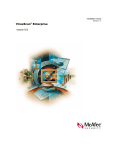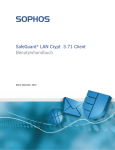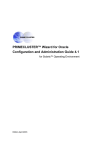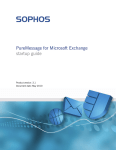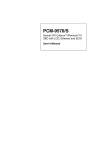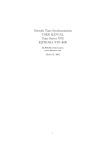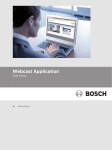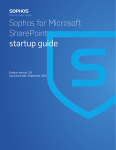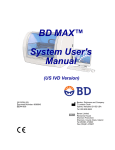Download SafeGuard LAN Crypt CLIENT
Transcript
SafeGuard® LAN Crypt 3.71 Client
User manual
Document date: December 2010
Contents
1
1
Overview................................................................................................................................................. 2
2
Installation............................................................................................................................................ 12
3
Deinstallation ....................................................................................................................................... 14
4
Terminal Server.................................................................................................................................... 15
5
SafeGuard LAN Crypt User Application ............................................................................................ 17
6
Legal Notices ........................................................................................................................................ 36
7
Technical Support................................................................................................................................ 37
SafeGuard LAN Crypt 3.71, Client
1 Overview
1.1 What is SafeGuard LAN Crypt?
SafeGuard LAN Crypt is a product for transparent file encryption. It has been developed to enable
confidential file exchange for groups of trusted users in large organizations.
In contrast to other file encryption products, SafeGuard LAN Crypt works without user
interaction, supporting the role of a security officer who is also able to restrict the access rights of
the system administrator by LAN Crypt-encrypted files. A Master Security Officer can delegate
the right to administer SafeGuard LAN Crypt. This way they can establish a hierarchy of Security
Officers, which meets the security requirements of any company.
Every time a user moves a file into a trusted directory, the file is encrypted on their computer. And
every time another trusted user in the same group reads the file from this directory, it is
transferred to them in encrypted form. The file is only decrypted on its recipient’s computer. It
may be modified there and encrypted again before being transferred back to the encrypted
directory.
Encrypted files are not assigned to individual users. Any user who has the correct key can access
an encrypted file. This allows administrators to create logical user groups which are able to share
encrypted files. This can be compared to a bunch of keys in use in everyday life. SafeGuard LAN
Crypt provides users and user groups with a bunch of keys that can be used for different doors or
safes.
Unauthorized users may be able to access these encrypted files (only from workstations without
SafeGuard LAN Crypt), but without SafeGuard LAN Crypt authorization, they cannot read them.
This means a file is never at risk even if no access protection is defined for the system itself, if the
network is attacked, or even if employees do not obey the organization’s security policy.
If you need to protect your intellectual property stored in files from unauthorized access in the
LAN, on file servers, on local hard disks or on removable media, SafeGuard LAN Crypt should be
the product of your choice.
2
SafeGuard LAN Crypt 3.71, Client
1.2 Data protection using SafeGuard LAN Crypt
SafeGuard LAN Crypt guarantees that sensitive files can be stored securely on file servers and
workstations. The data is transmitted securely over LAN or WAN networks, as encryption and
decryption are performed in RAM on the client workstation. There is no need to install special
security software on the file server itself.
The policy files include all the rules, access rights and keys required for transparent encryption.
Before a user can encrypt/decrypt data using the SafeGuard LAN Crypt software installed on the
client workstation, they need to be able to access the policy file. The policy file is secured via a
certificate. For accessing the policy file, a user has to own the private key of the appropriate
certificate.
All encryption/decryption tasks run transparently on the client workstation with minimal user
interaction.
SafeGuard LAN Crypt allows trusted users to be organized into different trusted groups by
defining different rights for directories and files. These rights are grouped into encryption profiles
for the users. The user can access the policy file containing the encryption profile by owning the
private key assigned to the certificate.
All SafeGuard LAN Crypt users whose policy file contains the same encryption profile are
members of a trusted group. They do not need to worry about encryption or key exchange. They
only have to be able to access the policy files to have their data encrypted or decrypted
transparently, as soon as they open or close it.
As the encryption profiles are distributed via policy files, all organizational forms can be mapped
from a centralized LAN model, in which users are administered centrally, to a remote model in
which users work on notebooks.
SafeGuard LAN Crypt Administration and Windows Administration
A separate administration computer is used to configure SafeGuard LAN Crypt and administer
encryption profiles. To draw a clear distinction between Windows administration and SafeGuard
LAN Crypt administration, the role of a security officer is established. The security officer defines
encryption profiles in policy files to specify which encrypted data is to be stored in particular
directories, and who is allowed to access this data. After creating the policy files on the
administration station, the security officer deploys them.
A standard Windows tool, the Microsoft Management Console (MMC), is used to administer
SafeGuard LAN Crypt. The SafeGuard LAN Crypt Administration user interface consists of snapins for the MMC. SafeGuard LAN Crypt Administration stores most of the objects to be
administered (user data, keys, encryption paths, etc.) in their own databases.
There are two major benefits to using this database approach instead of just Windows tools such
as Active Directory:
3
SafeGuard LAN Crypt 3.71, Client
System administration and security administration can be kept strictly separate. This is
because SafeGuard LAN Crypt uses a dedicated database, and is totally independent of system
administration. The SafeGuard LAN Crypt database is encrypted and therefore protected
against unauthorized access. In addition, this database prevents the SafeGuard LAN Crypt
system from being changed unintentionally (e.g. if the system administrator deletes a required
security object).
On the other hand, it is often not a good idea to allow people who are not system
administrators to change the system configuration. It is obvious that assigning permission to
write data for system administration is a real problem. This is another good reason for storing
SafeGuard LAN Crypt-specific data in a separate database.
The path to the policy files (from the user’s point of view) and other non-security-relevant
settings are distributed by means of operating system mechanisms (e.g. Active Directory or the
central configuration file, ntconfig.pol ).
To provide the best possible protection, SafeGuard LAN Crypt’s functions are divided into two
parts:
SafeGuard LAN Crypt User functions
SafeGuard LAN Crypt user functions include the encryption and decryption information for
data.
This information is required for everyday tasks using SafeGuard LAN Crypt. As soon as a user
is permitted to access the encryption information, the files are encrypted and decrypted
transparently. No further user interaction is required.
In addition, SafeGuard LAN Crypt has a range of display functions that allow the user to view
"their" encryption profile.
Safe Guard LAN Crypt Security Officer functions
SafeGuard LAN Crypt Administration has functions that are reserved for security officers.
A Security Officer certificate is a prerequisite for creating encryption profiles, and
administering existing encryption profiles.
The SafeGuard LAN Crypt Administration component can be installed separately from the
user application, since only a security officer should be able to access it.
When you install SafeGuard LAN Crypt you can select the components you require (only
Administration, only the User application, or both).
1.3 Transparent encryption
For the user, transparent encryption means that all data stored in an encrypted form (in encrypted
directories or drives) is automatically decrypted in the main memory when opened by an
application. When the file is saved, it is again encrypted automatically.
All files for which there is an encryption rule are encrypted automatically.
4
SafeGuard LAN Crypt 3.71, Client
If files are copied or moved into an encrypted directory, they are encrypted according to the
encryption rule that is valid for this directory. You can, of course, define different encryption
rules for different file extensions or names in the same directory. Encryption is governed solely
by encryption rules - it does not depend on directories!
When renaming encrypted files, they remain encrypted (unless there is no, or no other,
encryption rule for the new file name/file extension).
When the user copies or moves encrypted files to a location where the current encryption rule
is no longer valid, the system automatically decrypts these files.
If the Administrator has activated Persistent Encryption, files also remain encrypted if they are
moved (in Windows Explorer) to a location in which no encryption rule applies. This function
has no effect if files are copied or moved outside Windows Explorer (for example, from the
command line) and the files will be decrypted.
When the user copies or moves encrypted files to a location where the current encryption rule
is no longer valid, but a different one is present, the system first decrypts these files and then
encrypts them again.
Transparent encryption takes place for all file operations. As all the tasks run in the
background, users will be unaware of these processes while working with encrypted data.
Note: SafeGuard LAN Crypt does not encrypt files for which NTFS compression or EFS
encryption is used under the Windows NTFS file system. However, the Initial Encryption Wizard
can decompress and decrypt NTFS compressed and/or EFS encrypted files respectively during
initial encryption, provided that an encryption rule exists for these files. Afterwards, SafeGuard
LAN Crypt will encrypt the files according to the encryption rules applying.
The security officer defines whether a user is entitled to decompress NTFS compressed files or to
decrypt EFS encrypted files if necessary.
1.3.1 Access to encrypted data
If a user’s profile does not contain a key or encryption rule for a particular directory in the
encryption policy, they cannot access the encrypted data in this directory. They cannot read, copy,
move, rename, etc. encrypted files in this directory.
If the user owns the key used to encrypt these files, they can access them, even if their encryption
profile does not contain an encryption rule for these files.
Note: When storing files which have only been opened with the available key (no encryption rules
for these files), these files may be set up in an unencrypted form. This happens because
applications create temporary files, delete the source file and then rename the temporary file. As
the new file does not have an encryption rule, it is created in an unencrypted form. To avoid this
5
SafeGuard LAN Crypt 3.71, Client
such a program has to be registered as „program with special behavior when saving files“ (see
Programs with specific behavior when saving files on page 22).
1.3.2 Renaming or moving directories
For performance reasons, SafeGuard LAN Crypt does not change the encryption status when it
uses Windows Explorer to move entire folders within a disk drive. This means that the folders are
not encrypted, decrypted or re-encrypted when they are moved.
If the files in these folders have already been encrypted, they stay that way even though they will
now have a new folder name or be stored in a new location. If the user has the corresponding key,
they can access and work with these files as usual.
The exception to this is when folders or files are moved to a different partition or USB memory
medium for which no encryption rules have been implemented. If persistent encryption is not
active, the files are decrypted when they are moved to these types of media, as before. However, if
the administrator has activated the persistent encryption function, these files will remain
encrypted.
Persistent encryption has no effect if files are copied or moved outside Windows Explorer (for
example, from the command line), and the files will be decrypted.
Moving over SafeGuard LAN Crypt
However, SafeGuard LAN Crypt supports the secure movement of files and directories. When
you move files over SafeGuard LAN Crypt, the files and directories are encrypted, decrypted or
re-encrypted as required, according to the current encryption rules at the new storage location.
Afterwards, the source files are securely deleted.
To access this function, select the Move over SGLC command from the Windows Explorer
context menu. A dialog appears in which you can specify where the files are to be moved to.
1.3.3 Explicit file decryption
To decrypt a file, simply copy or move it to a directory without encryption rules. The file is
decrypted automatically.
However:
the correct encryption profile must be loaded.
you must have the right key.
the active encryption profile does not include an encryption rule for the new location.
and persistent encryption is not active.
6
SafeGuard LAN Crypt 3.71, Client
Note: SafeGuard LAN Crypt can also encrypt offline folders in Windows. However, in this case
problems may arise when it is used together with virus scanners. The Readme file supplied with
the SGLC Client will give you more specific information about known problems with virus
scanners.
1.3.4 Deleting encrypted files - Recycle Bin
If your encryption profile is loaded, you can delete any encrypted file for which you own the key.
Note: Deleting files actually means you move them to the Windows Recycle Bin. To provide the
highest level of security, files encrypted by SafeGuard LAN Crypt remain encrypted in the Recycle
Bin. The key used to encrypt a file must be available in the active profile before you can finally
delete the file. If the key is not available, an error message appears and you cannot remove the files
from your system.
In some situations, encryption rules may have been modified after a file was moved to the Recycle
Bin. In this case, the old key must be available in the active profile before you can finally delete
this file.
1.3.5 Files/directories excluded from encryption
The following files and directories are automatically excluded from encryption (even if an
encryption rule has been defined for them):
Files in the SafeGuard LAN Crypt installation directory
Files in the Windows installation directory
Local Cache
1.3.6 SafeGuard LAN Crypt and SafeGuard Enterprise
This version of SafeGuard LAN Crypt can be used in parallel with SafeGuard Enterprise. For
example SafeGuard Data Exchange can be used to encrypt all data on removable media and
SafeGuard LAN Crypt for encrypting all files on network shares.
The SafeGuard LAN Client status dialog displays all encryption rules, which are valid on the
computer. In general SafeGuard Enterprise Data Exchange rules are applied first and then the
SafeGuard LAN Crypt rules are applied. Prioritization can be changed.
7
SafeGuard LAN Crypt 3.71, Client
Re-encrypting files encrypted by SafeGuard Enterprise Data Exchange
The Initial Encryption Wizard allows to re-encrypt files, which have been encrypted using
SafeGuard Data Exchange but the SafeGuard Enterprise encryption rule does not apply anymore.
Such files do exist for example if the encryption rule was removed but the files have not been
decrypted explicitly. In this case the option Re-encrypt files in accordance with profile can be
selected in the Initial Encryption Wizard, which will re-encrypt these files according to the
SafeGuard LAN Crypt encryption rules.
1.3.7 Loading the policy file
SafeGuard LAN Crypt standard behavior
When a user logs on to Windows, their cached profile will be loaded first. SafeGuard LAN Crypt
then checks whether a new policy file is available for the user by establishing a connection to the
specified location of the policy file (network drive). If a new policy file is found there, the cached
user profile will be updated.
This approach has the advantage that the user can start working with encrypted files while
SafeGuard LAN Crypt checks whether a new version of the policy file exists.
If the network drive is not accessible, the user works with the cached user profile until it can be
updated.
Note: SafeGuard LAN Crypt verifies the certificates of the user and the (master) security officer.
If the certificates contain a ”CRL Distribution point” and no valid CRL is present in the system,
Windows tries to import the CRL from the specified address. If a firewall is installed you may see
a message that a program (loadprof.exe) is trying to establish a connection to the Internet. In
some cases also the download of the user profile may cause this message.
Behavior defined by security officers
The security officer can modify the standard behavior using central settings. Security officers can
specify for how long the cached policy will be valid on client computers. Furthermore they can
define update intervals for the policy files. The settings defined by the security officer are shown
in the Profile tab of the Client Status dialog (see The Client status dialog on page 21).
Within the time period defined here the policy file is valid on the client and the user can access
encrypted data, even if there is no connection to the file location of the policy file.
When the specified time period expires SafeGuard LAN Crypt tries to load the policy file from the
network drive to update it again. If this is not possible, the policy file will be unloaded. The user
can no longer access encrypted data. The policy file will only be updated and loaded again, when
a valid policy file is available (for example at the next logon with a connection to the client
location for policy files). The user can access encrypted data again. The counter for the duration
of cache storage is reset.
8
SafeGuard LAN Crypt 3.71, Client
By specifying the duration of cache storage you can on the one hand ensure that the client
computers are provided with up-to-date policy files in regular intervals and that users use up-todate policies at all times. On the other hand you can prevent users from working with the same
policy files for an unlimited time period since a user can continue working with a cached version
of the policy file for an unlimited time period, if this option is set to not configured.
The counter for the permitted duration of cache storage will be reset in the following situations:
The storage location of the policy files is accessible and a valid policy file was transferred to the
client (e.g. at user logon or triggered by a specified update interval), however, the policy file is
not new compared to the existing one.
A new policy file is available and has been loaded successfully.
The counter for the permitted duration of cache storage will NOT be reset in the following
situations:
The client computer tries to receive a new policy file. However, the storage location of the
policy files is not accessible.
A new policy file was transferred. However, it could not be loaded due to an error.
A new policy file is available. However, it requires a new certificate. The user does not have this
certificate or is not able to load it.
If updating the policy file fails, the expiry time of the cached policy file will be displayed in a
balloon tooltip on the client computer. The user can then initiate a manual update via the
SafeGuard LAN Crypt Tray Icon (see Load encryption rules/Update encryption rules on page 19).
Policy files are not cached
Security officers can also specify that the policy file will not be cached. This means that users
receive their user profiles when logging on, if the file location of policy file is accessible. If it is not
accessible or an error occurs when loading the profile, the user cannot access encrypted files.
Clients from version 3.12
This functionality is not available for older client versions. However, clients from version 3.12 can
be operated with SafeGuard LAN Crypt Administration version 3.60. Clients of this type show the
following behavior when loading policy files:
The client will always try to load the policy file from the specified file location. If this location is
not accessible, a cached version of the policy file will be loaded. This cached policy file does not
have an expiry date and will not be updated until a newer version has been loaded successfully.
Furthermore, it is not possible to define an update interval for the policies. Cached policy files
remain valid until the file location specified for policy files is accessible and the cached policy file
is replaced by a policy file from this location.
9
SafeGuard LAN Crypt 3.71, Client
1.4 System requirements
1.4.1 Platforms
SafeGuard LAN Crypt Client is available for the following operating systems:
Windows XP SP2 32bit
Windows XP SP3 32bit
Windows Vista Ultimate SP1 32bit
Windows Vista Enterprise SP1 32bit
Windows Vista Business SP1 32bit
Windows Vista Ultimate SP2 32bit
Windows Vista Enterprise SP2 32bit
Windows Vista Business SP2 32bit
Windows 7 Professional 32bit
Windows 7 Enterprise 32bit
Windows 7 Ultimate 32bit
Windows 7 Professional 64bit
Windows 7 Enterprise 64bit
Windows 7 Ultimate 64bit
1.4.2 Firewall
After a user logs on, Safeguard LAN Crypt tries to load the SafeGuard LAN Crypt user profile. At
the same time, it verifies the user and (M)SO certificate. If the certificates contain a "CRL
Distribution point" and no valid CRL is present in the system, Windows tries to import the CRL
from the specified address. If a firewall is installed you may see a message that a program
(loadprof.exe) is trying to establish a connection to the Internet.
1.5
SafeGuard LAN Crypt und SafeGuard Enterprise
SafeGuard LAN Crypt 3.7x and SafeGuard Enterprise 5.35.4 and higher can coexist on the
same computer and are fully compatible.
SafeGuard LAN Crypt with versions below 3.7x and SafeGuard Enterprise 5.4x cannot coexist
on one computer.
If you are trying to install SafeGuard Enterprise 5.4x on a computer with an already installed
SafeGuard LAN Crypt of version 3.6x or below, the setup will be cancelled and a respective
error message will be displayed.
10
SafeGuard LAN Crypt 3.71, Client
11
SafeGuard LAN Crypt 3.7x and SafeGuard Enterprise with version below 5.35.4 cannot coexist
on one computer.
If you are trying to install SafeGuard LAN Crypt 3.7x on a computer with an already installed
SafeGuard Enterprise of versions below 5.35.4, the setup will be cancelled and a respective
error message will be displayed.
SafeGuard® LAN Crypt 3.71, Client
2 Installation
Note: SafeGuard LAN Crypt can only be installed with Windows administrator privileges.
1. Doule click on one of the .msi files in the Install directory of your installation CD.)
sglc_x64.msi for installation on a 64bit operating system ou
sglc.msi for installation on a 32bit operating system
Click Next.
2. The License Agreement dialog is displayed.
Please select I accept the license agreement in the License Agreement dialog. Otherwise, it is not
possible to install SafeGuard LAN Crypt! Click Next.
3. The Destination Folder dialog is displayed.
Select where to install SafeGuard LAN Crypt. Click Next.
4. The Select Installation Type dialog is displayed.
In this dialog, you select which components of SafeGuard LAN Crypt are to be installed.
Typical:
Installs the most commonly used of SafeGuard LAN Crypt Client’s application functions
Complete:
Complete client installation
Custom:
Lets the user select the different components.
Select Custom and click Next.
The following components can be installed:
Client Installation
Shell Extensions
Installs the SafeGuard LAN Crypt Explorer Extensions.
SafeGuard LAN Crypt adds entries to the Windows Explorer which allow the initial
encryption of files and directories, the explicit encryption/decryption of files and
directories and makes it easy for you to check the encryption state of your data. These
entries are displayed in the context menus of the drives, directories and files. In addition,
an Encryption information tab is added to the Windows Properties page.
User Application
Installs the SafeGuard LAN Crypt user application.
An icon in the Windows Taskbar represents the SafeGuard LAN Crypt user application.
12
SafeGuard® LAN Crypt 3.71, Client
A key icon displays the state of SafeGuard LAN Crypt.
The application provides users with these functions (right-hand mouse click to access
them):
- Load/Update encryption rules
- Clear encryption rules
- Deactivate/Activate encryption
- Show profile
- Client status
- Initial encryption
- Close
- About
Client API
API for automating tasks on the SafeGuard LAN Crypt client.
5. Select which components are to be installed and click Next.
6. Check your entries again and click Next to start the installation.
7. If the installation is successful, a dialog appears in which you can click the Finish button to
close the installation process.
Note: Restart the system to load the driver so that all the settings will be accepted!
2.1 Unattended installation
Unattended installation means you can install SafeGuard LAN Crypt automatically on a large
number of computers.
The Install directory of your installation CD includes the .msi -file that is required for
unattended installation of the client components.
2.1.1 Components to install
The following list shows all the components that are to be installed and the way they have to be
specified for an unattended installation.
The keywords (Courier, bold) represent the way the components have to be specified under
ADDLOCAL= when an unattended installation is run. Component names are case-sensitive.
ADDLOCAL=ALL installs all available components.
13
SafeGuard® LAN Crypt 3.71, Client
Shell Extensions - ShellExtensions
User Application - UserApplication
Client API - ClientAPI
2.1.2 Command Line Syntax
To perform an unattended installation you must run msiexec with certain parameters.
Mandatory parameters:
/I
Specifies the installation package to be installed.
/QN
Installation without user interaction (unattended setup)
Name of the .msi file:
sglc.ms i for 32bit operating systems
sglc_x64.msi for 64bit operating systems
Syntax:
msiexec /i <path>\sglc.msi | sglc_x64.msi /qn
ADDLOCAL=<component1>,<component2>,...
Optional parameter:
/L* <path + filename>
Logs all warnings and all error messages in the location specified under <path + filename> .
EXAMPLE:
msiexec /i C:\Install\sglc.msi /qn ADDLOCAL=ALL
A complete installation of SafeGuard LAN Crypt (32bit) is performed. The program is installed
in the default installation directory (<System drive>:\Program Files\Sophos ). The msi
file is located in the Install directory on the C drive.
3 Deinstallation
SafeGuard LAN Crypt Client may only be deinstalled if you have Windows administrator
privileges.
Please note that encrypted files can no longer be decrypted after SafeGuard LAN Crypt Client has
been deinstalled!
Notice: Do not install SafeGuard LAN Crypt Client again immediately after you have deinstalled
it. You must reboot the machine at least once before you install it again.
14
SafeGuard® LAN Crypt 3.71, Client
4 Terminal Server
This version of SafeGuard LAN Crypt supports Windows Terminal Servers and Citrix Terminal
Servers.
4.1 System requirements
4.1.1 Platforms
SafeGuard LAN Crypt Client is available for the following operating systems:
Windows Server 2003 R2 SP2 32bit with Terminal Server services
Windows Server 2008 R2 64bit with Terminal Server services
Citrix Presentation Server 4.5 32bit with Hotfix Rollup Pack 3 on Windows Server 2003 R2
SP2 32bit
Citrix XenApp 6 on Windows Server 2008 R2 64bit
4.1.2 Firewall
After a user logs on, Safeguard LAN Crypt tries to load the SafeGuard LAN Crypt user profile. At
the same time, it verifies the user and (M)SO certificate. If the certificates contain a "CRL
Distribution point" and no valid CRL is present in the system, Windows tries to import the CRL
from the specified address. If a firewall is installed you may see a message that a program
(loadprof.exe) is trying to establish a connection to the Internet.
4.2 Installation
In general the installation procedure has to be carried out the same way as in non Terminal Server
environments (see chapter Installation).
For installation on a Terminal Server use the sglcts.msi or sglcts_x64.msi installation
package.
Important:
15
When installing on a Terminal Server please use a local logon session with administrative
rights to install LAN Crypt.
In case Citrix Presentation Server or Citrix XenApp will be used please install these before
SafeGuard LAN Crypt.
SafeGuard® LAN Crypt 3.71, Client
4.3 Restrictions
Citrix
Encryption in combination with Citrix Client Drive Redirection is not supported.
Citrix Streamed Applications are not supported.
16
SafeGuard® LAN Crypt 3.71, Client
5 SafeGuard LAN Crypt User Application
In everyday use, SafeGuard LAN Crypt requires hardly any user interaction. A number of
improvements have been made to the new SafeGuard LAN Crypt Client so that users can work
with their files more securely and effectively. The SafeGuard LAN Crypt Client actively supports
its users when they encrypt and decrypt data.
5.1 Logon to SafeGuard LAN Crypt
When you log on to SafeGuard LAN Crypt, the encryption profile, which is stored in policy files,
is loaded onto the client machine. The encryption profile can only be loaded, if the user owns the
corresponding certificate.
SafeGuard LAN Crypt encryption profiles are created by a security officer, in accordance with the
company’s security policy, and then stored in policy files. When they log on to the network, client
machines find out where these policy files are stored. The system administrator makes these
settings. The path to the policy files is written to a client machine’s registry. SafeGuard LAN Crypt
loads the policy files from this directory and checks, whether the user is allowed to load it, by
verifying the user’s certificate.
5.1.1 Logon with token
You can also log on to SafeGuard LAN Crypt using a token. A prerequisite for this logon method
is that the user’s SafeGuard LAN Crypt user certificate is stored on the token. If the user certificate
is found on a token connected to the system, the user will be logged on.
When using tokens for logging on, SafeGuard LAN Crypt may try to load a policy file before the
token can be identified by the operating system.
In this case, a message will be displayed indicating that the user certificate could not be found,
although the token is connected to the system.
The user has to load the policy file manually via the user application in the toolbar > Load
encryption rules. Thereby, the token will be identified and the user will be logged on.
5.2 Certificates
Before they can access their encryption profile, the corresponding certificate must be available on
a user’s machine. The Security Officer has the task of distributing these certificates to the users.
Users then import the certificate to their own machines.
If the certificates are available at the first logon, the entire process runs without any user
interaction.
17
SafeGuard® LAN Crypt 3.71, Client
SafeGuard LAN Crypt also has an option for importing certificates automatically, when the
encryption profile is loaded for the first time. In this case, the security officer configures the
system in such a way that SafeGuard LAN Crypt can find a certificate file during logon and starts
importing the certificate automatically. The user is prompted once to enter the PIN for the
PKCS#12 key file.
Note: The Security Officer is responsible for distributing the PIN required to import a certificate
automatically to the users.
The certificate is checked every time the encryption profile is loaded. If a valid certificate is found,
the user is logged on to SafeGuard LAN Crypt. If no valid certificate is found, the user is not able
to work with encrypted data.
Note: If a user attempts to log on to SafeGuard LAN Crypt and their logon fails, they receive an
error message to tell them why they were unable to log on. For a list of the various error messages
see Appendix: Error messages displayed when the profile is loading on page 35.
Special encryption rules included in the SafeGuard LAN Crypt encryption profiles give users
access to encrypted data. These rules define exactly which files in particular directories have to be
encrypted by each key. A user’s encryption profile only needs to be loaded and encryption and
decryption takes place in the background (transparently). The user is unaware of the encryption/
decryption tasks being performed.
Note: CA certificates are only accepted if they are held by "Trusted Root Certification
Authorities". However, the SGLC software does import any CA certificates that might be held in
PKCS#12 key files, together with the user certificates in the "Personal - Certificates" folder. To
prevent an error message appearing, you must move the CA certificates to "Trusted Root
Certification Authorities" manually.
5.3 User application
A key icon in the Windows Taskbar shows the state of SafeGuard LAN Crypt:
Green means:
Encryption rules loaded, transparent encryption activated.
Yellow means:
Encryption rules loaded, transparent encryption deactivated.
Red means:
No profile loaded.
Users can access these functions in the application (by right-clicking):
Load encryption rules/Update encryption rules
Clear encryption rules
18
SafeGuard® LAN Crypt 3.71, Client
Deactivate/Activate encryption
Show profile
Client status
Initial encryption
Close
About
5.3.1 User menu
The SafeGuard LAN Crypt user menu is represented by an icon in the Windows task bar. This
icon changes according to the current status of SafeGuard LAN Crypt.
Note: The menu commands available depend on the configuration of the SafeGuard LAN Crypt
Client.
The security officer defines the configuration centrally.
Right-click the icon to open the SafeGuard LAN Crypt user menu offering the following
commands:
Load encryption rules/Update encryption rules
This command loads the currently valid encryption rules. This is important if the profile has
been changed during runtime.
Clear encryption rules
Encrypted data cannot be accessed, if the encryption rules are cleared. This is a security
function that secures encrypted data against unauthorized access when the workstation is
unattended. Of course, this function only makes sense if the usage of the private key is secured
by a password. Otherwise, the profile could be reloaded by using the Load encryption rules
command.
Deactivate/Activate Encryption
Toggles transparent encryption on and off.
Deactivating encryption is used if files are to remain encrypted when they are moved or copied
to a folder where no encryption rule is valid. With active encryption, the files would be
decrypted if they were copied to this type of folder.
If, for example, an encrypted file is attached to an e-mail, it would be decrypted automatically,
if transparent encryption were active. If transparent encryption is deactivated, the encrypted
file can be sent as an e-mail attachment.
19
SafeGuard® LAN Crypt 3.71, Client
Note: If the administrator has activated the persistent encryption function, encrypted files remain
encrypted even if they are copied or moved to a location for which no encryption rule has been
specified, via Windows Explorer. Persistent encryption has no effect if files are copied or moved,
but not with Windows Explorer (for example, from the command line) and the files will be
decrypted.
Show profile
Displays the encryption rules and the keys contained in the encryption information in two
tabs.
The Active encryption rules tab page lists the rules that apply to the user who is currently logged
on. In addition, the user can also select the Display Ignore Rules and Display Exclude Rules
options to view these encryption rules.
The Available keys tab page lists all the keys that are available to the current user.
Client status
The Client status function uses seven tabs to display detailed information about the current
status of the SafeGuard LAN Crypt Client.
Initial encryption
Starts the wizard that will encrypt the selected file for the first time (for details see Initial
encryption and explicit encryption on page 22 ).
Close
Closes the SafeGuard LAN Crypt User Application.
About
Displays information about your current version of SafeGuard LAN Crypt.
Note: The Close command only closes the SafeGuard LAN Crypt User Application. SafeGuard
LAN Crypt remains in its current status! This means that transparent encryption/decryption
continues. Closing the User Application does not protect your files against unauthorized access
(e.g. when you leave your workstation).
20
SafeGuard® LAN Crypt 3.71, Client
5.3.2 The Client status dialog
You can also start the Client status dialog from Start/All Programs/Sophos/SafeGuard LAN
Crypt/Client status. The Client status function includes eight tabs which provide useful
information about, for example, the current encryption rules:
Here you will see this information:
Status
Indicates whether the user profile has been loaded and encryption is active. Furthermore, this
tab shows detailed information on the policy file (creation date, security officer who created
the file etc.).
If the user profile has been loaded, encryption is also active. However, the encryption can also
be (temporarily) disabled when the user profile has been loaded (see Deactivate/Activate
Encryption on page 19).
Settings
Provides information on the settings which currently apply to the client. These settings are
defined centrally by the security officer and refer to encryption, system tray icon and the
settings for the Initial Encryption Wizard. Among other details this tab shows whether
persistent encryption has been activated as well as the menu commands to be available on the
client computers.
Profile
This tab shows the settings for the user profile centrally defined by the security officer.
Certificates
Shows details about the user certificate (issuer, serial number, validity) and also the rules that
apply to the client for checking the certificate.
Keys
Shows information on all keys available for the currently loaded profile.
Rules
Lists all the encryption rules that apply to the current user. By clicking checkboxes you can also
display the exclude rules and the encryption rules of other SafeGuard products.
Unhandled
This provides information about unhandled applications, disk drives and devices as well as the
Ignore rules of all installed SafeGuard products.
SafeGuard LAN Crypt treats certain applications as „unhandled applications“ by default.
These application are also shown on this tab.
21
SafeGuard® LAN Crypt 3.71, Client
Applications
This tab shows programs which require a special approach by SafeGuard LAN Crypt due to
their behavior.
Programs with specific behavior when saving files
The security officer has specified these programs here because they show a special behavior due
to their behavior when saving files. In order for these programs to work properly, SafeGuard
LAN Crypt has to use a special approach on them.
Antivirus software
For scanning encrypted files, antivirus software requires the key used for encrypting the files.
The antivirus software specified by the security officer in this tab has access to all keys and is
therefore able to also check encrypted files.
Import/Export buttons
Use the Import button to import SafeGuard LAN Crypt settings from an XML file, or the
Export button to export the current client settings to an XML file.
5.4 Initial encryption and explicit encryption
After SafeGuard LAN Crypt has been installed, initial encryption needs to be performed. During
this process, all files are encrypted using the loaded encryption profile. This initial encryption can
be performed using
the SafeGuard LAN Crypt system tray icon
SafeGuard LAN Crypt Explorer extensions (see Explorer extensions on page 30) or
the sglcinit .exe tool that also supports Unattended mode (see below).
In addition to performing the initial encryption of entire folders, the sglcinit.exe command
line tool, together with the Explorer extensions, can also be used to encrypt, decrypt and reencrypt individual files.
Targeted explicit encryption, decryption or re-encryption might be necessary in these cases:
If plain (unencrypted) files are located in a directory for which an encryption rule exists.
If encrypted files are located in a directory for which no encryption rule exists.
If files in an encrypted directory are encrypted with the wrong key.
If the encryption rules in the encryption profile have changed.
If files are encrypted with several keys.
22
SafeGuard® LAN Crypt 3.71, Client
5.4.1 The Initial Encryption Wizard
The tool for initial encryption, sglcinit.exe , offers a wizard with a graphical user interface.
This wizard supports
encrypting, decrypting and re-encrypting files
checking the encryption status of files.
You can start this wizard in a number of ways:
by clicking the Systray icon
by going to Start/All Programs/Sophos/SafeGuard LAN Crypt/Initial encryption
by double-clicking on sglcinit.exe in C:\Program Files\Sophos\SafeGuard LAN Crypt\
Note: The encryption, decryption and re-encryption processes are always only performed in
accordance with the encryption profile. That is why you have to load an encryption profile.
5.4.1.1 Performing initial encryption
1. After starting the wizard, select the Perform initial encryption option in Step 1 / 5.
2. After clicking Next, you can define how files are to be handled in Step 2 / 5.
Encrypt files in accordance with profile
If you select this option, the files will be encrypted according to the rules contained in the
user’s profile (default setting). If the system finds already encrypted files, they will be ignored.
Re-encrypt files in accordance with profile
If you select this option, files encrypted with a different key than the one defined in the profile
will (also) be decrypted and encrypted with the correct key.
A prerequisite for this procedure is that the key which has been used for encrypting the file(s)
in the first place is contained in the user’s profile.
This option allows to re-encrypt files, which have been encrypted using SafeGuard Data
Exchange but the SafeGuard Enterprise encryption rule does not apply anymore. Such files do
exist for example if the encryption rule was removed but the files have not been decrypted
explicitly. In this case an option can be activated in the Initial Encryption Wizard, which will
re-encrypt these files according to the SafeGuard LAN Crypt encryption rules.
Already encrypted files can be decrypted if there is no (longer) an encryption rule applying to
them (see Decrypting files on page 26).
3. After clicking Next, you can define which folders are to be encrypted/re-encrypted via a
directory tree structure in Step 3 / 5.
23
SafeGuard® LAN Crypt 3.71, Client
Selected folders are marked by a tick. A + sign indicates that the folder contains subfolders which
will not be processed, i.e. files in these subfolders will not be encrypted/re-encrypted.
By pressing the Profile Rules button you can automatically select all directories for which
encryption files are contained in the user’s profile.
When you press the Advanced button further settings for initial encryption become available:
Note: The settings which can be changed by the user depend on the configuration of the
SafeGuard LAN Crypt Client. The security officer defines the configuration centrally.
Decrypt EFS encrypted files if necessary
If you select this option, the wizard decrypts EFS encrypted files and encrypts them again, if an
encryption rule applies to them.
If you do not select this option, the Initial Encryption Wizard will ignore EFS encrypted files.
They will not be re-encrypted by SafeGuard LAN Crypt, even if an encryption rule has been
specified for them.
Decompress NTFS compressed files if necessary
If you select this option, the wizard decompresses NTFS compressed files and encrypts them,
if an encryption rules applies to them.
If you do not select this option, the Initial Encryption Wizard will ignore NTFS compressed
files. They will not be encrypted, even if an encryption rule has been specified for them.
Decrypt/re-encrypt files encrypted with several keys
If you select this option, the wizard decrypts files encrypted with several keys and
encryptst them again, if an encryption rule applies to them. Afterwards, the files are
encrypted with one key only.
This option is only available if Encrypt files in accordance with profile or Re-encrypt files
in accordance with profile was selected in step2/5. Otherwise this option is greyed out.
Only include the following files:
If you specify file types here (e.g., .txt, .doc, etc.), the initial encryption wizard only
processes files of the specified type. This setting only applies to files for which an
encryption rule exists.
If there are files of different types in the directory, they will not be processed during
initial encryption. They will only be encrypted when the user opens and saves them.
To specify several file types, use a list separated by semicolons.
24
SafeGuard® LAN Crypt 3.71, Client
4. After clicking Next, you can define which files are to be included in the initial encryption
report in Step 4 / 5. For the initial encryption report the user can select between the following
options:
Report errors only
The status report will only include files for which errors occurred during encryption.
Report modified files and errors
The status report will include all files which have been modified and for which errors
occurred during encryption.
Report all files
The status report will include all files.
5. After clicking Next, the Result of the encryption and the keyname of the key used will be
shown for each file in Step 5 / 5.
In case encryption should have failed for individual files, you can immediately try again to
encrypt those file by pressing the Retry button.
You can sort the results alphabetically by clicking the column header. Furthermore, you can
save the status report as an XML file at a file location of your choice (Export button). Using
the status report you can later retry to encrypt the files for which encryption has failed.
After clicking Finish, the wizard will be closed.
5.4.1.2 Verifying encryption state
1. After starting the wizard, select the Verify encryption states option in Step 1 / 5.
2. After clicking Next, you can define for which folders the encryption status is to be verified in
Step 2 / 5.
Selected folders are marked by a tick. A + sign indicates, that the folder contains subfolders which
will not be processed, and therefore the encryption state is not checked.
By pressing the Profile Rules button you can automatically select all directories for which
encryption rules are contained in the user’s profile.
25
SafeGuard® LAN Crypt 3.71, Client
By pressing the Advanced button you can restrict the verification to specific file types:
Include only the following file types:
If you specify specific file types here (e.g. .txt, .doc, etc.), only files of the specified type will be
checked.
If a directory also contains files of a different type (which has not been specified here), they will
not be taken into account. To specify several file types, use a list separated by semicolons.
3. After clicking Next, the Result of the verification and the keyname of the key used will be
shown for each file in Step 3 / 5.
You can sort the results alphabetically by clicking the column header. Furthermore, you can
save the status report as an XML file at a file location of your choice (Export button).
After clicking Finish, the wizard will be closed.
5.4.1.3 Decrypting files
Files encrypted by SafeGuard LAN Crypt can be decrypted, if there are no longer any encryption
rules applying to them. If initial encryption was required to be performed again, for example due
to modified encryption rules in the user’s profile, the files for which encryption rules no longer
exist can be decrypted via this wizard.
To decrypt files, select the Perform initial encryption in Step 1 / 5 of the wizard and the Decrypt
files with selected keys option under Decryption in Step 2 / 5.
Afterwards you can select the keys. Only files encrypted with the keys selected will be decrypted.
However, they will only be decrypted, if there is no longer any encryption rule applying to them.
Note: SafeGuard LAN Crypt only decrypts files for which no encryption rule applies.
Example:
The Initial Encryption Wizard is started because the user profile has been changed. To ensure that
all files have the intended encryption state after closing the Initial Encryption Wizard, proceed as
follows:
Enable Encrypt files in accordance with profile
All files are encrypted according to the new encryption rules.
Enable Re-Encrypt files in accordance with profile
If files are to be encrypted with a different key according to the new rules, the will be reencrypted.
Enable Decrypt files with selected keys and select all keys.
Encrypted files, for which no longer any encryption rule exists, will be decrypted. SafeGuard
LAN Crypt only decrypts files for which no encryption rule exists. Therefore, selecting all keys
will not cause any problems.
26
SafeGuard® LAN Crypt 3.71, Client
After completing the process successfully and closing the wizard, all files have the correct
encryption state.
Explicitly decrypting files can be of importance, if persistent encryption is activated. In this case,
files will not be automatically encrypted when they are copied/moved from a directory for which
an encryption rule applies to a directory without any encryption rule.
5.4.2 Initial encryption in Unattended mode
If you want to run the sglcinit.exe tool in Unattended mode, you must call sglcinit.exe from
the command line with specific parameters, from the folder in which it is located (for example,
C:\Program Files\Sophos\SafeGuard LAN Crypt\).
Command line syntax:
SGLCInit <Startpfad | %Profile>[/S]
{-DIgnoreDirectory}[/Tv][/Te][/Tr][/Td]
[/Tdk {GUID}][/Dc][/De][/Dm][+FFiletype][/V1|/V2|/V3] [/X][/LLogfile]
Parameter:
Start path
This results in either a single file that is to be encrypted, decrypted or re-encrypted (for
example, C:\Data\sale.doc), or a folder in which encryption, decryption or re-encryption is to
be performed (for example, D:\Data). The default setting is for subfolders not to be included
in this process!
%Profile
This processes all the rules in the loaded encryption profile with the absolute path. Encrypts/
decrypts or re-encrypts files if necessary.
Note: Before a file can be decrypted, the profile must contain an EXCLUDE rule for it.
/S
Includes all subfolders from the start path.
/h or /?
Opens a window which displays help about the syntax used in sglcinit.exe.
-DIgnoreDirectory
Ignore this folder.
/Tv
Task mode: v = Shows the encryption status of the files.
27
SafeGuard® LAN Crypt 3.71, Client
/Te
Task mode: e = encrypts files, if necessary, in accordance with the encryption profile.
/Tr
Task mode: r = re-encrypts files, if necessary, in accordance with the encryption profile.
/Td
Task mode: d = decrypts files, if necessary, in accordance with the encryption profile.
/Tdk
Task mode: dk= decrypts the files that were encrypted using the pre-defined keys. You must
enter the GUID for the keys.
Note: All task mode parameters can be used together in one command call.
/Dc
This option decompresses NTFS compressed files and encrypts them afterwards.
If this option is not set, NTFS compressed files are ignored.
/De
This option decrypts EFS encrypted files and encrypts them again afterwards.
If this option is not set, EFS encrypted files are ignored.
/Dm
This option decrypts files encrypted with several keys and encrypts them again afterwards. As
a result, the files are encrypted with one key only.
+F file
type
If you specify file types with this option (e.g., +Ftxt+Fdoc), only files of the relevant type are
processed. This setting only affects files for which an encryption rule exists.
If a directory also contains files of a different file type, that is not specified with this option,
they are not taken into account during initial encryption. They will only be encrypted when
the user opens and saves them.
/V1
Verbose mode 1: Only error messages are displayed.
/V2
Verbose mode 2: Outputs the files that are to be encrypted/decrypted/re-encrypted and error
messages.
/V3
Verbose mode 3: Outputs all files.
28
SafeGuard® LAN Crypt 3.71, Client
/E
Stop on error.
/X
Initial encryption without displaying a window
/LLogfile
Output is also stored in the file.
Note: The /Td parameter should only be combined with %Profile when the files you want to
decrypt are listed in the profile with an exclude rule. Otherwise you should use /Td together with
the start path.
Example:
sglcinit.exe %PROFILE -DC:\ignore /S /Te /Tdk {1234ABCD-1234-12341234-1234ABCD} {5678EFGH-5678-5678-5678-5678EFGH} /V1 /
LC:\logfile.xml
29
SafeGuard® LAN Crypt 3.71, Client
5.5 Explorer extensions
The SafeGuard LAN Crypt Explorer Extensions offer the following features:
Initial encryption of files and directories
Explicit encryption and decryption of files and folders
Easy control of the encryption state of your data
SafeGuard LAN Crypt adds menu options to Windows Explorer. They appear in the context
menus for drives, folders and files. In addition, a tab is added to the Windows Properties window
for files. This new tab contains information about the encryption status.
You can right click on a file or directory to display the entry SafeGuard LAN Crypt in its context
menu. Keys in different colors show the encryption state of the file:
Green Key
The file is encrypted and the user has access to the key.
Red Key
The file is encrypted and the user does not have access to the key.
Gray Key
A gray key indicates that the file is plain (unencrypted) but should be encrypted in accordance
with an encryption rule in the loaded profile.
Yellow Key
If a yellow key is displayed, the file is encrypted, but the transparent encryption is currently
deactivated.
Note: For files with the offline attribute (i.e., files that do not exist physically), the system does not
show any key symbols.
When you click the SafeGuard LAN Crypt entry in the context menu, the system displays a submenu containing more entries. These entries will vary, depending on whether a file or directory
has been selected and also on the encryption state of the file.
Note: Key symbols are also added to folders and files in the Windows Explorer. Keys in different
colors show the encryption state of the file:
Green Key
The file is encrypted and the user has access to the key.
Red Key
The file is encrypted and the user does not have access to the key.
Gray Key
A gray key indicates that the file is plain (unencrypted) but should be encrypted in accordance
with an encryption rule in the loaded profile.
30
SafeGuard® LAN Crypt 3.71, Client
Yellow Key with question mark
The user does not have sufficent access rights so SafeGuard LAN Crypt is not able to determine
the encryption state.
The following entries may be displayed in this menu:
For directories
Encryption state
If you click this entry you display a list of all files in this directory and their encryption state
(colored keys). Only files on the first directory level are displayed. To display files in a
subdirectory, first go to that subdirectory. In Explorer folders for which an encryption rule is
present are identified by their key icon.
Encrypt according to profile
Encrypts all files in the directory according to the loaded encryption profile. Subdirectories
with an existing encryption rule are also included in the encryption.
A progress bar shows you how long the initial encryption is likely to take. You can also see the
total number of files in the folder and how many of them have already been encrypted. You
can also see the path of the file that is currently being encrypted.
Encrypt
Encrypts all files in the directory, using a key available in the active encryption profile. A list of
the available keys is displayed, from which the key to be used to encrypt all files can be selected.
Decrypt
Decrypts all files in the first directory level. Therefore, all relevant keys need to be available in
the active encryption profile. If a key is missing, the files that use that key remain encrypted.
Secure move
When moving a folder via SafeGuard LAN Crypt, files contained in this folder are encrypted,
31
SafeGuard® LAN Crypt 3.71, Client
decrypted or re-encrypted at the new location according to the encryption rules applying. The
source files are wiped after being moved.
Secure delete
Using this command, the storage locations of the files are overwritten several times. The files
cannot be restored via the Windows Recycle Bin.
For individual files:
Encryption state
Shows the file’s encryption status. For encrypted files, a popup information box shows the key
used to encrypt them along with additional information about whether the user is entitled to
use this key.
If another user is logged on, but is not entitled to use this key, the GUID appears in the infobox
instead of the key name.
You can identify encrypted files in Explorer by the small green key icon shown next to them.
If the user clicks on Folder Options/View/More Options they can specify whether or not the file
encryption status and the folder encryption status are to be displayed for their profile. The
changes they make to these settings do not become effective until they log off and then log on
again.
Encryption according to profile
Encrypts a file in accordance with the currently loaded encryption profile. This entry only
appears in the Context menu if a file’s encryption status does not match the encryption profile.
Encrypt
Use this to encrypt a specific individual file. A list of the available keys is displayed, from which
the key to be used for encryption can be selected.
Decrypt
Decrypts the selected file. Therefore, the correct key needs to be available in the active
encryption profile, or else the file remains encrypted.
Secure move
This command is used to encrypt, decrypt or re-encrypt files according to the loaded
encryption rules, when files are moved to a new location. The source files are wiped after being
moved.
Secure delete
Using this command, the storage locations of the files are overwritten several times. The files
cannot be restored via the Windows Recycle Bin.
32
SafeGuard® LAN Crypt 3.71, Client
Note: Active encryption rules always take priority over explicit encryption/decryption that has
been performed using the Encrypt/Decrypt command. If you are trying to encrypt/decrypt files
for which an encryption rule defines something different, your command will not be executed and
an error message will be displayed.
The following situations cause an error message when the user tries to encrypt files using the
context menu:
the directory contains files which are encrypted using an unknown key
the user tries to encrypt/decrypt a file in contradiction of its encryption rule (e.g. a different
key than the one used in the encryption rule is selected)
5.5.1 Encryption information
In addition, an Encryption State tab is added to the Windows Property dialog. This tab displays
information about the encrypted file.
5.6 Deactivating/activating transparent encryption
If transparent encryption is deactivated in the SafeGuard LAN Crypt User menu, the consequence
is that the files that are accessed after deactivation of transparent encryption will no longer be
encrypted and decrypted automatically. Newly-generated files also remain unencrypted, even if
the user’s encryption profile includes an encryption rule for them.
Note: The consequences of deactivating transparent encryption may be important if encrypted
files should normally stay encrypted when they are copied/moved to a location without
encryption rules (e.g. if encrypted files should be attached to an e-mail, or copied to a CD).
According to the philosophy of SafeGuard LAN Crypt, these files would be decrypted when
copied/moved to this folder.
In contrast, if the administrator has activated the persistent encryption function, files automatically
remain encrypted even if they are moved to a folder using the Windows Explorer for which no
encryption rule is present. If persistent encryption is used in the cases described above, it is no
longer necessary to deactivate transparent encryption first. Persistent encryption ensures that files
remain encrypted even if they are moved to another folder by mistake or if the user has forgotten
to deactivate encryption before moving or copying them. You must reboot the client computer
before changes to the status of persistent encryption (active or not active) come into effect.
Note: If persistent encryption is active and a user moves or copies a file into a folder to which an
ignore or exclude rule applies, they receive a warning message that this will result in the file being
decrypted.
33
SafeGuard® LAN Crypt 3.71, Client
5.6.1 Transparent encryption and file-compression tools
File-compression tools open files, read the file contents and compress it. If transparent
decryption/encryption is enabled, file-compression tools will receive the decrypted files and the
files will be compressed. The files in the resulting archive are no longer encrypted.
If the archive is stored in a directory for which no encryption rule exists, all files are now stored
in plain.
Even if persistent encryption is enabled, the files will not be compressed in encrypted form as
persistent encryption only refers to copying/moving files in Windows Explorer.
To ensure that files will be compressed in encrypted form by file-compression tools, transparent
encryption has to be deactivated during the use of those tools.
Another way to ensure that files are compressed in an encrypted format is to define filecompression tools as Unhandled Applications. This has to be done by the security officer.
5.7 Compatibility with older versions
If you want to run the new SafeGuard LAN Crypt 3.71 software alongside older versions, you
must take these points into consideration:
The SafeGuard LAN Crypt 3.71 Client can only load profiles that were created with Version
3.60 of SafeGuard LAN Crypt Administration.
Older SafeGuard LAN Crypt Clients can use profiles and rules created with Version 3.60.
(However, there are some exceptions to this, for example, rules created with Japanese
Unicode, because this function is not supported prior to version 3.60).
SafeGuard LAN Crypt Clients older than version 3.50 cannot read files that are encrypted with
the 3.50 or higher Client versions.The new Client can also be configured in such a way that it
can be used to encrypt files that are in the old format.
However, the new SafeGuard LAN Crypt 3.71 Client can read files that were encrypted with
older clients.
5.8 Uninstalling the Client
You uninstall the SGLC Client in the Control Panel, in Windows:
Select Start/Control Panel/Add or Remove Programs and then select the entry for SafeGuard LAN
Crypt Client. Then click Remove.
In both cases you will then need to reboot your computer to make the changes effective.
Note: Any files that have been encrypted with SafeGuard LAN Crypt cannot be decrypted, once
the SGLC Client has been uninstalled.
34
SafeGuard® LAN Crypt 3.71, Client
5.9 Appendix: Error messages displayed when the profile is loading
If problems occur while the profile is loading, the SGLC Client warns the user by displaying one
of the following error messages, to tell them the cause:
35
User certificate not found.
LAN Crypt Security Officer certificate not found!
Problem loading the certificates - process interrupted ...
Error while checking the user certificate.
User certificate expired or not yet valid.
LAN Crypt Security Officer certificate expired or not yet valid.
User certificate removed.
LAN Crypt Security Officer certificate has been cancelled.
Error while checking the LAN Crypt Security Officer certificate.
Cannot copy User profile "%s" into local cache folder "%s"!
Error while loading the Key Management key.
This version of the policy file is not supported.
Could not find or check certificate issuer.
Could not find or check master certification location of certificate.
Revocation status of certificate is unknown. CRL not found or expired.
The user certificate does not have the necessary key usage extensions.
The user certificate has extensions that are not supported.
The user certificate is linked with the Microsoft Base Cryptographic Service Provider, which is
not supported.
The PIN entered may be incorrect!
Could not find or check LAN Crypt Security Officer certificate issuer.
Could not find or check master certification location of LAN Crypt Security Officer certificate.
Revocation status of the LAN Crypt Security Officer certificate is unknown. CRL not found or
expired.
The LAN Crypt Security Officer certificate does not have the necessary key usage extensions.
The LAN Crypt Security Officer certificate has extensions that are not supported.
Cannot decrypt policy file.
Failed to download the policy file.
SafeGuard® LAN Crypt 3.71, Client
6 Legal Notices
Copyright © 1996 - 2010 Sophos Group. All rights reserved. SafeGuard is a registered trademark
of Sophos Group.
All other product and company names mentioned are trademarks or registered trademarks of
their respective owners.
No part of this publication may be reproduced, stored in a retrieval system, or transmitted, in any
form or by any means, electronic, mechanical, photocopying, recording or otherwise unless you
are either a valid licensee where the documentation can be reproduced in accordance with the
licence terms or you otherwise have the prior permission in writing of the copyright owner.
You will find copyright information on third party suppliers in the file entitled
3rd_Party_Software.rtf in your product directory.
36
SafeGuard® LAN Crypt 3.71, Client
7 Technical Support
You can find technical support for Sophos products in any of these ways:
37
Visit the SophosTalk forum at http://community.sophos.com/ and search for other users who
are experiencing the same problem.
Visit the Sophos support knowledgebase at http://www.sophos.com/support/
Download the product documentation at http://www.sophos.com/support/docs/
Send an email to [email protected], including your Sophos software version number(s),
operating system(s) and patch level(s), and the text of any error messages.