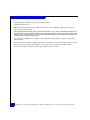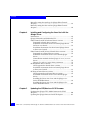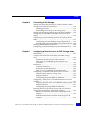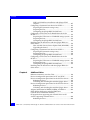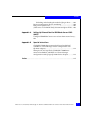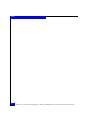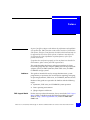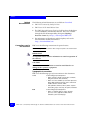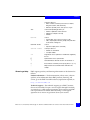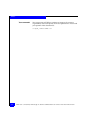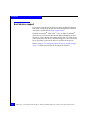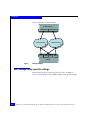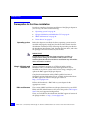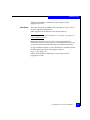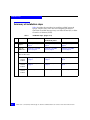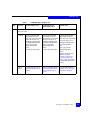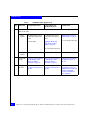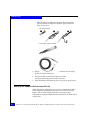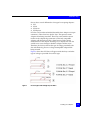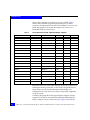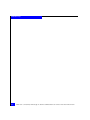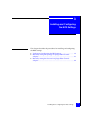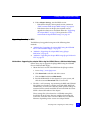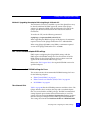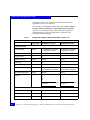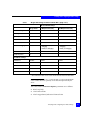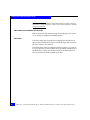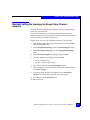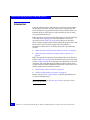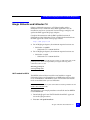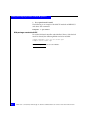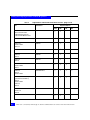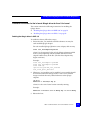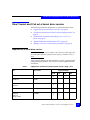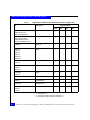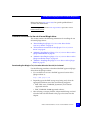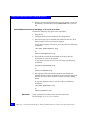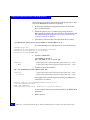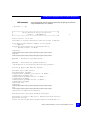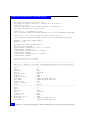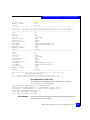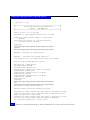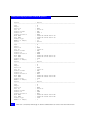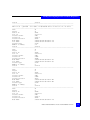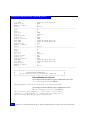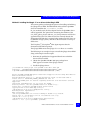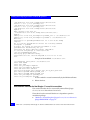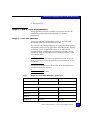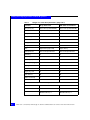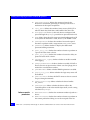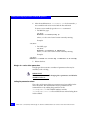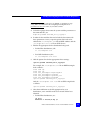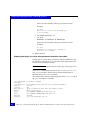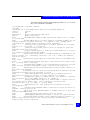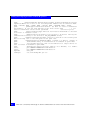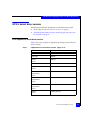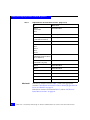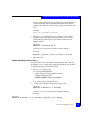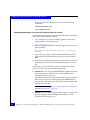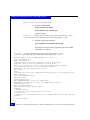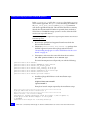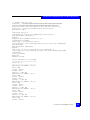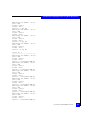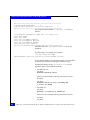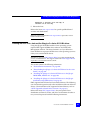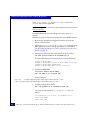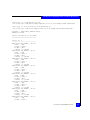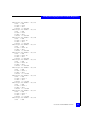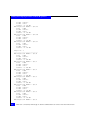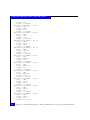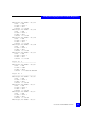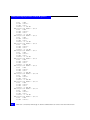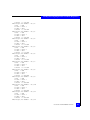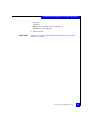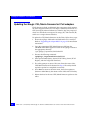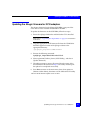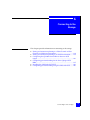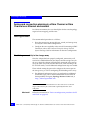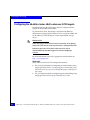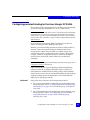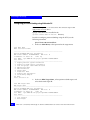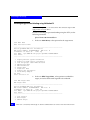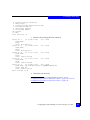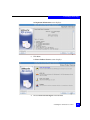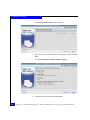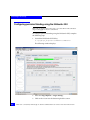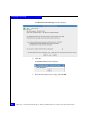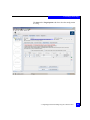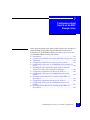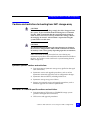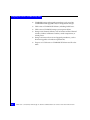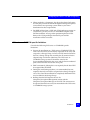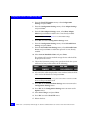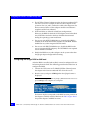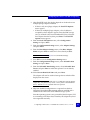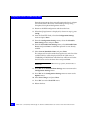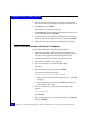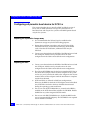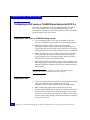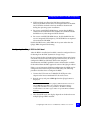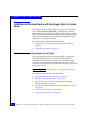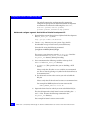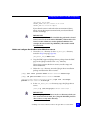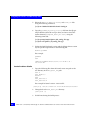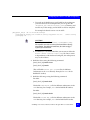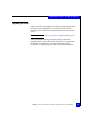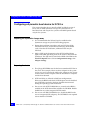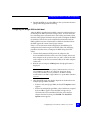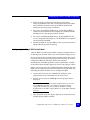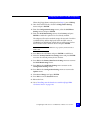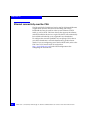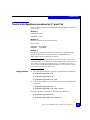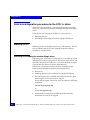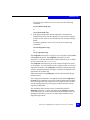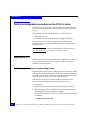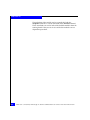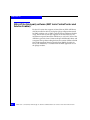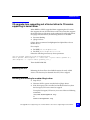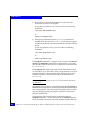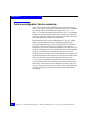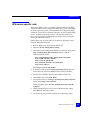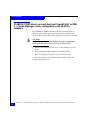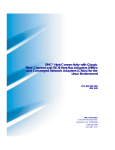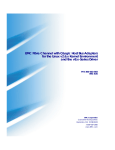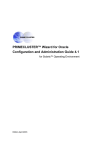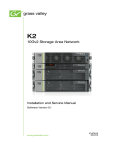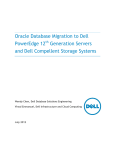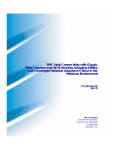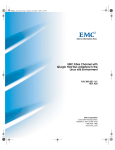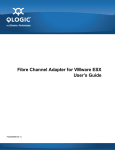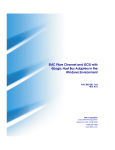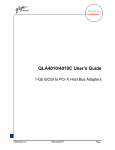Download EMC QLogic Installation guide
Transcript
EMC® Host Connectivity with QLogic
Fibre Channel and iSCSI Host Bus Adapters
(HBAs) and Fibre Channel over Ethernet
Converged Network Adapters (CNAs)
for the Linux Environment
P/N 300-002-803
REV A20
EMC Corporation
Corporate Headquarters:
Hopkinton, MA 01748-9103
1-508-435-1000
www.EMC.com
Copyright © 2001–2011 EMC Corporation. All rights reserved.
Published December, 2011
EMC believes the information in this publication is accurate as of its publication date. The information is
subject to change without notice.
THE INFORMATION IN THIS PUBLICATION IS PROVIDED “AS IS.” EMC CORPORATION MAKES NO
REPRESENTATIONS OR WARRANTIES OF ANY KIND WITH RESPECT TO THE INFORMATION IN THIS
PUBLICATION, AND SPECIFICALLY DISCLAIMS IMPLIED WARRANTIES OF MERCHANTABILITY OR
FITNESS FOR A PARTICULAR PURPOSE.
Use, copying, and distribution of any EMC software described in this publication requires an applicable
software license.
For the most up-to-date listing of EMC product names, see EMC Corporation Trademarks on EMC.com. For
the most up-to-date regulatory document for your product line, go to the EMC Powerlink website.
All other trademarks used herein are the property of their respective owners.
2
EMC Host Connectivity with QLogic FC and iSCSI HBAs and FCoE CNAs for the Linux Environment
Contents
Preface............................................................................................................................ 11
Chapter 1
Introduction
Purpose of this document................................................................ 16
Host connectivity .............................................................................. 16
Fibre Channel ..............................................................................16
Fibre Channel over Ethernet .....................................................16
iSCSI..............................................................................................17
Boot device support.......................................................................... 18
Zoning ................................................................................................ 19
FC and FCoE................................................................................19
iSCSI............................................................................................. 19
EMC storage array-specific settings............................................... 20
Chapter 2
Installation Steps
Prerequisites for first-time installation .......................................... 22
Summary of installation steps......................................................... 24
Installing the adapter ....................................................................... 27
Matching the adapter with the correct PCI slot .....................28
Chapter 3
Installing and Configuring the BIOS Settings
Verifying and configuring the BIOS settings ................................ 36
Verifying the correct BIOS version...........................................36
Upgrading the adapter BIOS ....................................................37
EMC recommended adapter BIOS settings ............................39
EMC recommended NVRAM settings for Linux...................39
EMC Host Connectivity with QLogic FC and iSCSI HBAs and FCoE CNAs for the Linux Environment
3
Contents
Manually setting the topology for QLogic Fibre Channel
adapters.............................................................................................. 43
Manually setting the data rate for QLogic Fibre Channel
adapters.............................................................................................. 44
Chapter 4
Installing and Configuring the Linux Host with the
QLogic Driver
Introduction ....................................................................................... 46
QLogic SANsurfer and SANsurfer CLI......................................... 47
Fibre Channel and FCoE in kernel driver versions ..................... 49
Supported in kernel driver versions........................................ 49
Installation instructions for the in kernel QLogic driver
for Linux 2.4.x kernel ................................................................. 53
Installation Instructions for the in kernel QLogic driver
in Linux 2.6.x kernels ................................................................. 55
Fibre Channel and FCoE out of kernel driver versions .............. 59
Supported out of kernel driver versions ................................. 59
Installation instructions for the out of kernel QLogic
driver ............................................................................................ 61
Uninstallation methods for the QLogic v7.xx.xx/v8.xx.xx
driver ............................................................................................ 76
QLogic v7.x and v8.x series driver parameters...................... 79
iSCSI in kernel driver versions ....................................................... 89
iSCSI supported in kernel driver versions.............................. 89
Installation instructions for the in kernel QLogic driver
in Linux 2.6.x kernels ................................................................. 91
iSCSI out of kernel driver versions ................................................ 95
iSCSI supported out of kernel driver versions....................... 95
Installation instructions for the out of kernel QLogic
driver ............................................................................................ 96
Installing the Linux v2.4.x host and the QLogic v3.xSeries iSCSI HBA driver ............................................................ 96
Installing the Linux v2.6.x host and the QLogic v5.xSeries iSCSI HBA driver .......................................................... 107
Chapter 5
Updating the CEE/Menlo or iSCSI Firmware
Updating the QLogic CEE /Menlo firmware for FCoE
adapters............................................................................................ 130
Updating the QLogic firmware for iSCSI adapters ................... 131
4
EMC Host Connectivity with QLogic FC and iSCSI HBAs and FCoE CNAs for the Linux Environment
Contents
Chapter 6
Connecting to the Storage
Zoning and connection planning in a Fibre Channel or Fibre
Channel over Ethernet environment ............................................ 134
Planning procedure ..................................................................134
Establishing connectivity to the storage array......................134
Zoning and connection planning in an iSCSI environment...... 135
Configuring the QLA40xx-Series HBA to discover iSCSI
targets................................................................................................ 136
Configuring persistent binding for the Linux QLogic iSCSI
HBA................................................................................................... 137
Configuring persistent binding using SANsurferCLI .........138
Unconfiguring persistent binding using SANsurferCLI.....140
Installing the SANSurfer iSCSI GUI............................................. 142
Configuring persistent binding using the SANsurfer GUI....... 146
Chapter 7
Configuring a Boot Device on an EMC Storage Array
Introduction ..................................................................................... 152
Cautions and restrictions for booting from EMC storage
array .................................................................................................. 153
Symmetrix-specific cautions and restrictions ...................... 153
VNX series- or CLARiiON-specific cautions and
restrictions................................................................................. 153
Limitations ....................................................................................... 155
Common limitations.................................................................155
Symmetrix-specific limitations ...............................................156
VNX series- or CLARiiON-specific limitations ....................157
Configuring a Symmetrix boot device for FC or FCoE ............. 158
Preparing the Symmetrix storage array.................................158
Preparing the host.....................................................................158
Configuring the QLogic BIOS for SAN boot.........................159
Configuring a VNX series or CLARiiON boot device for FC
or FCoE ............................................................................................. 161
Preparing the VNX series or CLARiiON storage system....161
Preparing the host.....................................................................161
Configuring the QLogic BIOS for SAN boot.........................162
Installing the Linux operating systems with out of kernel
drivers onto a boot device using FCoE Adapters....................... 165
RHEL 5 OS SAN-boot installation with QLogic FCoE
adapters ......................................................................................165
SLES10 OS SAN-boot installation with QLogic FCoE
adapters ......................................................................................166
EMC Host Connectivity with QLogic FC and iSCSI HBAs and FCoE CNAs for the Linux Environment
5
Contents
SLES 11 OS SAN-boot installation with QLogic FCoE
adapters...................................................................................... 167
Configuring a Symmetrix boot device for iSCSI 3.x .................. 168
Preparing the Symmetrix storage array ................................ 168
Preparing the host .................................................................... 168
Configuring the QLogic BIOS for SAN boot ........................ 169
Configuring a VNX series or CLARiiON boot device for
iSCSI 3.x............................................................................................ 172
Preparing the VNX series or CLARiiON storage system ... 172
Preparing the host .................................................................... 172
Configuring the QLogic BIOS for SAN boot ........................ 173
Installing onto the boot device with the QLogic HBA v3.xSeries driver..................................................................................... 176
How to build a Device Driver Update Disk (DD-DISK)..... 176
Upgrading the kernel............................................................... 183
Configuring a Symmetrix boot device for iSCSI 5.x .................. 184
Preparing the Symmetrix storage array ................................ 184
Preparing the host .................................................................... 184
Configuring the QLogic BIOS for SAN boot ........................ 185
Configuring a VNX series or CLARiiON boot device for
iSCSI 5.x............................................................................................ 188
Preparing the VNX series or CLARiiON storage system ... 188
Preparing the host .................................................................... 188
Configuring the QLogic BIOS for SAN boot ........................ 189
Installing onto the boot device with the QLogic HBA v5.xSeries driver..................................................................................... 192
Chapter 8
Additional Notes
Ethernet connectivity over the CNA............................................ 194
Device reconfiguration procedures for FC and FCoE ............... 195
Device reconfiguration procedures for the iSCSI 3.x driver..... 196
Rebooting the host.................................................................... 196
Unloading and reloading the modular QLogic driver ....... 196
Device reconfiguration procedures for the iSCSI 5.x driver..... 198
Rebooting the host.................................................................... 198
Unloading and reloading the modular QLogic driver ....... 198
Adapter information for RHEL5, SLES10, and SLES 11............ 201
SNIA API for third-party software (EMC Ionix
ControlCenter and Solution Enabler) .......................................... 202
OS upgrade from supporting out of kernel driver to OS
version supporting in kernel driver............................................. 203
Rebooting the host.................................................................... 203
6
EMC Host Connectivity with QLogic FC and iSCSI HBAs and FCoE CNAs for the Linux Environment
Contents
Unloading and reloading the modular QLogic driver ........203
Device reconfiguration: Device numbering ................................ 206
HPQ server-specific note................................................................ 207
(VNX series or CLARiiON Only) disconnected ghost LUNs ... 208
Appendix A
Setting Up External Boot for IBM Blade Server HS40
(8839)
Configure HS40 BladeCenter server to boot from external array ...
210
Appendix B
Special Instructions
CLARiiON CX200 direct-connect dual-host Oracle9i RAC
or RHEL 2.1 Cluster Manager cluster configurations with
QLA234x adapters........................................................................... 212
Setting the FC-AL loop ID for CLARiiON CX200 directconnect Oracle9iRAC and RHEL 2.1 Cluster Manager
configurations with QLogic QLA234x-Series adapters ............. 213
Index .............................................................................................................................. 215
EMC Host Connectivity with QLogic FC and iSCSI HBAs and FCoE CNAs for the Linux Environment
7
Contents
8
EMC Host Connectivity with QLogic FC and iSCSI HBAs and FCoE CNAs for the Linux Environment
Tables
Title
1
2
3
4
5
6
7
8
Page
Installation steps ..............................................................................................24
Slot requirements of EMC-supported QLogic adapters ............................32
QLogic BIOS settings for Fibre Channel HBAs ..........................................40
Supported FC and FCoE in kernel driver versions ....................................49
Supported FC and FCoE out of kernel driver versions .............................59
QLogic v7.x series driver parameters ...........................................................79
Supported iSCSI in kernel driver versions ..................................................89
Supported iSCSI out of kernel driver versions ...........................................95
EMC Host Connectivity with QLogic FC and iSCSI HBAs and FCoE CNAs for the Linux Environment
9
Tables
10
EMC Host Connectivity with QLogic FC and iSCSI HBAs and FCoE CNAs for the Linux Environment
Preface
As part of an effort to improve and enhance the performance and capabilities
of its product line, EMC from time to time releases revisions of its hardware
and software. Therefore, some functions described in this document may not
be supported by all revisions of the software or hardware currently in use.
For the most up-to-date information on product features, refer to your
product release notes.
If a product does not function properly or does not function as described in
this document, please contact your EMC representative.
This guide describes the features and setup procedures for Linux
hosts with QLogic host bus adapters (HBAs) and converged network
adapters (CNAs) to EMC Symmetrix, EMC VNX series, and EMC
CLARiiON storage systems.
Audience
This guide is intended for use by storage administrators, system
programmers, or operators who are involved in acquiring, managing,
or operating Symmetrix, VNX series, or CLARiiON, and host devices.
Readers of this guide are expected to be familiar with the following
topics:
EMC Support Matrix
◆
Symmetrix, VNX series, and CLARiiON system operation
◆
Linux operating environment
◆
QLogic adapters and drivers
For the most up-to-date information, always consult the EMC Support
Matrix (ESM), available through E-Lab Interoperability Navigator
(ELN) at: http://elabnavigator.EMC.com, under the PDFs and
Guides tab.
EMC Host Connectivity with QLogic FC and iSCSI HBAs and FCoE CNAs for the Linux Environment
11
Preface
Related
documentation
Conventions used in
this document
The following related documents are available on Powerlink:
◆
EMC Host Connectivity Guide for Linux
◆
EMC Linux iSCSI Attach Release Notes
◆
The EMC Networked Storage Topology Guide has been divided into
several TechBooks and reference manuals. These are available
through the E-Lab Interoperability Navigator, Topology
Resource Center tab, at http://elabnavigator.EMC.com.
◆
For information on Unisphsere and Navisphere, refer to the
documentation on EMC Powerlink at
http://Powerlink.EMC.com.
EMC uses the following conventions for special notices.
Note: A note presents information that is important, but not hazard-related.
!
IMPORTANT
An important notice contains information essential to operation of
the software.
!
CAUTION
A caution contains information essential to avoid data loss or
damage to the system or equipment.
Typographical conventions
EMC uses the following type style conventions in this document:
12
Normal
Used in running (nonprocedural) text for:
• Names of interface elements (such as names of windows,
dialog boxes, buttons, fields, and menus)
• Names of resources, attributes, pools, Boolean expressions,
buttons, DQL statements, keywords, clauses, environment
variables, filenames, functions, utilities
• URLs, pathnames, filenames, directory names, computer
names, links, groups, service keys, file systems, notifications
Bold
Used in running (nonprocedural) text for:
• Names of commands, daemons, options, programs,
processes, services, applications, utilities, kernels,
notifications, system call, man pages
EMC Host Connectivity with QLogic FC and iSCSI HBAs and FCoE CNAs for the Linux Environment
Preface
Used in procedures for:
• Names of interface elements (such as names of windows,
dialog boxes, buttons, fields, and menus)
• What user specifically selects, clicks, presses, or types
Where to get help
Italic:
Used in all text (including procedures) for:
• Full titles of publications referenced in text
• Emphasis (for example a new term)
• Variables
Courier
Used for:
• System output, such as an error message or script
• URLs, complete paths, filenames, prompts, and syntax when
shown outside of running text
Courier bold
Used for:
• Specific user input (such as commands)
Courier italic
Used in procedures for:
• Variables on command line
• User input variables
<>
Angle brackets enclose parameter or variable values supplied by
the user
[]
Square brackets enclose optional values
|
Vertical bar indicates alternate selections - the bar means “or”
{}
Braces indicate content that you must specify (that is, x or y or z)
...
Ellipses indicate nonessential information omitted from the
example
EMC support, product, and licensing information can be obtained as
follows.
Product information — For documentation, release notes, software
updates, or for information about EMC products, licensing, and
service, go to the EMC Powerlink website (registration required) at:
http://Powerlink.EMC.com
Technical support — For technical support, go to EMC Customer
Service on Powerlink. To open a service request through Powerlink,
you must have a valid support agreement. Please contact your EMC
sales representative for details about obtaining a valid support
agreement or to answer any questions about your account.
EMC Host Connectivity with QLogic FC and iSCSI HBAs and FCoE CNAs for the Linux Environment
13
Preface
Your comments
Your suggestions will help us continue to improve the accuracy,
organization, and overall quality of the user publications. Please send
your opinion of this document to:
[email protected]
14
EMC Host Connectivity with QLogic FC and iSCSI HBAs and FCoE CNAs for the Linux Environment
1
Invisible Body Tag
Introduction
This document describes the procedures for installing an
EMC-approved QLogic host bus adapter (HBA) or converged
network adapter (CNA) into a Linux host environment and
configuring the host for connection to an EMC storage array over
Fibre Channel, Fibre Channel over Ethernet (FCoE), or iSCSI.
◆
◆
◆
◆
◆
Purpose of this document .................................................................
Host connectivity ...............................................................................
Boot device support ...........................................................................
Zoning..................................................................................................
EMC storage array-specific settings ................................................
Introduction
16
16
18
19
20
15
Introduction
Purpose of this document
This document is meant to assist in the installation and configuration
of QLogic Fibre Channel host bus adapters (HBAs) and Fibre
Channel Over Ethernet (FCoE) converged network adapters (CNAs),
and iSCSI HBAs in Linux environments. The focus of this document
is to enable the integrated QLogic driver in the Linux distributions
for EMC®-supported QLogic adapters or Fibre Channel adapters or
to set up Linux hosts using the EMC-supported driver for QLogic
adapters, available from the EMC-approved section of the QLogic
website.
Host connectivity
Review the EMC Support Matrix or contact your EMC representative
for the latest information on qualified adapters, drivers, and Linux
distributions.
Note: EMC does not support mixing different types of Fibre Channel adapter
(including different types from the same vendor) in a server.
Fibre Channel
The Fibre Channel adapter driver functions as a device driver layer
below the standard Linux SCSI adapter driver. The Fibre Channel
interface therefore is transparent to the Linux disk administration
system.
Fibre Channel over Ethernet
EMC supports the QLogic Fibre Channel over Ethernet (FCoE)
Converged Network Adapter (CNA). FCoE adapters provide a
method to converge both Fibre Channel and Ethernet traffic over a
single physical link to a switch infrastructure which manages both
storage (SAN) and network (IP) connectivity within a single unit.
The benefits of FCoE technology become apparent in large data
centers:
16
◆
Where dense, rack-mounted and blade server chassis exist.
◆
Where physical cable topology simplification is a priority.
EMC Host Connectivity with QLogic FC and iSCSI HBAs and FCoE CNAs for the Linux Environment
Introduction
◆
In virtualization environments, where several physical storage
and network links are commonly required.
The installation of the QLogic FCoE CNA provides the host with an
Intel-based 10 gigabit Ethernet interface (using the existing in-box
drivers), and an QLogic Fibre Channel adapter interface, which
requires the installation of the supported driver revision.
Following installation of the proper driver for the FCoE CNA, the
Fibre Channel interface will function identically to that of a standard
QLogic Fibre Channel HBA, as the FCoE simply encapsulates Fibre
Channel traffic within ethernet frames. As such, FC-based content
within this document also applies directly to the QLogic FCoE CNAs.
In-depth information about FCoE and its supported features and
topologies can be found in the Fibre Channel over Ethernet (FCoE)
TechBook available through the E-Lab Interoperability Navigator,
Topology Resource Center tab, at http://elabnavigator.EMC.com.
iSCSI
The iSCSI HBA provides PCI connectivity to SCSI using the iSCSI
protocol. iSCSI enables the use of IP-based SANs, which are similar to
Fibre Channel SANs. The QLA40xx-Series HBA implements the
TCP/IP and iSCSI protocols on the HBA and offloads the host of any
I/O protocol processing. This type of adapter is also referred to by
QLogic as an iSCSI Offload Engine (iSOE). Offloading the host frees
the system to perform other tasks and optimizes system performance.
The QLogic iSCSI HBA driver functions as a device driver layer
below the standard Linux SCSI adapter driver. The iSCSI interface,
therefore, is transparent to the Linux disk administration system.
Host connectivity
17
Introduction
Boot device support
Linux hosts using QLogic adapters have been qualified for booting
from EMC storage array devices interfaced through Fibre Channel
and iSCSI as specified in the EMC Support Matrix.
The EMC Symmetrix® , EMC VNX™ series, or EMC CLARiiON®
device that is to contain the Master Boot Record (MBR) for the host
must have a lower logical unit number (LUN) than any other device
visible to the host. This device should be mapped as /dev/sda by the
Linux operating system for the boot to succeed from the device.
Refer to Chapter 7, ”Configuring a Boot Device on an EMC Storage
Array,” for further information on booting from the SAN.troduction
18
EMC Host Connectivity with QLogic FC and iSCSI HBAs and FCoE CNAs for the Linux Environment
Introduction
Zoning
This section contains general configuration guidelines when
connecting a Linux server via Fibre Channel or iSCSI to an EMC
storage array.
Note: Multi-initiator zones are not recommended in a Linux fabric
environment.
FC and FCoE
When using Linux hosts in a fabric environment, the zoning must be
set up as single initiator and single target zoning. A single
initiator/single target zone is composed of one adapter and one EMC
storage array port. Storage array ports can be shared among adapters;
however, each adapter must be in its own zone.
Note: Multi-initiator zones are not recommended in a Linux fabric
environment.
iSCSI
Follow the guidelines outlined by EMC. Be aware that using
improper settings may cause erratic behavior. In particular, note the
following:
◆
Each QLogic iSCSI HBA in a Linux server must be on a separate
subnet.
◆
A single host can not mix HBAs and NICs to connect to the same
array or different arrays.
◆
A single host may not attach to an EMC Fibre Channel Array and
an EMC iSCSI Array simultaneously.
◆
QLogic SANsurfer or iscli are required to be installed in order to
configure iSCSI HBAs to connect to iSCSI targets
Zoning
19
Introduction
Figure 1 provides a zoning example.
Linux Server
HBA or NIC
HBA or NIC
sub-network
SPA 0
sub-network
SPA 1
SPB 0
SPB 1
Array
Figure 1
Zoning example
EMC storage array-specific settings
Refer to the EMC Host Connectivity Guide for Linux, available at
http://Powerlink.EMC.com, for EMC storage array-specific settings.
20
EMC Host Connectivity with QLogic FC and iSCSI HBAs and FCoE CNAs for the Linux Environment
2
Invisible Body Tag
Installation Steps
This chapter outlines the prerequisisites for first-time installation,
offers a summary of the installation steps with links to the
appropriate sections, and provides information on installing the
adapter.
Review the EMC Support Matrix for the latest information on
approved adapters and drivers.
◆
◆
◆
Prerequisites for first-time installation ........................................... 22
Summary of installation steps.......................................................... 24
Installing the adapter......................................................................... 27
Installation Steps
21
Installation Steps
Prerequisites for first-time installation
In order to complete a first-time installation of the QLogic adpater in
your server, you will need the following:
Operating system
!
◆
“Operating system” on page 22
◆
“QLogic SANSurfer and SANSurfer CLI” on page 22
◆
“BIOS and firmware” on page 22
◆
“Linux driver” on page 23
Before the adapter is installed, the Linux operating system must be
installed and properly configured. Install the Linux kernel from the
distribution installation CD by following the procedure provided in
the distribution installation guide. Partition the boot drive, and select
the packages and services necessary for the host.
IMPORTANT
Include the kernel source/development package and the gcc
compiler tools during the installation. If these tools are not
installed, then the out-of-kernel driver installation may fail and the
driver will not be installed.
QLogic SANSurfer and
SANSurfer CLI
QLogic's SANsurfer program is a GUI-based utility and the
SANsurfer CLI is a text-based utility. Both applications may be
installed on any Linux system and used to manage, configure, and
update the EMC-approved QLogic adapters.
Complete documentation and the EMC-qualified versions of
SANsurfer and the SANsurfer CLI are available for download from
the EMC-approved section of the QLogic website at
http://www.qlogic.com.
Follow the Downloads > EMC links to your adapter for the
appropriate version.
BIOS and firmware
The version of BIOS and firmware (adapter firmware for your iSCSI
HBA, and CEE/Menlo firmware for your CNA) per the EMC Support
Matrix for your supported configuration.
These are available for download from the EMC-approved section of
the QLogic website at http://www.qlogic.com.
22
EMC Host Connectivity with QLogic FC and iSCSI HBAs and FCoE CNAs for the Linux Environment
Installation Steps
Follow the Downloads > EMC links to your adapter for the
appropriate version.
Linux driver
The Linux driver for your HBA or CNA per theEMC Support Matrix
for your supported configuration.
EMC supports both in-kernel and out-of-kernel drivers.
Note: The installation of the in-kernel driver occurs when you install your
Linux distribution of choice.
Refer to the latest EMC Support Matrix for your specific Linux
distribution, kernel version, and driver to determine whether or not
you need to proceed with the following out-of-kernel instructions.
If your installation requires an out of kernel driver, download it from
the EMC-approved section of the QLogic websiteat
http://www.qlogic.com.
Follow the Downloads > EMC links to your adapter for the
appropriate version.
Prerequisites for first-time installation
23
Installation Steps
Summary of installation steps
Table 1describes the procedures for installing an EMC-approved
QLogic adapters into a Linux host and configuring the host for
connection to an EMC Storage Array over Fibre Channel (FC) or Fibre
Channel over Ethernet (FCoE).
Table 1
24
Installation steps (page 1 of 3)
Step
Instructions
For Fibre Channel, refer to
For Fibre Channel over
Ethernet (FCoE), refer to
For iSCSI, refer to
1
Install the
adapter .
“Installing the adapter” on
page 27
“Installing the adapter” on
page 27
“Installing the adapter” on
page 27
2
Verify the
BIOS version
“Verifying the correct BIOS
version” on page 36
“Verifying the correct BIOS
version” on page 36
“Verifying the correct BIOS
version” on page 36
3
Install the BIOS.
There are three states:
• If no
version is
installed
“Upgrading the adapter BIOS”
on page 37
“Upgrading the adapter BIOS”
on page 37
“Upgrading the adapter BIOS” on
page 37
• If wrong
version is
installed
“Upgrading the adapter BIOS”
on page 37
“Upgrading the adapter BIOS”
on page 37
“Upgrading the adapter BIOS” on
page 37
• If correct
version is
installed
Proceed to step 4.
Proceed to step 4.
Proceed to step 4.
EMC Host Connectivity with QLogic FC and iSCSI HBAs and FCoE CNAs for the Linux Environment
Installation Steps
Table 1
Step
Instructions
4
Install the driver.
There are two states:
Installation steps (page 2 of 3)
For Fibre Channel, refer to
For Fibre Channel over
Ethernet (FCoE), refer to
For iSCSI, refer to
• In kernel
For drivers listed in the EMC
Support Matrix as in kernel
drivers, there is no need to install
a driver since the process of
installing the operating system
has already included the driver.
Table 4 on page 49 lists
supported QLogic driver
versions .
If in kernel, proceed to Step 5.
For drivers listed in the EMC
Support Matrix as in kernel
drivers, there is no need to install
a driver since the process of
installing the operating system
has already included the driver.
Table 4 on page 49 lists
supported QLogic driver
versions .
If in kernel, proceed to Step 5.
For drivers listed in the EMC
Support Matrix as in kernel
drivers, there is no need to install
a driver since the process of
installing the operating system
has already included the
driver.
Table 7 on page 89 lists
supported QLogic driver
versions.
If in kernel, perform the steps
outlined in “Installation
instructions for the in kernel
QLogic driver in Linux 2.6.x
kernels” on page 91 to disable
the qla3xxx driver then proceed
to Step 5.
• Out of
kernel
“Installation instructions for the
out of kernel QLogic driver” on
page 61
“Method 2: Installing the QLogic
v7.xx.xx/v8.xx.xx driver via the
QLogic installation script” on
page 65.
Proceed to either “Installation
instructions for the out of kernel
QLogic driver” on page 96
Summary of installation steps
25
Installation Steps
Table 1
Step
Instructions
5
Install the firmware.
There are two states:
• Wrong
firmware
Installation steps (page 3 of 3)
For Fibre Channel, refer to
For Fibre Channel over
Ethernet (FCoE), refer to
For iSCSI, refer to
The adapter firmware is part of
the Linux driver and cannot be
altered..
The adapter firmware is part of
the Linux driver and cannot be
altered.
“Updating the QLogic firmware
for iSCSI adapters” on page 131
Proceed to Step 6.
“Updating the QLogic CEE
/Menlo firmware for FCoE
adapters” on page 130
Once corrected, proceed to Step
6.
Once corrected, proceed to Step
6.
26
• Correct
firmware
Proceed to Step 6.
Proceed to Step 6.
Once corrected, proceed to Step
6.
6
Connect to the
storage.
“Zoning and connection planning
in a Fibre Channel or Fibre
Channel over Ethernet
environment” on page 134
“Zoning and connection planning
in a Fibre Channel or Fibre
Channel over Ethernet
environment” on page 134
“Zoning and connection planning
in an iSCSI environment” on
page 135
7
Reconfigure
the device.
“Device reconfiguration
procedures for FC and FCoE” on
page 195
“Device reconfiguration
procedures for FC and FCoE” on
page 195
Proceed to either “Device
reconfiguration procedures for
the iSCSI 3.x driver” on page 196
or “Device reconfiguration
procedures for the iSCSI 5.x
driver” on page 198
EMC Host Connectivity with QLogic FC and iSCSI HBAs and FCoE CNAs for the Linux Environment
Installation Steps
Installing the adapter
Follow the instructions included with your adapter. The adapter
installs into a single slot.
To connect the cable to the adapter:
1. (Optical cable only) Remove the protective covers on each
fiber-optic cable.
2. Plug one end of the cable into the connector on the adapter as
shown in the appropriate figure in this step. (The hardware might
be rotated 90 degrees clockwise from the orientation shown.)
• Fibre Channel adapter connectivity options include copper
cable with DB9 connector, SC optical, and LC optical cable, as
shown next.
– Copper cable with DB9 connector:
– SC optical cable:
1
2
3
– LC optical cable:
1
2
3
Installing the adapter
27
Installation Steps
• Fibre Channel over Ethernet converged network adapter
(CNA) connectivity options include LC optical and Cisco
SFP+, shown next.
– LC optical cable:
1
2
3
– Cisco SFP+ (Twinax cable)
3. Plug the other end of the cable into a connector on the storage
system or a hub/switch port.
4. Label each cable to identify the adapter and the
storage/switch/hub port to which it connects.
5. After connecting all adapters in the server, power up the server.
Matching the adapter with the correct PCI slot
When choosing an adapter for your server, it is important to know
which adapter is compatible with your server's PCI/PCI-X/PCI
Express slots. Certain adapter models have specific voltage
requirements or physical limitations that allow them to work only in
specific slots.
28
EMC Host Connectivity with QLogic FC and iSCSI HBAs and FCoE CNAs for the Linux Environment
Installation Steps
Servers have several different bus slot types for accepting adapters:
◆
◆
◆
◆
PCI
PCI-X
PCI-X 2.0
PCI-Express
PCI slots can be 32-bit and 64-bit (denoted by their 124-pin or 188-pin
connectors.) These slots have plastic "keys" that prevent certain
adapters from fitting into them. These keys work with the cutout
notches in the adapter edge connector so that only compatible
adapters will fit into them. This is done because of the voltage
characteristics of the adapter. Inserting a 3.3v adapter into a 5v slot
would cause severe damage to both the adapter and the server.
Therefore, the slot keys denote the type of voltage provided by the
slot and effectively prevent a voltage incompatible adapter from
being inserted.
Figure 2 shows how PCI slots will appear with their keys and what
type of voltage is provided for each slot type.
Figure 2
PCI slot types and voltage key locations
Installing the adapter
29
Installation Steps
Figure 3 shows the adapter edge connectors compatible with the PCI
slots shown in Figure 2 on page 29. Note adapter 5, which shows a
universal adapter edge connector. Universal adapters are compatible
with both 3.3 V and 5 V PCI slots.
Figure 3
Adapter edge connectors
PCI-X (or PCI Extended) slots increase the speed with which data
travels over the bus. PCI-X slots appear identical to a 64-bit PCI slot
keyed for 3.3 V. (Refer to number 3 in Figure 2 on page 29 and
Figure 3.) PCI-X slots are backwards compatible with 3.3 V PCI
adapters and universal adapters. Inserting standard PCI adapters
into PCI-X slots will lower the bus speed as they cannot take
advantage of the improved performance.
PCI-X 2.0 is the next generation of PCI-X buses. PCI-X 2.0 increases
the bus speed again, providing more performance for adapters.
PCI-X 2.0 slots also appear identical to a 64-bit PCI slot keyed for 3.3
V. (Refer to number 3 in Figure 2 and Figure 3.) PCI-X 2.0 is also fully
backward compatible with 3.3 V PCI and PCI-X.
PCI Express (sometimes noted as PCIe) is a new bus type that uses
the existing PCI model, but implements it in a faster, serial protocol.
Because of the serial way it transmits data, the PCI Express bus slot
can be different sizes depending on the throughput it supports. PCI
Express slot speeds are expressed in "lanes" and are normally shown
as x1, x4, x8, and x16. Each type of slot is a different length (as shown
in Figure 4 on page 31) and adapter edge connectors will also be of
varying lengths depending on how many lanes they require for
30
EMC Host Connectivity with QLogic FC and iSCSI HBAs and FCoE CNAs for the Linux Environment
Installation Steps
throughput. Because of how PCI Express slots are keyed, an x1
adapter can be inserted in all four slot types, as the adapter will
negotiate with the slot to determine the highest mutually supported
number of lanes. However, an adapter requiring x16 lanes will not fit
into a smaller slot.
Figure 4
PCI Express slots
Figure 5 shows x1, x4, and x16 lane slots aligned on a mainboard. You
can see how the slots are keyed so that low-lane adapters can fit into
larger slots.
Figure 5
PCI Express slots aligned
Installing the adapter
31
Installation Steps
QLogic offers adapters for each bus/slot type available. Table 2
shows each of the EMC-supported QLogic adapters, and their
respective slot requirements. Be sure to consult both your server user
guide and QLogic to ensure that the adapter you want to use is
compatible with your server's bus.
Slot requirements of EMC-supported QLogic adapters
Table 2
Adapter model
Protocol
PCI spec
BUS length
Power
Slot key
QLA2200F
FC
PCI 2.1
64-bit
3.3V, 5V
Universal
QLA200
FC
PCI-X 1.0a & PCI 2.2
32-bit
3.3V, 5V
3.3V
QLA210
FC
PCI-X 1.0a & PCI 2.2
32-bit
3.3V
3.3V
QLA2310F
FC
PCI-X 1.0a & PCI 2.2
64-bit
3.3V, 5V
Universal
QLA2340LF
FC
PCI-X 1.0a & PCI 2.2
64-bit
3.3V, 5V
Universal
QLA2342LF
FC
PCI-X 1.0a & PCI 2.2
64-bit
3.3V, 5V
Universal
QLE2360
FC
PCI Express
x4 lane
3.3V
n/a
QLE2362
FC
PCI Express
x4 lane
3.3V
n/a
QLA2460
FC
PCI-X 2.0a & PCI 2.3
64-bit
3.3V
3.3V
QLA2462
FC
PCI-X 2.0a & PCI 2.3
64-bit
3.3V
3.3V
QLE2460
FC
PCI Express
x4 lane
3.3V
n/a
QLE2462
FC
PCI Express
x4 lane
3.3V
n/a
QLE220
FC
PCI Express
x4 lane
3.3V
n/a
QLE2560
FC
PCI Express
x4 lane
3.3V
n/a
QLE2562
FC
PCI Express
x4 lane
3.3V
n/a
QLE8042
FCoE
PCI Express
x8 lane
3.3V
n/a
QLE8140/8142
FCoE
PCI Express
x4/x8 lane
3.3V
n/a
QLE8150/8152
FCoE
PCI Express
x4/x8 lane
3.3V
n/a
Remember that some of the older adapters are tall (also referred to as
full-height) and may not fit into a server with a low-profile chassis.
These factors must be considered before implementing your
configuration to avoid unnecessary delays and possible equipment
swaps or returns.
Currently, the QLogic FCoE converged network adapters (CNAs)
require servers that can accommodate full-height, full-length PCI
Express adapters. Always refer to the EMC Support Matrix for the
32
EMC Host Connectivity with QLogic FC and iSCSI HBAs and FCoE CNAs for the Linux Environment
Installation Steps
most up-to-date information on which servers support these
adapters.
Installing the adapter
33
Installation Steps
34
EMC Host Connectivity with QLogic FC and iSCSI HBAs and FCoE CNAs for the Linux Environment
3
Invisible Body Tag
Installing and Configuring
the BIOS Settings
This chapter describes the procedures for installing and configuring
the BIOS settings.
◆
◆
◆
Verifying and configuring the BIOS settings ................................. 36
Manually setting the topology for QLogic Fibre Channel
adapters ............................................................................................... 43
Manually setting the data rate for QLogic Fibre Channel
adapters ............................................................................................... 44
Installing and Configuring the BIOS Settings
35
Installing and Configuring the BIOS Settings
Verifying and configuring the BIOS settings
After the adapter is installed, follow these steps during system boot
to verify and configure adapter firmware settings.
To use SANsurfer or SANsurfer CLI for this function refer to the
SANsurfer or SANsurfer CLI documentation you have downloaded.
Refer to the EMC Support Matrix for required BIOS versions for
qualified adapters.
Verifying the correct BIOS version
You can determine the BIOS version at boot time from the QLogic
banner or from the Fast!Util Options menu.
◆
From the banner — Boot the host and watch for the banner
(shown in the QLA2340 example below, with the ROM BIOS
version highlighted):
Qlogic Corporation
QLA2312 PCI Fibre Channel ROM BIOS Version 1.42
Copyright © Qlogic Corporation 1993-2002 All rights reserved
Press <CTRL - Q> for Fast!UTIL
www.qlogic.com
• If the banner displays the required version, continue to the
section “EMC recommended adapter BIOS settings” on
page 39.
• If the banner does not display the required version, upgrade
the firmware as described under the “Upgrading the adapter
BIOS” on page 37; then proceed to “EMC recommended
adapter BIOS settings” on page 39.
◆
From the QLogic Fast!Util Options menu:
a. Boot the host. When the QLogic banner appears, press
CTRL-Q to enter Fast!Util.
b. Select Configuration Settings from the Fast!Util Options
menu.
c. Select Adapter Settings from the Configuration Settings
menu.
36
EMC Host Connectivity with QLogic FC and iSCSI HBAs and FCoE CNAs for the Linux Environment
Installing and Configuring the BIOS Settings
d. Under Adapter Settings, note the BIOS version:
– If the banner displays the required version, continue to
“EMC recommended adapter BIOS settings” on page 39.
– If the banner does not display the required version,
upgrade the firmware as described under the “Upgrading
the adapter BIOS” on page 37; then proceed to “EMC
recommended adapter BIOS settings” on page 39.
Upgrading the adapter BIOS
The BIOS may be upgraded using one of the following three
methods:
◆
“Method One: Upgrading the adapter BIOS using the NVRAM
file on a DOS bootable floppy” on page 37
◆
“Method 2: Upgrading the adapter BIOS using QLogic
SANsurfer” on page 38
◆
“Method 3: Upgrading the adapter BIOS using QLogic SANsurfer
CLI” on page 39
Method One: Upgrading the adapter BIOS using the NVRAM file on a DOS bootable floppy
Follow these steps to upgrade the QLogic BIOS using the NVRAM
file on a DOS bootable floppy:
1. Obtain the latest version of the BIOS from the QLogic website:
a. Access http://www.qlogic.com.
b. Click Downloads at the left side of the screen.
c. Click the EMC link below OEM Models.
d. Find the NVRAM file for the adapter(s) in your system, and
click the associated Download link to save the file.
2. The file is a self-extracting .zip containing the BIOS and NVRAM
files. Make sure flasutil.exe and the source files (BIN, DEF, DAT,
and BAT files) are in the same directory. EMC-specific settings are
contained in files named emcXXXX.def and emcXXXX.dat where
XXXX is the model number of the adapter.
These settings files (also referred to as NVRAM setting files)
should also be in the same directory with the flash utility and
source files. Note that some versions of BIOS may use different
filenames depending on the version and adapter model.
Verifying and configuring the BIOS settings
37
Installing and Configuring the BIOS Settings
Be sure to check the readme included with the BIOS files to make
sure you have all of the appropriate files before proceeding.
a. Insert a diskette into a Microsoft Windows 9x machine.
b. Open any DOS window.
c. At the DOS prompt, format the diskette by entering:
format /s a:
d. At the DOS prompt, change directory (cd) to the location of
the saved zipped file, then extract the file to the diskette.
Note: The QLogic adapter(s) must be installed in the host before
proceeding.
3. Insert the BIOS upgrade installation diskette into the floppy
drive.
4. Reboot the host.
5. After the host has rebooted, a DOS prompt appears. Type
flasutil /L /F and press Enter.
Note: The adapter BIOS upgrade might take a few minutes.
6. After the upgrade is complete, remove the diskette and reboot the
host. During startup, the QLogic banner should display the new
BIOS version.
Method 2: Upgrading the adapter BIOS using QLogic SANsurfer
The SANsurfer GUI may be downloaded from the EMC-approved
section of the QLogic website. To update the BIOS using the
SANsurfer CLI, refer to the QLogic provided documentation on their
website for detailed instructions.
To invoke the GUI, run the following command from a terminal
window:
/opt/QLogic_Corporation/SANsurfer/SANsurfer &
When upgrading the BIOS for QLogic 4 GB adapters, the minimum
required version of the QLogic SANsurfer GUI is 2.0.30b52.
When using QLogic QLA40xx-series HBAs, the minimum required
version of the QLogic SANsurfer GUI is 4.01.00.
38
EMC Host Connectivity with QLogic FC and iSCSI HBAs and FCoE CNAs for the Linux Environment
Installing and Configuring the BIOS Settings
Method 3: Upgrading the adapter BIOS using QLogic SANsurfer CLI
The SANsurfer CLI (scli) is installed as part of the qlinstaller or may
be downloaded from the EMC-approved section of the QLogic
website. To update the BIOS using the SANsurfer CLI, refer to the
QLogic provided documentation on their website for detailed
instructions.
To invoke the CLI, run the following command:
/opt/QLogic_Corporation/SANsurferCLI/scli
When upgrading the BIOS for QLogic 4 GB adapters, the minimum
required version of the QLogic SANsurfer CLI is 1.06.16build23.
When using QLogic QLA40xx-series HBAs, te minimum required
version of the QLogic SANsurfer CLI is 1.0.30.00.
EMC recommended adapter BIOS settings
EMC requires configuring the QLogic BIOS settings with the
EMC-approved NVRAM settings file. This file contains all of the
BIOS settings for the QLogic adapters that have been tested and
approved for connection to EMC storage arrays.
Refer to the EMC Support Matrix for required NVRAM versions for
qualified adapters.
EMC recommended NVRAM settings for Linux
This section contains the recommended NVRAM settings for Linux
for the following adapters:
◆
“Fibre Channel HBAs” on page 39
◆
“Fibre Channel over Ethernet (FCoE) CNAs” on page 42
◆
“iSCSI HBAs” on page 42
Fibre Channel HBAs
Table 3 on page 40 lists the NVRAM parameters and their values. The
QLogic default values are those that ship with a standard adapter
that was not included in an EMC package. The EMC-recommended
settings depend upon whether failover functionality is used. The
settings listed under the No Failover Functionality heading are those
that have been pre-configured in the EMC-approved NVRAM file.
The settings listed under the With PowerPath® or VEERITAS DMP
Verifying and configuring the BIOS settings
39
Installing and Configuring the BIOS Settings
heading are those that have been tested and determined to be
applicable in a Linux environment.
The settings are configurable in NVRAM using the Host Adapter
Settings, Advanced Settings, and Extended Firmware Settings
menus. To use SANsurfer or the SANsurfer CLI to modify the
NVRAM settings, refer to the SANsurfer or SANsurfer CLI
documentation from QLogic.
QLogic BIOS settings for Fibre Channel HBAs (page 1 of 2)
Table 3
EMC recommended settings
QLogic default
No Multipath functionality
With Multipath functionality
Host Adapter BIOS
Disabled
• Disabled (No boot from SAN)
• Enabled (Boot from SAN)
• Disabled (No boot from SAN)
• Enabled (Boot from SAN)
Frame Size
2048
2048
2048
Loop Reset Delay
5
5
5
Adapter Hard Loop IP
Disabled
Disabled
Disabled
Hard Loop ID
0
125
125
Spin-up Delay
Disabled
Disabled
Disabled
Connection Options (topology)
2
• 1 (FC Fabric environment)
• 0 (FC DAS/Loop environment)
• 1 (FC Fabric environment)
• 0 (FC DAS/Loop environment)
Fibre Channel Tape Support
Enabled
Disabled
Disabled
Data Rate
2
1
2
4
8
1
2
4
8
Note: Match port data rate on real
environment.
Note: Match port data rate on real
environment.
Host Adapter settings
Advanced Adapter settings
40
Execution Throttle
16
256
256
LUNs per Target
8
256
256
Enable LIP Reset
No
No
No
EMC Host Connectivity with QLogic FC and iSCSI HBAs and FCoE CNAs for the Linux Environment
Installing and Configuring the BIOS Settings
QLogic BIOS settings for Fibre Channel HBAs (page 2 of 2)
Table 3
EMC recommended settings
QLogic default
No Multipath functionality
With Multipath functionality
Enable LIP Full Login
Yes
Yes
Yes
Enable Target Reset
Yes
Yes
Yes
Login Retry Count
8
8
8
Port Down Retry Count
8
45
30
Link Down Timeout
15
45
15
Extended Error Logging
Disabled
• Disabled (Do not use
debugging)
• Enable (Use debugging)
• Disabled (Do not use
debugging)
• Enable (Use debugging)
Operation Mode
0
0
0
Interrupt Delay Timer
0
0
0
Selectable Boot
Disabled
Disabled
Disabled
(Primary) Boot Port Name, LUN
WWNN*
WWNN*
WWNN*
Boot Port Name, LUN
0
0
0
Boot Port Name, LUN
0
0
0
Boot Port Name, LUN
0
0
0
Selectable Boot settings
* The WWNN of the server's boot LUN must be listed in this field.
Note: The QLogic driver may override the EMC-recommended NVRAM
values. Unless otherwise specified, use the default implemented by the
driver.
The values for the Connection Options parameter are as follows:
◆
0 for Loop Only
◆
1 for Point-to-Point
◆
2 for Loop preferred, otherwise Point-to-Point
Verifying and configuring the BIOS settings
41
Installing and Configuring the BIOS Settings
Note: For Linux attach, EMC recommends setting the Connection Options
parameter to 1 when attached to a fabric and to 0 when attached to an EMC
storage array directly.
Fibre Channel over Ethernet (FCoE) CNAs
EMC recommends the default settings for the QLogic CNAs. There
are no settings to the BIOS or NVRAM to alter.
iSCSI HBAs
The only settings that are required to complete the installation are
those of the intended iSCSI targets. The iSCSI targets must reside on
the same subnet as the initiator.
The iSCSI targets must be configured after the QLogic v3.x-series or
5.x-series driver has been installed and is operating. Additionally, to
establish these settings, the SANsurfer GUI or the SANsurferCLI
must be downloaded and installed on the host.
42
EMC Host Connectivity with QLogic FC and iSCSI HBAs and FCoE CNAs for the Linux Environment
Installing and Configuring the BIOS Settings
Manually setting the topology for QLogic Fibre Channel
adapters
The EMC default setting for the topology is set to 2 (Loop preferred;
otherwise, point to point).
For Linux environments, it is recommended that the Connection
Options parameter be set to 1 when attached to a fabric and to 0 when
directly attached to an EMC storage array.
Follow these steps to set the NVRAM variables for the topology:
1. Boot the host. When the QLogic banner appears, press Ctrl-Q to
enter the Fast!Util menu.
2. Select Configuration Settings from the Fast!Util Options menu.
3. Select Host Adapter Settings from the Configuration Settings
menu.
4. Select Connection Options (topology) and press Enter.
5. Select the appropriate topology and press Enter:
• FC-AL - 0 (loop only)
• FC-SW - 1 (point to point only)
6. Press ESC to return to the Fast!Util Options menu.
7. When prompted to save the changes made to the current adapter,
select Save Changes.
8. If you have more adapters to configure, choose Select Host
Adapter and repeat steps 2 through 7 for each adapter.
9. Press ESC to exit the Fast!Util menu.
10. Reboot the host.
Manually setting the topology for QLogic Fibre Channel adapters
43
Installing and Configuring the BIOS Settings
Manually setting the data rate for QLogic Fibre Channel
adapters
The EMC default setting for the data rate on the QLA23xx/QLE23xx
adapters is Auto Select mode. If necessary, the mode may be set
manually to 1 GB, 2 GB, or Auto Select mode.
The EMC default setting for the data rate on the QLA24xx/QLE24xx
4 GB capable adapters is Auto Select mode. If necessary, the mode
may be set manually to 1 GB, 2 GB, 4 GB, or Auto Select mode.
To use SANsurfer or the SANsurfer CLI to modify the NVRAM
settings, refer to the SANsurfer or SANsurfer CLI documentation
from QLogic.
Note: For any device connected to the adapter, set the device data rate (if
applicable) before setting the adapter data rate.
Follow these steps for each QLogic adapter to be modified:
1. Boot the host. When the QLogic banner appears, press Ctrl-Q to
enter the Fast!Util menu.
2. Select Configuration Settings from the Fast!Util Options menu.
3. Select Host Adapter Settings from the Configuration Settings
menu.
4. Select the Data Rate setting and press Enter.
5. Select the appropriate speed for the device to which the QLA23xx
adapter will connect. The options are 0 for 1 GB/s, 1 for 2 GB/s,
and 2 for Auto Select.
6. Press ESC to return to the Fast!Util Options menu.
7. When prompted to save the changes made to the current adapter,
select Save Changes.
8. Repeat steps 2 through 7 for each adapter.
9. Press ESC to exit the Fast!Util menu.
10. Reboot the host.
44
EMC Host Connectivity with QLogic FC and iSCSI HBAs and FCoE CNAs for the Linux Environment
4
Invisible Body Tag
Installing and Configuring
the Linux Host with the
QLogic Driver
This chapter describes the procedures for installing and configuring
the driver. It is divided into the following sections.
◆
◆
◆
◆
◆
◆
Introduction ........................................................................................
QLogic SANsurfer and SANsurfer CLI ..........................................
Fibre Channel and FCoE in kernel driver versions.......................
Fibre Channel and FCoE out of kernel driver versions................
iSCSI in kernel driver versions.........................................................
iSCSI out of kernel driver versions..................................................
Installing and Configuring the Linux Host with the QLogic Driver
46
47
49
59
89
95
45
Installing and Configuring the Linux Host with the QLogic Driver
Introduction
Using the QLogic adapter with the Linux operating system requires
adapter driver software. The driver functions at a layer below the
Linux SCSI driver to present Fibre Channel (FC), FibreChannel over
Ethernet (FCoE) or iSCSI devices to the operating system as if they
were standard SCSI devices.
EMC supports the QLogic in kernel default drivers for FC and FCoE,
as listed in Table 4 on page 49, in the distribution in most later
operating systems. Table 5 on page 59 lists QLogic out of kernel
driver versions supported with corresponding OS updates for FC and
FCoE. (These driver versions require manual installation.)
Installation of these drivers are further discussed in the following
sections:
◆
“Fibre Channel and FCoE in kernel driver versions” on page 49
◆
“Fibre Channel and FCoE out of kernel driver versions” on
page 59
EMC also supports the QLogic in kernel default drivers for iSCSI, as
listed in Table 7 on page 89, in the distribution in most later operating
systems. Table 8 on page 95 lists QLogic out of kernel driver versions
supported with corresponding OS updates for iSCSI. (These driver
versions require manual installation.) Installation of these drivers are
further discussed in the following sections:
◆
“iSCSI in kernel driver versions” on page 89
◆
“iSCSI out of kernel driver versions” on page 95
Refer to the latest EMC Support Matrix for specific qualified kernel
versions and distributions.
Note: The support stated in the EMC Support Matrix supersedes versions
listed in this document.
46
EMC Host Connectivity with QLogic FC and iSCSI HBAs and FCoE CNAs for the Linux Environment
Installing and Configuring the Linux Host with the QLogic Driver
QLogic SANsurfer and SANsurfer CLI
QLogic's SANsurfer program is a GUI-based utility and the
SANsurfer CLI is a text-based utility. Both applications may be
installed on any Linux system and used to manage, configure, and
update the EMC-approved QLogic adapters.
Complete documentation and the EMC-qualified versions of
SANsurfer and the SANsurfer CLI are available for download from
the EMC-approved section of the QLogic website.
http://www.qlogic.com
◆
For 4 GB QLogic adapters, the minimum required versions are:
• SANsurfer - 2.0.30b52
– SANsurfer CLI - 1.06.016 build 23
◆
For 8 GB QLogic adapters, the minimum required versions are:
• SANsurfer - 2.0.32b
– SANsurfer CLI - 1.06.016 build 23
Note: For SANsurfer usage with Asianux 3.0 SP1 you will need to turn on the
portmap service. This is accomplished by issuing the following Linux
command as the root user.
chkconfig portmap on
service portmap start
IOCTL module for RHEL4
The RHEL4 in kernel driver needs the ioctl module to support
SANsurfer. Using out of kernel driver on RHEL4 does not have this
issue. For RHEL4 U3 and RHEL4 U4, the out of kernel ioctl module
needs to installed before you use SANsurfer.
Note: For RHEL4 U5 or above, the ioctl module is hooked up with the OS and
needs to be loaded manually.
The following is an example procedure to install the ioctl on RHEL4
U3 and RHEL4 U4:
1. Download QLogic Linux IOCTL Module from EMC- approved
site on the QLogic website.
2. Enter tar –xvf qioctl-install.tar
QLogic SANsurfer and SANsurfer CLI
47
Installing and Configuring the Linux Host with the QLogic Driver
3. Enter qioctl-install –install
The following is an example of load IOCTL module on RHLE4 U5
and above with command:
modprobe -v qioctlmod
RPM packages needed for RHEL5
To run the SANsurfer installer under Redhat 5 Linux, if the default
install is selected, the following RPMs need to be installed:
compat-libstdc++-33-3.2.3-61.<arch>.rpm
libXp-1.0.0-8.<arch>.rpm
Note: On x86_64 make sure to load 32 bit libs.
48
EMC Host Connectivity with QLogic FC and iSCSI HBAs and FCoE CNAs for the Linux Environment
Installing and Configuring the Linux Host with the QLogic Driver
Fibre Channel and FCoE in kernel driver versions
The following installation information is contained in this section:
◆
“Supported in kernel driver versions” on page 49
◆
“Installation instructions for the in kernel QLogic driver for Linux
2.4.x kernel” on page 53
◆
“Installation Instructions for the in kernel QLogic driver in Linux
2.6.x kernels” on page 55
Supported in kernel driver versions
Note: QLogic CNAs are not supported within kernel drivers. Refer to the
“Installation instructions for the out of kernel QLogic driver” on page 61 for
more information.
Table 4 lists some examples of supported operating systems in kernel
driver versions.
Table 4
OS
Supported FC and FCoE in kernel driver versions (page 1 of 4)
Driver version
Supported adapters
1/2 Gb
RHEL 3 U2
6.07.02-RH2
√
SLES 8 SP3
6.05.00
√
RHEL 3 U4
RHEL 3 U5
7.01.01-RH1
√
SLES 8 SP4
7.03.00
√
RHEL 3 U8
RHEL 3.9
Asianux 1.0 SP3
7.07.04b6
√
Miracle Linux SE 4.0
RedFlag DC Server 5.0
Haansoft Linux 2006 Server
8.00.03b1
√
4 Gb
8 Gb
CNA
√
Fibre Channel and FCoE in kernel driver versions
49
Installing and Configuring the Linux Host with the QLogic Driver
Table 4
OS
50
Supported FC and FCoE in kernel driver versions (page 2 of 4)
Driver version
Supported adapters
1/2 Gb
4 Gb
8 Gb
CNA
RHEL 4 U3
Miracle Linux SE 4.0 SP1
RedFlag DC Server 5.0 SP1
Haansoft Linux 2006 Server SP1
8.01.02-d4
√
√
SLES 9 SP3
8.01.02-sles
√
√
RHEL 4 U4
Asianux 2.0 SP2
OEL 4 U4
8.01.04-d7
√
√
SLES 10 GA
8.01.04-k
√
√
RHEL 4.5
OEL 4.5
8.01.04-d8
√
√
RHEL 4.6
OEL 4.6
8.01.07-d4
√
√
RHEL 4.7
Asianux 2.0 SP3
OEL 4.7
8.02.09-d0-rhel4.7-04
√
√
√
RHEL 4.8
OEL 4.8
Asianux 2.0 SP4
8.02.09.02.04.08-d
√
√
√
√a
RHEL 4.8 (errata kernels equal to or
geater than 2.6.9-89.0.26.el)
OEL 4.8
Asianux 2.0 SP4
RHEL 4.9
OEL 4.9
8.02.10.01.04.09-d
√
√
√
√a
RHEL 5.0
Asianux 3.0
OEL 5.0
8.01.07-k1
√
√
SLES 9 SP4
8.01.07.15
√
√
EMC Host Connectivity with QLogic FC and iSCSI HBAs and FCoE CNAs for the Linux Environment
Installing and Configuring the Linux Host with the QLogic Driver
Table 4
OS
Supported FC and FCoE in kernel driver versions (page 3 of 4)
Driver version
Supported adapters
1/2 Gb
4 Gb
8 Gb
CNA
SLES 10 SP1
8.01.07-k3
√
√
RHEL 5.1
Asianux 3.0 SP1
OEL 5.1
8.01.07-k7
√
√
√
RHEL 5.2
OEL 5.2
8.02.00-k5-rhel5.2-03
√
√
√
RHEL 5.2 (errata kernels equal to or
greater than 2.6.18-92.1.6.el5)
OEL 5.2 (errata kernels equal to or
greater than 2.6.18-92.1.6.0.1.el5)
8.02.00-k5-rhel5.2-04
√
√
√
SLES10 SP2
8.02.00-k6-SLES10-05
√
√
√
RHEL 5.3
OEL 5.3
AX3 SP2
8.02.00.06.05.03-k
√
√
√
SuSE SLES 11 GA
8.02.01.03.11.0-k9
√
√
√
√b
RHEL 5.4
OEL 5.4
8.03.00.10.05.04-k
√
√
√
√a
RHEL 5.4 (errata kernels equal to or
greater than 2.6.18-164.2.1.el5)
OEL 5.4 (errata kernels equal to or
greater than 2.6.18-164.2.1.0.1.el5)
8.03.00.1.05.05-k
√
√
√
√a
SuSE SLES 10 SP3
8.03.00.06.10.3-k4
√
√
√
√a
RHEL 5.5
OEL 5.5
AX3 SP3
8.03.01.04.05.05-k
√
√
√
√a
RHEL 5.6
8.03.01.05.05.06-k
√
√
√
√
Fibre Channel and FCoE in kernel driver versions
51
Installing and Configuring the Linux Host with the QLogic Driver
Table 4
Supported FC and FCoE in kernel driver versions (page 4 of 4)
OS
Driver version
Supported adapters
1/2 Gb
4 Gb
8 Gb
CNA
SLES 11 SP1 (kernel < 2.6.32.13-0.4.1) 8.03.01.06.11.1-k8
√
√
√
√a
SLES 11 SP1 (kernel > 2.6.32.13-0.4.1
< 2.6.32.27-0.2.2)
8.03.01.07.11.1-k8
√
√
√
√a
SLES 11 SP1 (kernel > 2.6.32.27-0.2.2) 8.03.01.08.11.1-k8
√
√
√
√a
RHEL 6.0
8.03.01.05.06.0-k8
√
√
√
√a
SLES 10 SP4
8.03.07.03.06.1-k
√
√
√
√
RHEL 5.7
8.03.07.03.05.07-k
√
√
√
√
RHEL 6.1
8.03.01.12.10.3-k4
√
√
√
√
RHEL 6.2
8.03.07.05.06.2-k
√
√
√
√
a. For models QLE8140, QLE8142, QLE8150, and QLE8152 only.
b. For model QLE8042 only.
What next?
If the driver version is not listed in Table 4, go to “Fibre Channel and
FCoE out of kernel driver versions” on page 59.
If the driver version is listed in Table 4, refer to the appropriate
section:
52
◆
“Installation instructions for the in kernel QLogic driver for Linux
2.4.x kernel” on page 53
◆
“Installation Instructions for the in kernel QLogic driver in Linux
2.6.x kernels” on page 55
EMC Host Connectivity with QLogic FC and iSCSI HBAs and FCoE CNAs for the Linux Environment
Installing and Configuring the Linux Host with the QLogic Driver
Installation instructions for the in kernel QLogic driver for Linux 2.4.x kernel
The section contains the following instructions for enabling the
QLogic driver:
◆
“Enabling the QLogic driver in RHEL 3.0” on page 53
◆
“Enabling the QLogic driver in SLES 8” on page 54
Enabling the QLogic driver in RHEL 3.0
To enable this driver, follow these steps:
1. Ensure that the /etc/modules.conf file references an entry for
each installed QLogic adapter.
For each installed QLogic QLA23xx-series adapter, add an entry:
alias scsi_hostadapterN qla2300
where N is the sequential value of each QLogic adapter installed
in the system, beginning with the number after the last host
adapter number entry in the file. (The first host adapter entry
begins with zero.)
Example:
alias scsi_hostadapter1 qla2300
alias scsi_hostadapter2 qla2300
alias eth0 tg3
options scsi_mod max_scsi_luns=255
scsi_allow_ghost_devices=1
2. Whenever /etc/modules.conf is modified, a new ramdisk should
be created to reflect the changes made. Create a new ramdisk
image to include the newly added references to the QLogic
adapters:
cd /boot
mkinitrd -v initrd-$1.img $1
where $1 is the v2.4.x kernel version currently running.
Example:
mkinitrd -v initrd-2.4.21-27.ELsmp.img 2.4.21-27.ELsmp
3. Reboot the host.es and
Fibre Channel and FCoE in kernel driver versions
53
Installing and Configuring the Linux Host with the QLogic Driver
Enabling the QLogic driver in SLES 8
In order for the driver to be loaded at boot time, the driver must be
listed in the /etc/sysconfig/kernel and /etc/modules.conf files and
the ramdisk must be updated to reflect the changes.
To enable the driver:
1. Edit /etc/sysconfig/kernel:
vi /etc/sysconfig/kernel
a. Add a reference to the QLogic qla2300.o driver in the
INITRD_MODULES line:
INITRD_MODULES="scsi_mod sd_mod mptscsih qla2300
reiserfs"
b. Save the changes and quit from vi.
2. Edit /etc/modules.conf:
vi /etc/modules.conf
a. Add this entry for each installed QLogic adapter:
alias scsi_hostadapterN qla2300
where N is the sequential value of each QLogic adapter installed
in the system, beginning with the number after the last host
adapter number entry in the file. (The first host adapter entry
begins with zero.)
Ensure that the QLogic adapter entries are listed after the internal
SCSI host adapter entry in both files.
Example:
alias parport_lowlevel parport_pc
alias scsi_hostadapter sym53c8xx
alias scsi_hostadapter1 qla2300
alias scsi_hostadapter2 qla2300
alias eth0 tlan
options scsi_mod max_scsi_luns=255
scsi_allow_ghost_devices=1
b. Save the changes and quit from vi.
3. Create a new ramdisk to reflect the changes made:
cd /boot
mkinitrd -k vmlinuz-$1 -i initrd-$1
54
EMC Host Connectivity with QLogic FC and iSCSI HBAs and FCoE CNAs for the Linux Environment
Installing and Configuring the Linux Host with the QLogic Driver
where $1 is the v2.4.x kernel version currently running.
Example:
cd /boot
mkinitrd -k vmlinuz-2.4.21-295-smp -i initrd-2.4.21-295-smp
4. Reboot the system.
Installation Instructions for the in kernel QLogic driver in Linux 2.6.x kernels
If you are installing the OS after the adapter has been installed in the
server, the OS will automatically detect the adapter, change the
configure file, and build a RAM disk including the driver.
If you have completed a fresh installation of the OS without the
adapter and plan to install it at a later time, or are installing an
adapter in a server with an existing OS installed, refer to the
following sections to enable this driver:
◆
◆
◆
◆
“Enabling the QLogic driver in RHEL 4”, next
“Enabling the QLogic driver in RHEL 5” on page 56
“Enabling the QLogic driver in SLES 9” on page 57
“Enabling the QLogic driver in SLES10 and SLES 11” on page 57
Enabling the QLogic driver in RHEL 4
To enable this driver:
1. Ensure that the /etc/modprobe.conf file references an entry for
each installed QLogic adapter.
For each installed QLogic adapter, add an entry:
alias scsi_hostadapterN qla2xxx
where N is the sequential value of each QLogic adapter installed
in the system, beginning with the number after the last host
adapter number entry in the file. (The first host adapter entry
begins with zero.), qla2xxx is the driver name for the adapter
Example:
alias
alias
alias
alias
scsi_hostadapter3
scsi_hostadapter4
scsi_hostadapter5
scsi_hostadapter6
qla2xxx
qla2322
qla2400
qla6312
Fibre Channel and FCoE in kernel driver versions
55
Installing and Configuring the Linux Host with the QLogic Driver
Note: QLA2300 manages QLA2310, QLA2340, and QLA2342.
QLA 2322 manages QLE2360 and QLE2362.
QLA2400 manages QLA2460, QLS2462, QLE2460, and QLE2462.
QLA6312 manages QLE220.
2. Whenever /etc/modprobe.conf is modified, a new ramdisk
should be created to reflect the changes made. Create a new
ramdisk image to include the newly added references to the
QLogic adapters:
cd /boot
mkinitrd -v initrd-$1.img $1
where $1 is the v2.6.x kernel version currently running.
Example:
mkinitrd -v initrd- 2.6.9-55.ELsmp.img 2.6.9-55.ELsmp
3. Reboot the host.
Enabling the QLogic driver in RHEL 5
To enable this driver:
1. Ensure that the /etc/modprobe.conf file references an entry for
each installed QLogic adapter.
For installed QLogic adapter, add an entry:
alias scsi_hostadapterN qla2xxx
where N is the sequential value of QLogic adapter installed in the
system, beginning with the number after the last host adapter
number entry in the file. (The first host adapter entry begins with
zero.).
Example:
alias scsi_hostadapter1 qla2xxx
2. Whenever /etc/modprobe.conf/ is modified, a new ramdisk
should be created to reflect the changes made. Create a new
ramdisk image to include the newly added references to the
QLogic adapters:
cd /boot
mkinitrd -v initrd-$1.img $1
56
EMC Host Connectivity with QLogic FC and iSCSI HBAs and FCoE CNAs for the Linux Environment
Installing and Configuring the Linux Host with the QLogic Driver
where $1 is the v2.6.x kernel version currently running.
Example:
mkinitrd -v initrd- 2.6.18-8.el5.img 2.6.18-8.el5
3. Reboot the host.
Enabling the QLogic driver in SLES 9
In order for the driver to be loaded at boot time, the driver must be
listed in the /etc/sysconfig/kernel and the ramdisk must be updated
to reflect the changes. To enable the driver:
1. Edit /etc/sysconfig/kernel:
vi /etc/sysconfig/kernel
a. Add a reference to the QLogic driver in the
INITRD_MODULES line:
INITRD_MODULES="reiserfs qla2xxx_conf qla2xxx"
b. Save the changes and quit from vi.
2. 2Create a new ramdisk to reflect the changes made:
cd /boot
mkinitrd -k vmlinuz-$1 -i initrd-$1
where $1 is the v2.6.x kernel version currently running.
Example:
cd /boot
mkinitrd -k vmlinuz- 2.6.5-7.244-smp -i initrd- 2.6.5-7.244-smp
3. Reboot the system.
Enabling the QLogic driver in SLES10 and SLES 11
If the server install the OS without the adapter, in order for the driver
to be loaded at boot time, the driver must be listed in the
/etc/sysconfig/kernel and the ramdisk must be updated to reflect
the changes. To enable the driver:
1. Edit /etc/sysconfig/kernel:
vi /etc/sysconfig/kernel
a. Add a reference to the QLogic qla2300.ko driver in the
INITRD_MODULES line:
INITRD_MODULES="piix megaraid_sas processor thermal fan reiserfs qla2xxx"
Fibre Channel and FCoE in kernel driver versions
57
Installing and Configuring the Linux Host with the QLogic Driver
b. Save the changes and quit from vi.
2. Create a new ramdisk to reflect the changes made:
cd /boot
mkinitrd -k vmlinuz-$1 -i initrd-$1
where $1 is the v2.6.x kernel version currently running.
Example:
cd /boot
mkinitrd -k vmlinuz- 2.6.16.21-0.8-smp -i initrd2.6.16.21-0.8-smp
3. Reboot the system.
58
EMC Host Connectivity with QLogic FC and iSCSI HBAs and FCoE CNAs for the Linux Environment
Installing and Configuring the Linux Host with the QLogic Driver
Fibre Channel and FCoE out of kernel driver versions
The following installation information is contained in this section:
◆
“Supported out of kernel driver versions” on page 59
◆
“Installation instructions for the out of kernel QLogic driver” on
page 61
◆
“Uninstallation methods for the QLogic v7.xx.xx/v8.xx.xx
driver” on page 76
◆
“QLogic SANsurfer and SANsurfer CLI” on page 47
◆
“QLogic v7.x and v8.x series driver parameters” on page 79
Supported out of kernel driver versions
Note: Only the QLogic v7.07.xx and the v8.01.xx driver provides support for
the 4 GB-capable QLA24xx/QLE24xx-series adapters, not the less version
driver.
Table 5 lists the QLogic out of kernel driver versions supported with
corresponding OS updates. These driver versions require manually
installation.
Table 5
OS
Supported FC and FCoE out of kernel driver versions (page 1 of 2)
Driver version
Supported adapters
1/2 Gb
RHEL3 U2
6.07.02-RH2
√
SLES8 SP3
6.05.00
√
RHEL3 U4
RHEL3 U5
7.01.01-RH1
√
SLES8 SP4
7.03.00
√
RHEL3 U8
RHEL 3.9
Asianux 1.0 SP3
7.07.04b6
√
4 Gb
8 Gb
CNA
√
Fibre Channel and FCoE out of kernel driver versions
59
Installing and Configuring the Linux Host with the QLogic Driver
Table 5
OS
Supported FC and FCoE out of kernel driver versions (page 2 of 2)
Driver version
Supported adapters
1/2 Gb
4 Gb
8 Gb
CNA
Miracle Linux SE 4.0
RedFlag DC Server 5.0
Haansoft Linux 2006 Server
8.00.03b1
√
RHEL4 U3
Miracle Linux SE 4.0 SP1
RedFlag DC Server 5.0 SP1
Haansoft Linux 2006 Server SP1
8.01.02-d4
√
√
SLES9 SP3
8.01.02-sles
√
√
RHEL 3 U2
RHEL 3 U3
RHEL 3 U4
RHEL 3 U5
SLES 8 SP3
SLES 8 SP4
7.03.00
√
RHEL 3 U6
RHEL 3 U7
7.07.05
√
RHEL 4
RHEL 4 U1
SLES 9 SP1
8.00.03b-1
√
SLES 9 SP2
RHEL 4 U2
8.01.06
√
SLES10 SP2
8.02.14.01
√a
RHEL 5.3
8.03.00.09.05.04-k
√b
SLES 11 GA
8.03.00.08.11.0-k4
√b
SLES 11 SP1
RHEL 5.6,
RHEL 6.0
8.03.07.03.11.1-k
√c
√
√
a. For model QLE8042 only.
b. For models QLE8140, QLE8142, QLE8150, and QLE8152 only.
c. For models QLE8240, QLE8242, QLE8250, and QLE8252 only.
60
EMC Host Connectivity with QLogic FC and iSCSI HBAs and FCoE CNAs for the Linux Environment
Installing and Configuring the Linux Host with the QLogic Driver
Refer to the latest EMC Support Matrix for specific qualified kernel
versions and distributions.
Note: The support stated in the EMC Support Matrix supersedes versions
listed in this document.
Installation instructions for the out of kernel QLogic driver
This section contains the following information for installing the out
of kernel QLogic driver:
◆
“Downloading the QLogic v7.x/v8.x-series driver for the
v2.4/v2.6.x kernel” on page 61
◆
“Preinstallation instructions for the QLogic v7.xx.xx/v8.xx.xx
driver” on page 62
◆
“Method 1: Installing the QLogic v7.xx.xx/v8.xx.xx driver via the
QLogic DKMS RPM” on page 63
◆
“Method 2: Installing the QLogic v7.xx.xx/v8.xx.xx driver via the
QLogic installation script” on page 65
◆
“Method 3: Installing the QLogic v7.xx.xx driver via the QLogic
RPM” on page 75
Downloading the QLogic v7.x/v8.x-series driver for the v2.4/v2.6.x kernel
Use the following procedure to download the EMC-approved QLogic
driver from the QLogic website.
1. Use a web browser to access the EMC-approved section of the
QLogic website at:
http://www.qlogic.com
2. Depending upon the EMC storage array being used, select the
appropriate link from one of the two following categories:
• EMC VNX series, CLARiiON, Symmetrix, and Celerra®
supported software
• EMC CLARiiON AX100 supported software
3. After selecting a category, find the adapter model being used and
select the link to be transferred to the page of resources for that
adapter.
Fibre Channel and FCoE out of kernel driver versions
61
Installing and Configuring the Linux Host with the QLogic Driver
4. Find the desired and supported driver for the kernel version and
distribution, and click the associated Download link to save the
file.
Preinstallation instructions for the QLogic v7.xx.xx/v8.xx.xx driver
Perform the following steps prior to the installation:
1. Stop all I/O.
2. Unmount all filesystems attached to the QLogic driver.
3. If the Naviagent/CLI is installed and enabled on the host, then
the Naviagent/CLI service must be stopped.
To stop the Naviagent/CLI service, issue one of the two following
commands:
/etc/init.d/naviagentcli stop
or
service naviagentcli stop
4. If PowerPath is installed and enabled on the host, then the
PowerPath service must be stopped.
To stop the PowerPath service, issue one of the two following
commands:
/etc/init.d/PowerPath stop
or
service PowerPath stop
5. If the QLogic SANsurfer daemon qlremote is installed and
enabled on the host, then the qlremote service must be stopped in
order for the driver to be removed from the currently running
kernel.
To stop the qlremote service, issue one of the two following
commands:
/etc/init.d/qlremote stop
or
service qlremote stop
What next?
Select a method to install the driver onto the Linux host:
For the QLogic v7.xx.xx/v8.xx.xx driver:
62
EMC Host Connectivity with QLogic FC and iSCSI HBAs and FCoE CNAs for the Linux Environment
Installing and Configuring the Linux Host with the QLogic Driver
◆
To create a modular v7.xx.xx/v8.xx.xx driver using the DKMS
RPM, refer to “Method 1: Installing the QLogic v7.xx.xx/v8.xx.xx
driver via the QLogic DKMS RPM” on page 63.
Use the QLogic DKMS RPM to compile and install the modular
driver for Dell servers and attached to EMC storage arrays.
This method requires no manual edits for Dell servers attached to
EMC storage arrays. By installing the DKMS RPM, the necessary
files will be edited and the driver will be compiled and installed
automatically.
◆
To create a modular v7.xx.xx/v8.xx.xx driver using the
installation script, refer to “Method 2: Installing the QLogic
v7.xx.xx/v8.xx.xx driver via the QLogic installation script” on
page 65.
Use the QLogic installation script to compile and install the
modular driver onto the systems attached to EMC storage arrays.
This method requires no manual edits for systems attached to
EMC storage arrays. By using the QLogic installation script, the
necessary files are edited and the driver is compiled and installed
automatically.
◆
To create a modular v7.xx.xx driver using the QLogic RMP, refer
to “Method 3: Installing the QLogic v7.xx.xx driver via the
QLogic RPM” on page 75.
Use the QLogic RPM to compile and install the modular driver.
This method requires no manual edits for systems attached to
EMC storage arrays. By installing the QLogic RPM, the necessary
files will be edited and the driver will be compiled and installed
automatically.
Method 1: Installing the QLogic v7.xx.xx/v8.xx.xx driver via the QLogic DKMS RPM
This section guides you through the process of installing and utilizing
the DKMS RPM for Dell servers. The DKMS RPM will build and
install the QLogic driver modules and will modify the
/etc/modprobe.conf file with the entries similar to the following:
options qla2xxx ql2xfailover=0
alias scsi_hostadapter2 qla2100
alias scsi_hostadapter3 qla2200
alias scsi_hostadapter4 qla2300
alias scsi_hostadapter5 qla2322
alias scsi_hostadapter6 qla6312
Fibre Channel and FCoE out of kernel driver versions
63
Installing and Configuring the Linux Host with the QLogic Driver
The following are example steps to integrate the QLogic driver. Also
refer to the README file in the driver package.
1. Boot into the qualified and supported kernel onto which the
driver will be installed.
2. Obtain the qla2xxx-v8.xx.xx1-2dkms.tgz package from the
EMC-approved section of the QLogic website as instructed under
the “Downloading the QLogic v7.x/v8.x-series driver for the
v2.4/v2.6.x kernel” on page 61.
3. Uncompress and extract the source files from the tar archive:
[root@l82bi205 extra]# tar zxvf qla2xxx-v8.xx.xx-2dkms.tar.gz
The initial decompression will provide you with the following:
qla2xxx-v8.xx.xx-2/
qla2xxx-v8.xx.xx-2/qla2xxx-v8.xx.xx-2dkms.noarch.rpm
qla2xxx-v8.xx.xx-2/dkms-2.0.5-1.noarch.rpm
qla2xxx-v8.xx.xx-2/README.dkms
4. Install the DKMS RPM:
cd qla2xxx-v8.xx.xx-2
rpm -ivh dkms-2.0.5-1.noarch.rpm
Preparing...
1:dkms
########################################### [100%]
########################################### [100%]
5. Install the QLogic driver RPM:
rpm -ivh qla2xxx-v8.xx.xx-2dkms.noarch.rpm
Preparing...
1:qla2xxx
########################################### [100%]
########################################### [100%]
An example of the console output reported by the RPM driver
installation is as follows:
Creating symlink /var/lib/dkms/qla2xxx/v8.xx.xx/source
->/usr/src/qla2xxx-v8.xx.xx
DKMS: add Completed.
Loading/Installing pre-built modules for 2.6.9-5.EL (x86_64).
A new ramdisk will be created automatically by the DKMS RPM
installation.
6. Reboot the host.
64
EMC Host Connectivity with QLogic FC and iSCSI HBAs and FCoE CNAs for the Linux Environment
Installing and Configuring the Linux Host with the QLogic Driver
Method 2: Installing the QLogic v7.xx.xx/v8.xx.xx driver via the QLogic installation script
This section guides you through the process of installing and utilizing
the QLogic installation script The script will build and install the
driver and will modify the /etc/modprobe.conf.local and
/etc/sysconfig/kernel files on SLES hosts.
Note: By default, the installation script will install the QLogic adapter SNIA
API libraries and the SANsurfer CLI.
The following are example steps to install the QLogic driver via the
installation script. Also refer to the README file in the driver
package.
1. Boot into the qualified and supported kernel onto which the
driver will be installed.
2. Obtain the qlafc-linux-8.xx.xx-1-install.tgz package from
EMC-approved section of the QLogic website as instructed under
the “Downloading the QLogic v7.x/v8.x-series driver for the
v2.4/v2.6.x kernel” on page 61.
3. Uncompress and extract the source files from the tar archive:
tar zxvf qlafc-linux-8.xx.xx-1-install.tgz
The initial decompression provides the following:
qlafc-linux-8.xx.xx-1-install/
qlafc-linux-8.xx.xx-1-install/scli-1.06.16-18.i386.rpm
qlafc-linux-8.xx.xx-1-install/set_driver_param
qlafc-linux-8.xx.xx-1-install/qla2xxx-v8.xx.xx-1.noarch.rpm
qlafc-linux-8.xx.xx-1-install/qlinstall
qlafc-linux-8.xx.xx-1-install/README.qlinstall
qlafc-linux-8.xx.xx-1-install/scli-1.06.16-18.ppc64.rpm
qlafc-linux-8.xx.xx-1-install/revision.notes
qlafc-linux-8.xx.xx-1-install/scli-1.06.16-18.ia64.rpm
4. Install the QLogic driver via the installation script provided.
When using the -i switch, the driver will be compiled, the current
driver will be unloaded, and the newly compiled driver will be
loaded into the kernel.
Note: EMC does not support the persistent binding implementation
contained within the QLogic driver. As a result, it is recommended that
the driver be compiled and installed without persistent binding enabled.
This can be accomplished by using the 'dp' switch with the installation
script.
Fibre Channel and FCoE out of kernel driver versions
65
Installing and Configuring the Linux Host with the QLogic Driver
Proceed with the installation.
cd qlafc-linux-8.xx.xx-1-install/./qlinstall -i -dp
The qlinstall installation script provides the following features:
◆
Installs the driver source RPM which installs the driver source
code in the following path:
/usr/src/qlogic/<driver_version-rpm_release>
◆
Builds and installs the QLogic driver and configuration module
(qla2xxx_conf.o) for the QLogic adapter model(s) installed in
the system.
◆
Creates back-ups of important files and older drivers in the
following directory:
/usr/src/qlogic/<driver version-rpm release>/backup
◆
Automatically loads the driver for the adapter model present.
◆
Builds and installs the ramdisk with the latest driver and
configuration modules.
◆
Installs the QLogic SNIA API Library V2.
◆
Performs device discovery by default.
◆
Provides the following command line options:
• To invoke the device discovery at a later stage.
• To rebuild the ramdisk excluding or including QLogic adapter
driver.
• To unload/load driver.
• To update the option ROM (BIOS, and so forth) on all
adapters.
• To update the NVRAM on all adapters.
• To pass driver parameters. For example:
ql_port_down_retry
(Overrides NVRAM default)
• To invoke the SANsurfer CLI (SCLI).
The SANsurfer CLI (SCLI) is a command line interface that provides
more flexibility for performing adapter configuration, device
discovery, Option ROM and NVRAM updates, etc.
66
EMC Host Connectivity with QLogic FC and iSCSI HBAs and FCoE CNAs for the Linux Environment
Installing and Configuring the Linux Host with the QLogic Driver
RHEL examples
An example of the console output reported by the QLogic installation
script on RHEL hosts is as follows:
./qlinstall -i -dp
#*********************************************************#
#
QLogic HBA Linux Driver Installation
#
#
Version: 1.00.00b2pre9
#*********************************************************#
#
Kernel version: 2.6.9-5.EL
Distribution: Red Hat Enterprise Linux AS release 4 (Nahant)
Found QLogic Fibre Channel Adapter in the system
1: QLA2312
Installation will begin for following driver(s)
1: qla2xxx version: v8.00.03
Preparing...
##################################################
qla2xxx
##################################################
QLA2XXX -- Building the qla2xxx driver...
\
QLA2XXX -- Installing the qla2xxx modules to
/lib/modules/2.6.9-5.EL/kernel/drivers/scsi/qla2xxx/...
Setting up QLogic HBA SNIA API library...
Unloading any loaded drivers
Unloaded module qla2300
Loading module qla2xxx_conf version: v8.00.03....
Loaded module qla2xxx_conf
Loading module qla2xxx version: v8.00.03....
Loaded module qla2xxx
Loading module qla2300 version: v8.00.03....
Loaded module qla2300
Installing scli....
Preparing...
##################################################
scli
##################################################
Installation completed successfully.
Building default persistent binding using SCLI
Configuration saved on HBA port 0. Changes have been saved to
persistent storage.
Please reload the QLA driver module/rebuild the RAM disk for
Fibre Channel and FCoE out of kernel driver versions
67
Installing and Configuring the Linux Host with the QLogic Driver
the saved configuration to take effect.
Configuration saved on HBA port 1. Changes have been saved to
persistent storage.
Please reload the QLA driver module/rebuild the RAM disk for
the saved configuration to take effect.
Saved copy of /etc/modprobe.conf as
/usr/src/QLogic/v8.00.03-3/backup/modprobe.conf-2.6.9-5.EL-050505-161350.bak
Saved copy of /boot/efi/efi/redhat/initrd-2.6.9-5.EL.img as
/usr/src/QLogic/v8.00.03-3/backup/initrd-2.6.9-5.EL.img-050505-161350.bak
QLA2XXX -- Rebuilding ramdisk image...
Ramdisk created.
Reloading the QLogic FC HBA drivers....
Unloaded module qla2300
Loading module qla2xxx_conf version: v8.00.03....
Loaded module qla2xxx_conf
Loading module qla2xxx version: v8.00.03....
Loaded module qla2xxx
Loading module qla2300 version: v8.00.03....
Loaded module qla2300
Target Information on all HBAs:
==============================
----------------------------------------------------------------------------HBA Port 0 - QLA2342 Port Name: 21-00-00-E0-8B-19-9A-54 Port ID: 6B-0F-00
----------------------------------------------------------------------------Path
: 0
Target
: 0
Device ID
: 0x81
Port ID
: 49-1B-00
Product Vendor
: DGC
Product ID
: RAID 3
Product Revision
: 0207
Node Name
: 50-06-01-60-90-60-12-70
Port Name
: 50-06-01-60-10-60-12-70
Product Type
: Disk
Number of LUN(s)
: 26
Status
: Online
----------------------------------------------------------------------------Path
: 0
Target
: 1
Device ID
: 0x82
Port ID
: 48-1B-00
Product Vendor
: DGC
Product ID
: RAID 3
Product Revision
: 0207
Node Name
: 50-06-01-60-90-60-12-70
Port Name
: 50-06-01-68-10-60-12-70
68
EMC Host Connectivity with QLogic FC and iSCSI HBAs and FCoE CNAs for the Linux Environment
Installing and Configuring the Linux Host with the QLogic Driver
Product Type
: Disk
Number of LUN(s)
: 26
Status
: Online
--------------------------------------------------------------------------------------------------------------------------------------------------------HBA Port 1 - QLA2342 Port Name: 21-01-00-E0-8B-39-9A-54 Port ID: 6B-0E-00
----------------------------------------------------------------------------Path
: 0
Target
: 0
Device ID
: 0x81
Port ID
: 49-1B-00
Product Vendor
: DGC
Product ID
: RAID 3
Product Revision
: 0207
Node Name
: 50-06-01-60-90-60-12-70
Port Name
: 50-06-01-60-10-60-12-70
Product Type
: Disk
Number of LUN(s)
: 26
Status
: Online
----------------------------------------------------------------------------Path
: 0
Target
: 1
Device ID
: 0x82
Port ID
: 48-1B-00
Product Vendor
: DGC
Product ID
: RAID 3
Product Revision
: 0207
Node Name
: 50-06-01-60-90-60-12-70
Port Name
: 50-06-01-68-10-60-12-70
Product Type
: Disk
Number of LUN(s)
: 26
Status
: Online
----------------------------------------------------------------------------#**************************************************************#
#
INSTALLATION SUCCESSFUL!!
#
#
QLogic HBA Linux driver installation completed.
#
#**************************************************************#
File modifications on RHEL hosts
An example of the installation script's modifications to the file
/etc/modprobe.conf is as follows:
options qla2xxx ql2xfailover=0 ConfigRequired=0
remove qla2xxx /sbin/modprobe -r --first-time --ignore-remove
qla2xxx && { /sbin/modprobe -r --ignore-remove qla2xxx_conf; }
alias scsi_hostadapter1 qla2xxx_conf
alias scsi_hostadapter2 qla2xxx
alias scsi_hostadapter3 qla2300
SLES examples
An example of the console output reported by the QLogic installation
script on SLES host is as follows:
Fibre Channel and FCoE out of kernel driver versions
69
Installing and Configuring the Linux Host with the QLogic Driver
./qlinstall -i -dp
#*********************************************************#
#
QLogic HBA Linux Driver Installation
#
#
Version: 1.00.00b2pre4
#
#*********************************************************#
Kernel version: 2.6.5-7.151-smp
Distribution: SUSE LINUX Enterprise Server 9 (i586)
Found QLogic Fibre Channel Adapter in the system
1: QLA2312
Installation will begin for following driver(s)
1: qla2xxx version: v8.00.03
Preparing...
##################################################
qla2xxx
##################################################
QLA2XXX -- Building the qla2xxx driver...
\
QLA2XXX -- Installing the qla2xxx modules to
/lib/modules/2.6.5-7.151-smp/kernel/drivers/scsi/qla2xxx/...
Setting up QLogic HBA SNIA API library...
Unloading any loaded drivers
Unloaded module qla2300
Unloaded module qla2xxx_conf
Loading module qla2xxx_conf version: v8.00.03....
Loaded module qla2xxx_conf
Loading module qla2xxx version: v8.00.03....
Loaded module qla2xxx
Loading module qla2300 version: v8.00.03....
Loaded module qla2300
Installing scli....
Preparing...
##################################################
scli
##################################################
Installation completed successfully.
Building default persistent binding using SCLI
Configuration saved. Changes have been saved to
Please reload the QLA driver module/rebuild the
saved configuration to take effect.
Configuration saved. Changes have been saved to
Please reload the QLA driver module/rebuild the
for the saved configuration to take effect.
70
persistent storage.
RAM disk for the
persistent storage.
RAM disk
EMC Host Connectivity with QLogic FC and iSCSI HBAs and FCoE CNAs for the Linux Environment
Installing and Configuring the Linux Host with the QLogic Driver
Saved copy of /etc/sysconfig/kernel as
/usr/src/qlogic/v8.00.03-1/backup/kernel-2.6.5-7.151-smp-042905-124100.bak
Saved copy of /etc/modprobe.conf.local as
/usr/src/qlogic/v8.00.03-1/backup/modprobe.conf-2.6.5-7.151-smp-042905-124100.ba
k
Saved copy of /boot/initrd-2.6.5-7.151-smp as
/usr/src/qlogic/v8.00.03-1/backup/initrd-2.6.5-7.151-smp-042905-124100.bak
QLA2XXX -- Rebuilding ramdisk image...
Ramdisk created.
Reloading the qlogic FC HBA drivers....
Unloaded module qla2300
Loading module qla2xxx_conf version: v8.00.03....
Loaded module qla2xxx_conf
Loading module qla2xxx version: v8.00.03....
Loaded module qla2xxx
Loading module qla2300 version: v8.00.03....
Loaded module qla2300
Target Information on all HBAs:
==============================
----------------------------------------------------------------------------HBA Port 1 - QLA2340 Port Name: 21-00-00-E0-8B-13-C0-1E Port ID: 6A-1A-13
----------------------------------------------------------------------------Path
: 0
Target
: 0
Device ID
: 0x81
Port ID
: 6A-2E-13
Product Vendor
: DGC
Product ID
: LUNZ
Product Revision
: 0206
Node Name
: 50-06-01-60-90-60-12-5C
Port Name
: 50-06-01-6A-10-60-12-5C
Product Type
: Disk
Number of LUN(s)
: 1
Status
: Online
----------------------------------------------------------------------------Path
: 0
Target
: 1
Device ID
: 0x82
Port ID
: 6C-1B-13
Product Vendor
: DGC
Product ID
: RAID 3
Product Revision
: 0207
Node Name
: 50-06-01-60-90-60-12-70
Port Name
: 50-06-01-62-10-60-12-70
Product Type
: Disk
Number of LUN(s)
: 14
Fibre Channel and FCoE out of kernel driver versions
71
Installing and Configuring the Linux Host with the QLogic Driver
Status
: Online
----------------------------------------------------------------------------Path
: 0
Target
: 2
Device ID
: 0x83
Port ID
: 61-1A-13
Product Vendor
: DGC
Product ID
: RAID 3
Product Revision
: 0207
Node Name
: 50-06-01-60-90-60-12-70
Port Name
: 50-06-01-6A-10-60-12-70
Product Type
: Disk
Number of LUN(s)
: 14
Status
: Online
----------------------------------------------------------------------------Path
: 0
Target
: 3
Device ID
: 0x84
Port ID
: 74-4A-13
Product Vendor
: DGC
Product ID
: LUNZ
Product Revision
: 0206
Node Name
: 50-06-01-60-90-60-12-5C
Port Name
: 50-06-01-62-10-60-12-5C
Product Type
: Disk
Number of LUN(s)
: 1
Status
: Online
----------------------------------------------------------------------------Path
: 0
Target
: 4
Device ID
: 0x85
Port ID
: 74-55-13
Product Vendor
: DGC
Product ID
: LUNZ
Product Revision
: 0217
Node Name
: 50-06-01-60-88-20-12-BB
Port Name
: 50-06-01-60-08-20-12-BB
Product Type
: Disk
Number of LUN(s)
: 1
Status
: Online
----------------------------------------------------------------------------Path
: 0
Target
: 5
Device ID
: 0x86
Port ID
: 6A-3A-13
Product Vendor
: DGC
Product ID
: LUNZ
Product Revision
: 0217
Node Name
: 50-06-01-60-88-20-12-BB
Port Name
: 50-06-01-68-08-20-12-BB
Product Type
: Disk
Number of LUN(s)
: 1
72
EMC Host Connectivity with QLogic FC and iSCSI HBAs and FCoE CNAs for the Linux Environment
Installing and Configuring the Linux Host with the QLogic Driver
Status
: Online
--------------------------------------------------------------------------------------------------------------------------------------------------------HBA Port 0 - QLA2340 Port Name: 21-00-00-E0-8B-13-77-20 Port ID: 74-3B-13
----------------------------------------------------------------------------Path
: 0
Target
: 0
Device ID
: 0x81
Port ID
: 61-1A-13
Product Vendor
: DGC
Product ID
: RAID 3
Product Revision
: 0207
Node Name
: 50-06-01-60-90-60-12-70
Port Name
: 50-06-01-6A-10-60-12-70
Product Type
: Disk
Number of LUN(s)
: 14
Status
: Online
----------------------------------------------------------------------------Path
: 0
Target
: 1
Device ID
: 0x82
Port ID
: 6A-2E-13
Product Vendor
: DGC
Product ID
: LUNZ
Product Revision
: 0206
Node Name
: 50-06-01-60-90-60-12-5C
Port Name
: 50-06-01-6A-10-60-12-5C
Product Type
: Disk
Number of LUN(s)
: 1
Status
: Online
----------------------------------------------------------------------------Path
: 0
Target
: 2
Device ID
: 0x83
Port ID
: 6A-3A-13
Product Vendor
: DGC
Product ID
: LUNZ
Product Revision
: 0217
Node Name
: 50-06-01-60-88-20-12-BB
Port Name
: 50-06-01-68-08-20-12-BB
Product Type
: Disk
Number of LUN(s)
: 1
Status
: Online
----------------------------------------------------------------------------Path
: 0
Target
: 3
Device ID
: 0x84
Port ID
: 6C-1B-13
Product Vendor
: DGC
Product ID
: RAID 3
Product Revision
: 0207
Node Name
: 50-06-01-60-90-60-12-70
Fibre Channel and FCoE out of kernel driver versions
73
Installing and Configuring the Linux Host with the QLogic Driver
Port Name
: 50-06-01-62-10-60-12-70
Product Type
: Disk
Number of LUN(s)
: 14
Status
: Online
----------------------------------------------------------------------------Path
: 0
Target
: 4
Device ID
: 0x00
Port ID
: 74-4A-13
Product Vendor
: DGC
Product ID
: LUNZ
Product Revision
: 0206
Node Name
: 50-06-01-60-90-60-12-5C
Port Name
: 50-06-01-62-10-60-12-5C
Product Type
: Disk
Number of LUN(s)
: 1
Status
: Online
----------------------------------------------------------------------------Path
: 0
Target
: 5
Device ID
: 0x85
Port ID
: 74-55-13
Product Vendor
: DGC
Product ID
: LUNZ
Product Revision
: 0217
Node Name
: 50-06-01-60-88-20-12-BB
Port Name
: 50-06-01-60-08-20-12-BB
Product Type
: Disk
Number of LUN(s)
: 1
Status
: Online
----------------------------------------------------------------------------#**************************************************************#
#
INSTALLATION SUCCESSFUL!!
#
#
QLogic HBA Linux driver installation completed.
#
#**************************************************************#
File modifications on SLES hosts
An example of the installation script's modifications to the file
/etc/sysconfig/kernel is as follows:
INITRD_MODULES="cciss reiserfs qla2xxx_conf qla2xxx qla2300"
An example of the installation script's modifications to the
file:/etc/modprobe.conf.local is as follows:
remove qla2xxx /sbin/modprobe -r --first-time --ignore-remove
qla2xxx && { /sbin/modprobe -r --ignore-remove qla2xxx_conf; }
options qla2xxx ql2xfailover=0 ConfigRequired=0
74
EMC Host Connectivity with QLogic FC and iSCSI HBAs and FCoE CNAs for the Linux Environment
Installing and Configuring the Linux Host with the QLogic Driver
Method 3: Installing the QLogic v7.xx.xx driver via the QLogic RPM
This section guides you through the process of installing and utilizing
the QLogic driver RPM. The RPM builds and installs the qla2300.o
driver and modifies the /etc/modules.conf file.
In /etc/modules.conf, the host adapter line for the qla2300.o driver
will be appended. The options line containing the addition of the
scsi_allow_ghost_devices and max_scsi_luns parameters will also be
appended to the file. This allows the host to correctly identify the
disconnected LUN 0 that is reported when attached to VNX series or
CLARiiON storage systems, and allows the SCSI stack to scan up to
255 devices.
The Unisphere™/Navisphere® Host Agent requires that the
disconnected LUN 0 be reported.
The QLogic RPM creates the QLogic v7.xx.xx driver as a module.
The following is an example of steps to install the QLogic driver RPM
along with example console output:
1. Boot into the qualified and supported kernel onto which the
driver will be installed.
2. Obtain the qla2x00-v7.03.00-1.i686.rpm package from
EMC-approved section of the QLogic website.
3. Install the QLogic driver:
[root@l82bi114 extra]# rpm -ivh qla2x00-v7.03.00-1.i686.rpm
Preparing... ########################################### [100%]
1:qla2x00 ########################################### [100%]
QLogic qla2300/qla2200 HBA driver installation supports the following distribution
and its different flavors :
Red Hat Advanced Server 2.1 / Red Hat Enterprise Linux 3.0 and SuSE SLES 8.
Please refer to SUPPORTED_KERNEL_VERSION.txt file in
/usr/src/qla2x00 path for details regarding different arch and kernel versions
supported
Installing qla2300 driver for 2.4.21-32.0.1.ELsmp...
Creating initial /usr/src/qla2x00/install.v7.03.00-1.log...
Please wait: Preparing qla2300 modular driver build
copying kernel-2.4.21-i686-smp.config to
/lib/modules/2.4.21-32.0.1.ELsmp/build/.config...
Building Kernel Dependencies
Make successful. File
/usr/src/qla2x00/make.2.4.21-32.0.1.ELsmp.v7.03.00-1.log created.
Saving copy of /etc/modules.conf as /etc/modules.conf.orig
install -d -o root -g root
/lib/modules/2.4.21-32.0.1.ELsmp/kernel/drivers/scsi/
install -o root -g root qla2200.o qla2300.o
Fibre Channel and FCoE out of kernel driver versions
75
Installing and Configuring the Linux Host with the QLogic Driver
/lib/modules/2.4.21-32.0.1.ELsmp/kernel/drivers/scsi/
install -o root -g root qla2200_conf.o
/lib/modules/2.4.21-32.0.1.ELsmp/kernel/drivers/scsi/
install -o root -g root qla2300_conf.o
/lib/modules/2.4.21-32.0.1.ELsmp/kernel/drivers/scsi/
depmod -a
make: Nothing to be done for
`/lib/modules/2.4.21-32.0.1.ELsmp/kernel/drivers/scsi/'.
depmod...
adding line: alias scsi_hostadapter2 qla2300_conf to /etc/modules.conf
adding line: alias scsi_hostadapter3 qla2300 to /etc/modules.conf
mkinitrd...
Installation of qla2300/qla2200 driver for 2.4.21-32.0.1.ELsmp
complete.
Ex: To load the qla2300 driver execute the following command:
# modprobe -v qla2300
Or Reboot the system for newly build ramdisk to load
qla2300 driver automatically for you
Installing the QLogic SNIA API library libqlsdm.so
in /usr/lib. API package is installed in the
/usr/src/qla2x00/ApiPkg path
Setting up QLogic HBA API library...
Please make sure the /usr/lib/libqlsdm.so file is not in use.
Done.
Example of the modified /etc/modules.conf:
[root@l82bi114 extra]# more /etc/modules.conf
alias eth0 e1000
alias eth1 e100
alias scsi_hostadapter mptbase
alias scsi_hostadapter1 mptscsih
alias usb-controller usb-uhci
options scsi_mod max_scsi_luns=255 scsi_allow_ghost_devices=1
post-remove qla2200 rmmod qla2200_conf
post-remove qla2300 rmmod qla2300_conf
alias scsi_hostadapter2 qla2300_conf
alias scsi_hostadapter3 qla2300Installing and Configuring the QLogic HBA and the s
A new ramdisk is created automatically by the RPM installation.
4. Reboot the host.
Uninstallation methods for the QLogic v7.xx.xx/v8.xx.xx driver
This section describes how to successfully uninstall the QLogic
v7.xx.xx/v8.xx.xx driver from a Linux host.
The method used to uninstall the driver is dependent upon the
installation package:
◆
76
“Method 1: Uninstalling the QLogicv7.xx.xx/v8.xx.xx driver via
QLogic DKMS RPM” on page 77
EMC Host Connectivity with QLogic FC and iSCSI HBAs and FCoE CNAs for the Linux Environment
Installing and Configuring the Linux Host with the QLogic Driver
◆
“Method 2: Uninstalling the QLogic v7.xx.xx/v8.xx.xx driver via
the QLogic installation script” on page 77
◆
“Method 3: Uninstalling the QLogic v7.xx.xx driver via the
QLogic RPM” on page 78
Method 1: Uninstalling the QLogicv7.xx.xx/v8.xx.xx driver via QLogic DKMS RPM
This section provides guidance for uninstalling the QLogic
v7.xx.xx/v8.xx.xx driver via the QLogic DKMS RPM package. The
driver may be removed from the system with the 'e' switch for the
RPM command.
The following are example steps to uninstall the QLogic driver. Also
refer to the README file in the driver package.
1. Verify the driver names by querying the DKMS RPMs.
[root@l82bi235 qla2x00-v8.xx.xx]# rpm -qa | grep dkms
qla2x00-v8.xx.xxdkms
dkms-2.0.0-1
2. Uninstall the QLogic driver RPM using the following command:
root@l82bi235 qla2x00-v8.xx.xx]# rpm -ev
qla2x00-v8.xx.xxdkms
An example of the console output reported by the driver RPM
removal is as follows:
3. Verify that the /etc/modprobe.conf and
/etc/modprobe.conf.local files contain the information
necessary for the server to boot and that a new ramdisk has been
created.
4. Reboot the host.
Method 2: Uninstalling the QLogic v7.xx.xx/v8.xx.xx driver via the QLogic installation script
This section provides guidance for uninstalling the QLogic
v7.xx.xx/v8.xx.xx driver via the QLogic installation script. The driver
may be removed from the system with the 'u' switch for the
qlinstall script.
The following are example steps to uninstall the QLogic driver. Also
refer to the README file in the driver package
1. Change to the directory where the installation script is located.
[root@l82bi116 /]# cd /qlafc-linux-8.xx.xx-install
2. Uninstall the QLogic driver with the following command:
Fibre Channel and FCoE out of kernel driver versions
77
Installing and Configuring the Linux Host with the QLogic Driver
[root@l82bi116
./qlinstall -u
qlafc-linux-8.xx.xx-install]#
An example of the console output reported by the driver removal
is as follows:
3. Verify that the /etc/modprobe.conf file contains the information
necessary for the server to boot and that a new ramdisk has been
created. If the ramdisk has not been created as in the example
above, create one.
cd /boot
mkinitrd -v initrd-$1.img $1
where $1 is the currently running v2.6.x kernel version.
Example:
cd /boot
mkinitrd -v initrd-2.6.9-11.ELsmp.img 2.6.9-11.ELsmp
4. Reboot the host.
Method 3: Uninstalling the QLogic v7.xx.xx driver via the QLogic RPM
This section provides guidance for uninstalling the QLogic v7.xx.xx
driver RPM. The QLogic RPM may be used to remove the driver with
the e switch for the RPM command.
The following are example steps:
1. Verify the currently loaded QLogic driver RPM:
[root@l82bi235 extra]# rpm -qa | grep qla
qla2x00-v7.03.00-1
2. Remove the driver using the RPM command:
[root@l82bi235 extra]# rpm -ev qla2x00-v7.03.00-1
3. Verify that the /etc/modules.conf file contains the information
necessary for the server to boot and that a new ramdisk has been
created. If the ramdisk has not been created, create one:
cd /boot
mkinitrd -v initrd-$1.img $1
where $1 is the v2.4.x kernel version currently running.
Example:
cd /boot
mkinitrd -v initrd-2.4.21-27.0.4.ELsmp.img 2.4.21-27.0.4.ELsmp
78
EMC Host Connectivity with QLogic FC and iSCSI HBAs and FCoE CNAs for the Linux Environment
Installing and Configuring the Linux Host with the QLogic Driver
4. Reboot the host.
QLogic v7.x and v8.x series driver parameters
The QLogic driver contains a number of parameters that may be
modified to perform failover functionality or to enhance
performance.
QLogic v7.x series driver parameters
The QLogic and EMC recommended values are in Table 6 and
descriptions of the parameters follow the table.
The values to which these parameters are set are dependent upon the
environment and the type of applications and subsequent I/O being
used on the system. Currently, the values in the EMC default
recommendations column apply to both PowerPath and non-HA
connections. Keep in mind that these are merely guidelines as each
environment differs.
Note: EMC does not support the failover functionality within the QLogic
driver. As a result, parameters related to the failover functionality are not
used by EMC.
The changes to the parameters do not take effect until the driver is
reloaded or the host is rebooted.
Note: 0 = disabled; 1 = enabled
Table 6
QLogic v7.x series driver parameters (page 1 of 3)
Parameters
QLogic default values
EMC default recommendations
ql2xopts
<string>
<string>
General driver parameters:
ql2xfailover
0
0
ql2xmaxqdepth
32
32
ql2xmaxsectors
512
512
ql2xmaxsgs
32
32
ql2xlogintimeout
20 seconds
20 seconds
Fibre Channel and FCoE out of kernel driver versions
79
Installing and Configuring the Linux Host with the QLogic Driver
Table 6
QLogic v7.x series driver parameters (page 2 of 3)
Parameters
QLogic default values
EMC default recommendations
qlport_down_retry
0 (uses value specified in NVRAM)
0 (uses value specified in NVRAM)
ql2xretrycount
20 (standard mode)/30 (failover mode)
20 (standard mode)
max_srbs
4096
4096
displayConfig
1
1
ql2xintrdelaytimer
3
3
retry_gnnft
10
10
ConfigRequired
0
0
Bind
0 (by Portname)/1 (by PortID)
0 (by Portname)
ql2xsuspendcount
10 6-second suspend iterations
10 6-second suspend iterations
ql2xdevflag
0
0
qfull_retry_count
16 retries
16 retries
qfull_retry_delay
2 seconds
2 seconds
extended_error_logging
0
0
ql2xplogiabsentdevice
0 (no PLOGI)
0 (no PLOGI)
ql2xfdmienable
0 (no FDMI)
0 (no FDMI)
qlogin_retry_count
0
0
ql2xioctltimeout
66
66
ql2xprocessnotready
1
1
ql2xuseextopts
0
0
Failover-Specific Parameters:
80
MaxPathsPerDevice
8
8
MaxRetriesPerPath
3
3
MaxRetriesPerIo
(MaxRetriesPerPath *
MaxPathsPerDevice) + 1
(MaxRetriesPerPath *
MaxPathsPerDevice) + 1
EMC Host Connectivity with QLogic FC and iSCSI HBAs and FCoE CNAs for the Linux Environment
Installing and Configuring the Linux Host with the QLogic Driver
Table 6
QLogic v7.x series driver parameters (page 3 of 3)
Parameters
QLogic default values
EMC default recommendations
qlFailoverNotifyType
0
0
recoveryTime
10 seconds
10 seconds
failbackTime
5 seconds
5 seconds
Description of QLogic v7.x-series driver parameters
When attaching to VNX series, CLARiiON, or Symmetrix storage
systems, EMC recommends that the ConfigRequired and
ql2xfailover parameters be set to zero.
General driver
parameters
◆
ql2xopts: string that defines additional driver options and
persistent binding info.
◆
ql2xfailover: determines whether the failover functionality is
disabled or enabled.
Note: EMC does not support the failover functionality of the QLogic
driver.
◆
ql2xmaxqdepth: defines the maximum queue depth reported to
the SCSI mid-layer per device and specifies the number of
outstanding requests per LUN.
◆
ql2xmaxsectors: defines the maximum number of sectors
reported to the SCSI mid-layer per request for the adapter.
◆
q2xmaxsgs: defines the maximum number of scatter-gather
entries reported to the SCSI mid-layer per request for the adapter.
◆
ql2xlogintimeout: defines the login timeout value in seconds,
during the initial login.
◆
qlport_down_retry: defines the maximum number of command
retries to a port that returns a PORT DOWN status.
◆
ql2xretrycount: defines the maximum number of SCSI
mid-layer retries allowed per command.
◆
max_srbs: defines the maximum number of simultaneous
commands allowed for an adapter.
◆
displayConfig: defines whether to display the current driver
configuration. If 1, then the configuration used in
/etc/modules.conf is displayed.
Fibre Channel and FCoE out of kernel driver versions
81
Installing and Configuring the Linux Host with the QLogic Driver
◆
ql2xintrdelaytimer: defines the amount of time for the
firmware to wait before generating an interrupt to the host as
notification of the request completion.
◆
retry_gnnft: defines the number of times to retry GNN_FT in
order to obtain the Node Name and PortID of the device list.
◆
ConfigRequired: If set to 1, then only devices configured and
passed through the ql2xopts parameter are presented to the OS.
◆
Bind: defines the method for target persistent binding method. If
set to 0, then the Portname is used; if set to 1, the PortID is used.
◆
ql2xsuspendcount: defines the number of 6-second suspend
iterations to perform while a target returns a NOT_READY status.
◆
ql2xdevflag: defines whether to display the abbreviated
persistent binding statements.
◆
qfull_retry_count: defines the number of retries to perform on
a queue full status from a device.
◆
qfull_retry_delay: defines the number of seconds to delay on
queue full status from a device.
◆
extended_error_logging: defines whether to enable extended
error logging.
◆
ql2xplogiabsentdevice: defines whether to enable a PLOGI to
devices that are not present after a fabric scan. Per QLogic, this is
needed for several broken switches.
◆
ql2xfdmienable: defines whether FDMI registration is enabled.
◆
qlogin_retry_count: defines whether the login retry count will
be modified.
◆
ql2xioctltimeout: defines the IOCTL timeout value in seconds
for pass-through commands.
◆
ql2xprocessnotready: defines whether the driver handles
NOT_READYs.
◆
ql2xuseextopts: defines whether the driver will use the
extended options saved in the module object itself, even if a string
is defined via ql2xopts.
Failover-specific
parameters
◆
MaxPathsPerDevice: defines the maximum number of paths to a
device.
◆
MaxRetriesPerPath: defines the number of retries to perform on
the current path before failing over to the next path in the list.
82
EMC Host Connectivity with QLogic FC and iSCSI HBAs and FCoE CNAs for the Linux Environment
Installing and Configuring the Linux Host with the QLogic Driver
◆
MaxRetriesPerIo: defines the total number of retries to perform
before failing the command and returning a DID_NO_CONNECT
selection timeout to the OS.
◆
qlFailoverNotifyType: defines the type of failover notification
mechanism to use when a failover or failback occurs.
Setting the parameter
values
◆
recoveryTime: defines the recovery time in seconds required
before commands may be sent to a target device after a failback is
performed.
◆
failbackTime: defines the delay in seconds before a failback is
performed to ensure that all paths are available.
The values of the general driver parameters may be modified at the
driver load time. This modification may be performed at the command line or by adding the parameters to the /etc/modules.conf
file and including them in the ramdisk.
When attaching to VNX series, CLARiiON, and Symmetrix storage systems,
EMC recommends that the ConfigRequired and ql2xfailover
parameters be set to zero in the /etc/modules.conf file.
1. To load the QLogic driver onto the system with the parameters at
the command line, use:
modprobe qla2300.o extended_error_logging=1
In order for the modular driver to be loaded at boot time with
these parameters set to 0, a separate options line needs to be
added to the /etc/modules.conf file.
2. Edit the file:
vi /etc/modules.conf
3. Add the options line for the appropriate driver settings.
options qla2300 extended_error_logging=1
Example:
alias parport_lowlevel parport_pc
alias eth0 eepro100
alias scsi_hostadapter cpqarray
alias scsi_hostadapter1 cpqarray
alias scsi_hostadapter2 qla2300
alias scsi_hostadapter3 qla2300
options scsi_mod max_scsi_luns=255 scsi_allow_ghost_devices=1
options qla2300 extended_error_logging=1
Fibre Channel and FCoE out of kernel driver versions
83
Installing and Configuring the Linux Host with the QLogic Driver
4. After the modification to /etc/modules.conf has been made, a
new ramdisk needs to be created and the host rebooted.
To create a new ramdisk, type the mkinitrd command:
• For Red Hat, type:
cd /boot
mkinitrd –v initrd-$1.img $1
where $1 is the v2.4.x kernel version currently running.
Example:
cd /boot
• For SuSE, type:
cd /boot
mkinitrd –i initrd-$1 -k vmlinuz-$1
where $1 is the v2.4.x kernel version currently running.
Example:
cd /boot
mkinitrd -i initrd-2.4.21-286-smp -k vmlinuz-2.4.21-286-smp
5. Reboot the host.
QLogic v8.x-series driver parameters
The QLogic driver contains a number of parameters that may be
modified, such as debug.
!
IMPORTANT
EMC does not recommend changing these parameters and defaults
should be left as is.
Setting the parameter values
The values of the general driver parameters may be modified at the
driver load time. This modification may be performed at the
command line or by adding the parameters to the
/etc/modprobe.conf file on RHEL 4.0 hosts and the
/etc/modprobe.conf.local file on SLES 9 hosts and including them
in the ramdisk.
84
EMC Host Connectivity with QLogic FC and iSCSI HBAs and FCoE CNAs for the Linux Environment
Installing and Configuring the Linux Host with the QLogic Driver
Note: When attaching to VNX series, CLARiiON, or Symmetrix storage
arrays, EMC recommends that the ConfigRequired and ql2xfailover
parameters be set to zero in the /etc/modules.conf file.
◆
To load the QLogic driver onto the system with the parameters at
the command line, use:
modprobe qla2300 extended_error_logging=1
◆
In order for the modular driver to be loaded at boot time with
these parameters set to 0, a separate options line needs to be
added to the /etc/modprobe.conf file on RHEL 4.0 hosts and the
/etc/modprobe.conf.local file on SLES 9 hosts.
1. Edit the file appropriate for the distribution being used.
• For Red Hat distributions, edit:
vi /etc/modprobe.conf
• For SuSE distributions, edit:
vi /etc/modprobe.conf.local
2. Add the options line for the appropriate driver settings.
options qla2xxx extended_error_logging=1
For example, the /etc/modprobe.conf file on RHEL 4.0 might
look as follows:
alias eth0 tg3
alias eth1 tg3
alias scsi_hostadapter megaraid_mbox
alias scsi_hostadapter2 qla2xxx
alias scsi_hostadapter3 qla2xxx_conf
alias scsi_hostadapter4 qla2300
options qla2xxx extended_error_logging=1
And the /etc/modprobe.conf.local file on SLES 9 might look
as follows:
options qla2xxx extended_error_logging=1
3. After the modification to the file appropriate for your
distribution, a new ramdisk needs to be created and the host
rebooted.
• For Red Hat distributions, use:
cd /boot
mkinitrd -v initrd-$1.img $1
Fibre Channel and FCoE out of kernel driver versions
85
Installing and Configuring the Linux Host with the QLogic Driver
where $1 is the currently running v2.6.x kernel version.
Example:
cd /boot
mkinitrd -v initrd-2.6.9-22.ELsmp.img
2.6.9-22.ELsmp
• For SuSE distributions, use:
cd /boot
mkinitrd -i initrd-$1 -k vmlinuz-$1
where $1 is the currently running v2.6.x kernel version.
Example:
cd /boot
mkinitrd -i initrd-2.6.5-7.201smp -k
vmlinuz-2.6.5-7.201smp
4. Reboot the host.
Displaying the QLogic v8.x-series driver parameter information via modinfo
The QLogic v8.x-series driver parameters and their definitions may
be viewed by using the modinfo command. This command may be
used on any Linux kernel module.
Note: EMC does not support the failover functionality of the QLogic driver.
The modinfo command may be run on the qla2300, qla2xxx_conf,
and qla2xxx modules. However, the parameter information is
reported only by the qla2xxx module.
An example of the console output displayed when modinfo is run on
the qla2300 module is as follows:
[root@l82bi205 ~]# modinfo qla2300
filename:
/lib/modules/2.6.9-22.ELsmp/kernel/drivers/scsi/qla2xxx/qla2300.ko
version:
8.01.06
license:
GPL
description:
QLogic ISP23xx FC-SCSI Host Bus Adapter driver
author:
QLogic Corporation
alias:
pci:v00001077d00002312sv*sd*bc*sc*i*
alias:
pci:v00001077d00002300sv*sd*bc*sc*i*
depends:
qla2xxx
vermagic:
2.6.9-22.ELsmp SMP gcc-3.4
86
EMC Host Connectivity with QLogic FC and iSCSI HBAs and FCoE CNAs for the Linux Environment
Installing and Configuring the Linux Host with the QLogic Driver
An example of the console output displayed when modinfo is run on
the qla2xxx module is as follows:
[root@l82bi205 ~]# modinfo qla2xxx
filename:
/lib/modules/2.6.9-22.ELsmp/kernel/drivers/scsi/qla2xxx/qla2xxx.ko
version:
8.01.06
license:
GPL
description:
QLogic Fibre Channel HBA Driver
author:
QLogic Corporation
parm:
ql2xfdmienable:Enables FDMI registratons Default is 0 - no FDMI.
1 - perfom FDMI.
parm:
ql2xfwloadbin:Option to enable loading of ISP24xx firmware via the
request_firmware() (hotplug) interface. If enabled, a file, ql2400_fw.bin,
(containing the firmware image) should be hotplug accessible.
parm:
extended_error_logging:Option to enable extended error logging,
Default is 0 - no logging. 1 - log errors.
parm:
ql2xioctltimeout:IOCTL timeout value in seconds for pass-thur
commands. Default is 66 seconds.
parm:
ql2xprocessrscn:Option to enable port RSCN handling via a series
of lessfabric intrusive ADISCs and PLOGIs.
parm:
ql2xprocessnotready:Option to disable handling of NOT-READY in the
driver. Default is 1 - Handled by the driver. Set to 0 - Disable the handling
inside the driver
parm:
ql2xloginretrycount:Specify an alternate value for the NVRAM login
retry count.
parm:
ql2xdoinitscan:Signal mid-layer to perform scan after driver load:
0 -- no signal sent to mid-layer.
parm:
ql2xsuspendcount:Number of 6-second suspend iterations to perform
while a target returns a <NOT READY> status. Default is 10 iterations.
parm:
Bind:Target persistent binding method: 0 by Portname (default); 1
by PortID; 2 by Nodename.
parm:
ConfigRequired:If 1, then only configured devices passed in through
theql2xopts parameter will be presented to the OS
parm:
ql2xintrdelaytimer:ZIO: Waiting time for Firmware before it
generates an interrupt to the host to notify completion of request.
parm:
ql2xenablezio:Option to enable ZIO:If 1 then enable it otherwise
use the default set in the NVRAM. Default is 0 : disabled
parm:
ql2xplogiabsentdevice:Option to enable PLOGI to devices that are
not present after a Fabric scan. This is needed for several broken
switches.Default is 0 - no PLOGI. 1 - perfom PLOGI.
parm:
displayConfig:If 1 then display the configuration used in
/etc/modprobe.conf.
parm:
ql2xretrycount:Maximum number of mid-layer retries allowed for a
command. Default value is 20,
parm:
qlport_down_retry:Maximum number of command retries to a port that
returnsa PORT-DOWN status.
parm:
ql2xlogintimeout:Login timeout value in seconds.
parm:
ql2xmaxqdepth:Maximum queue depth to report for target devices.
parm:
ql2xtgtemul:Enable/Disable target combining emulation.Default : 1
Enable target failover emulation for targets created by lunid matching
: 0
Disable target failover emulation
Fibre Channel and FCoE out of kernel driver versions
87
Installing and Configuring the Linux Host with the QLogic Driver
parm:
ql2xexcludemodel:Exclude device models from being marked as failover
capable.Combine one or more of the following model numbers into an exclusion mask:
0x20 - HSV210, 0x10 - DSXXX, 0x04 - HSV110, 0x02 - MSA1000, 0x01 - XP128.
parm:
ql2xlbType:Load Balance Method : (0) None (1) static load balance
and Default : 0 All the luns exposed on the first active path
: 1 For
static load balance across active optimised
controller ports
parm:
qlFailoverNotifyType:Failover notification mechanism to use when
a failover or failback occurs.
parm:
MaxRetriesPerIo:How many total retries to do before failing the
command and returning to the OS with a DID_NO_CONNECT status.
parm:
MaxRetriesPerPath:How many retries to perform on the current path
before failing over to the next path in the path list.
parm:
MaxPathsPerDevice:Maximum number of paths to a device. Default 8.
parm:
failbackTime:Delay in seconds before a failback is performed.
parm:
recoveryTime:Recovery time in seconds before a target device is
sent I/O after a failback is performed.
parm:
ql2xfailover:Driver failover support: 0 to disable; 1 to enable.
alias:
pci:v00001077d00002432sv*sd*bc*sc*i*
alias:
pci:v00001077d00002422sv*sd*bc*sc*i*
depends:
scsi_mod
vermagic:
2.6.9-22.ELsmp SMP gcc-3.4
88
EMC Host Connectivity with QLogic FC and iSCSI HBAs and FCoE CNAs for the Linux Environment
Installing and Configuring the Linux Host with the QLogic Driver
iSCSI in kernel driver versions
The following installation information is contained in this section:
◆
“iSCSI supported in kernel driver versions” on page 89
◆
“Installation instructions for the in kernel QLogic driver in Linux
2.6.x kernels” on page 91
iSCSI supported in kernel driver versions
Table 7 lists some examples of supported operating systems in kernel
driver versions.
Table 7
Supported iSCSI in kernel driver versions (page 1 of 2)
OS
Driver version
SLES 9 SP3
5.00.04
SLES 10 GA
5.00.04-d5
RHEL 4.5
OEL 4.5
5.00.04-d4
SLES 10 SP1
5.01.00-d7
RHEL 4.6
OEL 4.6
5.01.01.04
RHEL 4.7
Asianux 2.0 SP3
OEL 4.7
5.01.03-d0-RHEL4.7-02
RHEL 4.8
Asianux 2.0 SP4
OEL 4.8
5.01.03.00.04.08-d
RHEL 5.1
Asianux 3.0 SP1
OEL 5.1
5.01.00-k8_rhel5
RHEL 5.2
OEL 5.2
5.01.00-k8_rhel5.1-01
iSCSI in kernel driver versions
89
Installing and Configuring the Linux Host with the QLogic Driver
Table 7
What next?
Supported iSCSI in kernel driver versions (page 2 of 2)
OS
Driver version
RHEL 5.3
Asianux 3.0 SP2
OEL 5.3
5.01.00.01.05.03-k9
SLES 11 GA
5.01.00-k8_sles11-04
SLES 11 GA (errata kernels equal to
or greater than 2.6.27.23-0.1.1)
5.01.00-k9_sles11-04
SLES 11 SP1
5.01.00.00.11.01-k14
RHEL 5.4
OEL 5.4
RHEL 5.5
OEL 5.5
AX3 SP3
5.01.00.01.05.04-k9
SLES 10 SP3 (kernel errata
2.6.16.60-0.57.1 and greater but less
than 2.6.16.60-0.67.1)
5.01.03.03.10.3-d5
SLES 10 SP3 (kernel errata
2.6.16.60-0.67.1 and greater)
5.01.03.03.10.3-d6
RHEL 5.6
5.02.04.02.05.06-d0
RHEL 5.7
5.02.04.01.05.07-d0
RHEL 6.0
5.02.00-k1
SLES 10 SP4
5.02.06.00.10.4-d0
RHEL 6.1
5.02.00-k5
RHEL 6.2
5.02.00.00.06.02-k10
If the driver version is listed in Table 7, refer to the appropriate
section in “Installation instructions for the in kernel QLogic driver in
Linux 2.6.x kernels” on page 91.
If the driver version is not listed in Table 7, refer to “iSCSI out of
kernel driver versions” on page 95.
90
EMC Host Connectivity with QLogic FC and iSCSI HBAs and FCoE CNAs for the Linux Environment
Installing and Configuring the Linux Host with the QLogic Driver
Installation instructions for the in kernel QLogic driver in Linux 2.6.x kernels
CAUTION
The qla3xxx driver which is used by the QLogic iSCSI HBA to
perform TCP/IP traffic will automatically be enabled along with
the qla4xxx driver. If the qla3xxx driver is activated, it will take over
the HBA, no iSCSI traffic may be conducted through the HBA, and
the server will appear to hang on boot. This is a known issue (Red
Hat Bugzilla #249556).
In order for the qla4xxx driver to function properly, the qla3xxx
driver must be removed or renamed and the initrd image rebuilt
without it.
# mv /lib/modules/$(uname -r)/kernel/drivers/net/qla3xxx.ko /lib/modules/$(uname
-r)/kernel/drivers/net/qla3xxx.ko.orig
After moving or removing the qla3xxx.ko driver, go to the
instructions in one of the following sections listed as appropriate for
your installation:
◆
If you are installing the OS after the adapter has been installed in
the server, the OS will automatically detect the adapter, change
the configuration file, and build a RAM disk including the driver.
Even though this has been accomplished you will still need to
rebuild the initrd image to remove the qla3xxx driver from the
existing initrd that was built during the installation of the
operating system. Please refer to one of the following sections for
instruction on how to rebuild the initrd image:
• “Enabling the QLogic driver in RHEL 4” on page 92
• “Enabling the QLogic driver in RHEL 5” on page 92
• “Enabling the QLogic driver in SLES 9” on page 93
• “Enabling the QLogic driver in SLES10 and SLES 11” on
page 94
◆
If you have completed a fresh installation of the OS without the
adapter and plan to install it at a later time, or are installing an
adapter in a server with an existing OS installed, refer to the
following sections to enable this driver:
• “Enabling the QLogic driver in RHEL 4” on page 92
• “Enabling the QLogic driver in RHEL 5” on page 92
• “Enabling the QLogic driver in SLES 9” on page 93
iSCSI in kernel driver versions
91
Installing and Configuring the Linux Host with the QLogic Driver
• “Enabling the QLogic driver in SLES10 and SLES 11” on
page 94
Enabling the QLogic driver in RHEL 4
To enable this driver:
1. Ensure that the /etc/modprobe.conf file references an entry for
each installed QLogic adapter.
For each installed QLogic adapter, add an entry:
alias scsi_hostadapterN qla4xxx
where N is the sequential value of each QLogic adapter installed
in the system, beginning with the number after the last host
adapter number entry in the file. (The first host adapter entry
begins with zero.), qla4xxx is the driver name for the adapter
Example:
alias scsi_hostadapter3 qla4xxx
2. Whenever /etc/modprobe.conf is modified, a new ramdisk
should be created to reflect the changes made. Create a new
ramdisk image to include the newly added references to the
QLogic adapters:
cd /boot
mkinitrd -v initrd-$1.img $1
where $1 is the v2.6.x kernel version currently running.
Example:
mkinitrd -v initrd- 2.6.9-55.ELsmp.img 2.6.9-55.ELsmp
3. Reboot the host.
Enabling the QLogic driver in RHEL 5
To enable this driver:
1. Ensure that the /etc/modprobe.conf file references an entry for
each installed QLogic adapter.
For installed QLogic adapter, add an entry:
alias scsi_hostadapterN qla4xxx
92
EMC Host Connectivity with QLogic FC and iSCSI HBAs and FCoE CNAs for the Linux Environment
Installing and Configuring the Linux Host with the QLogic Driver
where N is the sequential value of QLogic adapter installed in the
system, beginning with the number after the last host adapter
number entry in the file. (The first host adapter entry begins with
zero.).
Example:
alias scsi_hostadapter1 qla4xxx
2. Whenever /etc/modprobe.conf/ is modified, a new ramdisk
should be created to reflect the changes made. Create a new
ramdisk image to include the newly added references to the
QLogic adapters:
cd /boot
mkinitrd -v initrd-$1.img $1
where $1 is the v2.6.x kernel version currently running.
Example:
mkinitrd -v initrd- 2.6.18-8.el5.img 2.6.18-8.el5
3. Reboot the host.
Enabling the QLogic driver in SLES 9
In order for the driver to be loaded at boot time, the driver must be
listed in the /etc/sysconfig/kernel and the ramdisk must be updated
to reflect the changes. To enable the driver:
1. Edit /etc/sysconfig/kernel:
vi /etc/sysconfig/kernel
a. Add a reference to the QLogic driver in the
INITRD_MODULES line:
INITRD_MODULES="reiserfs qla4xxx"
b. Save the changes and quit from vi.
2. 2Create a new ramdisk to reflect the changes made:
cd /boot
mkinitrd -k vmlinuz-$1 -i initrd-$1
where $1 is the v2.6.x kernel version currently running.
Example:
cd /boot
mkinitrd -k vmlinuz- 2.6.5-7.244-smp -i initrd- 2.6.5-7.244-smp
iSCSI in kernel driver versions
93
Installing and Configuring the Linux Host with the QLogic Driver
3. Reboot the system.
Enabling the QLogic driver in SLES10 and SLES 11
If the server install the OS without the adapter, in order for the driver
to be loaded at boot time, the driver must be listed in the
/etc/sysconfig/kernel and the ramdisk must be updated to reflect
the changes. To enable the driver:
1. Edit /etc/sysconfig/kernel:
vi /etc/sysconfig/kernel
a. Add a reference to the QLogic qla4xxx.ko driver in the
INITRD_MODULES line:
INITRD_MODULES="piix megaraid_sas processor thermal fan reiserfs qla4xxx"
b. Save the changes and quit from vi.
2. Create a new ramdisk to reflect the changes made:
cd /boot
mkinitrd -k vmlinuz-$1 -i initrd-$1
where $1 is the v2.6.x kernel version currently running.
Example:
cd /boot
mkinitrd -k vmlinuz- 2.6.16.21-0.8-smp -i initrd2.6.16.21-0.8-smp
3. Reboot the system.
What’s next?
94
Proceed to “Configuring the QLA40xx-Series HBA to discover iSCSI
targets” on page 136.
EMC Host Connectivity with QLogic FC and iSCSI HBAs and FCoE CNAs for the Linux Environment
Installing and Configuring the Linux Host with the QLogic Driver
iSCSI out of kernel driver versions
The following installation information is contained in this section:
◆
“iSCSI supported out of kernel driver versions” on page 95
◆
“Installing the Linux v2.4.x host and the QLogic v3.x-Series iSCSI
HBA driver” on page 96
◆
“Installing the Linux v2.6.x host and the QLogic v5.x-Series iSCSI
HBA driver” on page 107
iSCSI supported out of kernel driver versions
Table 8 lists some examples of supported operating systems in kernel
driver versions.
Table 8
Supported iSCSI out of kernel driver versions
OS
Driver version
RHEL 3.0 U7
3.22
RHEL 3.0 U8
RHEL 3.9
AX 1.0 SP3
3.27
RHEL 4.0 U2
RHEL 4.0 U3
AX 2.0 SP1
SLES 9 SP2
SLES 9 SP3
5.00.04
RHEL 4.0 U4
RHEL 4.5
AX 2.0 SP2
OEL 4.0 U4
OEL 4.0 U5
SLES 9 SP4
5.00.07
iSCSI out of kernel driver versions
95
Installing and Configuring the Linux Host with the QLogic Driver
Table 8
Supported iSCSI out of kernel driver versions
OS
Driver version
RHEL 4.6
RHEL 5.0
5.01.01.04
SLES 11 SP1
RHEL 6.0
RHEL 6.1
5.02.11.00.05.06-c3 a
SLES 10 SP4
5.02.11.00.10.4-d2 a
a. For models QLE8240, QLE8242, QLE8250, and QLE8252 only.
Refer to the latest EMC Support Matrix for specific qualified kernel
versions and distributions.
Note: The support stated in the EMC Support Matrix supersedes versions
listed in this document.
Installation instructions for the out of kernel QLogic driver
This section contains the following information for installing the out
of kernel QLogic driver:
◆
“Installing the Linux v2.4.x host and the QLogic v3.x-Series iSCSI
HBA driver” on page 96
◆
“Installing the Linux v2.6.x host and the QLogic v5.x-Series iSCSI
HBA driver” on page 107
Installing the Linux v2.4.x host and the QLogic v3.x-Series iSCSI HBA driver
Using the QLogic iSCSI HBA with the Linux operating system
requires EMC-approved HBA driver software and SANsurfer
Management software. The driver functions at a layer below the
Linux SCSI driver to present iSCSI devices to the operating system as
if they were standard SCSI devices.
Note: Refer to the latest EMC Support Matrix for specific qualified kernel
versions and distributions. The support stated in the EMC Support Matrix
supersedes versions listed in this document.
96
EMC Host Connectivity with QLogic FC and iSCSI HBAs and FCoE CNAs for the Linux Environment
Installing and Configuring the Linux Host with the QLogic Driver
This section provides the following instructions for installing the
QLogic v3.x-Series iSCSI driver:
◆
“Preinstallation instructions,” next
◆
“Downloading the QLogic v3.x-Series iSCSI driver for the v2.4.x
kernel” on page 98
◆
“Installing QLogic v3.x-Series iSCSI driver via the QLogic DKMS
RPM, Method one” on page 99
◆
“Installing QLogic v3.x-Series iSCSI driver via the QLogic
installation script, Method two” on page 101
Preinstallation instructions
Prior to the installation:
◆
Processes holding the driver open must be stopped so that the
currently-loaded driver may be removed from the running
kernel.
◆
All I/O must be stopped.
◆
All filesystems attached to the QLogic driver must be
unmounted.
◆
If the Naviagent/CLI is installed and enabled on the host, then
the Naviagent/CLI service must be stopped.
To stop the Naviagent/CLI service, issue one of the two following
commands:
/etc/init.d/naviagentcli stop
service naviagentcli stop
◆
If PowerPath is installed and enabled on the host, then the
PowerPath service must be stopped.
To stop the PowerPath service, issue one of the two following
commands:
/etc/init.d/PowerPath stop
service PowerPath stop
◆
If the QLogic SANsurfer daemon iqlremote is installed and
enabled on the host, then the iqlremote service must be stopped
in order for the driver to be removed from the currently running
kernel.
iSCSI out of kernel driver versions
97
Installing and Configuring the Linux Host with the QLogic Driver
To stop the iqlremote service, issue one of the two following
commands:
/etc/init.d/iqlremote stop
service iqlremote stop
Downloading the QLogic v3.x-Series iSCSI driver for the v2.4.x kernel
Use the following procedure to download the EMC-approved QLogic
iSCSI driver from the QLogic website:
1. Use a web browser to access the EMC-approved section of the
QLogic website at the following url:
http://www.qlogic.com
2. Select the appropriate link from the EMC-approved section of the
QLogic website:
EMC CLARiiON, EMC Symmetrix & EMC Celerra supported
software
3. After selecting a category, find the HBA model being used and
select the link to be transferred to the page of resources for that
HBA.
4. Find the desired and supported driver for the kernel version and
distribution, and click the associated Download link to save the
file.
The QLogic v3.x-series iSCSI driver can be installed onto a Linux
v2.4.x host using one of the two following methods:
◆
Method One—Use the QLogic DKMS RPM to compile and install
the modular driver for Dell systems running RHEL 3.0 and
attached to EMC storage arrays.
This method requires no manual edits for Dell servers attached to
EMC storage arrays. By installing the QLogic DKMS RPM, the
necessary files will be edited and the driver will be compiled and
installed automatically.
Note: Refer to “Installing QLogic v3.x-Series iSCSI driver via the QLogic
DKMS RPM, Method one” on page 99.
◆
98
Method Two—Use the QLogic installation script to compile and
install the modular driver for RHEL 3.0 and SLES 8 systems
attached to EMC storage arrays.
EMC Host Connectivity with QLogic FC and iSCSI HBAs and FCoE CNAs for the Linux Environment
Installing and Configuring the Linux Host with the QLogic Driver
This method requires no manual edits for systems attached to
EMC storage arrays. By installing the QLogic RPM, the necessary
files will be edited and the driver will be compiled and installed
automatically.
Note: Refer to “Installing QLogic v3.x-Series iSCSI driver via the QLogic
installation script, Method two” on page 101.
Installing QLogic v3.x-Series iSCSI driver via the QLogic DKMS RPM, Method one
This section guides you through the process of installing and utilizing
the DKMS RPM on RHEL 3.0 Dell systems. The DKMS RPM will
build and install the qla4010.o driver and will modify the
/etc/modules.conf file.
In the /etc/modules.conf file, the hostadapter line for the qla4010
driver will be appended. The options line containing the addition of
the scsi_allow_ghost_devices and max_scsi_luns parameters
will also be appended to the file. This will allow the host to correctly
identify-the disconnected LUN 0 that is reported when attached to
VNX series or CLARiiON storage systems as well as allow the SCSI
stack to scan up to 255 devices.
Note: The Unisphere/Navisphere Host Agent requires that the disconnected
LUN 0 be reported.
The DKMS RPM will create the QLogic v3.x-series driver as a
module.
Follow these steps to integrate the QLogic driver into RHEL 3.0 hosts:
1. Boot into the qualified and supported kernel onto which the
driver will be installed.
2. Obtain the qliscsi-linux-3.22-1dkms.tar.gz package from
EMC-approved section of the QLogic website as instructed in
“Downloading the QLogic v3.x-Series iSCSI driver for the v2.4.x
kernel” on page 98.
3. Uncompress and extract the source files from the tar archive:
tar zxvf qliscsi-linux-3.22-1dkms.tar.gz
The initial decompression will provide you with the following:
qliscsi-linux-3.22-1dkms/
qliscsi-linux-3.22-1dkms qla4xxx-v3.22-1dkms.noarch.rpm
qliscsi-linux-3.22-1dkms/dkms-2.0.5-1.noarch.rpm
iSCSI out of kernel driver versions
99
Installing and Configuring the Linux Host with the QLogic Driver
qliscsi-linux-3.22-1dkms/README.dkms
4. Install the DKMS RPM:
cd qliscsi-linux-3.22-1dkms
rpm -ivh dkms-2.0.5-1.noarch.rpm
Output example:
Preparing... ########################################### [100%]
1:dkms ########################################### [100%]
5. Install the QLogic driver RPM:
rpm -ivh qla4xxx-v3.22-1dkms.noarch.rpm
An example of console output reported by the driver RPM
installation is as follows:
Preparing... ########################################### [100%]
1:qla4xxx ########################################### [100%]
Creating symlink /var/lib/dkms/qla4xxx/v3.22/source ->
/usr/src/qla4xxx-v3.22
DKMS: add Completed.
Loading/Installing pre-built modules for 2.4.21-4.EL (i686).
Preparing kernel 2.4.21-32.0.1.ELsmp for module build:
(This is not compiling a kernel, only just preparing kernel symbols)
Storing current .config to be restored when complete
Running Red Hat style preparation routine
make clean....
using
/lib/modules/2.4.21-32.0.1.ELsmp/build/configs/kernel-2.4.21-i686-smp.config
make oldconfig.....
running dkms_mkkerneldoth....
Building module:
cleaning build area....
make KERNELRELEASE=2.4.21-32.0.1.ELsmp SMP=1
INCLUDEDIR=/lib/modules/2.4.21-32.0.1.ELsmp/build/include.........
cleaning build area....
DKMS: build Completed.
Running module version sanity check.
qla4010.o:
- Original module
- No original module exists within this kernel
- Installation
- Installing to /lib/modules/2.4.21-32.0.1.ELsmp/kernel/drivers/scsi/qla4xxx/
qla4022.o:
- Original module
100
EMC Host Connectivity with QLogic FC and iSCSI HBAs and FCoE CNAs for the Linux Environment
Installing and Configuring the Linux Host with the QLogic Driver
- No original module exists within this kernel
- Installation
- Installing to /lib/modules/2.4.21-32.0.1.ELsmp/kernel/drivers/scsi/qla4xxx/
depmod....
Saving old initrd as /boot/initrd-2.4.21-32.0.1.ELsmp_old.img
Making new initrd as /boot/initrd-2.4.21-32.0.1.ELsmp.img
(If next boot fails, revert to the _old initrd image)
mkinitrd....
DKMS: install Completed.
An example of the modified /etc/modules.conf file is as
follows:
[root@l82bi114 qla2x00-v7.07.00]# more /etc/modules.conf
alias eth0 e1000
alias eth1 e100
alias scsi_hostadapter mptbase
alias scsi_hostadapter1 mptscsih
alias scsi_hostadapter2 qla4010
alias usb-controller usb-uhci
options scsi_mod max_scsi_luns=255 scsi_allow_ghost_devices=1
As specified in the driver installation output, a new ramdisk is
created automatically by the DKMS RPM installation.
If additional changes to the /etc/modules.conf file are required,
create a new ramdisk manually:
cd /boot
mkinitrd initrd-$1.img $1
where $1 is the currently running v2.4.x kernel version.
Example:
cd /boot
mkinitrd initrd-2.4.21-27.0.4.ELsmp.img 2.4.21-27.0.4.ELsmp
6. Reboot the host.
Installing QLogic v3.x-Series iSCSI driver via the QLogic installation script, Method two
This section guides you through the process of installing and utilizing
the QLogic iSCSI driver installation script for RHEL 3.0 and SLES 8
hosts. The installation script will build and install the QLogic iSCSI
driver and will modify the /etc/modules.conf file.
By default, the installation script will install the QLogic HBA SNIA
API libraries, the SANsurferCLI, and iqlremote service.
iSCSI out of kernel driver versions
101
Installing and Configuring the Linux Host with the QLogic Driver
In the /etc/modules.conf file, the hostadapter line for the qla4010
driver will be appended. The options line containing the addition of
the scsi_allow_ghost_devices and max_scsi_luns parameters
will also be appended to the file. This will allow the host to correctly
identify-the disconnected LUN 0 that is reported when attached to
VNX series or CLARiiON storage systems as well as allow the SCSI
stack to scan up to 255 devices.
Note: The Unisphere/Navisphere Host Agent requires that the disconnected
LUN 0 be reported.
1. Boot into the qualified and supported kernel onto which the
driver will be installed.
2. Obtain the qliscsi-linux-3.22-2-install.tgz package from
the EMC-approved section of the QLogic website listed in
“Downloading the QLogic v3.x-Series iSCSI driver for the v2.4.x
kernel” on page 98.
3. Uncompress and extract the source files from the tar archive:
tar zxvf qliscsi-linux-3.22-2-install.tgz
The initial uncompression will provide you with the following:
qliscsi-linux-3.22-2-install/
qliscsi-linux-3.22-2-install/README.ql-iscsi-install
qliscsi-linux-3.22-2-install/set_driver_param
qliscsi-linux-3.22-2-install/scix_linPPC_1.0.25.0.tgz
qliscsi-linux-3.22-2-install/scix_linx86_1.0.25.0.tgz
qliscsi-linux-3.22-2-install/qla4xxx-v3.22-2.noarch.rpm
qliscsi-linux-3.22-2-install/revision.notes
qliscsi-linux-3.22-2-install/ql-iscsi-install
4. Install the QLogic iSCSI driver via the installation script
provided:
cd qliscsi-linux-3.22-2-install/
./ql-iscsi-install -i
Example of console output reported by the installation script:
#*********************************************************#
# QLogic HBA Linux Driver Installation #
#*********************************************************#
Kernel version: 2.4.21-32.0.1.ELsmp
Distribution: Red Hat Enterprise Linux AS release 3 (Taroon Update 5)
Found QLogic Fibre Channel Adapter in the system
1: QLA4010
Installation will begin for following driver(s)
102
EMC Host Connectivity with QLogic FC and iSCSI HBAs and FCoE CNAs for the Linux Environment
Installing and Configuring the Linux Host with the QLogic Driver
2: qla4xxx version: v3.22
Preparing... ##################################################
qla4xxx ##################################################
Creating initial /usr/src/qlogic/v3.22-2/install.v3.22-2.log...
Please wait: Preparing qla4xxx modular driver build
building for SMP
\
Installing driver in
/lib/modules/2.4.21-32.0.1.ELsmp/kernel/drivers/scsi....
Building module dependency....
depmod...
Loading module qla4010 version: v3.22....
Loaded module qla4010
Saved copy of /etc/modules.conf as
/usr/src/qlogic/v3.22-2/backup/modules.conf-2.4.21-32.0.1.ELsmp-0712
05-142612.bak
Building module dependency....
depmod...
Saved copy of /boot/initrd-2.4.21-32.0.1.ELsmp.img as
/usr/src/qlogic/v3.22-2/backup/initrd-2.4.21-32.0.1.ELsmp.img-071205
-142612.bak
Creating ramdisk
mkinitrd...
Ramdisk created.
Target Information on all HBAs:
==============================
Target ID: 5
-----------------------------HBA/Target/Lun Number = 0/5/0
Vend = DGC
ProdID = RAID 3
ProdRv = 0217
LunSize = 3.982 GB
HBA/Target/Lun Number = 0/5/1
Vend = DGC
ProdID = RAID 3
ProdRv = 0217
LunSize = 3.982 GB
HBA/Target/Lun Number = 0/5/2
Vend = DGC
ProdID = RAID 3
ProdRv = 0217
LunSize = 3.982 GB
HBA/Target/Lun Number = 0/5/3
Vend = DGC
ProdID = RAID 3
ProdRv = 0217
LunSize = 3.982 GB
HBA/Target/Lun Number = 0/5/4
Vend = DGC
ProdID = RAID 5
iSCSI out of kernel driver versions
103
Installing and Configuring the Linux Host with the QLogic Driver
ProdRv = 0217
LunSize = 4.176 GB
HBA/Target/Lun Number = 0/5/5
Vend = DGC
ProdID = RAID 5
ProdRv = 0217
LunSize = 4.176 GB
Target ID: 6
-----------------------------HBA/Target/Lun Number = 0/6/0
Vend = DGC
ProdID = RAID 3
ProdRv = 0217
LunSize = 17179869184.000 GB
HBA/Target/Lun Number = 0/6/1
Vend = DGC
ProdID = RAID 3
ProdRv = 0217
LunSize = 17179869184.000 GB
HBA/Target/Lun Number = 0/6/2
Vend = DGC
ProdID = RAID 3
ProdRv = 0217
LunSize = 17179869184.000 GB
HBA/Target/Lun Number = 0/6/3
Vend = DGC
ProdID = RAID 3
ProdRv = 0217
LunSize = 17179869184.000 GB
HBA/Target/Lun Number = 0/6/4
Vend = DGC
ProdID = RAID 5
ProdRv = 0217
LunSize = 17179869184.000 GB
HBA/Target/Lun Number = 0/6/5
Vend = DGC
ProdID = RAID 5
ProdRv = 0217
LunSize = 17179869184.000 GB
Target ID: 5
-----------------------------HBA/Target/Lun Number = 0/5/0
Vend = DGC
ProdID = RAID 3
ProdRv = 0217
LunSize = 3.982 GB
HBA/Target/Lun Number = 0/5/1
Vend = DGC
ProdID = RAID 3
ProdRv = 0217
LunSize = 3.982 GB
104
EMC Host Connectivity with QLogic FC and iSCSI HBAs and FCoE CNAs for the Linux Environment
Installing and Configuring the Linux Host with the QLogic Driver
HBA/Target/Lun Number
Vend = DGC
ProdID = RAID 3
ProdRv = 0217
LunSize = 3.982 GB
HBA/Target/Lun Number
Vend = DGC
ProdID = RAID 3
ProdRv = 0217
HBA/Target/Lun Number
Vend = DGC
ProdID = RAID 5
ProdRv = 0217
LunSize = 4.176 GB
HBA/Target/Lun Number
Vend = DGC
ProdID = RAID 5
ProdRv = 0217
LunSize = 4.176 GB
= 0/5/2
= 0/5/3
= 0/5/4
= 0/5/5
Target ID: 6
-----------------------------HBA/Target/Lun Number = 0/6/0
Vend = DGC
ProdID = RAID 3
ProdRv = 0217
LunSize = 17179869184.000 GB
HBA/Target/Lun Number = 0/6/1
Vend = DGC
ProdID = RAID 3
ProdRv = 0217
LunSize = 17179869184.000 GB
HBA/Target/Lun Number = 0/6/2
Vend = DGC
ProdID = RAID 3
ProdRv = 0217
LunSize = 17179869184.000 GB
HBA/Target/Lun Number = 0/6/3
Vend = DGC
ProdID = RAID 3
ProdRv = 0217
LunSize = 17179869184.000 GB
HBA/Target/Lun Number = 0/6/4
Vend = DGC
ProdID = RAID 5
ProdRv = 0217
LunSize = 17179869184.000 GB
HBA/Target/Lun Number = 0/6/5
Vend = DGC
ProdID = RAID 5
ProdRv = 0217
LunSize = 17179869184.000 GB
iSCSI out of kernel driver versions
105
Installing and Configuring the Linux Host with the QLogic Driver
#*********************************************************#
# INSTALLATION SUCCESSFUL!!
#
# QLogic HBA Linux driver installation completed.
#
#*********************************************************#
An example of the modified /etc/modules.conf file is as
follows:
[root@l82bi114 qla2x00-v7.07.00]# more /etc/modules.conf
alias eth0 e1000
alias eth1 e100
alias scsi_hostadapter mptbase
alias scsi_hostadapter1 mptscsih
alias scsi_hostadapter2 qla4010
alias usb-controller usb-uhci
options scsi_mod max_scsi_luns=255 scsi_allow_ghost_devices=1
On SLES 8 hosts, the /etc/sysconfig/kernel file is also
modified.
The following is an example of a modified
/etc/sysconfig/kernel file:
INITRD_MODULES="cdrom scsi_mod ide-cd aic79xx qla4010 reiserfs"
As specified in the driver installation output, a new ramdisk is
created automatically by the QLogic installation script.
If additional changes to the /etc/modules.conf file are
required, create a new ramdisk manually:
• For Red Hat, use:
cd /boot
mkinitrd initrd-$1.img $1
where $1 is the currently running v2.4.x kernel version.
Example:
cd /boot
mkinitrd initrd-2.4.21-27.0.4.ELsmp.img
2.4.21-27.0.4.ELsmp
• For SuSE, use:
cd /boot
mkinitrd -i initrd-$1 -k vmlinuz-$1
where $1 is the currently running v2.4.x kernel version.
Example:
cd /boot
106
EMC Host Connectivity with QLogic FC and iSCSI HBAs and FCoE CNAs for the Linux Environment
Installing and Configuring the Linux Host with the QLogic Driver
mkinitrd -i initrd-2.4.21-286-smp -k
vmlinuz-2.4.21-286-smp
5. Reboot the host.
Refer to the latest EMC Support Matrix for specific qualified kernel
versions and distributions.
Note: The support stated in the EMC Support Matrix supersedes versions
listed in this document.
Installing the Linux v2.6.x host and the QLogic v5.x-Series iSCSI HBA driver
Using the QLogic iSCSI HBA with the Linux operating system
requires EMC-approved HBA driver software and SANsurfer
Management software. The driver functions at a layer below the
Linux SCSI driver to present iSCSI devices to the operating system as
if they were standard SCSI devices.
Note: Refer to the latest EMC Support Matrix for specific qualified kernel
versions and distributions. The support stated in the EMC Support Matrix
supersedes versions listed in this document.
This section contains the following information:
◆
“Preinstallation instructions” on page 108
◆
“Downloading the QLogic v5.x-Series iSCSI driver for the v2.6.x
kernel” on page 108
◆
“Installing the QLogic v5.x-Series iSCSI driver via the QLogic
DKMS RPM, Method one” on page 109
◆
“Installing the QLogic v5.x-Series iSCSI driver via the QLogic
installation script, Method two” on page 111
EMC supports both in-kernel and out of kernel drivers. The following
sets of instructions pertain only to the installation of the out of kernel
drivers. (For installation of the supported in kernel drivers, refer to
“iSCSI supported in kernel driver versions” on page 89.)
Refer to the latest EMC Support Matrix for your specific Linux
distribution and kernel version, and driver to determine whether or
not you need to proceed with the following instructions.
iSCSI out of kernel driver versions
107
Installing and Configuring the Linux Host with the QLogic Driver
Preinstallation instructions
Prior to the installation:
◆
All I/O must be stopped.
◆
All filesystems attached to the QLogic driver must be
unmounted.
◆
If the Naviagent/CLI is installed and enabled on the host, then
the Naviagent/CLI service must be stopped.
To stop the Naviagent/CLI service, issue one of the two following
commands:
/etc/init.d/naviagentcli stop
service naviagentcli stop
If PowerPath is installed and enabled on the host, then the PowerPath
service must be stopped.
To stop the PowerPath service, issue one of the two following
commands:
/etc/init.d/PowerPath stop
service PowerPath stop
If the QLogic SANsurfer daemon iqlremote is installed and enabled
on the host, then the iqlremote service must be stopped in order for
the driver to be removed from the currently running kernel.
To stop the iqlremote service, issue one of the two following
commands:
/etc/init.d/iqlremote stop
service iqlremote stop
Downloading the QLogic v5.x-Series iSCSI driver for the v2.6.x kernel
Use the following procedure to download the EMC-approved QLogic
iSCSI driver from the QLogic website:
1. Use a web browser to access the EMC-approved section of the
QLogic website at the following url:
http://www.qlogic.com
2. Select the appropriate link from the EMC-approved section of the
QLogic website:
EMC CLARiiON, EMC Symmetrix & EMC Celerra supported
software
108
EMC Host Connectivity with QLogic FC and iSCSI HBAs and FCoE CNAs for the Linux Environment
Installing and Configuring the Linux Host with the QLogic Driver
3. After selecting a category, find the HBA model being used and
select the link to be transferred to the page of resources for that
HBA.
4. Find the desired and supported driver for the kernel version and
distribution, and click the associated Download link to save the
file.
The QLogic v5.x-series iSCSI driver can be installed onto a Linux
v2.6.x host using one of the two following methods:
◆
Method One — Use the QLogic DKMS RPM to compile and
install the modular driver for Dell systems running RHEL 4.0 and
attached to EMC storage arrays.
This method requires no manual edits for Dell servers attached to
EMC storage arrays. By installing the QLogic DKMS RPM, the
necessary files will be edited and the driver will be compiled and
installed automatically.
Note: Refer to “Installing the QLogic v5.x-Series iSCSI driver via the
QLogic DKMS RPM, Method one” on page 109.
◆
Method Two — Use the QLogic installation script to compile and
install the modular driver for RHEL 4.0 and SLES 9 systems
attached to EMC storage arrays.
This method requires no manual edits for systems attached to
EMC storage arrays. By installing the QLogic RPM, the necessary
files will be edited and the driver will be compiled and installed
automatically.
Note: Refer to “Installing the QLogic v5.x-Series iSCSI driver via the
QLogic installation script, Method two” on page 111.
Note that prior to installing the QLogic driver, processes holding the
driver open must be stopped so that the currently-loaded driver may
be removed from the running kernel.
Installing the QLogic v5.x-Series iSCSI driver via the QLogic DKMS RPM, Method one
This section guides you through the process of installing and utilizing
the DKMS RPM on RHEL 4.0 Dell systems. The DKMS RPM will
build and install the qla4xxx.ko driver and will modify the
/etc/modprobe.conf file.
iSCSI out of kernel driver versions
109
Installing and Configuring the Linux Host with the QLogic Driver
In the /etc/modprobe.conf file, the hostadapter line for the
qla4xxx driver will be appended.
Note: The Unisphere/Navisphere Host Agent requires that the disconnected
LUN 0 be reported.
The DKMS RPM will create the QLogic v5.x-series driver as a
module.
Follow these steps to integrate the QLogic driver into RHEL 4.0 hosts:
1. Boot into the qualified and supported kernel onto which the
driver will be installed.
2. Obtain the qliscsi-linux-5.00.4-1dkms.tar.gz package from
EMC-approved section of the QLogic website as instructed in
“Downloading the QLogic v3.x-Series iSCSI driver for the v2.4.x
kernel” on page 98.
3. Uncompress and extract the source files from the tar archive:
tar zxvf qliscsi-linux-5.00.04-1dkms.tar.gz
The initial decompression will provide you with the following:
qla4xxx-5.00.04-1dkms/
qla4xxx-5.00.04-1dkms/qla4xxx-5.00.04-1dkms.noarch.rpm
qla4xxx-5.00.04-1dkms/README.dkms
qla4xxx-5.00.04-1dkms/dkms-2.0.7-1.noarch.rpm
4. Install the DKMS RPM:
cd qliscsi-linux-5.00.04-1dkms
rpm -ivh dkms-2.0.7-1.noarch.rpm
Output example:
Preparing... ########################################### [100%]
1:dkms ########################################### [100%]
5. Install the QLogic driver RPM:
rpm -ivh qla4xxx-v5.00.04-1dkms.noarch.rpm
An example of the modified /etc/modprobe.conf file is as
follows:
[root@l82bi114 root] # more /etc/modprobe.conf
alias eth0 e1000
alias eth1 e100
110
EMC Host Connectivity with QLogic FC and iSCSI HBAs and FCoE CNAs for the Linux Environment
Installing and Configuring the Linux Host with the QLogic Driver
alias
alias
alias
alias
scsi_hostadapter mptbase
scsi_hostadapter1 mptscsih
scsi_hostadapter2 qla4xxx
usb-controller usb-uhci
As specified in the driver installation output, a new ramdisk is
created automatically by the DKMS RPM installation.
If additional changes to the /etc/modprobe.conf file are
required, create a new ramdisk manually:
cd /boot
mkinitrd initrd-$1.img $1
where $1 is the currently running v2.6.x kernel version.
Example:
cd /boot
mkinitrd initrd-2.6.9-22.ELsmp.img
2.6.9-22.ELsmp
6. Reboot the host.
Installing the QLogic v5.x-Series iSCSI driver via the QLogic installation script, Method two
This section guides you through the process of installing and utilizing
the QLogic iSCSI driver installation script for RHEL 4.0 or SLES 9
hosts. The installation script will build and install the QLogic iSCSI
driver and will modify the /etc/modprobe.conf file in RHEL 4.0 or
/etc/sysconfig/kernel in SLES 9.
By default, the installation script will install the QLogic HBA SNIA
API libraries, the SANsurfer CLI, and iqlremote service.
In the /etc/modprobe.conf file, the hostadapter line for the
qla4xxx driver will be appended. In the /etc/sysconfig/kernel
file the INITRD_MODULES variable will be appended with qla4xxx.
Note: The Unisphere/Navisphere Host Agent requires that the disconnected
LUN 0 be reported.
1. Boot into the qualified and supported kernel onto which the
driver will be installed.
iSCSI out of kernel driver versions
111
Installing and Configuring the Linux Host with the QLogic Driver
2. Obtain the qliscsi-linux-5.00.4-2-install.tgz package
from the EMC-approved section of the QLogic website listed in
“Downloading the QLogic v3.x-Series iSCSI driver for the v2.4.x
kernel” on page 98.
3. Uncompress and extract the source files from the tar archive:
tar zxvf qliscsi-linux-5.00.4-2-install.tgz
The initial uncompression will provide you with the following:
qlaiscsi-linux-5.00.04-2-install/
qlaiscsi-linux-5.00.04-2-install/ql-iscsi-install
qlaiscsi-linux-5.00.04-2-install/revision.notes
qlaiscsi-linux-5.00.04-2-install/qla4xxx-5.00.04-1.noarch.rpm
qlaiscsi-linux-5.00.04-2-install/set_driver_param
qlaiscsi-linux-5.00.04-2-install/README.ql-iscsi-install.txt
qlaiscsi-linux-5.00.04-2-install/scix_linx86_1.0.25.0.tgz
qlaiscsi-linux-5.00.04-2-install/scix_linPPC_1.0.25.0.tgz
4. Install the QLogic iSCSI driver via the installation script
provided:
cd qliscsi-linux-5.00-4-install/
./ql-iscsi-install -i
An example of console output reported by the installation script:
#***************************************************#
#
SANsurfer Driver Installer for Linux
#
Installer Version: 1.00.05
#***************************************************#
#
#
Kernel version: 2.6.9-22.ELsmp
Distribution: Red Hat Enterprise Linux AS release 4 (Nahant Update 2)
Found QLogic iSCSI Host Bus Adapter in the system
1: ISP4010
Installation will begin for following driver
1: qla4xxx version: 5.00.04
Preparing...
##################################################
qla4xxx
##################################################
qla4xxx -- Building the qla4xxx driver...
\
qla4xxx -- Installing the qla4xxx modules to
/lib/modules/2.6.9-22.ELsmp/kernel/drivers/scsi/qla4xxx/...
Loading module qla4xxx version: 5.00.04....
Loaded module qla4xxx
112
EMC Host Connectivity with QLogic FC and iSCSI HBAs and FCoE CNAs for the Linux Environment
Installing and Configuring the Linux Host with the QLogic Driver
Saved copy of /etc/modprobe.conf as
/usr/src/qlogic/5.00.04-1/backup/modprobe.conf-2.6.9-22.ELsmp-122705-195448.bak
Saved copy of /boot/initrd-2.6.9-22.ELsmp.img as
/usr/src/qlogic/5.00.04-1/backup/initrd-2.6.9-22.ELsmp.img-122705-195448.bak
qla4xxx -- Rebuilding ramdisk image...
Ramdisk created.
Target Information on all HBAs:
==============================
Target ID: 2
-----------------------------HBA/Target/Lun Number = 0/2/0
Vend
= DGC
ProdID = RAID 3
ProdRv = 0217
LunSize = 3.982 GB
HBA/Target/Lun Number = 0/2/1
Vend
= DGC
ProdID = RAID 3
ProdRv = 0217
LunSize = 3.982 GB
HBA/Target/Lun Number = 0/2/2
Vend
= DGC
ProdID = RAID 3
ProdRv = 0217
LunSize = 3.982 GB
HBA/Target/Lun Number = 0/2/3
Vend
= DGC
ProdID = RAID 3
ProdRv = 0217
LunSize = 3.982 GB
HBA/Target/Lun Number = 0/2/4
Vend
= DGC
ProdID = RAID 5
ProdRv = 0217
LunSize = 4.176 GB
HBA/Target/Lun Number = 0/2/5
Vend
= DGC
ProdID = RAID 5
ProdRv = 0217
LunSize = 4.176 GB
HBA/Target/Lun Number = 0/2/6
Vend
= DGC
ProdID = RAID 5
ProdRv = 0217
LunSize = 4.176 GB
HBA/Target/Lun Number = 0/2/7
Vend
= DGC
ProdID = RAID 5
iSCSI out of kernel driver versions
113
Installing and Configuring the Linux Host with the QLogic Driver
ProdRv = 0217
LunSize = 4.176 GB
HBA/Target/Lun Number
Vend
= DGC
ProdID = RAID 1
ProdRv = 0217
LunSize = 2.088 GB
HBA/Target/Lun Number
Vend
= DGC
ProdID = RAID 1
ProdRv = 0217
LunSize = 2.088 GB
HBA/Target/Lun Number
Vend
= DGC
ProdID = RAID 1
ProdRv = 0217
LunSize = 2.088 GB
HBA/Target/Lun Number
Vend
= DGC
ProdID = RAID 1
ProdRv = 0217
LunSize = 2.088 GB
HBA/Target/Lun Number
Vend
= DGC
ProdID = RAID 5
ProdRv = 0217
LunSize = 2.784 GB
HBA/Target/Lun Number
Vend
= DGC
ProdID = RAID 5
ProdRv = 0217
LunSize = 2.784 GB
HBA/Target/Lun Number
Vend
= DGC
ProdID = RAID 5
ProdRv = 0217
LunSize = 2.784 GB
HBA/Target/Lun Number
Vend
= DGC
ProdID = RAID 5
ProdRv = 0217
LunSize = 2.784 GB
HBA/Target/Lun Number
Vend
= DGC
ProdID = DISK
ProdRv = 0217
LunSize = 2.088 GB
HBA/Target/Lun Number
Vend
= DGC
ProdID = DISK
ProdRv = 0217
LunSize = 2.088 GB
114
= 0/2/8
= 0/2/9
= 0/2/10
= 0/2/11
= 0/2/12
= 0/2/13
= 0/2/14
= 0/2/15
= 0/2/16
= 0/2/17
EMC Host Connectivity with QLogic FC and iSCSI HBAs and FCoE CNAs for the Linux Environment
Installing and Configuring the Linux Host with the QLogic Driver
HBA/Target/Lun Number
Vend
= DGC
ProdID = DISK
ProdRv = 0217
LunSize = 2.088 GB
HBA/Target/Lun Number
Vend
= DGC
ProdID = DISK
ProdRv = 0217
LunSize = 2.088 GB
HBA/Target/Lun Number
Vend
= DGC
ProdID = RAID 10
ProdRv = 0217
LunSize = 2.088 GB
HBA/Target/Lun Number
Vend
= DGC
ProdID = RAID 10
ProdRv = 0217
LunSize = 2.088 GB
HBA/Target/Lun Number
Vend
= DGC
ProdID = RAID 10
ProdRv = 0217
LunSize = 2.088 GB
HBA/Target/Lun Number
Vend
= DGC
ProdID = RAID 10
ProdRv = 0217
LunSize = 2.088 GB
HBA/Target/Lun Number
Vend
= DGC
ProdID = RAID 5
ProdRv = 0217
LunSize = 2.784 GB
HBA/Target/Lun Number
Vend
= DGC
ProdID = RAID 5
ProdRv = 0217
LunSize = 2.784 GB
HBA/Target/Lun Number
Vend
= DGC
ProdID = RAID 5
ProdRv = 0217
LunSize = 2.784 GB
HBA/Target/Lun Number
Vend
= DGC
ProdID = RAID 5
ProdRv = 0217
LunSize = 2.784 GB
HBA/Target/Lun Number
Vend
= DGC
= 0/2/18
= 0/2/19
= 0/2/20
= 0/2/21
= 0/2/22
= 0/2/23
= 0/2/24
= 0/2/25
= 0/2/26
= 0/2/27
= 0/2/28
iSCSI out of kernel driver versions
115
Installing and Configuring the Linux Host with the QLogic Driver
ProdID = RAID 3
ProdRv = 0217
LunSize = 4.176 GB
HBA/Target/Lun Number = 0/2/29
Vend
= DGC
ProdID = RAID 3
ProdRv = 0217
LunSize = 4.176 GB
HBA/Target/Lun Number = 0/2/30
Vend
= DGC
ProdID = RAID 3
ProdRv = 0217
LunSize = 4.176 GB
HBA/Target/Lun Number = 0/2/31
Vend
= DGC
ProdID = RAID 3
ProdRv = 0217
LunSize = 4.176 GB
Target ID: 3
-----------------------------HBA/Target/Lun Number = 0/3/0
Vend
= DGC
ProdID = RAID 3
ProdRv = 0217
LunSize = 3.982 GB
HBA/Target/Lun Number = 0/3/1
Vend
= DGC
ProdID = RAID 3
ProdRv = 0217
LunSize = 3.982 GB
HBA/Target/Lun Number = 0/3/2
Vend
= DGC
ProdID = RAID 3
ProdRv = 0217
LunSize = 3.982 GB
HBA/Target/Lun Number = 0/3/3
Vend
= DGC
ProdID = RAID 3
ProdRv = 0217
LunSize = 3.982 GB
HBA/Target/Lun Number = 0/3/4
Vend
= DGC
ProdID = RAID 5
ProdRv = 0217
LunSize = 4.176 GB
HBA/Target/Lun Number = 0/3/5
Vend
= DGC
ProdID = RAID 5
ProdRv = 0217
LunSize = 4.176 GB
HBA/Target/Lun Number = 0/3/6
116
EMC Host Connectivity with QLogic FC and iSCSI HBAs and FCoE CNAs for the Linux Environment
Installing and Configuring the Linux Host with the QLogic Driver
Vend
= DGC
ProdID = RAID 5
ProdRv = 0217
LunSize = 4.176 GB
HBA/Target/Lun Number
Vend
= DGC
ProdID = RAID 5
ProdRv = 0217
LunSize = 4.176 GB
HBA/Target/Lun Number
Vend
= DGC
ProdID = RAID 1
ProdRv = 0217
LunSize = 2.088 GB
HBA/Target/Lun Number
Vend
= DGC
ProdID = RAID 1
ProdRv = 0217
LunSize = 2.088 GB
HBA/Target/Lun Number
Vend
= DGC
ProdID = RAID 1
ProdRv = 0217
LunSize = 2.088 GB
HBA/Target/Lun Number
Vend
= DGC
ProdID = RAID 1
ProdRv = 0217
LunSize = 2.088 GB
HBA/Target/Lun Number
Vend
= DGC
ProdID = RAID 5
ProdRv = 0217
LunSize = 2.784 GB
HBA/Target/Lun Number
Vend
= DGC
ProdID = RAID 5
ProdRv = 0217
LunSize = 2.784 GB
HBA/Target/Lun Number
Vend
= DGC
ProdID = RAID 5
ProdRv = 0217
LunSize = 2.784 GB
HBA/Target/Lun Number
Vend
= DGC
ProdID = RAID 5
ProdRv = 0217
LunSize = 2.784 GB
HBA/Target/Lun Number
Vend
= DGC
ProdID = DISK
= 0/3/7
= 0/3/8
= 0/3/9
= 0/3/10
= 0/3/11
= 0/3/12
= 0/3/13
= 0/3/14
= 0/3/15
= 0/3/16
iSCSI out of kernel driver versions
117
Installing and Configuring the Linux Host with the QLogic Driver
ProdRv = 0217
LunSize = 2.088 GB
HBA/Target/Lun Number
Vend
= DGC
ProdID = DISK
ProdRv = 0217
LunSize = 2.088 GB
HBA/Target/Lun Number
Vend
= DGC
ProdID = DISK
ProdRv = 0217
LunSize = 2.088 GB
HBA/Target/Lun Number
Vend
= DGC
ProdID = DISK
ProdRv = 0217
LunSize = 2.088 GB
HBA/Target/Lun Number
Vend
= DGC
ProdID = RAID 10
ProdRv = 0217
LunSize = 2.088 GB
HBA/Target/Lun Number
Vend
= DGC
ProdID = RAID 10
ProdRv = 0217
LunSize = 2.088 GB
HBA/Target/Lun Number
Vend
= DGC
ProdID = RAID 10
ProdRv = 0217
LunSize = 2.088 GB
HBA/Target/Lun Number
Vend
= DGC
ProdID = RAID 10
ProdRv = 0217
LunSize = 2.088 GB
HBA/Target/Lun Number
Vend
= DGC
ProdID = RAID 5
ProdRv = 0217
LunSize = 2.784 GB
HBA/Target/Lun Number
Vend
= DGC
ProdID = RAID 5
ProdRv = 0217
LunSize = 2.784 GB
HBA/Target/Lun Number
Vend
= DGC
ProdID = RAID 5
ProdRv = 0217
LunSize = 2.784 GB
118
= 0/3/17
= 0/3/18
= 0/3/19
= 0/3/20
= 0/3/21
= 0/3/22
= 0/3/23
= 0/3/24
= 0/3/25
= 0/3/26
EMC Host Connectivity with QLogic FC and iSCSI HBAs and FCoE CNAs for the Linux Environment
Installing and Configuring the Linux Host with the QLogic Driver
HBA/Target/Lun Number
Vend
= DGC
ProdID = RAID 5
ProdRv = 0217
LunSize = 2.784 GB
HBA/Target/Lun Number
Vend
= DGC
ProdID = RAID 3
ProdRv = 0217
LunSize = 4.176 GB
HBA/Target/Lun Number
Vend
= DGC
ProdID = RAID 3
ProdRv = 0217
LunSize = 4.176 GB
HBA/Target/Lun Number
Vend
= DGC
ProdID = RAID 3
ProdRv = 0217
LunSize = 4.176 GB
HBA/Target/Lun Number
Vend
= DGC
ProdID = RAID 3
ProdRv = 0217
LunSize = 4.176 GB
= 0/3/27
= 0/3/28
= 0/3/29
= 0/3/30
= 0/3/31
Target ID: 6
-----------------------------HBA/Target/Lun Number = 0/6/0
Vend
= DGC
ProdID = LUNZ
ProdRv = 0218
LunSize = 17179869184.000 GB
Target ID: 2
-----------------------------HBA/Target/Lun Number = 0/2/0
Vend
= DGC
ProdID = RAID 3
ProdRv = 0217
LunSize = 3.982 GB
HBA/Target/Lun Number = 0/2/1
Vend
= DGC
ProdID = RAID 3
ProdRv = 0217
LunSize = 3.982 GB
HBA/Target/Lun Number = 0/2/2
Vend
= DGC
ProdID = RAID 3
ProdRv = 0217
LunSize = 3.982 GB
HBA/Target/Lun Number = 0/2/3
iSCSI out of kernel driver versions
119
Installing and Configuring the Linux Host with the QLogic Driver
Vend
= DGC
ProdID = RAID 3
ProdRv = 0217
LunSize = 3.982 GB
HBA/Target/Lun Number
Vend
= DGC
ProdID = RAID 5
ProdRv = 0217
LunSize = 4.176 GB
HBA/Target/Lun Number
Vend
= DGC
ProdID = RAID 5
ProdRv = 0217
LunSize = 4.176 GB
HBA/Target/Lun Number
Vend
= DGC
ProdID = RAID 5
ProdRv = 0217
LunSize = 4.176 GB
HBA/Target/Lun Number
Vend
= DGC
ProdID = RAID 5
ProdRv = 0217
LunSize = 4.176 GB
HBA/Target/Lun Number
Vend
= DGC
ProdID = RAID 1
ProdRv = 0217
LunSize = 2.088 GB
HBA/Target/Lun Number
Vend
= DGC
ProdID = RAID 1
ProdRv = 0217
LunSize = 2.088 GB
HBA/Target/Lun Number
Vend
= DGC
ProdID = RAID 1
ProdRv = 0217
LunSize = 2.088 GB
HBA/Target/Lun Number
Vend
= DGC
ProdID = RAID 1
ProdRv = 0217
LunSize = 2.088 GB
HBA/Target/Lun Number
Vend
= DGC
ProdID = RAID 5
ProdRv = 0217
LunSize = 2.784 GB
HBA/Target/Lun Number
Vend
= DGC
ProdID = RAID 5
120
= 0/2/4
= 0/2/5
= 0/2/6
= 0/2/7
= 0/2/8
= 0/2/9
= 0/2/10
= 0/2/11
= 0/2/12
= 0/2/13
EMC Host Connectivity with QLogic FC and iSCSI HBAs and FCoE CNAs for the Linux Environment
Installing and Configuring the Linux Host with the QLogic Driver
ProdRv = 0217
LunSize = 2.784 GB
HBA/Target/Lun Number
Vend
= DGC
ProdID = RAID 5
ProdRv = 0217
LunSize = 2.784 GB
HBA/Target/Lun Number
Vend
= DGC
ProdID = RAID 5
ProdRv = 0217
LunSize = 2.784 GB
HBA/Target/Lun Number
Vend
= DGC
ProdID = DISK
ProdRv = 0217
LunSize = 2.088 GB
HBA/Target/Lun Number
Vend
= DGC
ProdID = DISK
ProdRv = 0217
LunSize = 2.088 GB
HBA/Target/Lun Number
Vend
= DGC
ProdID = DISK
ProdRv = 0217
LunSize = 2.088 GB
HBA/Target/Lun Number
Vend
= DGC
ProdID = DISK
ProdRv = 0217
LunSize = 2.088 GB
HBA/Target/Lun Number
Vend
= DGC
ProdID = RAID 10
ProdRv = 0217
LunSize = 2.088 GB
HBA/Target/Lun Number
Vend
= DGC
ProdID = RAID 10
ProdRv = 0217
LunSize = 2.088 GB
HBA/Target/Lun Number
Vend
= DGC
ProdID = RAID 10
ProdRv = 0217
LunSize = 2.088 GB
HBA/Target/Lun Number
Vend
= DGC
ProdID = RAID 10
ProdRv = 0217
LunSize = 2.088 GB
= 0/2/14
= 0/2/15
= 0/2/16
= 0/2/17
= 0/2/18
= 0/2/19
= 0/2/20
= 0/2/21
= 0/2/22
= 0/2/23
iSCSI out of kernel driver versions
121
Installing and Configuring the Linux Host with the QLogic Driver
HBA/Target/Lun Number
Vend
= DGC
ProdID = RAID 5
ProdRv = 0217
LunSize = 2.784 GB
HBA/Target/Lun Number
Vend
= DGC
ProdID = RAID 5
ProdRv = 0217
LunSize = 2.784 GB
HBA/Target/Lun Number
Vend
= DGC
ProdID = RAID 5
ProdRv = 0217
LunSize = 2.784 GB
HBA/Target/Lun Number
Vend
= DGC
ProdID = RAID 5
ProdRv = 0217
LunSize = 2.784 GB
HBA/Target/Lun Number
Vend
= DGC
ProdID = RAID 3
ProdRv = 0217
LunSize = 4.176 GB
HBA/Target/Lun Number
Vend
= DGC
ProdID = RAID 3
ProdRv = 0217
LunSize = 4.176 GB
HBA/Target/Lun Number
Vend
= DGC
ProdID = RAID 3
ProdRv = 0217
LunSize = 4.176 GB
HBA/Target/Lun Number
Vend
= DGC
ProdID = RAID 3
ProdRv = 0217
LunSize = 4.176 GB
= 0/2/24
= 0/2/25
= 0/2/26
= 0/2/27
= 0/2/28
= 0/2/29
= 0/2/30
= 0/2/31
Target ID: 3
-----------------------------HBA/Target/Lun Number = 0/3/0
Vend
= DGC
ProdID = RAID 3
ProdRv = 0217
LunSize = 3.982 GB
HBA/Target/Lun Number = 0/3/1
Vend
= DGC
ProdID = RAID 3
ProdRv = 0217
122
EMC Host Connectivity with QLogic FC and iSCSI HBAs and FCoE CNAs for the Linux Environment
Installing and Configuring the Linux Host with the QLogic Driver
LunSize = 3.982 GB
HBA/Target/Lun Number
Vend
= DGC
ProdID = RAID 3
ProdRv = 0217
LunSize = 3.982 GB
HBA/Target/Lun Number
Vend
= DGC
ProdID = RAID 3
ProdRv = 0217
LunSize = 3.982 GB
HBA/Target/Lun Number
Vend
= DGC
ProdID = RAID 5
ProdRv = 0217
LunSize = 4.176 GB
HBA/Target/Lun Number
Vend
= DGC
ProdID = RAID 5
ProdRv = 0217
LunSize = 4.176 GB
HBA/Target/Lun Number
Vend
= DGC
ProdID = RAID 5
ProdRv = 0217
LunSize = 4.176 GB
HBA/Target/Lun Number
Vend
= DGC
ProdID = RAID 5
ProdRv = 0217
LunSize = 4.176 GB
HBA/Target/Lun Number
Vend
= DGC
ProdID = RAID 1
ProdRv = 0217
LunSize = 2.088 GB
HBA/Target/Lun Number
Vend
= DGC
ProdID = RAID 1
ProdRv = 0217
LunSize = 2.088 GB
HBA/Target/Lun Number
Vend
= DGC
ProdID = RAID 1
ProdRv = 0217
LunSize = 2.088 GB
HBA/Target/Lun Number
Vend
= DGC
ProdID = RAID 1
ProdRv = 0217
LunSize = 2.088 GB
HBA/Target/Lun Number
= 0/3/2
= 0/3/3
= 0/3/4
= 0/3/5
= 0/3/6
= 0/3/7
= 0/3/8
= 0/3/9
= 0/3/10
= 0/3/11
= 0/3/12
iSCSI out of kernel driver versions
123
Installing and Configuring the Linux Host with the QLogic Driver
Vend
= DGC
ProdID = RAID 5
ProdRv = 0217
LunSize = 2.784 GB
HBA/Target/Lun Number
Vend
= DGC
ProdID = RAID 5
ProdRv = 0217
LunSize = 2.784 GB
HBA/Target/Lun Number
Vend
= DGC
ProdID = RAID 5
ProdRv = 0217
LunSize = 2.784 GB
HBA/Target/Lun Number
Vend
= DGC
ProdID = RAID 5
ProdRv = 0217
LunSize = 2.784 GB
HBA/Target/Lun Number
Vend
= DGC
ProdID = DISK
ProdRv = 0217
LunSize = 2.088 GB
HBA/Target/Lun Number
Vend
= DGC
ProdID = DISK
ProdRv = 0217
LunSize = 2.088 GB
HBA/Target/Lun Number
Vend
= DGC
ProdID = DISK
ProdRv = 0217
LunSize = 2.088 GB
HBA/Target/Lun Number
Vend
= DGC
ProdID = DISK
ProdRv = 0217
LunSize = 2.088 GB
HBA/Target/Lun Number
Vend
= DGC
ProdID = RAID 10
ProdRv = 0217
LunSize = 2.088 GB
HBA/Target/Lun Number
Vend
= DGC
ProdID = RAID 10
ProdRv = 0217
LunSize = 2.088 GB
HBA/Target/Lun Number
Vend
= DGC
ProdID = RAID 10
124
= 0/3/13
= 0/3/14
= 0/3/15
= 0/3/16
= 0/3/17
= 0/3/18
= 0/3/19
= 0/3/20
= 0/3/21
= 0/3/22
EMC Host Connectivity with QLogic FC and iSCSI HBAs and FCoE CNAs for the Linux Environment
Installing and Configuring the Linux Host with the QLogic Driver
ProdRv = 0217
LunSize = 2.088 GB
HBA/Target/Lun Number
Vend
= DGC
ProdID = RAID 10
ProdRv = 0217
LunSize = 2.088 GB
HBA/Target/Lun Number
Vend
= DGC
ProdID = RAID 5
ProdRv = 0217
LunSize = 2.784 GB
HBA/Target/Lun Number
Vend
= DGC
ProdID = RAID 5
ProdRv = 0217
LunSize = 2.784 GB
HBA/Target/Lun Number
Vend
= DGC
ProdID = RAID 5
ProdRv = 0217
LunSize = 2.784 GB
HBA/Target/Lun Number
Vend
= DGC
ProdID = RAID 5
ProdRv = 0217
LunSize = 2.784 GB
HBA/Target/Lun Number
Vend
= DGC
ProdID = RAID 3
ProdRv = 0217
LunSize = 4.176 GB
HBA/Target/Lun Number
Vend
= DGC
ProdID = RAID 3
ProdRv = 0217
LunSize = 4.176 GB
HBA/Target/Lun Number
Vend
= DGC
ProdID = RAID 3
ProdRv = 0217
LunSize = 4.176 GB
HBA/Target/Lun Number
Vend
= DGC
ProdID = RAID 3
ProdRv = 0217
LunSize = 4.176 GB
= 0/3/23
= 0/3/24
= 0/3/25
= 0/3/26
= 0/3/27
= 0/3/28
= 0/3/29
= 0/3/30
= 0/3/31
Target ID: 6
-----------------------------HBA/Target/Lun Number = 0/6/0
Vend
= DGC
iSCSI out of kernel driver versions
125
Installing and Configuring the Linux Host with the QLogic Driver
ProdID = LUNZ
ProdRv = 0218
LunSize = 17179869184.000 GB
#***************************************************#
#
INSTALLATION SUCCESSFUL!!
#
SANsurfer Driver installation for Linux completed
#***************************************************#
#
#
An example of the modified /etc/modprobe.conf file is as follows:
[root@l82bi114 root]# more /etc/modules.conf
alias eth0 e1000
alias eth1 e100
alias scsi_hostadapter mptbase
alias scsi_hostadapter1 mptscsih
alias scsi_hostadapter2 qla4xxx
alias usb-controller usb-uhci
On SLES 9 hosts, the /etc/sysconfig/kernel file is also
modified.
The following is an example of a modified /etc/sysconfig/kernel file:
INITRD_MODULES="cdrom scsi_mod ide-cd aic79xx qla4xxx reiserfs"
As specified in the driver installation output, a new ramdisk is
created automatically by the QLogic installation script.
If additional changes to the /etc/modprobe.conf file are
required, create a new ramdisk manually:
For Red Hat, use:
cd /boot
mkinitrd initrd-$1.img $1
where $1 is the currently running v2.6.x kernel version.
Example:
cd /boot
mkinitrd initrd-2.6.9-22.ELsmp.img
2.6.9-22.ELsmp
For SuSE, use:
cd /boot
mkinitrd -i initrd-$1 -k vmlinuz-$1
where $1 is the currently running v2.6.x kernel version.
126
EMC Host Connectivity with QLogic FC and iSCSI HBAs and FCoE CNAs for the Linux Environment
Installing and Configuring the Linux Host with the QLogic Driver
Example:
cd /boot
mkinitrd -i initrd-2.6.5-7.201-smp -k
vmlinuz-2.6.5-7.201-smp
5. Reboot the host.
What’s next?
Proceed to “Configuring the QLA40xx-Series HBA to discover iSCSI
targets” on page 136.
iSCSI out of kernel driver versions
127
Installing and Configuring the Linux Host with the QLogic Driver
128
EMC Host Connectivity with QLogic FC and iSCSI HBAs and FCoE CNAs for the Linux Environment
5
Invisible Body Tag
Updating the
CEE/Menlo or iSCSI
Firmware
This chapter provides information on updating the CEE/Menlo or
iSCSI firmware for Fibre Channel over Ethernet adapters.
◆
Updating the QLogic CEE /Menlo firmware for FCoE adapters ... 130
◆
Updating the QLogic firmware for iSCSI adapters..................... 131
Updating the CEE/Menlo or iSCSI Firmware
129
Updating the CEE/Menlo or iSCSI Firmware
Updating the QLogic CEE /Menlo firmware for FCoE adapters
FCoE adapters include an additional chip component which requires
the latest supported firmware. This chip is commonly referred to as a
CEE (converged enhanced ethernet) or "Menlo" chip, the purpose of
which is to handle the convergence of storage (FC) and network (IP)
traffic over a single ethernet interface.
To update the CEE/Menlo firmware on the CNAs, follow these steps:
1. Ensure that QLogic SANsurfer and SANsurfer CLI is installed.
Refer to “Upgrading the adapter BIOS” on page 37 for installation
instructions.
2. Copy the appropriate CEE/Menlo firmware file from the
CD-ROM or the EMC-approved section of the QLogic website to
the appropriate directory:
/opt/QLogic_Corporation/SANsurferCLI
3. Execute the following command:
/opt/QLogic_Corporation/SANsurferCLI/scli.
4. Select options 10 (Utilities), then 6 (FCoE Utility), then 1 (FCoE
Engine), and then 1 (Update Firmware).
5. The utility prompts to enter a file name. Enter the name of the
CEE/Menlo firmware file obtained in Step 2. The utility should
report the update has completed successfully.
6. Press Enter to return to the main menu, then select options 0
(Return to Main Menu), then 15 to exit the SANsurfer CLI utility.
7. Reboot the host for the new CEE/Menlo firmware update to take
effect.
130
EMC Host Connectivity with QLogic FC and iSCSI HBAs and FCoE CNAs for the Linux Environment
Updating the CEE/Menlo or iSCSI Firmware
Updating the QLogic firmware for iSCSI adapters
The adapter firmware for the QLogic iSCSI HBA is not part of the
Linux driver and is installed in NVRAM on the HBA.
To update the firmware on the iSCSI HBA, follow these steps:
1. Ensure that QLogic SANsurfer and SANsurfer CLI is installed.
Note: Refer to “Upgrading the adapter BIOS” on page 33 for installation
instructions.
2. Copy the appropriate iSCSI firmware file from the CD-ROM or
the EMC-approved section of the QLogic website to the
appropriate directory:
/opt/QLogic_Corporation/SANsurferCLI
3. Execute the following command:
/opt/QLogic_Corporation/SANsurferCLI/scli.
4. Select options 10 (Utilities), then 6 (iSCSI Utility), and then 1
(Update Firmware).
5. The utility prompts to enter a file name. Enter the name of the
iSCSI firmware file obtained in Step 2. The utility should report
the update has completed successfully.
6. Press Enter to return to the main menu, then select options 0
(Return to Main Menu), then 15 to exit the SANsurfer CLI utility.
The new iSCSI firmware update is now in effect.
Updating the QLogic firmware for iSCSI adapters
131
Updating the CEE/Menlo or iSCSI Firmware
132
EMC Host Connectivity with QLogic FC and iSCSI HBAs and FCoE CNAs for the Linux Environment
6
Invisible Body Tag
Connecting to the
Storage
This chapter provides information on connecting to the storage.
◆
◆
◆
◆
◆
◆
Zoning and connection planning in a Fibre Channel or Fibre
Channel over Ethernet environment ............................................. 134
Zoning and connection planning in an iSCSI environment ...... 135
Configuring the QLA40xx-Series HBA to discover iSCSI
targets ................................................................................................. 136
Configuring persistent binding for the Linux QLogic iSCSI
HBA.................................................................................................... 137
Installing the SANSurfer iSCSI GUI.............................................. 142
Configuring persistent binding using the SANsurfer GUI........ 146
Connecting to the Storage
133
Connecting to the Storage
Zoning and connection planning in a Fibre Channel or Fibre
Channel over Ethernet environment
In a fabric environment, the user should plan for the switch topology,
target-to-hosts mapping, and the zone.
Planning procedure
The recommended procedure is as follows:
1. Draw the connectivity among the hosts, switch, and storage array
to verify the correct fabric configuration.
2. Configure the zone capability in the switch. If connecting to EMC
Connectrix, refer to the Connectrix Enterprise Storage Network
System Planning Guide for information on the zone configuration.
Establishing connectivity to the storage array
Once the adapter has been properly configured, connectivity will
need to be established between the adapter and the storage array. In
the case, where the adapter will be directly connected to the storage
array, the cable can just be attached. However, when attaching to an
FC or FCoE switch, several additional configuration steps are needed.
These include zoning the port on the adapter to the correct port on
the storage array, as well as configuring LUN Masking on the array.
◆
For additional information on how to perform these additional
installation steps, refer to the documentation located at E-Lab
Interoperability Navigator, Topology Resource Center tab, at
http://elabnavigator.EMC.com.
Note: You will need to reload the driver or reboot the server so the new
targets and LUNs may be scanned and acquired by the Linux SCSI
subsystem.
What next?
134
Follow the instructions in “Device reconfiguration procedures for FC
and FCoE” on page 195.
EMC Host Connectivity with QLogic FC and iSCSI HBAs and FCoE CNAs for the Linux Environment
Connecting to the Storage
Zoning and connection planning in an iSCSI environment
The user should plan the connectivity of the EMC array to the QLogic
iSCSI HBA based on the following considerations:
Be sure to follow the configuration guidelines that EMC outlines.
Using improper settings can cause erratic behavior. In particular, note
the following:
◆
To achieve load-balancing and multipath failover, storage
systems connected to Linux servers should be configured with
each QLogic iSCSI HBA port on a different subnet.
◆
A single host cannot mix HBAs and NICs to connect to the same
array or different arrays.
◆
A single host cannot attach to a Fibre Array and ISCSI Array at
the same time.
Figure xx shows an example of Linux iSCSI with multiple
NICs/HBAs to multiple subnets.
Figure 6
Linux iSCSI with multiple NICs/HBAs to multiple subnets example
Zoning and connection planning in an iSCSI environment
135
Connecting to the Storage
Configuring the QLA40xx-Series HBA to discover iSCSI targets
The Ethernet IP and the iSCSI targets must be configured for the
QLogic iSCSI QLA40xx-Series HBAs.
To perform these tasks, knowledge is required of the Ethernet
infrastructure topology, the IP addresses to be used for the HBA, and
the IP addresses of the iSCSI ports on the targeted EMC storage
arrays.
!
IMPORTANT
Either the QLogic SANsurferCLI text-based utility or the QLogic
SANsurfer GUI must be used to perform these configuration tasks.
Both the SANsurfer CLI and the SANsurfer GUI may be
downloaded from the EMC-approved section of theQLogic
website.
For more information, refer to the appropriate documentation on
http://www.qlogic.com.
What next?
Select either text-based or GUI configuration method:
136
◆
For a text-based method of configuring persistent binding using
the QLogic SCLI, refer to “Configuring persistent binding using
SANsurferCLI” on page 138 or consult the QLogic SANsurferCLI
User Guide.
◆
For a GUI-based method of configuring persistent binding using
the QLogic SCLI, refer to QLogic SANsurfer User Guide.
EMC Host Connectivity with QLogic FC and iSCSI HBAs and FCoE CNAs for the Linux Environment
Connecting to the Storage
Configuring persistent binding for the Linux QLogic iSCSI HBA
This section provides the instructions for enabling persistent binding
for the Linux QLogic iSCSI HBA v3.x- or v5.x-series drivers.
Note: Future revisions of this driver will not contain the target level binding
mechanism that is now present, and the Linux kernel udev() functionality
will be used as a per device persistent binding mechanism. This mechanism
may be used in lieu of the driver's target level persistent binding mechanism
with this driver.
In an iSCSI LAN environment, EMC recommends, but does not
require, enabling persistent binding in the driver.
Without a persistent binding mechanism, the host will be unable to
maintain a persistent logical routing of communication from a
storage devices object across the fabric to an EMC storage array
volume. If the physical configuration of the switch is changed (for
example, cables are swapped or the host is rebooted), the logical
route becomes inconsistent, which could cause possible data
corruption.
Note: Please note that the persistent binding mechanism in the QLogic driver
is target-based only, not LUN-based.
EMC recommends the usage of the QLogic SANsurferCLIutility,
which is text-based, or QLogic SANsurfer, which is GUI-based.
SANsurferCLI is included in the installer package and installed by
default on the server or may be invoked through the installer package
without installing the driver. Both utilities are available from the
EMC page on the QLogic website.
What next?
Select either the text based or GUI configuration method:
◆
For a text-based method of configuring persistent binding using
the QLogic SCLI, refer to “Configuring persistent binding using
SANsurferCLI” on page 138 or consult the QLogic SANsurferCLI
User Guide.
◆
For a GUI-based method of configuring persistent binding using
the QLogic SCLI, refer to “Unconfiguring persistent binding
using SANsurferCLI” on page 140 or consult the QLogic
SANsurfer User Guide.
Configuring persistent binding for the Linux QLogic iSCSI HBA
137
Connecting to the Storage
Configuring persistent binding using SANsurferCLI
Note: This example uses a v5.x-series driver. The same basic steps would
apply for the v3.x-series driver.
QLogic SANsurferCLI is installed in the
qliscsi-linux-5.00.4-2-install/ directory.
In order to configure persistent binding using the SCLI, use the
following command:
qliscsi-linux-5.00.4-2-install/scix
1. In the scix Main Menu, select option 6 for the target menu:
scix Main Menu
main Interactive Menu
------------------------------------------------------------Current QLA4010 HBA/Port Information:
HBA Serial Number: FS20403A00911 HBA Port: 0
IP Address: 51.50.51.36
Link: Up
Port Name: iqn.2000-04.com.qlogic:qla4010.fs20403a00911
Port Alias:
------------------------------------------------------------1. Display General System Information
2. Display Program Version Information
3. List All QLogic iSCSI HBAs detected
4. HBA Options Menu
5. HBA Information
6. Target Menu
7. Diagnostic Menu
8. Display VPD Information
9. Set Working Adapter
10. Exit
enter selection: 6
2. In the scix HBA Target Menu, select option 2 to bind targets and
select the desired target ID:
scix HBA Target Menu
HBA Target Menu
------------------------------------------------------------Current QLA4010 HBA/Port Information:
HBA Serial Number: FS20403A00911 HBA Port: 0
IP Address: 51.50.51.36
Link: Up
Port Name: iqn.2000-04.com.qlogic:qla4010.fs20403a00911
Port Alias:
------------------------------------------------------------1. List Targets
2. Bind Target
138
EMC Host Connectivity with QLogic FC and iSCSI HBAs and FCoE CNAs for the Linux Environment
Connecting to the Storage
3. Unbind Target
4. Configure Target Parameters
5. Add A Target
6. Configure Target Authentication Menu
7. List LUN information
8. Save Target changes
9. Set Working Adapter
10. Refresh
11. Exit
enter selection: 2
Target ID: 64
IP: 51.50.51.198
Port: 3260
ISCSI Name: iqn.1992-04.com.emc:cx.apm00033300794.a0
Alias: 0794.a0
State: Session Active
Target ID: 65
IP: 51.50.51.199
Port: 3260
ISCSI Name: iqn.1992-04.com.emc:cx.apm00033300794.b0
Alias: 0794.b0
State: Session Active
Target ID: 66
IP: 51.51.51.198
Port: 3260
ISCSI Name: iqn.1992-04.com.emc:cx.apm00033300794.a1
Alias:
State: Session Failed
Target ID: 67
IP: 51.51.51.199
Port: 3260
ISCSI Name: iqn.1992-04.com.emc:cx.apm00033300794.b1
Alias:
State: Session Failed
Enter a Target ID: 64
Save the target binding by selecting option 8:
scix HBA Target Menu
HBA Target Menu
------------------------------------------------------------Current QLA4010 HBA/Port Information:
HBA Serial Number: FS20403A00911 HBA Port: 0
IP Address: 51.50.51.36
Link: Up
Port Name: iqn.2000-04.com.qlogic:qla4010.fs20403a00911
Port Alias:
------------------------------------------------------------1. List Targets
2. Bind Target
3. Unbind Target
4. Configure Target Parameters
5. Add A Target
6. Configure Target Authentication Menu
7. List LUN information
8. Save Target changes
9. Set Working Adapter
10. Refresh
11. Exit
enter selection: 8
3. Select 11 to exit the menu.
Configuring persistent binding for the Linux QLogic iSCSI HBA
139
Connecting to the Storage
Unconfiguring persistent binding using SANsurferCLI
Note: This example uses a v5.x-series driver. The same basic steps would
apply for the v3.x-series driver.
In order to unconfigure persistent binding using the SCLI, use the
following command:
qliscsi-linux-5.00.4-2-install/scix
1. In the scix Main Menu, select option 6 for the target menu:
scix Main Menu
main Interactive Menu
------------------------------------------------------------Current QLA4010 HBA/Port Information:
HBA Serial Number: FS20403A00911 HBA Port: 0
IP Address: 51.50.51.36
Link: Up
Port Name: iqn.2000-04.com.qlogic:qla4010.fs20403a00911
Port Alias:
------------------------------------------------------------1. Display General System Information
2. Display Program Version Information
3. List All QLogic iSCSI HBAs detected
4. HBA Options Menu
5. HBA Information
6. Target Menu
7. Diagnostic Menu
8. Display VPD Information
9. Set Working Adapter
10. Exit
enter selection: 6
2. In the scix HBA Target Menu, select option 3 to unbind the
targets, and select the desired target ID to be unbound:
scix HBA Target Menu
HBA Target Menu
------------------------------------------------------------Current QLA4010 HBA/Port Information:
HBA Serial Number: FS20403A00911 HBA Port: 0
IP Address: 51.50.51.36
Link: Up
Port Name: iqn.2000-04.com.qlogic:qla4010.fs20403a00911
Port Alias:
------------------------------------------------------------1. List Targets
2. Bind Target
3. Unbind Target
140
EMC Host Connectivity with QLogic FC and iSCSI HBAs and FCoE CNAs for the Linux Environment
Connecting to the Storage
4. Configure Target Parameters
5. Add A Target
6. Configure Target Authentication Menu
7. List LUN information
8. Save Target changes
9. Set Working Adapter
10. Refresh
11. Exit
enter selection: 3
3. Select the desired target ID to be unbound:
Target ID: 2
IP: 51.50.51.198
Port: 3260
ISCSI Name:
Alias:
State: No Connection
Target ID: 3
IP: 51.50.51.199
Port: 3260
ISCSI Name:
Alias:
State: No Connection
Target ID: 4
IP: 51.51.51.198
Port: 3260
ISCSI Name:
Alias:
State: Session Failed
Target ID: 5
IP: 51.51.51.199
Port: 3260
ISCSI Name:
Alias:
State: Session Failed
Target ID: 6
IP: 51.50.51.198
Port: 3260
ISCSI Name: iqn.1992-04.com.emc:cx.apm00033300794.a0
Alias: 0794.a0
State: Session Active
Enter a Target ID: 6
4. Select 11 to exit the menu.
Note: For information on reconfiguring devices, refer to “Device
reconfiguration procedures for the iSCSI 3.x driver” on page 196 or “Device
reconfiguration procedures for the iSCSI 5.x driver” on page 198.
Configuring persistent binding for the Linux QLogic iSCSI HBA
141
Connecting to the Storage
Installing the SANSurfer iSCSI GUI
Note: This example in this section uses a v5.x-series driver. The same basic
steps would apply for the v3.x-series driver.
To install the SANSurfer iSCSI GUI, complete the following steps:
1. Download the QLogic iSCSI SANsurfer GUI package from the
EMC-approved webpage on the QLogic webpage at
www.qlogic.com, as shown below.
The Sansurfer (ISCSI HBA Manager - Standalone) window
diplays.
2. Click Next.
142
EMC Host Connectivity with QLogic FC and iSCSI HBAs and FCoE CNAs for the Linux Environment
Connecting to the Storage
An Important Information screen displays.
3. Click Next.
A Choose Product Features screen displays.
4. Choose iSCSI GUI and Agent and click Next.
Installing the SANSurfer iSCSI GUI
143
Connecting to the Storage
The Choose Install Folder window displays.
5. Type where you want the iSCSI GUI and Agent installed and click
Next.
The Pre-Installation Summary window displays.
6. Confirm the information and click Install.
144
EMC Host Connectivity with QLogic FC and iSCSI HBAs and FCoE CNAs for the Linux Environment
Connecting to the Storage
An Installing SANSurfer window displays showing the progress
of the installation.
Once the installation is completed, an Install Complete window
displays.
7. Click Done.
Installing the SANSurfer iSCSI GUI
145
Connecting to the Storage
Configuring persistent binding using the SANsurfer GUI
Note: This example in this section uses a v5.x-series driver. The same basic
steps would apply for the v3.x-series driver.
To configure persistent binding using the SANsurfer GUI, complete
the following steps.
1. Launch the SANSurfer GUI Utility.
# /opt/QLogic_Corporation/SANSurfer/SANSurfer
The following window displays:
2. Select the Target Options > Target Settings.
3. Click on the + icon near the bottom right of the screen.
146
EMC Host Connectivity with QLogic FC and iSCSI HBAs and FCoE CNAs for the Linux Environment
Connecting to the Storage
An IP Address screen displays.
4. Fill out the IPv4 target address and click OK.
The IP address now displays in the list.
5. Click Save Target Settings.
Configuring persistent binding using the SANsurfer GUI
147
Connecting to the Storage
An HBA Save Data Warnings window displays.
6. Click Yes.
A Security Check window displays.
7. Enter the default password, config, and click OK.
148
EMC Host Connectivity with QLogic FC and iSCSI HBAs and FCoE CNAs for the Linux Environment
Connecting to the Storage
The State in the Target Options tab shows that the configuration
is saving.
Configuring persistent binding using the SANsurfer GUI
149
Connecting to the Storage
Once it is saved, the State changes to Ready, Link Up, and an
ISCSI Configuration Change box displays.
8. Click Yes.
150
EMC Host Connectivity with QLogic FC and iSCSI HBAs and FCoE CNAs for the Linux Environment
7
Invisible Body Tag
Configuring a Boot
Device on an EMC
Storage Array
EMC supports booting Linux from an EMC storage array through an
EMC-qualified QLogic Fibre Channel HBA, Fibre Channel over
Ethernet CNA, or iSCSI HBA. (Refer to the EMC Support Matrix for
specific HBAs, BIOS revisions, and drivers.)
◆
◆
◆
◆
◆
◆
◆
◆
◆
◆
◆
◆
Introduction ...................................................................................... 152
Cautions and restrictions for booting from EMC storage array 153
Limitations ........................................................................................ 155
Configuring a Symmetrix boot device for FC or FCoE .............. 158
Configuring a VNX series or CLARiiON boot device for FC or
FCoE ................................................................................................... 161
Installing the Linux operating systems with out of kernel
drivers onto a boot device using FCoE Adapters ........................ 165
Configuring a Symmetrix boot device for iSCSI 3.x ................... 168
Configuring a VNX series or CLARiiON boot device for
iSCSI 3.x............................................................................................. 172
Installing onto the boot device with the QLogic HBA v3.xSeries driver ...................................................................................... 176
Configuring a Symmetrix boot device for iSCSI 5.x ................... 184
Configuring a VNX series or CLARiiON boot device for
iSCSI 5.x ............................................................................................. 188
Installing onto the boot device with the QLogic HBA v5.xSeries driver ...................................................................................... 192
Configuring a Boot Device on an EMC Storage Array
151
Configuring a Boot Device on an EMC Storage Array
Introduction
This chapter discusses the installation of a QLogic HBA or CNA to be
used to boot the Linux operating system from a device provided by
an EMC storage array. This chapter is provided as a supplement to
the EMC Linux Host Connectivity Guide, located Powerlink, which
provides greater detail on the installation of the Linux operating
system on a boot device provided by EMC storage.
152
EMC Host Connectivity with QLogic FC and iSCSI HBAs and FCoE CNAs for the Linux Environment
Configuring a Boot Device on an EMC Storage Array
Cautions and restrictions for booting from EMC storage array
!
CAUTION
If Linux loses connectivity long enough, the disks disappear from
the system. To prevent further data from being lost in a situation
like this, EMC recommends that the error behavior be changed
from continue to remount read-only. To make this change, consult
the manpage for tune2fs. A hard reboot is required to bring the
system back to a usable state.
!
CAUTION
You should configure the host with enough memory to eliminate
the need for a swap partition. EMC cannot recommend an amount
of memory as this varies greatly depending upon the environment.
EMC recommends shutting down the host server during any
maintenance procedures that could make the boot disk unavailable to
the host. Any of these events could crash a system booting from an
EMC storage array.
Symmetrix-specific cautions and restrictions
◆
Lost connection to Symmetrix storage array (pulled or damaged
cable connection).
◆
Symmetrix service and upgrade procedures, such as on-line
Symmetrix microcode upgrades and/or configuration changes.
◆
Symmetrix director failures, including failed lasers.
◆
Symmetrix storage array power failure.
◆
Storage area network service and upgrade procedures, such as
firmware upgrades or hardware replacements.
VNX series- or CLARiiON-specific cautions and restrictions
◆
Lost connection to VNX series or CLARiiON storage system
(pulled or damaged cable connection).
◆
VNX service and upgrade procedures
Cautions and restrictions for booting from EMC storage array
153
Configuring a Boot Device on an EMC Storage Array
154
◆
CLARiiON service and upgrade procedures, such as on-line
CLARiiON FLARE upgrades and/or configuration changes.
◆
VNX series or CLARiiON SP failures, including failed lasers.
◆
VNX series or CLARiiON storage system power failure.
◆
Storage Area Network failures, such as failures in Fibre Channel
switches, failures in Ethernet swtiches, switch components, or
switch power.
◆
Storage area network service and upgrade procedures, such as
firmware upgrades or hardware replacements.
◆
Trespass of a VNX series or CLARiiON LUN from one SP to the
other.
EMC Host Connectivity with QLogic FC and iSCSI HBAs and FCoE CNAs for the Linux Environment
Configuring a Boot Device on an EMC Storage Array
Limitations
This section discusses limitations, including:
◆
“Common limitations” on page 145
◆
“Symmetrix-specific limitations” on page 146
◆
“CLARiiON-specific limitations” on page 147
Common limitations
Boot configurations must not deviate from the following limitations
established by EMC:
◆
The EMC Storage device must have enough disk space to hold the
Linux operating system.
◆
A maximum of 32 volumes may be configured on the EMC
storage array port that will be used to boot Linux.
◆
For RHEL4 U4, 4 Gb adapter driver will not load automatically at
boot time. The adapter will not detect boot LUN and give no
device found error.
To force load 4 Gb driver, at the point where it says no device
found, click on ADD DEVICE, then select QLA2400.
◆
EMC recommends, although it is not required, that the
Symmetrix, VNX series, or CLARiiON device that is to contain
the Master Boot Record (MBR) for the host have a lower logical
unit number (LUN) than any other device visible to the host.
Note that this includes the following cases:
• Volume Logix database device when using Volume Logix in a
Symmetrix environment — The installer will fail to write the
MBR to this device, as it is write-protected.
– To force the installer to avoid an attempt to write to this
device, EMC recommends masking the LUN. The
administrative host must first initialize the Volume Logix
database. The LUN may then be masked by modifying the
active configuration file to enable the 'fba flag2' to restrict
access to the Volume Logix database.
Limitations
155
Configuring a Boot Device on an EMC Storage Array
– An alternative to masking the VCM DB is to map the
Volume Logix database device so that it is the highest LUN
presented to the host. Be aware that the LUN number
should not be higher than 254 (FE).
Note: The EMC-recommended method is to use LUN masking.
• VNX series or CLARiiON ghost LUN - If no LUN 0 exists in
the storage group, a phantom device (LUNZ) will be
presented by the array in its place. Additionally, a valid LUN 0
presented via an inactive path acts as a not-ready device.
Always ensure that a valid LUN 0 is present in the storage
group and that it is owned by the SP connected to the boot
HBA. If the boot LUN trespasses, a system crash may result.
◆
When attaching the Linux host to an EMC storage array, use the
adapter in the lowest-numbered PCI slot in the server. To keep the
configuration and installation simple, it is recommended that
only that single adapter be cabled to the arrays. Ensure that the
boot BIOS has been applied to the adapter.
◆
The installer installs the boot block onto only the first disk it sees.
This includes SCSI and IDE drives in the server. If only EMC
storage array devices attached to the system, the boot BIOS
should be set to the first LUN the adapter sees. If there are other
local disks in the system and depending on how Linux discovers
the controllers and drives, , it may be necessary to remove the
local disks in order for the boot block to be properly located on
the desired device.
Symmetrix-specific limitations
Consider the following Symmetrix-specific limitations:
156
◆
Prior to the installation on a Symmetrix LUN, the Linux host HBA
must have successfully logged into the array. Using Solutions
Enabler from another host, at least one LUN must be assigned to
the host.
◆
During the installation procedure, it is recommended that only
one LUN be allocated to the host for ease of installation. Once the
installation has completed, additional LUNs may be assigned to
the host.
EMC Host Connectivity with QLogic FC and iSCSI HBAs and FCoE CNAs for the Linux Environment
Configuring a Boot Device on an EMC Storage Array
◆
When attached to a Symmetrix, the physical-to-logical split must
be such that you meet the minimum required disk space required
to install the Linux operating system. Refer to your Linux
distribution for these requirements.
◆
For RHEL 4.5 boot from a LUN with VCM gatekeeper existing on
a Symmetrix, you may receive an "unhandled exception with
ZeroDivisionError" message when partitioning the boot LUN.
Remove the VCM gatekeeper from the FA port and the
installation will be successful.
VNX series- or CLARiiON-specific limitations
Consider the following VNX series- or CLARiiON-specific
limitations:
◆
Prior to the installation on a VNX series or CLARiiON LUN, the
Linux host must have been manually registered on the array and
assigned to a Storage Group. At least one LUN must be bound to
the host's Storage Group and owned by the SP connected to the
adapter being used for the fabric boot. The VNX series or
CLARiiON storage system SP should be zoned to the
lowest-numbered channel in the server and the lowest-numbered
path to the boot LUN must be the active path.
◆
EMC recommends, although it is not required, that the boot LUN
be assigned Host LUN ID 0.
◆
During the installation procedure, it is recommended, but not
required, that only one LUN be assigned to the Storage Group for
ease of use. Once the installation has completed, additional LUNs
may be added to the Storage Group.
◆
Booting from the SAN requires the use of a
Unisphere/Navisphere Management station with the
Unisphere/Navisphere Manager or NaviCLI. The stations must
be separate from the boot server, but networked to the VNX series
or CLARiiON storage system.
Limitations
157
Configuring a Boot Device on an EMC Storage Array
Configuring a Symmetrix boot device for FC or FCoE
This section describes how to install an EMC-qualified version of
Linux onto an EMC Symmetrix storage array connected to an
Intel-based x86 and x86_64 class systems and AMD Opteron-based
x86_64 class systems.
Preparing the Symmetrix storage array
To prepare the Symmetrix storage array,
◆
It is recommended that Volume Logix be enabled on the
Symmetrix storage array for LUN masking purposes.
◆
During the installation procedure, only one LUN should be
allocated to the host, so that the boot LUN may be identified
easily. After the OS installation, additional LUNs may be
allocated.
◆
Create a zone that includes the WWPN of the adapter to be used
and one FA port. Add the newly-created zone to the zone
configuration in the fabric and enable the zone configuration.
Preparing the host
To prepare the host,
158
◆
Create a zone that includes the WWPN of the adapter to be used
and one FA port. Add the newly-created zone to the zone
configuration in the fabric and enable the zone configuration.
◆
The PCI Fibre Channel adapter must be the lowest-numbered PCI
slot in the server. For example, if there are three adapters in the
system in slots 2, 4, and 5, connect the cable to the adapter in slot.
Do not connect cables to other adapters until the installation is
complete and the host rebooted.
◆
SCSI hard disks are allowed in SAN boot configurations.
However, the BIOS for the disk's SCSI adapters must be disabled.
Any SCSI disks attached to the host should be disconnected
during the operating system installation.
◆
For servers with SCSI CD-ROM drives, ensure that the BIOS is
enabled on the SCSI channel that includes the CD-ROM. Disable
the BIOS on any other integrated SCSI channels.
EMC Host Connectivity with QLogic FC and iSCSI HBAs and FCoE CNAs for the Linux Environment
Configuring a Boot Device on an EMC Storage Array
◆
For servers with IDE CD-ROM drivers, disable the BIOS on the
server's integrated SCSI adapter(s). The SCSI BIOS is not required
to boot from the CD-ROM.
◆
Disable the BIOS on any other adapters in the system other than
the QLogic adapter designated for booting.
Configuring the QLogic BIOS for SAN boot
After the BIOS is installed and enabled, it must be configured for use
for booting from the SAN. The following procedure describes how to
configure the BIOS.
1. Connect the Symmetrix Fibre Channel port to the adapter in the
lowest-numbered PCI slot in the server. For example, if there are
three adapters in the system in slots 2, 4, and 5, connect the cable
to the adapter in slot. Do not connect cables to the other adapters
at this time.
2. Boot the server, and press Ctrl-Q when the QLogic banner is
displayed.
Note: Different adapter models may display different banners. Be sure to
press Ctrl-Q for the adapter to be configured.
The banner display corresponds to the BIOS revision pertinent to
the adapters currently installed. Refer to the EMC Support Matrix
for specific adapters and BIOS revisions.
3. After Fast!UTIL loads, the display depends on whether there are
multiple QLogic adapters installed:
• If there is only one QLogic adapter, the Fast!UTIL Options
menu appears.
• If there are multiple QLogic adapters, a list of addresses
occupied by those adapters appears. Since the EMC storage
array is attached to the lowest-numbered PCI slot, select the
first adapter from the list; then press Enter. The Fast!UTIL
Options menu appears.
Configuring a Symmetrix boot device for FC or FCoE
159
Configuring a Boot Device on an EMC Storage Array
4. From the Fast!UTIL Options menu, select Configuration
Settings and press Enter.
5. From the Configuration Settings menu, select Adapter Settings
and press Enter.
6. From the Host Adapter Settings menu, select Host Adapter
BIOS and press Enter to enable it if it is not already enabled.
Note: Refer to Table 3 on page 36 for recommended settings.
7. Press ESC to exit the Configuration Settings menu.
8. From the Configuration Settings menu, select Selectable Boot
Settings and press Enter.
9. From the Selectable Boot Settings menu, select Selectable Boot
Device and press Enter to enable this option if it is not already
enabled.
10. Select Current Boot Node Name and press Enter.
The adapter will scan for attached storage devices which will be
displayed on the screen.
11. Choose the Symmetrix storage array port from which the system
will boot. Its entry will be similar to the following:
12. A list of LUNs will be displayed in a new window. Select the LUN
to be used as the boot device and press Enter.
Note: On Symmetrix storage arrays, the LUN number of the first visible
device to that port should be used.
13. Press ESC in the Selectable Boot Settings menu to return to the
Configuration Settings menu.
14. Press ESC in the Configuration Settings menu to return to the
Options menu.
15. Select Save Changes and press Enter.
16. Press ESC to exit the Fast!UTIL menu.
17. Reboot the host.
160
EMC Host Connectivity with QLogic FC and iSCSI HBAs and FCoE CNAs for the Linux Environment
Configuring a Boot Device on an EMC Storage Array
Configuring a VNX series or CLARiiON boot device for FC or
FCoE
This section describes how to install an EMC-qualified version of
Linux onto an EMC VNX series or CLARiiON storage system
connected to an Intel-based x86 and x86_64 class systems and AMD
Opteron-based x86_64 class systems.
Preparing the VNX series or CLARiiON storage system
To prepare the VNX series or CLARiiON storage system:
◆
It is recommended that Access Logix™ be enabled on the VNX
series or CLARiiON storage system for LUN masking purposes.
◆
Boot device support requires a Unisphere/Navisphere
Management station with Unisphere/Navisphere Manager or
CLI installed. The station must be separate from the server being
installed and must be networked to the VNX series or CLARiiON.
◆
Before installing Linux onto an EMC VNX series or CLARiiON
system, the array must have one bound LUN allocated to the
Storage Group for the server being installed. The LUN must be
owned by the SP connected to the boot adapter.
◆
During the installation procedure, only one LUN should be in the
boot Storage Group, so that the boot LUN may be identified
easily. After the installation, additional LUNs may be added to
the host's Storage Group.
Note: If LUNs need to be created, refer to the Unisphere/Navisphere
Management software documentation for the array type.
Preparing the host
To prepare the host,
◆
Create a zone that includes the WWPN of the adapter to be used
and one SP port. Add the newly-created zone to the zone
configuration in the fabric and enable the zone configuration.
◆
EMC recommends using port 0 on the SP for consistency.
Configuring a VNX series or CLARiiON boot device for FC or FCoE
161
Configuring a Boot Device on an EMC Storage Array
◆
The PCI Fibre Channel adapter must be the lowest-numbered PCI
slot in the server. For example, if there are three adapters in the
system in slots 2, 4, and 5, connect the cable to the adapter in slot.
Do not connect cables to other adapters until the installation is
complete and the host rebooted.
◆
SCSI hard disks are allowed in SAN boot configurations.
However, the BIOS for the disk's SCSI adapters must be disabled.
Any SCSI disks attached to the host should be disconnected
during the operating system installation.
◆
For servers with SCSI CD-ROM drives, ensure that the BIOS is
enabled on the SCSI channel that includes the CD-ROM. Disable
the BIOS on any other integrated SCSI channels.
◆
For servers with IDE CD-ROM drivers, disable the BIOS on the
server's integrated SCSI adapter(s). The SCSI BIOS is not required
to boot from the CD-ROM.
◆
Disable the BIOS on any other adapters in the system other than
the QLogic adapter designated for booting.
Configuring the QLogic BIOS for SAN boot
After the BIOS is installed and enabled, it must be configured for use
for booting from the SAN. The following procedure describes how to
configure the BIOS.
1. Connect the VNX series or CLARiiON SP Fibre Channel port to
the adapter in the lowest-numbered PCI slot in the server.
2. Boot the server, and press CTRL-Q when the QLogic banner is
displayed.
Note: Different adapter models may display different banners. Be sure to
press CTRL-Q for the adapter to be configured.
The banner display corresponds to the BIOS revision pertinent to
the adapters currently installed. Refer to the EMC Support Matrix
for specific adapters and BIOS revisions.
162
EMC Host Connectivity with QLogic FC and iSCSI HBAs and FCoE CNAs for the Linux Environment
Configuring a Boot Device on an EMC Storage Array
3. After Fast!UTIL loads, the display depends on whether there are
multiple QLogic adapters installed:
• If there is only one QLogic adapter, the Fast!UTIL Options
menu appears.
• If there are multiple QLogic adapters, a list of addresses
occupied by those adapters appears. Since the EMC storage
array is attached to the lowest-numbered PCI slot, select the
first adapter from the list; then press Enter. The Fast!UTIL
Options menu appears.
4. From the Fast!UTIL Options menu, select Configuration
Settings and press Enter.
5. From the Configuration Settings menu, select Adapter Settings
and press Enter.
6. From the Host Adapter Settings menu, select Host Adapter
BIOS and press Enter to enable it if it is not already enabled.
Note: Refer to Table 3 on page 36 for recommended settings.
7. Press ESC to exit the Configuration Settings menu.
8. From the Configuration Settings menu, select Selectable Boot
Settings and press Enter.
9. From the Selectable Boot Settings menu, select Selectable Boot
Device and press Enter to enable this option if it is not already
enabled.
10. Select Current Boot Node Name and press Enter.
The adapter will scan for attached storage devices which will be
displayed on the screen.
Note: Depending upon the VNX series or CLARiiON system model, the
adapter may not yet detect any LUNs or it may detect a LUNZ labeled
device. This behavior is acceptable and to be expected.
11. Skip from the BIOS configuration to a separate host that has
Unisphere/Navisphere Management software installed and is
attached to the VNX series or CLARiiON storage system.
Since the operating system is not yet installed, the Naviagent/CLI
is not running on the Linux host. Therefore, the adapter may need
to be registered manually.
Configuring a VNX series or CLARiiON boot device for FC or FCoE
163
Configuring a Boot Device on an EMC Storage Array
From the management host, manually register the host's adapter
and add the host to the newly created Storage Group using
Unisphere/Navisphere Management software.
12. Return to the BIOS configuration and reboot the host.
13. When the QLogic banner is displayed (as shown in step 2), press
Ctrl-Q.
14. Once the Fast!UTIL loads, select the Configuration Settings
menu and press Enter.
15. From the Configuration Settings menu, select the Selectable
Boot Settings menu and press Enter.
16. From the Selectable Boot Settings menu, select Selectable Boot
Device and press Enter to enable this option if it is not already
enabled.
17. Select Current Boot Node Name and press Enter.
The adapter will scan for attached storage devices and a list of the
available LUN(s) will be displayed. Select the VNX series or
CLARiiON port WWN from which the host will boot and select
the LUN to be used as the boot device and press Enter.
Note: On VNX series or CLARiiON storage systems, the desired boot
LUN is 000.
18. Press ESC in the Selectable Boot Settings menu to return to the
Configuration Settings menu.
19. Press ESC in the Configuration Settings menu to return to the
Options menu.
20. Select Save Changes and press Enter.
21. Press ESC to exit the Fast!UTIL menu.
22. Reboot the host.
164
EMC Host Connectivity with QLogic FC and iSCSI HBAs and FCoE CNAs for the Linux Environment
Configuring a Boot Device on an EMC Storage Array
Installing the Linux operating systems with out of kernel drivers
onto a boot device using FCoE Adapters
EMC supports booting from an array device in FCoE environments
with RHEL 5, SLES10, and SLES 11operating systems.
Because some of these Linux distributions do not have in kernel
support for the QLogic FCoE adapters, QLogic provides a special
“DD” driver package to allow loading of the FCoE adapter driver at
install time, which allows for installing to an array device. These
driver packages are available from the EMC-supported section of the
QLogic website.
The DD driver package is available as a floppy disk image and a CD
image, which can be copied to the respective media, based on the
removable storage options in the host platform.
RHEL 5 OS SAN-boot installation with QLogic FCoE adapters
To install RHEL 5 SAN-boot with QLogic FCoE adapters:
1. Obtain the appropriate “DD” driver kit for the QLogic FCoE
adapter from the EMC-supported section of the QLogic website,
and copy it to the appropriate media (floppy disk or CD).
2. Insert RHEL 5 product CD #1 in the CD drive and boot the
system.
The system boots from the CD and stops at the boot prompt.
3. At the boot prompt, type:
linux dd
and then press ENTER.
The Driver Disk message box displays the prompt:
Do you have a driver disk
Select YES, then press ENTER.
4. From the Driver Disk Source window, select the driver source:
• If the driver file is on a disk, select fd0, then press ENTER.
• If the driver file is on a CD, select hdx (where x=CD drive
letter), then press ENTER.
The Insert Driver Disk window displays.
Installing the Linux operating systems with out of kernel drivers onto a boot device using FCoE Adapters
165
Configuring a Boot Device on an EMC Storage Array
5. Insert the disk (described in Step 1) into either the floppy disk
drive or the CD drive, depending on the option selected in Step 4.
6. Click OK, then press ENTER.
The SCSI driver is loaded automatically.
7. The Disk Driver window displays, prompting for more drivers to
install. Click NO, then press ENTER.
8. Insert the current Linux Red Hat product CD #1 in the CD drive
(remove the iso-dd-kit CD first if necessary), then press ENTER.
9. Follow the on-screen instructions to complete the installation.
SLES10 OS SAN-boot installation with QLogic FCoE adapters
To install SLES10 SAN-boot with QLogic FCoE adapters:
1. Obtain the appropriate “DD” driver kit for the QLogic FCoE
adapter from the EMC-supported section of the QLogic website,
and copy it to the appropriate media (floppy disk or CD).
2. Insert the SLES10 CD #1 in CD drive and boot the system.
3. On the main installation screen, press F5.
4. The system prompts you to select Yes, No, or File.
Select Yes.
5. Select the installation option, then press ENTER
In response to the following prompt:
Please choose the driver update medium.
c. Make sure the dd-kit is inserted in proper drive (i.e., CD-ROM
or Floppy).
d. Select appropriate drive, then press ENTER. This loads the
driver update to the system.
6. If the driver update was successful, the following message
displays:
Driver Update OK.
Press ENTER.
7. If the system prompts you to update another driver, click BACK,
then press ENTER.
166
EMC Host Connectivity with QLogic FC and iSCSI HBAs and FCoE CNAs for the Linux Environment
Configuring a Boot Device on an EMC Storage Array
The following message displays:
Make sure that CD number 1 is in your drive.
8. Put SLES10 CD 1 in the drive and press OK.
9. Follow the on-screen instructions to complete the installation.
SLES 11 OS SAN-boot installation with QLogic FCoE adapters
To install SLES 11 SAN-boot with QLogic FCoE adapters:
1. . Obtain the appropriate “DD” driver kit for the QLogic FCoE
adapter from the EMC-supported section of the QLogic website,
and copy it to the appropriate media (floppy disk or CD).
2. Insert the SLES 11 DVD #1 in CD drive and boot the system.
3. On the main installation screen, press F5.
4. The system prompts you to select Yes, No, or File.
Select Yes.
5. Select the installation option, then press ENTER
In response to the following prompt:
Please choose the driver update medium.
a. Make sure the dd-kit is inserted in proper drive (i.e., CD-ROM
or floppy).
b. Select appropriate drive, then press ENTER.
This loads the driver update to the system.
6. If the driver update was successful, the following message
displays:
Driver Update OK.
Press ENTER.
7. If the system prompts you to update another driver, click BACK,
then press ENTER.on an EMC Storage Array
The following message displays:
Make sure that CD number 1 is in your drive.
8. Put SLES 11 DVD 1 in the drive and press OK.
9. Follow the on-screen instructions to complete the installation.
Installing the Linux operating systems with out of kernel drivers onto a boot device using FCoE Adapters
167
Configuring a Boot Device on an EMC Storage Array
Configuring a Symmetrix boot device for iSCSI 3.x
This section describes how to install an EMC-qualified version of
Linux onto an EMC Symmetrix storage array connected to an
Intel-based x86 and x86_64 class systems and AMD Opteron-based
x86_64 class systems.
Preparing the Symmetrix storage array
◆
It is recommended that Volume Logix be enabled on the
Symmetrix storage array for LUN masking purposes.
◆
During the installation procedure, only one LUN should be
allocated to the host, so that the boot LUN may be identified
easily. After the OS installation, additional LUNs may be
allocated.
◆
Create a zone that includes the WWPN of the HBA to be used and
one iSCSI port. Add the newly-created zone to the zone
configuration in the fabric and enable the zone configuration.
◆
Create a zone that includes the WWPN of the HBA to be used and
one iSCSI port. Add the newly-created zone to the zone
configuration in the fabric and enable the zone configuration.
◆
The QLogic iSCSI HBA must be the lowest-numbered PCI slot in
the server. For example, if there are three adapters in the system
in slots 2, 4, and 5, connect the cable to the adapter in slot. Do not
connect cables to other adapters until the installation is complete
and the host rebooted.
◆
SCSI hard disks are allowed in SAN boot configurations.
However, the BIOS for the disk's SCSI adapters must be disabled.
Any SCSI disks attached to the host should be disconnected
during the operating system installation.
◆
For servers with SCSI CD-ROM drives, ensure that the BIOS is
enabled on the SCSI channel that includes the CD-ROM. Disable
the BIOS on any other integrated SCSI channels.
◆
For servers with IDE CD-ROM drivers, disable the BIOS on the
server's integrated SCSI adapter(s). The SCSI BIOS is not required
to boot from the CD-ROM.
Preparing the host
168
EMC Host Connectivity with QLogic FC and iSCSI HBAs and FCoE CNAs for the Linux Environment
Configuring a Boot Device on an EMC Storage Array
◆
Disable the BIOS on any other HBAs in the system other than the
QLogic HBA designated for booting.
Configuring the QLogic BIOS for SAN boot
After the BIOS is installed and enabled, it must be configured for use
for booting from EMC VNX series or CLARiiON storage systems.
In cases where the host is booting from an internal drive and is being
converted to boot from the SAN, QLogic SANsurfer may be used to
configure the BIOS for SAN boot. Please refer to the complete
documentation and the EMC-qualified versions of SANsurfer
available for download from the EMC-approved section of the
QLogic website.
If this is a new VNX series or CLARiiON SAN configuration, the
BIOS may be configured at boot time using the Flas!UTIL utility. The
following procedure describes how to configure the BIOS using
Flas!UTIL utility.
The following procedure describes how to configure the BIOS.
1. Connect the Symmetrix iSCSI port to the adapter in the
lowest-numbered PCI slot in the server. For example, if there are
three adapters in the system in slots 2, 4, and 5, connect the cable
to the adapter in slot. Do not connect cables to the other adapters
at this time.
2. Boot the server, and press CTRL-Q when the QLogic banner is
displayed.
Note: Different HBA models may display different banners. Be sure to
press CTRL-Q for the HBA to be configured. The banner display
corresponds to the BIOS revision pertinent to the HBAs currently
installed. Refer to the EMC Support Matrix for specific HBAs and BIOS
revisions.
3. After Fast!UTIL loads, the display depends on whether there are
multiple QLogic HBAs installed:
• If there is only one QLogic HBA, the Fast!UTIL Options menu
appears.
Configuring a Symmetrix boot device for iSCSI 3.x
169
Configuring a Boot Device on an EMC Storage Array
• If there are multiple QLogic HBAs, a list of addresses occupied
by those HBAs appears. Since the EMC storage array is
attached to the lowest-numbered PCI slot, select the first
adapter from the list; then press ENTER. The Fast!UTIL
Options menu appears.
4. From the Fast!UTIL Options menu, select Configuration
Settings and press ENTER.
5. From the Configuration Settings menu, select Adapter Settings
and press ENTER.
6. From the Host Adapter Settings menu, select Host Adapter
BIOS and press ENTER to enable it if it is not already enabled.
Note: Refer to “EMC recommended NVRAM settings for Linux” on
page 37 for recommended settings.
7. Press ESC to exit the Configuration Settings menu.
8. From the Configuration Settings menu, select iSCSI Boot
Settings and press ENTER.
9. From the iSCSI Boot Settings menu, select Primary and press
ENTER to enable this option if it is not already enabled.
The adapter will scan for attached storage devices which will be
displayed on the screen.
10. Choose the Symmetrix storage array port from which the system
will boot. A list of LUNs will be displayed in a new window.
Select the LUN to be used as the boot device and press ENTER.
Note: On Symmetrix storage arrays, the LUN number of the first visible
device to that port should be used.
11. Select iSCSI Boot and press ENTER to enable boot.
12. Select Primary Boot Device Settings and press ENTER to review
the selected primary device for boot.
13. Press ESC in the Primary Boot Device Settings menu to return to
the iSCSI Boot Settings menu.
14. Press ESC in the iSCSI Boot Settings menu to return to the
Configuration Settings menu.
15. Press ESC in the Configuration Settings menu to return to the
Options menu.
170
EMC Host Connectivity with QLogic FC and iSCSI HBAs and FCoE CNAs for the Linux Environment
Configuring a Boot Device on an EMC Storage Array
16. Select Save Changes and press ENTER.
17. Press ESC to exit the Fast!UTIL menu.
18. Reboot the host.
Configuring a Symmetrix boot device for iSCSI 3.x
171
Configuring a Boot Device on an EMC Storage Array
Configuring a VNX series or CLARiiON boot device for iSCSI 3.x
This section describes how to install an EMC-qualified version of
Linux onto an EMC VNX series or CLARiiON storage system
connected to an Intel-based x86 and x86_64 class systems and AMD
Opteron-based x86_64 class systems.
Preparing the VNX series or CLARiiON storage system
◆
It is recommended that Access Logix be enabled on the VNX
series or CLARiiON storage system for LUN masking purposes.
◆
Boot device support requires a Unisphere/Navisphere
Management station with Unisphere/Navisphere Manager or
CLI installed. The station must be separate from the server being
installed and must be networked to the VNX series or CLARiiON.
◆
Before installing Linux onto an EMC VNX series or CLARiiON
system, the array must have one bound LUN allocated to the
storage group for the server being installed. The LUN must be
owned by the SP connected to the boot HBA.
◆
During the installation procedure, only one LUN should be in the
boot storage group, so that the boot LUN may be identified easily.
After the installation, additional LUNs may be added to the host's
storage group.
Note: If LUNs need to be created, refer to the Unisphere/Navisphere
Management software documentation for the array type.
Preparing the host
172
◆
Create a zone that includes the WWPN of the HBA to be used and
one SP port. Add the newly-created zone to the zone
configuration in the fabric and enable the zone configuration.
◆
EMC recommends using port 0 on the SP for consistency.
◆
The QLogic iSCSI HBA must be the lowest-numbered PCI slot in
the server. For example, if there are three adapters in the system
in slots 2, 4, and 5, connect the cable to the adapter in slot. Do not
connect cables to other adapters until the installation is complete
and the host rebooted.
EMC Host Connectivity with QLogic FC and iSCSI HBAs and FCoE CNAs for the Linux Environment
Configuring a Boot Device on an EMC Storage Array
◆
SCSI hard disks are allowed in SAN boot configurations.
However, the BIOS for the disk's SCSI adapters must be disabled.
Any SCSI disks attached to the host should be disconnected
during the operating system installation.
◆
For servers with SCSI CD-ROM drives, ensure that the BIOS is
enabled on the SCSI channel that includes the CD-ROM. Disable
the BIOS on any other integrated SCSI channels.
◆
For servers with IDE CD-ROM drivers, disable the BIOS on the
server's integrated SCSI adapter(s). The SCSI BIOS is not required
to boot from the CD-ROM.
Disable the BIOS on any other HBAs in the system other than the
QLogic HBA designated for booting.
Configuring the QLogic BIOS for SAN boot
After the BIOS is installed and enabled, it must be configured for use
for booting from the EMC Symmetrix storage arrays.
In cases where the host is booting from an internal drive and is being
converted to boot from the SAN, QLogic SANsurfer may be used to
configure the BIOS for SAN boot. Refer to the complete
documentation and EMC-qualified versions of SANsurfer available
for download from the EMC-approved section of the QLogic website.
If this is a new Symmetrix SAN boot configuration, the BIOS may be
configured at boot time using the Flas!UTIL utility. The following
procedure describes how to configure the BIOS.
1. Connect the VNX series or CLARiiON SP iSCSI port to the
adapter in the lowest-numbered PCI slot in the server.
2. Boot the server, and press CTRL-Q when the QLogic banner is
displayed.
Note: Different HBA models may display different banners. Be sure to
select CTRL-Q for the HBA to be configured. The banner display
corresponds to the BIOS revision pertinent to the HBAs currently
installed. Refer to the EMC Support Matrix for specific HBAs and BIOS
revisions.
3. After Fast!UTIL loads, the display depends on whether there are
multiple QLogic HBAs installed:
Configuring a VNX series or CLARiiON boot device for iSCSI 3.x
173
Configuring a Boot Device on an EMC Storage Array
• If there is only one QLogic HBA, the Fast!UTIL Options menu
appears.
• If there are multiple QLogic HBAs, a list of addresses occupied
by those HBAs appears. Since the EMC storage array is
attached to the lowest-numbered PCI slot, select the first
adapter from the list; then press ENTER. The Fast!UTIL
Options menu appears.
4. From the Fast!UTIL Options menu, select Configuration
Settings and press ENTER.
5. From the Configuration Settings menu, select Adapter Settings
and press ENTER.
6. From the Host Adapter Settings menu, select Host Adapter
BIOS and press ENTER to enable it if it is not already enabled.
7. Press ESC to exit the Configuration Settings menu.
8. From the Configuration Settings menu, select iSCSI Boot
Settings and press ENTER.
9. From the iSCSI Boot Settings menu, select Primary and press
ENTER to enable this option if it is not already enabled.
The adapter will scan for attached storage devices which will be
displayed on the screen.
Note: Depending upon the VNX series or CLARiiON system model, the
HBA may not yet detect any LUNs or it may detect a LUNZ labeled
device. This behavior is acceptable and to be expected.
10. Skip from the BIOS configuration to a separate host that has
Unisphere/Navisphere Management software installed and is
attached to the VNX series or CLARiiON storage system.
Since the operating system is not yet installed, the Naviagent/CLI
is not running on the Linux host. Therefore, the HBA may need to
be registered manually.
From the management host, manually register the host's HBA
and add the host to the newly created storage group using
Unisphere/Navisphere Management software.
11. Return to the BIOS configuration and reboot the host.
When the QLogic banner is displayed (in Step 2), press CTRL-Q.
174
EMC Host Connectivity with QLogic FC and iSCSI HBAs and FCoE CNAs for the Linux Environment
Configuring a Boot Device on an EMC Storage Array
12. Once the Fast!UTIL loads, select the Configuration Settings
menu and press ENTER.
13. From the Configuration Settings menu, select the iSCSI Boot
Settings menu and press ENTER.
14. From the iSCSI Boot Settings menu, select Primary and press
ENTER to enable this option if it is not already enabled.
The adapter will scan for attached storage devices and a list of the
available LUN(s) will be displayed. Select the VNX series or
CLARiiON port WWN from which the host will boot and select
the LUN to be used as the boot device and press ENTER.
Note: On VNX series or CLARiiON storage systems, the desired boot LUN is
000.
15. Press ESC in the iSCSI Boot and press ENTER to enable boot.
16. Select the Primary Boot Device Settings menu and press ENTER
to review the selected primary device for boot.
17. Press ESC in the Primary Boot Device Settings menu to return to
the iSCSI Boot Settings menu.
18. Press ESC in the iSCSI Boot Settings menu to return to the
Configuration Settings menu.
19. Press ESC in the Configuration Settings menu to return to the
Options menu.
20. Select Save Changes and press ENTER.
21. Press ESC to exit the Fast!UTIL menu.
22. Reboot the host.
Configuring a VNX series or CLARiiON boot device for iSCSI 3.x
175
Configuring a Boot Device on an EMC Storage Array
Installing onto the boot device with the QLogic HBA v3.x-Series
driver
To install the OS on an EMC storage array device, you will need to
create a Device Driver Update Disk. To simplify the installation
EMC recommends only having one LUN presented by the targeted
EMC storage array during the installation process. Additional LUNs
should be added after the OS is completely installed and has been
rebooted to ensure proper operation.
This section contains the following information:
◆
“How to build a Device Driver Update Disk (DD-DISK)” on
page 166
◆
“Upgrading the kernel” on page 173
How to build a Device Driver Update Disk (DD-DISK)
This section describes the steps required to build a Device Driver
Update Disk (DD-Disk) that is to be used only for Red Hat
distributions of Linux (32 bit or 64 bit). A Driver Diskette image
allows the user to install the OS and the driver on the boot disk
connected to the Host Bus adapter. DD-Disks are built on a per kernel
and per driver basis.
Note: Please consult the EMC Support Matrix for supported OS versions.
This section contains the following information:
176
◆
“Install kernel headers and sources” on page 167
◆
“Obtain a sample QLogic DD kit” on page 167
◆
“Obtain and configure a generic Red Hat Driver Diskette
Development Kit” on page 168
◆
“Obtain and configure the QLA40xx-Series HBA driver sources”
on page 169
◆
“Create the driver diskette” on page 170
◆
“Using the driver diskette” on page 172
EMC Host Connectivity with QLogic FC and iSCSI HBAs and FCoE CNAs for the Linux Environment
Configuring a Boot Device on an EMC Storage Array
Install kernel headers and sources
The kernel sources must be installed on the system on which the
driver diskette image will be built. If the kernel sources are not
installed, install the kernel-source RPM from the Red Hat installation
CD or from RHN prior to continuing.
Note: The kernel sources must match the kernel version of the ISO images to
be installed on the boot device.
For example, the kernel version of RHEL 3.0 Update 5 is 2.4.21-32.EL. The
driver diskette image must be build with 2.4.21-32.EL kernel sources. If the
driver is built with 2.4.21-32.0.1.EL kernel sources, then the driver will not
load when used on the released ISO. The message “Unable to find Device
Driver Disk” will be reported when the incorrectly built disk is used.
Obtain a sample QLogic DD kit
1. Download the sample QLogic DD-Disk kit
(qla4xxx_dd-kit_for_redhat.tgz) from the QLogic website at
http://www.qlogic.com.
2. Create a temp/sample/ directory on your system. Copy the file
downloaded in step 1 into the new directory and untar the file
using the following command:
[sample]# tar -xvzf qla4xxx_dd-kit_for_redhat.tgz
The contents are as follows:
•
HOW-TO-BUILD-DD-DISK-FOR-REDHAT.txt
•
qla4xxx_mod_devel_kit_RHEL3.0.tgz
This tarball contains the sample driver diskette development
environment. It is provided as a reference for how the
development environment should look after fully configured.
When extracted, it creates a new directory named
mod_devel_kit/.
IMPORTANT
!
Do NOT use or update the sample DD-kit to build your
DD-disk. To prevent the possibility of dependency
problems, please follow the instructions outlined in Step 3
below to build your own DD-disk development
environment.
•
qla4xxx_dd_config_files.tgz
Installing onto the boot device with the QLogic HBA v3.x-Series driver
177
Configuring a Boot Device on an EMC Storage Array
The tarball contains the configuration files required to
configure the QLogic driver within the DD-kit development
environment. It contains the following files: Makefile,
disk-info.qla4xxx, modinfo.qla4xxx,
pcitable.qla4xxx, and modules.dep.qla4xxx.
Obtain and configure a generic Red Hat Driver Diskette Development Kit
1. Download the current Device Driver Update Disk Development
Kit (mod_devel_kit.tgz) from:
http://people.redhat.com/dledford/
2. Create a temp/ directory on your system. Copy the file
downloaded in step 1 into the newly created directory.
Untar the file using the following command:
[temp]# tar -xvzf mod_devel_kit.tgz
This creates a new directory named mod_devel_kit. Read the
README and README.new_kernel_versions in the
mod_devel_kit directory before proceeding.
3. Set or uncomment the following variables in the top level
Makefile in the mod_devel_kit directory:
a. DRIVER=scsi (This specifies that you are building a SCSI
driver)
Please verify that all other DRIVER variables are commented
out. This is done by placing a # symbol on the desired lines to
be commented out.
b. Set the kernel version to the version you wish to build the
DD_kit.
Please verify that all other kernel versions are commented out.
For example for RHEL3.0, kernel version 2.4.21-32.EL:
RHEL3_KERNEL_DIRS=2.4.21-32.EL
4. Import the kernel tree for which you want to build the DD_kit.
This should import the whole kernel sources including the *.c
and *.h files. Execute the following command in the
mod_devel_kit directory:
For example for kernel version v2.4.21-32.EL:
178
EMC Host Connectivity with QLogic FC and iSCSI HBAs and FCoE CNAs for the Linux Environment
Configuring a Boot Device on an EMC Storage Array
[mod_devel_kit]# make
IMPORT_TREE=/usr/src/linux-2.4.21-32.EL
IMPORT_VER=2.4.21-32.EL import
If your kernel version is other than the one mentioned above,
please execute the import command with your desired kernel
version accordingly.
!
IMPORTANT
The IMPORT_TREE variable should be the path to the selected
kernel sources to be used and the IMPORT_VER variable is the
kernel version without any arch or platform additions. For
example, the 2.4.21-32.EL.smp IMPORT_VER variable would
be 2.4.21-32.EL.
Obtain and configure the QLA40xx-Series HBA driver sources
1. Create the scsi/ directory (in the mod_devel_kit/ directory
created in Step 3 on page page 168).
[mod_devel_kit]# mkdir scsi
2. Copy the EMC-approved QLogic driver package from the EMC
page on the QLogic website to the temp/ directory.
This package contains the driver sources, install scripts, and
release documents.
3. Under the temp/ directory, untar the QLogic driver installation
package and obtain the driver sources.
[temp] #tar -xvzf
qliscsi-linux-<driver-version>-install.tgz
[temp] #cd qliscsi-linux-<driver-version>-install
[qliscsi-linux-<driver-version>-install]# rpm -ivh --noscripts
qla4xxx-<driver-version>.noarch.rpm
4. In the mod_devel_kit/scsi directory, copy the QLogic driver
source.
[scsi]# cp /usr/src/qlogic/<driver-version>/* .
!
IMPORTANT
Place the QLogic driver sources in the scsi directory which you
have created inside the mod_devel_kit path. DO NOT place the
driver sources in any other directory.
Installing onto the boot device with the QLogic HBA v3.x-Series driver
179
Configuring a Boot Device on an EMC Storage Array
5. Delete the Makefile, Makefile.kernel, and Config.in files
using the following command:
[scsi]# rm -f Makefile Makefile.kernel Config.in
6. Copy the qla4xxx_dd_config_files.tgz file from the QLogic
sample DD-kit (retrieved in step 2 above) and untar it into the
current directory (temp/mod_devel_kit/scsi/) using the
following command:
[scsi]# cp temp/sample/qla4xxx_dd_config_files.tgz .
[scsi]# tar xvzf qla4xxx_dd_config_files.tgz
7. Update the Red Hat kernel version and the QLogic driver version
to your specific requirements in the following file:
modinfo.qla4xxx
For example:
qla4010
scsi
"Updated qla4010 driver(v3.22) for RH EL 3.0 2.4.21-32.EL"
Create the driver diskette
1. Copy the following files from the kernel source tree path to the
scsi directory in the mod_devel_kit path:
scsi.h
scsi_module.c
hosts.h
sd.h
scsi_obsolete.c
scsi_obsolete.h
For example for kernel version - 2.4.21-32.EL:
[scsi]# cp /usr/src/linux-2.4.21-32.EL/drivers/scsi/sd.h
2. Change back to the mod_devel_kit directory.
[scsi]# cd ../
3. Useful hints during the build process:
180
EMC Host Connectivity with QLogic FC and iSCSI HBAs and FCoE CNAs for the Linux Environment
Configuring a Boot Device on an EMC Storage Array
a. To speed up the build process, only build for the architecture
you wish to install. To accomplish this you can go into the
/mod_devel_kit/<kernel-version>/configs directory and
rename any of the configs you DO NOT wish to be compiled.
For example for kernel version - 2.4.21-32.EL:
[mod_devel_kit]# cd 2.4.21-32.EL/configs
[configs]# mv kernel-2.4.21-athlon.config old_kernel-2.4.21[configs]# cd ../../
!
athlon.config
CAUTION
Do NOT rename or delete kernel-*-i386-BOOT.config.
The installer uses this version of the kernel/driver during
installation. For 64bit environments, the ia32e config is
required for installation.
b. For RHEL3, it is recommended that you rename or delete the
kernel-<kernel version>.i386.config file. Due to errors
in dependencies with this kernel config file, the make process
may result in failure.
4. Build the driver using the following command:
[mod_devel_kit]# make clean
[mod_devel_kit]# make
(This will build modules.cpio.gz-xxxx files for different
architectures in the rhxx directory. Example: In rhel3 dir for
RedHat EL 3.0 dist)
5. Build the disk image using the following command:
For 32bit:
[mod_devel_kit]# make disk
This builds a dd.img-xx.gz file for different architectures in the
rhxx directory, for example, rhel3 dir for RedHat EL 3.0 dist.
For 64bit:
[mod_devel_kit]# make disk1
This builds a v1-dd.img.gz file for different architectures in the
rhxx directory, for example, rhel3 dir for Red Hat EL 3.0 dist.
Installing onto the boot device with the QLogic HBA v3.x-Series driver
181
Configuring a Boot Device on an EMC Storage Array
6. Change to the system specific directory in the mod_devel_kit
path.
For RHEL 3.0:
[mod_devel_kit]# cd rhel3
7. Build the architecture-specific RHEL 3.0 driver diskette image by
decompressing the file dd.img-xx.gz, where xx denotes the
specific type of architecture.
An example for an IA32 driver diskette image is as follows:
[rhel3]# gzip -d dd.img-i686.gz
An example for a 64-bit driver diskette image is as follows:
[rhel3]# gzip -d v1-dd.img.gz
8. Copy the architecture specific image dd.img-xx to a floppy.
An example for an IA32 driver diskette image is as follows:
[rhel3]# ls -las *
[rhel3]# dd if=dd.img-i686 of=/dev/fd0 bs=<byte_size>
An example for a 64-bit driver diskette image is as follows:
[rhel3]# dd if=v1-dd.img of=/dev/fd0 bs=<byte_size>
Using the driver diskette
During the installation of the Red Hat operating system, choose the
DD (driver diskette) option which will prompt you to insert the
floppy, or if a DD diskette option does not appear, type the following
at the boot loader prompt during installation:
boot: linux dd
If you have problems, type the following at the boot loader prompt
during installation:
boot: linux noprobe dd
Continue the installation by following the Red Hat instructions.
182
EMC Host Connectivity with QLogic FC and iSCSI HBAs and FCoE CNAs for the Linux Environment
Configuring a Boot Device on an EMC Storage Array
Upgrading the kernel
After successfully completing the installation and rebooting the host,
the kernel may be upgraded to a newer kernel revision to take
advantage of fixes and features incorporated into the newer kernel
errata.
Note: Please refer to the EMC Support Matrix for supported kernel revisions.
EMC recommends installing the kernel packages, rather than
upgrading them, so that either kernel version may be used for boot.
In addition, if a boot diskette was created during the original
installation, an updated copy should be created after the upgrade.
Installing onto the boot device with the QLogic HBA v3.x-Series driver
183
Configuring a Boot Device on an EMC Storage Array
Configuring a Symmetrix boot device for iSCSI 5.x
This section describes how to install an EMC-qualified version of
Linux onto an EMC Symmetrix storage array connected to an
Intel-based x86 and x86_64 class systems and AMD Opteron-based
x86_64 class systems.
Preparing the Symmetrix storage array
◆
It is recommended that Volume Logix be enabled on the
Symmetrix storage array for LUN masking purposes.
◆
During the installation procedure, only one LUN should be
allocated to the host, so that the boot LUN may be identified
easily. After the OS installation, additional LUNs may be
allocated.
◆
Mask a LUN on the Symmetrix to the iSCSI Qualified Name
(IQN) of the HBA port being used on the server to boot from the
Symmetrix. The IQN can be found in the BIOS of the HBA in the
Fast!UTIL Options menu. Select Configuration Settings, then
Adapter Settings.
◆
The QLogic iSCSI HBA must be the lowest-numbered PCI slot in
the server. For example, if there are three adapters in the system
in slots 2, 4, and 5, connect the cable to the adapter in slot. Do not
connect cables to other adapters until the installation is complete
and the host rebooted.
◆
SCSI hard disks are allowed in SAN boot configurations.
However, the BIOS for the disk's SCSI adapters must be disabled.
Any SCSI disks attached to the host should be disconnected
during the operating system installation.
◆
For servers with SCSI CD-ROM drives, ensure that the BIOS is
enabled on the SCSI channel that includes the CD-ROM. Disable
the BIOS on any other integrated SCSI channels.
◆
For servers with IDE CD-ROM drivers, disable the BIOS on the
server's integrated SCSI adapter(s). The SCSI BIOS is not required
to boot from the CD-ROM.
Preparing the host
184
EMC Host Connectivity with QLogic FC and iSCSI HBAs and FCoE CNAs for the Linux Environment
Configuring a Boot Device on an EMC Storage Array
◆
Disable the BIOS on any other HBAs in the system other than the
QLogic HBA designated for booting.
Configuring the QLogic BIOS for SAN boot
After the BIOS is installed and enabled, it must be configured for use
for booting from EMC Symmetrix storage arrays. In cases where the
host is booting from an internal drive and is being converted to boot
from the SAN, QLogic SANsurfer may be used to configure the BIOS
for SAN boot. Please refer to the complete documentation and the
EMC-qualified versions of SANsurfer available for download from
the EMC-approved section of the QLogic website.
If this is a new Symmetrix SAN configuration, the BIOS may be
configured at boot time using the Fast!UTIL utility. The following
procedure describes how to configure the BIOS using Fast!UTIL
utility.
1. Connect the Symmetrix iSCSI port to the adapter in the
lowest-numbered PCI slot in the server. For example, if there are
three adapters in the system in slots 2, 4, and 5, connect the cable
to the adapter in slot. Do not connect cables to the other adapters
at this time.
2. Boot the server and press CTRL-Q when the QLogic banner is
displayed.
Note: Different HBA models may display different banners. Be sure to
press CTRL-Q for the HBA to be configured. The banner display
corresponds to the BIOS revision pertinent to the HBAs currently
installed. Refer to the EMC Support Matrix for specific HBAs and BIOS
revisions.
3. After Fast!UTIL loads, the display depends on whether there are
multiple QLogic HBAs installed:
• If there is only one QLogic HBA, the Fast!UTIL Options menu
appears.
• If there are multiple QLogic HBAs, a list of addresses occupied
by those HBAs appears. Since the EMC storage array is
attached to the lowest-numbered PCI slot, select the first
adapter from the list; then press ENTER. The Fast!UTIL
Options menu appears.
Configuring a Symmetrix boot device for iSCSI 5.x
185
Configuring a Boot Device on an EMC Storage Array
4. From the Fast!UTIL Options menu, select Configuration
Settings and press ENTER.
5. From the Configuration Settings menu, select Adapter Settings
and press ENTER.
6. From the Host Adapter Settings menu, select Host Adapter
BIOS and press ENTER to enable it if it is not already enabled.
Note: Refer to “EMC recommended NVRAM settings for Linux” on
page 37 for recommended settings.
7. Configure the network parameters for the HBA port being used
to boot the Symmetrix.
8. Press ESC to exit the Configuration Settings menu.
9. From the Configuration Settings menu, select iSCSI Boot
Settings and press ENTER.
10. From the iSCSI Boot Settings menu, select Primary and press
ENTER to enable this option if it is not already enabled.
The adapter will scan for attached storage devices which will be
displayed on the screen.
11. Choose the Symmetrix storage array port from which the system
will boot. A list of LUNs will be displayed in a new window.
Select the LUN to be used as the boot device and press ENTER.
Note: On Symmetrix storage arrays, the LUN number of the first visible
device to that port should be used.
12. Select iSCSI Boot and press ENTER to enable boot.
13. Select Primary Boot Device Settings and press ENTER to review
the selected primary device for boot.
14. Press ESC in the Primary Boot Device Settings menu to return to
the iSCSI Boot Settings menu.
15. Press ESC in the iSCSI Boot Settings menu to return to the
Configuration Settings menu.
16. Press ESC in the Configuration Settings menu to return to the
Options menu.
17. Select Save Changes and press ENTER.
18. Press ESC to exit the Fast!UTIL menu.
186
EMC Host Connectivity with QLogic FC and iSCSI HBAs and FCoE CNAs for the Linux Environment
Configuring a Boot Device on an EMC Storage Array
19. Reboot the host.
20. Go to “Installing onto the boot device with the QLogic HBA
v5.x-Series driver” on page 192.
Configuring a Symmetrix boot device for iSCSI 5.x
187
Configuring a Boot Device on an EMC Storage Array
Configuring a VNX series or CLARiiON boot device for iSCSI 5.x
This section describes how to install an EMC-qualified version of
Linux onto an EMC VNX series or CLARiiON storage system
connected to an Intel-based x86 and x86_64 class systems and AMD
Opteron-based x86_64 class systems.
Preparing the VNX series or CLARiiON storage system
◆
It is recommended that Access Logix be enabled on the VNX
series or CLARiiON storage system for LUN masking purposes.
◆
Boot device support requires a Unisphere/Navisphere
Management station with Unisphere/Navisphere Manager or
CLI installed. The station must be separate from the server being
installed and must be networked to the VNX series or CLARiiON.
◆
Before installing Linux onto an EMC VNX series or CLARiiON
system, the array must have one bound LUN allocated to the
Storage Group for the server being installed. The LUN must be
owned by the SP connected to the boot HBA.
◆
During the installation procedure, only one LUN should be in the
boot Storage Group, so that the boot LUN may be identified
easily. After the installation, additional LUNs may be added to
the host's Storage Group.
Note: If LUNs need to be created, refer to the Unisphere/Navisphere
Management software documentation for the array type.
Preparing the host
To prepare the host:
188
◆
EMC recommends using port 0 on the SP for consistency.
◆
The QLogic iSCSI HBA must be the lowest-numbered PCI slot in
the server. For example, if there are three adapters in the system
in slots 2, 4, and 5, connect the cable to the adapter in slot. Do not
connect cables to other adapters until the installation is complete
and the host rebooted.
EMC Host Connectivity with QLogic FC and iSCSI HBAs and FCoE CNAs for the Linux Environment
Configuring a Boot Device on an EMC Storage Array
◆
SCSI hard disks are allowed in SAN boot configurations.
However, the BIOS for the disk's SCSI adapters must be disabled.
Any SCSI disks attached to the host should be disconnected
during the operating system installation.
◆
For servers with SCSI CD-ROM drives, ensure that the BIOS is
enabled on the SCSI channel that includes the CD-ROM. Disable
the BIOS on any other integrated SCSI channels.
◆
For servers with IDE CD-ROM drivers, disable the BIOS on the
server's integrated SCSI adapter(s). The SCSI BIOS is not required
to boot from the CD-ROM.
◆
Disable the BIOS on any other HBAs in the system other than the
QLogic HBA designated for booting.
Configuring the QLogic BIOS for SAN boot
After the BIOS is installed and enabled, it must be configured for use
for booting from the EMC VNX series or CLARiiON storage system.
In cases where the host is booting from an internal drive and is being
converted to boot from the SAN, QLogic SANsurfer may be used to
configure the BIOS for SAN boot. Refer to the complete
documentation and EMC-qualified versions of SANsurfer available
for download from the EMC-approved section of the QLogic website.
If this is a new VNX series or CLARiiON SAN boot configuration, the
BIOS may be configured at boot time using the Fast!UTIL utility. The
following procedure describes how to configure the BIOS.
1. Connect the VNX series or CLARiiON SP iSCSI port to the
adapter in the lowest-numbered PCI slot in the server.
2. Boot the server, and press CTRL-Q when the QLogic banner is
displayed.
Note: Different HBA models may display different banners. Be sure to
select CTRL-Q for the HBA to be configured. The banner display
corresponds to the BIOS revision pertinent to the HBAs currently
installed. Refer to the EMC Support Matrix for specific HBAs and BIOS
revisions.
3. After Fast!UTIL loads, the display depends on whether there are
multiple QLogic HBAs installed:
Configuring a VNX series or CLARiiON boot device for iSCSI 5.x
189
Configuring a Boot Device on an EMC Storage Array
• If there is only one QLogic HBA, the Fast!UTIL Options menu
appears.
• If there are multiple QLogic HBAs, a list of addresses occupied
by those HBAs appears. Since the EMC storage array is
attached to the lowest-numbered PCI slot, select the first
adapter from the list; then press ENTER. The Fast!UTIL
Options menu appears.
4. From the Fast!UTIL Options menu, select Configuration Settings
and press ENTER.
5. From the Configuration Settings menu, select Adapter Settings
and press ENTER.
6. From the Host Adapter Settings menu, select Host Adapter
BIOS and press ENTER to enable it if it is not already enabled.
7. Configure the network parameters for the HBA port being used
to boot the VNX series or CLARiiON.
8. Press ESC to exit the Configuration Settings menu.
9. From the Configuration Settings menu, select iSCSI Boot
Settings and press ENTER.
10. From the iSCSI Boot Settings menu, select Primary and press
ENTER to enable this option if it is not already enabled.
The adapter will scan for attached storage devices which will be
displayed on the screen.
Note: Depending upon the VNX series or CLARiiON system model, the
HBA may not yet detect any LUNs or it may detect a LUNZ labeled
device. This behavior is acceptable and to be expected.
11. Skip from the BIOS configuration to a separate host that has
Unisphere/Navisphere Management software installed and is
attached to the VNX series or CLARiiON storage system.
Since the operating system is not yet installed, the Naviagent/CLI
is not running on the Linux host. Therefore, the HBA may need to
be registered manually.
From the management host, manually register the host's HBA
and add the host to the newly created Storage Group using
Unisphere/Navisphere Management software.
12. Return to the BIOS configuration and reboot the host.
190
EMC Host Connectivity with QLogic FC and iSCSI HBAs and FCoE CNAs for the Linux Environment
Configuring a Boot Device on an EMC Storage Array
When the QLogic banner is displayed (in Step 2), press CTRL-Q.
13. Once the Fast!UTIL loads, select the Configuration Settings
menu and press ENTER.
14. From the Configuration Settings menu, select the iSCSI Boot
Settings menu and press ENTER.
15. From the iSCSI Boot Settings menu, select Primary and press
ENTER to enable this option if it is not already enabled.
The adapter will scan for attached storage devices and a list of the
available LUN(s) will be displayed. Select the VNX series or
CLARiiON port WWN from which the host will boot and select
the LUN to be used as the boot device and press ENTER.
Note: On VNX series or CLARiiON storage systems, the desired boot
LUN is 000.
16. Press ESC in the iSCSI Boot and press ENTER to enable boot.
17. Select the Primary Boot Device Settings menu and press ENTER
to review the selected primary device for boot.
18. Press ESC in the Primary Boot Device Settings menu to return to
the iSCSI Boot Settings menu.
19. Press ESC in the iSCSI Boot Settings menu to return to the
Configuration Settings menu.
20. Press ESC in the Configuration Settings menu to return to the
Options menu.
21. Select Save Changes and press ENTER.
22. Press ESC to exit the Fast!UTIL menu.
23. Reboot the host.
24. Go to “Installing onto the boot device with the QLogic HBA
v5.x-Series driver” on page 192.
Configuring a VNX series or CLARiiON boot device for iSCSI 5.x
191
Configuring a Boot Device on an EMC Storage Array
Installing onto the boot device with the QLogic HBA v5.x-Series
driver
EMC only supports the Linux distributor's in-box driver that arrives
with the kernel. This simplifies the process of installing the OS on an
EMC storage array device. The Linux distributor's installer will detect
the QLogic iSCSI HBA and select the proper driver for the
installation.
To simplify the installation EMC recommends only having one LUN
presented by the targeted EMC storage array during the installation
process. Additional LUNs should be added after the OS is completely
installed and has been rebooted to ensure proper operation.
192
EMC Host Connectivity with QLogic FC and iSCSI HBAs and FCoE CNAs for the Linux Environment
8
Invisible Body Tag
Additional Notes
This chapter provides additional notes to consider.
◆
◆
◆
◆
◆
◆
◆
◆
◆
Ethernet connectivity over the CNA ............................................. 194
Device reconfiguration procedures for FC and FCoE................. 195
Device reconfiguration procedures for the iSCSI 3.x driver ...... 196
Device reconfiguration procedures for the iSCSI 5.x driver ...... 198
Adapter information for RHEL5, SLES10, and SLES 11 ............. 201
SNIA API for third-party software (EMC Ionix ControlCenter
and Solution Enabler) ...................................................................... 202
OS upgrade from supporting out of kernel driver to OS
version supporting in kernel driver .............................................. 203
HPQ server-specific note ................................................................ 207
(VNX series or CLARiiON Only) disconnected ghost LUNs .... 208
Additional Notes
193
Additional Notes
Ethernet connectivity over the CNA
The QLogic FCoE CNA delivers lossless 10 Gb/s Enhanced Ethernet
support with dynamic allocation of networking and storage
bandwidth that may be used for either system ethernet or iSCSI
traffic, as well as FCoE. The Linux driver that supports the ethernet
and iSCSI traffic for this device is ixgbe. The driver will automatically
be installed and loaded by your supported Linux distribution.
To configure the network capabilities of your QLogic CNA, refer to
your Linux distributor's network administrator's guide for more
details. If you are configuring your CNA for iSCSI traffic, refer to the
EMC Linux iSCSI Attach Release Notes found on
http://powerlink.emc.com for the iSCSI configuration after
configuring the network first.
194
EMC Host Connectivity with QLogic FC and iSCSI HBAs and FCoE CNAs for the Linux Environment
Additional Notes
Device reconfiguration procedures for FC and FCoE
There are three methods to reconfigure the devices added or removed
in the system.
Method 1:
Reboot the system :
shutdown -r now
Method 2:
Remove and reinsert the modular driver
For example:
modprobe -rv qla2400
modprobe -v qla2400
Method 3:
Use QLogic script to dynamically scan the devices. QLogic has the
QLogic FC HBA LUN Scan Utility which is available from the
EMC-approved site on the QLogic website.
Note: It is highly recommended that a rescan of the SCSI bus should not be
conducted while you are running IO. The dynamic discovery and insertion of
LUNs while IO is running on applications may cause unforeseen errors to
occur on the IO in flight. The benefit of the dynamic scanning of the SCSI bus
is to reduce the need to reboot the server.
Usage examples
◆
To re-scan all the adapters, enter one of the following commands:
# ./ql-dynamic-tgt-lun-disc.sh
# ./ql-dynamic-tgt-lun-disc.sh -s
# ./ql-dynamic-tgt-lun-disc.sh --scan
◆
To re-scan and remove any lost LUNs, enter one of the following
commands:
# ./ql-dynamic-tgt-lun-disc.sh -s -r
# ./ql-dynamic-tgt-lun-disc.sh --scan --refresh
To invoke the menu, enter one of the following commands:
# ./ql-dynamic-tgt-lun-disc.sh -i
# ./ql-dynamic-tgt-lun-disc.sh --interactive
Device reconfiguration procedures for FC and FCoE
195
Additional Notes
Device reconfiguration procedures for the iSCSI 3.x driver
The Linux v2.4.x kernel lacks a command built into the kernel that
allows for a dynamic SCSI channel reconfiguration like drvconfig or
ioscan.
The methods of rescanning the SCSI bus in a Linux host are:
◆
Rebooting the host
◆
Unloading and reloading the modular QLogic iSCSI driver
Rebooting the host
Rebooting the host will reliably detect newly added devices. The host
may be rebooted after all I/O has stopped, whether the driver is
modular or statically linked.
Unloading and reloading the modular QLogic driver
Depending upon the hardware configuration, it is possible to unload
and reload the modular QLogic driver. This driver removal from and
reinsertion into the kernel will cause a scan of the SCSI bus and will
cause the driver to detect any newly added device(s).
If the driver is to be removed from and then reinserted into the
kernel, perform the following before removing the driver:
◆
Stop all I/O.
◆
Unmount all filesystems attached to the QLogic iSCSI driver.
◆
If the Naviagent/CLI is installed and enabled on the host, then
the Naviagent/CLI service must be stopped.
To stop the Naviagent/CLI service, issue one of the two following
commands:
/etc/init.d/naviagentcli stop
or
service naviagentcli stop
◆
196
If PowerPath is installed and enabled on the host, then the
PowerPath service must be stopped.
EMC Host Connectivity with QLogic FC and iSCSI HBAs and FCoE CNAs for the Linux Environment
Additional Notes
To stop the PowerPath service, issue one of the two following
commands:
/etc/init.d/PowerPath stop
or
service PowerPath stop
◆
If the QLogic SANsurfer daemon iqlremote is installed and
enabled on the host, then the iqlremote service must be stopped
in order for the driver to be removed from the currently running
kernel.
To stop the iqlremote service, issue one of the two following
commands:
/etc/init.d/iqlremote stop
or
service iqlremote stop
The modprobe command is a wrapper or an extension to the insmod
and rmmod commands. The modprobe command uses and
maintains a set of files that describe all the modules that are available
for the current kernel in /lib/modules.
The modprobe command may be used to load and unload an entire
set of modules. (A set of modules can be a single module or a stack of
dependent modules.) The modprobe command automatically loads
all of the dependent modules needed in a module stack based on the
information in modules.dep.
EMC recommends using modprobe to load and unload the QLogic
modular driver.
The loading of the module is accomplished with either modprobe or
insmod. These commands are used to install loadable kernel modules
into a running kernel. The commands will attempt to link a module
into the running kernel by resolving the symbols from the kernel's
exported symbol table.
The unloading of the module can be accomplished with the
modprobe (with the -r switch) command or the rmmod command.
These commands are used to unload the loadable modules from the
running kernel if they are not in use and if other modules are not
dependent upon them.
Device reconfiguration procedures for the iSCSI 3.x driver
197
Additional Notes
Device reconfiguration procedures for the iSCSI 5.x driver
The Linux v2.6.x kernel lacks a command built into the kernel that
allows for a dynamic SCSI channel reconfiguration like drvconfig or
ioscan.
The methods of rescanning the SCSI bus in a Linux host are:
◆
Rebooting the host
◆
Unloading and reloading the modular QLogic iSCSI driver
In either case, all I/O must be stopped and all other mounted
filesystems must be unmounted before rebooting or removing the
modular driver.
Note: In the Linux v2.6.x kernel, the HBA numbers will increment in the
/proc filesystem with each re-insertion of the QLogic driver.
Rebooting the host
Rebooting the host will reliably detect newly added devices. The host
may be rebooted after all I/O has stopped, whether the driver is
modular or statically linked.
Unloading and reloading the modular QLogic driver
Depending upon the hardware configuration, it is possible to unload
and reload the modular QLogic driver. This driver removal from and
reinsertion into the kernel will cause a scan of the SCSI bus and will
cause the driver to detect any newly added device(s).
If the driver is to be removed from and then reinserted into the
kernel, perform the following before removing the driver:
◆
Stop all I/O.
◆
Unmount all filesystems attached to the QLogic iSCSI driver.
◆
If the Naviagent/CLI is installed and enabled on the host, then
the Naviagent/CLI service must be stopped.
To stop the Naviagent/CLI service, issue one of the two following
commands:
/etc/init.d/naviagentcli stop
198
EMC Host Connectivity with QLogic FC and iSCSI HBAs and FCoE CNAs for the Linux Environment
Additional Notes
or
service naviagentcli stop
◆
If PowerPath is installed and enabled on the host, then the
PowerPath service must be stopped.
To stop the PowerPath service, issue one of the two following
commands:
/etc/init.d/PowerPath stop
or
service PowerPath stop
◆
If the QLogic SANsurfer daemon iqlremote is installed and
enabled on the host, then the iqlremote service must be stopped
in order for the driver to be removed from the currently running
kernel.
To stop the iqlremote service, issue one of the two following
commands:
/etc/init.d/iqlremote stop
or
service iqlremote stop
The modprobe command is a wrapper or an extension to the insmod
and rmmod commands. The modprobe command uses and maintains
a set of files that describe all the modules that are available for the
current kernel in /lib/modules.
The modprobe command may be used to load and unload an entire
set of modules. (A set of modules can be a single module or a stack of
dependent modules.) The modprobe command automatically loads
all of the dependent modules needed in a module stack based on the
information in modules.dep.
EMC recommends using modprobe to load and unload the QLogic
modular driver.
The loading of the module is accomplished with either modprobe or
insmod. These commands are used to install loadable kernel
modules into a running kernel. The commands will attempt to link a
module into the running kernel by resolving the symbols from the
kernel's exported symbol table.
Device reconfiguration procedures for the iSCSI 5.x driver
199
Additional Notes
The unloading of the module can be accomplished with the
modprobe (with the -r switch) command or the rmmod command.
These commands are used to unload the loadable modules from the
running kernel if they are not in use and if other modules are not
dependent upon them.
200
EMC Host Connectivity with QLogic FC and iSCSI HBAs and FCoE CNAs for the Linux Environment
Additional Notes
Adapter information for RHEL5, SLES10, and SLES 11
QLogic fully supports upstream driver using sysfs start from RHEL5,
SLES10, and SLES 11. QLogic adapter information is not available on
/proc file system. To get the QLogic adapter information, you can
manually go to /sys file system to probe all the necessary
information. QLogic provides a script tool to help. You can download
QLogic FC HBA Information Utility from EMC-approved site on the
QLogic website.
Usage examples
To display default adapter information, enter the following
command:
# ./ql-hba-info.sh
To display detailed information of host 7, enter the following
command:
# ./ql-hba-info.sh 7
To display detailed information of all hosts, enter the following
command:
# ./ql-hba-info.sh --all
To support -v/--verbose parameters, enter the following commands:
# ./ql-hba-info.sh -v 7
# ./ql-hba-info.sh --verbose --all
To display QLogic adapters driver command line parameters, enter
the following commands:
# ./ql-hba-info.sh -p
# ./ql-hba-info.sh --parameters
To display statistics of host 8, enter the following command:
# ./ql-hba-info.sh -s 8
To display statistics of all host, enter the following command:
# ./ql-hba-info.sh --statistics --all
Adapter information for RHEL5, SLES10, and SLES 11
201
Additional Notes
SNIA API for third-party software (EMC Ionix ControlCenter and
Solution Enabler)
For the OS version that supports in kernel driver, SNIA API library
shall be installed in the host to display QLogic adapter information
for EMC products such as EMC ControlCenter and Solution Enabler
usage. For the OS version that supports out of kernel drivers, the
installation script will install the API library as well as FC driver. This
API library provides Linux Common adapter API Shared Library and
it supports Storage Networking Industry Association (SNIA) certified
Storage Management Interface Specification (SMI-S) provider for
Linux. The API library is available from the EMC-approved site on
the QLogic website.
202
EMC Host Connectivity with QLogic FC and iSCSI HBAs and FCoE CNAs for the Linux Environment
Additional Notes
OS upgrade from supporting out of kernel driver to OS version
supporting in kernel driver
When RHEL or SLES is upgraded from supporting the OS version
that supports the out of kernel driver to the OS version that supports
the in kernel driver, old entries in the configure file will not be delete.
For Qlogic in kernel driver, the following features are disabled:
◆
◆
Persistent binding
QLogic failover
QLogic driver parameter ConfigRequired and ql2xfailover do not
need to be set.
For example:
◆
◆
For RHEL, vi /etc/modprobe.conf.
For SLES, vi/etc/modprobe.conf.local.
Delete the following unnecessary driver parameter:
options qla2xxx ql2xfailover=0 ConfigRequired=0
remove qla2xxx /sbin/modprobe -r --first-time --ignore-remove qla2xxx && {
/sbin/modprobe -r --ignore-remove qla2xxx_conf; }
Then rebuild RAM disk.
Rebooting the host
Rebooting the host allows for reliable detection of newly added
devices. The host may be rebooted after all I/O has stopped.
Unloading and reloading the modular QLogic driver
◆
Stop all I/O.
◆
Unmount all file systems attached to the QLogic driver.
◆
If the Naviagent/CLI is installed and enabled on the host, then
the Naviagent/CLI service must be stopped.
To stop the Naviagent/CLI service, issue one of the two following
commands:
/etc/init.d/naviagentcli stop
or
service naviagentcli stop
OS upgrade from supporting out of kernel driver to OS version supporting in kernel driver
203
Additional Notes
◆
If PowerPath is installed and enabled on the host, then the
PowerPath service must be stopped.
To stop the PowerPath service, issue one of the two following
commands:
/etc/init.d/PowerPath stop
or
service PowerPath stop
◆
If the QLogic SANsurfer daemon qlremote is installed and
enabled on the host, then the qlremote service must be stopped
in order for the driver to be removed from the currently running
kernel.
To stop the qlremote service, issue one of the two following
commands:
/etc/init.d/qlremote stop
or
service qlremote stop
The modprobe command is a wrapper or an extension to insmod and
rmmod. The modprobe command uses and maintains a set of files
that describe all the modules that are available for the current kernel
in /lib/modules.
The modprobe command can be used to load and unload an entire
set of modules. (A set of modules can be a single module or a stack of
dependent modules.) The command automatically loads all of the
modules needed in a module stack based on the information in
modules.dep.
Note: EMC recommends using modprobe to load and unload the QLogic
modular driver.
The loading of the module is accomplished with either modprobe or
insmod. These commands are used to install loadable kernel modules
into a running kernel. The commands will attempt to link a module
into the running kernel by resolving the symbols from the kernel
exported symbol table.
The unloading of the module can be accomplished with the
modprobe (with the -r switch) command or the rmmod command.
These commands are used to unload the loadable modules from the
204
EMC Host Connectivity with QLogic FC and iSCSI HBAs and FCoE CNAs for the Linux Environment
Additional Notes
running kernel if they are not in use and if other modules are not
dependent upon them.
The v8.x series driver consists of multiple modules. For example, if
the command lsmod is invoked on a server with a QLA2340-E-SP
adapters installed, the following three modules will be reported:
◆
qla2xxx_conf - The QLogic Linux driver configuration module
containing information regarding persistent binding.
◆
qla2xxx - The low level QLogic Linux adapter driver module.
◆
qla2300 - The QLogic Linux adapter firmware
loader/personality module for that particular adapter model.
The Linux operating system may panic if any of the following three
commands are invoked prior to performing the procedure in the
“Unloading and reloading the modular QLogic driver” on page 203
to prepare for removing the driver.
◆
modprobe -r qla2300
◆
modprobe -r qla2xxx_conf
◆
rmmod qla2300
OS upgrade from supporting out of kernel driver to OS version supporting in kernel driver
205
Additional Notes
Device reconfiguration: Device numbering
In the Linux kernel, the SCSI addresses are not used in the device
names as they are in other types of UNIX (Sun, SGI, HP-UX, and BSD,
for example). Block device filenames take the form /dev/sd ln,
where l is the letter denoting the physical drive and n is the number
denoting the partition on that physical drive. Disk device file names
and major and minor numbers are assigned dynamically at boot time
or device loading time in the order of discovery.
Depending upon the hardware configuration, if a device is added
and the system rebooted, the device numbering might change,
possibly rendering the host's mount table inaccurate. For the most
consistent results and to reduce the possibility of mount table
inaccuracies, new devices should be appended (if possible) to the list
of already attached devices. For example, if the host contains multiple
adapters, it would be best to append the new device to the last
adapter and to the end of the device list attached to that adapter. This
would eliminate the need to alter the preexisting entries in the mount
table, since the new device could be appended to that as well.
If a new device were added to the first out of two adapters and the
system rebooted, the devices all shift by one number and the mount
table entries would also need to be shifted by one device. If there is
only one adapter, the new device can more easily be appended to the
list of the regularly attached devices and the mount table altered
accordingly.
206
EMC Host Connectivity with QLogic FC and iSCSI HBAs and FCoE CNAs for the Linux Environment
Additional Notes
HPQ server-specific note
When using HPQ systems, it is highly recommended that the HPQ
SmartStart CD be run to configure the HPQ server prior to installing
the Linux operating system. The SmartStart CD is shipped by HPQ
with their systems and is a bootable CD that is used to configure HPQ
servers. If another operating system is selected other than Linux,
there may be problems installing the operating system or using the
drivers installed in the kernel.
Follow these steps to select Linux as the primary operating system
from the HPQ SmartStart CD:
1. Boot the HPQ server using the SmartStart CD.
2. Select the System Configuration Utility.
3. After the System Configuration Utility has started, a dialog titled
Steps in Configuring Your Computer appears, with the
following options listed:
Step 1: Important System Configuration Information
Step 2: Add or Remove Boards
Step 3: View or Edit Details
Step 4: Examine Switches or Print Report
Step 5: Save and Exit
Select Step 3: View or Edit Details.
4. In the new window, select Primary Operating System (the first
item in the list); then select Unix from the list of possibilities.
5. Another list of UNIXes appears; select Linux from this list.
6. Select Enter; then select <F10> Done.
7. The console returns to the Steps in Configuring Your Computer
dialog. Select Step 5: Save and Exit.
When prompted, select Save the configuration and restart the
computer.
8. When prompted again to save your configuration and reboot,
press Enter to reboot the system.
9. You may then proceed with installing your operating system.
HPQ server-specific note
207
Additional Notes
(VNX series or CLARiiON Only) disconnected ghost LUNs
When a Linux host is attached to both SPs in a VNX series or
CLARiiON storage system, the driver will report a disconnected
LUN 0 on SPB and a failure to read the capacity of the device. The
Unisphere/Navisphere Host Agent requires that disconnected LUN 0
be reported properly. A device file name is allocated to the
disconnected LUN 0 in the /dev filesystem, but the device cannot be
mounted, partitioned, or otherwise accessed.
Here is an example of a disconnected LUN 0 being reported:
Jul 17 14:35:57 l82bi134
Jul 17 14:35:57 l82bi134
driver = 28
Jul 17 14:35:57 l82bi134
Jul 17 14:35:57 l82bi134
dy,cause not reportable
Jul 17 14:35:57 l82bi134
size 1GB.
Jul 17 14:35:57 l82bi134
Jul 17 14:35:58 l82bi134
Jul 17 14:35:58 l82bi134
Jul 17 14:35:58 l82bi134
Jul 17 14:35:58 l82bi134
Jul 17 14:35:58 l82bi134
Jul 17 14:35:58 l82bi134
Jul 17 14:35:58 l82bi134
Jul 17 14:35:58 l82bi134
208
kernel: sdb : READ CAPACITY failed.
kernel: sdb : status = 1, message = 00, host = 0,
kernel: Current sd00:00: sense key Illegal Request
kernel: Additional sense indicates Logical unit not re
kernel: sdb : block size assumed to be 512 bytes, disk
kernel:
kernel:
kernel:
kernel:
kernel:
kernel:
kernel:
kernel:
kernel:
sdb: I/O error: dev 08:10, sector 0
I/O error: dev 08:10, sector 2
I/O error: dev 08:10, sector 4
I/O error: dev 08:10, sector 6
I/O error: dev 08:10, sector 0
I/O error: dev 08:10, sector 2
I/O error: dev 08:10, sector 4
I/O error: dev 08:10, sector 6
unable to read partition table
EMC Host Connectivity with QLogic FC and iSCSI HBAs and FCoE CNAs for the Linux Environment
A
Invisible Body Tag
Setting Up External Boot
for IBM Blade Server
HS40 (8839)
This appendix contains information on setting up external boot for
IBM Blade Server HS40.
◆
Configure HS40 BladeCenter server to boot from external array... 210
Setting Up External Boot for IBM Blade Server HS40 (8839)
209
Setting Up External Boot for IBM Blade Server HS40 (8839)
Configure HS40 BladeCenter server to boot from external array
IBM HS40 (8839) Blade Servers encounter a dual-port adapter conflict
when attempting to configure boot BIOS to boot from an external
array. To configure an HS40 BladeCenter server to boot successfully
follow the steps below.
1. Create a single zone containing the adapter port from which you
want to boot. This prevents any conflicts with the other fibre port.
2. Configure the QLogic BIOS to boot from the EMC array as
described in Chapter 7, ”Configuring a Boot Device on an EMC
Storage Array.”
During server POST, be sure that the QLogic banner displays the
selected boot LUN correctly before continuing.
3. Reboot the host and press F1 to enter the server BIOS
Configuration/Setup Utility.
4. Select Devices and I/O Ports, and press Enter.
5. Select IDE Configuration Menu, and press Enter.
6. Select the Onboard PCI IDE Controller, and press Enter. Under
the options menu, set this IDE Controller to disabled. This will
disable the internal IDE disk drives.
7. Press ESC twice to return to the IDE Configuration Menu and
then select Start Options, and press Enter.
8. Select Startup Sequence Options, and press Enter.
9. Select Third Startup Device, and press Enter.
10. Select HAx PortID xxxxxx xxxxx, and press Enter. This boot
device will be replaced as the Third Startup Device in the
Startup Sequence Options.
11. Press ESC until you are prompted to save your changes. Then exit
the BIOS Configuration/Setup Utility.
From this point, you may install the Linux operating system to the
external boot disk using the normal Fibre Channel installation
procedures described earlier in this document.
210
EMC Host Connectivity with QLogic FC and iSCSI HBAs and FCoE CNAs for the Linux Environment
B
Invisible Body Tag
Special Instructions
This appendix contains special instructions for the following:
◆
◆
CLARiiON CX200 direct-connect dual-host Oracle9i RAC
or RHEL 2.1 Cluster Manager cluster configurations with
QLA234x adapters ........................................................................... 212
Setting the FC-AL loop ID for CLARiiON CX200 directconnect Oracle9iRAC and RHEL 2.1 Cluster Manager
configurations with QLogic QLA234x-Series adapters .............. 213
Special Instructions
211
Special Instructions
CLARiiON CX200 direct-connect dual-host Oracle9i RAC or RHEL
2.1 Cluster Manager cluster configurations with QLA234x
adapters
For CLARiiON CX200 direct-connect dual-host Oracle9i RAC or
RHEL 2.1 Cluster Manager cluster configurations with QLA234x
adapters, the default adapter optic jumper position must be changed.
!
CAUTION
Modifying the jumper setting without using the recommended
firmware and/or drivers may cause a loss of connectivity.
1. Remove the adapter from the server as instructed by the server
guide.
2. Locate jumper(s) J3 (QLA2340) or J3 and J4 (QLA2342).
3. Move the jumper(s), onto pins 1–2 (if not already there).
To return the jumper(s) to the default factory position, move the
jumper(s) back to pins 2–3.
212
EMC Host Connectivity with QLogic FC and iSCSI HBAs and FCoE CNAs for the Linux Environment
Special Instructions
Setting the FC-AL loop ID for CLARiiON CX200 direct-connect
Oracle9iRAC and RHEL 2.1 Cluster Manager configurations with
QLogic QLA234x-Series adapters
The FC-AL Loop ID for QLA234x-series adapters must be set
manually when directly attaching RHEL 2.1 hosts in Oracle9iRAC or
RHEL 2.1 Cluster Manager configurations.
Follow the steps below to enable hard addressing and to set the loop
ID on each adapter. Perform this procedure on both nodes in the
cluster connected to the CX200.
The topology must also be changed from the default Point-to-Point
to Loop Only. Refer to “Manually setting the topology for QLogic
Fibre Channel adapters” on page 43 for instructions.
1. Boot the Linux host.
2. Press CTRL-Q when prompted to Press CTRL-Q for Fast!UTIL.
This prompt appears with the QLogic startup banner.
Setting the FC-AL loop ID for CLARiiON CX200 direct-connect Oracle9iRAC and RHEL 2.1 Cluster Manager
configurations with QLogic QLA234x-Series adapters
213
Special Instructions
214
EMC Host Connectivity with QLogic FC and iSCSI HBAs and FCoE CNAs for the Linux Environment
Index
B
I
BIOS
Settings 32
Version 32
boot configuration 141
boot device
cautions and restrictions 139
boot disk 139
booting from an EMC storage array 139
insmod 190
C
M
Menlo (CEE) firmware 122
message url http
//driverdownloads.qlogic.com/QLogicDriv
erDownloads_UI/Oem_EMC.aspx
18, 19
modprobe 190
CEE/Menlo firmware 122
CNA 12
CNA, Ethernet connectivity 180
configuration
boot 141
converged network adapter 12
P
E
QLogic Linux driver, unloading and reloading the
modular 189
EMC Support Matrix 32
Ethernet connectivity 180
F
Fast!Util 32
FCoE 12
FCoE adapters 122
Fibre Channel over Ethernet 12
Persistent binding 128, 134
configuring 126, 131, 132
unbinding 128, 134
Q
R
reboot 193
rebooting the host 189
RHEL 3.0 163
rmmod 190
H
HBA, installing 23
EMC Host Connectivity with QLogic FC and iSCSI HBAs and FCoE CNAs for the Linux Environment
215
Index
S
SANsurfer 32, 126, 131
SANsurferCLI 32, 126, 128, 131, 132, 134
system
booting 139
crash events 139
216
EMC Host Connectivity with QLogic FC and iSCSI HBAs and FCoE CNAs for the Linux Environment