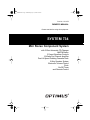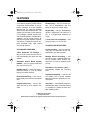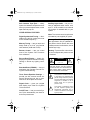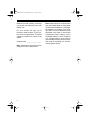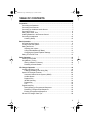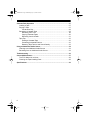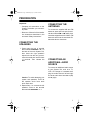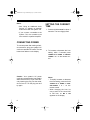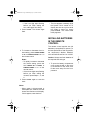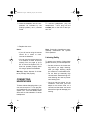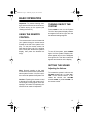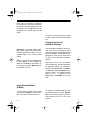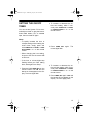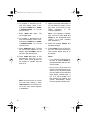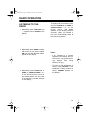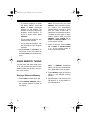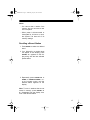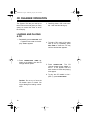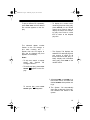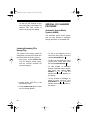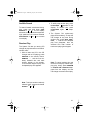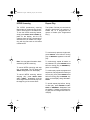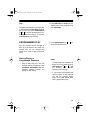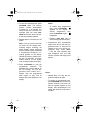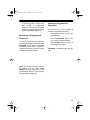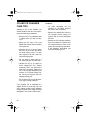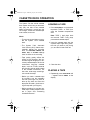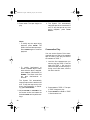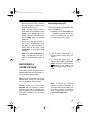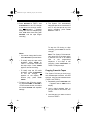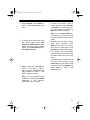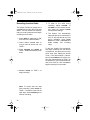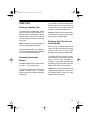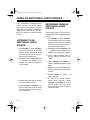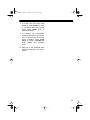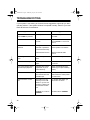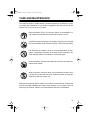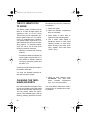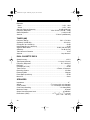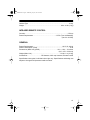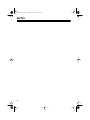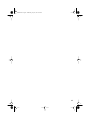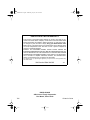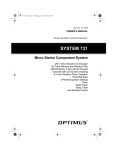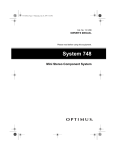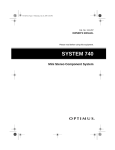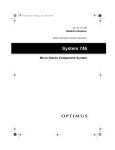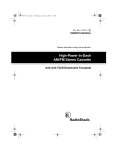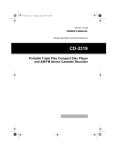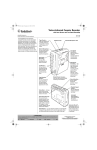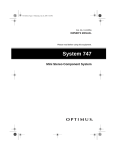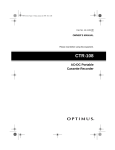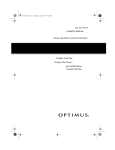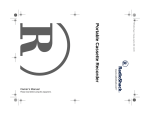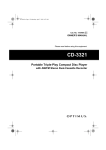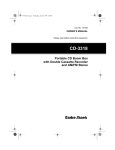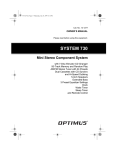Download Optimus SYSTEM 734 Home Theater System User Manual
Transcript
13-1279.fm Page 1 Wednesday, July 14, 1999 4:50 PM Cat. No. 13-1279 OWNER’S MANUAL Please read before using this equipment. SYSTEM 734 Mini Stereo Component System with 3-Disc Automatic CD Changer AM/FM Stereo 3 Preset Equalizer Controls 15-Watts Per Channel Amplifier Dual Hi-Speed Dubbing Cassette Deck 2-Way Speaker System Electronic Volume Control Clock On/Off Timer and Remote Control R 13-1279.fm Page 2 Wednesday, July 14, 1999 4:50 PM FEATURES Your Optimus System 734 Mini Stereo Component System offers, in one attractive package, all of the versatile features that you need for excellent stereo sound and entertainment. The System 734 includes a 3-disc automatic CD changer, AM/FM stereo tuner, dual hi-speed dubbing cassette deck, speakers, and a remote control, as well as three preset equalizer controls. The built-in 15 watts-per-channel amplifier produces crisp, clear sound even at high volume. Random Play — lets you set the System 734 to automatically play the tracks on all CDs in random order. CD CHANGER FEATURES Continuous Play — lets you automatically play one side each of two cassette tapes, one after the other. 3-Disc Automatic CD Changer — lets you load up to three CDs at once and automatically play them one after another. Automatic Search Music System (ASMS) — lets you quickly locate and play any track on a CD. Audible Search — helps you locate a particular section of a CD by rapidly playing it in either direction. Direct Selection Play — lets you select and play any track from the loaded CDs. Programmable Play — lets you program and play up to 32 tracks in any order. Repeat Play — lets you automatically repeat a single track, all tracks on a CD, or a programmed sequence of tracks. 3- and 5-Inch CD Compatible — lets you play either 3- or 5-inch CDs. CASSETTE DECK FEATURES Multiple Source Recording — lets you record onto a cassette tape from the CD changer, radio, another cassette tape, or from an external audio source. Automatic Level Control (ALC) — automatically adjusts the recording level. High Speed Dubbing — lets you set the System 734 to record cassette tapes at one and a half times the normal speed. Auto-Stop — automatically stops the cassette tape when it finishes playing or recording to protect the tape and tape-handling parts. © 1995 Tandy Corporation. All Rights Reserved. Radio Shack and Optimus are registered trademarks used by Tandy Corporation. 2 13-1279.fm Page 3 Wednesday, July 14, 1999 4:50 PM Soft Cassette Tape Eject — slowly opens the cassette compartment door when you press the eject button, so the tape does not pop out. Auxiliary Input Jacks — let you connect an additional audio source, such as a TV, VCR, turntable, or an external CD changer or cassette deck, to your system. OTHER SPECIAL FEATURES Digital Synthesized Tuning — eliminates tuning drift by locking the tuner on the selected frequency. Note: The remote control requires two AA batteries (not supplied) for power. Memory Tuning — lets you store and easily recall up to 32 of your favorite radio stations (8 AM and 24 FM). Warning: This CD changer employs a laser light beam. Only a qualified service person should remove the cover or attempt to service this device, due to possible eye injury. Remote Control — lets you control most of the System 734’s functions from a distance. Warning: To prevent fire or shock hazard, do not expose this product to rain or moisture. Easy-to-Read Display — clearly displays your system’s indicators for easy viewing in almost any lighting condition. CAUTION Extended Bass (E-BASS) — lets you emphasize the low-bass sounds during low-volume listening. RISK OF ELECTRIC SHOCK. DO NOT OPEN. CAUTION: TO REDUCE THE RISK OF ELECTRIC SHOCK, DO NOT REMOVE COVER OR BACK. NO USER-SERVICEABLE PARTS INSIDE. REFER SERVICING TO QUALIFIED PERSONNEL. Three Preset Equalizer Settings — provide you with common sound settings for enhancing rock, pop, or classical music at the press of a button. Digital Clock — gives you a digital time display even when the System 734 is turned off. On/Off Timer — lets you set the System 734 to automatically turn itself on and off at preset times. ! This symbol is intended to alert you to the presence of uninsulated dangerous voltage within the product’s enclosure that might be of sufficient magnitude to constitute a risk of electric shock. Do not open the product’s case. ! This symbol is intended to inform you that important operating and maintenance instructions are included in the literature accompanying this product. 3 13-1279.fm Page 4 Wednesday, July 14, 1999 4:50 PM Read this manual carefully. It will help you get the most enjoyment from your System 734. For your records, we urge you to record the serial number of your System 734 in the space below. The serial number is located on the back of the system. Serial Number __________________ Note: CDs that can be played on this changer have this mark on them: 4 Note: Most material on compact discs and prerecorded tapes is copyrighted. Unauthorized duplication of copyrighted material is a violation of the copyright laws of most countries and such duplication may result in fines and/or imprisonment. Note, however, that in the United States, it is not a violation of U.S. copyright laws for a consumer to use an audio recording device to duplicate musical recordings for noncommercial (personal) use. 13-1279.fm Page 5 Wednesday, July 14, 1999 4:50 PM TABLE OF CONTENTS Preparation ........................................................................................................... 7 Connecting the Speakers ................................................................................ 7 Connecting the Antennas ................................................................................ 7 Connecting an Additional Audio Source ......................................................... 7 Connecting Power ........................................................................................... 8 Setting the Current Time ................................................................................. 8 Installing Batteries in the Remote Control ....................................................... 9 Connecting Headphones .............................................................................. 10 Listening Safely ...................................................................................... 10 Basic Operation ................................................................................................. Using the Remote Control ............................................................................. Turning On/Off the System ........................................................................... Setting the Sound ......................................................................................... Adjusting the Volume .............................................................................. Using Extended Bass (E-Bass) .............................................................. Changing the Preset Equalizer Settings ................................................. Setting The On/Off Timer .............................................................................. 11 11 11 11 11 12 12 13 Radio Operation ................................................................................................. Listening to the Radio ................................................................................... Using Memory Tuning ................................................................................... Storing a Station in Memory ................................................................... Recalling a Stored Station ...................................................................... 15 15 16 16 17 CD Changer Operation ...................................................................................... Loading and Playing a CD ............................................................................ Loading/Unloading CDs during Play ....................................................... Special CD Changer Features ...................................................................... Automatic Search Music System (ASMS) .............................................. Audible Search ....................................................................................... Random Play .......................................................................................... INTRO Scanning .................................................................................... Repeat Play ............................................................................................ Cue ......................................................................................................... Programmed Play ......................................................................................... Storing/Playing a Programmed Sequence ............................................. Reviewing a Programmed Sequence ..................................................... Erasing a Programmed Sequence ......................................................... CD and CD Changer Care Tips .................................................................... 18 18 20 20 20 21 21 22 22 23 23 23 25 25 26 5 13-1279.fm Page 6 Wednesday, July 14, 1999 4:50 PM Cassette Deck Operation .................................................................................. Loading a Tape .............................................................................................. Playing a Tape ............................................................................................... Consecutive Play .................................................................................... Recording a Cassette Tape ........................................................................... Recording from a CD .............................................................................. Copying Cassette Tapes ......................................................................... Recording from the Radio ....................................................................... Tape Tips ....................................................................................................... Erasing a Cassette Tape ......................................................................... Preventing Accidental Erasure ................................................................ Restoring Tape Tension and Sound Quality ............................................ 27 27 27 28 29 29 30 31 32 32 32 33 Using an Additional Audio Source ................................................................... 34 Listening to an Additional Audio Source ........................................................ 34 Recording from an Additional Audio Source .................................................. 34 Troubleshooting ................................................................................................. 36 Care and Maintenance ....................................................................................... 37 The FCC Wants You to Know ........................................................................ 38 Cleaning the Tape-Handling Parts ................................................................. 38 Specifications ..................................................................................................... 39 6 13-1279.fm Page 7 Wednesday, July 14, 1999 4:50 PM PREPARATION Important: • Complete all connections to the System 734 before you connect it to power. • Be sure to follow all of the installation instructions described in the enclosed “Safety Instructions.” CONNECTING THE ANTENNAS To connect the supplied AM and FM antennas, press open the pair of terminal tabs marked AM or FM (75W), then insert the stripped end of the AM or FM antenna’s wires into the terminals. Release the tabs to close them. CONNECTING THE SPEAKERS 1. Press open the pair of terminal tabs marked SPEAKERS/ + R – on the back of the main System 734, then insert the right speaker’s striped wire into the red ( +) terminal and its solid wire into the black (–) terminal. Then release the tabs. Caution: To avoid damaging your system and speakers, never let the speaker wire’s bare ends touch each other. CONNECTING AN ADDITIONAL AUDIO SOURCE To connect an additional audio source to your System 734, such as a TV, VCR, CD changer or cassette deck, plug the audio source’s left and right line level audio wires into AUX L (left) and R (right). 2. Repeat Step 1 to connect the left speaker’s wires to the terminal tabs marked SPEAKERS/ – L +. 7 13-1279.fm Page 8 Wednesday, July 14, 1999 4:50 PM Notes: • See “Using an Additional Audio Source” to operate an external audio source with the System 734. • If you connect a turntable to the System 734, the turntable must have a built-in equalizer amplifier. SETTING THE CURRENT TIME 1. Press and hold CLOCK for about 2 seconds. The hour digit(s) flash. CONNECTING POWER To connect power after making all other connections, plug your system’s AC cord into a standard AC outlet. The last known time flashes on the display. Caution: Your system’s AC power cord has a polarized plug (one blade is wider than the other). If you have difficulty inserting the plug into the outlet, do not force it. Turn the plug over and try again. 2. To increase or decrease the hour setting, within 5 seconds press TUNING UP or DOWN , or PRESET/ TUNING s or t on the remote control. Notes: • To rapidly increase or decrease the hour setting, press and hold TUNING UP or DOWN , or PRESET/TUNING s or t on the remote control. • When changing the hour, be sure to set it to the correct AM or PM hour, so AM or PM appears on the display. 8 13-1279.fm Page 9 Wednesday, July 14, 1999 4:50 PM • If the hour digit stops flashing before you finish setting the hour, start again from Step 1. 3. Press CLOCK. The minute digits flash. • The time appears constantly while the System 734 is turned off. To display the time at any time while the system is turned on, simply press CLOCK. The current time briefly appears. INSTALLING BATTERIES IN THE REMOTE CONTROL 4. To increase or decrease the minutes setting, press TUNING DOWN or UP, or PRESET/TUNING s or t on the remote control. Notes: • To rapidly increase or decrease the minute setting, press and hold TUNING UP or DOWN, or PRESET/TUNING s or t on the remote control. • If the minute digits stop flashing before you finish setting the minutes, repeat Steps 1, 3, and 4. The remote control requires two AA batteries (not supplied) for power. For the best performance and longest life, we recommend alkaline batteries, such as Radio Shack Cat. No. 23-552. Caution: Always use fresh batteries of the required size and type. 1. To open the battery compartment cover, press the tab on the cover in the direction of the arrow, then lift the cover away from the compartment. 5. Press CLOCK again to start the clock. Notes: • When power is disconnected or interrupted then restored, the last known time flashes on the display. If this happens, reset the time. 9 13-1279.fm Page 10 Wednesday, July 14, 1999 4:50 PM 2. Insert the batteries into the compartment as indicated by the polarity symbols (+ and –) marked inside. To connect headphones, plug the headphone’s 1/4-inch plug into the PHONES jack on the front of the System 734. 3. Replace the cover. Notes: • If you will not be using the remote control for a month or more, remove the batteries. • You can use the remote control up to a distance of about 20 feet (6 meters), from an angle of up to 60° in front of the System 734. If it does not operate properly within this range, replace the batteries. Warning: Always dispose of old batteries promptly and properly. CONNECTING HEADPHONES To listen without disturbing others, you can connect a pair of 1/4-inch plug stereo headphones (not supplied) to the System 734. Your local Radio Shack store sells a wide selection of stereo headphones. 10 Note: Connecting headphones automatically disconnects the System 734’s speakers. Listening Safely To protect your hearing, follow these guidelines when you use headphones. • Set the volume to the lowest setting before you begin listening. After you begin listening, adjust the volume to a comfortable level. • Do not listen at extremely high volume levels. Extended high-volume listening can lead to permanent hearing loss. • Once you set the volume, do not increase it. Over time, your ears adapt to the volume level, so a volume level that does not cause discomfort might still damage your hearing. 13-1279.fm Page 11 Wednesday, July 14, 1999 4:50 PM BASIC OPERATION Important: To prevent hearing damage, set the volume to its minimum level before turning on the system (see “Setting the Sound”). USING THE REMOTE CONTROL The remote control communicates with your system through a remote sensor located on the left of the system’s display. To use the remote control, be sure that the front end of it is pointing with a clear path toward the system’s display, then press the desired button(s). TURNING ON/OFF THE SYSTEM Press POWER to turn on the System 734. All of the system’s display characters appear from left to right, then the last selected settings appear. To turn off the system, press POWER again. All of the system’s display characters appear at once, then disappear from right to left. Then the current time appears and remains on the display. SETTING THE SOUND Note: Several controls on the main unit and the remote control operate the same system function. You can use either control to operate the System 734. Caution: Exposing the remote control or the sensor on the main system to direct sunlight or strong lights, such as a spotlight, will reduce its operating distance and can make it inoperative. Adjusting the Volume To increase the system’s volume, turn VOLUME towards UP, or press VOLUME s on the remote control. To decrease the volume, turn VOLUME towards DOWN, or press VOLUME t on the remote control. 11 13-1279.fm Page 12 Wednesday, July 14, 1999 4:50 PM Each time you increase or decrease the volume, the current volume setting, measured in decibels (dB), appears on the display. You can adjust the volume anywhere from –68 dB (low) to 0 dB (high). To return to normal bass sound, press it again so the button clicks and pops out. Changing the Preset Equalizer Settings Important: To prevent hearing damage, set the volume to its minimum level before playing the radio, a CD or cassette tape, or an external audio source. Each time you turn it on, the System 734 automatically uses the last selected equalizer setting. To change the setting, press ROCK, POP, or CLASSIC, or repeatedly press EQ PRESET on the remote control. The selected button lights up, and appears next to ROCK, POP, or CLASSIC on the display. t Note: To turn off the sound temporarily, press MUTE. A red indicator appears next to MUTE on the display. To resume listening, press MUTE again so the indicator turns off. You can adjust the balance of the System 734’s sound frequencies using one of its three preset equalizer (sound balance) settings. These settings are designed to give you the best sound for rock, pop, or classical musical selections. Using Extended Bass (E-Bass) To enhance the System 734’s bass sound, press E-BASS on the main system. The button clicks and locks in. 12 To cancel the selected setting, press the selected button or press EQ PRESET on the remote control until the selected button turns off on the main system. 13-1279.fm Page 13 Wednesday, July 14, 1999 4:50 PM SETTING THE ON/OFF TIMER You can set the System 734 to automatically turn itself on, play the last selected radio station, CD, or cassette tape, then turn itself off again. 2. To increase or decrease the ontime hour setting, within 5 seconds press TUNING UP or DOWN , or PRESET/TUNING s or t on the remote control. Notes: • To rapidly increase the hour or minutes settings when setting the on/off times, simply press and hold TUNING UP or DOWN , or PRESET/TUNING s or t on the remote control. 3. Press TIMER SET again. The minute digits flash. • When changing the hour setting, be sure to set it to the correct AM or PM hour. • If the hour or minute digits stop flashing before you finish setting them, start again from Step 1. 1. Press and hold TIMER SET on the remote control until ON and the last set on-time appear on the display. The hour digits flash. 4. To increase or decrease the ontime minutes setting, within 5 seconds press TUNING UP or DOWN , or PRESET/TUNING s or t on the remote control. 5. Press TIMER SET again. OFF and the last set off-time appear on the display. The hour digit(s) flash. 13 13-1279.fm Page 14 Wednesday, July 14, 1999 4:50 PM 6. To increase or decrease the offtime hour setting, within 5 seconds press TUNING UP or DOWN, or PRESET/TUNING s or t on the remote control. 11. Select the desired radio station or CD you want the System 734 to play when it turns itself on (see “Radio Operation” or “CD Changer Operation”). 7. Press TIMER SET again. The minute digits flash. Note: If you selected a cassette tape, be sure to press PLAY and PAUSE on the appropriate deck (TAPE 1 or 2) (see “Cassette Deck Operation”). 8. To increase or decrease the offtime minutes setting, within 5 seconds press TUNING UP or DOWN, or PRESET/TUNING s or t on the remote control. 12. Select the desired E-BASS and equalizer settings. 9. Press TIMER SET again. The last set volume level appears on the display. Adjust VOLUME to set the volume to the desired level. 13. Press POWER to turn off the System 734. The current time and the clock symbol appear dimly lit on the display. 10. Press TIMER SET again to end programming and turn on the timer. A clock symbol appears on the display to indicate that the timer is on. Note: To turn the timer on or off at any time after setting it, press TIMER ON/OFF on the remote control so the clock symbol appears or disappears. 14 Notes: • If you selected a cassette tape, be sure to release PAUSE on the selected deck after you turn off the system. • Until you turn off the timer, the System 734 automatically turns itself on every day at the preset time and plays the last selected radio station, cassette tape, or CD. If no CD is loaded in the last selected CD position, the system automatically selects the next highest numbered CD. 13-1279.fm Page 15 Wednesday, July 14, 1999 4:50 PM RADIO OPERATION LISTENING TO THE RADIO t 1. Repeatedly press FUNCTION until appears next to TUNER on the display. 2. Repeatedly press BAND to select AM or FM. As you press it, AM or FM and the last selected station appear on the display. 3. Repeatedly press TUNING UP or DOWN , or PRESET/TUNING s or t on the remote control, to tune to the desired station. As you press it, the frequency number changes on the display. To rapidly scan for a station, press and hold TUNING UP or DOWN , or PRESET/TUNING s or t on the remote control, until AUTO appears on the display (about 2 seconds). When you release it, the tuner automatically stops at the next strong station. Notes: • If P- followed by a number appears on the display, the system tunes in only preset (memory) stations (see “Using Memory Tuning”). • To listen to FM broadcasts in stereo, press FM MONO. If the broadcast is being received in stereo, STEREO appears on the display. 15 13-1279.fm Page 16 Wednesday, July 14, 1999 4:50 PM • To improve reception for weak FM stereo stations, press FM MONO. so MONO (monaural) appears on the display. The sound is no longer in stereo, but reception should improve. To return to stereo sound, press FM MONO. • For the best FM reception, fully extend the FM antenna. • For the best AM reception, turn the AM antenna until reception improves. 4. Adjust VOLUME, or VOLUME s/t on the remote control, and select the desired E-BASS and equalizer settings. Note: The first time you press MEMORY after connecting power, the System 734 automatically selects memory position 01. Each time you press it after that, it selects the next available position. To select the next higher or lower memory position, after you press MEMORY, press TUNING UP or DOWN (or PRESET/TUNING s or t on the remote control). 3. Within 5 seconds, press TUNING UP or DOWN, or PRESET/TUNING s or t on the remote control, to tune to the desired station. USING MEMORY TUNING You can store and easily recall up to 32 of your favorite AM and FM radio stations (8 AM and 24 FM) in the System 734’s memory. Storing a Station in Memory 1. Press BAND to select AM or FM. 2. Press MEMORY. MEMORY and P01 (memory position 01) flash on the display. 16 Note: If MEMORY disappears before you tune to the desired station, repeat Step 2 then try again. 4. Press MEMORY again to store the station in the selected memory position. 5. Repeat Steps 2-4 to store up to 24 FM stations or 8 AM stations in the selected band. 13-1279.fm Page 17 Wednesday, July 14, 1999 4:50 PM Notes: • You cannot clear a station from memory, but you can store a new one in its place. • When power is disconnected or interrupted for 24 hours or more, the System 734 loses all of its memory settings. Recalling a Stored Station 1. Press BAND to select the desired band. 2. If P- followed by a number does not appear on the display, press PRESET. P- appears on the display along with the last selected preset station. 3. Repeatedly press TUNING UP or DOWN , or PRESET/TUNING s or t on the remote control, until the desired station appears on the display. Note: To tune in stations that are not stored in memory, press PRESET so P- disappears from the display, then tune in the desired station. 17 13-1279.fm Page 18 Wednesday, July 14, 1999 4:50 PM CD CHANGER OPERATION The System 734 lets you load up to three CDs at once and gives you many options to control the order in which the CDs play. 3. Carefully place a CD in slot number 1 with the label facing up. LOADING AND PLAYING A CD t 1. Repeatedly press FUNCTION until appears next to CD on the display. dISC appears. 2. Press OPEN/CLOSE . OPEN appears on the display, then the CD changer drawer opens. 4. To load a CD in each of the other slots (2 and 3), repeatedly press DISC SKIP to rotate the CD tray until the desired slot appears. 5. Press OPEN/CLOSE . The CD changer drawer closes, dISC 1 and 1 0:00 appear, then the total number of tracks and playing time appear. 6. To play the CD loaded in slot 1 (Disc 1), press PLAY/PAUSE. Caution: Do not try to force the CD drawer open or closed. You might damage its loading mechanism. 18 13-1279.fm Page 19 Wednesday, July 14, 1999 4:50 PM To play a different CD, repeatedly press DISC SKIP until the desired disc number appears on the display. t The selected dISC number flashes on the CD changer, 1 (the track number) and appear, then the CD begins to play and its elapsed play time appears on the display. • To display the current track’s remaining play time during play, press DISPLAY on the remote control once. Press it again to display the entire CD’s remaining play time. Press it a third time to return to the elapsed play time. Notes: • To skip over, search, or repeat tracks, see “Special CD Changer Features.” • The System 734 displays the selected CD’s total playing time and number of tracks at all times before and after play. To briefly display this information during play, press TIME on the remote control. • To briefly stop play, press PLAY/ PAUSE . appears on the display. 7. Adjust VOLUME, or VOLUME s/t on the remote control, and select the desired E-BASS and equalizer settings. To resume play, press PLAY/ PAUSE again. disappears. 8. The System 734 automatically stops play at the end of the highest numbered CD loaded in the system. 19 13-1279.fm Page 20 Wednesday, July 14, 1999 4:50 PM To stop the CD changer at any time during play, press STOP. The selected CD’s total number of tracks and playing time appear. SPECIAL CD CHANGER FEATURES Automatic Search Music System (ASMS) The automatic search music system lets you skip forward or backward through the tracks on all loaded CDs. Loading/Unloading CDs During Play The System 734’s rotating 3-disc CD changer lets you load and unload up to two CDs while a third CD is playing. • To skip to the beginning of the next track during play, press and release SKIP/SEARCH >> . 1. During play, press OPEN/CLOSE. The CD changer drawer opens, and the currently selected CD continues playing. • To return to the beginning of the current track during play, press and release SKIP/SEARCH <<. 2. Unload and/or load CDs in the exposed disc slots. 3. Press OPEN/CLOSE again to close the CD changer drawer. 20 • To skip forward or backward through additional tracks, repeatedly press and release SKIP/ SEARCH >> or << until the desired track number appears on the display. • To skip forward or backward 10 tracks at a time, press 10+ then SKIP/SEARCH >> or << until the desired track number appears on the display. 13-1279.fm Page 21 Wednesday, July 14, 1999 4:50 PM Audible Search 3. The System 734 continuously plays tracks randomly. To stop the CD changer at any time during random play, press STOP. RANDOM, , and the CD’s elapsed play time disappear, then the selected CDs total number of tracks and playing time appear. t To search forward or backward during play, press and hold down SKIP/ SEARCH >> or <<. The CD rapidly advances, and you hear the tracks at a high speed and low volume. Release SKIP/SEARCH >> or << to resume normal play. 2. To briefly stop random play, press PLAY/PAUSE. appears on the display. To resume play, press PLAY/PAUSE again. disappears. Random Play The System 734 lets you set the CD changer to play the tracks on all CDs in random order. t 1. With at least one CD in the CD changer and no CD playing, press RANDOM on the remote control. RANDOM, , and the first randomly selected disc and track number appear on the display. Then the track begins to play, and its elapsed play time appears. Note: To cancel random play and resume normal play without stopping play, simply press RANDOM or OPEN/CLOSE . RANDOM disappears from the display, and the CD changer resumes normal play. Note: To skip to another randomly selected track, press and release SEARCH >> or << . 21 13-1279.fm Page 22 Wednesday, July 14, 1999 4:50 PM INTRO Scanning Repeat Play The INTRO (introduction) scanning feature lets you review the first 10 seconds of each track on all loaded CDs. To use the INTRO scanning feature, simply press INTRO SCAN . INTRO appears on the display, and the CD changer plays the first 10 seconds of each track on all loaded CDs, beginning with the first track on the lowest numbered CD. The System 734 lets you continuously repeat a single track, all tracks on a loaded CD, or a programmed sequence of tracks (see “Programmed Play”). To continuously repeat a single track, press REPEAT once before or during play so REPEAT1 appears on the display. Note: You can search forward or backward during INTRO scanning. To cancel INTRO scanning and stop play, press STOP . The CD stops and INTRO disappears from the display. To cancel INTRO scanning without stopping play, press INTRO SCAN again. INTRO disappears, and the CD changer resumes normal play from the beginning of the current track. To continuously repeat all tracks on the selected CD, press REPEAT twice before or during play so REPEAT appears on the display. To continuously repeat a programmed sequence, first program the tracks you want to play, then press REPEAT twice before or during play so REPEAT appears on the display along with PROGRAM. To cancel repeat play before, during, or after play, press REPEAT so REPEAT or REPEAT1 disappears from the display. If repeat is cancelled during play, the CD changer resumes normal play. 22 13-1279.fm Page 23 Wednesday, July 14, 1999 4:50 PM Cue To select a track before you begin play or after pressing PLAY/PAUSE to pause the current CD, press SKIP/SEARCH >> or << until the desired track number appears on the display. Then press PLAY/PAUSE to play the track. PROGRAMMED PLAY You can program the CD changer to play up to 32 tracks in any order you choose, and you can program the same CD or track to play more than once. Storing/Playing a Programmed Sequence 1. With at least one CD in the CD changer and no CD playing, press PROGRAM. PROGRAM and P-01 (memory position number 01) appear on the display. 2. Press DISC SKIP so dISC and the desired CD number appear along with PROGRAM . 3. Press SKIP/SEARCH >> or << to select the desired track. Notes: • To skip forward or backward 10 tracks at a time, press 10+ then SKIP/SEARCH >> or << until the desired track number appears on the display. • If you store a track number that does not exist on the selected CD, the CD changer simply skips to the next stored track during programmed play. 23 13-1279.fm Page 24 Wednesday, July 14, 1999 4:50 PM 5. Repeat Steps 2-4 to store up to 32 tracks. Note: If you try to store more than 32 tracks, the CD changer automatically begins reviewing the tracks already stored, beginning with the first track (see “Reviewing a Programmed Sequence”). C(check) appears on the display, followed by memory position number ( 01, for example). This information remains on the display until you begin programmed play. t 6. Press PLAY/PAUSE to play the programmed sequence. The selected disc number flashes on the CD changer, the first programmed track number and appear, then the programmed track begins to play and its elapsed play time appears on the display. 24 Notes: • To briefly stop programmed play, press PLAY/PAUSE. appears on the display. To resume programmed play, press PLAY/PAUSE again. disappears. • Pressing DISC SKIP has no effect during programmed play. 7. Programmed play automatically stops at the end of the last programmed track. To stop the CD changer at any time during programmed play, press STOP. and the CD’s elapsed play time disappear, then the total number of tracks and playing time appear. t 4. To store the selected track, press PROGRAM again. The memory position number automatically increases by 1 to indicate it is ready to store the next track. For example, after you press PROGRAM to store the track in P-01, P-02 automatically appears. Notes: • Repeat Step 6 to play the programmed sequence again. • To replace a programmed track, press PROGRAM until the memory position number of the track you want to replace appears on the display. Then repeat Steps 2-4 to select and store the new track in its place. 13-1279.fm Page 25 Wednesday, July 14, 1999 4:50 PM • To resume regular or random play after storing a programmed sequence, you must first erase the programmed sequence (see “Erasing a Programmed Sequence”). Reviewing a Programmed Sequence To review a programmed sequence, while play is stopped, repeatedly press PROGRAM. As you press it, the dISC and track number, and C- (check) followed by the memory position number of each stored track appears. Erasing a Programmed Sequence You can do any of the following to erase a programmed sequence: • Press STOP before or after programmed play. • Press OPEN/CLOSE before, during, or after programmed play. • Press POWER before, during, or after programmed play. PROGRAM disappears from the dis- play. Note: This review information stays on the display until you press PLAY/ PAUSE to play the sequence, or until you erase the sequence (see “Erasing a Programmed Sequence”). 25 13-1279.fm Page 26 Wednesday, July 14, 1999 4:50 PM CD AND CD CHANGER CARE TIPS Although a CD is very durable, you should handle it with care. We recommend the following precautions. • Keep the CD in its protective case or sleeve when you are not playing it. • Keep the CD clean. Your local Radio Shack store sells a suitable CD cleaner kit. • Keep the CD dry. A drop of moisture can act as a lens and affect the laser beam’s focus. If it gets wet, wipe the CD with a soft, dry cloth before playing it. • Do not write on either side of a CD, especially the non-label side. • Handle the CD by its edges to avoid fingerprints and surface scratches, which can prevent the laser from accurately reading the CD. If the CD gets scratched, use Scratch ‘n’ Fix (Radio Shack Cat. No. 42-127) to keep the CD from skipping during play. • Do not store CDs in high-temperature, high-humidity locations. If the System 734 is subjected to a sudden shock or jolt during play, the CD’s rotation speed might suddenly change, and the music might be briefly interrupted. This is not a malfunction. 26 Cautions: • To avoid damaging the CD changer, do not place anything but a CD in the CD drawer. • Remove any loaded CDs from the CD changer before moving the System 734 to prevent damaging the CDs. • Moving the CD changer suddenly from a cold place to a warmer one can cause moisture to form on the pickup lens and disrupt operation. If this happens, wait about one hour before playing a CD. 13-1279.fm Page 27 Wednesday, July 14, 1999 4:50 PM CASSETTE DECK OPERATION Notes: • The remote control does not operate the System 734’s cassette deck. • The System 734’s Automatic Level Control (ALC) feature automatically adjusts the recording level. The VOLUME, E-BASS, and ROCK , POP, or CLASSIC settings have no effect on the recording. • Tape quality greatly affects the quality of the recording. We recommend regular length (60- or 90minute) cassette tapes. We do not recommend long-play cassette tapes, such as C-120s, because they are thin and can easily tangle in the cassette mechanism. For low-noise, wide-range recordings, use normal-bias tape. • Before you load a cassette tape for recording, turn the cassette’s hub with your finger or a pencil to take up any slack and move the tape past its leader. (Avoid touching the tape with your fingers.) LOADING A TAPE 1. Press STOP/EJECT on the desired tape deck (TAPE 1 or TAPE 2) to open the cassette compartment door. Note: TAPE 1 both plays back and records. TAPE 2 only plays prerecorded cassette tapes. 2. Insert the cassette tape with the exposed tape edge facing down, the side you want to play facing you, and the full reel to the left. 3. Close the door. PLAYING A TAPE 1. Repeatedly press FUNCTION until appears next to TAPE on the display. t The System 734 has a dual cassette deck system which lets you automatically play one side of two cassette tapes consecutively, record from the CD changer, record one cassette tape onto another, and more. • Before recording, be sure the cassette tape’s erase-protection tabs are in place. See “Preventing Accidental Erasure.” 27 13-1279.fm Page 28 Wednesday, July 14, 1999 4:50 PM 2. Press PLAY. The tape begins to play. 4. The System 734 automatically stops the tape when it reaches the end. To stop the tape at any time during playback, press STOP/ EJECT. Notes: • To briefly stop the tape during playback, press PAUSE. The button locks and the tape stops. Press PAUSE again to continue playback. Consecutive Play You can set the System 734 to automatically play one side of the cassette tape in TAPE 2, then play one side of the cassette in TAPE 1. • To rapidly fast-forward or rewind a cassette tape in either deck while the tape is stopped, press FAST-F (fast-forward) or REWIND. The button locks and the tape fast-forwards or rewinds. The System 734 automatically stops the tape when it reaches the end. To stop the tape at any time during fast-forwarding or rewinding, press STOP/EJECT. 3. Adjust VOLUME, or VOLUME s/t on the remote control, and select the desired E-BASS and equalizer settings. 28 1. Load the first cassette tape you want to play into TAPE 2, and the other into TAPE 1. Be sure the side of the tape you want to play is facing out on each deck, with the full reel to the left. 2. Press PLAY on TAPE 2. The tape in TAPE 2 begins to play. 3. Press PAUSE then PLAY on TAPE 1. Both buttons lock. 13-1279.fm Page 29 Wednesday, July 14, 1999 4:50 PM Note: To briefly stop the tape in either deck during playback, press PAUSE on the desired deck. The button locks and the tape stops. Press PAUSE again to continue playback. Recording from a CD Follow these steps to record from a CD onto a cassette tape. 1. Repeatedly press FUNCTION until appears next to CD on the display, then load the CDs you want to record into the CD changer. t When the tape in TAPE 2 reaches the end, the tape in TAPE 1 automatically begins to play. 4. At the end of the tape in TAPE 1, the system automatically stops the tape. To stop playback on either deck at any time, press STOP/EJECT on that deck. PLAY releases. Note: If you press STOP/EJECT on TAPE 2 during play, the tape in TAPE 1 automatically begins to play. RECORDING A CASSETTE TAPE 2. Load a blank cassette tape, or one you want to record over, into TAPE 1. 3. To record the tracks from all loaded CDs in order, press PLAY/ PAUSE on the CD changer twice. appears on the display, and the CD changer pauses on disc 1, track 1. The System 734 lets you record onto a cassette tape from the CD changer, radio, or another cassette tape. Note: You can also record from an additional audio source (see “Recording from an Additional Audio Source”). Caution: Never try to force down RECORD after you remove an eraseprotection tab from a cassette tape (see “Preventing Accidental Erasure). You might damage the recording mechanism. Note: To record only selected tracks or change the sequence in which the tracks are recorded, you must first program a sequence (see “Programmed Play”), then press PLAY/PAUSE twice. 29 13-1279.fm Page 30 Wednesday, July 14, 1999 4:50 PM t 4. Press RECORD on TAPE 1 and PLAY/PAUSE on the CD changer at the same time to begin recording. disappears, appears along with the CD’s elapsed play time, PLAY locks down along with RECORD , and the tape begins recording. 6. The System 734 automatically stops the tape when it reaches the end. To stop the tape at any time during recording, press STOP/ EJECT on TAPE 1. To stop the CD during or after recording, press STOP on the CD changer. • You cannot change the function while RECORD is pressed down • To briefly stop the tape while recording, press PAUSE on TAPE 1. The button locks and the tape stops. Press PAUSE again to resume recording. • To briefly stop the CD while recording, press PLAY/PAUSE on the CD changer. appears on the display. To resume play, press PLAY/ PAUSE . 5. To listen to the CD during recording, adjust VOLUME, or VOLUME s/ t on the remote control, and select the desired E-BASS and equalizer settings. Note: The System 734 automatically stops the CD changer when it reaches the end of all loaded CDs or the programmed sequence. If the tape is still recording, press STOP/EJECT on TAPE 1 to stop the tape. Copying Cassette Tapes The System 734 lets you dub (copy) one cassette tape to another, one side at a time, using its dual cassette decks (TAPE 1 and TAPE 2). 1. Repeatedly press FUNCTION until appears next to TAPE on the display. t Notes: 2. Load a blank cassette tape, or one you want to record over, into TAPE 1. 3. Load the tape you want to record from into TAPE 2. 30 13-1279.fm Page 31 Wednesday, July 14, 1999 4:50 PM 4. Press RECORD, then PAUSE on TAPE 1. PLAY automatically locks down. 7. To listen to the tape in TAPE 2 during recording, adjust VOLUME, or VOLUME s/t on the remote control, and select the desired EBASS and equalizer settings. Note: If you use HIGH SPEED during recording, you hear the sound at one and a half times the normal speed. 5. To record at one and a half times the normal speed, press HIGH SPEED. HI-DUBB appears on the display. To set it back to normal speed, press HIGH SPEED again. HI-DUBB disappears. 8. To briefly stop the tape in either deck while recording, press PAUSE on that deck. The button locks and the tape stops. Press PAUSE again to resume recording. 9. The System 734 automatically stops the tape in each deck when that tape reaches the end of the side. 6. Within 5 seconds, press PLAY on TAPE 2. The tape in TAPE 2 begins to play, PAUSE automatically releases on TAPE 1, and TAPE 1 begins to record. To stop the tapes in both decks at any time during recording, press STOP/EJECT on both decks. PLAY releases on TAPE 2, RECORD and PLAY release on TAPE 1, and recording stops. Note: If you are unable to press PLAY within 5 seconds, HI-DUBB disappears. If this happens, repeat Step 5 then try again. 31 13-1279.fm Page 32 Wednesday, July 14, 1999 4:50 PM Recording from the Radio The System 734 lets you record onto a cassette tape from any AM or FM radio station. You can also set it to automatically turn on at a preset time and begin recording from the radio. 1. Press BAND to select AM or FM, then tune to the desired station. 2. Load a blank cassette tape, or one you want to record over, into TAPE 1. 3. Press RECORD and PAUSE on TAPE 1. PLAY automatically locks down. 4. Release PAUSE on TAPE 1 to begin recording. Note: To briefly stop the tape while recording, press PAUSE on TAPE 1. The button locks and the tape stops. Press PAUSE again to resume recording. 32 5. To listen to the radio during recording, adjust VOLUME, or VOLUME s/t on the remote control, and select the desired E-BASS and equalizer settings. 6. The System 734 automatically stops the tape when it reaches the end. To stop the tape at any time during recording, press STOP/ EJECT on TAPE 1. RECORD and PLAY release, and recording stops. To set your System 734 to automatically begin recording from the radio at a preset time, first set and turn on the on/off timer (see “Setting the On/Off Timer”). Then follow Steps 1-3 above. Next, press POWER to turn off the system, then release pause on TAPE 1. At the preset time, your system automatically turns itself on and immediately begins recording from the radio. 13-1279.fm Page 33 Wednesday, July 14, 1999 4:50 PM TAPE TIPS Erasing a Cassette Tape To record over a cassette tape, simply record over the previous recording. To erase the entire cassette tape, select a function with no audio (such as CD with no CD playing) and let the tape record to the end. Note: The tape you are recording over must be a normal bias-type tape. To quickly erase a tape, you might prefer to use a bulk tape eraser (available at your local Radio Shack store). If you break off a tab and decide later that you want to record on that side of the tape, carefully cover that side’s tab hole with a piece of adhesive tape. Caution: Removing the erase-protection tab does not prevent a bulk eraser from erasing a cassette tape. Restoring Tape Tension and Sound Quality After you play a cassette tape several times, the tape might become tightly wound on the reels. This can cause playback sound quality to deteriorate. Cassette tapes have two erase-protection tabs — one for each side. To restore the sound quality, fast-forward the tape from the beginning to the end of one side, then completely rewinding it. Then loosen the tape reels by gently tapping each side of the cassette’s outer shell on a flat surface. To protect a recording from being accidentally recorded over or erased, break off that side’s plastic tab with a screwdriver. Caution: Be careful not to damage the cassette when tapping it. Do not touch the exposed tape or allow any sharp objects near the cassette. Preventing Accidental Erasure 33 13-1279.fm Page 34 Wednesday, July 14, 1999 4:50 PM USING AN ADDITIONAL AUDIO SOURCE LISTENING TO AN ADDITIONAL AUDIO SOURCE 1. Set VOLUME , or press VOLUME t on the remote control, to its lowest setting, and be sure that the audio source’s volume control (if any) is also set to its lowest level. t 2. Repeatedly press FUNCTION until appears next to AUX on the display. The current time appears on the display. RECORDING FROM AN ADDITIONAL AUDIO SOURCE Follow these steps to record onto a cassette tape from an additional audio source. 1. Set VOLUME, or press VOLUME t on the remote control, to its lowest setting, and be sure that the audio source’s volume control (if any) is also set to its lowest level. 2. Repeatedly press FUNCTION until appears next to AUX on the display. The current time appears. t If you connected an additional audio source, such as a TV, VCR, turntable, or an external CD changer or cassette deck (see “Connecting an Additional Audio Source”), you can use your System 734 to listen to or record from that source. 3. Load a blank cassette tape, or one you want to record over, into TAPE 1. 4. Press RECORD and PAUSE on TAPE 1. PLAY automatically locks down. 5. Begin play on the additional audio source as instructed in its owner’s manual. 6. Release PAUSE on TAPE 1 to begin recording. 3. Operate the audio source according to its owner’s manual. 4. Adjust VOLUME, or VOLUME s/t on the remote control, and the audio source’s volume control (if any) to the desired level. 34 7. To listen to the audio source’s sound while recording, adjust VOLUME, or VOLUME s/t on the remote control, and the audio source’s volume control (if any) to the desired level. 13-1279.fm Page 35 Wednesday, July 14, 1999 4:50 PM 8. To briefly stop the tape while recording, press PAUSE on TAPE 1. The button locks and the tape stops. Press PAUSE again to resume recording. 9. The System 734 automatically stops the tape when it reaches the end. To stop the tape at any time during recording, press STOP/ EJECT on TAPE 1. RECORD and PLAY release, and recording stops. 10. Stop play on the additional audio source as instructed in its owner’s manual. 35 13-1279.fm Page 36 Wednesday, July 14, 1999 4:50 PM TROUBLESHOOTING If your system is not working as it should, these suggestions might help you eliminate the problem. If the system still does not operate normally, take it to your local Radio Shack store for assistance. Symptom Possible Cause Suggestion Power does not turn on when POWER is pressed Power problem. Check the AC power cord and AC outlet. No sound. VOLUME DOWN/UP set Adjust VOLUME toward UP (or press VOLUME s on the remote control). too low. No sound when function is selected. Wrong function selected or speakers connected incorrectly. Select another function or check speaker connections. External audio source. Start the external audio source. CD Changer does not work. CD loaded upside down. Load CD correctly. Sound from CD skips. CD is dirty or damaged. Clean CD and reload it or try a new CD. Poor sound quality during cassette tape playback. Cassette tape heads, capstands, or pinch rollers are dirty. Clean cassette decks (see “Cleaning the Tape Handling Parts”). Record does not work. Erase-protection tabs are removed from the cassette tape. Put a piece of tape over the holes where the erase-protection tabs were. Output sound is not stereo. The station you are listening to is an AM station or you are not receiving a stereo signal from the FM station. Try another FM station you can receive in stereo. FM MONO. is not set to Set FM mode to STEREO. STEREO. 36 13-1279.fm Page 37 Wednesday, July 14, 1999 4:50 PM CARE AND MAINTENANCE Your Optimus System 734 Mini Stereo Component System is an example of superior design and craftsmanship. The following suggestions will help you care for the System 734 so you can enjoy it for years. Keep the System 734 dry. If it gets wet, wipe it dry immediately. Liquids contain minerals that can corrode the electronic circuits Handle the System 734 gently and carefully. Dropping it can damage the circuit boards and can cause the System 734 to work improperly. Use and store the System 734 only in normal temperature environments. Temperature extremes can shorten the life of electronic devices, damage batteries, and distort or melt plastic parts. Keep the System 734 away from dust and dirt, which can cause premature wear of parts. CLEANER Wipe the System 734 with a damp cloth occasionally to keep it looking new. Do not use harsh chemicals, cleaning solvents, or strong detergents to clean the System 734. Modifying or tampering with the System 734’s internal components can cause a malfunction and might invalidate your System 734’s warranty. If your System 734 is not performing as it should, take it to your local Radio Shack store for assistance. 37 13-1279.fm Page 38 Wednesday, July 14, 1999 4:50 PM THE FCC WANTS YOU TO KNOW deck after every 20 hours of tape player operation. 1. Disconnect power. This stereo system complies with the limits for a Class B digital device as specified in Part 15 of FCC Rules. These limits provide reasonable protection against radio and TV interference in a residential area. However, your stereo system might cause TV or radio interference even when it is operating properly. To eliminate interference, you can try one or more of the following corrective measures: 2. Open the cassette compartment door on each deck. 3. Press PLAY on each deck to expose the tape-handling parts. 4. Use a cotton swab dipped in denatured alcohol or tape head cleaning solution to clean each deck’s record or play head, pinch roller, capstan, and erase head (TAPE 1 only). • Reorient or relocate the receiving antenna • Increase the distance between the stereo system and the radio or TV • Use outlets on different electrical circuits for the stereo system and the radio or TV Consult your local Radio Shack store if the problem still exists. You must use shielded interface cables with this stereo system. CLEANING THE TAPEHANDLING PARTS Dirt, dust or particles of the tape’s coating can accumulate on the tape heads and other parts that the tape touches. This can greatly reduce the performance of the cassette player. Use the following cleaning procedure for each 38 5. When you finish cleaning, press STOP/EJECT and close each deck’s cassette compartment door. Then reconnect power Your local Radio Shack store sells a complete line of cassette deck cleaning supplies. 13-1279.fm Page 39 Wednesday, July 14, 1999 4:50 PM SPECIFICATIONS CD CHANGER Frequency Response .........................................................................20 – 20000 Hz Signal-to-Noise Ratio..................................................................85 dB (1 kHz, 0 dB) Harmonic Distortion ................................................................... 0.05% (1 kHz, 0 dB) Separation ........................................................................................................70 dB Wow & Flutter ....................................................................................... Undetectable CD Used Diameter ..........................................5-inch (120 mm) and 3-inch (80 mm) Signal Format .........................D-A Conversion, 6-Bit Linear/Channel Transmission Bit Rate........................................................................................................... 4.3218 MB/Second Sampling Frequency .................................................. 44.1 kHz Pick-Up System.......................................................................................Non-Contact Optical Optical Source ......................................................................... Semiconductor Laser Wavelength.................................................................................................... 780 nm Rotation Speed ................................................ Approximately 200 – 500 rpm (CLV) Error Correction ............................................................................... Cross Interleave Reed Solomon Code Number of Channels ............................................................. 2 AMPLIFIER Audio output power * ............................... 15 Watts/Channel (minimum RMS power) *Output at no more than 1.0% total harmonic distortion into 6 ohms, over the audio spectrum, 65 to 15,000 Hz. Frequency Response .........................................................................35 – 20000 Hz Input Sensitivity .............................................................................................400 mV Signal-to-Noise Ratio (A-WTD) ........................................................................72 dB Harmonic Distortion ...................................................... 0.06% (8 W, 1 kHz, 6 ohms) TUNER (FM) Frequency Range ..........................................................................87.9 – 107.9 MHz Usable Sensitivity (IHF) .......................................1.4 mV (75 ohms),14.3 dBf, 50 dB S/N Sensitivity (Stereo) ....................................................................................3 dBf IF Rejection ......................................................................................................75 dB Image Rejection................................................................................................40 dB Capture Ratio .................................................................................................1.0 dB AM Suppression ...............................................................................................40 dB Signal-to-Noise Ratio Mono .............................................................................................................76 dB Stereo ............................................................................................................70 dB 39 13-1279.fm Page 40 Wednesday, July 14, 1999 4:50 PM Distortion: Mono .................................................................................................. 0.3%, 1 kHz Stereo .................................................................................................. 0.5%, 1 kHz Alternate Channel Selectivity .........................................................50 dB (±400 kHz) Frequency Response ................................................ 30 to 15 kHz (+0.5 dB, –3 dB) Stereo Separation ...............................................................................(1 kHz) 33 dB Antenna..................................................................................75 ohms (unbalanced) TUNER (AM) Frequency Range ........................................................................... 530 – 1710 kHz Sensitivity (20 dB S/N) ............................................................................. 350 mV/m IF Rejection (at 1.000 kHz) .............................................................................. 50 dB Image Rejection (at 1.000 kHz) ....................................................................... 35 dB Signal-to-Noise Ratio ...............................................................53 dB (100 dB input) Selectivity ............................................................................................22 dB (9 kHz) Total Harmonic Distortion ................................................................................. 0.8% Antenna............................................................................................... Loop Antenna DUAL CASSETTE DECK Speed Accuracy ............................................................................................. ± 3.5% Tape Speed (Normal) ...................................................................17/8 ips (4.75 cm/s) Frequency Response ......................................................................... 50 – 12000 Hz Distortion ........................................................................................................... 1.5% Crosstalk (at 1 kHz) ......................................................................................... 60 dB Track Format ............................................................................4 Tracks, 2 Channels Recording System.........................................................................................AC Bias Erasure System .............................................................................................Magnet Erase Ratio (at 400 Hz) ................................................................................... 65 dB Motor DC ......................................................................................................... Servo SPEAKERS Impedance ........................................................................................................... 6 Ω Woofer ...................................................................... 51/4 Inches (130 mm) diameter Cone Tweeter ............................................................. 21/4 Inches (60 mm) diameter Cone Power Handling ....................................................................... 15 watts (RMS) Maximum Power .......................................................................................... 30 watts Output Sound Pressure Level .................................................................. 87 dB/W/m Dimensions (HWD) ....................................................... 1213/32 × 79/32 × 719/32 Inches (315 × 185 × 193 mm) 40 13-1279.fm Page 41 Wednesday, July 14, 1999 4:50 PM Cabinet Type ....................................................................................................2-way Weight ..........................................................................................6 lbs. 10 0z. (3 kg) INFRARED REMOTE CONTROL Controls ........................................................................................................ 27 Keys Power Requirements .......................................................3 V DC (Two AA Batteries) (Cat. No. 23-552) GENERAL Power Requirements ...................................................................... 120 V AC, 60 Hz Power Consumption (Total) ...............................................................................75 W Dimensions (Main Unit) (HWD) .......................................... 123/8 × 105/8 × 13 Inches (315 × 270 × 330 mm) Weight (Main Unit) .......................................................................22 lbs, 1 oz (10 kg) Accessories ..................................FM Antenna, AM Loop Antenna, Remote Control Specifications are typical; individual units might vary. Specifications and design are subject to change and improvement without notice. 41 13-1279.fm Page 42 Wednesday, July 14, 1999 4:50 PM NOTES 42 13-1279.fm Page 43 Wednesday, July 14, 1999 4:50 PM 43 13-1279.fm Page 44 Wednesday, July 14, 1999 4:50 PM RADIO SHACK LIMITED WARRANTY This product is warranted against defects for 90 days from date of purchase from Radio Shack company-owned stores and authorized Radio Shack franchisees and dealers. Within this period, we will repair it without charge for parts and labor. Simply bring your Radio Shack sales slip as proof of purchase date to any Radio Shack store. Warranty does not cover transportation costs. Nor does it cover a product subjected to misuse or accidental damage. EXCEPT AS PROVIDED HEREIN, RADIO SHACK MAKES NO EXPRESS WARRANTIES AND ANY IMPLIED WARRANTIES ARE LIMITED IN DURATION TO THE DURATION OF THE WRITTEN LIMITED WARRANTIES CONTAINED HEREIN. Some states do not permit limitation or exclusion of implied warranties; therefore, the aforesaid limitation(s) or exclusion(s) may not apply to the purchaser. This warranty gives you specific legal rights and you may also have other rights which vary from state to state. We Service What We Sell 9/94 RADIO SHACK A Division of Tandy Corporation Fort Worth, Texas 76102 7A5 Printed in China