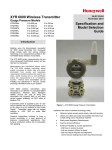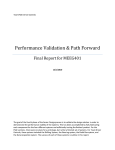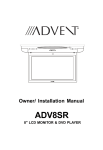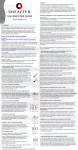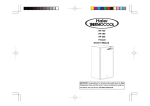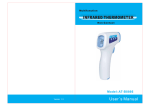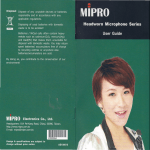Download OPPO Digital OPDV971H DVD Player User Manual
Transcript
DVD PLAYER USER MANUAL READ CAREFULLY BEFORE OPERATION LED DVI Output Sound field /EQ Adjustment 22 23 22 25 23 25 26 28 26 29 27 AC 110V~240V, 50Hz~60Hz mechanical MAINS plug is used as the disconnect device, so mains plug shall always remain readily operable. entertainment Component video CH outputs. video in 6 DVI output, with more vivid and brilliant pictures. fans' TV screen displays: PLAY/PAUSE button PREFACE Control Button Locations and Explanations(Continued) Rear Panel IIIustration 8 Digital Video Out jack S-Video Mixed Audio Out jack Video Out jack 5.1CH Audio Out jacks Y Cb Cr Out jacks Digital Audio Coaxial Out jack 8 Digital Audio Optical Out jack VFD Display Window Illustration 3 2 5 6 DVD disc 7 8 4 10 9 5 Super VCD,VCD,CD disc 9 PAUSE 10 Dolby Digital 2 PBC 6 Playback status indication 3 Chapter or Track 7 PLAY 4 Playback time 8 Repeat PREFACE Control Button Locations and Explanations (Continued) 1 Remote Control Illustration Press once to stand by, twice to play. 2 NUMBER Buttons 3 OSD Button Display or hide disc information. 37 4 5 2 34 6 SELECT Button 7 CURSOR Buttons 8 SETUP Button Function setup. 33 32 4 30 5 29 TITLE button DVD titles. 35 31 ANGLE Button Change camera angles. 36 3 STANDBY Button 9 STOP Button 10 PLAY Button Stop playback. Normal playback. 11 FWD Button Fast forward play. 6 12 7 REV Button Fast backward play. 13 8 14 9 11 15 REV 16 25 13 KEY 15 17 23 # DVI KEYBOARD SF EQ 21 17 20 18 19 18 21 ZOOM Button 22 33 27 23 24 GOTO button 26 27 PAUSE/STEP Button Pause or play frame by frame. PSM Button Power Spectrum Meter on/off. 29 MENU Button Display DVD menu or open/close PBC. SUBTITLE Button Change subtitle languages/Switch JPEG display modes. 37 PREV Button Skip backward. NEXT Button Skip forward. MUTE button Press once to mute, twice to unmute. 36 P/N Button Switch the TV system between PAL, NTSC and AUTO. 25 Play from the desired location. 35 VOLUME+ A-B Button Repeat the select. CLEAR Button Clearing input numbers. AUDIO Button Change the audio language or audio channel. 34 SF Button Adjusting sound field effects. EQ Button Adjusting equalization effects. VOLUMEIncrease volume. RETURN Button Back to the previous menu/Clearing input numbers. 32 KEYBOARD Button Decrease volume. Zoom in/out the displayed frame. 27 31 DVI Button Open/close the virtual keyboard function. 19 20 30 Button Switch in digital video jack outputs: 480-line progressive /576-line progressive, 720-line progressive, 1080-line interlace. 22 16 KEY Fall tone. 24 14 KEY Button Rise tone. 26 12 SLOW Button Slow play. 27 10 REPEAT Button Repeat play. 28 28 EJECT Button Open or close the disc tray. 5 Use 2PCS Connected to Digital TV set with DVI input Audio Cord Audio In (Y) (Cb) (Cr) Video Component Input Rear Panel Or S-Video Audio Cord Audio In Video Cord Video In S-Video Cord S-Video an If the TV set has the video component input, the video component output of this player can be used. 23 IN that of Video Cord Video In Rear Panel Audio Cord Audio In Amplifier equipped with Dolby Pro Logic Surround Video Cord Video In Rear Panel Connect either of the cords Coaxial In V Coaxial Cord Optical Cord Optical In Amplifier with Dolby Digital Decoder Center Speaker Front Left Speaker Front Right Speaker Subwoofer Surround Left Speaker Surround Right Speaker Set the corresponding channel of any connected speaker not in use as 5.1CH mode. 23 So switch into stop status. and The player automatically reads disc information. DVD menu or subtitle displays on TV screen when playing DVD disc; when playing SVCD and VCD 2.0 discs, menu displays on TV screen and the player turns into PBC playback status; when playing CD and VCD1.1 discs, the player plays according to the track order. 1.Press P/N button to select PAL system if the system of TV set is PAL, and TV screen displays: ,and TV screen displays: when 6.Press STANDBY buttonto enter standby mode. Press PAUSE/STEP button once to entre panse playback and TV screen displays: 2.Press PAUSE/STEP button n pause mode, and each press moves one frame forward. Press PAUSE/STEP button continuously to entre playback. decrease When you set the screen saver mode to ON (See Page 22 for details), the display on TV screen turns to screen saver status after the picture on TV screen keeps still for about 2 minutes (in the mode such as pause mode, stop mode, menu select, setup menu, no disc mode and so on). Press KEY # button to increase tone. Each press increases tone for 1 level, and the maximum level is 16. Press KEY button to increase tone. Each press increases tone for 1 level, and the maximum level is 16. Select main menu 1and TV screen displays as follows: 2.Submenu displays on TV screen after entering into main menu 1. and then press For instance, pres number 5 and the player begins to play the 5th track. 5.Press RETURN button to return to submenu. Press it again to return to main menu. 6.Pres the MENU button to shut off PBC and begins the sequence playback function. For example: buttons 0-9 to directly select the corresponding track if the track number is above 10 (including 10). Language varies with different recorded discs. When playing some DVD discs, the press of LANGUAGE button may result in playing the track from its beginning. Press MUTE button and the word of MUTE displays on TV screen. 2/2: Press MUTE button when there is no audio output. You can select forward or backward playback to search a certain point you desire when in playback. to resume 1. Press FWD button and then the player starts fast forward playback. Each press of F WD button switches the playback speed of DVD, Super VCD, VCD and CD discs in the following sequence circularly: 2.Press REV button and then the player starts fast reverse playback. REV button 1. Press REPEAT button each time and TV screen displays: You may enjoy slow playback according to the following steps. 1.Press SLOW button to turn to slow playback mode, and the following displays on TV screen. When playing disc, press A-B button to play a certain section you desire repeatedly. press Sound Field / EQ Adjustment When playing discs, you may adjust sound field or EQ mode according to your own likes to get different sound effects. 1. Pres SF button to adjust sound field mode. The optional settings: OFF, CONCERT, LIVING ROOM, HALL, BATHROOM, CAVE, ARENA and CHURCH. 2. Press EQ button to adjust EQ mode. The optional settings: OFF, ROCK, POP, LIVE, DANCE, TECHNO, CLASSIC and SOFT. please press NOTE When playing some discs, select some EQ or sound field modes, and some uncomfortable sounds will probably appear. So please select other EQ or sound field modes to enjoy. SF EQ then played Press GOTO button, and the TV set screen displays: And the press NUMBER button “6” to select title press press once again. and the DVI OUTPUT You can press DVI button to select the DVI output mode. 1. Press DVI button to get 720-line progressive output. 2. Press DVI button again to get 1080-line interlacing output. 3. Press DVI button once again to get 480-line progressive output (NTSC output) or 576-line progressive output (PAL output) according to the current output system of the DVD player. NOTE: Some TV sets do not support one or more DVI output modes of this player. DVI 1 2.Use the four direction arrows to select the function you want to set, and then press SELECT button for verification. For instance, to select SUBTITLE. JPEG The preview image will appear in the preview windows. 21 SELECT CURSOR and the SETUP English On Light Control On English On Light Control On ENGLISH, CHINESE ENGLISH 4.Light Control ;Setup item applied to control On/Off playback LED on the front panel. For example: press UP/DOWN arrow to select "Medium", and then press SELECT button. The TV screen displays: Optional settings: OFF, ON Default: ON 22 1. 2. 48K,96K. 23 3. 5.1CH 4. 5. 24 English,French,Spanish,Chinese,Japanese, Korean,Russian,Thai,Others,Off Off. English,French,Spanish,Chinese,Japanese, Korean,Russian,Thai,Others English. arrow NTSC English Off English video output 25 Symptom No sound No picture No color No disc reading Remote control failure Temporary function failure Picture rolling Cause Correction Signal not properly connected. Connect signal securely. Disc warped or dirty. Clean your disc. Player in mute status. Press MUTE button again. Signal not properly connected. Connect signal securely. TV not set for proper system. Reset the AV/TV status of your TV set. TV system not right. Press P/N button on the remote control to set the system. TV set color not properly adjusted. Readjust color of your TV set. No disc in the player. Load a disc. Disc not properly loaded. Reload a disc, with the label side facing up. Condensation on the laser head. Turn on the player, unload the disc and leave it on for about one hour. Remote control not pointing to the sensor window. Remote control's operating distance more than 8 meters away from your TV set. Batteries low. Use the remote control properly. Replace both batteries. Mal-fabricated disc used. Wait 5~10 seconds and the player will automatically return to normal. Wrong buttons pressed. Operate once more. Static leakage into the player from outside. Turn off the player for 1 to 2 minutes, then turn it on again. TV set system not properly adjusted. Readjust system of your TV set. 26 OTHERS Specifications Disc Types DVD VIDEO Divx* Super VCD VCD1.0, 1.1, 2.0 Analog audio output stereo output, 5.1Channel Output Digital Audio Output Coaxial Output, Optical Out jack Video Output S-VideoO utput Y, C Output DVI Component Video Output Y Cb Cr Video Characteristics Audio Characteristics Video Amplitude 1.0Vp-p(75 ) S-Video Output Amplitude Y:1.0Vp-p(75 ), C:0.286Vp-p(75 ) Component Video Output Amplitude Y:1.0Vp-p(75W), Cb/Cr: 0.7Vp-p(75W) Frequency 20Hz~20KHz( Signal-to-noise Ratio Total harmonic distortion General Specifications Operating Temperature Operating Humidity * 1dB) >100dB <0.01% Power Supply 120V,60Hz Power Consumption 20W Dimensions 16.53X10.63X1.6INCHS Mass 5.5POUNDS 5 35 15 75% (no condensation) DivX version is still upgrading continuously and the latest version of this unit is DivX 5.1. The design and explanation of this product are subject to change and renovate without notice. We cannot ensure all the discs are fluently read because of the disc quality, disc make quality and format difference. As for the special make of some discs, some functions can not be realized when playing, which is not the malfunction of the unit. 27 28 29 5193613