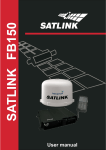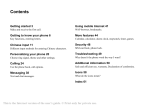Download Nokia 9500 Marine Radio User Manual
Transcript
Nokia_9500_Using_WLAN_en_1.fm Page 1 Friday, December 9, 2005 1:08 PM 9245749 Issue 1 EN Nokia and Nokia Connecting People are registered trademarks of Nokia Corporation Nokia_9500_Using_WLAN_en_1.fm Page 2 Friday, December 9, 2005 1:08 PM Nokia 9500 Communicator Using WLAN Legal Notice Copyright © Nokia 2005. All rights reserved. Reproduction, transfer, distribution or storage of part or all of the contents in this document in any form without the prior written permission of Nokia is prohibited. Nokia and Nokia Connecting People are registered trademarks of Nokia Corporation. Other product and company names mentioned herein may be trademarks or trade names of their respective owners. Nokia operates a policy of continuous development. Nokia reserves the right to make changes and improvements to any of the products described in this document without prior notice. Copyright © 2005 Nokia. All rights reserved. Under no circumstances shall Nokia be responsible for any loss of data or income or any special, incidental, consequential or indirect damages howsoever caused. The contents of this document are provided "as is". Except as required by applicable law, no warranties of any kind, either express or implied, including, but not limited to, the implied warranties of merchantability and fitness for a particular purpose, are made in relation to the accuracy, reliability or contents of this document. Nokia reserves the right to revise this document or withdraw it at any time without prior notice. Introduction The purpose of this document is to guide you in using wireless LAN (WLAN) connections with your Nokia 9500 Communicator. Typical situations in which you might use WLAN with Nokia 9500 Communicator include, but are not limited to, downloading e-mail with attachments, browsing the web and downloading files, connecting to company network, connecting to a WLAN-capable laptop computer, and sending a document to a WLAN-connected printer. WLAN connections can be used both in public situations, such as when waiting at an airport or staying at a hotel, and in private wireless networks at your office or home. Note: The typical transmission range of WLAN connections is limited from 30 meters in indoor spaces to 100 meters in open spaces. The range of wireless devices can be affected by metal surfaces, solid high-density materials and obstacles in the signal path. Introduction Nokia_9500_Using_WLAN_en_1.fm Page 3 Friday, December 9, 2005 1:08 PM Nokia 9500 Communicator supports the following WLAN features: • IEEE 802.11b WLAN standard • Wi-Fi Protected Access 1.0 (WPA) • 232-bit WEP keys • For interoperability with older WLAN networks, Nokia 9500 Communicator also supports the legacy static WEP security and dynamic WEP security Nokia 9500 Communicator does not support the IEEE 802.11a and IEEE 802.11g WLAN standards. Copyright © 2005 Nokia. All rights reserved. 3 Defining WLAN connection settings Nokia_9500_Using_WLAN_en_1.fm Page 4 Friday, December 9, 2005 1:08 PM Defining WLAN connection settings This chapter discusses the WLAN settings in Nokia 9500 Communicator. Special focus is on the selection of the WLAN security mode. Different connectivity settings, including GPRS, WLAN and other technologies, are organized in so called Internet Access Points (IAPs) in your device. For WLAN access point usage, a WLAN IAP can be created. The advantage of using WLAN access point is that you have more control (particularly regarding security) over network traffic because it passes through the access point, and that you can use any resources in the wired network that the WLAN access point is connected to. The most important settings in the WLAN IAP include the network name (SSID), the WLAN security mode, and the security mode specific security settings. It is not always necessary to pre-configure the IAP settings, as the user can select the Easy WLAN Internet Access Point. The Easy WLAN IAP allows the user to connect to newly discovered WLAN networks for which there is no pre-configured IAP. In WLAN access point usage, the Easy WLAN IAP can be used for connections to open networks (security mode "None") that use HTTP based logon. 4 Copyright © 2005 Nokia. All rights reserved. It is also possible for WLAN devices to communicate directly with each other without any WLAN access points. This is done via ad hoc networks, which are established by a single user and others can then join in. Ad hoc connections are easy to set up, but they are limited to devices within the wireless transmission range. You can use ad hoc WLAN connections to print a document in your device to a compatible printer, for example. Creating a WLAN Internet Access Point for a WLAN access point To create a new Internet Access Point, select Desk→ Tools→ Control Panel→ Connections→ Internet setup. When the list of existing IAPs is shown, press New to create a new one. If there are existing IAPs, the setup asks you if you want to use of of them as a basis for the new IAP. 1 Define the following settings: • Internet settings name — Type any name you want for the IAP; “Operator X WLAN service”, for example. • Network ID — Select the network ID for the connection. In most cases this can be Internet (the other option is Default GPRS network, which you probably already have settings for). • Internet settings type — Select Wireless LAN. router. If you do not enter the SSID here, you are not able to connect to networks that use a hidden SSID. Press Next to proceed. 3 Select the WLAN security mode. Nokia 9500 Press Next to proceed. 2 Define the following settings: • Network mode — Select Infrastructure to be able to connect to WLAN networks through a WLAN access point. The other option is Ad hoc, which is discussed later in this chapter. • Network name — Enter the exact (case sensitive) network name (SSID) of the WLAN network. The name must be exactly the same as in your Wi-Fi Communicator supports the following WLAN security modes: • None — This security mode is commonly used with HTTP based logon. User authentication is performed at a higher layer using a HTML login page. • WEP — This security mode is supported for compatibility with IEEE 802.11 Wired Equivalent Privacy (WEP) networks. Pre-configured static WEP keys are required for this mode. There are two notations in use in the WLAN industry for the WEP key length representation, which sometimes makes things a bit confusing. The reason is that WEP key has a 24 bit common part and some vendors count this as being part of the key length, while some vendors do not. Nokia uses the latter notation. Both notations are equivalent at WLAN protocol level and fully interoperable. Nokia 9500 Communicator supports 40 (64) bit, 104 (128) and 232 (256) bit WEP key lengths. Copyright © 2005 Nokia. All rights reserved. Defining WLAN connection settings Nokia_9500_Using_WLAN_en_1.fm Page 5 Friday, December 9, 2005 1:08 PM 5 Defining WLAN connection settings Nokia_9500_Using_WLAN_en_1.fm Page 6 Friday, December 9, 2005 1:08 PM 6 Note: The WEP mode provides a lower level of security than the Wi-Fi Protected Access (WPA) mode. If you use the WEP mode, you should change the key regularly. When this security mode is selected and you press Next, the following dialog will be shown. Configure the WEP key by selecting its number, length and type and then entering the key. Note: A WEP key can be entered in hexadecimal (HEX) or text (ASCII) format. It is important that the same notation is used both in the access point and the Nokia 9500 Communicator. A 104 bit WEP key is the same as a 128 bit WEP key, and you should enter 26 characters if you are using the HEX format, or 13 characters if you are using the ASCII format. Similarly, a 40 (64) bit WEP key requires 10 (HEX) or 5 (ASCII) characters, and a 232 (256) bit key requires 58 (HEX) or 29 (ASCII) characters. Copyright © 2005 Nokia. All rights reserved. • 802.1x — This security mode is provided in order to support the legacy Dynamic WEP system, and to support networks that are migrating from Dynamic WEP to Wi-Fi Protected Access (WPA). In this mode, Nokia 9500 Communicator is able to join both dynamic WEP and WPA networks. Dynamic WEP refers to the fact that WEP keys are not static or preconfigured, but they are dynamically generated as part of the Extensible Authentication Protocol (EAP) authentication procedure. If WLAN access points support WPA, then it is recommended to use the WPA security mode instead of this mode. • WPA — The Wi-Fi Protected Access (WPA) security mode provides the highest level of security among the WLAN security modes of Nokia 9500 Communicator. As required by the Wi-Fi specifications, WEP ciphering is not allowed in this mode, so Temporal Key Integrity Protection (TKIP) is used as the ciphering method. When this security mode is selected and you press Next, the following dialog will be shown. Select EAP in order to use Extensible Authentication Protocol (EAP) based logon, or select Pre-shared key to use a master password, which you must then enter. A WPA pre-shared key needs to be at least 8 characters long.. Press Next to proceed. If you do not need to configure any advanced settings, press Finish to save the settings of your new IAP. Otherwise, press Advanced. Note: If you selected the 802.1x or the WPA/EAP security mode, you have to access the advanced settings to configure EAP settings. 4 In the advanced settings, press Menu to change to the 802.1x page (in 802.1x mode) or WPA page (in WPA mode), and make sure that the WPA mode is set to EAP, as it should by default. This means that EAP based logon will be used. Press Menu again to change to the EAP page and configure the EAP settings. Select the EAP methods that are allowed in this mode by moving up and down in the list and pressing Disable or Enable. Typically, the user uses only one EAP method, so in most cases only one EAP method should be enabled in this dialog. 5 In the advanced settings, press Menu to change to the IP configuration page and set the IP address and parameters, if necessary. In public wireless LAN networks DHCP is typically used, so the default value Yes for Auto retrieve IP should be used there. For the IPv6 DNS mode, you can select one of three alternatives: DHCP, Manual or Well known. If you select Manual, you need to type the IP addresses of the primary and secondary DNS servers. 6 In the advanced settings, press Menu to change to the Proxies page and configure the HTTP and HTTPS proxy settings, if necessary. If a web proxy needs to be used, select the protocol (HTTP or HTTPS), set User proxy server to Yes, type the IP address or domain name of the Proxy Server, type the Port Number (for example 8000 or 8080). You can use the No proxy for field to define the domains for which the HTTP or HTTPS proxy is not needed. 7 Press Done and press Finish to save the settings of your new IAP. Copyright © 2005 Nokia. All rights reserved. Defining WLAN connection settings Nokia_9500_Using_WLAN_en_1.fm Page 7 Friday, December 9, 2005 1:08 PM 7 Defining WLAN connection settings Nokia_9500_Using_WLAN_en_1.fm Page 8 Friday, December 9, 2005 1:08 PM 8 Creating a WLAN Internet Access Point for an ad hoc network • Internet settings type — Select Wireless LAN. To create a new Internet Access Point, select Desk→ Tools→ Control Panel→ Connections→ Internet setup. Press Next to proceed. 2 Define the following settings: • Network mode — Select Ad hoc. • Network name — Give the network a name. When the list of existing IAPs is shown, press New to create a new one. If there are existing IAPs, the setup asks you if you want to use of of them as a basis for the new IAP. 1 Define the following settings: • Internet settings name — Type any descriptive name you want for the IAP; “Office ad hoc connection”, for example. • Network ID — Select Internet as the network ID for the connection. Copyright © 2005 Nokia. All rights reserved. Press Next to proceed. 3 Select the WLAN security mode. Nokia 9500 Communicator supports the following WLAN security modes for ad hoc connections: • None • WEP — This security mode is supported for compatibility with IEEE 802.11 Wired Equivalent Privacy (WEP) networks. Pre-configured static WEP keys are required for this mode. There are two notations in use in the WLAN industry for the WEP key length representation, which sometimes makes things a bit confusing. The reason is that WEP key has a 24 bit common part and some vendors count this as being part of the key length, while some vendors do not. Nokia uses the latter notation. Both notations are equivalent at WLAN protocol level and fully interoperable. Nokia 9500 Communicator supports 40 (64) bit, 104 (128) and 232 (256) bit WEP key lengths. Note: The WEP mode provides a lower level of security than the Wi-Fi Protected Access (WPA) mode. If you use the WEP mode, you should change the key regularly. When this security mode is selected and you press Next, the following dialog will be shown. Configure the WEP key by selecting its number, length and type and then entering the key. Note: A WEP key can be entered in hexadecimal (HEX) or text (ASCII) format. It is important that the same notation is used both in the access point and the Nokia 9500 Communicator. A 104 bit WEP key is the same as a 128 bit WEP key, and you should enter 26 characters if you are using the HEX format, or 13 characters if you are using the ASCII format. Similarly, a 40 (64) bit WEP key requires 10 (HEX) or 5 (ASCII) characters, and a 232 (256) bit key requires 58 (HEX) or 29 (ASCII) characters. Press Next to proceed. If you do not need to configure any advanced settings, press Finish to save the settings of your ad hoc IAP. 4 If you do need to configure advanced settings, press Advanced. On the IP configuration page, set the IP address and parameters, if necessary. In public wireless LAN networks DHCP is typically used, so the default value Yes for Auto retrieve IP should be used there. For the IPv6 DNS mode, you can select one of three alternatives: DHCP, Manual or Well known. If you select Manual, you need to type the IP addresses of the primary and secondary DNS servers. 5 Press Menu to change to the Proxies page and configure the HTTP and HTTPS proxy settings, if necessary. If a web proxy needs to be used, select the protocol (HTTP or HTTPS), set User proxy server to Yes, Defining WLAN connection settings Nokia_9500_Using_WLAN_en_1.fm Page 9 Friday, December 9, 2005 1:08 PM Copyright © 2005 Nokia. All rights reserved. 9 Defining WLAN connection settings Nokia_9500_Using_WLAN_en_1.fm Page 10 Friday, December 9, 2005 1:08 PM type the IP address or domain name of the Proxy Server, type the Port Number (for example 8000 or 8080). You can use the No proxy for field to define the domains for which the HTTP or HTTPS proxy is not needed. 6 Press Done and press Finish to save the settings of your ad hoc IAP. Defining general WLAN settings To access the general settings, select Desk→ Tools→ Control Panel→ Connections→ Wireless LAN. 1 Press Menu to access the Settings page, where you can define the Background scan interval. If background scanning is enabled, the device will detect the availability of WLAN automatically. The availability of a WLAN network will be indicated in the user interface with a small "W" icon. If background scanning is disabled, then WLAN networks will only be scanned for when an application is establishing a connection to the Internet. 10 Copyright © 2005 Nokia. All rights reserved. Change the Background scan interval to the desired value (Never, 1 minutes, 2 minutes, 5 minutes, 10 minutes). Selecting Never reduces battery consumption. 2 Next, select whether WLAN power saving is enabled or disabled. There are differences in the way WLAN access points implement WLAN power saving, which may lead to interoperability problems with your device when WLAN power saving is used. Disabling WLAN power saving increases power consumption when WLAN connections are used. 3 Press Done to save the settings. Establishing a WLAN connection This chapter describes how you can establish a WLAN connection. It uses a Web browser connection via the Easy WLAN IAP, which comes with the device, as an example, but other kinds of WLAN connections, such as an ad hoc connection to your printer, work the same way. To close the connection, but leave the browser open, press Menu, and select File→ Disconnect. To establish a WLAN connection: 1 Make sure you have a valid user name and password for the network. 2 Switch on your Nokia 9500 Communicator. 3 Press Web, and select Open Web address. 4 Enter the URL of the Web page that you want to visit, and press Go to. 5 In the Network connection list, select Easy WLAN, and press Connect. 6 In the WLAN selection list, select the WLAN network, and press Connect. 7 When your browser is redirected to the authentication page, enter your user name and password, and press OK. You can now use the connection just like any other connection. If you experience problems with the WLAN connection, make sure that you are within the range of the access point. 8 When you are finished, press Exit to close the connection and the browser. Copyright © 2005 Nokia. All rights reserved. Establishing a WLAN connection Nokia_9500_Using_WLAN_en_1.fm Page 11 Friday, December 9, 2005 1:08 PM 11 Viewing the status of a WLAN connection Nokia_9500_Using_WLAN_en_1.fm Page 12 Friday, December 9, 2005 1:08 PM Viewing the status of a WLAN connection To view the status of your WLAN connection, select Desk→ Tools→ Control Panel→ Connections→ Wireless LAN. access points that are currently in range and available, and the radio frequency channel they are using. • Ad hoc networks — Select this to view the available ad hoc networks. 1 On the Status page you can see the connection status, network name, connection security and connection quality of the currently open WLAN connection. 3 Press Menu to change to the Security page. Select an installed EAP security plug-in and press View details to view its name, release date, version and manufacturer. 2 Press Menu to change to the Networks page. In the Display field, select the network item you want, and press View details to view the following information: • Networks — Select this to view all WLAN networks that can be accessed and their signal strength. 12 • Access points — Select this to view the wireless LAN Copyright © 2005 Nokia. All rights reserved. WLAN troubleshooting Some common problems that may occur when using WLAN are discussed in this section. • Wrong Bluetooth settings: if you cannot browse the Web even though the WLAN connection is working, select Desk→ Tools→ Control Panel→ Connections→ Wireless LAN→ Settings and disallow Simultaneous Bluetooth usage, if it is allowed. Then you must remove the battery, reinsert it and switch on the device before browsing the Web again. This also turns off WLAN power saving in your device. • The WLAN icon sometimes appears different: the WLAN network icon “W” in the upper left corner of the screen has the following implications for troubleshooting: 1 If the icon is not displayed at all, a WLAN connection has not been successfully established. 2 If the “W” icon is displayed and surrounded by a box graphic (see the image above) or a lock graphic (see the image below) but data cannot be transferred, the Connections. Then select the open connection, press WLAN connection is working normally and the problem probably lies with TCP/IP. WLAN troubleshooting Nokia_9500_Using_WLAN_en_1.fm Page 13 Friday, December 9, 2005 1:08 PM 3 If background scanning is turned on and the “W” icon is displayed without any border graphics (see the image below), it means that a WLAN network is available (that is, there is network coverage). It does not indicate that a WLAN connection is active and can be used to transfer data. • Wrong IP address: if the “W” icon is displayed and surrounded by a box or lock graphic but data cannot be transferred, the IP address may be defined incorrectly. To check the IP address of your WLAN connection, select Desk→ Tools→ Conn. manager→ the Menu key and select select Tools→ IP address. Copyright © 2005 Nokia. All rights reserved. 13 WLAN troubleshooting Nokia_9500_Using_WLAN_en_1.fm Page 14 Friday, December 9, 2005 1:08 PM 14 If DHCP is being used but it failed to retrieve the address, then an IP address starting with 169.254.x.x is shown. Sometimes it might take a while (up to 2 minutes) for Nokia 9500 Communicator to receive IP settings from the server. If the IP addresses still appear incorrect, you can try the following two solutions: 1 Disable WLAN power saving. To access the setting, select Desk→ Tools→ Control Panel→ Connections→ Wireless LAN. 2 Try using manually configured IP settings instead of DHCP. Notice that this requires that you have acquired the appropriate IP settings for the particular network. You should request them from the network administrator. • Wrong proxy settings: if you cannot browse the Web even though the WLAN connection is working and the IP settings seem to be correct, check that the HTTP/ HTTPS proxy settings are defined correctly in the Internet Access Point settings. • Problems with the WEP security mode: if you encounter these, check that the WEP keys have been entered in the correct format (ASCII vs. HEX) and have the right number of characters. ASCII WEP keys are also case sensitive; check that you have not confused any upper or lower case letters in the key. Incorrect WEP keys may cause a situation where Nokia 9500 Communicator is able to associate with a WLAN network (the “W” icon with a box graphic is visible) but no data can be transferred. Copyright © 2005 Nokia. All rights reserved. Also remember to check that the WEP authentication mode is correct. In the access point it may be called, for example, “WEP authentication”, “shared-key authentication” or “Wi-Fi security mode”. • Poor signal quality: to check the signal quality of your WLAN connection, select Desk→ Tools→ Control Panel→ Connections→ Wireless LAN→ Networks. If the signal quality is weak or even moderate, you may encounter connection problems. Try again nearer the access point. • Wrong security mode: if the “W” icon is displayed but not surrounded by a box or lock graphic, the configured security mode may not be the right mode. To check the security mode that the network uses, select Desk→ Tools→ Control Panel→ Connections→ Wireless LAN→ Networks. Select the network and press Details. • Problems with the WPA or 802.1x security mode: if you encounter these, check the following: 1 Check that the WPA mode is the right one (preshared key or EAP). 2 Check the pre-shared key. 3 Check that all EAP types that are not needed are disabled. Nokia_9500_Using_WLAN_en_1.fm Page 15 Friday, December 9, 2005 1:08 PM WLAN troubleshooting 4 Check that EAP type settings are correct (passwords, user names, certificates, etc.). • Problems with access point configuration: if you encounter these, check the following: 1 Many WLAN access points contain proprietary “Turbo” mode’s claiming to enhance data rates. These functionalities should be disabled from the IAP if there is any reason to believe that they are causing problems to legacy WLAN terminals (including Nokia 9500 Communicator). 2 Many access points contain an option to configure them for different wireless modes. These are usually called something like “802.11g Only”, “802.11g Auto”, “802.11b Only”, “Mixed mode”. If the IAP is configured to a “802.11g Only” mode it means that 802.11b devices (including Nokia 9500 Communicator) are not able to associate with the IAP. 3 Many interoperability problems are solved by updating the IAP firmware to the latest version. • Finally...: remember that all Wi-Fi certified devices are unfortunately not compatible, even if they are supposed to be. Copyright © 2005 Nokia. All rights reserved. 15