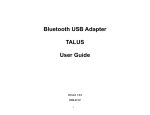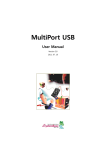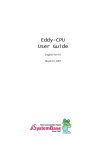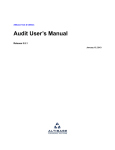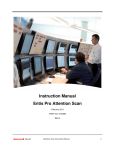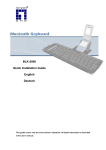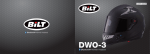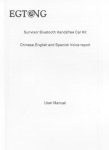Download WCS-232 v4.0 User Manual
Transcript
Wireless/Serial(RS232) Converter WCS-232 v4.0 User Manual 2nd Edition 232 v4.0 is automatically established when both WCS-232 v4.0 are powered on. After that, LINK LED turns red and you are free to use the WCS-232 v4.0. 3. Architecture 1) External View Antenna LINK TXD RXD ACTIVE MODE Mode Switch SETUP MODE 2) Environment Setting Since WCS-232 v4.0 are connected onto the serial port of your PC or communication device, you should specify the serial port environment information (Baud rate, data bits, parity bit, stop bit, flow control, etc.) and the RF connection (device name, operating mode, target address, etc.) for mutual communication. RF connection setting is required only if you communicate with other manufacturer’s Bluetooth devices instead of the WCS-232 v4.0 or change the initial setting. For environment setting, please use “Hyper terminal” included in your Windows’ operating system. ■ Reference: If you enter ‘?’, the list for all commands is displayed, and if ‘?<command>’, how to use the requested command is displayed. All commands should be typed with capital letter. All commands and setting values are case-sensitive. ② Type ‘1’ to use hardware flow control. ■ Example of Stop Bit Setting (1 bit 2 bits) ① Type ‘S’. RS-232 Side (DB9) Female Connector 5. Operating Environment Setting 2) Mode Switch SETUP SETUP 16F Daerung Post Tower-1, 212-8, Guro-dong, Seoul, Korea Tel : 82-2-855-0501 Fax : 82-2-855-0580 www.sysbas.com [email protected] 2011. 6. 3 1. Introduction ACTIVE : Active Mode ACTIVE : Setup Mode 3) LED - LINK : Turns red when power is supplied Turns green when remotely linked with the other party - TxD : Turns green when data is transmitting (turns on faintly only if linked) - RxD : Turns red when data is receiving 1) Procedures WCS-232 v4.0 can set baud rate, parity, stop bit, device name, target adapter and operating mode using Hyper Terminal. ① Connect one WCS-232 v4.0 to the PC serial port and power it on. ② Run Windows’ Hyper Terminal program. ③ Whenever you change environment setting, you must Set baud rate, data bits, parity and stop bit to 9600-8-NONE-1 (Initial Factory Setting) at Hyper Terminal. ④ Select setup mode at the WCS-232 v4.0 mode switch. Then software version information will be displayed WCS-232 v4.0 converts RS-232 serial signals to Bluetooth RF signals. ■ Product box contains - Blutooth to Serial Converter 2EA - User Manual - A/C Power Supply (9V DC) 2EA - USB Power Cable 2EA ■ Example of Baud Rate Setting (9600 bps 19200 bps) ① Type ‘B’. ② Enter the desire PIN value and press ‘Enter’ key. (However, up to 16 alphanumeric characters possible) ■ Example of Setting Low Power Mode ① Enter ‘K.’ If you want to set up a low power mode, enter ‘E’, or if not, enter ‘D’. ② Type ‘1’ to change a stop bit to 2 bits. ■ Example of Parity Bit Setting (None Even) ① Type ‘P’. Software version Device name Authentication ② Type ‘4’ to select 19200 bps. ③ Type ‘1’. Adapter address 2. Specifications Model Name WCS-232 v4.0 TypeBluetooth-Serial(RS232) Converter DistanceNom. 100m up to 1000m using Patch Antenna Voltage 5V ~ 12V/DC (Polarity : Independent) Bluetooth Specification Version 2.0+EDR Wireless interface Class1 Frequency bandwidth 2402 ~ 2480 MHz Radio mode Frequency Hopping Channels 7 Modulation GFSK Current Max 80mA, Min 2mA Temperature -20 ~ 70 °C SAT-G01R : +1dBi Stub Antenna DAT-G01R : +3dBi Dipole Antenna(optional) Antenna DAT5-G01R : +5dBi Dipole Antenna(optional) PAT-G01R : +9dBi Patch Antenna(optional) 1200 bps-115.2 Kbps Full Duplex 8 Data bits Serial communication - Odd, Even, No Parit - 1, 2 Stop bits RTS/CTS ON/OFF possible, Flow Control DTR/DSR/DCD Loop Back connected ② Type the target address to be changed. You have to enter the 12-digit hexadecimal address. After t yping “00027801EFBC”, press ‘Enter’ key. ■ Example of Connection Mode Setting (WAIT COMMAND WAIT) ① First, enter ‘M’ to display the way to use the requested command. To set the connection mode at Wait mode, the input value shall be ‘1’. ② Type ‘M’. 2) Serial Settings 4) Connector DTRRxD GND TxD DCD ■ Example of Setting PIN ① Type ‘E’. ■ Display Device Information ① Type ‘V’. Target adapter address VCC RTS CTS DSR DB-9 Connector Pin-Layout 4. Installation Procedures 1) Connection There is no need to install additional programs in your computer or communication devices to use the WCS-232 v4.0. Connect the WCS-232 v4.0 to a serial port at your computer or communication device and supply it with power. Then you can easily access it as if you were using the existing serial port. WCS-232 v4.0 can be powered by the following methods: DC power supply, PC USB port through USB cable or DB9 pin connector (available only if special serial ports are used). A Bluetooth connection between two devices using the WCS- ■ Example of Device Name Setting(WCS-232 v4.0 WCS-232) ① Type ‘N’. COM port setting Factory default setting ② Type ‘2’ to change to even parity. ⑤ Set up serial port. < Refer to 2)Serial Settings > ⑥ Setup RF connection. < Refer to 3)RF Connection Setting > ⑦ A fter completing the setting, be sure to execute ‘X’ command and save, and then the Mode Switch to ‘Active’. 3) RF Connection Settings ③T he set value is shown on the screen again. (All the same in the next procedures) This is necessary only if you communicate with other manufacturer’s Bluetooth devices instead of the WCS-232 v4.0 or change the initial settings. ■ Example of Flow Control Setting (None Hardware) ① Type ‘F’. ■ Example of Target Address Setting (00:00:00:00:00:00 00:02:78:01:EF:BC) ① Type ‘A.’ ② All current information is displayed. At this time, verify that the values are identical to the ones you have once set. ② Enter the desire device name(In this example, WCS-232) and press ‘Enter’ key (however, up to 30 alphanumeric characters possible). ■ WCS-232 v4.0 Pair Setting The following example showing how to set up the destination WCS-232 v4.0 address. ① Set baud rate, data bits, parity and stop bit to 9600-8NONE-1 at Hyper Terminal. ② Connect one of WCS-232 v4.0 to your PC serial port and put ‘Mode Switch’ to Setup Mode. and Record displayed BD_ADDR. ⑤ Record displayed Local BD_ADDR of the master. S4 S1 S2 The Wait Mode that waits for a command by a user performs search and connection of accessories. The correspondent adapter shall be set up in Wait Mode. Record BD_ADDR ■ Search It searches Bluetooth devices connected and serviced in the same coverage. S3 Record BD_ADDR. In Node-Switching mode, the master can connect to maximum 4 slaves. But, only one connection with one slave is active and the data is transferred as below figure. M ⑥ Connect WCS-232 v4.0 used slaves to your PC serial port and put ‘Mode Switch’ to Setup Mode. ⑦ Record displayed Local BD_ADDR of the slaves. (Note: Maintain the status that master’s Hyper Terminal page opened.) Appendix-B : Command Appendix-A : Wait for user command mode M ■ Node-Switching mode setting All processes are equal to Multi-Drop mode setting. But, the difference is not ‘Multi-Drop mode’ but ‘Node-Switching mode’. For example, in Multi-Drop mode, type ‘M’ and type ‘4’ to select Multi-Drop mode. But, in Node-Switching mode, type ‘M’ and type ‘5’ to select Node Switching mode. Input ‘I’ command Device address found Search completed Commands Descriptions 1. Connection Setting Items A(addr) Setting for the address of device to be connected addr: 12 numbers in Hex 2. Baud Rate Setting B(BR) Setting for baud rate. BR(Baudrate): 0 ~ 7 0: 1200, 1: 2400 2: 4800, 3: 9600 4: 19200, 5: 38400 6: 57600, 7: 115200 3. PIN Number Setting E(PIN / Enter) Setting for authentication / ciphering. PIN: 16 letters (max) Enter: deactivated After authentication and ciphering, two adapters are to be connected if their PIN numbers are the same. 4. Flow Control Setting F(FC) Setting for flow control FC: 0 ~ 1 0: None 1: Hardware 5. Search Timeout Setting G(TO) Setting for search timeout TO(timeout): 0 ~ 999 Effective in connection mode 2. Default: 10 seconds 6. Maximum Search Setting H(NO) 7. Search Execution ③ Remove WCS-232 v4.0(Used at stage ②) from your PC serial port, and connect the target WCS-232 v4.0 and then set the registered BD_ADDR using ‘A’ command. Enter BD_ADDR. S4 S1 S2 S3 ■ Multi-Drop mode setting You don’t have to use software program separately. ① Set baud rate, data bits, parity and stop bit to 9600-8NONE-1 at Hyper Terminal. ② Connect WCS-232 v4.0 used a master to your PC serial port and put ‘Mode Switch’ to Setup Mode. ③ To use by Multiple Connection mode, change the 1:1 mode with Multi-Drop mode. (Type ‘M’ and type ‘4’ to select Multi-Drop mode.) After execution of the command, the adapter address searched is displayed Record BD_ADDR ■ Connect Connection to a specific device ① Input ‘T’ ⑧ Change the slaves’ Remote BD_ADDR with the master’s Local BD_ADDR. (Set the master’s registered BD_ADDR using ‘A’ command.) In Node-Switching mode, the master unit maintains multiple connections with maximum 4 slave units but only one connection with one slave unit is active and data is transferred. Active slave is selected by AT commands. (Need for software program) 4) Multiple Connection mode (1:N) Communication ④ Save the setting using ‘X’ command and then put the ‘Mode Switch’ to ‘Active”. Enter the Slaves BD_ADDR ■ Overview Although the WCS-232 is RS232, WCS-232 supports multiple connections up to 4 slave units. There are two types of multiple connection modes: Multi-Drop mode and NodeSwitching mode. In Multi-Drop mode, the master can connect to maximum 4 slaves. At the same time, they transfer the data interactively as below figure. ⑩ Set the slaves’ mode not Multi-Drop mode but wait mode. (Type ‘M’ and type ‘1’ to select wait mode) ■ Note When large data exchange occurs in Multi-Drop mode without flow-control enabled, the master unit may experience data loss. It may also experience occasional disconnections and/or system rebooting especially when bi-directional communication happens. It is strongly recommended extensive performance test before any real world field applications. Node-switching mode provides nearly equivalent performance as single connection mode. It is always recommended to use flowcontrol for both of Multi-Drop mode and Node Switching Mode. Search for Bluetooth devices connected TO(timeout): 0 ~ 999 NO(correspondents): 0 ~ 999 Effective in connection mode 2. Search will be completed when it reaches either timeout or the maximum number of correspondents. Effective in connection mode 1. J(E/D) Setting whether to respond to search request E: Enabled D: Disenabled 9. Power save setting K(E/D) Setting for power save mode E: Enabled D: Disenabled M(mode) Setting for connection mode 0: 1:1 connection The default setting for WCS-232 1: connection waiting v4.0 is connection mode 0, and 2: wait for user command connection modes 1,2 are used for the connection with other Bluetooth devices. Mode: 0 ~ 2 11. Name Setting N(name) Setting for friendly name. Name: 30 letters (max.) Along with the address, it is available for ID. 12. Parity Bit Setting P(PA) Setting for parity bit. PA: 0 ~ 2 0: None 1: Odd 2: Even 13. Connection Timeout Setting Q(TO) Setting for timeout connection. TO(timeout): 0 ~ 999 Effective in connection mode 2 14. Stop Bit Setting S(ST) Setting for stop bit. ST: 0 ~ 1 0: 1 Stop 1: 2 Stop T(addr, [TO]) Connection to a specific device. addr: 12 numbers in Hex [TO](timeout): 0 ~ 999 Effective in connection mode 2 16. Execution Cancellation U Cancellation of device search and connection command. Effective in connection mode 2 17. Setting Confirmation V Displays current setting. Software version information included 18. CoD Setting W(CoD) Setting for class of device. CoD: 6 numbers in Hex Default: “001F00” Critical factor for search After command, WCS-232 v4.0 shall be rebooted. 19. Setting Change Save X Applies edited settings. 20. Status Display Z Displays the status of WCS-232 S: Idle P: Pairing v4.0. C: Connecting A: RF on I: Inquiring 21. Help ?([command]) Displays command list and help. Commands shown are depending on the Current Mode. 22. AT Command Response L(E/D) 23. Factory Reset R C-1. No Data Transmission C-1-1. COM Port Settings Check whether the Baud rate of WCS-232 v4.0 matches that of its host equipment. Check whether the host equipment has a Data bit setting of 8. WCS-232 v4.0 supports only 8 Data bit settings. If your host equipment uses 7 Data bit and even or odd parity, it may work with a 8 Data bit and No parity setting. This is valid only when both DCE devices are the WCS-232 v4.0. In this case, set both WCS-232 v4.0] to 8 Data bit and No parity. If one of DCE devices is another Bluetooth device such as Bluetooth USB dongle,7 bit data configurations will not work. Check whether the Parity and Stop bit of WCS-232 v4.0 match those of your host equipment. WCS-232 v4.0 supports No parity, Even parity and Odd parity, 1 and 2 Stop bit configurations. Check whether the host equipment of WCS-232 v4.0 uses Hardware Flow Control. WCS-232 v4.0 is initially set to Use of Hardware Flow Control. If your host equipment does not use Hardware Flow Control, please disable the Hardware flow control option by referring to ‘5.Operating environment setting’. WCS-232 v4.0 does not support RS-232 break signal. C-1-2. Pin Assignment 10. Connection Mode Setting 15. Connection Execution ⑨ Change the master’s Remote BD_ADDR with the slaves’ Local BD_ADDR. (Set the each slaves’ registered BD_ ADDR using ‘A’ command.) Setting for the maximum number Effective in connection of devices to be searched mode 2. NO(Respondents): 0 ~ 999 Default: 10 8. Search Response Setting ② Input ”000195999999” After execution of the command, the ready of communication is ended and the communication is enabled in Active Mode. Enter the Master's BD_ADDR ④ Save the setting using ‘X’ command and then put the ‘Mode Switch’ to ‘Active’. ⑤ A pply stage ②~④ procedures to the target WCS-232 v4.0, and set the opposite BD_ADDR of two WCS-232 v4.0 devices to TARGET_ADDR. I(TO,NO) Remarks Appendix–C : Trouble Shooting Setting whether to respond to AT AT command can be used command in mode 2 Setting for factory reset ※ User should change hyper terminal setting value as like Baud rate, Parity bit, Stop bit to assigned factory default value in the Set-up mode, If user has changed factory default’s setting value. WCS-232 v4.0 is a DCE device. If your host equipment is DTE, plug WCS-232 v4.0 directly to the host equipment or use straight RS-232 cable. If your host equipment is DCE, use will need to use a cross over RS-232 cable (Null modem cable) or a Male to Male DB9 Null Modem adapter. C-2. Data Loss or Malfunctioning C-2-1. Hardware Flow Control When transmitting large amounts of data with No Hardware Flow Control, WCS-232 v4.0 may clear the data buffer unexpectedly. The possibility becomes greater as the RF transmission environment becomes worse. C-2-2. Response Message AT response messages from the WCS-232 v4.0 may affect the host system unexpectedly. Do not use WCS-232 v4.0 If your applications cannot allow for this wireless time delay. C-3. Transmission Delay C-3-1. RF Processing Delay It takes 30msec approximately for a WCS-232 v4.0 to complete a data transmission to the other Bluetooth device. This time delay cannot be reduced and may enlarge as the RF transmission environment becomes worse. Do not use WCS232 v4.0 If your applications cannot allow for this time delay. C-3-2. RF Transmission Environment If there are many Bluetooth devices working in a small area and/or the RF communication distance is too great and/or there are some obstacles affecting RF performance, the WCS232 v4.0 repeats the transmission packet by packet due to interferences and/or low RF performance. This may lead to increased data transmission time delays.