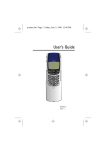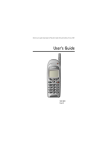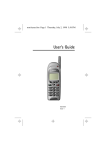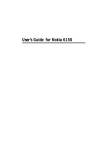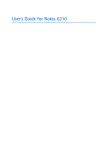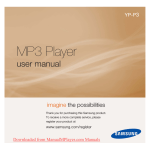Download Nokia 6086 Cell Phone User Manual
Transcript
Electronic user´s guide released subject to “Nokia User´s Guides Terms and Conditions, 7th June, 1998”. User’s Guide 9351506 Issue 2 Nokia is a registered trademark of Nokia Corporation, Finland. Copyright (C) 1998. Nokia Mobile Phones. All rights reserved. Nokia Mobile Phones operates a policy of continuous development. Therefore we reserve the right to make changes and improvements to any of the products described in this guide without prior notice. Quick Guide SWITCHING ON / OFF Press and hold MAKING A CALL Key in area code and phone number, then press ANSWERING A CALL ENDING / REJECTING A CALL REDIALLING THE LAST DIALLED twice (with display clear) NUMBER CALLING YOUR VOICE MAILBOX Press and hold ADJUSTING THE EARPIECE VOLUME Use keys on side of phone CLEARING THE DISPLAY LOCKING / UNLOCKING THE KEYPAD Menu, then (within 3 secs) / Unlock, then SELECTING A USER ENVIRONMENT (PROFILE) quickly (with display clear), for desired profile, OK or Phone book functions STORING A PHONE NUMBER WITH A NAME (WITH DISPLAY CLEAR) RECALLING PHONE NUMBER FROM PHONEBOOK BY ASSOCIATED NAME Key in phone number, Save, key in name, OK or or , key in first character of name, for desired name (WITH DISPLAY CLEAR) 3 1998 Nokia Mobile Phones. All Rights Reserved. Menu functions ENTERING A MENU FUNCTION Menu, or to choose desired function, Select VIEWING A MENU HELP TEXT Wait for 10 seconds (with desired function displayed) USER ENVIRONMENT (PROFILE) SETTINGS: • INCOMING CALL ALERT • RINGING TONE • RINGING VOLUME First: Menu, choose Profiles, Select, choose desired profile, Options, choose Personalise, OK Then: • Incoming call alert: Choose Incoming call alert, Select, choose desired alert type, OK • Ringing tone or volume: Choose Ringing tone or Ringing volume, Select, choose desired setting, OK TEXT MESSAGES: • READING A TEXT MESSAGE • WRITING AND SENDING A First: Menu, choose Messages, Select Then: • To read: choose Inbox, Select, choose desired message, Read. TEXT MESSAGE • To write and send: choose Write messages, Select, key in message, Options, choose Send, OK, key in recipient’s phone number, OK DIVERTING VOICE CALLS TO YOUR VOICE MAILBOX 4 Menu, choose Call divert, Select, choose desired divert mode, Select, choose Activate, OK, choose Voice mailbox, OK 1998 Nokia Mobile Phones. All Rights Reserved. Table of Contents 5. Phone Book Functions ....................... 20 Keying in a Name .......................................... 20 Keying in a Phone Number .......................... 21 Storing a Phone Number with a Name (Add entry) ........................................................ 21 TIP: Quick storing ...................................... 21 Storing a phone number only:........... 21 Recalling a Phone Number and Name .... 22 By Phone book’s Search function .......... 22 By scrolling when the display is clear .. 22 Deleting a Name and Phone Number (Erase) ................................................................ 22 Caller Groups ................................................... 23 Including a phone number in a caller group.......................................... 23 Setting a ringing tone and graphic for a caller group......................... 23 Speed Dialling .................................................. 24 Other Phone Book Functions ....................... 25 Copying a name and phone number..... 25 Copying via IR.............................................. 25 Printing via IR.............................................. 26 Editing a name and phone number stored in Phone book................................. 26 Selecting a Phone book (Memory in use) .......................................... 26 Setting the view for stored names and phone numbers (Type of view) ....... 26 Viewing the amount of free space (Memory status).......................................... 27 Service numbers (Service Nos)................ 27 Quick Guide................................................3 Table of Contents ......................................5 For Your Safety..........................................7 1. Quick Start ............................................9 Making Your First Call .....................................9 What’s New .........................................................9 Adjusting phone tones: Profiles ................9 Sending SMS messages: Setting groups (‘Sets’)..................................9 Caller groups...................................................9 Other handy features ...................................9 2. Your Phone ........................................ 10 List of Keys ....................................................... 10 The Display Indicators ................................... 11 The Selection Keys ......................................... 11 3. Getting Started .................................. 12 Inserting a SIM Card ..................................... 12 Charging a Battery ......................................... 13 Switching on the Phone ............................... 14 Switching off the Phone .............................. 15 4. Basic Functions .................................. 16 Making a Call .................................................. 16 Calling any of the ten last dialled phone numbers ........................................... 16 Speed dialling a phone number ............. 17 Answering a Call ............................................. 17 Calling Your Voice Mailbox ......................... 17 Keypad Lock (Keyguard) ............................... 18 Multiparty Calls .............................................. 18 Making a new call during a call............. 18 Making a conference call......................... 19 Answering a new call during a call....... 19 Transferring a call ...................................... 19 5 1998 Nokia Mobile Phones. All Rights Reserved. 6. Menu Functions..................................28 Accessing the Menu Functions ................... 28 By scrolling................................................... 28 By shortcut ................................................... 28 Exiting from the Menu Functions .............. 28 Help Texts ......................................................... 29 List of Menu Functions ................................. 29 Descriptions of the Menu Functions ......... 31 Messages (Menu 1) ........................................ 31 Reading a text message (Inbox - Menu 1-1) .................................... 32 Sending a text message (Menu 1-2 and 1-3)................................... 33 Message settings (Menu 1-4) ................. 33 Set specific settings (Set 1 - Menu 1-4-1) ........................... 34 Settings common to all messages (Common - Menu 1-4-2).................... 34 Info service (Menu 1-5)............................ 35 Fax or data call (Menu 1-6) .................... 36 Service command editor (Menu 1-7).... 36 Voice messages (Menu 1-8) .................... 37 Listen to voice messages (Menu 1-8-1) ......................................... 37 Phone settings (Menu 4-4) ......................44 Language (Menu 4-4-1) ......................44 Cell info display (Menu 4-4-2) ..........45 List of own numbers (Menu 4-4-3)..45 Welcome note (Menu 4-4-4).............45 Network selection (Menu 4-4-5)......46 Security settings (Menu 4-5) ..................46 PIN code request (Menu 4-5-1) ........46 Call barring service (Menu 4-5-2)....46 Fixed dialling (Menu 4-5-3) ...............47 Closed user group (Menu 4-5-4) ......48 Security level (Menu 4-5-5)...............49 Change access codes (Menu 4-5-6).49 Restore factory settings (Menu 4-6).....49 Call divert (Menu 5) .......................................49 Games (Menu 6) ..............................................50 Starting a 2-player game .........................52 Calculator (Menu 7) .......................................52 Calendar (Menu 8) ..........................................53 Infrared (Menu 9) ...........................................54 Receiving data via IR .................................55 Sending data via IR ....................................55 Checking the status of an IR connection...............................................55 Voice mailbox number (Menu 1-8-2)......................................37 7. Reference Information....................... 56 DTMF Tones ......................................................56 Protection Cap of the Antenna Connector ........................................56 Using the Batteries .........................................57 Charging and discharging the battery..57 Notes for using the batteries ..................57 Access Codes ....................................................58 Care and Maintenance ..................................59 Important Safety Information .....................60 Call register (Menu 2) ................................... 37 Missed calls (Menu 2-1)........................... 38 Received calls (Menu 2-2) ....................... 38 Dialled numbers (Menu 2-3) ................... 38 Erase recent call lists (Menu 2-4).......... 38 Show call duration (Menu 2-5).............. 39 Show call costs (Menu 2-6) .................... 39 Call cost settings (Menu 2-7) ................. 40 Call costs’ limit (Menu 2-7-1)........... 40 Show costs in (Menu 2-7-2).............. 40 Profiles (Menu 3) ........................................... 40 Accessing the profiles ............................... 40 Changing profile settings (such as incoming call alert) ................... 41 Settings (Menu 4) ........................................... 42 Alarm clock (Menu 4-1) ........................... 42 Clock (Menu 4-2)........................................ 43 Call settings (Menu 4-3) .......................... 43 Anykey answer (Menu 4-3-1)............ 43 Automatic redial (Menu 4-3-2) ........ 44 Speed dialling (Menu 4-3-3) ............. 44 Call waiting options (Menu 4-3-4) ......................................... 44 Own number sending (Menu 4-3-5) 44 Index......................................................... 63 6 1998 Nokia Mobile Phones. All Rights Reserved. For Your Safety Read these simple guidelines. Breaking the rules may be dangerous or illegal. Further detailed information is given in this manual. ROAD SAFETY COMES FIRST Don’t use a hand-held phone while driving; park the vehicle first. USE QUALIFIED SERVICE Only qualified service personnel must install or repair equipment. INTERFERENCE All wireless phones may get interference which could affect performance. ACCESSORIES AND BATTERIES Use only approved accessories and batteries. Do not connect incompatible products. SWITCH OFF IN HOSPITALS Follow any regulations or rules. Switch phone off near medical equipment. MAKING CALLS Ensure the phone is switched on and in service. Enter the phone number, including the area code, then press . To end a call, press . To answer a call, press . SWITCH OFF IN AIRCRAFT Wireless phones can cause interference. Using them on aircraft is illegal. EMERGENCY CALLS Ensure the phone is switched on and in service. If the word “Clear” appears on the display above the key, press and hold Clear to clear the display. Enter the emergency number (e.g. 112), then press . Give your location. Do not end the call until given permission to do so. SWITCH OFF WHEN REFUELLING Don’t use phone at a refuelling point. Don’t use near fuel or chemicals. SWITCH OFF NEAR BLASTING Don’t use phone where blasting is in progress. Observe restrictions, and follow any regulations or rules. CONNECTING TO OTHER DEVICES When connecting to any other device, read its user’s guide for detailed safety instructions. Do not connect incompatible products. USE SENSIBLY Use only in the normal position (to ear). Don’t touch the antenna unnecessarily. INFRARED PRECAUTIONS Do not point the IR beam at anyone’s eye or allow it to interfere with other IR devices. 7 1998 Nokia Mobile Phones. All Rights Reserved. Using This Guide The wireless phone described in this guide is approved for use on the GSM network. A number of features included in this guide are called Network Services. They are special services provided by wireless service providers. Before you can take advantage of any of these Network Services, you must subscribe to these service(s) from your home service provider and obtain instructions for their use. WARNING! • Use only batteries, charger and accessories approved by the phone manufacturer for use with this particular phone model. The use of any other types will invalidate any approval or warranty applying to the phone, and may be dangerous. For availability of approved accessories, please check with your dealer. • When you disconnect the power cord of any accessory, grasp and pull the plug, not the cord. • This apparatus is intended for use when supplied with power from ACP-7, ACP-9, LCH-9, HFU-2. Other usage will invalidate any approval given to this apparatus and may be dangerous. About Labels on Your Phone Your phone has labels on it. These are important for service and related purposes, so be careful not to lose the label or the information there (e.g, if you replace your phone’s cover). 8 1998 Nokia Mobile Phones. All Rights Reserved. 1. Quick Start Congratulations for choosing this Nokia phone! This chapter describes how to make your first call and gives a hint on the wealth of features that the phone offers. Making Your First Call environments by simply selecting a proper ‘profile’. See page 40 for details. 1 With the battery removed, insert the A quick way to select a profile is as follows: SIM card (for details, see page 12). 2 Install and charge the battery (see 1 Press the power key ( page 13). 3 Switch on your phone by pressing and holding 2 Reach the desired profile (e.g. Silent (see page 14). to turn off all the phone tones) with • If the phone asks for the PIN code, or key it in and press OK. play texts, see ”Language (Menu 44-1)” on page 44. quickly). ). Sending SMS messages: Setting groups (‘Sets’) 4 Wait until the operator name appears on the display. You can send a text message e.g. as a fax by selecting the desired collection of settings (‘set’) in which you have predefined the proper settings for fax transmissions. See page 34 for details. 5 Key in the area code and phone number (see also page 16). 6 After the conversation, end the call by pressing (or press 3 Press OK (or press and hold • To change the language of the dis- and press ) quickly when the display is clear. . Caller groups What’s New The phone provides a host of advanced features. To mention but a few: You can set the phone to ring using the desired ringing tone when you receive a call from a particular phone number. See page 23 for details. Adjusting phone tones: Profiles Other handy features Clock, Alarm clock, Games, Calculator, Calendar, Infrared, and more. You can set the phone tones to function in the desired way in different situations and 9 1998 Nokia Mobile Phones. All Rights Reserved. 2. Your Phone List of Keys The phone is provided with the keys given below. Throughout this guide, all key presses . are represented by icons such as and Power key Switches the phone on or off. Infrared (IR) port When pressed briefly when the display is clear or during a call: Enters the list of profiles. When pressed briefly while in the Phone book or menu functions: Turns the lights on for 15 seconds. Selection keys Each of these keys performs the function indicated by the text above it. Scroll keys Scroll through names, phone numbers, menus or setting options. Dials a phone number and answers a call. Volume - Connectors for external devices Volume keys 10 With display clear: Shows the most recently dialled number. Ends or rejects a call. Also exits from any function at any time. Enter numbers and characters. calls your voice mailbox when pressed and held. Used for various purposes in different functions. The upper key increases and the lower key decreases the earpiece volume. 1998 Nokia Mobile Phones. All Rights Reserved. The Display Indicators The Selection Keys Display indicators inform you about the current operation of the phone. Below the display you can find two socalled selection keys. The indicators described below are shown when the phone is ready for use, with no characters entered by the user on the display. This is also called ‘a clear display’. Their functions depend on the guiding texts shown above the keys. The symbols relating to other functions are explained throughout this user guide. Guiding texts Selection keys OPERATOR Indicates in which cellular network the phone is currently used. P and bar Shows the radio signal strength of the cellular network at your current location. The more bars are visible, the stronger is the signal. T and bar For example, when there is the word “Menu” above the key, pressing this key enters the menu functions. Similarly, pressing the key under the word “Names” allows access to the Phone book functions. In this user guide, the selection keys are indicated by the relevant guiding text appearing in bold (e.g. Menu or Names). Shows how much power there is left in the battery. The more bars visible, the more power in the battery. 11 1998 Nokia Mobile Phones. All Rights Reserved. 3. Getting Started Before you can use your phone, you must place a SIM card in the phone, install the battery, and charge the battery. 3 Release the SIM card holder by sliding Inserting a SIM Card the catch in the OPEN direction. The phone can only be used with a valid miniature plug-in SIM card. You obtain the card from your network operator or service provider. NOTE: Keep all miniature SIM cards out of small children’s reach. 1 If the phone is on: Before inserting the SIM card, switch off the phone (press 4 Lift the holder to vertical position. ) and wait for a few seconds before removing the battery. • The SIM card and its contacts can be easily damaged by scratches or bending, so be careful when you handle, insert or remove the card. 2 To remove the battery: Press the catch on the top of the battery (1), slide the battery towards the bottom of the phone (2), and lift the battery upwards (3). 5 Slide the card carefully into the holder. Ensure that the bevelled corner is uppermost (see picture) and the gold contacts of the card face into the phone. 12 1998 Nokia Mobile Phones. All Rights Reserved. 6 Push the card holder towards the Charging a Battery phone. Once placed in the phone, the battery is ready for charging. NOTE: • Use only batteries and chargers approved by the phone manufacturer. • In some vehicles, the ignition must be on in order to charge the phone with the cigarette lighter charger. 7 Lock the holder by sliding the catch To charge the battery by using the Travel Charger ACP-7: gently towards the base of the phone until you hear a click. Make sure that the holder is firmly engaged 1 Connect the plug from the charger into the bottom of the phone. 2 Connect the charger to an AC wall out8 Place the battery onto the back of the let. phone as shown below. Slide the battery up the body of the phone until the catch engages (a click is heard). The indicator bar at the right of the display starts rolling and the text Charging is briefly displayed (when the phone is on). • If the battery is totally empty, it may take a few minutes before the charging indication appears on the display. • The charging time depends on the charger and battery used. For example, charging a BLS-2 battery takes about 4 hours. 13 1998 Nokia Mobile Phones. All Rights Reserved. • The charger can be connected to the TIPS ON EFFICIENT OPERATION: As with any other radio transmitting device, do not touch the antenna unnecessarily when the phone is switched on. Contact with the antenna affects call quality and may cause the phone to operate at a higher power level than otherwise needed. phone even during a call 3 The battery is fully charged when the indicator bar stops rolling and the text Battery full is briefly displayed (if the phone is on). 4 Disconnect the charger from the AC outlet and the phone. 1 Press and hold until the display lights are turned on. If Not charging is displayed, charging is suspended. Wait for a while, disconnect the charger, plug it in again and retry. If charging still fails, contact your dealer. For more information on using the batteries, see page 57. Battery Charge Indication When the battery is running out of power and only a few minutes of talk time remain, a warning tone is heard and Battery low is briefly displayed. When no more talk time remains, Battery empty is briefly displayed (and a warning tone is sounded) and the phone switches itself off. • If the phone asks for a PIN code, key it in (appears as stars) and press OK. NOTE: If the warning tones have been set off, only the display texts will appear. See also ”PIN code request (Menu 4-5-1)” on page 46 and ”Access Codes” on page 58. Switching on the Phone NOTE: The PIN code protects your SIM card against unauthorised use and is usually supplied with the SIM card. WARNING! Do not switch on the phone when wireless phone use is prohibited or when it may cause interference or danger. • If the phone asks for a security code, key it in and press OK. See also ”Security level (Menu 4-55)” on page 49. NORMAL POSITION: Hold the phone as you would any other telephone with the antenna pointed up and over your shoulder. 14 1998 Nokia Mobile Phones. All Rights Reserved. Switching off the Phone NOTE: The security code protects your phone against unauthorised use and is usually supplied with the phone. Press and hold 2 The name of a serv- for one second. Or: With the display clear, press quickly, scroll with or to Switch off!, and press OK. ice provider will appear if you are in the service area of a cellular network which supports your SIM card. Check that the signal strength bar on the left side of the display is at least partly shown. 3 If any other than the “General” user environment (profile) is selected, the name of the profile is displayed. See also ”Profiles (Menu 3)” on page 40. The phone can make and receive calls only when • it is switched on • it has a valid SIM card fitted • it is located in the service area of a cellular network where your SIM card can be used. See also ”Network selection (Menu 4-4-5)” on page 46. • the signal strength is adequate. 15 1998 Nokia Mobile Phones. All Rights Reserved. 4. Basic Functions • Muting the phone’s microphone Making a Call Press Options, scroll with or to Mute, and press Select. To unmute the microphone, press Unmute. Or: Press Options, scroll to Unmute, and press Select. 1 With the phone switched on, key in the area code and phone number by using the keys. • International calls If you key in a + character (press twice within one second) in front of the country code you don’t need to worry about the international access code. NOTE: Muting and unmuting also affects the microphone of any accessory connected to the phone. 4 After the conversation, end the call by • Editing the phone number pressing Use , and Clear for editing. You can remove all the characters at once by pressing or by pressing and holding Clear. For details, see ”Keying in a Phone Number” on page 21. To switch back to handsfree, first press Menu and then put down the handset within 15 seconds. • Saving the phone number in Phone book Press Save, key in the associated name, and press OK. For details, see ”Keying in a Name” on page 20. Calling any of the ten last dialled phone numbers • Recalling a phone number from To call the last dialled number, press twice (with the display clear). Phone book: See page 22. 2 Press . NOTE: When you are using the phone with the car kit CARK-91, you can switch from handsfree mode to privacy mode by picking up the external handset HSU-1. call the number. To call one of the ten last dialled numbers: Press (with the display clear), reach with or the desired number or associated name, and press again. 3 Wait for the answer and speak. • Adjusting the earpiece volume Use the keys on the side of the phone. The upper key increases and the lower key decreases the volume. See also ”Call register (Menu 2)” on page 37. The volume can be adjusted also when no call is in progress. 16 1998 Nokia Mobile Phones. All Rights Reserved. • If the network could not identify the Speed dialling a phone number caller, Call is displayed. • If the caller could be identified, the If you have assigned a phone number to one of the speed dialling keys ( to caller’s phone number (or name if stored in your Phone book) followed by calling is displayed. ; see page 24), you can call the phone number as follows: • Pressing Either: With the display clear, press the desired speed dialling key ( to ) and then . rejects the call. 2 After the conversation, end the call by pressing . NOTE: • You can answer a call at any time, Or: If “Speed dialling” is set on (see page 44): With the display clear, press and hold the desired speed dialling key ( to ) until the call is started. NOTE: Pressing and holding calls your voice mailbox. even while in the Phone book or menu functions. • If the incoming call has been diverted from some other phone number, the > sign is shown after Call or calling (network service). Calling Your Voice Mailbox Answering a Call When you receive a call, the phone rings and flashes its lights, and a relevant text is displayed. To call your voice mailbox, press and hold when the display is clear. The phone does not ring if the “Incoming call alert” function (see page 41) is set to “Off” or “Beep once”. If “Incoming call alert” is set to “Caller groups”, the phone notifies of the call only if the caller belongs to one of the selected groups. 1 Press to answer the call. When the “Anykey answer” function (see page 43) is set on, you can answer the call with any key except or If the phone asks for the voice mailbox number, key it in and press OK. . To edit this number later, see ”Voice mailbox number (Menu 1-8-2)” on page 37. 17 1998 Nokia Mobile Phones. All Rights Reserved. Keypad Lock (Keyguard) scroll with or to Lock keypad, and press Select. You can unlock the keypad in the normal way. The keypad can be temporarily locked to prevent the keys from being accidentally operated. Multiparty Calls Making a new call during a call To lock the keypad: With the display clear, press Menu and then within three sec- You may have two calls in progress at the same time (network service). One of the calls may be a conference call. onds. appears at the top of the display. To make a new call during a call: 1 Press Options, scroll with To unlock the keypad: Press Unlock and then or to New call, press Select, key in the phone number or recall it from Phone book (see page 22 for details), and press Call (or ). . When the keyguard is on: • To answer a call, press . To end or reject a call, press . During a call, the phone can be operated in the normal way. The existing call is put on hold automatically. The active call is indicated by and the held call by . • Calls may be possible to the emer- To cancel the call before an answer: Press End call. gency number programmed into your phone (e.g. 112 or other official emergency number). 2 To switch between the calls, press Swap or . Or: Press Options, scroll to Swap, and press Select. Key in the emergency number and press . The number is displayed only after you have keyed in its’ last digit. 3 To end the active call, press . Or: Press Options, scroll to End this call, and press Select. The held call becomes active. • When the phone is connected to the handsfree car kit CARK-91, the phone can be used in the normal way. To end both calls: Press Options, scroll to End all calls, and press Select. NOTE: When the phone is connected to the headset HDC-9, you can lock the keypad during a call as follows: Press Options, 18 1998 Nokia Mobile Phones. All Rights Reserved. Making a conference call hold, and press Select. 7 To end the conference call, press Up to six persons can take part in a conference call (network service). : Or: Press Options, scroll to End all calls, and press Select. 1 Make a call to the first participant of the call. Answering a new call during a call 2 Call the second participant (see step 1 in “Making a new call during a call” above). When the “Call waiting options” function is set on (see page 44), the phone notifies you of a new incoming call. 3 Join the first participant in the call: Press Options, scroll to Conference, and press Select. 1 Press Answer or . Or: Press Options, scroll with or to Answer, and press Select. 4 To add a new person to the call, follow steps 2 and 3 above. Repeat this operation, if necessary. In a call list, a waiting call is indicated with . 5 To have a private conversation with one of the participants: To reject the new call: Press Options, scroll to Reject, and press Select. • Press Options, scroll to Private, and press Select. • Scroll to the desired call participant 2 To switch between the two calls, and press OK. The other participants can continue to converse with each other. press Swap or . Or: Press Options, scroll to Swap, and press Select. • Once you have finished the private 3 To end the active call, press . Or: Press Options, scroll to End this call, and press Select. conversation, return to the conference call as described in step 3. 6 To drop a single participant from the call: The held call becomes active. • Press Options, scroll to Private, and press Select. Select the person that you want to drop and press OK. Transferring a call When you have one call active and the other on hold, you can connect the two calls and disconnect yourself from the call (network service). • Press . Or: Press Options, scroll to End this call, and press Select. • Press Unhold or . Or: Press Options, scroll to Un- Press Options, scroll with or Transfer, and press Select. 19 to 1998 Nokia Mobile Phones. All Rights Reserved. 5. Phone Book Functions Keying in a Name You can store phone numbers and their associated names in the memory of the phone (internal Phone book) or the SIM card (SIM Phone book). When you are asked for a name in Phone book’s “Add entry” function or in any other function: The internal Phone book can store 50 names (of up to 16 characters each) and phone numbers (of up to 30 digits each) at a time. 1 Key in the name. Do as follows: • Press the key labelled with the character you want: once for the first character, twice for the second and so on. The phone supports SIM cards which can store up to 250 names and phone numbers. The available characters are listed below. In addition to storing names and phone numbers, Phone book also offers a wide range of functions for managing them. .,?!-&1 Entering Phone book You can access the stored names and phone numbers as well as the Phone book functions in the following ways: ABC2ÄÀÁÂÃÆÇ DEF3ÈÉËÊ GHI4ÎÏÌÍÝÐ • When the display is clear: Press JKL5£ Names. MNO6ÖÔÒÓØÑ • During a call: Press Options, scroll with or press Select. PQRS7$ß to Names, and TUV8ÜÙÛÚ WXYZ9 Exiting from Phone book To exit from Phone book while at its main level, press Exit. space, 0 special characters, e.g. + and % To quit a Phone book function, press Back. upper or lower case To exit from Phone book any time (except during a call), press . NOTE: Pressing active call. • If the next letter is located on the during a call ends the same key as the present one, press 20 1998 Nokia Mobile Phones. All Rights Reserved. 2 If you make a mistake, you can remove or (or wait until the cursor appears) and then select the letter. digits to the left by pressing Clear as many times as needed. • To switch between upper case and lower case, press quickly. ABC or abc at the top of the display indicates the selected case. and move the cursor left and right, respectively. Storing a Phone Number with a Name (Add entry) • To insert a number, press and hold the key labelled with the desired number. To switch between letters and numbers, press and hold . • To insert a space, press . You can store phone numbers with associated names in the internal or SIM Phone book. • Pressing brings up a list of special characters. Reach the desired character with or and press Use to insert it in the name. 1 With the display clear, press Names. 2 Scroll with or to Add entry and press Select. If the character list continues on the next screen, you can scroll between the screens with . 3 Key in a name and press OK. 2 If you make a mistake, you can remove 4 Key in an area code and phone number, characters to the left by pressing Clear as many times as needed. Pressing and holding Clear clears the screen. and press OK. • If you want to use the phone number when abroad, add a + character (press twice) and country code in front of the area code and phone number. and move the cursor left and right, respectively. Keying in a Phone Number TIP: Quick storing 1 With the display clear, key in the de- sired phone number and press Save. When you are asked for a phone number in Phone book’s “Add entry” function or in any other function: 2 Key in the associated name and press OK. 1 Key in the digits of the phone number. Storing a phone number only: 1 With the display clear, key in the de- sired phone number. 21 1998 Nokia Mobile Phones. All Rights Reserved. 2 Press and hold Save. the Type of view selected is Name, number. Recalling a Phone Number and Name By scrolling when the display is clear There are several ways to access the names and phone numbers stored in Phone book. 1 Press or . 2 Key in the first character of the name. 3 Press By Phone book’s Search function or until the name appears. 4 Press Detail and then or to see the name in full length and the phone number associated with the name. NOTE: You can ignore this step when the Type of view selected is Name, number. 1 With the display clear, press Names. 2 With Search highlighted, press Se- lect. 3 Key in the first character(s) of the de- sired name. 4 Press OK or Deleting a Name and Phone Number (Erase) 5 Press You can remove names and phone numbers from the selected Phone book one by one or all at once. for the first name, or for the last name beginning with the given character(s). or until the desired name appears or is highlighted. • Three periods (...) after the name or • before the phone number mean that the name or number is not shown in full length. One by one or at the top of the display shows that the name and phone number is stored in the SIM or internal Phone book, respectively. 2 Once you are in the Details of the 1 Recall the name and phone number that you want to remove (see page 22). given name or phone number: • Press Options. • Scroll with or press Select. 6 Press Detail and then or to see the name in full length and the phone number associated with the name. NOTE: You can ignore this step when to Erase and • Press OK to confirm or Back to cancel the operation. 22 1998 Nokia Mobile Phones. All Rights Reserved. Including a phone number in a caller group Alternatively: With the display clear, press Names. Scroll to Erase and press Select. Scroll to One by one and press Select. Recall the desired name and/or phone number from Phone book and press Erase. Press OK to confirm. 1 Recall the desired name and phone number (see page 22). 2 Once you are in the Details of the given name or phone number: Press Options, scroll with or to Caller groups, and press Select. All at once 1 With the display clear, press Names. 2 Scroll with or press Select. to Erase and 3 Scroll to the desired caller group and press Select. 3 Scroll to Erase all and press Se- lect. Setting a ringing tone and graphic for a caller group 4 Scroll to the Phone book to be cleared (Phone or SIM card) and press Select. 1 With the display clear, press Names. 2 Scroll with 5 At the prompt Are you sure?, or to Caller groups and press Select. press OK to clear the selected Phone book or Back to cancel the operation. If you pressed OK, key in the security code and press OK. 3 Scroll to one of the caller groups and press Select. 4 Scroll to one of the following functions and press Select. Caller Groups Rename group Key in the name and press OK. You can set the phone to sound a specific ringing tone and flash the desired graphic on the display when you receive a call from a particular phone number. Group ringing tone Scroll to the desired tone and press OK. Preset is the tone selected for the currently selected profile (see page 41). For this, first include a phone number in the desired caller group. Then, define a ringing tone and graphic for this group. Group graphic: Scroll to On, Off, View graphic, Send via IR, Send graphic (send via SMS), and press Select. NOTE: You can set the phone to ring only upon calls from phone numbers that belong to a specific caller group. See “Profiles (Menu 3)” on page 40. 5 If you selected Send graphic (net- work service), key in the recipient’s 23 1998 Nokia Mobile Phones. All Rights Reserved. 4 Do one of the following: phone number or recall it from Phone book and press OK. • To assign a phone number to an For downloading a new graphic to your phone via IR, see also “Infrared (Menu 9)” on page 54. empty speed dialling key or change an assignment made by the phone: Press Assign, scroll to the desired name or phone number, and press OK. After you have downloaded a graphic, scroll to View graphic or Save graphic and press Select. If you selected Save graphic, reach the desired caller group and press Select. • To check or edit an existing speed dialling assignment: Press Options, scroll to one of the following functions and press Select. View number Shows the phone number associated with the name. Speed Dialling You can set any of the number keys to to function as a speed dialling key. Change Allows you to change the assigned name and phone number. Scroll to the desired name or phone number and press OK. For this, you need to assign a phone number to the desired number key. See also ”Speed dialling a phone number” on page 17. Erase Removes the speed dialling assignment that you have made. Press OK to confirm or Back to cancel the operation. Specifying a speed dialling key 1 With the display clear, press Names. 2 Scroll with or to Speed dials and press Select. Using the speed dialling keys You can use the speed dialling keys in either of the following ways: 3 Scroll through the current speed dial- ling assignments. Either: With the display clear, press the desired speed dialling key ( to ) and then . If a phone number is assigned to a key, the phone number (or name) and Options are shown. If no phone number is assigned to a key, Assign is shown. NOTE: Assign is also shown when the phone has automatically assigned a phone number to a speed dialling key. Or: If “Speed dialling” is set on (see page 44): With the display clear, press and hold the desired speed dialling key ( to ) until the call is started. 24 1998 Nokia Mobile Phones. All Rights Reserved. NOTE: Pressing and holding voice mailbox. number to be copied. Press Copy to start copying or Back to cancel the operation. calls your Other Phone Book Functions If the name is too long for the target Phone book, the name is shortened as much as necessary. Copying a name and phone number If the name already exists in the target Phone book but the associated phone number is different, an ordinal number is added to the end of the name. You can copy names and phone numbers all at once or one by one from the phone to the SIM card or vice versa. Alternative way for one by one copying 1 Recall the name and phone number 1 With the display clear, press Names. 2 Scroll with or that you want to copy (see page 22). to Copy and press 2 Once you are in the Details of the Select. given name or phone number: Press Options, scroll with or to Copy, and press Select. 3 Reach the desired copying direction (from phone to card or vice versa) and press Select. 3 Select whether to keep or erase the 4 Scroll to Copy all or One by one original name and phone number and press Select. and press Select. 5 If you selected Copy all, do as fol- lows: Copying via IR • Select whether to keep or erase the Via the phone’s infrared (IR) port, you can copy names and phone numbers to a similar phone and a compatible PC provided with an appropriate application. original names and phone numbers and press Select. • At Start copying?, press OK to confirm or Back to cancel the operation. Copying a name and phone number from your phone If you selected One by one, do as follows: 1 Recall the name and phone number to • Select whether to keep or erase the 2 Make sure that the other phone is set be copied (see page 22). original name and phone number and press Select. to receive data via its IR port. 3 Once you are in the Details of the given • Reach the name and/or phone name or phone number: Press Op- 25 1998 Nokia Mobile Phones. All Rights Reserved. press Options, scroll to Edit and press Select. tions, scroll with or to Send via IR, and press Select. 3 Edit the phone number (see page 21) or Copying a name and phone number to your phone To copy names and phone number from another similar phone, you need to first set your phone to receive data through its IR port by entering the Infrared menu (Menu 9). Then, the user of the other phone sends a name and phone number (“business card”) as described above. name (see page 20) and press OK. 4 If you edited the name, scroll to Re- place (replaces original name) or Create entry and press Select. Selecting a Phone book (Memory in use) You can store names and phone numbers in the internal or SIM Phone book. Once the name and phone number are copied, scroll to Show, Save or Discard, and press OK. To select a Phone book for use: 1 With the display clear, press Names. Printing via IR 2 Scroll with or press Select. You can print names and phone numbers from Phone book to a compatible printer via the phone’s infrared (IR) port. to Options and 3 Scroll to Memory in use and press Select. 1 Recall the name and phone number 4 Scroll to SIM card or Phone and that you want to print (see page 22). press OK. 2 Once you are in the Details of the NOTE: After the SIM card is changed, the SIM Phone book is automatically selected. given name or phone number: Press Options, scroll with or to Print via IR, and press Select. Setting the view for stored names and phone numbers (Type of view) Editing a name and phone number stored in Phone book The phone can show the stored phone numbers and names in three different ways (‘views’). 1 Recall the name or phone number that you want to edit (see page 22). To select a view: 2 Once you are in the Details of the 1 With the display clear, press Names. given name or phone number: Press or for the phone number or name, 26 1998 Nokia Mobile Phones. All Rights Reserved. 2 Scroll with or press Select. Service numbers (Service Nos) to Options and 3 Scroll to Type of view and press This function allows you to easily call the service numbers of your service provider. Select. 4 Scroll to one of the following options This function is shown only if there are service numbers stored on your SIM card. and press OK: Large font (shows one name at a time), Name list (shows three names at a time), Name, number. 1 With the display clear, press Names. 2 Scroll with or to Service nos and press Select. Viewing the amount of free space (Memory status) 3 Scroll to the desired service number and press to call the number. You can check how many names and phone numbers are stored and can still be stored in each Phone book. 1 With the display clear, press Names. 2 Scroll with or press Select. to Options and 3 Scroll to Memory status and press Select. 4 Press or for the following information on each Phone book: • in use: number of currently stored names and phone numbers • free: number of names and phone numbers that still can be stored 27 1998 Nokia Mobile Phones. All Rights Reserved. 6. Menu Functions By shortcut The phone offers an extensive range of functions which allow you to tailor the phone to your needs. Each menu, submenu and setting option is provided with a shortcut number. These functions are arranged in menus and submenus. This number, which may consist of several digits separated by a dash (e.g. 4-3-3), is shown at the top right of the display. Accessing the Menu Functions 1 With the display clear, press Menu to enter the menu facility. 2 Within 3 seconds, key in the first digit To enter a particular menu function, either scroll through the functions until the desired one appears, or use an appropriate shortcut. of the shortcut number. Repeat this for each digit of the shortcut number. EXAMPLE To set the “Anykey answer” function on: With the display clear, press Menu (for Settings) (for Call settings) (for Anykey answer) (for On). By scrolling 1 With the display clear, press Menu to enter the menu facility. Or, during a call: Press Options, scroll with or to Menu, press Select. Exiting from the Menu Functions 2 At the main menu level, press or to reach the desired menu, such as Settings, and press Select to enter it. To exit from the menu facility while at the main menu level, press Exit. To return from a submenu to the previous menu level, press Back. The sliding bar to the right shows the menu’s position in respect to other menus at the same menu level. To exit from the menu facility while in any menu or submenu, press or press and hold Back. 3 If the menu contains submenus (such as Phone settings), reach the one you want with or and press Select. NOTE: Pressing during a call ends the active call. If the submenu contains a further set of submenus, repeat this step. 28 1998 Nokia Mobile Phones. All Rights Reserved. Help Texts menu function and wait for 10 seconds. Most of the menu functions are provided with a brief help text. Once the text appears, press More (or or ) if you want to scroll the text manually. Pressing Back exits from the text. To view the help text, scroll to the desired List of Menu Functions 1. Messages 1-8. Voice messages 1-1. Inbox 1-8-1. Listen to voice messages 1-2. Outbox 1-8-2. Voice mailbox number 1-3. Write messages 2. Call register 1-4. Message settings 2-1. Missed calls 1-4-1. Set 1 1) • • • • 2-2. Received calls Message centre number Messages sent as Message validity Rename this set 2-3. Dialled numbers 2-4. Erase recent call lists 2-5. Show call duration 2-5-1. Last call duration 1-4-2. Common 2) • Delivery reports • Reply via same centre 2-5-2. All calls’ duration 2-5-3. Received calls’ duration 1-5. Info service 2-5-4. Dialled calls’ duration 1-6. Fax or data call 2-5-5. Clear timers 2-6. Show call costs 1-7. Service command editor 2-6-1. Last call cost 2-6-2. All calls’ cost 2-6-3. Clear counters 1) 2) The number of sets depends on how many sets your SIM card offers. Each set appears in its own submenu and may have any name. 2-7. Call cost settings 2-7-1. Call costs’ limit 2-7-2. Show costs in The shortcut number of this submenu depends on the number of sets available. 29 1998 Nokia Mobile Phones. All Rights Reserved. • • • • • 3. Profiles 3-1. General 3-1-1. Activate 3-1-2. Personalise • Incoming call alert • Ringing tone • Ringing volume • Vibrating alert1) • Message alert tone • Keypad tones • Warning and game tones Message alert tone Keypad tones Warning and game tones Automatic answer Lights 3-7. Headset 3) 3-7-1. Activate 3-7-2. Personalise (same submenus as in General plus Automatic answer) 4. Settings 3-2. Silent 4-1. Alarm clock 3-2-1. Activate 4-2. Clock 3-2-2. Personalise (same submenus as in General) 4-3. Call settings 4-3-1. Anykey answer 3-2-3. Rename 4-3-2. Automatic redial 3-3. Meeting (same submenus as in Silent) 4-3-3. Speed dialling 4-3-4. Call waiting options 3-4. Outdoor (same submenus as in Silent) 4-3-5. Own number sending 3-5. Pager (same submenus as in Silent) 4-4. Phone settings 3-6. Car 2) 4-4-1. Language 3-6-1. Activate 4-4-2. Cell info display 3-6-2. Personalise • Incoming call alert • Ringing tone • Ringing volume 4-4-3. List of own numbers 4-4-4. Welcome note 4-4-5. Network selection 4-5. Security settings 4-5-1. PIN code request 1) This setting is available only when the phone is used with a special battery. 2) This profile is shown only if the phone is or has been used with the car kit CARK-91. 4-5-2. Call barring service 3) 30 This profile is shown only if the phone is or has been used with the headset HDC-9. 1998 Nokia Mobile Phones. All Rights Reserved. • Outgoing calls • International calls • International except to home 4-6. Restore factory settings 5. Call divert 5-1. Divert all voice calls without ringing country • Incoming calls • Incoming calls if abroad • Cancel all barrings 5-2. Divert when busy 5-3. Divert when not answered 5-4. Divert when off or no coverage 4-5-3. Fixed dialling 5-5. Divert all fax calls 4-5-4. Closed user group 5-6. Divert all data calls 4-5-5. Security level 5-7. Cancel all diverts 4-5-6. Change access codes • Change security code • Change PIN code • Change PIN2 code • Change barring password 6. Games 7. Calculator 8. Calendar Descriptions of the Menu Functions The following pages explain how to operate each menu function. The function name is followed by the shortcut number. Messages (Menu 1) Text Messages The SMS network service allows you to send short text messages to phones provided with SMS capability. This menu includes functions related to text (SMS) messages, voice messages, fax and data calls, as well as service commands and the network’s information service messages. Message Indicators When is displayed continuously you have received a text message. When flashes there is no more space for new messages. Use the “Erase” function in the “Inbox” submenu to make some space. To enter this menu: With the display clear, press Menu (Messages appears) and then Select. 31 1998 Nokia Mobile Phones. All Rights Reserved. as sender’s phone number and reception date and time. Voice Messages The voice message service allows you to have an own voice mailbox held by your service provider. 4 While reading the message, you can access the following functions by pressing Options. Scroll to the desired function and press OK. Reading a text message (Inbox - Menu 1-1) Erase Deletes the message. Press OK to confirm the operation. When you receive a text message, and the number of new messages followed by message(s) received will appear and a short tone will be heard (see “Message alert tones” on page 42). Reply Allows you to send a reply to the sender of the message. Key in your message, press Options, scroll to the desired function, and press OK. You can select from the same options as in “Write messages” (Menu 1-3). Received messages can be viewed in the “Inbox” submenu. 1 With a note of a new message on the display: Press Read to read the message immediately or Exit to view it later. Edit Allows you to change the message. Make your edits, press Options, scroll to the desired function, and press OK. You can select from the same options as in “Write messages” (Menu 1-3). To view the message later: Once in the Messages menu, scroll with or to Inbox, and press Select. Use number Extracts a phone number from the message for calling or saving. If there are several numbers, scroll to the desired one and press OK. Press Save to store the number in Phone book or to call it. 2 A list of message headers appears. Each header contains the sender’s name or the start of the message. in front of the header means that the message has not yet been read. in front of the header indicates a delivery report. Forward Allows you to send the message further. Edit the message (if necessary), press Options, scroll to the desired function, and press OK. You can select from the same options as in “Write messages” (Menu 1-3). Scroll to the desired message and press Read to view it. 3 Use or to browse through the message and related information, such 32 1998 Nokia Mobile Phones. All Rights Reserved. Print via IR Prints the message via the phone’s infrared port to a compatible printer. phone number or recall it from Phone book and press OK. Press OK to send the message. Details Shows details of the message. Use or for some or all of the following: sender’s name and phone number, message centre used for sending, reception date and time, reply path availability. Send by set Allows to send the message by using a selected set. Scroll to the desired set and press Select. Select Numeric (for phone number) or Alphanumeric (for e-mail address, for example) and press OK. Key in the desired phone number or alphanumeric address (if supported by your service provider) and press OK. Sending a text message (Menu 1-2 and 1-3) Save Stores the message in Outbox. You can write and send text messages within the “Write messages” submenu. Clear screen Removes from the display all the characters that you have keyed in. You can save your own messages in the “Outbox” submenu (Menu 1-2) for later use. To view your own messages: Once in the Messages menu, scroll to Outbox and press Select. Scroll to the desired message. To write and send a text message: 1 Once in the Messages menu, scroll with or to Write messages and press Select. Pressing Read shows the message. Pressing Options while reading allows access to the same functions as in Inbox (Menu 1-1), except for Reply. 2 Key in a message of up to 160 charac- ters (see “Keying in a Name” on page 20). The number of remaining characters is shown at the top of the display. Message settings (Menu 1-4) 3 Once you are finished with writing, press Options for the following functions. Scroll to the desired function and press OK. There are two kind of message settings: those specific to each setting group (‘set’) and those common to all text messages. Send Sends the message by using the first set listed in “Message settings” (Menu 1-4). Key in the recipient’s To enter these settings: • Once in the Messages menu, scroll with or to Message settings and press Select. 33 1998 Nokia Mobile Phones. All Rights Reserved. Message centre number Sets and menu numbering A setting group or “set” is a collection of settings needed for sending text messages. Stores the phone number of the message centre needed for sending text messages. You obtain this number from your service provider. You can, for example, send a text message as a fax, if supported by your service provider, by simply selecting the set in which you have predefined the proper settings for fax transmissions. Key in or edit the phone number (or recall it from Phone book) and press OK. Messages sent as You can request the network to convert your Text messages into E-mail, Fax, or Paging format (network service). Each set appears in its own submenu. One set is stored in the phone. If there are any sets on the SIM card, these sets are used instead. Scroll with or and press OK. If there is one set only, the submenus are numbered as below. If there are several sets, the submenu numbering will change accordingly. to the desired format In order to receive a converted message, the recipient must have an appropriate terminal device available. Message validity Set specific settings (Set 1 - Menu 1-4-1)1) This network service allows you to set the time that your text messages are stored at the message centre while attempts are made to deliver them. Within this submenu you can change the settings of a particular set. To access these settings: 1 Once in the Message settings Scroll with or and press OK. submenu, scroll with or to the desired set and press Select. Rename this set NOTE: The set can have any name that you can change with the “Rename this set” function. to the desired time Allows you to rename the set. Key in the new name (of up to 10 characters) and press OK. 2 Scroll to one of the following settings Settings common to all messages (Common - Menu 1-4-2) and press Select to enter it. 1) The settings in this submenu apply to all outgoing text messages, irrespective the selected set. The total number of sets depends on how many sets your SIM card offers. 34 1998 Nokia Mobile Phones. All Rights Reserved. 1 Once in the Message settings submenu, scroll with or mon and press Select. Off Sets info message reception off. to Com- Topic index Fetches a list of available topics for the Topics function from the network. 2 Scroll to either of the following func- tions and press Select. Topics Allows access to the following functions. Scroll to the desired function and press OK. Delivery reports You can request the network to send delivery reports on your text messages (network service). Scroll with press OK. or Select Allows you to select the desired topics. Scroll to a topic and press Mark to select or Unmark to deselect it. Repeat this as many times as needed. Next, press Back and then Yes to save or No to ignore the changes. to Yes or No and Reply via same centre You can request the network to route the reply to your text message via your own message centre (network service). Scroll with press OK. or Add topic Includes a new topic in the topics list. Key in the topic number and press OK. Repeat this with the name. to Yes or No and Info service (Menu 1-5) Edit Allows you to change the topic name and number. Scroll to the desired topic and press OK. Edit the number and press OK. Repeat this with the name. This network service allows you to receive messages on various topics (such as weather and traffic conditions) from your service provider. For available topics and relevant topic numbers, contact your service provider. Erase Allows you to remove a topic from the topics list. Scroll to the desired topic and press OK. 1 Once in the Messages menu, scroll with or to Info service and press Select. Read Shows received messages. Scroll to the desired topic and press Select. Use 2 Scroll to one of the following options and press OK: On Sets info message reception on. for browsing. Pressing Options allows access to Unmark topic or Use number 35 1998 Nokia Mobile Phones. All Rights Reserved. (copies phone number from message to display). Reach either function and press Select. Press Options, select Voice mode or Data mode (or Fax mode), and press OK. Language Sets the language for the messages. Only messages in the selected language are shown. Scroll to a language and press Mark to select or Unmark to deselect it. Repeat this as many times as needed. Next, press Back and then Yes to save or No to ignore the changes. 5 After the transmission, end the call by pressing . NOTE: You cannot make a data or fax call while you have active or held calls in progress. Receiving a data or fax call You can answer a data or fax call in the normal way, even when the phone keypad is locked. Fax or data call (Menu 1-6) Service command editor (Menu 1-7) The phone can send and receive data through the Nokia Cellular Data Suite PC application (network service). From this submenu you can send service requests, e.g. activation commands of network services, to your service provider. For more details, refer to the documentation supplied with your Nokia Cellular Data Suite and communications applications. 1 Once in the Messages menu, scroll with or to Service command editor and press Select. Making a data or fax call 1 Once in the Messages menu, scroll 2 Key in the numbers that you want to with or to Fax or data call and press Select. include in the message. Press for a hash (#) and for an asterisk (*). When pressed and held, 2 Select Fax and data or Also voice and press Select. Also voice allows you to switch from voice mode to data (or fax) mode during a call. switches between numbers and letters. 3 Press Send to send the message 3 Key in the desired phone number or re- call it from Phone book, and press OK. 4 If you selected Also voice in step 2, to switch from voice to data/fax mode (or vice versa) during the call: 36 1998 Nokia Mobile Phones. All Rights Reserved. Voice messages (Menu 1-8) See also “Listen to voice messages” above, ”Calling Your Voice Mailbox” on page 17, and ”Call divert (Menu 5)” on page 49. To enter this submenu: • Once in the Messages menu, scroll with or to Voice messages and press Select. Call register (Menu 2) Listen to voice messages (Menu 1-8-1) To enter this menu: When you enter this submenu, the phone calls your voice mailbox at the phone number stored within Menu 1-8-2. Press Menu, scroll with or to Call register, and press Select. • Once in the Voice messages sub- Options within submenus 2-1 - 2-3 In these submenus, you can access the following functions by pressing Options. Scroll to the desired function and press Select. menu, scroll with or to Listen to voice messages and press Select. TIP: Alternatively, press and hold when the display is clear. Time of call Shows the date and time when the call was registered by the phone. If the same number was registered several times, you can see each call time using or . NOTE: When is displayed, you can press Listen to listen to the message. Voice mailbox number (Menu 1-8-2) Edit number Allows you to first edit the displayed name or phone number and then store it in Phone book. Edit the number and press Save. Edit the name and press OK. Within this submenu you can store the phone number of your voice mailbox. You obtain this number from your service provider. 1 Once in the Voice messages sub- menu, scroll with or to Voice mailbox number and press Select. Save Stores the displayed phone number in Phone book. Key in the associated name and press OK. 2 Key in the phone number or recall it from Phone book (or edit the existing number) and press OK. Erase Deletes the displayed phone number from the list. Press OK to confirm or Back to cancel the operation. 37 1998 Nokia Mobile Phones. All Rights Reserved. 1 Once in the Call register menu, View number Shows the phone number associated with the displayed name. scroll with or to Received calls and press Select. TIP: You can dial a listed phone number by pressing with the desired name or number on the display. 2 Scroll with You can view the ten phone numbers that you have most recently dialled, i.e. called or tried to call. You can view the ten phone numbers from which somebody has most recently tried to call you with no success (network service). 1 Once in the Call register menu, scroll with or to Dialled numbers and press Select. This function works only in digital networks which allow you to view a caller’s phone number. 2 Scroll with or through the list. Alternatively: With the display clear, first press and then scroll with or . 1 Once in the Call register menu, scroll with or to Missed calls and press Select. or through the list. Dialled numbers (Menu 2-3) Missed calls (Menu 2-1) 2 Scroll with or Erase recent call lists (Menu 2-4) through the list. You can delete all phone numbers appearing in Menus 2-1, 2-2 and 2-3. Alternatively: When a note of missed calls is displayed, press List. 1 Once in the Call register menu, NOTE: The phone only registers missed calls when it is switched on and is used within the network’s service area. scroll with or to Erase recent call lists and press Select. 2 Scroll to All, Missed, Dialled, or Received calls (Menu 2-2) Received. You can view the ten phone numbers from which you have most recently accepted calls (network service). 3 Press OK to delete the phone numbers This function works only in digital networks which allow you to view a caller's phone number. These phone numbers are erased also in the following cases: • When you switch on the phone with a SIM card which is not one of the or Back to cancel the operation. 38 1998 Nokia Mobile Phones. All Rights Reserved. five cards used most recently with the phone. NOTE: The actual time invoiced for calls by your service provider may vary, depending upon network features, rounding-off for billing, and so forth. • When you change the “Security level” setting (see page 49). Show call costs (Menu 2-6) Show call duration (Menu 2-5) This network service allows you to check the costs of your calls. You can view the duration of your calls and clear the timers. The costs are shown in terms of units set within Menu 2-7-2, for each SIM card independently. 1 Once in the Call register menu, scroll with or to Show call duration and press Select. 1 Once in the Call register menu, scroll with or to Show call costs and press Select. 2 Scroll to one of the following func- tions: 2 Scroll to one of the following func- Last call duration (Menu 2-5-1) Shows the duration of the last (or current) outgoing or incoming call in hours, minutes and seconds. tions: Last call cost (Menu 2-6-1) Shows the cost of the last or current call. All calls’ cost (Menu 2-6-2) Shows the total cost of all calls made with the current SIM card. All calls’ duration (Menu 2-5-2) Shows the total duration of calls made or received with any SIM card. Clear counters (Menu 2-6-3) Resets all cost counters. Press OK, key in the PIN2 code, and press OK. Received calls’ duration (Menu 2-5-3) Shows the total duration of calls received with any SIM card. NOTE: The actual invoice for calls and services from your service provider may vary, depending upon network features, rounding-off for billing, taxes and so forth. Dialled calls’ duration (Menu 2-5-4) Shows the total duration of calls made with any SIM card. Clear timers (Menu 2-5-5) Resets all timers. Press OK, key in the security code, and press OK. 39 1998 Nokia Mobile Phones. All Rights Reserved. 3 Scroll to Currency or Units and Call cost settings (Menu 2-7) press Select. To enter this submenu: 4 If you selected Currency, key in the • Once in the Call register menu, charging unit price and press OK. Next, key in the currency name and press OK. scroll with or to Call cost settings and press Select. Pressing or inserts a period. Call costs’ limit (Menu 2-7-1) You can limit the costs of your calls to a selected number of charging units or units of currency (set within Menu 2-7-2). Profiles (Menu 3) 1 Once in the Call cost settings Within this menu you can set the phone tones and lights to function in the desired manner in different operating environments. submenu, scroll with or to Call costs’ limit and press Select. 2 Key in the PIN2 code and press OK. 3 Scroll to On (turn limit on) or Off (turn All you need to do is select the desired user environment (profile). limit off) and press OK. The phone comes with a pre-programmed set of profiles. You can rename the profiles and change the contained settings to your tastes. 4 If you selected On, key in the cost limit and press OK. Pressing or inserts a period. If you selected On, the number of remaining units is shown when the display is clear. When the display is clear, the name of the currently selected profile is shown (except when “General” is selected). When all units have been used, no calls can be made except emergency calls to the number 112. Accessing the profiles You can set on the desired profile either within this menu or, when the display is clear, by doing as follows: Show costs in (Menu 2-7-2) The phone can show the call cost limits in terms of charging units or the desired currency. Contact your service provider for charging unit prices. 1 Press quickly. 2 Scroll with 1 Once in the Call cost settings or to the desired pro- file (e.g. Meeting). Or: Press quickly as many times as necessary. submenu, scroll with or to Show costs in and press Select. Switch off! turns off the phone. 2 Key in the PIN2 code and press OK. 40 1998 Nokia Mobile Phones. All Rights Reserved. 3 Press OK (or press and hold Ascending The phone starts ringing at a low volume and then gradually raises the volume to the selected volume level. ) to se- lect the profile. Changing profile settings (such as incoming call alert) Ring once The phone rings once. 1 Press Menu, scroll with or to Profiles, and press Select. Beep once The phone beeps once. 2 Scroll to the desired profile. Caller groups The phone rings only upon calls from phone numbers which belong to a selected caller group. (Also a graphic is shown, if specified to the group.) Scroll to the desired group and press Mark to select or Unmark to deselect it. Repeat this as many times as necessary. Next, press Back and then Yes to save or No to ignore the changes. See also ”Caller Groups” on page 23. General is the default setting. Car and Headset appear only if the phone is or has been used with the car kit CARK-91 or headset HDC-9, respectively. 3 Press Options for the following functions. Scroll to the desired function and press OK. Activate Sets on the selected profile. NOTE: When the phone is connected to the car kit CARK-91 or headset HDC-9, this function is not available. Off The phone sounds no tone when a call comes in. Personalise Allows you to change the following settings of the selected profile. Scroll to the desired setting and press Select. Ringing tone Sets the ringing tone for voice calls. Scroll with or to the desired tone (a sample is sounded) and press OK. Select “Personal” for a downloaded tone (see note below). NOTE: You can download a new ringing tone via SMS (network service). Incoming call alert Defines how the phone notifies you of an incoming voice call. Scroll with or to one of the following options and press OK: Ringing The phone rings. Ringing volume Sets the volume level for the ringing and message alert tones. Scroll with 41 1998 Nokia Mobile Phones. All Rights Reserved. function can be used when the car kit is equipped with ignition sense and ignition is switched on. Scroll to On or Off and press OK. or to the desired level (a sample is sounded) and press OK. NOTE: If you select the highest level, you have to confirm your choice by pressing OK. Lights (in Car profile only) Sets the display and keypad lights. Scroll with or to On (always on) or Automatic (on for 15 seconds after key press or incoming call alert) and press OK. NOTE: While in Phone book or the menu functions, you can switch on the lights for 15 seconds by pressing Vibrating alert Sets the phone (when provided with a special battery) to vibrate when a voice call comes in. The vibrator does not work when the phone is connected to a charger or handsfree car kit. Scroll with or to On or Off and press OK. quickly even if “Automatic” is selected. Message alert tone Sets the ringing tone for text messages. Scroll with or to the desired tone (a sample is sounded) and press OK. Rename Allows you to edit the name of the selected profile. Key in the new name and press OK. NOTE: This function is not available in the General, Headset, and Car profiles. Keypad tones Sets the volume level for keypad tones. Scroll with or to the desired level (a sample is sounded) and press OK. Settings (Menu 4) Warning and game tones Sets the phone to sound tones, e.g. when the battery is running out of power or when you play one of the games in the phone. This setting has no effect on the tones related to network services. Scroll with or to On or Off and press OK. To enter this menu: Press Menu, scroll with or tings, and press Select. to Set- Alarm clock (Menu 4-1) The phone can be set to alarm at a specified time. For setting the time format, see Clock (Menu 4-2). Automatic answer (in Car and Headset profiles only) Sets the phone to answer an incoming voice call after one ring. This 42 1998 Nokia Mobile Phones. All Rights Reserved. 1 Once in the Settings submenu, The clock also serves the following functions: Messages (Menu 1), Call register (Menu 2), Alarm clock (Menu 4-1), and Calendar (Menu 8). scroll with or to Alarm clock and press Select. 2 If the alarm was off, the phone asks for 1 Once in the Settings submenu, the desired alarm time. Key in the time in hours and minutes and press OK. scroll with or press Select. If the alarm was on, scroll to On or Off and press OK: Selecting On allows you to change the alarm time. Selecting Off sets off the alarm. to Clock and 2 Scroll to one of the following functions and press OK. Show/Hide clock Allows you to set the time display on or off. When the alarm time expires The phone sounds an alert tone (unless Incoming call alert is set to “Off” or “Beep once”), shows Alarm! and flashes its lights. If you press Stop or switch off the phone, the alarm is set off. Set the time Key in the time and press OK. Time format: Allows you to select the 12-hour or 24-hour time format. Scroll to either format and press OK. If you press any other key or let the phone alarm for one minute, the phone stops alarming for five minutes and resumes thereafter. You can end this ‘snoozing’ by pressing Stop or switching off the phone. NOTE: If the battery is removed from the phone for a longer time, you may need to set the time again. If the alarm time expires while the phone is switched off, the phone will switch itself on and start alarming. If you press Stop, the phone will ask whether you want to activate the phone for calls. Press Yes to accept or No to switch off the phone. Call settings (Menu 4-3) To enter this submenu: • Once in the Settings menu, scroll with or to Call settings and press Select. NOTE: While the phone is snoozing, only calls to the emergency number 112 can be made. Anykey answer (Menu 4-3-1) When this function is set on, you can answer an incoming call by pressing any key Clock (Menu 4-2) briefly, except and . The phone is provided with a clock. The current time is always shown, except when you are in the Phone book or menu functions. 1 Once in the Call settings sub- menu, scroll with or to Anykey answer and press Select. 2 Scroll to On or Off and press OK. 43 1998 Nokia Mobile Phones. All Rights Reserved. 2 Scroll to one of the following options Automatic redial (Menu 4-3-2) and press OK: Activate, Cancel, Status (shows call types for which call waiting is active). When this function is set on, your phone will make up to ten attempts to connect with a phone number after an unsuccessful call attempt. Pressing Own number sending (Menu 4-3-5) ends the call attempts. 1 Once in the Call settings sub- You can set your phone number to be displayed to or hidden from the called party. menu, scroll with or to Automatic redial and press Select. This network service is available only in digital networks which allow you to view a caller's phone number. 2 Scroll to On or Off and press OK. Speed dialling (Menu 4-3-3) When you change the SIM card, Preset is automatically selected. When this function is set on, you can call a phone number assigned to a speed dialling key (any of to ) by pressing and holding the corresponding number key. For details, contact your service provider. 1 Once in the Call settings sub- menu, scroll with or to Own number sending and press Select. 1 Once in the Call settings sub- menu, scroll with or to Speed dialling and press Select. 2 Scroll to Preset, On, or Off, and press OK. Preset resets the phone to the default setting (On or Off) that you have agreed upon with your service provider. 2 Scroll to On or Off and press OK. See also ”Speed dialling a phone number” on page 17 and ”Speed Dialling” on page 24. Phone settings (Menu 4-4) Call waiting options (Menu 4-3-4) To enter this submenu: • Once in the Settings menu, scroll When this network service is activated, the network will notify you of a new incoming call while you have a call in progress. with or to Phone settings and press Select. Language (Menu 4-4-1) 1 Once in the Call settings sub- You can select the language in which the display texts are shown. menu, scroll with or to Call waiting options and press Select. This setting also affects the time and date formats of the following functions: Alarm 44 1998 Nokia Mobile Phones. All Rights Reserved. 1 Once in the Phone settings sub- clock (Menu 4-1), Clock (Menu 4-2), Calendar (Menu 8). menu, scroll with or to List of own numbers and press Select. 1 Once in the Phone settings sub- 2 Scroll to one of the previously stored menu, scroll with or to Language and press Select. phone numbers, if any available. 2 Scroll to the desired language or Au- 3 Press Options for the following tomatic (language is chosen based on current SIM card) and press OK. functions. Scroll to the desired function and press Select. Add number Includes a new phone number and name in the list. Key in the name and press OK. Key in the number and press OK. Cell info display (Menu 4-4-2) You can set the phone to indicate when it is used in a cellular network based on Micro Cellular Network (MCN) technology (network service). Erase Allows you to remove the displayed name and phone number from the list. The setting will remain in effect even if the SIM card is changed or the phone is switched off. Edit Allows you to edit the displayed name or phone number. Edit the name (or number) and press OK. 1 Once in the Phone settings sub- menu, scroll with or to Cell info display and press Select. 2 Scroll to On or Off and press OK. Welcome note (Menu 4-4-4) List of own numbers (Menu 4-4-3) You can compose a message (up to 36 characters) which pops up on the display when the phone is switched on. Within this submenu you may store and manage the phone numbers assigned to your SIM card, if allowed by the card. 1 Once in the Phone settings sub- menu, scroll with or to Welcome note and press Select. This function is a memory aid, from which you can check your own phone numbers if you need to do so. 2 Key in the message. 3 Press Options, scroll with or to Save or Erase, and press OK. Hence, the edits you make here do not affect in any way the actual subscriber number(s) of your SIM card. 45 1998 Nokia Mobile Phones. All Rights Reserved. Network selection (Menu 4-4-5) PIN code request (Menu 4-5-1) You can set the phone to automatically select one of the cellular networks available in your area, or you may select the desired network manually. You can set the phone to ask for the PIN code of your SIM card when the phone is switched on. Note that some SIM cards do not allow turning off the PIN code request. 1 Once in the Phone settings sub- menu, scroll with or to Network selection and press Select. 1 Once in the Security settings submenu, scroll with or to PIN code request and press Select. 2 Scroll to Automatic or Manual and press Select. 2 Key in the PIN code and press OK. 3 If you selected Manual: Scroll to the Scroll to On or Off and press OK. desired network and press Select. Call barring service (Menu 4-5-2) NOTE: This network service allows you to restrict making and receiving calls with your phone. • If you select any other than your home network, this network must have a roaming agreement with your home network operator. Otherwise, the text No access will be displayed. See also ”Change access codes” on page 49 and ”Barring password” on page 59. 1 Once in the Security settings submenu, scroll with or to Call barring service and press Select. • You cannot change the network during a call. 2 Scroll to one of the following barring Security settings (Menu 4-5) modes and press Select: You can protect your phone and SIM card against unauthorised use using the functions within this submenu. See also ”Access Codes” on page 58. Outgoing calls Calls cannot be made. International calls Calls cannot be made to foreign countries. To enter this submenu: • Once in the Settings menu, scroll International except to home country When abroad, calls can be made only within the current country and to your home country, i.e. the country where your home network operator or service provider is located. with or to Security settings and press Select. 46 1998 Nokia Mobile Phones. All Rights Reserved. Fixed dialling (Menu 4-5-3) Incoming calls Calls cannot be received. You can restrict your outgoing calls to selected phone numbers, if supported by your SIM card. Incoming calls if abroad Calls cannot be received outside your home country. When this function is set on, you can only call phone numbers which are included in the fixed dialling list or which begin with the same digit(s) as a phone number in the list. Cancel all barrings NOTE: If you selected Cancel all barrings, the steps which follow will not be available. 1 Once in the Security settings 3 Scroll to one of the following functions submenu, scroll with or to Fixed dialling and press Select. and press OK: Activate, Cancel, or Status (shows barred call types). 4 Do one of the following: 2 Scroll to On (sets function on), Off • If you selected Activate or Can- (sets function off), or Numbers, and press OK. cel, key in the barring password and press OK. 3 If you selected On or Off, key in the • If you selected Status, the phone PIN2 code and press OK. will list the call types (such as voice calls or data calls) for which the selected barring mode is active. Use or to scroll through the list. If you selected Numbers, you can select from the functions below. Scroll to the desired option and press Select. NOTE: Search Recalls a name (and phone number) from the list. Scroll with or to the desired name. Press Detail and scroll to the name or associated phone nmber. Press Options to access the Edit or Erase function. Key in the PIN2 code and press OK. Scroll to either function and press Select. • When calls are barred, calls may be possible to certain emergency numbers in some networks (e.g. 112 or other official emergency number). • When you make a call and a barring mode is set on, the phone may display a note reminding you of this. Edit Allows to modify the name or phone number. Edit the name or number and press OK. 47 1998 Nokia Mobile Phones. All Rights Reserved. Erase Allows to remove the name and phone number from the list. Press OK to erase or Back to cancel the operation. Off Calls can be made and received in the normal way. You can use this option only if entitled to do so. For details, contact your service provider. TIP: You can call a listed phone number by pressing twice. Preset Sets the phone to use the group that the SIM card owner has agreed upon with the service provider. NOTE: This option is automatically selected when the phone is switched on or the SIM card is changed. Add entry Adds a new name and phone number to the list. Key in the PIN2 code and press OK. Key in the name and press OK. Key in the phone number and press OK. On Sets the phone to use a particular group. Calls can be made to or received from the members of the selected group only. Erase all Removes all phone numbers from the list. Key in the PIN2 code and press OK. Next, press OK to remove or Back to cancel the operation. 3 If you selected On, key in the number of the desired group (obtained from your service provider) and press OK. NOTE: When Fixed Dialling is set on, calls may be possible to certain emergency numbers in some networks (e.g. 112 or other official emergency number). When a closed user group is selected, and the group number are shown in the middle of the display when the display is clear. To see this indication when it is hidden e.g. by a profile name, press . Closed user group (Menu 4-5-4) This network service allows you to set the phone to accept calls to and from a selected group of people (‘closed user group’) only. NOTE: • When calls are limited to Closed User Groups, calls may be possible to certain emergency numbers in some networks (e.g. 112 or other official emergency number). You may be a member of up to ten groups. For details, contact your service provider. 1 Once in the Security settings submenu, scroll with or to Closed user group and press Select. • If you accidentally select a wrong group, you may not be able to make or receive any calls. In that case, reenter this function and give the correct group number. 2 Scroll to one of the following options and press OK: 48 1998 Nokia Mobile Phones. All Rights Reserved. 2 Scroll to the desired code and press Security level (Menu 4-5-5) Select. The phone is supplied with a 5-digit security code which allows you to protect the phone against unauthorised use. 3 Key in the current code and press OK. 4 Key in the new code and press OK. NOTE: When you change this setting, all automatically registered phone numbers are erased. See also ”Call register (Menu 2)” on page 37. 5 Key in the new code again and press OK. NOTE: The access codes may only include characters 0 to 9. To change the PIN code, the PIN code request must be turned on within the “PIN code request” function (Menu 4-5-1). 1 Once in the Security settings submenu, scroll with or to Security level and press Select. 2 Key in the security code and press OK. Restore factory settings (Menu 4-6) 3 Scroll to one of the following options and press OK: None The security code is not required when the phone is switched on or when you select the internal Phone book. Within this submenu you can return the menu functions to their factory settings. Note that this function has no effect on Phone book functions. Memory The security code is required to select the internal Phone book or to use any copy functions in Phone book. 1 Once in the Settings menu, scroll with or to Restore factory settings and press Select. 2 Key in the security code and press OK. Phone The security code is required when switching on the phone with a SIM card which is not one of the five most recently used cards. Call divert (Menu 5) You can change Security code, PIN code, PIN2 code and Barring password. The Call Divert network service allows you to direct your incoming calls to another phone number. 1 Once in the Security settings 1 Press Menu, scroll with Change access codes (Menu 4-5-6) or to Call divert, and press Select. submenu, scroll with or to Change access codes and press Select. 2 Scroll to one of the following divert modes and press Select: 49 1998 Nokia Mobile Phones. All Rights Reserved. Divert all voice calls without ringing (Menu 5-1) mailbox number (Menu 1-8-2)” on page 37. Divert when busy (Menu 5-2) (for voice calls only) Other number Calls will be diverted to the desired phone number. Key in the phone number or recall it from Phone book, and press OK. Divert when not answered (Menu 5-3) (for voice calls only) Divert when phone off or no coverage (Menu 5-4) Voice calls are diverted when your phone is switched off or outside of the network service area. • If you selected Status, use or to view the call types (such as voice call or data call) for which the selected divert mode is active. Pressing Number (if available) shows the phone number to which the calls are diverted. Pressing Detail (available only in “Divert when not answered”) and then selecting Delay shows the time after which calls are diverted. Divert all fax calls (Menu 5-5) Divert all data calls (Menu 5-6) Cancel all diverts (Menu 5-7) All diverts are set off. NOTE: When you make a call and a divert mode is set on, the phone may display a note reminding you of this. NOTE: If you selected Cancel all diverts, the steps which follow will not be available. 3 Scroll to one of the following functions Games (Menu 6) and press OK: Activate, Cancel, Status (shows call types affected by selected divert mode). Not only can you use the phone for communication but also for some serious fun. 4 Do one of the following: • If you selected Activate, select REMEMBER! Your phone must be switched on to use this function. Do not switch on the phone when wireless phone use is prohibited or when it may cause interference or danger. the phone number to which you wish to divert the calls. Scroll to either of the following options and press OK: Voice mailbox Voice calls are diverted to your voice mailbox. See also ”Voice 1 Press Menu, scroll with or Games, and press Select. 50 to 1998 Nokia Mobile Phones. All Rights Reserved. 2 Scroll to the desired game and press your score. When the snake hits its own tail or the surrounding wall, the game is over. Select. 3 Scroll to one of the following options Memory Reveal pictures to find pairs with as few tries as possible. Move the cursor with the following keys: (up), (left), (right), (down), (jumps over revealed pictures and moves on to next row when at end of row), (jumps over revealed pictures and moves back to previous row when at start of row). reveals the pictures. Once found, pairs stay visible. and press Select. New game Starts a new game session. NOTE: This option is replaced with 1 player / 2 player selection if you can play against a similar phone via infrared. Top score Shows the highest score of the game in your phone. Available only in the games which keep track of the score. Logic Find out a secret combination of figures. Available figures are shown at the top of the display before you accept the first guess row. Use and to move the cursor and to select the figure. To copy a figure from a previously accepted guess row, start scrolling with , move the cursor to the desired figure in the normal way and accept the selection with . Instructions Shows a brief help text on the game. You can scroll the text with More (or and ). Level Allows you to set the difficulty level. Select the desired level with or and press OK. Continue Allows you to resume a paused game. Available only when there is a game paused. Once you think that you have got the right combination, press . The result is presented as a set of marks over the row. A correct figure in right place gives a full mark; a correct figure in wrong place gives a half a mark. When all the figures are correct and in right places, the game ends. Last view Shows the final view of an ended game right after the game. 4 To play the games, do as follows: Snake Feed the snake with as many goodies as possible. Use (except for ) for moving the snake. The longer the snake’s tail grows, the higher is 5 While playing, pressing either selection key pauses the game (1-player games only). To resume a paused game, select Continue. 51 1998 Nokia Mobile Phones. All Rights Reserved. Starting a 2-player game 2 To add, press Before starting the game, ensure that the IR ports of the two devices are pointing at each other. To substract, press There are two ways to start a 2-player game. To divide, press To multiply, press once (+ appears). twice ( - ). three times ( * ). four times ( / ). Or: Press Options, scroll with or to the desired function, and press OK. Either: Both players start the same 2player game on their phones. Or: The first player sets up the infrared connection by entering the Infrared function (Menu 9) and the second player starts the 2-player game in the normal way. 3 Repeat steps 1 and 2 as many times as necessary. A subtotal is shown after each step 2. For a total, press Options (Equals is selected) and press OK. 4 To start a new calculation, press and Calculator (Menu 7) hold Clear. NOTE: This calculator has a limited accuracy and rounding errors may occur, especially in long divisions. The phone is provided with a basic four function calculator which can also be used for rough currency conversions. To make a currency conversion: 1 Set the exchange rate: Press Options, REMEMBER! Your phone must be switched on to use this function. Do not switch on the phone when wireless phone use is prohibited or when it may cause interference or danger. scroll to Exchange rate, and press OK. Scroll to either of the displayed options and press OK. Next, key in the exchange rate (press for a period) and press OK. To enter this menu: • Press Menu, scroll with or to Calculator, and press Select. 2 Make the conversion: Key in the amount to be converted, press Options, scroll to To domestic or To foreign, and press OK. To make a calculation: 1 Enter the first number in the calcula- tion using the Press - keys. for a period (.). Use Clear for editing. 52 1998 Nokia Mobile Phones. All Rights Reserved. Calendar (Menu 8) Send note Allows you to send the note as a text message (SMS). Key in the recipient’s phone number and press OK. The phone is provided with a calendar that can also be used as an appointment or birthday reminder. Send via IR Copies the note via the phone’s infrared port to another similar phone. REMEMBER! Your phone must be switched on to use this function. Do not switch on the phone when wireless phone use is prohibited or when it may cause interference or danger. Make note Allows you to write a note. Scroll to the desired type of note and press OK. 1 Press Menu, scroll with Reminder (indicated by ) Key in the note and press OK. Key in the date and press OK. For setting a tone alert, see below. or to Calendar, and press Select. 2 Scroll to the desired date. 3 Press Options for the following Call ( ) Key in the desired phone number or recall it from Phone book, and press OK. Key in the date and press OK. Repeat this with the time. For setting a tone alert, see below. functions. Scroll to the desired function and press OK. View day Shows notes set for the chosen day. Use or to browse through the note(s). Pressing Options allows access to the following functions. Scroll to the desired function and press OK. Meeting ( ) Key in the note and press OK. Key in the date and press OK. Repeat this with the time. For setting a tone alert, see below. Erase Deletes the note. Press OK to confirm. Birthday ( ) Key in the person’s name and press OK. Key in the date of birth and press OK. Key in the year of birth and press OK. The note and person’s age will be shown in every forthcoming year. For setting a tone alert, see below. Edit Allows you to edit the note. Edit the note and press OK. Move Allows you to change the date and time of the note. Key in the new date and press OK. Repeat this with the time. 53 1998 Nokia Mobile Phones. All Rights Reserved. When the phone alarms for a note The phone flashes its lights, beeps, and displays the note. Setting a tone alert for any note You can set the phone to sound a tone in anticipation for a note: Press Yes, key in the alarm date and press OK. Repeat this with the alarm time. The presence of a tone alert is indicated by notes. With a Call note on the display, you can call the displayed number by pressing . when you view the If the phone was set to sound a tone alert, pressing Postpone suspends the alert for 10 minutes. Pressing this key again postpones the alarm for another 10 minutes. To stop the alarm, press or OK. Erase notes Allows you to delete the selected note(s). Scroll to one of the displayed options and press OK. If you selected Of chosen day or One by one, select the desired note and press Erase. If you selected All at once, press Yes to delete all the notes. NOTE: If the battery is removed from the phone for a longer time, you may need to set the time again. Infrared (Menu 9) View all Shows notes set for all days. Use or to browse through the note(s). Pressing Options allows access to the same functions as in “View day”. Scroll to the desired function and press OK. Within this menu you can set your phone to receive data through its infrared (IR) port. The phone is a Class 1 Laser Product. Go to date Allows you to jump to the desired date. Key in the date and press OK. To enter this menu: Press Menu, scroll with or to Infrared, and press Select. Set the date Allows you to change the current date. Key in the new date and press OK. NOTE: • The preferable distance between the two devices in infrared connection is one meter at most. Print via IR Allows you to print all notes via the phone’s infrared port to a compatible printer. • There must be no obstructions between the two devices. • The IR ports of the two devices have to be pointing at each other. 54 1998 Nokia Mobile Phones. All Rights Reserved. Receiving data via IR Checking the status of an IR connection To receive data from another similar phone: The status of an IR connection is indicated by . 1 Ensure that the IR ports of the two de- vices are pointing at each other. When is shown continuously, there is an IR connection between your phone and the other device. 2 Enter this menu to activate the IR port for data reception. When exists. 3 The user of the sending phone selects the desired IR function to start data transfer. is not shown, no IR connection When blinks, your phone is trying to connect to the other device or the connection has been lost. If data transfer is not started within 45 seconds after the activation of the IR port, the connection is cancelled and has to be started again. Sending data via IR For sending data to a similar phone or a compatible PC provided with an appropriate application, refer to the documentation supplied with the application and to the following sections in this user’s guide: • “Caller groups”, page 23 • ”Copying via IR”, page 25 • ”Printing via IR”, page 26 • ”Reading a text message (Inbox Menu 1-1)”, page 32 • “Profiles (Menu 3)”, page 40 • ”Games (Menu 6)”, page 50 55 1998 Nokia Mobile Phones. All Rights Reserved. 7. Reference Information DTMF Tones To send a DTMF sequence which contains wait characters: The phone can send DTMF tones to communicate with answering machines, computerised telephony services etc. 1 Start a DTMF call in the normal way. 2 Press Send as many times as there are wait characters. Numbers after the waits are sent as DTMF tones. The tones can be sent even when the keypad tones are set off. NOTE: Pause and wait characters cannot be stored on some SIM cards. Manual transmission Make a call to the desired phone number and key in the numbers that you want to send as DTMF tones. Linking a phone number to a DTMF sequence You can link a phone number to a DTMF sequence for sending them together. Automatic transmission Start a call in the normal way. Then, do as follows: Press Options, scroll with or to Send DTMF, and press Select. Key in the DTMF sequence or recall it from Phone book, and press OK to send it. 1 Key in a phone number or recall it from Phone book. 2 Press 3 Key in the number of the speed dialling Pressing Exit ends the DTMF transmission but not the call. location that holds the DTMF sequence (this step can be skipped) and store the phone number in the internal Phone book. See also ”Speed dialling” on page 24. Placing pauses and waits in a DTMF sequence When keying in a DTMF sequence, you can place pause and wait characters in front of or between DTMF numbers. 4 Call the phone number in the normal way. For a pause of 2.5 seconds, press three times quickly (p is displayed). When sending the sequence, all numbers following the pause(s) are sent as DTMF tones. For a wait character, press quickly (w is displayed). twice quickly (for +). Protection Cap of the Antenna Connector At the back of the phone below the antenna there is a connector for an external antenna. four times 56 1998 Nokia Mobile Phones. All Rights Reserved. • Do not leave the battery connected to a The connector is protected by a rubber cap. To attach an external antenna to the phone, first remove the cap and then connect the antenna. charger for longer than a week, since overcharging may shorten its life. • If left unused a fully charged battery will discharge itself over time. After removing the external antenna, remember to replace the cap. • For good operation times with NiMH batteries, discharge the battery from time to time by leaving your phone switched on until it turns itself off. Do not attempt to discharge the battery by any other means. NOTE: Keep the cap out of small children’s reach. Using the Batteries Your phone is powered by a rechargeable Li-Ion or NiMH battery. • Temperature extremes will affect the ability of your battery to charge: allow it to cool down or warm up first. Use only batteries approved by the phone manufacturer and recharge your battery only with the chargers approved by the manufacturer. Notes for using the batteries The operation and the lifetime of the battery are greatly affected by how you handle the battery. Take good care of the battery and follow the guidelines presented below. • Use the battery only for its intended purpose. • Never use any charger or battery which is damaged or worn out. • Using the phone near the network’s base station consumes less power. The operation times are greatly affected e.g. by the signal strength of the cellular network and the parameters set by the network operator. Charging and discharging the battery • A new battery’s full performance is achieved only after two or three complete charge and discharge cycles! • Do not short circuit the battery. Accidental short circuiting can occur when a metallic object (coin, clip or pen) causes direct connection of the + and terminals of the battery (metal strips on the back of the battery) for example when you carry a spare battery in your pocket or purse. • The battery can be charged and discharged hundreds of times but it will eventually wear out. When the operating time (talk-time and standby time) is noticeably shorter than normal, it is time to buy a new battery. • When a charger is not in use, disconnect it from the power source. 57 1998 Nokia Mobile Phones. All Rights Reserved. Security code The security code is supplied with the phone. It protects your phone against unauthorised use. Keep the code secret and in a safe place, separate from the phone. Short circuiting the terminals may damage the battery or the connecting object. • Leaving the battery in hot or cold places, such as in a closed car in summer or winter conditions, will reduce the capacity and lifetime of the battery. See also ”Security level (Menu 4-5-5)” on page 49. Always try to keep the battery between 15°C and 25°C (59°F and 77°F). A phone with a hot or cold battery may temporarily not work, even when the battery is fully charged. If you key in an incorrect security code five times in succession, the phone will not accept the correct code for the next five minutes. PIN code The PIN (Personal Identity Number) code is usually supplied with the SIM card. It protects your SIM card against unauthorised use. NiMH batteries performance is particularly limited in temperatures below 10°C (14°F). Li-Ion batteries performance is particularly limited in temperatures below 0°C (32°F). When the PIN code request is enabled (see page 46), the code is asked each time the phone is switched on. • Do not dispose of batteries in a fire! • Batteries must be recycled or disposed If you enter a wrong PIN code three times in succession, key in the PUK code and press OK. Key in a new PIN code and press OK. Key in the new code again and press OK. of properly. Must not be disposed of in municipal waste Access Codes The access codes described in this section help you protect against unauthorised use of your phone and SIM card. PIN2 code The PIN2 code, supplied with some SIM cards, is required to access some functions, such as charging unit counters. These functions must be supported by your SIM card. When asked for any of the access codes, key in the proper code and press OK. If you make a mistake, first delete the digit with Clear and then key in the correct one. For changing the codes, see page 49. If you enter a wrong PIN2 code three times in succession, follow the same instructions as for the PIN code but this time using the PUK2 code. NOTE: Avoid using access codes similar to emergency numbers, such as 112, to prevent accidental dialling of the emergency number. 58 1998 Nokia Mobile Phones. All Rights Reserved. PUK code The PUK (Personal Unblocking Key) may be supplied with the SIM card. In opposite case, contact your service provider for the code. When using your phone, battery, charger OR any accessory: The code is required to change a blocked PIN code. liquids contain minerals that will corrode electronic circuits. • Keep it and all its parts and accessories out of small children’s reach. • Keep it dry. Precipitation, humidity and • Do not use or store it in dusty, dirty ar- If you enter a wrong PUK code ten times in succession, the SIM card cannot be used any more. Contact your service provider for a new card. eas. Its moving parts can be damaged. • Do not store it in hot areas. High temperatures can shorten the life of electronic devices, damage batteries, and warp or melt certain plastics. You cannot change the PUK code. If you lose it, contact your service provider. • Do not store it in cold areas. When the PUK2 code The PUK2 code, supplied with some SIM cards, is required to change a blocked PIN2 code. phone warms up (to its normal temperature), moisture can form inside the phone, which may damage electronic circuit boards. If you enter a wrong code ten times in succession, you cannot use the functions requiring the PIN2 code. Contact your service provider for a new card. • Do not attempt to open it. Nonexpert handling of the device may damage it. • Do not drop, knock or shake it. Rough You cannot change the PUK2 code. If you lose it, contact your service provider. handling can break internal circuit boards. Barring password The barring password is needed when using the “Call barring” function. You obtain the password from your service provider. • Do not use harsh chemicals, cleaning Care and Maintenance • Do not paint it. Paint can clog the solvents, or strong detergents to clean it. Wipe it with a soft cloth slightly dampened in a mild soap-and-water solution. device’s moving parts and prevent proper operation. Your phone is a product of superior design and craftsmanship and should be treated with care. The suggestions below will help you to fulfill any warranty obligations and to enjoy this product for many years. • Use only the supplied or an approved replacement antenna. Unauthorised antennas, modifications or attachments could damage the phone and 59 1998 Nokia Mobile Phones. All Rights Reserved. satisfactory operation of the equipment and for the safety of personnel, it is recommended that the equipment should only be used in the normal operating position (Held to your ear with the antenna pointing over your shoulder.). may violate regulations governing radio devices. • If the phone, battery, charger or any accessory is not working properly, take it to your nearest qualified service facility. The personnel there will assist you and, if necessary, arrange for service. Do not point the infrared beam at anyone’s eye or allow it to interfere with other infrared devices. Important Safety Information Electronic Devices Most modern electronic equipment is shielded from radio frequency (RF) signals. However, certain electronic equipment may not be shielded against the RF signals from your wireless phone. Traffic Safety Do not use a hand-held telephone while driving a vehicle. If using a hand-held phone park the vehicle before conversing. Always secure the phone in its holder; do not place the phone on the passenger seat or where it can break loose in a collision or sudden stop. Remember road safety always comes first! Pacemakers Pacemaker manufacturers recommend that a minimum separation of 20 cm (6 inches) be maintained between a handheld wireless phone and a pacemaker to avoid potential interference with the pacemaker. These recommendations are consistent with the independent research by and recommendations of Wireless Technology Research. Operating Environment Persons with pacemakers: Remember to follow any special regulations in force in any area and always switch off your phone whenever it is forbidden to use it, or when it may cause interference or danger. • Should always keep the phone more When connecting the phone or any accessory to another device, read its user’s guide for detailed safety instructions. Do not connect incompatible products. • Should use the ear opposite the pace- As with other mobile radio transmitting equipment, users are advised that for the interference is taking place, switch off your phone immediately. The use of an alert device to operate a vehicle’s lights or horn on public roads is not permitted. than 20 cm (6 inches) from their pacemaker when the phone is switched on; • Should not carry the phone in a breast pocket; maker to minimize the potential for interference. • If you have any reason to suspect that 60 1998 Nokia Mobile Phones. All Rights Reserved. Potentially Explosive Atmospheres Hearing Aids Some digital wireless phones may interfere with some hearing aids. In the event of such interference, you may want to consult your service provider. Switch off your phone when in any area with a potentially explosive atmosphere and obey all signs and instructions. Sparks in such areas could cause an explosion or fire resulting in bodily injury or even death. Other Medical Devices Operation of any radio transmitting equipment, including cellular phones, may interfere with the functionality of inadequately protected medical devices. Consult a physician or the manufacturer of the medical device to determine if they are adequately shielded from external RF energy or if you have any questions. Switch off your phone in health care facilities when any regulations posted in these areas instruct you to do so. Hospitals or health care facilities may be using equipment that could be sensitive to external RF energy. Users are advised to switch off the phone when at a refuelling point (service station). Users are reminded of the need to observe restrictions on the use of radio equipment in fuel depots (fuel storage and distribution areas), chemical plants or where blasting operations are in progress. Areas with a potentially explosive atmosphere are often but not always clearly marked. They include below deck on boats; chemical transfer or storage facilities; vehicles using liquified petroleum gas (such as propane or butane); areas where the air contains chemicals or particles, such as grain, dust or metal powders; and any other area where you would normally be advised to turn off your vehicle engine. Vehicles RF signals may affect improperly installed or inadequately shielded electronic systems in motor vehicles (e.g. electronic fuel injection systems, electronic anti-skid (anti-lock) braking systems, electronic speed control systems, air bag systems). Check with the manufacturer or its representative regarding your vehicle. You should also consult the manufacturer of any equipment that has been added to your vehicle. Vehicles Only qualified personnel should service the phone, or install the phone in a vehicle. Faulty installation or service may be dangerous and may invalidate any warranty which may apply to the unit. Check regularly that all wireless phone equipment in your vehicle is mounted and operating properly. Posted Facilities Switch your phone off in any facility where posted notices so require. Do not store or carry flammable liquids, gases or explosive materials in the same 61 1998 Nokia Mobile Phones. All Rights Reserved. compartment as the phone, its parts or accessories. network services and/or phone features are in use. Check with local service providers. For vehicles equipped with an air bag, remember that an air bag inflates with great force. Do not place objects, including both installed or portable wireless equipment in the area over the air bag or in the air bag deployment area. If invehicle wireless equipment is improperly installed and the air bag inflates, serious injury could result. To make an emergency call: 1 If the phone is not on, switch it on. Some networks may require that a valid SIM card is properly inserted in the phone. 2 If the word “Clear” appears on the display above the key, press and hold Clear for several seconds to ready the phone for calls. Switch off your phone before boarding an aircraft. The use of wireless telephones in an aircraft may be dangerous to the operation of the aircraft, disrupt the wireless telephone network and may be illegal. 3 Key in the emergency number for your Failure to observe these instructions may lead to suspension or denial of telephone services to the offender, or legal action or both. 4 Press the present location (e.g. 112 or other official emergency number). Emergency numbers vary by location. key. If certain features are in use (Keyguard, Call barring etc.), you may first need to turn those features off before you can make an emergency call. Consult this document and your local cellular service provider. Emergency Calls IMPORTANT! This phone, like any wireless phone, operates using radio signals, wireless and landline networks as well as user-programmed functions which cannot guarantee connection in all conditions. Therefore you should never rely solely upon any wireless phone for essential communications (e.g. medical emergencies). When making an emergency call, remember to give all the necessary information as accurately as possible. Remember that your wireless phone may be the only means of communication at the scene of an accident - do not cut off the call until given permission to do so. Remember, to make or receive any calls the phone must be switched on and in a service area with adequate signal strength. Emergency calls may not be possible on all wireless phone networks or when certain 62 1998 Nokia Mobile Phones. All Rights Reserved. Index by redialling last dialled number .....16 by single key ........................................17 by speed dialling .................................17 during call ............................................18 international calls...............................16 rejecting ............................................ 17, 19 switching between two calls ......... 18, 19 transferring ...............................................19 care and maintenance .................................59 cell info display .............................................45 clear display, definition ...............................11 clearing display .............................................16 clock ................................................................43 closed user groups ........................................48 conference calls ............................................19 copying names and phone numbers .........25 via IR ..........................................................25 currencies, converting .................................52 Symbols + character (replaces international access code)...................................................16 A access codes changing ...................................................49 definition ...................................................58 See also barring password, PIN code, PIN2 code, PUK code, PUK2 code and security code alarm clock ....................................................42 anykey answer...............................................43 automatic answer.........................................42 automatic redial ...........................................44 automatically stored phone numbers .......37 See also call register B barring password .................................. 49, 59 battery charge indication .....................................11 charging/discharging ..............................57 notes for using .........................................57 removing ...................................................12 replacing ...................................................13 D data calls ........................................................36 deleting characters from display ...............16 deleting stored names and phone numbers .........................................................22 display indicators .........................................11 display view ...................................................26 displaying your phone number to called party ...............................................44 diverting calls ................................................49 DTMF tones ....................................................56 C calculator .......................................................52 calendar ..........................................................53 call barring.....................................................46 call costs ........................................................39 limiting ......................................................40 selecting units to display .......................40 call divert .......................................................49 call duration ..................................................39 call register ....................................................37 call waiting ....................................................44 caller groups .......................................... 23, 41 calls answering ..................................................17 answering during a call ..........................19 ending ................................................ 10, 16 handsfree ..................................................16 making .......................................................16 by associated name ............................16 E earpiece volume ............................................16 editing names and phone numbers ... 16, 26 entering menu functions ............................28 exiting from a menu function ....................28 exiting from any function ...........................10 F fax calls ..........................................................36 fixed dialling .................................................47 G games .............................................................50 63 1998 Nokia Mobile Phones. All Rights Reserved. recalling names and phone numbers ....................................................22 selecting ....................................................26 setting display view for names and phone numbers ........................................26 storing a name and phone number ......21 PIN code ................................................. 49, 58 PIN2 code............................................... 49, 58 printing stored names and phone numbers .........................................................26 profiles ......................................................9, 40 protecting phone and SIM card H help texts for menu functions ...................29 hiding your phone number from called party ....................................................44 I incoming call alert, turning off..................41 information service ......................................35 infrared ...........................................................54 K keying in a name .................................. 20, 21 keypad locking/unlocking ....................................18 overview of ...............................................10 tones ..........................................................42 See access codes, security level PUK code ........................................................59 PUK2 code .....................................................59 R L recalling stored names and phone numbers .............................................22 restoring factory settings ...........................49 ringing tone ...................................................41 ringing volume ..............................................41 language of display texts ............................44 last dialled numbers............................. 16, 38 lights ...............................................................42 M S MCN display, see cell info display .............45 memory functions. See Phone book menu functions entering .....................................................28 exiting........................................................28 message alert tones .....................................42 microphone, muting/unmuting ..................16 missed calls ...................................................38 safety instructions .......................................60 security code .................................................14 setting request on or off ........................49 security level .................................................49 selection keys ................................................11 service commands ........................................36 service numbers ............................................27 signal strength ...................................... 11, 15 SIM card .........................................................12 viewing phone numbers of ....................45 SMS messages. See text messages speed dialling ................................. 17, 24, 44 storing a name and phone number... 16, 21 switching phone on/off ....................... 14, 15 See also call register multiparty calls .............................................18 N network, selecting ........................................46 O one touch dialling. See speed dialling own numbers.................................................45 T text messages ...............................................31 deleting .....................................................32 delivery reports ................................ 33, 35 reading ......................................................32 routing reply messages via your own SMS centre .............................35 selecting alternative format for............34 selecting ringing tone for ......................42 P Phone book caller groups ..................................... 23, 41 deleting names and phone numbers ....22 editing names and phone numbers ......26 entering .....................................................20 exiting........................................................20 printing names and phone numbers.....................................................26 64 1998 Nokia Mobile Phones. All Rights Reserved. sending ......................................................33 by using particular set .......................33 sets .............................................................34 setting validity period .............................34 storing phone number of message centre ........................................34 writing .......................................................33 V vibrating alert ...............................................42 voice mailbox calling ......................................... 10, 17, 37 diverting calls to ......................................50 storing phone number of .......................37 voice messages .............................................32 listening to ................................................17 W warning tones ...............................................42 welcome note ................................................45 65 1998 Nokia Mobile Phones. All Rights Reserved.