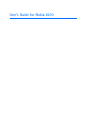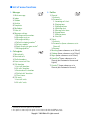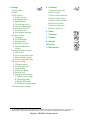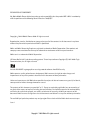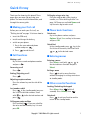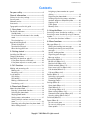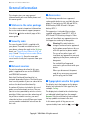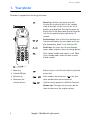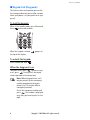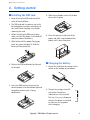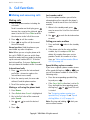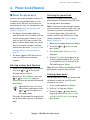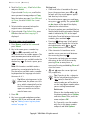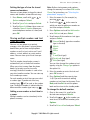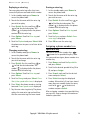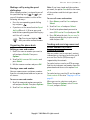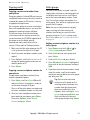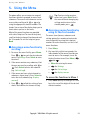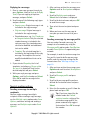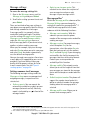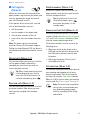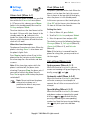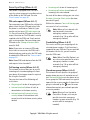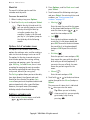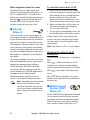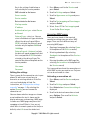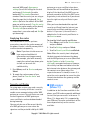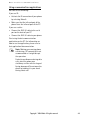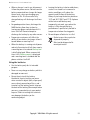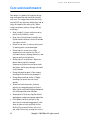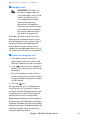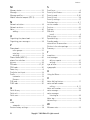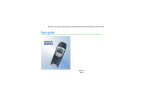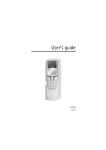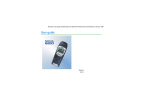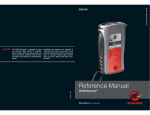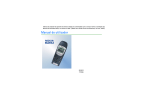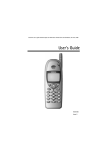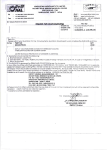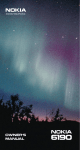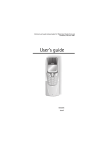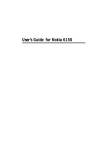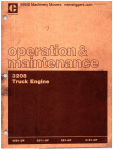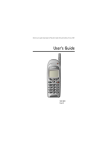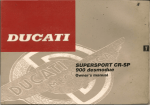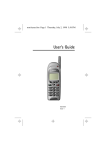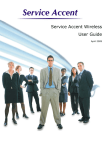Download User's Guide for Nokia 6210
Transcript
User’s Guide for Nokia 6210 ■ List of menu functions 1. Messages 1. Write message 2. Inbox 3. Outbox 4. Archive 5. Templates 6. My folders 7. Erase all 8. Message settings 1. Message centre number 2. Messages sent as1 3. Message validity1 4. Default recipient number1 5. Delivery reports1 6. Reply to you via same centre1 7. Message profiles1 2. Call register 1. Missed calls 2. Received calls 3. Dialled numbers 4. Erase recent call lists 5. Call duration 1. Last call duration 2. All calls’ duration 3. Received calls’ duration 4. Dialled calls’ duration 5. Clear timers 6. Call costs 1. Last call units 2. All calls’ units 3. Profiles 1. General 1. Activate 2. Personalise 1. Incoming call alert 2. Ringing tone 3. Ringing volume 4. Vibrating alert 5. Message alert tone 6. Keypad tones 7. Warning tones 8. Alert for 2. Silent 1. Activate 2. Personalise (same submenus as in General) 3. Rename 3. Meeting (same submenus as in Silent) 4. Outdoor (same submenus as in Silent) 5. Pager (same submenus as in Silent) 6. Handsfree2(same submenus as in General plus Automatic Answer and Lights) 7. Headset3 (same submenus as in General plus Automatic Answer.) 1. Shortcut for this menu option is not available. 2. This profile is shown only if the phone is or has been used with the CARK-91 car kit. 3. This profile is shown only if the phone is or has been used with the HDC-9P headset. Copyright © 2004 Nokia. All rights reserved. 4. Settings 1. Alarm clock 2. Clock 3. Call settings 1. Anykey answer 2. Automatic redial 3. Speed dialling 4. Call waiting service 5. Line for outgoing calls 6. Summary after call1 7. Fax or data call 8. Own number sending 4. Phone settings 1. Language 2. Cell info display 3. Welcome note 4. Network selection 5. Confirm SIM service actions 5. Communication settings 1. Info service 2. Listen to voice messages 3. Voice mailbox number 4. Service command editor 6. Security settings 1. PIN code request 2. Call barring service 3. Fixed dialling 4. Closed user group 5. Security level 6. Change of access codes 1. Change security code 2. Change PIN code 3. Change PIN2 code 4. Change barring password 7. Restore factory settings 5. Call divert 1. Divert all voice calls 2. Divert if busy 3. Divert if not answered 4. Divert if out of reach 5. Divert if not available 6. Divert all fax calls 7. Divert all data calls 8. Cancel all diverts 6. Games 7. Calculator 8. Calendar 9. Infrared 10.Services 11.SIM services2 1. If your SIM card does not support the Line for outgoing calls function, Summary after call is menu 4-3-5. 2. Only shown if supported by your SIM card. The name and contents vary depending on the SIM card. Copyright © 2004 Nokia. All rights reserved. DECLARATION OF CONFORMITY We, Nokia Mobile Phones Ltd declare under our sole responsibility that the product NPE-3NX is in conformity with the provisions of the following Council Directive: 1999/5/EC. Copyright © Nokia Mobile Phones 2000. All rights reserved. Reproduction, transfer, distribution or storage of part or all of the contents in this document in any form without the prior written permission of Nokia is prohibited. Nokia and Nokia Connecting People are registered trademarks of Nokia Corporation. Other product and company names mentioned herein may be trademarks or tradenames of their respective owners. Nokia tune is a trademark of Nokia Corporation. US Patent No 5818437 and other pending patents. T9 text input software Copyright (C) 1997-2000. Tegic Communications, Inc. All rights reserved. Includes RSA BSAFE cryptographic or security protocol software from RSA Security. Nokia operates a policy of continuous development. Nokia reserves the right to make changes and improvements to any of the products described in this document without prior notice. Under no circumstances shall Nokia be responsible for any loss of data or income or any special, incidental, consequential or indirect damages howsoever caused. The contents of this document are provided "as is". Except as required by applicable law, no warranties of any kink, either express or implied, including, but not limited ot, the implied warranties of merchantability and fitness for a particular purpose, are made in relation to the accuracy, reliability or contents of this document. Nokia reserves the right to revise this document or withdraw it at any time without prior notice. The availability of particular products may vary by region. Please check with the Nokia dealer nearest to you. Issue 1 Copyright © 2004 Nokia. All rights reserved. Quick & easy Quick & easy Thank you for choosing this phone! These pages give you some tips on using your phone. For more detailed information, read through the owner guide. ■ Making your first call Before you can make your first call, see ”Getting started” on page 10 to learn how to • insert the SIM card, • install and charge the battery, • switch on your phone. 1. Key in the area code and phone number and press . 2. Press to end the call. Calling by using a voice tag First you need to add a voice tag to a number, see ”Voice dialling feature” on page 18. Then press and hold Names and say the voice tag to make a call. ■ Phone book functions Quick save Key in the phone number and press Options. Select Save and key in the name and press OK. Quick find In the standby mode, press , key in the first letter of the name, then scroll with or to the desired name. ■ Call functions ■ Entering menus Making a call Key in the area code and phone number and press . Entering a menu Press Menu, scroll with or to the desired menu function and press Select. Answering a call Press . Ending / Rejecting a call Press . Adjusting earpiece volume Press the volume keys on the side of the phone. Last number redial Press in the standby mode to access the list of last dialled numbers. Scroll with or to the desired number and press . Calling your voice mailbox Press and hold . If you are asked for the voice mailbox number, key it in and press OK. Exiting a menu Press to exit a menu function without changing its settings and return to standby mode. ■ Other essential functions Locking / Unlocking the keypad Press Menu, then (within 2 seconds). Press Unlock, then . Quick exit Press to exit any function and to return to the standby mode. Copyright © 2004 Nokia. All rights reserved. 1 Contents Contents For your safety .......................................... 4 General information ................................. 5 Stickers in the sales package ..................................... 5 Security code ................................................................. 5 Network services .......................................................... 5 Accessories ..................................................................... 5 Typographics used in this guide ............................... 5 1. Your phone ........................................... 6 The display indicators ................................................. 7 Standby mode ............................................................ 7 List of essential indicators in the standby mode ............................................................................. 7 The selection keys ..................................................... 7 Keypad lock (Keyguard) .............................................. 8 To lock the keypad: .................................................. 8 To unlock the keypad: .............................................. 8 When the keyguard is on: ...................................... 8 2. Getting started ..................................... 9 Installing the SIM card ............................................... 9 Charging the battery ................................................... 9 Switching the phone on and off ............................10 If the phone requests a PIN code: ......................10 If the phone requests a security code: .............10 3. Call functions ..................................... 11 Making and answering calls ...................................11 Making calls .............................................................11 Answering a call ......................................................12 In-call options .............................................................12 Call waiting ..............................................................12 Call holding ..............................................................12 Making a conference call .....................................13 Transferring a call ...................................................13 4. Phone book (Names) .......................... 14 About the phone book ..............................................14 Entering a phone book function .........................14 Selecting the phone book ...................................14 Copying phone books ............................................14 Storing names and numbers ................................15 Storing multiple numbers and text items per name ...........................................................................16 Searching and calling from the phone book ...17 Voice dialling feature ............................................17 2 Assigning a phone number to a speed dial key .......................................................................19 Organising the phone book ..................................20 Sending and receiving names and phone numbers to/from a compatible phone ..............20 Copying via IR ..........................................................21 Caller groups ............................................................21 Memory status .........................................................22 5. Using the Menu .................................. 23 Accessing a menu function by scrolling ..............23 Accessing a menu function by using its shortcut number ..........................................................................23 To access the functions in Menu 1 ....................23 6. Menu functions .................................. 24 Messages (Menu 1) ....................................................24 Writing and sending text messages ..................24 Reading and viewing text and picture messages ...................................................................27 Special sending options ........................................28 Organising your messages ....................................29 Message settings ....................................................30 Call register (Menu 2) ...............................................31 Missed calls (Menu 2-1) .......................................31 Received calls (Menu 2-2) ...................................31 Dialled numbers (Menu 2-3) ...............................31 Erase recent call lists (Menu 2-4) ......................31 Call duration (Menu 2-5) .....................................31 Call costs (Menu 2-6) ............................................32 Profiles (Menu 3) .......................................................32 Activating a user profile .......................................32 Customising Profiles ..............................................32 Renaming profiles ...................................................33 Settings (Menu 4) ......................................................34 Alarm clock (Menu 4-1) ........................................34 Clock (Menu 4-2) ....................................................34 Call settings (Menu 4-3) ......................................34 Phone settings (Menu 4-4) ..................................35 Communication settings (Menu 4-5) ...............36 Security settings (Menu 4-6) 37 Call divert (Menu 5) ..................................................38 Games (Menu 6) .........................................................39 To start a new game ..............................................39 To start a 2-player game ......................................39 Game options ...........................................................39 Copyright © 2004 Nokia. All rights reserved. Contents Calculator (Menu 7) .................................................. 39 Using the calculator .............................................. 39 To make a currency conversion .......................... 40 Calendar (Menu 8) ..................................................... 40 Calendar views ........................................................ 40 Options list of calendar views ............................ 41 Adding a calendar note ........................................ 41 Infrared (Menu 9) ...................................................... 42 To send and receive data via IR ......................... 42 Checking the status of an IR connection ........ 42 Mobile Internet Services (WAP) (Menu 10) ..... 42 Setting up the phone for the WAP services ... 43 Accessing WAP pages ........................................... 44 Viewing WAP pages ............................................... 45 Emptying the cache ............................................... 46 Security certificates ............................................... 46 SIM services (Menu 11) ........................................... 46 Care and maintenance ........................... 52 7. Data and fax communications ...........48 Index ........................................................ 62 Important safety information ................ 53 Genuine Accessories ................................ 57 BATTERY ....................................................................... 58 INDOOR ......................................................................... 58 Fast & Light Charger (ACP-8) ............................. 58 Desktop Stand (DCH-8) ........................................ 58 INDOOR & VEHICLE ................................................... 59 Personal Handsfree Kit with Remote Control (HDC-9P) ................................................................... 59 VEHICLE ........................................................................ 60 Mobile Charger (LCH-9) ....................................... 60 Phone Holder (MBC-1) ......................................... 60 Complete Handsfree Car Kit (CARK-91) .......... 60 Mobile inductive loopset for people with hearing aids (LPS-1) .............................................................. 61 Connecting your phone to a computer ............... 48 Installing communications applications and modem drivers ......................................................... 48 Using communications applications ................. 49 8. Reference information ........................50 Access codes ............................................................... 50 Security code (5 digits) ......................................... 50 PIN code (4 to 8 digits) ......................................... 50 PIN2 code (4 to 8 digits) ...................................... 50 PUK code (8 digits) ................................................ 50 PUK2 code (8 digit) ................................................ 50 Barring password .................................................... 50 Battery information .................................................. 50 Charging and discharging the battery ............. 50 Copyright © 2004 Nokia. All rights reserved. 3 For your safety For your safety Read these simple guidelines. Breaking the rules may be dangerous or illegal. Further detailed information is given in this manual. ROAD SAFETY COMES FIRST Don’t use a hand-held phone while driving; park the vehicle first. INTERFERENCE All wireless phones may get interference which could affect performance. Only qualified service personnel must install or repair equipment. ACCESSORIES AND BATTERIES Use only approved accessories and batteries. Do not connect incompatible products. CONNECTING TO OTHER DE VICES Follow any regulations or rules. Switch phone off near medical equipment. When connecting to any other device, read its user’s guide for detailed safety instructions. Do not connect incompatible products. Remember to make backup copies of all important data. SWITCH OFF IN AIRCRAFT MAKING CALLS Wireless phones can cause interference. Using them on aircraft is illegal. Ensure the phone is switched on and in service. Enter the phone number, including the area code, then press . To end a call press . To answer a call press . SWITCH OFF IN HOSPITALS SWITCH OFF WHEN REFUE LING Don’t use phone at a refuelling point. Don’t use near fuel or chemicals. SWITCH OFF NEAR BLASTING Don’t use phone where blasting is in progress. Observe restrictions, and follow any regulations or rules. USE SENSIBLY Use only in normal position (to ear). Don’t touch the antenna unnecessarily. 4 USE QUALIFIED SERVICE EMERGENCY CALLS Ensure the phone is switched on and in service. Press as many times as needed (e.g. to exit a call, to exit a menu, etc.) to clear the display. Enter the emergency number, then press . Give your location. Do not end the call until told to do so. INFRARED PRECAUTIONS Do not point the IR beam at anyones’s eyes or allow it to interfere with other IR devices. Copyright © 2004 Nokia. All rights reserved. General information General information This chapter gives you some general information on your new Nokia phone and this owner guide. ■ Stickers in the sales package The stickers contain important information for service and customer support purposes. Attach the sticker on detail page of this owner guide. ■ Security code ■ Accessories The following manufacturer-approved rechargeable batteries are available for your phone: Li-Ion batteries BLS-2N and BLS-4, NiMH battery BMS-2S and Li-Polymer battery BPS-1. This apparatus is intended for use when supplied with power from ACP-7, ACP-8 ACP-9 and LCH-9 battery chargers. Other usage will invalidate any approval given to this apparatus and may be dangerous. The security code 12345 is supplied with your phone. To avoid unauthorised use of your phone, change the code in the Settings menu, see “Security level (Menu 4-6-5)“ on page 38 and “Change of access codes (Menu 4-6-6)“ on page 38. Keep the new code secret and in a safe place separate from your phone. Warning! Use only batteries, chargers and accessories approved by the phone manufacturer for use with this particular phone model. The use of any other types will invalidate any approval or warranty applying to the phone, and may be dangerous. ■ Network services For availability of approved accessories, please check with your dealer. The wireless phone described in this user guide is approved for use on the GSM900 and GSM1800 networks. When you disconnect the power cord of any accessory, grasp and pull the plug, not the cord. Note that Dual band functionality is a network-dependent feature. Check with your local service provider if you can subscribe to and use the dual band functionality. ■ Typographics used in this guide A number of features included in this user’s guide are called network services. They are special services provided by wireless service providers. Before you can take advantage of any of these network services, you must subscribe to these service(s) from your home service provider and obtain instructions for their use. The display texts related to the selection keys are indicated in bold type face, for example Answer. Only the selection key texts without the key symbols are shown in the text. The display texts that appear on the phone display are indicated in italic type face, for example Calling. In this owner guide all key presses are represented by icons such as and Copyright © 2004 Nokia. All rights reserved. . 5 Your phone 1. Your phone The phone is equipped with the keys given below. Power key: Switches the phone on or off. Pressing this key briefly while in the standby mode or during a call will result in the list of profiles being displayed. Pressing the power key briefly while in the phone book or menu functions will turn the phone’s display light on for 15 seconds. Selection keys: Each of these keys performs the function indicated by the text shown on the display immediately above it, e.g. Select or OK. Scroll keys: Use these keys to scroll through names, phone numbers, menus or setting options. Dials a phone number and answers a call. When in the standby mode: shows the most recently dialled number. Ends or rejects a call. Also exits from any function at any time. 1. Power key 2. Infrared (IR) port 3. Volume keys 4. Connectors for external devices - Enter numbers and characters. calls your voice mailbox when pressed and held. Used for various purposes in different functions. Volume keys: The upper key increases and the lower key decreases the earpiece volume. 6 Copyright © 2004 Nokia. All rights reserved. Your phone ■ The display indicators Display indicators and icons inform you about the operation of your phone. Indicates that the phone’s keypad is locked. See “Keypad lock (Keyguard)“ on page 8. Indicates that you have set the alarm clock to On or that you have set an alarm for a calendar note. See “Alarm clock (Menu 4-1)“ on page 34 and “Calendar (Menu 8)“ on page 40. Standby mode The indicators described below are shown when the phone is ready for use, with no characters entered by the user. This screen is called standby mode. xxxxxxx Indicates in which cellular network the phone is currently used. Shows the signal strength of the cellular network at your current location. The higher the bar, the stronger the signal. Indicates that all your calls are diverted. See “Call divert (Menu 5)“ on page 38. Indicates that your calls are limited to a closed user group (network service). See “Closed user group (Menu 4-6-4)“ on page 37. The selection keys Below the display you will find the two selection keys: Shows the battery charge level. The higher the bar, the more power in the battery. List of essential indicators in the standby mode In addition to the above three indicators, one or more of the following icons may be shown when the phone is in the standby mode: Indicates that you have received one or several text or picture messages. See “Messages (Menu 1)“ on page 24. Indicates that you have received one or several voice messages. See “Messages (Menu 1)“ on page 24. Indicates that the phone doesn’t ring at an incoming call. See “Profiles (Menu 3)“ on page 32. The function of these keys depends on the guiding texts shown above the keys. For example, when the text Menu appears above the key, pressing this key enters the menu functions. Similarly, pressing the key under the text Names allows access to the phone book functions. Pressing and holding Names activates voice dialling. In this owner guide, the selection keys are indicated by the relevant guiding text in bold type. Copyright © 2004 Nokia. All rights reserved. 7 Your phone ■ Keypad lock (Keyguard) This feature locks the keypad to prevent the keys being accidentally pressed (for example when your phone is in your pocket or in your purse). To lock the keypad: When in the standby mode, press Menu and then within two seconds. When the keypad is locked, the top of the display. appears at To unlock the keypad: Press Unlock and then . When the keyguard is on: To answer a call, press . To end or reject a call, press . During a call, the phone can be operated in the normal way. Note: When Keyguard is on, calls may be possible to the emergency number programmed into your phone (e.g. 112 or other official emergency number). Key in the emergency number and press . The number is displayed only after you have keyed in its last digit. 8 Copyright © 2004 Nokia. All rights reserved. Getting started 2. Getting started ■ Installing the SIM card • Keep all miniature SIM cards out of the reach of small children. 4. Slide the card holder to the left to lock the card in its place. • The SIM card and its contacts can easily be damaged by scratches or bending, so be careful when handling, inserting or removing the card. • Before installing the SIM card, always make sure that the phone is switched off and then remove the battery. 1. With the back of the phone facing you, press the release button (1.). Slide the battery off the phone (2.). 2. Release the SIM card holder by sliding it to the right. 3. Insert the SIM card ensuring that the bevelled corner is on the bottom right and the golden contact area is facing downwards. 5. Place the battery on the back of the phone and slide it up the body of the phone until it locks into place. ■ Charging the battery 1. Attach the lead from the charger to the socket on the bottom of your phone. 2. Connect the charger to an AC wall outlet. The battery indicator bar starts to scroll. The text Charging is displayed briefly if the phone is switched on. You can use the phone while charging. Copyright © 2004 Nokia. All rights reserved. 9 Getting started If the battery is totally flat, it may take a few minutes before the charging indication appears on the display or any calls can be made. The charging time depends on the charger and battery used. For example, charging a BLS-2 battery takes about 4 hours. 3. The battery is fully charged when the battery indicator bar stops scrolling, and the text Battery full is briefly displayed (if the phone is on). 4. Disconnect the charger first from the AC outlet and then from the phone. If the text Not charging is displayed, charging has been suspended. Wait for a while, disconnect the charger, plug it in again and retry. If charging still fails, contact your dealer. For more information, see “Battery information“ on page 50. ■ Switching the phone on and off Press and hold the 10 If the phone requests a PIN code: The PIN code is usually supplied with the SIM card. • Key in the PIN code (displayed as ****), and press OK. See also “Access codes“ on page 50. If the phone requests a security code: • Key in the security code (displayed as *****), and press OK. See also “Access codes“ on page 50. Warning! Do not switch on the phone when wireless phone use is prohibited or when it may cause interference or danger. Note: Your phone has a built-in antenna. As with any other radio-transmitting device, do not touch the antenna unnecessarily when the phone is switched on. Contact with the antenna affects call quality and may cause the phone to operate at a higher power level than otherwise needed. Not touching the antenna during a call optimizes the antenna performance and the talk-time of your phone. key for a second. Copyright © 2004 Nokia. All rights reserved. Call functions 3. Call functions ■ Making and answering calls Making calls 1. Key in the phone number including the area code. To edit a number on the display, press to move the cursor to the right and to move it to the left. Press Clear to delete the character to the left of the cursor. 2. Press to call the number. 3. Press to end the call (or to cancel the call attempt). Normal position: Hold the phone as you would hold any other telephone. Note: When you are using the phone with the car kit CARK-91, you can switch from handsfree mode to privacy mode by picking up the external handset HSU-1. To switch back to handsfree, first press Options and then put down the handset within 5 seconds. Last number redial The last ten phone numbers you called or attempted to call are stored in the phone’s memory. To redial one of these last-dialled numbers: 1. When in the standby mode, press once to access the list of the last-dialled numbers. 2. Use or or name. to reach the desired number Calling your voice mailbox 1. Press and hold mode. when in the standby 2. If the phone asks for the voice mailbox number, key it in and press OK. You obtain this number from your service provider. To edit this number at a later time, see “Voice mailbox number (Menu 4-5-3)“ on page 36. Speed dialling a phone number 1. Press twice for the international prefix (the + character replaces the international access code). If you have assigned a phone number to one of the speed dialling keys ( to ), you can call that phone number in either of the following ways: 2. Enter the country code, the area code without 0 and the phone number. • Press the corresponding speed dialling key and press . 3. To call the number, press • If the Speed dialling function is set to On: Press and hold the corresponding speed dialling key ( to ) until the call is started. International calls . Making a call using the phone book 1. Press Names. 2. Press Select when Search is highlighted. 3. Key in the first letter of the name and press Search. 4. Use and name. 5. Press to reach the desired See “Assigning a phone number to a speed dial key“ on page 19 and “Speed dialling (Menu 4-3-3)“ on page 34. Note: Pressing and holding voice mailbox number. dials your . Copyright © 2004 Nokia. All rights reserved. 11 Call functions Answering a call Call waiting 1. To answer the call, press 2. Press . to end the call. Tip: To reject an incoming call, press . If the Divert if busy function is activated to divert the calls, for example to your voice mailbox, rejecting an incoming call will also divert the call. See “Call divert (Menu 5)“ on page 38. ■ In-call options Your phone provides a number of functions that you can use during a call. Many of the in-call options are network services. By pressing Options during a call some or all of the following in-call options may be available: • Hold or Unhold (to put a call on hold or to unhold a call) • New call (to make a call when you have a call in progress) This network service allows you to answer an incoming call while you have a call in progress if you have activated the menu function Call waiting service (Menu 4-3-4). 1. Press Answer or on hold. . The first call is put 2. To switch between the two calls, press Swap or . 3. To end the active call, press , (or to end both calls at the same time, press Options, scroll to End all calls and press OK.) Tip: If you do not want to answer the call, you can ignore it or reject it. To reject the call, press Options, then scroll to Reject and press OK. If you have activated the call divert Divert if busy (Menu 5-2), a rejected call will also be diverted. Call holding • Send DTMF (to send DTMF tone strings stored in the phone book, for example, passwords or bank account numbers) This network service allows you to make another call while you have a call in progress. • End all calls (to end all calls) 1. Press Hold. The first call is put on hold. • Phone book (to access the phone book) 2. Make the second call. • Menu (to access the Menu) 3. To switch between the two calls, press Swap or . • Mute (to mute the phone’s microphone) • Swap (to switch between the active call and the call on hold) • Transfer (to connect a call on hold with an active call and to disconnect yourself from both calls) 12 To end the active call, press . Tip: You can also mute the line for a while. Press Options, scroll with or to Mute. When you want to resume the muted call, press Unmute. Copyright © 2004 Nokia. All rights reserved. Call functions Making a conference call This network service allows up to six persons to take part in a conference call. 1. Make a call to the first participant. 2. Press Options and scroll to New call and press Select. Make the call to the second participant. The first call is put on hold. 3. To join the first participant in the conference call, press Options, choose Conference and press Select. 4. To add a new person to the call, repeat steps 2 and 3. 5. To have a private conversation with one of the participants: • Press Options, scroll to Private and press Select, then scroll to the desired participant and press OK. Once you have finished the private conversation, return to the conference call as described in step 3. 6. To end the conference call, press . Transferring a call When you have one call active and one on hold, this network service allows you to connect the two calls and to disconnect yourself from both calls. Copyright © 2004 Nokia. All rights reserved. 13 Phone book (Names) 4. Phone book (Names) ■ About the phone book Selecting the phone book You can store names and phone numbers in the phone’s internal phone book or in the memory of the SIM card. You can only use one memory at a time. For storing names and phone numbers, see “Storing names and numbers“ on page 15. You can set the phone to use its internal phone book or the memory of the SIM card for storing names and numbers. • The phone’s internal phone book can store 500 names with 3 numbers and one textual note per name. However, if you have less than 500 names stored in the phone's internal phone book, you may be able to store up to 5 numbers and two textual notes per name. “Storing multiple numbers and text items per name“ on page 16. • The phone supports SIM cards that can store up to 250 names and phone numbers. Entering a phone book function • When in the standby mode: Press Names, scroll with or to the desired function and press Select. During a call: Press Options, scroll with or to Phone book, and press Select. Scroll to the desired function and press Select. Tip: To quickly access the list of stored names and numbers, press or when the phone is in the standby mode. The header line on top of the display helps you to locate where you are in the phone book. 14 Note: If you want to store multiple numbers and text items per name or attach voice tags to numbers, you must set the phone to use its internal phone book. If you have the numbers stored in the SIM card, first copy them to the phone. See “Copying phone books“ on page 14. 1. When in the standby mode, press Names. 2. Scroll with or press Select. to Options and 3. Press Select when Memory in use is displayed. 4. Scroll to Phone (to set the phone to use its internal phone book) or SIM card (to set the phone to use the memory of the SIM card) and press Select. Note: After the SIM card is changed, the SIM phone book is automatically selected. Copying phone books You can copy names and phone number from the phone’s memory to your SIM card’s memory or vice versa. 1. In the standby mode, press Names. 2. Scroll to Copy and press Select. 3. Scroll with or to the desired copying direction (From phone to SIM card or From SIM card to phone) and press Select. Copyright © 2004 Nokia. All rights reserved. Phone book (Names) 4. Scroll to One by one , All orDefault Nos. and press Select. If you selected One by one, scroll to the name you want to copy and press Copy. Note that when you copy From SIM card to Phone, the text Default Nos. is not shown. 5. Select whether you want to keep the original names and numbers. 6. If you selected All or Default Nos., press OK when the text Start copying? is displayed. Storing names and numbers 1. Press Names, scroll to Add name and press Select. 2. Key in the name; press a number key ( to ) repeatedly until the desired character or number appears. The most common punctuation marks and special characters are available under the number key . To insert a space, press . Note: All characters available under a number key are not printed on the key. The characters available under a number key depend on the language selected in the menu 4-4-1. Tip: When entering names in the phone book, the phone uses title case, which automatically writes the first character of a name in upper case and the rest of the word in lower case. 3. Press OK. 4. Key in an area code and phone number, and press OK. If you wish to add a voice tag, see “Adding a voice tag to a phone number“ on page 18. Writing text: • If the next letter is located on the same key as the present one, press or (or wait until the cursor appears again) and then key in the letter. • To switch between upper case and lower case, press quickly. The symbol ABC or abc shown at the top of the display indicates the selected case. • To insert a number, press and hold the key labelled with the desired number. Number mode is indicated by 123 at the top of the display. To switch between letters and numbers, press and hold . • Pressing brings up a list of special characters. Move through the list to the desired character with or and press Select to insert it in the name. • If the character list continues on to another screen, you can scroll between the screens by pressing . • If you make a mistake, you can remove characters to the left of the cursor by pressing Clear as many times as necessary. Pressing and holding Clear will clear the screen. • and move the cursor right and left, respectively. Tip: If you key in the + character for the international prefix (press twice) in front of the country code, you will be able to use the same phone number when you are calling from abroad. Quick save: When in the standby mode, key in the phone number, press Options, and select Save. Then, enter the name and press OK. Or, if you wish, save the number only: key in the phone number and press and hold Options. Copyright © 2004 Nokia. All rights reserved. 15 Phone book (Names) Setting the type of view for stored names and numbers You can set your phone to show the stored names and numbers in two different ways. Note: Before storing names and numbers, change the memory in use from SIM card to Phone. For instructions, see “Selecting the phone book“ on page 14. 1. Press Names, scroll with Options and press Select. 1. Enter the names list, for example, by pressing or . or to 2. Scroll to Type of view and press Select. 3. Scroll to Name list (shows three names at a time) or Name & number (shows one name and phone number at a time) and press OK. Storing multiple numbers and text items per name You can use your phone as a contact manager, since the phone’s internal phone book allows you to store multiple phone numbers as well as text, such as an E-mail address, a street address or a note under a name. You can store up to 2 text items per name. The first number stored under a name is automatically set as the default number. When you select a name from the phone book, e.g. to make a call or to send a message, the default number is used unless you select another number. You can store up to 5 numbers per name. For each number or text item you can select a number type. If you do not select any number type, will be used as the number type. The default number is indicated by the box around the number type icon, e.g. . Adding a new number or text item to a name: Multiple numbers can be stored only in the phone’s memory. 2. Scroll with or to the name to which you want to add a new number or text item and press Details. 3. Press Options and scroll to Add number or to Add text and press Select. 4. Scroll to one of the number or text types and press Select. General (default type when no other type is selected) Mobile Home Office Fax E-mail (text type) Postal add: (text type) Note (text type) You can later change the number or text type by using the Change Type option in the option list. 5. Enter the number or enter the text and press OK to save it. 6. Press Options (and then repeat steps 3-4) if you wish to continue adding numbers or text items to the name. Press Back, and then Exit to exit the phone book and to return to the standby mode. To change the default number: 1. Once in the names list, scroll to the desired name and press Details. 2. Scroll with or to the number you want to set as the default number, press Options. 3. Scroll to Set as default and press Select. 16 Copyright © 2004 Nokia. All rights reserved. Phone book (Names) Searching and calling from the phone book 1. In the standby mode, press Names. 2. Scroll to Search and press Select. 3. Key in the first character of the name (or press List to access the list of names) you are searching for and press Search. The pop-up window appears. Voice dialling feature The voice dialling feature allows you to make phone calls by saying a voice tag that has been added to a desired phone number. Any spoken word(s) such as a person’s first name, surname and type of number (e.g. Mobile) can be a voice tag. Before using voice dialling, note that: 4. Scroll with or to the desired name, or enter more search criteria in the pop-up window and then scroll to the desired name. • Voice tags can be stored only in the phone’s memory. Save or copy the phone numbers, to which you want to add a voice tag, in your phone’s memory. 5. Once the desired name is highlighted, press Options, scroll to View details to view the details of the highlighted name, or press to call the highlighted name. • When recording a voice tag or making a call by saying a voice tag, hold the phone in the normal position near to your ear. Tip: To quickly find a name and phone number, press or (when in the standby mode), key in the first letter(s) of the name, then scroll with or to the desired name. Calling service numbers Using this function you can easily call any of the service numbers your service provider may have stored in your SIM card. This function is not displayed if there are no service numbers stored in your SIM card. 1. In the standby mode, press Names. 2. Scroll with or press Select. to Service Nos. and • Voice tags are not language dependent. They are dependent on the speaker’s voice. • Voice tags are sensitive to the background noise; record voice tags in a quiet environment. • Very short names are not accepted; use long names and avoid similar names for different numbers. Note: The phone must be in a service area with adequate cellular signal strength. Also, you must say the name exactly as you said it when you recorded it. This may be difficult in, for example, a noisy environment or during an emergency, so you should not rely solely upon voice dialling in all circumstances. 3. Scroll to the desired service number, and press to call the number. Copyright © 2004 Nokia. All rights reserved. 17 Phone book (Names) Adding a voice tag to a phone number Voice tags can only be added to the phone numbers stored in the phone’s memory. First, change the memory in use from SIM card to Phone, see “Selecting the phone book“ on page 14 for instructions. Then, save a name and number(s) in the phone’s memory, see “Storing names and numbers“ on page 15 and “Storing multiple numbers and text items per name“ on page 16 for instructions. 1. Enter the names list, for example, by pressing or . 2. Scroll with or to the name to which you want to add a voice tag and press Details. 3. Use the scroll keys or to select the number to which you want to add a voice tag. The voice tag is now stored in the phone’s memory and a symbol appears after the phone number with the voice tag. Note: At any given time ten phone numbers can have a voice tag attached. When the memory becomes full, delete some of the voice tags; use the scroll keys or to find the number you want to erase a voice tag from. Making a call by using a voice tag 1. In the standby mode, press and hold Names to start the voice dialling: a short tone is played and Please speak now is displayed. 2. Hold the phone in the normal position near to your ear and say the voice tag clearly. 4. Press Options and scroll with or to Add voice tag and press Select. 3. The phone plays the name and then automatically dials the number of the recognised voice tag after 1.5 seconds. 5. Press Start when the text Press Start, then speak after tone is displayed: the phone sounds a starting tone and Please speak now is displayed. • If the text No voice tags saved is displayed after you press and hold Names, make sure that the phone’s memory is in use. 6. Hold the phone near to your ear and say clearly the word(s) you want to record as a voice tag after you hear the starting tone. 7. After recording, the phone plays the recorded tag and Playing voice tag is displayed. If you do not want to save the recording, press Stop. 8. When the voice tag has been successfully saved, Voice tag saved is displayed and a beep sounds. 18 Making a call using the HDC-9P headset 1. Press the Headset key: a short tone is played. 2. Say the voice tag clearly. 3. The phone plays the recognized tag and then automatically dials the number of the recognized voice tag after 1.5 seconds. Copyright © 2004 Nokia. All rights reserved. Phone book (Names) Replaying a voice tag Erasing a voice tag You can replay voice tags after they have successfully been associated with a number. 1. In the standby mode, press Names to access the phone book. 1. In the standby mode, press Names to access the phone book. 2. Search for the name with the voice tag you wish to erase. 2. Search for the name with the voice tag you wish to replay. 3. Press Details. Use the scroll keys or to find the desired number. The symbol is displayed after the phone number with the voice tag. 3. Press Details. Use the scroll keys or to find the desired number. The symbol is displayed after the phone number with the voice tag. 4. Press Options. Scroll to Voice tag and press Select. 4. Press Options. Scroll to Voice tag and press Select. 5. Scroll to Erase and press Select: Erase voice tag? is displayed. 5. Scroll to Playback and press Select. Hold the phone near to your ear to listen to the voice tag. 6. Press OK to erase the voice tag. Changing a voice tag 1. In the standby mode, press Names to access the phone book. 2. Search for the name with the voice tag you wish to change. Assigning a phone number to a speed dial key You can set any of the number keys to work as a speed dialling key. To do this you need to assign a phone number to a number key. 3. Press Details. Use the scroll keys or to find the desired number. The symbol is displayed after the phone number with the voice tag. 1. Press Names and scroll to Speed dials and press Select. 4. Press Options. Scroll to Voice tag and press Select. 3. Press Search, and scroll to the desired name and press Select. 5. Scroll to Change and press Select: Press Start, then speak after tone is displayed. 4. Press Select to assign the displayed number. Alternatively, if you have stored more than one number under the name, scroll with or to the desired number and press Select. 6. Press Start: the phone sounds a starting tone and Please speak now is displayed. 7. Say the new voice tag clearly. The phone replays the new voice tag and confirms that the new voice tag has been stored. 2. Scroll to the desired speed dial key (2 to 9), and press Assign. After assigning a number to a speed dial key, you can call, view or change the number or undo the speed dial. Copyright © 2004 Nokia. All rights reserved. 19 Phone book (Names) Making a call by using the speed dialling keys When a phone number is assigned to one of the speed dialling keys ( to ), you can call the phone number in either of the following two ways: • Press the corresponding speed dialling key and press . • If you have set the menu function Speed dialling (Menu 4-3-3) to on, press and hold the corresponding speed dialling key until the call is started. Tip: Pressing and holding dials your voice mailbox number. Organising the phone book Editing a name and number 1. Recall the name or number you want to edit and press Details. Then press Options. 2. Scroll to Edit name or Edit number and press Select. 3. Edit the name or number and press OK. Erasing a name and number You can remove names and phone numbers from the selected phone book one by one or all at once. To erase a name and number 1. Recall the name and number you want to edit and press Details. Then press Options. Note: If you have stored multiple numbers per name, the option Erase deletes the name, all the numbers and the text types stored under it. To erase all names and numbers 1. Press Names, scroll to Erase and press Select. 2. Scroll to Erase all and press Select. 3. Scroll to the phone book you want to erase (SIM card or Phone) and press OK. 4. Press OK when the text Are you sure? is displayed and then key in your security code and press OK. Sending and receiving names and phone numbers to/from a compatible phone You can send or receive a person’s contact information as a business card either via IR or as an Over The Air (OTA) message if supported by the network. To send a business card as an OTA message, find the desired name and number from the phone book and then use the option Send card. To send a business card via IR, use the option Send card via IR. See also “Copying via IR“ on page 21. When you receive a business card, press Show. Then press Options, select Save or Discard, and press Select. 2. Scroll to Erase and press Select. 20 Copyright © 2004 Nokia. All rights reserved. Phone book (Names) Copying via IR Caller groups Copying a name and number from your phone You can set the phone to sound a specific ringing tone and show a selected graphic on the display when you receive a call from a particular name and phone number. To do this, first include a name and number in a caller group. Then, define a ringing tone and graphic for this group. Using your phone’s infrared (IR) port, you can send phone book entries as business cards to a compatible phone or PC which is running an appropriate application. For using your phone to send or receive data from such compatible devices, you need the appropriate communications software installed on them. Detailed installation instructions and the required system files can be found on the CD-ROM supplied with the phone or on the Nokia website (www.forum.nokia .com). Also refer to section 7. Data and Fax Communications. Note: You can set the phone to ring only upon receiving calls from names and numbers that belong to a specific caller group by using the Alert for setting under the Profiles menu, see “Customising Profiles“ on page 32. Adding a name and phone number in a caller group 1. Make sure that the other phone or the PC is set up to receive data via its IR port. 1. Press Names scroll with or Caller groups, and press Select. 2. Recall the name and phone number to be copied. 2. Scroll to the desired caller group and press Select. 3. Press Options, scroll to Send card via IR to copy the phone number and name to another phone or PC. 3. Scroll to Members and press Select. 4. Press Select. Copying a name and phone number to your phone To copy names and phone numbers from another compatible phone. 1. Press Menu, scroll to Infrared (Menu 9) and press Select. Your phone is ready to receive data through its IR port. The user of the other phone can now send the name and phone number via Infrared. 2. Once the name and phone number have been copied to your phone, press Show. Then press Options, select Save or Discard, and press Select. to 4. Press OK when Add name is highlighted, then scroll to the desired name and press Add. 5. If you have more than one number stored under the name, scroll to the number which you want to add to the caller group and then press OK. Tip: You can also add a new name to a caller group by first recalling the desired name and number from the phone book, then pressing Details, then Options, then scrolling to Caller groups and pressing Select, and then scrolling to the desired caller group and pressing Select. Copyright © 2004 Nokia. All rights reserved. 21 Phone book (Names) Setting a ringing tone and graphic for a caller group and renaming a caller group 1. Press Names, scroll to Caller groups and press Select. 2. Scroll to one of the caller groups and press Select. 3. Scroll to one of the following settings and press Select. Memory status You can check what percentage of the phone’s internal memory is in use or how many names and numbers are stored on the SIM card’s memory and how much memory is still free. 1. When in the standby mode, press Names. 2. Scroll with or press Select. • Group title. To rename the caller group, key in a new name and press OK. 3. Scroll with or to Memory status and press Select. The status of the SIM card is displayed. • Group ringing tone. To set the phone to ring a specific ringing tone for the group, scroll to the desired tone and press OK. Default is the tone selected for the currently selected profile. 4. Press or to see the status of the phone’s internal memory. • Group graphic. To set the phone to display the group graphic, scroll to On and press OK. The option list includes options for viewing and sending (Send graphic ) the graphic to a compatible phone, as an Over The Air (OTA) message, if supported by your network. You can also receive a new group graphic to your phone as an OTA message. When you receive a group graphic, press Show, then press Options, select Save or Discard and press Select . If you selected Save, reach the desired caller group and press OK. Removing a name and number from a caller group 1. Press Names, scroll to Caller groups and press Select. 2. Scroll to the desired caller group and press Select. 3. Scroll to Members and press Select. 4. Scroll to the name you want to remove, press Options and scroll to Remove name and press OK. 22 to Options and Copyright © 2004 Nokia. All rights reserved. Using the Menu 5. Using the Menu The phone offers you an extensive range of functions which are grouped in menus and submenus. The menus and submenus can be accessed by scrolling with or or by using the appropriate shortcut number. The header line on top of the display helps you to locate where you are in the menu. Most of the menu functions are provided with a brief help text. To view the help text, scroll to the desired menu function and wait for 15 seconds. To exit the help text, press Back. ■ Accessing a menu function by scrolling 1. To access the menu facility, press Menu. Press or to reach the desired main menu, e.g.Settings. Press Select to enter the menu. Tip: To return to the previous menu level, press Back. To exit the menu without changing any settings and to return to the standby mode, press . ■ Accessing a menu function by using its shortcut number The menu items (menus, submenus and setting options) are numbered and can be accessed quickly by using their shortcut number. For menu shortcuts, see the list of menu functions. 1. Press Menu. 2. Key in quickly, within two seconds, the index number of the menu function you want to access. For example, to set the Anykey function to on: Press Menu, , and . 2. If the menu contains any submenus, find the one you want by scrolling with or . Press Select to enter the submenu (e.g. Call settings). • Menu for entering the menu 3. If the menu you have selected contains submenus, repeat step 2. Press Select to enter the next submenu (e.g. Anykey answer). 4. Press or to find the setting of your choice and confirm the chosen setting. • for Settings • for Call settings • for Anykey answer To access the functions in Menu 1 • Press Menu and key in the digits 01. Then key in the rest of the digits of the desired shortcut number. Copyright © 2004 Nokia. All rights reserved. 23 Menu functions 6. Menu functions ■ Messages (Menu 1) Within the Messages menu you can read, write and send text and picture messages or save your own messages in the folders for later use. Note: Before you can send any text or picture messages, you need to store your message centre number with the Message centre number option under Message settings of this Messages menu. Contact your service provider for the message centre number. Writing and sending text messages Within the Write message menu you can write and edit text messages of up to 160 characters. You have two methods of writing messages: You can use the traditional text input, described in “Storing names and numbers“ on page 15 Alternatively, use the predictive text input. See “Predictive text input“ on page 24. 4. To send the message, press Options. 5. Press Select when Send is highlighted. The option list includes options for sending, saving and erasing the message you are writing. 6. Enter the recipient’s phone number, or recall the phone number from the phone book by pressing Search. Find the desired number and press OK. 7. Press OK to send the message. Predictive text input • the method used traditionally in mobile phones, indicated by , and Predictive text input allows you to key in any characters by single keypresses. This text input is based on a built-in dictionary to which you can add new words. • another called “predictive text input”, indicated by . Selecting language for predictive text input 1. When in the standby mode, press Menu, press Select when Messages is displayed. 1. When in the standby mode, press Menu, press Select when Messages is displayed. 2. Press Select when Write message is displayed. 2. Press Select when Write message is displayed. 3. Key in a message. 3. Press Options and scroll to Dictionary and press Select. Tip: When writing a text message, the phone uses the text case, which automatically writes the first character of a sentence in upper case. For inserting templates, see “Standard answers and templates“ on page 25 and for inserting pictures in your message, see “Inserting pictures“ on page 26. 24 Note: Predictive text input is only available for the languages listed in the dictionary option list. 4. Scroll to the desired language and press Select. T9 dictionary activated is displayed and the predictive text input is now on, indicated by . Copyright © 2004 Nokia. All rights reserved. Menu functions You can change from the predictive text input to the traditional text input by pressing Options (when in Write message menu) and scrolling to Dictionary. Scroll to Dictionary off and press Select. T9 dictionary deactivated is displayed. Tip: Press and hold Options to quickly activate or de-activate the predictive text input. Writing words with predictive text input 1. Start writing a word by using the keys to . Press each key only once for one letter. For example, to write Nokia when the E nglish dictionary is selected, press: (for n) (for o) (for k) (for i) (for a) The word changes after each keystroke do not pay attention to how the word appears on the display before you have keyed in all its characters. • To delete a character, press Clear. • To change the character case, press . • To change between letter and number mode, press and hold . • To insert a word, press Options. Scroll to Insert word and press Select. Write the word and press Save. • To insert a single number in character mode, press and hold the respective number key. • To insert several numbers, press Options. Scroll to Insert number and press Select. Key in the desired numbers and press OK. • To insert a symbol, press and hold . Select the desired symbol and press Use. Alternatively, press Options, scroll to Insert symbol, and press Select. Scroll to the desired symbol and press Use. 2. When you have finished writing the word and it is correct , confirm it by pressing or adding a space with . 3. If the word is correct, start writing the next word. If the word is not correct, you have the following options: • Press repeatedly until the desired word appears and confirm it. • Press Options, scroll to Next match and press Select. If the ? character is displayed after the word, the word you intended to write is not in the dictionary. To add the word to the dictionary, press Spell. Adding the desired word to the match list 1. If no matches are found in the predictive text input mode, you can insert a new word into the dictionary. Press Spell and key in the desired word in traditional text input mode. 2. Press Save to save the word. Note: When the dictionary becomes full, the new word replaces the oldest added one. Writing compound words 1. Key in the first part of the word and accept it by pressing . 2. Write the last part of the compound word and accept the word by pressing or . Standard answers and templates Your phone offers you a list of standard answers and templates which you can use in Copyright © 2004 Nokia. All rights reserved. 25 Menu functions replying to messages. You can also use templates when writing messages. You can find the list of default templates in the Templates folder of the Messages menu. You can edit the text message templates to your liking, but the original templates will be restored when the Menu 4-7 is selected (Restore Factory Settings). To insert a template: 1. When in the Write message menu, press Options. 2. Scroll to Insert template and press Select. 3. Scroll to the desired template and press Select. The icon is displayed in front of text message templates. The icon is displayed in front of picture message templates. Inserting pictures Your phone offers you 10 picture message templates. You can also save new pictures into the Templates folder. Note: This function can be used only if it is supported by your network operator or service provider. Only phones that offer picture messages feature can receive and display picture message. To insert a picture in a text message: 1. When in the Write message menu, press Options. 2. Scroll to Attach picture and press Select. The list of picture message templates is displayed. 3. Scroll with or to the desired picture message template and press View to view it. Note: picture templates have default titles but you can change them by selecting the option Rename and keying in the new title. 4. To insert the picture into your message, press Use. When the picture has been attached to your message, the text Picture attached is displayed and the phone returns to the Write message menu. The indicator means that the picture has been attached. The number of characters that you can enter in a picture message depends on the size of the picture. 5. If you want to see the text and the picture together before sending the message, scroll to Preview and press Select. If you want to change the attached picture, select the option Change picture. If you want to remove the attached picture, select the option Remove picture. 6. To send the message, press Options and select the option Send. 26 Copyright © 2004 Nokia. All rights reserved. Menu functions Or, alternatively: To view the picture message later: 1. When in the Messages menu, scroll to Templates. The list of text and picture message templates is displayed. Once in the Messages menu, scroll to Inbox and press Open. Scroll to the desired message and press Select to view it. An unviewed picture message is indicated by the icon in front of it. 2. Scroll to the desired picture message template and press Select. Then proceed as described above (steps 4-6). • Note that each picture message is made up of several text messages. Therefore, sending one picture message may cost more than sending one text message. • Since picture messages are saved in the phone’s memory, you cannot view them if you use the SIM card with another phone. Reading and viewing text and picture messages When you have received a text or picture message, the indicator and the number of new messages followed by Message(s) received will appear on the display. 1. Press Show to view the message or press Exit to view it later. To read the text message later: Once in the Messages menu, scroll to Inbox and press Open. Scroll to the desired message and press Select to read it. An unread text message is indicated by the icon in front of it. The message is stored in the Inbox folder after you have read it. 2. While reading and viewing the message, press Options to scroll through the list of options and press Select at the highlighted option to select it. The option list includes options for erasing, replying, forwarding, moving, editing, and renaming the message you are reading. You can also change the font size of the message you are reading. • Note that when you are replying to a picture message, only the text is copied to your reply message. When you are editing a picture message, only the text can be edited, not the picture. • If you want to save the picture for later use select the option Save picture: the picture is saved in the Templates folder. You can also copy the message to your phone’s calendar as a reminder note (Copy to cal.). The Details option shows you, e.g., the sender’s name and phone number, message centre used for sending, reception date and time. If you want to extract numbers from the current message, use the option Use number. Copyright © 2004 Nokia. All rights reserved. 27 Menu functions Replying to a message 1. Once in a message you want to reply to, press Options, scroll to Reply or to Reply (text) if you are replying to a picture message, and press Select. 2. Scroll to one of the following reply types and press Select. 2. Scroll to Multiple copies and press Select: the list of names is displayed. 3. Scroll to the desired name and press OK to send the message. • Empty screen. Original message is not included in the reply message. 4. Then select the next recipient and press OK. • Orig. message. Original message is included in the reply message. 5. When you have sent the message to everyone you want to send it to, press Done. • Standard answers, e.g. Yes, Thank you or Congratulations. Only the selected standard answer is included in the reply message. The standard answer can also be modified and additional text can be added. • Template. The selected template is included in the beginning of the reply message. The template text can be modified and additional text can be added. 3. If you selected Template, the list of templates, including e.g. Please call or See you in, is displayed. Scroll to the desired template and press Select. 4. Write your reply message and press Options, scroll to Send and press Select. Press OK to send the message to the displayed number. Special sending options Sending a message to multiple recipients You can send a message to multiple recipients. When sending a reply message, use the Multiple copies option under Forw. Options, and when writing and sending a message, use Multiple copies under Send Options. 28 1. After you have written the message, press Options scroll to Send options and press Select. Sending a message by message profile You can send or forward a message, for example to a fax number, by using the Message profile option under Send Options or under Forw. Options if supported by your network. For example, in order to send a message to a fax, you first need to define one message profile under the message settings for fax transmissions. See “Message settings“ on page 30. 1. After you have written the message, press Options and scroll to select Send options and press Select. 2. Scroll to Message profile and press Select. 3. Scroll to the message profile you have defined for fax transmissions and press Select. 4. Enter the fax number or recall it from the phone book and press OK. Tip: If you have stored the fax number under the Default recipient number setting of the selected message profile, the phone automatically suggest that number. Press OK to accept the number. Copyright © 2004 Nokia. All rights reserved. Menu functions Organising your messages All the messages stored in your phone’s message memory are organized in folders. Inbox and Outbox folders After you have read an incoming text or picture message, the phone stores the message in the Inbox folder of the Messages menu. When you save a message you have written and/or sent, the phone stores the message in the Outbox folder. Note: The blinking icon indicates that the message memory is full. Before you can receive or send new messages, delete some of your old messages. Archive folder and user-specified folders If you want to make sure that certain messages will not be overwritten when the message memory becomes full, or if you want to further organise your messages, you can move some of your messages to the Archive folder or you can add new folders under the Messages menu and store some of your messages there. Adding a folder: 1. Once in the Messages menu, scroll to My folders and press Select. 2. Press Options and scroll to Add folder and press Select. Enter the name of the new folder and press OK. Deleting the contents of a single folder or of all the folders: 1. Once in the Messages menu, scroll to E rase all and press Select. 2. Do either of the following: Scroll to the folder whose contents you want to delete and press OK. Then press OK at the prompt Erase all read messages from folder? Scroll to All read and press OK to erase all read messages from all the folders. Then press OK at the prompt Erase all read messages from folder? Deleting a folder: 1. Once in the Messages menu, scroll to My folders and press Select. 2. Scroll to the folder you want to delete and press Options. 3. Scroll to Remove folder and press Select. Note: When you delete a folder, all the messages contained in that folder will also be deleted. Moving or erasing a text or picture message: 1. Once in the desired message, press Options. 2. Scroll to Move or to Erase and press Select. 3. If you want to move a message, scroll to the selected folder name and press OK. Copyright © 2004 Nokia. All rights reserved. 29 Menu functions Message settings To access the message settings list: 1. Once in the Messages menu, scroll to Message settings and press Select. 2. Scroll to the setting you want to set and press Select. There are two kinds of message settings in your phone, message profile specific settings and settings common to all messages. A message profile is a group of settings needed for sending messages. The phone uses the settings Message centre number, Messages sent as and Message validity under the Message settings menu as a default message profile if you do not select another set when sending a message. When you, for example, reply to a message and select Send or when you write a message and select Send, the phone automatically uses the default message profile. You can also send a message to a fax or to an e-mail address (if supported by your service provider) if you have defined a message profile with the proper settings for fax or e-mail transmissions. See also “Special sending options“ on page 28. Settings common to all messages The following message settings under the Message settings menu are common to all outgoing messages, irrespective of the selected set. • Delivery reports. You can request the network to send delivery reports on your messages (network service). A delivery report is indicated by an in front of the message header. • Reply to you via same centre. This network service allows the recipient of your message to send you a reply message via your message centre. Message profiles1 Within the Message profiles submenu of the Message Settings you can change the settings of a particular message profile2. E ach of the message profiles has its own submenu with the following functions: • Message centre number. With this submenu you can store the phone number of the message centre needed for sending messages. • Messages sent as. For normal messages, select the option Text, for fax transmission, select the option Fax, etc. Note that you can only use the options Fax, E-mail and Paging, if your messaging service offers the facility to convert the messages into these alternative formats. Contact your service provider for availability of this function. • Message validity. This network service allows you to set the length of time that your messages are stored at the message centre while attempts are made to deliver them. • Default recipient number. The phone will suggest the number stored under this option as a default number for message sending when this message profile is selected. • Message profile name. Allows you to rename each message profile. 1. The message profiles menu is only displayed if your SIM card supports more than one set. Each set appears in its own submenu and may have any name. 2. The number of sets depends on how many sets your SIM card offers. 30 Copyright © 2004 Nokia. All rights reserved. Menu functions ■ Call register (Menu 2) Dialled numbers (Menu 2-3) Within this menu you can view and delete phone numbers registered by the phone, and view the approximate length and cost of your calls (network service). In the options of the missed calls, received calls or dialled numbers you can: • call the number • save the number in the phone book • view the date and time of the call • view, edit or erase the number from the list. Note: The phone registers missed and received calls only if the network supports Calling Line Identification (CLI), the phone is switched on and within the network’s service area. Missed calls (Menu 2-1) This function allows you to view a list of the last ten phone numbers from which somebody has tried to call you with no success (network service). Tip: When a note about missed calls is being displayed, press List to access the list of missed calls. To call back immediately, press . Received calls (Menu 2-2) This function allows you to view a list of the ten phone numbers from which you have most recently accepted calls (network service). Within this submenu you can view the ten phone numbers that you have most recently called or attempted to call. Tip: To quickly access the list of last dialled numbers, press once when the phone is in the standby mode. Erase recent call lists (Menu 2-4) This menu allows you to erase all the phone numbers listed in the Missed calls, Received calls and Dialled numbers submenus. Note that you cannot undo the operation. These phone numbers are also erased in the following cases: • When you switch on the phone with a SIM card inserted which is not one of the five SIM cards used most recently with the phone. • When you change the ‘Security level’ setting (Menu 4-6-5). Call duration (Menu 2-5) This function allows you to view the duration of your incoming and outgoing calls in hours, minutes and seconds. You can also clear the call timers by using the Clear timers function (Menu 2-5-5). To clear the timers, you need the security code. See “Access codes“ on page 50. Note: The actual time invoiced for calls by your service provider may vary, depending upon network features, rounding-off for billing, and so forth. Copyright © 2004 Nokia. All rights reserved. 31 Menu functions Call costs (Menu 2-6) This network service allows you to check the cost of your last call or all calls. The call costs are shown separately for each SIM card. You can limit the cost of your calls to a certain amount of charging units or units of currency by using the option Call cost limit. You can make and receive charged calls as long as the specified cost limit is not exceeded. The number of remaining units is shown in the standby mode. You may need the PIN2 code to set the cost limit. You can set the phone to show the remaining talk time (cost limit) in terms of charging units or units of currency by using the option Show cost. You may need the PIN2 code to select the currency or unit. Contact your service provider for charging unit prices. The option Clear counter s allows you to reset the call cost counters. To clear the counters you need the PIN2 code. See “Access codes“ on page 50. Note: When no more charging or currency units are left, only calls to the emergency number 112 may be possible. The actual time invoiced for calls by your service provider may vary, depending upon network features, rounding-off for billing, and so forth. ■ Profiles (Menu 3) Within the Profiles menu, you can adjust and customise the phone tones for different events, environments and caller groups. Activating a user profile If you want to change the currently selected profile (General as default), press the key quickly (in the standby mode). Then scroll with or to the profile you want to activate and press OK. Tip: Press the key quickly (in the standby mode). Then press the key corresponding to the number of the profile and wait for three seconds. For example, to activate the Silent profile, first press the key quickly and then press . Customising Profiles 1. Press Menu, scroll to Profiles and press Select. The following list of options appears: General, Silent, Meeting, Outdoor, Pager, Handsfree, Headset. Note: Handsfree and Headset will not appear in the Profiles list unless the CARK91 car kit or the HDC-9P headset are connected to your phone. However, the settings for the Handsfree and Headset will remain in the menu once connected. 2. Scroll to the desired profile and press Options. 32 Copyright © 2004 Nokia. All rights reserved. Menu functions 3. Select Personalise and press OK. Note: Selecting Activate only makes the selected profile the current one, the profile cannot be customised in this way. When the phone is connected to the CARK-91car kit or the HDC-9P headset, the Activate function will not be available. 4. Scroll to the setting you wan to customise and press Select. 5. Scroll to the desired option and press OK. Settings you can personalise Once you have selected the Personalise option, you can customise the following settings of the selected profile: • Incoming call alert to define how the phone notifies you of an incoming voice call. The options are: Ringing, Ascending, Ring once, Beep Once and Off. When Incoming call alert is set to Off, no ringing tone or other alert tones will be heard. This silent mode is indicated by . • Ringing tone to set the ringing tone type for voice calls. Tip: If you receive a ringing tone via IR or OTA, you can store five ringing tones at a time in the ringing tone list. If you receive a ringing tone via IR or OTA, and there is no space for the ringing tone in the ringing tone list, you can replace one of the tones in the ringing list with the new ringing tone. • Ringing volume to set the volume level for the ringing and message alert tones. • Vibrating alert to set the phone to vibrate at an incoming voice call and at an incoming message. The vibrating alert does not work when the phone is connected to a charger or desktop stand. • Message alert tone to set the ringing tone type for messages. • Keypad tones to set the volume level for keypad tones or to set the keypad tones off. • Warning tones to set the warning tones on or off. For example, when set to on, the phone sounds a warning tone when the battery is running out of power. • Alert for to set the phone to ring only upon calls from phone numbers that belong to a selected caller group. Use the scroll keys or to reach the desired group and press Mark. To set a ringing tone and a group graphic for a caller group, see “Setting a ringing tone and graphic for a caller group and renaming a caller group“ on page 22. • Automatic answer (in Handsfree and Headset profiles only) to set the phone to answer an incoming voice call after a few seconds. Note: This function can only be used when your phone is connected to a headset or to a car kit equipped with the ignition sense option, with the ignition switched on. • Lights (in Handsfree profile only) to set the display and keypad lights to On or Automatic. Renaming profiles You can rename the profiles to your personal liking except for the General, Handsfree and Headset profiles. 1. Press Menu, scroll with or to Profiles and press Select. 2. Scroll to the profile you want to rename and press Options, then scroll to Rename and press OK. 3. Enter the new name and press OK. To enter letters, see “Storing names and numbers“ on page 15. Copyright © 2004 Nokia. All rights reserved. 33 Menu functions ■ Settings (Menu 4) Clock (Menu 4-2) Alarm clock (Menu 4-1) You can set the phone to alarm at a specified time within the Alarm clock menu (menu 4-1). To access this submenu, press Menu (when in the standby mode) then scroll to Settings and press Select. The alarm clock uses the time format set for the clock: 12-hour or 24-hour format. In the standby mode, the indicator in the header line shows that the alarm is set to On. You can switch the phone off and the alarm clock will still work. When the alarm time expires The phone will sound an alert tone. When the phone is alerting, Alarm! is also shown and the phone’s lights flash. Press Stop to stop the alarm. If you let the phone alarm for a minute or press Snooze, the alarm stops for a few minutes and then resumes. Note: If the alarm time expires while the phone is switched off, the phone starts alarming. If you press Stop, the phone asks if you want to activate the phone for calls. Press Yes to register or No to keep the phone switched off. Note: Do not switch on the phone when wireless phone use is prohibited or when it may cause interference or danger. The phone is provided with a clock. When the phone is set to show the clock, the current time is shown in the top right of the display when the phone is in the standby mode. In this menu you can set the time display to On or Off, set the time or select between the 12-hour or 24-hour time formats. Setting the clock: 1. Once in Menu 4-2, press Select. 2. Scroll to Set the time, and press Select. 3. Enter the present time and press OK. The clock also serves the following functions: Messages (Menu 1), Call register (Menu 2), Alarm clock (Menu 4-1), and Calendar (Menu 8). Note: If the battery is removed from the phone for a long time, you may need to set the time again. Call settings (Menu 4-3) Anykey answer (Menu 4-3-1) When this function is set to On, you can answer an incoming call by pressing any key briefly, except and . Automatic redial (Menu 4-3-2) When this function is set to On, your phone will make as many as ten attempts to connect the call after an unsuccessful call attempt. Speed dialling (Menu 4-3-3) When this function is set to On, the names and phone numbers assigned to the speed dial keys to can be dialled by pressing and holding the corresponding number key. Note that pressing and holding the key dials your voice mailbox number. 34 Copyright © 2004 Nokia. All rights reserved. Menu functions Call waiting service (Menu 4-3-4) Own number sending (Menu 4-3-8) When this network service is activated, the network will notify you of a new incoming call while you have a call in progress. See “Call waiting“ on page 12. This network service allows you to set your phone number either to be displayed or hidden from the person you are calling. Set by network resets the phone to the default setting, On or Off, that you have agreed upon with your service provider. Line for outgoing calls (Menu 4-3-5) The SIM card may be used with two subscriber numbers, i.e. two phone lines. However, this is a network service and the function is available if your SIM card supports it. For more information on availability, please contact your network operator or service provider. Within the menu 4-3-5, you can select the desired line for making calls. However, calls on both lines can be answered regardless of the selected line. If you select line 2 and have not subscribed to this network service, you will not be able to make calls. You can prevent this menu function from being used by selecting the option Lock from the option list. You can get back to phone line 1 by pressing and holding when in the standby mode. Summary after call (Menu 4-3-6) When you set this function to On, the phone will briefly display the duration and cost (network service) of the last call. Fax or data call (Menu 4-3-7) Within this menu, you can make a fax or data call. Before using this function you need to activate the IR port of your phone within Menu 9 or to connect your phone to a compatible device (for example, a fax machine). Note: The numbering of the Summary after call, Fax or data call and Own number sending menus varies. If your SIM card does not support the Line for outgoing calls function, Summary after call is menu 4-3-5, Fax or data call menu 4-3-6 and Own number sending 4-3-7. Phone settings (Menu 4-4) Language (Menu 4-4-1) Within this menu you can select the language in which the display texts are shown. If the setting Automatic is selected, the language used is chosen based on the current SIM card. Language setting also affects the time and date formats of the following functions: Alarm clock (Menu 4-1), Clock (Menu 4-2), Calendar (Menu 8). Cell info display (Menu 4-4-2) This network service allows you to set the phone to indicate when it is used in a cellular network based on Micro Cellular Network (MCN) technology (network service). Welcome note (Menu 4-4-3) This menu allows you to write a message (up to 50 characters in length) that is shown briefly when the phone is switched on. Copyright © 2004 Nokia. All rights reserved. 35 Menu functions Network selection (Menu 4-4-4) The network to which you are connected can be selected either automatically or manually. Select Language to set the language for the messages. Only messages in the selected language are shown. In Automatic mode the phone automatically selects one of the cellular networks available in your area. Tip: You can save info service messages in the Archive folder or in one of the user-specified folders. In Manual mode the phone will show a list of the available networks and you can select the network you wish to use if this network has a roaming agreement with your home network operator. If no such agreement is in force, the text No access will be displayed and you must select another network. The phone will stay in manual mode until the automatic mode is selected or another SIM card is inserted into the phone. Confirm SIM service actions (Menu 4-4-5) See “SIM services (Menu 11)“ on page 46. Communication settings (Menu 4-5) Info service (Menu 4-5-1) This network service allows you to receive messages on various topics (such as weather or traffic conditions) from your service provider. For available topics and relevant topic numbers, contact your service provider. By setting this menu to On, you will receive messages on the active topics. You can edit the list of topics, and mark a topic active or inactive. Topic Index retrieves a list of available topics from the network. By selecting Topics, you can add a topic in the topics list. Key in the topic number and name. You can also edit or erase the topic list. 36 Listen to voice messages (Menu 4-5-2) When you enter this submenu, the phone automatically calls your voice mailbox at the phone number stored within Menu 4-4-3. Note that the voice mailbox is a network service and you may need to subscribe to it first. Tip: To call your voice mailbox quickly, press and hold when in the standby mode. When the display text above the left selection key is Listen, press the key to call your voice mailbox number. Voice mailbox number (Menu 4-5-3) Within this submenu, you can store and edit your voice mailbox number. Voice mailbox is a network service. For more information and for the voice mailbox number, contact your service provider. Service command editor (Menu 4-5-4) From this submenu you can send service requests (also known as USSD commands), for example activation commands of network services, to your service provider. For more information, contact your service provider. Copyright © 2004 Nokia. All rights reserved. Menu functions Security settings (Menu 4-6) • Incoming calls to bar all incoming calls. Your phone is equipped with a versatile security system to prevent unauthorised use of the phone or the SIM card. See also “Access codes“ on page 50. • Incoming calls when abroad to bar all incoming calls when abroad. PIN code request (Menu 4-6-1) You can protect your SIM card by setting the phone to ask for your PIN code every time the phone is switched on. To do this, you need to set the menu PIN code request to On. You will need the PIN code to turn this request function on. The PIN code is usually supplied with the SIM card. If not, contact your service provider. You can change your PIN code in the Change of access codes menu (4-6-6). Note: If you enter an incorrect PIN code three times in succession, the SIM card is blocked and you need to enter the PUK code to unblock the SIM card. See “Access codes“ on page 50. Note: Some SIM cards do not allow the PIN code request to be turned off. Call barring service (Menu 4-6-2) This network service allows you to restrict incoming calls to and outgoing calls from your phone. A barring password is required for using this function. You can select one of the following call restrictions: • Outgoing calls to bar all outgoing calls. • International calls to bar all calls to abroad when in the home country. • International calls except to home country to bar all international calls except to calls to the home country when abroad. For each of the above settings you can select Activate, Cancel or Check status (to show barred call types). Within the submenu Cancel all barrings you can cancel all call restrictions. Note: When calls are barred, calls may be possible to certain emergency numbers in some networks (e.g. 112 or other official emergency number). Fixed dialling (Menu 4-6-3) This service restricts your outgoing calls to selected phone numbers, if this function is supported by your SIM card. To save and edit the numbers on the list, you will need to have the PIN2 code. Note: When Fixed Dial Option is set on, calls may be possible to certain emergency numbers in some networks (e.g. 112 or other official emergency number). Closed user group (Menu 4-6-4) This network service specifies the group of people whom you can call and who can call you. Network default resets the phone to use a user group the SIM card owner has agreed upon with the service provider. A closed user group is indicated by the icon. For more information contact your network operator or service provider. Note: When calls are limited to Closed User Groups, calls may be possible to certain emergency numbers in some networks (e.g. 112 or other official emergency number). Copyright © 2004 Nokia. All rights reserved. 37 Menu functions Security level (Menu 4-6-5) You can protect your phone against unauthorised use with the security code (security code). To do this, you need to set the menu function Security level to Phone or Memory. • When set to Phone, the phone will ask for the security code whenever a SIM card is inserted into the phone that is not one of the five SIM cards used most recently with the phone. • When set to Memory, the security code is required to enter the phone’s internal phone book. The security code is also required for using some functions, for example, to clear the phone book or to restore the factory settings. The security code is usually supplied with the phone (on an identification sticker). If not, contact your local dealer. The factory setting for the security code is 12345. Change the code within the menu 4-6-6 Change of access codes. Keep the new code secret and in a safe place which is separate from the phone. Note: If you enter an incorrect security code five times in succession, the phone is blocked and will not accept the correct security code for the next five minutes. Note: When you change the security level, all the recent calls lists are cleared. Change of access codes (Menu 4-6-6) With this menu you can change the access codes: security code, PIN code, PIN2 code and barring password. These codes can only include the characters 0 to 9. The phone prompts you to enter the current code and the new code. It also prompts you to verify the new code by entering it again. 38 Note: Avoid using access codes similar to the emergency numbers, such as 112, to prevent accidental dialling of the emergency number. Restore factory settings (Menu 4-7) You can reset some of the menu settings to their original values. The security code is needed for this function. ■ Call divert (Menu 5) This network service allows you to direct your incoming calls to another number (for example, to your voice mailbox number). For details, contact your service provider. Within Menu 5 you can select one of the following diverts: • Divert all voice calls. All voice calls are diverted and no ringing tone is played at an incoming call. • Divert if busy. Voice calls are diverted when your number is busy. Tip: If Divert if busy is activated, rejecting an incoming call will also divert the call. • Divert if not answered. Voice calls are diverted when you don’t answer a call within the preset timeout. • Divert if out of reach. Voice calls are diverted when your phone is switched off or outside of the network service area. • Divert if not available. Voice calls are diverted when your number is busy, when you don’t answer a call, and when your phone is switched off or outside of the network service area. • Divert all fax calls. All fax calls are diverted. • Divert all data calls. All data calls are diverted. Copyright © 2004 Nokia. All rights reserved. Menu functions Select the option Activate to set the divert setting on if allowed by the network, Cancel to set the divert setting off or Check status to check whether the divert is activated or not. To cancel all diverts, select the submenu Cancel all diverts. Tip: The icon is shown in the standby mode when you have activated the Divert all voice calls. If you have two phone lines, the divert icon for your first line is and for the second line is . Game options • New game starts a new game session. • Level allows you to set the level of difficulty for the selected game. Select the desired level with or and press OK. • Instructions shows a help text on how to play the game. Scroll through the text with or . • Top score shows the highest score. • Continue allows you to resume a paused game. ■ Games (Menu 6) • Last view shows the final view of the game immediately after the game ended. Your phone offers you four games to play: Snake II, Pairs II Opposite. • Settings allows you to set the lights and sounds on or off for a game. Note: Your phone must be switched on to use this function. Do not switch on the phone when the use of a wireless phone is prohibited or when it may cause interference or danger. To start a new game 1. Press Menu, scroll to Games and press Select. 2. In Pairs II and Opposite, select the option New game. In Snake II select the 1 player option. ■ Calculator (Menu 7) The calculator in your phone adds, subtracts, multiplies, divides, and converts currency values. This calculator has a limited accuracy and rounding errors may occur, especially in long divisions. Note: Your phone must be switched on to use this function. Do not switch on the phone when the use of a wireless phone is prohibited or when it may cause interference or danger. To start a 2-player game You can also play Snake II as a 2-player game via the IR port of your phone with a person who has the same game on a compatible phone. Before starting the 2player game, ensure that the IR ports of the two phones are pointing at each other. See “Infrared (Menu 9)“ on page 42. To start the game both players should select the option 2 players. Using the calculator 1. Press Menu, scroll to Calculator, and press Select. 2. When ‘0’ is displayed on the screen, enter the first number in the calculation. To change the sign, press Options, scroll to Change sign and press Select. To add a decimal, press Copyright © 2004 Nokia. All rights reserved. . 39 Menu functions 3. To add, press once (+ will appear). To subtract, press twice (- will appear). To multiply, press appear). three times (* will To divide, press appear). four times (/ will Alternatively, press Options, scroll to the desired option, and press Select. 4. Enter the second number. Repeat these steps as many times as necessary. Press Clear to erase any mistakes. 5. For a total, press Options. Scroll to Equals and press Select. ■ Calendar (Menu 8) The calendar helps you to keep track of reminders, calls that you need to make, meetings, and birthdays. The phone sounds an alarm tone when the set date for a meeting, birthday or a call is reached. Note: Your phone must be switched on to use this function. Do not switch on the phone when the use of a wireless phone is prohibited or when it may cause interference or danger. 6. To start a new calculation, first press and hold Clear. Calendar views To make a currency conversion The day view shows the date and the icon(s) for each note type you have set for the day. See “Adding a calendar note“ on page 41. 1. To set the exchange rate, press Options, scroll to Exchange rate and press Select. 2. Scroll to either of the displayed options and press Select. Key in the exchange rate (press for a decimal point) and press OK. 3. To make the conversion, key in the amount to be converted, press Options, scroll to In domestic or In foreign and press Select. 40 Day view To access the day view, press Menu, scroll to Calendar and press Select. Note view The note view allows you to view the details of the selected note. To access the note view: When in the day view, press Options, scroll to View day notes and press Select. Copyright © 2004 Nokia. All rights reserved. Menu functions Week list The week list allows you to scroll the calendar week by week. To access the week list: 1. When in a day view, press Options. 2. Scroll to View by weeks and press Select. Tip: In the day list and week list, you can quickly jump to a certain date by entering the date by using the number keys. For example, if today is the 9th and you key in 3, the phone jumps to the third day of the following month. Options list of calendar views The option list of calendar views includes options for making a note, and for sending a note via the text message service or via IR. The option list for day view and note view also includes options for erasing, editing, repeating and moving a note. For notes of type Meeting, Call and Memo, there is also an option for copying the note to another day and for repeating the note (every day, every week, biweekly or every year). The Settings option allows you to set the date, time, date format, time format and week format for the calendar. The option Auto erase allows you to set the phone to delete old notes automatically after a specified time. However, the repeat notes (for example, birthday notes) will not be deleted. Adding a calendar note 1. Once in the Calendar menu, scroll with or to the desired date. 2. Press Options, scroll to Make a note and press Select. 3. Scroll to one of the following note types and press Select. For entering letters and numbers, see “Storing names and numbers“ on page 15. • Meeting ( ) Enter the note (or search for the name in the phone book) and press OK. Then enter the time or press or to reach the time and press OK. • Call ( ) Enter the desired phone number (or search for it in the phone book) and press OK. Then enter the desired name (or search for it in the phone book) and press OK. Repeat this with the time. • Birthday ( ) Enter the person’s name and press OK, then repeat the same with the date of birth and year of birth (optional). If you enter the year of birth, the note shows the person’s age after the name. • Memo ( ) Enter the note and press OK. 4. Scroll with or to the desired alarm option (except for the Memo ) and press Select. The presence of a tone alert is indicated by when you view the notes. Tip: When you are in the day view or week list, you can quickly go to today’s day view by pressing . Copyright © 2004 Nokia. All rights reserved. 41 Menu functions When the phone alarms for a note To send and receive data via IR The phone flashes its lights, beeps, and displays the note (also when the phone is in the Silent mode). With a Call note on the display, you can call the displayed number by pressing . To stop the alarm and view the note, press View; to stop the alarm without viewing the note, press Exit. 1. Ensure that the IR ports of the sending and receiving devices are pointing at each other and that there are no obstructions between the devices. The preferable distance between the two devices in an infrared connection is one meter at most. 2. When receiving data via IR, activate the IR port of your phone by entering the Infrared menu (Menu 9). 3. The user of the sending phone selects the desired IR function to start data transfer. ■ Infrared (Menu 9) In this menu you can set up your phone to receive data through its infrared (IR) port. To use an IR connection, the device with which you want to establish a connection must be IrDA compliant. You can send or receive data such as business cards (names and numbers stored in the phone book) and calendar notes to or from a compatible phone or data device (for example, a computer) via the IR port of your phone. For using your phone to send or receive data from such compatible devices, you need the appropriate communications software installed on them. Detailed installation instructions and the required system files can be found on the CD-ROM supplied with the phone or on the Nokia website (www.forum.nokia .com). Also refer to section 7. Data and Fax Communications. Note: Your phone must be switched on to use this function. Do not switch on the phone when the use of a wireless phone is prohibited or when it may cause interference or danger. 42 If data transfer is not started within two minutes after the activation of the IR port, the connection is cancelled and has to be started again. Note: Your phone is a Class 1 Laser Product. Checking the status of an IR connection The status of an IR connection is indicated by . When is shown continuously, the IR connection is activated and your phone is ready to send and receive data via its IR port. When exists. is not shown, no IR connection When blinks, your phone is trying to connect to the other device or a connection has been lost. ■ Mobile Internet Services (WAP) (Menu 10) Various WAP (Wireless Application Protocol) service providers on the Internet maintain web pages specifically designed for mobile phones, offering services such as banking, news, weather reports, flight times, etc. Copyright © 2004 Nokia. All rights reserved. Menu functions Note: Check the availability of WML- based services, pricing and tarifs with your network operator and/or the WAP service provider. Service providers will also give you instructions on how to use their services. These web pages use a Mark-Up language called WML (Wireless Mark-Up Language). Web pages using the Mark-Up language HTML (Hyper Text Mark-Up language) cannot be viewed on your phone. Note: Your phone must be switched on to use this function. Do not switch on the phone when the use of a wireless phone is prohibited or when it may cause interference or danger. You can access WAP services via the Services menu (Menu 13) after you have stored the settings required to access a service. Setting up the phone for the WAP services Before you can access WAP services you need to store the required connection settings of a WAP service, from which you can visit the WAP pages they offer. You get the connection settings from WAP service providers. They may send you the settings as a text message or you should key in the settings manually. You can store the connection settings under one of the five sets in your phone. Each connection set contains the required settings for one WAP service and you need to store the settings for each WAP service only once. Saving the settings received as a text message When you receive the connection settings as a text message, you will see the message Service settings receive on your display. • To store the received settings, press Options, and scroll to Save. • If you want to view the settings first, press Options, and scroll to View. The name and the homepage address of the received setting are displayed. Press Save to store the settings or Back to return to the option list. Keying in the settings manually Note:You get the settings from WAP service providers. They will give you more specific information. 1. Press Menu; scroll to Services and press Select. 2. Scroll to Settings and press Select. 3. Press Select when Connection settings is displayed. 4. Scroll to a connection set and press Options. 5. Scroll to Edit and press Select. The settings are: • Homepage - write the homepage address of the connection set • Connection type - select Continuous or Temporary • Connection security - select On or Off. Note: When the connection security is on, the phone tries to use a secure line when a service is activated. If a secure line is not available, the connection will not be made. If you wish to connect anyway, with a non-secure connection, you must set the connection security to Off. • Bearer - select SMS or Data. The speed and cost differs according to the bearer you select. For pricing and more information, contact the WAP service provider. Copyright © 2004 Nokia. All rights reserved. 43 Menu functions Key in the settings listed below as instructed by the service provider. 1. Press Menu, scroll to the Services and press Select. SMS selected as the bearer 2. Scroll to Settings and press Select. Server number 3. Scroll to Appearance settings and press Select. Service number Data selected as the bearer Dial-up number 5. Select On or Off for Text wrapping and Yes or No for Show images. IP address Authentication type - select Secure or Normal Data call type - select or . You can select a fixed data call type which also effects the data call speed. When ISDN is selected, the data call speed includes only the options 9600 and 14400 bps. Data call speed - Automatic selects the data call speed automatically but this is not possible if ISDN has been selected as the data call type. The speed of the data call depends on the service provider. User name Accessing WAP pages Once you have stored all the required connection settings you can access WAP pages. There are three different ways of accessing WAP pages: • Opening a homepage (by selecting Home in the options of the Services menu) • Selecting a bookmark (by selecting Bookmarks in the options of the Services menu) • Entering the address of a WAP page (by selecting Go to address in the options of the Services menu) First, you need to activate the connection set of the WAP service you want to use. Only one set can be activated at a time. Password Editing the settings There is space for five connection sets in your phone. To add a new set you have to overwrite an existing stored set if the five sets are already being utilized. For instructions, see ”Keying in the settings manually” on page 43. By selecting the option Rename, you can rename the connection set. You can choose whether images are shown or not and how the text is shown on the display when you are browsing a WAP page. In some cases WML pages may have text wrapping set to off (that is, lines are cut when there is no more space on the line) as a default; select On to see the whole text. 44 4. Scroll to Text wrapping or Show images and press Select. Activating a connection set 1. Press Menu, scroll to Services and press Select. 2. Scroll to Settings and press Select. 3. Press Select when Connection settings is displayed. 4. Scroll to the desired connection set and press Options. Then scroll to Activate and press Select. Copyright © 2004 Nokia. All rights reserved. Menu functions Accessing a WAP page by opening the homepage Accessing a WAP page by entering its address 1. When you are in the standby mode, press Menu, scroll to Services and press Select. 1. Press Menu, scroll to Services and press Select. 2. To connect to the homepage of the service, press Select when Home is highlighted. 2. Scroll to Go to address and press Select. Bookmarks You can save the addresses of up to 15 of your favourite or most frequently used WAP pages in the phone’s memory. Adding bookmarks 1. Press Menu, scroll to Services and press Select. 2. Scroll to Bookmarks and press Select 3. Press Options, then press Select when Add bookmark is highlighted. 4. Enter the address of the desired service and press OK. Then enter a title for the service and press OK Tip: You can also add a bookmark while browsing. First press Options and scroll to Bookmarks and press Select. Then press Options and select Save bookmark and press Select. Accessing a WAP page by using the bookmarks 1. Press Menu, scroll to Services and press Select. 2. Scroll to Bookmarks and press Select. 3. Scroll to the desired bookmark and press Options. To connect to the service, scroll to Go to and press Select. 3. Key in the address (use the key to enter special characters) of the WAP page you want to visit and press OK. Note: It is not necessary to enter the prefix http://; it will be added automatically. If you are using a protocol other than http (such as ftp), you will have to enter the prefix. Viewing WAP pages When you are connected to the homepage of a WAP service, follow the text guides on the phone’s display. Keys used in WAP navigation • Press , e.g. to select a link • Use the scroll keys a WAP page and to view • Press to disconnect from a WAP page and to quit browsing • Press the keys to enter letters and numbers and the key to enter special characters • Press the right selection key e.g. to go back to the previously accessed WAP page • Press the left selection key display the list of options e.g. to While you are browsing a service, pressing Options displays the currently Note: A bookmark may become associated available option list. Scroll to the desired with the connection setting that you used option and press Select. Here are some of when it was first added. If the bookmark does the possible options which may become not work (the text Check service settings available while browsing: may be displayed), you may need to activate Home (to go to the homepage), Reload another connection set. (to reload the page), Select (to select a link), Back (to go back to the previously Copyright © 2004 Nokia. All rights reserved. 45 Menu functions accessed WAP page), Appearance settings (to set the settings for the text and images), Bookmarks (to add a bookmark), Use number (to extract numbers from the service you are using or from the page that is displayed), Go to address (to enter the address of the WAP page you wish to access), Clear the cache (to clear the cache memory of the phone), Security info (to see whether the connection is secured or not) and Exit (to quit browsing). Emptying the cache The information or services you have accessed are stored in the cache memory of the phone. A cache is a buffer memory that is used to store data temporarily. Note: If you have tried to access or have accessed confidential information requiring passwords (for example, your bank account), empty the cache of your phone prior to each use to secure the confidentiality 1. Press Menu, scroll to Services and press Select. 2. To empty the cache memory of your phone, scroll to Clear the cache and press Select. Security certificates For using some services, you need a security certificate. A security certificate is used to enable secure communications with a WAP gateway or a server. The certificates are used to check signatures of WAP gateway or server certificates and can be downloaded during browsing. You can only be sure of the correct identity of a WAP gateway or a server when the signature and the period of validity of a WAP 46 gateway or a server certificate have been checked.You will be notified on the phone’s display if the identity of the WAP server or gateway cannot be verified, the WAP server or gateway is not authentic or if you do not have the right security certificate in your phone. After you have downloaded the required security certificate from the Internet, you can view the certificate and then save or delete it. If you save it, the certificate is added to the list of security certificates in the Services menu. To view the list of security certificates: 1. Press Menu, scroll to the Services menu and press Select. 2. Scroll to Settings and press Select. 3. Scroll to Security certificate and Select. Note: When the security icon is displayed, the data transmission between the phone and the WAP gateway or a server (identified by the IP address in the Connection settings) is encrypted and secure. However, the security icon does not indicate that the data transmission between the gateway and the content server (place where the requested resource is stored) is secure. It is up to the service provider to secure the data transmission between the gateway and the content server. ■ SIM services (Menu 11) In addition to the functions available in the phone, your SIM card may provide additional services that you can access in the menu 11. Menu 11 is shown only if it is supported by your SIM card. The name and contents of the menu depend entirely on the services available. Copyright © 2004 Nokia. All rights reserved. Menu functions For availability, rates and information on using the SIM services, contact your SIM card vendor, e.g. your network operator, service provider or other third-party vendor. You can set the phone to show you the confirmation messages sent between your phone and the network when you are using the SIM services by selecting the option Asked within the menu 4-4-5 ( Confirm SIM service actions). Note: Accessing these services may involve sending a text message (SMS) or making a phone call for which you may be charged. Copyright © 2004 Nokia. All rights reserved. 47 Data and fax communications 7. Data and fax communications Your phone allows you to transfer data to other devices when it is connected to a PC via an IR connection or a serial cable. To send and receive e-mail and faxes, connect to computers and access the Internet, you also need the appropriate data and fax communications software installed on your computer. You can use the Nokia 6210 with a variety of commercially available data and fax communications applications. For using your phone as a modem, you first need to install it as a modem. Detailed installation instructions and the required system files can be found on the CD-ROM supplied with the phone or on the Nokia website (www.forum.nokia.com). ■ Connecting your phone to a computer Installing communications applications and modem drivers 1. Ensure that a data communication application is correctly installed on your PC. For information on how to install an application, please refer to that application’s documentation. 2. Install the necessary drivers on your PC. For convenience, use the applications provided with the CD-ROM. For instructions, see the modem setup application provided on the CD-ROM or on the Nokia website (www.forum.nokia.com). 48 For troubleshooting, please refer to the Readme.txt file which can be found on the CD-ROM or on the Nokia website (www.forum.nokia.com). HSCSD - High Speed Circuit Switched Data The Nokia 6210 has a built-in high-speed GSM data communication capability that enables the use of GSM high-speed data services. You can use high-speed functionality when your phone is connected to a computer via an IR connection or a serial cable and when the modem drivers supporting high-speed data software are installed on your computer and selected as an active modem. For availability of highspeed data services and subscription to services, please contact your network operator or service provider. With the GSM high-speed data service you can use the Internet and other services much faster than usual. When sending and receiving e-mail, the 14.4 kbps data transmission speed can be doubled up to 28.8 kbps. In Internet connections a download speed of up to 43.2 kbps can be achieved if supported by the equipment of the network operator and the Internet service provider. Note: Sending data in HSCSD mode drains your battery faster than normal voice or data calls as the phone is sending data faster. For continuous usage, connect the phone to a charger. Copyright © 2004 Nokia. All rights reserved. Data and fax communications Using communications applications Do either of the following: If you use IR: • Activate the IR connection of your phone by selecting Menu 9. • Make sure that the infrared port of the phone faces the infrared port of the PC. If you use a cable: • Connect the DLR-3P cable to the serial port on the back of your PC. • Connect the DLR-3P cable to your phone. Start using the data communication application on the PC. For information on how to use the application, please refer to that application’s documentation. Note: Making or answering phone calls during a PC connection is not recommended as it might disrupt the operation. For better performance during data calls, place the phone on a stationary surface with the keypad facing downward. Do not move the phone by holding it in your hand during a data call. Copyright © 2004 Nokia. All rights reserved. 49 Reference information 8. Reference information ■ Access codes PUK code (8 digits) You can use the access codes described in this section to avoid unauthorised use of your phone and SIM card. The PUK (Personal Unblocking Key) code is required to change a blocked PIN code. The PUK code may be supplied with the SIM card. If not, contact your local service provider for the code. If you lose the code, contact your service provider. The access codes (except the PUK and PUK2 codes) can be changed by using Menu 4-6-6. See the following section. Security code (5 digits) The security code can be used to avoid unauthorised use of your phone. The security code 12345 is supplied with your phone. To avoid unauthorised use of your phone, change the code in the Settings menu, see “Security level (Menu 4-6-5)“ on page 38 and “Change of access codes (Menu 4-6-6)“ on page 38. Keep the new code secret and in a safe place separate from your phone. PIN code (4 to 8 digits) PUK2 code (8 digit) The PUK2 code, supplied with some SIM cards, is required to change a blocked PIN2 code. If you lose the code, contact your service provider. Barring password The barring password is needed when using the ‘Call Barring’ function. You obtain the password from your service provider. ■ Battery information The PIN (Personal Identification Number) code protects your SIM card against unauthorised use. The PIN code is usually supplied with the SIM card. When the PIN code request is enabled (Menu 4-6-1), the code is requested each time the phone is switched on. Charging and discharging the battery PIN2 code (4 to 8 digits) • The battery can be charged and discharged hundreds of times but it will eventually wear out. When the operating time (talk time and stand-by time) is noticeably shorter than normal, it is time to buy a new battery. The PIN2 code, supplied with some SIM cards, is required to access some functions, such as charging unit counters. These functions are only available if supported by your SIM card. 50 • Your phone is powered by a rechargeable battery. • Note that a new battery's full performance is achieved only after two or three complete charge and discharge cycles! • Use only batteries approved by the phone manufacturer and recharge your battery only with the chargers approved by the manufacturer. Copyright © 2004 Nokia. All rights reserved. Reference information • When a charger is not in use, disconnect it from the power source. Do not leave the battery connected to a charger for longer than a week, since overcharging may shorten its life. If left unused a fully charged battery will discharge itself over time. • For good operation times, discharge the NiMH battery from time to time by leaving your phone switched on until it turns itself off. Do not attempt to discharge the battery by any other means. • Temperature extremes will affect the ability of your battery to charge: allow it to cool down or warm up first. • When the battery is running out of power and only few minutes of talk time remain, a warning tone is heard and Battery low is briefly displayed. When no more talk time is left, Battery empty is displayed and a warning tone is sounded and the phone switches itself off. • Leaving the battery in hot or cold places, such as in a closed car in summer or winter conditions, will reduce the capacity and lifetime of the battery. Always try to keep the battery between 15°C and 25°C (59°F and 77°F). A phone with a hot or cold battery may temporarily not work, even when the battery is fully charged. Battery performance is particularly limited in temperatures below freezing point. • Do not dispose of batteries in a fire! Batteries must be recycled or disposed of properly. Must not be disposed of in municipal waste! Using the batteries • Use the battery only for its intended purpose. • Never use any charger or battery which is damaged or worn out. • Do not short-circuit the battery. Accidental short-circuiting can occur when a metallic object (coin, clip or pen) causes direct connection of the + and terminals of the battery (metal strips on the back of the battery) for example when you carry a spare battery in your pocket or purse. Short-circuiting the terminals may damage the battery or the connecting object. Copyright © 2004 Nokia. All rights reserved. 51 Care and maintenance Care and maintenance Your phone is a product of superior design and craftsmanship and should be treated with care. The suggestions below will help you to fulfill any warranty obligations and to enjoy this product for many years. When using your phone, battery, charger OR any accessory: • Keep it and all its parts and accessories out of small children's reach. • Keep it dry. Precipitation, humidity and liquids contain minerals that will corrode electronic circuits. • Do not use or store it in dusty, dirty areas. Its moving parts can be damaged. • Do not store it in hot areas. High temperatures can shorten the life of electronic devices, damage batteries, and warp or melt certain plastics. • Do not store it in cold areas. When the phone warms up (to its normal temperature), moisture can form inside the phone, which may damage electronic circuit boards. • Do not attempt to open it. Non-expert handling of the device may damage it. • Do not drop, knock or shake it. Rough handling can break internal circuit boards. • Do not use harsh chemicals, cleaning solvents, or strong detergents to clean it. Wipe it with a soft cloth slightly dampened in a mild soap-and-water solution. • Do not paint it. Paint can clog the device’s moving parts and prevent proper operation. • If the phone, battery, charger or any accessory are not working properly, take them to your nearest qualified service facility. The personnel there will assist you, and if necessary, arrange for service. 52 Copyright © 2004 Nokia. All rights reserved. Important safety information Important safety information ■ Traffic safety Pacemakers Do not use a hand-held telephone while driving a vehicle. If using a hand-held phone park the vehicle before conversing. Always secure the phone in its holder; do not place the phone on the passenger seat or where it can break loose in a collision or sudden stop. The use of an alert device to operate a vehicle's lights or horn on public roads is not permitted. Remember road safety always comes first! Pacemaker manufacturers recommend that a minimum separation of 20 cm (6 inches) be maintained between a hand-held wireless phone and a pacemaker to avoid potential interference with the pacemaker. These recommendations are consistent with the independent research by and recommendations of Wireless Technology Research. Persons with pacemaker: • Should always keep the phone more than 20 cm (6 inches) from their pacemaker when the phone is switched on; • Should not carry the phone in a breast pocket; • Should use the ear opposite the pacemaker to minimize the potential for interference. • If you have any reason to suspect that interference is taking place, switch off your phone immediately. ■ Operating environment Remember to follow any special regulations in force in any area and always switch off your phone whenever it is forbidden to use it, or when it may cause interference or danger. When connecting the phone or any accessory to another device, read its user’s guide for detailed safety instructions. Do not connect incompatible products. As with other mobile radio transmitting equipment, users are advised that for the satisfactory operation of the equipment and for the safety of personnel, it is recommended that the equipment should only be used in the normal operating position (Held to your ear.). Do not point the infrared beam at anyone’s eye or allow it to interfere with other infrared devices. ■ Electronic devices Most modern electronic equipment is shielded from radio frequency (RF) signals. However, certain electronic equipment may not be shielded against the RF signals from your wireless phone. Hearing aids Some digital wireless phones may interfere with some hearing aids. In the event of such interference, you may want to consult your service provider. Other medical devices Operation of any radio transmitting equipment, including cellular phones, may interfere with the functionality of inadequately protected medical devices. Consult a physician or the manufacturer of the medical device to determine if they are adequately shielded from external RF energy or if you have any questions. Copyright © 2004 Nokia. All rights reserved. 53 Important safety information Switch off your phone in health care facilities when any regulations posted in these areas instruct you to do so. Hospitals or health care facilities may be using equipment that could be sensitive to external RF energy. Vehicles RF signals may affect improperly installed or inadequately shielded electronic systems in motor vehicles (e.g. electronic fuel injection systems, electronic anti-skid (anti-lock) braking systems, electronic speed control systems, air bag systems). Check with the manufacturer or its representative regarding your vehicle. You should also consult the manufacturer of any equipment that has been added to your vehicle. Posted facilities Switch your phone off in any facility where posted notices so require. ■ Potentially explosive atmospheres Switch off your phone when in any area with a potentially explosive atmosphere and obey all signs and instructions. Sparks in such areas could cause an explosion or fire resulting in bodily injury or even death. Users are advised to switch off the phone when at a refuelling point (service station). Users are reminded of the need to observe restrictions on the use of radio equipment in fuel depots (fuel storage and distribution areas), chemical plants or where blasting operations are in progress. 54 Areas with a potentially explosive atmosphere are often but not always clearly marked. They include below deck on boats; chemical transfer or storage facilities; vehicles using liquified petroleum gas (such as propane or butane); areas where the air contains chemicals or particles, such as grain, dust or metal powders; and any other area where you would normally be advised to turn off your vehicle engine. ■ Vehicles Only qualified personnel should service the phone, or install the phone in a vehicle. Faulty installation or service may be dangerous and may invalidate any warranty which may apply to the unit. Check regularly that all wireless phone equipment in your vehicle is mounted and operating properly. Do not store or carry flammable liquids, gases or explosive materials in the same compartment as the phone, its parts or accessories. For vehicles equipped with an air bag, remember that an air bag inflates with great force. Do not place objects, including both installed or portable wireless equipment in the area over the air bag or in the air bag deployment area. If in-vehicle wireless equipment is improperly installed and the air bag inflates, serious injury could result. Switch off your phone before boarding an aircraft. The use of wireless telephones in an aircraft may be dangerous to the operation of the aircraft, disrupt the wireless telephone network and may be illegal. Failure to observe these instructions may lead to suspension or denial of telephone services to the offender, or legal action or both. Copyright © 2004 Nokia. All rights reserved. Important safety information ■ Emergency calls IMPORTANT! This phone, like any wireless phone, operates using radio signals, wireless and landline networks as well as user-programmed functions which cannot guarantee connection in all conditions. Therefore, you should never rely solely upon any wireless phone for essential communications (e.g. medical emergencies). Remember, to make or receive any calls the phone must be switched on and in a service area with adequate cellular signal strength. E mergency calls may not be possible on all wireless phone networks or when certain network services and/or phone features are in use. Check with local cellular service providers. ■ To make an emergency call: 1. If the phone is not on, switch it on. Some networks may require that a valid SIM card is properly inserted in the phone. 2. Press as many times as needed (e.g. to exit a call, to exit a menu, etc.) to clear the display. 3. Key in the emergency number for your present location (e.g. 112 or other official emergency number). Emergency numbers vary by location. 4. Press the key. If certain features are in use (Keypad lock, Fixed Dialling, etc.), you may first need to turn those features off before you can make an emergency call. Consult this document and your local cellular service provider. When making an emergency call, remember to give all the necessary information as accurately as possible. Remember that your wireless phone may be the only means of communication at the scene of an accident - do not cut off the call until given permission to do so. Copyright © 2004 Nokia. All rights reserved. 55 Important User Information Important User Information This section explains how to deactivate the E FR CODEC should you find that it is difficult to make or receive calls when travelling and roaming onto another net-work. 1. Introduction The Nokia 6210 (GSM) come equipped the latest codec and audio technology for superior sound and voice quality. Currently, there are three different codecs defined for GSM/PCN: • full-rate (FR) • enhanced full-rate (EFR) • half-rate (HR) The Nokia 6210 phone can support all these codes. The FR codec is supported by all GSM 900/ 1800 cellular networks and phones. The network automatically selects which codec is used, FR or EFR (if supported by the network). The Nokia phone supplied within this sales package has the EFR codec activated to so that you can automati-cally enjoy the benefits of EFR if supported by your network operator. Currently only some networks support the EFR codec in addition to the FR codec. 56 Copyright © 2004 Nokia. All rights reserved. Genuine Accessories Genuine Accessories A new extensive range of accessories are available for your phone. You can select the accessories that accommodates your specific communication needs. For availability of the accessories, please check with your local dealer. A few practical mies for accessories operation: • Keep the accessories out of small children's reach. • When you disconnect the power cord of any accessory, grasp and pull the plug, not the cord. • Check regularly that all cellular phone equipment in a vehicle is mounted and operating properly. Use only batteries, chargers and accessories approved by the phone manufacturer. The use of any other types may invalidate any approval or warranty applying to the phone, and may be dangerous. Copyright © 2004 Nokia. All rights reserved. 57 Genuine Accessories ■ BATTERY Battery options Talktime Standby Time Lightweight battery Li-Polymer 1100mAh 3hrs-5hrs 30m 60hrs-310hrs Ultra-slim battery, LiPolymer 600mAh 1hr 40m - 3hrs 35-170 hrs Slim battery, Li-lon, 900mAh 2hrs 30m - 4hrs 30m 55-260 hrs Standard battery, NiMH, 900mAh 2hrs 30m - 4hrs 30m 55-260 hrs Extended battery, Li-lon, 1500mAh 4hrs 30m - 7hrs 95-430 hrs ■ INDOOR Extremely light, the functionally designed multi-voltage Fast and Light Charger. ACP-8, charges your phone battery quickly. Plug the charger into a wall socket and insert the connector to the bottom of your phone. The charging time is approximately 2 hours for Slim battery. Check the charging status on the phone display. You can also use your phone while charging. The Fast and Light Charger can also be used with the Desktop Stand, DCH-8. Desktop Stand (DCH-8) (Plug types vary according to different markets) Fast & Light Charger (ACP-8) This Desktop Stand provides you with an ideal solution to charge your phone battery and also to keep them in a ready-to-use, ergonomic position. To charge, simply plug your charger into the Stand and the wall outlet. The Desktop Stand connects easily to your charger ACP-7 or ACP-8. 58 Copyright © 2004 Nokia. All rights reserved. Genuine Accessories ■ INDOOR & VEHICLE Personal Handsfree Kit with Remote Control (HDC-9P) The compact and functional personal Handsfree Kit with Remote Control. By using the remote control op-tion, you can answer and end calls by pressing the button on the microphone part of the Personal Handsfree. A cost effective handsfree solution for indoor or outdoor use. Copyright © 2004 Nokia. All rights reserved. 59 Genuine Accessories ■ VEHICLE Mobile Charger (LCH-9) The multivoltage Mobile Charger, LCH-9, ensures your phone is always ready for use wherever you travel. This small charger's functional design fits most car lighters and interiors. A green light indicates that the Mobile Charger is ready for charging. Check the charging status on the phone display. The input voltage can be 12 or 24 V DC, negative grounding. Avoid prolonged charging with the Mobile Charger when the car engine is not running; this may cause the battery of your car to drain. Note also that in some cars the cigarette lighter plug is not provided with elec-tricity if the ignition is switched off. Verify that the green LEO light is on. Phone Holder (MBC-1) Designed to fit and complement your car's interiors, the Phone Holder, MBC-1, holds your phone firmly in place. You can easily place the phone into the holder with a hand. Pressing the release button on either side of the holder loosens the bottom lock. You can now remove the phone from the holder and take it with you. The Phone Holder is easy to install in a convenient location. Always secure the phone in its holder. Do not place the phone on the passenger seat or in a place where in can break loose in a collision or sudden stop. Complete Handsfree Car Kit (CARK-91) You may choose Complete Handsfree Car Kit to provide a convenient charging facility with an external antenna connection, handsfree capability, and excellent sound quality. • Phone Holder, MCC-1, keeps your phone firmly in place. You can easily insert or remove the phone from the phone holder with one hand. • The Handsfree Unit, HFU-2, with external speaker and HF-Microphone, HFM-8 offers you a seamless handsfree function. • The External Antenna Connector provides optimum reception quality. • Standard features include ignition sense, car radio mute and motorised antenna control. • For Australia and New Zealand, it is advised that car kits are installed to the AS/NZS 4346 Standard. 60 Copyright © 2004 Nokia. All rights reserved. Genuine Accessories Mobile inductive loopset for people with hearing aids (LPS-1) The LPS-1 is a convenient, easy-to-use portable accessory for users of hearing aids. It connects directly to the bottom of your phone and enables you to use a hearing aid together with your mobile phone. The LPS-1 is worn around the neck and contains a microphone within the device therefore you do not need to hold the phone near your ear. Additionally the phone can be attached to your belt with the use of the optional belt clip or you can place it in your pocket. The operation of this device is based on induction technology used in public places: a loop system sends out wireless sounds to be picked up by the telecoil of the hearing aid (switched to T-mode). Copyright © 2004 Nokia. All rights reserved. 61 Index Index NUMERICS 2-player game.......................................................... 39 A Access code............................................................... 50 Accessing a menu by scrolling .........................................................23 by shortcut .........................................................23 Accessory ......................................................................5 ACP-8........................................................................... 58 Alarm clock................................................................ 34 Archive folder and user-specified folder ...... 29 Clock............................................................................. 34 Closed user group .................................................. 37 Communication settings ..................................... 36 Complete Handsfree Car Kit (CARK-91)........60 Connector .....................................................................6 currency conversion .............................................. 40 D Data and fax ............................................................. 48 DCH-8..........................................................................58 display indicator.........................................................7 DTMF............................................................................ 12 E B Barring password.................................................... 50 Battery charging............................................................... 50 information ........................................................ 50 type........................................................................ 58 bookmark ................................................................... 44 C Calculator ........................................................................... 39 Calendar............................................................................... 40 Call barring ........................................................................ 37 Call divert............................................................................ 38 Call functions ................................................................... 11 Call register ............................................................... 31 Call costs ............................................................. 32 Call duration ...................................................... 31 Dialled number ................................................. 31 Erase recent call list........................................ 31 Missed calls ........................................................ 31 Received calls .................................................... 31 Call settings .............................................................. 34 Call waiting ............................................................... 35 caller groups............................................................. 21 calls ending......................................................................1 Transfer ................................................................ 13 earpiece volume ................................................................1 EFR CODEC ......................................................................... 56 Emptying the cache ..................................................... 46 exiting from any function ...........................................1 F Fixed dialling ..................................................................... 37 For your safety ...................................................................4 G Games ................................................................................... 39 General information .......................................................5 Genuine Accessories .................................................... 57 H HDC-9P................................................................................. 60 HSCSD ................................................................................... 48 I Important User Information ................................... 56 In-call options.................................................................. 12 Infrared................................................................................. 42 Infrared (IR) port ...............................................................6 L Language ............................................................................. 35 LCH-9..................................................................................... 60 Copyright © 2004 Nokia. All rights reserved. 62 Index M S Memory status.........................................................22 Message...................................................................... 24 Message profiles ..................................................... 30 Mobile inductive loopset (LPS-1) ..................... 61 Scroll keys.....................................................................6 Security certificates............................................... 46 Security code....................................................... 5, 50 Security level ............................................................ 38 Security settings ..................................................... 37 Selection keys.........................................................6, 7 service number ........................................................ 17 Services....................................................................... 42 Settings....................................................................... 34 SIM card install .......................................................................9 SIM services .............................................................. 46 Speed dialling........................................................... 11 Standby mode.............................................................7 status of an IR connection ................................. 42 Stickers in the sales package ................................5 Summary.................................................................... 35 N Network selection................................................... 36 Network services........................................................5 Note.............................................................................. 40 adding................................................................... 41 O Organising the phone book................................ 20 Organising your messages.................................. 29 P Phone book ............................................................... 14 caller groups ...................................................... 21 entering ............................................................... 14 selecting .............................................................. 14 Phone Holder (MBC-1) ......................................... 60 phone line selection .............................................. 35 pictures ....................................................................... 26 PIN code ..............................................................37, 50 PIN2 code................................................................... 50 Power key......................................................................6 Predictive text input.............................................. 24 Profile .......................................................................... 32 customise............................................................ 32 Rename ................................................................ 33 PUK code.................................................................... 50 PUK2 code ................................................................. 50 Q Quick & easy ................................................................1 Quick exit ......................................................................1 Quick save.....................................................................1 R redial automatic............................................................ 34 Restore factory settings....................................... 38 63 T templates ................................................................... 26 text messages delivery reports................................................. 30 writing.................................................................. 24 type of view .............................................................. 16 typographic..................................................................5 U Using the Menu....................................................... 23 V Voice dialling feature............................................ 17 voice mailbox number calling .............................................................. 6, 11 Voice mail number ................................................. 36 voice message.......................................................... 36 voice messages listening to ......................................................... 36 Voice tag..................................................................... 18 Volume keys.................................................................6 W Welcome note.......................................................... 35 Copyright © 2004 Nokia. All rights reserved.