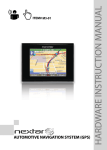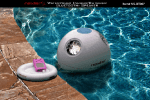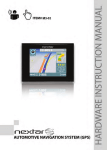Download Nextar N3-505 Digital Photo Frame User Manual
Transcript
TABLE OF CONTENTS Safety precautions................................................................................................................................... 2 Introduction.............................................................................................................................................. 2 1. Features......................................................................................................................................... 4 2. Packaging Check List.................................................................................................................... 4 3. Product Diagram............................................................................................................................ 5 A. Top View................................................................................................................................. 5 B. Front View...............................................................................................................................5 C. Side View............................................................................................................................... 6 D. Bottom View............................................................................................................................6 Using Your Digital Picture Frame.............................................................................................................7 Technical Notes....................................................................................................................................... 10 Question/Troubleshooting Guide............................................................................................................. 10 Specifications...........................................................................................................................................12 FCC Compliance… … … … … … … … … … … … … … … … … … … … … … … … … … … … … … … … … … .13 -2- Safety precautions 1) Use only the supplied Input 100-240V, Output 5V adapter. 2) Turn off power before cleaning. Use only a soft cloth to clean the unit. Do not use liquid cleaners. 3) Avoid exposing the unit to extreme heat. 4) Disassembling the Digital Picture Frame may result in electric shock and will void your warranty. Introduction Your new Digital Picture Frame is a convenient and innovative way to display your digital pictures. With it, you can easily view digital pictures directly from your camera’ s memory card; no computer or printer required. It supports all of the most popular memory card types on the market, including SD and MMC. The Digital Picture Frame is light and portable; take it with you anywhere to share photos with family and friends. This Digital Picture Frame is a step beyond the traditional photo frame. View and keep on display tens or even hundreds of digital photos without the need to pay for printing. -3- 1. Features ● Shows sharp pictures on a 3.5 inch LCD display ● Supports SD, MMC MS memory card formats ● Displays pictures from memory cards or directly from internal memory ● Renders in a smooth and clear resolution of 320X240 pixels ● Offers a variety of display features, including a slide show mode 2. Packaging Check List ● Digital Picture Frame ● User Manual ● Quick Start Guide ● Power Adaptor ● USB Cable ● Magnetic Stand -4- 3. Product Diagram A. Top View B. Front View A. MODE: Press once to start slide show. Press and hold to turn off the screen. B. DOWN: Moves the cursor down C. UP: Moves the cursor up. D. ESC: Return to the previous screen. E. ENTER: Confirm selection/rotate/zoom F. LCD Display -5- 3. Product Diagram C. Side View D. Bottom View G. USB Port: Connects to a computer through a USB cable or to an electronic socket through the power adaptor H. Magnetic Stand: This adjustable arm supports the unit on a table top or other flat surface. I. Memory Card Slot: Used for inserting an SD/MMC/MS card. -6- Using Your Digital Picture Frame View pictures from memory cards Step 1: Install the magnetic stand for tabletop display or prepare a mount on the wall. Step 2: Power on the unit by either: 1: Connecting it to an electronic socket through the provided power adapter. 2: Connecting it to a computer through the provided USB cable. Step 3: Insert a memory card into the card slot at the bottom of the unit (with the card’ s electrical contacts facing the front of the unit.). Step 4: Press the UP or DOWN button to select “PHOTO”on the main menu, and press the ENTER button to enter the photo viewer mode. Step 5: You will see thumbnails of all of the pictures on the card. Press the MODE, UP, and DOWN buttons to select a thumbnail. Press the ENTER button to confirm the selection and enlarge the selected picture to fill the screen. Step 6: In full-screen mode (Single Show Mode): Press the MODE button to start the automated slide show. In slide show mode, you can press the MODE button repeatedly to set the time interval between slides. Press the ESC button to stop slide show and return to the menu. -7- Using Your Digital Picture Frame Press the UP and DOWN buttons to display the Previous/Next picture. Press and hold the ENTER button to rotate the picture 90°counter-clockwise. Press the ENTER button once to zoom. When the picture is zoomed in, you can roam on the picture by pressing the UP, DOWN, MODE, and ESC button. Press the ESC button to return to thumbnail mode. Press and hold the MODE button to enter power saving mode with the screen off. Copy files from the card to the unit The device features built-in memory (32mb) for the storing of images. You can copy image files from the memory card directly to the built-in memory. Step 1 On the main menu shown upon startup, select “EDIT”by pressing the UP and DOWN buttons, and then press the ENTER button to confirm. Step 2 Press the UP and DOWN buttons to select “Copy One”or “Copy All”, and then press ENTER to confirm. -8- Using Your Digital Picture Frame Delete files from the unit To delete files which are stored in the built-in memory. Step 1 On the main menu shown upon startup, select “EDIT”by pressing the UP and DOWN buttons and then press the ENTER button to confirm. Step 2 Press the UP and DOWN buttons to select “Delete One”or “Delete All”and then press the ENTER button to confirm. Note: Please note that the unit supports most JPEG image files, except for the following formats: A. Progressive JPEG B. Baseline JPEG: YCbCr sampling 4:2:2(12:11:11), (length*width)/32 < 32 C. Baseline JPEG: YCbCr sampling 4:2:2(12:11:11), block scale is in multiples of 2 D. Any file size larger than 5.6MByte (provided that the SDRAM is 4*16). -9- Technical Notes 1. Your Digital Picture Frame is a sophisticated electronic unit. Do not drop or subject the unit to jarring or strong vibrations. 2. Avoid placing the Digital Picture Frame in areas of high humidity or where it might be exposed to liquids. 3. The panel is made of plastic and is susceptible to damage. Avoid using sharp objects nearby. 4. Use only a soft, dry cloth to clean the screen. Question/Trouble-shooting Guide This chapter presents some suggestions to trouble-shoot any problems you may encounter while using the unit. Even if the following guide fails to solve your problem, please do not disassemble the unit; just refer the problem to our professional staff. Please see below for contact details. 1. Question: What kind of photos does this unit support? Answer: The Frame will display digital photos that are stored in the JPEG format, which is the standard format for nearly all digital cameras. Some cameras allow images to be stored as TIFF or RAW files as well as JPEG, but only the JPEG format is compatible with the Frame. - 10 - 2. Question: What should I do if the system does not respond when the unit is turned on? Answer: Please make sure the unit is properly connected to a power source. If so, turn the unit off, reconnect the power and turn it on again. 3. Question: Why is the memory card not recognized? Answer: The memory card might be inserted improperly or not pushed in all the way. If the card is inserted in the right direction and is still not recognized, turn off the unit, remove and reinsert the card, and start again. - 11 - Specifications Panel Size 3.5 inches TFT Resolution 320 x 240 File Format Type JPEG Max. Photo Size 16 megapixels Power Requirement 5V DC Operating Temperature -10~55℃,14~131℉ Storage Temperature -20~55℃,-4~131℉ This manual was correct and complete at the time of printing. However, specifications and updates can occur at any time without prior notice. No part of this manual may be copied, republished, reproduced, transmitted, or distributed in any way without the prior written consent of Nextar, Inc. Any unauthorized distribution of this manual is expressly forbidden. - 12 - FCC Compliance This device complies with Part 15 of the FCC Rules. Operation is subject to the following two conditions: (1) this device may not cause harmful interference, and (2) this device must accept any interference received, including interference that may cause undesired operation. Note: This equipment has been tested and found to comply with limits for Class B digital devices, pursuant to part 15 of the FCC Rules. These limits are designed to provide reasonable protection against harmful interference in a residential installation. This equipment generates, uses and can radiate radio frequency energy and, if not installed and used in accordance with the instructions, may cause harmful interference to radio or television reception, which can be determined by turning the equipment off and on. The user is encouraged to try to correct the interference through one or more of the following measures: 1. Reorient or relocate the receiving antenna. 2. Increase the separation between the equipment and the receiver. Connect the equipment to an outlet on a circuit different from that to which the receiver is connected. 3. Consult the dealer or an experienced radio/TV technician for help. This Class B digital apparatus complies with Canadian ICES-003. - 13 - ™ Nextar is a trademark of Nextar (Hong Kong) Limited. Nextar may find it necessary to modify, amend or otherwise change or update this manual. We reserve the right to do this at any time, without any prior notice. All specifications and features are subject to change without notice. All screen shots shown are simulated and may not represent the actual screen on production units sold to consumers. For instruction manuals, updated drivers or other information, be sure to visit our website at: www.nextar.com Or write to us at: © NEXTAR, INC. AND ITS AFFILIATES 1661 FAIRPLEX DRIVE LA VERNE, CA 91750. USA All products distributed by Nextar, Inc. unless otherwise indicated Made in China © 2005 Nextar (Hong Kong) Limited. Nextar (Hong Kong) Limited claims trademark rights in NextarTM. All other brand names, product names and trademarks are the property of their registered owners. - 14 -