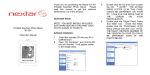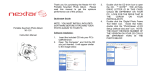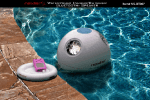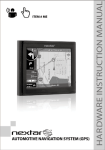Download Nextar N7-205 Digital Photo Frame User Manual
Transcript
Note It may cause damage to the SD card/USB device and the unit when any memory card or USB device is inserted or removed without turning off the unit. Safety precaution 1) Use only the supplied adaptor with Input 100-240V, Output 5V. 2) Turn off power before cleaning. Use only a soft cloth to clean the unit Do not use liquid cleaners. 3) Avoid exposing the unit to extreme heat. 4) Do not disassemble the Digital Photo Frame, otherwise it may result in electric shock and void your warranty. 1 Content Note............................................................................1 Safety precaution......................................................1 Content ......................................................................2 Introduction...............................................................3 1、Features......................................................... 3 2、Packaging Check List .................................... 4 3、Specifications................................................. 4 Product Diagram .......................................................5 A. Top View ......................................................... 5 B. Front View....................................................... 5 C. Rear View ....................................................... 6 D. Side View........................................................ 6 Using Your Digital Photo Frame...............................7 Viewing Modes .................................................... 7 File Saving........................................................... 7 Technical Notes.........................................................8 Question/Troubleshooting Guide ............................8 2 Introduction Your new Digital Photo Frame lets you view digital pictures from memory cards easily and quickly. No computer or printer is needed Includes convenient slide show mode, which starts automatically when the Frame is turned on. Supports many popular memory card types. Easy to take with you to share photos with family and friends anywhere. A step beyond the traditional photo frame. View tens or even hundreds of digital photos without the need to pay for printing. 1、Features 7 inch TFT LCD Supports Secure Digital (SD), Multimedia Card (MMC), Extreme Digital (XD), Memory Stick (MS) memory card formats and USB JUMP DRIVE View the pictures from memory cards directly Resolution: 480X234 pixels Supports high-resolution photos Automatic start of slide show 3 2、Packaging Check List Digital Photo Frame Quick Start Guide User Manual AC Adaptor 3、Specifications Panel Size 7 inches Resolution 480X234 Brightness 200CD/M² Contrast 300 View Angle (U/D/L/R) (CR≥10) 40/60/60/60 Response Time 15ms Ton Screen Size Mode 16:9 File Format Type JPEG Max.Photo Size 10 mega pixels Power Requirement 5V DC Power Consumption <10 W Operating Temperature 14~158℉ (-10~70℃) Storage Temperature -4~176℉(-20~80℃) 4 Product Diagram A. Top View 1. Button between Pan Scan, Fill, Original Pause or resume the playback. and Auto Fit. 2. Button Change the aspect ratio among Go to the previous picture. 16:9 and 4:3. (Press and hold for 3. Button a moment). Go to the next picture. 6. P-SAVE Button 4. Rotate Button Enter the power save mode. Rotate the current picture. Then press it again to exit the 5. MODE Button power save mode. Change the display mode B. Front View 1. 5 LCD Screen C. Rear View 1. Stand Support the Digital Photo Frame. D. Side View 1. SD/MMC/XD/MS Card Port Insert SD/MMC/XD/MS card into this port. Or pull out the SD/MMC/XD/MS card from the port. 2. USB Port Connect USB device, such as USB flash disk. 3. DC 5V IN Connect the supplied adaptor. 6 Using Your Digital Photo Frame Install the stand for tabletop display. Connect the AC adaptor. Insert a memory card in the Digital Photo Frame (with the card’s electrical contacts towards the front of the unit.). A slide show will begin automatically. To enter the power save, press the P-SAVE button. Press the button, the word Pause will appear on the screen briefly and the slide show will be stopped. The current photo will remain on the screen until the button is pressed again, at which time the slide show will resume. To display the previous or next picture, press the button. The Rotate button allows photos to be turned proper viewing. Press repeatedly to rotate the current picture clockwise: 90° 180° 270°. Viewing Modes Press the MODE button to select display mode: Pan Scan, Fill, Original and Auto Fit. Press the MODE button and hold for a moment to change the aspect ratio between 16:9 and 4:3. File Saving Photos must be saved in the JPEG format in order to be viewed on the Digital Photo Frame. Nearly all digital cameras will save in this format by default. Photos that have been saved with certain image editing programs can fail to display properly. 7 Technical Notes 1. 2. 3. 4. Your Digital Photo Frame is a sophisticated electronic device. Do not drop or subject the unit to jarring or strong vibrations. Avoid placing the Digital Photo Frame in areas of high humidity or where it might be subjected to splashing. The panel is made of plastic and can be easily damaged. Avoid sharp objects. Use only a soft dry cloth to clean the screen. Question/Troubleshooting Guide This chapter presents some troubleshooting problems you may encounter while using the device. Even if the following guide fails to solve your problem, please do not disassemble the device, but leave the problems to professional staff. 1.Question: What kind of photos does this device’s supports? Answer: The Frame will display digital photos that are stored in the JPEG format which is the standard format for nearly all digital cameras. Some cameras allow images to be stored as TIFF or with the Frame. RAW files as well as JPEG. Only the JPEG format is compatible 2.Question: What should I do if the system does not respond when the power is turned on? Answer: Make sure the unit is properly connected to a power source. Then turn it off, reconnect the power and turn it on again. 8 3.Question: Why is the memory card not recognized? Answer: The memory card might be inserted rearwards or is not pushed in far enough. After inserting the memory card in the right direction, if the card still cannot be read, please turn off the unit and then power it again. 9 This device complies with part 15 of the FCC Rules. Operation is subject to the following two conditions: (1) This device may not cause harmful interference. (2) This device must accept any interference received, including interference that may cause undesired operation. Note: This equipment has been tested and found to comply with limits for Class B digital device, pursuant to part 15 of the FCC Rules. These limits are designed to provide reasonable protection against harmful interference in a residential installation. This equipment generates, uses and can radiate radio frequency energy and, if not installed and used in accordance with the instructions, may cause harmful interference to radio or television reception, which can be determined by turning the equipment off and on, the user is encouraged to try to correct the interference by one or more of the following measures: 1. Reorient or relocate the receiving antenna. 2. Increase the separation between the equipment and the receiver. Connect the equipment into an outlet on a circuit different from that to which the receiver is connected. 3. Consult the dealer or an experience radio/TV technician for help. 10 Nextar™ a trademark of Nextar (Hong Kong) Limited Nextar may find it necessary to modify, amend or otherwise change or update this manual. We may reserve the right to do this at any time, without any prior notice. All specifications and features are subject to change without notice. www.nextar.com Or write us at: Nextar Inc. 1661 Fairplex Dr. La Verne, CA91750 USA 11