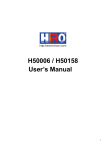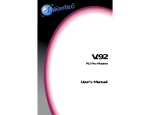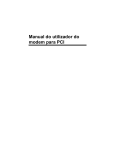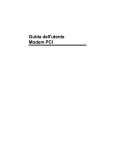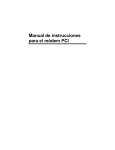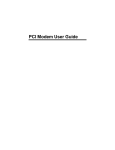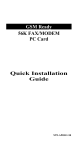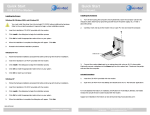Download NetComm IN5699 Network Router User Manual
Transcript
Contents What’s in the Box? ......................................................................................................... 3 Step 1 - Installing your Modem ...................................................................................... 3 Step 2 - Installing your Modem Driver ........................................................................... 4 Windows XP ............................................................................................................. Windows 2000 ......................................................................................................... Windows ME ............................................................................................................ Windows 98/95 ........................................................................................................ 4 5 7 8 Step 3 - Installing your Software .................................................................................... 9 BitWare for Windows ............................................................................................... 9 Modem On Hold Software ....................................................................................... 9 Adobe Acrobat Reader ........................................................................................... 10 Step 4 - Registering your Modem ................................................................................. 11 Troubleshooting ........................................................................................................... 11 Contact Information ................................................................................................ 11 Your new InModem 56 V.92: ■ Connects to the Internet faster - The InModem 56 V.92 cuts the time it takes to connect by 40% or more. ■ Uploads faster - The InModem 56V.92 can upload at speeds of up to 48,000 bps. ■ Downloads faster - The InModem 56 V.92 uses new V.44 compression, which allows you greater throughput for viewing HTML pages on the Internet. ■ Receives and makes phone calls while connected to the Internet - Available with a phone that has call waiting, the modem-on-hold feature of the InModem 56 V.92 allows you to receive incoming calls and make outgoing calls while remaining connected to the Internet. Note: To achieve a 56Kbps V.92 connection and utilise the other V.92 features such as Caller ID, Modem On Hold & Call Waiting, your ISP must support and enable the V.92 Standard. If a V.92 connection is not available, this product will revert to a 56K V.90 mode. www.netcomm.com.au Page 2 Rev.2 - YML609 InModem56 V.92 Thank you for purchasing a genuine NetComm product. Follow the steps in this Quick Start Guide to correctly install your InModem56 V.92 and begin data, fax and voice communications. What’s in the Box? CAUTION ■ NetComm InModem 56 V.92 ( IN5699_4) ■ RJ-11 Telephone cable ■ Quick Start User Guide ■ NetComm Driver CD ■ NetComm Product CD This device should be fitted and installed under normal operation. Any damage caused by abnormal installation or operation is not included in the manufacturer’s warranty. Your NetComm Driver CD contains all the drivers, manuals and software that you will need to fully utilise your NetComm InModem56. Step 1 - Installing your Modem To install the NetComm InModem 56 V.92 into your computer, you may wish to refer to the user’s manual for your computer and follow the instructions below. 1. Ensure the computer is shut down correctly, with the power off and the power cable unplugged, before beginning installation of your InModem56. 2. Take the cover off the CPU (central processing unit) and carefully slip the modem into the appropriate vacant PCI slot. Ensure the “golden edge” of the modem card is correctly positioned so it easily fits into a PCI slot. NOTE: Do not force it. Rev.2 - YML609 InModem56 V.92 www.netcomm.com.au Page 3 3. Push the Modem card down firmly so it is seated all the way to the bottom of the PCI slot. 4. Plug one end of the RJ-11 telephone cable (supplied with the modem) into the line in the jack socket on the back plate of the modem. Plug the other end of the cable into the Wall jack socket. If you wish to run a normal telephone from the same line, plug your telephone into the Telecom Extension Socket. 5. Reassemble your computer case. Connect the power cable and start your computer. The hardware installation is complete. Step 2 - Installing your Modem Driver Start your computer and, once fully booted, insert the NetComm Driver CD into your CD-ROM drive. Refer to the appropriate section relating to your operating system to continue. Windows XP The Windows XP operating system will automatically install a generic modem driver after you turn on your computer. You will then need to install the correct NetComm modem driver from the NetComm Driver CD. 1. Go to the “Start” button in the rightbottom corner of the screen. Select “All Programs” and then “Run”. 2. Type in the location of the driver “D:\Drivers\IN5699_4\setup.exe” file on the Driver CD in the CD-ROM drive where D:\ is the letter of your CD-ROM drive. Click “OK”. www.netcomm.com.au Page 4 Rev.2 - YML609 InModem56 V.92 3. Click “OK” to continue. 4. Windows will install the InModem 56 driver. 5. Windows will indicate the modem driver has not passed “Windows Logo testing”. Click “Continue anyway”. 6. Your modem driver is installed. You will now need to restart your computer to complete the installation. Windows 2000 1. The “Found New Hardware Wizard” automatically recognises new hardware added in a Plug and Play system when your computer is restarted. Click “Cancel” and install the software as indicated below. 2. Go to the “Start” button in the rightbottom corner of the screen. Select “Run”. Rev.2 - YML609 InModem56 V.92 www.netcomm.com.au Page 5 3. Type in the location of the driver “D:\Drivers\IN5699_4\setup.exe” file on the Driver CD in the CD-ROM where D:\ is the letter of your CDROM drive. Click “OK”. 4. Click “OK” to continue. 5. Windows will install the InModem 56 driver. 6. Windows will indicate the modem driver does not contain a “Microsoft digital signature”. Click “Yes” to continue. 7. Windows will continue installing the InModem 56 driver. 8. Your modem driver is installed. You will now need to restart your computer to complete the installation. www.netcomm.com.au Page 6 Rev.2 - YML609 InModem56 V.92 Windows ME The Windows ME operating system will automatically install a generic modem driver after you turn on your computer. You will then need to install the correct NetComm modem driver from the NetComm Driver CD. 1. Go to the “Start” button in the rightbottom corner of the screen. Select “Run”. 2. Type in the location of the driver “D:\Drivers\IN5699_4\setup.exe” file on the Driver CD in the CD-ROM drive where D:\ is the letter of your CD-ROM drive. Click “OK”. 3. Click “OK” to continue the installation. 4. Windows will install the InModem 56 driver. 5. Your modem driver is installed. You will now need to restart your computer to complete the installation. Rev.2 - YML609 InModem56 V.92 www.netcomm.com.au Page 7 Windows 98/95 1. The “Add New Hardware Wizard” automatically recognises new hardware added in a Plug & Play system once your computer is restarted. Click “Cancel” and install the software as indicated below. 2. Go to the “Start” button in the rightbottom corner of the screen. Select “Run”. 3. Type in the location of the driver “D:\Drivers\IN5699_4\setup.exe” file from the Driver CD where D:\ is the letter of your CD-ROM drive. Click “OK”. 4. Click “OK” to continue. 5. Click “OK”. Windows will install the InModem56 driver. 6. Your modem driver is installed. You will now need to restart your computer to complete the installation. www.netcomm.com.au Page 8 Rev.2 - YML609 InModem56 V.92 Step 3 - Installing your Software Now that you have installed your new NetComm modem and its drivers, you will need to install software to make your InModem 56 V.92 a complete communications solution. Your NetComm Driver CD contains BitWare for Windows - Voice, Fax and Data software, Modem On Hold software, and Adobe Acrobat Reader to view the manuals included in the Manuals directory of the CD. BitWare for Windows To install your Facsimile, Answering Machine and Speakerphone software: 1. Go to the “Start” button in the right-bottom corner of the screen. Select “Run”. 2. Click on “Browse...” and go to “D:\Software\Bitware\disk1\setup.exe” where D:\ is the letter of your CD-ROM drive. 3. Click “OK” and the software installation screen will appear. Follow the screen instructions to install the software. A copy ofthe BitWare User Guide is available in Adobe Acrobat format in “D:\Manuals\Bitware” where D:\ is the letter of your CDROM drive. Note: You will need to install Adobe Acrobat Reader software to view the software and modem manuals included in the Manuals directory. Modem On Hold Software To install your Modem on Hold software: 1. Go to the “Start” button in the right-bottom corner of the screen. Select “Run”. 2. Click on “Browse...” and go to “D:\Drivers\IN5699_4\V_92 MOH\LtMoh.exe” where D:\ is the letter of your CD-ROM drive. 3. Click “OK” and the software installation screen will appear. Follow the screen instructions to install the software. A copy ofthe Modem On Hold User Guide is available in Adobe Acrobat format in “D:\Manuals\IN5699_4\V_92 MOH” where D:\ is the letter of your CD-ROM drive. Note: You will need to install Adobe Acrobat Reader software to view the software and modem manuals included in the Manuals directory. Rev.2 - YML609 InModem56 V.92 www.netcomm.com.au Page 9 Adobe Acrobat Reader To install your Adobe Acrobat Reader software: 1. Go to the “Start” button in the right-bottom corner of the screen. Select “Run”. 2. Click on “Browse...” and go to “D:\Software\Acrobat\Win32\ar40eng.exe” where D:\ is the letter of your CD-ROM drive. Note: You will need to select the Linux, Win16 or Win32 directory depending on the Operating System you are using. For example, if your operating system Windows 95/98/2000/NT/ME/XP you will use the “Win32” version. If you are using Windows for Workgroups or Windows 3.X you will need to use the “Win16” version. 3. Click “OK” and the software installation screen will appear. Follow the screen instructions to install the software. A copy ofthe Adobe Acrobat User Guide is available in “D:\Manuals\Acrobat” where D:\ is the letter of your CD-ROM drive. www.netcomm.com.au Page 10 Rev.2 - YML609 InModem56 V.92 Step 4 - Registering your Modem To ensure that the conditions of your warranty are complied with, please go to the NetComm web site for quick and easy registration of your InModem 56 at www.netcomm.com.au Alternatively, you can print out a copy of the Warranty Registration Form and mail it to NetComm Limited, PO Box 1200, Lane Cove NSW 2066. Note: You will need to install Adobe Acrobat Reader (refer to the instructions in “Step 3 - Installing your Software”) before opening the Warranty Registration Form at “D:\Manuals\Warranty Registration Form.pdf” where D:\ is the letter of your CD-ROM drive. Troubleshooting To un-install your InModem 56 driver: 1. Select “Start” and then “Run”. 2. Type in “LTRemove” and click “OK”. 3. You will be prompted with a warning advising that your are about to remove all your modem drivers. Select “Yes” to continue. 4. You will be prompted to restart. Select “Yes” or “Restart Now”. 5. Follow the Step 2 - Installing your Driver instructions to reinstall the InModem 56 driver if required. Contact Information If you have any technical difficulties with the modem, please do not hesitate to contact NetComm’s Customer Support Department. Email: [email protected] Fax: (02) 9424-2010 Web: www.netcomm.com.au Rev.2 - YML609 InModem56 V.92 www.netcomm.com.au Page 11