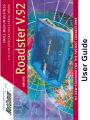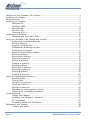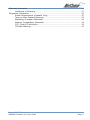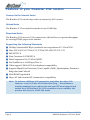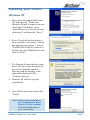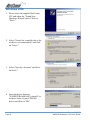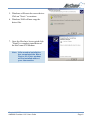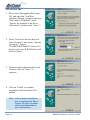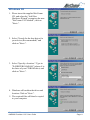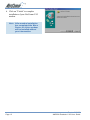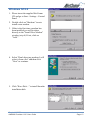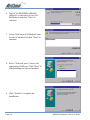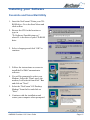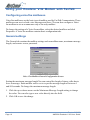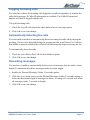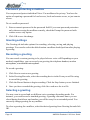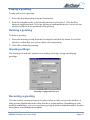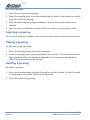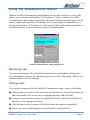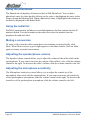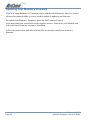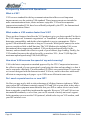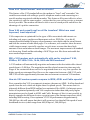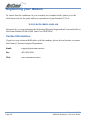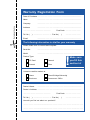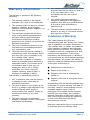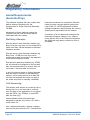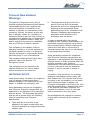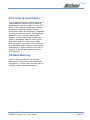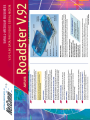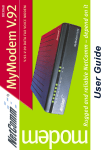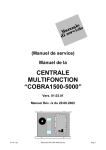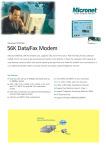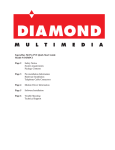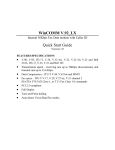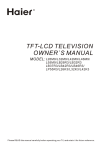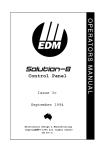Download NEC 2000 Series Computer Monitor User Manual
Transcript
Contents Features of your Roadster V.92 modem ....................................................................... 4 Installing your Modem ................................................................................................... 5 Speakerphone ............................................................................................................... 6 Installing your Drivers .................................................................................................... 7 Windows XP ....................................................................................................... 7 Windows 2000 ................................................................................................... 8 Windows Me ..................................................................................................... 10 Windows 98 ...................................................................................................... 11 Windows NT4.0 ................................................................................................ 13 Installing your Software ............................................................................................... 15 Facsimile and Voice Mail Utility ........................................................................ 15 Using your Roadster V.92 Modem with FaxTalk ......................................................... 16 Configuring voice/fax mailboxes ...................................................................... 16 General settings .............................................................................................. 16 Logging incoming calls ................................................................................... 17 Automatically detecting fax calls ...................................................................... 17 Discarding messages ..................................................................................... 17 Password protecting a mailbox ....................................................................... 18 Greeting settings .............................................................................................. 18 Recording a greeting ....................................................................................... 18 Selecting a greeting ......................................................................................... 18 Playing a greeting ............................................................................................ 19 Deleting a greeting ........................................................................................... 19 Greeting settings .............................................................................................. 19 Recording a greeting ....................................................................................... 19 Selecting a greeting ......................................................................................... 20 Playing a greeting ............................................................................................ 20 Deleting a greeting ........................................................................................... 20 Using the Speakerphone feature ................................................................................ 21 Receiving calls ................................................................................................. 21 Placing calls ..................................................................................................... 21 Using the phonebook ...................................................................................... 22 Using the redial list .......................................................................................... 22 Muting a conversion ......................................................................................... 22 Adjusting the speakerphone volume ............................................................... 22 Adjusting the microphone sensitivity ............................................................... 22 Troubleshooting .......................................................................................................... 23 Testing Your Modem ........................................................................................ 23 Updating Your Modem's Firmware .................................................................. 24 AT Commands ................................................................................................. 25 Frequently Asked V.92 Questions .................................................................... 26 Registering your Modem ............................................................................................. 28 Contact Information .......................................................................................... 28 www.netcomm.com.au Page 2 Rev.1 - YML658 AM5698 Roadster V.92 User Guide Warranty Information ................................................................................................... Limitations of Warranty .................................................................................... Regulatory Information ................................................................................................ Austel Requirements (Australia Only) ............................................................. Telecom New Zealand Warnings .................................................................... Mandatory European Statement ...................................................................... Network Compatibility Statement .................................................................... FCC Class B Certification ................................................................................ CE Mark Warning ............................................................................................. Rev.1 - YML658 AM5698 Roadster V.92 User Guide 31 31 32 32 33 34 34 35 35 www.netcomm.com.au Page 3 Features of your Roadster V.92 modem Connect to the Internet faster The Roadster V.92 cuts the time it takes to connect by 40% or more. Upload faster The Roadster V.92 can upload at speeds of up to 48,000 bps. Download faster The Roadster V.92 uses new V.44 compression, which allows you greater throughput for viewing HTML pages on the Internet. Supporting the following Standards 56 Kbps (download)48 Kbps (send)with Auto-negotiation of V..92 and V.90 . Data -V.92,V.90,V.34 ,V.32 bis,V.32 , V.22 bis,V.22 A/B,V.22 ,V.23 ,V.21 Bell 103/212 A Error Correction V.42 ,MNP 2-4 Data Compression V.44 ,V.42 bis,MNP 5 Fax Send/Receive 14,400 bps (Class 1 ) Video support V.80 for H.324 (videophone) compatibility Supports Digital Line Protection, Voice Capable (TAM), Speakerphone, Distinctive Ring (duet) and Caller Id. ■ Flash ROM Upgradeable ■ Hayes AT and extended AT command set compatibility ■ ■ ■ ■ ■ ■ ■ ■ Note: To achieve a 56Kbps V.92 connection and utilise the other V.92 features - such as Caller ID & Distinctive Ring, - these features must be enabled on your phone line and your ISP must support and enable the V.92 Standard. If a V.92 connection is not available, this product will revert to a 56K V.90 mode. www.netcomm.com.au Page 4 Rev.1 - YML658 AM5698 Roadster V.92 User Guide Installing your Modem Before beginning, please turn your computer off. ■ Connect the serial port on the back of the modem (marked SERIAL) to a COM port on your PC using the serial cable. ■ Connect the power pack to a power point and connect the other end to the modem power socket (marked POWER). ■ Connect the telephone cord to the line socket on the back of the modem (marked LINE) and the other end to a phone socket. ■ Turn on your modem. Refer to the Multiple Operational Features following to prepare for speakerphone functionality. ■ Turn on your computer and refer to the appropriate operating system in Installing your Drivers to continue. Rev.1 - YML658 AM5698 Roadster V.92 User Guide www.netcomm.com.au Page 5 Speakerphone There are three ways to use your speakerphone modem: 1. Use the inbuilt speakerphone functions, such as microphone an speaker. 2. Plug in a headset and boom microphone for easy hands free communication. 3 Use your computer's external speaker, sound card and sound card cable to enhance video conferencing. Note: The Headset is available as an optional extra. www.netcomm.com.au Page 6 Rev.1 - YML658 AM5698 Roadster V.92 User Guide Installing your Drivers Windows XP 1. Please insert the supplied NetComm CD, and when the "Found New Hardware Wizard" recognizes the new "NetComm V.92 Modem", select "Install from a list or specific location (Advanced)" and then click "Next>". 2. Select "Search for the best driver in these locations" and choose "Include this location in the search:". Type in "D:\DRIVERS\AM5698" (where d:\ is the letter of your CD ROM drive) and click on "Next>". 3. The Wizard will search for the correct driver. The drivers that Windows XP uses are not digitally signed by Microsoft and the message to the right will be displayed. Click "Continue Anyway". 4. Windows XP will now copy the required files. 5. Once all files have been copied click "Finish". Note: After modem installation has completed the Wave Device for Voice modem will be installed without your intervention. Rev.1 - YML658 AM5698 Roadster V.92 User Guide www.netcomm.com.au Page 7 Windows 2000 1. Please insert the supplied NetComm CD, and when the "Found New Hardware Wizard" starts. Click on "Next>". 2. Select "Search for a suitable driver for my device (recommended)" and click on "Next>". 3. Select "Specify a location" and click on Next>". 4. Enter the driver location "D:\DRIVERS\AM5698" (where D:\ is the drive letter of your CD ROM drive) and click on "OK". www.netcomm.com.au Page 8 Rev.1 - YML658 AM5698 Roadster V.92 User Guide 5. Windows will locate the correct driver. Click on "Next>" to continue. 6. Windows 2000 will now copy the driver files. 7. Once the files have been copied click "Finish" to complete installation of the NetComm V.92 Modem. Note: After modem installation has completed the Wave Device for Voice modem will be installed without your intervention. Rev.1 - YML658 AM5698 Roadster V.92 User Guide www.netcomm.com.au Page 9 Windows Me 1. Please insert the supplied NetComm CD, and when the "Add New Hardware Wizard" recognizes the new "NetComm V.92 Modem", select "Specify the location of the driver (Advanced)" and then click "Next>". 2. Select "Search for the best driver in these locations" and choose "Specify a location:". Type in "D:\DRIVERS\AM5698" (where d:\ is the letter of your CD ROM drive) and click on "Next>". 3. Windows will confirm the driver and location. Click on "Next>" to continue. 4. Click on "Finish" to complete installation of the NetComm V.92 modem. Note: After modem installation has completed the Wave Device for Voice modem will be installed without your intervention. www.netcomm.com.au Page 10 Rev.1 - YML658 AM5698 Roadster V.92 User Guide Windows 98 1. Please insert the supplied NetComm CD, and when the "Add New Hardware Wizard" recognizes the new "NetComm V.92 Modem", click on "Next>". 2. Select "Search for the best driver for your device (Recommended)" and click on "Next>". 3. Select "Specify a location:". Type in "D:\DRIVERS\AM5698\" (where d:\ is the letter of your CD ROM drive) and click on "Next>". 4. Windows will confirm the driver and location. Click on "Next>". 5. The required files will then be copied to your computer. Rev.1 - YML658 AM5698 Roadster V.92 User Guide www.netcomm.com.au Page 11 6. Click on "Finish" to complete installation of your NetComm V.92 modem. Note: After modem installation has completed the Wave Device for Voice modem will be installed without your intervention. www.netcomm.com.au Page 12 Rev.1 - YML658 AM5698 Roadster V.92 User Guide Windows NT4.0 1. Please insert the supplied NetComm CD and go to Start - Settings - Control Panel. 2. Double-click on "Modems" icon to install a new modem. 3. If this is the first time a modem has been installed you will be taken directly to the "Install New Modem" window (step 4). If not, click on "Add." 4. Select "Don't detect my modem; I will select it from a list" and then click "Next" to continue. 5. Click "Have Disk…" to install from the installation disk. Rev.1 - YML658 AM5698 Roadster V.92 User Guide www.netcomm.com.au Page 13 6. Type in "D:\DRIVERS\AM5698" (where D:\ is the letter of your CD ROM drive) and click "Next" to continue. 7. Select "NetComm V.92 Modem" from the list of Models and click "Next" to continue. 8. Select "Selected ports" choose the appropriate COM port. Click "Next" to start installing the selected modem. 9. Click "Finish" to complete the installation. www.netcomm.com.au Page 14 Rev.1 - YML658 AM5698 Roadster V.92 User Guide Installing your Software Facsimile and Voice Mail Utility 1. Insert the NetComm CD into your CDROM drive. Go to the Start Menu and click on Run. 2. Browse the CD for the location or type in "D:\Software\Faxtalk\setup.exe" where D: is the letter of your CD-ROM drive. 2. Select a language and click “OK” to continue. 3. Follow the instructions on screen to install the FaxTalk Communicator software. 4. You will be prompted to select your Modem. Select the "Don't query the modem, I will select it from a list." Box and click on "Next". 5. Select the "NetComm V.92 Desktop Modem" from the list and click on "Next". 6. Continue with the installation and restart your computer when prompted. Rev.1 - YML658 AM5698 Roadster V.92 User Guide www.netcomm.com.au Page 15 Using your Roadster V.92 Modem with FaxTalk Configuring voice/fax mailboxes Voice/fax mailboxes are the basic type of mailbox used by FaxTalk Communicator. These mailboxes can receive both voice messages and faxes. You can also configure a Voice/ fax mailbox to act as an announce only or fax only mailbox. To change the settings of a Voice/fax mailbox, select the desired mailbox and click Properties. A Voice/fax mailbox contains three configuration tabs. General settings The General tab contains the mailbox settings such as mailbox name, maximum message length, and remote access password. Voice /Fax Mailbox General Configuration Screen Setting the maximum message length You can control the length of time a caller has to leave a message. Each mailbox can be set to a specific message length of between 1 and 999 seconds. To change the maximum message length: 1. Click the up or down arrows on the Maximum Message Length setting to change the value. You can also type a new value directly into the field. 2. Click OK to save the change. www.netcomm.com.au Page 16 Rev.1 - YML658 AM5698 Roadster V.92 User Guide Logging incoming calls You can elect to have all incoming calls logged to a mailbox regardless of whether the caller left a message. If Caller ID information is available, The Caller ID name and number will also be logged with the call. To log all incoming calls: 1. Check the Log all calls where the caller did not leave a message option. 2. Click OK to save the change. Automatically detecting fax calls You can enable a mailbox to automatically detect incoming fax calls while playing the greeting. If a fax call is detected during the greeting and the Auto Detect Fax Calls for this Mailbox option is enabled, the software will automatically begin receiving the fax. To automatically detect fax calls: 1. Check the Auto Detect Fax Calls for this Mailbox option. 2. Click OK to save the change. Discarding messages You can have a mailbox automatically delete received messages that are under certain length. To automatically delete messages under a certain length: 1. Enable the Discard Messages Under X seconds option. 2. Click the up or down arrows on the Discard Messages Under X seconds setting to select the maximum length of messages to delete. A setting of 3 seconds will delete all messages under 3 seconds in length. 3. Click OK to save the change. Rev.1 - YML658 AM5698 Roadster V.92 User Guide www.netcomm.com.au Page 17 Password protecting a mailbox You can password protect individual Voice / Fax mailboxes for privacy. You have the option of requiring a password for local access, local and remote access, or just remote access. To set a mailbox password: 1. Enter a numeric password in the password field. If you want password protection only when accessing the mailbox remotely, check the Prompt for password with remote access only option. 2. Click OK to save the change. Greeting settings The Greeting tab includes options for recording, selecting, saving, and playing greetings. You can also select the default action a mailbox should perform after playing a greeting. Recording a greeting You can record a custom greeting to be played when a voice call Depending on your modem's capabilities, you can record your greeting the telephone handset, modem microphone, or multimedia microphone. To record a greeting: 1. Click New to create a new greeting 2. In the Greeting Recorder, select the recording device in the From you will be using to record the greeting. 3. Click the Record button to begin recording. Click the Stop button you are finished. 4. Once you have recorded the greeting, click Save and save the to a file. Selecting a greeting You may want to record and use different voice greetings depending needs. For instance, you could record a standard greeting, a greeting customers know you are closed during lunch hour, and another you will be away for an extended period. You can easily change greeting for any mailbox. To select a greeting for a mailbox, select the desired greeting from Greeting list and click OK. www.netcomm.com.au Page 18 Rev.1 - YML658 AM5698 Roadster V.92 User Guide Playing a greeting To play and review a greeting: 1. Select the desired greeting from the Greeting list. 2. In the Greeting Recorder, select the playback device from the 3. Click the Play button to begin playback. If you are playing to multimedia device you can use the playback slider to move backward in the greeting. Deleting a greeting To delete a greeting: 1. Select the desired greeting from the Greeting list and click the button. You will be asked to confirm that you wish to delete selected greeting. 2. Click OK to delete the greeting. Greeting settings The Greeting tab includes options for recording, selecting, saving, and playing greetings. Greeting Configuration Screen Recording a greeting You can record a custom greeting to be played when a caller accesses the mailbox. A Data greeting should inform the caller that this is a data mailbox. Depending on your modem's capabilities, you can record your greeting from the telephone handset, modem microphone, or multimedia microphone. Rev.1 - YML658 AM5698 Roadster V.92 User Guide www.netcomm.com.au Page 19 To record a greeting: 1. Click New to create a new greeting 2. In the Greeting Recorder, select the recording device in the From list that you will be using the record the greeting. 3. Click the Record button to begin recording. Click the Stop button when you are finished. 4. Once you have recorded the greeting, click Save and save the greeting to a file. Selecting a greeting To select a greeting for a mailbox, select the desired greeting Greeting list and click OK. Playing a greeting To play and review a greeting: 1. Select the desired greeting from the Greeting list. 2. In the Greeting Recorder, select the playback device from 3. Click the Play button to begin playback. If you are playing multimedia device you can use the playback slider to move backward in the greeting. Deleting a greeting To delete a greeting: 1. Select the desired greeting from the Greeting list and click button. You will be asked to confirm that you wish to delete selected greeting. 2. Click OK to delete the greeting. www.netcomm.com.au Page 20 Rev.1 - YML658 AM5698 Roadster V.92 User Guide Using the Speakerphone feature With the FaxTalk Communicator speakerphone you can place and receive voice calls and use your computer and Roadster V.92 modem as a "smart" telephone. FaxTalk Communicator's speakerphone capabilities offer mute, hold with optional music, last 20 number redial, and support for call waiting services. Speakerphone capabilities are a feature of the Roadster V.92 modem. FaxTalk cannot "add" speakerphone capabilities to a modem that does not have hardware support for speakerphone. FaxTalk Communicator with speakerphone Receiving calls To answer an incoming call on FaxTalk Communicator's speakerphone, click Speaker. The speakerphone answers the call and connects you to the calling party. When you're finished with the call, click Hangup. Placing calls You can place outgoing calls with FaxTalk Communicator using a variety of methods: ■ If the number you wish to call is entered in the phonebook, click the Phonebook tab and either double-click on the entry or highlight the entry and click Dial. ■ If you previously added a number to a Speed Dial button, click the Speed Dial tab and click on the appropriate button. ■ Click Speaker to take the phone off-hook and enter the numbers individually ■ Select a previously dialed number from the Redial list, and click Dial. Rev.1 - YML658 AM5698 Roadster V.92 User Guide www.netcomm.com.au Page 21 Using the phonebook The Phonebook tab displays all entries in the FaxTalk Phonebook. You can dial a phonebook entry by either double clicking on the entry or highlighting the entry in the Name column and clicking Dial. When a phonebook entry is highlighted, the number to be dialed is displayed in the Redial field. Using the redial list FaxTalk Communicator includes a recent dialed numbers list that contains the last 20 numbers dialed. To redial a number in the redial list, select the number from the dropdown list and click Dial. Muting a conversion To mute a call so that the caller cannot hear conversations occurring locally, click Mute. When Mute is active a green light appears on the Mute button. Click on Mute again to resume a normal conversation. Adjusting the speakerphone volume The Speaker volume control allows you to adjust the volume of the caller while on the speakerphone. If you want to increase the volume of the caller's voice, slide the volume control to the right. To decrease the caller's volume, slide the volume control to the left. Adjusting the microphone sensitivity The Microphone sensitivity control allows you to adjust the sensitivity of the microphone when used with the speakerphone. If you want to increase the sensitivity of the speakerphone microphone, slide the volume control to the right. To decrease the sensitivity of the speakerphone microphone, slide the volume control to the left. www.netcomm.com.au Page 22 Rev.1 - YML658 AM5698 Roadster V.92 User Guide Troubleshooting Testing Your Modem Windows XP 1. To test and verify that the modem is working properly, please go to Start / Settings / Control Panel. 2. If "Category view" is selected (by default) select "Switch to Classic View". 3. Double click on the "Phone and Modem options" icon. 4. Select the "Modem" tab and select your new modem. Click on the "Properties" button. 5. Select the "Diagnostics" tab and click on the "Query Modem" button. 6. If your modem is responding to AT commands and functioning correctly, it means that your modem is working properly. Click "OK" to end this procedure. If any error is reported during this procedure please restart your PC and repeat the test procedure. Windows 98/ME 1. Please go to Start / Settings / Control Panel and double-click on the "Modems" icon. 2. To test the modem by clicking on the "Diagnostics" tab. Then select the COM Port where Topic Modem is setting and click on the "More Info…" button to start the test. 3. If your modem is responding to AT commands and functioning correctly, it means that your modem is working properly. Click "OK" to end this procedure. If any error is reported during this procedure please restart your PC and repeat the test procedure. Windows 2000 1. Please go to Start / Settings / Control Panel and double-click on the "Phone and Modem Options" icon. 2. Click "Modems" tab, select "Roadster V.92 Modem" and click on the "Properties" button. 3. Click "Diagnostics" tab and then click on the "Query Modem" button. 4. If your modem is responding to AT commands and functioning correctly, it means that your modem is working properly. Click "OK". If any error is reported during this procedure please restart your PC and repeat the test procedure. Rev.1 - YML658 AM5698 Roadster V.92 User Guide www.netcomm.com.au Page 23 Updating Your Modem's Firmware Your NetComm Roadster V.92 modem comes with the latest firmware, however, as new releases become available, you may wish to update to update your firmware. To update your Modem’s Firmware, go to the NetComm web site at www.netcomm.com.au and refer to the support section. Search for your Modem and select the latest firmware version to download. Follow the instructions included with the file to correctly install your modem’s firmware. www.netcomm.com.au Page 24 Rev.1 - YML658 AM5698 Roadster V.92 User Guide AT Commands Note: Not all of the commands and registers are accessible to the user. The following are listed for quick reference only. A full copy of the AT command set can be found in Adobe Acrobat format at “D:\Manuals\ where D:\ is the letter of your CD-ROM drive. Where the following table shows an n, the n represents a numerical value. For example Mn can represent M1, M2 or M3, etc. Command Description T , A D En Hn Ln On Vn Wn X3 X4 Z &F &Kn \Nn %Cn S0=n Dial using Tone (DTMF) method. (comma) Pauses before continuing the dial string. Enter answer mode, go off hook and attempt to answer call. Enter originate mode, go off hook, and attempt to dial. Character Echo: 0 = Do not echo, 1 = echo characters. Hook-state: 0 = Hang up, 1 = Go off hook (loop line) Set speaker volume: where n is 0 or 1=low, 2=medium, 3=high Go to on-line state from command state: 0 = no retrain, 1 = retrain. Display result codes: 0 = as numbers, 1 = as words Negotiation progress messages: 0= None, 1 = Return (display) Provide basic codes, connection speed and BUSY detection. Provides basic codes, connection speeds, DIALTONE, and BUSY. Reset. Recall factory configuration. Flow control: 3= RTS/CTS, 4=XON/XOFF Error correction mode: 0 = normal (off) speed buffered mode. Data compression: 0 = Disabled. Set auto answer. Range n = 0-255 (Rings) Rev.1 - YML658 AM5698 Roadster V.92 User Guide www.netcomm.com.au Page 25 Frequently Asked V.92 Questions What is V.92? V.92 is a new standard for dial-up communications that offers several important improvements over the existing V.90 standard. These improvements are intended to make communications faster, easier and more enjoyable. V.92 and its companion compression standard V.44, have been officially adopted by the ITU, the International Telecommunications Union. What makes a V.92 modem faster than V.90? There are three features that allow the V.92 modem to give you faster speeds.The first is the V.92's improved "automatic negotiation" or "handshake" which is the way modems determine compatibility and decide what standards to use to communicate. With a typical V.90 modem this can take as long as 30 seconds. With QuickConnect, the entire process can take as little as half that time.The V.92 Modem also includes V.44, a new international data compression standard. V.44 was designed specifically for the Internet, and can double the effective speed of your Internet page loading. Finally, the V.92 standard increases the upload speed by as much as 30%., from 33,600 bps (the maximum upload speed using V.90) to 48,000 bps. How does V.44 increase the speed of my web browsing? V.44 is the latest compression standard approved by the ITU. Compression increases the effective speed of your connection by analysing the data and encoding it so that it can be sent more efficiently. The old standard (V.42bis) was created about 10 years ago, so it wasn't designed with the Internet in mind. V.44 was, and it is therefore much more efficient at compressing web pages - up to 100% more efficient in some cases. Do I need a special service or new ISP? No. But you may not be able to take advantage of all these features right away. While your current ISP will almost certainly support V.92 and V.44 at some point, it may take a while before the equipment manufacturers that your ISP or online service uses sends them an upgrade, or until they implement the upgrade. However, V.92 and V.44 are true international standards, so over time you can be assured of nearly universal support. In the meantime you can use the V.90 protocol, which is also in your V.92 modem, until your ISP switches over. www.netcomm.com.au Page 26 Rev.1 - YML658 AM5698 Roadster V.92 User Guide Does V.92 "QuickConnect" work on all calls? This feature of the V.92 standard allows the modem to "learn" and "remember" the variables associated with calling a specific telephone number and connecting to a specific modem associated with that number. This feature will be most effective when you repetitively call the same number - such as that for your on-line service or internet service provider. The modem will then be able to use its stored profile and deliver the advantage of a quicker connection. Does V.44 work equally well on all file transfers? Which are most improved; least improved? V.44 compression is optimized for the types of files associated with internet use including web pages, graphics and documents such as .PDF files. As with all compression the amount of improved performance varies both with the actual format and with the content of individual pages. For reference, web searches show the most visible improvement, especially searches on web stores or areas that have high amounts of text and numerous small images. The next most improvement is in standard web browsing. Email and downloading of ASCII type text files show noticeable but more modest improvement Will a V.92 modem work automatically with earlier modems? V.90, K56flex, X2? With 33.6k, 14.4k, 9600 and 2400 modems? A V.92 modem will automatically negotiate and connect at the best achievable-shared speed down to 2,400 bps. The negotiation and the related connection time may take longer if the connection does need to be negotiated down to a very low speed as the higher speeds are attempted first. However the connection between a 56K V.92 and a 56K V.90 will take approximately the same time as between two current V.90 modems. How do V.92 modem speeds compare to ISDN, ADSL and Cable speeds? First, remember that V.92 is asymmetric in nature, the same as ADSL. It offers download speeds from the web which are higher than it's upload speeds. This means that it is inherently different from ISDN and has been optimized, like ADSL, for Internet access. In fact it is optimized primarily with V.44 compression rather than with purely higher transmission speed as found in ADSL and Cable. Because of this it is not possibly to directly compare the different devices except in terms of the Internet experience itself, including Web browsing. Given optimum V.92/V.44 performance of approximately 300,000 bps, this still means that that it will operate at less than half the speed of most broadband services (which range from 600,00 bps to 1,500,000 bps). Rev.1 - YML658 AM5698 Roadster V.92 User Guide www.netcomm.com.au Page 27 Registering your Modem To ensure that the conditions of your warranty are complied with, please go to the NetComm web site for quick and easy registration of your Roadster V.92 at www.netcomm.com.au Alternatively, you can complete the following Warranty Registration Form and mail it to NetComm Limited, PO Box 1200, Lane Cove NSW 2066. Contact Information If you have any technical difficulties with the modem, please do not hesitate to contact NetComm’s Customer Support Department. Email: [email protected] Fax: (02) 9424-2010 Web: www.netcomm.com.au www.netcomm.com.au Page 28 Rev.1 - YML658 AM5698 Roadster V.92 User Guide Warranty Registration Form Cut along the line Date of Purchase …….......………………...........………................................. Name …….......………………...........………................................. Company …….......………………...........………................................. Address …….......………………...........………................................. …………………….........……........... Tel No ( Post Code .....………...………. ) ..............………....……. Fax No ( E-mail ) .....………...………. …….......………………...........………................................. The following information is vital for your warranty Please make sure it’s correct and complete. Serial No …….......………………...........………................................. Model …….......………………...........………................................. ! Make sure you fill this section in! Product Type: PC Card External Internal Other I intend to use this modem at: Home School/College/University Business Government Office Dealer’s Name …….......………………...........………................................. Dealer’s Address …….......………………...........………................................. …………………….........……........... Tel No ( Post Code .....………...………. ) ..............………....……. Fax No ( ) .....………...………. How did you find out about our products? …………………….............................………………………………………....………… …………………….............................………………………………………....………… Warranty Information The warranty is granted on the following conditions: 1. This warranty extends to the original purchaser (you) and is not transferable; 2. This warranty shall not apply to software programs, batteries power supplies, cables or other accessories supplied in or with the product; 3. The customer complies with all of the terms of any relevant agreement with NetComm and any other reasonable requirements of NetComm including producing such evidence of purchase as NetComm may require; 4. The cost of transporting product to and from NetComm's nominated premises is your responsibility; and, 5. NetComm does not have any liability or responsibility under this warranty where any cost, loss, injury or damage of any kind, whether direct, indirect, consequential, incidental or otherwise arises out of events beyond NetComm's reasonable control. This includes but is not limited to: acts of God, war, riot, embargoes, acts of civil or military authorities, fire, floods, electricity outages, lightning, power surges, or shortages of materials or labour. 4. Your modem has been used for any other purposes than that for which it is sold, or in any way other than in strict accordance with the user manual supplied; 5. Your modem has been repaired or modified or attempted to be repaired or modified, other than by a qualified person at a service centre authorised by NetComm; and, 6. The serial number has been defaced or altered in any way or if the serial number plate has been removed. Limitations of Warranty The Trade Practices Act 1974 and corresponding State and Territory Fair Trading Acts or legalisation of another Government ("the relevant acts") in certain circumstances imply mandatory conditions and warranties which cannot be excluded. This warranty is in addition to and not in replacement for such conditions and warranties. To the extent permitted by the Relevant Acts, in relation to your product and any other materials provided with the product ("the Goods") the liability of NetComm under the Relevant Acts is limited to, at the option of NetComm to: ■ Replacement of the Goods; or ■ Repair of the Goods; or ■ Payment of the cost of replacing the Goods; or ■ Payment of the cost of having the Goods repaired. The warranty is automatically voided if: 1. You, or someone else uses the product, or attempts to use it, other than as specified by NetComm; 2. The fault or defect in your product is the result of a voltage surge subjected to the modem either by power supply or communication line, whether caused by thunderstorm activity or any other cause(s); 3. The fault is the result of accidental damage or damage in transit, including but not limited to liquid spillage; All NetComm ACN 002 490 486 products have a standard 12 months warranty from date of purchase. However some products have an extended warranty option (refer to packaging). To be eligible for the extended warranty you must supply the requested warranty information to NetComm within 30 days of the original purchase by registering on-line via the NetComm web site at www.netcomm.com.au. NetComm reserves the right to request proof of purchase upon any warranty claim. Rev.1 - YML658 AM5698 Roadster V.92 User Guide www.netcomm.com.au Page 31 Regulatory Information Austel Requirements (Australia Only) The software supplied with this modem has default settings compliant with the requirements of Austel Technical Standard TS-ØØ2. Adjustment of these settings outside the required limits will void the Austel permit associated with the modem. Dial Retry Attempts With the service tone detection enabled (eg. Busy Tone) the unit must not be configured to make more than 1Ø dial attempts to the same telephone number. telecommunications line connection (Telecom cable) must be removed before opening the case of the PC. NOTE Adjustment of these settings outside the required limits will void the Austel permit associated with the modem. Connection of a non-approved modem to the telecommunications network is an offence under Section 253 of the Telecommunications Act 1991 and may attract a maximum fine of $12,ØØØ. With the service tone detection disabled (eg. Busy Tone - ATXØ) the unit must not be configured to make more than 3 dial attempts to the same telephone number. With dial tone detection disabled (eg. ATXØ) the unit should be configured to dial not less than two seconds after line seizure and not more than 5 seconds after line seizure. In all of the above cases no further attempts shall be made to connect to the telephone number, until a further period of at least 3Ø minutes has elapsed (this does not apply if the redial sequence is manually restarted). Call Answering The modem shall answer an incoming call by seizing the line in not less than 2 seconds from the start of the application of ring signal from the PSTN. (eg. ATSØ=2 or issue ATA after the 2nd ring.) Internal Modems Internal modems are designed to operate only within a PC with a screw down lid. Also, telecommunications network voltages exist on the card inside the PC. Therefore the www.netcomm.com.au Page 32 Rev.1 - YML658 AM5698 Roadster V.92 User Guide Telecom New Zealand Warnings The grant of a Telepermit for any item of terminal equipment indicates only that Telecom has accepted that the item complies with minimum conditions for connection to its network. It indicates no endorsement of the product by Telecom, nor does it provide any sort of warranty. Above all, it provides no assurance that any item will work correctly in all respects with another item of Telepermitted equipment of a different make or model, nor does it imply that any product is compatible with all of Telecom's network services. This equipment is not capable, under all operating conditions, of correct operation at the higher speeds for which it is designed. Telecom will accept no responsibility should difficulties arise in such circumstances. This equipment shall not be set up to make automatic calls to the Telecom `111` Emergency Service. This equipment may not provide for the effective hand-over of a call to another device connected to the same line. IMPORTANT NOTICE Under power failure conditions, this telephone may not operate. Please ensure that a separate telephone, not dependent on local power, is available for emergency use. Some parameters required for compliance with Telecom's Telepermit requirements are dependent on the equipment (PC) associated with this device. The associated equipment shall be set to operate within the following limits for compliance with Telecom's Specification:- b. The equipment shall go on-hook for a period of not less than 30 seconds between the end of one attempt and the beginning of the next attempt. Some parameters required for compliance with Telecom's Telepermit requirements are dependent on the equipment (PC) associated with this device. In order to operate within the limits for compliance with Telecom's Specifications, the associated equipment shall be set to ensure that automatic calls to different numbers are spaced such that there is no less than 5 seconds between the end of one call attempt and the beginning of another. Some parameters required for compliance with Telecom's Telepermit requirements are dependent on the equipment (PC) associated with this device. In order to operate within the limits for compliance with Telecom's Specifications, the associated equipment shall be set to ensure that calls are answered between 3 and 30 seconds of receipt of ringing. All persons using this device for recording telephone conversations shall comply with New Zealand law. This requires that at least one party to the conversation is to be aware that it is being recorded. In addition, the Principles enumerated in the Privacy Act 1993 shall be complied with in respect to the nature of the personal information collected, the purpose for collection, how it is used and what is disclosed to any other party. Not all telephones will respond to incoming ringing when connected to the extension socket. a. There shall be no more that 10 call attempts to the same number within any 30 minute period for any single manual call initiation, and Rev.1 - YML658 AM5698 Roadster V.92 User Guide www.netcomm.com.au Page 33 Mandatory European Statement Network Compatibility Statement The equipment has been approved in accordance with Council Decision 98/482/EC for Pan-European single terminal connection to the public switched telephone network (PSTN). However, due to differences between the individual PSTN's provided in different countries, the Approval does not, of itself, give an unconditional assurance of successful operation on every PSTN network termination point. This product is designed to work with, and is compatible with the following networks. It has been tested to and found to conform with the additional requirements contained in EG 201 121. In the event of problems, you should contact your equipment supplier in the first instance. Germany - ATAAB AN005, AN006, AN007, AN009, AN010, and DE03, DE04, DE05, DE08, DE09, DE12, DE14, DE17 Greece - ATAAB AN005, AN006 and GR01, GR02, GR03, GR04 Portugal - ATAAB AN001, AN005, AN006, AN007, AN011 and P03, P04, P08, P10 Spain - ATAAB AN005, AN007, AN012, and ES01 Switzerland - ATAAB AN002 All other countries - ATAAB AN003, AN004 Specific switch settings or software setup are required for each network, please refer to the relevant sections of the user guide for more details. The hookflash (time break register recall) function is subject to separate national type approval. It has not been tested for conformity to national type regulations, and no guarantee of successful operation of that specific function on specific national networks can be given. www.netcomm.com.au Page 34 Rev.1 - YML658 AM5698 Roadster V.92 User Guide FCC Class B Certification This equipment has been tested and found to comply with the regulations for a Class B digital device, pursuant to Part 15 of the FCC Rules. These limits are designed to provide reasonable protection against harmful interference when the equipment is operated in a commercial environment. This equipment generates, uses, and can radiate radio frequency energy and, if not installed and used in accordance with this user's guide, may cause harmful interference to radio communications. Operation of this equipment in a residential area is likely to cause harmful interference, in which case the user will be required to correct the interference at his own expense. CE Mark Warning This is a Class B product. In a domestic environment, this product may cause radio interference, in which case the user may be required to take adequate measures. Rev.1 - YML658 AM5698 Roadster V.92 User Guide www.netcomm.com.au Page 35