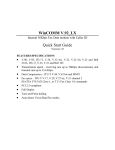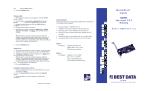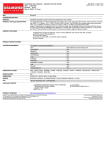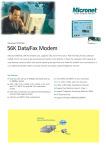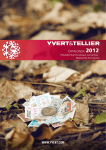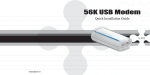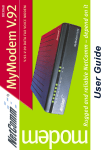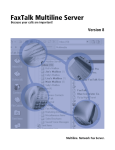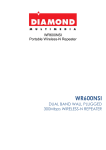Download Diamond Multimedia SM56PCI User's Manual
Transcript
SupraMax 56i Pro PCI Quick Start Guide Model # SM56PCI Page 2 Safety Notice System requirements Package Contents Page 3 Pre-installation Information Hardware Installation Telephone Cable Connectors Page 4 Modem Driver Information Page 5 Software Installation Page 6 Trouble Shooting Technical Support SupraMax 56i Pro V.92 PCI Quick Start Guide SAFETY NOTICES To avoid a shock hazard • Do not connect or disconnect any cables or perform installation, maintenance, or reconfiguration of this product during an electrical storm. • The power cord to your computer equipment must be connected to a properly wired and earthed (grounded) receptacle. To prevent static discharge: Discharge static electricity from your body before you touch this product or any part inside your computer and periodically while you work on your PC. You can do so by touching the unpainted back part of your computer chassis. MINIMUM SYSTEM REQUIREMENTS Please make sure that your system meets the minimum system requirements listed below prior to the installation of this product: • • • • • • • PC compatible computer with an available PCI slot Pentium 166 MHZ or higher class CPU with MMX Windows 98SE / ME / 2000 / XP CD-ROM Drive 32MB RAM 20MB Available Hard Disk Space Call waiting service by your local phone company is required for the Internet on Hold feature. PACKAGE CONTENTS Please review the contents of the package to verify you received all of the items listed below: • • • • • • SupraMax 56i Pro V.92 PCI Modem Quick Start Guide Warranty Card & FCC Notice RJ-11 Telephone Cable Modem Installation CD AOL Installation CD (not required) PREINSTALLATION INFORMATION Before installing your new modem we recommend that you first remove any previous internal modem and accompanied software from your system. This step is especially needed if your last modem uses a chipset similar to the new modem. Please refer to your previous modem manufacturer for exact instructions to remove their hardware and software from your system. Most modems will install themselves into the add/remove programs accessible from the control panel. Please make sure your previous modem is not within this list prior to installing our hardware. HARDWARE INSTALLATION The following steps will guide you through the hardware installation of your new modem. Please refer to your system documentation for information regarding how to open your computer case and how to install a PCI card. 1. Turn off the power to the computer. 2. Remove the cover to your computer. 3. Locate an available PCI slot. If you had a previous modem and it was in the form of a PCI card you should probably use the same slot the previous modem was in. If you are installing the modem into a PCI slot that has never been used you may need to first remove a metallic slot cover which would otherwise block access to the telephone line connectors on the new modem. 4. Insert the modem into the slot located in the previous step. Apply firm pressure evenly along the card while inserting it into the slot. If you have a tower case we recommend positioning the tower on its side for easier installation. When the modem is properly inserted you should feel it snap into place as it goes into the PCI slot. 5. Examine the newly installed card to ensure it is properly seated into the PCI slot. The gold contacts that sink into the slot should no longer be visible if the card has been correctly inserted into the system. 6. Replace the cover to your computer. TELEPHONE CABLE CONNECTIONS 1. Insert one end of the supplied telephone cable into the connector marked LINE on the modem, along the metal bracket. The cable should lock into place. You may optionally connect a telephone set to the connector marked PHONE on the back of the modem, along the metal bracket. 2. You may optionally connect a telephone set to the connector marked PHONE on the back of the modem, along the metal bracket. MODEM DRIVER INSTALLATION The following information will guide you through installing the modem driver. Please read each step carefully to ensure the driver is being properly installed. The following steps apply to Windows® 98SE, ME, 2000, and XP operating systems only. Please ensure you are using a supported operating system. 1. Turn on the power to the computer. If you receive a new hardware wizard notification click cancel. 2. Insert the modem Installation CD into your CD-ROM drive. 3. A prompt will appear asking if you would like to install the modem driver. Click YES to continue. Please read the 2 notices listed below if you encounter any problems during this step. NOTICE 1: If you are not automatically prompted to install the modem driver you can perform the following actions to install the modem driver. Double click the My Computer icon located on your Windows desktop. Locate your CD-ROM drive icon. Using the RIGHT mouse button click the CD-ROM Icon.Using the left mouse button click OPEN. Double click the PCILE.EXE (may be listed as PCILE without the .EXE) to start the installation. If you receive an error you should read the following notice. NOTICE 2: If you receive an error from the either of the 2 steps listed above it is due to Windows files not being up to date. This usually will only happen with systems running Windows 98 and that have not had any of the Windows updates applied. If you are encountering this problem we have included the necessary update. Open the My Computer icon located on your Windows desktop. Locate your CD-ROM drive icon. Using the RIGHT mouse button click the CD-ROM icon. Using the left mouse button click OPEN. Double click the RUNTIME.EXE (may be listed as RUN TIME without the .EXE) to start the update. You may be prompted to reboot the system, click YES if you are prompted. After this step is complete you should restart the modem driver installation by following the instructions listed above, starting at step 1. 4. Windows 2000 / XP Users: Only Users of Windows 2000/XP operating systems will receive a warning about the driver not being digitally signed or does not pass Windows logo testing. Windows 2000 users must click YES to install the driver. Windows XP users must click CONTINUE ANYWAY to install the driver. This warning only implies that Microsoft has not personally tested our modem driver. The modem has been tested thoroughly by Diamond and also by Conexant, the chipset manufacturer of the modem. SOFTWARE INSTALLATION Faxtalk Communicator Diamond has bundled Faxtalk Communicator with the SupraMax 56i Pro modem. Faxtalk is capable of sending and receiving faxes in addition to voicemail (answering machine). The following instructions will help guide you through the installation of Faxtalk. 1. Insert the installation CD into your CD-ROM drive. The Supra Modem menu will appear. Click the SOFTWARE INSTALLATION box. The Software installation menu will appear. 2. Click the Faxtalk Communicator box. This will start the installation of Faxtalk. Please follow the on screen instructions to complete the installation. Internet Call Waiting Diamond has bundled Net On Hold software by Thought Communications with the SupraMax 56i Pro modem. This software is responsible for alerting you when there is an incoming call when you are connected to the Internet. Net on Hold requires that you are connecting to a V.92 server at your ISP and that the ISP supports the use of modem on hold. Please check with your ISP to be sure they support this feature. The following instructions will help guide you through the installation of Net on Hold. 1. Insert the installation CD into your CD-ROM drive. The Supra Modem menu will appear. Click the SOFTWARE INSTALLATION box. The Software Installation menu will appear. 2. Click the Net On Hold box. This will start the installation of Net On Hold. Please follow the on screen instructions to complete the installation. 3. After the program is installed you can access the features by clicking the yellow phone icon which should appear in your system tray, just next to the system clock. Acrobat Reader Diamond has bundled Adobe Acrobat Reader on the installation CD. Acrobat Reader can be used to view a copy of this quick start guide in addition to other user manuals on the installation CD. The following instructions will help guide you through the installation of Acrobat Reader. 1. Insert the installation CD into your CD-ROM drive. The Supra Modem menu will appear. Click the SOFTWARE INSTALLATION box. The Software Installation menu will appear. 2. Click the Acrobat Reader box. This will start the installation of Acrobat Reader. Please follow the on screen instructions to complete the installation. Troubleshooting Diamond has included troubleshooting steps for most common problems on the installation CD. Please use the following instructions to navigate to the help area on the installation CD. 1. Insert the modem installation CD into your CD-ROM drive. 2. When the menu appears click the Troubleshooting box. 3. A help desk screen will appear with options for support. Please select the option that best describes the issue you are having. Technical Support Option 1 TechXpress Option 2 Free Support: Tel: 800-587-8167 Support 24Hrs/7days a week $7.00 flat fee per incident Tel: 818-773-9600 Mon-Fri, 8-4:30 PST Email:[email protected] www.diamondmm.com