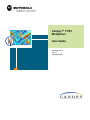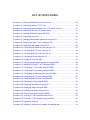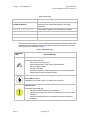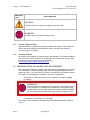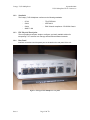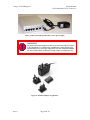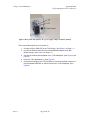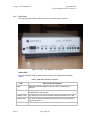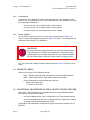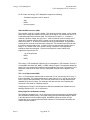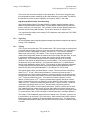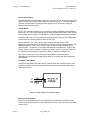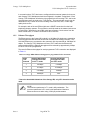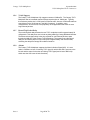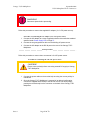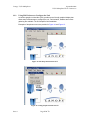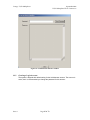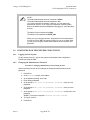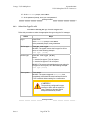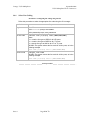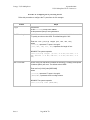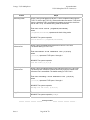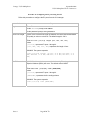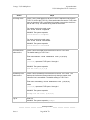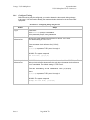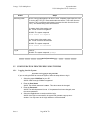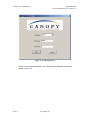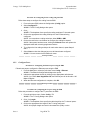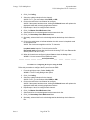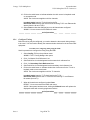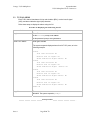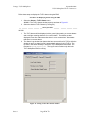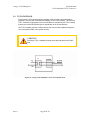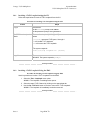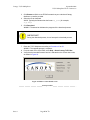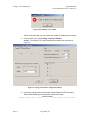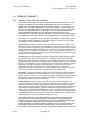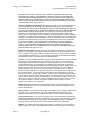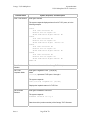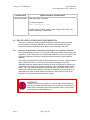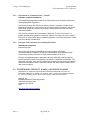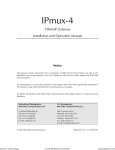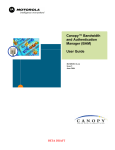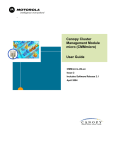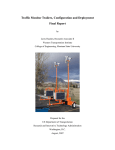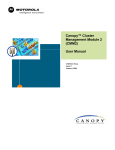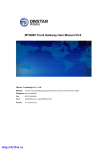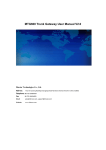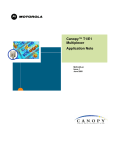Download Motorola T1/E1 Switch User Manual
Transcript
Canopy™ T1/E1 Multiplexer User Guide T1E1Mux-UG-en Issue 3 September 2004 TABLE OF CONTENTS 1 Understanding the Canopy T1/E1 Multiplexer ....................................................... 7 1.1 Using This User Guide ....................................................................................... 7 1.1.1 New in This Issue................................................................................................... 7 1.1.2 Using the Latest Information .................................................................................. 7 1.1.3 Searching This User Guide.................................................................................... 7 1.1.4 Interpreting Typeface and Other Conventions....................................................... 7 1.1.5 Getting Additional Help .......................................................................................... 9 1.1.6 Sending Feedback ................................................................................................. 9 1.2 Introduction to Canopy T1/E1 Multiplexer .......................................................... 9 1.2.1 Ethernet Interface ................................................................................................ 10 1.2.2 Standards............................................................................................................. 11 1.2.3 IDU Physical Description ..................................................................................... 11 1.2.4 Rear Panel ........................................................................................................... 11 1.2.5 Front Panel .......................................................................................................... 14 1.2.6 Features ............................................................................................................... 15 1.2.7 Specifications....................................................................................................... 15 1.3 Configuration Settings from Canopy Factory.................................................... 17 1.3.1 Bit Handling Capability......................................................................................... 17 1.3.2 License Keys........................................................................................................ 18 1.3.3 Power Adapters ................................................................................................... 18 1.4 Product Labels.................................................................................................. 18 1.5 Functional Description of the Canopy T1/E1 Multiplexer.................................. 18 1.5.1 Channel Modes.................................................................................................... 19 1.5.2 Encoding .............................................................................................................. 19 1.5.3 Signaling .............................................................................................................. 21 1.5.4 Timing .................................................................................................................. 21 1.5.5 Ethernet Throughput ............................................................................................ 25 1.5.6 VLAN Support ...................................................................................................... 26 1.5.7 Round-Trip Packet Delay..................................................................................... 26 1.5.8 Alarms .................................................................................................................. 26 2 Installing and Configuring Your Canopy T1/E1 Multiplexers ............................. 27 2.1 Safety Information ............................................................................................ 27 2.1.1 Compliance .......................................................................................................... 27 2.1.2 Lightning Protection ............................................................................................. 27 2.1.3 Electrocution Hazard............................................................................................ 27 2.1.4 Power Supply Unit ............................................................................................... 27 2.2 Installation Procedures ..................................................................................... 28 2.2.1 Package Contents................................................................................................ 28 2.2.2 Preparing for Installation and Setup .................................................................... 28 2.2.3 Mounting the Canopy T1/E1 Multiplexer.............................................................. 28 2.2.4 Connecting the Canopy T1/E1 Multiplexer .......................................................... 29 2.2.5 Connecting Power to the Canopy T1/E1 Multiplexer........................................... 30 2.3 Initial Configuration Procedures ....................................................................... 32 2.3.1 Installing Software from the CD-ROM ................................................................. 32 2.3.2 Using EMS Software to Configure the Unit.......................................................... 33 2.3.3 Accessing the CLI using a PC + HyperTerminal ................................................. 34 2.3.4 Configuring the Canopy T1/E1 Multiplexer using the CLI.................................... 34 2.3.5 Creating a Login Account..................................................................................... 35 2.4 Configuration Procedures Using the CLI .......................................................... 36 2.4.1 Logging into the System ...................................................................................... 36 2.4.2 Changing the Administrator Password ................................................................ 36 2.4.3 Select Line Type T1 or E1 ................................................................................... 37 2.4.4 Select Line Coding............................................................................................... 38 2.4.5 Configure Ports .................................................................................................... 39 2.4.6 Configure Timing.................................................................................................. 44 2.5 Configuration Procedures Using the EMS ........................................................ 45 2.5.1 Logging into the System ...................................................................................... 45 2.5.2 Changing the Administrator Password ................................................................ 48 2.5.3 Select Line Type T1 or E1 ................................................................................... 49 2.5.4 Select Line Coding............................................................................................... 49 2.5.5 Configure Ports .................................................................................................... 50 2.5.6 Configure Timing.................................................................................................. 52 3 Managing Your Canopy T1/E1 Multiplexers ......................................................... 53 3.1 Remote Management through Control Port...................................................... 53 3.2 T1/E1 Alarms.................................................................................................... 54 3.3 System Reset ................................................................................................... 56 3.4 T1/E1 Loopback ............................................................................................... 57 3.4.1 Invoking a T1/E1 Loopback using the CLI ........................................................... 58 3.4.2 Invoking a T1/E1 Loopback Using the EMS ........................................................ 58 3.5 Measurements from Diagnostics ...................................................................... 59 3.6 Firmware Upgrades .......................................................................................... 59 3.7 License Key Upgrades ..................................................................................... 61 3.8 Terms of Warranty ............................................................................................ 63 3.8.1 Software License Terms and Conditions ............................................................. 63 3.8.2 Hardware Warranty in U.S. .................................................................................. 65 3.9 Obtaining Technical Support ............................................................................ 65 3.10 Invoking Your Warranty Rights ......................................................................... 66 4 Canopy T1/E1 Multiplexer Reference Information ............................................... 67 4.1 CLI Commands to Get Status Information........................................................ 67 4.2 Regulatory Compliance Information ................................................................. 71 4.2.1 Federal Communication Commission Declaration of Conformity Statement ...... 71 4.2.2 Department of Communications – Canada.......................................................... 72 4.2.3 European Telecommunications Standards Institute ............................................ 72 4.3 Trademarks, Product Names, and Service Names .......................................... 72 4.4 References ....................................................................................................... 73 LIST OF FIGURES Figure 1: Canopy T1/E1 Multiplexer with Canopy BHs ..................................................... 10 Figure 2: Canopy T1/E1 Multiplexer rear panel ................................................................ 11 Figure 3: Rear panel with standard 110-v source power supply ....................................... 12 Figure 4: Standard adapters for global use....................................................................... 12 Figure 5: Rear panel with optional −48 v power supply adapter for battery backup ......... 13 Figure 6: Canopy T1/E1 Multiplexer front panel................................................................ 14 Figure 7: Master and secondary clock settings (top view) ................................................ 22 Figure 8: Master timing set to Loopback mode ................................................................. 23 Figure 9: Slave timing set to Recovered mode ................................................................. 24 Figure 10: Network timing scenarios................................................................................. 24 Figure 11: Front panel and front bezel removed ............................................................... 29 Figure 12: RJ-45 Ethernet connection pin-outs (LAN side)............................................... 30 Figure 13: Rear panel Option 2: −48 v DC polarity ........................................................... 32 Figure 14: File drop-down menu in GUI ............................................................................ 33 Figure 15: Config drop-down menu in GUI ....................................................................... 33 Figure 16: Command Line Interface window..................................................................... 35 Figure 17: Login dialogue box.......................................................................................... 46 Figure 18: T1/E1 Multiplexer EMS main menu ................................................................. 47 Figure 19: Change Password dialogue box ...................................................................... 48 Figure 20: Remote management overview ....................................................................... 53 Figure 21: Canopy T1/E1 Mux Alarms window ................................................................. 55 Figure 22: EMS reset confirmation box............................................................................ 56 Figure 23: Canopy T1/E1 Multiplexer in T1/E1 Loopback mode....................................... 57 Figure 24: System Upgrade window ................................................................................. 59 Figure 25: FPGA revision details screen........................................................................... 60 Figure 26: T1/E1 Port Upgrade window ............................................................................ 61 Figure 27: Key accepted window ...................................................................................... 61 Figure 28: Invalid key entry window .................................................................................. 62 Figure 29: Canopy T1/E1 Mux Configuration window....................................................... 62 LIST OF TABLES Table 1: Font types ............................................................................................................. 8 Table 2: Admonition types................................................................................................... 8 Table 3: LED status indicator descriptions........................................................................ 14 Table 4: Canopy T1/E1 Multiplexer physical specifications .............................................. 15 Table 5: T1 port specifications .......................................................................................... 16 Table 6: T1 framing specifications .................................................................................... 16 Table 7: E1 port specifications .......................................................................................... 16 Table 8: E1 framing specifications .................................................................................... 17 Table 9: Local terminal and control interface specifications.............................................. 17 Table 10: Frequency off-set by clock type ........................................................................ 22 Table 11: Canopy BH20 Ethernet throughput for programmed T1/E1 connections.......... 25 Table 12: T1/E1 port connector pin-out............................................................................. 29 Table 13: Comparison of diagnostic measurements......................................................... 59 LIST OF PROCEDURES Procedure 1: Affixing the Multiplexer to a rack mount....................................................... 28 Procedure 2: Connecting cables to T1/E1 unit.................................................................. 30 Procedure 3: Connecting the AC adapter (+3.3 v DC power source) ............................... 31 Procedure 4: Connecting the −48 v DC power source...................................................... 31 Procedure 5: Installing Software from the CD-ROM ......................................................... 32 Procedure 6: Configuring serial port ................................................................................. 34 Procedure 7: Changing Administrator password using the CLI ........................................ 36 Procedure 8: Selecting line type T1 or E1 using the CLI .................................................. 37 Procedure 9: Configuring line coding using the CLI.......................................................... 38 Procedure 10: Configuring the Ethernet ports using the CLI ............................................ 39 Procedure 11: Configuring the T1 ports using the CLI...................................................... 40 Procedure 12: Configuring the E1 ports using the CLI...................................................... 42 Procedure 13: Configuring timing using the CLI ............................................................... 44 Procedure 14: Logging in using the EMS.......................................................................... 45 Procedure 15: Changing Administrator password using the EMS .................................... 48 Procedure 16: Selecting line type T1 or E1 using the EMS .............................................. 49 Procedure 17: Configuring T1 line coding using the EMS ................................................ 49 Procedure 18: Configuring E1 line coding using the EMS ................................................ 50 Procedure 19: Configuring the Ethernet ports using the EMS .......................................... 50 Procedure 20: Configuring the T1 ports using the EMS.................................................... 50 Procedure 21: Configuring the E1 ports using the EMS ................................................... 51 Procedure 22: Configuring timing using the EMS ............................................................. 52 Procedure 23: Displaying the alarms using the CLI .......................................................... 54 Procedure 24: Displaying alarms using the EMS.............................................................. 55 Procedure 25: Resetting the system using the CLI........................................................... 56 Procedure 26: Resetting the system using the EMS......................................................... 56 Procedure 27: Invoking a T1/E1 loopback using the CLI .................................................. 58 Procedure 28: Invoking a T1/E1 loopback using the EMS................................................ 58 Procedure 29: Upgrading firmware ................................................................................... 59 Procedure 30: Installing a license key to enable an additional port .................................. 61 Canopy T1/E1 Multiplexer September 2004 T1/E1 Multiplexer FPGA Version 3.4 1 UNDERSTANDING THE CANOPY T1/E1 MULTIPLEXER 1.1 USING THIS USER GUIDE This guide should be used with Canopy T1/E1 Multiplexer FPGA Version 3.4. The audience for this document includes system operators, network administrators, and equipment installers. 1.1.1 New in This Issue Issue 3 of this user guide is published to state the requirement that an external surge suppression device must be used with the AC adapter supplied by Canopy for the T1/E1 Multiplexer, and to specify the recommended standard. The following elements of this document are affected: ◦ Introduction to Canopy T1/E1 Multiplexer on Page 9 ◦ beneath Figure 3 on Page 12 ◦ Power Adapters on Page 18 ◦ Lightning Protection on Page 27 ◦ Power Supply Unit on Page 27 ◦ Procedure 3 on Page 31 Also in Issue 3, Preparing for Installation and Setup on Page 28 clarifies how Ethernet cables must be selected. 1.1.2 Using the Latest Information When Canopy T1/E1 Multiplexers are shipped, the latest issue of this document is included on CD-ROM with the shipment. However, the latest issue at any time is available on the Canopy web site: http://www.motorola.com/canopy, posted among the user guides that support other Canopy products. You can distinguish the latest information by the issue number on the cover and in page footers. The above section, New in This Issue, lists the significant changes that were made to the document since the previous issue. Check that section before you proceed to the information for which you are visiting the document. 1.1.3 Searching This User Guide To search this document, look in 1.1.4 ◦ the Table of Contents for the topic. ◦ the Adobe Reader® search capability for keywords that apply.1 Interpreting Typeface and Other Conventions This document employs distinctive fonts to indicate the type of information, as described in Table 1. 1 Issue 3 Reader is a registered trademark of Adobe Systems, Incorporated. Page 7 of 73 Canopy T1/E1 Multiplexer September 2004 T1/E1 Multiplexer FPGA Version 3.4 Table 1: Font types Font Type of Information variable width bold Selectable option in a graphical user interface or settable parameter in the web-based interface to a Canopy component. constant width regular Literal system response in a command-line interface. constant width italic Variable system response in a command-line interface. constant width bold Literal user input in a command-line interface. constant width bold italic Variable user input in a command-line interface. This document also employs a set of consistently used admonitions. Each of these types of admonitions has a general purpose that underlies the specific information in the box. These purposes are indicated in Table 2. Table 2: Admonition types Admonition Label General Message NOTE: informative content that may ◦ defy common or cursory logic. ◦ describe a peculiarity of the Canopy implementation. ◦ add a conditional caveat. ◦ provide a reference. ◦ explain the reason for a preceding statement or provide prerequisite background for what immediately follows. RECOMMENDATION: suggestion for an easier, quicker, or safer action or practice. IMPORTANT! informative content that may ◦ identify an indication that you should watch for. ◦ advise that your action can disturb something that you may not want disturbed. ◦ reiterate something that you presumably know but should always remember. Issue 3 Page 8 of 73 Canopy T1/E1 Multiplexer Admonition Label September 2004 T1/E1 Multiplexer FPGA Version 3.4 General Message CAUTION! a notice that the risk of harm to equipment or service exists. WARNING! a notice that the risk of harm to person exists. 1.1.5 Getting Additional Help Help is available for problems with supported products and features. The sequence of actions that you should take if these problems arise is provided under Obtaining Technical Support on Page 65. 1.1.6 Sending Feedback We welcome your feedback on Canopy system documentation. This includes feedback on the structure, content, accuracy, or completeness of our documents, and any other comments you have. Please send your comments to [email protected]. 1.2 INTRODUCTION TO CANOPY T1/E1 MULTIPLEXER This user guide provides the installation and configuration requirements for the Canopy T1/E1 Multiplexer, a modular gateway that works with Canopy Backhaul Modules to enable up to four T1 (or up to three E1) circuits to be extended over Ethernet networks. The Canopy T1/E1 Multiplexer is available in two power configurations: ◦ an external 3.3-v DC power source from a 120/240-v AC adapter (supplied by Canopy) WARNING! An external AC surge suppression device must be used with the Canopy T1/E1 Multiplexer. For infrastructure installations, Canopy Engineering recommends an AC line surge suppression unit that meets the standard IEC 801-5 (EN61000-4-5) Maximum Surge Voltage (1.2x50µsec) 6 KV. ◦ a connection to an external −48 v DC supply. The Canopy T1/E1 Multiplexer is illustrated with Canopy Backhaul Modules (BHs) in Figure 1. Issue 3 Page 9 of 73 Canopy T1/E1 Multiplexer September 2004 T1/E1 Multiplexer FPGA Version 3.4 Figure 1: Canopy T1/E1 Multiplexer with Canopy BHs The T1/E1 Multiplexer converts the data stream from T1/E1 ports into Ethernet packets that are then transported over the Canopy BH link. This device can be used to extend T1/E1 services. You can configure the Canopy T1/E1 Multiplexer to operate as either a T1 or an E1 device. Applications of the T1/E1 Multiplexer include 1.2.1 ◦ obviating leased lines. ◦ implementing wireless PBX networking. ◦ establishing cellular backhaul links. ◦ providing homeland security backup or emergency voice networks. ◦ routing LAN/WAN data on excess bandwidth. Ethernet Interface The Ethernet physical layer auto-negotiation should be set to on for both sides of the Canopy T1/E1 Multiplexer. RJ-45 connector pin-outs for the Ethernet cable from the BH to the Canopy port of the Canopy T1/E1 Multiplexer are illustrated in Figure 12 on Page 30. Issue 3 Page 10 of 73 Canopy T1/E1 Multiplexer 1.2.2 September 2004 T1/E1 Multiplexer FPGA Version 3.4 Standards The Canopy T1/E1 Multiplexer conforms to the following standards: 1.2.3 ◦ G.703 ◦ TR-AT&TG2411 ◦ G.823 ◦ IEEE 802.3 ◦ G.824 ◦ EMC Class A compliance – EN 55022 Class A ◦ ANSI T1.403 IDU Physical Description The unit provides a compact, simple to configure, and easily scalable solution for transporting T1/E1 services over Canopy wireless Ethernet-based networks. 1.2.4 Rear Panel Interface connections and the power port are located on the rear panel of the unit. Figure 2: Canopy T1/E1 Multiplexer rear panel Issue 3 Page 11 of 73 Canopy T1/E1 Multiplexer September 2004 T1/E1 Multiplexer FPGA Version 3.4 Figure 3: Rear panel with standard 110-v source power supply WARNING! An external AC surge suppression device must be used with the Canopy T1/E1 Multiplexer. For infrastructure installations, Canopy Engineering recommends an AC line surge suppression unit that meets the standard IEC 801-5 (EN61000-4-5) Maximum Surge Voltage (1.2x50µsec) 6 KV. Figure 4: Standard adapters for global use Issue 3 Page 12 of 73 Canopy T1/E1 Multiplexer September 2004 T1/E1 Multiplexer FPGA Version 3.4 Figure 5: Rear panel with optional −48 v power supply adapter for battery backup The recommended sequence of connection is: 1. Connect a PBX or TDM CPE to the T1/E1 port(s). (See Figure 2 on Page 11.) 2. Connect the Ethernet cable from the Canopy Backhaul Module to the jack labeled Canopy. (See Figure 2 on Page 11.) 3. Connect the selected power adapter to the T1/E1 Multiplexer. (See Figure 3 and Figure 4.) 4. Power the T1/E1 Multiplexer on. (See Figure 3.) 5. As required to configure the T1/E1 Multiplexer, connect a notebook computer to the jack labeled CONTROL on the front panel of the T1/E1 Multiplexer. (See Figure 6.) Issue 3 Page 13 of 73 Canopy T1/E1 Multiplexer 1.2.5 September 2004 T1/E1 Multiplexer FPGA Version 3.4 Front Panel The control port and indicator LEDs are located on the front panel of the unit. Figure 6: Canopy T1/E1 Multiplexer front panel Status LEDS The status indicator LEDS on the front of the Canopy T1/E1 Multiplexer are listed in Table 3. Table 3: LED status indicator descriptions LED LED indicator descriptions PWR ON when main power supply is OK; OFF when a malfunction is detected RDY ON when self-test is successfully completed; OFF during self-test; and BLINKING when self-test fails CANOPY LINK OFF when line is not active; ON when Canopy BH Ethernet line is OK CANOPY ACT OFF when no activity; BLINKNG when frames are being transmitted or received on the line LAN LINK OFF when line is not active; ON when line is OK Issue 3 Page 14 of 73 Canopy T1/E1 Multiplexer September 2004 T1/E1 Multiplexer FPGA Version 3.4 LED LED indicator descriptions LAN ACT OFF when no activity; BLINKING when frames are being transmitted or received on the line T1/E1 Sync ON when the port is synchronized (no alarm); OFF when Loss of signal (LOS); one LED for each T1/E1 1.2.6 Features The Canopy T1/E1 Multiplexer 1.2.7 ◦ installs easily. ◦ multiplexes up to 4 T1 or 3 E1 circuits onto a Canopy Backhaul point-to-point link. ◦ enables T1/E1 extension over Ethernet networks. ◦ supports − synchronous TDM-based services over wireless Ethernet networks. − CAS signaling transparent to all other signaling protocols on T1/E1. − 10Base-T/100Base-TX uplink to the network. − management interfaces. − simplified troubleshooting through T1/E1 line loopback test. Specifications Physical Specifications Table 4 lists the physical specifications for the Canopy T1/E1 Multiplexer. Table 4: Canopy T1/E1 Multiplexer physical specifications Specification Description DC Power Option 1: 100/240 v, 47−63 Hz, 0.4 A (+3.3 v DC) Option 2: −48 v DC LAN Connection 2-100Base-TX, RJ-45 cable provided T1/E1 Connections 4 Control Port RS-232, DB9 (female) Indicators power, ready, Canopy BH Ethernet link; Canopy BH Ethernet activity; LAN Ethernet link; LAN Ethernet activity; T1/E1 synchronization (one per port) Temperature 0° C to 40° C Humidity 95% non-condensing Dimensions 1.52” (3.86 cm) high x 5.57" (14.15 cm) wide and 7.50" (19.05 cm) deep Weight 1.5 pounds (680 grams) Issue 3 Page 15 of 73 Canopy T1/E1 Multiplexer September 2004 T1/E1 Multiplexer FPGA Version 3.4 Technical Specifications The following tables list the technical specifications for the Canopy T1/E1 Multiplexer. Table 5: T1 port specifications Specification Description Ports 1, 2, 3, and 4 Compliance ANSI T1.403 Connector RJ-45, 8-pin T1 Data Rate 1.55 Mbps T1 Line Code B8ZS, AMI Line Impedance Balanced: 100 ohms Signal levels Receive: 0 to -27 dB Transmit: +2.7 v + 10%, adjustable, measured in range 0 to 655 feet. Jitter Performance AT&T TR-62411, G.824 Standards Table 6: T1 framing specifications Specification Description Compliance ANSI T1.403 Framing D4, ESF (transparent) Signaling CAS (Robbed bit signaling); CCS (transparent) Table 7: E1 port specifications Issue 3 Specification Description Ports 1, 2, and 3 Compliance ITU-T G.703 Connector RJ-45, 8-pin E1 Data Rate 2.048 Mbps E1 Line Code HDB3, AMI Line Impedance Balanced: 120 ohms Signal levels Receive: Per G.703 Transmit: Per G.703 Jitter Performance ITU-T G.823 Page 16 of 73 Canopy T1/E1 Multiplexer September 2004 T1/E1 Multiplexer FPGA Version 3.4 Table 8: E1 framing specifications Specification Description Compliance ITU-T G.703 Framing transparent Signaling transparent Table 9: Local terminal and control interface specifications 1.3 Specification Description Type RS-232 via DB-9 Female Connector Mode DTE Baud Rate 19.2 kbps CONFIGURATION SETTINGS FROM CANOPY FACTORY 1.3.1 Bit Handling Capability As shipped, Canopy T1/E1 Multiplexers transparently pass all T1 or E1 bits regardless of ◦ ◦ user framing as − D4 − Extended Superframe (ESF) user encoding as − AMI − B8ZS − HDB3 However, user encoding is helpful for generating meaningful bipolar variation (BPV) data. Canopy T1/E1 Multiplexers are factory preset to the B8ZS encoding for T1, though easily changed to another encoding scheme, and are preset as master or slave for timing. NOTE: To receive the highest level of performance from these units, the user should understand ◦ clock recovery timing. ◦ packet/frame loss concepts. ◦ delay and latency. ◦ jitter. Issue 3 Page 17 of 73 Canopy T1/E1 Multiplexer 1.3.2 September 2004 T1/E1 Multiplexer FPGA Version 3.4 License Keys Each Canopy T1/E1 Multiplexer is purchased and shipped as 1-port enabled or 4-port enabled. You can upgrade any pair of 1-port enabled Canopy T1/E1 Multiplexers through the purchase and installation of 1.3.3 ◦ two keys, one per unit, to transform both to 2-port enabled. ◦ four keys, two per unit, to transform both to 3-port enabled. ◦ six keys, three per unit, to transform both to 4-port enabled. Power Adapters For connection to power sources, the 110-volt power supply pictured in Figure 3 on Page 12 and the global adapter set pictured in Figure 4 on Page 12 are included with the purchase of each Canopy T1/E1 Multiplexer. WARNING! An external AC surge suppression device must be used with the Canopy T1/E1 Multiplexer. For infrastructure installations, Canopy Engineering recommends an AC line surge suppression unit that meets the standard IEC 801-5 (EN61000-4-5) Maximum Surge Voltage (1.2x50µsec) 6 KV. The −48 v screw-down adapter for battery backup pictured in Figure 5 on Page 13 is an option. 1.4 PRODUCT LABELS Labels on the Canopy T1/E1 Multiplexer include 1.5 ◦ ESN — Electronic Serial Number, the Media Access Control (MAC) address ◦ MSN — Model Serial Number, which allows tracking of the product ◦ Factory Configuration, which identifies the product as − Master Unit or Slave Unit − 1-Port Unit or 4-Port Unit FUNCTIONAL DESCRIPTION OF THE CANOPY T1/E1 MULTIPLEXER The Canopy T1/E1 Multiplexer has a LAN Ethernet port, a Canopy Backhaul Module Ethernet port, and four ports as follows: ◦ up to four available when the unit is configured for the T1 transmission scheme. ◦ up to three available when the unit is configured for the E1 transmission scheme (to support Canopy BH20 Backhaul link traffic). Configuration and management are provided using the command line interface (CLI) or EMS GUI. Issue 3 Page 18 of 73 Canopy T1/E1 Multiplexer 1.5.1 September 2004 T1/E1 Multiplexer FPGA Version 3.4 Channel Modes T1 Channel Mode While in T1 mode, the Canopy T1/E1 Multiplexer operates as a DSX-1 interface in a DSU channel mode. There are no user options to change this mode. The DSU channel mode can operate within five line lengths, each providing compensation for the length of the T1 line. The line lengths are: ◦ 0-133 ft. / 0.6dB ◦ 134-266 ft. / 1.2dB ◦ 267-399 ft. / 1.8dB ◦ 400-533 ft. / 2.4dB ◦ 534-655 ft. / 3.0dB E1 Channel Mode While in E1 mode, the transmit line build-out meets the short haul requirements specified in Recommendation ITU G.703. 1.5.2 Encoding The Canopy T1/E1 Multiplexer transparently passes all T1/E1 bits, including framing, encoding and zero suppression, through to the far end T1/E1 using the Canopy BH Module Ethernet port. For T1 mode, no user settings are required for D4 or Extended Superframe (ESF) framing types, or for T1 signaling bits. Both 56-kbps and 64-kbps channels are transparently passed. The user must identify which type of T1 is being used; Alternate Mark Inversion (AMI) or Binary Eight Zero Substitution (B8ZS) in order for the Canopy T1/E1 Multiplexer to properly ascertain bipolar violations (BPV). A bipolar violation is a non-zero signal element in an AMI signal that has the same polarity as the previous nonzero signal element. For T1 mode, the Canopy T1/E1 Multiplexer supports the following: ◦ Transparent support of the T1 channel, including − D4 − Extended Superframe (ESF) − 56-kbps and 64-kbps channels − Zero suppression ◦ AMI ◦ B8ZS ◦ up to four ports For E1 mode, no user settings are required for framing types or for E1 signaling bits. The user must identify which type of E1 is being used; Alternate Mark Inversion (AMI) or High Density Binary Three Bit Zero Substitution (HDB3) in order for the Canopy T1/E1 Multiplexer to properly ascertain bipolar violations (BPV). A bipolar violation is a nonzero signal element in an AMI signal that has the same polarity as the previous non-zero signal element. Issue 3 Page 19 of 73 Canopy T1/E1 Multiplexer September 2004 T1/E1 Multiplexer FPGA Version 3.4 For E1 mode, the Canopy T1/E1 Multiplexer supports the following: ◦ Transparent support of the E1 channel ◦ AMI ◦ HDB3 ◦ up to three ports Alternate Mark Inversion (AMI) The template of the DS-1 signal is bipolar. This means that a plus voltage, a zero voltage, and a minus voltage are important to the coding of the signal. The code that is used in T1 is called Alternate Mark Inversion (AMI). The requirement is that if a “1” (or Mark) is coded as a positive voltage, the very next “1” must be coded as a minus voltage or the result will be a bipolar violation (BPV). Another one of the requirements of the coding sequence is that a “1” bit is sent to maintain the timing synchronization. A signal that is sending all “0s” would be a constant zero voltage line. The eventual result would be that the system’s timing would be lost. In order to overcome the potential situation where a string of “0s” causes a loss of the system’s timing, a number of zero suppression techniques have been designed. Common techniques are used to handle zero suppression requirements are: ◦ 1 in 15 Requirement ◦ B8ZS. ◦ HDB3 The Canopy T1/E1 Multiplexer fulfills the role of a transparent T1/E1 extender. As such, it is compatible with either AMI, B8ZS, or HDB3 coding of signals. The endpoints determine which of the zero suppression techniques will be applied to the signal. The Canopy T1/E1 Multiplexer must be set to match the zero suppression settings at the endpoints of the signal. The 1 in 15 Requirement (AMI) The 1 in 15 requirement stipulates that no more than 15 “0s” may be sent be for every “1” that is transmitted. The easiest approach is to make every bit 8 a “1” and to use only the lower 7 bits for data transmission. This 7/8 mode yields a rate of 56 kbps instead of the standard DS-0 rate of 64 kbps. This technique also prevents the use of signaling bits since bit 8 is now used for a different purpose. Configuring the Canopy T1/E1 Multiplexer to AMI accommodates the stipulations for bit handling identified in the 1 in 15 requirement. Binary Eight Zero Substitution Coding The limitations imposed by the 1 in 15 requirement led to the development of Binary Eight Zero Substitution (B8ZS) coding. This signal coding technique takes advantage of BPVs in the data stream to be decoded as signal. With B8ZS coding, each block of eight consecutive zeros is replaced with the B8ZS code word. The transmitted bit stream will contain two AMI violations. Issue 3 Page 20 of 73 Canopy T1/E1 Multiplexer September 2004 T1/E1 Multiplexer FPGA Version 3.4 The receiver will use these violations for synchronization. The receiver recognizes that the transmitted bit stream containing the two AMI violations is not true data. The B8ZS is the standard for “Clear Channel Capability” and is part of ANSI.T1.403-1989. High Density Bipolar Order Three Encoding High Density Bipolar Order 3 Encoding (HDB3) is a bipolar signaling technique that is based on Alternate Mark Inversion (AMI). It inserts bipolar violations (BPVs) whenever there is a string of 4 or more zeros. The “violation” bit has the same polarity as the last 1bit which was sent using AMI encoding. The receiver removes all “violation” bits. You may select the coding for the Canopy T1/E1 Multiplexer using either the T1/E1 EMS or the CLI manager. 1.5.3 Signaling All voice and data channel signaling passes transparently between endpoints through the Canopy T1/E1 Multiplexer. 1.5.4 Timing T1/E1 circuits are synchronous. This means that the T1/E1 circuits must be synchronized or clocked with each other. Failure to do so may result in frame slips. The consequence for which could be a degradation of quality. The clock for a T1/E1 circuit is normally derived from the incoming T1/E1 signal. T1/E1 circuits are typically connected in a master-slave configuration where the master has more accuracy than the slave. A clock in a telecommunications system or network has a quality level or stratum number assigned to it. This number indicates the clock’s quality and position in the timing hierarchy. This position is determined by the clock’s stability. The more accurate clocks are listed at the top of the hierarchy. A conventional hierarchy for T1 is defined and is used by Local Exchange Carriers (LECs). This hierarchy is called a (Building Integrated Tuning Supply (BITS) hierarchy and the formal specifications and standards for this hierarchy are given in the ANSI standards T1.101-1999 and T1.105.09-1996. The highest quality clocks are called Stratum 1 clocks. These clocks have a frequency offset of 1x10-11 or less. This means that Stratum 1 clocks are accurate to within 1 microsecond over a 24-hour period. Stratum 1 clocks are typically Cesium-beam clocks, but the newer GPS-referenced rubidium clocks have been shown to achieve better than 1x10-12 frequency offset at any time. The next level of clocks is Stratum 2 clocks. Stratum 2 clocks have a 1x10-10 frequency offset and are typically used at toll centers. Class 5 Central Offices (COs) use Stratum 3 clocks. Stratum 3 clocks have a frequency offset of 3.7x10-7. Stratum 3 clocks have less than 255 T1 slips in 24 hours. Stratum 4 clocks have a frequency offset of 3.2x10-6 and are found at customer premises equipment (CPE) in PBXs, channel banks, and routers. Stratum 4 clocks have no holdover capability and are used to smooth out jitter and wander and provide a clean clock source for customer data. They accomplish this through clock recovery from higher-order T1 clocks from the Class 5 COs or through an internal clock that is running at Stratum 4. The Canopy T1/E1 Multiplexer does not have an internal clock. Therefore, it must be set to synchronize to an incoming T1/E1 clock source. Each network node’s (PBX, Channel Bank, Router) clock is based on the best available clock source for it. If multiple clocks are available with the same quality, then the source that is the closest, in number of hops, is chosen. Issue 3 Page 21 of 73 Canopy T1/E1 Multiplexer September 2004 T1/E1 Multiplexer FPGA Version 3.4 Table 10: Frequency off-set by clock type Clock Type Frequency Off-set (accuracy over 24 hours) Stratum 1 Clock 1 x10 Stratum 2 Clock -11 Time to First Frame Slip Application 1 every 72 days Gateway Office 1x10-10 1 every 3.5 hours Toll Center Stratum 3 Clock 3.7x10-7 1 every 6 minutes or 255 in 24 hours Central Office Stratum 4 Clock 3.2x10-6 Up to 1 frame slip every 4 seconds in free-run Customer Premises Equipment (PBX, Channel Banks, Routers) The Canopy T1/E1 Multiplexer does not have an internal oscillator. Therefore, the unit must be synchronized to a T1/E1 bit stream in order to accurately pass T1/E1 traffic. The Canopy T1/E1 Multiplexer may be configured to synchronize to a near-end or far-end Canopy T1/E1 Multiplexer. Master and Secondary Clocks The clock on each Canopy T1/E1 Multiplexer must be correctly configured to prevent frame slips. Each of the four (4) T1/E1 ports may be configured as the Master clock source or the Secondary clock source. Any port may be set to Master and any port may be set to Secondary, however there may only be one (1) Master and one (1) Secondary clock setting per unit. Note: If neither the Master or Slave port is active, then the system will start at Port 1 and search in logical order until it finds an active T1/E1 port, at which time it will assume this to be the Master clock source. Two scenarios are shown below, one scenario with Port 1 set to Master and Port 2 set to Secondary. The second scenario shows Port 1 set to Secondary and Port 3 set to Master. Figure 7: Master and secondary clock settings (top view) Issue 3 Page 22 of 73 Canopy T1/E1 Multiplexer September 2004 T1/E1 Multiplexer FPGA Version 3.4 Loss of Clock Signal Should the Master port not be able to track the incoming T1/E1 bit stream due to a loss of signal, then the unit will use the Secondary port as the clock source. Once the Master T1 recovers synchronization by locking onto the signal, the unit will revert to using the Master port as the clock source. Timing Modes Each T1/E1 interface port that is in use must have clocking configured to avoid potential frame slips. All T1/E1 interface ports have an identical global timing mode. There are two timing modes for the Canopy T1/E1 Multiplexer, namely Loopback and Recovery modes. Loopback mode: the T1/E1 Transmit clock (transmit from the Canopy T1/E1 Multiplexer) is derived from the incoming Receive clock on the T1/E1. Recovered mode: the T1/E1 Transmit clock (transmit from the Canopy T1/E1 Multiplexer) is derived from the far-end device’s transmit clock (the far end Canopy T1/E1 Multiplexer Receive clock). In this mode, a buffer is used to accommodate bursts of Ethernet traffic. The buffer is, on average, maintained at a constant level. As the buffer fills, the Transmit clock increases in frequency to avoid overflow. As the buffer empties, the Transmit clock decreases in frequency in order to maintain a constant level. Note: when the system is set to Recovered Timing Mode, the derived clock is susceptible to Packet Delay Variation (PDV) and may not comply with jitter and wander specifications. Loopback Timing Mode Loopback Timing Mode takes the incoming Transmit clock from a network device, such as a PBX, and derives the clock signal from that device for the outgoing Receive clock (PBX receive clock). Figure 8: Master timing set to Loopback mode Recovered Timing Mode Recovered Timing Mode takes the incoming Ethernet bit stream from the BH link and derives the clock signal from the incoming bit stream for the outgoing Receive clock (PBX receive clock). Issue 3 Page 23 of 73 Canopy T1/E1 Multiplexer September 2004 T1/E1 Multiplexer FPGA Version 3.4 Figure 9: Slave timing set to Recovered mode Network Timing Scenarios Typically, when connecting two T1 devices, one end is set as the master clock source and the other end is set as the slave clock source. The slave device takes the timing information from the master clock source. The slave device then synchronizes its clocks with the master. This is shown in Figure 10. Figure 10: Network timing scenarios When a Canopy T1/E1 Multiplexer is inserted between two T1 devices, the clocking should be configured in the same manner as it would be without the Canopy T1/E1 Multiplexer. For example, when the Canopy T1/E1 Multiplexer is inserted between the two PBXs, the one PBX will remain as the master clock source and the other PBX will remain as the slave clock source. The Canopy T1/E1 Multiplexer should be configured in the following manner: Issue 3 ◦ The Canopy T1/E1 Multiplexer connected to the master clock source should be configured in Loopback Timing Mode. The unit will take the clock signal from the PBX master clock source on the PBX transmit side, derive the clock and then send it back to the PBX on the receive side. ◦ The Canopy T1/E1 Multiplexer connected to the slave clock source should be configured in Recovery Timing Mode. It will derive a clock signal from the incoming bit stream from the WAN side and pass it on to the slave PBX. Page 24 of 73 Canopy T1/E1 Multiplexer September 2004 T1/E1 Multiplexer FPGA Version 3.4 In a scenario where T1/E1 devices are configured with an external master clock source, each Canopy T1/E1 Multiplexer should be configured in Loopback Timing Mode. Each Canopy T1/E1 Multiplexer will take the timing signal from the incoming T1/E1, derive the clock and then return the clock to the T1/E1 device. The external clock source may be obtained from any number of sources including Carrier services, GPS, or other highquality clock source. For example, each of the two PBXs might have a SONET connection from the local telephone company operator. This connection would be used as the master clock source for both PBXs. Alternatively, each PBX could have a Stratum 3 clock source from the same Central Office, or could be connected to GPS receivers. 1.5.5 Ethernet Throughput The Ethernet port to the Canopy BH module is a 100-Mbps full duplex port, transmitting at a throughput rate that does not cause buffer overload in the Canopy modules. The LAN side Ethernet port, connected to the customer LAN, also transmits at 100 Mbps full duplex. The Canopy T1/E1 Multiplexer will insert T1/E1 traffic into the Ethernet bit stream and therefore the Ethernet throughput will be reduced by approximately 2 Mbps for each T1/E1 that is programmed. The rates for Ethernet throughput for each programmed T1/E1 connection are displayed in Table 11. Table 11: Canopy BH20 Ethernet throughput for programmed T1/E1 connections Active T1/E1 Channels Ethernet Half-duplex Throughput on LAN Port in T1 mode. Ethernet Half-duplex Throughput on LAN Port in E1 mode. 1 5.4 Mbps 5.4 Mbps 2 4.1 Mbps 2.66 Mbps 3 2.34 Mbps 24 Kbps 4 240 Kbps N/A* * Due to the bandwidth limitations of the Canopy BH, only 3 E1 channels can be used. NOTE: The maximum packet rate in T1 mode is 666 packets/sec. The maximum packet rate in E1 mode is 442 packets/sec. Maximum Ethernet rate occurs when using 1518-byte packet streams. Issue 3 Page 25 of 73 Canopy T1/E1 Multiplexer 1.5.6 September 2004 T1/E1 Multiplexer FPGA Version 3.4 VLAN Support The Canopy T1/E1 Multiplexer fully supports customer VLAN traffic. The Canopy T1/E1 Multiplexer has an increased maximum Ethernet packet size of 1600 bytes. Typically, the maximum packet size is 1518 bytes for Ethernet traffic, however VLAN traffic adds an extra 4 bytes for the VLAN tag as in the 802.1Q protocol. In addition, some manufacturers, such as Cisco, have proprietary VLAN applications that result in extra long Ethernet packets. 1.5.7 Round‐Trip Packet Delay The one-directional delay between the two T1/E1 endpoints would be approximately 20 milliseconds. This delay does not include any delay added by Canopy Backhaul Modules. The Ethernet throughput delay is the time required for one Ethernet packet to pass through the LAN port of the Canopy T1/E1 Multiplexer. The maximum one-directional delay for an Ethernet packet of size 1518 Bytes is approximately 240 microseconds, excluding the delay that Canopy BH modules introduce. 1.5.8 Alarms The Canopy T1/E1 Multiplexer supports the Alarm Indication Signal (AIS). It is sent under 2 conditions: a loss of incoming T1/E1 signal (in which case AIS is sent out to the far end and the same for the other end losing T1/E1 signal) and a loss of BH link (in which case the AIS is sent in both directions). Issue 3 Page 26 of 73 Canopy T1/E1 Multiplexer September 2004 T1/E1 Multiplexer FPGA Version 3.4 2 INSTALLING AND CONFIGURING YOUR CANOPY T1/E1 MULTIPLEXERS 2.1 SAFETY INFORMATION 2.1.1 Compliance It is the responsibility of the installer to be sure that all building and safety codes are met and that the installation is complete and secure. For Canadian installations, the entire equipment installation must comply with Canadian Standard CSA 22.2, No. 60950, Safety of Information Technology Equipment. For installations in the United States, the entire equipment installation must be in accordance with Article 810 of the United States National Electrical Code. 2.1.2 Lightning Protection When installed, this equipment is to be connected to a Lightning/Surge Protection Device that meets all applicable national safety requirements. See Power Supply Unit on Page 27. 2.1.3 Electrocution Hazard WARNING! Electrocution Hazard This product is intended to be connected to either a 3.3-v DC power source (supplied by Canopy) or an external −48 v DC supply, which must be electrically isolated from any AC sources and reliably connected to ground (Protective Earth). Do not install Canopy products near any type of power line. If any related hardware contacts a power line, severe bodily harm or death could result! 2.1.4 Power Supply Unit WARNING! An external AC surge suppression device must be used with the Canopy T1/E1 Multiplexer. For infrastructure installations, Canopy Engineering recommends an AC line surge suppression unit that meets the standard IEC 801-5 (EN61000-4-5) Maximum Surge Voltage (1.2x50µsec) 6 KV. Issue 3 Page 27 of 73 Canopy T1/E1 Multiplexer September 2004 T1/E1 Multiplexer FPGA Version 3.4 WARNING! Substitution of the power supply may impair intrinsic safety. The Canopy T1/E1 Multiplexer must be used with Model Number TR10R033 manufactured by Cincon Electronics Co., Ltd. 2.2 INSTALLATION PROCEDURES 2.2.1 Package Contents Verify the contents shipped against the packing list for the box. You should have received the following: 2.2.2 ◦ T1/E1 unit ◦ AC Power supply (Option 1 only) ◦ CD ROM (EMS GUI and the software download application) Preparing for Installation and Setup Select the appropriate type of cable for connection to the Ethernet port of the Canopy T1/E1 Multiplexer as follows: 2.2.3 ◦ For connection to a LAN or a switch, a straight-through cable is required. ◦ For connection to the NIC card in a PC, a crossover cable is required. ◦ For connection to a PBX, a T1/E1 crossover cable is likely required. Refer to your PBX installation instruction manual for specific requirements. Mounting the Canopy T1/E1 Multiplexer Mounting option for the unit is either a desk mount or a rack mount. Follow this procedure to affix the until to a rack mount: Procedure 1: Affixing the Multiplexer to a rack mount Remove the Front Panel by removing Front Panel Mounting Screws. 1. Remove the two screw posts from the DB-9 connector. 2. Remove Front Bezel and set aside. Issue 3 Page 28 of 73 Canopy T1/E1 Multiplexer September 2004 T1/E1 Multiplexer FPGA Version 3.4 Figure 11: Front panel and front bezel removed 3. Place the Canopy T1/E1 Multiplexer behind the desired Rack Panel mounting hole. NOTE: The Rack Panel will support three (3) Canopy T1/E1 Multiplexers. 4. Place the Front Panel on the front of the Rack Panel opening, positioning the Rack Panel Spacer between the two panels. 5. Insert the front panel mounting screws through the screw holes. 6. Tighten screws. 7. Insert the screw posts onto the DB-9 connector. 8. Tighten screw posts. 9. Mount the Canopy T1/E1 Multiplexer with the rack panel onto your rack unit. Consult the product information supplied by the rack manufacturer for details. NOTE: The front panel mounting screws should be 4-40 screws, between 3/8” and 5/8” long. end of procedure 2.2.4 Connecting the Canopy T1/E1 Multiplexer Table 12: T1/E1 port connector pin-out Issue 3 Pin Designation Direction 1 RD(R) Input Receive data (ring) 2 RD(T) Input Receive data (tip) 3 FGND 4 TD(R) Output Transmit data (ring) 5 TD(T) Output Transmit data (tip) 6 FGND 7, 8 FGND Not connected Page 29 of 73 Function Canopy T1/E1 Multiplexer Canopy BH RJ-45 connector September 2004 T1/E1 Multiplexer FPGA Version 3.4 Pin LAN RJ-45 connector Color TD+ 1 TD+ White/Green TD- 2 TD- Green RD+ 3 RD+ White/Orange Nc 4 Not used Blue Nc 5 Not used White/blue RD 6 RD Orange Nc 7 Not used White/brown Nc 8 Not used brown Figure 12: RJ-45 Ethernet connection pin-outs (LAN side) Perform this procedure to connect the cables to the T1/E1 unit. Procedure 2: Connecting cables to T1/E1 unit 1. Connect the T1/E1 cables to the T1/E1 ports. NOTE: There is a one-to-one relationship between the T1/E1 ports on the Canopy T1/E1 Multiplexer. This means, that the T1/E1 cable connected to the T1/E1 Port 1 on one of the Canopy T1/E1 Multiplexers, must also be connected to Port 1 on the other. 2. Connect the Ethernet cables to the Ethernet ports. 3. Connect the power cable to the power connector. end of procedure 2.2.5 Connecting Power to the Canopy T1/E1 Multiplexer The Canopy T1/E1 Multiplexer is available in two power configurations: Issue 3 ◦ an external 3.3-v DC power source (supplied by Canopy) ◦ an external −48 v DC power supply with a terminal strip that plugs into the back of the Canopy T1/E1 Multiplexer. Page 30 of 73 Canopy T1/E1 Multiplexer September 2004 T1/E1 Multiplexer FPGA Version 3.4 WARNING! Disconnect power before proceeding. Follow this procedure to connect the supplied AC adapter (+3.3 v DC power source). Procedure 3: Connecting the AC adapter (+3.3 v DC power source) 1. Connect the AC adapter to a surge suppression device that meets the standard specified under Power Supply Unit on Page 27. 2. Connect the surge suppression device to the building AC power source. 3. Connect the AC adapter to the DC IN port on the rear of the Canopy T1/E1 Multiplexer. end of procedure Follow this procedure to connect the to an external −48 v DC power source. Procedure 4: Connecting the −48 v DC power source CAUTION! Ensure correct polarity before connecting external DC supply to Canopy T1/E1 Multiplexer. 1. Connect the power cables to the terminal strip ensuring the correct polarity is maintained. 2. Once the Canopy T1/E1 Multiplexer is mounted in its desired configuration, connect the supplied terminal strip to the back of the unit. Do this by slowly pushing the terminal strip into the connector on the back of the Canopy T1/E1 Multiplexer. Issue 3 Page 31 of 73 Canopy T1/E1 Multiplexer September 2004 T1/E1 Multiplexer FPGA Version 3.4 Figure 13: Rear panel Option 2: −48 v DC polarity 3. Connect the power cables to an external −48 v DC supply. end of procedure 2.3 INITIAL CONFIGURATION PROCEDURES 2.3.1 Installing Software from the CD‐ROM Procedure 5: Installing Software from the CD-ROM Follow these steps to install the software that is provided by Motorola Canopy on the CDROM onto your PC. 1. Load software onto your PC. The T1/E1 Multiplexer EMS Graphical User Interface is provided by Canopy on a CD-ROM that is shipped with the unit. 2. Install the software from the CD-ROM by double-clicking the setup application or 3. Issue the Start->Run->d:/setup sequence where d: is the drive letter of your CD-ROM. If you are using a different drive letter, simply substitute the appropriate drive letter. end of procedure Issue 3 Page 32 of 73 Canopy T1/E1 Multiplexer 2.3.2 September 2004 T1/E1 Multiplexer FPGA Version 3.4 Using EMS Software to Configure the Unit An intuitive graphic unit interface (GUI) provides a user-friendly graphical display that allows easy-to-follow steps to configure the unit. Fault isolation, statistics and events gathering are available. The GUI simplifies field installation. Examples of drop-down menus are provided in Figure 14 and Figure 15. Figure 14: File drop-down menu in GUI Figure 15: Config drop-down menu in GUI Issue 3 Page 33 of 73 Canopy T1/E1 Multiplexer 2.3.3 September 2004 T1/E1 Multiplexer FPGA Version 3.4 Accessing the CLI using a PC + HyperTerminal The Command Line Interface (CLI) is accessed using a PC with that includes a terminal emulation package such as HyperTerminal®. NOTE: The device is only accessible through the serial port. 2.3.4 Configuring the Canopy T1/E1 Multiplexer using the CLI Before you use the CLI to configure the Canopy T1/E1 Multiplexer, you must configure the PC serial port. Procedure 6: Configuring serial port Use this procedure to access the CLI using a terminal emulation program such as HyperTerminal.® 1. Connect the serial cable from the DB9 serial port on a PC to the Serial port on the Canopy T1/E1 Multiplexer. The DB9 connector on Canopy T1/E1 Multiplexer is female; the cable from the PC is male. A straight-through cable is required. 2. Start HyperTerminal or another terminal emulation program. 3. Set the terminal emulation program to emulate a VT100 terminal with the following settings: Parameter Value Bits per second 19200 Data bits 8 Parity none Stop bits 1 Flow control none 4. Press Enter. The Canopy T1/E1 Multiplexer Login menu is displayed. RESULT: The signal port is configured. end of procedure To use the CLI, select Command Line Interface terminal from the File drop-down menu (illustrated in Figure 14 on Page 33). The Command Line Interface window opens, as shown in Figure 16. Issue 3 Page 34 of 73 Canopy T1/E1 Multiplexer September 2004 T1/E1 Multiplexer FPGA Version 3.4 Figure 16: Command Line Interface window 2.3.5 Creating a Login Account The system is shipped with default setting for the Administrator account. The account is active, but it is recommended you change the password for this account. Issue 3 Page 35 of 73 Canopy T1/E1 Multiplexer September 2004 T1/E1 Multiplexer FPGA Version 3.4 NOTE: The default administrator account username is admin. The default administrator account password is 123. You cannot change the username. However, you can change the password at any time. If you forget your password, reset the system back to the default account and password by logging in, using the safety account. The safety account username is safety. The safety account password is SAFE_qwe. When you log in using this account, the password for the administrator account is reset to 123.The system will then log you out, at which point you may log in using the default administrator account username and password. 2.4 CONFIGURATION PROCEDURES USING THE CLI 2.4.1 Logging into the System To gain access to the CLI, log into the system as described under Configuration Procedures Using the EMS. 2.4.2 Changing the Administrator Password Procedure 7: Changing Administrator password using the CLI Use this procedure to use the CLI manager to change the Administrator account password. 1. Press Enter. 2. At the username prompt, enter admin. 3. At the password prompt, enter 123. 4. Enter change password. 5. At the prompt Enter your old password: Password:, enter your old password. 6. At the prompt Enter your new password: Password:, enter your new password. 7. At the prompt Enter your new password: Password:, re-enter your new password. RESULT: The system responds: Password has been changed. 8. To log off, enter lo. 9. Press Enter. Issue 3 Page 36 of 73 Canopy T1/E1 Multiplexer September 2004 T1/E1 Multiplexer FPGA Version 3.4 10. At the username prompt, enter admin. 11. At the password prompt, enter your new password. end of procedure 2.4.3 Select Line Type T1 or E1 Procedure 8: Selecting line type T1 or E1 using the CLI Follow this procedure to select the appropriate line type using the CLI manager. Action Log in Steps Press Enter. At the username prompt, enter admin. At the password prompt, enter password. Get line type Enter get line type. RESULT: The system returns the line type for all four ports, as in the following example: Line type [T1/E1] Set line type Enter set line type [T1/E1] where T1 sets the line type to T1 for all 4 ports. E1 sets the line type to E1 for all 4 ports. RESULT: The system acknowledges the new setting for line type for all four ports, as in the following example: Line type [T1/E1] Reset system Enter reset. RESULT: The system responds Resetting, then immediately resets both Ethernet Interfaces and all 4 T1/E1 interfaces without asking for a confirmation. CAUTION! The previously configured line type remains in effect until the system is reset. Therefore, this step should always be followed by a reset. end of procedure Issue 3 Page 37 of 73 Canopy T1/E1 Multiplexer 2.4.4 September 2004 T1/E1 Multiplexer FPGA Version 3.4 Select Line Coding Procedure 9: Configuring line coding using the CLI Follow this procedure to select the appropriate line code using the CLI manager. Action Log in Steps Press Enter. At the username prompt, enter admin. At the password prompt, enter password. Set line code Enter set line [1/2/3/4] code [HDB3/B8ZS/AMI] where HDB3 sets the line type to HDB3 for all 4 E1 ports B8ZS sets the line type to B8ZS for all 4 T1 ports. AMI sets the line type to AMI for all 4 E1 or T1 ports. RESULT: The system selects the line code for all four ports, as in the following example. Line code [1/2/3/4] set to [HDB3/B8ZS/AMI] Get line code Enter get line code. RESULT: The system returns the line code for all four ports, as in the following example. Line code [1/2/3/4] set to [HDB3/B8ZS/AMI] end of procedure Issue 3 Page 38 of 73 Canopy T1/E1 Multiplexer 2.4.5 September 2004 T1/E1 Multiplexer FPGA Version 3.4 Configure Ports Procedure 10: Configuring the Ethernet ports using the CLI Perform this procedure to configure the Ethernet ports using the CLI manager. NOTE: Both Ethernet ports operate at 100 Mbps Full Duplex. They will not operate at 10 Mbps or at half duplex. Action Log in Steps Press Enter. At the username prompt, enter admin. At the password prompt, enter password. Set BH-side Ethernet autonegotiation Enter set canopy port auto negotiation [on/off] where on enables auto negotiation at 100 Mbps Full Duplex (as default). off forces the port to 100 Mbps Full Duplex without auto negotiation. RESULT: The system responds Canopy port auto-negotiation is: on Set LAN-side Ethernet auto-negotiation Enter set lan port auto negotiation [on/off] where on enables auto negotiation at 100 Mbps Full Duplex (as default). off forces the port to 100 Mbps Full Duplex without auto negotiation. RESULT: The system responds LAN port auto-negotiation is: on Log off Enter lo. RESULT: The system responds goodbye. end of procedure Issue 3 Page 39 of 73 Canopy T1/E1 Multiplexer September 2004 T1/E1 Multiplexer FPGA Version 3.4 Procedure 11: Configuring the T1 ports using the CLI Follow this procedure to configure the T1 ports from the CLI manager. Action Log in Steps Press Enter. At the username prompt, enter admin. At the password prompt, enter password. Set T1 line length NOTE: If the incorrect line length is selected, the result could be decreased T1 quality or echo on voice lines. The default length is 133 ft. Enter set line [1/2/3/4] length [133, 266, 399, 533] where [1/2/3/4] represents T1 ports 1 through 4. [133, 266, 399, 533, 655] represents line length in feet. RESULT: The system responds Line [1/2/3/4] length [0-133 / 0.6 dB; 133-266 / 1.2 dB; 266-399 / 1.8 dB; 399-533 / 2.4 dB; 533-655 / 3.0 dB] Set T1 line code NOTE: If the line code does not match the incoming T1 settings, then Bipolar Violations (BPVs) will occur. The default code is B8ZS. Enter set line [1/2/3/4] code [B8ZS/AMI] where [1/2/3/4] represents T1 ports 1 through 4. [B8ZS/AMI] represents the line coding scheme. RESULT: The system responds Line [1/2/3/4] code [B8ZS/AMI] Issue 3 Page 40 of 73 Canopy T1/E1 Multiplexer September 2004 T1/E1 Multiplexer FPGA Version 3.4 Action Set timing mode Steps NOTE: Timing mode applies to all four T1 lines. Loopback mode loops the T1/E1 Tx clock to the T1/E1 Rx. Recovered mode recovers the T1/E1 clock from the incoming T1/E1 over Ethernet bit stream (recovers the clock from the far end T1/E1). The default timing mode is Recovered. Enter set clock source [loopback/recovered] where [loopback/recovered] represents the clock timing mode. RESULT: The system responds Clock source is [loopback/recovered] Set master clock reference line NOTE: This is the master clock reference for all four T1/E1 lines. The default setting is T1/E1 Port 1. Enter set master clock reference line [1/2/3/4] where [1/2/3/4] represents T1/E1 ports 1 through 4. RESULT: The system responds Clk ref line; [1,2,3,4] Set backup clock reference line NOTE: This is the optional backup clock reference for all four T1/E1 lines. The backup clock reference becomes active only when the master clock reference line is unavailable. The default setting is T1/E1 Port 2. Enter set secondary clock reference line [1/2/3/4] where [1/2/3/4] represents T1/E1 ports 1 through 4. RESULT: The system responds Backup clk ref line; [1/2/3/4] Log off Enter lo. RESULT: The system responds goodbye. end of procedure Issue 3 Page 41 of 73 Canopy T1/E1 Multiplexer September 2004 T1/E1 Multiplexer FPGA Version 3.4 Procedure 12: Configuring the E1 ports using the CLI Follow this procedure to configure the E1 ports from the CLI manager. Action Log in Steps Press Enter. At the username prompt, enter admin. At the password prompt, enter password. Set E1 line length NOTE: If the incorrect line length is selected, the result could be decreased E1 quality or echo on voice lines. The default length is 133 ft. Enter set line [1/2/3/4] length [133, 266, 399, 533] where [1/2/3/4] represents E1 ports 1 through 4. [133, 266, 399, 533, 655] represents line length in feet. RESULT: The system responds Line [1/2/3/4] length [0-133 / 0.6 dB; 133-266 / 1.2 dB; 266-399 / 1.8 dB; 399-533 / 2.4 dB; 533-655 / 3.0 dB] Set E1 line code NOTE: If the line code does not match the incoming E1 settings, then Bipolar Violations (BPVs) will occur. The default code is HDB3. Enter set line [1/2/3/4] code [HDB3/AMI] where [1/2/3/4] represents E1 ports 1 through 4. [HDB3/AMI] represents the line coding scheme. RESULT: The system responds Line [1/2/3/4] code [HDB3/AMI] Issue 3 Page 42 of 73 Canopy T1/E1 Multiplexer September 2004 T1/E1 Multiplexer FPGA Version 3.4 Action Set timing mode Steps NOTE: Timing mode applies to all four E1 lines. Loopback mode loops the T1/E1 Tx clock to the T1/E1 Rx. Recovered mode recovers the T1/E1 clock from the incoming T1/E1 over Ethernet bit stream (recovers the clock from the far end T1/E1). The default timing mode is Recovered. For master clock timing mode, enter set clock source loopback RESULT: The system responds Clock source is loopback For slave clock timing mode, enter set clock source recovered RESULT: The system responds Clock source is recovered Set master clock reference line NOTE: This is the master clock reference for all four T1/E1 lines. The default setting is T1/E1 Port 1. Enter set master clock reference line [1/2/3/4] where [1/2/3/4] represents T1/E1 ports 1 through 4. RESULT: The system responds Clk ref line; [1,2,3,4] Set backup clock reference line NOTE: This is the backup clock reference for all four T1/E1 lines. The backup clock reference becomes active only when the master clock reference line is unavailable. The default setting is T1/E1 Port 2. Enter set secondary clock reference line [1/2/3/4] where [1/2/3/4] represents T1/E1 ports 1 through 4. RESULT: The system responds Backup clk ref line; [1/2/3/4] Log off Enter lo. RESULT: The system responds goodbye. end of procedure Issue 3 Page 43 of 73 Canopy T1/E1 Multiplexer 2.4.6 September 2004 T1/E1 Multiplexer FPGA Version 3.4 Configure Timing Before the timing may be configured, you need to determine the network timing scheme to be used. You also need to identify the master and slave devices for the end-user PBX equipment. Procedure 13: Configuring timing using the CLI Action Log in Steps Press Enter. At the username prompt, enter admin. At the password prompt, enter password. Set master clock reference line NOTE: This is the master clock reference for all four T1/E1 lines. The default setting is T1/E1 Port 1. Enter set master clock reference line [1/2/3/4] where [1/2/3/4] represents T1/E1 ports 1 through 4. RESULT: The system responds Clk ref line; [1,2,3,4] Set backup clock reference line NOTE: This is the optional backup clock reference for all four T1/E1 lines. The backup clock reference becomes active only when the master clock reference line is unavailable. The default setting is T1/E1 Port 2. Enter set secondary clock reference line [1/2/3/4] where [1/2/3/4] represents T1/E1 ports 1 through 4. RESULT: The system responds Backup clk ref line; [1/2/3/4] Issue 3 Page 44 of 73 Canopy T1/E1 Multiplexer September 2004 T1/E1 Multiplexer FPGA Version 3.4 Action Set timing mode Steps NOTE: Timing mode applies to all four E1 lines. Loopback mode loops the T1/E1 Tx clock to the T1/E1 Rx. Recovered mode recovers the T1/E1 clock from the incoming T1/E1 over Ethernet bit stream (recovers the clock from the far end T1/E1). The default timing mode is Recovered. For master clock timing mode, enter set clock source loopback RESULT: The system responds Clock source is loopback For slave clock timing mode, enter set clock source recovered RESULT: The system responds Clock source is recovered Log off Enter lo. RESULT: The system responds goodbye. end of procedure 2.5 CONFIGURATION PROCEDURES USING THE EMS 2.5.1 Logging into the System Procedure 14: Logging in using the EMS If you are using the EMS to access the system, follow the steps below to log in: 1. Select the proper COM Port for your PC. NOTE: COM1 through COM4 are supported. 2. Enter the User Name. NOTE: The default username is admin. This value cannot be changed. 3. Enter the Password. NOTE: The default password is 123. If the password has been changed, enter the correct password. 4. Select the Login button to continue with the login. NOTE: If the login is unsuccessful, the system will generate a pop-up error window. You may return to the Login window to correct the data. Issue 3 Page 45 of 73 Canopy T1/E1 Multiplexer September 2004 T1/E1 Multiplexer FPGA Version 3.4 Figure 17: Login dialogue box Once you are successfully logged in, the T1/E1 Multiplexer EMS Main Menu opens (shown in Figure 18). Issue 3 Page 46 of 73 Canopy T1/E1 Multiplexer September 2004 T1/E1 Multiplexer FPGA Version 3.4 Figure 18: T1/E1 Multiplexer EMS main menu end of procedure NOTE: You can access CLI commands by selecting File→Command Line Terminal from the EMS Main menu. Issue 3 Page 47 of 73 Canopy T1/E1 Multiplexer 2.5.2 September 2004 T1/E1 Multiplexer FPGA Version 3.4 Changing the Administrator Password There is only one account for the Canopy T1/E1 Multiplexer—the administrator account. The username may not be changed, however the password may be changed at any time. Figure 19: Change Password dialogue box Procedure 15: Changing Administrator password using the EMS Use this procedure to change the password from the EMS. 1. Select File→Change password from the main menu. RESULT: The Change Password dialogue box opens (shown in Figure 19). 2. Type the old password, then press Enter or Tab. 3. Type the new password, then press Enter or Tab. 4. Enter the new password again, then press Enter or Tab. 5. To accept, click Change. To reject, click Cancel. end of procedure Issue 3 Page 48 of 73 Canopy T1/E1 Multiplexer 2.5.3 September 2004 T1/E1 Multiplexer FPGA Version 3.4 Select Line Type T1 or E1 Procedure 16: Selecting line type T1 or E1 using the EMS Follow these steps to configure line coding for the Canopy T1/E1 Multiplexer from the EMS. NOTE: Selecting either T1 or E1 will configure all 4 channels. 1. From main menu EMS, select the Configuration (Config) option. 2. Select Configure Line Type. RESULT: The Line Config dialogue box opens. 3. Click ↓. RESULT: The dropdown list to specify the coding technique T1 channel opens. 4. Click on the appropriate line coding technique for the T1channel being configured. 5. Click on the tab for the next Channel to configure line coding for channel. 6. To configure the line coding technique for each channel, repeat Steps 3 and 4. 7. When all channels are configured, select the File→Reset menu option. RESULT: A confirmation window pops up. 8. To reset the system, select Yes. 9. Select Close. RESULT: The dialogue box closes and you are returned to the EMS main menu. end of procedure 2.5.4 Select Line Coding Procedure 17: Configuring T1 line coding using the EMS Follow these steps to configure T1 line coding from the EMS. 1. From main menu EMS, select the Configuration (Config) option. 2. Select Configure T1. RESULT: The Config dialogue box opens. 3. Click ↓. RESULT: The dropdown list to specify the coding technique T1 channel opens. 4. Click on the appropriate line coding technique for the T1channel being configured. NOTE: You must select a coding technique: either B8ZS or AMI. 5. Click on the tab for the next Channel to configure line coding for channel. NOTE: If the system has been reset, clicking the Refresh button will replace the displayed values with currently-programmed values. 6. To configure the line coding technique for each other channel, repeat Steps 3 and 4. 7. Select Close to close the dialogue box once all channels are configured. RESULT: You are returned to the EMS main menu. end of procedure Issue 3 Page 49 of 73 Canopy T1/E1 Multiplexer September 2004 T1/E1 Multiplexer FPGA Version 3.4 Procedure 18: Configuring E1 line coding using the EMS Follow these steps to configure line coding from the EMS. 1. From main menu EMS, select the Configuration (Config) option. 2. Select Configure E1. RESULT: The E1 Config dialogue box opens. 3. Click ↓. RESULT: The dropdown list to specify the coding technique E1 channel opens. 4. Click on the appropriate line coding technique for the E1channel being configured. NOTE: You must select a coding technique: either HDB3 or AMI. 5. Click on the tab for the next Channel to configure line coding for channel. NOTE: If the system has been reset, clicking the Refresh button will replace the displayed values with currently-programmed values. 6. To configure the line coding technique for each other channel, repeat Steps 3 and 4. 7. Select Close to close the dialogue box once all channels are configured. RESULT: You are returned to the EMS main menu. end of procedure 2.5.5 Configure Ports Procedure 19: Configuring the Ethernet ports using the EMS Follow these steps to configure the Ethernet ports using the EMS 1. From the Main Menu, select the pull-down menu Config→Ethernet. RESULT: The Ethernet Configuration dialogue box opens. 2. Indicate the appropriate choices by clicking on the appropriate radio buttons. NOTE: If you select Auto Negotiation Off, the Ethernet port will be forced to 100 Mbps full duplex. 3. When the Ethernet configuration is complete, click OK. end of procedure Procedure 20: Configuring the T1 ports using the EMS Follow this procedure to configure the T1 ports from the EMS. 1. From the pull-down menu, Select Config→T1. RESULT: The T1 Config dialogue box opens. 2. Click ↓ for Length. RESULT: The dropdown list to specify the cable length for the T1 channel opens. 3. Click on the appropriate line length for the T1 being configured. NOTE: An improper length can result in decreased line quality or echo. Issue 3 Page 50 of 73 Canopy T1/E1 Multiplexer September 2004 T1/E1 Multiplexer FPGA Version 3.4 4. Click ↓ for Coding. 5. Select the coding technique for the channel. NOTE: For T1, you must select either B8ZS or AMI. 6. Click on the tab for the next Channel to configure. NOTE: If the system has been reset, clicking the Refresh button will replace the displayed values with currently-programmed values. 7. Repeat steps 1 and 2 to configure each channel. 8. Click ↓ for Master Clock Reference Line. 9. Select which line is to be designated as the master clock line. 10. Click ↓ for Secondary Clock Reference Line. 11. Optionally, select which line is to be designated as the backup clock reference line. 12. Click on the radio button to indicate whether the clock source is loopback mode or recovered mode. NOTE: The clock source applies to all four T1 channels. Loopback mode loops the Tx clock back to the Rx. Recovered mode recovers the clock from the incoming T1/E1 over Ethernet-bitstream (from the far end T1/E1). 13. When all channels are configured, select Close to close the dialogue box. RESULT: You are returned to the EMS main menu. end of procedure Procedure 21: Configuring the E1 ports using the EMS Follow this procedure to configure the E1 ports from the EMS. 1. From the pull-down menu, Select Config→E1. RESULT: The E1 Config dialogue box opens. 2. Click ↓ for Coding. 3. Select the coding technique for the channel. NOTE: For E1, you must select either HDB3 or AMI. 4. Click on the tab for the next Channel to configure. NOTE: If the system has been reset, clicking the Refresh button will replace the displayed values with currently-programmed values. 5. Repeat steps 1 and 2 to configure each channel. 6. Click ↓ for Master Clock Reference Line. 7. Select which line is to be designated as the master clock line. 8. Click ↓ for Secondary Clock Reference Line. 9. Optionally, select which line is to be designated as the backup clock reference line. Issue 3 Page 51 of 73 Canopy T1/E1 Multiplexer September 2004 T1/E1 Multiplexer FPGA Version 3.4 10. Click on the radio button to indicate whether the clock source is loopback mode or recovered mode. NOTE: The clock source applies to all four channels. Loopback mode loops the Tx clock back to the Rx. Recovered mode recovers the clock from the incoming T1/E1 over Ethernet-bitstream (from the far end T1/E1). 11. Select Close to close the dialogue box once all channels are configured. RESULT: You are returned to the EMS main menu. end of procedure 2.5.6 Configure Timing Before the timing may be configured, you need to determine the network timing scheme to be used. You also need to identify the master and slave devices for the end-user PBX equipment. Procedure 22: Configuring timing using the EMS Use this procedure to configure the timing using the EMS. 1. Select Config→T1 from the pull-down menu. RESULT: The T1 Config dialogue box opens. 2. Click ↓ for Master Clock Reference Line. 3. Select which line is to be designated as the master clock reference line. 4. Click ↓ for Secondary Clock Reference Line. 5. Select which line is to be designated as the secondary clock reference line. 6. Click on the radio button to indicate whether the clock source for the T1 unit is loopback mode or recovered mode. NOTE: The clock source applies to all four T1 channels. Loopback mode loops the T1 Tx clock back to the T1 Rx. Recovered mode recovers the T1 clock from the incoming T1 over Ethernet bit-stream (far end T1). 7. When all channels are configured, select Close. RESULT: You are returned to the EMS main menu. NOTE: If the system has been reset, clicking the Refresh button will replace the displayed values with currently-programmed values. end of procedure Issue 3 Page 52 of 73 Canopy T1/E1 Multiplexer September 2004 T1/E1 Multiplexer FPGA Version 3.4 3 MANAGING YOUR CANOPY T1/E1 MULTIPLEXERS 3.1 REMOTE MANAGEMENT THROUGH CONTROL PORT The CONTROL port in the front panel (shown in Figure 6 on Page 14) provides the capability to remotely manage the Canopy T1/E1 Multiplexer. To do so requires an Ethernet to RS-232 converter. An example of such a converter is available at http://www.precidia.com/products/product1.html. The configuration for remote management is illustrated in Figure 20. Canopy Ethernet 48-v DC Supply 3.3-v Wall Mount Supply To E1/T1 Lines Lightning/ Surge Protector Power over Ethernet Ethernet Switch Canopy T1/E1 Multiplexer Canopy Ethernet to RS-232 Converter ODU DB9 Figure 20: Remote management overview Issue 3 To Ethernet Network Page 53 of 73 Canopy T1/E1 Multiplexer 3.2 September 2004 T1/E1 Multiplexer FPGA Version 3.4 T1/E1 ALARMS Each T1/E1 channel has alarms for line code violation (BPV), receive loss of signal (LOS), and alarm indication signal (AIS) detection. Follow these steps to display the alarms using the CLI. Procedure 23: Displaying the alarms using the CLI Action Log in Steps Press Enter. At the username prompt, enter admin. At the password prompt, enter password. View T1/E1 Alarms Enter get alarms. The system responds displays alarms for all 4 T1/E1 ports, as in the following example: Line1: Line code violation: No Receive Loss of Signal: Alarm Indication Signal Line2: Line code violation: No Receive Loss of Signal: Alarm Indication Signal Line3: Line code violation: No Receive Loss of Signal: Alarm Indication Signal Line4: Line code violation: No Receive Loss of Signal: Alarm Indication Signal FPGA: 00 Log off No Detect: No No Detect: No No Detect: No Enter lo. RESULT: The system responds goodbye. end of procedure Issue 3 No Detect: No Page 54 of 73 Canopy T1/E1 Multiplexer September 2004 T1/E1 Multiplexer FPGA Version 3.4 Follow these steps to display the T1/E1 alarms using the EMS. Procedure 24: Displaying alarms using the EMS 1. Select the Alarms→T1/E1 Alarms menu. RESULT: The T1/E1 Alarms window pops up as shown in Figure 21. 2. Select the desired T1/E1 Channel (1 through 4). end of procedure NOTES: 1. The T1/E1 alarms will be displayed, with a green light meaning no current alarms and a red light meaning that there is a current alarm. The alarms are also displayed in text form: No means that there is not a current alarm. Yes means that there is a current alarm. 2. The Alarms Log window lists alarms that have occurred for all 4 T1/E1s while the window is open. An alarm log file is automatically written for all 4 T1/E1s. The file exits in the same directory in which the T1/E1 Multiplexer EMS exists. The filename is apt1AlarmsLog.txt. The log file can be written only when the T1/E1 Multiplexer EMS is running. Figure 21: Canopy T1/E1 Mux Alarms window Issue 3 Page 55 of 73 Canopy T1/E1 Multiplexer 3.3 September 2004 T1/E1 Multiplexer FPGA Version 3.4 SYSTEM RESET Follow the steps below to reset the system from the CLI. Procedure 25: Resetting the system using the CLI Action Log in Steps Press Enter. At the username prompt, enter admin. At the password prompt, enter password. Reset system Enter reset. RESULT: The system responds Resetting, then immediately resets both Ethernet Interfaces and all 4 T1/E1 interfaces without asking for a confirmation. end of procedure Follow these steps to reset the system using the EMS. Procedure 26: Resetting the system using the EMS 1. Select the File→Reset menu option. RESULT: A confirmation window pops up. 2. To reset the system, select Yes. NOTE: Selecting No cancels the action, and the system will not be reset. Figure 22: EMS reset confirmation box end of procedure Issue 3 Page 56 of 73 Canopy T1/E1 Multiplexer 3.4 September 2004 T1/E1 Multiplexer FPGA Version 3.4 T1/E1 LOOPBACK Each of the 4 T1/E1s can be placed in loopback mode for testing and maintenance purposes. This provides a bi-directional loopback on the T1/E1 interface. The near end T1/E1 Transmit is looped back to the near end Receive, and the far end T1/E1 transmit that arrives over the BH Ethernet port is looped back to the far end Receive. The T1/E1 loopback remains in effect until the user removes the loopback through the CLI or through the EMS, or the system is reset. CAUTION! Invoking a T1/E1 Loopback will drop voice calls and disrupt user traffic flow. Figure 23: Canopy T1/E1 Multiplexer in T1/E1 Loopback mode Issue 3 Page 57 of 73 Canopy T1/E1 Multiplexer 3.4.1 September 2004 T1/E1 Multiplexer FPGA Version 3.4 Invoking a T1/E1 Loopback using the CLI Follow the steps below to invoke a T1/E1 Loopback from the CLI. Procedure 27: Invoking a T1/E1 loopback using the CLI Action Steps Log in Press Enter. At the username prompt, enter admin. At the password prompt, enter password. Set T1/E1 into Loopback Mode Enter set line loopback [1/2/3/4] [on/off] where [1/2/3/4] represents T1/E1 ports 1 through 4. on will enable T1/E1 loopback. off will remove the T1/E1 loopback. The system responds Line [1/2/3/4] loopback is: [on/off] Log off Enter lo. RESULT: The system responds goodbye. end of procedure 3.4.2 Invoking a T1/E1 Loopback Using the EMS Procedure 28: Invoking a T1/E1 loopback using the EMS Use this procedure to invoke a T1/E1 Loopback from the EMS. 1. Select the Test→Loopback menu option. RESULT: The Loopback Test dialogue box opens. 2. Select the target T1/E1 Channel by clicking on the appropriate tab. 3. Use the On or Off radio button to invoke or remove the T1/E1 loopback. RESULT: The Loopback is immediately invoked or removed. end of procedure Issue 3 Page 58 of 73 Canopy T1/E1 Multiplexer 3.5 September 2004 T1/E1 Multiplexer FPGA Version 3.4 MEASUREMENTS FROM DIAGNOSTICS A unit-based comparison of diagnostic measurements is provided in Table 13. Table 13: Comparison of diagnostic measurements Measurement Description Availability Advantage Disadvantage Bit errors Logic errors in the bit stream Only out of service Best unit for point-to-point performance Requires that all traffic be test traffic (known data pattern) BPVs Pulses of the same consecutive polarity In service or out of service Good for circuit or repeater problems Meaningful for only metallic media, because some equipment corrects BPVs Frame errors Incorrect values in the framing bit position In service or out of service Approximates bit error rate on in-service basis Evaluates only overhead bits CRC errors Bit errors in a block of data In service or out of service 98.4% bit error rate accuracy Available with only ESF framing 3.6 FIRMWARE UPGRADES Firmware upgrades are periodically made available to enhance performance or to add features and functionality to the Canopy T1/E1 Multiplexer. Procedure 29: Upgrading firmware To install new firmware on a Canopy T1/E1 Multiplexer, perform the following steps. 1. Close any other applications that are active on the PC. 2. From the main menu of the EMS, select Config→Software Upgrade (shown in Figure 15 on Page 33). RESULT: The System Upgrade window opens, as shown in Figure 24. Figure 24: System Upgrade window Issue 3 Page 59 of 73 Canopy T1/E1 Multiplexer September 2004 T1/E1 Multiplexer FPGA Version 3.4 3. Click Browse to find the new FPGA firmware that your authorized Canopy distributor or reseller provided. 4. Select the file to download. NOTE: Typically the filename has the format Vx_y.bin (for example, V3_4.bin). 5. Click Download. RESULT: The status bar indicates the progress of the download process. IMPORTANT! During the download process, do not interrupt the download process. 6. Wait until the download is complete. 7. Reset the T1/E1 Multiplexer according to Procedure 26 on 56. RESULT: The upgrade process is complete. 8. From the main menu of the EMS, select Help→About Canopy T1/E1 Mux. 9. Verify that the intended firmware version is indicated on the screen that results, as shown in Figure 25. Figure 25: FPGA revision details screen end of procedure Issue 3 Page 60 of 73 Canopy T1/E1 Multiplexer 3.7 September 2004 T1/E1 Multiplexer FPGA Version 3.4 LICENSE KEY UPGRADES As previously described, you can transform any single-port enabled Canopy T1/E1 Multiplexer into a 2-port, 3-port, or 4-port multiplexer through the purchase and installation of license keys from your Canopy distributor. Procedure 30: Installing a license key to enable an additional port To install a license key on a Canopy T1/E1 Multiplexer, perform the following steps. 1. From the main menu of the EMS, select Config→T1/E1 Port Upgrade Config→Software Upgrade (shown in Figure 15 on Page 33). RESULT: The Canopy T1/E1 Port Upgrade window opens, as shown in Figure 26. Figure 26: T1/E1 Port Upgrade window 2. Type in the upgrade key that your Canopy distributor provided for this unit, then press Enter. 3. Click Done. RESULT: If the upgrade succeeded, then the Key accepted window appears (see Figure 27). If the upgrade failed, then the Failed: Invalid key entry window appears (see Figure 28). Figure 27: Key accepted window Issue 3 Page 61 of 73 Canopy T1/E1 Multiplexer September 2004 T1/E1 Multiplexer FPGA Version 3.4 Figure 28: Invalid key entry window NOTE: At any later date, you can confirm the number of enabled ports as follows. 4. From the main menu, select Config→Canopy T1/E1 Mux. RESULT: The Canopy T1/E1 Mux Configuration window opens, as shown in Figure 29. Figure 29: Canopy T1/E1 Mux Configuration window 5. In the lower right quadrant of the window, find the Enabled T1/E1 Ports block. NOTE: Each enabled port is identified by a black check mark. end of procedure Issue 3 Page 62 of 73 Canopy T1/E1 Multiplexer 3.8 September 2004 T1/E1 Multiplexer FPGA Version 3.4 TERMS OF WARRANTY 3.8.1 Software License Terms and Conditions ONLY OPEN THE PACKAGE, OR USE THE SOFTWARE AND RELATED PRODUCT IF YOU ACCEPT THE TERMS OF THIS LICENSE. BY BREAKING THE SEAL ON THIS DISK KIT / CDROM, OR IF YOU USE THE SOFTWARE OR RELATED PRODUCT, YOU ACCEPT THE TERMS OF THIS LICENSE AGREEMENT. IF YOU DO NOT AGREE TO THESE TERMS, DO NOT USE THE SOFTWARE OR RELATED PRODUCT; INSTEAD, RETURN THE SOFTWARE TO PLACE OF PURCHASE FOR A FULL REFUND. THE FOLLOWING AGREEMENT IS A LEGAL AGREEMENT BETWEEN YOU (EITHER AN INDIVIDUAL OR ENTITY), AND MOTOROLA, INC. (FOR ITSELF AND ITS LICENSORS). THE RIGHT TO USE THIS PRODUCT IS LICENSED ONLY ON THE CONDITION THAT YOU AGREE TO THE FOLLOWING TERMS. Now, therefore, in consideration of the promises and mutual obligations contained herein, and for other good and valuable consideration, the receipt and sufficiency of which are hereby mutually acknowledged, you and Motorola agree as follows: Grant of License. Subject to the following terms and conditions, Motorola, Inc., grants to you a personal, revocable, non-assignable, non-transferable, non-exclusive and limited license to use on a single piece of equipment only one copy of the software contained on this disk (which may have been pre-loaded on the equipment)(Software). You may make two copies of the Software, but only for backup, archival, or disaster recovery purposes. On any copy you make of the Software, you must reproduce and include the copyright and other proprietary rights notice contained on the copy we have furnished you of the Software. Ownership. Motorola (or its supplier) retains all title, ownership and intellectual property rights to the Software and any copies, including translations, compilations, derivative works (including images) partial copies and portions of updated works. The Software is Motorola’s (or its supplier's) confidential proprietary information. This Software License Agreement does not convey to you any interest in or to the Software, but only a limited right of use. You agree not to disclose it or make it available to anyone without Motorola’s written authorization. You will exercise no less than reasonable care to protect the Software from unauthorized disclosure. You agree not to disassemble, decompile or reverse engineer, or create derivative works of the Software, except and only to the extent that such activity is expressly permitted by applicable law. Termination. This License is effective until terminated. This License will terminate immediately without notice from Motorola or judicial resolution if you fail to comply with any provision of this License. Upon such termination you must destroy the Software, all accompanying written materials and all copies thereof, and the sections entitled Limited Warranty, Limitation of Remedies and Damages, and General will survive any termination. Limited Warranty. Motorola warrants for a period of ninety (90) days from Motorola’s or its customer’s shipment of the Software to you that (i) the disk(s) on which the Software is recorded will be free from defects in materials and workmanship under normal use and (ii) the Software, under normal use, will perform substantially in accordance with Motorola’s published specifications for that release level of the Software. The written materials are provided "AS IS" and without warranty of any kind. Motorola's entire liability and your sole and exclusive remedy for any breach of the foregoing limited warranty will be, at Motorola's option, replacement of the disk(s), provision of downloadable patch or replacement code, or refund of the unused portion of your bargained for contractual benefit up to the amount paid for this Software License. THIS LIMITED WARRANTY IS THE ONLY WARRANTY PROVIDED BY MOTOROLA, AND MOTOROLA AND ITS LICENSORS EXPRESSLY DISCLAIM ALL OTHER WARRANTIES, EITHER EXPRESS OF IMPLIED, INCLUDING BUT NOT LIMITED TO IMPLIED WARRANTIES OF MERCHANTABILITY AND FITNESS FOR A PARTICULAR PURPOSE AND NONINFRINGEMENT. MOTOROLA DOES NOT WARRANT THAT THE OPERATION OF THE SOFTWARE WILL BE UNINTERRUPTED OR ERROR-FREE, OR THAT DEFECTS IN THE SOFTWARE WILL BE CORRECTED. NO ORAL OR WRITTEN REPRESENTATIONS MADE BY Issue 3 Page 63 of 73 Canopy T1/E1 Multiplexer September 2004 T1/E1 Multiplexer FPGA Version 3.4 MOTOROLA OR AN AGENT THEREOF SHALL CREATE A WARRANTY OR IN ANY WAY INCREASE THE SCOPE OF THIS WARRANTY. MOTOROLA DOES NOT WARRANT ANY SOFTWARE THAT HAS BEEN OPERATED IN EXCESS OF SPECIFICATIONS, DAMAGED, MISUSED, NEGLECTED, OR IMPROPERLY INSTALLED. BECAUSE SOME JURISDICTIONS DO NOT ALLOW THE EXCLUSION OR LIMITATION OF IMPLIED WARRANTIES, THE ABOVE LIMITATIONS MAY NOT APPLY TO YOU. Limitation of Remedies and Damages. Regardless of whether any remedy set forth herein fails of its essential purpose, IN NO EVENT SHALL MOTOROLA OR ANY OF THE LICENSORS, DIRECTORS, OFFICERS, EMPLOYEES OR AFFILIATES OF THE FOREGOING BE LIABLE TO YOU FOR ANY CONSEQUENTIAL, INCIDENTAL, INDIRECT, SPECIAL OR SIMILAR DAMAGES WHATSOEVER (including, without limitation, damages for loss of business profits, business interruption, loss of business information and the like), whether foreseeable or unforeseeable, arising out of the use or inability to use the Software or accompanying written materials, regardless of the basis of the claim and even if Motorola or a Motorola representative has been advised of the possibility of such damage. Motorola's liability to you for direct damages for any cause whatsoever, regardless of the basis of the form of the action, will be limited to the price paid for the Software that caused the damages. THIS LIMITATION WILL NOT APPLY IN CASE OF PERSONAL INJURY ONLY WHERE AND TO THE EXTENT THAT APPLICABLE LAW REQUIRES SUCH LIABILITY. BECAUSE SOME JURISDICTIONS DO NOT ALLOW THE EXCLUSION OR LIMITATION OF LIABILITY FOR CONSEQUENTIAL OR INCIDENTAL DAMAGES, THE ABOVE LIMITATION MAY NOT APPLY TO YOU. Maintenance and Support. Motorola shall not be responsible for maintenance or support of the software. By accepting the license granted under this agreement, you agree that Motorola will be under no obligation to provide any support, maintenance or service in connection with the Software or any application developed by you. Any maintenance and support of the Related Product will be provided under the terms of the agreement for the Related Product. Transfer. In the case of software designed to operate on Motorola equipment, you may not transfer the Software to another party except: (1) if you are an end-user, when you are transferring the Software together with the Motorola equipment on which it operates; or 2) if you are a Motorola licensed distributor, when you are transferring the Software either together with such Motorola equipment or are transferring the Software as a licensed duly paid for upgrade, update, patch, new release, enhancement or replacement of a prior version of the Software. If you are a Motorola licensed distributor, when you are transferring the Software as permitted herein, you agree to transfer the Software with a license agreement having terms and conditions no less restrictive than those contained herein. You may transfer all other Software, not otherwise having an agreed restriction on transfer, to another party. However, all such transfers of Software are strictly subject to the conditions precedent that the other party agrees to accept the terms and conditions of this License, and you destroy any copy of the Software you do not transfer to that party. You may not sublicense or otherwise transfer, rent or lease the Software without our written consent. You may not transfer the Software in violation of any laws, regulations, export controls or economic sanctions imposed by the U.S. Government. Right to Audit. Motorola shall have the right to audit annually, upon reasonable advance notice and during normal business hours, your records and accounts to determine compliance with the terms of this Agreement. Export Controls. You specifically acknowledge that the software may be subject to United States and other country export control laws. You shall comply strictly with all requirements of all applicable export control laws and regulations with respect to all such software and materials. U.S. Government Users. If you are a U.S. Government user, then the Software is provided with "RESTRICTED RIGHTS" as set forth in subparagraphs (c)(1) and (2) of the Commercial Computer Software-Restricted Rights clause at FAR 52 227-19 or subparagraph (c)(1)(ii) of the Rights in Technical Data and Computer Software clause at DFARS 252.227-7013, as applicable. Disputes. You and Motorola hereby agree that any dispute, controversy or claim, except for any dispute, controversy or claim involving intellectual property, prior to initiation of any formal legal Issue 3 Page 64 of 73 Canopy T1/E1 Multiplexer September 2004 T1/E1 Multiplexer FPGA Version 3.4 process, will be submitted for non-binding mediation, prior to initiation of any formal legal process. Cost of mediation will be shared equally. Nothing in this Section will prevent either party from resorting to judicial proceedings, if (i) good faith efforts to resolve the dispute under these procedures have been unsuccessful, (ii) the dispute, claim or controversy involves intellectual property, or (iii) interim relief from a court is necessary to prevent serious and irreparable injury to that party or to others. General. Illinois law governs this license. The terms of this license are supplemental to any written agreement executed by both parties regarding this subject and the Software Motorola is to license you under it, and supersedes all previous oral or written communications between us regarding the subject except for such executed agreement. It may not be modified or waived except in writing and signed by an officer or other authorized representative of each party. If any provision is held invalid, all other provisions shall remain valid, unless such invalidity would frustrate the purpose of our agreement. The failure of either party to enforce any rights granted hereunder or to take action against the other party in the event of any breach hereunder shall not be deemed a waiver by that party as to subsequent enforcement of rights or subsequent action in the event of future breaches. 3.8.2 Hardware Warranty in U.S. Motorola U.S. offers a warranty covering a period of one year from the date of purchase by the customer. If a product is found defective during the warranty period, Motorola will repair or replace the product with the same or a similar model, which may be a reconditioned unit, without charge for parts or labor. IN NO EVENT SHALL MOTOROLA BE LIABLE TO YOU OR ANY OTHER PARTY FOR ANY DIRECT, INDIRECT, GENERAL, SPECIAL, INCIDENTAL, CONSEQUENTIAL, EXEMPLARY OR OTHER DAMAGE ARISING OUT OF THE USE OR INABILITY TO USE THE PRODUCT (INCLUDING, WITHOUT LIMITATION, DAMAGES FOR LOSS OF BUSINESS PROFITS, BUSINESS INTERRUPTION, LOSS OF BUSINESS INFORMATION OR ANY OTHER PECUNIARY LOSS, OR FROM ANY BREACH OF WARRANTY, EVEN IF MOTOROLA HAS BEEN ADVISED OF THE POSSIBILITY OF SUCH DAMAGES. (Some states do not allow the exclusion or limitation of incidental or consequential damages, so the above exclusion or limitation may not apply to you.) IN NO CASE SHALL MOTOROLA’S LIABILITY EXCEED THE AMOUNT YOU PAID FOR THE PRODUCT. 3.9 OBTAINING TECHNICAL SUPPORT To get information or assistance as soon as possible for problems that you encounter, use the following sequence of action: 1. Search this document, the user manuals that support other modules, and the software release notes of supported releases a. in the Table of Contents for the topic. b. in the Adobe Reader® search capability for keywords that apply.2 2. Visit the Canopy systems website at http://www.motorola.com/canopy. 3. Ask your Canopy products supplier to help. 4. View and analyze event logs, error messages, and debug messages to help isolate the problem. 5. Check release notes and verify that all of the Canopy equipment are on the correct software releases per the correct software release notes. 2 Issue 3 Reader is a registered trademark of Adobe Systems, Incorporated. Page 65 of 73 Canopy T1/E1 Multiplexer September 2004 T1/E1 Multiplexer FPGA Version 3.4 6. Verify that the Canopy configuration files match the last known good (baseline) Canopy configuration files captured in site log book. 7. Verify connectivity (physical cabling). 8. At the SM level, minimize your network configuration (remove home network devices to help isolate problem). 9. Perform the site verification checklist. 10. Check FAQs to see whether the problem and a solution are present. 11. Escalate the problem to Canopy systems Technical Support (or another Tier 3 technical support that has been designated for you) as follows: a. Compose e-mail to [email protected]. In this email ◦ Describe the problem. ◦ Describe the history of the problem. ◦ List your attempts to solve the problem. ◦ Attach the above files. ◦ List the files that you are attaching. b. Send the email. c. Call 1 888 605 2552 (or +1 217-824-9742). end of procedure 3.10 INVOKING YOUR WARRANTY RIGHTS For warranty assistance, contact your reseller or distributor for the process. Issue 3 Page 66 of 73 Canopy T1/E1 Multiplexer September 2004 T1/E1 Multiplexer FPGA Version 3.4 4 CANOPY T1/E1 MULTIPLEXER REFERENCE INFORMATION 4.1 CLI COMMANDS TO GET STATUS INFORMATION Desired Action Get Canopy-side Ethernet autonegotiation Syntax, Response, and Description Enter get canopy port auto negotiation The system responds Canopy port auto-negotiation is: [on/off] Gets the auto-negotiation mode for the Canopy BH Ethernet port. If auto negotiation is set to OFF, the port will be forced to 100 Mbps Full Duplex. Get LAN-side Ethernet autonegotiation Enter get lan port auto negotiation The system responds LAN port auto-negotiation is: [on/off] Get the auto-negotiation mode for the customer LAN Ethernet port. If auto negotiation is set to OFF, the port will be forced to 100 Mbps Full Duplex. Get line type Enter get type The system responds Line type [T1/E1] Gets the line type, either T1 or E1. All four ports have the same line type. Issue 3 Page 67 of 73 Canopy T1/E1 Multiplexer Desired Action Get T1 line length September 2004 T1/E1 Multiplexer FPGA Version 3.4 Syntax, Response, and Description Enter get line [1/2/3/4] length where [1/2/3/4] represents T1 ports 1 through 4. The system responds Line [1/2/3/4] length [0-133 / 0.6 dB; 133-266 / 1.2 dB; 266-399 / 1.8 dB; 399-533 / 2.4 dB; 533-655 / 3.0 dB] Gets the T1 line length. The units are in feet in decibels. If the incorrect line length is selected, the result could be decreased T1 quality or echo on voice lines. Get T1 line code Enter get code line [1/2/3/4] where [1/2/3/4] represents T1 ports 1 through 4 The system responds Line [1/2/3/4] code [B8ZS/AMI] Gets the T1 line code. If the line code does not match, Bipolar Violations (BPVs) will occur. Get E1 line code Enter get code line [1/2/3/4] where [1/2/3/4] represents E1 ports 1 through 4 The system responds: Line [1/2/3/4] code [HDB3/AMI] Gets the E1 line code. If the line code does not match, Bipolar Violations (BPVs) will occur. Issue 3 Page 68 of 73 Canopy T1/E1 Multiplexer Desired Action Get the timing mode September 2004 T1/E1 Multiplexer FPGA Version 3.4 Syntax, Response, and Description Enter get clock source The system responds Clock source set to [loopback/recovered] Gets the T1 timing mode. This timing mode applies for all four T1 lines. Loopback mode means to take the T1 Tx clock and loop it back to the T1 Rx. Recovered mode means to recover the T1 clock from the incoming T1 over Ethernet bit stream, in other words to recover the clock from the far end T1. Get the master clock reference line Enter get master clock reference line The system responds Clk ref line: [1/2/3/4] NOTE: [1/2/3/4] represents T1/E1 ports 1 through 4. Displays the T1 master clock reference line. This clock reference applies for all four T1 lines. Get the secondary clock reference line Enter get secondary clock reference line The system responds Backup clk ref line; [1/2/3/4] NOTE: [1/2/3/4] represents T1/E1 ports 1 through 4. Displays the T1/E1 secondary or backup clock reference line. This clock reference is the backup clock reference for all four T1/E1 lines. The backup clock reference will become active only when the master clock reference line is unavailable. Issue 3 Page 69 of 73 Canopy T1/E1 Multiplexer Desired Action View T1/E1 Alarms September 2004 T1/E1 Multiplexer FPGA Version 3.4 Syntax, Response, and Description Enter get alarms The system responds displays alarms for all 4 T1/E1 ports, as in the following example: Line1: Line code violation: No Receive Loss of Signal: Alarm Indication Signal Line2: Line code violation: No Receive Loss of Signal: Alarm Indication Signal Line3: Line code violation: No Receive Loss of Signal: Alarm Indication Signal Line4: Line code violation: No Receive Loss of Signal: Alarm Indication Signal FPGA: 00 No Detect: No No Detect: No No Detect: No No Detect: No Read Serial Number Reads the serial number of the Canopy T1/E1 Multiplexer. Get T1/E1 Loopback Mode Enter get loopback line [1/2/3/4] where [1/2/3/4] represents T1/E1 ports 1 through 4 The system responds: Line [1/2/3/4] loopback is: [on/off] Displays the loopback status of a T1/E1 line. Get Firmware Revision Enter get firmware revision The system responds Firmware revision is: x.y.z Gets the revision (version number) of the Canopy T1/E1 firmware. Issue 3 Page 70 of 73 Canopy T1/E1 Multiplexer Desired Action Get FPGA Revision September 2004 T1/E1 Multiplexer FPGA Version 3.4 Syntax, Response, and Description Enter get fpga revision The system responds FPGA revision is: x.y.z Get the revision (version number) of the Canopy T1/E1 FPGA. The FPGA controls the T1 parameters. 4.2 REGULATORY COMPLIANCE INFORMATION This section contains information regarding regulatory compliance with the Federal Communication Commission, Department of Communications and the European Telecommunications Standards Institute applies to the Canopy BH radio link. 4.2.1 Federal Communication Commission Declaration of Conformity Statement This device complies with Part 15 of FCC Rules. Operation is subject to the following two conditions: (1) This device may not cause harmful interference, and (2) This device must accept any interference received, including interference that may cause undesired operation. This equipment has been tested and found to comply with the limits for a Class A digital device, pursuant to Part 15 of FCC rules. These limits are designed to provide reasonable protection against harmful interference when the equipment is operated in a commercial environment. This equipment generates, uses and radiates radio-frequency energy, and, if not installed and used in accordance with the instruction manual, may cause harmful interference to radio communications. Operation of this equipment in a residential area is likely to cause harmful interference in which case the user will be required to correct the interference at his own expense. WARNING! The Part 15 radio device operates on a non-interference basis with the other devices operating at this frequency. Any changes or modification to said product not expressly approved by Motorola Canopy could void the user’s authority to operate this device. Issue 3 Page 71 of 73 Canopy T1/E1 Multiplexer 4.2.2 September 2004 T1/E1 Multiplexer FPGA Version 3.4 Department of Communications – Canada Canadian Compliance Statement This class B Digital apparatus meets all the requirements of the Canadian InterferenceCausing Equipment Regulations. This device complies with RSS-210 of Industry Canada. Operation is subject to the following two conditions: (1) this device can not cause harmful interference; and (2) this device must accept any interference received, including interference that can cause undesired operation. This device is certified to the requirements of RSS-139. The use of this device in a system operating either partially or completely outdoors can require the user to obtain a license for the system according to Canadian regulations. For further information, contact your local Industry Canada office. 4.2.3 European Telecommunications Standards Institute Statement of Compliance Information to User This equipment has been tested and found to comply with the European Telecommunications Standard ETS 300.328. This standard covers Wideband Data Transmission Systems referred to in CEPT Recommendation T/R 10.01. This type accepted equipment is designed to provide reasonable protection against harmful interference when the equipment is operated in a residential environment. This equipment generates, uses, and can radiate radio frequency energy, and if not installed and used in accordance with the instruction manual, can cause harmful interference to radio communications. 4.3 TRADEMARKS, PRODUCT NAMES, AND SERVICE NAMES MOTOROLA, the stylized M Logo and all other trademarks indicated as such herein are trademarks of Motorola, Inc. ® Reg. U.S. Pat & Tm. Office. Canopy is a trademark of Motorola, Inc. All other product or service names are the property of their respective owners. Motorola, Inc Broadband Wireless Technology Center 1299 East Algonquin Road Schaumburg, IL 60196 USA http://www.motorola.com/canopy Issue 3 Page 72 of 73 Canopy T1/E1 Multiplexer 4.4 September 2004 T1/E1 Multiplexer FPGA Version 3.4 REFERENCES This document refers to the following documents: Issue 3 ◦ American National Standards Institute. ANSI T1.101-1999 – Telecommunication Synchronization Interface Standards. ◦ American National Standards Institute. ANSI T1.105.09-1996 – Synchronous Optical Network (SONET) Network Element Timing and Synchronization. ◦ American National Standards Institute. ANSI T1.403-1989 - Carrier to customer installation - DS1 metallic interface. ◦ Cleveland, Robert F., Jr., David M. Sylvar and Jerry L. Ulcek. Federal Communications Commission, Office of Engineering and Technology. OET Bulletin No. 65. Edition 97-01 (August, 1997). Evaluation Compliance with FCC Guidelines for Human Exposure to Radiofrequency Electromagnetic Fields. ◦ European Telecommunications Standard ETS 300 328, 2nd Edition, (November, 1996). Radio Equipment and System (RES); Wideband Transmission Systems; Technical characteristics and test conditions for data transmission equipment operating in the 2,4 GHz ISM band and using spread spectrum modulation techniques. ◦ National Electrical Code (NEC), Chapter 800, Article 810, Radio and Television Equipment. ◦ ITU-T Recommendation G.703 ◦ ITU-T Recommendation G.823 Page 73 of 73