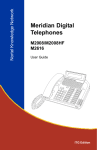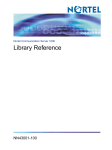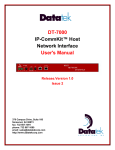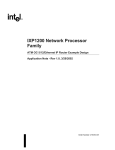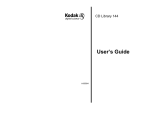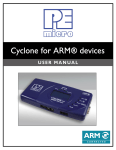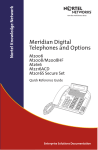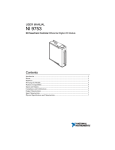Download Meridian America 555-8421-211 Telephone Accessories User Manual
Transcript
555-8421-211 Meridian Digital Telephone IP Adapter Installation and Administration Guide Product release 1.3 Standard 1.1 October 2001 Meridian Digital Telephone IP Adapter Installation and Administration Guide Product release: Publication number: Document release: Date: 1.3 555-8421-211 Standard 1.1 October 2001 Copyright © 2001 Nortel Networks, All Rights Reserved. Printed in Canada. All information contained in this document is subject to change without notice. Nortel Networks reserves the right to make changes to equipment design or program components, as progress in engineering, manufacturing methods, or other circumstances may warrant. *Nortel Networks, the Nortel Networks logo, the Globemark, and Unified Networks, Meridian 1, MSL-100, and Succession Communication Server for Enterprise 1000 are trademarks of Nortel Networks. MICROSOFT, MS-DOS, WINDOWS, and WINDOWS NT are trademarks of Microsoft Corporation. October 2001 Publication history Publication history October 2001 This is the Standard 1.1 issue of the Meridian Digital Telephone IP Adapter Installation and Administration Guide (NTP 555-8421-211). This document provides product descriptions, planning, installation, configuration, administration, and troubleshooting information for the Remote Office Product release 1.3 of the Meridian Digital Telephone IP Adapter unit. Meridian Digital Telephone IP Adapter Installation and Administration Guide v Publication history vi Standard 1.1 Meridian Digital Telephone IP Adapter Installation and Administration Guide Contents About this document xv About this guide . . . . . . . . . . . . . . . . . . . . . . . . . . . . . . . . . . . . . . . . . . . . . . . xvi How to use this guide . . . . . . . . . . . . . . . . . . . . . . . . . . . . . . . . . . . . . . xvi Product overview . . . . . . . . . . . . . . . . . . . . . . . . . . . . . . . . . . . . . . . . . . . . . xvii Skills you need . . . . . . . . . . . . . . . . . . . . . . . . . . . . . . . . . . . . . . . . . . . . . . . xviii Nortel Networks product knowledge . . . . . . . . . . . . . . . . . . . . . . . . . xviii Telecommunications knowledge. . . . . . . . . . . . . . . . . . . . . . . . . . . . . xviii Data networking knowledge. . . . . . . . . . . . . . . . . . . . . . . . . . . . . . . . . xix Conventions used in this guide . . . . . . . . . . . . . . . . . . . . . . . . . . . . . . . . . . . . xx Precautionary messages. . . . . . . . . . . . . . . . . . . . . . . . . . . . . . . . . . . . xx Instructions for selecting menu options . . . . . . . . . . . . . . . . . . . . . . . . xx Instructions for displaying property sheets . . . . . . . . . . . . . . . . . . . . . xx PBX terminology . . . . . . . . . . . . . . . . . . . . . . . . . . . . . . . . . . . . . . . . . xxi Related information products . . . . . . . . . . . . . . . . . . . . . . . . . . . . . . . . . . . . xxii Printed documents . . . . . . . . . . . . . . . . . . . . . . . . . . . . . . . . . . . . . . . xxii CD-ROM . . . . . . . . . . . . . . . . . . . . . . . . . . . . . . . . . . . . . . . . . . . . . . xxiii 1 Meridian Digital Telephone IP Adapter description 1 Product Introduction . . . . . . . . . . . . . . . . . . . . . . . . . . . . . . . . . . . . . . . . . . . . . 2 Meridian Digital Telephone Internal IP Adapter circuit card . . . . . . . . 2 Meridian Digital Telephone External IP Adapter unit . . . . . . . . . . . . . 3 Reach Line Card . . . . . . . . . . . . . . . . . . . . . . . . . . . . . . . . . . . . . . . . . . 3 Voice over IP technology . . . . . . . . . . . . . . . . . . . . . . . . . . . . . . . . . . . . 3 Configuration - Device and Software . . . . . . . . . . . . . . . . . . . . . . . . . . 4 Hardware description . . . . . . . . . . . . . . . . . . . . . . . . . . . . . . . . . . . . . . . . . . . . 5 Meridian Digital Telephone IP Adapter unit LEDs . . . . . . . . . . . . . . . . 5 Meridian Digital Telephone IP Adapter unit LED display diagrams . . 6 Meridian Digital Telephone Internal IP Adapter circuit card . . . . . . . . 7 Meridian Digital Telephone External IP Adapter unit . . . . . . . . . . . . . 7 Universal power supply support - Meridian Digital Telephone Internal IP Adapter circuit card. . . . . . . . . . . . . . . . . . . . . . . . . . . . . . . 8 Universal power supply support - Meridian Digital Telephone External IP Adapter unit . . . . . . . . . . . . . . . . . . . . . . . . . . . . . . . . . . . . 9 Internet Access Device description . . . . . . . . . . . . . . . . . . . . . . . . . . . 10 Meridian Digital Telephone IP Adapter Installation and Administration Guide vii Contents Standard 1.1 Connection options . . . . . . . . . . . . . . . . . . . . . . . . . . . . . . . . . . . . . . . . . . . . . 10BaseT Ethernet interface . . . . . . . . . . . . . . . . . . . . . . . . . . . . . . . . . How Meridian Digital Telephone IP Adapter units work. . . . . . . . . . . . . . . . Outgoing call process . . . . . . . . . . . . . . . . . . . . . . . . . . . . . . . . . . . . . Incoming call process . . . . . . . . . . . . . . . . . . . . . . . . . . . . . . . . . . . . . Host-controlled call mode . . . . . . . . . . . . . . . . . . . . . . . . . . . . . . . . . . Call scenario 1: host-controlled—corporate internal call . . . . . . . . . Call scenario 2: host-controlled—corporate external call . . . . . . . . . System security . . . . . . . . . . . . . . . . . . . . . . . . . . . . . . . . . . . . . . . . . . . . . . . . No security . . . . . . . . . . . . . . . . . . . . . . . . . . . . . . . . . . . . . . . . . . . . . . Security identifier. . . . . . . . . . . . . . . . . . . . . . . . . . . . . . . . . . . . . . . . . Telephones . . . . . . . . . . . . . . . . . . . . . . . . . . . . . . . . . . . . . . . . . . . . . . . . . . . Supported digital telephones . . . . . . . . . . . . . . . . . . . . . . . . . . . . . . . . Required footstand for Meridian Digital Telephone Internal IP Adapter units . . . . . . . . . . . . . . . . . . . . . . . . . . . . . . . . . . . . . . . . . . Supported telephone modules . . . . . . . . . . . . . . . . . . . . . . . . . . . . . . . Supported telephone features. . . . . . . . . . . . . . . . . . . . . . . . . . . . . . . . Computer telephony integration applications . . . . . . . . . . . . . . . . . . . Automatic Call Distribution (ACD) applications . . . . . . . . . . . . . . . . Online/Offline Table. . . . . . . . . . . . . . . . . . . . . . . . . . . . . . . . . . . . . . . . . . . . Emergency service number. . . . . . . . . . . . . . . . . . . . . . . . . . . . . . . . . . . . . . . Configuration Manager. . . . . . . . . . . . . . . . . . . . . . . . . . . . . . . . . . . . . . . . . . Power requirements . . . . . . . . . . . . . . . . . . . . . . . . . . . . . . . . . . . . . . . . . . . . Input specifications . . . . . . . . . . . . . . . . . . . . . . . . . . . . . . . . . . . . . . . Output specifications . . . . . . . . . . . . . . . . . . . . . . . . . . . . . . . . . . . . . . 2 Planning for installation Physical environment . . . . . . . . . . . . . . . . . . . . . . . . . . . . . . . . . . . . . . . . . . . Space . . . . . . . . . . . . . . . . . . . . . . . . . . . . . . . . . . . . . . . . . . . . . . . . . . Temperature . . . . . . . . . . . . . . . . . . . . . . . . . . . . . . . . . . . . . . . . . . . . . Mounting options . . . . . . . . . . . . . . . . . . . . . . . . . . . . . . . . . . . . . . . . . Cables included with the Meridian Digital Telephone Internal IP Adapter circuit card. . . . . . . . . . . . . . . . . . . . . . . . . . . . . . . . . . . . . Cables included with the Meridian Digital Telephone External IP Adapter unit. . . . . . . . . . . . . . . . . . . . . . . . . . . . . . . . . . . . . . . . . . . Cables you must supply yourself . . . . . . . . . . . . . . . . . . . . . . . . . . . . . Administration PC . . . . . . . . . . . . . . . . . . . . . . . . . . . . . . . . . . . . . . . . . . . . . Connection options . . . . . . . . . . . . . . . . . . . . . . . . . . . . . . . . . . . . . . . Ethernet connection . . . . . . . . . . . . . . . . . . . . . . . . . . . . . . . . . . . . . . . Administering multiple nodes in the network. . . . . . . . . . . . . . . . . . . . Windows PC requirements . . . . . . . . . . . . . . . . . . . . . . . . . . . . . . . . . . viii 11 11 12 13 13 13 14 16 18 18 18 19 19 19 19 20 20 21 22 23 24 25 25 25 27 28 28 28 30 30 30 30 31 31 31 32 32 Meridian Digital Telephone IP Adapter Installation and Administration Guide October 2001 Contents Network considerations . . . . . . . . . . . . . . . . . . . . . . . . . . . . . . . . . . . . . . . . . IP addressing and routing . . . . . . . . . . . . . . . . . . . . . . . . . . . . . . . . . . Determining DHCP Assigned IP Addresses . . . . . . . . . . . . . . . . . . . . Deployment. . . . . . . . . . . . . . . . . . . . . . . . . . . . . . . . . . . . . . . . . . . . . . . . . . . Transport media . . . . . . . . . . . . . . . . . . . . . . . . . . . . . . . . . . . . . . . . . . Network Address Translation. . . . . . . . . . . . . . . . . . . . . . . . . . . . . . . . IP deployment . . . . . . . . . . . . . . . . . . . . . . . . . . . . . . . . . . . . . . . . . . . 3 Installing the Meridian Digital Telephone IP Adapter unit Preparing for installation . . . . . . . . . . . . . . . . . . . . . . . . . . . . . . . . . . . . . . . . General Safety . . . . . . . . . . . . . . . . . . . . . . . . . . . . . . . . . . . . . . . . . . . Required hardware and software tools . . . . . . . . . . . . . . . . . . . . . . . . Unpacking and inspecting the equipment . . . . . . . . . . . . . . . . . . . . . . Installing the Meridian Digital Telephone Internal IP Adapter circuit card. . Removing the footstand of the digital telephone . . . . . . . . . . . . . . . . . Inserting the Meridian Digital Telephone Internal IP Adapter circuit card . . . . . . . . . . . . . . . . . . . . . . . . . . . . . . . . . . . . Installing ferrite beads . . . . . . . . . . . . . . . . . . . . . . . . . . . . . . . . . . . . . Connecting the Meridian Digital Telephone Internal IP Adapter circuit card. . . . . . . . . . . . . . . . . . . . . . . . . . . . . . . . . . . . . Powering up the Meridian Digital Telephone Internal IP Adapter circuit card. . . . . . . . . . . . . . . . . . . . . . . . . . . . . . . . . . . . . Installing the Meridian Digital Telephone External IP Adapter unit . . . . . . . Installing the Meridian Digital Telephone External IP Adapter unit on a desk. . . . . . . . . . . . . . . . . . . . . . . . . . . . . . . . . . . Installing the Meridian Digital Telephone External IP Adapter unit on the wall . . . . . . . . . . . . . . . . . . . . . . . . . . . . . . . . . Connecting the Meridian Digital Telephone External IP Adapter unit. . . . . . . . . . . . . . . . . . . . . . . . . . . . . . . . . . . . . . . . . . . Connecting the Meridian Digital Telephone External IP Adapter unit to the network . . . . . . . . . . . . . . . . . . . . . . . . . . . . . . . Powering up the Meridian Digital Telephone External IP Adapter unit. . . . . . . . . . . . . . . . . . . . . . . . . . . . . . . . . . . . . . . . . . . Meridian Digital Telephone IP Adapter Installation and Administration Guide 34 34 34 36 36 36 37 39 40 40 41 41 42 42 43 45 46 47 48 48 48 50 51 52 ix Contents Standard 1.1 4 Configuring the IP Adapter unit using the telephone menu Before you begin. . . . . . . . . . . . . . . . . . . . . . . . . . . . . . . . . . . . . . . . . . . . . . . Information you need to know before configuring . . . . . . . . . . . . . . . . Accessing the telephone menu . . . . . . . . . . . . . . . . . . . . . . . . . . . . . . . Telephone menu key function . . . . . . . . . . . . . . . . . . . . . . . . . . . . . . . . Backing up while in the telephone menu . . . . . . . . . . . . . . . . . . . . . . . Exiting the system using the Release key . . . . . . . . . . . . . . . . . . . . . . . Running the telephone menu script . . . . . . . . . . . . . . . . . . . . . . . . . . . . . . . . 5 Changing configuration settings using Configuration Manager Before you begin. . . . . . . . . . . . . . . . . . . . . . . . . . . . . . . . . . . . . . . . . . . . . . . Meridian Digital Telephone IP Adapter unit system configuration . . . . . . . . Configuring the system settings . . . . . . . . . . . . . . . . . . . . . . . . . . . . . . Meridian Digital Telephone IP Adapter System Configuration field descriptions . . . . . . . . . . . . . . . . . . . . . . . . . . . . . . . . . . . . . . . . . IP configuration . . . . . . . . . . . . . . . . . . . . . . . . . . . . . . . . . . . . . . . . . . . . . . . Configuring IP information . . . . . . . . . . . . . . . . . . . . . . . . . . . . . . . . . IP Configuration field descriptions . . . . . . . . . . . . . . . . . . . . . . . . . . . RLC connection configuration . . . . . . . . . . . . . . . . . . . . . . . . . . . . . . . . . . . . Configuring the RLC connection information . . . . . . . . . . . . . . . . . . . RLC Connection configuration field descriptions . . . . . . . . . . . . . . . . 6 Using the digital telephone 53 54 54 55 55 56 56 57 81 82 83 84 85 88 89 90 91 92 93 95 Modes of operation . . . . . . . . . . . . . . . . . . . . . . . . . . . . . . . . . . . . . . . . . . . . . 96 Host-controlled mode. . . . . . . . . . . . . . . . . . . . . . . . . . . . . . . . . . . . . . 96 Online mode . . . . . . . . . . . . . . . . . . . . . . . . . . . . . . . . . . . . . . . . . . . . . 96 Offline mode. . . . . . . . . . . . . . . . . . . . . . . . . . . . . . . . . . . . . . . . . . . . . 96 What controls the online and offline modes . . . . . . . . . . . . . . . . . . . . . 96 Placing and receiving calls . . . . . . . . . . . . . . . . . . . . . . . . . . . . . . . . . . . . . . . 98 Receiving incoming calls . . . . . . . . . . . . . . . . . . . . . . . . . . . . . . . . . . . 98 Methods for placing outgoing calls . . . . . . . . . . . . . . . . . . . . . . . . . . . 98 Placing a host-controlled call . . . . . . . . . . . . . . . . . . . . . . . . . . . . . . . 98 To call another station at your site—host-controlled mode . . . . . . . . . 99 Indicator updates. . . . . . . . . . . . . . . . . . . . . . . . . . . . . . . . . . . . . . . . . . . . . . 100 Host-controlled indicator updates . . . . . . . . . . . . . . . . . . . . . . . . . . . 100 Display messages . . . . . . . . . . . . . . . . . . . . . . . . . . . . . . . . . . . . . . . . . . . . . 101 Message descriptions . . . . . . . . . . . . . . . . . . . . . . . . . . . . . . . . . . . . . 101 x Meridian Digital Telephone IP Adapter Installation and Administration Guide October 2001 Contents Telephone features operation . . . . . . . . . . . . . . . . . . . . . . . . . . . . . . . . . . . . Emergency service calls . . . . . . . . . . . . . . . . . . . . . . . . . . . . . . . . . . . Hold . . . . . . . . . . . . . . . . . . . . . . . . . . . . . . . . . . . . . . . . . . . . . . . . . . Call Waiting . . . . . . . . . . . . . . . . . . . . . . . . . . . . . . . . . . . . . . . . . . . . Call Transfer . . . . . . . . . . . . . . . . . . . . . . . . . . . . . . . . . . . . . . . . . . . Going online and offline . . . . . . . . . . . . . . . . . . . . . . . . . . . . . . . . . . . . . . . . Using the SPRE code to place your unit in online mode . . . . . . . . . . Using the SPRE code to place your unit in offline mode . . . . . . . . . . Overriding an automatic offline event from the host PBX . . . . . . . . . 7 Administration 107 Changing the administration password. . . . . . . . . . . . . . . . . . . . . . . . . . . . . Changing the Configuration Manager password . . . . . . . . . . . . . . . Changing the Meridian Digital Telephone IP Adapter unit’s password . . . . . . . . . . . . . . . . . . . . . . . . . . . . . . . . . . . . . . . . . . Creating a backup configuration file . . . . . . . . . . . . . . . . . . . . . . . . . . . . . . Storing backup configuration files. . . . . . . . . . . . . . . . . . . . . . . . . . . Creating the backup file . . . . . . . . . . . . . . . . . . . . . . . . . . . . . . . . . . . Restoring the configuration . . . . . . . . . . . . . . . . . . . . . . . . . . . . . . . . . . . . . Before you begin . . . . . . . . . . . . . . . . . . . . . . . . . . . . . . . . . . . . . . . . Uploading a configuration file over the IP network . . . . . . . . . . . . . Display logs . . . . . . . . . . . . . . . . . . . . . . . . . . . . . . . . . . . . . . . . . . . . . . . . . Viewing display logs. . . . . . . . . . . . . . . . . . . . . . . . . . . . . . . . . . . . . . Printing the display logs to a file . . . . . . . . . . . . . . . . . . . . . . . . . . . . Changing the number of display logs retained by the Meridian Digital Telephone IP Adapter unit . . . . . . . . . . . . . . . . . . . Clear logs. . . . . . . . . . . . . . . . . . . . . . . . . . . . . . . . . . . . . . . . . . . . . . Statistics screens . . . . . . . . . . . . . . . . . . . . . . . . . . . . . . . . . . . . . . . . . . . . . . Bandwidth Connection Statistics . . . . . . . . . . . . . . . . . . . . . . . . . . . . Caller Information Statistics . . . . . . . . . . . . . . . . . . . . . . . . . . . . . . . Digital Signal Processor (DSP) Statistics . . . . . . . . . . . . . . . . . . . . . Ethernet Interface Statistics . . . . . . . . . . . . . . . . . . . . . . . . . . . . . . . . Network Statistics. . . . . . . . . . . . . . . . . . . . . . . . . . . . . . . . . . . . . . . . Verifying the firmware and software version . . . . . . . . . . . . . . . . . . . . . . . . Verifying the software version . . . . . . . . . . . . . . . . . . . . . . . . . . . . . . Verifying the firmware version . . . . . . . . . . . . . . . . . . . . . . . . . . . . . . Determining the current firmware and software versions . . . . . . . . . Obtaining the latest upgrade file. . . . . . . . . . . . . . . . . . . . . . . . . . . . . . . . . . Types of upgrades. . . . . . . . . . . . . . . . . . . . . . . . . . . . . . . . . . . . . . . . Downloading the upgrade file . . . . . . . . . . . . . . . . . . . . . . . . . . . . . . Extracting upgrade files from the download file . . . . . . . . . . . . . . . . . . . . . Performing the extraction using Windows . . . . . . . . . . . . . . . . . . . . . Meridian Digital Telephone IP Adapter Installation and Administration Guide 103 103 103 103 104 105 105 105 106 108 108 109 110 110 111 113 113 114 118 118 119 120 121 122 122 125 128 132 136 139 139 140 140 141 141 141 142 142 xi Contents Standard 1.1 Performing a firmware upgrade . . . . . . . . . . . . . . . . . . . . . . . . . . . . . . . . . . When to perform a firmware upgrade . . . . . . . . . . . . . . . . . . . . . . . . About firmware upgrades and configuration files . . . . . . . . . . . . . . . Before you begin . . . . . . . . . . . . . . . . . . . . . . . . . . . . . . . . . . . . . . . . Upgrading the Meridian Digital Telephone IP Adapter unit firmware . . . . . . . . . . . . . . . . . . . . . . . . . . . . . . . . . . . . . . . . . . . . . . . Restarting the system . . . . . . . . . . . . . . . . . . . . . . . . . . . . . . . . . . . . . . . . . . To restart the unit . . . . . . . . . . . . . . . . . . . . . . . . . . . . . . . . . . . . . . . . Performing a software upgrade. . . . . . . . . . . . . . . . . . . . . . . . . . . . . . . . . . . Upgrading the Configuration Manager software . . . . . . . . . . . . . . . 8 Troubleshooting Planning forms 145 147 147 148 148 149 Before you begin. . . . . . . . . . . . . . . . . . . . . . . . . . . . . . . . . . . . . . . . . . . . . . Identifying why a problem occurred . . . . . . . . . . . . . . . . . . . . . . . . . Meridian Digital Telephone IP Adapter unit LEDs . . . . . . . . . . . . . . . . . . . Digital telephone. . . . . . . . . . . . . . . . . . . . . . . . . . . . . . . . . . . . . . . . . . . . . . Symptom descriptions . . . . . . . . . . . . . . . . . . . . . . . . . . . . . . . . . . . . Network connectivity . . . . . . . . . . . . . . . . . . . . . . . . . . . . . . . . . . . . . . . . . . System descriptions . . . . . . . . . . . . . . . . . . . . . . . . . . . . . . . . . . . . . . Software problems . . . . . . . . . . . . . . . . . . . . . . . . . . . . . . . . . . . . . . . . . . . . Symptom descriptions . . . . . . . . . . . . . . . . . . . . . . . . . . . . . . . . . . . . Display Logs definitions. . . . . . . . . . . . . . . . . . . . . . . . . . . . . . . . . . . Using Configuration Manager’s PING . . . . . . . . . . . . . . . . . . . . . . . . . . . . . Performing a Configuration Manager PING. . . . . . . . . . . . . . . . . . . Unsuccessful PING options . . . . . . . . . . . . . . . . . . . . . . . . . . . . . . . . Recovering from a catastrophic failure. . . . . . . . . . . . . . . . . . . . . . . . . . . . . Repair and warranty information . . . . . . . . . . . . . . . . . . . . . . . . . . . . . . . . . Canada . . . . . . . . . . . . . . . . . . . . . . . . . . . . . . . . . . . . . . . . . . . . . . . . United States . . . . . . . . . . . . . . . . . . . . . . . . . . . . . . . . . . . . . . . . . . . Europe . . . . . . . . . . . . . . . . . . . . . . . . . . . . . . . . . . . . . . . . . . . . . . . . Asia/Pacific . . . . . . . . . . . . . . . . . . . . . . . . . . . . . . . . . . . . . . . . . . . . CALA . . . . . . . . . . . . . . . . . . . . . . . . . . . . . . . . . . . . . . . . . . . . . . . . . A 144 144 144 144 150 150 152 153 153 159 159 162 162 162 163 163 165 166 167 167 167 167 168 168 169 IP Adapter Network Connections . . . . . . . . . . . . . . . . . . . . . . . . . . . . . . . . . 170 IP Adapter Configuration Information—Dialing Plans . . . . . . . . . . . . . . . . 171 IP Adapter telephone menu— Configuration Values . . . . . . . . . . . . . . . . . . 172 xii Meridian Digital Telephone IP Adapter Installation and Administration Guide October 2001 B Contents Connection pin-out tables 175 RJ-45 ethernet connector . . . . . . . . . . . . . . . . . . . . . . . . . . . . . . . . . . . . . . . 176 Admin (serial) connector pin-out table. . . . . . . . . . . . . . . . . . . . . . . . . . . . . 177 Power connector pin-out table . . . . . . . . . . . . . . . . . . . . . . . . . . . . . . . . . . . 178 C Equipment attachment notices 179 Industry Canada . . . . . . . . . . . . . . . . . . . . . . . . . . . . . . . . . . . . . . . . . . . . . . 180 D Safety and regulatory information 181 International safety compliance . . . . . . . . . . . . . . . . . . . . . . . . . . . . . . . . . . Underwriters Laboratory (UL) . . . . . . . . . . . . . . . . . . . . . . . . . . . . . Canadian Standards Association (CSA) . . . . . . . . . . . . . . . . . . . . . . Europe . . . . . . . . . . . . . . . . . . . . . . . . . . . . . . . . . . . . . . . . . . . . . . . . Australia. . . . . . . . . . . . . . . . . . . . . . . . . . . . . . . . . . . . . . . . . . . . . . . Other Countries Deviations Assessed . . . . . . . . . . . . . . . . . . . . . . . . Electromagnetic compatibility . . . . . . . . . . . . . . . . . . . . . . . . . . . . . . . . . . . Electromagnetic immunity . . . . . . . . . . . . . . . . . . . . . . . . . . . . . . . . . . . . . . Electrostatic discharge . . . . . . . . . . . . . . . . . . . . . . . . . . . . . . . . . . . . . . . . . FCC requirements . . . . . . . . . . . . . . . . . . . . . . . . . . . . . . . . . . . . . . . . . . . . . Part 68 . . . . . . . . . . . . . . . . . . . . . . . . . . . . . . . . . . . . . . . . . . . . . . . . Telephone network plug and jack. . . . . . . . . . . . . . . . . . . . . . . . . . . . Equipment harmful to the telephone network . . . . . . . . . . . . . . . . . . Party lines . . . . . . . . . . . . . . . . . . . . . . . . . . . . . . . . . . . . . . . . . . . . . 182 182 182 182 182 182 183 184 185 186 186 187 187 187 Fields Index 219 Index 223 Meridian Digital Telephone IP Adapter Installation and Administration Guide xiii Contents xiv Standard 1.1 Meridian Digital Telephone IP Adapter Installation and Administration Guide Preface About this document In this preface About this guide xvi Product overview xvii Skills you need xviii Conventions used in this guide Related information products Meridian Digital Telephone IP Adapter Installation and Administration Guide xx xxii xv About this document Standard 1.1 About this guide The Meridian Digital Telephone IP Adapter Installation and Administration Guide (NTP 555-8421-211) is for telecom and data network managers and administrators who plan, install, and manage corporate telecommunications and data networks. This guide contains the following information: ! detailed descriptions of the Meridian Digital Telephone IP Adapter units ! procedures necessary to install, configure, and manage Meridian Digital Telephone IP Adapter units in a remote or branch office ! suggested troubleshooting procedures for addressing possible problems This guide assumes that you are familiar with the following: ! basic telecommunications terminology ! basic networking terminology ! PC terminology and operation (specifically, Windows 95, Windows 98, or Windows NT 4.0) ! Nortel Networks PBX terminology, functionality, and administration How to use this guide This guide provides step by step procedures for installing, configuring, and managing the Meridian Digital Telephone IP Adapter unit as a part of your remote services network. Review this guide before beginning Meridian Digital Telephone IP Adapter unit installation and configuration. When you are ready to begin, follow the steps for planning, installing, and configuring your hardware in the order that they are presented in this guide. This helps you to achieve a successful, trouble-free installation. xvi Meridian Digital Telephone IP Adapter Installation and Administration Guide October 2001 About this document Product overview Nortel Networks proudly presents Meridian Digital Telephone IP Adapter remote telecommunications equipment. The Meridian Digital Telephone IP Adapter Installation and Administration Guide (NTP 555-8421-211) provides information on configuring and maintaining your Meridian Digital Telephone IP Adapter unit. The Meridian Digital Telephone IP Adapter unit allows your remote site to access a Reach Line Card (RLC) installed in the host PBX. A properly completed installation supplies your remote location with the full host PBX and. To identify and locate documentation for the other elements of your Remote Office network, refer to “Related information products” on page xxii. Meridian Digital Telephone IP Adapter Installation and Administration Guide xvii About this document Standard 1.1 Skills you need Knowledge of, or experience with, the following PC concepts as appropriate to your network is helpful when administering a Meridian Digital Telephone IP Adapter unit: ! Microsoft Windows ! software installation ! network configuration Nortel Networks product knowledge Knowledge of, or experience with, the following Nortel Networks products and concepts: ! basic administration of a Meridian 1, MSL-100, or Succession Communication Server for Enterprise 1000 PBX (telephone set and XDLC configuration) ! characteristics and principles of XDLC operation ! PBX data calls Telecommunications knowledge Knowledge of, or experience with, the following aspects of telecommunications: xviii ! digital telephone set configuration ! ISDN PRI configuration ! trunk configuration ! PBX configuration ! PBX maintenance (SDI operation) ! knowledge of RS-232 signaling Meridian Digital Telephone IP Adapter Installation and Administration Guide October 2001 About this document Data networking knowledge Knowledge of, or experience with, the following aspects of data networking: ! data link (Layer 2 of the OSI model) — IP protocol — routing ! network (Layer 3 of the OSI model) — addressing — traffic analysis and provisioning — configuration ! Voice over IP concepts Meridian Digital Telephone IP Adapter Installation and Administration Guide xix About this document Standard 1.1 Conventions used in this guide This section describes the symbols and text conventions used in this guide. Precautionary messages Note: A “Note” describes the secondary results of procedures or commands, or special conditions where you must use a procedure or command. ATTENTION! Provides information essential to the completion of a task. CAUTION Risk of data loss or equipment damage . Cautions you against unsafe practices or potential hazards, such as equipment damage, service interruption, or loss of data. Instructions for selecting menu options To simplify the instructions for selecting menu options, this guide abbreviates the selection path. For example, if you must choose Telnet from the Logon Unit menu, under the Connect menu, this guide uses the following style: From the menu, choose Connect ➝ Logon Unit ➝ Telnet. Instructions for displaying property sheets To simplify the procedures for accessing property sheets throughout this guide, the instructions for displaying a particular property sheet are summarized in a “Getting there” statement. The procedure for displaying the screen that you need depends on if you are: xx ! performing an online configuration (connected to a node by Telnet) ! performing an offline configuration (not connected to a node) Meridian Digital Telephone IP Adapter Installation and Administration Guide October 2001 About this document Example Getting there 911x ➝ Configuration Manager ➝ IP Configuration The long instruction for this example is shown below. 1 Do the following: IF THEN you are performing an offline configuration select the device type as described in “Selecting the device type for offline configuration” on page 125. you are performing an online configuration connect to, and then log on to the node as described in “Logging on to a unit” on page 126. 2 In the left pane, click on the plus sign (+) beside Configuration Manager to expand the node list. 3 Click on IP Configuration. Result: The IP Configuration property sheet for the Meridian Digital Telephone IP Adapter unit displays in the right pane. PBX terminology Throughout this guide, the term “host PBX” refers to any of the following Nortel Networks PBX platforms: ! Meridian 1 ! MSL-100 ! Succession Communication Server for Enterprise 1000 Meridian Digital Telephone IP Adapter Installation and Administration Guide xxi About this document Standard 1.1 Related information products This section lists sources for additional information related to the Meridian Digital Telephone IP Adapter unit. You can order printed documentation and the CD-ROM from your Nortel Networks distributor. You can also download the documentation in Portable Document Format (PDF) from the Nortel Networks website. To locate these documents, click on the Customer Support, Documentation, and North America links at the following website: www.nortelnetworks.com Note: The information available on the website may supersede the information provided on the CD-ROM. For further details, refer to Remote Office and RLC Release Notes (NTP 5558421-102). Printed documents The following documents provide additional information on Meridian Digital Telephone IP Adapter units and other elements of a Remote Office system: Remote Office Network Engineering Guidelines (NTP 555-8421-103) The Engineering Guidelines, written for the installer/administrator, describe how a Remote Office system integrates with existing telecommunications and data networks. This document helps you to ensure that your networks are prepared for Remote Office. Remote Office and RLC Release Notes (NTP 555-8421-102) The Release Notes, written for the installer/administrator, describe the features and known problems for the Reach Line Card (RLC), the Remote Office 9150 unit, Remote Office 911x series units, and Meridian Digital Telephone IP Adapter units. xxii Meridian Digital Telephone IP Adapter Installation and Administration Guide October 2001 About this document Reach Line Card Installation and Administration Guide (NTP 555-8421-210) The Reach Line Card Installation and Administration Guide, written for the installer/administrator, describes how to install, configure, and manage the Reach Line Card on the host PBX. Remote Office 9150 Installation and Administration Guide (NTP 555-8421-215) The Remote Office 9150 Installation and Administration Guide, written for the installer/administrator, describes how to install, configure, and manage the Remote Office 9150 unit. Remote Office 911x Series Installation and Administration Guide (NTP 555-8421-220) The Remote Office 911x Series Installation and Administration Guide, written for the installer/administrator, describes how to install, configure, and manage Remote Office 911x series units. CD-ROM A Remote Office Product CD-ROM is available containing the documentation in Portable Document Format (PDF), firmware, and Configuration Manager software. Meridian Digital Telephone IP Adapter Installation and Administration Guide xxiii About this document xxiv Standard 1.1 Meridian Digital Telephone IP Adapter Installation and Administration Guide Chapter 1 Meridian Digital Telephone IP Adapter description In this chapter Product Introduction 2 Hardware description 5 Connection options 11 How Meridian Digital Telephone IP Adapter units work 12 System security 18 Telephones 19 Online/Offline Table 22 Emergency service number 23 Configuration Manager 24 Power requirements 25 Meridian Digital Telephone IP Adapter Installation and Administration Guide 1 Meridian Digital Telephone IP Adapter description Standard 1.1 Product Introduction Meridian Digital Telephone IP Adapter units provide full-featured host Private Branch Exchange (PBX) services to single users in small remote offices or home offices. Meridian Digital Telephone IP Adapter units require each of the following components: ! a Meridian Digital Telephone Internal or External IP Adapter unit ! a Reach Line Card (RLC) ! a 10BaseT Ethernet interface to an Internet Access Device (IAD) This section provides a brief description of each component used to provide Meridian Digital Telephone IP Adapter functionality. Meridian Digital Telephone Internal IP Adapter circuit card The Meridian Digital Telephone Internal IP Adapter circuit card fits in the base of a Meridian digital telephone set. The circuit card relays voice and signaling information between the digital telephone connected at your office and the RLC installed on the host PBX using the Internet Protocol (IP) network. Refer to the following chapters for additional information: 2 ! Chapter 3, “Installing the Meridian Digital Telephone IP Adapter unit” ! Chapter 4, “Configuring the IP Adapter unit using the telephone menu”, or Chapter 5, “Changing configuration settings using Configuration Manager” Meridian Digital Telephone IP Adapter Installation and Administration Guide October 2001 Meridian Digital Telephone IP Adapter description Meridian Digital Telephone External IP Adapter unit The Meridian Digital Telephone External IP Adapter unit connects to the telephone set line cord of the digital telephone with a standard RJ-11 connector. The unit relays voice and signaling information between your digital telephone at a remote location and the RLC installed in the host PBX over the IP network. Refer to the following chapters for additional information: ! Chapter 3, “Installing the Meridian Digital Telephone IP Adapter unit” ! Chapter 4, “Configuring the IP Adapter unit using the telephone menu”, or Chapter 5, “Changing configuration settings using Configuration Manager” Reach Line Card The Reach Line Card (RLC), installed in the host PBX, provides service for up to 16 ports on a single-slot card or 32 ports on a double-slot card. The RLC emulates a standard digital line card (XDLC), providing PBX functionality for telephones at remote locations (including sites using the Meridian Digital Telephone IP Adapter unit). The RLC relays voice and signaling information between the remote digital telephone and the host PBX over the IP network. For a more detailed description, refer to the Reach Line Card Installation and Administration Guide (NTP 555-8421-210). Voice over IP technology The Meridian Digital Telephone IP Adapter unit uses Nortel Networks proprietary Voice over IP technology to send voice and data signals between your office and the host PBX through the existing IP data network. Meridian Digital Telephone IP Adapter Installation and Administration Guide 3 Meridian Digital Telephone IP Adapter description Standard 1.1 Configuration - Device and Software To make the Meridian Digital Telephone IP Adapter unit operational, some configuration is required. You can use the following tools to configure the Meridian Digital Telephone IP Adapter unit: 4 ! telephone menu You must use the telephone menu to configure the Meridian Digital Telephone IP Adapter unit initially. For detailed instructions on using the telephone menu, refer to Chapter 4, “Configuring the IP Adapter unit using the telephone menu”. ! Configuration Manager Configuration Manager is a Windows-based application for accessing the Meridian Digital Telephone IP Adapter unit configuration settings. Once you have configured the Meridian Digital Telephone IP Adapter unit, you can use Configuration Manager to make configuration changes and perform ongoing administration. For more details, refer to Chapter 5, “Changing configuration settings using Configuration Manager”, and Chapter 7, “Administration”. Meridian Digital Telephone IP Adapter Installation and Administration Guide October 2001 Meridian Digital Telephone IP Adapter description Hardware description This section describes the LED displays, power supply, cables, connectors, and Internet Access Devices (IAD) for the Meridian Digital Telephone IP Adapter units. Meridian Digital Telephone IP Adapter unit LEDs The operational status of the Meridian Digital Telephone IP Adapter unit is indicated by LEDs mounted on the following: ! telephone set footstand for the Meridian Digital Telephone Internal IP Adapter circuit card ! front panel of the Meridian Digital Telephone External IP Adapter unit LED Type LED Name Description Power On When lit, this LED indicates that power is present. IP network TX When flashing, this LED indicates that data is being transmitted over the Ethernet network. RX When flashing, this LED indicates that data is being presented to the Meridian Digital Telephone IP Adapter unit over the Ethernet network. Meridian Digital Telephone IP Adapter Installation and Administration Guide 5 Meridian Digital Telephone IP Adapter description Standard 1.1 Meridian Digital Telephone IP Adapter unit LED display diagrams Meridian Digital Telephone IP Adapter circuit card Power LED Tx Rx LED LED G016 Meridian Digital Telephone IP Adapter unit Front view LEDs Power TX RX G101489IP 6 Meridian Digital Telephone IP Adapter Installation and Administration Guide October 2001 Meridian Digital Telephone IP Adapter description Meridian Digital Telephone Internal IP Adapter circuit card The Meridian Digital Telephone Internal IP Adapter circuit card provides the connections listed below: ! a female RJ-45 connector (labeled ETHERNET) for a 10BaseT Ethernet connection to an Internet Access Device ! a female RJ-11 connector (labeled LINE) for an analog connection to the PSTN This connector is not used for the Meridian Digital Telephone Internal IP Adapter circuit card. ! a male RJ-11 connector on an approximately six-inch TCM cable for the connection between the circuit card and the digital telephone. Meridian Digital Telephone External IP Adapter unit The Meridian Digital Telephone External IP Adapter unit provides the connections listed below: ! a female RJ-45 connector (labeled ETHERNET) for a 10BaseT Ethernet connection to an Internet Access Device ! a female RJ-11 connector (labeled LINE) for an analog connection to the PSTN This connector is not used for the Meridian Digital Telephone External IP Adapter unit. ! a female RJ-11 connector (labeled D PHONE) for a connection to the digital telephone ! a DB-9 connector (labeled ADMIN) provides an RS-232 connection to the serial port of a PC Note: The ADMIN port on the Meridian Digital Telephone External IP Adapter unit is for field service use only. Meridian Digital Telephone IP Adapter Installation and Administration Guide 7 Meridian Digital Telephone IP Adapter description Standard 1.1 Universal power supply support - Meridian Digital Telephone Internal IP Adapter circuit card The Meridian Digital Telephone Internal IP Adapter circuit card requires a .5A/ 24V power supply. To order the power supply from your Nortel Networks distributor, request part number NTDR91xx. (The “xx” represents the vintage and can vary.) The design of this power supply, shown in the following illustration, accommodates North American, British (U.K.), and European standards. Meridian Digital Telephone IP Adapter circuit card Meridian Digital Telephone IP Adapter unit cable To wall outlet Power supply Power cable G017IP 8 Meridian Digital Telephone IP Adapter Installation and Administration Guide October 2001 Meridian Digital Telephone IP Adapter description Universal power supply support - Meridian Digital Telephone External IP Adapter unit The Meridian Digital Telephone External IP Adapter unit requires a .5A/24V power supply. To order the power supply from your Nortel Networks distributor, request part number NTDR91xx. (The “xx” represents the vintage and can vary.) The design of this power supply, shown in the following illustration, accommodates North American, British (U.K.), and European standards. Meridian Digital Telephone External IP Adapter unit Meridian Digital Telephone IP Adapter unit cable To wall outlet Power supply Power cable G101532IP Meridian Digital Telephone IP Adapter Installation and Administration Guide 9 Meridian Digital Telephone IP Adapter description Standard 1.1 Internet Access Device description If you are using a 10BaseT Ethernet LAN at the remote site, you can connect the Meridian Digital Telephone IP Adapter unit to any high-speed Internet Access device. The following are some commonly-used devices: ! ISDN Basic Rate Interface (BRI) router A BRI router is designed to send voice and data traffic across an ISDN line. ! digital subscriber line (xDSL) modem An xDSL modem transmits digital information at high bandwidth on existing phone lines. The xDSL modem can send and receive data at a rate of 512 Kbps to 6 Mbps. An example, is the 1-meg modem. ! cable modem A cable modem is used on cable TV lines so that customers can dial up to their Internet service providers over a cable line, instead of a telephone line. Refer to the Remote Office Network Engineering Guidelines (NTP 555-8421103) for detailed information on the interaction of the Meridian Digital Telephone IP Adapter unit with the IP Network. 10 Meridian Digital Telephone IP Adapter Installation and Administration Guide October 2001 Meridian Digital Telephone IP Adapter description Connection options Communications between the Meridian Digital Telephone IP Adapter unit in your office and the host PBX takes place using 10BaseT Ethernet interface to an Internet Access Device (IAD) on a corporate wide area network (WAN). This section provides a description of this connection. 10BaseT Ethernet interface The Meridian Digital Telephone IP Adapter unit uses Nortel Networks proprietary Voice over IP (VoIP) technology over the IP network to the host PBX. Voice data is forwarded as UDP/IP packets and the signalling data as TCP/ IP packets. You can connect the Ethernet interface to an Internet Access Device such as a BRI router, an xDSL modem, or cable modem. For more information, refer to the “Internet Access Device description” on page 10. Meridian Digital Telephone IP Adapter Installation and Administration Guide 11 Meridian Digital Telephone IP Adapter description Standard 1.1 How Meridian Digital Telephone IP Adapter units work There are two major components to the Meridian Digital Telephone IP Adapter units. They are: 1. the Meridian Digital Telephone Internal or External IP Adapter circuit card or unit located at the remote office 2. the RLC located on the host PBX These two components, along with the connection options described on page 11, extend the host PBX services to a remote office user. IP network diagram Meridian Digital Telephone External IP Adapter unit OR Meridian Digital Telephone Internal IP Adapter circuit card Digital telephone Ethernet Host PBX Internet Access Device Internet Corporate WAN Reach Line Card G018 12 Meridian Digital Telephone IP Adapter Installation and Administration Guide October 2001 Meridian Digital Telephone IP Adapter description Outgoing call process To place outgoing calls, users can either pick up the handset on the telephone or press the line key. For a detailed description of the outgoing call process, refer to the sample illustrations beginning on page 14. Incoming call process When someone places a call through the host PBX to a Meridian Digital Telephone IP Adapter unit, the RLC connects to the remote unit. The host PBX then completes the call normally. If the RLC cannot establish a connection, the call rings until the host PBX forwards the call to voice mail. Refer to Chapter 6, “Using the digital telephone”, for a more detailed description of the incoming call process. Host-controlled call mode When you place a call to someone at the host site, or when someone from the host site calls you, the call is in host-controlled call mode. Calls in hostcontrolled mode are routed through the host PBX. Refer to the sample illustrations beginning on page 14. Meridian Digital Telephone IP Adapter Installation and Administration Guide 13 Meridian Digital Telephone IP Adapter description Standard 1.1 Call scenario 1: host-controlled—corporate internal call The following diagram shows how a call is routed when placing a hostcontrolled call over the IP network to the corporate office: Host-controlled call (corporate internal call) Remote site Meridian Digital Telephone External IP Adapter unit OR Meridian Digital Telephone Internal IP Adapter circuit card Digital telephone Ethernet Corporate WAN Internet A B Host location Internet Access Device RLC Host PBX C 1 Host stations Voice over IP call G019IP 14 Meridian Digital Telephone IP Adapter Installation and Administration Guide October 2001 Meridian Digital Telephone IP Adapter description Calls work the same in reverse, from the host PBX site to the Meridian Digital Telephone IP Adapter unit site. Voice over IP network call 1 The Meridian Digital Telephone IP Adapter user lifts the handset (item A). Result: The Meridian Digital Telephone IP Adapter user hears a dial tone. This indicates a successful connection to the RLC over the IP network (item B). 2 The Meridian Digital Telephone IP Adapter user dials a telephone number, such as the extension number of host station 1. Result: The Meridian Digital Telephone IP Adapter unit sends the dialed digits as packets through the IP network to the Ethernet network or Corporate WAN to the RLC. The RLC converts the packets to the format required by the host PBX. 3 The host PBX then converts the data to voice and routes the call to host station 1 (item C). Note: Item notations in parentheses refer to circled markers in the diagram on page 14. Meridian Digital Telephone IP Adapter Installation and Administration Guide 15 Meridian Digital Telephone IP Adapter description Standard 1.1 Call scenario 2: host-controlled—corporate external call The following diagram shows how a call is routed when placing a hostcontrolled call to a party outside the organization using a Meridian Digital Telephone IP Adapter unit.Calls work the same in reverse, from the host PBX site to the Meridian Digital Telephone IP Adapter unit site. Host-controlled call (corporate external call) Remote site Meridian Digital Telephone External IP Adapter unit OR Meridian Digital Telephone Internal IP Adapter circuit card Digital telephone Ethernet Corporate WAN Internet A Internet Access Device B Host location RLC Host PBX Host stations 1 2 Voice over IP call G020IP 16 Meridian Digital Telephone IP Adapter Installation and Administration Guide October 2001 Meridian Digital Telephone IP Adapter description Voice over IP network call 1 The Meridian Digital Telephone IP Adapter user lifts the handset (item A). Result: The Meridian Digital Telephone IP Adapter user hears a dial tone. This indicates a successful connection to the RLC over the IP network and the corporate WAN (item B). 2 The Meridian Digital Telephone IP Adapter user dials the external telephone number. Result: The Meridian Digital Telephone IP Adapter unit sends the dialed digits as packets across the Ethernet network. The packets go through the IP network and the corporate WAN, to the RLC. The RLC converts the packets to the format required by the host PBX. The host PBX then converts the data to voice and routes the call to the called party (host stations 1 and 2). Note: Item notations in parentheses refer to circled markers in the diagram on page 16. Meridian Digital Telephone IP Adapter Installation and Administration Guide 17 Meridian Digital Telephone IP Adapter description Standard 1.1 System security There are two levels of security that you can set to control access from Meridian Digital Telephone IP Adapter units to the RLC on the host PBX. This section describes these security levels and how you can manage them using Configuration Manager. No security When no security measures are used, the RLC accepts incoming calls from all Meridian Digital Telephone IP Adapter units. Use this level with caution as it exposes the RLC to unauthorized use. For example, No security allows a user from an unauthorized remote site can accidentally, or intentionally, connect to the RLC. With this connection made, the unauthorized user can now place long distance phone calls through the RLC and the host PBX. Security identifier When you choose the security identifier level of security, the Meridian Digital Telephone IP Adapter automatically sends its configured security identifier (password) for each connection request. The RLC compares the identifier configured to the RLC port with the identifier assigned to the Meridian Digital Telephone IP Adapter. If the identifiers match, then the RLC grants the requested connection. If the identifiers do not match, then the RLC records an event in the Meridian Digital Telephone IP Adapter system log. You can view the system log in Configuration Manager. The telephone displays HOSTLESS MODE, indicating that communications with the host PBX are down. 18 Meridian Digital Telephone IP Adapter Installation and Administration Guide October 2001 Meridian Digital Telephone IP Adapter description Telephones This section lists the telephones, features, and modules supported by the Meridian Digital Telephone IP Adapter unit. Supported digital telephones Meridian Digital Telephone IP Adapter units support the following digital telephone sets with display: M2008D M2616D M3820 M3904 M2008HFD M2616CT M3902 M3905 M2216D M3310 M3903 Your digital telephone must have a one or two-line display in order to configure the Meridian Digital Telephone IP Adapter unit with the telephone display menu. Required footstand for Meridian Digital Telephone Internal IP Adapter units The Meridian Digital Telephone Internal IP Adapter unit installs in the footstand of the Meridian Digital Telephone. The required ATA/MCA footstand is standard on Meridian Modular Telephones (M2000 series) with a date code of May 6, 1998 or later. Contact your Nortel Networks distributor to obtain the required footstand if your telephone has an earlier date code. Supported telephone modules Meridian Digital Telephone IP Adapter units support the following telephone modules: ! add-on modules to add more keys to the digital telephone ! application modules to provide more functionality to the digital telephone Meridian Digital Telephone IP Adapter Installation and Administration Guide 19 Meridian Digital Telephone IP Adapter description Standard 1.1 Note: Meridian Digital Telephone Internal IP Adapter units do not support Meridian Communication Adapters (MCAs). Meridian Digital Telephone External IP Adapter units support Meridian Communication Adapters (MCAs) to allow computer telephony integration (CTI) control of digital telephones operating in transparent mode. Meridian Digital Telephone IP Adapter units do not support Analog Telephone Adapters (ATAs). Supported telephone features The Meridian Digital Telephone IP Adapter units support all features provided by the host PBX for host-controlled calls. The following are some examples: ! ACD features ! call forward ! conference ! call waiting ! hold ! transfer Note: Dial tone for conference and transfer can be very rough. A stutter can be heard during a remote dial tone. This is a normal occurrence and is caused by the DSP activating a dial tone relay. Refer to Chapter 6, “Using the digital telephone”, for a detailed description of the features listed above. Computer telephony integration applications You can use the following two types of computer telephony integration (CTI) applications: 1. first-party CTI applications that use the Symposium Desktop Telephone Application Programming Interface (TAPI) Service Provider 2. third-party CTI applications that use Symposium TAPI Service Provider for M1 You can use both types with the Meridian Digital Telephone IP Adapter unit. 20 Meridian Digital Telephone IP Adapter Installation and Administration Guide October 2001 Meridian Digital Telephone IP Adapter description Automatic Call Distribution (ACD) applications The Meridian Digital Telephone IP Adapter supports all Nortel Networks Automatic Call Distribution (ACD) applications. Meridian Digital Telephone IP Adapter Installation and Administration Guide 21 Meridian Digital Telephone IP Adapter description Standard 1.1 Online/Offline Table Configure the Online/Offline table on the RLC to schedule the times that you want to make the host PBX available to the Meridian Digital Telephone IP Adapter unit. Note: When the Meridian Digital Telephone IP Adapter unit is in offline mode, you cannot use it to place or receive calls. You can define up to eight entries per day, every day of the week for each Meridian Digital Telephone IP Adapter unit site. You can define each entry as online, offline, or undefined for each time period entered. You can override the settings of the Online/Offline table if the table attempts to suspend access to the connection in the middle of a business call. You are alerted by a tone and a display message 30, 20, and 10 seconds before the connection is terminated. To override connection termination, you must enter the online SPRE (Special Prefix) code on the telephone. You can configure an online/offline table for each remote site on the RLC. Refer to the Reach Line Card Installation and Administration Guide (NTP 555-8421210) for configuration information. 22 Meridian Digital Telephone IP Adapter Installation and Administration Guide October 2001 Meridian Digital Telephone IP Adapter description Emergency service number To make an emergency service call, you must use a PSTN telephone. The Meridian Digital Telephone IP Adapter unit does not support emergency service calls. ATTENTION! You must place emergency service calls on a telephone that is directly connected to a PSTN line. If you place an emergency service call from a station that is connected to a Meridian Digital Telephone IP Adapter unit, the RLC routes the call through the host PBX. (The host PBX could be in a different city.) Meridian Digital Telephone IP Adapter Installation and Administration Guide 23 Meridian Digital Telephone IP Adapter description Standard 1.1 Configuration Manager After the initial configuration is complete, you can use Configuration Manager administration software to make configuration changes and administer the Meridian Digital Telephone IP Adapter unit. Refer to Chapter 5, “Changing configuration settings using Configuration Manager”. The software is a Windows-based application that is installed on your PC. Administration tasks include the following: ! viewing the system status ! performing upgrades, backups, or restores ! making configuration changes ! changing the administration password Note: You must use the telephone set menu to configure the Meridian Digital Telephone IP Adapter unit for the first time. Refer to “Before you begin” on page 54 for a detailed telephone menu description. 24 Meridian Digital Telephone IP Adapter Installation and Administration Guide October 2001 Meridian Digital Telephone IP Adapter description Power requirements This section lists characteristics of the recommended power supplies for the Meridian Digital Telephone IP Adapter units. Input specifications Input specifications for the Meridian Digital Telephone IP Adapter units are as follows: Characteristic Rating voltage 90 - 264 VAC frequency 47 - 63 Hz current 0.4A maximum Output specifications Output specifications for the Meridian Digital Telephone IP Adapter units are as follows: Characteristic Rating voltage 24 VDC +/-5% current 0.62A maximum power 15W maximum Meridian Digital Telephone IP Adapter Installation and Administration Guide 25 Meridian Digital Telephone IP Adapter description 26 Standard 1.1 Meridian Digital Telephone IP Adapter Installation and Administration Guide Chapter 2 Planning for installation In this chapter Physical environment 28 Administration PC 31 Network considerations 34 Deployment 36 Meridian Digital Telephone IP Adapter Installation and Administration Guide 27 Planning for installation Standard 1.1 Physical environment This section provides the space, temperature, cabling, and mounting information you need to know before you install Meridian Digital Telephone IP Adapter units. Space Insert the Meridian Digital Telephone IP Adapter circuit card into the base of a digital telephone set. The dimensions for the circuit card are as follows: ! 16.5 cm (6.5 inches) wide ! 8.8 cm (3.5 inches) deep Place the Meridian Digital Telephone IP Adapter unit on a desk, or mount it on the wall. The dimensions for the unit are as follows: ! 18.2 cm (7.2 inches) wide ! 9.9 cm (3.9 inches) deep Temperature The table on the following page describes the temperature and humidity conditions that the Meridian Digital Telephone IP Adapter unit can withstand without any performance degradation or damage. 28 Meridian Digital Telephone IP Adapter Installation and Administration Guide October 2001 Specification Planning for installation Minimum Maximum Normal operation Recommended: ! Temperature ! 0°C (32°F) ! 65°C (149°F) ! Relative humidity ! 10% ! 95% (non-condensing) Absolute: ! Temperature ! 0°C (32°F) ! 70°C (158°F) ! Relative humidity ! 5% ! 95% (non-condensing) Short term (less than 72 hours): 0°C (32°F) 70°C (158°F) Rate of change 0°C (32°F) to 60°C (140°F) per 3 minutes Storage Recommended temperature -50°C (-58°F) 70°C (158°F) Relative humidity 5% 95% RH (noncondensing) In three minutes -50°C (-58°F) 25°C (77°F) In three minutes 70°C (158°F) 25°C (77°F) Non-condensing -40°C (-40°F) 70°C (158°F) Temperature shock Power consumption Voltage 24VDC Current 0.62A Meridian Digital Telephone IP Adapter Installation and Administration Guide 29 Planning for installation Standard 1.1 Mounting options Place the Meridian Digital Telephone External IP Adapter unit on a desk, or mount the unit on the wall. If mounting on the wall, make sure that the chosen location allows you to easily view the LEDs on the front panel. ATTENTION! Installation on the wall must be completed using standard telephony installation practices. Cables included with the Meridian Digital Telephone Internal IP Adapter circuit card The Meridian Digital Telephone Internal IP Adapter package includes a power cord and power supply. Cables included with the Meridian Digital Telephone External IP Adapter unit The Meridian Digital Telephone Internal IP Adapter package includes the following cables: ! 1.83 meter (6-foot) RJ-11 telephone cord ! a power cord and power supply Cables you must supply yourself The following cables used to establish the network connections are industrystandard cables and are not provided in the Meridian Digital Telephone External IP Adapter package. ! Ethernet cable (CAT 5) ! telephone cable ! serial cable for the Meridian Digital Telephone External IP Adapter unit You must obtain these cables from your local cable supplier. 30 Meridian Digital Telephone IP Adapter Installation and Administration Guide October 2001 Planning for installation Administration PC This section describes the way that you can connect an administration terminal to the Meridian Digital Telephone IP Adapter unit. It also describes the hardware and software requirements for using the Configuration Manager administration software. Connection options The Meridian Digital Telephone IP Adapter system includes the Configuration Manager software that enables you to configure, administer, and upgrade the Meridian Digital Telephone IP Adapter unit. You can connect to Meridian Digital Telephone IP Adapter unit with Telnet to use Configuration Manager, or using the digital telephone set menu. You can access Configuration Manager using a 10BaseT Ethernet connection for ongoing administration and upgrade of Meridian Digital Telephone IP Adapter units. Note: Use the telephone set menu for first-time configuration of Meridian Digital Telephone IP Adapter units. Ethernet connection Once you configure the Meridian Digital Telephone IP Adapter unit with its IP interface information, the following can occur: ! You can establish communication between the Meridian Digital Telephone IP Adapter unit and the RLC (that is, calls can be routed over the data link between the two). ! You can administer the Meridian Digital Telephone IP Adapter unit over the data link between the unit and the RLC. For more information, refer to “Administering multiple nodes in the network,” on page 32. Meridian Digital Telephone IP Adapter Installation and Administration Guide 31 Planning for installation Standard 1.1 Administering multiple nodes in the network If you are responsible for administering one or more Meridian Digital Telephone IP Adapter units and the RLC on the host PBX, you can access them and the RLC from anywhere on the network. Note: You do not have to install separate administration PCs for the RLC and the Meridian Digital Telephone IP Adapter unit(s). You can use one administration PC to administer all units in the RemoteOffice network. Windows PC requirements To use Configuration Manager, the administration PC must have the following characteristics: ! IBM-compatible ! Windows 95, Windows 98, or Windows Workstation NT 4.0 with the Microsoft Transmission Control Protocol/Internet Protocol (TCP/IP) networking component installed ! CD-ROM drive ! a pointing device (mouse) ! 32 Mbytes of RAM for Windows 95 and 98, or 64 Mbytes of RAM for Windows Workstation NT ! 48 Mbytes of available storage for Windows 95 and 98, or 64 Mbytes of available storage for Windows Workstation NT TFTP server A Trivial File Transfer Protocol (TFTP) server is required for performing firmware upgrades and configuration uploads. You can use any TFTP server application. TFTP server applications are available from the Internet. 32 Meridian Digital Telephone IP Adapter Installation and Administration Guide October 2001 Planning for installation Year 2000 compliance The Meridian Digital Telephone IP Adapter unit and Configuration Manager software are Year 2000 compliant. However, you must ensure that the administration PC is Year 2000 compliant by verifying that the Windows operating system is shown in this table: Operating system Year 2000 compliance requirement Windows Workstation NT 4.0 Service Pack 5 or higher Windows 95 Version 95b Windows 98 OK as is Meridian Digital Telephone IP Adapter Installation and Administration Guide 33 Planning for installation Standard 1.1 Network considerations Refer to the Remote Office Network Engineering Guidelines (NTP 555-8421-103) for detailed information on planning and preparing your network for the addition of IP Adapter units. The Meridian Digital Telephone IP Adapter unit communicates with the host PBX using the IP network. To use the Meridian Digital Telephone IP Adapter unit in these networks, you must consider the issues described in this section. IP addressing and routing To place and receive calls over the IP network, you must: ! physically connect the Meridian Digital Telephone IP Adapter unit to the IP network ! assign a unique IP address and a subnet mask to the Meridian Digital Telephone IP Adapter unit, unless using Dynamic Host Configuration Protocol (DHCP) Note: Similarly, you must assign a subnet mask, gateway, and unique IP address to the RLC on the host PBX. ! have the ability to send and receive traffic to and from the RLC on the host PBX Determining DHCP Assigned IP Addresses If you use DHCP at the remote location, determine the Remote Office Unit's IP address by checking the Network statistics for the RLC through Configuration Manager. Log onto Configuration Manager, choose the RLC as the Device Type, and then access Alarms/Stats/Logs ➝ Network Statistics. Enter the Unit ID of the Remote Office unit that you want to review the statistics for. The DHCP assigned IP address displays at the top of the window. Note: If you are using a Network Address Translation (NAT) router at the remote location, the IP address provided is a NAT address. To access the Remote Office unit using Telnet, ensure that the NAT router allows Telnet access to TCP port 23, and for upgrades, TCP port 69. 34 Meridian Digital Telephone IP Adapter Installation and Administration Guide October 2001 Planning for installation Network diagram The following diagram shows the Meridian Digital Telephone IP Adapter unit’s position in an IP network. Internal network Host PBX Ethernet network 10.1.1.6 10.1.1.5 10.3.1.1 User's PC Meridian Digital Telephone Internal IP Adapter circuit card Data modem 10.1.1.4 10.3.1.2 Management port (optional) Router RLC 10.2.1.1 10.2.1.10 10.4.1.2 Corporate WAN Data modem 10.3.1.3 10.1.1.1 Meridian Digital Telephone External IP Adapter unit Router 10.2.1.3 10.1.1.2 User's PC 10.1.1.3 G101520IP Meridian Digital Telephone IP Adapter Installation and Administration Guide 35 Planning for installation Standard 1.1 Deployment This section presents the Meridian Digital Telephone IP Adapter unit deployment models (options) that are supported by Nortel Networks. Transport media You can only configure the Meridian Digital Telephone IP Adapter unit on the RLC to use the IP network. For further details on this configuration, refer to Priority under Remote Port Configuration in the Reach Line Card Installation and Administration Guide (NTP 555-8421-210). Network Address Translation Some network routers run the Network Address Translation (NAT) protocol that allows multiple devices in the IP network to share the same broadband IP address. An alternative to running the NAT protocol is to have the network administrator provide each device with its own broadband IP address. Meridian Digital Telephone IP Adapter units support NAT functionality, if this functionality is enabled on your network. You can only connect a single Meridian Digital Telephone IP Adapter unit behind a NAT router. You can connect multiple Meridian Digital Telephone IP Adapter units behind a PNAT router. A PNAT router is a port number and network address translation router. If you are not sure whether yours is a NAT router or a PNAT router, check with your vendor. You must configure your Meridian Digital Telephone IP Adapter unit for IP permanent allocation if it is connected behind a NAT router. You can assign a static IP address to your Meridian Digital Telephone IP Adapter unit, or you can use DHCP to obtain its IP address. 36 Meridian Digital Telephone IP Adapter Installation and Administration Guide October 2001 Planning for installation IP deployment Before deploying your Meridian Digital Telephone IP Adapter unit, ensure that you engineer the IP network properly. You can configure a permanent (Model 1) or on-demand (Model 2) IP connection. The following guidelines describe requirements, conditions, and characteristics of each supported IP deployment option: Model 1: IP permanent If using DSL or a cable modem, configure an IP permanent connection. ! The Meridian Digital Telephone IP Adapter unit re-establishes its TCP/IP signaling session to the RLC once per minute. ! The Meridian Digital Telephone IP Adapter unit supports both static IP and, through DHCP, dynamic IP addressing ! Do not configure a remote IP address on the RLC. ! One virtual private network (VPN) supports multiple Meridian Digital Telephone IP Adapter units. ! One Network Address Translation (NAT) router supports only one Meridian Digital Telephone IP Adapter unit. ! One Port number and Network Address Translation (PNAT) router supports multiple Meridian Digital Telephone IP Adapter units. ! The RLC requires an IP address that the Meridian Digital Telephone IP Adapter unit can access. Model 2: IP on-demand If your BRI routers incur toll charges, configure an IP on-demand connection. ! TCP/IP signaling sessions between the RLC and the Meridian Digital Telephone IP Adapter unit close when calls end. ! Configure a static IP address for the Meridian Digital Telephone IP Adapter unit on the RLC for best service. ! IP on-demand configuration supports VPNs. ! IP on-demand configuration does not support NAT or PNAT routers. ! Both the RLC and Meridian Digital Telephone IP Adapter unit require IP addresses that are accessible from the other unit. Meridian Digital Telephone IP Adapter Installation and Administration Guide 37 Planning for installation 38 Standard 1.1 Meridian Digital Telephone IP Adapter Installation and Administration Guide Chapter 3 Installing the Meridian Digital Telephone IP Adapter unit In this chapter Preparing for installation 40 Installing the Meridian Digital Telephone Internal IP Adapter circuit card 42 Installing the Meridian Digital Telephone External IP Adapter unit 48 Meridian Digital Telephone IP Adapter Installation and Administration Guide 39 Installing the Meridian Digital Telephone IP Adapter unit Standard 1.1 Preparing for installation This section shows you how to prepare for the installation of the Meridian Digital Telephone IP Adapter unit. General Safety The following is a list of general safety measures that should be considered when installing the Meridian Digital Telephone IP Adapter unit. 40 ! Do not ignore the warnings, in the guide, about the risks related to installing and handling hardware. For a description of the types of warnings this guide provides, refer to “Conventions used in this guide” on page xx in the Preface. ! Follow these safety precautions at all times to avoid damage or injury: — Plug the Meridian Digital Telephone IP Adapter unit into a properly grounded power source to reduce the possibility of electric shock and damage to the unit or network. — Ensure that nothing rests on connection cables, and that cables cannot be tripped over or stepped on. ! Protect the equipment against Electrostatic discharge (ESD). ESD affects the performance and decreases the useful life of system components. ESD can seriously damage component parts such as circuit cards. Implement the following precautions that are recommended by computer and telephone equipment manufacturers: — Remove items that generate static charge from the installation site. — Use antistatic spray if the site is carpeted. — Ground yourself before handling any equipment. Meridian Digital Telephone IP Adapter Installation and Administration Guide October 2001 Installing the Meridian Digital Telephone IP Adapter unit Required hardware and software tools The following is a list of required hardware and software installation tools: an antistatic ESD wrist strap (recommended) ! a Phillips-head screwdriver and two number eight wood screws (if you ! want to mount the Meridian Digital Telephone External IP Adapter unit on the wall) ! ! the Configuration Manager software installed on the administration PC (to make configuration changes or administer the Meridian Digital Telephone IP Adapter unit). You can download the software by clicking on the Customer Support and Software Distribution links at the following website: www.nortelnetworks.com a TFTP server application installed on the PC (required for performing firmware upgrades) If you do not have a TFTP server currently installed on the administration PC, you can obtain one from the Internet. Unpacking and inspecting the equipment Before you install the Meridian Digital Telephone IP Adapter unit, ensure that the following package contents are all present and are not damaged: one Meridian Digital Telephone Internal IP Adapter or Meridian Digital ! Telephone External IP Adapter one power cord and power supply for each Meridian Digital Telephone IP ! Adapter unit one six-foot RJ-11 telephone cable for each Meridian Digital Telephone ! External IP Adapter unit one installation kit for each Meridian Digital Telephone Internal IP Adapter ! circuit card. Each installation kit includes the following: — two ferrite beads — one overlay — two mounting screws (used to attach the circuit card to the foot stand) the Remote Office and RLC Release Notes (NTP 555-8421-102) ! the Meridian Digital Telephone IP Adapter Quick Start Guide ! Meridian Digital Telephone IP Adapter Installation and Administration Guide 41 Installing the Meridian Digital Telephone IP Adapter unit Standard 1.1 Installing the Meridian Digital Telephone Internal IP Adapter circuit card Before you can install the Meridian Digital Telephone Internal IP Adapter circuit card, you must first remove the footstand of the digital telephone. For more information about supported telephone footstands, refer to “Required footstand for Meridian Digital Telephone Internal IP Adapter units” on page 19. Note: You can only add the Meridian Digital Telephone Internal IP Adapter circuit card to digital telephones that have an ATA/MCA footstand. To obtain an ATA/MCA footstand, contact your Nortel Networks distributor. Removing the footstand of the digital telephone To remove the footstand of the digital telephone, complete the following procedure: 1 Disconnect the telephone-side connection of the RJ-11 TCM telephone cable. The other end of this cable connects to the wall jack. 2 Place the telephone on a flat surface with the keypad facing downward. Note: Ensure that you are grounded with an approved ESD strap. 42 Meridian Digital Telephone IP Adapter Installation and Administration Guide October 2001 3 Installing the Meridian Digital Telephone IP Adapter unit Unscrew and remove the footstand of the digital telephone. Note: Refer to “A” in the following diagram. B A G101492 4 Punch out the front panels in the footstand of the telephone to make the connections accessible when you install the Meridian Digital Telephone Internal IP Adapter circuit card. Note: Refer to “B” in the preceding diagram. Inserting the Meridian Digital Telephone Internal IP Adapter circuit card To insert the Meridian Digital Telephone Internal IP Adapter circuit card into your digital telephone, complete the following procedure: 1 Remove the Meridian Digital Telephone Internal IP Adapter circuit card from the antistatic bag. 2 Insert the leading edge of the Meridian Digital Telephone Internal IP Adapter circuit card under the two brackets on the footstand. Note: Refer to “C” in the following diagram for the location of the brackets. Meridian Digital Telephone IP Adapter Installation and Administration Guide 43 Installing the Meridian Digital Telephone IP Adapter unit 3 Standard 1.1 Use both hands to push forward until the circuit card snaps into place under the brackets. Note: Two holes on either side of the circuit card should now be aligned with the corresponding holes on the footstand. C circuit card D G101493 4 Attach the Meridian Digital Telephone Internal IP Adapter circuit card to the footstand with the screws supplied in the Installation Kit. Note: Refer to “D” in the diagram on page 44. 44 5 Plug the male RJ-11 connector on the loose end of the Meridian Line Cord attached to the Remote Office 9110 unit into the jack on the telephone. 6 Re-attach the footstand to the bottom of the telephone. 7 Apply the overlay identifying the power connection and the jack connecting your Ethernet for IP network connectivity. Meridian Digital Telephone IP Adapter Installation and Administration Guide October 2001 Installing the Meridian Digital Telephone IP Adapter unit Installing ferrite beads The Meridian Digital Telephone Internal IP Adapter circuit card installation kit contains two ferrite beads. Ferrite beads protect the Ethernet and power supply cable from electromagnetic interference (EMI). The two heavy pieces of ferrite come in a plastic-hinged cover that forms a block and has a hole in the middle for the cable to pass through. You must install the ferrite bead close to the plug that connects to the Meridian Digital Telephone Internal IP Adapter circuit card. To install the ferrite beads for both the Ethernet cable and the power supply cable: 1 Open the plastic latch at the side of the ferrite bead. 2 Lay a cable across the middle of the ferrite bead. The ferrite bead must be close to the cable connector. 3 Loop the cable tightly around the ferrite bead. There must 2 loops of Ethernet cable around the ferrite bead (the Ethernet cable lays across the ferrite bead 3 times). There must be 3 loops of power supply cable around the ferrite bead (the power supply cable lays across the ferrite bead 4 times). 4 Close and latch the ferrite bead. Note: You may need to adjust the cable loops to make them as tight as possible. Meridian Digital Telephone IP Adapter Installation and Administration Guide 45 Installing the Meridian Digital Telephone IP Adapter unit Standard 1.1 Connecting the Meridian Digital Telephone Internal IP Adapter circuit card Ensure that you have obtained the following telephone and Ethernet cables for your network: ! Ethernet cable If you are connecting the Meridian Digital Telephone Internal IP Adapter circuit card to a hub, you need a standard CAT5 unshielded twisted-pair (UTP) straight-through Ethernet cable. The cable should be no longer than 100 meters (325 feet). Meridian Digital Telephone IP Adapter circuit card G101482 Note: These cables are not supplied in the Meridian Digital Telephone Internal IP Adapter package. 46 Meridian Digital Telephone IP Adapter Installation and Administration Guide October 2001 Installing the Meridian Digital Telephone IP Adapter unit Complete the following procedure: 1 If you want to route calls over the IP network or administer the Meridian Digital Telephone Internal IP Adapter circuit card with Configuration Manager, connect the circuit card to the Ethernet network by making the following connections: a. Connect one end of the RJ-45 Ethernet cable to the ETHERNET connector on the Meridian Digital Telephone Internal IP Adapter circuit card. b. Connect the other end to either an Ethernet hub or network router. 2 Connect the Meridian Digital Telephone Internal IP Adapter circuit card to the power source as follows: a. Connect the appropriate cord on the power transformer to the power connector on the Meridian Digital Telephone Internal IP Adapter circuit card. b. Plug the power connector into an uninterruptible power supply (UPS) or wall outlet. Powering up the Meridian Digital Telephone Internal IP Adapter circuit card As soon as you connect the Meridian Digital Telephone Internal IP Adapter circuit card to the power source, the circuit card begins to power up. During power-up, the Meridian Digital Telephone Internal IP Adapter circuit card performs a self-test. The power LED flashes three times to verify all critical functionality. If the Meridian Digital Telephone Internal IP Adapter circuit card completes a successful self-test, the telephone display shows one of the following messages: ! A time and date, if connected to a PBX. ! HOSTLESS MODE, if not connected to a PBX. Note: The ETHERNET TX and RX LEDs flash only in response to transmit and receive activity. Meridian Digital Telephone IP Adapter Installation and Administration Guide 47 Installing the Meridian Digital Telephone IP Adapter unit Standard 1.1 Installing the Meridian Digital Telephone External IP Adapter unit You can install the Meridian Digital Telephone External IP Adapter unit on a desk or on the wall. The unit has the following dimensions: ! 18.2 cm (7.2 inches) wide ! 9.9 cm (3.9 inches) deep ! 2.544 cm (1 inch) high Note: If you want to mount the Meridian Digital Telephone External IP Adapter unit on the wall, you must provide your own mounting hardware. Installing the Meridian Digital Telephone External IP Adapter unit on a desk To install the Meridian Digital Telephone External IP Adapter unit on a desk, complete the following procedure: 1 Turn the Meridian Digital Telephone External IP Adapter unit upside down. 2 Affix the rubber feet to the bottom of the Meridian Digital Telephone External IP Adapter unit. Note: Ensure the rubber feet are securely fastened. 3 Place the Meridian Digital Telephone External IP Adapter unit in the desired location. Installing the Meridian Digital Telephone External IP Adapter unit on the wall You need the following tools: 48 ! a tape measure ! a screwdriver ! two long screws (to ensure the unit is securely mounted) Meridian Digital Telephone IP Adapter Installation and Administration Guide October 2001 Installing the Meridian Digital Telephone IP Adapter unit Note: Do not affix the rubber feet to the bottom of the Meridian Digital Telephone External IP Adapter unit. Otherwise, the unit cannot be mounted flush against the wall. Ensure that your chosen location meets the following criteria: ! The LEDs on the front panel must be easily viewed. ! There must be enough space to accommodate the cables when they are connected to the Meridian Digital Telephone External IP Adapter unit. Refer to the following diagram. G023IP Meridian Digital Telephone IP Adapter Installation and Administration Guide 49 Installing the Meridian Digital Telephone IP Adapter unit Standard 1.1 Complete the following procedure: 1 Choose the location on the wall where you want to mount the Meridian Digital Telephone External IP Adapter unit. 2 Use the pre-drilled screw slots on the bottom of the Meridian Digital Telephone External IP Adapter unit as a guide to measure and mark the location on the wall for each mounting screw. The measurements between the screw slots are as follows: 3 ! from front to back panels: 2.54 cm (1 in.) ! from side to side: 15.8 cm (6.25 in.) Mount the screws. Note: Do not screw the screws all the way in. The heads should be screwed to about 5 mm (1/8 inch) from the wall. 4 Mount the Meridian Digital Telephone External IP Adapter unit on the screws, then gently pull it down so the screws slide into the narrow portion of the screw slots. Note: Do not let go yet. 5 Make sure that the Meridian Digital Telephone External IP Adapter unit is securely mounted. WARNING . Risk of equipment damage Ensure that you fasten the Meridian Digital Telephone External IP Adapter unit securely to the wall. Falls can damage the unit. Connecting the Meridian Digital Telephone External IP Adapter unit Obtain the following cables for your network. These cables are not supplied. Note: Locate digital telephones no farther than 1230.7 meters (4000 feet) from the Meridian Digital Telephone External IP Adapter unit. ! 50 Ethernet cable Meridian Digital Telephone IP Adapter Installation and Administration Guide October 2001 Installing the Meridian Digital Telephone IP Adapter unit If you are connecting the Meridian Digital Telephone External IP Adapter unit to a hub, you need a standard CAT5 unshielded twisted-pair (UTP), straight-through Ethernet cable. Ensure that this cable is no longer than 100 meters (325 feet) in length. The following diagram shows the connections on the back panel of the Meridian Digital Telephone External IP Adapter unit. Meridian Digital Telephone External IP Adapter unit Rear view connectors Power Analog Ethernet ADMIN Digital line phone G101490IP Connecting the Meridian Digital Telephone External IP Adapter unit to the network To connect the Meridian Digital Telephone External IP Adapter unit to the network, complete the following procedure: WARNING Risk of equipment damage . 1 To prevent damage to the Meridian Digital Telephone External IP Adapter unit, ensure that the power source to the unit is turned off until you complete all connections. Add the Meridian Digital Telephone External IP Adapter unit to your Ethernet network by making the following connections: a. Connect one end of the Ethernet cable to the ETHERNET connector on the Meridian Digital Telephone External IP Adapter unit. Meridian Digital Telephone IP Adapter Installation and Administration Guide 51 Installing the Meridian Digital Telephone IP Adapter unit Standard 1.1 b. Connect the other end to either an Ethernet hub or a network router. 2 Connect the Meridian Digital Telephone External IP Adapter unit to the power source as follows: a. Connect the appropriate plug on the power transformer to the power connector on the Meridian Digital Telephone External IP Adapter unit. b. Plug the power connector into an uninterruptible power supply (UPS) or wall outlet. 3 Connect the Meridian Digital Telephone External IP Adapter unit to the digital telephone as follows: a. Connect one plug of the telephone cable supplied with the Meridian Digital Telephone External IP Adapter unit to the jack marked DIGITAL PHONE on the rear panel of the Meridian Digital Telephone External IP Adapter unit. b. Plug the other end of this cable to the jack on the digital telephone. Powering up the Meridian Digital Telephone External IP Adapter unit As soon as you connect the Meridian Digital Telephone External IP Adapter unit to the power source, the unit begins to power up. During power-up, the Meridian Digital Telephone External IP Adapter unit performs a self-test. The power LED flashes three times to verify all critical functionality, including: ! RAM memory test ! flash checksum validation If the Meridian Digital Telephone External IP Adapter unit completes a successful self-test, the telephone display shows one of the following messages: ! A time and date, if connected to a PBX. ! HOSTLESS MODE, if not connected to a PBX. Note: The ETHERNET TX and RX LEDs flash only in response to transmit and receive activity. 52 Meridian Digital Telephone IP Adapter Installation and Administration Guide Chapter 4 Configuring the IP Adapter unit using the telephone menu In this chapter Before you begin 54 Running the telephone menu script 57 Meridian Digital Telephone IP Adapter Installation and Administration Guide 53 Configuring the IP Adapter unit using the telephone menu Standard 1.1 Before you begin To complete initial configuration of the Meridian Digital Telephone IP Adapter unit, you must use the telephone menu. After initial configuration, you can use Configuration Manager for changes, administration, and firmware upgrades. For a more detailed description of Configuration Manager, refer to the Reach Line Card Installation and Administration Guide (NTP 555-8421-210). Note: You cannot access the telephone menu and Configuration Manager at the same time. You must use one or the other. If you want to use Configuration Manager to configure the Meridian Digital Telephone IP Adapter unit, refer to Chapter 5, “Changing configuration settings using Configuration Manager”. Information you need to know before configuring Before you start configuring the Meridian Digital Telephone IP Adapter unit, you should have the following information available: ! the unit ID for the Meridian Digital Telephone IP Adapter unit ! the online and offline SPRE codes ! the registration and deregistration SPRE codes ! an IP address, including subnet mask and the IP address of the IP Gateway, if applicable The network administrator can provide the above information to the end-user by filling out and delivering the Telephone Menu - Configuration Values form in Appendix A, “Planning forms”. 54 Meridian Digital Telephone IP Adapter Installation and Administration Guide October 2001 Configuring the IP Adapter unit using the telephone menu Accessing the telephone menu You can access the telephone menu by quickly pressing the Release key four times within a three second time span. Refer to “Running the telephone menu script” on page 57. Telephone menu key function Key name Key label DIGIT 1, 2, 3, 4, 5, 6, 7, 8, 9, 0 user name/password entry, numeric entry ALPHA 2, 3, 4, 5, 6, 7, 8, 9 user name/password entry YES 1 request menu, enable feature NO 2 skip menu, disable feature RELEASE Rls, R, Goodbye (depending on your telephone set) enter configuration mode, return to previous menu, exit system ENTER Hold accept selection, move to next menu prompt PERIOD * period (.), delimiter for IP addresses BACKSPACE # 911x telephone menu key function backspace with delete Meridian Digital Telephone IP Adapter Installation and Administration Guide 55 Configuring the IP Adapter unit using the telephone menu Standard 1.1 Backing up while in the telephone menu If, at any time while working with the telephone set menu, you make a mistake, you can return to the previous level in the menu system by pressing the Release (Rls, R, or Goodbye depending on your telephone set) key once. Exiting the system using the Release key To exit the system at any time using the release key, complete the following procedure: 1 Press the Release key to move up in the menu one level at a time until you reach the top level. Note: The Confirm Exit? message indicates that you have reached the top level of the menu. 2 The telephone display asks you to confirm your request to exit the configuration menu, similar to the following: Confirm Exit? [1-Yes 2-No] IF you wish to THEN do the following: continue working, a. Press 2. b. Press the Hold key. Result: The telephone display continues, as though you had entered a “No” response to the most recent option you had on the menu. stop working with a. Press 1. the telephone b. Press the Hold key. menu, Result: The following screen confirms that you have left Remote Office configuration. You are logged out. Note: If you exit the system without saving any changes you have made, your changes will stay in active memory until the next system restart/reboot. After this, your changes are lost. 56 Meridian Digital Telephone IP Adapter Installation and Administration Guide October 2001 Configuring the IP Adapter unit using the telephone menu Running the telephone menu script After installing and powering up the Meridian Digital Telephone IP Adapter unit, complete the following procedure: 1 Press the release key four times within three seconds to access the telephone menu. Result: The telephone display prompts you for a user name, similar to the following: Enter User Name Press the Rls key to exit. 2 Enter the digits 48378 (GUEST) and then press the Hold key. Result: The telephone display prompts you for a password, similar to the following: Enter Password Press the Rls key to exit. 3 Enter the digits 48378123 (GUEST123), the default password, or the current password if you have customized the password and then press the Hold key. Result: The telephone display asks if you want to display shows: Display Local IP? [1-Yes 2-No] Meridian Digital Telephone IP Adapter Installation and Administration Guide 57 Configuring the IP Adapter unit using the telephone menu IF you want to Standard 1.1 THEN do the following: display read-only a. Press 1. IP parameters, b. Press the Hold key. Result: The telephone display shows the remote site’s current IP address, similar to the following: IP Address 192.168.142.102 c. Press the Hold key. Result: The telephone display shows the remote site’s current IP subnet mask, similar to the following: IP Subnet Mask 255.255.255.0 d. Press the Hold key. Result: The telephone display shows the remote site’s current IP gateway, similar to the following: IP Gateway 192.168.142.254 e. Press the Hold key. f. Proceed to step 4 on page 59. not display IP parameters, 58 a. Press 2. b. Press the Hold key. Meridian Digital Telephone IP Adapter Installation and Administration Guide October 2001 4 Configuring the IP Adapter unit using the telephone menu The telephone display asks if you want to restore default values, similar to the following: Restore Default Values? [1-Yes 2-No] IF you want to THEN do the following: retain current configuration settings for this Meridian Digital Telephone IP Adapter unit, a. Press 2. b. Press the Hold key. c. Proceed to step 5 on page 60. a. Press 1. revert Meridian Digital Telephone b. Press the Hold key. IP Adapter unit Result: The telephone display asks you to confirm configuration your decision, similar to the following: settings to their Confirm? factory-set default [1-Yes 2- No] values, c. Press 1 to confirm your decision, or press 2 to retain current settings. d. Press the Hold key. Meridian Digital Telephone IP Adapter Installation and Administration Guide 59 Configuring the IP Adapter unit using the telephone menu 5 Standard 1.1 The telephone display asks if you want to modify the unit ID of the Meridian Digital Telephone IP Adapter unit, similar to the following: Modify Unit ID? [1-Yes 2-No] IF you want to THEN do the following: modify the Unit a. Press 1. ID of the Meridian b. Press the Hold key. Digital Telephone Result: The telephone display prompts you for the IP Adapter unit, new Unit ID and displays the current Unit ID, similar to the following: Enter Unit ID of 911x 1 c. Press the digit(s) of the new Unit ID. d. Press the Hold key. e. Proceed to step 6 on page 61. retain current Unit a. Press 2. ID of the Meridian b. Press the Hold key. Digital Telephone IP Adapter unit, 60 Meridian Digital Telephone IP Adapter Installation and Administration Guide October 2001 6 Configuring the IP Adapter unit using the telephone menu The telephone display asks if you want to modify the Meridian Digital Telephone IP Adapter unit’s setting for the difference in the time at the local site and the remote site, similar to the following: Modify Time Offset? [1-Yes 2 - No] Note: The Meridian Digital Telephone IP Adapter unit derives the time on its telephone display from the time maintained by the host PBX. The time offset is the number of minutes that the Meridian Digital Telephone IP Adapter unit must add to, or subtract from the host-site time (to account for different time zones, for example) to calculate the remote-site time. IF you want to THEN do the following: a. Press 1. modify the Meridian Digital b. Press the Hold key. Telephone IP Result: The telephone display prompts you to Adapter unit’s indicate if the time at the remote site is later or earlier current time offset than the time at the host site, similar to the following: between the host Enter Sign [1-Add 2 -Sub] site and the remote c. Press 1 if the time at the remote site is later than the site, time at the host site. This is the case when the remote site is located east of the host site. d. Press 2 if the time at the remote site is earlier than the time at the host site. This is the case when the remote site is located west of the host site. e. Press the Hold key. Result: The telephone display prompts you for the number of minutes in the time offset. The telephone display also shows the current time offset, similar to the following: Enter Offset in Minutes 0 f. Enter the number of minutes of the time offset. For example, if the time offset is 2 hours, press 1, 2, and 0 (for 120 minutes). g. Press the Hold key. h. Proceed to step 8 on page 63. Meridian Digital Telephone IP Adapter Installation and Administration Guide 61 Configuring the IP Adapter unit using the telephone menu IF you want to Standard 1.1 THEN do the following: retain the current a. Press 2. time offset b. Press the Hold key. between the PBX at the host site and the Meridian Digital Telephone IP Adapter unit at the remote site, 7 The telephone display asks if you want to modify the emergency code, similar to the following: Modify Emergency Code? [1-Yes 2-No] This step does not apply to Meridian Digital Telephone IP Adapter units. Press 2 and continue to step 8 on page 63. 62 Meridian Digital Telephone IP Adapter Installation and Administration Guide October 2001 8 Configuring the IP Adapter unit using the telephone menu The telephone display asks if you want to modify the SPRE code that you must dial to go online manually, similar to the following: Modify Online SPRE? [1-Yes 2-No] IF you want to THEN do the following: a. Press 1. modify the number that you b. Press the Hold key. must dial to go Result: The telephone display prompts you for a online with the new online SPRE code. The telephone display also Meridian Digital shows the current online SPRE code, similar to the Telephone IP following: Adapter unit in the Enter Online SPRE absence of an #99 online command c. Press the digits of the new online SPRE code. in the Online/ Offline Table, Note: All SPRE codes begin with a pound sign (#). It is not necessary to press the # key when modifying a SPRE code. However, when you actually use a SPRE code, you must press the # key for the host PBX to recognize the digits as a SPRE code. d. Press the Hold key. e. Proceed to step 9 on page 64. retain the current a. Press 2. online SPRE code, b. Press the Hold key. Meridian Digital Telephone IP Adapter Installation and Administration Guide 63 Configuring the IP Adapter unit using the telephone menu 9 Standard 1.1 The telephone display asks if you want to modify the SPRE code that you must dial to go offline manually, similar to the following: Modify Offline SPRE? [1-Yes 2-No] IF you want to THEN do the following: a. Press 1. modify the number that you b. Press the Hold key. must dial to go Result: The telephone display prompts you for a offline with the new offline SPRE code. The telephone display also Meridian Digital shows the current offline SPRE code, similar to the Telephone IP following: Adapter unit in the Enter Offline SPRE absence of an #98 offline command c. Press the digits of the new offline SPRE code. in the Online/ Offline Table, Note: Refer to the Note on page 63 for information on pound signs (#) in SPRE codes. d. Press the Hold key. e. Proceed to step 10 on page 65. retain the current offline SPRE code, 64 a. Press 2. b. Press the Hold key. Meridian Digital Telephone IP Adapter Installation and Administration Guide October 2001 10 Configuring the IP Adapter unit using the telephone menu The telephone display asks if you want to modify the SPRE code that you must dial to register for, or begin a work session, the registration SPRE code, similar to the following: Modify Reg. SPRE? [1-Yes 2-No] IF you want to THEN do the following: a. Press 1. modify the number that you b. Press the Hold key. must dial to begin Result: The telephone display prompts you for a a work session (in new registration SPRE code. The telephone display an ACD also shows the current registration SPRE code, environment, for similar to the following: example), Enter Reg. SPRE Code #97 c. Press the digits of the new registration SPRE code. Note: Refer to the Note on page 63 for information on pound signs (#) in SPRE codes. d. Press the Hold key. e. Proceed to step 11 on page 66. retain the current a. Press 2. registration SPRE b. Press the Hold key. code, Meridian Digital Telephone IP Adapter Installation and Administration Guide 65 Configuring the IP Adapter unit using the telephone menu 11 Standard 1.1 The telephone display asks if you want to modify the SPRE code that you must dial to deregister from, or end a work session, the Deregistration SPRE code, similar to the following: Modify Dereg. SPRE? [1-Yes 2-No] IF you want to THEN do the following: a. Press 1. modify the number that you b. Press the Hold key. must dial to end a Result: The telephone display prompts you to enter work session (in a new deregistration SPRE code. The telephone an ACD display also shows the current deregistration SPRE environment, for code, similar to the following: example), Enter Dereg. SPRE Code #96 c. Press the digits of the new deregistration SPRE code. Note: Refer to the Note on page 63 for information on pound signs (#) in SPRE codes. d. Press the Hold key. e. Proceed to step 12 on page 67. retain the current deregistration SPRE code, 66 a. Press 2. b. Press the Hold key. Meridian Digital Telephone IP Adapter Installation and Administration Guide October 2001 Configuring the IP Adapter unit using the telephone menu 12 The telephone display asks if you want to modify the IP parameters, similar to the following: Modify IP Parameters? [1-Yes 2-No] IF you want to THEN do the following: retain the current a. Press 2. IP parameters b. Press the Hold key. configured for this Meridian Digital c. Proceed to step 13 on page 70. Telephone IP Adapter unit, modify the IP a. Press 1. parameters b. Press the Hold key. configured for this Result: The telephone display asks if you want to Meridian Digital enable Dynamic Host Configuration Protocol Telephone IP (DHCP), similar to the following: Adapter unit, Enable DHCP? [1-Yes 2-No] allow a DHCP server to dynamically assign an IP address to this Meridian Digital Telephone IP Adapter unit each time someone logs on with this unit, a. Press 1. b. Press the Hold key. c. Proceed to Enable DiffServ? [1-Yes 2-No] on page 69. Note: Refer to the Reach Line Card Installation and Administration Guide (NTP 555-8421-210) for more information on DiffServ Codepoint and 802.1p mapping. Meridian Digital Telephone IP Adapter Installation and Administration Guide 67 Configuring the IP Adapter unit using the telephone menu IF you want to Standard 1.1 THEN do the following: manually enter a. Press 2. static IP b. Press the Hold key. information for Result: The telephone display prompts you for the this Meridian Meridian Digital Telephone IP Adapter unit’s new, Digital Telephone permanent IP address. The telephone display also IP Adapter unit, shows the current setting, similar to the following: Enter IP Address 0.0.0.0 c. Press the digits of the Meridian Digital Telephone IP Adapter unit’s permanent IP address. Use the * key for the IP address delimiter. (Refer to the table on page 55.) d. Press the Hold key. Result: The telephone display prompts you for the Meridian Digital Telephone IP Adapter unit’s new, permanent IP subnet mask. The telephone display also shows the current setting, similar to the following: Enter IP Subnet Mask 255.0.0.0 e. Press the digits of the Meridian Digital Telephone IP Adapter unit’s permanent IP subnet mask. f. Press the Hold key. Result: The telephone display asks if you want to modify the Meridian Digital Telephone IP Adapter unit’s IP gateway, similar to the following: Modify IP Gateway? [1-Yes 2-No] Note: Assigning static IP addressing to a Meridian Digital Telephone IP Adapter unit allows you to use the address information to identify the unit on the IP network. This makes the unit more accessible for online administration and maintenance. 68 Meridian Digital Telephone IP Adapter Installation and Administration Guide October 2001 Configuring the IP Adapter unit using the telephone menu IF you want to THEN do the following: g. Press 2 and proceed to Enable DiffServ? [1-Yes manually enter 2-No], below, to leave the Meridian Digital static IP information for Telephone IP Adapter unit’s IP gateway as it is.Press this Meridian 1 to modify the Meridian Digital Telephone IP Digital Telephone Adapter unit’s IP gateway. IP Adapter unit, h. Press the Hold key. (continued) Result: The telephone display prompts you for the Meridian Digital Telephone IP Adapter unit’s new, permanent IP gateway. The telephone display also shows the current setting, similar to the following: Enter IP Gateway 0.0.0.0 i. Press the digits of the Meridian Digital Telephone IP Adapter unit’s permanent IP gateway. Use the * key for the IP address delimiter. (Refer to the table on page 55.) j. Press the Hold key. Result: The telephone display asks if you want to enable DiffServ, similar to the following: Enable DiffServ? [1-Yes 2-No] enable prioritizing a. Press 1. of voice packets in b. Press the Hold key. the IP header c. Proceed to Enable 802.1p Mapping? [1-Yes 2-No] (DiffServ), on page 70. Note: Refer to the Reach Line Card Installation and Administration Guide for information on DiffServ Codepoint and 802.1p mapping. Meridian Digital Telephone IP Adapter Installation and Administration Guide 69 Configuring the IP Adapter unit using the telephone menu IF you want to THEN do the following: not enable prioritizing of voice packets in the IP header, a. Press 2. Standard 1.1 b. Press the Hold key. Result: The telephone display asks if you want to enable 802.1p mapping, similar to the following: Enable 802.1p Mapping? [1-Yes 2-No] enable prioritizing a. Press 1. of voice packets in b. Press the Hold key. the IEEE Media c. Proceed to step 13, below. Access Control layer (802.1p), not enable prioritizing of voice packets in the IEEE Media Access Control layer, 13 a. Press 2. b. Press the Hold key. The telephone display asks if you want to modify RLC Parameters, similar to the following: Modify RLC Parameters? [1-Yes 2-No] IF you want to THEN do the following: retain the current RLC settings, a. Press 2. b. Press the Hold key. c. Proceed to step 18 on page 76. 70 Meridian Digital Telephone IP Adapter Installation and Administration Guide October 2001 Configuring the IP Adapter unit using the telephone menu IF you want to THEN do the following: modify the current a. Press 1. RLC settings, b. Press the Hold key. (continued) Result: The telephone display prompts you to enter the RLC port number that you want to process this Meridian Digital Telephone IP Adapter unit’s traffic. The telephone display also shows the RLC port number currently configured to handle this traffic, similar to the following: Enter Port # of RLC 7 c. Press the digit(s) of the new port number. d. Press the Hold key. Result: The telephone display prompts you to enter the security level that you want to assign to this Meridian Digital Telephone IP Adapter unit. The telephone display also shows the current security level, similar to the following: Enter Security Level 1 allow unrestricted a. Press 1 to select No security. access to the b. Press the Hold key. Meridian Digital c. Proceed to Enable IP? [1-Yes 2-No] on page 72. Telephone IP Adapter unit and the RLC, Meridian Digital Telephone IP Adapter Installation and Administration Guide 71 Configuring the IP Adapter unit using the telephone menu IF you want to THEN do the following: restrict access to the Meridian Digital Telephone IP Adapter unit according to a ten digit security code maintained by the security ID of the qualified callers, a. Press 2 to select Provisioned Security. Standard 1.1 b. Press the Hold key. Result: The telephone display prompts you for the RLC’s Inbound Security ID, similar to the following: Inbound Security ID c. Enter the Meridian Digital Telephone IP Adapter unit’s 10-digit inbound security ID. d. Press the Hold key. Result: The telephone display prompts you for the RLC’s outbound security ID, similar to the following: Outbound Security ID e. Enter the Meridian Digital Telephone IP Adapter unit’s 10-digit outbound security ID. f. Press the Hold key. Result: The telephone display asks if you want to enable the IP connection to the RLC from this Meridian Digital Telephone IP Adapter unit, similar to the following: Enable IP? [1-Yes 2-No] 72 Meridian Digital Telephone IP Adapter Installation and Administration Guide October 2001 Configuring the IP Adapter unit using the telephone menu IF you want to THEN do the following: enable IP a. Press 1. connection to the b. Press the Hold key. RLC from this Result: The telephone display prompts you to enter Meridian Digital an IP address for the RLC and shows the current Telephone IP value it has for this address, similar to the following: Adapter unit, Enter RLC IP Address 192.68.243.254 c. Press the digits of the new RLC IP address. d. Press the Hold key. Result: The telephone display prompts you for the IP Signaling setting for this Meridian Digital Telephone IP Adapter unit and displays the current setting, similar to the following: IP Signaling 1-Permanent 2-OnDemand:2 e. Choose from the options presented. f. Press the Hold key. g. Proceed to step 14 , below. disable IP a. Press 2. connection to the b. Press the Hold key. RLC from this Result: Proceed to step 19 on page 77. Meridian Digital Telephone IP Adapter unit, 14 The telephone display asks if you want to modify the local calling settings on this Meridian Digital Telephone IP Adapter unit, similar to the following: Modify Local Calling? [1-Yes 2-No] This step does not apply to Meridian Digital Telephone IP Adapter units. Press 2 and continue to step 15 on page 74. Meridian Digital Telephone IP Adapter Installation and Administration Guide 73 Configuring the IP Adapter unit using the telephone menu 15 Standard 1.1 The telephone display asks if you want to modify the current analog localization setting for this Meridian Digital Telephone IP Adapter unit, similar to the following: Modify Localization? [1-Yes 2-No] This step does not apply to Meridian Digital Telephone IP Adapter units. Press 2 and continue to step 16, below. 16 The telephone display asks if you want to modify the current modem tones setting for this Remote Office 911x series unit, similar to the following: Modify Modem Tones? [1-Yes 2-No] This step does not apply to Meridian Digital Telephone IP Adapter units. Press 2 and continue to step 17 on page 75. 74 Meridian Digital Telephone IP Adapter Installation and Administration Guide October 2001 17 Configuring the IP Adapter unit using the telephone menu The telephone display asks if you want to configure the type of telephone set attached to this Meridian Digital Telephone IP Adapter unit, similar to the following: Configure Set Type? [1-Yes 2-No] IF you want to THEN do the following: a. Press 1. modify the current telephone b. Press the Hold key. set type Result: The telephone display asks what type of configuration for telephone set is connected to the Meridian Digital this Meridian Telephone IP Adapter unit, similar to the following: Digital Telephone Is this a M2006? IP Adapter unit, [1-Yes 2-No] c. If the telephone display does not show the model of your telephone set, press 2. d. Press the Hold key. Note: The telephone display repeats this question until it receives an affirmative answer with the following set types: M2008, M2216, M2616, M2616CT, M3310, M3820, M3902, M3903, M3904, M3905, or OTHER. Choose OTHER if you are using a Nortel Networks digital telephone set with a display that is not included in the preceding list. e. When the telephone display shows the model of your telephone set, press 1 and the Hold key. Result: The telephone display asks you to confirm your identification of your telephone set type, similar to the following: Are you sure? M2616?-[1-Yes 2-No] Meridian Digital Telephone IP Adapter Installation and Administration Guide 75 Configuring the IP Adapter unit using the telephone menu Standard 1.1 IF you want to THEN do the following: modify the current telephone set type configuration for this Meridian Digital Telephone IP Adapter unit, (continued) f. If this is not the correct model number of your telephone set, press 2 and return to step e, above. g. If this is the correct model number of your telephone set, press 1. h. Press the Hold key. i. Proceed to step 18, below. a. Press 1. not modify the current telephone b. Press the Hold key. set type configuration for this Meridian Digital Telephone IP Adapter unit, 18 The telephone display asks if you want to save the configuration you have just entered, similar to the following: Save Configuration? [1-Yes 2-No] IF you want to THEN do the following: discard your most a. Press 2. recent b. Press the Hold key. configuration Result: The telephone display asks if you want to changes, reboot the Meridian Digital Telephone IP Adapter unit, similar to the following: Reboot Unit? [1-Yes 2-No] c. Proceed to step 19 on page 77. 76 Meridian Digital Telephone IP Adapter Installation and Administration Guide October 2001 Configuring the IP Adapter unit using the telephone menu IF you want to THEN do the following: retain your most recent configuration changes, a. Press 1. b. Press the Hold key. Result: The telephone display asks you to confirm your instruction to overwrite current configuration settings with your latest configuration changes, similar to the following: Confirm? [1-Yes 2-No] revert to the previous configuration settings, a. Press 2. b. Proceed to step 19, below. keep your most a. Press 1. recent b. Proceed to step 19, below. configuration changes as system settings, Note: Do not interrupt the power to the Meridian Digital Telephone IP Adapter unit during the save process. 19 The telephone display asks if you want to reboot the Meridian Digital Telephone IP Adapter unit, similar to the following: Reboot Unit? [1-Yes 2-No] IF you want to THEN do the following: not reboot the Meridian Digital Telephone IP Adapter unit, a. Press 2. b. Press the Hold key. Result: Return to Display Local IP? [1-Yes 2-No] on page 57. Meridian Digital Telephone IP Adapter Installation and Administration Guide 77 Configuring the IP Adapter unit using the telephone menu IF you want to THEN do the following: reboot the Meridian Digital Telephone IP Adapter unit, a. Press 1. Standard 1.1 Result: Press the Hold key. The telephone display asks if you want to shut the system down or restart the system, similar to the following: 0-Shut Down 1-Restart restart the Meridian Digital Telephone IP Adapter unit, a. Press 1. b. Press the Hold key. Result: The telephone display asks you to confirm your decision to restart the system, similar to the following: Confirm? [1-Yes 2-No] abort your instruction to restart the Meridian Digital Telephone IP Adapter unit, 78 a. Press 2. b. Press the Hold key. Result: Return to Display Local IP? [1-Yes 2-No] on page 57. Meridian Digital Telephone IP Adapter Installation and Administration Guide October 2001 Configuring the IP Adapter unit using the telephone menu IF you want to THEN do the following: confirm your instruction to restart the Meridian Digital Telephone IP Adapter unit, a. Press 1 to restart the Meridian Digital Telephone IP Adapter unit. b. Press the Hold key. Result: The telephone display informs you that it is restarting the system, similar to the following: Restarting the System Please Wait... c. When the system restarts, the telephone display returns to its normal state, showing the time and date, similar to the following: JAN 01 12:13 P d. If the telephone is connected to a PBX, it is ready to send and receive telephone calls as normal. e. If the telephone is not connected to a PBX, the telephone display shows a message similar to the following: HOSTLESS MODE a. Press 0. shut down the Meridian Digital b. Press the Hold key. Telephone IP Result: The telephone display asks you to confirm Adapter unit, your instruction to shut down the Meridian Digital thereby disabling Telephone IP Adapter unit, similar to the following: all functionality Confirm? on the unit, [1-Yes 2-No] Note: Only choose the shut down option when you have physical access to the remote unit. You must be able to disconnect then reconnect power to the Meridian Digital Telephone IP Adapter unit to be able to access the unit again. Meridian Digital Telephone IP Adapter Installation and Administration Guide 79 Configuring the IP Adapter unit using the telephone menu IF you want to Standard 1.1 THEN do the following: a. Press 2. abort your instruction to shut b. Press the Hold key. down the Result: Return to Display Local IP? [1-Yes 2-No] on Meridian Digital page 57. Telephone IP Adapter unit, confirm your a. Press 1. instruction to shut b. Press the Hold key. down the Result: The telephone display prompts you to turn Meridian Digital off the Meridian Digital Telephone IP Adapter unit, Telephone IP similar to the following: Adapter unit, Please remove System Power. 80 Meridian Digital Telephone IP Adapter Installation and Administration Guide Chapter 5 Changing configuration settings using Configuration Manager In this chapter Before you begin 82 Meridian Digital Telephone IP Adapter unit system configuration 83 IP configuration 88 RLC connection configuration 91 Meridian Digital Telephone IP Adapter Installation and Administration Guide 81 Changing configuration settings using Configuration Manager Standard 1.1 Before you begin This section describes the configuration settings that apply to Meridian Digital Telephone IP Adapter units. If you need remote serial access to Configuration Manager, use a remote management software application. Note: Nortel Networks recommends that you use the telephone menu set to perform the initial configuration for the Meridian Digital Telephone IP Adapter unit. Refer to Chapter 4, “Configuring the IP Adapter unit using the telephone menu.” Once configured, you can then use the Configuration Manager for changes, administration, and firmware upgrades. For a more detailed description of Configuration Manager, refer to the Reach Line Card Installation and Administration Guide (NTP 555-8421-210). 82 Meridian Digital Telephone IP Adapter Installation and Administration Guide October 2001 Changing configuration settings using Configuration Manager Meridian Digital Telephone IP Adapter unit system configuration This section describes the settings that apply to the Meridian Digital Telephone IP Adapter unit system. Note: The Meridian Digital Telephone IP Adapter unit configuration follows the same configuration property sheets in Configuration Manager as the Remote Office 911x unit. To configure the Meridian Digital Telephone IP Adapter unit, choose View ➝ Device Type ➝ 911x. Help information for Remote Office 911x series units applies to Meridian Digital Telephone IP Adapter units, unless otherwise stated. Getting there 911x ➝ Configuration Manager ➝ 911x System Configuration Meridian Digital Telephone IP Adapter unit System Configuration property sheet Meridian Digital Telephone IP Adapter Installation and Administration Guide 83 Changing configuration settings using Configuration Manager Standard 1.1 Configuring the system settings To configure the system settings, complete the following procedure: 1 Complete the fields as described in the “Meridian Digital Telephone IP Adapter System Configuration field descriptions”, on page 85. 2 Click on the OK button to save the information in the temporary work file. 3 Click on the Send button to update the Meridian Digital Telephone IP Adapter unit with the new information. IF you are THEN logged on to the Meridian Digital Telephone IP Adapter unit, the changes are written into the Meridian Digital Telephone IP Adapter unit’s buffer. not logged on to the Meridian Digital Telephone IP Adapter unit, the Confirmation Manager dialog box displays, similar to the following: To save the changes in flash memory, choose Upload/Download › Save to Flash from the Menu Bar. Do one of the following: 84 a. Log on to the Meridian Digital Telephone IP Adapter unit and then click on the Send button. b. Save the changes to a file on your administration PC using the File -›Save As command. Meridian Digital Telephone IP Adapter Installation and Administration Guide October 2001 Changing configuration settings using Configuration Manager Meridian Digital Telephone IP Adapter System Configuration field descriptions Field Description Unit ID Assign a number between 1 and 20 to the Meridian Digital Telephone IP Adapter unit that you are configuring. This number: ! must be different from numbers assigned to other units connected to the same RLC ! must be consistent with the configuration on the RLC for this unit ID Node Name Enter your site name. The node name identifies this Meridian Digital Telephone IP Adapter unit in the remote network. DSP Gain Select the number of decibels (dB) that you want to add to, or subtract from, the strength of the incoming signal before the DSP processes it. Valid options are: 9, 6, 3, 0, -3, -6, -9, -12, and -15. Note: Change this setting at the remote site to address a problem with signal strength at the host site. Time Offset Click on the up or down arrows to change the time zone difference from the host PBX. Note: The time can be changed in 15-minute intervals only. Emergency Activation Code This setting does not apply to Meridian Digital Telephone IP Adapters. Meridian Digital Telephone IP Adapter Installation and Administration Guide 85 Changing configuration settings using Configuration Manager Standard 1.1 Field Description SPRE Codes: Online Enter the SPRE code (maximum seven digits) that is used to place your site into online mode, or accept the default. The default is #99. Note: The SPRE code is automatically prefixed with the pound sign. This means users must dial # before the SPRE code when going into online mode. SPRE Codes: Offline Enter the SPRE code (maximum seven digits) that is used to put your site into offline mode, or accept the default code. The default is #98. Note: The SPRE code is automatically prefixed with the pound sign. This means users must dial # before the SPRE code when going into offline mode. SPRE Codes: Registration Enter the SPRE code (maximum seven digits) that engages the user’s telephone with a multi-user or dynamic port, or accept the default code. The default is #97. Note: The SPRE code is automatically prefixed with a pound sign (#). This means users must dial # before the SPRE code when registering for a port. SPRE Codes: DeRegistration Enter the SPRE code (maximum seven digits) that disengages the user from a multi-user or dynamic port, or accept the default code. The default is #96. Note: The SPRE code is automatically prefixed with a pound (#) sign. This means users must dial # before the SPRE code when disengaging from a port. Local Call: Status This setting does not apply to Meridian Digital Telephone IP Adapters. Local Call: Local Calling Key Position This setting does not apply to Meridian Digital Telephone IP Adapters. 86 Meridian Digital Telephone IP Adapter Installation and Administration Guide October 2001 Changing configuration settings using Configuration Manager Field Description Local Call: Autohold This setting does not apply to Meridian Digital Telephone IP Adapters. Local DN This setting does not apply to Meridian Digital Telephone IP Adapters. Analog Localization This setting does not apply to Meridian Digital Telephone IP Adapters. Modem Tones This setting does not apply to Meridian Digital Telephone IP Adapters. Phone Type Select the type of digital telephone that the Meridian Digital Telephone IP Adapter unit attaches to, using the drop down list box. Valid options are: M2008, M2216, M2616, M2616CT, M3310, M3820, M3902, M3903, M3904, M3905, and OTHER. Addon Module Type Select the type of addon module attached to the Meridian Digital Telephone IP Adapter unit’s telephone, if the telephone is an M3904 or M3905 telephone. Valid options are: DBA, KBA, and Not Configured. Meridian Digital Telephone IP Adapter Installation and Administration Guide 87 Changing configuration settings using Configuration Manager Standard 1.1 IP configuration This section explains how to change the IP address, subnet mask, and default gateway for the Meridian Digital Telephone IP Adapter unit. Getting there 911x ➝ Configuration Manager ➝ IP Configuration IP Configuration property sheet 88 Meridian Digital Telephone IP Adapter Installation and Administration Guide October 2001 Changing configuration settings using Configuration Manager Configuring IP information To change the IP information, complete the following procedure: 1 Complete the fields of the IP Configuration property sheet as described in “IP Configuration field descriptions”, on page 90. 2 Click on the OK button to save the information in the temporary work file. 3 Click on the Send button to update the Meridian Digital Telephone IP Adapter unit with the new information. IF you are THEN logged on to the Meridian Digital Telephone IP Adapter unit, the changes are written into the Meridian Digital Telephone IP Adapter unit’s buffer. not logged on to the Meridian Digital Telephone IP Adapter unit, the Configuration Manager dialog box displays, similar to the following: To save the changes in flash memory, choose Upload/Download › Save to Flash from the Menu Bar. Do one of the following: 4 a. Log on to the Meridian Digital Telephone IP Adapter unit, then click on the Send button again. b. Save the changes to a file on your administration PC. Restart the Meridian Digital Telephone IP Adapter unit. Note: To restart a Meridian Digital Telephone IP Adapter unit, use the procedure found under “Restarting the system”, on page 147. Meridian Digital Telephone IP Adapter Installation and Administration Guide 89 Changing configuration settings using Configuration Manager Standard 1.1 IP Configuration field descriptions Field Description Automatic DHCP Configuration ! Click on the Obtain IP Address from Server option button to allow the Meridian Digital Telephone IP Adapter unit to use an IP address dynamically assigned by a DHCP server on the IP network. Result: Configuration Manager disables the IP Address, IP Network Mask, and IP Gateway fields. ! Click on the Configure IP Address option button to manually configure a static IP address for the Meridian Digital Telephone IP Adapter unit. Result: Configuration Manager enables the IP Address, IP Network Mask, and IP Gateway fields. Address Information—IP Address, IP Network Mask, IP Gateway DiffServ CodePoint 802.1p Mapping 90 If you clicked on the Configure IP Address option button, enter the IP address, IP network mask, and IP gateway in the appropriate fields. ! Click on the Enable option button if you want to allow DiffServ prioritizing in the IP header. ! Click on the Disable option button if you do not want to allow DiffServ prioritizing. ! Click on the Enable option button, if you want to allow 802.1p prioritizing in the IEEE Media Access Control layer. ! Click on the Disable option button, if you do not want to allow 802.1p prioritizing. Meridian Digital Telephone IP Adapter Installation and Administration Guide October 2001 Changing configuration settings using Configuration Manager RLC connection configuration This section shows you how to change the RLC connection information needed by the Meridian Digital Telephone IP Adapter unit to establish connections with the RLC on the host PBX. Getting there 911x ➝ Configuration Manager ➝ RLC Connection Configuration RLC Connection Configuration property sheet Meridian Digital Telephone IP Adapter Installation and Administration Guide 91 Changing configuration settings using Configuration Manager Standard 1.1 Configuring the RLC connection information To change the RLC connection information, complete the following procedure: 1 Complete the fields of the RLC Connection property sheet as described in “RLC Connection configuration field descriptions” on page 93. 2 Click on the OK button to save the information in the temporary work file. 3 Click on the Send button to update the Meridian Digital Telephone IP Adapter unit with the new information. IF you are THEN logged on to the Meridian Digital Telephone IP Adapter unit, the changes are written into the Meridian Digital Telephone IP Adapter unit’s buffer. To save the changes in flash memory, choose Upload/Download › Save to Flash. not logged on to the the Configuration Manager dialog box Meridian Digital Telephone displays, similar to the following: IP Adapter unit, Do one of the following: 92 a. Log on to the Meridian Digital Telephone IP Adapter unit, then click on the Send button again. b. Save the changes to a file on your administration PC. Meridian Digital Telephone IP Adapter Installation and Administration Guide October 2001 Changing configuration settings using Configuration Manager RLC Connection configuration field descriptions Field Description Unit ID The RLC’s non-configurable unit ID of 254. RLC Port Number Enter the RLC voice port number designated for the Meridian Digital Telephone IP Adapter unit on the RLC Remote connection configuration property sheet. IP Connection Click on the Enable option button, if you want to route calls over your IP network. Click on the Disable option button, if you do not want to route calls over your IP network. IP Connection: IP Address Enter the RLC’s IP address. The Meridian Digital Telephone IP Adapter unit uses this IP address to connect to the RLC over the IP network. IP Connection: IP Signaling Click on the Permanent option button to configure this port’s IP connection to be up at all times. Click on the On Demand option button to configure this port’s IP connection to be up only when needed. Refer to “Deployment”, on page 36 for help in determining which setting to configure. PSTN Connection This setting does not apply to Meridian Digital Telephone IP Adapters. PSTN Connection: PSTN Number to Connect to RLC This setting does not apply to Meridian Digital Telephone IP Adapters. Meridian Digital Telephone IP Adapter Installation and Administration Guide 93 Changing configuration settings using Configuration Manager Standard 1.1 Field Description Security Level Select No Security from the drop down list box if you do not want the RLC to perform a security check. Select Provision ID from the drop down list box to require the RLC to perform a security check every time a user tries to log on to a remote unit. This action enables the Security ID fields. Security ID: Outbound Security ID Enter the 10-digit Meridian Digital Telephone IP Adapter unit security identifier. Security ID: Inbound Security ID Enter the 10-digit RLC security identifier. 94 Meridian Digital Telephone IP Adapter Installation and Administration Guide Chapter 6 Using the digital telephone In this chapter Modes of operation 96 Placing and receiving calls 98 Indicator updates 100 Display messages 101 Telephone features operation 103 Going online and offline 105 Meridian Digital Telephone IP Adapter Installation and Administration Guide 95 Using the digital telephone Standard 1.1 Modes of operation Digital telephones at your Meridian Digital Telephone IP Adapter unit site can operate in the following modes: ! host-controlled ! online to host PBX ! offline from host PBX Host-controlled mode Host-controlled mode means that the host PBX controls the following: ! some display messages that appear on your telephone ! indicator updates such as the message waiting indicator ! calls that you receive from or place to someone at the host PBX site In host-controlled mode, a voice path is established to the host PBX and signaling messages are passed between the host PBX and the Meridian Digital Telephone IP Adapter unit. Online mode When in online mode, calls initiated on the host calling key are directed through the host PBX. The display on your digital telephone set shows Online Mode. Offline mode When in offline mode, you cannot place or receive calls through the host PBX. The display on all digital telephone sets show Offline Mode. What controls the online and offline modes The online and offline modes can be controlled by one or both of the following: ! 96 online/offline schedule configured for your site on the RLC at the host PBX Meridian Digital Telephone IP Adapter Installation and Administration Guide October 2001 ! Using the digital telephone special prefix (SPRE) codes configured on the Meridian Digital Telephone IP Adapter unit at your site For more information, refer to “SPRE Codes: Online” on page 86 and “SPRE Codes: Offline” on page 86. Meridian Digital Telephone IP Adapter Installation and Administration Guide 97 Using the digital telephone Standard 1.1 Placing and receiving calls Place outgoing calls by pressing the calling key to receive an outgoing line. Receiving incoming calls A Meridian Digital Telephone IP Adapter unit receives host-controlled incoming calls over the IP network. Methods for placing outgoing calls You can place an outbound call from a Meridian Digital Telephone IP Adapter unit station in one of the following ways: ! method 1: Lift the telephone handset. This method automatically initiates a host-controlled call. ! method 2: Press the calling key. Pressing the host calling key initiates a host-controlled call. Placing a host-controlled call To place a host-controlled call, complete the following procedure: 1 Lift the telephone handset or press the host calling key. Result: You hear a dial tone over a connection with the host PBX. Note: If a connection to the host PBX cannot be established within a timeout period or no resources are available to carry the call, you hear a reorder dial tone (fast busy signal), and one of the following messages appears on the telephone display: ! Release and Try Again ! Bandwidth Limit ! DSP Limit Bandwidth limit indicates that there was not enough bandwidth available in the system to complete to requested task. 98 Meridian Digital Telephone IP Adapter Installation and Administration Guide October 2001 Using the digital telephone DSP limit indicates that there were not enough available DSP resources in the system to complete the requested task. 2 Dial the number of the party you want to call. Result: The host PBX receives and processes the dialed digits, and rings the called party. To call another station at your site—host-controlled mode Station-to-station calls should be attempted through the host PBX to allow all stations configured as multiple appearance DNs (MADNs) to ring and provide access to voice mail, if the call is not answered. If a connection cannot be established through the host PBX, you can use the local calling key to place the station-to-station call. 1 Lift the telephone handset or press the host calling key. Result: A connection is established with the host PBX and you hear a dial tone. The indicator beside the host calling key lights up. 2 Dial the extension of the party you wish to reach. Result: The host PBX receives and processes the dialed digits, and rings the station as well as any other stations that include the dialed DN as an MADN key. Note: The MADN stations could be located at another site (such as the host PBX site). If the call is answered by a MADN station at another site, a voice path to the host PBX is established and the call proceeds. Meridian Digital Telephone IP Adapter Installation and Administration Guide 99 Using the digital telephone Standard 1.1 Indicator updates Digital telephone indicators reflect the current status of the telephone. For example, they identify when calls are waiting, active, on hold, or (if your office has voice mail) that messages are waiting. The host PBX updates indicators when a connection between the host PBX and Meridian Digital Telephone IP Adapter unit is active. Host-controlled indicator updates The host PBX automatically updates indicators for host-controlled features each time any of the following occur: ! the host PBX receives an incoming call from your site ! the host PBX processes an outgoing call from your site ! the host PBX sends a message waiting indicator (MWI) update Note: When online with a permanent connection to the host PBX, a remote site receives constant telephone indicator updates. 100 Meridian Digital Telephone IP Adapter Installation and Administration Guide October 2001 Using the digital telephone Display messages This section describes the messages that can appear on your digital telephone display. Message descriptions Message Description Going Offline in 30 Secs This message warns you that all digital telephones at this Going Offline in 20 Secs site are about to go offline in the number of seconds indicated. Going Offline in 10 Secs If any calls are active, they disconnect when the offline mode activates. To override, enter the online SPRE code. Hostless Mode The connection to the host PBX cannot be established. The host PBX may be temporarily unavailable. Note: If Hostless Mode persists, contact your system administrator. Logged In If this message appears on your station, your station participates in a multi-user or dynamic pool port on the RLC. Your station is logged on. Note: This message only displays for approximately 10 seconds. Offline Mode This means you cannot place calls through the host PBX. Notes: ! If you need to place a call through the host PBX while in offline mode, enter the online SPRE code. Refer to “SPRE Codes: Online” on page 86 for further details. ! The Offline Mode message is not persistent on the M3903 telephone display. This message sometimes does not appear for the entire Offline period. Meridian Digital Telephone IP Adapter Installation and Administration Guide 101 Using the digital telephone Standard 1.1 Message Description Online Mode This means you can place and receive calls through the host PBX. Port Already in Use If this message appears on your station, your station participates in a multi-user or dynamic pool port on the RLC. This message appears if the port that you are attempting to log on to is already being used by someone else. Port Not Logged In If this message appears on your station, your station participates in a multi-user or dynamic pool port on the RLC. Your station is logged off. Release and Try Again There are not enough DSP resources to process the call. Try again at a later time. Note: Ensure to initiate calls from the appropriate calling key according to the following parameters: ! Use the host calling key to call someone at the host PBX site. Bandwidth Limit There is not enough bandwidth to complete the requested action. DSP Limit There were not enough DSP resources to complete the requested action. 102 Meridian Digital Telephone IP Adapter Installation and Administration Guide October 2001 Using the digital telephone Telephone features operation This section describes how to use the following digital telephone features in host-controlled modes: ! call forward ! conference ! call transfer ! emergency service calls ! call waiting ! hold Emergency service calls Do not place an emergency service call, for instance a call for police, fire department, or ambulance help, using a telephone connected to a Meridian Digital Telephone IP Adapter unit. Hold When you press the Hold key on a host-controlled call, the holding party receives the Hold treatment defined on the host PBX. For example, if the host PBX is configured to play music for the holding parties, then the holding party hears music. You can press the local calling key to place a new call. Call Waiting Since the Meridian Digital Telephone IP Adapter unit does not use hostcontrolled indicators, there are never any indicator conflicts when a call is presented to the station. The Meridian Digital Telephone IP Adapter unit always checks the status of your station before ringing it. If your station is busy with a call, the alert tone is sounded instead. How Call Waiting works in host-controlled mode If you are busy with a host-controlled call, incoming calls are handled as follows: Meridian Digital Telephone IP Adapter Installation and Administration Guide 103 Using the digital telephone Standard 1.1 ! An incoming host-controlled call is directed to the call waiting key by the host PBX. ! An incoming locally controlled call flashes the local calling key indicator and sounds the alert tone. Call Transfer To transfer a call, complete the following procedure: 1 Press the Transfer key. Result: The active call is placed on hold and you hear dial tone. 2 Dial the number that you want to transfer the call to. 3 Press the Transfer key again to complete the transfer. Note: You can press the Transfer key while the call is still ringing, or after the called party answers. 104 Meridian Digital Telephone IP Adapter Installation and Administration Guide October 2001 Using the digital telephone Going online and offline Your Meridian Digital Telephone IP Adapter unit site can operate in either online mode or offline mode. This is controlled by one or both of the following: ! SPRE codes to manually toggle between online and offline modes. ! An online/offline schedule on the host PBX to automatically toggle your site between online and offline modes. For a description of the online and offline modes, refer to “Modes of operation” on page 96. Using the SPRE code to place your unit in online mode To use the SPRE code to place your unit in online mode, complete the following procedure: 1 Lift the telephone handset, or press the local calling key. 2 Press the pound (#) key followed by the online SPRE code. Note: Contact your system administrator for the online SPRE code. Result: The connection to the host PBX is initiated and negotiated with the host PBX. During this negotiation period (up to five seconds), you cannot place host-controlled calls. When negotiation is completed and connection to the host PBX has been established, Online Mode appears on the telephone display and the system is ready to place and receive host calls. Using the SPRE code to place your unit in offline mode To use the SPRE code to place your unit in offline mode, complete the following procedure: 1 Dial the pound (#) key followed by the offline SPRE code. Note: Contact your system administrator for the online SPRE code. Result: Offline Mode appears on the telephone display. Meridian Digital Telephone IP Adapter Installation and Administration Guide 105 Using the digital telephone Standard 1.1 Overriding an automatic offline event from the host PBX If the host PBX attempts to process an offline event while you are on a hostcontrolled call, you are alerted by both an audible alert and a display message indicating that you are about to go offline in 30, 20, or 10 seconds. If you ignore this warning, your call disconnects. To prevent your call from being disconnected, enter the online SPRE code. You can do this without putting your call on hold first. The online SPRE code cancels the offline event, leaving your telephone online until the next offline event occurs. 106 Meridian Digital Telephone IP Adapter Installation and Administration Guide Chapter 7 Administration In this chapter Changing the administration password 108 Creating a backup configuration file 110 Restoring the configuration 113 Display logs 118 Statistics screens 122 Verifying the firmware and software version 139 Obtaining the latest upgrade file 141 Extracting upgrade files from the download file 142 Performing a firmware upgrade 144 Restarting the system 147 Performing a software upgrade 148 Meridian Digital Telephone IP Adapter Installation and Administration Guide 107 Administration Standard 1.1 Changing the administration password Two layers of password security protect the Meridian Digital Telephone IP Adapter unit’s configuration. If you want to secure the Meridian Digital Telephone IP Adapter unit’s configuration, then change the following items: ! Configuration Manager password This password prevents unauthorized users from performing offline configuration changes. ! Meridian Digital Telephone IP Adapter unit’s password This password prevents unauthorized users from performing online changes of the configuration residing in the Meridian Digital Telephone IP Adapter unit’s flash memory. Note: Make sure that you record the password and store it in a safe, secure location. If you forget or lose the password, contact your Nortel Networks customer support representative. Getting there 911x ➝ Configuration Manager Changing the Configuration Manager password To change the Configuration Manager password, complete the following procedure: 1 From the Menu Bar, choose Connect ➝ Change Password ➝ Local. Result: The Change Password dialog displays, similar to the following: 108 Meridian Digital Telephone IP Adapter Installation and Administration Guide October 2001 Administration 2 Complete the fields in the Change Password - Local dialog box. 3 Click on the OK button. Changing the Meridian Digital Telephone IP Adapter unit’s password To change the Meridian Digital Telephone IP Adapter unit’s password, complete the following procedure: ATTENTION 1 Do not change the Meridian Digital Telephone IP Adapter unit’s password until the system is up and working. From the Menu Bar, choose Connect ➝ Change Password ➝ Node. Result: The Change Password dialog box displays, similar to the following: 2 Complete the fields in the Change Password - Node dialog box. 3 Click on the OK button. Meridian Digital Telephone IP Adapter Installation and Administration Guide 109 Administration Standard 1.1 Creating a backup configuration file Create a backup copy of the Meridian Digital Telephone IP Adapter unit’s configuration by downloading the configuration flash memory to a text file on your administration PC. Nortel Networks recommends that you create a backup of your configuration file whenever you make configuration changes or after you perform a firmware upgrade. Storing backup configuration files The Meridian Digital Telephone IP Adapter unit is an extension of the telecommunications and data network. It is extremely important that you keep a backup copy of the Meridian Digital Telephone IP Adapter unit’s configuration. If the Meridian Digital Telephone IP Adapter unit’s flash memory or configuration becomes corrupted or is lost, you can easily restore it. Store the configuration file in a safe, secure location, such as on backup tape or other media that is stored offsite. Nortel Networks recommends that you keep the backup files indefinitely. Getting there 911x ➝ Configuration Manager 110 Meridian Digital Telephone IP Adapter Installation and Administration Guide October 2001 Administration Creating the backup file To create the backup file: 1 From the Menu Bar, choose Upload/Download ➝ Download Config. Result: The Download Configuration dialog box displays, similar to the following: 2 Choose the mode you want to use for the file transfer according to the following table: IF you wish to save the configuration file to THEN do the following: the administration PC, Click on the Dump option button. a different location on the IP network, 1 Click on the TFTP option button. Result: This enables the IP Address fields. 2 Enter the IP address of the PC that you want to save the configuration file on. Meridian Digital Telephone IP Adapter Installation and Administration Guide 111 Administration Standard 1.1 3 Click on the Browse button and navigate to the folder where you want to keep the configuration text file. 4 Enter a name for the file in the File name field. Note: This configuration file becomes your backup file, so ensure the file name is meaningful. The file name’s extension must be .TXT. 5 Click on the Download button. Result: The Download configuration dialog box closes, and the following message displays in the status bar at the bottom of the screen: Downloading Config From Board When the download is complete, the Downloaded Configuration Data dialog box displays, similar to the following: 6 112 Click on the OK button. Meridian Digital Telephone IP Adapter Installation and Administration Guide October 2001 Administration Restoring the configuration Restore the Meridian Digital Telephone IP Adapter unit’s configuration in flash memory by uploading a configuration text file from your administration PC. Perform the upload over the IP network using the TFTP protocol. You must have a TFTP server application running on your administration PC. The TFTP server’s base directory must point to the directory that contains the configuration file you want to upload. Before you begin Before you can upload the configuration file to the Meridian Digital Telephone IP Adapter unit, you must complete the following steps: 1 Start the TFTP server application. 2 Ensure the TFTP base directory points to the location of the configuration file. Getting there 911x ➝ Configuration Manager Meridian Digital Telephone IP Adapter Installation and Administration Guide 113 Administration Standard 1.1 Uploading a configuration file over the IP network To upload a configuration file over the IP network, complete the following procedure: 1 Navigate to the location of the configuration file. 2 From the Menu Bar, choose ➝ Upload/Download ➝ Upload Config. Result: The Upload Configuration dialog box displays, similar to the following:. 3 Enter the IP address of the TFTP server in the IP Address fields. Note: Since the TFTP server application is running on your administration PC, this is the IP address of that PC. 114 Meridian Digital Telephone IP Adapter Installation and Administration Guide October 2001 4 Administration Click on the Browse button. Result: The Open dialog box displays, similar to the following: 5 Ensure the Files of type list drop down box shows Text File (*.TXT) 6 Navigate to the folder containing the configuration file. 7 Select the file, then click on the Open button. Result: The Upload Configuration dialog box displays with the file you selected shown in the File Name field. Meridian Digital Telephone IP Adapter Installation and Administration Guide 115 Administration 8 Standard 1.1 Click on the Upload button. Result: The middle of the Upload Configuration dialog box displays status messages relating to the upload. The following is an example. CAUTION . Risk of incorrect operation due to partial configuration Do not interrupt the configuration upload. If you interrupt the configuration upload, this results in an incomplete configuration in the Meridian Digital Telephone IP Adapter unit’s database. If the configuration upload is interrupted, repeat this procedure immediately. 116 Meridian Digital Telephone IP Adapter Installation and Administration Guide October 2001 Administration IF the upload was THEN successful, the following message displays: CONFIG UPLOAD SUCCESSFUL... USE SAVECFG TO UPDATE FLASH. not successful, the following message displays in the middle of the Upload Configuration dialog box: CONFIG UPLOAD FAILED For further instructions, refer to Chapter 8, “Troubleshooting”. Note: Do not ignore error messages in Save to Flash process. If Save to Flash fails, retry uploading and saving to Flash. If the problem persists, check the file being uploaded and report the problem to Nortel Networks. 9 From the Upload Configuration dialog box, click on the Save to Flash button. Result: The FLASH CONFIG dialog box displays, similar to the following: 10 Click on the Yes button. Result: The following message displays in the status bar at the bottom of the screen: Saving to Flash in Progress When the save is finished, the following message displays in the middle of the Upload Configuration dialog box: CONFIGURATION IS UPDATED INTO FLASH... 11 Click on the Close button. 12 Restart the RLC. Note: For instructions, refer to “Restarting the system” on page 147. Meridian Digital Telephone IP Adapter Installation and Administration Guide 117 Administration Standard 1.1 Display logs The Meridian Digital Telephone IP Adapter unit keeps track of system performance through the maintenance of display logs. Each line, or display log, represents a separate action completed by the unit. Use the display logs when troubleshooting system problems. Click on the Save Report button if you need to print the display logs to a text file. Refer to Configuration Manager Help for a complete listing of all display logs and the condition indicated by each. Getting there 911x ➝ Configuration Manager Viewing display logs From the Menu Bar, choose Alarms/Stats/Logs ➝ Display Logs. Result: The Meridian Digital Telephone IP Adapter unit lists the display logs it maintains in a window similar to the following. You can use the scroll bar to browse through the display logs. 118 Meridian Digital Telephone IP Adapter Installation and Administration Guide October 2001 Administration Printing the display logs to a file If you request technical support, your support representative can ask you to provide a copy of the display logs. To recreate the log in a file on your administration PC, use the following procedure: 1 After listing the display logs using the procedure explained under “Viewing display logs” on page 118, click on the Save Report button on the Display Logs window. Result: The Save As dialog box displays, similar to the following: 2 Enter a name for the configuration in the File name field. Result: Configuration Manager saves the display logs to a text file in the location indicated in the Save As dialog box. Meridian Digital Telephone IP Adapter Installation and Administration Guide 119 Administration Standard 1.1 Changing the number of display logs retained by the Meridian Digital Telephone IP Adapter unit A Meridian Digital Telephone IP Adapter unit retains a maximum of 1000 display logs, each requiring one line of text. When the unit’s display logs reach 1000 lines, new display logs overwrite existing display logs on a first in, first out basis. If you want to change the number of display logs retained by the Meridian Digital Telephone IP Adapter unit, complete the following procedure: 1 From the Menu Bar, choose Alarms/Stats/Logs ➝ Resize Logs. Result: The Resize Log dialog box displays, similar to the following: Note: “Maximum logs” refers to the number of text lines, or messages, maintained by the Meridian Digital Telephone IP Adapter unit. The Meridian Digital Telephone IP Adapter unit currently retains a maximum of 1000 text lines. 120 2 Enter the maximum number of text lines you want maintained by the Meridian Digital Telephone IP Adapter unit in the Maximum Logs field. 3 Click on the OK button. Meridian Digital Telephone IP Adapter Installation and Administration Guide October 2001 Administration Clear logs The Meridian Digital Telephone IP Adapter unit allows you to delete unneeded information by clearing the display logs. To discard or clear display logs that are no longer useful, complete the following procedure: 1 From the Menu Bar, choose Alarms/Stats/Logs ➝ Clear Logs. Result: The CLEAR LOGS dialog box displays, similar to the following: IF you select THEN No, the Clear logs dialog box closes and the retained display logs remain as they are. Yes, ! the Meridian Digital Telephone IP Adapter unit deletes its stored display logs. ! the LOGS cleared dialog box displays, similar to the following: Click on the OK button. Meridian Digital Telephone IP Adapter Installation and Administration Guide 121 Administration Standard 1.1 Statistics screens All statistics screens provided by the Alarms/Stats/Logs menu, function primarily to help you obtain information to provide to technical support personnel, upon request. Getting there 911x ➝ Configuration Manager Bandwidth Connection Statistics Bandwidth Connection Statistics, similar to the following, allow you to see the amount of bandwidth that the logged-on Meridian Digital Telephone IP Adapter unit has available to it. Use the Bandwidth Connection Statistics to help you determine if you need to add more bandwidth on the IP network connection. 122 Meridian Digital Telephone IP Adapter Installation and Administration Guide October 2001 Administration To display the Bandwidth Connection Statistics screen, refer to “Displaying the Bandwidth Connection Statistics screen”, as follows. To obtain the definitions for the statistics presented on the Bandwidth Connection Statistics screen, refer to “Bandwidth Connection Statistics field descriptions” on page 124. Displaying the Bandwidth Connection Statistics screen Choose Alarms/Stats/Logs ➝ BW Connection Statistics from the Menu Bar to display the Bandwidth Connection Statistics screen. Result: Configuration Manager gathers statistics from the Meridian Digital Telephone IP Adapter unit and displays the Bandwidth Connection Statistics screen, similar to the example on page 122. IF you want to THEN click update the statistics with the latest information, on the Refresh button. create a text file containing these statistics, on the Save to File button. close the Trunk Connection Statistics on the Close button. screen, obtain descriptions of the statistics in on the Help button. the Trunk Connection Statistics screen, Meridian Digital Telephone IP Adapter Installation and Administration Guide 123 Administration Standard 1.1 Bandwidth Connection Statistics field descriptions The following table describes the statistics on the Bandwidth Connection Statistics screen: Statistic Description Remote Unit Number Identifies the remote unit that initiated the call. Signaling Status Identifies whether a connection is up on this unit. Valid options are: Active and Idle. No of Voice Calls on IP Identifies the number of calls in progress on this unit’s IP connection. No of Voice Calls on PSTN Note: PSTN statistics do not apply to Meridian Digital Telephone IP Adapter units. Used IP BW Identifies the IP bandwidth in use on this unit. Used Trunk BW Note: Trunk bandwidth statistics do not apply to Meridian Digital Telephone IP Adapter units. Total Up Trunk BW Note: Trunk bandwidth statistics do not apply to Meridian Digital Telephone IP Adapter units. IP QoS Status Note: QoS statistics do not apply to Meridian Digital Telephone IP Adapter units. 124 Meridian Digital Telephone IP Adapter Installation and Administration Guide October 2001 Administration Caller Information Statistics Caller Information (Info) Statistics, similar to the following, allow you to see the type of call being made. Use the Caller Information Statistics to help you determine if the bandwidth used by the logged-on Meridian Digital Telephone IP Adapter unit. To display the Caller Info Statistics screen, refer to “Displaying the Caller Info Statistics screen” on page 126. To obtain the definitions for the statistics presented on the Caller Info Statistics screen, refer to “Caller Info Statistics field descriptions” on page 127. Meridian Digital Telephone IP Adapter Installation and Administration Guide 125 Administration Standard 1.1 Displaying the Caller Info Statistics screen Choose Alarms/Stats/Logs ➝ Caller Info Statistics from the Menu Bar to display the Caller Info Statistics screen. Result: Configuration Manager gathers the statistics from the Meridian Digital Telephone IP Adapter unit and displays the Caller Info Statistics screen, similar to the example on page 125: IF you want to THEN click update the statistics with the latest information, on the Refresh button. create a text file containing these statistics, on the Save to File button. close the Trunk Connection Statistics on the Close button. screen, obtain descriptions of the statistics in on the Help button. the Trunk Connection Statistics screen, 126 Meridian Digital Telephone IP Adapter Installation and Administration Guide October 2001 Administration Caller Info Statistics field descriptions The following table describes the statistics on the Caller Info Statistics screen: Statistic Description Connection ID Identifies the serial number of this call through the lifetime of the logged on unit. Remote ID Identifies the unit ID of the involved remote unit. Current Media PSTN statistics do not apply to Meridian Digital Telephone IP Adapters. Type Identifies the type of call. Valid options are: Signaling, Voice, and Local. Priority PSTN statistics do not apply to Meridian Digital Telephone IP Adapters. Call BW Identifies the amount of bandwidth used by the call. Start Time Identifies the time that the connection initiated. Transitions to PSTN Transition statistics do not apply to Meridian Digital Telephone IP Adapters. Transitions to IP Transition statistics do not apply to Meridian Digital Telephone IP Adapters. Last Transition to PSTN Transition statistics do not apply to Meridian Digital Telephone IP Adapters. Last Transition to IP Transition statistics do not apply to Meridian Digital Telephone IP Adapters. Meridian Digital Telephone IP Adapter Installation and Administration Guide 127 Administration Standard 1.1 Digital Signal Processor (DSP) Statistics Digital Signal Processor (DSP) Statistics, similar to the following, show information about the DSP devices on the logged-in Meridian Digital Telephone IP Adapter unit. Use this screen to determine the type of DSP on the unit and the functionality and performance of that DSP. To display the DSP Statistics screen, refer to “Displaying the DSP Statistics screen” on page 129. To obtain the definitions for the statistics presented on the DSP Statistics screen, refer to “DSP Statistics field descriptions” on page 130. 128 Meridian Digital Telephone IP Adapter Installation and Administration Guide October 2001 Administration Displaying the DSP Statistics screen Choose Alarms/Stats/Logs ➝ DSP Statistics from the Menu Bar to display the DSP Statistics screen. Result: Configuration Manager gathers statistics from the Meridian Digital Telephone IP Adapter unit and displays the DSP Statistics screen, similar to the example on page 128. IF you want to THEN click update the statistics with the latest information, on the Refresh button. create a text file containing these statistics, on the Save to File button. close the Trunk Connection Statistics on the Close button. screen, obtain descriptions of the statistics in on the Help button. the Trunk Connection Statistics screen, Meridian Digital Telephone IP Adapter Installation and Administration Guide 129 Administration Standard 1.1 DSP Statistics field descriptions The following table describes the statistics on the DSP Statistics screen: Statistic Description Single Digit Device ID Identifies an internal sequence number for indexing this DSP device among all others on the RLC linked to the Meridian Digital Telephone IP Adapter unit. Module Number Identifies this DSP Application Module’s module number on the RLC linked to the Meridian Digital Telephone IP Adapter unit. Valid options are: 0, 1, 2, 3, and 4. Device Number Identifies the DSP device that processed the call. In Service Identifies any voice channels operating on this DSP application module. Total MIPS Identifies the total millions of instructions per second (MIPS) capacity for this DSP device. Available Mips Identifies the millions of instructions per second (MIPS) currently available on this DSP device. Total Channels Identifies the total channel capacity for this DSP device. Total Voice Channels Identifies the total voice channel capacity for this DSP device. Available Voice Channels Identifies the number of unused voice channels on this DSP device. Total Modem Channels Identifies the number of channels on this DSP device that can transmit modem calls. 130 Meridian Digital Telephone IP Adapter Installation and Administration Guide October 2001 Administration Statistic Description Available Modem Channels Identifies the number of unused channels on this DSP that can transmit modem calls. Total Flex Channels Identifies the number of channels on this DSP that can provide multiple functionalities. Available Flex Channels Identifies the number of channels on this DSP currently available to provide multiple functionalities. Total Tones Channels Identifies the number of channels on this DSP that can transmit tones. Total Reserved Channels Identifies the number of special purpose channels on this DSP reserved for internal use. Name Identifies the name of the DSP load, that is, the combination of DSP algorithms, on the DSP module. Meridian Digital Telephone IP Adapter Installation and Administration Guide 131 Administration Standard 1.1 Ethernet Interface Statistics Ethernet Interface Statistics, similar to the following, list information about the connection between the IP network and the Meridian Digital Telephone IP Adapter unit that is achieved over the unit’s Ethernet interface. To display the Ethernet Interface Statistics screen, refer to “Displaying the Ethernet Interface Statistics screen” on page 133. To obtain the definitions for the statistics presented on the Ethernet Interface Statistics screen, refer to “Ethernet Interface Statistics field descriptions” on page 134. 132 Meridian Digital Telephone IP Adapter Installation and Administration Guide October 2001 Administration Displaying the Ethernet Interface Statistics screen Choose Alarms/Stats/Logs ➝ Ethernet Interface Statistics from the Menu Bar to display the Ethernet Interface Statistics screen. Result: Configuration Manager gathers statistics from the Meridian Digital Telephone IP Adapter unit and displays the Ethernet Interface Statistics screen, similar to the example on page 132. IF you want to THEN click update the statistics with the latest information, on the Refresh button. create a text file containing these statistics, on the Save to File button. close the Trunk Connection Statistics on the Close button. screen, obtain descriptions of the statistics in on the Help button. the Trunk Connection Statistics screen, Meridian Digital Telephone IP Adapter Installation and Administration Guide 133 Administration Standard 1.1 Ethernet Interface Statistics field descriptions The following table describes the statistics on the Ethernet Interface Statistics screen: Statistic Description Channel Identifies the Ethernet device that the statistics on that line apply to. Valid option is: 1 LAN Drv Identifies the LAN driver used by the call. Admin Identifies the desired state of the port. Oper Identifies the actual state of the port. IfcType Identifies the interface type used by the call. IfcNo Identifies the Ethernet interface used by the call. Valid options are: 0 (ELAN) and 1 (CLAN). MTUlen Identifies the Maximum Transmission Unit for this interface. Speed Identifies the data rate of this interface. In - Octet Identifies the number of inbound bytes. UPkts Identifies the number of inbound packets sent only to this recipient. MPkts Identifies the number of inbound packets sent to multiple recipients. Disc Identifies the number of packets discarded by the interface. Err Identifies the number of error packets received by the interface. Out - Octet Identifies the number of outbound bytes. UPkts Identifies the number of outbound packets sent only to this recipient. 134 Meridian Digital Telephone IP Adapter Installation and Administration Guide October 2001 Administration Statistic Description MPkts Identifies the number of outbound packets sent to multiple recipients. Disc Identifies the number of outbound packets discarded by the interface due to resource problems. Err Identifies the number of outbound packets discarded due to errors. QLen Identifies the number of bytes in the interface’s outbound queue. Meridian Digital Telephone IP Adapter Installation and Administration Guide 135 Administration Standard 1.1 Network Statistics Network Statistics allow you to see the performance of the Meridian Digital Telephone IP Adapter unit in terms of the transmission and reception of frames and packets during the last 24 hours. Use this log to identify periods when other network activity can adversely affect Remote Office system performance. To display the Network Statistics screen, refer to “Displaying the Network Statistics screen” on page 137. To obtain the definitions for the statistics presented on the Network Statistics screen, refer to “Network Statistics field descriptions” on page 138. 136 Meridian Digital Telephone IP Adapter Installation and Administration Guide October 2001 Administration Displaying the Network Statistics screen Choose Alarms/Stats/Logs ➝ Network Statistics from the Menu Bar to display the Network Statistics screen. Result: Configuration Manager gathers statistics from the Meridian Digital Telephone IP Adapter unit and displays the Network Statistics screen, similar to the example on page 136. IF you want to THEN click update the statistics with the latest information, on the Refresh button. create a text file containing these statistics, on the Save to File button. close the Trunk Connection Statistics on the Close button. screen, obtain descriptions of the statistics in on the Help button. the Trunk Connection Statistics screen, Meridian Digital Telephone IP Adapter Installation and Administration Guide 137 Administration Standard 1.1 Network Statistics field descriptions The following table describes the information on the Network Statistics screen: Statistic Description Hour Identifies the hour that the statistics on that line apply to. These numbers refer to the most recent 24 hours, such that “1” refers to one hour ago, “2” refers to two hours ago, and so on. Tx Frames Identifies the number of frames transmitted in the given hour. Rx Frames Identifies the number of frames received in the given hour. Rx Error Identifies the number of frames received in the given hour with an error. Rx Dropped Identifies the number of received frames that the Remote Office system dropped in the given hour. Error % Identifies the percentage of frames received in the given hour with an error. BroadCast Packet Identifies the number of packets broadcast, or sent to all addresses on the network, by this unit in the given hour. Tx UCastPkt Identifies the number of packets unicast, or sent to one specific address, by this unit in the given hour. Tx DiscPkt Identifies the number of packets discarded by this unit in the given hour. Rx MultiPkt Identifies the number of packets received by this unit that were sent to multiple addresses in the given hour. Rx UCastPkt Identifies the number of packets received by this unit that were sent only to this unit in the given hour. Rx DiscPkt Identifies the number of received packets that were discarded by this unit in the given hour. 138 Meridian Digital Telephone IP Adapter Installation and Administration Guide October 2001 Administration Verifying the firmware and software version This section describes how to determine the version of firmware and software currently installed. Before you perform a firmware or software upgrade, you should determine what version is currently installed. This ensures that you do not replace the installed firmware or software with an older version. Verifying the software version To verify the software version on your Meridian Digital Telephone IP Adapter unit, complete the following procedure: 1 From the Menu Bar, choose Help ➝ About Configuration Manager. Result: The About Configuration Manager dialog box displays, similar to the following: 2 Review the About Configuration Manager dialog box. This identifies the version of software installed on the unit. 3 Click on the OK button. Meridian Digital Telephone IP Adapter Installation and Administration Guide 139 Administration Standard 1.1 Verifying the firmware version To verify the firmware version on your Meridian Digital Telephone IP Adapter unit, complete the following procedure: 1 From the Menu Bar, choose System Information ➝ System Data. 2 The System Configuration Details dialog box displays, similar to the following: 3 Review the Unit Version box. This identifies the version of firmware installed on the unit. 4 Click on the Close button. Determining the current firmware and software versions To determine what the current firmware and software versions are, refer to the Remote Office and RLC Release Notes (NTP 555-8421-102). 140 Meridian Digital Telephone IP Adapter Installation and Administration Guide October 2001 Administration Obtaining the latest upgrade file If you need to upgrade the firmware or software, you can obtain the latest upgrade files by clicking on the Customer Support and Software Distribution links at the following website: www.nortelnetworks.com Nortel Networks provides upgrade files in self-extracting executable files. You must extract the upgrade files before you can perform the upgrade. Types of upgrades There are two types of upgrades that can be performed for your Meridian Digital Telephone IP Adapter unit: 1. Configuration Manager software upgrade You use the Configuration Manager software to configure or administer the Meridian Digital Telephone IP Adapter unit. 2. Meridian Digital Telephone IP Adapter unit firmware upgrades The firmware contains the code necessary for operating the Meridian Digital Telephone IP Adapter unit. Downloading the upgrade file To download the upgrade file, complete the following procedure: 1 With your web browser, connect to the Nortel Networks website at: www.nortelnetworks.com/remoteoffice 2 Click Software and Documentation Distribution Center. 3 Locate the software and firmware you need. 4 Download the files into a temporary location on your PC. 5 Double-click on the .exe file to extract the files into a temporary location on your PC. 6 Continue with “Extracting upgrade files from the download file” on page 142. Meridian Digital Telephone IP Adapter Installation and Administration Guide 141 Administration Standard 1.1 Extracting upgrade files from the download file Before you perform an upgrade, ensure you have obtained the latest upgrade files from your Nortel Networks distributor. The upgrade files are enclosed in self-extracting executable files. You must extract the upgrade files before you can perform the upgrade. Performing the extraction using Windows To perform the extraction using Windows, complete the following procedure: 1 Navigate to the directory that contains the .exe file you received from Nortel Networks. 2 Double-click on the .exe file. Result: The WinZip Self-Extractor dialog box displays, similar to the following: 3 Review the information presented and make changes as necessary. Notes: 142 ! Nortel Networks recommends that you extract the files into a temporary directory. ! If you specify a directory that does not exist, the WinZip Self-Extractor creates it. Meridian Digital Telephone IP Adapter Installation and Administration Guide October 2001 4 Administration Click on the Unzip button. Result: The file extraction begins. A status bar shows the extraction progress. When completed, an “unzipped successfully” message displays, similar to the following: 5 Click on the OK button. Result: The WinZip Self-Extractor dialog box reappears. 6 Click on the Close button. Meridian Digital Telephone IP Adapter Installation and Administration Guide 143 Administration Standard 1.1 Performing a firmware upgrade This section describes how to perform a firmware upgrade on your Meridian Digital Telephone IP Adapter unit. You perform the upgrade over the IP network using the TFTP protocol. You must have a TFTP server application running on the administration PC. The TFTP server’s base directory must point to the directory that contains the upgrade files. When to perform a firmware upgrade Perform a firmware upgrade if you have determined that you are using out-ofdate firmware. For instructions on determining if you need to perform an upgrade, refer to “Verifying the firmware and software version” on page 139. About firmware upgrades and configuration files Each time you perform a firmware upgrade, the configuration database is also converted (if necessary) to a format that is compatible with the new firmware. Configuration settings are not affected by the conversion. Nortel Networks recommends that, each time you perform a firmware upgrade, you create a backup copy of the converted configuration file, and store it in a safe secure location. Before you begin It is important to complete the procedures described under “Obtaining the latest upgrade file” on page 141 before performing a firmware upgrade. Then you must complete the following steps: 144 1 Start the TFTP server application. 2 Ensure the TFTP base directory reflects the directory where the firmware upgrade file you want to use resides. Meridian Digital Telephone IP Adapter Installation and Administration Guide October 2001 Administration Getting there 911x ➝ Configuration Manager Upgrading the Meridian Digital Telephone IP Adapter unit firmware To upgrade the Meridian Digital Telephone IP Adapter unit firmware, complete the following procedure: 1 From the Menu Bar, choose Upload/Download ➝ Upload S/W. Result: The Software Upload dialog box displays, similar to the following: Note: In the Module section, the Application option button is the default selection. 2 Enter the IP address of the TFTP server into the IP Address fields. Note: Since the TFTP server application is running on your administration PC, this is the IP address of the administration PC. Meridian Digital Telephone IP Adapter Installation and Administration Guide 145 Administration 3 Standard 1.1 Click on the Browse button. Result: The Open dialog box displays, similar to the following: 4 Ensure the Files of type drop down box shows Upgrade Files (*.UPG). 5 Navigate to the folder where the firmware file is located. 6 Select the file, and then click on the Open button. Example: For Meridian Digital Telephone IP Adapter unit firmware, select 911X.upg, and click on the Open button. Result: The Software Upload dialog box reappears. The file you selected is shown in the Uploaded File box. 7 Click on the Upload button. Wait until the file uploads completely before entering any other commands. The Log Report window displays a confirmation message when the upgrade is completed. Note: Configuration Manager prompts you to restart the Meridian Digital Telephone IP Adapter unit after upgrading the firmware. To do this, follow the procedure on page 147. 146 Meridian Digital Telephone IP Adapter Installation and Administration Guide October 2001 Administration Restarting the system After a firmware upgrade or a configuration change, it is often necessary to restart the Meridian Digital Telephone IP Adapter unit. Use the following procedure to restart the unit using Configuration Manager. Note: After you restart the system, wait 7–10 seconds before placing a call. Getting there 911x ➝ Configuration Manager To restart the unit 1 From the Menu Bar, choose Connect ➝ System Reset ➝ Restart. Result: The System Restart dialog box displays, similar to the following: 2 Click the Yes button. Result: The Restarting the System. Please Wait.....progress bar displays indicating that Configuration Manager is restarting the system, similar to the following: 3 When the restart is complete, the system logs off the user. Result: The Configuration Manager dialog box displays notifying you of the successful restart, similar to the following: 4 Configuration Manager then displays the User Authentication dialog box, so that you can resume Configuration Manager activities. Meridian Digital Telephone IP Adapter Installation and Administration Guide 147 Administration Standard 1.1 Performing a software upgrade Perform a software upgrade if you have determined that you are using out-of-date software. For instructions on determining if you need to perform an upgrade, refer to “Verifying the firmware and software version” on page 139. Upgrading the Configuration Manager software To upgrade the Configuration Manager software, complete the following procedure: 1 Navigate to the directory that contains the upgrade files you extracted. 2 Double-click on the setup.exe file. 3 Follow the prompts on the screen. ATTENTION Do not ignore any warning messages that the InstallShield displays about versions of files (such as DLL files) that already exist on your PC. If you overwrite these files, you may inadvertently cause other applications on your PC to stop working. Result: The InstallShield installs the software, overwriting the previous version. 148 Meridian Digital Telephone IP Adapter Installation and Administration Guide Chapter 8 Troubleshooting In this chapter Before you begin 150 Meridian Digital Telephone IP Adapter unit LEDs 152 Digital telephone 153 Network connectivity 159 Software problems 162 Using Configuration Manager’s PING 163 Recovering from a catastrophic failure 166 Repair and warranty information 167 Meridian Digital Telephone IP Adapter Installation and Administration Guide 149 Troubleshooting Standard 1.1 Before you begin The questions listed in this section can help you determine the proper course of action for addressing your problem. Identifying why a problem occurred If you experience problems in setting up or running your Meridian Digital Telephone IP Adapter unit, identify the problem first, using the table provided below. IF you answered THEN do the following Question Is this a new installation? yes 1 Perform troubleshooting in the sequence presented in this chapter. 2 PING the unit to confirm that it is accessible on the network. Refer to “Using Configuration Manager’s PING,” on page 163. no Did the Meridian Digital yes Telephone IP Adapter unit work, then suddenly stop no working? Answer the next question. Answer the next question. 1 Perform troubleshooting in the sequence presented in this chapter. 2 PING the unit to confirm that it is accessible on the network. Refer to “Using Configuration Manager’s PING,” on page 163. 150 Meridian Digital Telephone IP Adapter Installation and Administration Guide October 2001 Question Did you modify the configuration or change any hardware components? Troubleshooting IF you answered THEN do the following yes 1 Verify that changes were completed correctly. 2 Check the hardware components to ensure they are in working order. 3 Perform troubleshooting for the specific component. no Contact your telecom or data network administrator. There may be a problem with the network. Meridian Digital Telephone IP Adapter Installation and Administration Guide 151 Troubleshooting Standard 1.1 Meridian Digital Telephone IP Adapter unit LEDs During the Meridian Digital Telephone IP Adapter unit power-up cycle, watch the front panel of the Meridian Digital Telephone External IP Adapter unit, or the rear panel of the digital telephone housing the Meridian Digital Telephone Internal IP Adapter circuit card. The LEDs should behave as follows: ! The Power LED should light up and remain lit. ! The remaining LEDs flash whenever there is network activity. If the LEDs do not display correctly: 152 ! Ensure that the Meridian Digital Telephone IP Adapter unit is connected to a power source. ! If you are using an uninterruptible power supply (UPS), ensure the UPS is powered on. ! Verify that the AC power source is operational. Meridian Digital Telephone IP Adapter Installation and Administration Guide October 2001 Troubleshooting Digital telephone This section identifies some problems that can occur on the digital telephone, and describes what to do to resolve them. Symptom descriptions If you are having trouble with digital telephones, perform troubleshooting as described in the following tables, according to whether this is a first-time installation. Symptom What to do There is no dial tone when pressing either the host calling or local calling keys and this is a first-time installation 1 Ensure that the Meridian Digital Telephone IP Adapter unit completed its power-up cycle successfully. If it did, the Status LED remains lit. 2 Verify the connections between the telephone network and the Meridian Digital Telephone IP Adapter unit. 3 Use Configuration Manager to verify that the following configuration is correct on the Meridian Digital Telephone IP Adapter unit: 4 ! IP address ! subnet mask ! IP gateway ! RLC’s IP address Verify the security IDs of both the Meridian Digital Telephone IP Adapter unit and the RLC, if a security ID is required to authenticate connection attempts. Meridian Digital Telephone IP Adapter Installation and Administration Guide 153 Troubleshooting Standard 1.1 Symptom What to do There is no dial tone when pressing either the host calling or local calling keys and this is a first-time installation. (continued) 5 station configuration, to ensure that the telephone you are using has the calling capabilities needed to complete the tests (that is, verify that the station is correctly configured as local only, remote only, or both local and remote) Note: For instructions on using Configuration Manager, refer to Chapter 5, “Changing configuration settings using Configuration Manager”. ! 6 154 Use Configuration Manager to verify that the following configuration is correct on the Meridian Digital Telephone IP Adapter unit, as appropriate: Work with the administrator at the host PBX site to ensure the following: ! The RLC is enabled and working in its PBX slot (restart the RLC, if necessary). ! The configuration of the IP address, telephone number, and security ID on the RLC port are correct (if these items are used). ! Both the telecom and data networks are routing voice calls as expected (that is, calls are not being blocked in any way). Meridian Digital Telephone IP Adapter Installation and Administration Guide October 2001 Troubleshooting IF Symptom THEN What to do There is no dial tone when pressing either the host calling or local calling keys. 1 Lamps or indicators are not lit after completion of a Meridian Digital Telephone IP Adapter unit power cycle. ! The IP network is not down. ! Traffic is being routed between the Meridian Digital Telephone IP Adapter unit and RLC on the host PBX. 2 Contact your telecom administrator. There might be problems at the host PBX. 1 Check all cable connections to and from the Meridian Digital Telephone IP Adapter unit to ensure that they are all securely connected. 2 Check the IP network and ensure that: 3 Lamps or indicators do not reflect the true status of the telephone. Check the IP network to ensure the following: ! it is not down ! traffic is being routed between the Meridian Digital Telephone IP Adapter unit and RLC on the host PBX PING the RLC from the Meridian Digital Telephone IP Adapter unit to verify IP network connectivity. It is possible that there is a synchronization error between the Meridian Digital Telephone IP Adapter unit and the host PBX. Contact your telecom network administrator. Meridian Digital Telephone IP Adapter Installation and Administration Guide 155 Troubleshooting Standard 1.1 IF Symptom THEN What to do The display is blank (that is, the time and date are not displayed). 1 Take the digital telephone handset off hook and dial the online SPRE code. The Meridian Digital Telephone IP Adapter unit attempts to connect to the host PBX. When the connection is established, the time and date appear. 2 Check the IP network and ensure that: ! it is not down ! traffic is being routed between the Meridian Digital Telephone IP Adapter unit and RLC on the host PBX 3 PING the RLC from the Meridian Digital Telephone IP Adapter unit to verify IP network connectivity. 4 Restart the RLC, wait one minute, and then restart the Meridian Digital Telephone IP Adapter unit. 5 Ensure that the RLC is enabled in its host PBX slot. In overlay 32 on the host PBX, check the status of the RLC, disable and enable it, or reseat it if necessary. 6 156 Contact your telecom administrator. There might be problems at the host PBX. Meridian Digital Telephone IP Adapter Installation and Administration Guide October 2001 Troubleshooting IF Symptom THEN What to do There are noticeable gaps or poor quality when a voice call is active on the IP network. Contact your network administrator to conduct a traffic study on your voice and IP network traffic patterns as described in the Remote Office Network Engineering Guidelines (NTP 555-8421-103). (This NTP is available from your Nortel Networks distributor.) It is possible that your IP network capacity cannot accommodate the additional voice data, especially during High Day Busy Hour (HDBH) periods. Make adjustments to your network as required. Incoming calls are not being received from the host PBX. 1 Ensure your telephone is not on call forward. 2 Ensure that the Meridian Digital Telephone IP Adapter unit is not in offline mode by entering the online SPRE code at a digital telephone. 3 Ensure that the Meridian Digital Telephone IP Adapter unit is powered up. It cannot receive calls from the host PBX if it is not powered up. 4 The network administrator should ensure the RLC is correctly configured with your Meridian Digital Telephone IP Adapter unit’s IP address, telephone number, and security ID (if they are used). Meridian Digital Telephone IP Adapter Installation and Administration Guide 157 Troubleshooting Standard 1.1 IF Symptom THEN What to do Incoming calls are not being received from the host PBX. (continued) 5 A call in progress was suddenly disconnected. 158 The network administrator should check the IP network (if it is being used) and ensure that: ! it is not down ! traffic is being routed between the Meridian Digital Telephone IP Adapter unit and RLC on the host PBX 6 The network administrator should PING the RLC from the Meridian Digital Telephone IP Adapter unit to verify IP network connectivity. 7 If the problem persists, contact your telecom administrator or Nortel Networks distributor. 1 Does your telephone display “Offline Mode?” If so, enter the online SPRE code to go back online. 2 Contact your telecom and data network administrators. Perhaps network problems caused the call to disconnect. Meridian Digital Telephone IP Adapter Installation and Administration Guide October 2001 Troubleshooting Network connectivity This section identifies some problems that can occur on the data network, and describes what to do to resolve them. System descriptions If you are not able to establish or maintain data network connectivity, perform troubleshooting as described in the following table: Symptom What to do You cannot establish a connection from your administration PC to the Meridian Digital Telephone IP Adapter unit. 1 Ensure that you entered the IP address correctly when trying to establish the connection. 2 Ensure that you entered the logon ID and password correctly when trying to establish the connection. 3 Ensure the Meridian Digital Telephone IP Adapter unit’s IP address, network mask, and default gateway are correctly configured in the Meridian Digital Telephone IP Adapter unit. 4 PING the Meridian Digital Telephone IP Adapter unit to see if it responds. Refer to “Using Configuration Manager’s PING,” on page 163 for proper procedure. 5 PING the gateway to see if it responds. 6 If the PING still does not work, contact your data network administrator. Meridian Digital Telephone IP Adapter Installation and Administration Guide 159 Troubleshooting 160 Standard 1.1 Symptom What to do 10060 TELNET CONNECTION FAILED appears when The Meridian Digital Telephone IP Adapter unit cannot be reached on the IP network. attempting to connect to the Meridian Digital Telephone IP Adapter unit. 1 Check the configuration of network devices and ensure that Meridian Digital Telephone IP Adapter unit can be reached. 2 Verify that the Ethernet cable is connected at both ends (Meridian Digital Telephone IP Adapter unit and Internet Access Device). 3 Check the Ethernet cable and ensure it is good. 4 Ensure the Meridian Digital Telephone IP Adapter unit is powered up. 5 Power the Meridian Digital Telephone IP Adapter unit off, then back on. 6 PING the Meridian Digital Telephone IP Adapter unit. 7 Contact your Nortel Networks distributor. There may be a hardware problem. Meridian Digital Telephone IP Adapter Installation and Administration Guide October 2001 Troubleshooting Symptom What to do The Meridian Digital Telephone IP Adapter unit does not send or receive Ethernet traffic. 1 Ensure the Meridian Digital Telephone IP Adapter unit is powered up. The Meridian Digital Telephone IP Adapter unit cannot send or receive traffic if it is not powered up. 2 Check the Ethernet cable between the Meridian Digital Telephone IP Adapter unit and the network and ensure it is good. 3 Ensure the Ethernet cable is connected. 4 If the Meridian Digital Telephone IP Adapter unit still does not send or receive traffic, contact your data network administrator. 5 Data network administrator: Ensure other network devices are configured to allow traffic to and from the Meridian Digital Telephone IP Adapter unit. An attempt to log out from the Meridian Digital Telephone IP Adapter unit does not work. It is possible that communication has been lost between the administration PC and the Meridian Digital Telephone IP Adapter unit. Close the Configuration Manager, then restart it. Meridian Digital Telephone IP Adapter Installation and Administration Guide 161 Troubleshooting Standard 1.1 Software problems This section identifies some problems that can occur with the Configuration Manager software, and describes what to do to resolve them. Symptom descriptions If you are not able to complete a task with the Configuration Manager, perform troubleshooting as described in the following table. Symptom What to do 10060 TELNET CONNECTION FAILED appears when It is possible that communication has been lost between the administration PC and the Meridian Digital Telephone IP Adapter unit. attempting to connect to the Meridian Digital Telephone IP Adapter unit. The Meridian Digital Telephone IP Adapter unit does not send or receive Ethernet traffic. Close the Configuration Manager, then restart it. It is possible that communication has been lost between the administration PC and the node you were logged on to. Close the Configuration Manager, then restart it. Display Logs definitions You can locate Display Logs definitions in Configuration Manager Help. 162 Meridian Digital Telephone IP Adapter Installation and Administration Guide October 2001 Troubleshooting Using Configuration Manager’s PING PING, or Packet InterNet Groper, is a protocol and program to test that a device is accessible on a network. This section explains how to use the PING option provided in the Configuration Manager to verify network connectivity. Use this test as a troubleshooting tool to determine if you can reach the RLC, another remote unit, or any other device on the network. Getting there 911x ➝ Configuration Manager Performing a Configuration Manager PING To perform a Configuration Manager PING, complete the following procedure: 1 From the Menu Bar, choose Tests ➝ PING. Result: The PING Test dialog box displays, similar to the following: 2 Enter the IP Address of the unit you want to PING in the IP Address field. 3 Enter the number of times you want to PING the unit in the Number of Cycles field (1 to 100). Meridian Digital Telephone IP Adapter Installation and Administration Guide 163 Troubleshooting 4 Standard 1.1 Click on the OK button. Result: The PING test window displays, showing the PING results. The following is an example of a successful PING. The following is an example of an unsuccessful PING. 5 Click on the Close button. Result: The PING test window closes. 164 Meridian Digital Telephone IP Adapter Installation and Administration Guide October 2001 Troubleshooting Unsuccessful PING options If the PING was unsuccessful, answer these questions: 1 Did you enter the IP address correctly? 2 Are the subnet mask and default gateway configured properly at your site? (Confirm this by checking the IP Configuration property sheets for the involved units.) 3 Are the subnet mask and default gateway configured properly at the site that you are PINGing? (Confirm with the site’s network administrator.) 4 Does the gateway respond to a PING? If you are able to answer “Yes” to the questions above and the PING still does not work, the problem lies somewhere in the network between the involved sites. Meridian Digital Telephone IP Adapter Installation and Administration Guide 165 Troubleshooting Standard 1.1 Recovering from a catastrophic failure Catastrophic failure is defined as a failure of the equipment to operate after review of all troubleshooting information and implementation of appropriate procedures. Should your Meridian Digital Telephone IP Adapter unit fail to operate after thorough review of the troubleshooting information in this and related Guides, consult your Nortel Networks distributor for hardware replacement. 166 Meridian Digital Telephone IP Adapter Installation and Administration Guide October 2001 Troubleshooting Repair and warranty information The Meridian Digital Telephone IP Adapter unit contains no user-serviceable components. If the problem experienced with your Meridian Digital Telephone IP Adapter unit persists after you have used all the appropriate procedures in this chapter, refer to the following contact information for repair and warranty help, depending upon your location: Canada Nortel Networks Service Selection Center 30 Norelco Drive Weston, ON M9L 2X6 Canada Telephone: 1-888-977-9444 United States Nortel Networks Product Service Center 640 Massman Drive Nashville, TN 37210 USA Telephone: 1-800-251-1758 Europe Nortel Networks (NI) Ltd. FAO: Irish Express Cargo (IEC) Raheen Industrial Estate Raheen, Limerick Ireland Telephone: +33 4 9296 1568 Fax: +33 4 9296 1598 Meridian Digital Telephone IP Adapter Installation and Administration Guide 167 Troubleshooting Standard 1.1 Asia/Pacific Nortel Distribution Center c/o ACCO Transport 21 South St. Unit#2 Rydalmere, NSW 2116 Australia CALA Note: When you need warranty and repair service in Central American and Latin American countries, you must first get an RR (repair and return) number from your Nortel Networks distributor before shipping to the Nortel CALA Repair Center. Nortel c/o Wesbell 4019 S.W. 30th Avenue Fort Lauderdale, FL 33312 USA Notify: Receiving Department RR no.: Telephone: Normal Service Hours (Monday to Friday 8:00 a.m. to 5:00 p.m. Central Time) 1-954-851-8841 After Normal Hours (weekends and holidays) 1-888-594-8474 168 Meridian Digital Telephone IP Adapter Installation and Administration Guide Appendix A Planning forms In this appendix IP Adapter Network Connections 170 IP Adapter Configuration Information—Dialing Plans 171 IP Adapter telephone menu— Configuration Values 172 Note: You can locate electronic Remote Office Planning forms on the Nortel Networks website at: www.nortelnetworks.com Meridian Digital Telephone IP Adapter Installation and Administration Guide 169 Planning forms Standard 1.1 IP Adapter Network Connections Security level: No security Provisioned security Meridian Digital Telephone IP Adapter site identification Node number: Node name: IP address: Subnet mask: Default gateway: If the security level is provisioned security, what is the Meridian Digital Telephone IP Adapter unit’s security identifier? Inbound Outbound Connection to RLC information IP address to reach the host PBX (for IP network): If security level is provisioned security, what is the RLC’s security code? Inbound Outbound 170 Meridian Digital Telephone IP Adapter Installation and Administration Guide October 2001 Planning forms IP Adapter Configuration Information—Dialing Plans Notes: ! The pound sign (#) is mandatory and is automatically preconfigured in Configuration Manager. The pound sign prevents conflicts with the dialing plan on the host PBX. Description Default code Your code (maximum of 3 digits) Online SPRE code #99 # Offline SPRE code #98 # Registration SPRE code (for multi-user or dynamic pool ports only) #97 Deregistration SPRE code (for multi-user or dynamic pool ports only) #96 # # Meridian Digital Telephone IP Adapter Installation and Administration Guide 171 Planning forms Standard 1.1 IP Adapter telephone menu— Configuration Values Use the values shown below to configure the Meridian Digital Telephone IP Adapter unit using the telephone menu. Configuration Value Description Value User Name GUEST (48378) Password _________________________________ Unit ID (Meridian Digital Telephone IP Adapter unit) _________________________________ Time Offset _________________________________ Emergency Code _________________________________ Online SPRE Code _________________________________ Offline SPRE Code _________________________________ Registration SPRE Code _________________________________ Deregistration SPRE Code _________________________________ Enable DHCP Y / N (circle one) IP Address _________________________________ IP Subnet Mask _________________________________ IP Gateway _________________________________ Enable Diffserve Y / N (circle one) Enable 802.1p Mapping Y / N (circle one) Port # (RLC) _________________________________ 172 Meridian Digital Telephone IP Adapter Installation and Administration Guide October 2001 Planning forms Configuration Value Description Value Security Level (RLC) _________________________________ Enable IP (Voice over IP) Y / N (circle one) RLC IP Address _________________________________ IP Signaling _________________________________ Modem Tones _________________________________ Set Type _________________________________ Meridian Digital Telephone IP Adapter Installation and Administration Guide 173 Planning forms 174 Standard 1.1 Meridian Digital Telephone IP Adapter Installation and Administration Guide Appendix B Connection pin-out tables In this appendix RJ-45 ethernet connector 176 Admin (serial) connector pin-out table 177 Power connector pin-out table 178 Meridian Digital Telephone IP Adapter Installation and Administration Guide 175 Connection pin-out tables Standard 1.1 RJ-45 ethernet connector Pin # Signal 1 RX+ 2 RX- 3 TX+ 4 NC 5 NC 6 TX- 7 NC 8 NC 176 Meridian Digital Telephone IP Adapter Installation and Administration Guide October 2001 Connection pin-out tables Admin (serial) connector pin-out table Pin number Signal name I/O Description 2 MMI-RXD I MMI RS-232C Receive Data 3 MMI-TXD O MMI RS-232C Transmit Data Ground I Logic Ground 1 4 5 6 7 8 9 Meridian Digital Telephone IP Adapter Installation and Administration Guide 177 Connection pin-out tables Standard 1.1 Power connector pin-out table Pin number Signal name I/O 1 Ground I 2 +24VAC I 178 Current Description Logic Ground 1.5 A +24VAC Meridian Digital Telephone IP Adapter Installation and Administration Guide Appendix C Equipment attachment notices In this appendix Industry Canada Meridian Digital Telephone IP Adapter Installation and Administration Guide 180 179 Equipment attachment notices Standard 1.1 Industry Canada NOTICE: The Industry Canada label identifies certified equipment. This certification means only that the equipment meets telecommunications network protective, operational, and safety requirements as prescribed in the appropriate Terminal Equipment Technical Requirements document(s). The Department does not guarantee that the equipment operates to the user’s satisfaction. Before installing this equipment, users should ensure that it is permissible to be connected to the facilities of the local telephone company. The equipment must also be installed using an acceptable method of connection. The customer should be aware that compliance with the above conditions may not prevent degradation of service in some situations. Repairs to certified equipment should be coordinated by a representative designated by the supplier. Any repairs or alterations made by the user to this equipment, or equipment malfunctions may give the telecommunications company cause to request the user to disconnect the equipment. Users should ensure for their own protection that the electrical ground connections of the power utility, telephone lines, and internal metallic water pipe system, if present, are connected. This precaution may be particularly important in rural areas. Caution: Users should not attempt to make such connections themselves, but should contact the appropriate electric inspection authority, or electrician, as appropriate. 180 Meridian Digital Telephone IP Adapter Installation and Administration Guide Appendix D Safety and regulatory information In this appendix International safety compliance 182 Electromagnetic compatibility 183 Electromagnetic immunity 184 Electrostatic discharge 185 FCC requirements 186 Meridian Digital Telephone IP Adapter Installation and Administration Guide 181 Safety and regulatory information Standard 1.1 International safety compliance The Meridian Digital Telephone IP Adapter unit and the Remote Office system comply with international safety regulations as listed on this page. Underwriters Laboratory (UL) The Meridian Digital Telephone IP Adapter unit complies with and is listed under UL 1950, Third Edition, including revisions based on the Fourth Amendment to IEC 950, Second Edition. Canadian Standards Association (CSA) The Meridian Digital Telephone IP Adapter unit complies with and is listed under CSA C22.2, No. 950-95. Europe The Meridian Digital Telephone IP Adapter unit complies with and is listed under EN60950: 1992, incorporating amendments 1, 2, 3, 4 & 11. Australia The Meridian Digital Telephone IP Adapter unit complies with and is listed under TS001\AS 3260. Other Countries Deviations Assessed Refer to Nemko Test Report # 2000 29173. 182 Meridian Digital Telephone IP Adapter Installation and Administration Guide October 2001 Safety and regulatory information Electromagnetic compatibility The Meridian Digital Telephone IP Adapter unit does not interfere with operation of other licensed communications systems according to the standards set forth by Australia, the United States, and Canada. The Meridian Digital Telephone IP Adapter unit does not adversely effect the compliance of the Meridian 1 system to: ! AS 3548 Class B (Australia) ! Class A of FCC Part 15, Subpart J ! CSPR B requirements. The margin is at least 2 dB better than the specified limit. Meridian Digital Telephone IP Adapter Installation and Administration Guide 183 Safety and regulatory information Standard 1.1 Electromagnetic immunity The Meridian Digital Telephone IP Adapter unit resists electromagnetic interference. The Meridian Digital Telephone IP Adapter unit performs correctly when subjected to narrow band radiated fields in frequency range 500 kHz to 1 GHz (field strength up to 10 V/m, 1 kHz, 50% modulated AM signal) per IEC 10004-3. 184 Meridian Digital Telephone IP Adapter Installation and Administration Guide October 2001 Safety and regulatory information Electrostatic discharge The Meridian Digital Telephone IP Adapter unit is immune to electrostatic discharges typical for an office environment (carpeted floors, low humidity) according to the test method specified by IEC 1000-4-2. No damage or malfunction occurs when the Meridian Digital Telephone IP Adapter unit is exposed to up to +/-8kV of direct discharge. An indirect discharge of up to +/-16 kV does not result in malfunction of the system (to adjacent equipment or connected cabling). The requirements for both “closed door” and “open door” have been met. Meridian Digital Telephone IP Adapter Installation and Administration Guide 185 Safety and regulatory information Standard 1.1 FCC requirements Information in the following paragraphs pertains to FCC-required information. These paragraphs describe where to locate details concerning the Meridian Digital Telephone IP Adapter unit’s compliance to FCC regulations, as well as these regulations’ effects on the use of the Meridian Digital Telephone IP Adapter unit. Part 68 The Meridian Digital Telephone IP Adapter units comply with Part 68 of the FCC rules. A label on the underside of the enclosure contains, among other information, the FCC certification number and ringer equivalence number (REN) for the Meridian Digital Telephone IP Adapter unit. If requested, you must provide this information to the telephone company. Class B This equipment passes tests for compliance with the limits for a Class B digital device, pursuant to part 15 of the FCC Rules. These limits provide reasonable protection against harmful interference in a residential installation. This equipment generates, uses, and can radiate radio frequency energy. If not installed and used in accordance with the instructions, this equipment can cause harmful interference to radio communications. However, there is no guarantee against interference in a particular installation. You can determine whether this equipment causes harmful interference to radio or television reception by turning the equipment off and on. The user can try to correct the interference by one or more of the following measures: 186 ! Reorient or relocate the receiving antenna. ! Increase the separation between the equipment and the receiver. ! Connect the equipment to an outlet on a circuit different from the outlet that the receiver connects to when producing the interference. ! Consult your Nortel Networks dealer or an experienced radio/TV technician for help. Meridian Digital Telephone IP Adapter Installation and Administration Guide October 2001 Safety and regulatory information Note: Changes or modifications not expressly approved by Nortel Networks can void your right to operate Meridian Digital Telephone IP Adapter unit equipment. Telephone network plug and jack The Meridian Digital Telephone IP Adapter unit’s package contains an FCCcompliant telephone cord and modular plug. The Meridian Digital Telephone IP Adapter unit’s design calls for it to be connected to the telephone network or premises wiring using a Part 68-compliant modular jack. Refer to Chapter 3, “Installing the Meridian Digital Telephone IP Adapter unit,” for complete details on proper installation of the Meridian Digital Telephone IP Adapter unit. Equipment harmful to the telephone network If the Meridian Digital Telephone IP Adapter unit causes harm to the telephone network, the telephone company notifies the customer in advance that temporary discontinuance of service may be required. But, if advance notice isn’t practical, the telephone company notifies the customer as soon as possible. The customer also receives notification of their right to file a complaint with the FCC if the customer believes a complaint is necessary. Party lines Connection to party line service is subject to state tariffs. Contact the state public utility commission for information. Meridian Digital Telephone IP Adapter Installation and Administration Guide 187 Safety and regulatory information 188 Standard 1.1 Meridian Digital Telephone IP Adapter Installation and Administration Guide Glossary 10BaseT Ethernet The Ethernet standard for baseband local area networks using twisted-pair cable carrying 10 megabits per second (Mbps) in a star topology. A A-law A companding technique used in encoding and decoding audio signals in 30-channel pulse code modulated (PCM) systems. A-law companding is the primary method used in Europe. See also Mu-law. adapter Hardware required to support a particular device. For example, network adapters provide a port for the network wire. Adapters can be expansion boards or part of the computer’s main circuitry. administrator A user who is responsible for maintaining the RLC or its associated remote units. agent A person who is responsible for handling customer calls. analog The type of signal used by most telephone connections. A modem converts a digital (computer) signal to analog, and vice versa, so that the signal can travel through telephone lines. API See application program interface. application A program that runs on a computer. Meridian Digital Telephone IP Adapter Installation and Administration Guide 189 Glossary Standard 1.1 application program interface A set of routines, protocols, and tools that programmers use to develop software applications. APIs simplify the development process by providing commonly used programming procedures. Asynchronous Transfer Mode A network technology that uses start bits and stop bits (identifying the beginning and end of digital code) to facilitate data transfer. ATM equipment can transmit video, audio, and computer data over the same network, ensuring that no single type of data dominates the line. ATM See Asynchronous Transfer Mode. Automatic Call Distribution (ACD) applications A separate system or built-in feature of a PBX that equally distributes incoming calls to agents. As calls come in, they are placed into a queue (or a waiting line) for the next available agent. The RLC and its associated remote units support all of Nortel Networks’ ACD applications. B bandwidth The amount of data that the network can transmit, usually expressed in Mbytes per second. baseboard See motherboard. Basic Input/Output System Flash ROM-based code that runs the Power-On Self-Test (POST) and bootstrap loader. BIOS contains low-level access routines for hardware that can be called from DOS. basic rate interface An ISDN subscriber service that uses two B (64Kbps) channels and one D (64 Kbps) channel to transmit voice, video, and data signals. 190 Meridian Digital Telephone IP Adapter Installation and Administration Guide October 2001 Glossary BIOS See Basic Input/Output System. bit Short for binary digit, the smallest unit of information on a machine. A single bit can hold only one of two values: 0 or 1. Boolean logic A logic system that enables a computer to use electricity to make complex decisions. The basic logic gates (And, Or, and Not) determine the flow of electricity through the computer’s circuitry and whether specific computing functions are carried out. boolean A value that can only be true or false. branch station A Meridian Digital Telephone set located at the Remote Office 9110, 9115, or 9150 site. BRI See basic rate interface. bridge A protocol-independent device that connects two LANs or two segments of the same LAN. Bridges are faster (and less versatile) than routers because they forward packets without analyzing and rerouting messages. bridge port Bridge ports are configured on the Remote Office 9150 unit and are used to connect branch office trunks through the host PBX to accommodate conference calls, remote station to remote station calls, and so on. bus A collection of wires that connects the microprocessor and main memory to internal computer components. All buses consist of an address bus that transfers data and a data bus that transfers information about where the data should go. Meridian Digital Telephone IP Adapter Installation and Administration Guide 191 Glossary Standard 1.1 In a network, the bus (also called the backbone) is the main cable that connects all devices on a LAN. byte Abbreviation for binary term, a unit of storage capable of holding a single character. On almost all modern computers, a byte is equal to eight bits. Large amounts of memory are indicated in terms of kilobytes (1024 bytes), megabytes (1 048 576 bytes), and gigabytes (1 073 741 824 bytes). C cache A temporary storage area in computer memory. call on demand A call connection that is opened only when a connection to the host PBX is required. This is different from a permanent connection, that is open all the time. call treatment A method of handling applied to a call while it is waiting to be answered or serviced. caller ID Caller ID is used on the RLC to identify the number of the caller requesting access to one of its ports. It is also used on remote units to authenticate incoming calls from the RLC. calling line identification An optional service that identifies the telephone number of the caller. This information can then be used to route the call to the appropriate agent or skillset. The caller’s telephone number can also be displayed on a phoneset. card A thin, rectangular plate that chips and other electronic components are placed on. Examples of cards include motherboards, expansion boards, daughterboards, controller boards, network interface cards, and video adapters. central processing unit This is the system unit that holds a PC’s essential components. 192 Meridian Digital Telephone IP Adapter Installation and Administration Guide October 2001 Glossary CBT See computer-based training. CD-ROM A type of optical disk capable of storing large amounts of data (up to 1 Gbyte), although the most common size is 630 Mbytes. A single CD-ROM has the storage capacity of 700 floppy disks and is particularly well-suited to information that requires large storage capacity. chip The small flake of silicon crystal that makes up the microprocessor. 2. A type of controller. CLAN See customer local area network. CLID See calling line identification. client The part of a client/server architecture that runs on a personal computer or workstation and relies on a server to perform some operations. For example, an e-mail client is an application that enables you to send and receive e-mail. COD See call on demand. codec An acronym for COder-DECoder. A device that codes analog signals into digital signals for transmission and decodes digital signals into analog signals for receiving. COM or COMM Communications port. This usually refers to the Logical Device name of PC serial ports as defined by DOS. Meridian Digital Telephone IP Adapter Installation and Administration Guide 193 Glossary Standard 1.1 computer-based training A type of education that students learn by running special training programs on a computer. CBT is especially effective for training people to use computer applications, because the CBT program can be integrated with the applications. Configuration Manager The software application used to configure and administer remote units and the RLC port that they are connected to. controller board A special type of expansion board that contains a controller for a peripheral device. When you attach new devices to a computer, such as a disk drive, often a controller board must also be added. CPU See central processing unit. CPU clock The clock that regulates the execution of instructions inside a computer. See also real-time clock. crash A serious computer failure whereby the computer stops working or a program closes unexpectedly. A crash indicates a hardware malfunction or a serious software bug. customer local area network The LAN that your corporate services and resources connect to. The RLC and its associated remote units both connect to the CLAN. D 194 daughterboard Usually used as a synonym for an expansion board, a daughterboard is any printed circuit board that connects directly or indirectly to a motherboard. Meridian Digital Telephone IP Adapter Installation and Administration Guide October 2001 Glossary DB9 connector A 9-pin connector labeled ADMIN that provides the RS-232 serial port interface. This serial port connection can be used to configure a Remote Office 9150 unit that is directly connected to a PC. DB25 connector The DB25 connector on the RLC Multi-I/O cable–Enhanced is for future use. DC See direct current. DHCP See dynamic host configuration protocol. digital linear tape A high-capacity 1/2-inch streaming tape cartridge format. digital signal processor A special type of coprocessor that manipulates analog data, such as sound or photographs, that has been converted to digital form. DIMM See dual in-line memory module. direct current DC, the electrical power used by computers, comes from a single source (such as a battery) that provides a single voltage that stays at a constant level. AC, the power provided by utility companies, must be converted to DC before it can be used in computer systems. directory number The number that identifies a phoneset on a switch. The directory number (DN) could be a local extension (local DN), a public network telephone number, or an automatic call distribution directory number (ACD-DN). DIP A type of protective packaging for silicon memory chips that provides a safe and convenient means of installing and removing the chip. Meridian Digital Telephone IP Adapter Installation and Administration Guide 195 Glossary Standard 1.1 DIP switch A series of tiny switches built into circuit boards that enables you to configure a circuit board for a particular type of computer or application. DIP switches are always toggle switches. This means that they have two possible positions: on or off (or 1 or 0). direct memory access DMA speeds up system performance by moving blocks of memory around inside the computer (typically between I/O devices and memory). This process enables the microprocessor to spend its time performing other functions. DLL See dynamic link library. DLT See digital linear tape. DMA See direct memory access. DN See directory number. driver A program that controls a device. Every device, whether it is a printer, disk drive, or keyboard, must have a driver program. A driver acts like a translator between the device and programs that use the device. DSP See digital signal processor. dual in-line memory module The protective packaging for microprocessor chips that provides a safe and convenient means of installing and removing the chip. dynamic host configuration protocol A protocol for dynamically assigning IP addresses to devices on a network. 196 Meridian Digital Telephone IP Adapter Installation and Administration Guide October 2001 Glossary dynamic link library A library of executable functions or data that can be used by a Windows application. Typically, a DLL provides one or more particular functions and a program accesses the functions by creating either a static or dynamic link to the DLL. A DLL can be used by several applications at the same time. dynamic port pool A RLC feature that is similar to multiuser ports in that multiple stations can share ports on the RLC. However, users sharing ports from a dynamic pool are assigned to the first available port on the RLC. E ECC See error correction code. ECP See extended capabilities port. EEPROM See electronically erasable programmable read-only media. EIDE See enhanced IDE. EISA See extended industry standard architecture bus. ELAN See embedded local area network. electronically erasable programmable read-only media A memory chip that needs only a higher than normal voltage and current to erase its contents. An EEPROM chip can be erased and reprogrammed without taking it out of its socket. An EEPROM chip gives a computer and its peripherals a means of storing data without the need for a constant supply of electricity. Meridian Digital Telephone IP Adapter Installation and Administration Guide 197 Glossary Standard 1.1 electrostatic discharge Discharge of a static charge on a surface or body through a conductive path to ground. Can be damaging to integrated circuits. embedded local area network This is the network connection from the host PBX to the RLC. It is an Ethernet LAN that is segmented from the rest of the Ethernet network and enables signaling and administration access to the RLC. Nortel Networks recommends the following: ! IP traffic should not be routed between the main network and the ELAN. ! An IP route should not be established between the two LANs. Emergency Service Number The Remote Office 9150 unit allows you to program an emergency service number (such as 911). EMI Electro-magnetic interference. Interference in signal transmission or reception caused by the radiation of electrical and magnetic fields. enhanced IDE An IDE hard disk interface enhanced with hardware and firmware changes to support disks larger than 540 Mbytes, four disks instead of two, and faster transfer rates. See also IDE. enhanced parallel port A parallel port standard for PCs that supports bidirectional communication between the PC and attached devices (such as a printer). EPP See enhanced parallel port. error correction code A scheme that can detect and fix single-bit memory errors without crashing the system. Also known as Error Detection and Correction (EDAC). ESD See electrostatic discharge. 198 Meridian Digital Telephone IP Adapter Installation and Administration Guide October 2001 Glossary Ethernet A widely used LAN protocol that uses a bus topology and supports data transfer rates of 10 Mbps. event An occurrence or action on the RLC or remote unit, such as the sending or receiving of a message, the opening or closing of an application, or the reporting of an error. Some events are for information only, while others can indicate a problem. expansion board Any board that plugs in to one of the computer’s expansion slots. Expansion boards include controller boards, LAN cards, and video adapters. expansion bus Enables expansion boards to access the microprocessor and memory. See also bus. expression A building block of a script, used to test for conditions, perform calculations, or compare values within scripts. See also logical expression, mathematical expressions, and relational expression. extended capabilities port A parallel-port standard for PCs that supports bidirectional communication between the PC and attached devices (such as a printer). extended industry standard architecture bus A 32-bit bus that accommodates ISA PC boards. F first-level threshold The value that represents the lowest value of the normal range for a given field in a threshold class. The system tracks how often the value for the field falls below this value. Meridian Digital Telephone IP Adapter Installation and Administration Guide 199 Glossary G Standard 1.1 G.711 G.711 is the international standard for encoding telephone audio on a 64 Kbps channel. It is a pulse code modulation (PCM) scheme operating at an 8 kHz sample rate, with 8 bits per sample. According to the Nyquist theorem, that states that a signal must be sampled at twice its highest frequency component, G.711 can encode frequencies between 0 and 4 kHz. Telcos can select between two different variants of G.711: A-law and mµ-law. A-law is the standard for international circuits. G.726 G.726 is a standard ADPCM algorithm specified by the International Telecommunication Union (ITU) for reducing the 64 kbps A-Law or mµ-law logarithmic data of a normal telephone line to 16, 24, 32, or 40 kbps. G.729 G.729 is a voice compression International Telecommunications Union (ITU) standard that can be used in a wide range of applications including wireless communications, digital satellite systems, packetized speech, and digital leased lines. G.729 provides 8 Kbps bandwidth for compressed speech at toll quality (equivalent to G.726 32 Kbps ADPCM under clean channel condition). gateway A device that functions as a node on two or more networks, forwarding packets from one network to addresses in the other networks. In a Remote Office context, the gateway is the device on the network that directs traffic to and from the Remote Office 9150 unit or RLC. Gbyte See gigabyte. general protection fault A computer condition that causes a Windows application to crash. GPFs usually occur when one application attempts to use memory assigned to another application. gigabyte 1 073 741 824 bytes. One Gbyte is equal to 1024 Mbytes. 200 Meridian Digital Telephone IP Adapter Installation and Administration Guide October 2001 Glossary GPCP General purpose computing platform GPF See general protection fault. graphical user interface The information displayed on the monitor when a Windows application (or another non-command-based application) runs. A graphical user interface uses features such as pointers, icons, I-beams, and menus to make the program easier to use. GUI See graphical user interface. H handshaking A process involved in establishing a valid connection or signal between two pieces of hardware or communications software. host call appearance key An assigned key on the telephone set at the remote site that is used to establish a connection with the host PBX or to receive incoming calls from the host PBX. host-controlled call mode When a call is placed to someone at the host site, or when someone from the host site calls the remote site, the call is in host-controlled call mode. Calls in host-controlled mode are routed through the host PBX. host station A telephone set located at the host PBX site. hub A common connection point for all 10BaseT cables connected to a small network. A hub enables data to go from one device to another. Meridian Digital Telephone IP Adapter Installation and Administration Guide 201 Glossary I Standard 1.1 icon A small picture that represents an object or program in a graphical user interface. IDE Commonly used to describe the AT attachment design, the dominant hard disk interface. IDE is a cost-effective interface technology for mass storage devices that the controller is integrated into the disk or CD-ROM drive in. idle timer Identifies the maximum length of time that an ISDN connection should remain idle before it can be closed. Idle means that a voice connection does not exist, and buttons are not being pressed on the digital telephone. Industry Standard Architecture A 16-bit standard interface for add-in cards. input/output Refers to any operation, program, or device that enters data into a computer or extracts data from a computer. integrated services digital network A worldwide digital communication protocol that permits telephone networks to carry data, voice, and other source material. There are two kinds of ISDN lines—Primary Rate Interface (PRI) and Basic Rate Interface (BRI). See also BRI. internet protocol The protocol within TCP/IP that governs the breakup of data messages into packets, the routing of the packets from sender to destination network, and the reassembly of the packets into the original data messages at the destination. I/O See input/output. IP See internet protocol. 202 Meridian Digital Telephone IP Adapter Installation and Administration Guide October 2001 Glossary IP address Internet Protocol address. An identifier for a computer or device on a TCP/IP network. Networks use the TCP/IP protocol to route messages based on the IP address of the destination. The format of an IP address is a 32-bit numeric address written as four numbers separated by periods. Each number can be 0–255. For example, 1.160.10.240 could be an IP address. IPX Internetwork Packet Exchange. A networking protocol used by the Novell NetWare operating systems. ISA See Industry Standard Architecture. ISDN See integrated services digital network. J K jumper A metal bridge that closes an electrical circuit. Typically, a jumper consists of a plastic plug that fits over a pair of protruding pins. Jumpers are sometimes used to configure expansion boards. By placing a jumper plug over a different set of pins, you can change a board’s parameters. Kbyte See kilobyte. kilobyte 1024 bytes. Roughly the amount of information in half a typewritten page. L LAN See local area network. LCD Liquid crystal display. An alphanumeric display using liquid crystal sealed between two pieces of glass. Meridian Digital Telephone IP Adapter Installation and Administration Guide 203 Glossary Standard 1.1 LED Light emitting diode. A semiconductor diode that emits light when a current is passed through it. local area network A computer network that spans a relatively small area. Most LANs connect workstations and personal computers and are confined to a single building or group of buildings. local call A call that originates at your site. local station A telephone set located at a remote site. logical expression A symbol used in scripts to test for different conditions. Logical expressions are AND, OR, and NOT. See also mathematical expressions and relational expression. M M1 Meridian 1 PBX MAT Meridian Administration Tools. This is a Nortel Networks software application that is used to administer the Meridian 1 PBX. mathematical expressions The expressions used in scripts to add, subtract, multiply, and divide values. Mathematical expressions are addition (+), subtraction (-), division (/), and multiplication (*). See also logical expression, relational expression. Mbyte See megabyte. megabyte A unit of measurement for data storage equal to 1 048 576 bytes. 204 Meridian Digital Telephone IP Adapter Installation and Administration Guide October 2001 Glossary megahertz One million cycles per second. MHz See megahertz. RLC An abbreviation for Reach Line Card. The RLC is installed on the host PBX and relays voice and signaling information from the digital telephones connected at a remote site to the host PBX. motherboard The principal board that has connectors for attaching devices to the bus. Typically, the motherboard contains the CPU, memory, and basic controllers for the system. On PCs, the motherboard is often called the system board. MTBF Mean time between failures. Mu-law A companding method for encoding and decoding audio signals in 24-channel pulse-code-modulated (PCM) systems. Mu-law is the method used in North America and Japan See also A-law. multiuser ports A Remote Office 9150 unit port feature that allows multiple stations to timeshare a single port on the host PBX. All stations that use a multiuser port are always assigned to the same port number (TN) on the host PBX. N NetBeui See NetBIOS enhanced user interface. NetBIOS See Network Basic Input Output System. Meridian Digital Telephone IP Adapter Installation and Administration Guide 205 Glossary Standard 1.1 NetBIOS enhanced user interface An enhanced version of the NetBIOS protocol used by network operating systems such as LAN Manager, LAN Server, Windows for Workgroups, Windows 95 and Windows NT. Network Basic Input Output System An application programming interface (API) that augments the DOS BIOS by adding special functions for local-area networks (LANs). Almost all LANs for PCs are based on the NetBIOS. Some LAN manufacturers have even extended it, adding additional network capabilities. network interface card An expansion board that enables a PC to be connected to a local area network (LAN). NIC See network interface card. node A device connected to the network capable of connecting to other network devices. For example, the RLC and each remote unit are nodes on the network. NPA See Number Plan Area. Number Plan Area Area code NVRAM Non-Volatile Random Access Memory. RAM that doesn’t lose its memory when you shut the electricity off to it. O 206 OA&M Operations, administration, and maintenance Meridian Digital Telephone IP Adapter Installation and Administration Guide October 2001 Glossary object linking and embedding A compound document standard that enables you to create objects with one application and then link or embed them in a second application. ODBC See Open Database Connectivity. OEM Original Equipment Manufacturer. The maker of equipment marketed by another vendor, usually under the name of the reseller. The OEM may only manufacture certain components, or complete computers, that are then often configured with software and/or other hardware, by the reseller. OLE See object linking and embedding. online/offline table The online/offline table is configured on the RLC. It allows you to schedule times that the host PBX connection is made available to the remote site and the times all telephones at the remote site can use only the local telephone service. The online/offline table is used for controlling ISDN BRI costs. Open Database Connectivity A Microsoft-defined database application program interface (API) standard. Open System Interconnection A worldwide communications standard that defines a framework for implementing protocols in seven layers. OS Operating Standard OSI See Open System Interconnection. Meridian Digital Telephone IP Adapter Installation and Administration Guide 207 Glossary P Standard 1.1 packetized voice Digital signal processors (DSPs), located in the Remote Office 9150 unit and RLC, convert analog voice into digital data. The data is constructed as a UDP/IP voice packet for transmission over an IP network. parity The quality of being either odd or even. The fact that all numbers have parity is commonly used in data communications to ensure the validity of data. parallel port A type of interface used to connect an external device such as a printer to a PC. Most personal computers have both a parallel port and at least one serial port. PBX See private branch exchange. PC Personal computer. A computer with an architecture that is compatible with the IBM PC. pegging The action of incrementing statistical counters to track system events. pegging threshold A threshold used to define a cut-off value for statistics such as short call and service level. Pegging thresholds are used in reports and historical statistics. personal directory number A DN that an agent can be reached directly on, usually for private calls. phoneset The physical device, connected to the switch, calls are presented to. PING Packet Internet Groper. A protocol that can be used to test the Ethernet connection to devices on the network (such as the RLC and its associated remote units). 208 Meridian Digital Telephone IP Adapter Installation and Administration Guide October 2001 Glossary position ID A unique identifier for a phoneset, used by the switch to route calls to the phoneset. POST See power-on self-test. power-on self-test Initializes and performs rudimentary tests on baseboard hardware, including CPU, floating point unit, interrupts, memory, real-time clock, video, and auto-initializing PCI and EISA bus. private branch exchange A telephone switch, typically used by a business to service its internal telephone needs. A PBX usually offers more advanced features than are generally available on the public network. Users of the PBX share a certain number of outside lines for placing telephone calls external to the PBX. protocol A standard format used for communication between two devices. The protocol determines the type of error checking to be used, the data compression method (if any), how the sending device will indicate that it has finished sending a message, and how the receiving device will indicate that it has received a message. PSTN See public switched telephone network. public switched telephone network Any common carrier network that provides circuit switching between public users. The term is usually applied to the public telephone network. Meridian Digital Telephone IP Adapter Installation and Administration Guide 209 Glossary R Standard 1.1 RAM Random Access Memory. This is the most common type of memory found in computers and other devices, such as printers. The term RAM is usually synonymous with main memory, the memory available to programs. For example, a computer with 8 Mbytes of RAM has approximately 8 million bytes of memory that programs can use. RAS Remote Access Server. A host on the local area network that is equipped with modems to enable users to connect to the network over telephone lines. real-time clock A clock that keeps track of the time even when the computer is turned off. See also CPU clock. recorded announcement route A resource installed on the switch that offers a recorded announcement to callers. relational expression An expression used in scripts to test for different conditions. Relational expressions are less than (<), greater than (>), less than or equal (< =), greater than or equal (> =), and not equal (< >). See also logical expression and mathematical expressions. Remote Access Services A feature built into Windows NT and Windows 95 that enables users to log in to an NT-based LAN using a modem, X.25 connection, or WAN link. Also known as Dial Up Networking. remote station A telephone set located at the Remote Office 9150 or Remote Office 911x series site. RJ-11 Connector A six-conductor modular jack that is typically wired for four conductors. The RJ-11 jack is the most common telephone jack in the entire world. 210 Meridian Digital Telephone IP Adapter Installation and Administration Guide October 2001 Glossary RJ-45 Connector An eight position, eight conductor modular jack used for data transmission over a standard telephone wire. The RJ-45 jack provides the 10BaseT Ethernet connection. ROM Read-Only Memory. This is the computer memory that data has been prerecorded on and cannot be removed from. router A device that connects two LANs. Routers are similar to bridges but provide additional functionality, such as the ability to filter messages and forward them to different places based on various criteria. RTC See real-time clock. S SCA See single connector architecture. second-level threshold The value used in display thresholds that represents the highest value of the normal range for a given statistic. security identifier The remote unit sends the branch office security identifier (password) to the RLC for each connection request. The RLC matches the identifier configured for the RLC port. When it finds a match, it grants access to the port and allows the call to proceed. sequenced packet exchange A transport layer protocol (layer 4 of the OSI Model) used in Novell Netware networks. The SPX layer sits on top of the IPX layer (layer 3) and provides connection-oriented services between two nodes on the network. SPX is used primarily by client/server applications. Meridian Digital Telephone IP Adapter Installation and Administration Guide 211 Glossary Standard 1.1 serial port A general-purpose interface that can be used for almost any type of device, including modems, mice, and printers (although most printers are connected to a parallel port). Most serial ports on personal computers conform to the RS-232C or RS-422 standards. server A computer or device on a network that manages network resources. Examples of servers include file servers, print servers, network servers, and database servers. service A process that adheres to a Windows NT structure and requirements. A service provides system functionality. Service Control Manager A Windows NT process that manages the different services on the PC. service profile identifier When you order an ISDN line, your phone company provides you with a SPID for every phone number you have. silence suppression A feature that prevents packet transmission during periods when there is no voice data present. SIMM Single In-line Memory Module. Used on Macs and PCs. A form of chip packaging where leads (pins) are arranged in a single row protruding from the chip. simple network management protocol A set of protocols for managing complex networks. SNMP works by sending messages, called protocol data units (PDUs), to different parts of a network and then analyzing the responses. 212 Meridian Digital Telephone IP Adapter Installation and Administration Guide October 2001 Glossary single connector architecture A method for supplying power and data lines in one connector on hard disks. Provides hot-swap capability. single-user ports A RLC port that supports one remote station. Small Computer System Interface A standard for connecting and controlling mass storage devices such as CD-ROMS, tape drives, and hard disks. SNMP See simple network management protocol. SPID See service profile identifier. SPRE code A Special Prefix code that is used to initiate use of a host PBX feature. In a Remote Office context, SPRE codes are used to ! toggle a remote site between online and offline modes ! use the paging feature ! switch an analog or ATA equipped station from host-controlled mode to locally controlled mode so that local calls can be made ! register a Remote Office 9150 unit for a multiuser or dynamic port SPX See sequenced packet exchange. SRAM Static Random Access Memory. A form of RAM that retains its data without the constant refreshing that DRAM requires. station A telephone or fax machine located at a remote site. Meridian Digital Telephone IP Adapter Installation and Administration Guide 213 Glossary Standard 1.1 stop bit In asynchronous communications, a bit that indicates a byte has just been transmitted. Every byte of data is preceded by a start bit and followed by a stop bit. subnet mask A subnet mask is the part of the IP address used to represent a subnetwork within a network. A typical IP address might be 192.210.34.144. Each part of this address is made up of eight bits. The subnet mask identifies to the RLC or remote unit what portion of the IP address represents the network (and subnetwork) and what portion represents the host. SVGA Super Video Graphics Adapter. An extension of the VGA video standard. switch In a telecommunications network, a switch is the hardware that receives phone calls and provides connections to telephone sets. The switch allows a connection to be established as necessary and terminated when there is no longer a session to support it. In networks, a device that filters and forwards packets between LAN segments. Switches operate at the data link layer (layer 2) of the OSI Reference Model and therefore support any packet protocol. LANs that use switches to join segments are called switched LANs or, in the case of Ethernet networks, switched Ethernet LANs. switch resource A device that is configured on the switch. T TAPI See telephone application programming interface. TCP/IP Transport Control Protocol/Internet Protocol. The communication protocol used to connect devices on the Internet. TCP/IP is the standard for transmitting data over networks. 214 Meridian Digital Telephone IP Adapter Installation and Administration Guide October 2001 Glossary telephone application programming interface A term that refers to the Windows Telephony API. TAPI is a changing (i.e. improving) set of functions supported by Windows that allow Windows applications to program telephone-line based devices such as single and multiline phones (both digital and analog), modems and fax machines in a deviceindependent manner. telephony The science of translating sound into electrical signals, transmitting them, and then converting them back to sound. The term is used frequently to refer to computer hardware and software that perform functions traditionally performed by telephone equipment. TFTP See trivial file transfer protocol. threshold A value for a statistic that system handling of the statistic changes at. threshold class A set of options that specifies how statistics are treated in reports and real-time displays. See also pegging threshold. Token Ring A PC network protocol developed by IBM. A Token Ring network is a type of computer network whereby all the computers are arranged schematically in a circle. trivial file transfer protocol A simplified version of FTP that transfers files but does not provide password protection or user-directory capability. It is associated with the TCP/IP family of protocols. TFTP depends on the connectionless datagram delivery service, UDP. trunk A communications link between a PBX and the public central office, or between PBXs. Various trunk types provide services such as Direct Inward Dialing (DID), ISDN, and central office connectivity. Meridian Digital Telephone IP Adapter Installation and Administration Guide 215 Glossary Standard 1.1 trunk access digits Trunk access digits are numbers that are used by the remote unit to determine the trunk to use when routing a call. For example, 9 is a common trunk access digit used to obtain an outside line. trunk groups A trunk group consists of one or more trunk lines that are logically grouped. You can configure up to eight trunk groups on the Remote Office 9150 unit. U uninterruptible power supply A power supply that includes a battery to maintain power in the event of a power outage. Typically, a UPS keeps a computer running for several minutes after a power outage, enabling you to save data that is in RAM and to shut down the computer safely. UPS See uninterruptible power supply. utility A program that performs a specific task, usually related to managing system resources. Operating systems contain a number of utilities for managing disk drives, printers, and other devices. V V.35 An ITU-T standard describing a synchronous, physical layer protocol used for communications between a network access device and a packet network. V.35 is most commonly used in the United States and in Europe, and is recommended for speeds up to 48 Kbps. In practice, V.35 is used for synchronous transmission up to 2.048 Mbps. V.35 interface A Frame Relay network technology used to carry the voice conversation and telephone set control signals over: ! 216 a Frame Relay Access Device to send the voice and signal packets to the Remote Office 9150 unit via a Frame Relay Network Meridian Digital Telephone IP Adapter Installation and Administration Guide October 2001 ! Glossary a Channel Service Unit/Data Service Unit (CSU/DSU) to access a switched 56K line service voice compression Prior to transmission, the voice data is compressed; after transmission, the data is converted back to voice data at the destination. Voice compression means that voice consumes less bandwidth, leaving more bandwidth for data or other voice or fax communications. voice jitter attenuation A feature that removes the variable delays from the voice packets sent across the IP network, thus avoiding awkward-sounding speech. Voice over Internet Protocol (VoIP) Technology that uses the IP data network to carry the voice conversation and telephone set control signals between a remote site and the host PBX. W WAN Wide area network. A computer network that spans a relatively large geographical area. Typically, a WAN consists of two or more local area networks (LANs). The largest WAN in existence is the Internet. Meridian Digital Telephone IP Adapter Installation and Administration Guide 217 Glossary 218 Standard 1.1 Meridian Digital Telephone IP Adapter Installation and Administration Guide Fields Index Symbols C 802.1p Mapping 90 Call BW 127 Caller Info Statistics Call BW 127 Connection ID 127 Current Media 127 Last Transition to IP 127 Last Transition to PSTN 127 Priority 127 Remote ID 127 Start Time 127 Transitions to IP 127 Transitions to PSTN 127 Type 127 Connection ID 127 Current Media 127 A Addon Module Type 87 Address Information IP Address 90 IP Gateway 90 IP Network Mask 90 Analog Localization 87 Autohold 87 Automatic DHCP Configuration 90 Available Flex Channels 131 Available MIPS 130 Available Voice Channels 130, 131 B Bandwidth (BW) Connection Statistics IP QoS Status 124 No of Voice Calls on IP 124 No of Voice Calls on PSTN 124 Remote Unit Number 124 Signaling Status 124 Total Up Trunk BW 124 Used IP BW 124 Used Trunk BW 124 BroadCast Packet 138 Browse Upload Configuration 115 Browse (button) Software Upload 146 D Device Number 130 DiffServ CodePoint 90 DSP Gain 85 DSP Statistics Total Voice Channels 130 DSP statistics Available Flex Channels 131 Available MIPS 130 Available Voice Channels 130, 131 Device Number 130 In Service 130 Module Number 130 Name 131 Single Dig Dev ID 130 Total Channels 130 Total Flex Channels 131 Meridian Digital Telephone IP Adapter Installation and Administration Guide 219 Fields Index Standard 1.1 Total MIPS 130 Total Modem Channels 130 Total Reserved Channels 131 Total Tones Channels 131 E Emergency Activation Code 85 Error % 138 Ethernet Interface Statistics UPkts 134 H Hour 138 I In Service 130 Inbound Security ID 94 IP Address 90 Software Upload 145 Upload Configuration 114 IP Connection 93 IP Address 93 IP Signaling 93 IP Gateway 90 IP Network Mask 90 IP QoS Status 124 M Messages 120 Modem Tones 87 Module Number 130 N Name 131 Network statistics BroadCast Packet 138 Error % 138 Hour 138 Rx DiscPkt 138 Rx Dropped 138 Rx Error 138 Rx Frames 138 Rx MultiPkt 138 Rx UCastPkt 138 Tx DiscPkt 138 Tx Frames 138 Tx UCastPkt 138 No of Voice Calls on IP 124 No of Voice Calls on PSTN 124 Node Name 85 O Outbound Security ID 94 P L Last Transition to IP 127 Last Transition to PSTN 127 Local Call Autohold 87 Local Calling Key Position 86 Local DN 87 Phone Type 87 Priority 127 PSTN Connection 93 PSTN Number to Connect to RLC 93 R registration 86 Remote ID 127 220 Meridian Digital Telephone IP Adapter Installation and Administration Guide October 2001 Remote Unit Number 124 Resize Logs Messages 120 RLC Port Number 93 Rx DiscPkt 138 Rx Dropped 138 Rx Error 138 Rx Frames 138 Rx MultiPkt 138 Rx UCastPkt 138 S Security ID Inbound Security ID 94 Outbound Security ID 94 Security Level 94 Signaling Status 124 Single Dig Dev ID 130 SPRE Codes DeRegistration 86 Offline 86 Online 86 registration 86 Start Time 127 statistics Bandwidth (BW) Connection Statistics IP QoS Status 124 No of Voice Calls on IP 124 No of Voice Calls on PSTN 124 Remote Unit Number 124 Signaling Status 124 Total Up Trunk BW 124 Used IP BW 124 Used Trunk BW 124 Caller Info Statistics Call BW 127 Connection ID 127 Current Media 127 Last Transition to IP 127 Last Transition to PSTN 127 Priority 127 Fields Index Remote ID 127 Start Time 127 Transitions to IP 127 Transitions to PSTN 127 Type 127 Caller Info Statistics field descriptions 127 DSP statistics Available Flex Channels 131 Available MIPS 130 Available Voice Channels 130, 131 Device Number 130 In Service 130 Module Number 130 Name 131 Single Dig Dev ID 130 Total Channels 130 Total Flex Channels 131 Total MIPS 130 Total Modem Channels 130 Total Reserved Channels 131 Total Tones Channels 131 Total Voice Channels 130 Ethernet Interface Statistics UPkts 134 Network statistics BroadCast Packet 138 Error % 138 Hour 138 Rx DiscPkt 138 Rx Dropped 138 Rx Error 138 Rx Frames 138 Rx MultiPkt 138 Rx UCastPkt 138 Tx DiscPkt 138 Tx Frames 138 Tx UCastPkt 138 Resize Logs Messages 120 Meridian Digital Telephone IP Adapter Installation and Administration Guide 221 Fields Index Standard 1.1 T Time Offset 85 Total Channels 130 Total Flex Channels 131 Total MIPS 130 Total Modem Channels 130 Total Reserved Channels 131 Total Tones Channels 131 Total Up Trunk BW 124 Total Voice Channels 130 Transitions to IP 127 222 Transitions to PSTN 127 Tx DiscPkt 138 Tx Frames 138 Tx UCastPkt 138 Type 127 U Unit ID 85, 93 UPkts 134 Used IP BW 124 Used Trunk BW 124 Meridian Digital Telephone IP Adapter Installation and Administration Guide Index Numerics 10BaseT Ethernet connection options 11 description 2 A ACD features features ACD features 20 Admin 134 Admin connector 177 Automatic Call Distribution (ACD) applications 21 B backup creating a backup configuration file 111 introduction 110 restoring the configuration 113 storing configuration files 110 bandwidth measuring with Bandwidth Connection Statistics 122 Bandwidth Connection Statistics screen 122 bandwidth limit 98 display message 102 C cable connectors RJ-11 7 RJ-45 7 cable modem 10 cables included 30 not included 30 cabling cables included with the External IP Adapter unit 30 cables included with the Meridian Digital Telephone External IP Adapter 30 cables you must supply 30 Internal IP Adapter TCM 7 call forward feature 20 call modes host-controlled 13 call transfer 104 call waiting 20, 103 host-controlled mode 103 call waiting feature features call waiting 20 Caller Information Statistics displaying 126 Caller Information Statistics screen 125 QoS Transitioning Technology 125 calls call transfer feature 104 call waiting feature 103 conference feature 105 display messages 101 emergency service calls feature 103 hold feature 103 host-controlled indicator updates 100 host-controlled mode 96 incoming 13 methods for placing outgoing calls 98 offline mode 96 online mode 96 online/offline modes putting unit in online mode 105 outgoing 13 Meridian Digital Telephone IP Adapter Installation and Administration Guide 223 Index Standard 1.1 placing a host-controlled call 98 bandwidth limit 98 DSP limit 98 Canadian Standards Association CSA C22.2, No 950 182 Canadian Standards Association (CSA) 182 Channel 134 computer telephony integration applications 20 conference 105 conference feature 20 configuration default values restoring 58, 59 deregistration SPRE code 66 emergency code 62 IP information 57 offline SPRE code 64 online SPRE code 63 registration SPRE code 65 telephone menu 57 default password 57 display local IP 57 modify deregistration SPRE code 66 modify emergency code 62 modify offline SPRE code 64 modify online SPRE code 63 modify registration SPRE code 65 modify unit ID 60 restore default values 58, 59 time offset 61 user name 57 time offset 61 unit ID 60 Configuration Manager Help Display Logs definitions 162 configuring the unit using the telephone menu accessing the telephone menu 55 before you begin 57 information you need 54 running the telephone menu script 57 telephone menu key function 55 configuring the unit with Configuration Manager IP addresses configuring 88 224 RLC connection information configuring 91 system settings configuring 83 field descriptions 85 system identification information 82 connection options 10BaseT Ethernet 11 administration PC 31 introduction 11 CSA C22.2, No. 950 182 D DB-9 connector Meridian Digital Telephone External IP Adapter 7 deployment IP options 37 on-demand 37 permanent 37 media 36 NAT 36 PNAT 36 deployment options introduction 36 Meridian Digital Telephone IP Adapter 36 deregistration 86 SPRE code 66 digital telephones display messages introduction 101 message descriptions 101 going online and offline introduction 105 overriding an automatic offline event 106 using the SPRE code for online mode 105 indicator updates host-controlled indicator updates 100 introduction 100 modes of operation controlling online and offline modes 96 host-controlled mode 96 introduction 96 offline mode 96 Meridian Digital Telephone IP Adapter Installation and Administration Guide October 2001 online mode 96 placing and receiving calls methods for placing outgoing calls 98 placing host-controlled calls 98 supported sets 19 telephone features introduction 103 troubleshooting 153 Disc 134, 135 Display Logs definitions 162 display messages bandwidth limit 102 going offline 101 hostless mode 101 offline mode 101 online mode 102 port already in use 102 port not logged in 102 release and try again 102 documents related xxii DSP DSP Statistics screen 128 DSP application modules Hardware Statistics 128, 132 DSP limit 98 display message display messages DSP limit 102 DSP Statistics screen 128 E electromagnetic compatibility 183 AS 3548 Class B (Australia) 183 Class A of FCC Part 15, Subpart J 183 CSPR B requirements 183 margin 183 electromagnetic immunity 184 electrostatic discharge 185 emergency service number description 23 emergency calls placing 103 Index emergency code 62 emergency service calls 103 emergency service calls feature 103 EN90650 182 equipment equipment attachment notices 179 equipment attachment notices 179 Industry Canada 180 Err 134, 135 Ethernet Ethernet Interface Statistics screen 132 Ethernet Interface Statistics Admin 134 Channel 134 Disc 134, 135 Err 134, 135 Ifc Type 134 IfcNo 134 In - Octet 134 LAN Drv 134 MPkts 134, 135 MTU Len 134 Oper 134 Out - Octet 134 QLen 135 Speed 134 UPkts 134 Ethernet Interface Statistics screen 132 extracting upgrade files from the download file 142 F features call forward 20 call transfer 104 call waiting 20, 103 host-controlled mode 103 conference 20, 105 hold 20 transfer 20 firmware extracting upgrade files 142 upgrade downloading files 141 Meridian Digital Telephone IP Adapter Installation and Administration Guide 225 Index Standard 1.1 performing 144 G going offline display message 101 H Hardware Statistics introduction 128, 132 Help Display Logs definitions 162 hold 20, 103 hold feature 20 host-controlled calls placing 98 bandwidth limit 98 DSP limit 98 host-controlled mode indicator updates 100 overview 96 hostless mode display message 101 I Ifc Type 134 IfcNo 134 In - Octet 134 incoming calls 13 Industry Canada notice 180 installation External IP Adapter unit powering up 52 general safety 40 Internal IP Adapter unit connecting 46 Meridian Digital Telephone Internal IP Adapter unit powering up 47 removing the base of the digital telephone 42 Meridian Digital Telephone IP Adapter 40 226 unpacking and inspecting the equipment 41 international safety compliance 182 Australia 182 Canadian Standards Association 182 EN90650 182 Underwriters Laboratory (UL) 182 Internet Access Device description 10 IP addressing and routing 34 PSTN and IP network diagram 12 remote unit 57 IP deployment 37 IP on-demand 37 IP permanent 37 IP on-demand 37 IP permanent 37 ISDN Basic Rate Interface (BRI) router 10 L LAN Drv 134 LEDs description 5 Meridian Digital Telephone IP Adapter 152 Meridian Digital Telephone IP Adapter unit LED display diagrams 6 troubleshooting 152 logs clearing introduction 121 displaying introduction 118 viewing 118 M media 36 Meridian Communication Adapters (MCA) 20 Meridian Digital Telephone External IP Adapter cables included 30 universal power supply 9 Meridian Digital Telephone External IP Adapter unit cables included 30 Meridian Digital Telephone IP Adapter Installation and Administration Guide October 2001 Meridian Digital Telephone Internal IP Adapter universal power supply 8 Meridian Digital Telephone IP Adapter cable connections 7 cable connectors 7 cables you must supply 30 configuring using the telephone menu 53 deployment options 36 installing 40 LEDs 152 network considerations 34 password 108 physical environment 28 using the digital telephone 95 Meridian Digital Telephone IP Adapter units power requirements 25 mounting options Meridian Digital Telephone External IP Adapter 30 MPkts 134, 135 MTU Len 134 N NAT 36 network address translation (NAT) 36 network considerations introduction 34 IP addressing and routing 34 no security 18 notices equipment attachment 179 Industry Canada 180 O offline 86 offline mode display message 101 offline SPRE code 64 online 86 online mode display message 102 online SPRE code 63 online/offline table Index configuration 22 how the table works 22 introduction 22 offline mode 96 online mode 96 Oper 134 Out - Octet 134 outgoing calls 13 P password Configuration Manager password 108 default 57 Meridian Digital Telephone IP Adapter password 108 PC administration administering multiple nodes 32 connection options 31 Ethernet connection 31 PC requirements 32 PING using 163 pin-out tables connector Admin 177 Power 178 RJ-45 ethernet connector 176 placing calls host-controlled 98 bandwidth limit 98 DSP limit 98 PNAT 36 port already in use display message 102 port not logged in display message 102 port number and network address translation (PNAT) 36 Power connector 178 power requirements Meridian Digital Telephone IP Adapter units 25 preinstallation preparation Meridian Digital Telephone IP Adapter Installation and Administration Guide 227 Index Standard 1.1 unpacking and inspection 41 Q QLen 135 QoS Transitioning Technology Caller Information Statistics 125 R Reach Line Card (RLC) description 3 registration registration SPRE code 65 related documents xxii release and try again display message 102 restoring introduction 113 uploading a configuration file 114 RJ-11 connector 7 routers NAT routers 36 PNAT routers 36 S safety and regulatory information 181 electromagnetic compatibility 183 AS 3548 Class B (Australia) 183 Class A of FCC Part 15, Subpart J 183 CSPR B requirements 183 margin 183 electromagnetic immunity 184 electrostatic discharge 185 international safety compliance 182 Australia TS001AS 3260 182 CSA C22.2, No. 950 182 EN90650 182 UL 1950 182 security no security 18 security identifier 18 228 security identifier 18 software upgrades performing 148 Speed (statistic) 134 SPRE code deregistration modifying 66 offline modifying 64 online modifying 63 registration modifying 65 SPRE codes 63–66 deregistration 86 offline 86 online 86 registration 86 statistics Bandwidth Connection Statistics screen 122 Caller Information Statistics screen 125 QoS Transitioning Technology 125 DSP Statistics screen 128 Ethernet Interface Statistics Admin 134 Channel 134 Disc 134, 135 Err 134, 135 Ifc Type 134 IfcNo 134 In - Octet 134 LAN Drv 134 MPkts 134, 135 MTU Len 134 Oper 134 Out - Octet 134 QLen 135 Speed 134 UPkts 134 Ethernet Interface Statistics screen 132 T TCM 7 Meridian Digital Telephone IP Adapter Installation and Administration Guide October 2001 telephone features emergency service calls 103 hold 103 introduction 103 telephone menu 57 accessing 55 default password 57 IP 57 display local IP 57 modify deregistration SPRE code 66 modify emergency code 62 modify offline SPRE code 64 modify online SPRE code 63 modify registration SPRE code 65 modify unit ID 60 password default 57 restore default values 58, 59 time offset 61 user name 57 telephones supported digital telephones 19 supported features 20 supported telephone modules 19 TFTP and upgrades 144 defined 32 time offset 61 transfer 20 transfer feature 20 Index transport media 36 troubleshooting before you begin 150 recovering from a catastrophic failure 166 using PING 163 TS001AS 3260 182 U UL 1950 182 Underwriters Laboratory (UL) 182 UL 1950 182 unit ID modifying 60 universal power supply Meridian Digital Telephone External IP Adapter 9 Meridian Digital Telephone Internal IP Adapter 8 upgrades performing 142 firmware upgrade 144 obtaining the latest file 141 software upgrade 148 upgrades and configuration files 144 verifying the firmware and software versions 139 when to perform 144 UPkts 134 user name 57 Meridian Digital Telephone IP Adapter Installation and Administration Guide 229 Index 230 Standard 1.1 Meridian Digital Telephone IP Adapter Installation and Administration Guide Meridian Digital Telephone IP Adapter Installation and Administration Guide Copyright © 2001 Nortel Networks, All Rights Reserved. Printed in Canada. All information contained in this document is subject to change without notice. Nortel Networks reserves the right to make changes to equipment design or program components, as progress in engineering, manufacturing methods, or other circumstances may warrant. *Nortel Networks, the Nortel Networks logo, the Globemark, and Unified Networks, Meridian 1, MSL-100, and Succession Communication Server for Enterprise 1000 are trademarks of Nortel Networks. MICROSOFT, MS-DOS, WINDOWS, and WINDOWS NT are trademarks of Microsoft Corporation. Publication number: Product release: Document release: Date: 555-8421-220 1.3 Standard 1.1 October 2001