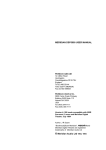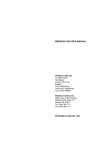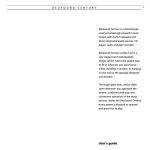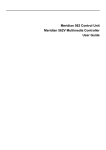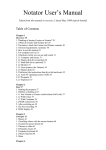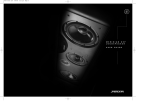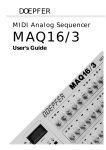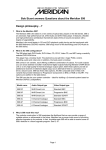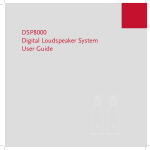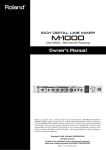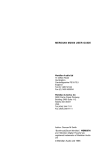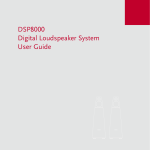Download Mercedes-Benz 2010 CLS-Class Automobile User Manual
Transcript
MERIDIAN DSP5000C USER MANUAL Meridian Audio Ltd 14 Clifton Road Huntingdon Cambridgeshire PE18 7EJ England Tel (0) 480 52144 Telex 32577 (MERIDN) Fax (0) 480 459934 Meridian America Inc 3800 Camp Creek Parkway Building 2400 Suite 112 Atlanta GA 30331 USA Tel (404) 344-7111 Fax (404) 346-7111 Version 1: 500 mode compatible with MSR, Surround, 2-room and Meridian Digital Theatre: August 1994 Author: J R Stuart “Boothroyd|Stuart Meridian”, MERIDIÅN and “Meridian Digital Theatre” are registered trademarks of Meridian Audio Ltd © Meridian Audio Ltd 1993, 1994 2 Contents Introduction ............................................5 About this manual ..................................5 DSP5000C description ...........................6 Master and slave speakers ..................6 Centre, left, right and surround ............6 Control.................................................7 General background ............................7 Unpacking the DSP5000C ......................8 Meridian System Remote (MSR).............................................8 Installing your DSP5000C ......................9 General precautions ............................9 Customising features ...........................9 Connections ......................................10 Siting .................................................10 Starting off with DSP5000C..................12 Checking ...........................................12 Switching on ......................................12 If there are no lights...........................12 Starting the DSP5000C......................12 Standby .............................................13 Basic operation of DSP5000C..............14 Selecting sources ..............................14 Putting the DSP5000C in Standby ........................................14 Coming out of Standby ......................14 Display ..............................................15 Changing the display .........................15 Volume ..............................................16 Mute ..................................................17 The menu system ..............................17 Balance .............................................17 Tilt control..........................................19 Bass control.......................................20 Phase................................................20 Axis ...................................................21 Storing settings..................................21 Recalling settings...............................22 Controlling a Meridian CD player ........23 Use of handset to control CD .............23 Playing a disc ....................................23 Scanning a disc .................................23 Selecting tracks .................................23 Selecting index points ........................24 Setting up programmed sequences ....................................24 Use with 504, 204 or 604 FM tuner .................................................25 Operation summary..............................26 On the remote control ........................26 Customising DSP5000C: an overview .......................................... 27 Restoring default settings .................. 27 Storing preferred tone settings .......... 27 How to customise DSP5000C .............. 28 Customising: general procedure ........ 28 Type: an overview ............................. 28 Config: an overview........................... 28 Setup: an overview............................ 29 Customising using Type ..................... 30 Selecting Types ................................ 30 Customising using Config .................. 31 How to use Config............................. 32 Root menu options ............................ 32 System menu.................................... 32 Surround system options................... 34 Source menus................................... 35 Completing Config............................. 37 Customising using Setup.................... 37 Features of Setup ............................. 37 How to use Setup.............................. 37 Boundary controls ............................. 38 Centre-channel options ..................... 39 Connecting DSP5000C......................... 40 Digital audio connections................... 42 Communications connections ............ 43 RS232 connection............................. 45 Meridian Digital Theatre and surround systems......................... 45 Specification ........................................ 46 Help! ..................................................... 47 Standby point not lit........................... 47 No sound .......................................... 47 Sound from only one channel of a pair............................................ 47 Channels reversed ............................ 47 Settings lost ...................................... 47 Hum.................................................. 47 Clicks with digital sources.................. 47 Meridian CD does not respond .......... 48 504, 204 or 604 does not respond........................................ 48 562, 201, 603 or 601 does not respond........................................ 48 DSP5000C does not respond ............ 49 DSP5000C goes silent when used hard..................................... 49 Communications not working between DSP5000C and other Meridian products................ 49 Radio interference............................. 50 Cleaning ............................................... 50 DSP5000C User Guide 3 Maintenance & service .........................50 Guarantee .............................................51 Appendix 1 DSP5000C types ...............52 Type 1 setup, Meridian 500 series system using 562 ...............52 Type 2 setup, Meridian CD as preamp (via 607), 204 connected.....................................53 Type 3 setup, 601, 201, 603 or 562 as preamp via 607, Meridian CD and 204 connected.....................................53 Type 4 setup, 601 preamp or 201 or 603 as preamp via 607, Meridian CD and 204, CD with direct connection............. 54 Type 5 setup, Meridian 500 system not using 562 ................... 55 Type 6 Meridian Digital Theatre......... 55 Type 7 Second room in Multiroom system......................... 55 Type 8 Additional room in Multiroom system......................... 55 Appendix 2 Test mode......................... 55 Appendix 3 Calibrate mode ................. 56 Appendix 4 ........................................... 58 Index ..................................................... 60 Notes..................................................... 62 DSP5000C User Guide 4 This page intentionally blank. DSP5000C User Guide Introduction 5 Introduction Congratulations on choosing the DSP5000C – the world’s first DSP centre-channel loudspeaker. We are confident that it will give a quality to your music that is unprecedented, and bring years of listening pleasure. This manual will enable you to get the most from it. The DSP5000C is a sophisticated product. You should therefore read all the supplied documentation before fully installing the DSP5000C, particularly if you intend to customise its functions. We have supplied a Getting going sheet for those of you who want to hear the speaker immediately, and then perhaps spend a little longer deciding on how best to set it up in your home. If you are going to use the DSP5000C in a surround system based on the Meridian 565 Digital Surround Processor, then you should follow specific installation information given in its user guide. DSP5000C can be adjusted in many ways, all of which are explained in this manual. If you have any queries regarding the DSP5000C, remember that your Meridian dealer has been selected for his expertise. You should refer to him in the first instance. We have made this unique product as simple to use as possible so that it will bring you a new dimension of listening pleasure. About this manual 602 A number such as 602 refers to a component in the Meridian 600Series of audio equipment. 208 A number such as 208 refers to a component in the Meridian 200Series of audio equipment. 506 A number such as 506 refers to a component in the Meridian 500Series of audio equipment. Store. Whenever a key name is printed in bold typeface, it means that you should press this key. If the key name is not in bold type, it indicates that the course of action is not required at present, e.g. ‘if you want to change the display, press Display’ means you can do this, but it is not essential as part of the operation currently being discussed. Standby Italic form normally refers to the state of the speaker. Displays are illustrated in this form. rd 54 1. In this book, sequences of actions are given in numbered lists. DSP5000C User Guide Description 6 DSP5000C description You will find it simpler to understand how the DSP5000C works if you consider it as a combination of the following components: • digital preamplifier, to select and control up to two digital sources directly, and to provide fixed and switched digital output for other speakers • digital audio processor, whose functions include decoding as well as error detection and correction • digital signal-processor, dealing with tone controls, digital crossover, dynamic bass control, balance and volume • two precision digital to analogue ∆Σ converters for bass-mid and tweeter • remote control for all functions, including volume, balance, mute and various tone controls • controlling computer • RS232 control and display capability • Meridian 500-Series communicator • Meridian 200- or 600-Series communicator • 2½-way active loudspeaker, with three drive units and three 75W power amplifiers per speaker Master and slave speakers In every room containing Meridian Digital speakers, one is chosen (by means of either factory setting or user setup) to be in charge of the other Meridian components in that room. We refer to this as the master speaker. It controls the functions of any other Meridian Digital Speaker, and communicates with all the other Meridian products in the system via the M5-lead provided. The master speaker is also the one that ‘watches’ the remote control, and should therefore be placed so that it has the best possible view of the room, although the connections between the other components of your system must also be considered. An installation may use 1, 2, 3 or 5 1 DSP5000Cs: one will always be the master speaker and the others used as slaves. The master is identified by a red light in the display window. Centre, left, right and surround Since the digital audio signal is in stereo format, the DSP5000C needs to be told if it is a centre, or on the left or right. We refer to the DSP5000C which is on the left when viewed from the listening position as the left speaker. If you have more than one Meridian Digital Speaker, the master can be any of the positions. The choices master/slave and position can be made independently – since selecting which is to be master affects the way the cables run in your installation. As supplied, the DSP5000C is set up as a centre master, but you can alter this if necessary using a Type setting (see page 31) or in Config (see page 32). DSP5000Cs can be used as surround speakers. In this case they are set to be surround left or right. 1 Three as left, right, centre – five with surrounds. DSP5000C User Guide Description 7 Control The DSP5000C is operated either by commands received from the Meridian System Remote (available from your dealer), or by commands received through the communications cables of a Meridian installation (for example, from the front panel of a 565, 562 or 501). The remote control provides enough keys to allow you to drive a Meridian installation via a DSP5000C, and this is the method to be preferred. Note If you have any 200-Series components to connect to the DSP5000C, then the DSP5000Cs and any 500-Series components must be operated in 200 mode. See page 28. Note 200-mode with DSP5000C is incompatible with the Meridian 565 Digital Surround Processor. See the 565 User Manual. Note In a 200-Series system DSP5000C must be set to Type 2 (see page 30) and the MSR must be configured to Option 3 (see MSR User Guide). An MSR not set to Option 3 will give very confusing results in a 200Series system. In all cases where DSP5000C is used in a system containing 200-Series components the Meridian 209 system handset should not be used. General background The DSP5000C contains unique combinations of technology, and you should bear the following in mind. 1. Each DSP5000C is controlled by an internal computer. This interprets the commands from the remote control, communicates with other Meridian components, operates the display and supervises the digital audio process. 2. The DSP5000C, in common with other components of the Meridian Multiroom system, uses a technique called ‘source mapping’. Source mapping allows flexibility in the following attributes of the source: • its identity • the associated display • which key on the MSR calls the source up • which physical input of the DSP5000C receives the signal from this source • whether the source is controllable 3. As a convenience feature, the tone-control settings of DSP5000C can be restored to your chosen favourite settings for each source. This means that if you want to keep a combination of tone settings you must set these up in the Setup mode. See page 29 for an overview. DSP5000C User Guide Using DSP5000C 8 Unpacking the DSP5000C In the pack you should find: • 1 DSP5000C digital active speaker complete with grilles • 4 self-adhesive rubber feet to protect furniture • DSP5000C user manual (this manual) • Getting going sheet • 1 power cord suitable for your territory • composite system cable M5 (phono + DIN to phono + DIN, 8 metres) • composite system cable S5 (phono + DIN to phono + DIN, 6 metres) • hex wrench (3mm), for drive units If any of these items is missing, please contact your dealer. We suggest that you retain the packing carefully, as it provides maximum protection for the unit in transit. NOTE Take great care when unpacking or re-packing the DSP5000C that you do not put undue pressure on the front, as the drive units may be damaged if pressed. Meridian System Remote (MSR) Note The MSRs can be obtained from your dealer. The MSR uses infra-red transmission to operate the DSP5000C. It uses a PP3 battery. When a key is pressed, an indicating light shows in the window of the MSR. This light becomes inconsistent or weak when the battery needs changing. Normally the battery will last for up to a year, but we recommend that you change the battery routinely every six months, since there are no front-panel controls on the DSP5000C and the system therefore cannot be used without a working handset. The MSR is supplied with its own user guide. This explains many details of operation and also how to fit and change batteries. The MSR is suitable for DSP5000C fitted with control EPROM version 2.2 or later. (See page 16). To check the MSR, press any key and look for the flashing yellow light. Note Good-quality alkaline batteries last longer than other sorts of battery, and we advise you to use one in your MSR. Note Do not store the unit where it may get too hot. Note Do not store the unit face down, or rest objects (e.g. magazines) on top of it. Doing so could cause one of the keys to be left pressed down, which would considerably shorten the life of the battery. Note Do not allow the MSR to become wet. If drinks are accidentally spilt on it, remove the battery and let the MSR dry out. If necessary consult your dealer. DSP5000C User Guide Using DSP5000C 9 Installing your DSP5000C General precautions Before carrying out any installation, you should ensure that the DSP5000C is marked with the correct voltage for your local AC supply. Should this not be the case, do not proceed, but contact your dealer. As a general rule, you should not make any connections to the DSP5000C, or to any other component in your system, when the AC power supply is switched on. Customising features For full details of Type settings and configuring DSP5000C, see Customising DSP5000C: an overview, on page 27 The DSP5000C is very flexible. Its functions can be significantly customised, which means that you can set up your system so that it suits you exactly. Customising DSP5000C: an overview, on page 27, describes your options in detail. By the time you have set up DSP5000C according to your needs, you will be aware of how the alternative choices available to you can differ from the standard configurations. We recommend that you first get to know the DSP5000C by using one of the standard setups, and by working through this manual. Do not be afraid later to experiment with customising – we have given you a simple way of getting back to where you started from! (see page 30). DSP5000C as provided has 8 standard configurations which we call Type settings. Each Type gives a different set of standard options; this feature is described fully on page 30. Warning By selecting a Type, you automatically reset all custom settings for DSP5000C to the factory defaults – this includes all tone settings. DSP5000C has 7 operating modes (not to be confused with setup Types): • Standby • Normal • Type • Config • Setup • Calibrate • Test Standby and Normal are the everyday operating modes. The basic operating instructions refer to these. Type is used to reset the DSP5000C to one of eight factory-preset conditions. The main uses of Type are to specify what type of preamplifier is being used, and to make an initial choice of centre/left/right and master/slave speakers. Config could be considered as an editing setup mode. In Config you can choose any aspect of left/right/centre/sub, master/slave, sources or preamplifiers individually, without losing any other settings you may have made. Setup is an operating mode in which the speaker plays and in which additional menu items are available. The idea behind Setup is that in this mode you can choose and store in memory the preferred tone settings for every source. Going to Normal operation then prevents them from being accidentally lost, and can simplify everyday operation. Customisation is described more fully in Configuring DSP5000C: an overview, on page 27. DSP5000C User Guide Using DSP5000C 10 Calibration and Test are intended only for use by the factory or by service engineers. Connections For details of making all connections, see Connecting DSP5000C, on page 40 You will need to make four types of connection to the DSP5000C: • digital audio • communications • master–slave • AC power Digital audio connections will need to be made to other components in your system. Communications connections have to be made to most of the other Meridian components in your system in order for them to act as one system. The connections to your DSP5000C are very important, and care should be taken in deciding which connections to make. Connection details for a wide variety of systems are described in the sections following page 40. Siting We recommend that you now set up the system so that you can listen to music and adjust the position of the DSP5000Cs if necessary. This can be accomplished by following the instructions in the Getting going sheet, or those in the rest of this manual. Vertical operation Although primarily intended for horizontal mounting, the DSP5000C can also be used in the vertical orientation. The best sound would result from a position which is 90 degrees clockwise from the ‘normal’ orientation. There is no provision for rotating the display – although the displays can be ‘blanked’. See page 14. As a Centre Channel The DSP5000C is ideally suited as a centre-channel speaker for surround sound installations. The location you choose will depend on whether you intend the surround system for music only or whether it is to be used in conjunction with a TV, monitor or video projector. If the application is music only, place the speaker centrally between the main left–right pair and arrange for the tweeters of the three speakers to be approximately the same height 1. If the application is video-associated then the constraints of the video system will largely dictate the position. If at all possible note the following guidelines: • • • • • • 1 Height of left – centre – right to be as even as possible. Above a TV is vastly better than below. Directly on a TV is OK, the DSP5000C is magnetically shielded. Below a TV will work if adequate cooling is available. In a custom cabinet it is entirely the responsibility of you and your dealer to ensure adequate ventilation. If in doubt this can determined by operating the unit and monitoring the temperature of the backplate which is also the heatsink. Permanent wiring to a building is prohibited by most building codes. Preferably within 1 foot, 30cm. DSP5000C User Guide Using DSP5000C 11 As a Left – Right or a Surround pair The locations chosen for a pair of DSP5000Cs are crucial to getting the best possible acoustic result. For two-channel stereo, the two speakers should ideally be equidistant from the main listening position, and the same distance apart. Since it has a horizontal format, the DSP5000C can be mounted on a strong shelf or on a suitable stand – about which your dealer can advise. General guidelines The DSP5000C has bass controls to allow adjustment of the lowfrequency response to room acoustics and positioning. You should nevertheless try to achieve the following: • If possible, have the most acoustically absorbent wall in the room behind the front speakers. They could, for example, be in front of an open bookcase or curtained window, or on each side of a bow window. • If possible, have each DSP5000C at least 50cm from a corner. • If possible, have each DSP5000C at least 20cm from the back wall. • If possible, locate the listening position so that your head is at least 60cm from the wall behind you (unless this is acoustically absorbent). Consider the following practical points: • If possible, you should locate the DSP5000C so that the electronics (back) of the speaker are not subjected to long-term strong sunshine. In Standby the back plates should be cool (less than hand-hot). • If possible, you should locate the DSP5000C so that the one chosen to be the master speaker does not receive direct sunlight on the front display window. If it does, the speaker may not ‘see’ your commands from the MSR. No harm will be done to the DSP5000C; it will simply be inconvenient. • The location of the master speaker also depends on the connections to it from the rest of your system. See page 40. • You should not, if possible, locate a DSP5000C with its back to any heat source – for example, a central heating radiator. • You should not, locate a DSP5000C with its back fully enclosed so that it cannot dissipate heat from the rear-panel heatsink. • You should try to arrange a separate AC power outlet for each DSP5000C. The use of adapter units is discouraged, since at best they degrade the possible sound quality. Final adjustments The best sound possible will only be obtained if the DSP5000C is firmly mounted and cannot rock. One or two days after installation, check the tightness of the screws retaining the drivers. These screws may loosen during shipping or with extremes of temperature or humidity, and the speaker will not sound its best if they are loose. The screws should be checked every few months, particularly if the speakers are used to play loud music for long periods. Tip Like all digital products, the DSP5000C emits some radio-frequency signals. For this reason, try to keep all power cables and communications leads away from audio, TV and FM antennae, and from loudspeaker cables. If you spend some time laying out the cables carefully, you will be rewarded with the best possible performance later. DSP5000C User Guide Using DSP5000C 12 Starting off with DSP5000C First install the DSP5000C, using the information in the Getting going sheet. When it has been used for a while, you may wish to change the setup in order to fine-tune it to your requirements. To achieve this, refer to the setup section of this manual, beginning on page 28. Checking Before turning on the power, check once again that you have made all the connections correctly and that you have not disturbed any existing connections in the process. Switching on The power switch is located directly next to the power inlet on the rear of DSP5000C. 1. Switch on the power to the sources, but for now do not start them playing. 2. Turn on the power switch at the rear of the master DSP5000C. A small point on the display should now be illuminated: • 3. Turn on the power switch at the rear of any slaves. A small point on the display should now be illuminated: If there are no lights Check the integrity of your power connections, including any fuses in your supply. If the Standby point is still not illuminated and the rest of your system is functioning, contact your dealer for help. Starting the DSP5000C To start the system, press any of the input keys on the MSR (CD, LP, Radio, Video, Tape 1, and Tape 2). For example: 1. Press CD In Types 1 or 6 this will select the physical input D1, and the speaker(s) will display cd 65 65 is the volume number, and cd is the source. The Meridian components will now have come out of Standby. 1. Start up your CD player in the normal way. If all is well you will soon hear the music. If you do not, check all connections, and if necessary refer to the DSP5000C setup manual. To put the system into Standby: 1. Press Off If the connections are correct, both DSP5000Cs and any other Meridian components should revert to Standby mode. Note If they do not, there may have been a mistake in the setup of the DSP5000Cs, or in the connection of the communications network. DSP5000C User Guide Using DSP5000C 13 Standby The entire Meridian system is designed to be left connected to AC power at all times. • The Standby state ensures that the components operate at maximum efficiency from the moment when you start listening. It is perfectly safe and consumes a negligible amount of power. However, when you are not going to use your system for some time (when you are going on holiday, for instance), we would advise you to disconnect it from the AC power supply. • The memory functions of DSP5000C use EEPROM, which is nonvolatile, and therefore has the ability to store your data indefinitely when the power is switched off. DSP5000C User Guide Using DSP5000C 14 Basic operation of DSP5000C Note DSP5000C is factory set for the most common installation, one using the full features of a Meridian 500-Series CD player and 565 Digital Surround Processor. For a Centre, we call this a Type 6 installation. For more details, see Appendix 1 on page 52. Selecting sources To switch from CD to another input, say Radio: 1. Press Radio In Type 1, this will select RD on a Meridian 562/5. The speaker displays rd 65 Here rd means that the source is a radio tuner, and that the DSP5000C expects a Meridian 504 to be connected to the Radio input of the 562/5 and into the communications system. The 504 can now be controlled by the MSR, and its status can be displayed on the master DSP5000C. 65 is the volume number. The other input keys on the MSR (e.g. LP, Tape 1, Video and Tape 2) operate in a similar way in Type 1: The LP input of a Meridian 562 is engaged. The D1 input of the DSP5000C is selected. The display shows LP 65 The Tape 1 input of a Meridian 562 is engaged. The D1 input of the DSP5000C is selected. The display shows t1 65 Note These responses are for DSP5000Cs set up for Types 1 and 6, and can be changed. See later. Selecting a source will bring DSP5000C out of Standby. Note If you have stored a preferred tone setting for a source, you must recall it after switching to the source; recall settings by pressing Store. Putting the DSP5000C in Standby 1. Press Off on the remote control Coming out of Standby To start up the DSP5000C from Standby: 1. Select a source, using the remote control or 1. If the DSP5000C is part of a Meridian system, bring any component out of Standby (for example, start up a Meridian CD player). DSP5000C User Guide Using DSP5000C 15 Display DSP5000C displays information to help you operate it. Display information can include: • master indication – red light in the window • digital ‘overload’ – flashing yellow light in the window • blank display, in which the speaker only illuminates the display when you use the remote control • Standby indication • • setup information during programming • selected source type • selected physical input connection • volume number • tone control information • absolute phase • muted condition • track and time information, when the source is a digital one that includes these codes, e.g. a CD • error messages • CD track selection, if a Meridian CD is connected • Laserdisc subcode for a digital feed • frequency, preset number and preset selection when the installation includes a Meridian tuner Note Using the Display key, you can change the master speaker's display. For example, the slave speaker can display source and volume while the master displays track, time or frequency. Note Only the master can display tuner, track and time information, as this comes from the products to the master speaker via the M5-lead, and is not passed on to the slave. Changing the display The DSP5000C has several display modes. To change the display: 1. Press Display The master DSP5000C will cycle through the five display options, which are: • source + volume number (convenient legends which you have chosen are displayed) • blank • track number for CD; preset number for radio • track time for CD; frequency for radio • disc time for CD The blank display is for those users who are distracted by lights. If you have chosen this option, the lights and display will only come on when you are operating the DSP5000C. The source + volume display looks like the following example: t3 56 This indicates that you are using the Tape 3 source with a volume of 56. CD displays 1. With the CD playing, press Display The display on the master will change to give something like this: DSP5000C User Guide Using DSP5000C 16 1 Here 1 is the number of the track currently playing on the disc. If the disc includes significant index points, the display will be like this: 3.4 3.4 here means track 3, index point 4. In theory, with the right disc, we could see displays of track and index up to 99.99. Index point 1 is never displayed. While the CD player is loading a disc (reading the disc’s directory), the DSP5000C will show the directory message: dir At the end of a CD, the DSP5000C will detect the lead-out track and momentarily display the message End 1. With the disc playing, press Display again. You will see a disc time display, counting up as the disc plays. 2. Press Display again. You now have a display of time for the current track only, also counting up as the disc plays. 3. Press Display again. The display should go blank on both master and slave. 4. Pressing Display again brings you back to the source and volume display. One useful way to set up DSP5000C is to leave the track display on the master, since the 565 or any slave always displays the source and volume. If the CD player is in the same room, you can adjust its display to give you additional time information. Try pressing Display until you are familiar with its operation. Other information reviewed in Standby 1. Press and hold Display The display will show the version number of the microcontroller software, followed by the currently-loaded DSP software. For example: 2.2 P1.81 d1.2 441b Note The last DSP version number will depend on the operating mode of the DSP5000C. The first two digits represent the sampling frequency; DSP5000C automatically reloads a new program for each sampling rate. The version numbers will also be different in Test and Calibrate. Volume To raise or lower the volume: 1. Press the upper or lower red key The volume level displayed should count up or down, and will range from 1 to 99. Each step is precisely 1dB. Note Subjectively one judges a volume increase of 9dB to be equivalent to a doubling of loudness, so each volume number represents about a 11% change in loudness, with nine steps to double loudness. DSP5000C User Guide Using DSP5000C 17 Mute To mute the sound: 1. Press Mute The display now shows that the sound is ‘attenuated’: Att. To demute (restore the sound level): 1. Press Mute The Mute key toggles between mute and demute. The system may also be demuted by selecting another source, or adjusting the volume. The menu system The DSP5000C offers a number of user choices which are normally accessed less frequently than, for example, source and volume. To make it easier to operate these less commonly used functions, we have provided a flexible menu system to guide you through the options. One important advantage this gives is complete flexibility for future system control options. Please note: • The menus are different in Normal and Setup modes To access the menus 1. Use the menu keys on the remote control w n s e To move between menus 1. Press either the w or the e menu key on the remote control In Normal mode, the menu choices are: • Tilt • Bass • Phase • Balance • Axis Tip This is also the way to review settings you have made. The DSP5000C will cycle through its menus, displaying the current choice in each one as it goes. In Setup mode, an additional menu item appears for boundary or free bass alignment or choice of subwoofer modes. To change the choice in a menu 1. Press either the n or the s menu key on the remote control Balance The balance control in the speaker is only used if you have two DSP5000Cs connected as a conventional stereo pair. If you have set up the DSP5000C as a centre-channel then the balance control is ignored. If the speaker is used with a Meridian 565 Digital Surround Processor, then the balance function is taken over by the 565. See the manual supplied with 565. Use of balance controls The use of the balance control has been misunderstood for some time. It has been assumed that you can use it to move the image to one side, DSP5000C User Guide Using DSP5000C 18 perhaps to compensate for a non-central listening position or a highly asymmetric layout. This is certainly not the case. Stereo sound is dependent upon time differences between the signals from the channels. To get the best out of a normal stereo system, you should be in the correct position in relation to the speakers. When used as a left–right pair, the balance control of the DSP5000C uses digital signal-processing to delay and diminish the sound in one speaker, thus effectively shifting the speaker’s image back. Thus balance control compensates, to a certain extent, for an off-centre listening position. If you sit off-axis, this control will rotate the image. Note Because the use of the balance control processes the digital signal, you may hear a slight clicking as the balance is adjusted. How to use the balance control in a pair of DSP5000C If you are playing a CD, press Display enough times to get the permanent display: cd ## Here ## represents the volume number. (This will help you to understand the functioning of the balance control better, but it is not essential). 1. Press the w or the e menu key until the balance display shows. The master display will momentarily show L. 0 This allows you to ask the DSP5000C what its balance setting is without changing it. Note We call this kind of display a cursor – in this case, the tilt cursor. DSP5000C uses several cursors to access functions such as tilt, bass, phase, track selection and preset selection. To get rid of a cursor, either • wait a few seconds, or • select another cursor, or • hit another (inactive) key To change the balance setting: 1. Make sure that you can see the balance cursor display on the master: L. 0 2. Press the n menu key. The display will change to L. 1 showing that you have moved the balance one volume number towards the left. After a few moments the display will revert, but you will now see that the left speaker has a volume number one greater than the right. 3. Press n again. The display will move to L. 2 To move the sound towards the right: 1. Use the menu s key instead The balance can be adjusted between ±30 dBs, incremented in 1 dB steps. To restore the central condition, press Clear. DSP5000C User Guide Using DSP5000C 19 Tilt control Tilt controls are combination controls that slope the frequency response of the system slowly over the frequency range to make the sound brighter or dimmer. They are less crude than conventional tone controls. The responses of the tilt control in DSP5000C are shown in Appendix 4 on page 58. To review the tilt setting: 1. Press the w or the e menu key until the tilt display shows. The master display will momentarily show t. 0.0 This allows you to ask the DSP5000C what its tilt setting is without changing it. Note We call this kind of display a cursor – in this case, the tilt cursor. DSP5000C uses several cursors to access functions such as tilt, bass, track selection and preset selection. To get rid of a cursor, either • wait a few seconds, or • select another cursor, or • hit another (inactive) key To change the tilt setting: 1. Make sure that you can see the tilt cursor display on the master: t. 0.0 2. Press the n menu key. The display will change to t. 0.5 and the sound will get a little brighter. 3. Press n again. The display will move to t. 1.0 To dim the sound: 1. Use the menu s key instead The tilt can be adjusted between ±10 dBs, incremented in 0.5 dB steps. To restore the flat condition, press Clear. Note This also restores balance and bass. To store a tilt setting, you must be in Setup mode; see page 37. To recall a tilt setting, use the Store key; see page 22. Tilt explained The tilt control allows you to adjust the broad balance of the DSP5000C to correct for the acoustics of your listening room, or for a misbalanced recording. Normally, settings between 1.0 and –2.0 will give the most natural result. Centre Tilt option If the DSP5000C is used as a centre-channel speaker, it has a feature called ‘centre-tilt offset’. It is possible to set a permanent offset in the tilt control of the centre speaker (compared with the tilt on any other Meridian DSP speakers in the installation or compared with the matching tilt control DSP5000C User Guide Using DSP5000C 20 in 565). This has been done specifically to allow you to tonally match the centre to the left and right main pair which may have a different sound. Bass control The bass control allows you to adjust the bass response in the room. The responses of the bass control in DSP5000C are shown in Appendix 4 on page 58. To adjust the bass: 1. Press the w or e menu key until the bass cursor display shows. The master display will momentarily show b. 0.0 This allows you to ask the DSP5000C what its bass setting is without changing it. To change the bass: 1. Make sure that you can see the bass cursor display on the master. 2. Press the n menu key. The display will change to b. 0.5 and the bass will increase by 0.5dB. The bass can be adjusted by ±5 dB, incremented in 0.5 dB steps. To restore the flat condition: 1. Press Clear Note This also restores balance and tilt. • To store a bass setting, you must be in Setup mode; see pages 37 and 21 • To recall a bass setting, use the Store key; see page 22 Bass explained The bass control allows you to adjust the low-frequency balance of the DSP5000C to correct for the acoustics of your listening room, or for a misbalanced recording. Normally, settings between 1.0 and –2.0 will give the most natural result. All DSP5000Cs in the installation take on the same bass setting as the master. This is essential for correct stereo. Phase You can invert the absolute phase of the signal. To review the absolute phase: 1. Press the w or e menu key until the phase display shows. The master display will momentarily show POS. or this: nEG. This allows you to ask the DSP5000C what its phase setting is without changing it. To change the absolute phase 1. Press the n or s menu key DSP5000C User Guide Using DSP5000C 21 Phase explained The phase function controls the absolute phase of the digital conversion and is used to compensate for recordings which are out of phase. Experiment with the sound of the setting. If you are not sure, set it to positive phase. Axis To adjust the axis: 1. Press the w or e menu key until the axis cursor display shows. The master display will momentarily show A. 0 This allows you to ask the DSP5000C what its axis setting is without changing it. To change the axis: 1. Make sure that you can see the axis cursor display on the master: A. 0 2. Press either the n or s menu key. For example, if you press display will change to A. the 1 All DSP5000Cs in the installation take on the same axis setting as the master. This is essential for correct stereo. Axis explained The axis control allows you to adjust the optimum listening height of the DSP5000C speakers. This means that you should be able to use the axis function to bring the image more clearly into focus for different listening heights. It changes the focus of the stereo image, not its perceived position. You could think of it as a balance control operating in the vertical plane. The axis can be adjusted between 3 and –2, covering a range of listening positions from standing eight feet from the speakers to sitting on the floor at the same distance. Nominally 0 corresponds to on-tweeter-axis listening; usually a listener will be below that position, so we recommend that you start with –1 or –2. Storing settings In Setup mode you can store settings for: • tilt – overall frequency balance • bass • centre position • centre tilt offset • phase • axis An unusual feature of DSP5000C is that the tone control settings for tilt and bass can be stored separately for each source. If, for example, you happen to prefer a tilt setting only when listening to the video source, use Setup to programme the DSP5000C for that setting. You can then recall the setting by pressing Store while listening to the video source in Normal mode. At any time, you can use the Clear key to restore the following factory settings : • bass to 0.0 DSP5000C User Guide Using DSP5000C 22 • tilt to 0.0 • balance to middle You cannot store settings in Normal mode. See page 39. Recalling settings The settings stored in the DSP5000C can be recalled at any time. When the display is normal (i.e. not a tone cursor): 1. Press Store The DSP5000C will respond with rEc. Tip You can now compare the stored settings with the standard ones. Use the Clear key to restore a flat response, then Store to recall the stored settings. Note When you change sources, you will need to press Store to recall any favourite tone setting you may have stored. Note Clear does not reset the phase and axis settings. DSP5000C User Guide Operation 23 Controlling a Meridian CD player Use of handset to control CD You are advised to operate the system with the MSR. Playing a disc On the MSR, the following keys operate the Meridian CD: To start a disc 1. Press Play To stop the disc 1. Press Stop To make the disc pause 1. Press Pause The Pause indication on the Meridian CD will light up. If the DSP5000C master was displaying track or time information, it will display PSE To start it again (‘unpause’) 1. Press Pause To cause a disc to repeat 1. Press Repeat The Repeat light on the CD player will light up. Scanning a disc To move forward or backward in a track 1. Press u or v Selecting tracks To move on to the next track at any time 1. Press Play or Next and Previous can be used – as on the Meridian CD front panel – to select a track number. This will result in the appearance of the ‘select cursor’ display. For example 1. Press Next repeatedly until you see the 'select track 5' display. In 500 mode the display looks like: – 5 In 200 mode the display looks like: S. 5 You can now either engage Track 5 by pressing Play, or simply wait for the track to engage. The DSP5000C directs instructions from the MSR to the current source. Note When selecting tracks by number, you do not need to worry about Track and Preset buttons, as you do with the Meridian 209 remote control. DSP5000C User Guide Operation 24 To select a track by number, press the appropriate number key or keys. For example, to select track 6 1. Press 6 The DSP5000C will respond with the display – 6 To engage this selection, press Play or wait for a short time. To select track 15 1. Press 1 followed by 5 The DSP5000C will show – 15 Again, press Play or wait for a short time. If you select a track that does not exist on the disc, the DSP5000C will show an error message: Err. Selecting index points To select index points you need to enter both the track and index point by number. Press the appropriate number key or keys, followed by the decimal point key, followed by the index number. For example, to select track 6 index 2 1. Press 6 The DSP5000C will respond with the display – 6 2. Press decimal point , then 3. Press 2 The DSP5000C will respond with the display – 6.2 To engage this selection, press Play or wait for a short time. Setting up programmed sequences To set up a sequence use the number keys with the Store and Clear keys – as described in the CD player User Guide. For example to store track 6: 1. Press 6 The DSP5000C will respond with the display – 6 2. Press Store The DSP5000C will respond with the display S. 6 For example to cancel track 4: 1. Press 4 The DSP5000C will respond with the display – 4 2. Press Cancel The DSP5000C will respond with the display DSP5000C User Guide Operation C. 25 6 Press Play to action a programmed sequence. Use with 504, 204 or 604 FM tuner When a 204 or 604 is the system tuner, it can be controlled by the MSR but only if the DSP5000Cs are set up in 200 mode (for example by selecting Type 2. A 504 tuner can operate in both 200 and 500 modes. Select the tuner with Radio. The display will show rd. ## where ## is the volume number. (If you are using another tuner which the DSP5000C cannot control, see the setup section on page 36, select Comms to ‘N.C.’) To select a preset station, e.g. preset 4 1. Press 4 The DSP5000C will show a 'select cursor' display. For 500 mode the display is: P. 4 For 200 mode the display is: S. 4 2. Either press Play or wait for a short time. The tuner will go to preset number 4. To select a higher preset, e.g. 23 1. Press 2 followed by 3 The DSP5000C will display P. 23 and then the tuner will go to preset 23. The master DSP5000C can display either the preset number of the tuned station or its frequency. For example, if we tune to 92.3MHz and store this frequency as preset number 3, we can then press Display repeatedly and watch the master rotate its display between the following: rd ## P. 3 92.3 Note The DSP5000C cannot show the time displays of the 204. 6. Use the system, or put it into Standby. DSP5000C User Guide Operation 26 Operation summary On the remote control KEY FUNCTION Off CD, LP etc. Display Puts the DSP5000C into Standby mode Selects a source to listen to Cycles the display through: source and volume number blank (display off) preset on tuner; track on CD frequency on tuner; disc time on CD track time on CD Starts a CD playing; moves CD to the next track; moves tuner to the next preset Stops a CD playing Makes the CD pause Sets or clears Repeat on the CD player For track or preset selection For track or preset selection Move between menus; can be used to review settings Change items within a menu Play (green) Stop Pause Repeat Next Previous w e (menu) n s (menu) * Clear Store Mute n (red) Reserved Restores factory tone settings Recalls tone settings for the current source Mutes or demutes the system Increases volume s (red) Decreases volume DSP5000C User Guide Customising DSP5000C: overview 27 Customising DSP5000C: an overview DSP5000C is a very sophisticated device, with a number of options which allow you to set up exactly the system you need. Programming of DSP5000Cs should take place after you have set up the speakers and sorted out most of the connections. If you first get the speakers working with some kind of digital input (e.g. a CD player), and with the programming provided (e.g. Type 6), then you can always go back to that starting point if you make a mistake. Programming DSP5000C is a straightforward process, and you should not be timid about experimenting. Although the setup is stored in non-volatile memory called EEPROM, the EPROM (which you cannot change) contains default Type settings, and you can return to these at any time. Programming is the process of telling the DSP5000C what you want it to do when the MSR is used. It is based round the Type system, which has eight different Types; you can choose the best Type for your own system. Programming is carried out using the MSR, so you must first get the MSR working, following the instructions on page 8. The first step in programming DSP5000C is selection of the start Type. Page 28 gives an overview of the eight Types, and these are described further in Appendix 1, on page 52. Note At any time during your programming of the DSP5000C, you can turn off the power to the speaker you are working on, and all that you have done will be remembered. Note When you have finished programming, you can get out of the programming mode simply by turning the power to the speaker off and turning it back on again. Restoring default settings 1. Switch off the DSP5000C, using the power switch on the back, and wait for 3 seconds 2. While pressing the 1 key on the remote control, switch the power on again. The display will read TY. 1 3. Release the 1 key 4. At this stage, you can change the Type from 1 to 8, using the number keys; see details on page 30 5. Switch off the DSP5000C, using the power switch on the back 6. After a second, switch the DSP5000C's power on again Storing preferred tone settings There is a special mode called Setup in which you can listen to the loudspeakers normally, but in which the Memory feature is extended to allow you to store tone settings as well as recall them. See page 21. Note It is an unusual feature of DSP5000C that the speaker stores your preferred tone settings for every source. You must therefore adjust these settings one at a time and store each one. DSP5000C User Guide Customising DSP5000C: how to 28 How to customise DSP5000C DSP5000C needs no customising to become operational. Once you have your system established, you may wish to review the customising options by reading Customising DSP5000C: an overview (page 27). Customising: general procedure DSP5000C has seven operating modes (not to be confused with Types): • Standby • Normal • Type • Config • Setup • Calibrate • Test Standby and Normal are the everyday operating modes. The basic operating instructions refer to these. When customising, you may need to use Type, Config and Setup, in that order, before reverting to Normal. In other cases, you may only need to use Config or Setup. Neither of these modes resets the DSP5000C, so you will not necessarily lose any settings you have previously made. How to change back to Normal To revert to Normal 1. Switch off the DSP5000C, using the power switch on the back 2. After a second, switch the DSP5000C's power on again Note If you are in Calibrate or Test mode, refer to page 57 or 56. Type: an overview The Type settings are described in detail in Appendix 1, on page 52 Type restores one of the default settings. Other than selecting master/slave and left/right/centre/surround; no further actions are possible. Type always resets all stored settings, with the exception of calibration information. The DSP5000C does not play music in Type. For example, Type 1 setup gives: • 500 Series system only • All sources select the D1 input • DSP5000C expects a Meridian 500-Series CD and/or a controller such as 562 For example, Type 2 setup gives: • 200/600 Series system only • CD selects the D1 input • all other sources select the D2 input • DSP5000C expects a Meridian CD preamp controller such as 208 For example, Type 6 setup gives: • 500 Series system only • All sources select the D1 input • DSP5000C expects centre-channel in the system and the balance control is disabled. Config: an overview To use Config, see page 31 Config could be considered as an editing setup mode. In Config you can make individual choices about any aspect of left/right/centre/sub, DSP5000C User Guide Customising DSP5000C: how to 29 master/slave, sources and preamplifiers without losing any other settings you may have made. In this mode, the DSP5000C is muted while you make the necessary choices. The choices available in Config are outlined in the following sections. Config: control settings In Config, you can make selections that affect the way in which DSP5000C responds to certain keys. The main choices of this kind are: • left or right • centre or subwoofer • master or slave • balance control enabled • system has a centre channel • Multiroom standby option • sort of preamplifier or source switch box in the installation Config: sources and inputs In Config you can make decisions about sources, e.g. • how many inputs will be active • which sources you can select • which key on the remote control selects which source • which logo on the DSP5000C display represents which input • which physical input connection to DSP5000C will be used Setup: an overview To use Setup, see page 37 Setup mode is quite different from Type or Config in that the speakers function in this mode. In Setup, the master speaker menus are extended to give you additional control, so that you can establish sonic preferences. Setup mode lets you make choices based on extended listening. The idea behind Setup is that you can choose, while listening, • the centre position parameter (1 – 4) in a centre (boundary in a left or right master) • the centre tilt offset • tilt settings for each source • bass settings for each source When you are happy with the settings you have chosen, they can be stored in Setup. You then switch the system back to Normal. The particular advantage of this system is that other users will not inadvertently lose the settings you have chosen. When the system is in Normal mode, the Store key will not store, performing only a recall function. At any time you can • reset factory default settings, using the Reset key • adjust the settings, using the Menu keys • recall your preferred tone settings with the Store key DSP5000C User Guide Customising using Config 30 Customising using Type Type is a mode used specifically to restore the entire memory (except the calibration memory) of DSP5000C to one of eight factory-preset configurations. For all eight Types, Type resets the following: • phase to positive • axis to –1 • balance to central (L 0) • tilt to 0.0 • bass to 0.0 • centre position to 1 • speaker to left master or centre master (Type 6) Depending on the Type selected, the other options are set as follows. More information is given in Appendix 1, on page 52. Type Application D1 input for source D2 input for source 1 500 mode, controller like 562 all na 2 208 mode, with other Meridian equipment in the system CD others 3 201/601 mode, with other Meridian equipment in the system all na 4 201/601 mode, with other Meridian equipment in the system CD others 5 500 mode, CD direct CD others 6 500 mode, Meridian Digital Theatre all na 7 500 mode, Second room system all na 8 500 mode, Additional room system all na When programming DSP5000C speakers, it is best to choose one of the three standard Types as a starting point, and it may be possible to find one that meets your needs exactly. Otherwise, choose the one that is closest to your requirements. Select it, and set up the master/slave and left/right speakers, by means of the following steps: Selecting Types 1. Switch off the DSP5000C, using the power switch on the back, and wait for 3 seconds 2. While pressing the 6 key (or 2 for Type 2, 5 for Type 5 etc.) on the remote control, switch the power on again. The display will read TY. # where # is the Type you have selected. 3. Release the # key After a couple of seconds, the display will change to C. This indicates that this speaker will be a centre master. DSP5000C User Guide Customising using Config 31 Choosing centre, left or right If you have Typed the speaker with a 6, then the ‘Cen.y’ option is enabled. This tells the speaker that there is a centre in the system and enables the option to make the DSP5000C into a centre. If you Typed the speaker with a number other than 6 then the ‘Cen.n’ option is selected and you do not get the ‘centre’ choice in this section. To change the speaker from centre to left or right, or vice versa: 1. Press the menu n or s on the remote control The choices offered are L, r, C, LS, RS (for left and right surround). Choosing master or slave To change a master to a slave, or back again: 1. Press Play on the remote control r. S. This display indicates a right slave. Completing Type When you are happy with your centre/left/right and master/slave choices for this speaker: 1. Switch off the DSP5000C, using the power switch on the back 2. After a second, switch the power on again Note Ensure that you have set multiple speakers appropriately. In a conventional stereo pair one must be left, the other right; similarly one must be the master and the others slaves. 3. Make a note of your choices by marking the speaker on the back, in the area provided on the label. Use a pencil so that you can change the marking in future. You now have your speakers set up in the start Type of your choice. The following sections explain how to modify this setting to fine-tune the system. Note Under normal circumstances, you should not switch on the DSP5000C while any key on the MSR is being pressed. If you do this, you may accidentally select a new Type and change any previous programming. The Types are summarised in Appendix 1. Customising using Config For an overview of Config, see page 28 Config is a fine-tuning customising process carried out only on the master. It will not cause any difficulty if you accidentally go to Config for a slave, since the only options offered there will be left/right and master/slave. In Config you can make choices about the way in which your system responds to source-key selections. The important feature of Config (differentiating it from Type) is that you can use it to change any setting of the DSP5000C without erasing all the other setup choices you may have made. Think of it as a configuration editor. Config has three sorts of menu: • root menu • system menu DSP5000C User Guide Customising using Config 32 • source menus Inside Config you can move between them at will. To go to 1. root: press Clear 2. system: press Off 3. source: press a source key – e.g. CD Note In Config, the speaker is silenced. How to use Config 1. Switch off the master DSP5000C, using the power switch on the back, and wait for 3 seconds 2. While pressing the 0 key on the remote control, switch the power on again. The display will indicate the root menu that shows the left/right/centre and master/slave settings; for example, C. indicates a centre master. 3. Release the 0 key Root menu options The root menu controls the overall operation of the DSP5000Cs, with options for master/slave and left/right/centre/subwoofer. You get to the root menu by 1. Selecting Config, as above or, at any stage in the Config programming process, 1. Pressing Clear or Off Choosing left, right or centre To change a left speaker into a right or centre, (or vice versa): 1. Press n or s on the remote control Note Only if you have started with Type 6 or selected ‘CEn.Y’ elsewhere in Config, will you get the choices ‘C’ and ‘S’ for Centre and Subwoofer. If you want the speaker to be a Centre in a 565-based system, choose ‘C’.1 Choosing master or slave To change a master to a slave, or back again: 1. Press Play on the remote control r. S. This display indicates a right slave. System menu To get into the system menu: 1. Press the menu e key Preamplifier options The first digit in the system menu identifies the dominant preamplifier in the system. 1 This choice also permits you to make the DSP5000C the system subwoofer. This choice would normally be made only for diagnosis! DSP5000C User Guide Customising using Config 33 The display looks like this: Cd ?? The first letters tell you which options are available to you, as follows: • 500 tells you that this system operates in Meridian 500-Series mode. All controllable Meridian products must be 500 compatible. Also use this if the DSP5000C is the only controllable preamplifier connected (i.e. the source keys on the MSR will only select between the two inputs of the DSP5000C). • Pr. means that the preamplifier for this system will be a Meridian 201, 601, 603 or compatible, and that source keys on the MSR will automatically switch the inputs on the preamplifier regardless of other selections. Implies and engages 200 mode. • Cd means that the preamplifier for this system will be a Meridian CD/Pre (e.g. a 207 or 208). The first four input keys (CD, Radio, LP and Tape1) on the MSR will automatically switch the inputs on the CD/Pre regardless of other selections. Input keys Tape2 and Video will select CD on the CD/Pre. Implies 200 mode. To move through these options: 1. Press n or s (menu keys) Configuring options This section allows you to make choices about whether the speaker will be system controller. This choice is only relevant to the master. After a Type the display shows: Auto Choose from: • Auto This preferred option allows the system to ‘Auto Configure’. • N.Con Sets the speaker to be ‘Not Controller’ if it is a Master. • Con Sets the speaker to be ‘Controller’ if it is a Master. We recommend trying to set the system using Auto. There may be specific instances when it is necessary to make the speaker ‘Not Controller’. (For example if the DSP5000C is invisible to the handset – e.g. behind a projection screen). System address 1. Press the menu e key The display typically shows: S.A. 1 This means the system address is 1. The 500 Comms allows for up to eight systems connected to the same bus for Multiroom installations. Unless specifically instructed otherwise by Meridian personnel; or your dealer, leave this set to 1. Product address 1. Press the menu e key The display typically shows: P.A. 1 This means the system address is 1. The 500 Comms allows for up to eight systems connected to the same bus for Multiroom installations. Unless specifically instructed otherwise by Meridian personnel; or your dealer, leave this set to 1. DSP5000C User Guide Customising using Config 34 System protocols Multiroom systems have protocols which allow you to define the extent to which any room can interfere with the main system. You can choose to have the DSP5000C ignore the Standby state of the associated preamplifier, looking after its own Standby independently. To select this mode while in the system menu: 1. Press Fn - Record The display should indicate 'preamplifier off' like this: ?? P. Toggle this choice with Fn - Record. Setting the Volume mode 1. Press the menu e key LE. 1 In the 500 Comms system there is provision for two volume controls, main and secondary. 2. Use the and menu keys to choose between: • 1. Volume main means that the DSP5000C volume control will follow the main system and respond to the red keys on the remote. Shifted (secondary) volume commands will be passed on to another product. (Equivalent to the VolM setting in 562 and 501.) • 2. Volume secondary means that the internal volume control will follow the second volume control in the system and respond to the shifted volume command on the remote. (Equivalent to the VolS setting in 562 and 501.) • 3. Volume is handled in the speaker independently of other products on the Comms. (Equivalent to the VolN setting in 562 and 501.) Options 2 and 3 are for Multiroom installations. If in doubt select 1. Surround system options Balance control operation Installations including the Meridian 565 Digital Surround Processor normally release the system balance function to 565. 1. Press the menu e key The display should indicate the balance control status: bAL. y Toggle this choice with the and menu keys. Choose ‘n’ if you have a 565, ‘y’ otherwise. DSP Centre channel exists? This choice tells the master that a Meridian DSP Centre speaker will be in use as a centre-channel on the system. 1. Press the menu e key The display should indicate the centre status: CEn. y Toggle this choice with the and menu keys. Choose ‘y’ if you are using a DSP speaker with centre-channel features as a centre. DSP5000C User Guide Customising using Config 35 Source menus The source menus are used to change what happens when you press a key on the MSR (i.e. what the DSP5000C then displays, and which input it selects). These parameters are already set up by the Type chosen as the start Type, but they can be adjusted using the following menus. Source menu 1 options Source menu 1 controls the display that will be seen on the DSP5000C when a key on the MSR is pressed in normal use. Think of its function as adapting the keypad to your needs. There are a large number of available legends. To get into source menu 1 1. Press the source key you want to define, e.g. CD or 1. When in source menu 2, press the menu w key on the remote control. The 'source menu 1' display looks like this: cd. cd The first cd indicates the MSR key being defined, and the second indicates the display that will result after pressing this key. Display options include the following: cd This means that the source selected will be a Meridian CD player. Depending on the Comms setting (see page 36), DSP5000C will try to control the CD player in normal use for such functions as Play, Stop, and track selection; also the DSP5000C will look for and check subcode in a digital input. rd This means that the source is a Meridian FM tuner. (See page 36) LP This means that the source is a turntable. dt This means that the source is a digital tape recorder. SA This indicates a satellite audio source. t# The Tape 1, 2, 3 and 4 displays have no special meaning. n This final option causes the source key to select a non-existent source. By using this option, you can prevent the selection of unused inputs to the installation. Use the menu n and s menu keys to adjust the second part of the display. Note The choice of display/input type is completely independent of the MSR key to which it is assigned. If it suits your purpose you can make several sources non-existent, or several ‘phantoms’ of the same type, e.g. CD = ‘rd’ and Radio = ‘rd’. DSP5000C User Guide Customising using Config 36 Source menu 2 options Source menu 2 is used to define which DSP5000C input will be selected for any given source key on the MSR. You get to source menu 2 by using the menu e key while in source menu 1. The display will be like this: cd d1 The first part of the display tells you which key on the MSR you are setting up. The second part of the display tells you which input on the back panel of the master DSP5000C will be selected when this key is pressed. The choices are: d1 Input D1 selected d2 Input D2 selected Use the n and s menu keys to select the second part of the display. Source menu 3 options Source menu 3 is used to define the control or communication type for any given source key on the MSR. You get to source menu 3 by using the menu e key while in source menu 1. The display will be like this: cd 1C The first part of the display tells you which key on the MSR you are setting up. The second part of the display tells you which Comms type has been selected. The choices are: 1C In 500 or 200 mode this tells the DSP5000C that the source is a controllable Meridian CD player/transport. 2C In 500 or 200 mode this tells the DSP5000C that the source is a controllable Meridian tuner. 3C For 200 mode only, this tells the DSP5000C that the source is a Meridian 232 Multiroom translator. 4C For 200 mode only, this tells the DSP5000C that the source is a Meridian 232 controlling a CD changer. 5C In 500 or 200 mode this tells the DSP5000C that the source is like a Laserdisc player. Some laserdiscs carry digital subcode (chapter, time etc.) that can be displayed by the speaker.2 Use the n and s menu keys to select the second part of the display. 2 You can also use this option to allow time-code to be displayed from a non-Meridian CD player if you also have a Meridian CD player connected. DSP5000C User Guide Customising using Config 37 Source menu 4 options Source menu 4 is used only in 500 mode, and to define the Comms address of the source product. You get to source menu 4 by using the menu e key while in source menu 1. The display will be like this: cd 1A The first part of the display tells you which key on the MSR you are setting up. The second part of the display tells you the address. Normally you should leave this set to ‘1A’ unless advised otherwise by your dealer or Meridian technical support. Use the n and s menu keys to select the second part of the display. Completing Config When you are happy with your left/right/centre, master/slave and other choices for this speaker: 1. Switch off the DSP5000C, using the power switch on the back 2. After a second, switch the power on again 3. Make a note of your choices by marking the speaker on the back in the area provided on the label. Use a pencil so that you can change the marking in future. Note When customisation is complete, switch the power off, wait for 3 seconds, then switch it on again to restore Normal operation and to save what you have done. Customising using Setup For an overview of Setup, see page 29 Features of Setup Setup provides additional functions: • Choice of position alignment for the low-frequency response of the speaker • The Store key takes on a ‘Store’ capability • Access to DSP Centre-channel features. How to use Setup Note It is not necessary to make any adjustments to the slave for Setup. 1. Switch off the master DSP5000C, using the power switch on the back, and wait for 3 seconds 2. While pressing the Store key on the remote control, switch the power on again. The display will momentarily show SEt 3. Release the Store key The master will revert to the Standby display and condition. You may now use the speakers normally. When customisation is complete and you are sure that you have stored the correct tone settings independently for every source you wish to change: 1. Switch the power off and then on again to restore Normal operation DSP5000C User Guide Customising using Setup 38 In Normal operation, the settings you have made will be retained and cannot be changed without going back to Setup. Boundary controls The frequency balance of a loudspeaker is changed, particularly in the low-frequency regions, according to its proximity to walls or boundaries. The DSP5000C is designed as a stand mounting system, so the floor boundary is not fixed. It may also be used pulled out from the wall on stands or shelf mounted. DSP5000C has adequate DSP power to correct for the effects of ‘wallmounting’, different heights above the floor and other boundaries like a nearby TV. Of course, no signal-processing will remove the more rapid echo from a nearby boundary, and such reflections will to some extent disturb the depth of the stereo image. In Setup, new menu entries appear, which allow a listening choice between boundary-position settings and these can be made independently for a left–right pair (or left + right + surrounds) and for a centre. Using the system boundary control for a left-right pair This menu will appear on any master DSP5000C which is in Setup – even if it is a centre channel and even if there is no left or right DSP speaker. Note When DSP5000C is a master this menu operates the boundary settings for any DSP5000 or DSP5000C in the system which is configured to be left or right. D6000 ignores this menu. To change the system boundary setting: 1. Press the w or e menu key until the system boundary display shows. The master display will momentarily show FrEE This allows you to ask the DSP5000C what the system boundary setting is without changing it. To change the setting: 1. Make sure that you can see the system boundary cursor display on the master: FrEE 2. Press either the n or s menu key. The display will change to boun. and the sound will change in balance. This setting may be better for wall or shelf positions. 3. Press either the n or s menu key. The display will change to Corn. and the sound will change in balance. This setting may be better for corner or under-TV positions You are also offered two choices for use with associated subwoofers: Sub.1 Sub.2 The graphs in Appendix 1 show the effect of these controls. DSP5000C User Guide Customising using Setup 39 Centre-channel options The following two adjustments will appear on the master if the ‘Cen.y’ option is selected in Config or if the speaker has been set to Type 6. It appears on the master – whether or not it is a centre. A DSP5000C (or DSP5000) which is configured as a centre responds to these menu settings. Using the centre boundary control The centre boundary control is like the system boundary control, but it can be operated independently of other speakers in the system. To change the centre boundary setting: 1. Press the w or e menu key until the centre boundary display shows. The master display will momentarily show the centre equivalent of the system ‘FrEE’ setting: C.FrE. 2. Press either the n or s menu key. Choose from: C.bou. equivalent to the system ‘boun.’ setting. C.Sb1 equivalent to the system ‘Sub.1’ setting C.Sb2 equivalent to the system ‘Sub.2’ setting C.Cor. equivalent to the system ‘Corn.’ setting. Using the centre tilt-offset control The centre tilt-offset allows the centre to be permanently dimmer or brighter in balance to the other speakers (or 565 decoder outputs) in a system. It is intended to help you match the sound of the centre to the left and right main pair. To change the centre tilt-offset: 1. Press the w or e menu key until the centre tilt-offset display shows. The master display will momentarily show C.t. 0 2. Press either the n or s menu key. While listening to the system make a choice between ±9dB. A normal choice should be in the range ±3dB. For further details of using this setting in a surround system, see the Meridian 565 user manual. Note When customisation is complete, switch the power off, wait for 3 seconds, then switch it on again to restore normal operation and to save what you have done. Storing settings To store the current settings, get into a bass, tilt, axis or phase cursor by 1. Pressing the w or e menu key until a cursor display appears 2. While this display is up, pressing Store Sto. The DSP5000C will respond with the store message Recalling settings in Setup The Store key operates normally as a recall when there is no tone cursor displayed. 1. Wait for a volume, track or time display on the master DSP5000C User Guide Customising using Setup 40 2. Press Store Limitations of storing Tilt and bass settings are stored by each source independently. Phase, axis and boundary settings are stored for all sources, and the last setting stored is that used for all sources. Connecting DSP5000C Four types of connection must be made to the DSP5000C: • power (see page 12) • digital audio (see page 42) • communications (see page 43) • RS232 to a computer (see page 45) You will need to plan the connections with the installation you wish to achieve in mind. It is best to do this while deciding where to put the DSP5000C, as this decision may affect the positioning of the rest of your system, and the way in which you connect it. The decision as to which speaker should be master is also dependent on both positioning and connections. The following sections will explain in detail the options open to you. Remember that your Meridian dealer is chosen for his expertise in this area. If in doubt, you can always refer to him. Connectors The connection sockets on the back panel of the DSP5000C, and their uses, are as follows: • Comms Output A DIN connector which is used to send information on to a DSP slave or to a 565 Digital Surround Decoder. NEVER connect an audio DIN lead to this socket. • Comms Input A DIN connector which is used to exchange information with other Meridian components NEVER connect an audio DIN lead to this socket. • D1 The first digital input, using a coaxial cable • D2 The second digital input, using a coaxial cable • D OUT A digital output which is selected by the DSP5000C to pass on a signal to the another DSP speaker. This means that a slave only needs one digital input connected. • AC The lower panel contains the power supply, and should already be adjusted for your local supply voltage – check the labelling. The panel contains a 3-pin IEC power inlet plug, with a power switch and integral fuse holder. • RS232 A standard serial connection for a computer Where to put the master The master has more connections made to it than the slave has, since it is the speaker which is directly connected to any other Meridian products in the system (for example, a 602, 603, or 607, or any Multiroom components). It is therefore sensible to put it closer than the slave to the sources, for the sake of tidiness. You should now be able to decide where the master will be, and whether it will be a left, right or centre speaker. DSP5000C User Guide Connecting DSP5000C 41 Routing cables Do not route the DSP5000C cables any nearer to TV or radio antenna cables than is necessary. Try to keep any excess cable lengths coiled up, as far from any tuner or television receiver as possible. Where possible, use a dedicated AC power outlet for each DSP5000C. In any case, try not to use the same outlet group for any tuner or TV. DSP5000C is a digital audio product, and its use involves distributing digital audio signals. This is a new field, and it is important to follow our instructions. Incorrect distribution of digital audio could lead to radio interference, noticeable errors, or unnecessarily reduced sound quality. Correct distribution will give you the best sound it is possible to have. You may be able to use the cables we supply. AC connection Before connecting any unit to the AC supply, check that it is adjusted to the correct voltage for your supply. IMPORTANT: DO NOT MAKE CONNECTIONS OR INSERT OR REMOVE PLUGS WHILE THE UNIT IS CONNECTED TO THE AC SUPPLY AND SWITCHED ON. 1. Connect the unit to the AC power supply with the cord provided • Each DSP5000C should be connected to an approved AC outlet, using the cord provided • If at all possible, adapter or extension accessories should not be used, even if they are of an approved type • If a power-line filter is to be used, try to use a permanent type, and be sure that it is approved to the standards of your territory and that it retains the grounding WARNING: DSP5000C must be grounded. Connection using M5- and S5-leads Many systems will require only the supplied composite M5- and S5-leads. If these are not appropriate, further information can be found in the section starting on page 43. To get a CD player working with a pair of DSP5000Cs, proceed as follows: 1. Locate the cable marked with ‘S5’. This is a DIN + Phono to DIN + Phono lead, about 6m long. 2. Connect one DIN plug to the Comms Input socket and the accompanying phono plug to the D1 socket on the slave DSP5000C. 3. Connect the other end to the Comms Output socket and the D OUT socket of the master. 4. This completes the interconnection of a DSP5000C pair. Now: 5. Locate the cable marked with ‘M5’. This is a DIN + Phono to DIN + Phono lead, about 8m long. 6. Locate the end with the single DIN and phono plug. Connect this DIN plug to the Comms Input socket and the phono plug to the D1 socket on the master. 7. At the other end of this cable, locate the phono plug and connect it to the digital output of the CD player. Note Getting this far should provide you with audio, and further connections will give you control of any Meridian products in your system. For connection of Meridian Comms, see page 43. DSP5000C User Guide Connecting DSP5000C 42 Digital audio connections Note A digital audio connection will be made into the D1 input if you use the M5- and S5-leads supplied as directed in the section starting on page 43. Digital connections are made to the master DSP5000C: • directly from the digital outputs of up to two sources such as CD, DAT, DCC, MD, or the Meridian 604 digital FM tuner • from the digital output of an analogue-to-digital converter such as the Meridian 607. A converter like this can be used to process the signals from all your analogue sources (for example, the output of a conventional preamplifier) • from the digital output of a digital processor or digital control unit such as the Meridian 562 or 601 • from the digital output of a surround processor like 565 Digital connections should be made using high-quality 75Ω screened cable. For advice on the right type of cable to use, we suggest you consult your dealer and the manual supplied with the source equipment. Meridian has a range of suitable digital interconnects available as accessories. We advise you not to use cables intended for analogue connection, since usually these have neither the necessary degree of shielding nor the 75Ω impedance which is required. Cable intended for UHF applications (for example, antenna down-lead) is also unsuitable, since it does not shield adequately in the 1–30MHz region. Warning We strongly recommend the use of well-screened precision coaxial cable. Certain ‘audiophile’ cables are not screened. Screened cable will minimise RF interaction with your system. Unscreened cables for digital connections may cause illegal levels of RF interference. The DSP5000C has two coaxial digital inputs, D1 and D2. The M5- and S5-leads provided, which will be sufficient for the great majority of installations, connect to the D1 input and the D OUT output. You will need to provide custom cables if • you wish to use D1 and D2, or • you are wiring a Multiroom installation, or • you require cable lengths different from those provided DSP5000C User Guide Connecting DSP5000C 43 Communications connections Communications connections are only made to other Meridian equipment. In general, you can follow the instructions given for the other equipment, and view DSP5000C as a DSP5000, D600 or D6000 for communication purposes. The following sections describe the major points. If you have a Meridian 500-Series only system For example; 500 or 506 CD, 562 controller, 504 FM tuner 1. Connect the analogue output of analogue sources (including) 504 to the appropriate inputs on 562 2. Connect the phono plug at the far end of the M5-lead (from the master) to the digital output of the 562 3. Locate the DIN plugs at the far end of the M5-lead (from the master). Connect one of these to the socket marked COMMS on the rear of the 562 4. Connect a Meridian 500 Comms lead between the second COMMS socket on the 562 and one of the COMMS sockets on the CD player 5. Connect a Meridian 500 Comms lead between the second COMMS socket on the CD player and one of the COMMS sockets on the 504 6. Configure the DSP5000C for Type 1 (see page 30) 7. Set up the 504, 500 or 506 and 562 according to their user manuals. We suggest you start with Type 1 on all units. Caution The end of the M5-lead used to make connections with other Meridian products may have two different plugs. Care should be taken to choose the correct one for the product, and not to force any connection. If you have a Meridian 201 or 603 preamplifier and no Meridian CD player Unless you have an older M-lead (as opposed to M5 lead) you will need to obtain an SP5 adapter. An M-lead has two DIN plugs at one end and this is the end to connect to the preamplifier. The SP5 adapter allows an M5lead to connect to 200-Series preamplifier. 1. Connect the analogue output of the 201 or 603 to an analogue–digital converter such as the Meridian 607 2. Connect the phono plug at the far end of the M5-lead (from the master) to the digital output of the 607 3. Connect the SP5 adapter to the DIN plug at the far end of the M5-lead (from the master) 4. Locate the two added DIN plugs. Connect one of these to the socket marked 200 COMMS on the rear of the 201, or 600 COMMS on the 603 5. Configure the DSP5000C for Type 3 (see page 30) 6. Set up the 603 according to its user manual If you are using Meridian 207 or 208 as your preamplifier 1. Connect the phono plug at the far end of the M5-lead (from the master) to the digital output of the CD player 2. Connect the analogue output of the 207 or 208 to an analogue–digital converter such as the Meridian 607 3. Connect a second digital audio lead (not provided) between the D2 input of the master DSP5000C and the digital output of the 607 4. Locate the DIN plug at the far end of the M5-lead (from the master). Connect it to the socket marked 200 COMMS on the rear of the 207 or 208 5. Configure the DSP5000C for Type 2 (see page 30) DSP5000C User Guide Connecting DSP5000C 44 If you are using a Meridian 201 or 603 and a Meridian 200- or 600-Series CD player Unless you have an older M-lead (as opposed to M5 lead) you will need to obtain an SP5 adapter. An M-lead has two DIN plugs at one end and this is the end to connect to the preamplifier. The SP5 adapter allows an M5lead to connect to 200-Series products. 1. Connect the phono plug at the far end of the M5-lead (from the master) to the digital output of the CD player 2. Connect the analogue output of the 201 or 603 to an analogue–digital converter such as the Meridian 607 3. Connect a second digital audio lead (not provided) between the D2 input of the master DSP5000C and the digital output of the 607 4. Connect the SP5 adapter to the DIN plug at the far end of the M5-lead (from the master) 5. Locate the two added DIN plugs. Connect one of these to the socket marked 200 COMMS on the rear of 207 or 208 6. Connect the other DIN plug to the socket marked 200 COMMS on the rear of the 201, or 600 COMMS on the 603 7. Configure the DSP5000C for Type 3 (see page 30) 8. Set up the 603 according to its user manual If you have a Meridian 601 preamplifier and a Meridian 200-or 600-Series CD player The 601 will control all analogue and digital sources. Unless you have an older M-lead (as opposed to M5 lead) you will need to obtain an SP5 adapter. An M-lead has two DIN plugs at one end and this is the end to connect to the preamplifier and CD player. The SP5 adapter allows an M5-lead to connect to 200-Series preamplifiers. 1. Connect the phono plug at the far end of the M5-lead (from the master) to one of the 601's digital outputs – normally, use output 1 2. Connect the SP5 adapter to the DIN plug at the far end of the M5-lead (from the master) 3. Locate the two added DIN plugs. Connect one of these to the socket marked 200 COMMS or 600 COMMS on the rear of the CD player 4. Connect the other DIN plug to the socket marked 600 COMMS on the 601 5. Configure the DSP5000C for Type 3 (see page 30) 6. Set up the 601 according to its user manual If you have a Meridian 200- or 600-Series preamplifier, CD player and a tuner Unless you have an older M-lead (as opposed to M5 lead) you will need to obtain an SP5 adapter. An M-lead has two DIN plugs at one end and this is the end to connect to the preamplifier and CD player. The SP5 adapter allows an M5-lead to connect to 200-Series preamplifiers. 1. Connect the SP5 adapter to the DIN plug at the far end of the M5-lead (from the master) 1. Connect one of the DIN plugs on the free end of the SP5 adapter to the socket marked 200/600 COMMS on the CD player 2. Connect the other DIN plug on the M5-lead to the socket marked CD on the tuner 3. Use the Q-lead to connect the socket marked 200/600 COMMS on the preamp to the socket marked 201/2 or Preamp on the tuner DSP5000C User Guide Connecting DSP5000C 45 If you are mixing Meridian 200- or 600-Series with 500-Series components 1. Connect the digital and analogue audio as described in the previous sections. 2. Locate the DIN plug at the source end of the M5-Lead. Connect it to one of the sockets COMMS on the rear of a 500-Series unit. 3. Connect the 500-Series communications together as described earlier and in the 500 User Guide(s). 4. Make a communications connection between one of the 500-Series and one of the 200-Series units with a CD5 lead – obtainable from your dealer. (The P-lead supplied with the 200-Series will work, but the CD5 is preferred) 5. Configure the DSP5000C and 500-Series item for 200 mode (see page 30) If you are using no other Meridian equipment 1 Connect the DSP5000C's D1 and D2 digital inputs to appropriate digital sources 2 Configure the DSP5000C for Type 5 (see page 30) DO NOT, under any circumstances, connect anything other than another Meridian product to the sockets marked Comms Input and Comms Output on the rear of the DSP5000C. RS232 connection The DSP5000C installation can be controlled directly from a computer over a standard RS232 interface. Separate documentation and application programs are available from your Meridian dealer. Meridian Digital Theatre and surround systems For details on connecting a Meridian Digital Theatre, or for connecting the DSP5000C with a Meridian 565 Digital Surround Processor, see the handbook supplied with 565. DSP5000C User Guide Specification 46 Specification Digital outputs 32kHz, 44.1kHz or 48kHz. Double PLL locks at 44.1kHz ± 120ppm IEC958, 75Ω Copy of the selected input Cable outputs: D Out IEC958, 75Ω Digital inputs Cable inputs: D1–2 Communication s 200-Comms RS232 Power Amplifiers Via Input and Output connections Standard 9-pin: 2400b, 8, N, 1 no handshake Complementary bipolar design, with outputstage error correction and twin loop design Tweeter 75W mean power Mid + Bass 75W mean power Bass 75W mean power Digital to Analogue conversion 18-bit Delta–Sigma converter running with 64times over sampling Distortion <0.02%, typically less than 0.01% up to full power at all frequencies Noise and hum < –94dBr at all volume settings Distortion <0.02%, typically less than 0.01% up to full power at all frequencies DSP processor Motorola DSP56001 running at 32MHz Acoustic Output Typically > 108dB spl @ 1m Noise < 15dB spl @ 1m Frequency response In room response within 3dB, 35Hz–20kHz Crossover Linear-phase ±30° at 2.6kHz Low frequency 6th-order quasi-Butterworth at 35Hz Drive units Bass 2 x 160mm polypropylene high-efficiency longthrow custom drivers Tweeter Meridian 25mm piston in short horn: aluminium dome with silver voice-coil. Cabinet Constructed from fine veneered MDF Dimensions 210 x 900 x 295mm Weight 32 kg each Power 100–125; 200-230; 210–250V AC 50–60Hz 20VA standby; 300VA max DSP5000C User Guide Help 47 Help! Standby point not lit Check the following: 1. There is AC power connected to the socket on the rear of the DSP5000C 2. The power switch on the rear panel of the DSP5000C is turned on If the DSP5000C still will not light up, check any fuses in your power supply and the fuse in the DSP5000C. If these are all intact, contact your dealer. No sound 1. Check the AC power supply to DSP5000C. If the power is on, you should be able to see the Standby display in the window: 2. 3. 4. 5. 6. 7. • Check the AC supply to the other units in the system Check that the correct source has been selected, and that this source is running and producing music Check that all interconnections have been made to the correct sockets Check that the DSP5000C is not in Mute. If it is, you will see this display: Att. Check that the volume is set sufficiently high for audibility (say at 50) If there is still no sound, reset the DSP5000C by switching the power off, waiting for 30 seconds, then switching it back on Sound from only one channel of a pair 1. Check interconnect and speaker wiring 2. Do both displays say the same thing? Channels reversed Remember that for digital inputs left or right is determined at setup; see the sections on pages 31 and 32. Default conditions set the master to left. 1. If necessary re-configure; see page 32 Settings lost 1. Check the procedures set out in the section following page 28 2. Check EPROM version is 2.2 or higher, see page 16. 3. Contact your dealer Hum Hum is normally only to be expected with analogue sources. Check the grounding of the analogue preamplifier. See the handbook supplied with your preamplifier for help. Clicks with digital sources If clicks appear in the sound when the system is switched to a digital source, the two most likely reasons are as follows: 1. If clicks only occur when the source is running (playing), the problem is due to error correction or transmission failure. First check the condition of the disc or tape. If the player is a Meridian 207, 208 or 602, look for a flashing Error light. Check the integrity of the connections between the DSP5000C User Guide Help 48 digital audio source and the DSP5000C. Are you using good 75-ohm cable? 2. If clicks occur randomly with the source selected but stopped, the problem may be the result of loss of lock due to gross electrical interference. Find out whether there is an appliance elsewhere in the house causing the disturbance (e.g. central heating, a pump or a fan). If there is, suppress it. Meridian CD does not respond 1. Check that all connections between the master speaker and the Meridian CD player have been made correctly 2. Make sure that the whole system is set up in either 200 mode or in 500 mode. Note All Meridian products must be in the same mode. 200 or 600-Series products can only work in 200 mode and if you intend to incorporate these in a DSP5000C system, the speakers and any 500-Series components must be put into 200-mode (normally Type 2). 3. Make sure that the DSP5000C has been set up so that this source is Comms type ‘1C’ – see page 36. 4. Make sure that the Comms address corresponds in DSP5000C and in the CD player (normally ‘1A’) – see page 37. 504, 204 or 604 does not respond 1. Check that all connections between the master and the 504/204/604 have been made correctly. If a 204/604 is the only other Meridian equipment in the system you will need an SP5 adapter to allow the M5-lead to connect to the socket marked CD on the 204/604. 2. Check that a 204 is fitted with software of an adequate level. DSP5000C requires version 204.A or later. To see the version, press Mode * Set on the front panel of the 204 when the unit is not in Standby. Version numbers count 1–9, then A–Y. If the software in your 204 is earlier than 204.A, your dealer will be able to obtain an up-todate EPROM and fit it. Operating code can always be updated. 2. Make sure that the whole system is set up in either 200 mode or in 500 mode. Note All Meridian products must be in the same mode. 200 or 600-Series products can only work in 200 mode and if you intend to incorporate these in a DSP5000C system, the speakers and any 500-Series components must be put into 200-mode (normally Type 2). 3. Make sure that the DSP5000C has been set up so that this source is Comms type ‘2C’ – see page 36. 4. Make sure that the Comms address corresponds in DSP5000C and in the CD player (normally ‘1A’) – see page 37. 562, 201, 603 or 601 does not respond 1. Check that all connections have been made between the master and the preamplifier. If the preamp is the only other Meridian equipment in the system you will need an SP5 adapter to allow the M5-lead to connect to the 200/600 Comms socket on the preamp. 2. Check that a 201 is fitted with software of an adequate level. DSP5000C requires 201.7 or later for 201MkII, or 0.4 or later for DSP5000C User Guide Help 49 201MkIII. To find out which version you have, follow the instructions in the manual supplied with the 201. Version numbers count 1–9, then A– Y. If the software in your 201 is earlier than 201.7, your dealer will be able to obtain an up-to-date EPROM and fit it. Operating code can always be updated. 3. Make sure that the whole system is set up in either 200 mode or in 500 mode. Note All Meridian products must be in the same mode. 200 or 600-Series products can only work in 200 mode and if you intend to incorporate these in a DSP5000C system, the speakers and any 500-Series components must be put into 200-mode (normally Type 2). DSP5000C does not respond The communications between MSR and speaker could be being interrupted by sunlight in the infra-red pickup behind the display. DSP5000C goes silent when used hard DSP5000C has a temperature-sensing system on board that prevents overheating of the electronics by cutting out the sound. The sound will reset when they have cooled down. When this system is activated, the display on the speaker will show Hot What have you been playing? Communications not working between DSP5000C and other Meridian products If you have this problem, check the connections carefully. The section starting on page 43 deals with this in some detail. Then check the following: • Are you using a B-lead or P-lead instead of a B1-lead? • Are you using a Q-lead instead of a Q1-lead? • Are you using an A-lead with a Meridian tuner? The A-Lead is not suitable for this; you should request a B1-Lead. If you cannot see an obvious problem, connect the Comms one product at a time. If you cannot solve the difficulty refer to your dealer, but first note the software versions fitted in all of your Meridian items. To find out the software version for a Meridian product: 1. Press its Display key while it is in Standby. (If it does not have a display key, use a 209 remote control or refer to the manual supplied with the product). Note your connections carefully. Note Make sure that the whole system is set up in either 200 mode or in 500 mode. Note All Meridian products must be in the same mode. 200 or 600-Series products can only work in 200 mode and if you intend to incorporate these in a DSP5000C system, the speakers and any 500-Series components must be put into 200-mode (normally Type 2). DSP5000C User Guide Help 50 Radio interference Note DSP5000C is designed to comply with all relevant international standards concerning local-oscillator re-radiation. Note DSP5000C is a digital audio and computing device which has been designed to very high standards of electromagnetic compatibility. FCC WARNING: This equipment generates and can radiate radio frequency energy, and if not installed and used correctly in accordance with our instructions may interfere with radio communications or radio and television reception. It has been type-tested, and complies with the limits set out in Subpart J, Part 15 of FCC rules for a Class B computing device. These limits are intended to provide reasonable protection against such interference in home installations. If this equipment does interfere with or suffer interference from radio or television reception, then the following measures should be tried: 1. Reorient the receiving aerial (or antenna), or route the antenna cable of the receiver as far away as possible from the DSP5000C and its cabling 2. Ensure that the receiver uses well-screened antenna cable 3. Relocate the receiver with respect to the DSP5000C 4. Connect the receiver and this product to different AC outlets 5. If the problem persists, contact your dealer EEC This product has been designed to comply with the limits set out in EN55013 and EN55020C. REMEMBER to switch all units off before changing any connections. Cleaning The cabinet of the DSP5000C is finished with veneer. The display panel is glass, and should be cleaned using a barely damp chamois leather. Do not use abrasive cleaners on any part of the DSP5000C. The phono connectors on the rear of the DSP5000C are gold-plated, and need no cleaning if gold-plated phono plugs are used. Otherwise, we recommend that you remove and replace each plug at least once a year. A proprietary contact cleaner can be used to some advantage. Maintenance & service The Meridian DSP5000C has been carefully designed to give years of untroubled service. There are no user-serviceable parts inside the case, nor do the units require any form of maintenance. In the unlikely event that your DSP5000C fails to function correctly, it should be returned, in its original packing, to your Meridian dealer. In case of difficulty, please write to the following address if you live in the UK: Digital Gramophone & Wireless Ltd 14 Clifton Road Huntingdon Cambridgeshire PE18 7EJ DSP5000C User Guide Help 51 Outside the UK, contact the importing agent for the territory. A list of Meridian agents abroad is available from the above address. No responsibility can be accepted for the DSP5000C while it is in transit to the factory or an agent, and customers are therefore advised to insure the unit. In the USA and Canada, contact Meridian America Inc. 3800 Camp Creek Parkway Building 2400 Suite 112 Atlanta GA 30331 Tel (404) 344-7111 Fax (404) 346-7111 Guarantee The Meridian DSP5000C is guaranteed against defects in material and workmanship for 12 months from the date of purchase. The guarantee is void if the DSP5000C has been subjected to misuse, accident or negligence, or has been in any way tampered with or modified without the written authorisation of DGW Ltd. Note that connecting anything other than the correct network-lead to the sockets marked Comms Input and Comms Output may cause damage to the DSP5000C which will not be covered by this guarantee. Attempted servicing by unauthorised people may invalidate the guarantee. Labour and carriage charges are not covered unless by local agreement. If you request service under guarantee, proof of the date of purchase will be required. Outside the UK, local warranty liability is restricted to equipment purchased within the territory. Our agents abroad are contractually obliged to service under guarantee only equipment sold through them. They are entitled to make a non-refundable charge for any service carried out on other equipment. This guarantee does not limit your statutory rights within the United Kingdom. DSP5000C User Guide Appendix 52 Appendix 1 DSP5000C types Type 1 setup, Meridian 500 series system using 562 The Meridian 562 allows simple control and routing of analogue and digital sources. All connections from sources are made to 562 which then sends a single digital feed to the DSP5000Cs. Type 1 sets the DSP5000C as a left master, so you will need to make the other a right slave, or adjust left/right on both speakers. Type 1 500 500, 506, 508 Remote key Logo Input on DSP5000C Control? Address CD cd D1 1C 1A Radio rd D1 2C 1A LP LP D1 NC 1A Video tn D1 NC 1A Tape 1 t1 D1 NC 1A Tape 2 t2 D1 NC 1A CDR Cr D1 1C 1A Cable Cb D1 NC 1A Text tt D1 NC 1A VCR1 U1 D1 NC 1A VCR2 U2 D1 NC 1A LaserDisc Ld D1 5C 1A DSP5000C User Guide Appendix 53 Type 2 setup, Meridian CD as preamp (via 607), 204 connected The Meridian compact disc player range includes players with built-in preamplifiers, such as the 207 and the 208. To use the analogue inputs of these units, it is necessary to put a 607 (or similar) A/D converter between the fixed output of the preamp section and the D2 input of the DSP5000C. It is possible to control one of the previously mentioned CD preamp combinations and a Meridian FM tuner using Type 1. Type 1 sets the DSP5000C as a left master, so you will need to make the other a right slave, or adjust left/right on both speakers. Type 2 200 208, 207 Remote key Logo Input on DSP5000C Control? Input on CD Preamp CD cd D1 1C CD Radio rd D2 2C Line LP LP D2 NC LP Tape 1 t1 D2 NC Tape Video N D2 NC No change Tape 2 N D2 NC No change Type 3 setup, 601, 201, 603 or 562 as preamp via 607, Meridian CD and 204 connected In this Type, all sources are mediated through an external control unit or preamplifier. The output of an analogue preamplifier (201 or 603) will have to be converted to a digital signal for DSP5000C. A Meridian 607 converter is recommended. The Meridian 601 preamplifier incorporates an analogue–to–digital converter for analogue sources. The 601 has very comprehensive customisation facilities, and these are covered in its manual. If you are using DSP5000C with a 601, you are advised to study the 601 user guide, bearing in mind that recommendations concerning D6000 apply equally to DSP5000C. It does not make sense to connect a Meridian CD player to an analogueonly preamplifier such as the 201 or 603. For such a connection you should use Type 4. Type 3 200 201, 601, 603 Remote key Logo Input on DSP5000C Control? Input on Preamp CD cd D1 1C CD Radio rd D1 2C Radio LP LP D1 NC LP Tape 1 t1 D1 NC Tape 1 Video tn D1 NC Video Tape 2 t2 D1 NC Tape 2 DSP5000C User Guide Appendix 54 Type 4 setup, 601 preamp or 201 or 603 as preamp via 607, Meridian CD and 204, CD with direct connection In this Type, the CD player is directly connected to D1, and all other sources are mediated through an external control unit or preamplifier. The output of an analogue preamplifier (201 or 603) will have to be converted to a digital signal for DSP5000C. A Meridian 607 converter is recommended. The Meridian 601 preamplifier incorporates an analogue–to–digital converter for analogue sources. The 601 has very comprehensive customisation facilities, and these are covered in its manual. If you are using DSP5000C with a 601, you are advised to study the 601 user guide, bearing in mind that recommendations concerning D6000 apply equally to DSP5000C. Type 4 Remote key Logo Input on DSP5000C Control? Input on Preamp CD cd D1 1C CD Radio rd D2 2C Radio LP LP D2 NC LP Tape 1 t1 D2 NC Tape 1 Video tn D2 NC Video Tape 2 t2 D2 NC Tape 2 DSP5000C User Guide Appendix 55 Type 5 setup, Meridian 500 system not using 562 The CD is connected directly to D1, all other sources are routed directly or via an A/D converter to D2. Type 5 sets the DSP5000C as a left master, so you will need to make the other a right slave, or adjust left/right on both speakers. Type 5 500 500, 506, 508 Remote key Logo Input on DSP5000C Control? Address CD cd D1 1C 1A Radio rd D2 2C 1A LP LP D2 NC 1A Video tn D2 NC 1A Tape 1 t1 D2 NC 1A Tape 2 t2 D2 NC 1A CDR Cr D2 1C 1A Cable Cb D2 NC 1A Text tt D2 NC 1A VCR1 U1 D2 NC 1A VCR2 U2 D2 NC 1A LaserDisc Ld D2 5C 1A Type 6 Meridian Digital Theatre Type 6 has inputs like Type 1. The main differences selected in Type 6 are: • Balance control set to ‘no’ • Centre-channel choice set ‘yes’ • Speaker set to centre master Type 7 Second room in Multiroom system Type 7 has inputs like Type 1. In Type 7 the volume option is set to 2. Type 8 Additional room in Multiroom system Type 8 has inputs like Type 1. In Type 8 the volume option is set to 3. Appendix 2 Test mode Test mode is not recommended for everyday use. As its name suggests, however, it is very useful for testing the installation and the speakers. The main advantages of Test mode are that you can directly display which of the DSP5000C's physical inputs has been selected, and that entering or leaving this mode does not change any of the programming you may have done previously. 1. Switch on the power supply to the master speaker only while continuously pressing the Next key on the MSR. The speaker will display DSP5000C User Guide Appendix 1L 56 65 and the red light will be on. 2. Switch the power off. You have now set the test master. 3. Switch on the power supply to the slave speaker only while continuously pressing the Previous key on the MSR 1L 65 4. Switch the power off. You have now set the test slave. If you now turn both speakers on, they will come up in Test mode. To get back to normal user mode: 1. Switch on the power to each speaker with the Clear key pressed Controls Test mode Remote key Logo Input on DSP5000C Control? Channel selected CD 1L D1 No Left Radio 1r D1 No Right LP 2L D2 No Left Tape 1 2r D2 No Right Appendix 3 Calibrate mode WARNING: THIS MODE MAY CHANGE THE RESPONSE OF YOUR SPEAKER, AND SHOULD ONLY BE USED BY A QUALIFIED SERVICE ENGINEER. The process of calibration is carried out during production; it alters the level of tweeter to compensate for the variability found in drive units. It should therefore only be used if a drive unit needs to be replaced. The calibration levels are noted on the back panel. To enter Calibrate mode: 1. Switch on the power supply to the speaker while pressing the Repeat key on the MSR The calibration display looks like the Test mode display (see Appendix 2): 1L 65 This shows that you are in Calibrate mode and that the volume level is 65. This mode operates like Test, but two menus are enabled. DSP5000C User Guide Appendix 57 Controls Test mode Remote key Logo Input on DSP5000C Control? Channel selected CD 1L D1 No Left Radio 1r D1 No Right LP 2L D2 No Left Tape 1 2r D2 No Right Internally generated test signals A number of internally generated test signals are available in Calibrate mode. These include: • one sample width impulse with 2Hz repetition rate • four sample width impulse with 2Hz repetition rate • pink noise To switch from the input to the test signals: 1. Press the w or e menu key until you see a display like this: OFF indicating that signal generation is off. 2. Press the n or s menu key to move between a narrow impulse, a wide impulse and pink noise, with these displays: thin FAt PIn. To set the relative level of the tweeter: 1. Press the w or e menu key until you see a display like this: G. 0.0 indicating a relative setting of 0.0dB 2. Press the n or s menu key to move in 0.5dB steps over the range ±3.5dB Getting out of Calibrate Once calibration is compete, switch the DSP5000C off and then on again while pressing Clear. This should bring you back into the normal playing state. DSP5000C User Guide Appendix 58 Appendix 4 6dB 4dB 2dB 0dB -2dB -4dB -6dB 10Hz 100Hz 1kHz 10kHz Tilt control responses, showing the steps between +10 and –10 6dB 4dB 2dB 0dB -2dB -4dB -6dB 10Hz 100Hz 1kHz 10kHz DSP5000C bass control, showing 1dB steps between +5 and –5 DSP5000C User Guide Appendix 59 5dB 0dB -5dB -10dB Boundary Sub1 Sub2 Corner -15dB -20dB -25dB -30dB -35dB 10Hz 100Hz 1000Hz 10000Hz Relative response of the ‘boundary’ and subwoofer settings DSP5000C User Guide Index 60 Index 201,use with, 43 207,use with, 43 208,use with, 43 500- and 200-Series mixed, 45 601 use with, 44 603,use with, 43 Address product, 33 system, 33 Att. display, 17 Autoconfigure, 33 Axis explained, 21 listening, 21 using the control, 21 Balance explained, 17 option in surround, 34 using the control, 17 Bass control explained, 20 using, 20 boun. display, 38 Boundary centre setting, 39 explained, 38 system setting, 38 Boundary or free alignment, 29 Cable for digital audio, 42 Cables and interference, 41 Calibrate mode, 56 CD controlling, 23 CD, scanning a, 23 Centre boundary control, 39 choosing, 32 DSP exists?, 34 tilt offset, 39 Cleaning, 50 Communications not working, 49 Config how to use, 32 menus explained, 31 using, 31 Connections communications, 40, 43 digital, 40, 42 digital audio, 42 general, 10, 40 Meridian Digital Theatre, 45 power, 40 problems with comms., 49 RS232, 40 surround system, 45 Contents, 2 Control how a system works, 7 of a Meridian CD player, 23 of a tuner, 25 Phase, 20 remote, 7 Control of CD player not working, 48 Customising displays, 29 how to, 28 inputs, 29 Left/right, 29 low-frequency alignment, 29 Master/Slave, 29 Multiroom options, 29 overview, 27 preamplifier used with, 29 sources, 29 storing tone settings, 39 tone control settings for each source, 29 using Setup, 31, 37 using Type, 30 with Config, 29, 31 with setup, 29 with Type, 28 Default restoring default settings, 27 Digital signal processing, 6 Digital,connection, 42 Dir display, 16 Display blank, 15 CD displays, 15 CD track and index, 15 controlling, 15 Disc time for CD, 15 end of disc, 16 explanation, 15 Frequency for tuner, 15 index points, 16 source and volume, 15 to change, 15 Track time in CD, 15 Tuner preset, 15 DSP, 6 DSP centre, 34 DSP5000 description, 6 general description, 7 getting going, 12 Edit the setup with Config, 32 End display, 16 EPROM, 8 EPROM,version number, 16 FrEE display, 38 Free or boundary alignment, 29 Guarantee. see Warranty Help!, 47 Hot display, 49 Hum, 47 Image height. see Axis Index display of, 24 selection on a CD, 24 Input digital audio connections, 42 Installation customising, 9 general, 9 siting, 10 Types, 9 Introduction, 5 Left choosing, 32 explained, 6 setting, 31 should be right, 47 Logos. see Customising M5 and S5 Leads, 41 Master choosing, 32 explained, 6 locating, 40 setting, 31 Memory, 13 recalling settings, 39 recalling user settings, 22 setting up, 39 storing settings, 21, 39 user memory explained, 21 Menu background, 17 keys, 17 reviewing settings, 17 root in Config, 31 DSP5000C User Guide Index source in Config, 31 source menus in Config, 35 system in Config, 31 Meridian Digital Theatre connecting to, 45 Meridian products,use with other, 43 MSR, 7, 8 Multiroom protocols, 34 Mute and demute, 17 Recall. see Memory Remote control, 7, 8 Repeat, 23 Restoring default settings, 27 Right choosing, 32 explained, 6 setting, 31 should be left, 47 Root menu. see Config RS232, 45 Normal how to get back to, 28 Scanning a CD, 23 Service cleaning, 50 where to get, 50 Settings get lost, 47 Setup. see Customising an overview, 29 expalined, 37 how to use, 37 storing settings in, 21 Slave choosing, 32 explained, 6 setting, 31 Source storing tone settings for each, 29 Sources selecting, 14 Specification, 46 Standby display, 12 explained, 13 getting into, 14 to get out of, 14 Starting the speakers off, 12 Operating basics, 14 summary, 26 Pause, 23 Phase control, 20 explained, 21 Play, 23 Positioning the loudspeakers, 10 Power switch, 12 Preamplifier differences explained, 33 options at setup, 32 Preset favourite, 14 Programming. see Customising Radio interference, 50 rEc message, 22 61 Stereo, 6 Stereo reversed, 47 Stop, 23 Storing settings, 21 Subwoofer, using with, 38 Surround options, 34 Switching on, 12 System configuring, 33 Temperature protection, 49 Test mode, 55 Tilt control explained, 19 using, 19 Tone control bass function, 20 tilt function, 19 Track display of, 15 selection on a CD, 23 Type list of types, 52, 53, 55 overview, 28 selecting, 30 Unpacking DSP5000, 8 Version. see EPROM Volume display, 15 explanation, 16 mode, 34 Wall correction, 29 Warranty, 51 DSP5000C User Guide Notes 62 Notes DSP5000C User Guide Notes 63 DSP5000C User Guide