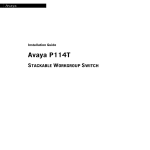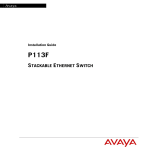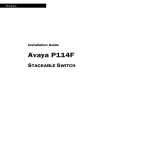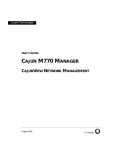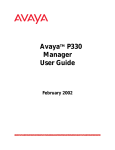Download Lucent Technologies P118SX Switch User Manual
Transcript
Lucent Technologies
Installation Guide
Cajun P118SX/LX
STACKABLE ETHERNET SWITCH
Cat No. 130010 Rev.0 December 1998
Preface
Important information
SAFETY PRECAUTIONS
CAUTION – TO REDUCE THE RISK OF ELECTRIC SHOCK AND FIRE
1. All servicing should be undertaken ONLY by qualified personnel. The parts inside the unit
CANNOT be serviced or repaired by the end user. Please call your service representative for
assistance.
2. Do NOT plug in, turn on or attempt to operate a damaged unit.
3. Ensure that the chassis ventilation slots in the unit are NOT BLOCKED.
4. Replace a “blown” fuse only with the same type and rating as is marked on the safety label
adjacent to the power inlet housing the fuse.
5. DO NOT operate the unit in a location where the maximum ambient temperature exceeds
50ºC.
6. Be sure to unplug the power supply cord from the wall socket BEFORE attempting to remove
and/or check the main power fuse.
PRECAUTIONS DE SECURITÉ
AVERTISSEMENT – POUR RÉDUIRE LE RISQUE DE CHOC ÉLECTRIQUE ET D’INCENDIE
1. Tout entretien doit être fait UNIQUEMENT par un personnel de service qualifié. Aucun
élément ne peut être réparé par un particulier.
2. NE PAS brancher, allumer ou essayer de faire fonctionner une unité sur laquelle un doute existe
quant à son bon fonctionnement.
3. S’assurer que les ouvertures d’aération du châssis dans l’appareil NE SONT PAS
OBSTRUEES..
4. Remplacer un fusible défaillant UNIQUEMENT par un modèle du même type suivant les
recommandations indiquées sur l’étiquette de securité posée dans le logement du fusible.
5. NE PAS faire fonctionner l’appareil dans un endroit où la temperature dépasse les 50ºC.
6. S’assurer de débrancher l’alimentation électrique AVANT toute manipulation sur le fusible
principal.
SICHERHEITSVORKEHRUNG
ACHTUNG – ZUR VERHINDERUNG DES RISIKOS VON ELEKTRISCHEM SCHLAG UND FEUER
1. Die Geräte enthalten keine Bauteile, die außerhalb des Madge Servicezentrums gewartet oder
repariert werden können. Die Wartung darf NUR von qualifiziertem, technischem Personal
durchgeführt werden.
2. NIEMALS ein beschädigtes Gerät einschalten, oder versuchen es zu bedienen.
3. Vergewissern Sie sich, dass die Chassis Ventilationsöffnungen des Gerätes NICHT
BLOCKIERT sind.
Cajun P118 Installation Guide
i
Preface
Safety Instructions
4. Austauschen einer durchgebrannten Sicherung NUR mit der gleichen Sorte und Belastbarkeit
wie sie auf der Sicherheitsaufschrift markiert ist. Die Aufschrift befindet sich neben der
Stromzufuhr wo sich auch der Sicherungskasten befindet.
5. Bedienen Sie das Gerät NICHT an einer Stelle an der die Umgebungstemperatur 50ºC
übersteigt.
6. Ziehen Sie das Netzkabel raus, BEVOR Sie versuchen die Hauptsicherung zu kontrollieren
oder auszutauschen.
ii
Cajun P118 Installation Guide
Preface
Safety Instructions
Regulatory Approvals and Safety Information for the Cajun
P118SX/LX Products
LASER SAFETY
The Cajun P118SX multi-mode transceiver and the Cajun P118LX single mode
transceiver are a Class 1 laser product.
They comply with IEC 825-1 and Food and Drug Administration (FDA) 21 CFR
1040.10 and 1040.11.
The transceivers must be operated under recommended operating conditions.
LASER CLASSIFICATION
Class 1 lasers are inherently safe under reasonably foreseeable conditions of operation.
Caution: The use of optical instruments with this product will increase eye hazard.
USAGE RESTRICTION
The optical ports of the module must be terminated with an optical connector or a dust
plug.
LASER DATA
Cajun P118SX :
Wavelength:850 nm
Output power dissipation : Max. 0.63W
Cajun P118LX :
Wavelength:1300 nm
Output power dissipation : Max. 0.68W
CLASS 1
LASER PRODUCT
Cajun P118 Installation Guide
iii
Chapter 1
Overview
This guide is divided into the following main sections:
Overview: A general description of the features of the Cajun™ P118.
Installation: Instructions for getting the Cajun P118 and Cajun P110 stack up and
running.
Cajun P118 Installation Guide
1
Chapter 1
Overview
Description
The Cajun P118SX and P118LX are part of the Cajun P110 family of switches. The
Cajun P110 family is composed of high-performance stackable switches which may be
used singly or stacked in any combination.
The Cajun P118 has eight Ethernet/Fast Ethernet (10/100BASE-T) ports and two
Gigabit Ethernet (1000BASE-X) ports. The 10/100 Mbps ports are typically used for
workgroup connectivity, while the two 1000 Mbps ports can be used as full duplex
uplinks to a Cajun M400, P550, M770 Switch or another Cajun P110 switch or to any
other Gigabit Ethernet switch.
The Giga Ethernet ports comply with the IEEE 802.3x Flow Control and IEEE
802.1Q for Tagging Mode standards. All 10/100 Mbps ports can run at full or half
duplex Ethernet. A redundant power supply may be used for enhanced fault tolerance.
The Cajun P118 can operate standalone or as part of a stack. A stack can be made up of
any combination of two, three or four Cajun P110 switches, and up 32,000 MAC
addresses per stack are supported. A stack requires a Cajun P110 NMA to link the
switches. The units are physically linked using the Exoplane™.
Note: You need to install a Cajun P110 NMA in the P118SX and P118LX switches in
order to operate them in stand-alone mode.
The Cajun P118 can use an advanced flow control mechanism to eliminate packet loss.
An automatic fairness mechanism ensures that all ports gain fair access to the Exoplane
even at very high network utilization. Congestion management works both on full and
half duplex ports, and ensures no packet loss should the buffers become saturated
during peak load conditions.
A redundant power supply (Cajun P110 BUPS) may be used for additional fault
tolerance.
The Cajun P118 switch is manageable under CajunView,™ Lucent’s family of SNMP
network management systems, or any other SNMP-based management system, and
may be monitored using Lucent’s SMONMaster™ Switch Monitoring Application.
Note: The P118SX and P118LX switches are identical except that the P118LX
module has single-mode fiber ports. Therefore this Installation Guide will only refer
to the Cajun P118 unless there are differences in the operation of the switches.
2
Cajun P118 Installation Guide
Chapter 2
Preliminary Settings
Fiber Optic Specifications
Two auto-negotiation 1000Base-X ports.
P118SX
1000Base-SX ports
220m over 62.5 µm MMF or
550m over 50 µm MMF.
P118LX
1000Base-LX ports
5 km over SMF or
550m over MMF with special patch cord.
Cajun P118 Installation Guide
3
Chapter 2
Installation
Default
Values
Note: The management-set default values are those defined in Cajun P110 NMA
agent version 8.6. If you download or install a later version of the agent software,
please refer to the Cajun P110 NMA Release Notes for any changes.
Before you install the Cajun P118, check Table 1 which shows the default values for
key parameters and how you can change them.
The default values are set at the factory to enable smooth interoperability with
other members of the Cajun Campus (P118, M400, M770, and P550).
Table 1
Default Values
Parameter
Default Value
Change Via…
Enabled
DIP switches or management*
Gigabit Ethernet ports (1,2)
IEEE 802.1Q VLAN Tagging
§
Default VLAN
255 (Global)
Management only
Auto Negotiation
Disabled
DIP switches or management
VLAN Binding**
All
Management only
IEEE 802.3x Flow Control
Symmetric Pause
Management only
Flow Control (proprietary)
On
Management only
Speed (10/100)
100 Mbps
DIP switches or management
Auto Negotiation
Off
Management only
10/100 Mbps ports (3-10)
* Management refers to CajunView, Cajun P110 Manager or the Cajun P110 NMA
configuration screens. Please refer to the appropriate documentation for details.
**When using the Gigabit Ethernet ports for backbone connections, set the VLAN
Binding Method to ALL.
When using the Gigabit Ethernet ports for other applications set the VLAN Binding
method to Static Binding.
§ Please refer to the included VLAN Application Note .
Cajun P118 Installation Guide
5
Chapter 2
Setting
Installation
the DIP switches
First, set the DIP switches. The position of the switches depends on the Cajun P110
application. The drawing below shows the default positions of the DIP switches on the
rear panel of the Cajun P110 switch.
Figure 1
The Cajun P118 Rear Panel Showing the DIP Switches in
Their Default Positions
TAG 2
AUTO-NEG.2
TAG 1
AUTO-NEG.1
USE SWITCH
3 4 5 6 7 8 9 10
10
ON
100
Note: The DIP switches described below function only when the USE SWITCH
switch is in the ON position.
6
USE SWITCH – Selects whether the Cajun P118 switch configuration will be
controlled by the DIP switches or from the management station.
- ON: certain Cajun P110 switch settings are determined by the DIP switches,
and can only be monitored, but not changed, by the console.
- OFF: the DIP switch settings are ignored and the Cajun P110 functionality is
controlled from the console via the Cajun P110 NMA.
Set to ON when you don’t have SNMP management, or when you want to
ensure that the settings will not be changed.
10/100 (eight switches) – Sets the speed for each of the Ethernet/Fast Ethernet
ports.
- When set to on, the port operates at 10 Mbps.
- When set to off the port operates at 100 Mbps.
AUTO-NEG.1, AUTO-NEG-2 – Giga Ethernet Auto-negotiation (AUTO-NEG.1
is for port 1 and AUTO-NEG.2 is for port 2):
- ON: Auto-negotiation is enabled.
- OFF: Auto-negotiation is disabled.
Cajun P118 Installation Guide
Chapter 2
Installation
TAG 1, TAG 2 –802.1Q VLAN Tagging mode (TAG 1 is for port 1 and TAG 2 is
for port 2). VLAN Tagging transfers across the backbone packets with VLAN and
priority. By carrying this information across the inter-switch link, VLAN Tagging
makes it possible to distribute VLANs across the organization. This tagging facility
allows you to make two 802.1Q-compliant hubs act as a single logical device.
- ON: IEEE 802.1Q VLAN Tagging is enabled.
- OFF: IEEE 802,1Q VLAN Tagging is disabled for transmit and receive
(“Legacy” VLAN per port mode).
If the settings of an existing Cajun P110 stack are changed, the stack must be reset.
Press and hold both buttons on the front panel simultaneously for a second or more to
reset the entire Cajun P110 stack. In a Reset, all LED indicators turn on. Pressing Reset
does not affect configuration settings.
Once you have set the switches, you may proceed with the physical installation of the
switch.
Note: Flow Control for the Giga Ethernet ports is configured from the management
station..
Table 2
DIP Switches on the Cajun P118
Switch
Function
Down (OFF/100)
UP (ON/10)
USE SWITCH
Selection of
operational mode
Port parameters
configured via
management software
(switches ignored).
DIP switches used to
configure port
parameters
Giga Ethernet ports only (1-2)
TAG 1
TAG 2
IEEE 802.1Q VLAN
Tagging mode
Disabled (“Legacy”
mode)
Enabled
AUTO-NEG.1
AUTO-NEG.2
Auto-negotiation
Disabled
Enabled
100 Mbps
10 Mbps
10/100BASE-T ports only (3-10)
10/100 (3-10)
Speed of 10/100 Mbps
ports
The default position for the DIP switches is indicated by a shaded background.
Cajun P118 Installation Guide
7
Chapter 2
Installation
Installing the Cajun P118
The procedure for getting the Cajun P118 up and running depends on whether the
switch is to operate standalone or as part of a stack.
First, attach the adhesive rubber legs to the base of the Cajun P110 switch. If the
switch is to be rack mounted, do not attach the legs.
Standalone Operation - Plug ‘n’ Play
Getting the Cajun P110 switch working is quick and easy:
1. Connect the power cable to the switch.
2. Connect the cables to the front panel ports.
Note: If you are operating the Cajun P118 in stand-alone mode, you must insert a
Cajun P110 NMA agent. Please refer to the Cajun P110 NMA Installation Guide for
details..
3. The switch is now fully operational. By default, all 10/100 ports will operate in half
duplex mode.
Stacking Operation
If you are using the Cajun P118 as part of a stack, you only need one Cajun P110 NMA
for the entire stack.
If there is a Cajun P110 NMA already in the stack then ensure it is in the topmost
Cajun P110 switch and remove the additional NMA.
If there is no NMA in the stack then place the Cajun P118 at the top of the stack.
To check what software version you have, see the agent configuration window in
MultiMan (on UNIX) or Cajun P110 Manager (on Windows), or see the setup main
menu of the Cajun P110 NMA.
1. Before adding a switch to the Cajun P110 stack, turn off the main power to the
stack, by individually switching off each hub
2. Place the Cajun P110 NMA in the top switch of the stack
3. If the Cajun P110 NMA contains agent software version 8.6 or higher, go to
step 5.
4. If the Cajun P110 NMA does not contain the agent software version 8.6, you
should perform a software download of the latest version. The software is on the
diskette that came with the Cajun P118. Download is performed via TFTP using a
Terminal console or via the timed Download application from your management
station– details can be found in the Cajun P110 NMA installation Guide.
5. Place the Cajun P118 switch in the stack. The Cajun P110 NMA must be in the
top switch of the stack.
To ensure proper ventilation, ensure that all empty Cajun P110 NMA slots in the
stack are closed.
8
Cajun P118 Installation Guide
Chapter 2
Installation
6. Connect Cajun P110 switches using the Exoplane cables, as shown in Figure 2. A
switch connects to its upper neighbor through two Exoplane cable, and to its lower
neighbor through another two Exoplane cables. Make sure you securely fasten the
cables to the connectors.
Cabling Requirements:
For correct operation, the Cajun P110 Exoplane must be fully connected, with all
units powered up. In case units are stacked, the Cajun P110 NMA must be
installed and connected to the Exoplane.
Failure to observe this requirement will cause the Cajun P110 units to block all
traffic on attached stations and segments.
When using the Cajun P114T or Cajun P114F in the stack, make sure all switches
in the stack are connected using Exoplane cables. Extra cables can be ordered
from your local Lucent representative.
Figure 2
Rear view of a Cajun P110 switch stack, showing how the switches are linked via
the Exoplane cables. A Cajun P110 NMA resides in the uppermost switch.
7. Two terminators are supplied with the Cajun P110 NMA. Insert the two
terminators into the lowest two connectors at the bottom of the stack, as shown in
Figure 2.
8. Turn on the mains power to the stack, by individually switching on each hub.
9. Connect the cables to the front panel ports.
Cajun P118 Installation Guide
9
Chapter 2
Installation
Notes:
10
If Cajun P110 NMA in the stack contains the software version 8.6 or higher (as
specified in the Cajun P118 Release Notes) or higher, the stack is now fully
operational
When a new version of agent software becomes available, you should perform
software download to benefit from the extra capabilities provided. Please refer to
the Cajun P110 NMA Installation Guide for details.
Cajun P118 Installation Guide
Chapter 2
Installation
Rack Mounting
Cajun P110 switches slot into a standard 19 inch rack.
Remove the rubber legs from the base of any switch that is to be rack mounted.
Place the switches in the rack, and then connect the Exoplane, as follows:
1. Snap open the ends of the front panel to reveal the fixing holes.
2. Slot the switch into the rack. Insert the switches into the rack so that the switches
in a logical stack lie directly on top of each other. Ensure that the Cajun P110
screw holes are aligned with the rack hole positions exactly as shown in figure 3.
Stacking them in this way will allow the switches to be easily connected using the
Exoplane cables.
3. Secure the switch in the rack using the screws. Use one screw on each side. Do not
overtighten the screws to avoid damaging the plastic.
4. Connect the Exoplane cables, as described above, and as illustrated in Figure 2.
5. Snap closed the hinged ends of the front panel.
Figure 3
Cajun P110 rack mounting arrangement
Cajun P118 Installation Guide
11
Chapter 2
Installation
Diagnostics
Table 3 and Table 4 explain the meaning of the Cajun P118 diagnostic LED
indicators.
Button
Figure 4
The Cajun P118 Front Panel LEDs and Buttons
Table 3
Meaning of the Cajun P118 Front Panel Buttons
Function
Meaning
Select
The buttons determine what function will be displayed by the 18 Port
LEDs (the top two rows of LEDs).
The seven Function LEDs (above the Select buttons) show which
function is currently displayed by the Port LEDs. The Port LEDs can
display either Link, Collision, Transmit, Receive, Full Duplex, Flow
Control or ISL.
If, for example, the Link (LNK) LED is lit, then LEDs 1 to 18 will
display the Link status of every port.
Press the left or right button to toggle the Port LED display between
functions
Reset
12
Press and hold both buttons simultaneously for a second or more to
reset the entire Cajun P110 stack. In a Reset, all LED indicators turn
on. Pressing Reset does not affect configuration settings.
Cajun P118 Installation Guide
Chapter 2
Table 4
Installation
Meaning of the Cajun P118 front panel LEDs
LED Indicator
Function
Status
Meaning
PWR
Power
OFF
ON
Blink
Mains power not connected
Mains power connected
Working on back-up power supply
NMA
Agent
OFF
ON
No agent in switch
Switch contains an active agent
RED NMA
N/A
3RUW/('
Function LED
/LQNVWDWXV
2))
21
Blink once
Blink twice
3RUW'LVDEOHG
3RUWLVHQDEOHGDQGOLQNLV2.
Link Test Fail.
1
Partition .
&ROOLVLRQ
OFF
ON
No Collision
Collision occurred on line
Tx
7UDQVPLWWR
OLQH
OFF
ON
No activity
Data transmitted
Rx
5HFHLYH
IURPOLQH
OFF
ON
No activity
Data Received
+DOI)XOO
GXSOH[
OFF
ON
Half duplex connection to port.
Full duplex connection to port.
)ORZ
&RQWURO
ON
OFF
Flow Control enabled
Flow Control disabled
Port speed
OFF
ON
Port operating at 10 Mbps
Port operating at 100 Mbps
LNK
COL
FDX
2
3
FC
4
100M
Notes:
1. The LED blinks once or twice every five seconds in the event of an error.
2. The COL LED is always OFF for ports 1 and 2.
3. The FDX LED is always ON for ports 1 and 2
4. The 100M LED is always OFF for ports 1 and 2.
Cajun P118 Installation Guide
13
Lucent Technologies Inc.,
'DWD1HWZRUNLQJ6\VWHPV
0W$LU\5G%DVNLQJ5LGJH
NJ 07920.
Cajun and CajunView are trademarks, and in some jurisdictions may be registered trademarks of Lucent Technologies or
its affiliated companies. Other trademarks appearing in this document are the property of their respective owners.
© Copyright 1998 Lucent Technologies. All rights reserved.