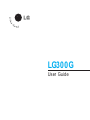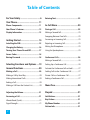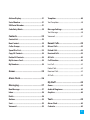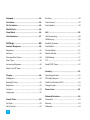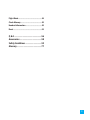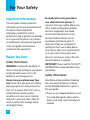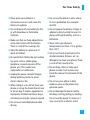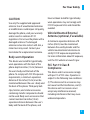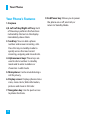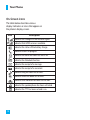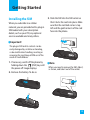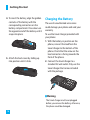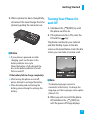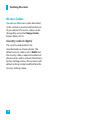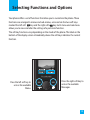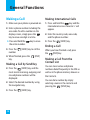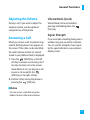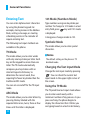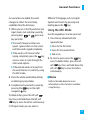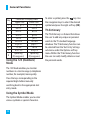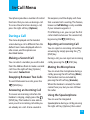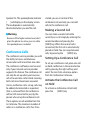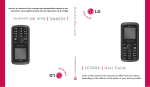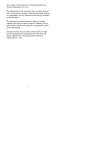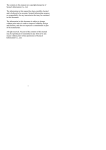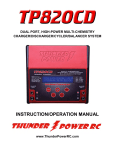Download LG Electronics 2000 Cell Phone User Manual
Transcript
LG300G User Guide Ta ble of Contents For Your Safety..................................... 6 Your Phone......................................... 11 Entering Text..................................................22 Phone Components...................................... 11 In-Call Menu .......................................25 Your Phone’s Features.................................. 12 During a Call ..................................................25 Display Information ..................................... 13 Making a Second Call.................................................25 Swapping Between Two Calls ................................25 Getting Started.................................. 15 Answering an Incoming Call...................................25 Installing the SIM ..........................................15 Rejecting an Incoming Call......................................25 Charging the Battery ....................................16 Muting the Microphone ...........................................25 Turning Your Phone On and Off...................17 Using the Speakerphone..........................................25 Access Codes ..................................................18 Barring Password ..........................................18 Conference Calls............................................26 Selecting Functions and Options .....19 General Functions..............................20 Setting Up a Conference Call..................................26 Making a Call.................................................20 Adding Calls to the Conference Call....................27 Making a Call by Send Key.......................................20 Private Call in a Conference Call............................27 Making International Calls.......................................20 Ending a Conference Call .........................................27 Making a Second Call.................................................26 Activate the Conference Call on Hold.................27 Ending a Call..................................................................20 Making a Call From the Contact List....................20 Menu Tree............................................28 Adjusting the Volume ...................................21 Prepaid ................................................31 Answering a Call........................................... 21 Add Airtime....................................................31 Vibrate Mode (Quick) .................................................21 Buy Airtime ....................................................31 Signal Strength .............................................................21 My Phone Number ........................................31 Airtime Info. ...................................................31 2 Airtime Display ..............................................31 Templates .......................................................40 Serial Number................................................31 Text Templates ..............................................................40 SIM Serial Number ........................................31 Code Entry Mode...........................................32 Message Settings ..........................................40 Text Message .................................................................40 Contacts...............................................33 Voicemail ........................................................................41 Contact List ....................................................33 New Contact...................................................33 Recent Calls.........................................42 Caller Groups.................................................33 Missed Calls ...................................................42 Speed Dial List...............................................33 Dialed Calls....................................................42 Copy All Contacts ..........................................34 Received Calls................................................42 Delete All Contacts........................................34 All Calls...........................................................42 My Business Card...........................................34 Call Duration..................................................42 My Numbers...................................................34 Last Call............................................................................42 Dialed Calls.....................................................................42 Games..................................................35 Received Calls................................................................42 All Calls.............................................................................43 Alarm Clock.........................................36 My Stuff ...............................................44 Messaging ...........................................37 Game...............................................................44 New Message .................................................37 Audio & Ringtones ........................................44 Inbox ...............................................................38 Graphics..........................................................44 Drafts ..............................................................38 Outbox............................................................39 Tools.....................................................45 Sent .................................................................39 Alarm Clock ....................................................45 Voicemail ........................................................39 Calendar.........................................................45 3 Notepad..........................................................46 Set Time ...........................................................................49 Calculator.......................................................46 Time Format...................................................................49 Tip Calculator.................................................46 Auto Update ..................................................................49 World Clock ....................................................46 Stop Watch .....................................................46 Call ..................................................................50 Unit Converter ...............................................47 Call Forwarding ............................................................50 Call Barring .....................................................................50 Settings ...............................................48 Send My Number .......................................................51 Audio & Ringtones ........................................48 Auto Redial .....................................................................51 Ringtones........................................................................48 Answer Mode ................................................................51 Volume .............................................................................48 Minute Minder ..............................................................51 Message Alert Tones...................................................48 Call Waiting.....................................................................51 Alert Type ........................................................................48 TTY.....................................................................................52 Increasing Ringtone....................................................48 Send DTMF Tones ........................................................52 Power On/Off Tones....................................................48 Security...........................................................52 Display ............................................................48 Auto Keypad Lock ......................................................52 Wallpapers ......................................................................48 PIN Code Request........................................................52 Backlight Timer .............................................................49 Fixed Dial Number (FDN) ........................................53 Brightness .......................................................................49 Change Codes...............................................................53 Contrast ..........................................................................49 Power Save .....................................................53 Languages .....................................................................49 Network Selection.........................................54 Date & Time ....................................................49 Automatic .......................................................................54 Set Date ...........................................................................49 Manual .............................................................................54 Date Format ...................................................................49 Preferred..........................................................................54 4 Flight Mode ....................................................54 Check Memory...............................................55 Handset Information.....................................55 Reset ...............................................................55 Q & A ....................................................56 Accessories..........................................58 Safety Guidelines ...............................59 Glossary...............................................77 5 For Your Safety Important Information This user guide contains important information on the use and operation of this phone. Please read all the information carefully for optimal performance and to prevent any damage to or misuse of the phone. Any changes or modifications not expressly approved in this user guide could void your warranty for this equipment. Before You Start Safety Instructions WARNING! To reduce the possibility of electric shock, do not expose your phone to high humidity areas, such as the bathroom, swimming pool, etc. Always store your phone away from heat. Never store your phone in settings that may expose it to temperatures less than 32°F or greater than 104°F, such as outside during extreme weather conditions or in your car on a hot day. Exposure to excessive cold or heat will result in malfunction, damage and/or catastrophic failure. 6 Be careful when using your phone near other electronic devices. RF emissions from your mobile phone may affect nearby in adequately shielded electronic equipment. You should consult with manufacturers of any personal medical devices such as pacemakers and hearing aides to determine if they are susceptible to interference from your mobile phone. Turn off your phone in a medical facility or at a gas station. Never place your phone in a microwave oven as this will cause the battery to explode. IMPORTANT! Please read the TIA SAFETY INFORMATION on page 68 before using your phone. Safety Information Read these simple guidelines. Breaking the rules may be dangerous or illegal. Further detailed information is given in this user guide. ] Never use an unapproved battery since this could damage the phone and/or battery and could cause the battery to explode. For Your Safety ] Never place your phone in a ] Do not use the phone in areas where microwave oven as it will cause the battery to explode. its use is prohibited. (For example: aircraft). ] Do not dispose of your battery by fire ] Do not expose the battery charger or or with hazardous or flammable materials. ] Make sure that no sharp-edged items come into contact with the battery. There is a risk of this causing a fire. ] Store the battery in a place out of reach of children. ] Be careful that children do not swallow any parts such as rubber plugs (earphone, connection parts of the phone, etc.). This could cause asphyxiation or suffocation. ] Unplug the power cord and charger during lightning storms to avoid electric shock or fire. ] When riding in a car, do not leave your phone or set up the hands-free kit near to the air bag. If wireless equipment is improperly installed and the air bag is activated, you may be seriously injured. ] Do not use a hand-held phone while adapter to direct sunlight or use it in places with high humidity, such as a bathroom. ] Never store your phone in temperatures less than- 4°F or greater than 122°F. ] Do not use harsh chemicals(such as alcohol, benzene, thinners, etc.) or detergents to clean your phone. There is a risk of this causing a fire. ] Do not drop, strike, or shake your phone severely. Such actions may harm the internal circuit boards of the phone. ] Do not use your phone in high explosive areas as the phone may generate sparks. ] Do not damage the power cord by bending, twisting, pulling, or heating. Do not use the plug if it is loose as it may cause a fire or electric shock. driving. 7 For Your Safety ] Do not place any heavy items on the power cord. Do not allow the power cord to be crimped as it may cause fire or electric shock. ] Do not handle the phone with wet hands while it is being charged. It may cause an electric shock o seriously damage your phone. ] Do not disassemble the phone. ] Do not place or answer calls while charging the phone as it may shortcircuit the phone and/or cause electric shock or fire. ] Only use the batteries, antennas, and chargers provided by LG. The warranty will not be applied to products provided by other suppliers. ] Only authorized personnel should service the phone and its accessories. Faulty installation or service may result in accidents and consequently invalidate the warranty. ] Do not hold or let the antenna come in contact with your body during a call. 8 ] An emergency call can be made only within a service area. For an emergency call, make sure that you are within a service area and that the phone is turned on. FCC RF Exposure Information WARNING! Read this information before operating the phone. In August 1996, the Federal Communications (FCC) of he United States, with its action in Report and Order FCC 96-326, adopted an updated safety standard for human exposure to radio frequency (RF) electromagnetic energy emitted by FCC regulated transmitters. Those guidelines are consistent with the safety standard previously set by both U.S. and international standards bodies. The design of this phone complies with the FCC guidelines and these international standards. For Your Safety CAUTION Use only the supplied and approved antenna. Use of unauthorized antennas or modifications could impair call quality, damage the phone, void your warranty and/or result in violation of FCC regulations. Do not use the phone with a damaged antenna. If a damaged antenna comes into contact with skin, a minor burn may result. Contact your local dealer for a replacement antenna. Body-worn Operation This device was tested for typical bodyworn operations with the back of the phone kept 0.6 inches (1.5cm) between the user’s body and the back of the phone. To comply with FCC RF exposure requirements, a minimum separation distance of 0.6 inches(1.5cm) must be maintained between the user s body and the back of the phone. Third-party beltclips, holsters, and similar accessories containing metallic components should not be used. Body-worn accessories that cannot maintain 0.6 inches(1.5cm) separation distance between the user's body and the back of the phone, and have not been tested for typical bodyworn operations may not comply with FCC RF exposure limits and should be avoided. Vehicle Mounted External Antenna (optional, if available) A minimum separation distance of 8 inches (20cm) must be maintained between the user/bystander and the vehicle mounted external antenna to satisfy FCC RF exposure requirements. For more information about RF exposure, visit the FCC website at www.fcc.gov FCC Part 15 Class B Compliance This device and its accessories comply with part 15 of FCC rules. Operation is subject to the following two conditions: (1) This device and its accessories may not cause harmful interference, and (2) this device and it accessories must accept any interference received, including interference that may cause undesired operation. 9 For Your Safety Cautions for Battery ] Do not disassemble. ] Do not short-circuit. ] Do not expose to high temperature: 60°C (140°F).] ] Do not incinerate. Battery Disposal ] Please dispose of your battery properly or bring to your local wireless carrier for recycling. ] Do not dispose in fire or with hazardous or flammable materials. Adapter (Charger) Cautions ] Using the wrong battery charger could damage your phone and void your warranty. ] The adapter or battery charger is intended for indoor use only. Do not expose the adapter or battery charger to direct sunlight or use it in places with high humidity, such as the bathroom. 10 Your Phone Phone Components 1. Earpiece 6. Display screen 5:38PM Menu Jan 01 Messages 7. Navigation key 8. Right soft key 2. Left soft key 3. Send key 9. End / Power key 4. Alphanumeric keys 5. Microphone 11 Your Phone Your Phone’s Features 1. Earpiece 2,8. Left soft key/Right soft key: Each of these keys performs the functions indicated by the text on the display immediately above them. 3. Send key: You can dial a phone number and answer incoming calls. Press this key in standby mode to quickly access the most recent incoming, outgoing and missed calls. 4. Alphanumeric keys: These keys are used to dial a number in standby mode and to enter numbers or characters in edit mode. 5. Microphone: Can be muted during a call for privacy. 6. Display screen: Displays phone status icons, menu items, Web information, pictures and more in full color. 7. Navigation key: Use for quick access to phone functions. 12 9. End/Power key: Allows you to power the phone on or off, end calls, or return to Standby Mode. Your Phone Display Information Icon area Speakerphone Text and graphic area 5:38PM Menu Jan 01 Messages Soft key indications www.lgmobile.com Area Backlight A backlight illuminates the display and the keypad. When you press any key, the backlight turns on. It turns off if no key is pressed within a given period of time, depending on the Backlight Timer menu option. To specify the length of time the backlight is active, set the Backlight Timer menu option (Menu 9.2.3). First line Description Displays various icons. See page 14 Middle lines Display messages, instructions and any information that you enter, such as number to be dialed. Last line Shows the functions currently assigned to the two soft keys. 13 Your Phone On-Screen Icons The table below describes various display indicators or icons that appear on the phone’s display screen. Icon Description Indicates the strength of the network signal. Indicates that GPRS service is available. Indicates the status of the battery charge. Indicates a call is in progress. Indicates the alarm has been set and is on. Indicates the Schedule function. Indicates the receipt of a message. Indicates the receipt of a voicemail. Indicates Ring has been set for alert. Indicates Silent has been set for alert. Indicates that Vibration has been set for alert. Indicates the speakerphone has been activated. Indicates the TTY has been set and is on. 14 Getting Started Installing the SIM When you subscribe to a cellular network, you are provided with a plug-in SIM loaded with your subscription details, such as your PIN, any optional services available and many others. 3. Slide the SIM into the SIM socket so that it locks the card into place. Make sure that the notched corner is top left and the gold contacts of the card face into the phone. n Important! The plug-in SIM and its contacts can be easily damaged by scratches or bending, so be careful when handling, inserting or removing the card. Keep all SIM out of the reach of small children. 1. If necessary, switch off the phone by holding down the [END] key until the power-off image displays. n Note When you need to remove the SIM, slide it, as shown, and take it out of the socket. 2. Remove the battery. To do so: ➀ ➁ 90 LG 0mAh IP-43 0A This Side Up Lit Bat hium tery Ion 3.7V 15 Getting Started 4. To insert the battery, align the golden contacts of the battery with the corresponding connectors on the battery compartment. Press down on the opposite end of the battery until it snaps into place. 90 LG 0mAh IP-43 0A This Side Up Lit Bat hium tery Ion 3.7V 5. Attach the back cover by sliding up into position until it clicks. Charging the Battery The use of unauthorized accessories could damage your phone and void your warranty. To use the travel charger provided with your phone: 1. With the battery in position on the phone, connect the lead from the travel charger to the bottom of the phone. Check that the arrow on the lead connector is facing towards the front of the phone. 2. Connect the travel charger to a standard AC wall outlet. Only use the travel charger that comes included with the package. n Warning The travel charger must be unplugged before you remove the battery, otherwise, the phone could be damaged. 16 Getting Started 3. When a phone has been charged fully, disconnect the travel charger from the phone by pulling the connector out. Turning Your Phone On and Off 1. Hold down the [END] key until the phone switches on. 2. If the phone asks for a PIN, enter the PIN and the key. n Notice The phone searches for your network and after finding it goes to the idle screen as illustrated below. From the idle screen, you can make or receive a call. ] If your phone is powered on while charging, you’ll see the bars in the battery indicator icon cycle. When the battery is fully charged, the bars in the battery indicator icon will flash on and off. 5:38PM If the battery fails to charge completely: ] After turning the phone on and off, please attempt to recharge the battery. ] After detaching and reattaching the battery, please attempt to recharge the battery. Menu Jan 01 Messages n Note The display language is preset to Automatic at the factory. To change the language, use the Languages menu option (Menu 9.2.5). 3. When you wish to switch the phone off, hold down the [END] key until the power-off image displays. 17 Getting Started Access Codes You can use the access codes described in this section to avoid unauthorized use of your phone. The access codes can be changed by using the Change Codes feature (Menu 9.5.4). Security code (4 digits) The security code protects the unauthorized use of your phone. The default security code is set to ‘0000’ and the security code is required to delete all phone entries and to activate the Restore Factory Settings menu. The security code default setting can be modified from the Security Settings menu. 18 Selecting Functions and Options Your phone offers a set of functions that allow you to customize the phone. These functions are arranged in menus and sub-menus, accessed via the two soft keys marked the left soft key and the right soft key. Each menu and sub-menu allows you to view and alter the settings of a particular function. The soft key functions vary depending on the mode of the phone. The label on the bottom of the display screen immediately above the soft keys indicates the current function. 5:38PM Menu Press the left soft key to access the available Menu. Jan 01 Messages Press the right soft key to access the available Messages. 19 Genera l Functions Making a Call Making International Calls 1. Make sure your phone is powered on. 1. Press and hold the key and the international access character ‘+’ will appear. 2. Enter a phone number including the area code. To edit a number on the display screen, simply press the key to erase one digit at a time. ] Press and hold the key to erase the entire number. 3. Press the number. [SEND] key to call the 4. When finished, press the key. [END] Making a Call by Send Key 2. Press the [SEND] key, and the most recent incoming, outgoing and missed phone numbers will be displayed. 2. Select the desired number by using the navigation key. 3. Press the 20 [SEND] key. 2. Enter the country code, area code, and the phone number. 3. Press the [SEND] key. Ending a Call When you have finished a call, press the [END] key. Making a Call From the Contact List You can store names and phone numbers dialed frequently in the SIM as well as in the phone memory known as the Contacts. You can dial a number by simply selecting a name in the contacts and pressing the [SEND] key. Genera l Functions Adjusting the Volume Vibrate Mode (Quick) During a call, if you want to adjust the earpiece volume, use the up/down navigation key of the phone. Vibrate Mode can be activated by pressing and holding down the [Star] key. Signal Strength Answering a Call When you receive a call, the phone rings and the flashing phone icon appears on the screen. If the caller can be identified, the caller’s phone number (or name if stored in your Address Book) is displayed. If you are inside a building, being near a window may give you better reception. You can see the strength of your signal by the signal indicator on your phone’s display screen. 1. Press the [SEND] key or the left soft key to answer an incoming call. If Any Key has been set as the answer mode (Menu 9.4.2), any key press will answer a call except for the [END] key or the right soft key. 2. End the call by closing the phone or pressing the [END] key. n Notice You can answer a call while using the Address Book or other menu features. 21 Genera l Functions Entering Text 123 Mode (Numbers Mode) You can enter alphanumeric characters by using the phone’s keypad. For example, storing names in the Address Book, writing a message, or creating scheduling events in the calendar all require entering text. Type numbers using one keystroke per number. To change to 123 mode in a text entry field, press key until 123 mode is displayed. The following text input methods are available in the phone. T9 Mode This mode allows you to enter words with only one keystroke per letter. Each key on the keypad has more than one letter. The T9 mode automatically compares your keystrokes with an internal linguistic dictionary to determine the correct word, thus requiring far fewer keystrokes than the traditional ABC mode. You can set on and off for the T9 input mode. ABC Mode This mode allows you to enter letters by pressing the key labeled with the required letter once, twice, three or four times until the letter is displayed. 22 A long press changes mode to 123. Symbolic Mode This mode allows you to enter special characters. n Notice The default setting on the phone is T9 disabled mode. Changing the Text Input Mode Change the text input mode by pressing . You can check the current text input mode in the upper right corner of the screen. Using the T9 Mode The T9 predictive text input mode allows you to enter words easily with a minimum number of key presses. As you press each key, the phone begins to display the characters that it thinks you are typing based on a built-in dictionary. Genera l Functions As new letters are added, the word changes to reflect the most likely candidate from the dictionary. different T9 language such as English, Spanish and French by pressing and holding down the key. 1. When you are in the T9 predictive text input mode, start entering a word by pressing keys to press one key per letter. Using the ABC Mode ] The word changes as letters are typed - ignore what’s on the screen until the word is typed completely. ] If the word is still incorrect after typing completely, press the key once or more to cycle through the other word options. ] If the desired word is missing from the word choices list, add it by using the ABC mode. 2. Enter the whole word before editing or deleting any keystrokes. 3. Complete each word with a space by pressing the key or the right navigation key. Use the keypad keys to enter your text. 1. Press the key labeled with the required letter: ] Once for the first letter ] Twice for the second letter ] And so on 2. To insert a space, press the key once. To delete letters, press the left soft key. Press and hold down the left soft key to erase the letters continuously. n Notice Refer to the table below for more information on the characters available using the keys. To delete letters, press the left soft key. Press and hold down the left soft key to erase the letters continuously. In T9 input mode, you can select a 23 Genera l Functions Key 1 2 3 4 5 6 7 8 9 0 Characters in Display Order Upper Case Lower Case ., - ?!'@:1 ., - ?!'@:1 ABC2 abc2 DEF3 def3 GHI4 ghi4 JKL5 jkl5 MNO6 mno6 PQRS7 pqrs7 TUV8 tuv8 WXYZ9 wxyz9 Space Key, Space Key, 0 (Long press) 0 (Long press) Using the 123 (Numbers) Mode The 123 Mode enables you to enter numbers in a text message (a telephone number, for example) more quickly. Press the keys corresponding to the required digits before manually switching back to the appropriate text entry mode. Using the Symbol Mode The Symbol Mode enables you to enter various symbols or special characters. 24 To enter a symbol, press the key. Use the navigation keys to select the desired symbol and press the right soft key [OK]. T9 dictionary The T9 dictionary is a feature that allows the user to add any unique or personal words to the T9 standard language database. The T9 dictionary function can be selected from the Text Entry Settings sub menu under the Options soft key menu. Within the T9 dictionary function the user can add, modify, delete or reset the personal words. In-Ca ll Menu Your phone provides a number of control functions that you can use during a call. To access these functions during a call, press the right soft key [Options]. the earpiece, and the display will show that a second call is waiting. This feature, known as Call Waiting, is only available if your network supports it. During a Call If Call Waiting is on, you can put the first call on hold and answer the second call, by pressing the [SEND] key. The menu displayed on the handset screen during a call is different than the default main menu displayed when in idle screen, and the options are described below. Making a Second Call You can select a number you wish to dial from the Address Book to make a second call. Press the right soft key [Options] then select Contact List. Swapping Between Two Calls To switch between two calls, press the [SEND] key. Answering an Incoming Call To answer an incoming call when the handset is ringing, simply press the [SEND] key. The handset is also able to warn you of an incoming call while you are already on a call. A tone sounds in Rejecting an Incoming Call You can reject an incoming call without answering by simply pressing the [END] key. During a call, you can reject an incoming call by pressing the [END] key. Muting the Microphone You can mute the microphone during a call by pressing the left soft key [Mute]. The handset can be unmuted by pressing the left soft key [Unmute]. When the handset is muted, the caller cannot hear you, but you can still hear the caller. Using the Speakerphone You can use the integrated Speakerphone during a call by pressing the right soft key [Options] then select 25 Speaker On. The speakerphone indicator [ ] will display on the display screen. The loudspeaker is automatically deactivated when you end the call. started, you are in control of the conference call, and only you can add calls to the conference call. n Warning You can make a second call while currently on a call simply by entering the second number and pressing the [SEND] key. When the second call is connected, the first call is automatically placed on hold. You can swap between calls, by pressing the [SEND] key. Because of the higher volume level, don’t place the phone too close your ear while the speakerphone is enabled. Conference Calls The conference service provides you with the ability to have a simultaneous conversation with more than one caller. The conference call feature can be used only if your network service provider supports this feature. The conference call can only be set up when you have one call active and one call on hold, meaning both calls must have been answered. Once a conference call is set up, calls may be added, disconnected or separated (that is, removed from the conference call but still connected to you) by the person who set up the conference call. These options are all available from the In-Call menu. The maximum number of callers in a conference call is five. Once Making a Second Call Setting Up a Conference Call To set up a conference call, place one call on hold, conference in the second active call by pressing the right soft key and select the Join Calls sub menu option from the Conference Call menu. Activate the Conference Call on Hold To activate a conference call on hold, press the [SEND] key.