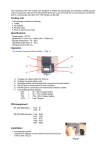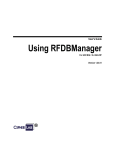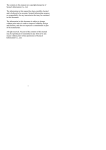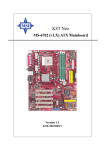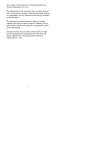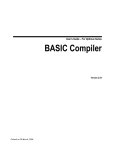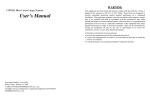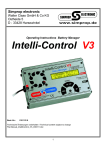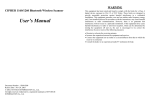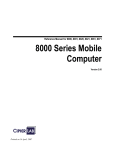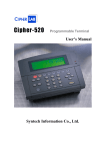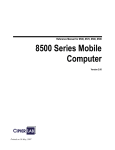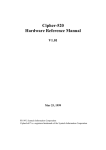Download 8100 User Manual
Transcript
CipherLab 8100 Series Users Guide Version 1.00 Copyright © 2002 Syntech Information Co., Ltd. SYNTECH INFORMATION CO., LTD. Head Office: 8F, No.210, Ta-Tung Rd., Sec.3, Hsi-Chih, Taipei Hsien, Taiwan Tel: +886-2-8647-1166 Fax: +886-2-8647-1100 e-mail: [email protected] http://www.cipherlab.com.tw Table of Content i Table of Content ...................................................................................................................... i 1. Introduction ........................................................................................................................ 1 2. General Features and Characteristics ...................................................................... 2 2.1 Electrical ........................................................................................................................ 2 2.2 Environmental .............................................................................................................. 2 2.3 Physical.......................................................................................................................... 2 2.4 CPU ................................................................................................................................ 2 2.5 Memory ......................................................................................................................... 2 2.6 Scanner .......................................................................................................................... 2 2.7 Display ........................................................................................................................... 3 2.8 Keypad ........................................................................................................................... 3 2.9 Indicator ......................................................................................................................... 3 2.10 Communication .......................................................................................................... 3 2.11 Programming Language ........................................................................................... 3 2.12 Accessories ................................................................................................................. 3 3. RF Configuration ............................................................................................................. 4 4. Software Organization ................................................................................................... 5 4.1 Kernel module .............................................................................................................. 5 4.2 System module (the operating system) .................................................................... 5 4.3 Application module ..................................................................................................... 5 4.4 Build your own application module ......................................................................... 5 5. Operations........................................................................................................................... 6 5.1 Keypad operations ....................................................................................................... 6 5.2 Application mode ......................................................................................................... 6 5.3 System mode................................................................................................................. 6 5.4 Kernel mode.................................................................................................................. 8 6. Troubleshooting ............................................................................................................... 9 ii 1. Introduction The 8100 series are compact, light-weighted, high performance RF data terminals designed for all-day, everyday use. It can be powered by either two AAA size batteries or just a rechargeable Ni-MH battery pack. It is supported by a rich set of development tools, including a Windows-based application generator, “C” and “Basic” compilers. With its integrated Laser/CCD barcode scanning unit and built-in RF module, the 8100 series is ideal for real time applications such as shop floor management, warehousing and distribution operations. 1 2. General Features and Characteristics Basic characteristics of the 8100 RF Terminal are listed below, 2.1 Electrical ü ü ü Operation battery: two AAA size disposable or rechargeable batteries Backup battery: 3.0V, 7.0mAh, rechargeable Lithium battery for SRAM & calendar Working time: over 20 hours for 8110 (433Mhz RF model) and 8 hours for 8150 (2.4GHz RF model) 2.2 Environmental ü ü ü ü ü ü Humidity (operating): non-condensed 10% to 90% Humidity (storage): non-condensed 5% to 95% Temperature (operating): -20 to 60 °C Temperature (storage): -30 to 70 °C EMC regulation: FCC class A, CE 0560 Shock resistance: 1.2m drop onto concrete 2.3 Physical ü ü ü ü Dimensions: 145mm (L) x 63mm (W) x 33.5mm (H) Weight: 200g (including batteries) Color: Dark gray Material: ABS 2.4 CPU ü ü Toshiba 16-bit CMOS type CPU Tunable clock, up to 22MHz. 2.5 Memory Program memory ü 1 M Bytes flash memory is used to store the program code, font, constant data, and so on. Data memory ü 256 K Bytes SRAM. 2.6 Scanner The 8100 RF Terminal can be equipped with Laser or Long Range CCD scanners. Detail specifications are as following: 8110L / 8150L (Laser) ü Light source: visible Laser diode operating at 670±15nm ü Scan rate: 36±3 scans per second ü Scan angle: 42_nominal ü Minimum print contrast: 20% absolute dark/light reflectance at 670nm ü Depth of field: 5 ~ 95 cm, depends on barcode resolution 8110C / 8150C (CCD) ü Resolution: 0.15mm ~ 1.00mm ü Depth of field: 15cm ü Width of field: 45mm ~ 124mm ü Scan rate: 30 scans/sec ü Ambient Light Rejection: 1200 lux (Direct Sun-light) 2500 lux (Fluorescent Light) 2 2.7 Display ü 128x64 graphic dots FSTN LCD display with LED back-light 2.8 Keypad ü 21 rubber keys, including alphanumeric keys, arrow keys, function keys, and scan trigger key. 2.9 Indicator Buzzer ü Software programmable audio indicator, 1KHz to 4KHz, low power transducer type. LED ü Programmable, dual-color (green and red) LED for status indication. 2.10 Communication Two kinds of communication are provided: standard RS-232 and RF. ü RS-232: Transmission speed up to 115200bps ü 433MHz RF: 9600bps data rate Coverage up to 200m line-of-sight ü 2.4GHz RF: 19200bps data rate Coverage over 1000m line-of-sight 2.11 Programming Language "C", "BASIC", and a Windows-based Application Generator 2.12 Accessories ü ü ü ü RS-232 cable Cradle Battery charger RF base station 3 3. RF Configuration 433 MHz RF terminal • • • • • Channel: ID: Time out: Output power: Auto search: 1~4 01 ~ 45 1 ~ 99 seconds, duration of retries for sending data 1~5 levels (10, 5, 4, 0, -5dBm) 0 ~ 99 sec, automatically search for available channel when connection to current channel is lost 2.4 GHz RF terminal • • • • • Channel: ID: Time out: Output power: Auto search: 1~6 01 ~ 99 1 ~ 99 seconds, duration of retries for sending data 1 levels (100mW) 0 ~ 99 sec, automatically search for available channel when connection to current channel is lost 4 4. Software Organization The 8100 RF Terminal system software consists of three modules: the kernel module, the system module and the application module. 4.1 Kernel module Kernel module is the innermost core of the system. It has the highest security and is always protected by the system. Only the failure of flash memory or improperly power off during system restart after updating kernel will the kernel be destroyed. The kernel module ensures that users can always download their own program even the operating system was crashed by user’s program. The kernel provides the following services: ü ü ü ü Program download Update kernel Test & Calibrate Version For detailed operations, please refer to section 5.4. 4.2 System module (the operating system) The system module provides the following system services ü ü ü ü ü ü ü Memory Setting Reader Battery Test Download Version For detail operations, please refer to section 5.3. 4.3 Application module The Application module runs on top of the System module. The 8100 RF Terminal is preloaded with the Application Generator’s run-time program and the following menu will be shown upon powering the unit up: ü ü Take data Utilities The arrow keys can be used to select the menu item, and execute it by pressing the ENTER key. Note if you use the Application Generator to create your application program, you need to download it to the terminal and work with the RF Database Manager. For detailed information, please refer to “RF Application Generator’s Users Guide”. 4.4 Build your own application module There are three software tools available for developing application programs. 1. The Application Generator 2. The “BASIC” Compiler 3. The “C” Compiler For more information, please contact CipherLab USA or Syntech Information Co., Ltd. 5 5. Operations Batteries must be fresh and properly loaded before start operation. 5.1 Keypad operations The keypad of 8100 RF terminal consists of 20 rubber keys and one trigger key. The functions of some special keys are as follows: ENTER Enter. This key is for command execution or input confirmation. BS Back Space. If pressed down longer than one second, a clear code will be sent. SP Space. UP Cursor up. DOWN Cursor down. Alpha The toggle key for Alphabet / Numeral input. When the system is in alpha-mode, a small icon will be shown on the display, and each numeral key can be used to generate one of the three capital letters. For example, numeral 7 can be used to produce A, B or C. Pressing the same key twice within one second, will call the letter B. Pressing the same key without halting longer than one second, will cause the three letters to be shown in a circulating way. Only when stop pressing the key for longer than one second or pressing another key, will the system send the real key code to the application program. FN The function key. This key can not be activated alone, it must be pressed with one numeral key at the same time. For example, FN + 1 generates function #1, FN + 2 generates function #2, etc (up to 9 functions). Also, this key can be combined with the UP/DOWN arrow keys to adjust the contrast of the LCD. And when this key is combined with the ENTER key, it will turn ON/OFF the LCD backlit. ESC Escape. Usually this key is used to exit current operation. POWER Power On/Off. To prevent a faulty push, it needs about 1.5 sec continuous pressing to turn On/Off the power. 5.2 Application mode This is the default operation mode when turning on the power. The operation depends on the application module. Please refer to section 4.4. 5.3 System mode When pressing the 7, 9 and POWER keys simultaneously, the system will enter the System Mode with which provides the following services: 1. Memory Size Information Includes the SRAM (Data memory) size and FLASH (Program memory) size in kilobytes. 6 Initialize To initialize the data memory (RAM). Note that the contents of the data space will be wiped out after memory initialization. Test To test the data memory. For 256 KB SRAM, it takes about 15 seconds to finish the test. Note that the contents of the data space will be wiped out too after memory test. 2. Setting Clock To set new date and time. Backlit To set the intensity of LCD back-light and the duration for staying on. Default: High intensity, the lights go off after 20 seconds. Speed To set CPU running speed. There are five speeds available: Full speed, 1/2 speed, 1/4 speed, 1/8 speed and 1/16 speed. Default: Full speed Auto Off Set time threshold for auto power-off when no operation is taking place during that specified period. If this value is set to zero, this function will be disabled. Default: 10 minutes Power On There are two possible selections: Program Resume, which starts from the program being used during the last session before the last power-off; and Program Restart, which starts with a new program. Default: Program Resume Key Click To enable or disable the key click when users press the key buttons. Default: Enable Password To set password protection for entering the system menu. Default: no password is set 433M/2.4G RF To set the RF properties for the terminal, including ID, channel, output power level, time for auto search channel and time-out for sending. Note that these settings can be overwritten by user’s application program. Default: Terminal ID: 01 Terminal Channels: 01 Terminal Powers: 01 Auto Search Time: 10 Send Timeout: 02 3. Reader To test the reading performance of the scanner. Following are the default enabled symbologies: Code 39 Industrial 25 Interleave 25 Codabar Code 93 Code 128 UPCE UPCE with ADDON 2 UPCE with ADDON 5 EAN8 EAN8 with ADDON 2 EAN8 with ADDON 5 7 EAN13 EAN13 with ADDON 2 EAN13 with ADDON 5 Other symbologies, must be enabled through programming. 4. Battery Show voltage of the main battery and backup battery. 5. Test Buzzer To test the buzzer with different Frequency/Duration. Press ENTER key to start / stop the test. LCD & LED To test LCD display and LED indicator. Press ENTER key to start / stop the test. KBD To test the rubber keys. Press a key and the result will be shown on the LCD display. Note that the FN key should be used in conjunction with numeral keys. 6. Download To download the user program via RS-232 port. The transmission speed can be up to 115200 bps. 7. Version To show version information, including Hardware Version, Serial Number, Manufacturing Date, Kernel Version, Library Version and User Program Version. 5.4 Kernel mode Press the 7, 9 and POWER keys simultaneously to enter the System mode, then power off and press 1, 7 and POWER key simultaneously to enter the kernel mode which provides the following services: Program download To download user program. The download procedure is same as download program in system mode. Please refer to the above section. Update kernel To update system kernel. Sometimes the kernel might be changed for improving performance or other reasons. This function allows you to keep the kernel updated. The update procedure is same as download user program, but note that after updating the kernel, please do not power off until the system restart itself. Test & Calibrate To perform a burn-in test and fine tuning the system clock. This function is for manufacture purpose only. Version Information includes hardware version, serial number, manufacturing date and kernel version. 8 6. Troubleshooting a) Does not power up after pressing POWER key. ÿ Change the batteries. b) Does not power up after changing batteries. ÿ Check if the batteries are properly installed with battery cap firmly closed. ÿ If problem persists, call for service. c) Battery-low indicator is on, ÿ Change the batteries. d) Cannot download application program from the host to the 8100 RF Terminal or vice versa, via RS-232 port. ÿ Check if the RS-232 cable is plugged tightly, then, ÿ Check if host communication parameters (COM port, baud rate, data bits, parity, stop bit) match the 8100 RF Terminal's. e) Keypad does not work properly, ÿ Turn off the power then press the 7, 9 and POWER keys simultaneously to enter the kernel mode operation. ÿ From the system menu, select the Test and then its sub-item KBD. ÿ Perform the key-in test. ÿ If problem persists, call for service. f) Scanner does not scan, ÿ ÿ ÿ g) Check if symbologies used are enabled, or Check if battery-low indicator is shown on the LCD display. If yes, change the batteries. If problem persists, call for service. Abnormal responses, ÿ ÿ ÿ ÿ Open the battery cap and re-load the batteries. Enter system menu by pressing 7, 9 and POWER keys simultaneously. Check if the 8100 RF Terminal can have a correct response by performing entering data. If problem persists, call for service. 9