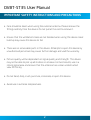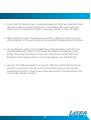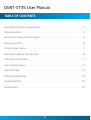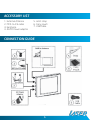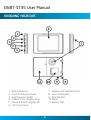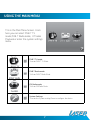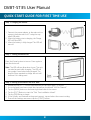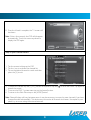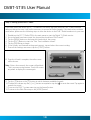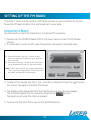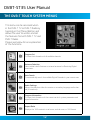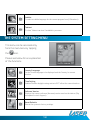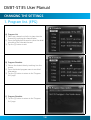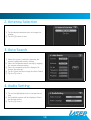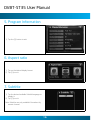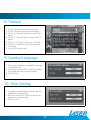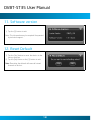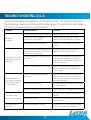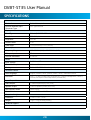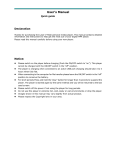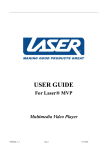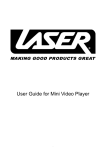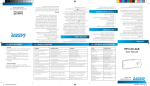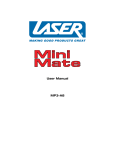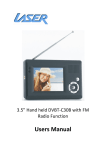Download Laser DVBT-ST35 Handheld TV User Manual
Transcript
DVBT-ST35 User Manual Please read carefully before use DVBT-ST35 User Manual Important Safety Instructions and Precautions • Care should be taken when using the external antenna. Please remove the fitting carefully from the device. Do not pull at the cord to remove it. • Ensure that the ventilation holes are not blocked when using this device. Heat build up may cause this device to fail. • There are no serviceable parts in this device. Attempts to open this device by unauthorised personnel may cause further damage and void the warranty. • Picture quality will be dependant on signal quality and strength. This device may not be able to pick up all stations in all areas. For best results, use in a strong signal area and ensure that the antenna has a clear unobstructed view of the sky. • Do not bend, drop, crush, puncture, incinerate, or open this device. • Avoid use in extreme temperatures. • Do not use this device in rain, or near washbasins or other wet locations. Take care not to spill any food or liquid into it. If the device gets wet, unplug all cables, turn it off and allow it to dry thoroughly before turning it on again. • Never attempt to repair this device by yourself. It does not contain any user serviceable parts. Only authorised service providers should replace the battery. • Use headphones safely. Using headphones while operating a vehicle is not recommended and is illegal in some areas. Be careful and attentive while driving. Stop using this device if you find it disruptive or distracting while driving or performing any other activity that requires your full attention. • Use only the USB drive adaptor to connect USB drives to the Device. Do not attempt to connect the device to a PC or DC power supply using this port. Connecting the DVB-T player to any other device other than described in this manual may void the warranty. DVBT-ST35 User Manual TABLE OF CONTENTS Important instruction and precaution. . . . . . . . . . . . . . . . . . . . . . . . . . . . . . . . . . . . . . . . . . . . . . 2 Table of contents. . . . . . . . . . . . . . . . . . . . . . . . . . . . . . . . . . . . . . . . . . . . . . . . . . . . . . . . . . . . . . . . . . . 4 Accessory list and connection guide . . . . . . . . . . . . . . . . . . . . . . . . . . . . . . . . . . . . . . . . . . . . . . . 5 Knowing your DVT. . . . . . . . . . . . . . . . . . . . . . . . . . . . . . . . . . . . . . . . . . . . . . . . . . . . . . . . . . . . . . . . . . 6 Using the main menu. . . . . . . . . . . . . . . . . . . . . . . . . . . . . . . . . . . . . . . . . . . . . . . . . . . . . . . . . . . . . . . .7 Quick Start Guide for first time use. . . . . . . . . . . . . . . . . . . . . . . . . . . . . . . . . . . . . . . . . . . . . . . . . 8 Setting up the FM radio. . . . . . . . . . . . . . . . . . . . . . . . . . . . . . . . . . . . . . . . . . . . . . . . . . . . . . . . . . . . 11 Touch System menus. . . . . . . . . . . . . . . . . . . . . . . . . . . . . . . . . . . . . . . . . . . . . . . . . . . . . . . . . . . . . . 12 System setting. . . . . . . . . . . . . . . . . . . . . . . . . . . . . . . . . . . . . . . . . . . . . . . . . . . . . . . . . . . . . . . . . . . . 13 Changing the settings. . . . . . . . . . . . . . . . . . . . . . . . . . . . . . . . . . . . . . . . . . . . . . . . . . . . . . . . . . . . . 16 Trouble Shooting. . . . . . . . . . . . . . . . . . . . . . . . . . . . . . . . . . . . . . . . . . . . . . . . . . . . . . . . . . . . . . . . . . 19 Specifications. . . . . . . . . . . . . . . . . . . . . . . . . . . . . . . . . . . . . . . . . . . . . . . . . . . . . . . . . . . . . . . . . . . . . . 20 Accessory List 1. External Antenna 2. MCX-to-ICE cable 3. Earphone 4. AC/DC Power adaptor 5. Wrist strap 6. Carry pouch 7. USB Cable Connection Guide DVBT-ST35 User Manual Knowing your DVT 1 2 3 4 5 6 Built in Antenna External Antenna socket Ear Phone out Socket USB Port (For Charging Only) Power Button/Charging LED LCD Touch Panel 7 Speaker and Ventilation Grill 8 Wrist Strap Eyelet 9 Reset Button 10Stand 11Battery Flap Using the Main Menu This is the Main Menu Screen. From here you can select DVB-T TV mode, DVB-T Radio mode, FM radio Playback or enter the system settings menu. DVB-T TV mode To enter DVB-T TV Mode DVB-T Radio mode To Enter DVB-T Radio Mode FM Radio mode To Enter FM Radio Mode System Settings To enter the System setting Menu to configure the device DVBT-ST35 User Manual Quick Start Guide for First time use Step 1: Charging the Device 1. Connect the power adaptor to the main unit, or connect the main unit to a PC using the supplied USB cable. 2. When the battery starts charging, the Charge LED will Glow RED. 3. When the battery is fully charged The LED will turn off Step 2: Turning the Device on Press the Power button to turn on. Press again to turn the device off. Note: The LED will turn blue when in use. The unit can also be used while charging. The LED will turn purple if used when being charged. The length of time required to charge the unit will increase if it is being used. Step 3: Setting up the device the first time. 1. 2. 3. 4. 5. 6. 7. Double tap the DVT-T ICON in the main menu to start the Digital TV service. As no channels have been stored the channel bar should read “000 No Channel”. Tap the [MENU] button on the lower right hand side of the screen. Tap the [EXIT] Button to start the “First Time Instillation Wizard”. Tap the [OK] Button to begin. If the Country and Antenna settings are incorrect, tap and select the correct setting. Once all the settings are correct, tap the [START] button. 8. Once the Wizard is complete, the TV screen will be shown. Note: After a few seconds, the OSD will disappear automatically. Touch the screen anywhere to display the OSD again. Step 4: Quick Channel Switch. 1. Tap the screen to bring up the OSD. 2. Tap the icon to activate the channel list. 3. Tap on the desired channel to watch and then press the [X] to exit. 4. To adjust the volume tap the [+] or [-] button as required or tap the [ ] to mute the sound. Tap again to restore the sound. 5. To access the DVB-T system menu tap on the [menu] button. 6. To return to the Main Menu tap on the [HOME] button. Note: Channel listings will vary between areas. It may be necessary to rescan for new channels if you have changed location substantially. This device may not receive all channels in all areas. If reception is poor, please try to rescan using the external antenna. DVBT-ST35 User Manual Step 5: Setting up the DVB-T Radio If you have tuned the device to DVT-TV channels, the device will have stored all DVB-T Radio channels detected during the scan. It will not be necessary to rescan for Radio channels. If the device has not been used before, please use the following steps to tune the device to the DVB-T Radio broadcasts in your area. 1. 2. 3. 4. 5. 6. 7. Double tap the DVT-T Radio ICON in the main menu to start the Digital TV-Radio service. As no channels have been stored, the channel bar should read “No Channel”. Tap the [MENU] button on the lower left hand side of the screen. Tap the [EXIT] Button to start the “First Time Instillation Wizard”. Tap the [OK] Button to begin. If the Country and Antenna settings are incorrect, tap and select the correct setting. Once all the settings are correct, tap the [START] button. 8. Once the Wizard is complete, the radio screen will be shown. Note: After a few seconds, the screen will go blank. This is a power saving feature. Touch the screen anywhere to display the screen again. 9. Tap the [ ] button or the [ ] button to switch between available channels. 10.To adjust the volume tap the [+] or [-] button as required or tap the [ ] to mute the sound. Tap again to restore the sound. 11.To access the DVB-T system menu tap on the [menu] button. 12.To return to the Main Menu tap on the [HOME] button. 10 Setting up the FM Radio The DVB-T Touch can be used as a FM radio receiver so you can listen to all your favourite FM radio stations that are broadcast in your area. Important Note You will need to insert the Earphones to improve FM reception. 1. Double tap the FM/RDS Radio ICON in the main menu to start the FM Radio service. 2. It is possible to tune the FM radio frequencies manually or automatically. A) Manual Scanning: Tap the [ ] button or the [ ] button to adjust the frequency up or down to tune the radio. B) Automatic Scanning: Tap the [Auto Search] button to automatically scan for the next station. Note: After a few seconds, the screen will go blank. This is a power saving feature. Touch the screen anywhere to display the screen again. 3. To adjust the volume tap the [+] or [-] button as required or tap the [ ] to mute the sound. Tap again to restore the sound. 4. The Radio will be played to both the Earphones and the internal speaker. The internal speaker can be muted by tapping the button. Tap again to activate the internal speaker. 5. To return to the Main Menu tap on the [HOME] button. 11 DVBT-ST35 User Manual The DVB-T Touch System Menus This menu can be accessed when in the DVB-T TV or DVB-T Radio by tapping on the [Menu] Button and allows the user to access and set the features for both DVB-T TV and DVB-T Radio. Please see below for an explanation of the functions. Program list To show the information of all available channels. Antenna Selection Select either inbuilt Antenna or external antenna for Receiving Digital broadcasts. Auto Search To automatically search for available Digital Channels in your current area. Audio Settings Allows the selection either the master or secondary language audio channel (if broadcast). Program Information To show the information of the current service’s system parameters and signal information Aspect Ratio Displays the 16:9 content in total zoom, vertical zoom, or 16:9 format 12 Subtitle To select a subtitle language for the current program from (if Broadcast). Teletext To show Teletext services if available in your area. The system-setting menu This menu can be accessed only form the main menu by tapping the icon. Please see below for an explanation of the functions Country/Language Set the Screen language to be displayed and the Country for current location. Time Setting Enables/Disables daylight saving and sets GMT offset for current location. Software Version Displays the current software (firmware) version used on the device. (May be required for tech Support) Reset Defaults Resets the system to factory settings. 13 DVBT-ST35 User Manual CHANGING THE SETTINGS 1. Program list. (EPG) A) Program List 1) Select any channel on the list to jump into the channel by touching the channel name. 2) Press the highlighted channel to show the detail schedule of the selected channel. 3) Tap the [X] button to exit B) Program Schedule 1) Choose the desired date by touching it on the screen 2) Press the desired program name to see brief information. 3) Tap the [X] button to return to the “Program List” page. C) Program Schedule 1) Tap the [X] button to return to the “Program List” page. 14 2. Antenna Selection 1) Tap the desired antenna twice to change the setting 2) Tap the [X] button to exit. 3. Auto Search 1) Adjust the country setting by pressing the current highlighted country-setting 2) Select the required antenna setting by tapping the current antenna setting. 3) Select the required options as displayed to change the settings. 4) Tap the [Start] button to begin the Auto Search. 5) Tap the [X] to exit. 4. Audio Setting 1) Tap on the Highlighted text to change the setting. 2) Any available options will be displayed. Select the desired option. 3) Tap the [X] to exit 15 DVBT-ST35 User Manual 5. Program Information 1) Tap the [X] button to exit. 6. Aspect ratio 1) Tap on the desired display format 2) Tap [X] to exit 7. Subtitle 1) Tap the desired available Subtitle language to display it. 2) Tap [X] to exit. Note: Subtitles are only available if broadcast by current channel 16 8. Teletext 1) Tap the [ ] button to go to the next page. 2) Tap the [ ] button to go the previous page. 3) Tap the [+10] button to go to the next 10m pages. 4) Tap the [-10} button to go to the previous 10 pages. 5) Tap the [+100] to go to the next 100 pages. 6) Tap the [-100] button to go to the previous 100 pages. 7) Tap the [X] button to exit 9. Country/Language 1) Choose the Language you would like the menus to be displayed in. 2) Choose your correct DVB-T region by tapping the highlighted current country setting 3) Tap [X] to exit 10. Time Setting 1) To enable or disable daylight savings, tap the highlighted current setting. 2) Select the correct GMT offset setting by tapping on the current setting. 3) Tap [X] to exit. 17 DVBT-ST35 User Manual 11. Software version 1) Tap the [X] button to exit Note: This information may be required if requested by technical support. 12. Reset Default 1) Tap the [Yes] button to reset the device to the factory settings 2) Tap the [No] button or the [X] button to exit Note: Resetting the default will cause all stored channels to be lost. 18 Trouble Shooting Q & A Most of the troubleshooting issues can be easily solved. The common cases and the respective solutions are listed in the table below. If the problem is not listed or not shown, please contact technical support. Problem No Picture, No Audio The number of DVB-T channels is not was expected All channels show “No Signal” or random mosaic tiles appear on the display. The video is fine but there is no sound The power LED is flashing. Possible reason Solution The Batteries are totally discharged. Replace batteries with new ones The power cable is properly connected to the device. Check the power lead connection. Confirm that the adaptor has power. The Device is not switched on. Slide the “Power Switch” to the “ON” position. The number of available channels is limited to the number of channels broadcast in a given area. Perform “Auto Search” or “Manual Search” to rescan all channels. The signal quality of some channels is too low Use the external antenna to increase the reception sensitivity. For Indoor use, place the antenna on a high point close to a window. Some TV channels are not available Only the locally broadcast channels can be viewed. They can differ from area to area. Some TV channels signal quality is too low. Use the external antenna to increase the reception sensitivity. For Indoor use, place the antenna on a high point close to a window Wrong antenna is used Use only the external antenna provided with this device No DVB-T service is provided in the area Check the DVB-T coverage in your area. The volume is too low Click the “VOL +” button to raise the volume The audio is muted Click the “MUTE” button to disable the mute function. The battery power is too low Connect the TV to an external power source or replace the batteries 19 DVBT-ST35 User Manual SPECIFICATIONS Antenna Passive Antenna Built-in Telescopic Antenna External Antenna Input Connector Type MCX-type Antenna Display Panel Type 3.5 inch QVGA TFT LCD Touch screen Resolution 320x240 pixels Brightness 320 nits Contrast Ratio 400:1 View Angle 120o (Horizontal)/105o (Vertical) Tuner Input Frequency Range 170~230MHz (VHF)+ 470~862MHz (UHF) RF Input Impedance 75 ohm Channel Bandwidth 6/7/8 MHz Power Input Voltage 5V DC from USB Power Consumption 1.8Watt ~1.6Watt Battery Built-in 3.7V/1300mAh rechargeable polymer Software Feature Multi Language English, German, French, Spanish, Italian, Turkish, Traditional Chinese Functions DVB-T TV and FM Radio, Auto Scanning, EPG, Channel Management, Teletext, Subtitle, and Aspect Ratio Adjustment (If Broadcast) Input/Output Features Audio Output 1 Stereo Earphone (L/R) out (3.5ø) Speaker Output 1 built-in speaker (8 ohm, max 0.5W) Mini USB AB Female Power Supply Power Switch 1 button for Power On/Off Dimension/Weight Dimension 10 cm x 7 cm x 1.3 cm Weight 73g or 123g (including battery) Technical Support Website www.LaserCo.net 20