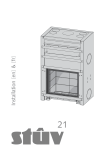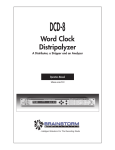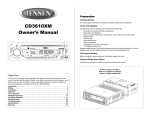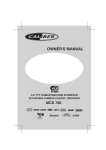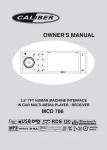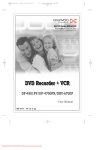Download Lanzar Car Audio VBD2600MP Car Stereo System User Manual
Transcript
OWNER’S MANUAL
VBD2600MP
RX
V O LU
MO
SEL
DE
ME
AS/PS
PAU
1
INT
2
RPT
3
4 RDM
5
6
FULL LOGIC MOTORIZED SLIDE
DOWN & FULL DETACHABLE PANEL
CAR CD / MP3 /WMA PLAYER / RECEIVER
BUTTONS LOCATION
SUBWOOFER
BUTTON
DISPLAY
BUTTON
14
7
6
3
PANEL
RELEASE MENU
MUTE
BUTTON BUTTON BUTTON
15
5
PRESET
PANEL
EQUALIZER IXBASS
OPEN
BUTTON BUTTON BUTTON
RX
V O LU
MO
SEL
DE
ME
AS/PS
SELECT
BUTTON
LO/DX
BUTTON
9
17
PAU
1
INT
2
RPT
3
4 RDM
5
6
PRESET STATIONS BUTTONS
MODE
SCAN
BUTTON BUTTON
12
2
11
MP3 / WMA
ENTER BUTTON
18
REMOTE
CONTROL
RECEIVER
RX
V O LU
MO
SEL
DE
ME
AS/PS
VOLUME
UP/DOWN
BUTTON
4
PAU
1
AUTOMATICALLY
STORE / PRESET
SCAN (AS/PS)
BUTTON
INT
2
RPT
3
4 RDM
POWER
BUTTON
1
13
5
6
MP3/WMA
SEARCH
BUTTON
10
8
BAND
BUTTON
MP3/WMA-ID3-TAG
INFORMATION
BUTTON
E-1
TUNING UP/DOWN
TRACK UP / DOWN
BUTTONS
HANDLING COMPACT DISCS
MOISTURE CONDENSATION
On a rainy day or in a very damp area, moisture may condense on the lenses inside the unit.
Should this occur, the unit will not operate properly. In such a case, remove the disc and wait
for about an hour until the moisture has evaporated.
NOTES ON CDs
NOTES ON DISCS
1. A dirty or defective disc may cause sound
dropouts while playing. To enjoy optimum
sound, handle the disc as follows.
Handle the disc by its edge. To keep the
disc clean, do not touch the surface (P.1).
If you use the discs explained below, the
sticky residue can cause the CD to stop
spinning and may cause malfunction or
ruin your discs.
Do not use second-hand or rental CDs
that have a sticky residue on the surface
(for example, from peeled-off stickers or
from ink, or glue leaking from under the
stickers).
There are paste residue.
Ink is sticky (P.5).
P. 5
P. 1
2. Do not stick paper or tape on the disc (P.2).
****
*******
*******
******* *******
Do not use rental CDs with old labels that
are beginning to peel off.
P. 2
3. Do not expose the discs to direct sunlight or
heat sources such as hot air-ducts, or leave
them in a car parked in direct sunlight where
there can be a considerable rise in
temperature inside the car (P.3).
Stickers that are beginning
to peel away, leaving a
sticky residue (P.6).
P. 6
**************
*******
*******
*******
Do not use your CDs with labels or
stickers attached.
Labels are attached (P.7).
*******
*******
*******
*******
*******
P. 7
Do Not Use Special Shape CDs
P. 3
4. Before playing, clean the discs with an
optional cleaning cloth. Wipe each disc from
the centre out (P.4).
Be sure to use round shape CDs only for
this unit and do not use any special shape
CDs. Use of special shape CDs may cause
the unit to malfunction.(P.8).
P. 8
Be sure to use CDs with disc mark
P. 4
5. Do not use solvents such as benzine,
thinner,commercially available cleaners, or
antistatic spray intended for analog discs.
E-2
RECORDABLE
REWRITABLE
TEXT
Only for this unit.
CD-Rs and CD-RWs which have not
undergone finalization processing cannot
be played. (For more information on
finalization processing, refer to the manual
for your CD-R/CD-RW writing software or
CD-R/CD-RW recorder.) Additionally,
depending on the recording status, it may
prove impossible to play certain CDs
record on CD-R or CD-RW.
1. INSTALLATION
Before finally installing the unit, connect the wiring temporarily and make sure it is all
connected up properly and the unit and system work properly.
Use only the parts included with the unit to ensure proper installation. The use of
unauthorized parts can cause malfunctions.
Consult with your nearest dealer if installation requires the drilling of holes or other
modifications of the vehicle.
Install the unit where it does not get in the driver's way and cannot injure the passenger if
there is a sudden stop, like an emergency stop.
If installation angle exceeds 30° from horizontal, the unit might not give its optimum
performance.
30°
Avoid installing the unit where it would be subject to high temperature, such as from direct
sunlight, or from hot air, from heater, or where it would be subject to dust dirt or excessive
vibration.
Be sure to remove the front panel before installing the unit.
DIN FRONT/REAR-MOUNT
This unit can be property installed either from “Front” (conventional DIN Front-mount) or “Rear”
(DIN Rear-mount installation, utilizing threaded screw holes at the sides of the unit chassis).
For details, refer to the following illustrated installation methods A and B.
DIN FRONT-MOUNT (Method A)
Installation the unit
1
2
182
53
3
1
6
1.
2.
3.
4.
5.
6.
7
4
2
5
3
1. Dashboard
2. Holder
After inserting the half sleeve into the
dashboard, select the appropriate tab
according to the thickness of the
dashboard material and bend them inwards
to secure the holder in place.
3. Screw
Dashboard
Nut (5mm)
Spring washer
Screw (5x25mm)
Screw
Support Strap
Be sure to use the support strap to secure
the back of the unit in place. The strap can
be bent by hand to the desired angle.
7. Plain washer
E-3
Removing the unit
a
a. Frame
b. Insert fingers into the groove in the
front of frame and pull out to remove
the frame. (When re-attaching the
frame, point the side with a groove
down wards and attach it.)
c. Insert the levers supplied with the
unit into the grooves at both sides of
the unit as shown in figure until they
click. Pulling the levers makes it
possible to remove the unit from the
dashboard.
b
c
Trim Plate Installation:
Push the trim plate against the chassis until it is fitted.
You must do this before you install the front panel, otherwise it can't be attached.
DIN REAR-MOUNT (METHOD B)
Installation using the screw holes on the sides of the unit.
Fastening the unit to the factory radio mounting bracket.
1. Select a position where the screw
holes of the bracket and the screw
holes of the main unit become
aligned (are fitted) and tighten the
screws at 2 places on each side.
2. Screw
3. Factory radio mounting bracket.
4. Dashboard or Console
5. Hook (Remove this part)
2
4
5
3
2
Note: the mounting box, outer trim ring,
and half-sleeve are not used for method
B installation.
5
E-4
2. DETACHABLE CONTROL PANEL (D.C.P.)
Removing The Detachable Control Panel (D.C.P.).
1. Turn the power off
2. Press the D.C.P. release button
3. Remove the D.C.P.
PANEL RELEASE
BUTTON
Attaching the DCP
2
A
B
1. Attach the panel at the right side first, with
point B on the main unit touching point A on the
D.C.P. (As shown on the diagram).
2. Then press the left side of D.C.P. onto the main
unit until a “click” sound is heard.
CAUTION
DO NOT insert the D.C.P from the left side. Doing so may damage it.
The D.C.P can easily be damaged by shocks. After removing it, place it in a protective case and be
careful not to drop it or subject it to strong shocks.
When the release button is pressed and the D.C.P is unlocked, the car's vibrations may cause it to fall. To
prevent damage to the D.C.P, always store it in a protective case after detaching it.
The rear connector that connects the main unit and the D.C.P is an extremely important part. Be careful
not to damage it by pressing on it with fingernails, pens, screwdrivers, etc.
Note:
Socket
If the D.C.P is dirty, wipe off the dirt with soft,
dry cloth only. And use a cotton swab soaked
in isopropyl alcohol to clean the socket on the
back of the D.C.P.
RESETTING THE UNIT:
After releasing the front panel, use a pencil or any non-metalic object to press & hold the
reset button for five seconds to reset the unit.
Long press the eject (open) button for more than 6 seconds to reset / resume the CD Deck
mechanism.
RE
SE
T
E-5
3. WIRING DIAGRAM (20 PIN HARNESS PLUG)
YELLOW
FUSE
ANTENNA
EXTENDER
CABLE
ANTENNA
JACK
20-PIN
AUDIO/POWER
HARNESS
BLUE
SUB WOOFER
RCA-TO-RCA CABLES
(NOT SUPPLIED)
WHITE
SUB-WOOFER
R-CH
GREY
REAR LINE OUT
WHITE
BLACK
FRONT LINE OUT
WHITE
AUX IN
RCA-TO-RCA CABLES
(not supplied)
L-CH
L-CH
RED
WHITE
(See Figure 1)
R-CH
RED
L-CH
AMP
R-CH
RED
BLUE
Power Antenna Connect to power antenna or amplifier, If
not used,Tape bare end of wire.
BLACK
Ground Connect to ground terminal or
Clean unpainted metal part of chassis
Memory/Battery
Connect to battery or 12 volt power source that is always live.
YELLOW
The radio will not work if this wire is not connected
RED
Accessory/Ignition Connect to existing radio wire or radio fuse.
20-PIN AUDIO/POWER HARNESS
LEFT FRONT
WHITE-BLACK LF-
RIGHT FRONT
GREY-BLACK RFGREY RF+
WHITE LF+
LEFT REAR
GREEN-BLACK LR
GREEN LR+
1
2
3
4
5
6
7
8
9
10
11
12
13
14
15
16
17
18
19
20
RIGHT REAR
VIOLET-BLACK RRVIOLET RR+
Figure 1
Pin View
PIN
WIRE COLOR
WIRE COLOR
GREY/BLACK
FUNCTION/LABEL
RIGHT FRONT SPEAKER (-)
PIN
1
11
WHITE
2
GREY
RIGHT FRONT SPEAKER (+)
12
WHITE/BLACK
FUNCTION/LABEL
LEFT FRONT SPEAKER (+)
LEFT FRONT SPEAKER (-)
3
VIOLET
RIGHT REAR SPEAKER (+)
13
4
VIOLET/BLACK
RIGHT REAR SPEAKER (-)
14
BLUE
POWER ANTENNA
5
6
15
YELLOW
BATTERY(+)
GREEN
LEFT REAR SPEAKER (+)
16
BLACK
CHASSIS GROUND
7
GREEN/BLACK
LEFT REAR SPEAKER (-)
17
WHITE
LEFT FRONT PRE-AMP LINE OUT
8
RED
IGNITION(ACC)
18
RED
RIGHT FRONT PRE-AMP LINE OUT
9
BLACK
REAR PRE-AMP LINE OUT COMMON
19
BLACK
FRONT PRE-AMP LINE OUT COMMON
RED
RIGHT REAR PRE-AMP LINE OUT
20
WHITE
LEFT REAR PRE-AMP LINE OUT
10
E-6
4.PANEL OPEN/CLOSE OPERATION
(MOTORIZED SLIDE DOWN VERSION)
This unit is equipped with the most advanced full logic motorized slide down system. You can
enjoy this advance technology with just a single press of the “OPEN” button Please read
carefully the following operation instruction before operating the unit.
OPEN / CLOSE THE PANEL:
Press the Open button to slide down (open) a closed panel or to slide up (close) an opened
panel.
LOADING A CD
When the panel is in the slide down position, the disc slot becomes accessible.
Insert a CD through the disc slot, the CD will be automatically loaded and the panel will also
close automatically & playback will begin.
If no CD is inserted, press Open button again to slide up(close) the panel.
EJECTING A CD
Press Open button to slide down the panel, if a CD is loaded, it will be ejected automatically.
No further key press is needed.
If the ejected CD is not being removed, after 10 seconds it will be reloaded automatically. And
the panel will automatically slide up after disc has been reloaded.
Warning : If the ejected disc remains in the slot, the Open button will not function, so closing
the panel by using Open button is prevented unless the disc is removed or reloaded.
CAUTION:
A) Please always use the “OPEN” button to slide up/ down the front panel. Please never try to
slide up or down the front panel manually, this will cause serious & permanent damage
to the slide down mechanism, and this will void the warranty.
B) Please do not try to detach / remove the front panel ( by pressing the detach button ) or
attach the front panel when the panel is in the slide down position. This may cause serious
& permanent damage to the unit & panel. Only attach or detach the front panel when the
panel is in the slide up position.
E-7
5. BASIC OPERATIONS
14) PANEL RELEASE BUTTON ( )
Press this button to remove the control panel.
1) POWER ON/OFF BUTTON ( )
Press POWER button or any other button on the front of the radio (except Open/Eject)to
turn the unit on. Press POWER button again to turn the unit off.
2) MODE BUTTON (MODE)
Press MODE button to select a different mode of operation as indicated on the display
panel. Available modes include Tuner, CD, MP3,WMA and Aux in .
AUX INPUT
Connect the external signal to the RCA line in jack located at the rear of the unit , then press
Mode button to select Aux mode. Press Mode Button again to cancel Aux Mode and return
to previous mode.
3) MUTE BUTTON (MUTE)
Press the mute button momentarily to mute the audio volume, and "Mute" will flash in the
display. Press the mute button again to restore volume to the previous setting.
4) VOLUME DOWN / UP BUTTON
To increase the volume, press the volume up button. To decrease the volume, press
volume down button. When volume is adjusted, the volume level will be shown on the
display panel as a number ranging from 0 (lowest) to 46 (highest).
9)SEL BUTTON (SEL/ENTER)
Press the SEL button , the display will be displayed first option is Volume, followed by Bass(
only if IEQ5 is currently deactivated), Treble( only if IEQ5 is currently deactivated), Balance,
Fader and back to Volume. When adjusting audio functions, the unit will automatically exit
audio control mode after 5 seconds of inactivity.
Subwoofer
Press IX-BASS for more than 3 seconds to activate the sub-woofer audio output to an
optional subwoofer amplifier. "Subwoofer On" will appear in the display for 5 seconds, and
the SUB-W icon will appear and remain in the display. Press IX-BASS again for more than 3
seconds to turn the subwoofer off. "Subwoofer Off" will appear in the display for 5 seconds,
and the SUB-W icon will disappear.
Press the sel button once, then use volume up/down button to adjust the Subwoofer level
from 0 to 12.
If the sub-woofer is currently activated on, press sel button twice, then use the volume up/
down button to adjust the Subwoofer level from 0 to 12.
Bass
Press the sel button three times, then use volume up/down button to adjust Bass from -6 to
+6. "0” represents a flat response.
Treble
Press the sel button four times, then use volume up/down button to adjust Treble from -6
to +6. "0” represents a flat response.
E-8
Balance
Press the sel button five times, then use the volume up/ down button to adjust the
balance between the right and left speakers from R12 (full right) to L12 (full left). “C00”
Represents a center balance level between the right and left speakers.
Fader
Press the sel button six times, then use the volume up/ down button to adjust the fader
between the front and rear speakers from R12 (full rear) to F12 (full front). "C00” Represents
a center fader level between the front and rear speakers.
PRESET
PRESET
1
4
PRESET
PRESET
2
5
PRESET
PRESET
3
6
5) IX-BASS BUTTON (IX-BASS)
Press iX-BASS momentarily to activate the iX-BASS feature. When listening to music at
Iow volume levels, this feature will boost the bass and treble ranges to compensate for the
characteristics of human hearing. When this feature is activated, "iX-BASS On" will appear in
the display momentarily. Press iX-BASS again to select "iX-BASS Off". The iX-BASS icon will
appear and remain in the display when the iX-BASS feature is activated.
6) PRESET EQUALIZER BUTTON (IEQ5)
The equalizer function applies preset sound effects to the unit's audio output signal. Press
EQUALIZER button to step through the following equalizer options: Off, Pop, Jazz,
Classical, Beat and Rock. The equalizer options will appear in the display as they are
accessed.
When the equalizer function is activated, the most recently selected bass/treble levels can
not be adjusted. When the equalizer function is not active, the unit will return to the most
recently Selected bass and treble levels.
7) DISPLAY (D)
Press DISPLAY/MENU momentarily to navigate through the following animation options:
EQ animation, Animation Display , PTM (personal text message) and back to the default
display. The selected animation will appear in the display when the unit is turned on.
Default Display
Animation 1(Option)
EQ Animation
Animation 2 (Option)
Personal Text Message
E-9
7) MENU FUNCTION LIST (MENU)
Press DISPLAY/MENU to access the menu. "Menu" will appear in the display momentarily.
Navigate the menu by pressing DISPLAY/MENU momentarily to move forward to the next
option. The menu can also be navigated by using the Tuning Up or Tuning Down Button to
move to the next or previous option. Once the desired option appears in the display, adjust
that option by using the volume control up or down within 5 seconds. The following options
are adjusted through this menu feature.
Contrast
The contrast level of the display is set at "CONTRAST 05" by default. Use the volume control
To adjust the contrast level from 00 to 10.
Dimmer
The dimmer feature of the display is set to "DIMMER High" by default. Use the volume
Control to turn the dimmer to the Iow setting.
Clock Format
This option allows selection of a 12 hour or 24 hour clock format. "CLK FORMAT 12H" is the
Default setting. Use the volume control up/down button to change to the 24 hour clock
format.
Time Set
The time on the clock will be set to 12:00 as the default. Program the current time by using
the volume control up button to adjust the minutes and down button to adjust the hours.
AREA (TUNER FREQUENCY SPACING)
This option allows the selection of the frequency spacing appropriate for your area. "Area
Europe" is the default setting. Use the volume control button to select the U.S.A, Latin
America, or Oirt options.
Programmable Turn-on Volume (VOL PGM)
This option allows selection of the volume level the radio will automatically assume when
first turned on. "VOL PGM 12 " is the default setting, which will turn the radio on at the
volume level selected when the unit was last turned off.
To program a specific volume level for the radio to turn on at, use the volume control button
to select "VOLUME LEVEL”. Within 5 seconds.
Beep Tone
The beep tone feature allows the selection of an audible beep tone to be heard each time a
button is pressed on the face of the radio. "BEEP TONE On" is the default setting. Use the
volume up/down button to select the "BEEP TONE Off" option.
E - 10
Illumination Color (COLOR)
This option allows selection between two colors for the backlight illumination of the unit.
"COLOR 1" is the default color and will illuminate the unit with blue backlight. Use volume
up/down button to select "COLOR 2”,, which will illuminate the unit with red backlight.
Selectable Clock Display (CLK ON LCD)
When the selectable clock display feature is activated, the clock and default greeting note
will appear on the display when the radio is turned off but the ignition switch is still on .
"CLK ON LCD On" is the default setting for this option. To select the clock and greeting not
to be displayed when the unit is powered off, use volume up/down button to select "CLK
ON LCD Off".
Key Illumination On/Off (KEY LIGHT)
The Key Light on/off feature controls how the front panel buttons illuminate when the unit is
turned off, but the ignition switch is still use on. When the Key Light feature is activated with
the unit turned off and the ignition turned on, the front panel buttons will illuminate. When
the Key Light feature is deactivated with the unit turned off and the ignition switch turned
on, the front panel buttons will not illuminate.
Personal Text Message
Press the MENU button repeatedly until see the “PTM” on the display, this will allow the
user to input his favor greeting note on the display. The “INPUT MESSAGE” will be
displayed by default. User is allowed to input max. 20 letters or symbols for the “PTM” to
be displayed on the LCD.
When “PTM” is displayed on the display, Press “ENTER” button to start up the “PTM” enter
process. Use the volume up/down button to input A & Z 0-9, +/- ! etc. Press “ENTER”
button to confirm the first letter input. Repeat the procedure and enter the rest of the others
letter input. If you want to change the inputted letters , you can press Tuning up /down
button to move, the cursor backwards to change the inputted letters. If no more button
pressing after 7 seconds the inputted letters will be automatically set as PTM. The previous
PTM will be erased automatically once a new PTM is inputted.
Press “DISPLAY” button sequentially (Frequency -> Spectrum -> Animation 1 ->
Animation 2 -> PTM ). The inputted Message will scroll through the LCD continuously until
a new operation of the unit has been inputted.
E - 11
GREETING NOTE
There are three different greeting note displayed on LCD base on different condition.
1.When the unit is powered on, one of three greeting will display based on the time of day:
Good Morning, Good Afternoon or Good Evening.
2. When the unit is powered off but the ignition remains on, the LCD will scroll through the
following messages if the selectable clock display feature is activated: “Enjoy Driving! Have
a Safe Trip!”
3. When the ignition is turned off, the message "See you! Have a nice day!” will be displayed
Before the unit turns off completely.
IGNITION OFF CLOCK RECALL
The user can recall to display the clock time by press DISPLAY button, even when ignition is
off.
E - 12
6. TUNER OPERATION
8) BAND BUTTON (BAND/SERACH)
Press BAND to change between FM bands and AM(MW) bands. Each band stores
up to 6 preset stations.
10) TUNING UP/DOWN BUTTON (
)
Manual Tuning
Press the Up Tuning or Down Tuning button for more than 3 seconds to move the radio
frequency number up or down one step.
Auto Seek Tuning
Press the Up Tuning or Down Tuning button for less than 3 seconds to move to next station
automatically.
11) SCAN BUTTON(SCAN)
Press SCAN button to scan through strong stations in the current band. The radio pauses
for 5 seconds at each strong station. Press SCAN button again to listen to the current
station.
12) PRESET STATIONS BUTTON
Six numbered preset buttons store and recall stations for each band.
Store a Station
Select a band (if needed), then select a station. Hold a preset button for 3 seconds. The
preset number will appear in the display.
Recall a Station
Select a band (if needed). Press a preset button to select the corresponding stored station.
13) AUTOMATICALLY STORE / PRESET SCAN (AS/PS)
Automatically Store
Automatically select 6 strong stations and store them in the current band. Select a band (if
needed). Press AS/PS button for more than three seconds. The new stations replace
stations already stored in that band.
Preset Scan
Scan stations stored in the current band. Select a band (if needed). Press AS/PS button for
less than 3 seconds. The unit will pause for ten seconds at each preset station. Press
AS/PS button again to stop scanning when the desired station is reached.
STEREO
The unit will automatically pick up a stereo signal, when available. When in stereo mode,
the ST icon appears in the display. When no stereo signal is available, the unit will
automatically revert to mono operation, and no icon will be displayed.
17) LOCAL / DISTANCE BUTTON(LO/DX)
This feature is used to designate the strength of the signals at which the radio will stop
during automatic tuning. "Distance" is the default, allowing the radio to stop at a broader
range of signals. To set the unit to select only strong local stations during automatic
tuning,press this button until "Local" appears in the display.
E - 13
7. CD PLAYER OPERATION
INSERT AND EJECT CD
Insert a CD label-side up with the unit turned on, and the disc will begin to play. Press the Eject
button to stop CD play and eject the CD. The unit does not have to be turned on to eject
the CD.
PAUSE BUTTON (PAU)
Press the pause button to suspend disc play. Press the pause button again to resume disc
Play.
TRACK SELECT
Press the Up Tuning or Down Tuning button (
) for less than one second to advance
to the next track on the CD, The selected track number will appear on the display. Press and
hold the Up Tuning or Down Tuning button (
) for more than one second to fast
forward or fast reverse through the disc. CD play starts when the button is released.
REPEAT BUTTON (RPT)
Press REPEAT BUTTON (RPT) during disc play to continuously repeat the track. Press REPEAT
BUTTON (RPT) again to stop Repeating.
RANDOM BUTTON (RDM)
Press RANDOM BUTTON (RDM) during disc play to play all tracks on a CD in random, shuffled
order. Press RANDOM BUTTON (RDM) again to stop random play.
INTRO SCAN BUTTON (INT)
During disc play, press INTRO SCAN BUTTON (INT) to play the first 10 seconds to each track
on the disc. When the desired track is reached, press INTRO SCAN BUTTON (INT) again to
end the scan and play the selected track.
CD TEXT
The unit can display the first 11 letters of Album Title, Artist Title. If the recorded information is
longer than 11 letters. The rest of text will scroll from right to left on the display.
E - 14
8. MP3/WMA OPERATION
MP3 and WMA (Windows Media Audio) music files are digital audio files that are compressed to
allow more files on a single CD. This unit can play MP3/WMA directly from files contained on a
CD-R/RW using the buttons on the receiver (or optional remote).Depending on the media type and
recording method, some CD-R/RW's may be incompatible with this unit. The unit supports
playback of MP3/WMA and CDDA (CDA), Mixed-Mode CDs and CD-Extra (including multisession
discs), but discs on which the session has not been closed will not play.
Notes on MP3/WMA Play
This unit can play MP3 (MPEG1, 2, 2.5 Audio Layer 3). However, the MP3 recording media and
accepted formats are limited. When writing MP3/WMA, pay attention to the following
restrictions.
Acceptable Media
The MP3/WMA recording media acceptable to this unit are CD-ROM, CD-R and CD-RW. When
using CD-RW, use full format rather than quick format to prevent malfunction.
Acceptable Medium Formats
The following formats are available for the media used in this unit. The maximum number of
characters used for file name including the delimiter (".") and three-character extension are
indicated in parentheses.
ISO 9660 Level 1 (11 characters)
ISO 9660 Level 2 (31 characters)
Joliet (31 characters)
Romeo (31 characters)
Up to 200 characters can be displayed in the long file name format. For a list of available
characters, see the instruction manual of the writing software and the section “Entering File and
Folder Names” below. The media reproducible on this unit has the following limitations:
Maximum number of nested folders: 8
Maximum number of files per disc: 999
Maximum number of folders per disc: 255
MP3/WMA written in the formats other than the above may not be successfully played and their
file names or folder names may not be properly displayed.
MP3/WMA Encoder and CD Writer Settings
Use the following settings when compressing audio data in MP3 data with the MP3 encoder.
Transfer bit rate : 32- 320 kbps
Sampling frequency : 32,44.1,48 kHz(WMA) 16,22.05,24,32,44.1, 48kHz (MP3)
When using a CD writer to record MP3/WMA up to the maximum disc capacity, disable
additional writing. For recording on an empty disc up to the maximum capacity at once, check
disc at once.
Entering ID3 Tag
This unit supports ID3 tag versions 1.0 and 1.1.
The unit also supports CD-TEXT encoded discs for Album, Track and Artist Title information.
Entering File and Folder Names
Names using the code list characters are the only file names and folder names that can be
entered and displayed. Using any other character will cause the file and folder names to be
displayed incorrectly. The unit recognizes and plays only files with the MP3/WMA extension.
Note: A file name entered with characters not on the code list may not play correctly.
E - 15
Writing Files into a Medium
When a medium containing MP3/WMA data is loaded, the unit checks all data. If the medium
contains many folders or non-MP3/WMA files, MP3/WMA play will be delayed, it may take time
for the unit to move to the next file, and searches may not be performed smoothly. Loading
such a medium may produce loud noise and cause damage to the speakers. Do not attempt
to play a medium containing a non-MP3/WMA file with the MP3/WMA extension or a
medium containing non MP3/WMA files.
Electronic Shock Protection
40 seconds for CDDA (CDA)
120 seconds for MP3 recorded at 44.1kHz, 128kbps
200 seconds for WMA recorded at 44.1kHz, 128kbps
Bit Rates
The unit supports bit rates from 32 - 320 kbps.
MP3 Playing Order
When selected for play, Folder Search, File Search or Folder Select, files and folders are
accessed in the order in which they were written by the CD writer. Because of this, the order in
which they are expected to be played may not match the order in which they are actually
played. You may beable to set the order in which MP3/WMA are to be played by writing
themonto a medium such as a CD-R with their file names beginning with play sequence
numbers such as "01" to "99". For example, a medium with the following folder/file hierarchy is
subject to Folder Search, File Search or Folder Select as shown below.
An outline of a CD-ROM with MP3/WMA is shown below. Subfolders are shown as folders in the folder currently selected.
ROOT
1 LEVEL
2 LEVEL
3 LEVEL
4 LEVEL
01
001.MP3
002.MP3
003.MP3
004.MP3
04
009.MP3
“NOT DISPLAY”
010.MP3
X
011.MP3
05
012.WMA
013.WMA
014.WMA
06
015.MP3
016.MP3
08
02
019.MP3
07
020.MP3
017.MP3
018.MP3
The equipment assigns folder
numbers. The user can not assign
folder numbers.
“NOT DISPLAY”
X
“NOT DISPLAY”
X
09
005.MP3
021.WMA
022.WMA
03
023.WMA
006.MP3
007.MP3
008.MP3
“NOT DISPLAY”
X
E - 16
It is not possible to check folders that
do not include MP3/WMA files.
(These folders will be skipped without
displaying the folder number and
name)
FILE/FOLDER PLAY
There are three different play methods as following:
File/Folder Intro play:
Press M2 button more than 3 seconds during playing MP3/WMA disc for “intro play” all
files of the current folder. Intro play should restart from the first song of the current folder,
after all files in the current files have been intro-played.
To disable current folder “intro play”, long press M2 button more than 3 seconds
Press M2 button less than 3 seconds is “intro play” all files on the disc. Intro play should
re-start at the very first file of the disc after all files in the disc has been intro played.
To disable all files “intro play”, press M2 button less than 3 seconds
File/Folder Repeat play :
Press M3 button more than 3 seconds during playing MP3/WMA disc for “repeat play” all
files of the current folder. And keep on repeat playing the current folder until “repeat play” is
disabled.
To disable current folder “repeat play”, long press M3 button more than 3 seconds
Press M3 button less than 3 seconds to “repeat play” the current file. And keep on repeat
Playing the current file until the “repeat play” is disabled.
To disable current file “repeat play”, press M3 button less than 3 seconds
File/Folder Random play:
Press M4 button more than 3 seconds during playing MP3/WMA disc to “random play” all
files of the current folder.
To disable current folder “random play”, long press M4 button more than 3 seconds
Press M4 button less than 3 seconds is “random play” all files on the disc.
To disable all file “ random play”, press M4 button less than 3 seconds.
E - 17
9.MP3/WMA FILE OR FOLDER SEARCHING
The unit allows end user have three different method for the file / folder searching.
1)Direct file number searching. “014 MP3 file”
Press MP3 search button (Band button) once
LCD will display “number search”, Press “Audio Select” key or press volume down/up button
to enter the “Number search”.
Press volume down up button until “014”
Long Press MP3 enter button (Audio Select button) to confirm & play file “014”
2) Folder /files Navigate searching. Folder “06 “ & File “016 MP3”
During MP3 or WMA files playback, press MP3 search button (Band Button) twice
LCD will display “Navigate search”, Press “Audio Select” key or press volume down/up button
to enter the “Navigate search”.
Press volume down/up button until LCD displayed “06”,
Short Press MP3 enter key (Audio Select Button) to go into folder “06”
(Note: If MP3 enter key is press more than 3 seconds. The first file “015.MP3 “ will start
playing)The “015.MP3” file will be displayed on the LCD,
Press volume down/up button until LCD displayed “016 MP3”
(Note: Press the “AS/PS” button will allow a quick return back to folder “06” or press volume up
button backward to “06”
Long press MP3 enter key (Audio select Button) to confirm play “016 MP3” file
The Folder Navigate sequence on Display is like following;
PRESS
VOLUME UP
BUTTON
LCD
DISPLAY
PRESS
VOLUME UP
BUTTON
LCD
DISPLAY
+
01
+
05
PRESS
VOLUME UP
BUTTON
PRESS
VOLUME UP
BUTTON
+
+
03
02
PRESS
AUDIO
SELECT
BUTTON
AUDIO
SEL
06
PRESS
VOLUME UP
BUTTON
PRESS
VOLUME UP
BUTTON
+
04
+
015. MP3
AUDIO
SEL
PRESS
AUDIO
SELECT
BUTTON
016. MP3
3) Direct alphabetical input searching . Folder “06” & File “016 MP3”
During MP3 or WMA files playback, press MP3 search button (band button) three times
LCD will display “alphabet search” ,Press “Audio Select” key or press “volume down/up button”
to enter the Alphabetical search.
Press volume down / up to input “06”
Press volume button to “0” and short press “Audio Select” to input next “6” by press volume
button.
(Note: Track up/down button use as the cursor to move to the next or the previous alphabet
input.)
Long press “Audio select” key to confirm the input of “06” and “06” will be display on the LCD.
Short press MP3 enter key (Audio select button) to go into folder “06” .
Press volume down/up button will able to navigate through “015 MP3” -> “016 MP3”
Long Press “Audio Select” key to confirm to play “016 MP3” .
E - 18
ID3 INFORMATION DISPLAY
If any MP3/WMA file recording with ID3 Tag information. The ID3 information such like Album
title, Track title, Artist Title will be displayed and automatic scrolling through the LCD while the
file is playing. User also allows pressing the AS/PS button repeatedly to view the ID3 tag
information manually.
NOTE OF ID3 ICONS ON DISPLAY
ICON
DESCRIPTION
FOLDER ICON
FILE ICON
TRACK ICON
ARTIST ICON
ALBUM ICON
E - 19
10.REMOTE CONTROL
1
3
8
2
4
7
14
11
6
1
2
3
4
5
6
9
12
5
13
10
OPERATIONS:
Key
Radio Mode
CD Player Mode
MP3/WMA Mode
1. Power ( )
Power On/Off
Power On/Off
Power On/Off
2. Select(SEL)/Enter
Select Vol, Bas,
Tre, Fad, Bal
Sub-woofer
Select Vol, Bas,
Tre, Fad, Bal
Sub-woofer
Select Vol, Bas,
Tre, Fad, Bal, MP3enter
Sub-woofer
3. Volume Up/Down
Adjust Vol,Bas,
Tre,Fad,Bal
Sub-woofer
Adjust Vol,Bas,
Tre,Fad,Bal
Sub-woofer
Adjust Vol,Bas,
Tre,Fad,Bal
Sub-woofer
4. Tuning Up/Down
Tuning/Seek Up/Down
Track Up/Down
Track Up/Down
5. Scan
Station Scan
No Function
No Function
6. Band/Search
Band
No Function
MP3/WMA Search
7.Eject
No Function
CD Eject
CD Eject
8. Mute
Mute
Mute
Mute
9.Xbass&
Sub-woofer
Xbass&
Sub-woofer
Xbass&
Sub-woofer
Xbass&
Sub-woofer
10. Numeric Key(1)
Preset station 1
Pause
Pause
(2)
Preset station 2
Intro scan
Intro scan
(3)
Preset station 3
Repeat
Repeat
(4)
Preset station 4
Random
Random
(5)
Preset station 5
No Function
Folder Down
(6)
Preset station 6
No Function
Folder Up
11. Mode
Change to CD / MP3/WMA
Mode/Aux In
Change to Radio Mode
/Aux In
Change to Radio Mode
/Aux In
12. AS/PS/ID3
Auto Store/Preset Scan
CD TEXT
ID3 information
13. PEQ (EQ5)
Preset EQ
Preset EQ
Preset EQ
14. DISP/MENU
Display Clock, Spectrum Or
animation/menu function
Display Clock, Spectrum Or
animation/menu function
Display Clock, Spectrum Or
animation/menu function
E - 20
11.SPECIFICATIONS
CD PLAYER
System
Usable disc
Sampling frequency
No of quantization bits
Frequency
Number of channels
S/N Ratio
Compact disc audio system
Compact disc
44.1KHz
1bit
5-20,000Hz
2 stereo
70dB
RADIO SECTION
FM
Frequency Range
Intermediate Frequency
Usable Sensitivity
Stereo Separation
S/N Ratio
87.5-107.9 MHz
10.7 MHz
Better than 15dB at S/N 30 dB
25 dB at 1KHz
50 dB
AM(MW)
Frequency Range
Intermediate Frequency
Usable Sensitivity
S/N Ratio
530-1720 KHz
450KHz
Better than 45dB
40 dB
GENERAL
Power Supply
Polarity
Speaker impedance
Power Output
DC 11 -14V
Negative Ground
4 ohms
4 x 75W
REMARK :
Specifications subject to change without notice.
E - 21
12.TROUBLE SHOOTING
Before going through the check list, check wiring connection. If any of the problems persist
after check list has been made, consult your nearest service dealer.
Symptom
No power
Disc cannot be
loaded or ejected
Cause
Solution
The car ignition is not on.
If the power supply is properly
connected to the car accessory
terminal, switch the ignition key to
“ACC”
The fuse is blown.
Replace the fuse.
Presence of CD disc inside
the player.
Remove the disc in the player, then
put a new one.
Inserting the disc in reverse
direction.
Insert the compact disc with the
label facing upward.
Compact disc is extremely
dirty or defective disc.
Clean the disc or try to play a new one.
Temperature inside the car is
too high.
Cool off or until the ambient temperature
returns to normal.
Condensation.
Leave the player to off for an hour or so,
then try again.
Volume is in minimum.
Adjust volume to a desired level.
Wiring is not properly
connected.
Check wiring connection.
The operation keys
do not work
The built-in microcomputer is
not operating properly due to
noise.
Press the RESET button.
Front panel is not properly fixed into
its place
Sound skips.
The installation angle is
more than 30 degrees.
Adjust the installation angle to less
than 30 degrees.
The disc is extremely dirt or
defective disc.
Clean the compact disc. Then try to play a
new one.
The radio does not
work.
The radio station
automatic selection
does not work.
The antenna cable is not
connected.
Insert the antenna cable firmly.
The signals are too weak.
Select a station manually.
ERROR 1
Mechanism Error
Press the reset button to correct the problem.
If the error code does not disappear, consult
your nearest service dealer.
ERROR 2
Servo Focus Error
Press the reset button to correct the problem.
If the error code does not disappear, consult
your nearest service dealer.
ERROR 3
Servo Tracking Error
Press the reset button to correct the problem.
If the error code does not disappear, consult
your nearest service dealer.
ERROR 4
Motorize Panel Error
Press the reset button to correct the problem.
If the error code does not disappear, consult
your nearest service dealer.
No File
No file Format supports for
Playback on the disc
Replace the disc.
Disc Error
Maybe disc dirty / disc scratched
/disc upside down.
Replace the disc.
No sound
www.lanzar.com
E - 22