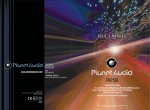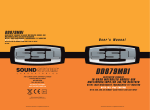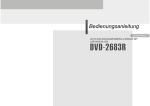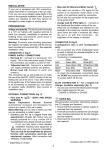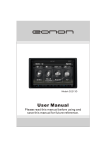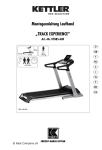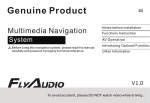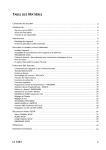Download Lanzar Car Audio SD34MIP Car Stereo System User Manual
Transcript
R SD34MIP CAR DVD/VCD/CD/MP3/MPEG-4 PLAYER WITH USB PORT/I-POD AND AM/FM TUNER Contents 00 1 Before You Start Main Menu Important Safeguards 4 About this manual 4 Precautions 5 Maintenance 6 Location & function of the controls Remote control 9 Specifications 11 Main Menu Setup Audio Adjust 19 Video Adjust 20 Source Setup 21 Others 22 7 5 Wiring Connections 12 Installation 13 Detach the Unit 15 Cleaning the Connector 16 Common Operations 2 DVD Basic Operation of DVD 23 Playing the Previous/Next Track 23 Playing the Track F.F/F.REW 23 Stop the Playback 23 Slow Motion Playback 23 System Button 23 Increase Picture Size 23 Pause the Playback 23 Number Buttons 24 Repeat Playing 24 On Screen Display 24 Setting the Playing Time 24 Changing the Viewing Angle 24 Changing Audio Language 25 Changing the Subtitle Language 25 Selecting Different Menu/Title 25 Set Up Menu 25 Installation Reset the Unit 17 Turning the Unit On/Off 17 Volume Control 17 Setting the Sound Characteristics 17 EQ Setting 17 Turning Loudness On/Off 18 Mute Function 18 Clear 18 Force Disc Out 18 Night Mode 18 Mode Selector 18 Display Mode 18 Infrared Sensor 18 A/V In 18 Release the front panel 18 19 6 VCD/CD/MP3/MPEG-4/USB/ SD Playing Discs/USB/SD 32 Playing the Previous/Next Track 32 Playing the Track F.F/F.REW 32 System Button 32 Repeat Playing 32 Playing Tracks in Random Order 32 Stop the Playback 32 Contents Pause the Playback 33 Changing Audio Language(Multi-audio) 33 File Selector 33 Eject a Disc 33 Slow Motion Playback 33 Picture Sizes 33 On-Screen Display 33 Number Buttons 34 Setting the Playback Time 34 MO/ST Selector 34 Program Playing 34 Playing PBC (Menu) 34 To Capture Picture 35 Exit an USB 35 Exit a SD Card 35 7 IPOD 00 8 Tuner Band Selector 38 Manual/Automatic Tuning 38 Selecting the Station 38 DX/LOC Selector 38 MO/ST Selector 38 On-screen Display 38 Scanning/Memorizing Stations Automatically 39 Number Buttons 39 Selecting Station Directly 39 Radio Menu 40 9 Additional Information Simple Troubleshooting Guide 41 IPOD play 36 Playing the Previous/Next Track 36 Playing the Track F.F/F.REW 36 Repeat Playing 36 Playing Tracks in Random Order 36 Pause the Playback 36 On-Screen Display 36 Tracks Selector 37 Back to Root Directory 37 Back to the previous Directory 37 Video or Picture Mode 37 Exit IPOD 37 3 Before You Start IMPORTANT SAFEGUARDS About this manual 1. Be sure to connect the color coded leads according to the diagram. Incorrect connections may cause the unit to malfunction or damage the vehicle, s electrical system. This unit features a number of sophisticated functions ensuring superior operation. All the functions have been designed for the easiest possible use, but many are not self-explanatory. This manual will help you understand the functions and operations of the unit. This manual main explains remote control operation. However, in addition to those functions related with DVD/VCD/CD/MP3/MEPG-4/USB operation that can only be operated by the remote control, there are also functions can be operated by the buttons provided for the main unit. 2. Be sure to connect the speaker (-) leads to the speaker (-) terminal. Never connect the left and right channel speaker cables each other or to the vehicle body. 3. Make sure all the connections are completely correct before turning on your unit. 4. When replacing the fuse(s), the replacement must be of the same amperage as shown on the fuse holder. 5. Do not block vents or radiator panels. Blocking them will cause heat to build up inside and may result in fire. 6. After completing the installation and beginning to play the unit(including replacing the battery), please remove the front panel at first, and then press RESET button on the base with pointed object (such as ball-point pen) to set the unit to initial status. 09 Additional Information Simple Troubleshooting Guide The following checklist might help to solve the problems which you meet when using the unit. Please double check and make sure if the connection and the procedure of the operation is properly before using the checklist below . Problem No power. Some errors occur in the LCD or no function when pressing the button. Unable to receive stations. Poor effect on receiving a station. CDs cannot be loaded. Sound skips. No images. Images skip. . . . . . .. . . Cause/Solution Check and make sure whether the fuse is blown, replace with the proper value if necessary. Press RESET button. Check and make sure whether the antenna is inserted or the antenna is properly connected, if not, insert the antenna or connect it properly. Antenna may not be the proper length. Make sure the antenna is fully extended; if broken, replace the antenna with a new one. The antenna is poorly grounded, check and make sure the antenna is properly grounded at its mounting location. A CD is loaded in the mechanism. The CD is dirty or damaged. The Video line from main unit to the TV is not connected properly. Improper setting of the color system. Set the color system to PAL or NTSC according to the connected television. Note: If any of the problem persist after check list had been made, consult your nearest service dealer. Never attempt to disassemble your unit by yourself. Due to continuous product improvement, the operations are subject to run the model. 41 Tuner 08 Radio Menu Note: * Rotate VOL and briefly press it on the head unit also performs the same function. AREA RADIO MENU EUROPE ON OFF PRESET RADIO MENU AREA STEREO LOCAL PICTURE EXIT This unit can play the following discs only: EUROPE ON OFF PRESET Press[ ]or [ ] to select LOCAL, then press ENTER, the setting menu appears as follow: Press [ ] [ ] to select your desired item. In this menu to search the LOCAL stations, when selected ON, the strong signal local stations can be received, when selected OFF, the week signal out-of-town stations may be received. Picture Press[ ]or [ ] to select AREA, then press ENTER, the setting menu appears as follow: Press [ ] [ ] to select your desired item. You can select EUROPE or USA or FM ONLY to search the stations quickly by your current area. Note: * Russian frequency not this item STEREO RADIO MENU AREA STEREO LOCAL PICTURE EXIT EUROPE ON OFF PRESET Press[ ]or [ ] to select STEREO, then press ENTER, the setting menu appears as follow: Press [ ] [ ] to turn STEREO on or off then press ENTER. 40 Recorded material Size of disc DVD Sound and moving pictures 12cm VCD Sound and moving pictures 12cm CD Sound only 12cm MP3 Sound only 12cm Sound and moving pictures 12cm Sound and moving pictures Version 2.0 and less Type of disc Label on the disc MPEG-4 MPEG-4 USB NOTE: The unit is compatible with VCD1.0/2.0/3.0 version and DVCD disc. RADIO MENU AREA STEREO LOCAL PICTURE EXIT 01 PRECAUTIONS LOCAL Press 21 SETUP button, the monitor shows the radio setup menu, you can press 22 [ ] [ ][ ][ ] to select your desired item, then press ENTER on the remote control. Press , or to select EXIT, then press ENTER to exit the setup. AREA STEREO LOCAL PICTURE EXIT Before You Start EUROPE ON LOCAL PRESET Press[ ]or[ ] to select PICTURE, then press ENTER, the setting menu appears as follow: Press [ ] [ ] to select your desired item. CAPTURED the captured picture set for the wallpaper PRESET the initial wallpaper Do not attempt to modify the unit, modifying the unit may cause an accident. Stop the vehicle before carrying out any operation that could interfere with your driving. Do not work in extremely high or low temperature. Be sure the temperature inside the vehicle is between +60 C and -10 C before turning on your unit . To enjoy optimum sound and images while playing, handle the discs as follows: Handle the disc by its edge to keep the disc clean, and do not touch the surface. Do not use your CDs with paste residue or ink attached. Do not use CDs with labels or stickers attached, which may leave a sticky residue while beginning to peel off. (Shown as the picture) Clean the discs with an optional cleaning cloth. Wipe each disc from the center out. (Shown as the picture) 5 Before You Start Maintenance Scanning/Memorizing Stations Automatically Replacing the Fuse Make sure the amperage matches the specified value when replacing the fuses. If the fuse is blown, check the power connection and replace with a new one. If the same problem occurs, it would be subjected to the malfunction. In such cases, please consult to the nearest service dealer. ! Insert the Battery Holder into the Remote Control. Warning Never use the fuse with the rated amperage more than that supplied to your unit, otherwise it will damage the unit. Replacing the Battery When the range of the operation of the card remote control becomes short or no functions while operating. Replace the lithium battery with a new button cell (CR2025). Make sure the battery polarity before replace. Gently pull out the Battery Holder while pressing the Stopper. Tuner Precautions on Using Lithium Battery Always keep the lithium battery beyond children s reach. In case swallowed, see a doctor immediately. Cleaning the battery with a dry cloth, to ensure its perfect connected. Make sure the proper polarity when loading with the battery. To prevent short circuit, do not use metal tweezer to clip the battery. ! Warning Improperhandle with the batter may lead to explosion. It cannot be charged, disassembled or thrown into a fire. During radio status, you can press 4 AMS button on the remote control to scan each stored station 5 seconds respectively which stored in 24 Number Buttons (from 1 to 6). You can press the corresponding Number Buttons or AMS button when your desired station is charged. And it starts playing that station. When press and hold 4 AMS button, it will activate automatically memory storing function. The radio automatically selects a station and has it stored in any one of the Number Buttons from 1 to 6. 08 Selecting Station Directly Press 2 GOTO button, the monitor shows: FR:, input the number to receive the station of this frequencies. Note: * This function is only operated by using remote control. Notes: * Press AMS on the head unit also performs the same function. * The unit can be stored up to 6 stations for each band. * Regarding the function of Number Buttons, refer to Number Buttons for more information. Number Buttons During radio mode, Number Buttons from 1 to 6 24 can help you store your favorite station. You can follow the steps as below: When receiving a station, press and hold any one of the Number Buttons until CH i (i=1~6) appears on the LCD, which indicates that station is already stored in the corresponding number button. You can store up to 18 FM stations (6 each for FM1,FM2,FM3),up to 12AM stations (6 each for AM1/MW and AM2/LW). Note: * This function is only operated by using remote control. Put the button-type battery with mark(+) upward into the Battery Holder. 6 39 Tuner 08 Before You Start Band Selector DX/LOC Selector During radio status, repeatedly press 3 During radio status, press 5 LOC button on the remote control to select strong or weak station reception. BAND button to select bands in the following order: FM1 FM3 FM2 MW2 (AM2) MW1 (AM1) (For Two Bands) FM1 FM3 FM2 LW MW 1 It is set to LOC mode when 5 LOC button is first pressed. LO appears on the display and only local station is available. * Press 8 button on the head unit also performs the same function. * During radio status, you can press 6 ST button on the remote control to select Mono mode or Stereo mode. Selecting the Station During radio mode, press 22 to select the upward station, press to select the downward station. Note: * First press AMS on the head unit , and then press 12 button on the head unit also performs the same function. 38 1 3 4 9 18 11 2 The initial mode is DX mode. MO/ST Selector * Press 12 button on the head unit also performs the same function. 6 * Press LOC on the head unit or set LOCAL in RADIO MENU also performs the same function. Manual Tuning: Repeatedly pressing 22 ( or )button on the remote control con- Note: Front Panel Notes: Manual/Automatic Tuning tinuously to select a station downward or upward respectively. Automatic Tuning: Press 22 ( or ) button for more than 3 seconds, the radio automatically searches a station downward or upward respectively and plays when it finds a station. Location of the Controls 2 It is switched to DX mode when 5 LOC is pressed again. Both distance and local stations can be received. (For Three Bands) Note: 01 1 Stereo reception is charged when ST appears. 2 It is switched to MONO mode when MO appears. 7 8 17 14 15 12 5 Base 13 10 16 19 Note: * To set STEREO in RADIO MENU also performs the same function. On-screen display Briefly press 8 OSD to show the RDS menu, press and hold it to display the current source information. Note: * This function is operated by using the remote control. 7 IPOD Before You Start 1 MOD/ button Press this button to turn on the unit, when the unit on, briefly press it to set mode, hold and press it to turn off. 2 10 RESET button Press to set the unit to initial status. 11 (REL) button Press to release the front panel. 12 3 VOL button Rotate (VOL) button clockwise to increase the volume level; and rotate(VOL) button anticlockwise to decrease the volume level. Briefly press it to set the volume characteristics; press and hold it to show the system menu;rotate it to set the item. 4 LCD (LIQUID CRYSTAL DISPLAY) 13 EQ button Briefly press it to select the different frequency automatically. / button During radio mode, press it to select the stations; during playback mode, press it to select tracks; during IPOD mode press it to select the previous or next 5 tracks. EJECT button Press it to eject the disc. 07 Tracks Selector Exit IPOD Press 22 to select the previous track, press to select the next one, then press ENTER to play. During IPOD mode, to take IPOD out, the main unit will switch to radio mode. During other mode, to take IPOD out, the main unit will keep the original mode. Press 22 to select the previous 5 tracks, press to select the next 5 tracks, then press ENTER to play. Press 2 GOTO to display : ---, input the numbers to play the desired track. Note: * Press 12 button on the head unit also performs the same function. Back to Root Directory During IPOD mode, press 4 Root to go back to the root directory. 14 LOC button During radio mode, press it to select the distant or local station. 15 LOUD(loudness)button Back to the Previous Directory 6 AMS button During radio mode, briefly press it to adjust the storaged stations; press and hold it to memory stations automatically. First press it, then press / to select stations. During playback, press it to activate the repeat play function. Briefly press it to activate LOUD function. During IPOD mode, press 5 to the previous directory. To display current status. 5 USB Socket 16 Disc Loading Slot 17 A/V In 7 Infrared Sensor 18 (BAND/PAUSE,PLAY) button 8 BND/ During radio mode, press it to select different bands. During playback, press it to play or pause play, press and hold to stop play. MUT button Press it to switch the audio between mobile phone and main unit. 19 SD Card Socket 9 / (Stop/Mode display) Briefly press it to stop playing; press and hold it to select the day mode or night one. 8 to go back Video or Picture Mode During IPOD mode, press 6 Video to select video or audio. Video and picture can be played at this time. The unit and the remote control can not be operated in this mode, you can just operate IPOD to select video and picture. Note: * This function is operated by using remote control only. * The IPOD TV should be set ON in this function. 37 IPOD 07 Before You Start IPOD play Playing Tracks in Random Order During IPOD playback, connect the IPOD wire(5V) to the one in backside of main unit. The unit will play track in IPOD. During IPOD playback, when pressing 17 RDM button, Shuffle off, Shuffle Track, Shuffle Album will be activated. Playing the Previous/Next Track * This function is operated by using the remote control only. 01 Card Remote Control Note: During IPOD playback, press 9 to play the previous track, press 9 to play the next track. Note: Pause the Playback * This function is operated by using the remote control only. During playback, press 18 button to pause the playback, Press it again to return to normal playback. Playing Track F.F/F.REW Note: * Pressing 8 on the head unit also performs the same function. Press 20 or to play the track fast forward or fast rewind . Press it again or press ENTER to resume to play normally. Note: On-screen display * This function is operated by using the remote control only. During IPOD playback, hold and press 8 OSD button to display the current source information. Repeat Playing * This function is operated by using the remote control. Note: During playback, press 16 RPT to track repeat, disc repeat, off. Press it again to cancel this function. Note: * Pressing AMS on the head unit also performs the same function. 36 Tips: For more information as to replacing battery, please refer to Replacing the Battery on page 6. 9 VCD/CD/MP3/MPEG-4/USB/SD Before You Start PWR (turn on/off) button RPT (repeat play) button To Capture Picture GOTO(time,track) button RDM (play at random) button During MP3/USB/SD mode, when to scan the picture, hold and press [P/N]/ button to capture the current picture, and set it to wallpaper BAND/TITLE (band selection/ title menu) button AMS/MENU/Root (preset stations, memory automatically/menu/back to root directory) button LOC/ /SUB-T (long distant or local station in radio mode/ back to last level in IPOD mode/ subtitle display) button ST/AUDIO/Video (stereo or mono selection/language or audio switch/ video or audio switch in IPOD) button (Play/pause) button / (Stop play/ To display mode switch) button / (F.REW/F.F) button Exit an USB ENTER(Left/Right/Up/Down ENTER) During USB mode, the main unit would switch to TUNER mode directly when exit the USB. During other modes, the main unit will keep the previous mode when exit the USB. 0~9 (number) button Note: MODE (mode switch) button Please fill the rubber installs after exiting USB . ANGLE (play angle) button OSD (current display) button Briefly press it to display the current information; press and hold it to display the current setup. / (Previous/next track) button ZOOM (briefly press it to zoom in or out/ hold and press it to adjust video display screen) button Note: * This function is operated by using remote control only. SETUP (setup) button CLEAR (clear)button LOUD(loudness) button EQ (equalizer) button 06 ¼ò¹ µÊ ¥Å ÕÅ ÏÖ ³¸ ýÄÏ Exit a SD Card Push SD card to exit it. During SD mode, the main unit would switch to TUNER mode directly when exit the SD. During other modes, the main unit will keep the previous mode when exit the SD. (slow play) button [P/N]/ button (system adjustment/capture) PROG (program play) button (Mute) button VOL+/VOL-/SEL (volume adjust/sound characteristics setup) button 10 35 VCD/CD/MP3/MPEG-4/USB/SD 06 Number Buttons Program Playing During playback, you can select any track directly by using 24 Number Buttons( 0~9). The selected track will be played automatically. During VCD/CD mode, press 13 PROG, the TFT displays the program menu. Pressing NUMBER BUTTONS to select the track Number and then press 22 to move the cursor to START, press ENTER to start program playing; move the cursor to EXIT and press ENTER to exit the program playing. Move the cursor to and press ENTER to the previous page; move the cursor to and press ENTER to the next page. During this process, press 19 or PROG to cancel the program playing. Note: * This function is operated by using remote control only. Setting the Playback Time During CD playback, first press 2 GOTO, and TFT shows : disc go to:--:--,press your desired time of the playback by using number buttons. Secondly press GOTO button, track go to:--:-- appears on TFT, also input your desired numbers to play the current time of your selection. During VCD mode, press 2 GOTO button to set the playing time, when the TFT display : track/disc time/track time/repeat/time disp. Press [ ][ ] to select the options, press ENTER to set the status.Then press 24 NUMBER BUTTONS or [ ][ ] to set the current status. During MP3/USB/SD mode, press 2 GOTO first to display : ---/all track, input the numbers to play the desired track. Press 2 second : --:-- to adjust the playing time. Before You Start Specifications General Power Requirement 14.4V DC (11-16V allowable) 80W X 4 Tone Controls 10dB Bass 100Hz Treble 10KHz Dimensions Approx.192 x 178 x50 mm (d/w/h) Mounting Dimensions Approx.169 X 182X53 mm (d/w/h) VCD Signal System PAL/NTSC Approx.1.75kg Signal-to-noise Ratio 60dB Separation 55dB(1KHz) Distortion 0.1% Weight * This function is operated by using remote control only. IF Range 87.5-107.9(MHz) (U.S.A.) 65-74(MHz) Russia) 10.7MHz MO/ST Selector Usable Sensitivity (-30dB) Note: During VCD playing, repeatedly press 6 AUDIO button to select the mode as bellow: Mono left Mono right Stereo Note: * This function is operated by using the remote control. 34 IF Range 450KHz Usable Sensitivity (-20dB) 35dBuV CD Player Section FM Tuner Section 87.5-108(MHz) (Europe) During MPEG-4 mode, press GOTO first to display : select:---, input the numbers to play the desired track. Press GOTO secondly : time-:--:-- to adjust the playing time. 522-1620(KHz) (Europe/Russia) 530-1710 (KHz) (U.S.A.) Tuning Range (Optional ) Note: * This function is operated by using the remote control. * PBC playing confirms to version 2.0 of SVCD/ VCD disc only. Frequency Range (Optional ) Max.Power Output * The function is only valid on remote control. During VCD status, first pressing 3 TITLE, PBC playback starts and the menu of entire disc appears on the monitor. And then you can select your favorite track by using 24 Number Buttons. When a track is playing, you can press 4 MENU button to return to the menu if you would like to end the track and select others. To cancel PBC playing, press 3 TITLE button again. AM Tuner Section Load Impedance Note: Playing PBC (Menu) 01 10dBuV DVD Player Section Number of channel 2 channels Frequency Response 5Hz to 20,000Hz Dynamic Range 98dB Signal-to-Noise Ratio 60dB Wow and Flutter Less than measurable limit Signal-to-noise Ratio 60dB Stereo Separation 30dB Frequency Response 30-15000Hz 1KHz Note: Due to continuous product improvement, specifications and design are subject to change without prior notice. 11 VCD/CD/MP3/MPEG-4/USB/SD Installation 02 Pause the Playback Slow motion playback Yellow During playback, press 18 button to pause the playback, Press it again to return to normal playback. During VCD mode, press 11 to slow forward or slow backward. There are such speeds each pressing decreases the speed until the minimum speed is reached. Yellow Brown * Briefly press 8 button on the head unit also performs the same function. Wiring Connection 9 IPOD link wire L white 1 Front RCA White +5V Dark Grey Black 3 Antenna Grey 4 Video Out R red L white R red L white 2 Rear RCA Light Grey 10 AUX In (Optional) Black Note: Brown 8 Subwoofer Brown 7 Reversing Video In Yellow Changing audio language (Multi-audio) 11 Video In (Optional) Yellow Black R red MPEG-4 can provide audio playback with different language. With discs featuring multi-audio recordings,repeatedly press 6 AUDIO to switch between language and audio systems during playback. 75 Selection options switch as follows: 6 AUDIO 1 AUDIO 2 AUDIO 3...... Note: Reverse Gear Ignition Key Battery + Ground Rear L Speaker Front L Speaker Red Black Brown FILTER &FUSE BOX Blue Violet/Black Green/Black Green Violet White/Black Grey/Black White Grey 1 Front RCA 7 Reversing Video In 2 Rear RCA 8 Subwoofer 3 12 Orange Yellow Antenna Parking Brake Antenna Power + * This function is operated by using the remote control. * This function only operates with MPEG-4 featuring multi-audio recordings. * The number in the 2 mark on a MPEG-4 package indicates the number of recorded languages/audio systems. File Selector Video Out 10 AUX In (Optional) 5 Output Plug (Male) 11 Video In (Optional) 6 Output Socket (Female) Picture Sizes During VCD/MPEG-4 mode, press 10 ZOOM to increase the picture in size. There are such sizes as following: 2X 3X 4X No Change Note: * This function is operated by using the remote control. * To perform this function with the 22 button. On-screen display During VCD/CD playback, briefly press 8 OSD, the monitor shows: Front R Speaker During MP3/MPEG-4/USB/SD stop mode, press 22 to select file or file document. Press ENTER to open it. OFF First press 2 , then press 13 eject a disc. Single remain time Total elapsed time Total remain time During MPGE-4 playback, briefly press 8 OSD, the monitor shows: Single elapsed time Note: * This function is operated by using the remote control. Single remain time OFF Press and hold this button to display the current source information. IPOD link wire 4 Note: * This function is operated by using the remote control. Single elapsed time Rear R Speaker Eject a Disc 9 06 button to Note: * This function is operated by using the remote control. Notes: * This function can only be operated by the head unit. 33 VCD/CD/MP3/MPEG-4/USB/SD 06 System Button While playing discs, just insert a disc (with labeled side up) into the (Disc Loading Slot) (Shown as picture), the mechanism will automatically switch on. If a disc is loaded, briefly press 9 MODE button to start the playing. When playing USB, first unstop the rubber plug, then insert USB in USB socket, the mechanism will automatically play. When playing SD Card, first press 2 REL to release the front panel, then insert a SD card into the slot, the programs in the card will be played. During VCD playback, press 12 P/N button to select standard TV system as following: Note: Pressing MOD on the head unit also performs the same function. Playing the Previous/Next Track During MP3/USB/MPEG-4/SD playback, press 9 to play the previous track, press 9 to play the next track. During VCD/CD playback, first press 9 to return to the beginning of the current track, press 9 again within 3 seconds to play previous track, press 9 to play next track. 02 Install the Front Panel Playing Discs/USB/SD AUTO Installation NTSC PAL Note: Put notch A (Shown as picture) onto shaft B . And then slightly press into the right side. REL * This function can be operated by selectiong the DVD MENU SETUP. B Repeat Playing During playback , press 16 RPT to replay the current track. Press it again to cancel this function. Press 2 (REL) button in the upper right corner, and then the front panel will be folded down. A Note: * Pressing AMS on the head unit also performs the same function. * The default setting is Disc Repeat. When the front panel was turned down to a position of 45 , hold and slide the front panel to left, and then pull it out . Playing Tracks in Random Order During VCD/CD/MP3/MPEG-4/SD playback, when press 17 RDM button , the unit plays any track at random under the directory which you select. Press RDM again to return to normally play. Note: Note: * Briefly press 12 button on the head unit also performs the same function. * This function is operated by using the remote control only. Stop the playback Playing Track F.F/F.REW Press 20 or to play the track fast forward or fast rewind: Each pressing, will change as following: 2X 4X 8X 16X Note: * Press and hold 12 button on the head unit also performs the same function. 32 During MP3/MPEG-4/USB/SD mode, press 19 to stop playing, press it again to return to the beginning of the current track. During VCD/CD mode, first pressing 19 to pause playing, press 18 to play, press button twice to stop playing completely, press PLAYbutton to start playing. Note: Note: Never put any objects into the front panel. * Press and hold 8 button on the head unit also performs the same function. 13 DVD Installation 02 Installation Method 1 DIN Front-Mount 05 ---Preferences page-- Default Bend these claws outward for a tight fit, if necessary. Example showing how to set load factory setting: (Press (Press --Preference Page-TV Type Audio Subtitle Disc Menu Parental Password Default Go To Preference Page Auto Eng Eng Eng , or , then press ENTER) --Preference Page-TV Type Audio Subtitle Disc Menu Parental Password Default Auto Eng Eng Eng Reset Load Factory Setting Fire Wall To support the unit Installation Method 2 Installation using the screw holes at the sides of the unit. Bracket supplied to your car 1. Remove the hooks on both sides. 2. Select a position where the screw holes of the mounting bracket supplied with the car and the screw holes of the main unit become aligned (are fitted), and tighten the screws (see 4 at 2 places on each side. And then fasten them to the car. ok Ho Dashboard or Console NOTE: Outer Trim Frame 5 Hook 9 and Mounting Sleeve 1 are not used for installation method 2 14 31 DVD 05 Installation Detach the Unit ---Preferences page-- Disc Menu Example showing how to set Disc Menu Language: (Press (Press , --Preference Page-TV Type Audio Subtitle Disc Menu Parental Password Default Auto Eng Eng Eng Go To Preference Page Parental TV Type Audio Subtitle Disc Menu Parental Password Default , then press ENTER) Auto Eng Eng Eng English French Spanish Chinese Japanese Korean Russian Others Detach the front panel before disassembling the unit. For more details regarding this section, refer to Detach the Front Panel . 1.Take out the Outer Trim Frame after detaching the front panel. 2.Insert the keys supplied to the unit at both sides of the unit (shown as illustrated) until they click. Pulling the keys makes it possible to remove the unit from the dashboard. Example showing how to set parental control: (Press , --Preference Page-TV Type Audio Subtitle Disc Menu Parental Password Default Auto Eng Eng Eng Go To Preference Page or , then press ENTER) --Preference Page-TV Type Audio Subtitle Disc Menu Parental Password Default Auto Eng Eng Eng 2 G 3 PG 4 PG 13 5 PGR 6 R 7 NC 17 8 Adult Off Main Parts List Set Parental Control Example showing how to set password, and the default pas sword is 8888. (Press (Press --Preference Page-TV Type Audio Subtitle Disc Menu Parental Password Default Go To Preference Page 30 or --Preference Page-- Preferred Menu Language (Press Password 02 Auto Eng Eng Eng , or , then press ENTER) M5x5 Mounting Sleeve x1 p £p Rear Mounting Bolt x1 Harness Rubber x1 4£ Screws --Preference Page-TV Type Audio Subtitle Disc Menu Parental Password Default Auto Eng Eng Eng Change Outer Trim Frame x 1 Keys x 2 Connecting Wire x1 Steel Bar x 1 Change Password 15 Installation 02 Cleaning the Connector If the connector between the main unit and the front panel is dirty, it may result in unit s abnormal working condition. To avoid such problems happening, please detach the front panel, and clean the connector with an alcohol swab. Gently clean and avoid damaging the connector. The main unit DVD 05 ---Preference page--- TV Type Example showing how to set TV type: (Press (Press , --Preference Page-TV Type Audio Subtitle Disc Menu Parental Password Default Auto Eng Eng Eng Go To Preference Page Audio or , then press ENTER) --Preference Page-TV Type Audio Subtitle Disc Menu Parental Password Default Auto Eng Eng Eng PAL Auto NTSC Set TV Standard Example showing how to set Audio language: (Press (Press , --Preference Page-TV Type Audio Subtitle Disc Menu Parental Password Default Auto Eng Eng Eng Go To Preference Page or , then press ENTER) --Preference Page-TV Type Audio Subtitle Disc Menu Parental Password Default Auto Eng Eng Eng Preferred Audio Language English French Spanish Chinese Japanese Korean Russian Others The backside of the front panel Subtitle Notes: * For safekeeping, always shut down the generator and take out the key from the ignition before cleaning. Never keep your finger or any metal device touch the connector directly. Example showing how to set subtitle language: (Press (Press --Preference Page-TV Type Audio Subtitle Disc Menu Parental Password Default Go To Preference Page 16 Auto Eng Eng Eng , or , then press ENTER) --Preference Page-TV Type Audio Subtitle Disc Menu Parental Password Default Auto Eng Eng Eng Preferred subtitle Language English French Spanish Chinese Japanese Korean Russian Others 29 Common Operations DVD 05 --Dolby Digital Setup-- Dual Mono Example showing how to set stereo mode: (Press (Press , --Dolby Digital Setup-- or , then press ENTER) --Dolby Digital Setup-- Dual Mono Dynamic Dual Mono Dynamic Go To Dolby Digital Setup Stereo L-Mono R-Mono Mix-Mono Dual Mono (1+1) Setup Reset the Unit Setting the Sound Characteristics Operating the unit for the first time or after replacing the car battery, you must reset the unit. Release the front panel at first, and then Press 10 RESET button on the base with a pointed object, (such as a ballpoint pen) to set the unit to initial status. Repeated pressing 15 SEL button to select the desired mode in the following order: Note: * When some errors occur on the display, you can also press RESET button to resume to normal, and it will erase the clock setting and some memorized functions. * This function can only be operated by the head unit. Turning the Unit On/Off Dynamic Example showing how to set dynamic range compression: (Press (Press , --Dolby Digital Setup-Dual Mono Dynamic or , then press ENTER) --Dolby Digital Setup-Dual Mono Dynamic 3 4 Press 1 PWR button to turn on the unit, press it again, the unit is still in the waiting status. When insert a disc, the unit will automatically start playing. Keep pressing it to turn off the unit completely. Note: * During waiting status, briefly press PWR on the head unit to turn on the unit, press and hold it to turn off the unit. 1 2 1 4 Go To Dolby Digital Setup Set DRC off Volume Control Press 15 VOL+ button to increase the sound level and press 15 VOL- button to decrease the sound level. Note: * Rotating VOL on the head unit also performs the same function. 28 03 VOL BAL FAD BAS TRE 1 After selecting the desired mode, you can adjust the current level by pressing 15 VOL buttons. , 2 If you don t adjust 15 VOL buttons within 3 seconds after selecting the desired mode, the unit will automatically return to the current mode being displayed. Note: * Pressing SEL and rotating VOL button on the head unit or set AUDIO SETUP in MAIN MENU also performs the same function. EQ Setting While listening to the popular music, classic music or rock music, you can select the corresponding preset modes to adjust the sound quality perfectly by using 27 EQ button. Repeatedly pressing 27 EQ button to choose the following modes in turn: POP CLAS ROCK FLAT Note: * Press and hold EQ on the head unit also performs the same function. 17 Common Operations 03 ¼Ï òMode ¹ µÊ ¥Å ÕÅ ÏÖ ³¸ ýÄÏ ¼ò¹ µÊ ¥Å ÕÅ ÏÖ ³¸ ý ÄNight Turning Loudness On/Off Witheout bluetooth, briefly press 26 LOUD on the remote control to activate LOUD function. You can press this button to increase the low frequcan improve sensitivity for your ears. And LOUD ON appears. Press it again to shut down this function, and LOUD OFF appears. Hold and press 19 button to enter the night mode, press it again to switch to the normal mode. During night mode, to turn off the blue screen and weeken the button light. * Without bluetooth, briefly press LOUD on the head unit or set LOUDNESS in MAIN MENU also performs the same function. This function is operated by using the remote control only. Mode Selector Press 25 MODE button to select the different modes available. Mute Function Press 14 button to shut off the sound appears. Press it again to output and resume to previous volume level. Note: * Press MUT on the head unit performs the same function. CLEAR Press 23 CLEAR to clear the mistake input. Force Disc Out During playback, when a disc was locked or can not eject, press MODE on the head unit to switch to the radio mode then hold and press the button 3 seconds,that disc can be forced out. Captions Example showing how to set captions on/off: (Press (Press , --General Setup Page-TV Display Angle Mark OSD Lang Captions Screen Saver Logo Type , then press ENTER) TV Display Angle Mark OSD Lang Captions Screen Saver Logo Type Wide On Eng Off On Def Go To General Setup Page or --General Setup Page-Wide On Eng Off On Def On Off Closed Captions Note: * Briefly press MOD on the head unit also performs the same function. Screen Saver Example showing how to set Screen Saver on/off: Display Mode During video playback, press and hold 10 ZOOM button to select 4:3 display mode, press and hold it again to display the previous one. Note: * To set this function by WIDE in MAIN MENU. Note: * This function is operated by using the remote control only. 05 --General Setup Page-- Note: * Note: DVD Infrared Sensor: (Press (Press , --General Setup Page-TV Display Angle Mark OSD Lang Captions Screen Saver Logo Type , then press ENTER) TV Display Angle Mark OSD Lang Captions Screen Saver Logo Type Wide On Eng Off On Def Go To General Setup Page or --General Setup Page-Wide On Eng Off On Def On Off Screen Saver Receptor 7 on the head unit for the card remote commander. A/V In You can input the audio or video frequency into the main unit to increase the volume through A/V In. Release the front panel Press 2 REL to release the front panel. Note: Logo Type Example showing how to set Logo Type: (Press (Press , --General Setup Page-TV Display Angle Mark OSD Lang Captions Screen Saver Logo Type Go To General Setup Page Wide On Eng Off On Def or , then press ENTER) --General Setup Page-TV Display Angle Mark OSD Lang Captions Screen Saver Logo Type Logo Type Wide On Eng Off On Def Default Captured * This function is operated by the head unit only. 18 27 DVD 05 Main Menu Set up Main Menu --General Setup Page-- TV Display Example showing how to set TV Display mode: (Press (Press , --General Setup Page-TV Display Angle Mark OSD Lang Captions Screen Saver Logo Type , then press ENTER) --General Setup Page-TV Display Angle Mark OSD Lang Captions Screen Saver Logo Type Wide On Eng Off On Def Go To General Setup Page or Wide On Eng Off On Def Normal/PS Normal/LB Wide (Press Go To General Setup Page AUDIO VIDEO 00 00 00 00 FLAT OFF EXIT or You can adjust BALANCE, FAD, BASS TREBLE, EQUALIZER,LOUDNESS, press [ ] or BACK then press ENTER to go back to the previous menu. For example, press [ ] [ ] to select BASS, the setting menu will appear as follow: , then press ENTER) TV Display Angle Mark OSD OSDLang Lang Captions Captions Screen Saver Logo Type Wide On Eng Off On Def On Off Note: * Buttons of [ ] [ ] [ ] [ ]/ENTER are on the remote control. AUDIO SETUP BALANCE FAD BASS TREBLE EQUALIZER LOUDNESS BACK * Rotate and press VOL button on the head unit performs the same function. Set Angle Mark (Press --General Setup Page-Wide On Eng Off On Def , 00 00 00 00 FLAT OFF Press [ ] [ ] to increase or decrease the size, and then press ENTER. Press [ ] to go back to the previous menu. Example showing how to set language mode: (Press 26 BALANCE FAD BASS TREBLE EQUALIZER LOUDNESS BACK PREFERENCE --General --GeneralSetup SetupPage-Page-- Wide On Eng Off On Def Go To General Setup Page AUDIO SETUP MAIN MENU The main menu includes 5 selections above, press or button to select the requisite item, then hit ENTER to set it; press or button to reach EXIT, press ENTER to exit setting. , --General Setup Page-- TV Display Angle Mark OSD Lang Captions Screen Saver Logo Type After Selecting AUDIO, press ENTER to enter the setting system: Set TV Display mode (Press OSD Lang 1.Audio Adjust SOURCE SEL Angle Mark Example showing how to set picture mode: TV Display Angle Mark OSD Lang Captions Screen Saver Logo Type Press and hold SETUP on the remote control or MENU on the head unit , the setting picture appears as follow: 04 or , then press ENTER) --General Setup Page-TV Display Angle Mark OSD Lang Captions Screen Saver Logo Type Wide On Eng Off On Def Note: * Adjusting the other items perform the same operation. English Set OSD Language 19 DVD Main Menu 04 EQUALIZER 00 00 00 00 FLAT OFF Press [ ] [ ] to select your desired item, then press ENTER, press to go back to the previous menu. Press[ ]or [ ] to select LOUDNESS, then press ENTER, the setting menu appears as follow: AUDIO SETUP 30 30 30 30 WIDE STANDARD The main menu includes items above. Press or BACK and then press ENTER to go back to the previous menu. Adjusting the CONTRAST : press[ ]or [ ] to select CONTRAST, then press ENTER, the setting menu appears as follow: BRIGHT CONTRAST COLOR HUE WIDE DEFAULT BACK DVDs can provide audio playback with different language. With DVDs featuring multi-audio recordings, you can press 6 AUDIO to switch between language and audio systems during playback. Selection options switch as follows: AUDIO 1 AUDIO 2 AUDIO 3...... Selecting Different Menu/Title Under DVD playback mode, press 4 MENU or 3 TITLE to return to the root menu or the title menu, the monitor display all the chapters or all titles. You can press 22 and 24 Number Buttons on the remote control to select different chapter or title. Note: * This function is operated by using the remote control. Note: VIDEO SETUP 00 00 00 00 FLAT OFF Press [ ] [ ] to select your desired item, then press ENTER, press to go back to the previous menu. 20 BRIGHT CONTRAST COLOR HUE WIDE DEFAULT BACK Image Adjust LOUDNESS BALANCE FAD BASS TREBLE EQUALIZER LOUDNESS BACK Selecting VIDEO in main menu, press ENTER to enter setting system. VIDEO SETUP AUDIO SETUP BALANCE FAD BASS TREBLE EQUALIZER LOUDNESS BACK Changing audio language (Multi-audio) 2.Video Adjust Press[ ]or [ ] to select EQUALIZER, then press ENTER, the setting menu appears as follow: 05 30 30 30 30 WIDE STANDARD Press [ ] [ ] to increase or decrease the size, and then press ENTER. Press [ ] to go back to the previous menu. Adjusting the other items perform the same operation. * This function is operated by using the remote control. * This function only operates with DVDs featuring multi-audio recordings. * The number in the 2 mark on a DVD's package indicates the number of recorded languages/audio systems. Changing the subtitle language (Multi-subtitle) With DVDs featuring multi-subtitle recordings. You can press 5 SUB-T to switch between subtitle languages during playback. Selection options switch as follows: Subtitles 1 Subtitles 2 ...... Subtitles OFF Note: * This function is operated by using the remote control. SET UP MENU During DVD playback, press 21 SETUP , the screen will display system setting picture, the user can select some relative constant parameters. The user also can set it as needed by moving the cursor and using 22 [ ][ ][ ][ ] buttons, and then press 22 ENTER to execute the selecting or entering item. Press [ ][ ][ ] to move the cursor on X then press ENTER to exit the menu setup. Note: * The selections are the preferred options that will be chosen if they are available on a disc. If the disc that is inserted does not have the preferred option then the discs own preference will be used. * Regarding SETUP MENU, please refer to the following pages for more details. * Some functions varies depending on the types of models or formats of the disc. * This function only operates with DVDs featuring multi-subtitle recordings. * The number in the 2 mark on a DVD's package indicates the number of recorded subtitle languages. 25 DVD 05 Main Menu Number Buttons Setting the Playing Time press 24 Number Buttons to input the desired tracks, then it will be played automatically. During DVD mode, press 2 GOTO button to set the playing time, when the TFT display : title/chapter/audio/subtitle/angle /title time/chapter time/repeat /time disp. Press 22 [ ][ ] to select the options, press ENTER to set the status.Then press 24 NUMBER BUTTONS or 22 [ ][ ] to set the current status. Note: * This function is operated by using the remote control. Repeat Playing Note: Repeatedly repeatedly press 16 RPT on the remote control to replay as following: Chapter Title * This function is operated by using the remote control. Changing the viewing angle (Multi-angle) Off 3.Source Setup WIDE Press[ ]or [ ] to select WIDE, then press ENTER, the setting menu appears as follow: * The default setting is DISC REPEAT. With DVDs featuring multi-angle (scenes shot from multiple angles) recordings, you can press 7 ANGLE to switch among viewing angles during playback. On-screen display Selection options switch as follows: During DVD playback, briefly press 8 OSD, the monitor shows: ANGLE 1 ANGLE 2 30 30 30 30 WIDE STANDARD BRIGHT CONTRAST COLOR HUE WIDE DEFAULT BACK Press [ ] [ ] to select your desired item, then press ENTER, press to go back to the previous menu. OFF Chapter elapsed time Press and hold this button to display the current source information. Note: * This function is operated by using the remote control. 24 Adjusting the DEFAULT : press[ ]or [ ] to select DEFAULT, then press ENTER, the setting menu appears as follow: RADIO USB SD DISC IPOD AV-R AV-F BACK ON ON ON ON ON ON ON This menu can set up the above items by pressing [ ] and [ ] and ENTER. If you set one of them OFF, the function is invalid. For example, if one item set OFF pressing SOURCE button can not activate it. During playback mode, you can not set it OFF. VIDEO SETUP Title remain time Chapter remain time Default SOURCE SEL ANGLE 3 ...... Note: Title elapsed time Selecting SOURCE SEL by pressing in main menu, press ENTER to enter setting system. VIDEO SETUP Note: * Press AMS on the head unit also performs the same function. 04 * This function is operated by using the remote control. * This function is only operated by DVD with multi-angle recordings. * This 3 mark on a DVD package indicates it features multi-angles scenes, The number in the 3 mark indicates the number of angles from which scenes were slot. * If you press ANGLE during fast forward/fast reverse or pause, fast forward/fast reverse or pause is canceled and normal playback resumes but the viewing angle does not change. BRIGHT CONTRAST COLOR HUE WIDE DEFAULT BACK 30 30 30 30 WIDE STANDARD The main menu includes selections above, after selecting any one of them, DEFAULT will switch to USER. press or button to adjust item, then press ENTER. Press to go back to the previous menu. 21 DVD Main Menu 04 4.PREFERENCE SETUP Clock Adjust Select PREFERENCE, then press ENTER. PREFERENCE PREFERENCE CLOCK SYS 24 HOUR CLOCK AD J 00:00:00 KEY BEEP ON REV POLA BACK BATTERY This menu can set up the above items by pressing [ ] and [ ] and ENTER. Press or BACK, then press ENTER to go back to the previous menu. Clock System PREFERENCE CLOCK SYS 24 HOUR CLOCK AD J 00:00:00 KEY BEEP ON REV POLA BACK BATTERY Setting CLOCK SYSTEM in this menu, according to the desired setting 12 HOUR or 24 HOUR.Press [ ] and [ ] and ENTER. Press to go back to the previous menu. CLOCK SYS CLOCK AD J 24 HOUR 00:00:00 KEY BEEP ON REV POLA BACK BATTERY Setting CLOCK ADJ in this menu,Press [ ] and [ ] and ENTER.Press to go back to the previous menu. KEY BEEP PREFERENCE CLOCK SYS 24 HOUR CLOCK AD J 00:00:00 KEY BEEP ON REV POLA BACK BATTERY Setting KEY BEEP ON or OFF in this menu, the default setting is ON. Press [ ] and [ ] and ENTER. Press to go back to the previous menu. REVERSE POLA PREFERENCE CLOCK SYS 24 HOUR CLOCK AD J 00:00:00 KEY BEEP ON REV POLA BACK BATTERY Setting reverse pola in this menu, The signal is +12V when you back a car, please set BATTERY; if the signal is 0V, please set GROUND.Press [ ] and [ ] and ENTER. Press to go back to the previous menu. 05 Basic operation of DVD Slow motion playback Insert a DVD disc into the slot,the unit will automatically switch on, if a DVD disc is loaded, press 25 MODE on the remote control to switch to DVD mode to start the playback. Press 11 to slow forward or slow backward. There are such speeds each pressing decreases the speed until the minimum speed is reached. Note: * Pressing MOD button on the head unit also performs the same function. Playing the Previous/Next Track During DVD playback, first press 9 to return to the beginning of the current track, press 9 again within 3 seconds to play previous track, press 9 to play next track. System Button During DVD playback, press 12 P/N button to select standard TV system as following: AUTO NTSC PAL Note: * Briefly pressing 12 button on the head unit Note: also performs the same function. * This function can be operated by selecting the DVD MENU SETUP. Playing Track F.F/F.REW Increase the size of the picture Press 20 or to play the track fast forward or fast rewind: Each pressing will change as following: Briefly press 10 ZOOM to increase the picture in size. There are such sizes as following: 2X 3X 4X 2X 4X 8X 16X No Change Note: * Press and hold 12 button on the head unit also performs the same function. Stop the playback During DVD mode, first pressing 19 to pause playing, press 18 to play, press button twice to stop playing completely, press PLAYbutton to start playing. Note: * Press and hold 8 button on the head unit also performs the same function. 22 Note: * This function is operated by using the remote control only. Press and hold it to display NORMAL(4:3), WIDE(16:9). Note: * This function is operated by using the remote control. * To remove the image by pressing 22 button. Pause the playback During DVD mode, press 18 to switch pause and play mode, during stop mode, press it again to resume to the playback mode. Note: * Briefly press 8 button on the head unit also performs the same function. 23