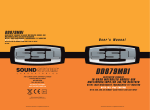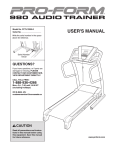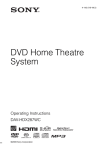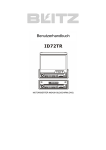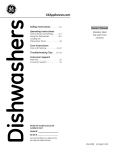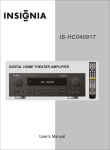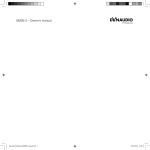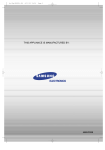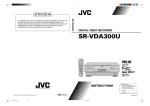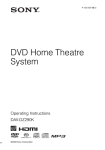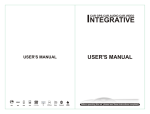Download DVD/VCD/MP4
Transcript
PI9758B PI9758B 02.2011 13 Contents 00 Before You Start 1 5 4 Important Safeguards 4 About this manual 4 Precautions 5 Maintenance 6 Location & function of the controls 7 Remote control 9 Specifications 11 2 Installation Wiring Connections 12 Install the Unit 13 Detach the Unit 15 Install the Front Panel 16 Detach the Front Panel 16 clean the connector 17 Common Operations 3 To Select Source by Menu 18 Reset the Unit 18 Turning the Unit On/Off 18 Volume Control 18 Setting the Sound Characteristics EQ Setting 19 Turning Loudness On/Off 19 Insert a SD Card 19 Eject a Disc 19 Mute Function 19 Mode Selector 19 Infrared Sensor 19 2 18 Main Menu Main Menu Setup Video Adjust 20 Audio Adjust 20 Source Setup 21 System Adjust 21 5 20 DVD/VCD/MP4 DVD/VCD/MP4 Setup 25 DVD/VCD/MP4 Play 25 Selecting Tracks Fast 25 Number Buttons 25 Pause the Playback 25 Stop the Playback 25 Play tracks at Random 26 Repeat Playing 26 Skip backward/forward/F.F/F.REW the Playback 26 System Switch 26 Slow Motion Playback 26 Increase Picture Size 26 On Screen Display 26 Setting the Playback Time 27 Changing Audio Language 27 Changing the Subtitle Language 27 Changing the Viewing Angle 28 Selecting Channel 28 Program Playing 28 Playing PBC(Menu) 28 Selecting Menu 29 DVD Setup Menu 29 Additional Information 11 Common Symptoms There is no power. The disc cannot be loaded. The device does not work correctly (EJECT, LOAD, PLAY) Cause If the power supply is properly connected to the car accessory, switch the ignition key to ON or ACC. The fuse has blown. Replace with same amperatge fuse rate. There is another disc inside the player Remove the disc from the player Inserted disc is upside down Insert the compact disc with the label facing upward The surface of disc is extremely dirty, Scrached or damaged. Clean the disc or try another disc,if the new disc works correctly, the first disc is damaged. Temperature inside the car is too high. Cool off until the ambient temperature returns to normal. The volume control is set too low. Turn up the volume properly. The device has not been wired correctly. The operation keys do not work The sound of the disc player skips 00 Solution The car ignition is switched off There is no sound. Contents 6 CD/MP3/SD/USB Setup 36 CD/MP3/SD/USB Play 36 Selecting Tracks Fast 36 Repeat Playing 37 Number Buttons 37 Selecting Track 37 Stop Play 37 Playing Tracks at Random 37 Pause the Playback 37 Skip backwafd/forward/F.F/F.REW the Playback 37 On Screen Display 38 Program Playing 38 Exit SD Card 38 Exit USB 38 Check the connections according to the wiring diagram. 1. The built-in microprocessor is not operating properly. 2. Front panel is not properly attached into its place 1. Switch the device off and on again or press the RESET button. 2. Remove and reinstall the front panel. The installation angle is more than30 degrees Adjust the installation angle to less than 30 degrees The surface of the road is uneven. Wait until the road becomes smoother before playing the disc. The surface of disc is extremely Clean the disc or try another disc, if the new dirty,scrached or damaged. disc works correctly, the first disc is damaged. No radio reception. The antenna cable is not connected. Insert the antenna cable firmly into the antenna socket of the unit. In automatic search mode the radio does not stop at a transmitting station. The transmission signals are too weak. Tune in to a radio station manually. CD/MP3/SD/USB 7 8 9 42 Bluetooth Mode Bluetooth Operational Interface 43 Using a Bluetooth Wireless connection 43 Pairing Your Unit and Bluetooth Phone 43 Pairing in Handsfree Mode 43 Cellphone Pairing Mode 44 Bluetooth Connection and Disconnection 44 Using the Unit as a Handsfree Device 44 Last Number Dialing 44 To Dial by Cellphone 44 To Dial by the Unit 45 Using the Unit as Bluetooth Music 45 Audio Transfer between The Unit and Phone 45 Tuner Listening to the Radio 39 Band Selector 39 Manual/Automatic Tuning 39 DX/LOC Selector 39 Selecting The stored Station 39 MO/ST Selector 40 Scanning/Memorizing Stations Automatically 40 On Screen Display 40 Goto FREQ 40 Number Buttons 40 RDS Setup 41 Alternative Frequencies 41 Traffic Alarm 41 Program Type 41 AUX AUX Touch Screen Menu 10 IPOD IPOD Play 46 Selecting Tracks Fast 46 Playing Track F.F/F.REW 46 Switch 46 Repeat Playing 46 Playing Tracks at Random 46 Pause the Playback 46 File Selector 47 Video or Picture Mode 47 Eject IPOD 47 11 Additional Information Simple Troubleshooting Guide 48 48 3 Before You Start IMPORTANT SAFEGUARDS About this manual 1 Be sure to connect the color coded leads according to the diagram. Incorrect connections may cause the unit to malfunction or damage the vehicle, s electrical system. 2 Be sure to connect the speaker (-) leads to the speaker (-) terminal. Never connect the left and right channel speaker cables each other or to the vehicle body. 3 Make sure all the connections are completely correct before turning on your unit. 4 When replacing the fuse(s), the replacement must be of the same amperage as shown on the fuse holder. 5 Do not block vents or radiator panels. Blocking them will cause heat to build up inside and may result in fire. 6 To lest the driver distrack his attention from, please install the unit in an apt place. 7 Using the unit after starting the engine, otherwise the unit can not be started, because the electric energy of battery was used up. 8 The unit must be screened from direct sunlight, or the electric energy of battery will be wasting for the high temperature. 9 Do not use the unit in extreme high temperature or such low temperature conditions, and also avoid humidity and direct sunlight. 10 Take care of the magnetism of the unit. Do no put the credit card, cassette or watch around the unit, or they would be broken or some information in them lose. 11 To lest disturb the video frequency, keep far away from the unit when using your phone. This unit features a number of sophisticated functions ensuring superior operation. All the functions have been designed for the easiest possible use, but many are not self-explanatory. This manual will help you understand the functions and operations of the unit. This manual main explains remote control operation. However, in addition to those functions related with DVD/VCD/CD/MP3/MP4 operation that can only be operated by the remote control, there are also functions can be operated by the buttons provided for the main unit. IPOD 10 File Selector Eject IPOD During IPOD mode, press 31 ROOT on the remote control to go back to the previous catalog. During IPOD mode, to take IPOD out, the main unit will switch to radio mode. During other mode, to take IPOD out, the main unit will keep the original mode. Press 21 to select the previous 5 tracks, press to select the next 5 tracks (show as in the right of the picture). Playlist Artist Album Genre Track VIDEO BT SRC Note: * Pressing MENU in the monitor or perform the same function. / also Video or Picture Mode During IPOD mode, press 29 VIDEO to select video or audio. Video and picture can be played at this time. The unit and the remote control can not be operated in this mode, you can just operate IPOD to select video and picture. Note: * Pressing VIDEO in the monitor also perform the same function. * The IPOD TV should be set ON in this function. * Video playback requires Gen 5.5 or earlier Photo or Video iPod. iPod Touch, iPod Classic, and iPod Nano with video will only play music files. 12 Do not put the remote control under high temperature or where the sun strikes it, or else the control remote can not work normally. 47 10 Before You Start IPOD IPOD play During IPOD playback, connect the IPOD wire (5V) to the one in backside of main unit. The unit will play track in IPOD. If a IPOD is loaded, you can back to the source status, press IPOD to enter into IPOD setup: 8/97 Note: * Pressing and holding / to perform the same function PRECAUTIONS in the monitor Switch During playback, press VIDEO to turn to IPOD, the screen shows: Play video on your iPod. Then touch screen to return. Then you can operate your iPod. Press VIDEO again to return to main unit operation. Note: disco-yeye 01 This unit can play the following discs only: Type of disc Recorded material DVD Sound and moving pictures VCD Sound and moving pictures CD Sound only MP3 Sound only MPEG-4 Sound and moving pictures Size of disc * It is only valid on the screen. 00:02:47 VIDEO MENU BT SRC Back to the previous menu Briefly press to play previous track, press and hold to fast forward. Briefly press to play next track, press and hold to fast reward. Play/ pause VIDEO BT SRC Mode switch between IPOD and main unit Bluetooth setup Mode switch Repeat Playing During playback, press 15 RPT to track repeat, disc repeat, off. Press it again to cancel this function. Note: * This function is operated by using the remote control only. Playing Tracks at Random During IPOD playback, when pressing 16 RDM button, Shuffle off, Shuffle Track, Shuffle Album will be activated. Note: Selecting Tracks Fast * This function is operated by using the remote control only. During IPOD playback, press 21 to play previous track ,press 21 to play next track . Pause the Playback Note: * Pressing / the same function During IPOD mode, press 27 button to pause the playback, press it again to return to normal playback. in the monitor to perform Playing Track F.F/F.REW Note: in the monitor also performs * Pressing the same function. NOTE: The unit is compatible with VCD1.0/1.1/2.0/3.0 version and DVCD disc. Do not attempt to modify the unit, Do not use your CDs with paste residue modifying the unit may cause an or ink attached. accident. Stop the vehicle before carrying out any operation that could interfere with your driving. Do not work in extremely high or low temperature. Be sure the temperature inside the vehicle is between +60 C and -10 C before turning on your unit . To enjoy optimum sound and images while playing, handle the discs as follows: Do not use CDs with labels or stickers attached, which may leave a sticky residue while beginning to peel off. (Shown as the picture) Clean the discs with an optional cleaning cloth. Wipe each disc from the center out. (Shown as the picture) Handle the disc by its edge to keep the disc clean, and do not touch the surface. Press 20 or to play the track fast forward or fast rewind . Press it again or press ENTER to resume to play normally. 46 5 Before You Start 01 Bluetooth 09 Maintenance To Dial by the Unit Replacing the Fuse when cellphone is connected, press 23 to input the call number, then press 30 to dial, DIAL OK appears, when the call is pick up, and it appears PICK UP. Make sure the amperage matches the specified value when replacing the fuses. If the fuse is blown, check the power connection and replace with a new one. If the same problem occurs, it would be subjected to the malfunction. In such cases, please consult to the nearest service dealer. Warning Never use the fuse with the rated amperage more than that supplied to your unit, otherwise it will damage the unit. Insert the Battery Holder into the Remote Control. When the range of the operation of the card remote control becomes short or no functions while operating. Replace the lithium battery with a new button cell (CR2025). Make sure the battery polarity before replace. Gently pull out the Battery Holder while pressing the Stopper. * Press on the unit or same function. perform the Press 6 to change the conversation from the unit to the cellphone. Note: * The function will be cause to be disconnected bluetooth link for Nokia phones, but you do not worry just press 6 button while private conversation with Nokia phones,then switch back to the unit automatically. Using the Unit as Bluetooth Music ! Replacing the Battery Note: * Press 22 CLEAR on the remote control or 8 in the monitor to delete wrong inputs. Audio Transfer between the Unit and Phone Precautions on Using Lithium Battery Always keep the lithium battery beyond children s reach. In case swallowed, see a doctor immediately. Cleaning the battery with a dry cloth, to ensure its perfect connected. During bluetooth mode, the musics on the cellphone switch to the unit for play. To select music fast: press 21 to play the previous track, press to play the next one. Pause play: press 17 to pause play. Stop play: press 18 to stop play, and press the PLAY to play the current track again. Note: * This function is only valid on remote control. Make sure the proper polarity when loading with the battery. To prevent short circuit, do not use metal tweezer to clip the battery. ! Warning! Improper handle with the battery may lead to explosion. It cannot be charged , disassembled or thrown into a fire. Put the button-type battery with mark(+) upward into the Battery Holder. 6 45 Bluetooth 09 Cellphone Pairing Mode 1. Browse your cellphone menu and find the connectivity or Bluetooth connection section. 2. Select search for a new handsfree device function and allow the phone to find the mobile. (Different cellphone has different bluetooth menu, please refer to your phone manul.) 3. When CAR A/V DEVICE appear, select this item. ( if it can not be connected, please refer to mobile manual, and connect it again.) 4. To input the password, the password is: 1234. 5. Press the connect with the Handsfree option on your cellphone, and CONNECTED appears. Bluetooth Connection and Disconnection When established bluetooth connection between this unit and the cellphone, bluetooth icon on the display appears in red. Press 29 PAIR to turn off bluetooth connection, and appears in blue. Press 29 , PAIRING SUCCESS appear on the display, then display shows CONNECTED when bluetooth connected; display shows PAIR TIME OUT, when bluetooth disconnected. Note: * Please keep the phone battery is full of power, or else the bluetooth connection will be disturbed. * To ensure connection succeed ----Please delete menu of cellphone with bluetooth. ----Please reset the unit and cellphone. ----Please reset every step of pairing. * Disconnect after paring ----Please pair the phone in manual. For example: pairing fixture cellphone connect. 44 Before You Start * Pressing PAIR on the head unit or 5 in the monitor also performs the same function. * Pressing 7 in the monitor to turn off the bluetooth function. Using the Unit as a Handsfree Device 01 Location of the Controls The Expanding When the unit is ringing, then it appears call from and the phone number ID****** *****on the dialing, To accept call: Press 30 to answer a call, it appears PICK UP on the display. To reject call: Press 31 to reject a call, it appears REJECT on the display. To end call: Press to end call, and HANG UP appears on the display. Note: * Some of cellphones do not support reject call during bluetooth mode. * Press and on the unit or and performs the same function. ANGLE ANGLE REL OPEN Last Number Dialing SEL EQ/AF MODE MUTE Press 30 button, it appears last call number on 4 , press again, and then PICK UP appears on the display during conversation. Note: * Press on the unit or same function. A/V IN BAND PWR 1 LOU/TA 2 RPT RDM 3 4 5 6 MIC The Whole perform the * To dail the number of the unit in the car only. To Dial by Cellphone 1. The unit activated automatically when you make a call by cellphone, and DIAL OK appears. 2. When you receive a call, PICK UP appears on the display. 12 11 18 ANGLE 13 4 14 ANGLE 10 REL OPEN SEL EQ/AF MODE MUTE A/V IN BAND PWR 1 LOU/TA 2 RPT RDM 3 4 5 6 MIC 2 17 9 3 7 5 8 1 6 7 Before You Start 01 Bluetooth 09 Bluetooth Operational Interface The Base Press 28 BT on the remote control or BT in the monitor to open the bluetooth operational interface: BLUETOOTH 1 15 16 2 3 PAIR 4 5 6 ACH 7 8 9 POWER * 0 # C BACK A/V IN USB Socket Eject Button Press it to insert or eject a disc. MIC(for bluetooth) BAND/ (band selector/the last call or answer the call) Button MODE/ (Mode switch/hang up or refuse the call) Button Press it to switch the mode. During blutooth mode, press it to hang up or refuse the call. NUMBER Button/Pause/Stop/Repeat/RDM During radio mode, press it to select preset station. During playback, the functions of RPT RDM can be opened. Number Buttons To input the phone number. MUTE SEL/VOL (Power/Volume adjust/Setting of the sound characteristics ) Button During the waiting mode, briefly press it to turn on the unit, press and hold it to turn off it. Rotate the button clockwise to increase the volume and anti-clockwise to decrease it. Briefly press it to set the sound characteristics and rotate it to set the terms. REL (release the front panel) Button The device can be dialed wirelessly in bluetooth status. Before using the bluetooth function, please turn on your cellphone bluetooth function. Note: * To provide the best sound without or little distorted sound(the cellphone or network brings). * Full duplex conversation. * Bluetooth ver2.0 compliant. * Please dial-up the device before connecting bluetooth. Pairing Your Unit and Bluetooth Phone Dail, last phone, answer a phone. Hang up, refuse a phone. Number Show Disc Loading Slot PAIR OPEN Button The device supports handsfree profile,headset profile, A2DP( Audio Advanced Distribution profile)and AVRCP(Audio Video Remote Control profile). Follow the pairing instruction for the first time use, after that the unit will connect automatically. ACH (audio change) POWER Press it to turn on or turn off the bluetooth function. RESET Button SD Card Slot 8 C (clear) LOUD/TA(loudness/traffic alarm) Button 9 BACK EQ/AF(equalizer/alternative frequency) Using a Bluetooth Wireless Connection Pairing in Handsfree Mode 1. Press 29 PAIR, and PAIRING shows on the screen. 2. To get into CELLPHONE CONNECTION to search fixtures; 3. If the cellphone has connected, PAIRING SUCCESS appear and then CONNECTED in order, will from blue to red. Note: REMOTE Infrared Sensor / [Previous Track/Adjust frequency forward/ Next Track/Adjust frequency backward] Button 8 * Pressing PAIR on the head unit or 5 in the monitor also performs the same function. 43 AUX 08 Before You Start AUX Touch Screen Menu In AUX mode, select AV SET: 01 Remote Control Press SRC to turn to AUXF SET: AUDIO ADJUST AUXF VIDEO ADJUST VOL- VOL+ AV SET SRC Press SRC again to turn to AUXR SET: BACK AV SET For more details to adjust AUDIO, VIDEO and SYSTEM (Auto 1: PAL, NTSC, SECAM), (Auto 2: P-M, P-N). To adjust AUDIO and VIDEO please refer to pages 18 to 19. AUXR 20 To decrease the volume VOL- To increase the volume VOL+ AV SET SRC Back to the source menu. SRC 30 Tips: For more information as to replacing battery, please refer to Replacing the Battery on page 6. 42 9 Tuner Before You Start 01 1 2 SOURCE/PWR GOTO (playing time/track) 3 BAND/TITLE 4 AMS/MENU 17 18 19 20 21 5 LOC/SUB -T 22 RDS Setup (Pause/Play) ST/AUDIO (mono or stereo/language or channel selector) 23 24 7 8 (Stop Playing) RDS SETUP (F.R/F.F) (Previous/Next Track) 9 Slow Forward/Rewind) 11 P/N( system adjusting) Mute 12 13 PROG(Program playing) 30 14 VOL+/VOL-/SEL 15 RPT(Repeat Playing) 16 RDM (Playing Tracks at Random) Briefly pressing 26 AF to activate the auto searching station function. When AF is on, the RDS signal is week or there is not, it will be found in the preseted frequencies and the whole bands. 87.50MHz PS: NONE AF SCH PTY OFF TA OFF 5 NONE TP OFF EON OFF + 9 10 Traffic Alarm 8 (Eject Button) 1 AF Press it to activate AF function. 2 TA Press it to activate TA function. 6 25 TA/LOUD (traffic alarm/loudness) 26 AF/EQ (alternative frequency/equalizer) Button 27 ENTER (Left/Right/Up/Down ENTER) 4 PTY Press it to activate PTY function. BT (bluetooth mode) Button 5 During PTY ON, press this button to search the playing track s type. 6 BACK Press it to turn to listening to the radio. PS: TO display the current RDS station s programs information. PAIR/VIDEO During bluetooth, press to pair, During IPOD mode, press to enter into IPOD video mode. / BACK During bluetooth, press to dial, dials again or answer a phone, During IPOD mode, press to back to previous mode. /ROOT Note: * It is also performed by pressing 1 in the monitor or EQ/AF on the main unit. BACK 0~9 (Number) Buttons 3 Press it to select PTY CODE. 7 Briefly pressing 25 TA to activate the traffic alarm function. When AF is on, there is TA displays on LCD, or else, if there is no TP information,the mode will search TP station automatically. The TA is green when it is played by a station, if not, it is yellow. When TA is playing, the volume will be adjusted to a TA level automatically When in other modes (such as DVD,AUX), if a TA program is played.The mode will skip to the RDS status automatically. It will resume to the primary mode after the TA is over. Note: * Briefly press LOU/TA on the head unit or monitor performs the same function. 8 SEEK +/Press it to tune automatically. * When TA is off, there are no TA on LCD. 9 TP(Traffic Program) It just shows the status, it can not be set. When it shows TP, there is no station playing. Traffic Program: when it shows TP ON, the traffic program is playing; and shows TP Search, it is searching the station which is playing traffic program. Program Type During bluetooth, press to hang up or refuse a phone, During IPOD mode, press to back to the root directory. 10 10 1 7 4 ZOOM (zoom in or zoom out) 10 2 CLEAR PTY/ANGLE OSD Briefly press it to show the current information, press and hold it to show the current setup. Alternative Frequencies 3 6 07 EON ON(Enhanced Other Networks information) It just shows the status, it can not be set. When EON ON shows, it means when a station is playing traffic notice program, RDS will remind the user to search and listen to the station. 2 Briefly pressing 7 PTY to activate PTY function. When PTY is on, PTY ON appears in the monitor, you can press UP/DOWN to select the program type, and then press PTY CODE to search the special program. And the monitor displays PTY SEARCH. If PTY is off, PTY OFF appears in the monitor, the searching is stopped. Note: * It is also performed by pressing monitor. 4 in the 41 in the Tuner 07 Before You Start MO/ST Selector On Screen Display During radio status, you can press 6 ST button on the remote control to select MONO mode or STEREO mode. Stereo reception is charged when STEREO appears. It is switched to MONO mode when MONO appears. During radio status, press 8 OSD to display the edition information. Note: It is only valid on remote control. * * Switch to MONO compulsively to improve the listening quality when week signal. * It is only valid in FM tuning. Scanning/Memorizing Stations Automatically During radio status, briefly press 4 AMS button on the remote control to scan each stored station 6 seconds respectively which stored in 23 Number Buttons (from 1 to 6). You can press the corresponding Number Buttons or AMS button when your desired station is charged. And it starts playing that station. When press and hold 4 AMS button , it will activate automatically memory storing function. The radio automatically selects a station and has it stored in any one of the 23 Number Buttons (from1 to 6). Note: * The unit can be stored up to 6 stations for each band. * It is only valid on remote control. Goto FREQ Press 2 GOTO, and the monitor shows: FREQ, then press the Number to input the valid frequency, then the TV program will be played. Note: * It is only valid on remote control. * It is only valid when GOTO FREQ is on in main menu. Number Buttons During radio status, press Number Buttons to receive the stored stations. During radio status, Number Buttons (from 1 to 6) 23 can help you store your favorite station. You can follow the steps as below: 1 When receiving a station,press and hold any one of the Number Buttons (from 1 to 6) until the number appears on the LCD, which indicates that station is already stored in the corresponding number button. 2 Press and hold 4 AMS button to receive stations automatically, and store them in 1 to 6 number respectively. 3 Press and hold another number button more than 2 seconds when listening in a station in one number button s, the station will be stored in that number button. 01 Specifications General AM Tuner Section Power Requirement 14.4V DC (11-16V allowable) Load Impedance Max.Power Output 85W x 4 Tone Controls 7dB Bass 100Hz Treble 10KHz Dimensions Approx.197x178 x 50 mm (d/w/h) Weight Approx.2.7kg FM Section Tuning Range (Optional) 87.5-108(MHz) (Europe) Frequency Range (Optional) 522-1620(KHz) (Europe) 530-1710 (KHz) (U.S.A.) IF Range 450KHz Usable Sensitivity 32dBuV (-20dB) VCD/CD Player Section VCD Signal System AUTO/PAL/NTSC Signal-to-noise Ratio Separation 60dB 55dB(1KHz) Distortion 0.3% DVD Player Section DVD Signal System AUTO/PAL/NTSC 87.5-107.9(MHz) (U.S.A.) Channels 2 Frequency Response 40Hz to 16KHz IF Range 10.7MHz Signal-to-noise Ratio 60dB Usable Sensitivity (-30dB) 10dBuV Separation 60dB Signal-to-noise Ratio 50dB Stereo Separation 30dB Frequency Response 40Hz-12KHz 1KHz Note: Due to continuous product improvement, specifications and design are subject to change without prior notice. Note: * Press 5 in the monitor performs the same function. 40 11 Tuner Installation 02 Wiring Connection (Black line with red AUX Audio input & white head) (Light Grey line with Rear RCA red & white head) (Dark Grey line with Front RCA red & white head) 07 Band Selector Listening to the radio AUX Video Subwoofer (Black line with input yellow head) (Brown line with brown head) FM1 CH:1 6 Antenna Lamp In (Pink) IPOD Connection During radio status, repeatedly press 3 BAND button to select bands in the following order: 87.50MHz FM1 Reverse Gear (Orange) 7 MENU Reverse Signal (Brown) 8 RDS 9 87.50M 87.50M 90.10M 107.90M 98.10M 106.10M SRC - + 5 4 Manual/Automatic Tuning 31 1 Band Indicator Shows which band the radio is tuned to. 2 Preset Number Indicator 2 Shows what preset has been selected. 3 Frequency Indicator Reverse Ground Rear L Speaker Front L Speaker Yellow Black (Brown line with Video Input yellow head) Video Out 2 Red Battery + FILTER &FUSE BOX Video Out 1 (Grey line with yellow head) (Grey line with yellow head) Blue Green/Black Violet/Black Green White/Black Violet Grey/Black White Grey Antenna Power + Rear R Speaker Shows which frequency the tuner is tuned. 4 SEEK+/SEEK- Briefly press to tune by the presettable range, hold and press to tune automatically. 5 The 6 stations of the current band. Briefly press to select station, hold and press to save the current station to one of the 6 stations. 6 BAND To select the bands. Front R Speaker 7 MENU Press to SYSTEM setup. 8 RDS 1 2 Fan Window Output Plug(Male) MW1(AM1) (For Two Bands) * Press BAND on the head unit or 6 in the monitor performs the same function. 1 Ignition Key Note: FM3 FM2 MW2(AM2) BAND 3 Output Socket(Female) Manual Tuning: Briefly press ( or ) button on the remote control to select the different band. Automatic Tuning: Press and hold ( or ) button the radio automatically searches a station downward or upward respectively and plays when it finds a station. Note: * Press 4 in the monitor or / on the main unit also performs the same function. DX/LOC Selector During radio status, press 5 LOC button to select strong or weak station reception. LOC ON appears on the display and only local station is available. when it disappears both distance and local stations can be received. Note: * The function is only valid on remote control. * The function is invalid in AM tuning. Press to RDS setup. 9 SRC Press this button to select the signal source. Selecting the Stored Station During radio status, press 27 button to select the stored station upward, press to select the stored station downward. Note: * The function is only valid on remote control. 12 39 CD/MP3/SD/USB 06 ¼ò¹ µÊ ¥Å ÕÅ ÏÖ ³¸ ýÄÏ On Screen Display Eject SD Card During CD status, press OSD button the display shows: Push SD card to exit it. During SD playing mode, to exit SD card to switch to Disc mode; if there is no disc in the head unit, it will switch to USB mode, or else, it will switch to Radio mode. During other modes, to exit SD card to keep the previous mode. Single elapsed Total remain Single remain Total elapsed Note: * This function is operated by using the remote control. Program Playing During CD mode, press 13 PROG, the TFT displays the program menu. Press NUMBER BUTTONS to select the track Number and then press 27 to move the cursor to START, press ENTER to start program playing; move the cursor to EXIT and press ENTER to exit the program playing. Move the cursor to and press ENTER to the previous page; move the cursor to and press ENTER to the next page. During this process, press to cancel the program playing. 18 Note: * The function is only valid on remote control. * Press 22 CLEAR to clear the mistake input. Installation 02 Install the Unit Main Parts List ¼ò¹ µÊ ¥Å ÕÅ ÏÖ ³¸ ýÄÏ M5x5 £p Eject USB Pull USB to exit it. During USB playing mode, to exit USB to switch to Disc mode; if there is no disc in the head unit, it will switch to SD Card mode, or else, it will switch to Radio mode. During other modes, to exit USB to keep the previous mode. Mounting Sleeve x1 Rear Mounting Bolt x1 Harness Rubber x1 6 Outer Trim Frame x 1 Installation Method 7 Key x 2 Connecting Wire x1 £p 4 Screws Each 8 Steel Bar x 1 DIN Front-Mount Bend these claws outward for a tight fit, if necessary. Fire Wall To support the unit 38 13 CD/MP3/SD/USB Installation 02 06 ¼ò¹ µÊ ¥Å ÕÅ ÏÖ ³¸ ýÄ Install the Unit Repeat Playing Stop Play During CD/MP3/SD/USB playback, Press to stop the playback. 18 Installation Method During CD/MP3/SD/USB playback , press 15 RPT to replay the current track, press it again to cancel this function. Installation using the screw holes at the sides of the unit. Select a position where the screw holes of the mounting bracket supplied with the car and the screw holes of the main unit become aligned (are fitted), and tighten the screws (see 4 at 2 places on each side). And then fasten them to the car. Note: Outer Trim Frame 5 and Mounting Sleeve 1 are not used for installation method. Bracket supplied to your car Note: * Pressing 5 RPT on the main unit also performs the same function. * The default setting is Disc Repeat. Number Buttons Dashboard or Console Press one of 23 Number Buttons(0~9) to select a track to play automatically. Note: Playing Tracks at Random During CD/MP3/SD/USB playback, press 16 RDM button on the remote control to play any track at random under the directory which you select. Press it again to return to normal playing. Note: * Press track region and the screen shows the number keys, touch the number to select tracks. * Press 22 CLEAR to clear the mistake input. * This function is operated by using the remote control. Selecting Track Pause the Playback During CD playback, first press 2 GOTO, and TFT shows : disc go to:--:--,press your desired time of the playback by using number buttons. Second press GOTO button, track go to:--:-appears on TFT, also input your desired numbers to play the current time of your selection. During MP3/SD/USB mode, first press 2 GOTO and the TFT shows:---. Then press NUMBER BUTTONS to input the MP3/SD track s Number to play it; secondly press GOTO button, and the TFT shows : --:--, now input the desired time to play the current track at this point. During CD/MP3/SD/USB playback, Press to switch between play and pause. Note: * This function is operated by using the remote control. * Press 22 CLEAR to clear the mistake input. 14 Note: * Press in the monitor perform the same function. Note: * Press in the monitor or on the head unit performs the same function. Skip backward/forward/F.F /F.REW the playback Press 20 ( or ) on remote control to perform fast reward or fast forward. 2X 4X 8X 16X Note: * Press and hold / on the head unit also performs the same function. 37 CD/MP3/SD/USB 06 CD/MP3/SD/USB Setup During CD playback, touch the screen shows the following menu: Track region MP3 MP3 MP3 MP3 CD 01:18 Track 03/16 MP3 MP3 MP3 CD CD CD CD CD CD 01 02 03 04 05 06 Installation Demo amour Automatic Be natural_s_e Can you celebr clon_bing bing 02 Detach the Unit 00:00 00:00 001/105 1 4 7 -- 2 5 8 0 3 6 9 X Track Track Track Track Track Track Detach the front panel at first. For more details, please refer to detach the front panel. 1.After the front panel was detached, remove the outer trim frame. 2. Put the keys into the host on both sides of the unit and hold the keys to the mount direction, then push the two sides outward, and pull them out. (As shown) . CD/MP3/SD/USB Play During MP3/SD/USB playback, touch the screen shows the following menu: Track region 00:00 00:00 001/105 MP3 MP3 MP3 MP3 MP3 MP3 MP3 Demo amour Automatic Be natural_s_e Can you celebr clon_bing bing Scan the tracks CARD SEL To show SD card or USB Sound characteristics Decrease volume level, adjust some items Increase volume level, adjust some items Play/pause Stop Previous track Next track DVD setup menu MODE Mode selector Track Region: 36 Press this region and the screen shows the following menu: number keys appears, touch the number to select tracks. Touch the " X " to exit this menu. Insert a CD/MP3 disc into the slot, the unit will play automatically. Take away the rubber plug 8 USB or 16 SD card, then insert USB or SD card which will be played automatically. If there have be loaded a disc/USB/SD card, press SOURCE to switch to play, or back to play source to select menu, press DVD to play. Note: * Press MODE on the head unit to switch to DVD mode. When SD card and USB were inserted into, press this key again and again to switch among SD card, USB and disc. * Press MODE in the monitor to turn to mode switch. * At present, our products can only support up to 16G of SD or USB. Selecting Tracks Fast During MP3/SD/USB playback, press 21 to play previous track, press 21 to play next track. During CD playback, first press 21 to return to the beginning of the current track, press 21 again within 3 seconds to play previous track , press 21 to play next track . Note: * Press / button on the head unit or and in the monitor perform the same function. * In CD/MP3/SD/USB mode, you can press track s Number or name to play. 15 DVD/VCD/MP4 Installation 02 Install the Front Panel Detach the Front Panel Put notch A (shown as picture) onto shaft B .And then slightly press into the right side. Press REL button in the upper rightcorner, and then the front panel will be folded down. ---Preferences page-- Default Example showing how to set load factory setting: (Press (Press B --Preference Page-TV Type Audio Subtitles DVD Menu Parental Change PSW Default A Go to language page 16 05 Auto Eng Eng Eng , or , then press ENTER) --Preference Page-TV Type Audio Subtitles DVD Menu Parental Change PSW Default Auto Eng Eng Eng Reset Reset to the factory settings 35 DVD/VCD/MP4 05 Installation ---Preferences page-DVD Menu Clean the connector Example showing how to set Disc Menu Language: (Press (Press , --Preference Page-TV Type Audio Subtitles DVD Menu Parental Change PSW Default Auto Eng Eng Eng Go to language page Parental Auto Eng Eng Eng Go to language page the unit , or , then press ENTER) --Preference Page-TV Type Audio Subtitles DVD Menu Parental Change PSW Default Auto Eng Eng Eng 2 G 3 PG 4 PG 13 5 PGR 6 R 7 NC 17 8 Adult Off The back of the panel Example showing how to set password, and the default pas sword is 8888. (Press --Preference Page-- 34 English French Spanish Chinese Japanese Korean Russian Thai Set parental control (Press Go to language page Auto Eng Eng Eng If the connector of the unit and the front panel is dirty, the unit may does not work normally. To avoid this situation, detach the front panel and clean it with a cotton swab dipped in alcohol . Do not use excessive force or the connector will be damaged. Example showing how to set parental control: (Press TV Type Audio Subtitles DVD Menu Parental Change PSW Default , then press ENTER) TV Type Audio Subtitles DVD Menu Parental Change PSW Default --Preference Page-- Change PSW or --Preference Page-- Set the DVD menu langua ge (Press TV Type Audio Subtitles DVD Menu Parental Change PSW Default 02 Auto Eng Eng Eng , or , then press ENTER) --Preference Page-TV Type Audio Subtitles DVD Menu Parental Change PSW Default Note: * For safety, before cleaning the connector, close the wage machine and remove the key from the ignition switch. Do not contact your fingers or any metal device t with the connector. Auto Eng Eng Eng Change Change the password 17 Common Operations 03 DVD/VCD/MP4 To Select Source by Menu Turning the Unit On/Off In any mode(except for DVD, SD, USB mode), press SRC, BACK/ in the monitor, the following menu will appear: Briefly press 1 PWR button to turn on the unit, press it again, the unit is still in the waiting status. Press and hold to turn off. ---Preference page--- Note: * Pressing PWR button on the head unit also performs the same function. IPOD Volume Control AUXF BACK Press it to select your desired item, and press SET to enter into the main menu. If you want to navigation, press NAVI; if it did not enter into, that means the unit does not include the function. In any mode, press BACK to return to the previous mode. Note: * If the font display in red, that means this function is null. Press 14 VOL+ button to increase the sound level and press 14 VOL- button to decrease the sound level. Note: * Rotating 2 on the head unit also performs the same function. Setting the Sound Characteristics Repeatedly briefly press 14 SEL button to select the desired mode in the following order: SUBWO Reset the Unit Operating the unit for the first time or after replacing the car battery, you must reset the unit. Release the front panel at first, and then Press 15 RESET button in the panel with a pointed object, (such as a ballpoint pen) to set the unit to initial status. Note: * When some errors occur on the display, you can also press RESET button to resume to normal, and it will erase the clock setting and some memorized functions. * This function can only be operated by the head unit. TV Type BALAN TREBL FAD BASS After selecting the desired mode, you can adjust the current level by pressing 14 VOL buttons. (Press , --Preference Page-TV Type Audio Subtitles DVD Menu Parental Change PSW Default Auto Eng Eng Eng Go to language page TV Type Audio Subtitles DVD Menu Parental Change PSW Default , then press ENTER) Auto Eng Eng Eng PAL Auto NTSC Example showing how to set Audio language: (Press , --Preference Page-TV Type Audio Subtitles DVD Menu Parental Change PSW Default or --Preference Page-- Select the TV system (Press Auto Eng Eng Eng Go to language page or , then press ENTER) --Preference Page-TV Type Audio Subtitles DVD Menu Parental Change PSW Default Auto Eng Eng Eng Set the audio Language English French Spanish Chinese Japanese Korean Russian Thai Note: * Briefly press and rotating 2 button on the head unit also performs the same function. * During CD/MP3 mode, press SEL/-/+ to performs the same function. Subtitles Example showing how to set subtitle language: (Press (Press --Preference Page-TV Type Audio Subtitles DVD Menu Parental Change PSW Default Go to language page 18 Example showing how to set TV type: (Press Audio VOL 05 Auto Eng Eng Eng , or , then press ENTER) --Preference Page-TV Type Audio Subtitles DVD Menu Parental Change PSW Default Auto Eng Eng Eng Set the subtitles Language English French Spanish Chinese Japanese Korean Russian Thai 33 Common Operations DVD/VCD/MP4 05 --Dual mono/DRC Setup-- Dual Mono Example showing how to set stereo mode: (Press --Dual mono/DRC Setup-- (Press , or , then press ENTER) Dual Mono Dynamic Dual Mono Dynamic ¼ò¹ µÊ ¥Å ÕÅ ÏÖ ³¸ ýÄÏ EQ Setting Eject a Disc While listening to the popular music, classic music or rock music, you can select the corresponding preset modes to adjust the sound quality perfectly by using 26 EQ button. Press 3 EQ button to choose the Press and hold 26 following modes in turn: --Dual mono/DRC Setup-Stereo L-Mono R-Mono Mix-Mono POP CLASS ROCK OFF The default setting is OFF. Dual mono/DRC setup 03 Dual Mono Setup Note: * Pressing function. 3 EQ/AF also performs the same button to eject or insert a disc. Note: * Press on the remote control also performs the same function. Mute Function Press 12 button to shut off the sound output. And appears on the LCD. Press it again to resume to previous volume level. Note: * Briefly pressing MUTE on the head unit also performs the same function. ¼ò¹ µÊ ¥Å ÕÅ ÏÖ ³¸ ýÄÏ Turning Loudness On/Off Dynamic Example showing how to set dynamic range compression: (Press --Dual mono/DRC Setup-Dual Mono Dynamic (Press , or , then press ENTER) --Dual mono/DRC Setup-Dual Mono Dynamic 3 4 Press and hold 25 LOUD button activate LOUD function. You can press this button to increase the low frequency, which can improve sensitivity for your ears. Pressing it again to quit this function. Note: 1 2 1 4 Dual mono/DRC setup Deactivate DRC * Pressing LOU/TA also performs the same function. Repeatedly briefly pressing 1 SOURCE button to select the different modes available. Note: * Briefly pressing MODE on the head unit also performs the same function. ¼ò¹ µÊ ¥Å ÕÅ ÏÖ ³¸ ý Ä Infrared Ï Sensor: Insert a SD Card Common SD Card: insert a common SD card into 16 SD slot and the programs in the card will be played. 32 Mode Selector Receptor 6 on the head unit for the card remote control. 19 DVD/VCD/MP4 Main Menu 04 Set up Main Menu In this menu you can adjust CONTRAST, COLOR, TINT, PICTURE, BRIGHT, EXIT. Picture Adjust FM DVD IPOD USB SD AUXF (Press (Press SYSTEM This menu includes AUDIO, VIDEO, SOURCE, SYSTEM, EXIT. Press them in the monitor to set the desired status. 1.Video Adjust , then press ENTER) --General Setup Page-Wide On Eng Off On On Off Closed Captions PICTU 20 Note: * Adjusting the other options perform the same operation. EXIT or TV shape Angle Mark OSD Language Captions Screen Saver Wide On Eng Off On Go To General Setup Page Press or to adjust the size, then press SAVE to save the setup, press EXIT to exit this menu. AUDIO , --General Setup Page-- Press MENU in the above menu to recall the following menu: Hold and press SETUP on the remote control or briefly press MENU on the main unit to enter the menu as follows: SOURCE Example showing how to set captions on/off: TV shape Angle Mark OSD Language Captions Screen Saver AUXR VIDEO --General Setup Page-- Captions Press PICTURE in this menu, it will appear as follows: 05 2.Audio Adjust After selecting AUDIO, the sub menu will appear as follows: Screen Saver Example showing how to set Screen Saver on/off: (Press (Press --General Setup Page-TV shape Angle Mark OSD Language Captions Screen Saver Go To General Setup Page Wide On Eng Off On , or , then press ENTER) --General Setup Page-TV shape Angle Mark OSD Language Captions Screen Saver Set the Screen Saver Wide On Eng Off On On Off VOLUME After selecting VIDEO, the sub menu will appear as follows: EXIT COLOR PICTURE You can adjust VOLUME, SUBWOOFE, BALANCE, FAD, BASS, TREBLE, For example, press FAD, the setting menu will appear as follows: EXIT EXIT 20 31 DVD/VCD/MP4 05 Main Menu 04 4.System Adjust --General Setup Page-- After selecting SYSTEM, the sub menu will appear as follows: VOLUME TV Display Example showing how to set TV Display mode: (Press (Press , --General Setup Page-TV shape Angle Mark OSD Language Captions Screen Saver , then press ENTER) TV shape Angle Mark OSD Language Captions Screen Saver Wide On Eng Off On Go To General Setup Page or --General Setup Page-Wide On Eng Off On Normal/PS4/3 Normal/LB4/3 Wide16:9 FAD F4 Press or to adjust the desired FAD level, press EXIT to exit this menu. 3.Source Adjust Angle Mark Example showing how to set picture mode: (Press (Press TV shape Angle Mark OSD Language Captions Screen Saver Go To General Setup Page NEXT EXIT In this menu you can adjust CLOCK SYSTEM, KEY BEEP, MONITOR FLEX and so on. Clock System or , then press ENTER) CLOCK SYS --General Setup Page-TV shape Angle Mark OSD Language Captions Screen Saver Wide On Eng Off On PREV In the main menu, press SOURCE in the monitor, the sub menu will appear as follows: , --General Setup Page-- KEY BEEP MONI FLEX Note: * Adjusting the other options perform the same operation. Set the TV shape CLOCK SYS Wide On Eng Off On KEY BEEP On Off IPOD MONI FLEX DVD PREV AUXF Set the multi-angle display NEXT EXIT AUXR EXIT Press CLOCK SYSTEM in the monitor to set 12 HOUR or 24 HOUR in this menu. Key Beep OSD Lang Example showing how to set language mode: (Press (Press --General Setup Page-TV shape Angle Mark OSD Language Captions Screen Saver Go To General Setup Page 30 Wide On Eng Off On , or , then press ENTER) --General Setup Page-TV shape Angle Mark OSD Language Captions Screen Saver Set the OSD Language Wide On Eng Off On English French German English Spanish Italian Dutch Portuguese You can adjust above items to ON or OFF, press the corresponding button to set. If one of them was set OFF, that function is null. For example, to set the TV OFF, press SOURCE can not activate TV function.But can not set the current playback OFF. Note: * If the item can not be set "ON", then this model does not contain this function. CLOCK SYS KEY BEEP MONI FLEX PREV NEXT EXIT In this menu you can adjust KEY BEEP, press it in the monitor and select ON or OFF, the default setting is ON, it means when you press the keys, they can sound. 21 DVD/VCD/MP4 Main Menu 04 Monitor Flex Subwoofer CLOCK SYS SUBWOOFER KEY BEEP MONI FLEX PREV NEXT EXIT In this menu you can adjust MONITOR FLEX, press it in the monitor and select MANUAL or AUTO, the default setting is AUTO, it means the monitor will flex automatically. PREV NEXT EXIT In this menu you can adjust SUBWOOFER, press it in the monitor and select ON or OFF, the default setting is ON. Next Setup Press to display the menu follows, press to display the previous one. OFF SUBWOOFER SUBWOOFER PREV NEXT PREV EXIT ON NEXT Selecting MENU DVD SETUP MENU 1 Selecting Menu: During DVD status, press 4 MENU to return to the root menu, all of the chapters will appear on monitor. You can press 27 or 23 button to select your desired chapter. Press SETUP on remote control or MENU on the main unit or in the monitor, main menu and sub-menu will appear on TFT, pressing 27 [ ][ ][ ][ ] on the remote control to select your desired items, then press ENTER. Press to the pervious one, press SETUP or press [ ][ ][ ][ ] to move the cursor on , then press ENTER to exit the menu setup. 2 Selecting Title: During DVD status, press 3 TITLE to return the title menu, all of the titles will appear on monitor. You also can press 27 or 23 button to select your desired chapter. Note: * Under DVD menu, touch the screen to select items. * If the touch menu options invalid or the disc does not support touch-TITLE, that is the same as 27 bottons on the remote control will display on the screen. Press to left, press to right, press to up, press to down and press to ENTER. AMS Fullup 05 Notes: * The selections are the preferred options that will be chosen if they are available on a disc. If the disc that is inserted does not have the preferred option then the discs own preference will be used. * Regarding SETUP MENU, please refer to the following pages for more details. * Some functions varies depending on the types of models or formats of the disc. * To touch the screen to select menu, touch it again to select the item. EXIT In this menu to set the modes of AMS. When the setup is ON, the presettable stations are full, no new s is allowed. When you select OFF, it will searching continually. Press to display the menu follows, press to display the previous one. Reverse Pola LOCAL AREA SUBWOOFER LOCAL GOTO FREQ PREV NEXT EXIT PREV NEXT EXIT Setting REVERSE POLA in this menu. The signal is +12V when you back a car, please press BATTERY in the monitor; if the signal is 0V, please press GROUND. 22 29 DVD/VCD/MP4 05 Changing the viewing angle (Multi-angle) With DVDs featuring multi-angle (scenes shot from multiple angles) recordings, you can press 7 ANGLE to switch among viewing angles during playback. Selection options switch as follows: ANGLE 1 ANGLE 2 ANGLE 3...... Notes: * This function is operated by using the remote control. * This function only operates with DVDs featuring multi-angle recordings. * The mark on a DVD's package indic3 ates it features multi-angle scenes. The number in the mark indicates the 3 number of angles from which scenes were shot. * It is invalid to pressing ANGLE during fast forward/fast reverse or pause. Selecting Channel During VCD status, repeatedly press 6 AUDIO button to select the following channel: Stereo Mono Left Mono Right Selecting the corresponding channel to set the different sound characters. Note: * This function is operated by using the remote control only. Main Menu Program Playing During VCD mode, press 13 PROG, the TFT displays the program menu. Press NUMBER BUTTONS to select the track Number and then press 27 to move the cursor to START, press ENTER to start program playing; move the cursor to EXIT and press ENTER to exit the program playing. Move the cursor to and press ENTER to the previous page; move the cursor to and press ENTER to the next page. During this process, press 18 to cancel the program playing. Note: * The function is only valid on remote control. * Press 22 CLEAR to clear the mistake input. 04 Local Area RT Scroll LOCAL AREA LOCAL GOTO FREQ PREV RT SCROLL EUROPE U.S.A FM ONLY NEXT EXIT You can select EUROPE or USA to search the stations quickly by your current area, also, you can select FM ONLY to receive the FM stations only. SLOW NORMAL FAST TA VOLUME REGION PREV EXIT NEXT To select your desired speed, SLOW, NORMAL, FAST. The default settingis NORMAL. TA Volume Local Playing PBC (Menu) During VCD status, first press 3 TITLE, PBC playback starts and the menu of entire disc appears on the monitor, and then you can select your favorite track by using 23 Number Buttons. When a track is playing, you can press 4 MENU to return to the menu if you would like to end the track and select others. To cancel PBC playing, press 3 TITLE button again. Note: * This function is operated by using the remote control. * PBC playing confirms to version 2.0 of VCD disc and SVCD disc only. LOCAL AREA RT SCROLL LOCAL TA VOLUME GOTO FREQ REGION PREV NEXT EXIT In this menu to search the LOCAL stations, when selected ON, the strong signal local stations can be received, when selected OFF, the week signal out-of-town stations may be received. PREV LOW NORMAL HIGH EXIT NEXT To select your desired volume, LOW, NORMAL, HIGH. The default setting is NORMAL. REGION Goto FREQ RT SCROLL TA VOLUME LOCAL AREA REG OFF REG ON REGION LOCAL GOTO FREQ PREV PREV NEXT EXIT To select ON, you can using GOTO button on the remote control to select a station s frequency directly in radio mode. 28 NEXT EXIT To set the AF searching region, the default setting is ON. 23 Main Menu 04 Press NEXT to display the menu follows, press PREV to display the previous one. DVD/VCD/MP4 During VCD status, press OSD button the display shows: Single elapsed Display off Total elapsed During MP4 status, press OSD button the display shows: CLOCK Single elapsed PREV Single remain Total remain NEXT Display off EXIT Note: * This function is operated by using the remote control. Adjust Screen + Single remain + Setting the Playback Time SAVE + + Press ADJ SCREEN to display the above menu, there are a square button in the top left corner . Press the square button at place ,then the button will move to place , press it at place , it will move to place , then place , press SAVE at last. Clock Adjust During DVD mode, press 2 GOTO button to set the playing time, when the TFT display : title/chapter/audio/subtitle/angle /title time/chapter time/repeat/time disp. Press 27 [ ][ ] to select the options, press ENTER to set the status. Then press NUMBER BUTTONS or 27 [ ][ ] to set the current status. During VCD mode, press 2 GOTO button to set the playing time, when the TFT display : track/disc time/track time/repeat /time disp. Press [ ][ ] to select the options, press ENTER to set the status. Then press 23 NUMBER BUTTONS or [ ][ ] to set the current status. During MP4 playback, first press 2 GOTO, and monitor shows : ---, press your desired track by using number buttons and press ENTER to set the status. Second press GOTO button, and the monitor shows: -:--:--, input your desired time, then press ENTER. CLOCK 12:19:AM EXIT 05 Changing audio language (Multi-audio) DVDs can provide audio playback with different language. With DVDs featuring multi-audio recordings, you can press 6 AUDIO to switch between language and audio systems during playback. Selection options switch as follows: AUDIO 1 AUDIO 2 AUDIO 3...... Note: * This function is operated by using the remote control. * This function only operates with DVDs featuring multi-audio recordings. * The number in the 2 mark on a DVD's package indicates the number of recorded languages/audio systems. Changing the subtitle language (Multi-subtitle) With DVDs featuring multi-subtitle recordings. You can press 5 SUB-T to switch between subtitle languages during playback. Selection options switch as follows: Subtitles 1 Subtitles 2 ...... Subtitles OFF Note: * This function is operated by using the remote control. * The number in the 2 mark on a DVD's package indicates the number of recorded subtitle languages. Note: * This function is operated by using the remote control. * Press 22 CLEAR to clear the mistake input. Press CLOCK ADJ in the monitor to adjust the clock. 24 27 DVD/VCD/MP4 05 Playing Tracks at Random During DVD/VCD/MP4 playback, press 16 RDM button on the remote control to play any track at random under the directory which you select. Press it again to return to normal playing. Note: DVD/VCD/MP4 DVD/VCD/MP4 Setup Note: * The function can be operated by selecting the DVD MENU SETUP. During DVD/VCD/MP4 playback, touch the screen the bottom shows the following menu: Slow motion playback Play/pause Stop Decrease volume level Increase volume level DVD setup menu Mode selector During DVD mode, press to slow play. There are speeds as follows: * Pressing 5 RDM on the main unit also performs the same function. Repeat Playing During DVD playback , press 15 RPT on the remote control to perform replaying function as follows: During VCD/MP4 mode, press play. There are speeds as follows: to slow Off Note: During VCD/MP4 playback , press RPT on the remote control to TRACK REPEAT. Note: * Pressing 5 RPT on the main unit also performs the same function. Skip backward/forward/F.F /F.REW the playback Press 20 ( or ) on remote control to perform fast reward or fast forward. Each pressing will change as follow: 8X 16X Increase the size of picture During DVD/VCD/MP4 mode, Press 9 ZOOM to increase the picture in size. There are sizes as follow, Each pressing increases the size until the maximum size is reached. 2X 3X 4X No Change On Screen Display System Switch During DVD status, press 8 OSD button the display shows: NTSC PAL 26 1 4 7 -- Title elapsed Display off 2 5 8 0 3 6 9 X Insert a disc into the slot 14 , the unit will automatically switch on, if a disc is loaded, press SOURCE to start the playback. If the unit is in other menu, press DVD to switch to disc play. Note: * Press MODE on the head unit to switch to DVD mode. When SD card and USB were inserted into, press this key again and again to switch among SD card, USB and disc. in the monitor perform the same * Press function. * Press 22 CLEAR to clear the mistake input. Pause the Playback During DVD/VCD/MP4 playback, press 17 to switch between play and pause; During stop mode, press this button to resume playback mode. Note: * Press in the monitor or on the head unit performs the same function. Stop the playback * The function is only valid on remote control. * To remove the image by pressing 27 button. Note: AUTO Track region DVD/VCD/MP4 Play * The function is only valid on remote control. * Pressing and holding / on the head unit also performs the same function. During DVD/VCD mode, Press P/N on remote control to set the TV standard to PAL or NTSC or AUTO system. Note: * Press this region and the screen shows the following menu: number keys appears, touch the number to select tracks. Touch the " X " to exit this menu. Note: Note: 4X 2X Number Buttons Press one of 23 Number Buttons(0~9) to select a track, it will be played automatically. * Press right corner repeatedly to play the next track( shows), press left corner to play the previous track( shows). Title Chapter 05 Title remaining Chapter remaining Chapter elapsed Selecting Tracks Fast During DVD/MP4 playback, press 21 to play previous track, press 21 to play next track. During VCD playback, first press 21 to return to the beginning of the current track, press 21 again within 3 seconds to play previous track ,press 21 to play next track . Note: * Pressing 7 / on the head unit or press left/right twice continuously in the monitor also perform the same function. During DVD/VCD playback, first press, , then press or on the remote control to replay; press twice to stop playing completely, then press to return to the beginning of the current track. During MP4 playback, press first, then press to return to the beginning of the current track. Note: * Press in the monitor perform the same function. 25