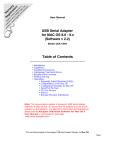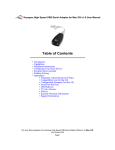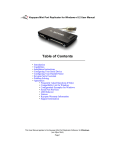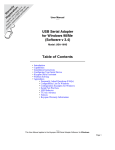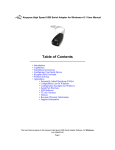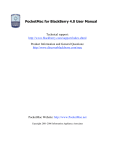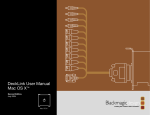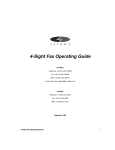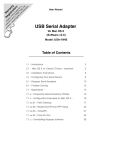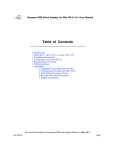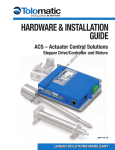Download Keyspan Laptop Docking Station Laptop Docking Station User Manual
Transcript
Keyspan:Mini Port Replicator for Mac OS-v2.6 User Manual
Table of Contents
•
•
•
•
•
•
•
Introduction
Capabilities
Installation Instructions
Configuring Your Serial Device
Keyspan Serial Assistant
Problem Solving
Appendices
• Frequently Asked Questions (FAQs)
• Compatibility List for Mac OS
• Configuration Examples for Mac OS
• Serial Port Pin Outs
• LED Behavior
• Notices
• Keyspan Warranty Information
• Support Information
This User Manual applies to the Keyspan Mini Port Replicator Software for Mac OS.
(rev 02jun20JA)
Page 1
Keyspan:Mini Port Replicator for Mac OS-v2.6 User Manual
1.1 - Introduction
Looking for a way to connect your serial devices to a USB port on your USB equipped Macintosh
computer? The Keyspan Mini Port Replicator is a simple, inexpensive, and reliable way to make
this connection.
The Adapter plugs into any USB port on your Mac. It provides one DB9 serial port which can be
used to connect to your Palm Organizer, PSION, Wacom tablet, and many other serial devices.
Up to 8 Keyspan Mini Port Replicators may be installed on one CPU if desired.
Requirements
The Keyspan Mini Port Replicator Software for Mac OS requires the following:
• Macintosh:
• At least one available USB port
• Mac OS 8.6 - 9.x
Contents
The Keyspan Mini Port Replicator package (part# UPR-112) includes:
• Keyspan Mini Port Replicator (UPSH-112)
• Mac and Windows compatible CD with software and user manual
Note: This documentation applies to Keyspan's Mini Port Replicator
Software for Mac OS 8.6 - 9.x and covers the features and use of this
software on that platform. For Mac OS X information and instructions,
please read the Keyspan USB Serial Software for Mac OS X
User Manual or visit Keyspan's web page <http://www.keyspan.com>
This User Manual applies to the Keyspan Mini Port Replicator Software for Mac OS.
(rev 02jun20JA)
Page 2
Keyspan:Mini Port Replicator for Mac OS-v2.6 User Manual
2.1 - Capabilities
The Keyspan Mini Port Replicator is three devices in one. It contains one male DB9 serial port,
one female DB25 printer port, and a two port USB hub.
Keyspan Mini Port Replicator - Serial Port
Keyspan Mini Port Replicator
Serial Port
Keyspan Mini Port Replicator
Port Icon And Name
The DB9 serial port on the Mini Port Replicator supports RS-232 asynchronous communications
at data rates up to 115.2 Kbps. Please read our Compatibility List for Mac OS for a list of serial
devices that have been tested with the Keyspan Mini Port Replicator
The male DB9 serial port on the Keyspan Adapter is seen as a serial port by Mac OS. The
Keyspan serial port is interfaced via the "CommToolBox" API and is then available to any program
that accesses serial ports via this API. For programs that don't use the CommToolBox to access
serial ports, the Keyspan adapter can emulate the PRINTER port as found on older Macintosh
computers.
Note: You can only have one PRINTER port on any given computer. In
order for the Keyspan adapter to emulate either of these ports, the
PRINTER port must not be 'in use' or registered by other software or
hardware. For example, PRINTER port emulation is not available on a
Mac that already has a PRINTER port builtin (any pre-USB Mac).
MODEM port emulation is not available on any Mac that has an internal
modem as internal modem typically emulates the MODEM port
(PRINTER port emulation is typicall available on these Macs). Printer
Port emulation can turned ON by using the Keyspan Serial Assistant's
Advanced Setting's screen.
On Mac OS, Port 1 on the Keyspan Mini Port Replicator is named "P#1UPSH112xx". This
port is accessible by selecting the "P#1UPSH112xx"" port name or the MPR icon in your serial
device's software . This port is published via the CommToolBox and can be accessed by
This User Manual applies to the Keyspan Mini Port Replicator Software for Mac OS.
(rev 02jun20JA)
Page 3
Keyspan:Mini Port Replicator for Mac OS-v2.6 User Manual
CommToolBox Savvy software.
On Macs that do not have built-in serial ports (ie 'Blue and White' G3s, iMacs, iBooks, G4s, etc...),
Port 1 can emulate the PRINTER port (as found on older Macintosh computers) for serial devices
that are not CommToolBox Savvy and can't access the "P#1UPSH112xx" port. Printer Port
emulation can turned ON by using the Keyspan Serial Assistant's Advanced Setting's screen. Once
you've emulated the Printer port, Port 1 will be accessible by selecting the 'PRINTER' port icon or
'Printer Port USB' port name in your serial device's software. Printer port emulation is turned OFF
by default.
Note: If you install more than one Keyspan Mini Port Replicators on
your Mac, Port 1 on subsequent adapters will have different names
(please contact Keyspan for details).
Keyspan Mini Port Replicator - 2 port USB Hub
Keyspan Mini Port Replicator
2 port USB Hub
The Keyspan Mini Port Replicator also includes a 2 port USB hub. This hub support USB 1.1
devices and functions as a bus-powered USB hub.
Keyspan Mini Port Replicator - Printer Port
Keyspan Mini Port Replicator
DB25 Printer Port
The DB25 printer port on the Mini Port Replicator is seen a 'USB Printer Class Device.' Certain
printers (such as Epson) support 'USB Printer Class Devices' so that you can connect a parallel
printer to a Mac Please check with Keyspan for details.
This User Manual applies to the Keyspan Mini Port Replicator Software for Mac OS.
(rev 02jun20JA)
Page 4
Keyspan:Mini Port Replicator for Mac OS-v2.6 User Manual
3.1 - Installation Instructions
Installing the Mini Port Replicator Software for Mac OS
Note: These instructions apply to installing the Keyspan Mini Port
Replicator on Mac OS 8.6 through 9.x. If you are installing this
software on Mac OS X via CLASSIC, please read the Keyspan USB
Serial Software for Mac OS X User Manual or visit Keyspan's
web page <http://www.keyspan.com> before proceeding.
Step 1 - Insert the Keyspan Serial Adapter CD-ROM
Turn your computer ON. When your computer starts up, place the Keyspan Mini Port
Replicator CD into the CD-ROM drive. When the CD icon appears on your desktop, double click
on this icon to display its contents.
Locate the Keyspan Mac OS 8.6 - 9.x folder and then locate the Keyspan Installer for Mac OS.
Step 2 - Run the Keyspan USB Serial Software for Mac OS Installer
If the Keyspan Adapter is connected to your computer, disconnect it now.
Run the Keyspan installer for Mac OS by double clicking the Install Keyspan MPR icon. This
will start the installer. Once the installer is running, follow the instructions on screen.
The installer will install the following items:
•
•
•
•
" KeyspanUSBLoader" (in the Extensions folder)
"KeyspanUPSH112Drvr" (in the Extensions folder)
"Keyspan Serial Assistant" (in the Control Panels folder)
"Keyspan Manager" (in the System Folder folder)
Step 3 - Software Installation Complete!
Now that you have installed the Keyspan Mini Port Replicator software, you are ready to install the
Keyspan Mini Port Replicator hardware. Please proceed to the installing the Keyspan Mini Port
Replicator Hardware instructions.
This User Manual applies to the Keyspan Mini Port Replicator Software for Mac OS.
(rev 02jun20JA)
Page 5
Keyspan:Mini Port Replicator for Mac OS-v2.6 User Manual
Installing the Keyspan Mini Port Replicator Hardware
The following hardware installation instructions provide a basic overview on installing the Keyspan
Mini Port Replicator in a USB port. For detailed instructions on how to connect USB devices
your specific computer, please refer to the USB Device Install section in your computer's user's
manual.
Step 4 - Connect the USB cable to the Adapter (if necessary)
If your Keyspan adapter does not have an attached USB cable, attach the included USB cable into
the Keyspan adapter's USB port.
Step 5 - Connect the Adapter to your USB port
Attach the Adapter to your computer by connecting the Adapter's USB cable into any built-in USB
port on your computer or USB Hub. It is not necessary to turn off your computer when attaching
the Adapter.
Step 6 - Hardware Installation Complete!
Your Keyspan Mini Port Replicator is ready for use now that you have installed hardware and
software.
Please proceed to the Configuring Your Serial Device section in this manual for instructions on
what to do next.
This User Manual applies to the Keyspan Mini Port Replicator Software for Mac OS.
(rev 02jun20JA)
Page 6
Keyspan:Mini Port Replicator for Mac OS-v2.6 User Manual
4.1 - Configuring Your Serial Device
Prior to using your serial device (modem,UPS, etc.) with the Keyspan Mini Port Replicator, you
must:
1. connect your serial device (hardware) to the Keyspan port
2. configure your serial device's software to use the Keyspan port
The following instructions provide a general overview of this process however we do provide
specific configuration instructions for certain serial devices. For a list of these examples, please
read the Configuration Examples for Mac OS Appendix in this manual.
Connecting Your Serial Device (Hardware)
If your Keyspan adapter is not connected, please do so NOW.
Step 1 - Connect Your Serial Device To The Keyspan Adapter
Attach your serial device's (ie Palm cradle, GPS, cell phone) serial cable to the serial port on your
Keyspan Mini Port Replicator.
Step 2 - Determine Which Keyspan Port Your Serial Device Is Connected To
If your have a Keyspan product that has more than one serial port, please note which Keyspan
serial port your serial device is connected to (the serial port on the Keyspan product, not your USB
ports on your computer or USB hub). This information will become useful as we start Configuring
Your Serial Device's Software.
Configuring Your Serial Device's Software
The following configuration instructions provide a basic overview of how to configure your
software to use your Keyspan serial port(s). For specific instructions on how to operate your serial
device, please refer to your serial device's user's manual for detailed instructions...
(continued on next page...)
This User Manual applies to the Keyspan Mini Port Replicator Software for Mac OS.
(rev 02jun20JA)
Page 7
Keyspan:Mini Port Replicator for Mac OS-v2.6 User Manual
Step 3 - Check the Keyspan Serial Assistant
Now that your serial device is connected to the Keyspan adapter, you should check to see if the
Keyspan serial port is installed correctly.
To do this, open the Keyspan Serial Assistant (located in Control Panels). When you open the
Keyspan Serial Assistant, you will see the following window:
the Keyspan Serial Assistant window
If your Keyspan hardware and software are installed correctly, the 'Serial Adapter Status' text
box will report 'Driver and UPSH-112 Device found OK' or '...Renumerating...Done'.
If you see either of these messages, proceed to Step 4. If you do not receive either of these
messages, proceed Problem Solving section in this manual.
Step 4 - Determine Where To Select/Configure The Keyspan Serial Port(s)
Prior to using your serial device with a Keyspan serial port, you must first tell that serial device's
software which serial port your serial device hardware is connected to.
(continued on next page...)
This User Manual applies to the Keyspan Mini Port Replicator Software for Mac OS.
(rev 02jun20JA)
Page 8
Keyspan:Mini Port Replicator for Mac OS-v2.6 User Manual
For example, if you have a Palm, you will have to tell the Palm Desktop software to look for your
Palm handheld (hardware) on a Keyspan serial port. By doing this, you establish communication
between your serial device's software (ie the Palm Desktop software) and your serial device
hardware (the Palm handheld unit).
Most serial devices will have software that will allow you to select which serial port the device is
connected to. Depending on your serial device and its software, you may have to configure: a
Control Panel (ie modems accessing ISPs), an application (ie UPSes), or some combination of
these (ie modems accessing terminals using Zterm).
Please refer to your serial devices documentation on which method your serial device uses and how
to access that software's serial port "configuration" screen.
Once you've determined where to select or configure your serial device's software's serial port
settings, please proceed to Step 5.
Step 5 - Determine Which Serial Port To Select In Your Serial Device's Software
When you've found the port selection screen in your serial device's software, you may be presented
with a list of serial port names, a list of icons, or some combination of both.
At this point, you have to select the name or icon of the Keyspan serial adapter you are connecting
to. Please note that you can see the port name and icon port name of your Keyspan Serial Adapter
in the Capabilities section in this manual.
Step 6 - Use Your Serial Device
Once you've configured your serial software to use the Keyspan serial port, you're ready to start
using your serial device under Mac OS.
This User Manual applies to the Keyspan Mini Port Replicator Software for Mac OS.
(rev 02jun20JA)
Page 9
Keyspan:Mini Port Replicator for Mac OS-v2.6 User Manual
5.1 - Keyspan Serial Assistant
Besides the required drivers, the Keyspan Mini Port Replicator software installer installs an
application called Keyspan Serial Assistant. This application is used to:
• Determine the status of the adapter software and hardware
• Assist in problem solving
Launching the Keyspan Serial Assistant
To launch the Assistant, double click the "Keyspan Serial Assistant" icon in your Control Panels
folder. This will open the Keyspan Serial Assistant window.
the Keyspan Serial Assistant window
The Keyspan Serial Assistant will display any Keyspan Mini Port Replicators connected to your
computer. If your Keyspan adapter hardware and software are installed correctly you will see
'Driver and UPSH-112 Device found OK' or '...Renumerating...Done' in the Serial Adapter
Status text box. If you do not receive either of these messages, proceed Problem Solving section
in this manual.
Explanation of Assistant Features
The following is a description of all the relevant text boxes and menus found in the Keyspan Serial
Assistant. You can also obtain this information by selecting 'Show Balloons' in the Help menu
and moving the cursor over any item in the Assistant.
(continued on next page...)
This User Manual applies to the Keyspan Mini Port Replicator Software for Mac OS.
(rev 02jun20JA)
Page 10
Keyspan:Mini Port Replicator for Mac OS-v2.6 User Manual
Keyspan Serial Assistant Window
the Driver and Assistant Version items
The Driver Version and Assistant Version items show the version numbers of the installed
Keyspan UPSH-112 driver and Assistant respectively. The two version numbers should always
match. If these numbers do not match, you should reinstall the Keyspan software.
the Serial Adapter Status text box
The Serial Adapter Status text box displays the status of your Keyspan adapter hardware and
software. It detects if the Keyspan driver (software) is installed (or found) and whether or not a
Keyspan adapter (hardware) is connected.
If your Keyspan adapter hardware and software are installed correctly you will see 'Driver and
UPSH-112 Device found OK' or '...Renumerating...Done' in the Serial Adapter Status text box.
If you do not receive either of these messages, proceed Problem Solving section in this manual.
the USB Status text box
The USB Status text box shows what USB devices (ie hubs, keyboards, mice, etc.) are connected
to your USB bus. This text box will not display serial devices connected to your Keyspan adapter.
the Advanced Settings button
The Advanced Settings button will access the Keyspan adapter's advance configuration options.
Once you click this button, you will open the Keyspan Manager window.
You should only access this option if your serial device requires that
you turn on an advanced option on or if you are sure of what you are
doing. In most cases, you will not need to change any of the adapter's
advanced options.
This User Manual applies to the Keyspan Mini Port Replicator Software for Mac OS.
(rev 02jun20JA)
Page 11
Keyspan:Mini Port Replicator for Mac OS-v2.6 User Manual
The Assist Menu
the Assist menu
The Keyspan Serial Assistant's Assist menu is located in the Menu bar and provides access to the
following command(s):
• The Loopback Test command performs an 'internal loopback test.' This tests the ability of
the Adapter to send data. Since this test does not test the ability to receive data.
Results of this test listed in the Serial Adapter Status text box. Please note that this test
cannot take place when the Keyspan serial port is in use by another application.
Note: The Loopback Test is not available on the Keyspan Mini Port
Replicator.
• The Advanced Settings button will access the Keyspan adapter's advance configuration
options. Once you click this button, you will open the Keyspan Manager window.
• The External Loopback command tests the Adapter's ability to send and receive data.
This test requires an external 'loopback connector'. For details about external loop back
connectors, please read the External Loopback Connector information in
Serial Port Pin Outs appendix in this manual.
5.1.a - Keyspan Manager
The Keyspan Manager window allows you to modify characteristics of your Keyspan serial
port(s). You should only change settings in this window if you are sure that you specifically need
to change them.
To open the Keyspan Manager, click the "Advanced Settings" button in the
Keyspan Serial Assistant control panel (located in your Control Panels folder (located in your
hard drive's System Folder)). This will open the Keyspan Manager window.
(continued on next page...)
This User Manual applies to the Keyspan Mini Port Replicator Software for Mac OS.
(rev 02jun20JA)
Page 12
Keyspan:Mini Port Replicator for Mac OS-v2.6 User Manual
the Keyspan Manager window
Explanation of Manager Features
The following is a description of all the relevant text boxes and menus found in the Keyspan
Manager. You can also obtain this information by selecting 'Show Balloons' in the Help menu
and moving the cursor over any item in the Manager.
Keyspan Manager Window
The Unit popup menu is used to select which Keyspan Adapter you would like to configure. The
available items in this menu will correspond to the physical location of any Mini Port Replicator (or
adapters) that has been installed in your computer.
The Use Naming '.Cin .Din check box allows use of an alternative port naming conventions. This
option is provided for compatibility with certain applications which adopted this naming convention.
Please contact the manufacturer of your serial to see if you require this setting to be enabled. The
default state is unchecked. A change in this setting will take effect upon restart of your computer or
until you disconnect and reconnect the adapter.
(continued on next page...)
This User Manual applies to the Keyspan Mini Port Replicator Software for Mac OS.
(rev 02jun20JA)
Page 13
Keyspan:Mini Port Replicator for Mac OS-v2.6 User Manual
The Use INTERRUPT endpoints check box is used to change how the Keyspan adapter
communicates with your computer's USB bus. When this option is turned on, the Keyspan adapter
will use the INTERRUPT endpoints to communicate with your computer's USB bus. When this
option is turned off, the Keyspan adapter will use the BULK method of communicating with your
computer's USB bus.
The Port popup menu allows you to select the Keyspan serial port that you want to configure.
Please note that each port maintains its own separate settings. As a result you must configure each
port individually.
The Port Name text box allows you to change the name of the selected port. Changes will take
effect upon reboot. Please note that you cannot change the port name on ports that use the Emulate
Modem/Printer Port check box.
The Reset & Close button can be used to recover use of a serial port that is open and and cannot
be closed by the application that opened it. When you click on this button, Keyspan Manager will
send calls to the port which should reset the port and close it. This will not prove effective in every
circumstance.
The Receive FIFO popup menu allows you to configure the number of characters which are stored
in the card's "First In First Out" input buffer ("FIFO") before they are made available to the
computer. The default value of this parameter is "16". The Receive FIFO improves the reliability
of data transfer at high speeds. You can turn this option OFF for performance reasons however
this is not necessary in most cases.
(continued on next page...)
This User Manual applies to the Keyspan Mini Port Replicator Software for Mac OS.
(rev 02jun20JA)
Page 14
Keyspan:Mini Port Replicator for Mac OS-v2.6 User Manual
The Default buffer size text box allows to set a different buffer size to be established for the
specified Adapter port. This change takes effect upon restart of your computer. Since most
applications which use serial ports supply their own buffer, this setting often has no benefit.
The Double Baud Rate check box will allow certain older applications to use higher data rates
than were foreseen when the application was written. Some applications, for example, may not
provide the opportunity to select a baud rate above 57.6 Kbps. When this check box is checked, the
port will use a baud rate which is exactly double the rate specified in the application software.
Changes will take effect upon restart of your computer.
WARNING: DO NOT enable this check box if you do not need to. Enabling
this check box in software that supports the baud rates higher than
57.6 will cause that software to operate incorrectly.
The Emulate Modem/Printer Port check box allows your Keyspan adapter to emulate the
"Printer Port" or "Modem Port" as found on older Macintosh computers. This allows software that
is not CommToolBox Savvy to use a port on the Keyspan adapter.
Note: This option is only available on Macs that do not have a built-in
Modem or Printer (ie "Blue and White" G3s, iMacs, iBooks, etc.). On
Keyspan Adapters that only have ONE serial port, you can only emulate
the Printer port.
The Stats button will cause a Port Statistics window to appear. The Stats window can be used to
confirm that a baud rate for the selected port is set at your intended value. It may also be used to
document the existence of communications errors.
The Status text box displays current status of the selected port. Information in this text box is
dynamically updated.
(continued on next page...)
This User Manual applies to the Keyspan Mini Port Replicator Software for Mac OS.
(rev 02jun20JA)
Page 15
Keyspan:Mini Port Replicator for Mac OS-v2.6 User Manual
The Special Menu
the Special menu
The Keyspan Manager's Special menu is located in the Menu bar and provides access to the
following command(s):
The Display Driver Events command copies the Keyspan Adapter's serial driver's internal event
buffer into the Keyspan Manager's event log and displays it in a window. This capability may be
useful when troubleshooting a communications problem with the help of Keyspan staff.
The Display Port Statistics command functions the same as the Stats button button in the
Keyspan Manager's window.
The Log Port Statistics command copies port statistics to the Keyspan Manager's event log, but
does not display the "Stats" window. Adding statistical data to the event log enriches the
information provided to Keyspan staff during troubleshooting.
The Line Monitor option will display a Line Monitor window for port selected in the Port popup
menu. The Line Monitor will display all data and all modem control state changes sent to and from
the Keyspan Adapter.
This User Manual applies to the Keyspan Mini Port Replicator Software for Mac OS.
(rev 02jun20JA)
Page 16
Keyspan:Mini Port Replicator for Mac OS-v2.6 User Manual
The Line Monitor Spool creates a file where information from the Keyspan Manager's Line
Monitor will be stored. You can turn this option on or off.
The Line Monitor Hold command will stop the Keyspan Manager from spooling the Line
Monitor data. Deselecting this option will resume the collection of Line Monitor data.
The Disable Printer Emulation command will disable Printer port emulation on ALL Keyspan
Mini Port Replicators connected to your computer. Deselecting this option will allow Printer port
emulation on any Keyspan Mini Port Replicator connected to your computer.
The USE INT Endpoints as Default command will make ALL Keyspan Mini Port Replicators
connected to your computer default to use INTERRUPT endpoints (for better performance at
high baud rates).
The Assume CTS ON command will force ALL Keyspan Adapters connected to your computer to
assume that the CTS signal is ON (or HIGH) when CTS is not specified by your serial device's
software or serial cable.
Note: This option is DISABLED on the Keyspan High Speed USB Serial
Adapter and Keyspan Mini Port Replicator.
This User Manual applies to the Keyspan Mini Port Replicator Software for Mac OS.
(rev 02jun20JA)
Page 17
Keyspan:Mini Port Replicator for Mac OS-v2.6 User Manual
6.1 - Problem Solving
If you are having problems with your Keyspan Mini Port Replicator in Mac OS, please read the
following instructions to assist you in troubleshooting your Keyspan adapter.
Hardware Troubleshooting
Step 1 - Use the Keyspan Serial Assistant
Launch the Keyspan Serial Assistant application. When you open the Keyspan Serial Assistant
application, the 'Serial Adapter Status' text box will report 'Driver and UPSH-112 Device found
OK' or '...Renumerating...Done'. These messages indicate the Keyspan adapter software and
hardware are installed properly.
If you do not receive either of these messages, please contact Keyspan Tech Support for further
assistance.
Otherwise, skip ahead to Step 2.
Software/Serial Device Troubleshooting
Step 2 - Check The Physical Connections
Make certain that your serial device is powered on and is properly connected to the Keyspan Serial
Adapter.
Proceed to Step 3 ...
Step 3 - Check Your Serial Device's Software Configuration
Check to see if your serial device's software is configured to use the Keyspan port . Please refer to
your serial device's documentation for instructions on how to select/switch/configure a serial port in
that software.
Once you've found your software port configuration screen, does it display the Keyspan Mini Port
Replicator port name(s)?
This User Manual applies to the Keyspan Mini Port Replicator Software for Mac OS.
(rev 02jun20JA)
Page 18
Keyspan:Mini Port Replicator for Mac OS-v2.6 User Manual
If you do not see the Keyspan port name(s), please contact Keyspan Tech Support for further
assistance.
If you see the Keyspan port name(s) and have properly selected the Keyspan port that your serial
device is connected to and are still having problems, please continue to Step 4.
Step 4 - Use Your Serial Device
If you have followed all of the above steps and are still having problems with your Keyspan Mini
Port Replicator, contact Keyspan Tech Support for further assistance.
When You Need More Help...
The Keyspan web site http://www.keyspan.com is your best source for technical support
information. The web site includes technical notes, reference manual updates, and answers to
frequently asked questions.
You may also contact our technical support department directly via email, phone, or fax. Please see
the Support Information section in this manual for more details.
This User Manual applies to the Keyspan Mini Port Replicator Software for Mac OS.
(rev 02jun20JA)
Page 19
Keyspan:Mini Port Replicator for Mac OS-v2.6 User Manual
7.1 - Appendices • Frequently Asked Questions (FAQs)
Frequently Asked Questions
• Compatibility List for Mac OS
List of serial devices that have been tested with
Keyspan serial adapters...
• Configuration Examples for Mac OS
Instructions on configuring select serial devices to use
Keyspan serial ports
• Serial Port Pin Outs
Serial Port Pin Out and Loopback Test Information
• LED Behavior
Description of the LED Behavior on your Keyspan Adapter
• Notices
FCC, CE, VCCI, Copyright and Trademark Information
• Keyspan Warranty Information
Keyspan Warranty Information
• Support Information
Information about obtaining technical support
This User Manual applies to the Keyspan Mini Port Replicator Software for Mac OS.
(rev 02jun20JA)
Page 20
Keyspan:Mini Port Replicator for Mac OS-v2.6 User Manual
7.1.a - Frequently Asked Questions (FAQs)
The following is a list of Frequently Asked Questions (FAQs) about the Keyspan Mini Port
Replicator for Mac OS. Keyspan frequently updates and adds the questions and answers list below.
For the latest list, please visit the our web site at: http://www.keyspan.com
Frequently Asked Question List
Question:
How do I configure my serial device to recognize the Keyspan
Mini Port Replicator?
Answer:
To configure any serial device to use a serial port on any Keyspan USB Serial Adapter, you must:
1. Locate the software that controls your serial device.
2. Access that software's port or connection configuration screen/dialog/menu/etc.
3. Select the Keyspan port that your device is connected to in port or connection configuration
screen/dialog/menu/etc. for that device
Depending on what type of serial device you have, you may have to configure a control panel, an
application, a plug-in, or an icon in the Chooser. Keyspan provides documentation on how to
configure many popular serial devices in the Configuration Examples for Mac OS appendix in this
manual.
Question:
Can I connect my Keyspan USB device to a USB hub?
Answer:
Yes, any Keyspan USB device can be connected to a USB hub. However, there are some USB hubs
that cannot fully support some USB devices. If you are having problems with a Keyspan USB
device that is connected to a USB hub, please connect the Keyspan USB device to a built-in USB
This User Manual applies to the Keyspan Mini Port Replicator Software for Mac OS.
(rev 02jun20JA)
Page 21
Keyspan:Mini Port Replicator for Mac OS-v2.6 User Manual
port on your computer. If this solves the problem, then this may be an issue with your USB hub. If
you are encountering this problem or something similar to it, please contact Keyspan Tech Support
for further instructions.
This User Manual applies to the Keyspan Mini Port Replicator Software for Mac OS.
(rev 02jun20JA)
Page 22
Keyspan:Mini Port Replicator for Mac OS-v2.6 User Manual
7.1.b - Compatibility List for Mac OS
The following is a list of serial devices that have been tested with various Keyspan Serial Products
on Mac OS (8.6 - 9.x). This list is intended to be used as reference guide and not as complete
compatibility list. We are constantly testing products and adding them to this list.
For the latest version of this list, please visit our web site at: http://www.keyspan.com
For the compatibility list for other operating system (ie Mac OS X, Windows, etc.), please refer to
the user manual for that platform or visit our web site at: http://www.keyspan.com
Legend
•
√
∆
*
Y
N
!
ø
=
=
=
=
=
=
=
=
See Notes section at end of list
Configuration Guide Available
Not Tested
Requires emulated MODEM or PRINTER port
Compatible
Not Compatible
See Guide for Information
not compatible with Operating System
Compatibility List for Mac OS (8.6 - 9.x)
Product
Guide
USA19Qi UPSH112
USA19Q USA19QW
USA19
USA19W
USA49W
Graphic Tablets
Wacom Tablets (serial)
Y
Y
Y
Y
Y
Y
PDAs and PDA Software
Palm
√
Digital Cameras and Digital Camera Software
CamerAid
N
Y
Y
Olympus Digital Cameras (serial)
N
Y
Y
This User Manual applies to the Keyspan Mini Port Replicator Software for Mac OS.
(rev 02jun20JA)
Page 23
Keyspan:Mini Port Replicator for Mac OS-v2.6 User Manual
Modems and Modem Software
Remote Access software (Apple)
N
Y
Y
AOL software
N
Y
Y
Modems (serial - any model)
N
Y
Y
Compatibility List for Mac OS - Notes
n/a
n/a
This User Manual applies to the Keyspan Mini Port Replicator Software for Mac OS.
(rev 02jun20JA)
Page 24
Keyspan:Mini Port Replicator for Mac OS-v2.6 User Manual
7.1.c - Configuration Examples for Mac OS The following is a list of available configuration examples for Mac OS. These example provide
step-by-step instructions on configuring select serial devices. The current example available are:
• Palm Desktop
For the latest version of this list, please visit our web site at: http://www.keyspan.com
For the configuration examples for other operating system (ie Mac OS X, Windows, etc.), please
refer to the user manual for that platform or visit our web site at: http://www.keyspan.com
This User Manual applies to the Keyspan Mini Port Replicator Software for Mac OS.
(rev 02jun20JA)
Page 25
Keyspan:Mini Port Replicator for Mac OS-v2.6 User Manual
7.1.c.01 - Palm Desktop
Before you begin...
This Configuration Example assumes that you have already done the following:
1. installed the Keyspan serial port hardware and software
2. installed the Palm Desktop software
3. connected the Palm Serial Cradle hardware to a Keyspan serial port
If you have not performed any of the steps mentioned above, please do so before proceeding.
Step 1 - Check the Keyspan Serial Assistant
Before proceeding, you should check to see if the Keyspan serial port is installed correctly.
To do this, open the Keyspan Serial Assistant (located in Control Panels). When you open the
Keyspan Serial Assistant, you will see a window similar to the one shown below:
the Keyspan Serial Assistant window
If your Keyspan hardware and software are installed correctly, the 'Serial Adapter Status' text
box will report 'Driver and USA-xxx Device found OK' or '...Renumerating...Done'.
If you see either of these messages, proceed to Step 2. If you do not receive either of these
messages, proceed Problem Solving section in this manual.
This User Manual applies to the Keyspan Mini Port Replicator Software for Mac OS.
(rev 02jun20JA)
Page 26
Keyspan:Mini Port Replicator for Mac OS-v2.6 User Manual
Step 2 - Open the HotSync® Manager application
Before you can begin to HotSync your Palm, you must access and configure the HotSync®
Manager application. The HotSync Manager is the program that manages the serial communication
between your Palm and your computer.
Open the HotSync® Manager application by double clicking the HotSync® Manager application
icon in your Palm folder or by selecting the HotSync® Manager selection in the Palm menu (as
shown below).
the HotSync Manager selection in the Palm menu
Once the HotSync® Manager application is opened, you will be presented with the HotSync
Software Setup window.
Step 3 - Configure the HotSync Software Setup window
In the HotSync Software Setup window, click on the HotSync Controls tab at the top of the
window. This will display the HotSync Controls options.
the HotSync Controls tab and window
This User Manual applies to the Keyspan Mini Port Replicator Software for Mac OS.
(rev 02jun20JA)
Page 27
Keyspan:Mini Port Replicator for Mac OS-v2.6 User Manual
Click on the Disabled radio button to temporarily turn off HotSync monitoring. Then click on the
Serial Port Settings tab at the top of the HotSync Software Setup window. This will display the
serial port options.
the Serial Port Settings tab and window
In the Serial Port Settings tab, select either the Local Setup or Both Setups radio button. This tells
the HotSync® Manager application to monitor any HotSync activity on a serial port.
Also, in the Local Setup section in the Serial Port Settings tab, select the Keyspan port that your
Palm Organizer is connected to in the port popup menu. This tells the HotSync® Manager
application to monitor the port on your Keyspan serial adapter.
Please note: The name(s) of your Keyspan serial port(s) vary from
Keyspan product to product. Please check the Capabilities section in
your Keyspan product's user manual for the specific port names.
Once you've made the selections mentioned above, click on the HotSync Controls tab at the top of
the HotSync Software Setup window then select the Enabled button.
Step 4 - HotSync your Palm Organizer
Palm Software configuration is now complete. To initiate a 'HotSync' session, place your Palm
Organizer in its cradle and then press the HotSync button on the cradle. Your Palm Organizer will
now "HotSync."
This User Manual applies to the Keyspan Mini Port Replicator Software for Mac OS.
(rev 02jun20JA)
Page 28
Keyspan:Mini Port Replicator for Mac OS-v2.6 User Manual
7.1.d - Serial Port Pin Outs
The pin assignments for the Keyspan Mini Port Replicator's male DB9 port are illustrated below:
Keyspan Mini Port Replicator's
male DB9 port
Pin
1
2
3
4
5
6
7
8
9
Name
DCD
RX
TX
DTR
GND
DSR
RTS
CTS
RI
Signal Designation
Data Carrier Detect (Input)
Received Data (Input)
Transmitted Data (Output)
Data Terminal Ready (Output)
Ground
Data Set Ready (Input)
Request To Send (Output)
Clear To Send (Input)
Ring Indicator (Input)
In order to ensure compliance with emission specifications, cables should be shielded using braided
shields and metal hoods with complete 100% contact between the shields and hoods.
External Loopback Connector Information
The Keyspan Serial Assistant allows you to perform two types of loopback tests - internal and
external. The external test requires the use of a special loopback connector. This connector
requires a "DB9 Female Loopback plug" with the following wiring:
Pin(s)
1
2
6
Wired to
<->
<->
<->
Pin(s)
4,8
3
7,9
This User Manual applies to the Keyspan Mini Port Replicator Software for Mac OS.
(rev 02jun20JA)
Page 29
Keyspan:Mini Port Replicator for Mac OS-v2.6 User Manual
7.1.e - LED Behavior
The Keyspan Mini Port Replicator part number UPSH-112 comes equipped with LED lights that
reports the status of the Keyspan adapter USB hardware and and its ports.
The following table shows all of the possible states of these LED light and what they mean:
Name
Power
Color
State
Significance
Red
Off
The Keyspan adapter is not connected or not
receiving power from your computer
On
The Keyspan adapter is connected and is
receiving power from your computer
The Keyspan USB Hub port is working
properly.
USB1/
USB2
Green
On
Serial
Green
On
(Blinking Slow)
On
(Solid)
Printer
Green
The Keyspan serial port software and
hardware are working properly. The
Keyspan serial port is available for use.
The Keyspan serial port is 'in use' by an
application on your computer and is ready
to send and receive data to and from your
serial device.
On
(Blinking Fast)
The Keyspan serial port is is sending
and/or receiving data to and from the
attached serial device
On
The Keyspan printer port is working
properly.
This User Manual applies to the Keyspan Mini Port Replicator Software for Mac OS.
(rev 02jun20JA)
Page 30
Keyspan:Mini Port Replicator for Mac OS-v2.6 User Manual
7.1.x - Notices
Notices
United States FCC
DECLARATION OF CONFORMITY
We, InnoSys Incorporated at
3095 Richmond Parkway, Suite 207
Richmond, CA 94806 USA
(510) 222-7717
declare under our sole responsibility that the
KEYSPAN Mini Port Replicator, Model UPSH-112
complies with Part 15 of FCC Rules. Operation is subject to the following two conditions: (1) this
device may not cause harmful interference, and (2) this device must accept any interference received,
including interference that may cause undesired operation.
CAUTION: Changes or modifications to the Mini Port Replicator not expressly approved by
InnoSys Incorporated could void the user's authority to operate this equipment.
NOTE: This equipment has been tested and found to comply with the limits for a Class B digital
device, pursuant to Part 15 of the FCC Rules. These limits are designed to provide reasonable
protection against harmful interference in a residential installation. This equipment generates, uses
and can radiate radio frequency energy, and, if not installed and used in accordance with the
instructions, may cause harmful interference to radio communications. However, there is no
guarantee that interference will not occur in a particular installation. If this equipment does cause
harmful interference to radio or television reception, which can be determined by turning the
equipment off and on, the user is encouraged to try to correct the interference by one or more of the
following measures:
• Reorient or relocate the receiving antenna.
• Increase the separation between the equipment and receiver.
• Connect the equipment into an outlet on a circuit different from that to which the receiver is
connected.
• Consult InnoSys Incorporated or an experienced radio/TV technician for help.
(continued on next page...)
This User Manual applies to the Keyspan Mini Port Replicator Software for Mac OS.
(rev 02jun20JA)
Page 31
Keyspan:Mini Port Replicator for Mac OS-v2.6 User Manual
CE MARK DECLARATION OF CONFORMITY
(According to EN 45014)
Manufacturer's Name and Address
InnoSys Incorporated
3095 Richmond Parkway, Suite 207
Richmond, CA 94806
Declares that the product:
Product Name:KEYSPAN Mini Port Replicator
Model Number:
UPSH-112
Conforms to the following Product Specifications:
EN 55022: 1998 Class B
EN 55024: 1998
following the provisions of the Electromagnetic Compatibility Directive.
Mike Ridenhour, Richmond, CA, USA,
President, June, 2002
Canada Digital Apparatus EMI Standard
This Class B digital apparatus meets all the requirements of the Canadian Interference-Causing
Equipment Regulations.
Cet appareil numerique de la classe B respecte toutes les exigences du Reglement sur le material
brouilleur du Canada.
VCCI
Voluntary Control Council for Interference from Information Technology Equipment
Class B ITE
(continued on next page...)
This User Manual applies to the Keyspan Mini Port Replicator Software for Mac OS.
(rev 02jun20JA)
Page 32
Keyspan:Mini Port Replicator for Mac OS-v2.6 User Manual
Translation:
This is a Class B product based on the standard of the Voluntary Control Council for Interference
from Information Technology Equipment (VCCI). If this is used near a radio or television receiver
in a domestic environment, it may cause radio interference. Install and use the equipment according
to the instruction manual.
Australia/New Zealand
This device complies with AS/NZS 3548 Class B limits for the operation of Information
Technology Equipment.
Copyright
This manual and the software described in it are copyrighted, with all rights reserved. Under the
copyright laws, this manual or the software may not be copied, in whole or in part, without the
written consent of KEYSPAN. NO WARRANTIES OF ANY KIND ARE EXTENDED BY THIS
DOCUMENT. The information herein and the Keyspan products themselves are furnished only
pursuant to and subject to the terms and conditions of a duly executed License Agreement.
KEYSPAN SPECIFICALLY DECLINES ALL WARRANTIES, WHETHER IMPLIED OR
EXPRESSED, INCLUDING BUT NOT LIMITED TO THOSE OF MERCHANTABILITY
AND FITNESS FOR A PARTICULAR PURPOSE. KEYSPAN has no responsibility, financial or
otherwise, for any result of the use of this document and/or the associated product, including direct,
indirect, special and/or consequential damages. The information contained herein is subject to
change without notice.
Trademarks
KEYSPAN is a trademark of InnoSys Inc. Mac and Mac OS are trademarks of Apple Computer,
Inc., used under license. Apple and Macintosh are registered trademarks of Apple Computer, Inc.,
registered in the USA and other countries. Palm, PalmPilot, and Palm III are trademarks of Palm
Computing Corp., 3Com Corporation, or is subsidiaries. Other brand names are trademarks or
registered trademarks of their respective holders. Copyright © 2002 KEYSPAN, a division of
InnoSys Inc.
This User Manual applies to the Keyspan Mini Port Replicator Software for Mac OS.
(rev 02jun20JA)
Page 33
Keyspan:Mini Port Replicator for Mac OS-v2.6 User Manual
7.1.y - Keyspan Warranty Information
KEYSPAN Software License Agreement and Limited Warranty
Definitions
The following definitions apply to the terms as they appear in this agreement.
• KEYSPAN means KEYSPAN, a division of InnoSys Incorporated.
• Software means the computer program contained in this package, and all updates to the
computer program. The term also includes all copies of any part of the computer program.
• Documentation means the on-disk user's manual(s) as well as printed materials
accompanying the Software.
• Product means the Software and Documentation
Copyright Protection
The Product is owned by KEYSPAN and is protected by United States and international copyright
laws and international trade provisions. You must treat the Product like any other copyrighted
material. This license and your right to use the Product terminate automatically if you violate any
part of this agreement. In the event of termination, you must immediately destroy all copies of the
Product or return them to KEYSPAN.
License Grant
Upon receipt of full payment for this product, KEYSPAN grants you a non exclusive license to:
• Use one copy of the Software on a single computer ("Dedicated Computer")
• Make one copy of the Software for archival purposes, or copy the Software onto the hard
disk of your computer and retain the original for archival purposes. If one individual uses the
Software on the Dedicated Computer more than 80% of the time it is in use, then the
individual may also use a second copy of the Software for use on a single home computer,
provided such use on a single home computer is limited to no more than 20% of the time.
• After written notification to KEYSPAN, transfer the entire product on a permanent basis to
another person or entity, provided you retain no copies of the Product and the transferee
agrees to the terms of this agreement.
For the purposes of this section,"use" means loading the Software into RAM, as well as installation
on a hard disk or other storage device (other than a network server). You may access the Software
from a hard disk, over a network, or any other means you choose, so long as you otherwise comply
with this agreement.
You may NOT:
This User Manual applies to the Keyspan Mini Port Replicator Software for Mac OS.
(rev 02jun20JA)
Page 34
Keyspan:Mini Port Replicator for Mac OS-v2.6 User Manual
• Copy the documentation, except for purposes of creating a back-up copy for your own use.
• Modify, translate, or merge the Software with another program, except for your personal use
on a single computer. Any modifications to the Software are subject to this agreement.
• Reverse engineer, disassemble, decompile, or make any attempt to discover the source code of
the Software.
• Sublicense, rent, or lease any portion of the Product.
• Use the previous version of the Software that has been upgraded or updated under this
agreement. Upon upgrading, or updating the Software, the old copy must be deleted from the
computer and the original disks destroyed.
Limited Warranty on Software and Media
KEYSPAN warrants the disks on which the Software is distributed to be free from defects in
materials and workmanship and that the Software will perform substantially in accordance with the
Documentation for a period of 90 days from your receipt of the Product. Any written or oral
information or advice give by KEYSPAN resellers, agents or employees will in no way increase the
scope of this warranty.
If the Product fails to comply with the warranty set forth above, KEYSPAN's entire liability and
your exclusive remedy will be replacement of the disk or, at KEYSPAN's option, KEYSPAN's
reasonable effort to make the Product meet the warranty set forth above. This limited warranty
applies only if you return all copies of the Product, along with a copy of your paid invoice, to
KEYSPAN within 90 days of the date you received the Product. If KEYSPAN is unable to make
the Product conform to the above warranty, KEYSPAN, at its option, will refund all or a fair portion
of the price you paid for this package. Any replacement software will be warranted for the
remainder of the original 90 day warranty period or for 30 days from the date your received the
replacement, whichever is longer.
KEYSPAN DISCLAIMS ALL OTHER WARRANTIES, EITHER EXPRESS OR IMPLIED,
INCLUDING BUT NOT LIMITED TO IMPLIED WARRANTIES OF MERCHANTABILITY
AND FITNESS FOR A PARTICULAR PURPOSE, WITH RESPECT TO THE PRODUCT.
THIS LIMITED WARRANTY GIVES YOU SPECIFIC LEGAL RIGHTS. YOU MAY HAVE
OTHERS, WHICH VARY FROM JURISDICTION TO JURISDICTION.
No Liability for Consequential Damages
In no event shall KEYSPAN or its resellers be liable for any damages whatsoever (including,
without limitation, damages for loss of profits, business interruption, loss of information, or other
pecuniary loss) arising out of the use of or inability to use this KEYSPAN product, even if
KEYSPAN has been advised of the possibility of such damages. Because some jurisdictions do not
allow the exclusion or limitation of liability for consequential damages, the above limitation may not
apply to you. The foregoing limitations of warranty and liability inure to the benefit of KEYSPAN
licensors having an interest in this package.
This User Manual applies to the Keyspan Mini Port Replicator Software for Mac OS.
(rev 02jun20JA)
Page 35
Keyspan:Mini Port Replicator for Mac OS-v2.6 User Manual
General
This agreement constitutes the entire software license agreement between you and KEYSPAN and
supersedes any prior agreement concerning the contents of this package. It shall not be modified
except by written agreement dated subsequent to the date of this agreement and signed by an
authorized KEYSPAN representative. KEYSPAN is not bound by any provision of any purchase
order, acceptance, confirmation, correspondence, or otherwise, unless KEYSPAN specifically agrees
to the provision in writing. This agreement is governed by the laws of the State of California.
Keyspan,
a division of InnoSys, Inc.
3095 Richmond Pkwy, Ste. 207
Richmond CA 94806
This User Manual applies to the Keyspan Mini Port Replicator Software for Mac OS.
(rev 02jun20JA)
Page 36
Keyspan:Mini Port Replicator for Mac OS-v2.6 User Manual
7.1.z - Support Information
Contacting Support
If you require assistance with any Keyspan product, you may contact us by one of the following
ways:
• web/email:
http://www.keyspan.com/support/
(Monday through Friday: 9 am to 5 pm Pacific)
• fax:
+1.510.222.0323
(Monday through Friday: 9 am to 5 pm Pacific)
• telephone :
(tech support)
+1.510.222.8802
(Monday through Friday: 9 am to 5 pm Pacific)
International Support Options
If you live outside of the United States and require assistance with your Keyspan product, please
contact the Keyspan's distributor in your country for technical support in your language. For a list
of Keyspan's international distributors, please visit our international web page at:
http://www.keyspan.com/international/
This User Manual applies to the Keyspan Mini Port Replicator Software for Mac OS.
(rev 02jun20JA)
Page 37