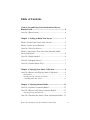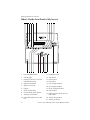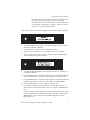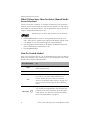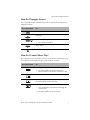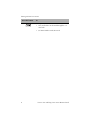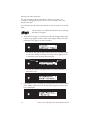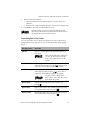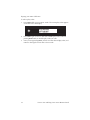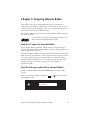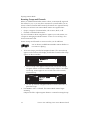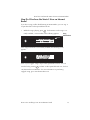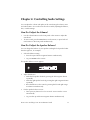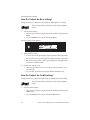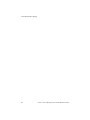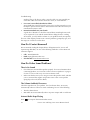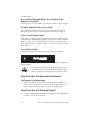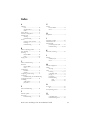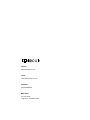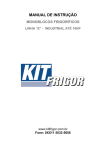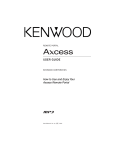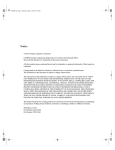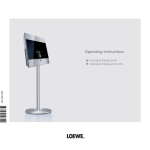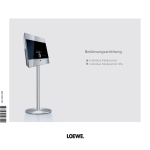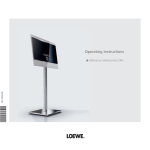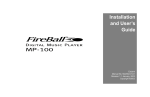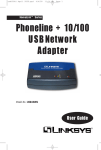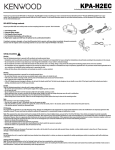Download Kenwood REMOTE PORTAL AXCESS Universal Remote User Manual
Transcript
How to Use and Enjoy Your New Kenwood Axcess Remote Portal Congratulations on your purchase of the Kenwood Axcess. With Axcess, you’ll open a door to the media stored on your Entré, allowing you to enjoy music and Internet Radio anywhere you place the Portal. You’ll quickly find the music or radio stations you’re looking for, since you can browse your library on Axcess as you do using Entré. Axcess is easy to set up, and easy to use. With this guide, you’ll familiarize yourself with Axcess’ capabilities, and quickly enjoy its state-of-the-art technology. An electronic version of the complete guide to your Kenwood Axcess Remote Portal (combining both your Setup Guide and this manual) is available online at the Kenwood USA Web site (www.kenwoodusa.com). The Kenwood USA Web site will also contain information on functional updates to both Axcess and Entré as well as any updates to their manuals. OpenGlobe, the OpenGlobe logo, CE-Commerce and entertain simplicity are trademarks of OpenGlobe, Inc. CDDB is a registered trademark of GraceNote. All other trademarks are property of their registered owners. How Do I Reset Axcess? If Axcess fails to respond to front panel or remote commands, or if it responds erroneously, reset it: 1. Hold the POWER ON button down on the remote control until the Standby, MUSIC, NET RADIO, AUX and OG lights flash momentarily. Then release the POWER ON button. 2. When the Standby light stays lit, press the POWER ON button on the remote or the POWER button on the front panel to turn Axcess on. Table of Contents How to Use and Enjoy Your New Kenwood Axcess Remote Portal................................................................... ii How Do I Reset Axcess?......................................................ii Chapter 1: Getting to Know Your Axcess ......................... 1 What’s On the Front Panel of My Axcess? ...........................2 What’s On the Axcess Remote?...........................................3 How Do I Turn On Axcess?.................................................4 What if I Have More Than One Entré (Manual Media Server Selection)?................................................................6 How Do I Switch Modes? ...................................................6 How Do I Navigate Axcess? ................................................7 How Do I Control Music Play? ............................................7 Chapter 2: Enjoying Your Music Collection ..................... 9 How Do I Browse and Play My Music Collection? ...............9 Playing Music................................................................................ 9 Browsing Groups, Channels and Tracks ......................................... 9 Controlling Music Play Order ...................................................... 11 Chapter 3: Enjoying Internet Radio................................ 13 How Do I Connect to Internet Radio? ...............................13 How Do I Browse and Listen to Internet Radio? ................13 Browsing Groups and Channels................................................... 14 How Do I Purchase the Music I Hear on Internet Radio?...15 How to Use and Enjoy Your Axcess Remote Audio Player iii Chapter 4: Controlling Audio Settings ........................... 17 How Do I Adjust the Volume? ..........................................17 How Do I Adjust the Speaker Balance? .............................17 How Do I Adjust the Bass Setting?.....................................18 How Do I Adjust the Treble Setting? .................................18 Chapter 5: Troubleshooting ........................................... 21 How Do I Contact Kenwood? ...........................................22 How Do I Solve Sound Problems?.....................................22 There’s No Sound ....................................................................... The Volume Suddenly Decreases ................................................ Internet Radio Stops Playing ........................................................ I Can’t Hear Anything from My TV or Other Connected Device .. 22 22 22 23 How Do I Solve a Problem with Axcess? ...........................23 The display on Axcess reads “Server Not Found”......................... Axcess Doesn’t Respond When I Press a Button on the Remote or Front Panel ............................................................................. My Music Repeats or Plays Out of Order..................................... I Can’t Control Internet Radio ..................................................... Axcess Doesn’t Work .................................................................. 23 24 24 24 24 How Do I Solve a Problem with the Remote?....................24 The Remote Is Not Responding ................................................... 24 How Do I Solve a Problem with Entré?..............................24 Index.............................................................................. 25 iv How to Use and Enjoy Your Axcess Remote Audio Player Chapter 1: Getting to Know Your Axcess Welcome to the Use and Enjoy Guide for your new Kenwood Axcess Remote Portal. This chapter helps you learn how to take advantage of all Axcess’ features. Axcess is a portal—a doorway to your stored media collection, providing a convenient way to enjoy your MP3 and Internet Radio collections. Enjoy the MP3s stored in your Entré music library through Axcess—without downloading music to a new device or computer each time you change locations. Or, listen to Internet Radio stations. You’ll enjoy the spectacular array of online stations, without putting a computer in every room. How to Use and Enjoy Your Axcess Remote Portal 1 Getting to Know Your Axcess What’s On the Front Panel of My Axcess? 1 2 3 4 5 6 7 8 9 10 Radio Input 11 12 13 14 15 16 17 18 19 20 21 1. Power/Standby button 11. Headphone jack 2. Standby light 12. Stop button 3. Infrared receiver (for use with included IR remote) 13. Pause button 4. Skip/Scan backward 15. Left navigation button 5. Skip/Scan forward 16. Up navigation button 6. Display 17. Down navigation button 7. Music mode button 8. Internet Radio mode button 9. Auxiliary mode button 10. OpenGlobe Web services button 2 14. Play button 18. Select button 19. Right navigation/Track information button 20. Volume down button 21. Volume up button How to Use and Enjoy Your Axcess Remote Portal What’s On the Axcess Remote? What’s On the Axcess Remote? 11 1 12 2 3 4 13 5 14 6 15 7 16 8 17 18 19 20 9 10 1. Music mode button 12. Power Off button 2. Internet Radio mode button 13. Play button 3. Auxiliary mode button 14. Volume up button 4. Stop button 15. Volume down button 5. Pause button 16. Mute button 6. Skip/Scan backward 17. OpenGlobe Web services button 7. Skip/Scan forward 8. Audio settings button 9. Left navigation button 10. Down navigation button 11. Power On/Standby button 18. Up navigation button 19. Select button 20. Right navigation/Track information button How to Use and Enjoy Your Axcess Remote Portal 3 Getting to Know Your Axcess How Do I Turn On Axcess? Press the POWER button on front panel or POWER ON on the remote to turn Axcess on. Axcess is always in one of four power states: State: Meaning: Action: Power Off: The standby light is off and no text appears on Axcess’ display panel. Axcess is unplugged. 1. Plug Axcess in. 2. Press POWER ON on the remote, or POWER on Axcess’ front panel. Axcess will go through an automatic network configuration, which may include automatically downloading updated software from Entré. Do not press any buttons on either Axcess’ front panel or remote control until the configuration process is complete. Initializing: The Standby light turns off after illuminating briefly. Axcess is initializing (starting up). Press POWER ON on the remote, or POWER on Axcess’ front panel. Standby: The Standby light is solid red. Axcess is plugged in, but not in use. Press POWER ON on the remote, or POWER on Axcess’ front panel to begin using Axcess. Power On: The display panel shows text and the Standby light is off. Axcess is powered and running. Press POWER OFF on the remote, or POWER on Axcess’ front panel to return the system to standby. Axcess automatically configures itself, but if it fails to do so, follow the manual procedure. Axcess will prompt you to manually enter the network settings (IP address, gateway address, network mask and DNS address). Get this 4 How to Use and Enjoy Your Axcess Remote Portal How Do I Turn On Axcess? information from your Internet Service Provider (ISP). If your network uses a static IP address, you can also get the information directly from your Entré. For more information, see “Network Configuration” on page 7 of How to Connect and Set Up Your Axcess Remote Portal. Once Axcess enters the manual configuration mode, the IP address appears: 1. Use the left/right arrow buttons to select the number you want to enter (the selected number will blink). 2. Use the up/down arrow buttons to change the number. 3. Repeat steps 1–2 until the correct IP address shows on the display. 4. Once you have entered the correct IP address, press the SELECT button. Axcess will show the gateway address: 5. Use the left/right and up/down arrow buttons as before to enter the correct gateway address. 6. Press the SELECT button. The network mask appears. Use the left/right and up/down arrow buttons as before to enter the correct network mask. 7. Press the SELECT button. The DNS address appears. Use the left/right and up/down arrow buttons as before to enter the correct DNS address. 8. Press the SELECT button. “Done?” appears in the top line. 9. If you entered all the network information correctly, press the up or down buttons until the bottom line reads “Yes” and press the SELECT button. OR If you made a mistake entering any of the network information, press the up or down buttons until the bottom line reads “No”, and press the SELECT button. Axcess returns to the network configuration screens. Repeat steps 1–9. How to Use and Enjoy Your Axcess Remote Portal 5 Getting to Know Your Axcess What if I Have More Than One Entré (Manual Media Server Selection)? Axcess can connect “on the fly” to any Entré connected to your HomePNA network. If you have more than one Entré on your network, you will need to select which one Axcess should use. You can perform this step at any time to setup or change which Entré Axcess uses. Skip this step if you have only one Entré on your network. 1. Hold the SELECT button on Axcess’ front panel down for at least 4 seconds. “Select Server” appears in the top line of the display, and the name you entered for one of your Entrés appears in the bottom line. 2. Use the up/down arrow buttons so the display’s bottom line shows the name of the Entré you want Axcess to use. 3. Press the SELECT button. How Do I Switch Modes? Once you’ve turned on Axcess, you can immediately enjoy music or Internet Radio, or an auxiliary source (such as your TV), by selecting one of the mode buttons. Axcess has the following modes: Press this button: MUSIC NET RADIO AUX OPENGLOBE 6 To: Enjoy the music stored on Entré’s high-capacity music storage system. Listen to Internet Radio stations. Listen to a connected device through Axcess’ speakers. To do so, you must connect the device to Axcess. To learn how, see “How Do I Connect Axcess to an Auxiliary Audio Source?” on page 4 of How to Connect and Set Up Your Axcess Remote Portal. Tag music you hear on Internet Radio. That way, you can find it on OpenGlobe’s web site later and purchase it. For more information about the OpenGlobe button, see “How Do I Purchase the Music I Hear on Internet Radio?” on page 15. How to Use and Enjoy Your Axcess Remote Portal How Do I Navigate Axcess? How Do I Navigate Axcess? You can quickly browse available music titles or radio stations using Axcess’ navigation buttons. Press this button: To: Move to the left. Move up. • Move to the right. • View Track information. Move down. Select an item. How Do I Control Music Play? Press the buttons on your remote or Axcess’ front panel to control music play. These buttons work just like the play control buttons on Entré. Press this button: To: • Play music. • (In Internet Radio mode) Re-acquire the selected station if the station connection is lost. Stop music. Pause music. (In Internet Radio mode) Not used. • Skip to the previous Track. • Press and hold to move backward through the current Track. • (In Internet Radio mode) Not used. How to Use and Enjoy Your Axcess Remote Portal 7 Getting to Know Your Axcess Press this button: 8 To: • Skip to the next Track. • Press and hold to fast forward through the current Track. • (In Internet Radio mode) Not used. How to Use and Enjoy Your Axcess Remote Portal Chapter 2: Enjoying Your Music Collection Using Axcess’ Music mode, you can play your music collection, find a Track in your favorite Group on Entré, or control the order your music plays in. This chapter helps you understand how to play music, and find exactly the song you’re looking for. How Do I Browse and Play My Music Collection? You can play music as soon as you select the Music mode. Press MUSIC on Axcess or the remote. Playing Music Once you’re in Music mode, press displayed on Axcess: to play the piece of music currently While a Track is playing, press the right navigation arrow to view its playing time: Browsing Groups, Channels and Tracks When you added music to Entré, the hub automatically organized your music for you, or you may have organized it yourself. When you use Axcess to play that music remotely, it’s organized exactly how it is on Entré. Your music is organized into: • Groups: categories of music, such as Rock, Jazz, or All. • Channels: an MP3 playlist. • Tracks: an individual song or piece of music. How to Use and Enjoy Your Axcess Remote Portal 9 Enjoying Your Music Collection For more information about using Entré to organize your music, see “Chapter 4: Managing Your Music” in How to Use and Enjoy Your Entré Entertainment Hub. You can browse Groups, Channels and Tracks on Axcess much as you do with Entré. You can browse your collection both when music is playing and when it’s stopped. 1. To browse the Groups on your Entré, press the left navigation button. The current Group appears on the first line of the display, and the first Channel in that Group appears on the second line: • Use the left and right navigation buttons to browse available Groups. If your Entré contains more than one Group, arrows appear on one or both sides of the currently selected Group: • Use the up and down navigation buttons to browse Channels in a particular Group: 2. Press SELECT to select a Channel. The Channel name moves to the top line of the display, and the first Track in that Channel appears in the second line of the display: 10 How to Use and Enjoy Your Axcess Remote Portal How Do I Browse and Play My Music Collection? 3. Browse a selected Channel: • Press the up and down navigation buttons to browse Tracks in a Channel. • Press the left or right navigation button to return to browsing Groups. 4. Press SELECT to play the currently displayed Track. Hold down the up or down navigation buttons on the remote to scroll 10 lines at a time (similar to the function of the PAGE buttons on the Entré remote). Controlling Music Play Order You can control the order in which Axcess plays your music collection by changing preset music play orders. You can select from the following play orders: This play order: Does this: Normal Plays the current Channel in sequential order once, then stops. This is the default setting. Whenever you turn on Axcess from Standby mode, play order will reset to this default. Shuffle Title Randomly plays all Tracks within the currently selected Channel until you press . Axcess won’t repeat any Track until it has played all of them. Shuffle Group Randomly plays all Tracks within the currently selected group until you press . Axcess won’t repeat any Track until it has played all of them. Use this mode to shuffle all of Entré’s MP3s. Select the “All” group, then shuffle the group. Repeat Track Repeats the currently selected Track until you press . Repeat Title Repeats the Tracks in the currently selected Channel in sequential order until you press . Repeat Group Repeats the Channels in the currently selected group in sequential order until you press . How to Use and Enjoy Your Axcess Remote Portal 11 Enjoying Your Music Collection To select a play order: 1. Press MUSIC while you’re in Music mode. The current play order appears on the first line of the display: 2. Press MUSIC again to move to the next available play order. Continue pressing MUSIC until you find the play order you want. 3. Once you stop pressing MUSIC, Axcess saves the selected play order, and returns to the regular screen after a few seconds. 12 How to Use and Enjoy Your Axcess Remote Portal Chapter 3: Enjoying Internet Radio Axcess allows you to enjoy Internet Radio the way you’ve listened to traditional broadcast stations. With Axcess, you don’t have to turn on your computer to listen to Internet Radio—now you can enjoy it anywhere in your home that you have an Axcess Remote Portal. This chapter explains how to use Axcess to listen to Internet Radio and find the station you want. Axcess allows you to listen to Internet Radio stations. Use Entré to listen to FM/AM broadcast stations. How Do I Connect to Internet Radio? Axcess’ Internet Radio capabilities depend on Entré’s connection to the Internet. The ability to listen to Internet Radio on Axcess depends on how you connected Entré to the Internet. For more information about how Entré’s Internet connection affects Internet Radio on Axcess, see “How Do I Connect Axcess to Entré?” on page 2 of How to Connect and Set Up Your Axcess Remote Portal. To learn more about connecting Entré to the Internet, see “How Do I Connect My Entré to the Internet?” on page 17 of How to Connect and Set Up Your Entré Entertainment Hub. How Do I Browse and Listen to Internet Radio? To listen to Internet Radio, press the NET RADIO button on Axcess or the remote. Once you’re in Internet Radio mode, press Internet Radio station: or to play the current KFAE INTERNET How to Use and Enjoy Your Axcess Remote Portal 13 Enjoying Internet Radio Browsing Groups and Channels When you added Internet Radio stations to Entré, it automatically organized the stations for you, or you may have customized it yourself. When you use Axcess to listen to Internet Radio remotely, the stations are organized exactly how they are on Entré. Your Internet Radio stations are organized into: • Groups: categories of Internet Radio, such as News, Rock, or All. • Channels: individual radio stations. For more information about using Entré to organize your radio stations, see “Chapter 6: Managing Your Radio Stations” in How to Use and Enjoy Your Entré Entertainment Hub. Browse Groups and Channels on Axcess much as you do with Entré. You can browse available Internet Radio stations whether or not a station is playing. 1. To browse Groups, press the left navigation button. The current Group appears on the first line of the display, and the first Channel in that Group appears on the second line: • Once a Group name appears in the first line, use the left and right navigation buttons to browse available Groups. If there’s more than one Group, arrows appear on one or both sides of the currently selected Group: • Use the up and down navigation buttons to browse Channels in a particular Group. 2. Press SELECT to select a Channel. The Internet Radio station begins streaming. OR press the left or right navigation button to continue browsing Groups. 14 How to Use and Enjoy Your Axcess Remote Portal How Do I Purchase the Music I Hear on Internet Radio? How Do I Purchase the Music I Hear on Internet Radio? If you hear a song you like while listening to Internet Radio, you can “tag” it for purchase later on the OpenGlobe web site: • While the song is playing, press . If information on the song is cur- rently available, a screen similar to the following appears: Song Information If the song information is not currently available, the following screen appears: A list of your “tagged” songs is kept on the OpenGlobe web site. You can view the list by pressing on Entré. At the OpenGlobe web site, click on “My Kenwood Axcess Wishlist.” For more information on purchasing “tagged” songs, go to www.kenwoodusa.com. How to Use and Enjoy Your Axcess Remote Portal 15 Enjoying Internet Radio 16 How to Use and Enjoy Your Axcess Remote Portal Chapter 4: Controlling Audio Settings You can adjust the volume and quality of the sound using the volume, mute and audio buttons. You can also fine-tune the sound by adjusting the balance, bass, or treble settings. How Do I Adjust the Volume? • Use the volume buttons on the front panel or the remote to adjust the sound level. • To mute sound, press the MUTE button on the remote, or press both volume buttons on the front panel simultaneously. How Do I Adjust the Speaker Balance? You can change the balance of your speakers (making the left speaker louder than the right one, for example). 1. Select the balance setting: • Press the up and down navigation buttons simultaneously. • Or, press AUDIO on the remote. The speaker balance screen appears: 2. Adjust the balance: • Make the left speaker louder by pressing the left navigation button repeatedly. • Make the right speaker louder by pressing the right navigation button repeatedly. • Reset the balance to the center by pressing the left and right navigation buttons simultaneously. 3. Exit the speaker balance screen: • Don’t press any buttons for a few seconds. Axcess exits the screen automatically. • Or, press the up and down navigation buttons simultaneously. How to Use and Enjoy Your Axcess Remote Portal 17 Controlling Audio Settings How Do I Adjust the Bass Setting? Change how Axcess emphasizes low sounds by adjusting the bass setting. The Bass and Treble controls do not affect the headphone output. 1. Select the bass setting: • Press the up and down navigation buttons simultaneously, then press SELECT. • Or, press AUDIO on the remote, then press SELECT. The bass setting screen appears: 2. Adjust the bass setting: • Increase the bass by pressing the right navigation button repeatedly. • Decrease the bass by pressing the left navigation button repeatedly. • Return the setting to the center by pressing the left and right navigation buttons simultaneously. 3. Exit the bass setting screen: • Don’t press any buttons for a few seconds. Axcess exits the screen automatically. • Or, press the up and down navigation buttons simultaneously. How Do I Adjust the Treble Setting? Change how Axcess emphasizes high sounds by adjusting the treble setting. The Bass and Treble controls do not affect the headphone output. 1. Select the treble setting: 18 • Press the up and down navigation buttons simultaneously, then press SELECT twice. • Or, press AUDIO on the remote, then press SELECT twice. How to Use and Enjoy Your Axcess Remote Portal How Do I Adjust the Treble Setting? The treble setting screen appears: 2. Adjust the treble setting: • Increase the treble by pressing the right navigation button repeatedly. • Decrease the treble by pressing the left navigation button repeatedly. • Return the setting to the center by pressing the left and right navigation buttons simultaneously. 3. Exit the treble setting screen: • Don’t press any buttons for a few seconds. Axcess exits the screen automatically. • Or, press the up and down navigation buttons simultaneously. How to Use and Enjoy Your Axcess Remote Portal 19 Controlling Audio Settings 20 How to Use and Enjoy Your Axcess Remote Portal Chapter 5: Troubleshooting Troubleshooting is how you determine what part of a complex system (like a home entertainment system) is at fault when the system isn’t working how you think it should. When you troubleshoot a system, you diagnose a problem by examining and eliminating possible causes until there’s only one left. Troubleshooting is easiest when you start with the most obvious, most common, and most likely cause, and work from there. Diagnosing your own problems can save you time and aggravation—the better you understand how to troubleshoot and adjust your own system, the less time you have to: • spend on the phone with a customer service representative • do without your Axcess because it’s “in the shop” Here are some basic steps to good troubleshooting: 1. Verify the exact conditions when the problem occurs. This is the most important step in troubleshooting. Whether you fix it yourself or have to describe it to a technician, you are much more likely to solve the problem if you know the exact circumstances surrounding it. For example, if you don’t hear anything through the speakers, it’s useful to know if it only happens when you are listening to MP3 files. Knowing that means the speakers themselves aren’t part of the problem. The more you know about when a problem occurs, the more likely it is that you or the technician can solve it. 2. Check each part of the signal’s path from source (such as Axcess) to speaker. You may also want to test the assumptions you made in step 1: maybe you haven’t listened to Internet Radio in a while—is there no sound from it as well? This step really helps narrow down the possible causes. Test all your connected devices and eliminate the ones where the problem doesn’t occur. When you’re done with this step, you’ll probably have found the problem. 3. Go over all device connections slowly and methodically. Wrong or loose connections are the most likely cause of the most common home entertainment problem: no sound. Use How to Connect and Set Up Your Axcess Remote Portal to double-check your connections for each device. 4. Cables (especially old ones) go bad more frequently than devices do. Always suspect the cable before its device. For one thing, it’s easier to test: simply swap the cable with one connected to a device you know is How to Use and Enjoy Your Axcess Remote Portal 21 Troubleshooting working. Then, if the device works, it was the cable. You can generally purchase new cables at most home electronics stores, or via the Internet. 5. User error is more likely than device failure. You probably don’t want to hear this, but it’s true. Use this manual to go over the steps to operate Axcess. Refer to the manuals for the other devices in your entertainment system as well. 6. Instruction manuals are your friends. A good rule of thumb is to check the manual when something doesn’t work as you expected. If you read the manual before calling the store or taking Axcess back, you may find the solution to your problem much more quickly. The rest of this chapter presents some common problems, grouped by type, and the steps you can take to resolve them. How Do I Contact Kenwood? We recommend reading this chapter before calling Kenwood. If you are still experiencing difficulties, use one of the following methods to contact Kenwood Customer Support: • Call 1-800-KENWOOD • Email [email protected] • Visit the Web at www.kenwoodusa.com How Do I Solve Sound Problems? There’s No Sound • Check that you connected the speakers properly. For more information about connecting speakers, see “How Do I Connect Axcess to Speakers?” on page 3 of How to Connect and Set Up Your Axcess Remote Portal. • Make sure that the wires you’re using to connect the speakers work, and that you’ve connected the negative and positive wires to the correct speaker spring clip (red to red, black to black). The Volume Suddenly Decreases Check the impedance of your speakers. If it is less than 8 ohms, Axcess may automatically reduce its volume to avoid overheating. Do one of the following: • Turn the volume down. • Wait while Axcess automatically reduces its power output until it cools down. Internet Radio Stops Playing Press 22 to reacquire the Internet Radio stream. How to Use and Enjoy Your Axcess Remote Portal How Do I Solve a Problem with Axcess? I Can’t Hear Anything from My TV or Other Connected Device • Check that the Axcess display reads: If it doesn’t, press AUX on Axcess’ front panel or the remote. • Check that you’ve correctly connected Axcess to your auxiliary source. The red and white stereo audio cables should go from Axcess’ AUX jacks to the audio output jacks on the connected device. For more information about connecting Axcess to an auxiliary source, see “How Do I Connect Axcess to an Auxiliary Audio Source?” on page 4 of How to Connect and Set Up Your Axcess Remote Portal. Or, see the instructions for the connected device. How Do I Solve a Problem with Axcess? The display on Axcess reads “Server Not Found” If the display on Axcess looks like the image below, then Axcess isn’t connecting to Entré correctly. For more information about connecting the two devices, see “How Do I Connect Axcess to Entré and the Internet?” on page 2 of How to Connect and Set Up Your Axcess Remote Portal. Reset Axcess after trying each of these options. For more information on resetting Axcess, see “How Do I Reset Axcess?” on page ii. • Check that you’ve connected Axcess and Entré correctly. • Test the phone cords connecting Entré and Axcess to make sure they still work. • Confirm that the wall telephone jacks to which you have connected Axcess and Entré are on the same phone line. • Test that the wall telephone jacks work properly. • Check that there are no DSL filters on the wall telephone jacks to which Axcess and Entré are connected. • If you manually configured Axcess, confirm that the IP address, gateway address, network mask and DNS have been entered correctly. How to Use and Enjoy Your Axcess Remote Portal 23 Troubleshooting Axcess Doesn’t Respond When I Press a Button on the Remote or Front Panel Reset Axcess. For more information, see “How Do I Reset Axcess?” on page ii. My Music Repeats or Plays Out of Order Select a different music play order. For more information about how to change the music order, see “Controlling Music Play Order” on page 11. I Can’t Control Internet Radio Verify how you connected Entré and Axcess to the Internet. Axcess must be connected via an HPNA/Ethernet bridge in order for you to listen to Internet Radio on Axcess. For more information, see “How Do I Connect Axcess to Entré and the Internet?” on page 2 of How to Connect and Set Up Your Axcess Remote Portal. Axcess Doesn’t Work If you have just powered up Axcess and the following screen appears: Do not press any buttons or interrupt power to Axcess until the configuration process finishes. If you did press any buttons or interrupt power, Axcess is unusable because it has no valid Read-Only Memory (ROM). Return your unit to an authorized service outlet for repair. How Do I Solve a Problem with the Remote? The Remote Is Not Responding • Replace the batteries with fresh ones and be sure they're loaded correctly. For more information, see “How Do I Set Up My Remote?” on page 4 of How to Connect and Set Up My Axcess Remote Portal. How Do I Solve a Problem with Entré? • 24 For Entré troubleshooting information, see “Chapter 5: Troubleshooting” in How to Use and Enjoy Your Entré. How to Use and Enjoy Your Axcess Remote Portal Index A G adjusting bass ...................................... 18 speaker balance .................... 17 treble .................................... 18 audio, settings ............................... 17 automatic configuration ................... 4 auxiliary input selecting .................................. 6 troubleshooting ..................... 23 Axcess powering upm, first time ......... 4 resetting ...................................ii troubleshooting ..................... 23 Groups Internet Radio ........................14 music .......................................9 B balance, adjusting speaker ............. 17 bass, adjusting ............................... 18 browsing Internet Radio ....................... 14 music ................................ 9, 10 buying music ................................. 15 C H headphones .....................................2 I impedance, speaker .......................22 information, Track ............................9 Internet Radio purchasing music from ...........15 troubleshooting ................22, 24 K Kenwood, contacting ......................22 L listening auxiliary input ..........................6 music .......................................9 cables, troubleshooting .................. 21 Channels Internet Radio ....................... 14 music ...................................... 9 configuration automatic ................................ 4 manual ................................... 4 configuring, audio settings ............. 17 connecting troubleshooting. See troubleshooting contacting Kenwood ...................... 22 controlling audio settings ........................ 17 play order ............................. 11 M E no sound ........................................22 TV ..........................................23 not responding, Axcess ...................24 Entré, troubleshooting ................... 24 F firmware update. ............................. 4 front panel ...................................... 2 troubleshooting ..................... 24 manual configuration .......................4 modes selecting ...................................6 music ...............................................9 browsing ............................9, 11 controlling order ....................11 playing .....................................9 purchasing .............................15 troubleshooting order .............................24 quality ...........................22 N O order controlling music ....................11 troubleshooting music ............24 How to Use and Enjoy Your Axcess Remote Portal 25 Index P play order, controlling ................... 11 playing time, Track .......................... 9 playing, music ................................. 9 purchasing music ........................... 15 R Radio, Internet. See Internet Radio remote ............................................ 3 troubleshooting ..................... 24 resetting Axcess ................................ii S selecting modes ............................... 6 server, not found ........................... 23 setting up, audio ............................ 17 signal path, troubleshooting ........... 21 skipping, Internet Radio ................. 22 software update .............................. 4 sound adjusting balance ......................... 17 bass .............................. 18 treble ............................ 18 troubleshooting ............... 22, 23 26 speakers adjusting balance ..........................17 bass ...............................18 treble .............................18 troubleshooting ......................22 switching modes ...............................6 T tagging music .................................15 Tracks ..............................................9 playing time .............................9 treble, adjusting ..............................18 troubleshooting Axcess ....................................23 defined ............................21, 22 Entré ......................................24 Internet Radio ..................22, 24 music order .............................24 quality ...........................22 remote ...................................24 sound ....................................22 turning on Axcess .......................4, 24 TV selecting ...................................6 troubleshooting ......................23 How to Use and Enjoy Your Axcess Remote Portal Specifications Stereo Power Output 20 watts per Channel, 0.11% THD, 1 kHz, 8 ohms 15 watts per Channel, 0.7%, 70Hz - 20 kHz, 8 ohms (FTC) Signal-to-Noise Ratio 86dB (A-WTD) Residual noise 100dB (A-WTD) Channel separation 56dB (1kHz, AUX input) Input impedance 7.74kOhm (1kHz, AUX Input) Dimensions 9" W x 4-11/16" D x 8" D Weight 4 lb. Internet www.kenwoodusa.com e-mail [email protected] Telephone 1-800-KENWOOD Main Office P.O. Box 22745 Long Beach, CA 90801-5745