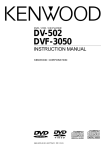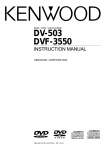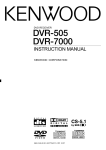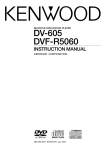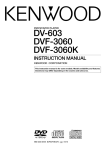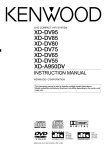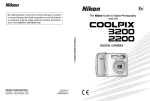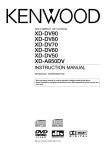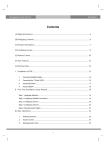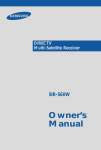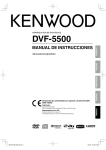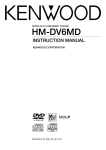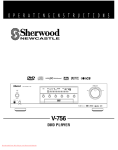Download Kenwood DVR-5070 Home Theater System User Manual
Transcript
B60-5204-18 01 (K) OC 01/07 2 Introduction DVR-5070 (EN) Before applying power Caution : Read this page carefully to ensure safe operation. Preparations Units are designed for operation as follows. U.S.A. and Canada ....................................................... AC 120V only Safety precautions Caution : Read this page carefully to ensure safe operation. WARNING :TO PREVENT FIRE OR ELECTRIC SHOCK, DO NOT EXPOSE THIS APPLIANCE TO RAIN OR MOISTURE. CAUTION RISK OF ELECTRIC SHOCK DO NOT OPEN CAUTION: TO REDUCE THE RISK OF ELECTRIC SHOCK, DO NOT REMOVE COVER (OR BACK). NO USER-SERVICEABLE PARTS INSIDE, REFER SERVICING TO QUALIFIED SERVICE PERSONNEL. THE LIGHTNING FLASH WITH ARROWHEAD SYMBOL, WITHIN AN EQUILATERAL TRIANGLE, IS INTENDED TO ALERT THE USER TO THE PRESENCE OF UNINSULATED “DANGEROUS VOLTAGE” WITHIN THE PRODUCT’S ENCLOSURE THAT MAY BE OF SUFFICIENT MAGNITUDE TO CONSTITUTE A RISK OF ELECTRIC SHOCK TO PERSONS. THE EXCLAMATION POINT WITHIN AN EQUILATERAL TRIANGLE IS INTENDED TO ALERT THE USER TO THE PRESENCE OF IMPORTANT OPERATING AND MAINTENANCE (SERVICING) INSTRUCTIONS IN THE LITERATURE ACCOMPANYING THE APPLIANCE. Contents 3 DVR-5070 (EN) Caution : Read the pages marked Preparations Operations Let's put out some sound ............................................................. 17 Basic use method ................................................................... 17 Receiving broadcast station ....................................................... 19 Storing the broadcast stations (one-by-one presetting) ............ 20 Playback of disc ............................................................................ 21 Basic play ................................................................................ 21 Disc playback features .......................................................... 22 Using the On-screen banner display ......................................... 23 Selecting a Title ...................................................................... 24 Selecting a Chapter or Track ................................................ 24 Changing the Audio Language ............................................. 25 Changing the Subtitle Language .......................................... 25 Changing the Camera angle ................................................. 26 Using IntroScan function ...................................................... 26 Using Bookmarks ................................................................... 27 Repeat play .............................................................................. 28 A-B Repeat play ...................................................................... 28 Random play ............................................................................ 29 Program play .................................................................................. 30 Menu playback .............................................................................. 32 Hierarchical structure of VCD menus ................................. 32 Examples of operation keys and indications used during VCD playback .................................................................... 32 Playback without using the menu playback function (In case of a P.B.C.-compatible VCD) (To P.B.C. On or Off) ......... 33 MP3 function .................................................................................. 34 Guidance of MP3 .................................................................... 34 MP3 On-screen display ......................................................... 35 Playing back MP3 ................................................................... 35 Selecting MP3 files or folders ............................................. 36 MP3 program playback ......................................................... 37 Set Up functions ............................................................................ 38 Set up menu ............................................................................. 38 Select Audio Language ......................................................... 39 Select Subtitle Language ...................................................... 39 Select Menu Language .......................................................... 40 Select Rating ........................................................................... 40 Password ................................................................................. 41 TV aspect .................................................................................. 43 Setting up LISTEN mode .............................................................. 44 What are LISTEN modes? ...................................................... 44 To set the LISTEN mode manually ....................................... 45 Speaker setting ............................................................................. 46 Speaker level setting ............................................................. 47 Level setting using a music source ..................................... 48 Changing the INPUT MODE ......................................................... 48 Control of a different device with the accessory remote controller .... 49 Register the setup codes for your audio and video .......... 49 Operating other devises ........................................................ 49 Setup code table ..................................................................... 50 Keys which can be used to operate connected devices 53 Knowledge Knowledge ..................................................................................... 54 DVD menu language code list .............................................. 54 In case of difficulty ....................................................................... 55 Specifications ................................................................................ 58 Preparations Introduction ...................................................................................... 2 Before applying power ..................................................... 2 Safety precautions ............................................................. 2 Accessories ............................................................................... 4 IMPORTANT SAFEGUARDS .................................................... 5 Special features and Contents ..................................................... 7 Special features ........................................................................ 7 Reference ................................................................................... 7 Maintenance .................................................................................... 8 Discs information ............................................................................ 9 Types of playable discs ........................................................... 9 Unplayable discs ...................................................................... 9 Icons on the DVD discs ............................................................ 9 System Connections .............................................................. 10 Back of the Receiver .............................................................. 10 Loudspeakers .......................................................................... 11 AM loop antenna .................................................................... 12 FM antenna .............................................................................. 12 Connecting to a TV ................................................................. 13 Connecting to a Satellite Tuner or Cable Tuner ................ 13 Connecting to Audio video equipments ............................. 14 Connecting a Camcorder or Video game machine ........... 14 Controls and indicators................................................................ 15 Operation of remote control unit ................................................ 16 carefully to ensure safe operation. 4 DVR-5070 (EN) Unpacking Unpack the unit carefully and make sure that all accessories are put aside so they will not be lost. Examine the unit for any possibility of shipping damage. If your unit is damaged or fails to operate, notify your dealer immediately. If your unit was shipped to you directly, notify the shipping company without delay. Only the consignee (the person or company receiving the unit) can file a claim against the carrier for shipping damage. We recommend that you retain the original carton and packing materials for use should you transport or ship the unit in the future. Keep this manual handy for future reference. Preparations Accessories Please confirm that the following accessories are present. Accessories packed with the main unit FM indoor antenna (1) Remote control unit (1) Loop antenna (1) Batteries (LR03/AAA) (2) Video cord (1) Speaker cords (5) IMPORTANT SAFEGUARDS Caution : Read this page carefully to ensure safe operation. 5 DVR-5070 (EN) Please read all of the safety and operating instructions before operating this appliance. Adhere to all warnings on the appliance and in the instruction manual. Follow all the safety and operating instructions. These safety and operating instructions should be retained for future reference. 1. Power sources – The appliance should be connected to a power supply only of the type described in the instruction manual or as marked on the appliance. If you are not sure of the type of power supply to your home, consult your appliance dealer or local power company. For appliances intended to operate from battery power, or other sources, refer to the instruction manual. 7. Heat – The appliance should be situated away from heat sources such as radiators, heat registers, stoves, or other appliances (including amplifiers) that produce heat. 8. Electric shock – Care should be taken so that objects do not fall and liquid is not spilled into the enclosure through openings. If a metal objects, such as a hair pin or a needle, comes into contact with the inside of this appliance, a dangerous electric shock may result. For families with children, never permit children to put anything, especially metal, inside this appliance. 9. Enclosure removal – Never remove the enclosure. If the internal parts are touched accidentally, a serious electric shock might occur. 3. CAUTION – Polarization – This appliance may be equipped with a polarized alternating-current line plug (a plug having one blade wider than the other). This plug will fit into the power outlet only one way. This is a safety feature. If you are unable to insert the plug fully into the outlet, try reversing the plug. If the plug should still fail to fit, contact your electrician to replace your obsolete outlet. Do not defeat the safety purpose of the polarized plug. 4. Ventilation – Slots and openings in the cabinet are provided for ventilation and to ensure reliable operation of the appliance and to protect it from overheating, and these openings must not be blocked or covered. The appliance should be situated so that its location or position does not interfere with its proper ventilation. To maintain good ventilation, do not put records or a tablecloth on the appliance. Place the appliance at least 10 cm away from the walls. Do not use the appliance on a bed, sofa, rug or similar surface that may block the ventilation openings. This appliance should not be placed in a built-in installation such as a bookcase or rack unless proper ventilation is provided or the manufacturer’s instructions have been adhered to. 5. Water and moisture – The appliance should not be used near water - for example, near a bathtub, washbowl, kitchen sink, laundry tub, in a wet basement, or near a swimming pool, etc. 10.Magnetic fields – Keep the appliance away from sources of magnetic fields such as TV sets, speaker systems, radios, motorized toys or magnetized objects. 11.Cleaning – Unplug this appliance from the wall outlet before cleaning. Do not use volatile solvents such as alcohol, paint thinner, gasoline, or benzine, etc. to clean the cabinet. Use a clean dry cloth. 12.Accessories – Do not place this appliance on an unstable cart, stand, tripod, bracket, or table. The appliance may fall, causing serious injury to a child or adult, and serious damage to the appliance. Use only with a cart, stand, tripod, bracket, or table recommended by the manufacturer, or sold with the appliance. Any mounting of the appliance should follow the manufacturer’s instructions, and should use a mounting accessory recommended by the manufacturer. An appliance and cart combination should be moved with care. Quick stops, excessive force, and uneven surfaces may cause the appliance and cart combination to overturn. Preparations 2. Power-cord protection – Power-supply cords should be routed so that they are not likely to be walked on or pinched by items placed upon or against them, pay particular attention to cords at plugs, convenience receptacles, and the point where they exit from the appliance. 6. Temperature – The appliance may not function properly if used at extremely low, or freezing temperatures. The ideal ambient temperature is above +5°C (41°F). 6 IMPORTANT SAFEGUARDS DVR-5070 (EN) 13.Lightning – For added protection for this appliance during a lightning storm, or when it is left unattended and unused for long periods of time, unplug it from the wall outlet and disconnect the antenna or cable system. This will prevent damage to the appliance due to lightning and power-line surges. 14.Abnormal smell – If an abnormal smell or smoke is detected, immediately turn the power OFF and unplug the appliance from the wall outlet. Contact your dealer or nearest service center. Preparations POWER OFF! 15.Damage requiring service – The appliance should be serviced by qualified service personnel when: A. The power-supply cord or the plug has been damaged. B. Objects have fallen, or liquid has been spilled into the appliance. C. The appliance has been exposed to rain or water. D. The appliance does not appear to operate normally by following the instruction manual. Adjust only those controls that are covered by the instruction manual as an improper adjustment of other controls may result in damage and will often require extensive work by a qualified technician to restore the appliance to its normal operation. E. The appliance has been dropped, or the enclosure damaged. F. The appliance exhibits a marked change in performance. 16.Servicing – The user should not attempt to service the appliance beyond that described in the instruction manual. All other servicing should be referred to qualified service personnel. 17.Outdoor antenna grounding – If an outside antenna is connected to the appliance, be sure the antenna system is grounded so as to provide some protection against voltage surges and built up static charges. Article 810 of the National Electrical Code ANSI/ NFPA 70, provides information with respect to proper grounding of the mast and supporting structure, grounding of the lead-in wire to an antenna discharge unit, size of grounding conductors, location of antenna discharge unit, connection to grounding electrodes, and requirements for the grounding electrode. See Figure. 18.Power lines – An outside antenna system should not be located in the vicinity of overhead power lines or other electric light or power circuits, or where it can fall into such power lines or circuits. When installing an outside antenna system, extreme care should be taken to keep from touching such power lines or circuits as contact with them might be fatal. 19.AC outlets – Do not connect other audio equipment with a power consumption larger than that specified to the AC outlet on the rear panel. Never connect other electrical appliances, such as an iron or toaster, to it to prevent fire or electric shock. 20. Overloading – Do not overload wall outlets, extension cords, or integral convenience receptacles as this can result in a risk of fire or electric shock. 21. Attachment – Do not use attachments not recommended by the appliance manufacturer as they may cause hazards. 22. Replacement parts – When replacement parts are required, be sure the service technician has used replacement parts specified by the manufacturer or have the same characteristics as the original parts. Unauthorized substitutions may result in fire, electric shock, or other hazards. 23. Safety check – Upon completion of any service or repairs to this appliance, ask the service technician to perform safety checks to determine that the appliance is in proper operating condition. EXAMPLE OF ANTENNA GROUNDING AS PER NATIONAL ELECTRICAL CODE ANTENNA LEAD IN WIRE GROUND CLAMPS ANTENNA DISCHARGE UNIT (NEC SECTION 810-20) ELECTRIC SERVICE EQUIPMENT GROUNDING CONDUCTORS (NEC SECTION 810-21) GROUND CLAMP POWER SERVICE GROUNDING ELECTRODE SYSTEM (NEC ART 250, PART H) NEC – NATIONAL ELECTRICAL CODE Notes: 1. Item 3 is not required except for grounded or polarized equipment. 2. Item 17 and 18 are not required except for units provided with antenna terminals. 3. Item 17 complies with UL in the U.S.A. Special features and Contents 7 DVR-5070 (EN) Special features This document classifies the applications of each feature using the following marks DVD : Description of a feature that can be used with DVD. CD : Description of a feature that can be used with CD. VCD : Description of a feature that can be used with VCD. DVD Higher video quality than S-VHS video and LaserDisc DVD Higher audio quality than music CD VCD Graphical user interface (GUI) compatibility DVD Versatile DVD playback features DVD CD The DVR-5070 offers DTS decoder. CD VCD Dolby Pro Logic II decoder. CD Reference Caution on condensation Memory backup function Condensation (of dew) may occur inside the unit when there is a great difference in temperature between this unit and the outside. This unit may not function properly if condensation occurs. In this case, leave the unit for a few hours with the power left ON, and restart the operation after the condensation has dried up. Stored contents which are cleared in at least a week after power plug is unplugged from power outlet. Be specially cautious against condensation in a following circumstance: When this unit is carried from a place to another across a large difference in temperature, when the humidity in the room where this unit is installed increases, etc. Amplifier section Last input selection Volume control value Surround setting Tuner section Receiving band Frequency Preset stations Tuning mode setting DVD section Menu setup Power status Note related to transportation and movement Before transporting or moving this unit, carry out the following operations. 1 Remove the disc from the unit. 2 Press the 6 key. 3 Wait a few seconds and turn the unit OFF. WARNING NOTICE: IN MOST CASES IT IS AN INFRINGEMENT OF COPYRIGHT TO MAKE COPIES OF TAPES OR DISCS WITHOUT THE PERMISSION OF THE COPYRIGHT OWNERS. ANYONE WISHING TO COPY COMMERCIALLY AVAILABLE TAPES OR DISC SHOULD CONTACT THE MECHANICAL COPYRIGHT PROTECTION SOCIETY LIMITED OR THE PERFORMING RIGHTS SOCIETY LIMITED. Preparations DVD DVD 8 Maintenance DVR-5070 (EN) Maintenance of the Set In regard to contact cleaners When the front panel, the case, etc. becomes dirty, wipe with a soft, dry cloth. Do not use thinner, alcohol, etc., as these can cause discoloration. Do not use contact cleaners because it could cause a malfunction. Be specially careful not to use contact cleaners containing oil, for they may deform the plastic component. Cleaning Disc handling precautions If fingerprints or foreign matter become attached to the disc, lightly wipe the disc with a soft cotton cloth (or similar) from the center of the disc outwards in a radial manner. Handling Preparations Hold the discs so that you do not touch the playing surface. Storage When a disc is not to be played for a long period of time, remove it from the player and store it in its case. Label side Playing side Never play a cracked or warped disc Sticker Do not attach paper or tape to either the playing side or the label side of the discs. Sticky paste During playback, the disc rotates at high speed in the player. Therefore, to avoid danger, never use a cracked or deformed disc or a disc repaired with tape or adhesive agent. Please do not use discs which are not round because they may cause a malfunction. Disc accessories The disc accessories (stabilizer, protection sheet, protection ring, etc.) which are marketed for improving the sound quality or protecting discs as well as the disc cleaner should not be used with this system because they may cause malfunction. For the U.S.A. CAUTION: Use of controls or adjustments or performance of procedures other than those specified herein may result in hazardous radiation exposure. In compliance with Federal Regulations, following are reproductions of labels on, or inside the product relating to laser product safety. KENWOOD CORPORATION 2967-3, ISHIKAWA-CHO, HACHIOJI-SHI, TOKYO, JAPAN KENWOOD CORP. CERTIFIES THIS EQUIPMENT CONFORMS TO DHHS REGULATIONS NO. 21 CFR 1040.10, CHAPTER 1, SUBCHAPTER J. Location: Back Panel CAUTION- LASER RADIATION WHEN OPEN. DO NOT STARE INTO BEAM. Location: Laser Pick-up Unit Cover inside this product For the U.S.A. FCC WARNING This equipment may generate or use radio frequency energy. Changes or modifications to this equipment may cause harmful interference unless the modifications are expressly approved in the instruction manual. The user could lose the authority to operate this equipment if an unauthorized change or modification is made. NOTE: This equipment has been tested and found to comply with the limits for a Class B digital device, pursuant to Part 15 of the FCC Rules. These limits are designed to provide reasonable protection against harmful interference in a residential installation. This equipment may cause harmful interference to radio communications, if it is not installed and used in accordance with the instructions. However, there is no guarantee that interference will not occur in a particular installation. If this equipment does cause harmful interference to radio or television reception, which can be determined by turning the equipment off and on, the user is encouraged to try to correct the interference by one or more of the following measures: – – Reorient or relocate the receiving antenna. – – Increase the separation between the equipment and receiver. – – Connect the equipment into an outlet on a circuit different from that to which the receiver is connected. – – Consult the dealer or an experienced radio / TV technician for help. Discs information 9 DVR-5070 (EN) Types of playable discs The system using this unit does not only play music from CD but can also play the discs listed below to offer you high-quality entertainment of video of movies and live concerts. DVD Playable Disc CD VCD COMPACT Logo mark on disc DIGITAL VIDEO 8cm Played sides Contents Video + Audio 8cm 12cm One or both One or both Approx. 41 min. (1 side, 1 layer) Approx. 75 min. (1 side, 2 layers) Approx. 82 min. (2 sides, 1 layer) Approx. 150 min. (2 sides, 2 layers) Approx. 133 min. (1 side, 1 layer) Approx. 242 min. (1 side, 2 layers) Approx. 266 min. (2 sides, 1 layer) Approx. 484 min. (2 sides, 2 layers) Audio One side only 12cm 12cm One side only One side only Max. 74 min. Max. 20 min., digital Max. 74 min., digital Unplayable discs This player cannot play back any of the following discs. ÷ ÷ ÷ ÷ ÷ ÷ CD-G/CD-EG/CD-EXTRA discs (only the audio can be reproduced.) ÷ Photo CD discs (never attempt to play them.) ÷ S-VCD discs DVD-ROM discs DVD-R/DVD-RAM/DVD-RW discs VSD discs CDV discs (only the audio part can be reproduced.) CD-ROM discs (except MP3 (ISO 9660 level 1 format) disc.) Icons on the DVD discs Icon ALL 8 32 Description Indicates the region code where the disc can be played. Number of voice languages recorded with the audio function. The number in the icon indicates the number of voice languages. (Max. 8 languages) Number of subtitle languages recorded with the subtitle function. The number in the icon indicates the number of subtitle languages. (Max. 32 languages) Number of angles provided by the angle function. The number in the icon indicates the number of angles. (Max. 9 angles) 9 16:9 LB Aspect ratios that can be selected. “LB” stands for Letter Box and “PS” for Pan/Scan. In the example on the left, the 16:9 video can be converted into letter box video. Restrictions due to difference between discs Some DVD discs can be played only in certain playback modes according to the intentions of the software producers. As this player plays discs according to their intentions, some functions may not work as intended by you. Please be sure to read the instructions provided with each disc. When an inhibition icon is displayed on the TV screen connected to the player, it indicates that the disc being played is under the restriction as described above. Inhibition icon Preparations Disc size 10 Caution : Read this page carefully to ensure safe operation. System Connections DVR-5070 (EN) When connecting the related system components, refer also to the instruction manuals of the related components. Caution: Preparations Do not plug in the power lead until all connections are completed. Caution Malfunction of microcomputer Be sure to adhere followings. Or proper ventilation will be blocked causing damage or fire hazard. ÷ Do not place any objects impairing heat radiation onto the top of unit. ÷ Leave a space around the unit (from the largest outside dimension including projection) equal or greater than, shown below. Top panel : 50 cm Side panel : 10 cm Back panel : 10 cm If operation is not possible or erroneous display appears even though all connections have been made properly, reset the microcomputer referring to “In case of T difficulty”. Back of the Receiver 9 1 8 7 2 1 SPEAKER terminals 2 AUDIO input/output terminals SAT/CABLE IN (SATELLITE or CABLE input) terminals VCR IN/OUT terminals Analog recording of DTS-encoded discs is not possible. TV IN terminals 3 DVD COMPONENT VIDEO OUT terminals 4 SUBWOOFER PRE OUT terminal 5 VIDEO (Composit) / S-VIDEO input/output terminals VCR IN/OUT terminals SAT/CABLE IN (SATELLITE or CABLE input) terminals MON. OUT (MONITOR output) terminals 3 4 5 6 6 AC cable 7 DIGITAL IN terminals OPTICAL input terminals SAT/CABLE (SATELLITE or CABLE) terminal VCR terminal COAXIAL input terminals SAT/CABLE (SATELLITE or CABLE) terminal VCR terminal 8 DIGITAL OUT OPTICAL terminal Digital out signal is PCM format. Use for digital recording with an MD recorder or a CD recorder 9 Antenna terminals 11 DVR-5070 (EN) Loudspeakers Speaker terminal 1 Color tube 2 Black tube Note Excessive insertion of the cable can cause defective contact. Front speaker L Center speaker Upper side mark Surround speaker R Connect the speaker cable terminals to the terminals with the same color at the speaker terminal panel on the main unit. Connect matching the color of the speaker terminal (+ side) and the color of the speaker cable tube. Speaker Color of the speaker terminal panel on the main unit Front right Center Front left Surround right Surround left Red Green White Gray Blue Surround speaker L Subwoofer Subwoofer cable: Packed with speaker unit Preparations Front speaker R + – 12 System Connections DVR-5070 (EN) Caution : Read this page carefully to ensure safe operation. AM loop antenna Preparations AM loop antenna connection The supplied antenna is for indoor use. Place it as far as possible from the main system, TV set, speaker cords and power cord, and set it to a direction which provides the best reception. White FM antenna FM indoor antenna connection The accessory antenna is for temporary indoor use only. For stable signal reception we recommend using an outdoor antenna. Remove the indoor antenna if you connect one outdoors. 1 Connect to the antenna terminal. 2 Locate the position providing good reception condition. 3 Fix the antenna. FM 75Ω FM outdoor antenna (commercially available) Lead the 75 Ω coaxial cable connected to the FM outdoor antenna into the room and connect it to the FM 75 Ω terminal. FM 75Ω System Connections 13 DVR-5070 (EN) Connecting to a TV Depending on the input switching, the output from the MONITOR OUT terminal will be one of the following signals. Please note that a different signal type will not be put out. TV S-VIDEO terminal : S-video signal connected to the (S-VIDEO) VCR IN, the (S-VIDEO) SAT IN, or the AV AUX S terminal. VIDEO terminal : Composite video signal connected to the (VIDEO) VCR IN, the (VIDEO) SAT IN, or the AV AUX VIDEO terminal. Preparations Audio cord COMPONENT Video cord COMPOSITE Video cord (accessory) S-Video cord Note COMPONENT connection corresponds only to some areas. When the TV has a COMPONENT terminal, the DVD image will be played back with higher picture quality in case of COMPONENT connection. Connect the S-video or the COMPOSITE video cable also in this case. Connecting to a Satellite Tuner or Cable Tuner Satellite tuner or Cable tuner OPTICAL or COAXIAL cable S-video cord Remove protective cap before connecting. COMPOSITE video cord Audio cord Connect the OPTICAL or the COAXIAL cable, depending on the digital output of the satellite tuner. 14 System Connections DVR-5070 (EN) Connecting to Audio video (PVR) equipments In case of digital recording with an MD recorder or a CD recorder OPTICAL cable Preparations Remove protective cap before connecting. ÷ DIGITAL OUT signal is PCM format ÷ Connect to MD recorder, CD recorder or PVR COMPOSITE video cord S-video cord S-video cord COMPOSITE video cord OPTICAL or COAXIAL CABLE (DIGITAL OUT) OPTICAL CABLE (DIGITAL IN) Audio cord Audio cord Notes ÷ Analog recording of DTS-encoded discs is not possible. ÷ When connecting this unit to a VCR, connect either analog VCR IN or digital (COAXIAL/OPTICAL) IN, but not both. VCR or PVR Connecting a Camcorder or Video game machine Video game machine OPTICAL cable Camcorder DIGITAL (OPTICAL) Audio cord COMPOSITE video cord S-video cord Controls and indicators 15 DVR-5070 (EN) INTRO SCAN indicator RANDOM indicator PARENTAL LOCK indicator PLAY/PAUSE indicator AUTO indicator TUNED indicator ST (Stereo) indicator PROG. (Program) indicator TITLE indicator TRACK indicator CHAPTER indicator PBC indicator REPEAT indicators REPEAT A-B REPEAT IN/OUT status indicator L : Left speaker C : Center speaker R : Right speaker LFE : Low Frequency Effect SW : Subwoofer LS : Left surround speaker S : Surround speakers RS : Right surround speaker Character information display section Display ¡ ) ( * & ^ 1 2 3 4 % 5 6 7 8 9 1 STANDBY indicator 2 POWER switch % & LISTEN MODE indicators 3 DTS indicator 4 DOLBY DIGITAL indicator 5 PRO LOGIC indicator 6 DSP indicator 7 CS-5.1 indicator t t t t t 8 BAND key 9 4, ¢ (Skip) keys 0 FRONT S VIDEO jack ( (™ $ 0 ! ! FRONT VIDEO jack @ FRONT AUDIO jacks # FRONT OPTICAL input jack $ PHONES jack % Door ^ 6 (PLAY/PAUSE) key & 7 (STOP) key * INPUT key ( VOLUME CONTROL knob ) 0 (EJECT) key ¡ Disc tray @ # $ $ $ $ & & ¡ ¡ & & ¡ ¡ STANDBY indicator The STANDBY indicator lights when the power cable is plugged into an outlet and the POWER switch is set to ON. When the POWER key on the remote control unit is pressed in STANDBY status, the STANDBY indicator goes out and the main unit reaches operation status. When the POWER switch is set to OFF in operation status, the unit will return to operation status when the POWER switch is set to ON again. When the POWER switch is set to OFF in STANDBY status, the unit will return to STANDBY status when the POWER switch is set to ON again. Preparations DVD indicator VCD indicator CD indicator MP3 indicator 16 Operation of remote control unit DVR-5070 (EN) 1 MUTE 2 % POWER INPUT SELECTOR RADIO DVD CD 3 VCR SAT BAND DEVICE FRONT TV CABLE SOUND /NIGHT 1 2 3 TEST INPUT MODE 4 5 6 RANDOM 5 6 7 8 9 SW CLEAR 0 P.MODE C L R LS RS & * + REPEAT TRIM CH. 7 8 9 0 ! @ VOLUME – UL ( T. A-B M TI C O N MENU ) CREEN NS ¡ P MENU TO GUIDE ENTER RETURN O Preparations 4 ^ EXIT S.TITLE AUTO/MONO SELECT # TUNE / TV. VOLUME P.CALL / THUM / PAGE $ JUMP SLOW STEP LSTN.M TVINPUT ™ £ Model : RC-R0723 Infrared ray system The keys on the remote control unit with the same names as on the main unit have the same function as the keys on the main unit. 1 LED indicator 2 MUTE key 3 INPUT SELECTOR keys DVD CD key RADIO/BAND key VCR key SAT (Satellite) key FRONT key TV key CABLE key 4 Numeric keys (0 - 9) CLEAR key P.MODE key 5 Speaker select keys L (Left front) key R (Right front) key LS (Left Surround) key RS (Right Surround) key C (Center) key SW (Subwoofer) key 6 CH.(Channel) + key /REPEAT key 7 CH.(Channel) – key /A – B Repeat key 8 TRIM / MULTI CONT. 5), Down (∞ ∞) keys Up (5 9 TOP MENU key /GUIDE key 5), Down (∞ ∞) 0 Cursor Up (5 2) and Right (3 3) keys Left (2 ENTER key o & & ™ £ º i E • E • u ‹ E º £ £ ! RETURN key ° / EXIT key E @ ● (record) / E S.TITLE (SUB TITLE) key ∞ 7 (stop) / ¡ AUTO/MONO key ( 8 (pause) key ¡ 3 (play) /SELECT key ¡E # 1 / ¡ key (Search keys) TUNE / keys (™ / TV. VOLUME keys E 4 key / ¢ key (Skip keys) P.CALL keys (™ / THUM / PAGE keys E $ SLOW / JUMP key ™E STEP key ™ % POWER key & ^ DEVICE Power key o & SOUND/NIGHT / TEST key *u * INPUT MODE / RANDOM key iª ( VOLUME keys & ) MENU key ° ¡ ON SCREEN key £ ™ TV INPUT key E £ LISTN.M (LISTEN MODE) key * Loading batteries 1 Remove the cover. 2 Insert batteries. 3 Close the cover. ÷ Insert two LR03 (“AAA”-size) batteries following the polarity indications. Operation Insert the power plug into a power outlet, press the POWER switch of the main unit to ON, then press the POWER key on the remote control. Remote sensor 6m 30º ÷ When pressing more than one remote control keys successively, press the keys securely by leaving an interval of 1 second or more between pressing of keys. 30º Operating range (approx.) Notes 1. The provided batteries are intended for use in operation checking, and their service life may be short. 2. When the remote controllable distance becomes short, replace both of the batteries with new ones. 3. If direct sunlight or the light of a high- frequency fluorescent lamp (inverter type, etc.) is incident to the remote sensor, malfunction may occur. In such a case, change the installation position to avoid malfunction. Let's put out some sound 17 DVR-5070 (EN) Preparation MUTE key POWER key VOLUME CONTROL knob INPUT SELECTOR keys VOLUME keys INPUT key ÷ set the POWER ON/OFF switch to the ON ( position. POWER switch ) PHONES jack Basic use method 1Selecting the desired input MAIN UNIT REMOTE DVD CD RADIO VCR SAT BAND FRONT TV CABLE 2Volume adjustment MAIN UNIT REMOTE To increase In case of operation with the remote control unit, first select the input or device to be operated with the INPUT SELECTOR keys etc., and then perform the desired operation. The present mode of the remote control unit may not coincide with the equipment to be operated. Note The input mode can be switched with VCR, SAT/CABLE and FRONT. Refer to “Changing the INPUT MODE” i Normally "80" is displayed when the volume settings set to the maximum value. VOLUME To decrease To increase To decrease Muting the sound temporarily Remote control unit only ÷ Press MUTE key. MUTE ÷ Press again to resume the original volume. ÷ The sound muting is also cancelled when the volume is controlled. Listening through headphone Insert the headphone plug into the PHONES jack. This unit offers various surround modes, but it switches automatically to stereo mode when headphones are connected. To open the door, pull the lower part on the right side of the main unit. ÷ The sounds from all speakers are cut off. Operations Switching is done as follows when the INPUT key of the main unit is pressed. 1 Tuner (frequency display) 2 VCR (*VCR →ANALOG→VCR) 3 SAT/CABLE (*SAT/CABLE→ANALOG→SAT/CABLE) 4 FRONT (*FRONT→ANALOG→FRONT) 5 DVD/CD 6 TV *The indication changes according to the INPUT MODE setting. i ÷ When one of the keys on the left is pressed while STANDBY mode, the power will be switched on automatically and the input will be selected. ÷ The power will be switched on and the respective operation will be performed also when the EJECT key, the PLAY/PAUSE key or the BAND key on the main unit is pressed during STANDBY mode. ÷ When a disc is set in the disc tray and the DVD CD key is pressed, disc playback will start automatically. 18 Let's put out some sound DVR-5070 (EN) Selecting the DSP mode Five different sounds are preset in DSP mode. Please select the type you like. DSP mode can be selected only at the time of a PCM source (normal music CD, MP3 file, etc.). REMOTE Press the LSTN M. key repeatedly LSTN.M Each press switches the mode (At the time of music CD) 1 DOLBY PL II MOVIE 2 DOLBY PL II MUSIC 3 DOLBY PRO LOGIC 4 CIRCLE SURROUND 5 ARENA 6 JAZZ CLUB DSP modes 7 THEATER 8 STADIUM 9 DISCO 0 STEREO Lit DSP Selecting the NIGHT (MID NIGHT) mode. (Dolby Digital only) Any time you don’t want to experience the loud and soft volume extremes of recorded sound (for example, late at night), use NIGHT function to reduce volume extremes. 1Press the SOUND/NIGHT key. Displayed NIGHT OFF or NIGHT ON. SOUND /NIGHT TEST 2Press the TRIM (5/∞) key. Each press switches the mode 1 NIGHT ON 2 NIGHT OFF TRIM M UL T. Operations REMOTE TI C O N Receiving broadcast station 19 DVR-5070 (EN) It is also possible to receive them by one-touch operations by storing up to 30 stations in the preset memory. ()) RADIO/BAND key AUTO/MONO key 1, ¡ keys 1Select the TUNER input MAIN UNIT 4, ¢ keys BAND key 4, ¢ keys When the BAND key is pressed, this unit will be switched on automatically. REMOTE Auto tuning Tuning indication Stereo tuning indication mode indication RADIO BAND Preset number Band display MAIN UNIT Operations 2Select the broadcast band Frequency display Each press changes the band. REMOTE 1 FM 2 AM RADIO BAND 3Select a tuning mode Each press switches the mode REMOTE 1 auto tuning mode 2 manual tuning mode AUTO/MONO Lit When the TUNE keys are pressed in AUTO mode, a station will be tuned in automatically and tuning will stop. Stereo reception will be made automatically when a stereo broadcast with sufficient signal strength is received. 4Select a station P.CALL (preset call) MAIN UNIT REMOTE AUTO (auto tuning) REMOTE MANUAL (manual tuning) REMOTE TUNE / TV VOLUME TUNE / TV VOLUME P.CALL / THUM / PAGE Press the 4 , ¢ keys to select a preset station. Press the TUNE key to receive the next tuned station automatically Each time a key is pressed, the frequency is changed by one step. When a key is pressed continuously, the frequency changes continuously. Use the manual tuning mode when reception is noisy due to weak reception. (In the manual mode, stereo broadcasts are received in monaural.) 20 Receiving broadcast station DVR-5070 (EN) You can store up to 30 stations in the memory and recall with a single touch of the key. ENTER key 4, ¢ keys Storing the broadcast stations (one-by-one presetting) a station (auto tuning or manual 1Select tuning) ( Presetting can be done with mixing of FM and AM stations. (Example) 01: FM 90.00 02: AM 630 03: FM 88.00 2Press the ENTER key Blinks Operations REMOTE ENTER 3Select the desired preset number REMOTE P.CALL / THUM / PAGE 4Press the ENTER key Please perform the next operation while the indicator is blinking. In case of input with the number keys, a preset number will be decided simply by input of a 2-digit number without pressing the ENTER key. 1 2 3 4 5 6 7 8 9 CLEAR 0 P.MODE REMOTE ENTER Repeat steps 1 to 4 to preset other stations. Playback of disc 21 DVR-5070 (EN) PLAY/PAUSE key DVD CD key STOP key 8(Pause) key 7(Stop) key INPUT key 3(Play) key Basic play 1 Label side Load a disc 1 Open the tray. 2 Place a disc. 3 Close the tray. MAIN UNIT ÷ When the PLAY/PAUSE key on the main unit is pressed instead of the EJECT key in step 3, the tray will close and playback will start automatically. 2 Select the DVD CD MAIN UNIT When a Disc Menu appears on the screen REMOTE ÷ When a disc is set on the tray and DVD/CD is selected, playback of the disc will be started automatically. 3 Start playback MAIN UNIT REMOTE SELECT When a menu screen is recorded on the disc, the menu screen will be displayed TOP MENU when the TOP MENU key is pressed. At the menu screen, the menu can be se- GUIDE lected by pressing the Cursor keys. ÷ When the PLAY/PAUSE key on the main unit is pressed while an input other than disc is selected, the unit will be switched to DVD/CD and playback will start. TRACK No. (CD) ÷ Each press PLAY/PAUSE key on the main unit pauses and plays the disc alternately. ÷ Press 8 key on the remote control unit to pause the disc. CHAPTER No. (DVD) TITLE No. (DVD) Time display To stop playback MAIN UNIT REMOTE AUTO/MONO RESUME playback When the STOP key has been pressed once during playback to stop the playback, and then playback is started again, play will start from the point where the playback had been stopped. This is called the RESUME function. When the STOP key is pressed again during stop, the RESUME function is cancelled. RESUME is cancelled when 5 minutes have passed in RESUME status. Operations DVD CD In case of interactive DVDs, a Disc Menu appears on the screen. Then press ENTER to select specific menu you want to play by using Cursor keys. 22 Playback of disc DVR-5070 (EN) Disc playback features Numeric keys Notes ÷ You won’t hear the sound (audio) on the DVD when you’re using the Skip, Search, Step or Slow motion features. ÷ Playback features are not available during the opening credits of a movie. DVD CD VCD Skipping chapters or tracks MAIN UNIT REMOTE To skip backward To skip forward To skip backward 4, ¢ keys 1, ¡ keys 4, ¢ keys SLOW key STEP key DVD CD VCD Searching REMOTE To skip forward TUNE / TV VOLUME To search forward To search backward P.CALL / THUM / PAGE Operations ÷ The chapter (or track) in the direction of the key pressed is skipped, and the selected chapter (or track) will be played from the beginning. ÷ When the 4 key is pressed once during playback, the chapter (or track) being played will be played from the beginning. CD ÷ During playback, press the 1 or ¡ key ÷ Each press switches the searching speed. 1 × 2 (F.SEARCH 1)/(R.SEARCH 1) 2 × 4 (F.SEARCH 2)/(R.SEARCH 2) 3 × 8 (F.SEARCH 3)/(R.SEARCH 3) 4 × 16 (F.SEARCH 4)/(R.SEARCH 4) (At the time of DVD playback only) ÷ Press the PLAY key at any time to resume normal playback. ÷ Audio is not output during F.SEARCH or R.SEARCH playback. Playback from desired track ÷ Select the desired track No. ÷ Press the numeric keys as shown below (Example) To select track No. 23 : 23 REMOTE DVD VCD 1 2 3 4 5 6 7 8 9 CLEAR 0 P.MODE ÷ When a number exceeding the largest track No. on the CD being played is specified, a question mark "Tr ?" will be displayed. STEP (freeze frame and frame advance) REMOTE TUNE / TV VOLUME STEP DVD VCD Slow motion playback REMOTE ÷ Each time you press the 1, ¡ keys, the picture advances one frame. ÷ At the time of VCD playback, backward STEP is not possible. ÷ Press the PLAY key to resume normal playback. ÷ During playback, press the SLOW keys, then press the 1, ¡ keys. ÷ Each press 1, ¡ keys switches the motion speed. (At the time of DVD playback) TUNE / TV VOLUME JUMP SLOW 1 2 3 4 F.SLOW 1/16 F.SLOW 1/8 F.SLOW 1/4 F.SLOW 1/2 (R.SLOW 1/16) (R.SLOW 1/8) (R.SLOW 1/4) (R.SLOW 1/2) (At the time of VCD playback) 1 F.SLOW 1/8 (R.SLOW is not possible) 2 F.SLOW 1/4 (R.SLOW is not possible) 3 F.SLOW 1/2 (R.SLOW is not possible) ÷ Press the PLAY key to resume normal playback. Using the On-screen banner display 23 DVR-5070 (EN) The on-screen Banner Display contains many playback features. To see the Banner Display, press ON SCREEN key on the remote while a disc is playing. Use the Cursor (Up/Down/Left/Right) keys on the remote to move through the different features in the Banner Display. Each feature is illustrated with an icon. 1 During playback, press the ON SCREEN key on the remote. When playing a DVD CHAPTER O TITLE SUBTITLES AUDIO BOOKMARKS ANGLES DISC TYPE CREEN NS TIME INDICATOR 2 Press the Cursor left/right (2/3) keys to highlight a banner display icon. When playing a CD/VCD INTROSCAN TRACK TIME INFORMATION BOOKMARKS DISC TYPE ENTER Switch the CD time indicator as follows. 3 Press the ENTER key. 1 Select the time information with the cursor key. 2 Each time the ENTER key is pressed, the time indicator changes as follows. 1 Track Elapsed (elapsed time of the track being played) 2 Track Remain (remaining time of the track being played) 3 Disc Elapsed (elapsed time of the disc being played) 4 Disc Remain (remaining time of the disc being played) ENTER To display disappear from the screen Press the ON SCREEN key or CLEAR key O or CREEN NS CLEAR Notes ÷ You can only access the banner display when you’re playing a disc. ÷ The banner display feature are only available if the disc was created with that particular feature (i.e., if you select the Subtitle icon, you won’t be able to change the subtitle language unless the author of the disc created the disc with subtitles). ÷ The invalid symbol appears on the screen when you press a key that doesn’t have any function. If one of the icons is “grayed out,” the banner display feature isn’t available for the disc you’re playing. Operations TIME INDICATOR Time indicator contents 24 Using the On-screen banner display DVR-5070 (EN) DVD Selecting a Title DVD CD VCD Some discs contain more than one title. For example, there might be four movies on one disc (each movie might be considered a title). Because DVD discs use digital technology, a title can be divided into individual chapters (similar to tracks on a CD). You can skip a specific chapter by using the Chapter section in the Banner Display. 1 During playback, press the ON SCREEN key on the remote. 1 During playback, press the ON SCREEN key on the remote. CREEN NS O O SelectingaChapterorTrack 2 Press the Cursor left/right (2/3) keys until the TITLE icon is highlighted. CREEN NS 2 Press the Cursor left/right (2/3) keys until the CHAPTER or TRACK icon is highlighted. Operations ENTER ENTER 3 Press the ENTER key. (“T__” appears) 3 Press the ENTER key. (“C__” or “Tr__” appears) ENTER ENTER 4 Use the numeric keys to enter the title number. 4 Use the numeric keys to enter the chapter or track number. 1 2 3 1 2 3 4 5 6 4 5 6 7 8 9 7 8 9 CLEAR 0 P.MODE CLEAR 0 P.MODE When you enter a one-digit Title number, you may have to press ENTER on the remote after pressing the numeric key (1~9) on the remote. Otherwise press 0 first and the other value. Then play starts. This varies depending on number of Title within the disc you’re playing. Note Some discs only have one title. When you enter a one-digit chapter or track number, you may have to press ENTER on the remote after pressing the numeric key (1~9) on the remote. Otherwise press 0 first and the other value. Then play starts. This varies depending on number of chapter or track within the disc you’re playing. Notes ÷ The Chapter feature won’t work if the disc isn’t formatted with separate chapters. ÷ P.B.C. on mode of VCD, the Selecting a Track function may not work. ‹ Using the On-screen banner display 25 DVR-5070 (EN) DVD Changing the Audio Language DVD Changing the Subtitle Language If the disc was created with different language tracks, you can use the Banner Display to temporarily change the DVD player’s Audio setting. You can change the Subtitle language while you’re watching a disc (but only if the disc was created with subtitles). Using the on-screen banner display Using the on-screen banner display 1 During playback, press the ON SCREEN key on the remote. CREEN NS O O 1 During playback, press the ON SCREEN key on the remote. CREEN NS 2 Press the Cursor left/right (2/3) keys until the SUBTITLE icon is highlighted. 2 Press the Cursor left/right (2/3) keys until the AUDIO icon is highlighted. ENTER ENTER 3 Press the ENTER key. ENTER ENTER Displayed when SUBTITLE is ON The subtitle menu appears The audio menu appears 4 Select the subtitle language with press the ENTER key. 4 Select the audio language with press the ENTER key. ENTER ENTER 5 Press the S.TITLE key to subtitle ON or OFF. S.TITLE ÷ The menu is switched off when no operation is performed for about 5 seconds. Notes 1. The language feature only works if the disc was created with multiple audio tracks. 2. When you chose an audio language from the Banner Display, you only override the audio language setting in the DVD Player’s main menu (in the Language Preferences menu within Setup menu) temporarily. ÷ The menu is switched off when no operation is performed for about 5 seconds. Notes 1. The subtitle feature only works if the disc was created with multiple subtitle tracks. 2. The subtitle menu of the disc appears in some discs. Operations 3 Press the ENTER key. 26 Using the On-screen banner display DVR-5070 (EN) DVD Changing the Camera angle CD VCD Using IntroScan function Some disc contains multiple angles particular scene or sequence. If the disc only has one angle, this feature won’t work. IntroScan plays the first few seconds of each track on only one disc similar to the scan feature that’s on many car radios. Using the on-screen banner display Using the on-screen banner display 1 During playback, press the ON SCREEN key on the remote. CREEN NS O O 1 During playback, press the ON SCREEN key on the remote. 2 Press the Cursor left/right (2/3) keys until the ANGLE icon is highlighted. CREEN NS 2 Press the Cursor left/right (2/3) keys until the IntroScan icon is highlighted. ENTER ENTER 3 Press the ENTER key. Operations 3 Press the ENTER key. ENTER ENTER ÷ The first 10 seconds of each track play. ÷ After Intro Scan goes through all of the tracks, it stops. ÷ If you want to stop IntroScan while it’s in progress, just press ENTER key on the remote (the current track starts playing in its entirety). The ANGLE menu appears 4 Select the angle with press the ENTER key. ÷ The menu is switched off when no operation is performed for about 5 seconds. (When the On-screen display has gone out, press the ON SCREEN key, select Intro Scan, and press the ENTER key.) Note P.B.C. on mode of VCD, the IntroScan function may not work. ‹ Using the On-screen banner display 27 DVR-5070 (EN) DVD CD VCD Using Bookmarks The bookmark feature lets you mark a point on the disc that you can go to quickly. You can store up to 9 bookmarks. Recalling a bookmarked scene O 1 During playback, press the ON SCREEN key on the remote. CREEN NS 2 Press the Cursor left/right (2/3) keys until the BOOKMARK icon is highlighted. ENTER 3 Press the ENTER key. 1 During playback, press the ON SCREEN key on the remote. O Create the bookmark CREEN NS 2 Press the Cursor left/right (2/3) keys until the BOOKMARK icon is highlighted. ENTER 3 Press the ENTER key. ENTER ENTER 4 When you reach the scene you want to mark, press ENTER key. The bookmark appears on under square 4 Press the Cursor up (5) key on the remote to go to the parts of the Bookmark menu. ENTER ENTER The bookmark appears on under square ÷ Press the ON SCREEN key or CLEAR key to switch the menu off. Clearing a bookmark 5 Use the Cursor left/right (2/3) keys on the remote to select the bookmarked scene you want to activate. ENTER ÷ The bookmark is cleared each time the disc changes or when the power is turned off. Notes ÷ If all 9 bookmarks are in use, you can still mark new scenes, but the previous bookmarks will be erased. ÷ Depending on the disc, the Bookmark function may not work ÷ P.B.C. on mode of VCD, the Bookmark function may not work. ‹ 6 Press the ENTER key to active the bookmark. ENTER ÷ You can go to bookmarked scene by the numeric key (1~9) on the step 5. ÷ Press the ON SCREEN key or CLEAR key to switch the menu off. Operations Return to the previous banner display The bookmark menu appears 28 Using the On-screen banner display DVR-5070 (EN) DVD CD VCD Repeat play Desired titles or discs can be played back repeatedly. ÷ Repeat Disc – Repeat the disc that is playing. ÷ Repeat Title – Repeat the title that is playing. ÷ Repeat Chapter – Repeat the chapter that is playing. ÷ Repeat Track – Repeat the track that is playing. DVD CD VCD A-B Repeat play The A-B repeat function lets you mark a segment to repeat between the beginning “A” and the end “B” of the segment you want to replay. 1 Press the A-B key on the remote when you want to choose a scene (sound) as the beginning point. During playback, press REPEAT on the remote. + A-B REPEAT – The Repeat display appears The Repeat A- display appears Each press the key switches the REPEAT mode. + REPEAT Operations Display When the REPEAT key is pressed, the following display is shown on the TV screen. Lit 2 Press the A-B key again to choose a scene (sound) as the end point. At the time of DVD playback 1 Repeat Disc 2 Repeat Title 3 Repeat Chapter 4 Repeat Off A-B – At the time of CD/VCD playback 1 Repeat Disc 2 Repeat Track 3 Repeat Off The Repeat A-B display appears At the time of REPEAT mode "REPEAT" is lit. Display Display ÷ To cancel repeat playback, press the REPEAT key and select "Repeat off". ÷ The menu is switched off when no operation is performed for about 5 seconds. Notes ÷ P.B.C. on mode of VCD, the Repeat play function may not work ‹ Lit ÷ To cancel A-B Repeat playback, press the A-B key and select "Repeat off". ÷ The menu is switched off when no operation is performed for about 5 seconds. Note P.B.C. on mode of VCD, the A-B Repeat play function may not work. ‹ Using the On-screen banner display 29 DVR-5070 (EN) CD VCD Random play The tracks of disc are played in random order. During playback or stop mode, press RANDOM key on the remote. INPUT MODE ÷ When the RANDOM key is pressed during playback, the tracks of the disc being played will be selected in random order for playback. ÷ After all tracks of a disc have been played in random order, playback will stop. (Random mode will be cancelled.) RANDOM Display Lit The Random Play display appears 1 “Random Play” 2 “Standard Play” The Standard Play display appears when random is off. ÷ The menu is switched off when no operation is performed for about 5 seconds. Notes ÷ When playing a DVD, the Random function may not work. ÷ P.B.C. on mode of VCD, the Random play function may not work. ‹ Operations Each time you press RANDOM key on the remote, random play would be on and off. 30 DVD CD VCD Program play DVR-5070 (EN) You can listen to the desired tracks or chapters of the current disc in any desired order. Registering and playing the program Insert the disc to be used in programming in the tray, close it and press the PLAY key so that the player reads the disc information by playing disc until display “READING” disappears. (If the tray is opened after this, the above procedure should be repeated so that the player reads disc information again.) Program Edit 1 During stop mode, press the P.MODE key on the remote. Program edit display appears. PROGRAM EDIT P.MODE Playlist Title Chapter Add 2 All Delete (12) (2) T C Play Done 2 Select specific title/chapter or track by Press Cursor up/down (5/∞) keys or numeric keys (0-9). (An example of DVD program edit menu) ENTER 2 : Selected icon : An icon which can be selected 3 Press the ENTER key. : An icon which presently can not be selected Operations PROGRAM EDIT ENTER Title 4 Select Add icon on the screen to register selected value onto Playlist, then press the ENTER key. ENTER ENTER 5 You can select maximum 32 values by repeating step 2 - 4. 6 Press the PLAY key to start playback. Note Add icon --- Add value onto “Playlist” Delete icon --- Delete value from “Playlist” Insert icon --- Insert value in “Playlist” Play icon --- Play program play Done icon --- Return to stop or resume mode Chapter Playlist Add 2 All Delete (12) (2) Play T 2 C All Done ÷ When you don’t add values onto “Playlist” and return to play mode, select Done icon and press ENTER key on the remote. ÷ While a disc is playing, press P.MODE key on the remote to start Program play ÷ To return to standard play, press the P.MODE key again. ÷ MP3 discs can not be programmed with this program mode. (MP3 program play ‡) Program play 31 DVR-5070 (EN) Insert chapter or track During stop mode, press the P.MODE key on the remote 1 Select specific title/chapter or track to insert by Press Cursor up/down (5/∞) keys or numeric keys (0-9). ENTER PROGRAM EDIT 2 Move the cursor with the Cursor right (‰) key to the "Playlist" and select the column to be added with the Cursor up/down (5/∞) keys. Playlist T C Title Chapter Insert 2 All Delete 2 All (12) (2) Play 3 12 Done 1 8 1 All 3 5 ENTER (The color of the column where the Cursor is located will change.) 3 Move the cursor with the Cursor left (2) key to the Insert icon and press the ENTER key. (An example of DVD program edit menu) PROGRAM EDIT T C Insert 2 All Delete 2 All (12) (2) Play 3 12 Done 1 8 2 All 1 All 3 5 The new chapter or track will be inserted before (above) the selected column. Delete Program During stop mode, press the P.MODE key on the remote 1 Use the Cursor up/down (5/∞) keys to select the column to be deleted from the "Playlist". (The color of the column where the Cursor is located will change.) PROGRAM EDIT Title Chapter Playlist Add T C 2 All Delete 2 All (12) (2) Play 3 12 Done 1 8 1 All 3 5 ENTER 2 Press the Cursor left (2) key, use the Cursor up/down keys to move the Cursor to the Delete icon, and press the ENTER key. Or press the clear key. ENTER ENTER Release Program play In following case, Program play would be released. 1. When you open and close tray. 2. When you turn power off and on. Selected value deletes Note P.B.C. on mode of VCD, the Program play function may not work. ‹ Operations Chapter ENTER ENTER Playlist Title 32 Menu playback DVR-5070 (EN) VCD Hierarchical structure of VCD menus When an item is selected on the menu screen during playback of a P.B.C.-compatible VCD, another menu with more details items may be displayed. When a number of menus are connected in multiple layers in this way, it is said that the menus have a hierarchical structure. In this structure, the desired scene can be reached by repeating item selections on the menu screens. Example for a hierarchical structure First level (menu) Second level (submenu) Operations Third level (scenes) Advancing Returning When an item is selected on the menu screen with the 3 key or the numeric keys, advance is made to the next lower menu level. When the advance destination is the “scene” to be played, the contents will be played. Each time the RETURN key is pressed, return is made to the next higher menu. ÷ When several menus (scenes) can be selected in each level, screen switching is possible with the keys ¢ (NEXT) and 4 (PREV.). Examples of operation keys and indications used during VCD playback Soft jacket indication KENWOOD operation key 3 RETURN 4 ¢ ENTER or SELECT 4 ¢ ENTER ÷ Depending on the software, the jacket indication may differ from the above. Menu playback 33 DVR-5070 (EN) VCD Playback without using the menu playback function (In case of a P.B.C.-compatible VCD) (To P.B.C. On or Off) Press the TOP MENU key on the remote control unit. ÷For the track numbers, refer to the disc jacket or other material. ÷P.B.C. off mode : Without using menu playback function. P.B.C. off mode Goes off P MENU TO GUIDE To return to menu playback Press the TOP MENU key again. P.B.C. on mode Lit Operations 34 MP3 function DVR-5070 (EN) Guidance of MP3 Media that can be played back with this equipment Usable media : CD-ROM, CD-R, CD-RW Usable format : ISO9660 level 1. Files that can be played back : MP3 files Creating media for playing back on this equipment Compressing MP3 Please set up the transfer bit rate setting for the compression software when compressing MP3 files as follow. MP3 Files : 128kbps recommended (32kbps-320kbps) ÷ This unit is compatible with 32 kHz, 44.1 kHz (recommended) and 48 kHz sampling frequencies. Naming folders and files Single-byte characters between A and Z, single-byte numerais between 0 and 9, and the single-byte underscore(_) can be displayed. Ensure that the “.MP3”(MP3 files) extension log is attached to all file names. ÷ Never add the MP3 extension log to any files other than MP3 files. If the MP3 extension log is added to any files other than MP3 files, the equipment will assume that they can be played back, and this will produce loud noises in the speakers, resulting in damage of adverse effects. Operations Confirming media and files Check to ascertain that MP3 files can be played back correctly on the personal computer in use prior to saving them onto the media. Check to ensure that the saved file can be played back normally. ÷ It is not possible to confirm that files can be played back correctly while they are being saved onto the media. When saving files onto media Ensure that the session is closed or finalized when data has been written on media. There are cases where media on which the session has not be closed or finalized will not be played back correctly with this equipment. ÷ There are cases were the folder names and file names will not be displayed correctly depending on the software used to save them. ÷ Do not store files or folders other than MP3 on media to be played back with this equipment. ÷ It is recommended that ten or less sessions are stored when recording MP3 files onto a media. ÷ Some time may be required until the playback of multi-session discs starts. ÷ There are cases where playback is not possible when MP3 files (CD-ROM) and music CD information (CD-DA) are saved on the same media. Example for a hierarchical structure MP3 function 35 DVR-5070 (EN) MP3 On-screen display Playing back MP3 When you insert MP3 media, the MP3 On-screen display appears. ÷ It is not possible to play back folders and files (up to 223) that exceed the maximum limitations of the media. ÷ A certain amount of time is required for the player to confirm the media on which MP3 files have been recorded before playback will commence. ÷ The files will be played back in the sequence in which they were recorded (written). Playing file name Time elapsed Root icon Playback Press 6 key. (When you insert the MP3 media, playback will start automatically.) MAIN UNIT MY SONG1 REMOTE HALLOW-1 SELECT MEGADETH MADONNA RCY23MNN EXTREME (MP3 On-screen display appears.) CARMAN-1 ITALY EAGLES ALL CLEAR MY SONG1 Operations HALLOW-1 ALL CLEAR icon Folder icon MEGADETH MADONNA RCY23MNN Return folder icon EXTREME CARMAN-1 ITALY LUCKY-1 0:04:56 EAGLES ALL CLEAR MADONNA LIKEA-1 TRUE-1 LIKEA-1 LUCKY-1 LUCKY-1 OPEN-1 TRUE-1 HOLIDAY OPEN-1 INTO-1 WHIHE-1 WHIHE-1 HOLIDAY EVERY-1 To stop playback Press 7 (STOP) key. MAIN UNIT REMOTE AUTO/MONO INTO-1 ALL CLEAR Skipping files Files Program window Press 4 or ¢ key. MAIN UNIT To skip backward Note Folder names and file names are displayed up to 8 characters. When folder names and file names are recorded with more than 8 characters, the names will be displayed in abbreviated form. REMOTE To skip forward To skip backward To skip forward P.CALL / THUM / PAGE 36 MP3 function DVR-5070 (EN) Selecting MP3 files or folders Selects the files to be played back directly. 1 Press Cursor up/down (5/∞) keys on the remote to select the folder, then press the ENTER key. ÷ The files and folders in the selected folder appear. MADONNA LIKEA-1 LUCKY-1 ENTER ENTER TRUE-1 OPEN-1 WHIHE-1 HOLIDAY INTO-1 ALL CLEAR 2 Press Cursor up/down (5/∞) keys on the remote to select the file, then press the ENTER key. MADONNA LIKEA-1 LUCKY-1 ENTER ENTER TRUE-1 OPEN-1 WHIHE-1 HOLIDAY INTO-1 Operations ALL CLEAR ÷ Playback will start from selected file. ÷ Files in the next folder will be played back when no files exit in the selected folder. ÷ Press ENTER key on RETURN folder icon to move to the upper layer. LIKEA-1 MADONNA LIKEA-1 LUCKY-1 TRUE-1 OPEN-1 WHIHE-1 HOLIDAY INTO-1 ALL CLEAR Selects the folders to be played back directly. 1 During stop mode, press Cursor up/down (5/∞) keys on the remote to select the folder, then press the ENTER key. ENTER ENTER 2 Press Cursor up/down (5/∞) keys on the remote to select the upper folder icon, then press PLAY key. SELECT MADONNA LIKEA-1 LUCKY-1 TRUE-1 ÷ Playback will start from selected folder. ÷ Files in the next folder will be played back when no files exit in the selected folder. OPEN-1 WHIHE-1 HOLIDAY INTO-1 ALL CLEAR MP3 function 37 DVR-5070 (EN) MP3 program playback You can listen to the desired files of the current MP3 disc in any desired order. Program Edit 1 During stop mode, press the P.MODE key on the remote Lit P.MODE Display 2 Press Cursor up/down (5/∞) keys on the remote to select the file, then press the ENTER key. ENTER ENTER ÷ The selected file go to program window. ÷ You can select maximum 130 values by repeating step 2. Goes off ÷ Program playback will play back repeatedly. ÷ To return to standard play, press the P.MODE key again. 0:04:56 LIKEA-1 MADONNA TRUE-1 LIKEA-1 LUCKY-1 LUCKY-1 OPEN-1 TRUE-1 HOLIDAY OPEN-1 INTO-1 WHIHE-1 WHIHE-1 HOLIDAY EVERY-1 INTO-1 ALL CLEAR Delete Program 1 During stop mode, press Cursor left/ right (2/3) keys on the remote to select the “ALL CLEAR” icon, then press the ENTER key. ENTER ENTER LUCKY-1 0:04:56 LIKEA-1 MADONNA TRUE-1 LIKEA-1 LUCKY-1 LUCKY-1 OPEN-1 TRUE-1 HOLIDAY OPEN-1 INTO-1 WHIHE-1 WHIHE-1 HOLIDAY EVERY-1 INTO-1 ALL CLEAR ÷ The program deletes. LUCKY-1 ÷ You can delete file one by one by selecting in Program window and pressing CLEAR key on the remote. MADONNA 0:04:56 LIKEA-1 TRUE-1 LIKEA-1 LUCKY-1 LUCKY-1 OPEN-1 TRUE-1 HOLIDAY OPEN-1 INTO-1 WHIHE-1 WHIHE-1 HOLIDAY EVERY-1 INTO-1 ALL CLEAR Operations 3 Press PLAY key to start program playback. LUCKY-1 38 Set Up functions DVR-5070 (EN) Set up menu The initial setup of the player, which has been made at the factory, can be changed to the desired setup. 1 During stop mode or resume mode, press MENU key on the remote. MENU Current setup menu display appears on the screen. 2 Press Cursor up/down (5/∞) keys on the remote to select the item, then press the ENTER key to access the sub features ENTER ENTER Operations (Menu display example) Audio / Subtitle : This sets the language to be used when playing a disc. (If a disc does not contain the recording the selected language, it is played in the priority language set for each disc.) (disc languages) Menus : This sets the initial setup of language as well as the language used in on-screen messages such as “PLAY”. Rating : This can restrict playback of adult-oriented DVD discs that you do not want to be seen by children. However, even when a DVD disc is marked “Adult-oriented” or so on the label, its viewing cannot be restricted unless the restriction level is recorded in the disc itself. Password : The password for rating setting, change, cancellation, etc. is set. TV Aspect : This sets the screen size (4:3 or 16:9 aspect ratio) according to the connected TV. 4 x 3 letterbox : Choose this setting if you would prefer to see movies in their original aspect ratio. You will see the entire frame of the movie, but it will occupy a smaller portion of the screen. This setting may result in the movie appearing with black bars at the top and bottom of the screen. 4 x 3 Pan Scan : Choose this setting if you want the movie to fill the entire screen of your TV. You won’t see part of the picture (particularly the right and left edge). Some disc produced in a wide screen format can’t be cropped in this fashion, which means the black bars would appear at the top and the bottom of the screen. 16 x 9 Widescreen : Choose this setting if your DVD player is connected to a widescreen TV. How to use the RETURN key When the RETURN key is pressed, the display returns to the previous screen (STOP mode). RETURN Set Up functions 39 DVR-5070 (EN) DVD Select Audio Language DVD 1 Press Cursor up/down (5/∞) keys on the remote to select Audio on the set up menu display, then press the ENTER key. ENTER ENTER Select Subtitle Language 1 Press Cursor up/down (5/∞) keys on the remote to select Subtitle on the set up menu display, then press the ENTER key. ENTER ENTER (Subtitle menu appears.) (The display shows an example for some areas) (The display shows an example for some areas) 2 Press Cursor up/down (5/∞) keys on the remote to select specific Audio language, then press the ENTER key. ENTER ENTER To select other language 2 Press Cursor up/down (5/∞) keys on the remote to select specific Subtitle language, then press the ENTER key. ENTER ENTER To select other language 1 Select “Other” and press ENTER key 1 Select “Other” and press ENTER key 2 Input code in the first digit by Press Cursor up/down (5/∞) keys or numeric keys on the remote and repeat other 3 code with same way. 3 Press the ENTER key on “OK” icon. (DVD menu language code list R) 2 Input code in the first digit by Press Cursor up/down (5/∞) keys or numeric keys on the remote and repeat other 3 code with same way. 3 Press the ENTER key on “OK” icon. (DVD menu language code list R) ÷ Press PLAY key to resume normal playback. ÷ Press PLAY key to resume normal playback. Operations (Audio menu appears.) 40 Set Up functions DVR-5070 (EN) DVD Select Menu Language DVD 1 Press Cursor up/down (5/∞) keys on the remote to select Menus on the set up menu display, then press the ENTER key. ENTER ENTER Select Rating This part of DVD rating lets you determine how your player will react discs that contain movies that are rated (in the U.S.A. the Motion Pictures Association of America rates movies as G, PG, PG-13, etc.). 1 Press Cursor up/down (5/∞) keys on the remote to select Rating on the set up menu display, then press the ENTER key. (Menus appears.) ENTER ENTER When a password already has been set, the screen for change of the entered password will be displayed. In that case, enter the password. (q) Operations (Rating aspect menu appears.) (The display shows an example for some areas) 2 Press Cursor up/down (5/∞) keys on the remote to select specific Menu language, then press the ENTER key. ENTER ENTER (The display shows an example for some areas) ÷ Press PLAY key to resume normal playback. 2 Press Cursor up/down (5/∞) keys on the remote to highlight rated titles, then press the ENTER key. ENTER ENTER ÷ Press PLAY key to resume normal playback. Playback of a disc Parental lock level When the settings for Rating (Parental Lock) and Password (see page 41) have been made, the input screen for the password will be displayed when playback of a disc corresponding to parental lock is started. Playback of that disc will be possible when the correct password has been entered. Level 8: All DVDs can be played back. (Factory preset) Level 7 to 2: DVDs for general audiences/children can be played back. (DVDs for adults are prohibited.) Level 1: DVDs for children can be played back. (DVDs for adults/general audiences are prohibited.) Set Up functions 41 DVR-5070 (EN) DVD Password Input password 1 Press Cursor up/down (5/∞) keys on the remote to select Password on the set up menu display, then press the ENTER key. ENTER 4 Press ENTER key to finish password input (Confirm Password display appears below Enter Password display). ENTER (Password menu appears.) 2 After select “Set Password”, press the ENTER key. ENTER ENTER ENTER ENTER 6 Press the ENTER key on “OK” icon. 3 Press Cursor up/down (5/∞) keys or numeric keys on the remote to enter password. ÷ Press PLAY key to resume normal playback. Operations 5 Press Cursor up/down (5/∞) keys or numeric keys on the remote to enter again password that you entered. 42 Set Up functions DVR-5070 (EN) DVD Password (continued) Change password 1 Press Cursor up/down (5/∞) keys on the remote to select Password on the set up menu display, then press the ENTER key. 4 Press Cursor up/down (5/∞) keys or numeric keys on the remote to enter password. ENTER ENTER Operations (Enter Password menu appears.) 2 Press Cursor up/down (5/∞) keys or numeric keys on the remote to enter password. Press the ENTER key on “OK” icon. ENTER ENTER ENTER 5 Press ENTER key to finish password input (Confirm Password display appears below Enter Password display). 6 Press Cursor up/down (5/∞) keys or numeric keys on the remote to enter again password that you entered. ENTER ENTER 3 Press Cursor up/down (5/∞) keys to select Change Password, then press ENTER key. ENTER 7 Press the ENTER key on “OK” icon. ÷ Press PLAY key to resume normal playback. Set Up functions 43 DVR-5070 (EN) DVD Password (continued) DVD Clear password 1 Press Cursor up/down (5/∞) keys on the remote to select Password on the set up menu display, then press the ENTER key. TV aspect 1 Press Cursor up/down (5/∞) keys on the remote to select TV Aspect on the set up menu display, then press the ENTER key. ENTER ENTER (Enter Password menu appears.) ENTER (TV Aspect menu appears.) 2 Press Cursor up/down (5/∞) keys on the remote to select TV Aspect menu, then press the ENTER key. ENTER ENTER ÷ Press PLAY key to resume normal playback. 3 Press Cursor up/down (5/∞) keys to select Clear Password, then press ENTER key. ÷ Press PLAY key to resume normal playback. Operations 2 Press Cursor up/down (5/∞) keys or numeric keys on the remote to enter password. Press the ENTER key on “OK” icon. ENTER ENTER ENTER 44 Setting up LISTEN mode DVR-5070 (EN) What are LISTEN modes? You can experience true home-theater sound with your new system. This system incorporates several listen modes to let you enjoy surround sound with a wide variety of program sources. Each produces multiple channels of surround-sound, but each does it differently. ● Dolby Digital: Dolby Digital uses an encode/decode process based on its theatrical digital surround sound technology. The five main channels are full-frequency and independent, so sound can completely envelop you or soar anywhere in the room, just like at the movies. Compared with Dolby Pro Logic, Dolby Digital has more clarity, greater surround envelopment, and more realistic sound movement between channels. ● Dolby Pro Logic/Dolby Pro Logic II: Dolby Pro Logic reproduces a surround sound like in a movie theater from Dolby Surroundencoded program source (videotape or LaserDisc software carrying the Dolby Surround logo), and features excellent sound movement on the front and a surrounding atmosphere of movie theaters. Meanwhile, Dolby Pro Logic II decodes a signal encoded in 2 channels into 5-channel signals composed of the left/right front signals, center signal and surround left/right signals. Dolby Pro Logic II is an advanced version of the decoding technology used with Dolby Pro Logic. It inputs 2-channel signals from a Dolby Surround-encoded source and reproduces 5-channel signals in which the surround channel is divided into independent channels for the left and right. Dolby Pro Logic II has the MOVIE mode and MUSIC mode, and the MUSIC mode enables independent adjustment of three parameters including Panorama mode, Dimension and Center Width. Operations ● DTS : DTS has five full-frequency channels that create effects nearly identical to those in a theater. Sounds seem to zoom from one place to another or entirely surround you. Like Dolby Digital, DTS has much-improved clarity, surround and sound movement capability compared with Dolby Pro Logic. This listen mode is available on CD, LD, and DVD media. DTS is a strictly digital format that can be supplied only by a CD, LD, or DVD player that supports DTS sound. ● DSP (Digital Signal Processing): DSP allows you to create your own custom surround sound environments and use them with any source (except Dolby Digital and DTS). You can select the ambience of an ARENA, JAZZ CLUB, THEATER, STADIUM or DISCO to your taste. ● CS5.1 ch: The Circle Surround System was developed to provide the highest level of sonic performance available in a Matrix system. Audio for music was not the focus for other multichannel formats and, as a result, there is a serious compromise in the performance of these systems. That is not to say that the Circle Surround system is only for music–other applications such as Cinema, Home Theater, multichannel broadcast, video tape and any other type of audio delivery can take advantage of the superior performance of Circle Surround. ● Stereo: Stereo listen mode provides standard stereo sound to the front left and right speakers. Description of Dolby Pro Logic II: Music mode Panorama mode : Expands the image of front-channel stereo to the surround speakers to create a sound environment that fills your surroundings. (To change the Panorama mode, press SOUND key at the time of Dolby Pro Logic II Music mode. Display the PANO R OFF or ON, then press the TRIM (5/∞) keys to select ON or OFF.) Dimension : This controls the balance between the Front and Rear in 2 steps on the front and 2 steps on the rear. Set this parameter to one of the Front steps if the surround effect is too strong, or to one of the Back steps if it is too weak. (To change the Dimension, press SOUND key twice at the time of Dolby Pro Logic II Music mode. Display the DIMEN 0 (or other value), then press the TRIM (5/∞) keys to select F-2, F-3, R-2 or R-3.) Center Width : The center channel signal can be divided and distributed to the Front L/R channels. The adjustment for distributing the center channel signal to the front channels can be applied in eight steps from 0 to 7. Use this adjustment when the center image seems to be too strong. (To change the Center Width, press SOUND key 3 times at the time of Dolby Pro Logic II Music mode. Display the C WIDTH 3 (or other value), then press the TRIM (5/∞) keys to select 0 ~7.) The INPUT/OUTPUT status indicator becomes an input indicator at the time of DOLBY DIGITAL and DTS source and an output indicator at all other times. Setting up LISTEN mode 45 DVR-5070 (EN) To set the LISTEN mode manually According to the contents of the disc played in this unit, the LISTEN MODE (selected by the LSTN M. key) can be found in the following table SOURCE LISTEN MODE DISC DOLBY DOLBY DTS DIGITAL DIGITAL (5.1ch) (2ch) Input *VCR, SAT/CABLE VCR, SAT/CABLE VCD/CD and FRONT and FRONT (PCM, MP3) Digital COAX/OPTI ANALOG The indicator for the presently selected LISTEN mode will light. DOLBY DIGITAL DTS DOLBY PRO LOGIC II DOLBY PRO LOGIC CIRCLE SURROUND (CS-5.1) DSP ARENA JAZZ CLUB THEATER STADIUM DISCO STEREO *Selectable Listen modes by VCR, SAT/ CABLE and FRONT Digital input differs according to the input source. REMOTE LSTN.M Manufactured under license from Dolby Laboratories. “DOLBY”, “Pro Logic” and the double-D symbol are trademarks of Dolby Laboratories. (At the time of PCM source) 1 DOLBY PL II MOVIE 2 DOLBY PL II MUSIC 3 DOLBY PRO LOGIC 4 CIRCLE SURROUND 5 ARENA 6 JAZZ CLUB 7 THEATER 8 STADIUM 9 DISCO 0 STEREO (At the time of DTS source) 1 DTS 2 DTS STEREO (At the time of DOLBY DIGITAL source) 1 DOLBY DIGITAL 2 STEREO “DTS” and “DTS Digital Surround” are trademarks of Digital Theater Systems, Inc. Sound Retrieval System manufactured under licence from SRS Labs, Inc. “SOUND RETRIEVAL SYSTEM” and the SRS Symbol are trademarks of SRS Labs, Inc. Purchase of this product does not convey the right to sell recordings mode with the SOUND RETRIEVAL SYSTEM. DTS disclaimer clause DTS Digital Surround™ is a discrete 5.1 channel digital audio format available on CD, LD, and DVD software which consequently cannot be decoded and played back inside most CD, LD, or DVD players. For this reason, when DTS-encoded software is played back through the analog outputs of the CD, LD, or DVD player, excessive noise will be exhibited. To avoid possible damage to the audio system, proper precautions should be taken by the consumer if the analog outputs are connected directly to an amplification system. To enjoy DTS Digital Surround™ playback, an external 5.1 channel DTS Digital Surround™ decoder system must be connected to the digital output (S/P DIF, AES/EBU, or TosLink) of the CD, LD or DVD player. This unit is equipped with DTS Digital Surround™ decoder. Operations Each press switches the modes as shown below. Press the LSTN MODE key. 46 Speaker setting DVR-5070 (EN) Positioning the speakers To achieve the optimum effects obtainable with this SURROUND SOUND system, it is important to position the speakers properly. Refer to the following illustration to find the best location in your room. Center channel flush with front of TV Left satellite 1- 3 ft.(0.3-1m) Right satellite 1- 3 ft.(0.3-1m) Place the surround speaker beside or behind the listeners, above ear level Subwoofer in comer for maximum bass output 5-9 ft. (1.5-3 m) Operations The surround speakers may be mounted near the floor facing up, beside or behind the listening position Center Channel Front Satellite Speakers Place the unity center channel on top of the video monitor or TV set. The front of the speaker should be flush with the front of the television. The best location for the front speakers is to either side of the video monitor or TV. The speaks can be wallmounted, or placed on a bookshelf, with equally good results. Subwoofer The level of bass output from the subwoofer will vary at different positions in the room Corner placement provides the most bass output, while placement near only one wall provides somewhat less bass. Since low bass sounds are omnidirectional-the ear can't tell from which direction they're coming-the subwoofer can be located out of sight in the corner of the room, yet all the sound, including the bass. appears to come from the Unity's front speakers. Rear Satellite Speakers The best location for the rear speakers is to the side and slightly behind the listeners. The speakers can be wallmounted facing out, as shown. It may be easier to run wire to the speakers if they are mounted near the floor, facing up towards the ceiling. This position will produce excellent surround results. Mounting brackets for both options are included. 47 DVR-5070 (EN) Speaker level setting For this unit, the speaker levels have been set in advance so that the best volume balance is obtained with standard use. Reset as follows to match your listening environment. 1 Play a disc marked ”Dolby Digital”. ¡ SELECT 2 Stop the playback. AUTO/MONO 3 Press TEST key for more than 2 seconds The test tone is played back from the Left Front speaker. Adjust the VOLUME CONTROL so that it is slightly loud and fix it there. SOUND /NIGHT “L” Blinks. Operations TEST 4 Press the TRIM (5/∞) keys to control the speaker level. The speakers will be switched as follows in intervals of about 2 seconds. L → C → R → RS → LS → SW M UL T. TRIM TI C O N ÷ Press TEST (SOUND/NIGHT) key to resume nomal mode. Adjust the volume with the TRIM (5/∞) keys while the indicator is flashing so that the volume from all speakers except the subwoofer (SW) appears the same. ÷ The level of Front speakers, Center speaker and Surround speakers adjustment are possible in the range from -6 dB to +6 dB. The level of Subwoofer adjustment is possible in the range from -9 dB to +9 dB. Note As the subwoofer (SW) has a special playback band, normal adjustment is not possible with the test tone. Please adjust the subwoofer while listening to actual music. (i) 48 Speaker setting DVR-5070 (EN) Level setting using a music source A music source can be used for speaker level setting and subwoofer level setting. 1 Play a disc marked “Dolby Digital”. SELECT 2 Select the speaker. SW C L R LS RS Operations 3 Press the TRIM (5/∞) key to setting the speaker level. M UL T. TRIM Speaker level adjustment can be performed by pressing the keys L, R, SL, SR. C and SW. L : Left front speaker R : Right front speaker LS : Leftt Surround speaker RS : Right Surround speaker C : Center speaker SW : Subwoofer ÷ The level of Front speakers, Center speaker and Surround speakers adjustment are possible in the range from -6 dB to +6 dB. The level of Subwoofer adjustment is possible in the range from -9 dB to +9 dB. ÷ The mode is switched off when no operation is performed for about 5 seconds. TI C O N Changing the INPUT MODE The input mode can be switched with VCR, SAT/CABLE and FRONT. For listening to VCR, SAT/CABLE and FRONT input with high sound quality, connect the digital output of your satellite tuner with coaxial or optical cable and change the input mode as follows. 1 Select the VCR, SAT, CABLE or FRONT key. DVD CD RADIO VCR Note When the video is displayed, but no sound is put out, the source may not contain digital audio. In such a case, please switch to ANALOG. SAT BAND FRONT TV CABLE 2 Press the INPUT MODE key. INPUT MODE RANDOM Each press switches the mode. VCR, SAT and CABLE input 1 ANALOG 2 COAXIAL 3 OPTICAL FRONT input 1 ANALOG 2 OPTICAL Control of a different device with the accessory remote controller 49 DVR-5070 (EN) Register the setup codes for your audio and video The devices which can be set up are VCR SAT (satellite tuner), TV, and CABLE TV). 1 Press one of the devises key for more than 2 seconds RADIO DVD CD VCR The LED on the remote control unit lights. SAT BAND TV FRONT CABLE 2 Use the numeric keys to enter the setup code. 1 2 3 4 5 6 7 8 9 CLEAR 0 P.MODE Refer to the code table and enter the 4-digit setup code while the LED on the remote control unit is lit. (p) 3Press DEVICE ( ) key, CH +/- keys or numeric keys to test the code. If the code is acceptable, your devices work as it is. Operating other devises 1 Press one of devises key for operate. DVD CD RADIO VCR BAND FRONT TV CABLE SAT 2 Press DEVICE vise power on. . key to de- DEVICE 3 Press devise operate key. (Keys which can be used to operate connected devices E) Operations ÷ The LED goes out when the code is not correct or not recognized. ÷ When the setup code has been recognized, the LED flashes 3 times and setup is completed. 50 Control of a different device with the accessory remote controller DVR-5070 (EN) Setup code table TV BRAND BRAND Setup codes 0478 LG(GOLDSTAR) 0034 0107 LOGIK 0031 SHARP 0108 AKAI 0045 LUXMAN 0071 SHOGUN 0034 ALARON 0194 LXI SIGNATURE 0031 0069 0071 0169 0193 0171 0193 AMPRO 0766 MAGNAVOX 0045 ANAM 0195 MAJESTIC 0031 AOC 0034 0045 MARANTZ 0045 AUDIOVOX 0107 0195 MATSUSHITA 0265 BAYSONIC 0195 MEGATRON 0160 0193 BELCOR 0034 MEMOREX 0031 0071 0165 BELL & HOWELL 0031 0193 0265 0478 0466 0169 0069 0194 0069 BRADFORD 0195 MGA 0034 0045 0165 BROCKWOOD 0251 0478 MIDLAND 0032 0062 0066 CANDLE 0045 0071 MINUTZ 0036 CARNIVALE 0045 MITSUBISHI 0034 CARVER 0069 MOTOLORA 0108 CELEBRITY 0015 MTC 0034 0195 0171 0193 0180 SONY 0015 SOUNDESIGN 0193 0194 SSS 0034 0195 STARLITE 0195 SUPREME 0015 SQUAREVIEW 0186 SYLVANIA 0045 SYMPHONIC 0186 TANDY 0108 TECHNICS 0066 TECHNOL ACE 0194 0265 TECHWOOD 0066 0071 TEKNIKA 0031 0034 0069 0180 0193 0194 0071 0193 0045 0071 0075 0181 0193 WHITE WESTINGHOUSE 0478 0107 0466 0045 0071 CONCERTO 0071 NEC 0034 0045 0071 YAMAHA 0034 0045 CONTEC 0195 NIKKO 0045 0107 0193 ZENITH 0031 0032 CRAIG 0195 NTC 0107 CROSLEY 0069 ONWA 0195 CROWN 0195 OPTIMUS 0169 0181 0265 CURTIS MATHES 0031 0045 0062 0066 OPTONICA 0108 0180 0069 0071 0075 0108 ORION 0194 0251 0478 0160 0169 0181 0466 PANASONIC 0034 0036 0045 0062 0481 1162 1362 0066 0071 0075 0171 0193 1362 0034 0045 0069 0160 CXC 0195 DAEWOO 0034 DAYTRON 0034 DENON 0160 PHILIPS 0069 DUMONT 0032 0034 PILOT 0034 DWIN 0735 0789 PIONEER 0181 0107 PHILCO 0466 TMK 0478 0045 ELECTROBAND 0015 PORTLAND 0034 EMERSON 0034 0169 0193 0194 PRISM 0066 0195 0251 0297 0478 PROSCAN 0062 ENVISION 0045 PROTON 0193 FISHER 0169 PULSAR 0032 0034 FUJITSU 0194 0698 QUASAR 0066 0180 0265 FUNAI 0186 0194 RADIOSHACK 0034 0045 0062 FUTURETECH 0195 0169 0180 0193 0195 GE 0036 0062 0066 0108 0034 0062 0066 0105 0193 0297 0466 1162 0108 1062 1162 1262 1362 1462 0034 0045 0071 0169 0180 0193 0195 0045 0195 RCA 1362 GIBRALTER 0032 0034 GRADIENTE 0068 0071 0045 REALISTIC GRUNPY 0194 0195 RUNCO 0032 HALLMARK 0193 SAMPO 0045 HARLEY DAVIDSON 0194 SAMSUNG 0034 HARMAN/KARDON 0069 0107 0481 0071 0045 0071 0075 0193 0194 0195 0062 0069 0071 0169 0171 0186 0193 0194 0193 HARVARD 0195 HITACHI 0031 INFINITY 0069 SANYO 0169 INTEQ 0032 SCIMITSU 0034 JBL 0069 SCOTCH 0193 JCB 0015 SCOTT JVC 0068 0071 0160 SANSEI 0466 SANSUI 0478 0034 0251 SEARS KEC 0195 KENWOOD 0034 0045 KTV 0045 0195 SEMIVOX 0195 0195 0069 CITIZEN 0107 NAD 0165 0193 0171 CINERAL 0075 MULTITECH 0108 0169 SEMP Setup codes AIKO 0062 0045 BRAND 0108 AMERICA ACTION 0195 Operations Setup codes ADMIRAL 0107 0071 0478 Control of a different device with the accessory remote controller 51 DVR-5070 (EN) Setup code table (continued) VCR BRAND BRAND Setup codes ADMIRAL 0063 0224 AIKO 0293 AIWA 0015 0052 AKAI 0056 0064 Setup codes BRAND MATSUSHITA 0050 0177 MEI 0050 MEMOREX 0015 0050 0052 0054 Setup codes SINGER 0087 SONY 0015 0061 0062 0063 0119 STS AMERICA ACTION 0293 0177 0224 0255 1052 SYLVANIA 0015 AMERICAN HIGH 1177 1277 SYMPHONIC 0015 0058 0255 TATUNG 0056 0068 0050 0047 0048 0049 0050 0058 0096 0052 0067 0050 0057 ASHA 0255 MGA AUDIOVOX 0052 MGN TECHNOLOGY 0255 TEAC 0015 0056 BEAUMARK 0255 MINOLTA 0057 TECHINICS 0050 0177 BELL & HOWELL 0119 MITSUBISHI 0058 0063 TEKNIKA 0015 0050 BROCKSONIC 0224 MOTOROLA 0050 0063 THOMAS 0015 BROKSONIC 0017 0633 0136 0199 0224 0082 MTC 0015 0255 TIVO 0376 MULTITECH 0015 0087 TMK 0051 0255 CALIX 0052 NAD 0073 TOSHIBA 0058 0060 CANON 0050 NEC 0053 0055 TOTEVISION 0052 0255 CARVER 0096 0097 0119 UNITECH 0255 0060 CCE 0087 CINERAL 0293 CITIZEN 0052 0293 0293 0087 CRAIG 0052 0062 0087 0255 CURTIS-MATHES 0050 0056 0075 0177 CYBERNEX 0066 0255 DAEWOO 0060 0293 DENON 0057 DYNATECH 0015 ELECTROHOME 0052 NIKKO 0052 VECTOR NIKON 0049 VECTOR RESEARCH 0053 0055 NOBLEX 0255 VIDEO CONCEPTS 0055 0060 OLYMPUS 0050 OPTIMUS 0052 0063 0073 0119 0177 1063 1077 1177 0017 0199 0224 PANASONIC 0050 0177 0631 1077 1177 1277 PENNEY 0050 0052 0053 0055 0057 0069 0255 PENTAX 0057 0052 EMERSON 0015 0017 0051 0052 PHILCO 0050 0224 0058 0083 0103 0136 PHILIPS 0050 0096 0199 0224 0293 0376 PILOT 0052 FISHER 0062 0069 0119 PIONEER 0073 FUJI 0048 0050 PROFITRONIC 0255 FUNAI 0015 PROSCAN 0075 GARRARD 0015 PROTEC 0087 PULSAR 0054 QUARTER 0061 0075 0050 0063 0015 0023 HARLEY DAVIDSON 0015 QUARTZ 0061 HARMAN KARDON 0053 0096 QUASAR 0050 0177 HARWOOD 0083 0087 RADIO SHACK 0015 1052 HEADQUARTER 0061 RADIX 0052 HI Q 0062 RANDEX 0052 HITACHI 0015 RCA 0050 0057 0255 0097 0066 1177 0057 0063 0075 0015 0050 0052 0061 0062 0063 0119 REPLAYTV 0629 0631 RICOH 0049 0181 0255 REALISTIC 0057 SYSTEMS 0023 0633 0082 GRADIENTE 0056 0056 KEC 0052 0293 KENWOOD 0053 0056 KLH 0087 0050 0057 0062 0063 0075 0087 0096 0082 0082 RUNCO 0054 SAMSUNG 0060 0066 SANKY 0054 0063 SANSUI 0015 0068 0255 0056 0082 0097 0255 KODAK 0050 0052 LG (GOLDSTAR) 0052 0053 LLYOD'S 0015 SANYO 0061 0062 0119 LOGIK 0087 SCOTT 0058 0060 0136 0199 LXI 0052 SEARS 0015 0050 0052 0057 MAGGIN 0255 0061 0062 0069 0119 MAGNASONIC 0293 SEMP 0060 MAGNAVOX 0015 0050 SHARP 0063 MARANTZ 0050 0096 MARTA 0052 0224 0054 0096 SHINTOM 0087 SHOGUN 0066 0224 0293 XR-1000 0015 0050 0087 YAMAHA 0053 ZENITH 0015 0048 0049 WESTINGHOUSE 0224 GE JVC 0015 WHITE ORION 0047 JENSEN 0255 WARDS 0255 EMEREX HUGHES NETWORK VIDEOSONIC 1277 ELECTROPHONIC 0056 0082 0255 0054 Operations COLT 0056 52 Control of a different device with the accessory remote controller DVR-5070 (EN) Setup code table (continued) CABLE SATELLITE BRAND BRAND Setup codes 0018 0023 0026 0029 0048 0062 BELL&HOWELL 0029 CABLE INNOVATIONS 0569 COMBAND 0247 CHANNEL MASTER 0033 COMTRONICS 0055 CHAPARRAL 0068 CONTEC 0034 CURTIS MATHES 0076 DRAKE 0033 DX ANTENNA 0056 ELECTRICORD 0093 EVERQUEST 0030 0028 0055 ALPHASTAR 0787 AMWAY 0090 0224 0081 0164 0165 0284 0295 0790 0376 0569 GE 0247 ECHOSTAR 0163 GEMINI 0030 EXPRESVU 0790 GENERAL 0026 GENERAL 0053 0065 INSTRUMENTS 0642 0884 0834 0291 0491 INSTRUMENTS Operations Setup codes ABC HITACHI 0026 HITACHI JASCO 0030 HTS 0790 JERROLD 0018 HUGHES NETWORK 0764 LG(GOLDSTAR) MACOM 0048 IQ PRISM 0225 MEMOREX 0015 JERROLD 0051 MOVIE TIME 0078 JVC 0790 KEMWOOD 0279 0026 0027 0030 0062 0291 0055 0159 NSC 0078 OAK 0034 OPTIMUS 0036 PANASONIC 0015 0029 SYSTEMS IQ 0093 0263 0036 0122 0225 0376 0642 0076 LEGEND 0284 MACOM 0033 0065 MAGNAVOX 0737 0739 0739 PARAGON 0015 MEMOREX 0284 PHILIPS 0305 NEXT LEVEL 0884 PIONEER 0038 PANASONIC 0716 PULSAR 0015 PHILIPS 0737 QUASAR 0015 PICO 0090 RADIOSHACK 0030 PRIMESTAR 0376 0642 RCA 0036 RADIOSHACK 0569 0884 REMBRANDT 0026 RAMSEY 0090 RUNCO 0015 SAMSUNG 0055 0159 0548 0892 0159 0067 0292 SIGNAL 0030 0055 SIGNATURE 0026 STAR TRAK 0195 SL MARX 0055 STARCAST 0057 0036 STARCOM 0030 STARQUEST 0030 TELEVIEW 0055 TIMELESS 0433 TOCOM 0027 TOSHIBA 0015 TUSA 0030 TV86 0078 UNIVERSAL 0093 VIDEOWAY 0265 0055 0892 0158 REALISTIC SCIENTIFIC ATLANTA 0023 SPRUCER 0492 RCA SONY 0654 STAR CHOICE 0884 0206 VIEWSTAR 0078 0304 ZENITH 0015 0540 0914 0407 0581 STS 0056 0225 TOSHIBA 0076 0097 0805 UNIDEN 0067 0089 0091 0737 0739 0076 0871 ZENITH 0028 0739 0870 0569 Control of a different device with the accessory remote controller 53 DVR-5070 (EN) Keys which can be used to operate connected devices Operation of the dark-colored keys in the figure is possible. VCR TV MUTE MUTE POWER POWER INPUT SELECTOR INPUT SELECTOR RADIO DVD CD VCR SAT RADIO DVD CD BAND VCR SAT BAND DEVICE TV FRONT DEVICE CABLE FRONT TV CABLE 1 2 3 4 5 6 SOUND /NIGHT 1 2 SOUND /NIGHT 3 TEST INPUT MODE 4 5 TEST INPUT MODE 6 RANDOM RANDOM 7 8 9 SW 7 8 9 SW CLEAR 0 P.MODE C CLEAR 0 P.MODE C L R SL SR L R SL SR + + REPEAT REPEAT TRIM CH. VOLUME CH. VOLUME TRIM A•B – T. UL TI C O N MENU P MENU TO M M – UL T. A•B TI C O N MENU P MENU TO GUIDE GUIDE ENTER ENTER RETURN O CREEN NS EXIT S.TITLE MONO EXIT S.TITLE MONO SELECT TUNE / TV VOLUME P.CALL / THUM / PAGE JUMP SLOW STEP LISTN.M CREEN NS O RETURN TVINPUT SELECT TUNE / TV VOLUME P.CALL / THUM / PAGE JUMP SLOW STEP LISTN.M TVINPUT TV INPUT : TV/VCR : THUM B +/- CABLE (Operation keys differing from the indication) TV INPUT : TV/VCR STOP : MUTE : FF/REW : VOLUME +/- SAT MUTE MUTE POWER POWER INPUT SELECTOR INPUT SELECTOR RADIO DVD CD VCR SAT RADIO DVD CD BAND VCR TV FRONT DEVICE CABLE FRONT TV CABLE 1 2 3 4 5 6 SOUND /NIGHT 1 2 SOUND /NIGHT 3 TEST INPUT MODE 4 SAT BAND DEVICE 5 TEST INPUT MODE 6 RANDOM RANDOM 7 8 9 SW 7 8 9 CLEAR 0 P.MODE C CLEAR 0 P.MODE C L R SL SR L R SL SR + + REPEAT REPEAT TRIM CH. VOLUME TRIM CH. VOLUME A•B T. – TI C O N MENU P MENU TO M M UL UL T. A•B – SW TI C O N MENU P MENU TO GUIDE GUIDE ENTER ENTER RETURN O CREEN NS EXIT S.TITLE MONO CREEN NS O RETURN EXIT S.TITLE MONO SELECT SELECT TUNE / TV VOLUME P.CALL / THUM / PAGE TUNE / TV VOLUME P.CALL / THUM / PAGE JUMP JUMP SLOW STEP LISTN.M TVINPUT SLOW STEP LISTN.M TVINPUT (Operation keys differing from the indication) (Operation keys differing from the indication) TV INPUT : INPUT : PAGE +/: VOLUME +/- TV INPUT : INPUT Operations (Operation keys differing from the indication) 54 Knowledge DVR-5070 (EN) DVD menu language code list Knowledge Cord No. 6565 6566 6570 6577 6582 6583 6588 6590 6665 6669 6671 6672 6678 6679 6682 6765 6779 6783 6789 6865 6869 6890 6976 6978 6979 6983 6984 6985 7065 7073 7074 7079 7082 7089 7165 7168 7176 7178 7185 7265 7273 Language Afar Abkhazian Afrikaans Amharic Arabic Assamese Aymara Azerbaijani Bashkir Byelorussian Bulgarian Bihari Bengali; Bangla Tibetan Breton Catalan Corsican Czech Welsh Danish German Bhutani Greek English Esperanto Spanish Estonian Basque Persian Finnish Fiji Faroese French Frisian Irish Scots Gaelic Galician Guarani Gujarati Hausa Hindi Cord No. 7282 7285 7289 7365 7378 7383 7384 7387 7465 7473 7487 7565 7575 7576 7577 7578 7579 7583 7585 7589 7665 7678 7679 7684 7686 7771 7773 7775 7776 7778 7779 7782 7783 7784 7789 7865 7869 7876 7879 7982 8065 Language Croatian Hungarian Armenian Interlingua Indonesian Icelandic Italian Hebrew Japanese Yiddish Javanese Geogian Kazakh Greenlandic Cambodian Kannada Korean Kashmiri Kurdish Kirghiz Latin Lingala Laothian Lithuanian Latvian; Lettish Malagasy Maori Macedonian Malayalam Mongolian Moldavian Marathi Malay Maltese Burmese Nauru Nepali Dutch Nowegian Oriya Punjabi Cord No. 8076 8083 8084 8185 8277 8279 8285 8365 8368 8372 8373 8375 8376 8377 8378 8379 8381 8382 8385 8386 8387 8465 8469 8471 8472 8473 8475 8476 8479 8482 8484 8487 8575 8582 8590 8673 8679 8779 8872 8979 9072 9085 Language Polish Pashto; Pushto Portuguese Quechua Rhaeto-Romance Romanian Russian Sanskrit Sindhi Serbo-Croatian Singhalese Slovak Slovenian Samoan Shona Somali Albanian Serbian Sundanese Swedish Swahili Tamil Telugu Tajik Thai Tigrinya Turkmen Tagalog Tonga Turkish Tatar Twi Ukrainian Urdu Uzbek Vietnamese Volapük Wolof Xhosa Yoruda Chinese Zulu In case of difficulty 55 DVR-5070 (EN) What seems to be a malfunction is not always so. Before calling for service, check the following table according to the symptom of your trouble. Operation to reset The microcomputer may fall into malfunction (impossibility to operate, erroneous display, etc.) when the power cord is unplugged while power is ON or due to an external factor. In this case, execute the following procedure to reset the microcomputer and return it to normal condition. Set the POWER switch to ON (set to Standby mode). Then press the ¢ key, 4 key and STOP key in this order. ÷ Please note that resetting the microcomputer clears the contents stored in and returns and to condition when it left the factory. Receiver, speakers Symptom Sound is not produced. Cause ÷ The speaker cords are disconnected. ÷ The MUTE switch of remote control unit is switched ON. ÷ The headphone plug is inserted into the jack. ÷ The volume control of this set is not adjusted properly. Remedy ÷ Connect properly referring to “System connection”. ÷ Switch MUTE OFF. ÷ Unplug the headphone plug. ÷ Set the sound volume to an appropriate level. ! & & & Sound is not produced from the left or right speakers. ÷ The speaker cords are disconnected. ÷ Connect properly referring to “System connection”. ! Radio stations cannot be received. ÷ The antennas have not been connected. ÷ A proper broadcasting band has not been selected. ÷ The frequency of the station to be received is not tuned. ÷ Connect antennas. ÷ Select a band. @ ( ÷ Tune to the frequency of the desired station. ( ÷ Car ignition noise. ÷ Install the outdoor antenna in an apart position from the road. ÷ Use the outdoor antenna. Noise interferes. ÷ The accessory FM indoor antenna is being used. ÷ Influence of an electric appliance. ÷ A TV set is installed near the system. ÷ The connection of the AM loop antenna is not correct. ÷ Switch the suspected electric appliance OFF. ÷ Install the TV or the system at an increased distance between them. ÷ Connect the wire with the white tube to the lower side (+ side). @ @ @ @ ÷ The frequency of the preset station is not tunable. ÷ The preset memory has been cleared because the power cord has been unplugged for a long period or operated to reset. ÷ Preset stations with tunable frequencies. ) ÷ Preset stations again. ) Standby condition is reached by power ON. ÷ The speaker cord connection is not correct or the operation of the microcomputer temporarily has become abnormal. ÷ Reset the microcomputer. ÷ Check the speaker connection. If this does not help, contact your dealer for service. T Standby condition is reached suddenly while listening to music. ÷ The temperature protection inside the unit has operated because of an excessive volume. ÷ Leave the unit for about 15 minutes in standby condition to cool down, and then perform power ON. During standby, the standby indicator will flash faster than normal, but when it goes out, the unit has returned to normal condition. If normal return is not obtained even when this operation has been repeated, contact your dealer for service. No sound from the surround speakers ÷ The LISTEN mode is STEREO. ÷ Select Surround with the LSTN M. key. ! t Knowledge A station has been preset but it cannot be received by pressing the P.CALL key. 56 DVR-5070 (EN) Remote control unit Symptom Cause Remote control operation is not possible. ÷ Batteries are exhausted. ÷ The remote control is too far away from the system, the controlling angle is deviated or there is an obstacle in between. ÷ There is no disc set in the component to be played. ÷ Replace with new batteries. ÷ Operate the unit inside the remote controllable range. ÷ Operation has been performed with the keys of the main unit. ÷ A nonfunctional key has been pressed ÷ Perform operation after once pressing the key for the input or device to be operated. Remedy ÷ Set a disc in the component to be played. ^ ^ ¡ & DVD / CD player unit Symptom Cause Playback does not start when the play (6) key is pressed. ÷ There is no disc in the player. ÷ There are no signals recorded on the side of the disc being played. ÷ Load a disc and press the play (6) key. ÷ Turn the disc over and properly place it on the disc tray. Playback starts but no image/sound is seen/heard. ÷ The TV is not turned on. ÷ The connection cords are not properly connected. ÷ Turn on the TV. ÷ Properly reconnect the connection cords. The picture is disrupted when the image is fast forwarded or fast reversed. ÷ The picture is slightly disrupted during fast forward and fast reverse operations. ÷ This is not a malfunction. No sound is heard. ÷ The volume control of this set is not adjusted properly. ÷ The player is in a special playback mode. ÷ Set the sound volume to an appropriate level. ÷ Press the play (6) key to resume normal playback mode. ÷ A nearby device is generating noise. ÷ Separate this unit as far as possible from the device you think is generating the noise. ÷ Refer to the “Disc handling precautions” section and wipe dirt from the disc. ÷ Use a new disc. ÷ Refer to the “Caution on condensation” section and evaporate the condensation. The picture does not look good or the picture/sound quality is poor. ÷ The disc is dirty. Knowledge ÷ The disc is damaged. ÷ There is condensation on the optical lens. Remedy It takes a while for the disc to start playing. ÷ Time is required for the unit to detect the disc type and size and for the rotation of the motor to stabilize. This is not a malfunction. ÷ Approximately 10 to 20 seconds are required for a disc to start playing, although the time differs depending on the disc. The top and bottom of the screen cannot be seen. ÷ Playback is made with a setting different from the TV aspect ratio. ÷ Match the aspect ratio. A VCD cannot be played using menus. ÷ The VCD disc being played is not compatible with P.B.C. ÷ Menu playback is available only with VCD discs recorded with P.B.C. The subtitle is not displayed. ÷ The DVD disc being played does not contain the recording of subtitles. ÷ The subtitle cannot be displayed when the DVD disc being played does not contain the recording of subtitles. ÷ Press the S.TITLE key to switch on the subtitle mode. ÷ The subtitle mode is set to off. The voice (or subtitle) language cannot be changed. ÷ The DVD disc being played does not contain the recording of more than one audio (or subtitle) language. ¡ ¡ & ¡ 8 7 °e ÷ The voice (or subtitle) language cannot be changed when the DVD disc being played does not contain the recording of more than one voice (or subtitle) language. ° ∞ · 57 DVR-5070 (EN) DVD / CD player unit Symptom Cause Remedy The viewing angle cannot be changed. ÷ The DVD disc being played does not contain the recording of more than one angle. ÷ The viewing angle cannot be changed when the DVD disc being played does not contain the recording of more than one angle. ÷ More than one viewing angle may be recorded only in limited sections in a disc. ÷ You are attempting to switch the angle in a DVD section where more than one angle is not recorded. § A disc can not be played although the region code is displayed as [ALL]. ÷ Some discs can not be played in all regions even when [ALL] is displayed. ÷ Play a different disc. Playback will not start even after a title is selected. ÷ A viewing restriction (Parental level) has been set for the disc. ÷ Check the viewing restriction level (Parental level) setting. The viewing restriction level (RATING) cannot be changed. ÷ You have forgotten the viewing restriction (Parental) password. ÷ Set the initial setup to the factory setup with the following procedure. With no disc in the unit, press the PLAY/ 6 ) key. After "NO DISC" is disPAUSE (6 played, press the DVD CD key, cursor 3 key, 2 key, ∞ key, 5 key on the remote and 4 key on the main unit in this order. Press the POWER switch to OFF and press the POWER switch again to ON. The voice or subtitle language selected in the initial setting is not played. ÷ The DVD disc being played does not contain the recording of the selected voice or subtitle language. ÷ Use a DVD disc containing the recording of the selected voice or subtitle language. ∞ No message appears on the TV screen after a key is pressed. ÷ The function for displaying message on the TV screen is set to off. ÷ Set On-screen function to on. £ Menu screen messages are not shown in the desired language. ÷ The menu language function (MENU) is not set. ÷ Set the disc menu language function (MENU) as required. ‚ Cause Remedy ÷ Playback is restricted intentionally by the software producer. ÷ The operation is inhibited. Please try another operation. ‚ Inhibition icon Symptom The inhibition icon is displayed and remote control is not possible. This product incorporates copyright protection technology that is protected by method claims of certain U.S. patents and other intellectual property right owned by Macrovision Corporation and other rights owners. Use of this copyright protection technology must be authorized by Macrovision Corporation, and is intended for home and other limited viewing uses only unless otherwise authorized by Macrovision Corporation. Reverse engineering or disassembly is prohibited. Knowledge It is prohibited by laws to duplicate, broadcast, perform in public or rent a disc without the permission of the copyright owners. 9 58 Specifications DVR-5070 (EN) Main unit Model; DVR-5070 [ Amplifier section ] Effective output power during STEREO operation 1 kHz, 10 % T.H.D. at 4 Ω ................................................ 65 W + 65 W Effective output power during SURROUND operation at all channel driven Front (1 kHz, 10 % T.H.D. at 4 Ω) .................................. 25 W + 25 W Center (1 kHz, 10 % T.H.D. at 4 Ω) .............................................. 25 W Surround (1 kHz, 10 % T.H.D. at 4 Ω) ........................... 25 W + 25 W Effective output power during SURROUND operation at one channel driven Left (1 kHz, 10 % T.H.D. at 4 Ω) ................................................... 65 W Right (1 kHz, 10 % T.H.D. at 4 Ω) ............................................... 65 W Center (1 kHz, 10 % T.H.D. at 4 Ω) .............................................. 65 W Left Surround (1 kHz, 10 % T.H.D. at 4 Ω) ................................ 35 W Right Surround (1 kHz, 10 % T.H.D. at 4 Ω) ............................. 35 W Input sensitivity / impedance VCR, SAT/CABLE, TV, FRONT ............................. 700 mV / 68 kΩ Output level / impedance VCR ........................................................................ 700 mV / 470 Ω Speaker units Frequency response (±3 dB) ....................................... 35 Hz to 20 kHz Nominal impedance ........................................................................ 4 Ω Maximum system SPL ................... 108 dB (at typical listen position) Sensitivity [1 watt (2.83 V) at 1 m] .................................. 88 dB (SPL) Crossover frequency ........................................................ 160, 4500 Hz Subwoofer amplifier power ...... 100 W (RMS at 1% THD+N into 4Ω) Bass unit ............................................................................................. 8” Mid range ............................................................................................ 3” Tweeter ........................................................................................... 3/4” Dimensions Center channel .............................................. W: 187 mm (7-3/8”) H: 114 mm (4-1/2”) D: 116 mm (4-9/16”) Satellites ........................................................ W: 127 mm (5”) H: 165 mm (6-1/2”) D: 124 mm (4-7/8”) Subwoofer ..................................................... W: 356 mm (14”) H:351mm(13-13/16”) D: 349 mm (13-3/4”) Weight (net) Center channel ..................................................... 970 g (2.13 lbs) Satellites ................................................................... 910 g (2.0 lbs) Subwoofer ................................................................ 9.1 kg (20 lbs) [ Tuner section ] FM tuner section Tuning frequency range .................................. 87.5 MHz ~ 108 MHz AM Tuner section Tuning frequency range ................................... 530 kHz ~ 1,700 kHz [ DVD/CD/VIDEO CD player section ] Knowledge Laser .................................................................... Semiconductor laser Wow & Flutter ................................... Less than unmeasurable Limit Video output format ................................................................... NTSC VIDEO OUTPUT Composite video output level/impedance ............. 1 Vp-p (75 Ω) S-video output Y output level/impedance ................................. 1 Vp-p (75 Ω) C output level/impedance .......................... 0.286 Vp-p (75 Ω) Component video output (only for some areas) Y output level/impedance ................................. 1 Vp-p (75 Ω) C/b output level/impedance .......................... 0.7 Vp-p (75 Ω) C/r output level/impedance ........................... 0.7 Vp-p (75 Ω) Compression format ................................................... MPEG1/MPEG2 [ DIGITAL AUDIO section ] Sampling frequency ...................................... 32 kHz, 44.1 kHz, 48 kHz Input level/impedance/wave length Optical ..................................... -15 dBm ~ 21 dBm (660 nm ±30 nm) Coaxial ....................................................................... 0.6 Vp-p (75 Ω) Digital output .......................................................... -15 dBm ~ 21 dBm (Wave length 660 nm) [ General ] Power consumption ................................................................... 250 W Dimensions ....................................................... W: 440 mm (17-5/16”) H: 93 mm (3-11/16”) D: 410 mm (16-1/8”) Weight (net) ................................................................ 8.8 kg (19.4 lbs) Notes 1. KENWOOD follows a policy of continuous advancements in development. For this reason specifications may be changed without notice. 2. Sufficient performance may not be possible at very low temperatures (0°C or less). 59 DVR-5070 (EN) MEMO Knowledge For your records Record the serial number, found on the back of the unit, in the spaces designated on the warranty card, and in the space provided below. Refer to the model and serial numbers whenever you call upon your dealer for information or service on this product. Model Serial Number