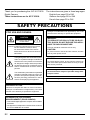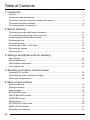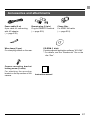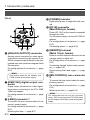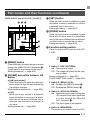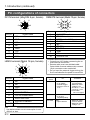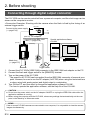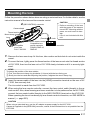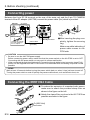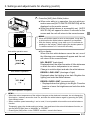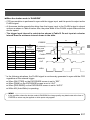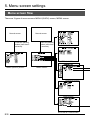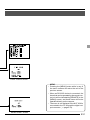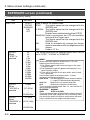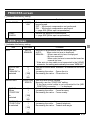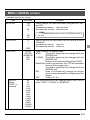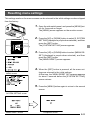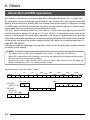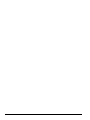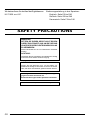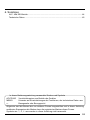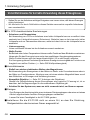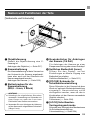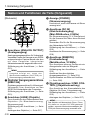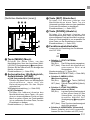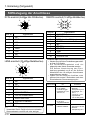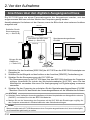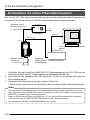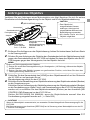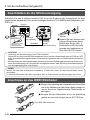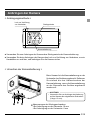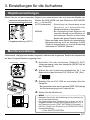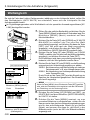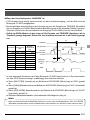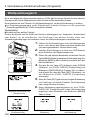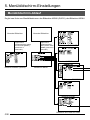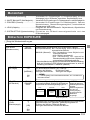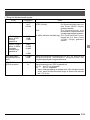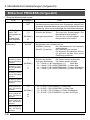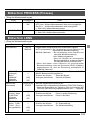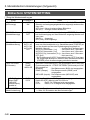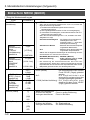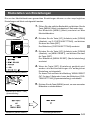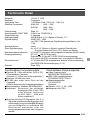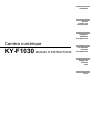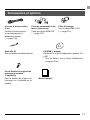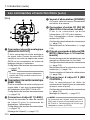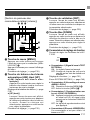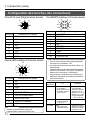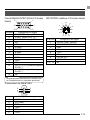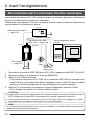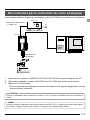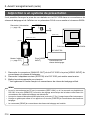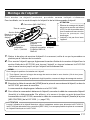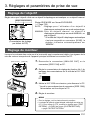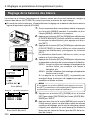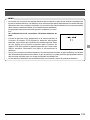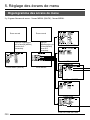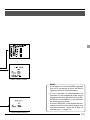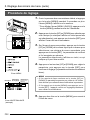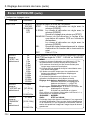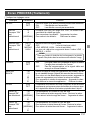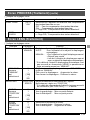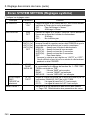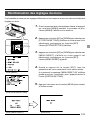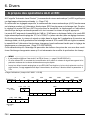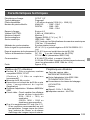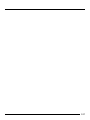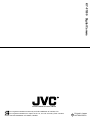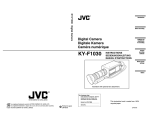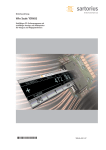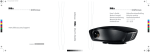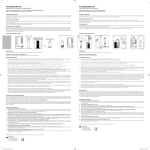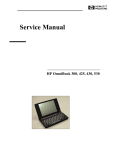Download JVC KY-F1030U Digital Camera User Manual
Transcript
Introduction Before recording Digital Camera Digitale Kamera Caméra numérique KY-F1030 Settings and adjustments for recording INSTRUCTIONS BEDIENUNGSANLEITUNG MANUEL D’INSTRUCTIONS Various recording methods Menu screen settings Others Illustration with optional lens attachment. For Customer Use: Enter below the Serial No. which is located on the unit. Retain this information for future reference. Model No. KY-F1030 This instruction book is made from 100% recycled paper. Serial No. LWT0016-001A IMPORTANT SAFEGUARDS 1. Read all of these instructions. 2. Save these instructions for later use. 3. All warnings on the product and in the operating instructions should be adhered to. 4. Unplug this appliance system from the wall outlet before cleaning. Do not use liquid cleaners or aerosol cleaners. Use a damp cloth for cleaning. 5. Do not use attachments not recommended by the appliance manufacturer as they may cause hazards. 6. Do not use this appliance near water - for example, near a bathtub, washbowl, kitchen sink, or laundry tub, in a wet basement, or near a swimming pool, etc. 7. Do not place this appliance on an unstable cart, stand, or table. The CART WARNING appliance may fall, causing serious injury to a child or adult, and PORTABLE (symbol provided by RETAC) serious damage to the appliance. Use only with a cart or stand recommended by the manufacturer, or sold with the appliance. Wall or shelf mounting should follow the manufacturer’s instructions, and should use a mounting kit approved by the manufacturer. An appliance and cart combination should be S3126A moved with care. Quick stops, excessive force, and uneven surfaces may cause the appliance and cart combination to overturn. 8. Slots and openings in the cabinet and the back or bottom are provided for ventilation, and to insure reliable operation of the appliance and to protect it from overheating, these openings must not be blocked or covered. The openings should never be blocked by placing the appliance on a bed, sofa, rug, or other similar surface. This appliance should never be placed near or over a radiator or heat register. This appliance should not be placed in a built-in installation such as a bookcase unless proper ventilation is provided. 9. This appliance should be operated only from the type of power source indicated on the marking label. If you are not sure of the type of power supplied to your home, consult your dealer or local power company. For appliance designed to operate from battery power, refer to the operating instructions. 10. This appliance system is equipped with a 3-wire grounding type plug (a plug having a third (grounding) pin). This plug will only fit into a grounding-type power outlet. This is a safety feature. If you are unable to insert the plug into the outlet, contact your electrician to replace your obsolete outlet. Do not defeat the safety purpose of the grounding plug. 11. For added protection for this product during a lightning storm, or when it is left unattended and unused for long periods of time, unplug it from the wall outlet and disconnect the antenna or cable system. This will prevent damage to the product due to lightning and power-line surges. 12. Do not allow anything to rest on the power cord. Do not locate this appliance where the cord will be abused by persons walking on it. I 13. Follow all warnings and instructions marked on the appliance. 14. Do not overload wall outlets and extension cords as this can result in fire or electric shock. 15. Never push objects of any kind into his appliance through cabinet slots as they mat touch dangerous voltage points or short out parts that could result in a fire or electric shock. Never spill liquid of any kind on the appliance. 16. Do not attempt to service this appliance yourself as opening or removing covers may expose you to dangerous voltage or other hazards. Refer all servicing to qualified service personnel. 17. Unplug his appliance from the wall outlet and refer servicing to qualified service personnel under following conditions: a. When the power cord or plug is damaged or frayed. b. If liquid has been spilled into the appliance. c. If the appliance has been exposed to rain or water. d. If the appliance does not operate normally by following the operating instructions. Adjust only those controls that are covered by the operating instructions as improper adjustment of other controls may result in damage and will often require extensive work by a qualified technician to restore the appliance to normal operation. e. If the appliance has been dropped or the cabinet has been damaged. f. When the appliance exhibits a distinct change in performance - this indicates a need for service. 18. When replacement parts are required, be sure the service technician has used replacement parts specified by the manufacturer that have the same characteristics as the original part. Unauthorized substitutions may result in fire, electric shock, or other hazards. 19. Upon completion of any service or repairs to this appliance, ask the service technician to perform routine safety checks to determine that the appliance is in safe operating condition. II JVC Sales Office 1. JVC PROFESSIONAL PRODUCTS (U.K.) LIMITED ULLSWATER HOUSE, KENDAL AVENUE LONDON, W3 0XA, UNITED KINGDOM TEL : 020 8896 6000 2. JVC PROFESSIONAL PRODUCTS GMBH GRÜENER WEG 12, 61169 FRIEDBERG / HESSEN GERMANY TEL : (06031)6050 3. JVC PROFESSIONAL PRODUCTS ITALIA S.p.A. VIA MARIO PANNUNZIO 4, 20156 MILANO, ITALY TEL : (02)38.05.01 4. JVC FRANCE S.A. 1, AVENUE EIFFEL 78422 CARRIERES-SUR-SEINE, CEDEX FRANCE TEL : 33.1.61.04.11.64. 5. JVC ESPAÑA S.A. CTRA GRACIA MANRESA,KM 14 750 EDIFICIO CAN CASTANYER 08190 SANT CUGAT DEL VALLES (BARCELONA) SPAIN TEL : (93)5653210 6. JVC BELGIUM S.A./N.V. RUE DE LA PETITE LLE 3, KLEIN-EILANDSTRAAT, BRUXELLES 1070 BRUSSEL, BELGIUM TEL : (02)529-4211 7. JVC NEDERLAND B.V. JVC PLEIN DE HEYDERWEG 2, 2314 XZ LEIDEN, NEDERLAND TEL : (071)5453333 8. JVC SVENSKA AB VEDDESTAVAGEN 15, S-175 62 JARFALLA-STOCKHOLM, SWEDEN TEL : (08)7950400 9. JVC NORGE A/S P.O.BOX 2012, POSTTERMINALEN 3103, TONSBERG, NORWAY TEL : (333)61600 III 10. JVC DENMARK A/S HELGESHOJ ALLE 30 DK-2630, TASTRUP, DENMARK TEL : (43)509000 11. SPITZER ELECTRONIC AG MUHLEMATTSTRASSE 13, 4104 OBERWIL, SWITZERLAND TEL : 0614051111 12. OY HEDPRO AB LAUTTASAARENTIE 50, FIN-00200 HELSINKI, FINLAND TEL : 35896828244 13. ELECTROINDUSTRIAL HELLAS S.A. 62, PIRAEUS AVE, 183 46 MOSCHATO, ATHENS, GREECE TEL : (01)4832855 14. ORIELA S.A. CAMPO STA. CLARA 160-A, 1100 LISBOA PORTUGAL TEL : 351-1-882-3382 15. FACO HF FAXAFEN 12, P.O.BOX 442, 108 108 REYKAJVIK, ICELAND TEL : 91-588-3050 IV Thank you for purchasing the JVC KY-F1030 Digital Camera. These instructions are for KY-F1030U. The instructions are given in three languages: English from page E2 to E46 German from page G2 to G46 French from page F2 to F46 SAFETY PRECAUTIONS FOR USA AND CANADA CAUTION RISK OF ELECTRIC SHOCK DO NOT OPEN CAUTION: TO REDUCE THE RISK OF ELECTRIC SHOCK, DO NOT REMOVE COVER (OR BACK). NO USER SERVICEABLE PARTS INSIDE. REFER SERVICING TO QUALIFIED SERVICE PERSONNEL. The lightning flash with arrowhead symbol, within an equilateral triangle is intended to alert the user to the presence of uninsulated “dangerous voltage” within the product’s enclosure that may be of sufficient magnitude to constitute a risk of electric shock to persons. The exclamation point within an equilateral triangle is intended to alert the user to the presence of important operating and maintenance (servicing) instructions in the literature accompanying the appliance. Information for USA This device complies with Part 15 of the FCC Rules. Changes or modifications not approved by JVC could void the user’s authority to operate the equipment. INFORMATION (FOR CANADA) RENSEIGNEMENT (POUR CANADA) • This Class B digital apparatus complies with Canadian ICES-003. • Cet appareil numérique de la classe B est conforme à la norme NMB-003 du Canada. E2 Changes or modifications not approved by JVC could void the user’s authority to operate the equipment. WARNING: TO REDUCE THE RISK OF FIRE OR ELECTRIC SHOCK, DO NOT EXPOSE THIS APPLIANCE TO RAIN OR MOISTURE. This unit should be used with 12V DC only. CAUTION: To prevent electric shocks and fire hazards, do NOT use any other power source. CAUTION: To prevent electric shock, do not open the cabinet. No user serviceable parts inside. Refer servicing to qualified service personnel. Due to design modifications, data given in this instruction book are subject to possible change without prior notice. This unit is designed for professional use only. For Sweden For Denmark VARNING Explosionsfara vid felaktigt batteribyte. Använd samma batterityp eller en ekvivalent typ som rekommenderas av apparattillverkaren. Kassera använt batteri enligt fabrikantens instruktion. ADVARSELI Lithiumbatteri – Eksplosionsfare ved fejlagtig håndtering. Udskiftning må kun ske med batteri af samme fabrikat og type. Lever det brugte batteri tilbage til leverandøren. For Finland For Norway ADVARSEL Lithiumbatteri – Eksplosjonsfare. Ved utskifting benyttes kun batteri som anbefalt av apparatfabrikanten. Brukt batteri returneres apparatieverandøren. VAROITUS Paristo voi räjähtää, jos se on virheellisesti asennettu. Vaihda paristo ainoastaan laltevalmistajan suoaittelemaan tyyppiin. Hävitä käytetty paristo valmistajan ohjeiden mukaisesti. This equipment is in conformity with the provisions and protection requirements of the corresponding European Directives. This equipment is designed for professional video appliances and can be used in the following environments. • residential area (in houses) or rural area • commercial and light industry; e.g. offices or theatres • urban outdoors In order to keep the best performance and furthermore for electromagnetic compatibility we recommend to use cables not exceeding the following length: Port Cable DC IN LENS REMOTE Exclusive Cable Cable of LENS Single wire Length 2 meters 0.4 meter 5 meters Port Cable Length MONITOR Monitor Cable 2 meters IEEE1394 IEEE1394 Cable 4.5 meters MD CONTROL MD CONTROL Cable 0.6 meters Caution : Where there are strong electromagnetic waves or magnetism, for example near a radio or TV transmitter, transformer, motor, etc., the picture may be disturbed. In such case, please keep the apparatus away from the sources of the disturbance. E3 Table of Contents 1. Introduction Features ........................................................................................................................... 6 Accessories and attachments .......................................................................................... 7 Cautionary notes for the correct usage of this product .................................................... 8 Part names and their functions ........................................................................................ 9 Pin configurations of connectors .................................................................................... 12 2. Before shooting Connecting through digital output connector .................................................................. 14 Connecting through analog output connector ................................................................ 15 Combining with a presentation system .......................................................................... 16 Mounting the lens ........................................................................................................... 17 Connecting power .......................................................................................................... 18 Connecting the IEEE 1394 Cable .................................................................................. 18 Mounting the camera ..................................................................................................... 19 Fall prevention ................................................................................................................ 20 3. Settings and adjustments for shooting Lens settings .................................................................................................................. 21 Monitor adjustment ......................................................................................................... 21 White balance adjustment .............................................................................................. 22 Focus adjustment ........................................................................................................... 24 4. Shooting a computer monitor screen Shooting a PC monitor ................................................................................................... 25 Synchronizing flash and External Trigger ....................................................................... 26 White spot compensation ............................................................................................... 28 5. Menu screen settings Menu screen flow ........................................................................................................... 30 Setting procedure ........................................................................................................... 32 Menu contents ................................................................................................................ 33 EXPOSURE screen ....................................................................................................... 33 WHITE BALANCE screen .............................................................................................. 36 PROCESS screen .......................................................................................................... 37 LENS screen .................................................................................................................. 39 SYSTEM SETTING screen ............................................................................................ 40 MENU (QUICK) screen .................................................................................................. 41 Resetting menu settings ................................................................................................. 43 E4 6. Others About ALC and EEI operations ...................................................................................... 44 Specifications ................................................................................................................. 45 Characters and symbols used in this instruction book CAUTION MEMO Cautionary notes concerning operation of the unit Reference such as restrictions of features, etc. Reference page or item In general, the names of products manufactured by other companies and mentioned in these instructions are trademarks or registered trademarks of these companies. Symbols like , , , etc., are not used in these instructions. E5 1. Introduction Features ● The KY-F1030 is a digital camera employing a 1/2” CCD with 1.45 million effective pixels. ● Employment of RGB primary color filter CCD for color adjustment close to that of 3-CCD cameras. ● Output of 1360 × 1024-pixel digital/analog video signal possible. ● Built-in DSP for real-time processing of the video signal that is output as a 7.5 frames-persecond Y, Cb, Cr 4:2:2 digital signal enables real-time transfer to personal computer by means of IEEE1394 host adapter. ● Using the designated scan rate converter enables display of the analog output on an SXGAcompliant monitor. ● Built-in IEEE1394 connector enables remote control from personal computer. (Software provided.) E6 Accessories and attachments Power cable (2 m) 8-pin cable for connecting with AC adapter. ( page E18) Remote plug (10-pin) Plug for REMOTE terminal ( page E12) Wire clamp (5 pcs.) For clamping cables on the rear. Camera mounting bracket locking screw (3 units) For attaching the mounting bracket on the top surface of the camera. Clamp filter For IEEE1394 cable ( page E18) CD-ROM (1 disk) Contains special application software “KY-LINK”. * For details, see the “Readme.txt” file on the disc “Enu”. Instruction manual E7 1. Introduction (continued) Cautionary notes for the correct usage of this product • Before recording an important event, etc., always check to make sure that this product is working properly. • We are not liable for any missed recordings caused by malfunction of this unit, etc. Phenomena unique to CCD • Smearing and blooming When using CCD to shoot a bright light source, a smearing effect may occur running a white line vertical to the light source. In addition, a blooming effect may also occur when the light source is extremely bright, spreading light to the source surroundings. • Line distortion Line and patterns may appear distorted when shot. • White spots White spots may appear on the screen when operating under high temperatures. Always use the product under recommended ambient temperatures. White spots may also appear at a slow shutter speed setting (1/8 s or higher). To reduce this phenomenon, this product is provided with at built-in white spot compensation function. ( Z page E28 White spot compensation) Cautionary notes • Influence of strong electric waves and magnets Screen noise and discolouration may occur when using the product near antennas of radios and televisions or near transformers, monitors, etc. with strong magnetic force. • Compatible lenses ( page E17 Mounting the lens) Although the lens mount of this product is a type C mount, take caution as there are restrictions on the lenses that can be used. • To save electricity, turn off the system when not in use. Cleaning When clean the equipment please use dry cleaning cloth or wet cleaning cloth with small amount of alcohol. Do not spill any liquid into KY-F1030. Do not install the KY-F1030 in a location where it is subject to radiation or x-rays or where corrosive gasses are generated. E8 Part names and their functions [Front and bottom] 쐂 쐆 쐏 쐃 쐄 쐇 쐋 쐃 Lens mount Although the lens mount conforms to the type C mount lens. Mounting the lens ( page E17) 쐇 Camera mounting bracket Although the mounting bracket is mounted on the bottom of the camera when shipped, the bracket can also be mounted on the top of the camera. Mounting the camera ( page E19) 쐋 Locking screws for the camera mounting bracket (M2.6 × 6mm, 3 units) CAUTION ● Always use the attached screws. Using screws that exceed 6mm may result in malfunction of the unit. ● When the bracket is mounted on the top surface of the camera, use the provided screws (length: 10 mm). 쐏 Screw holes for mounting the camera (1/4-inch) Used when mounting the camera to a fixer or rotating platform. 쐄 Side switch panel (inside) Open the door to access a switch panel used when making settings on menus. Side switch panel section ( page E11) 쐂 [FOCUS] backfocus adjustment screw This is adjusted to the optimal wide setting when shipped from the factory. Should be readjusted when required by the lens used in combination with the camera. Focus adjustment ( page E24) 쐆 [LOCK] backfocus locking screw Screw to lock the backfocus adjustment mechanism. Focus adjustment ( page E24) E9 1. Introduction (continued) [Rear] 쐈 [POWER] indicator 쐊 Lights when power is supplied to the camera. 쐎 ANALOG OUT 쐉 [DC IN] connector (Mini DIN 8-pin, female) IEEE1394 LENS 쐅 MD CONTROL 쐈 씉 REMOTE DC IN POWER SEE INSTRUCTION MANUAL 쐉 씈 쐊 [ANALOG OUTPUT] connector Analog output connector for video signal. Used when connecting the camera to an SXGA-compliant capture board or the designated scan rate converter integrated with the computer. Pin configurations of connectors ( page E13) MEMO Only output when the AC adapter (AAP700) is used as the power supply. 쐎 [IEEE1394] digital output connector Digital output connector for video signal. Used when connecting to the PC’s IEEE 1394 host adapter. Pin configurations of connectors ( page E13) 쐅 [LENS] connector 1 To connect the lens’ camera cable (for iris control, power supply). Pin configurations of connectors ( page E12) Mounting the lens ( page E17) E10 Power (DC 12V) for the camera is supplied through this inlet. For the power supply, use the AA-P700 AC adapter. Pin configurations of connectors ( page E12) Connecting power ( page E18) 씈 [REMOTE] terminal (Metal 10-pin, female) Used to connect external devices such as a trigger switch or flash unit. Pin configurations of connectors ( page E12) Connecting through digital output connector ( page E14) Synchronizing flash and trigger ( page E26) 씉 [MD CONTROL] lens connector 2 To connect the lens control cable (for zoom, focusing control). Pin configurations of connectors ( page E12) Mounting the lens ( page E17) MEMO The motorized lens can only be controlled (zoom, IRIS, focus) from the KY-F1030 when the AC adapter (AA-P700) is used as the power supply. Part names and their functions (continued) [Side switch panel section (inside)] 씌 [SET] button While the menu screen is displayed, press this button to select a submenu or confirm a selected item or set value. Setting procedure( page E32) 씊 씋 씌 씍 [DOWN] button UP/AW SET MENU DOWN 씍 1 2 34 씎 While the menu screen is displayed, press this button to move down to a selectable item on the menu. While an item is selected, use this button to change the set value. Setting procedure( page E32) 씎 Function setting switch Used for setting the functions of the KYF1030. 씊 [MENU] button Press this button to output the menu screen through the [ANALOG OUT] connector �. Press again to stop display of the menu. Setting procedure ( page E32) 씋 [UP/AW] auto white balance, UP button ● [AW (auto white)] Press this button to adjust the white balance when the light source illuminating the subject changes. White balance adjustment ( page E22) ● [UP] While the menu screen is displayed, press this button to move up to a selectable item on the menu. While an item is selected, use this button to change the set value. Setting procedure ( page E32) ON OFF 1 2 3 4 ● Switch 1 <TEST PATTERN> ON: Test signal is output. OFF: The image being shot by the camera is output. Monitor adjustment ( page E21) SYSTEM SETTING screen ( page E40) ● Switch 2 <MENU LOCK> ON: Disables the [MENU] button 씊. OFF: Enables the [MENU] button 씊. ● Switch 3 <SYNC ON GREEN> ON: Applies the sync signal to the green (G) channel of the video signal that is output through the ANALOG OUT connector 쐊. OFF: The sync signal is not applied. ● Switch 4 <RESERVED> This switch is not used. Leave it at OFF. E11 1. Introduction (continued) Pin configurations of connectors DC IN terminal (Mini DIN 8-pin, female) 7 6 3 5 Pin no. 1 NC 2 GND 3 NC 4 NC 5 GND 12V 7 NC 8 12V LENS terminal (Metal 12-pin, female) 10 9 2 10 9 3 5 4 Pin no. Signal name 1 7 6 4 2 1 8 8 6 REMOTE terminal (Metal 10-pin, female) 1 8 2 7 3 6 4 1 2 3 4 5 6 7 8 9 10 Signal name A. WHITE L active TRG IN L active WEN L active 3.3V(p-p) FLASH NC RS-SDI RS-SDO GND 12V OPERATION CAUTION • Consult your JVC dealer concerning the remote terminal connection. • Remote cable must use shielded cable. Outer shield of remote cable must to connect 10-pin connector outer metal shell. • Do not input the external trigger during the first 5 seconds after the power is turned ON. 12 5 11 Pin no. Signal name 1 NC 2 NC 3 GND 4 NC 5 IRIS CONTROL 6 12V DC 400mA max. 7 IRIS POSITION 8 IRIS AUTO /MANU 9 to 12 NC CAUTION Use device whose current consumption is max. 400 mA or less. E12 Terminal name I/O Conditions 2 TRG IN IN • 3.3V CMOS • Schmidt Trigger • Pull-up to 3.3V at 4.7k Ω • Contact point recommended • Maximum rated voltage: 5.3V • H level: 2.4 ~ 5.0V • L level: 0 ~ 0.5V • Pulse width: 130 µs or higher 3 WEN OUT • 3.3V (p-p) negative polarity 4 FLASH OUT • Open collector • Maximum rated current: 150mA • Maximum rated voltage: 12V ANALOG OUTPUT terminal (D-sub 15-pin, female) 5 MD CONTROL (Metal 12-pin, female) 10 1 1 9 2 10 6 15 Pin no. 1 2 3 4 5 6 7 8 9 10 11 12 13 14 15 3 7 4 11 Signal name R OUT 700mV(p-p), 75 Ω G OUT 700mV(p-p), 75 Ω B OUT 700mV(p-p), 75 Ω NC NC R GND G GND B GND WEN GND GND NC Hs (3.3V(p-p) negative polarity) Vs (3.3V(p-p) negative polarity) NC 8 6 11 5 12 Pin no. 1 2 3 4~5 6 7 8 9 10 ~ 12 Signal name FOCUS CONT SELECT ZOOM CONT SELECT GND NC +12 V NC FOCUS CTL ZOOM CTL NC CAUTION Do not connect directly to monitor for use with personal computers. IEEE 1394 connector 6 4 2 Pin no. 1 2 3 4 5 6 5 3 1 Signal name VP (Current) VG (GND) TPB – TPB + TPA – TPA + E13 2. Before shooting Connecting through digital output connector The KY-F1030 can be remote-controlled from a personal computer, and the shot image can be shown on the computer’s monitor. <Connection Example> Shooting with the camera when the flash is fired by the timing of an external trigger switch. AA-P700 Connect to the power supply ( page E18) AC ADAPTER AA-P700 POWER ON AC OFF [IEEE1394] AC adapter Connecting the IEEE 1394 Cable ( page E18) [DC IN] [REMOTE] IEEE1394 host adapter LOCK FOCUS Attach lens ( page E17) Special application software KY-LINK PC Flash Trigger switch 1. 2. 3. 4. Connect the KY-F1030’s [IEEE1394] connector to the IEEE1394 host adapter on the PC. Connect the flash and trigger switch to the [REMOTE] terminal. Turn on the power of the KY-F1030. * The power for KY-F1030 can be supplied from the IEEE1394 connector of personal computer. However, be sure to use the AC adapter (AA-P700) when using the motorized lens or when using both analog output and digital output in combination. Turn ON the PC, and then start up the special application software KY-LINK. * For how to operate the application software, see the Help file of the KY-LINK. CAUTION ● Do not turn the power switch on the AC adapter ON/OFF or unplug the IEEE1394 cable while the application software is running. ● Before using the computer with the KY-F1030, release any settings that automatically set the computer in the Stand by or Hibernate mode. MEMO If two or more KY-F1030 cameras are connected to one computer, it is not possible to view the camera images simultaneously. E14 Connecting through analog output connector The image shot by the KY-F1030 can be shown on the computer’s monitor. AA-P700 Connect the power supply ( page E18) AC ADAPTER AA-P700 POWER ON OFF AC AC adapter [ANALOG OUT] Video capture board LOCK FOCUS [DC IN] Microscope adapter 1. 2. 3. PC Connect the KY-F1030’s [ANALOG OUT] connector to the PC’s capture board. Connect the AC adapter (AA-P700) to the KY-F1030, and then turn ON the power. Turn ON the PC. * For instructions on how to operate the video capture board or the employed application software, see the respective instruction manual. CAUTION Use a 1/2-inch C-mount microscope adapter compatible with the microscope to be employed. MEMO When the shutter speed becomes slower (slower than 1/7.5s), the image may be seen interrupted. Also, the image will not freeze even when the external trigger switch is pressed. E15 2. Before shooting (continued) Combining with a presentation system The image shot by the KY-F1030 can be passed though a scan rate converter and shown on a D-ILA presenter or SXGA-compliant monitor. AA-P700 Connect the power supply ( page E18) AC ADAPTER AA-P700 POWER ON OFF AC adapter AC [VIDEO IN] [ANALOG OUT] [DC IN] D-ILA or SXGA-compliant monitor Mount the lens ( page E17) 1. 2. 3. LOCK FOCUS JVC KM-F700 [VIDEO INPUT] terminal Scan rate converter Connect the KY-F1030’s [ANALOG OUT] connector to the scan rate converter’s [VIDEO INPUT] terminal. Connect the AC adapter (AA-P700) to the KY-F1030, and then turn ON the power. Turn ON the other devices. * Also see the instructions for the scan rate converter to be used. MEMO • When connected to the PC through the [IEEE1394] connector, or an RS-232C device is connected to the [REMOTE] terminal, the auto white balance function of the scan rate converter will be disabled. • When the shutter speed becomes slower (slower than 1/7.5s), the image may be seen interrupted. • The image will not freeze even when the scan rate converter’s [FREEZE] button is pressed. • The scan rate converter’s [SEND] command is invalid. E16 Mounting the lens Follow the procedure shown below when mounting a motorized lens. For further details, see the instruction manual of the lens and lens remote control. 4. [MD CONTROL] connector 3. Lock Camera head ) ale (M Thread section Mount clamp ring Lens 2. Compatible zoom lens D16×7.3A-D29 (Female) 4. Lock CAUTION • Perform mounting of the lens with the power of the camera turned OFF. Mounting with the power on could result in damage. • Lens is not included with this unit. Lens remote control Compatible lens Lens remote controller remote controller FJINON, RMD-10, RMD-20 1. Remove the lens mount cap. At this time, take caution so that dust do not enter inside the mount. 2. To mount the lens, lightly press the thread section of the lens mount onto the thread section of KY-F1030, then turn the lens unit or KY-F1030 slowly clockwise until it is securely tightened. MEMO To change the position of the lens rotation: 햲 First, turn the mount clamp ring clockwise (1/4 turns) with the lens facing you. 햳 Slowly turn the lens and after adjusting the position, retighten the mount clamp ring. 3. Insert the camera cable of the lens into the [LENS] connection terminal on the rear of KYF1030, then securely lock. The iris control is made from the KY-F1030. 4. When using the lens remote controller, connect the lens control cable (female) to the remote control. Also, when focusing and zoom controller is to be performed on the KY-F1030, connect the lens control cable (female) to the [MD CONTROL] terminal on the KY-F1030. When operating the lens iris manually by lens remote control connection, set IRIS MODE to manual. ( page E33) CAUTION When using a motorized lens, use the AC adapter as power supply for the KY-F1030. If power is supplied via the [IEEE1394] connector, control of the motorized lens is not possible from the KY-F1030. E17 2. Before shooting (continued) Connecting power Between the 8 pin DC IN terminal on the rear of the main unit and the 8 pin TO CAMERA terminal of the AC adapter (AA-P700) connect the power cable (2m) which is provided. AC adapter AA-P700 DC 12V=OUTPUT ANALOG OUT VIDEO OUTPUT IEEE1394 DC IN AC 100V POW ER LENS S(Y/C) OUTPUT TO CAMERA MD CONTROL EITHER OUTPUT MAX 1.25A SEE INSTRUCTION MANUAL REMOTE DC IN Ring POWER AC White marking [TO CAMERA] connector SEE INSTRUCTION MANUAL [DC IN] connector Connect the end with the white marking to the AC adapter. power cable (provided) Plug After inserting the plug com- pletely, tighten the securing ring. Make sure white indication of power cable comes to AAP700 side. CAUTION • Be sure to use the AA-P700 power supply. Before connecting power cable, make sure that the power switch on the AA-P700 is set to OFF. Connecting with the power switch on may result in camera malfunction. • When connected through the digital output (Connecting through digital output connector (page E14)), power can be supplied from the PC but control of a motorized lens and analog output will not be possible. MEMO Wait at least 10 seconds before turning the power switch back on, when it has just been turned off. Turning the power switch on and off quickly may cause malfunctions, such as failure to boot, etc. Connecting the IEEE1394 Cable To reduce the emission of unwanted radio waves, make sure to attach the provided clamp filter as shown in the figure on the left. Attach the clamp filter as close to the KY-F1030 as possible as shown in the figure. To [IEEE1394] connector E18 Mounting the camera < Mounting method > Rotation prevention hole Camera mounting screw hole Camera mounting bracket ● When mounting the camera, use the camera mount screw hole located on the camera mounting bracket. ● When mounting the camera, use the rotation prevention hole to prevent the unit from falling and securely mount the unit. < Changing the camera mounting bracket position > When shipped, the camera mounting bracket is mounted on the bottom of the unit. To mount it on the top of the unit, simply remove the 3 locking screws holding the camera mounting bracket. CAUTION • When the camera mounting bracket is mounted on the top surface of the camera, be sure to use the provided screws (length: 10 mm). Mounting screw dimensions: • When mounted on top: 10 mm • When mounted on underside: 6 mm E19 2. Before shooting (continued) Fall prevention Fall prevention wire chain Mounting screw dimensions: • When mounted on top: 10 mm • When mounted on underside: 6 mm MEMO • Special attention is required when mounting the unit to the wall or ceiling. Rather than attempting to do it yourself, request a qualified person to perform such installation. Falling of the unit may result in bodily injury. • To prevent the unit from falling, connect the unit to a strong surface with a wire chain, etc. When connecting such chain, use the bracket locking screw hole on the side which the camera mounting bracket is not mounted. • When mounted on top: M 2.6 × 10 mm (provided) • When mounted on underside: M 2.6 × 6 mm Take special caution to the length of the optional wire as well. • For the fall-preventive wire, use the one with the strength that is more than 10 times of a mass including the lens. E20 3. Settings and adjustments for shooting Lens settings Set according to whether the used lens to be used is an auto-iris lens or a manual lens. Set the used Lens Set the [IRIS MODE] on the [EXPOSURE] screen. ( page E33) AUTO : Setting when auto-iris lens is used in auto mode. MANUAL : Set when using a manual lens, using an auto-iris lens in MANUAL or no lens. * If the auto-iris lens cable is not connected to the [LENS] connector, the setting automatically becomes “MANUAL”. (Default setting: AUTO) Monitor adjustment The colour contrast and brightness are adjusted whilst, built-in test signals of the camera are being displayed on the PC monitor. [ANALOG OUT] [IEEE1394] ANALOG OUT 1. Connect the [ANALOG OUT] connector or the [IEEE1394] connector to the PC. 2. Set the function setting switch NO.1 on the switch panel on the side of the KY-F1030 to “ON”. IEEE1394 LENS MD CONTROL REMOTE DC IN POWER ON OFF SEE INSTRUCTION MANUAL 1 2 3 4 3. Turn ON the KY-F1030, and then start the PC. * When connecting through the [IEEE1394] connector, power is supplied from the PC. 4. Adjust the monitor. Inside window UP/AW SET MENU DOWN 1 2 34 Default Setting Switch MEMO • For how to adjust, see the instructions for the employed monitor. • The peak level of the test signal is set to 0.7V from the factory. To use 0.57V, change the setting by [TEST PATTERN] ➝ [LEVEL] on the [SYSTEM SETTING] screen. page E40 TEST PATTERN E21 3. Settings and adjustments for shooting (cont’d) White balance adjustment Since the colour of light (light temperature) changes depending on the light source, readjust the white balance (AUTO WHITE) when the light source of the object changes. In the digital output mode, white balance adjustment should be performed using the special application software [KY-LINK]. 1. Open the side switch panel, and press the [MENU] button for 2 seconds or longer. The [MENU] screen appears on the monitor screen. 2. Press the [UP] or [DOWN] button to select [2. WHITE BALANCE] (the text will be displayed in purple when selected), then press the [SET] button. The [WHITE BALANCE] screen will appear. 3. Press the [UP] or [DOWN] button to select [COLOR TEMP] (the text will be displayed in purple when selected), then press the [SET] button. The set value will be displayed in purple, indicating that it can be changed. 4. Press the [UP] or [DOWN] button to select the setting depending on the usage environment. 3200K: when using low temperature lighting such as a halogen lamp, etc. 5600K: when using high temperature lighting under the sunlight, etc. Pressing the [SET] button will register the setting in the main unit memory. The set value will be displayed in white. Inside window [UP] UP/AW [MENU] SET MENU DOWN [SET] [DOWN] 1 2 34 Select [WHITE BALANCE] [MENU] screen Item Set value WHITE BALANCE screen E22 MEMO Pressing the [MENU] button without pressing the [SET] button will not register the set value and the unit will return to the setting prior to the change. 5. Press the [UP], [DOWN] and [SET] buttons to set [WHITE BAL] in the [WHITE BALANCE] screen to “AUTO”. 6. After pressing the [MENU] button twice to return to the normal screen, place a white object with the same lighting conditions as the object to record, then zoom in to display white near the center of the screen (more than 80% area of screen). 3. Settings and adjustments for shooting (cont’d) 7. Inside window [AW] UP/AW SET MENU DOWN 1 2 34 Auto-white operation area Press the [AW] (Auto White) button. ● When auto white is in operation, the auto-white operation area and [AUTO WHITE OPERATION] will be displayed on the monitor screen. ● When the white balance is successfully set, [AUTO WHITE OK] will appear for about 3 seconds on the screen and the unit will return to the normal screen. MEMO • When the shutter speed is set to a slow speed, it may take a while before the white balance operation is completed. • With the factory setting, it may take up to 13 seconds depending on the subject. (When setting the shutter speed to 1 s takes maximum of 1 minute 45 seconds.) ● Error display When the auto white balance cannot be set, one of the following error messages will appear and the unit will return to the normal screen. NG: OBJECT (bad object) Displayed when the object consists of little whiteness or when the colour temperature is not correct. Change to a white object and redo the white balance. Auto white in operation ERROR: LOW LIGHT (shortage of light) Displayed when the lighting is too dark. Brighten the lighting and redo the white balance. ERROR: OVER LIGHT (excessive light) • Displayed when the lighting is too bright. Close the lens iris or lower the brightness and redo the white balance. Auto white operation completed MEMO • When the colour temperature of the subject changes as the darkness increases, do not change the illumination. Instead, narrow the lens iris, and take the white balance again by pressing the [AW] (Auto White) button. • When a shutter speed exceeding 1 sec is used, it is not possible to launch the auto white balance function. Temporarily return the shutter setting to below 1 sec and launch the auto white balance function, or set the [WHITE BAL] item to “MANUAL” or “PRESET”. • Pressing the [AW] button in the FREEZE condition, cancels the freeze. E23 3. Settings and adjustments for shooting (cont’d) Focus adjustment Back focus adjustment can be performed on the KY-F1030. When using a lens that is not provided with function for adjustment of back focus, make the adjustment as described in the following. Perform this adjustment while observing the PC’s monitor screen. * When using a lens that is proMale vided with function for adjustment of back focus, make the adjustment on the lens side. Focus ring Female [FOCUS] [LOCK] Set the EEI mode 1. Using a screwdriver, loosen the [LOCK] backfocus locking screw by turning it counterclockwise. 2. Open the lens’ iris. 3. If the image is blurred with white, make the setting in the EEI mode. [MENU (QUICK)] screen ( page E41) 4. Zoom lens to maximum telephoto position. 5. Adjust the focus of the lens. 6. Zoom lens to maximum wide-angle position. 7. Turn the [FOCUS] backfocus adjustment screw to obtain optimal focus. 8. Repeat steps 4 through 7 two or three times. 9. Turn the [LOCK] backfocus locking screw clockwise to lock. 1. 7. E24 4. Shooting a computer monitor screen Shooting a PC monitor Horizontal line noise will appear on the screen when attempting to record images on a PC monitor or display. To clear this noise, KY-F1030 shutter speed must be adjusted with scan speed of the monitor. In the digital output mode, the settings should be performed using the special application software [KY-LINK]. 1. Open the side switch panel, and press the [MENU] button. The [MENU (QUICK)] screen appears on the monitor screen. 2. Press the [UP] or [DOWN] button to select [SHUTTER], then press [SET] (The set value of [SHUTTER] item will be displayed in purple). 3. Use the [UP] or [DOWN] button to change the set value to “V. SCAN”, then press the [SET] button (The set value of [SHUTTER] item will return to white). 4. Next, press the [UP] or [DOWN] button to select [SHUTTER SPEED], then press the [SET] button. 5. Press either [UP] or [DOWN] to change the shutter speed. When a black bar can be seen on the screen: decrease the shutter speed by pressing the [DOWN] button. When a white bar can be seen on the screen: increase the shutter speed by pressing the [UP] button. 6. Press the [SET] button when the bar is at its minimum. Data is registered to KY-1030 memory. Inside window [UP] UP/AW [MENU] SET MENU DOWN [SET] [DOWN] 1 2 34 Bar PC monitor Select V.SCAN MEMO Pressing the [MENU] button without pressing the [SET] button will return the unit to its previous settings without confirming the changes. MENU (QUICK) screen 7. Press the [MENU] button to return to the normal screen. MEMO • The vertical scan frequency differs depending on the PC type and the horizontal bar may not be completely cleared away. The frequency may also change depending on the software used. E25 4. Shooting a computer monitor screen (cont’d) Synchronizing flash and external trigger To synchronize the flash with the input of an external trigger, use the [REMOTE] connector on the rear. Pin configurations of connectors ( page E12). When the shutter mode is other than “RANDOM” “EEI” ( page E34, SHUTTER item) ● In response to the trigger input, the KY-F1030 outputs a flash signal for the CCD accumulation period of the next frame. ● The image shot at the moment that the FLASH signal is outputted is output as the next frame. ● In the case of digital output, output stops with shooting of this frame and the image on the PC’s monitor will be in the FREEZE condition. ● How to cancel the FREEZE condition can be selected. ( page E40, [FRZ CANCEL] item) ● The trigger interval must be minimum 3 frames (405 msec) at a shutter speed of 1/7.5 s or faster. ● When the FREEZE cancel mode is set to “MANUAL”, FLASH will not be output in response to the trigger input for FREEZE cancellation. Timing chart Trigger VD (Internal) EXP (CCD accumulation period) FLASH Analog output WEN MEMO • During output of the FLASH signal, the [FREEZE] indication will appear momentarily on the computer monitor. If it is preferred that the indication is not shown, set the [FRZ DISPLAY] item to “OFF”. Page E40, [FRZ DISPLAY] item. E26 When the shutter mode is “RANDOM” • CCD accumulation is performed in sync with the trigger input, and this period is output as the FLASH signal. • At the same shutter speeds the delay from the trigger input to the FLASH output is almost uniform as shown in Table A below. Also, the pulse width of the FLASH output differs with the shutter speed. • The trigger input interval is restricted as shown in Table B. Do not input at a shorter interval than the minimum interval shown in the table. B FREEZE Shutter speed 1/8s 1/15s 1/30s 1/60s 1/125s 1/250s 1/500s 1/1000s 1/2000s A Delay [ms] 0.203 ± 0.063 0.203 ± 0.063 0.203 ± 0.063 0.203 ± 0.063 0.203 ± 0.063 2.953 ± 0.063 4.953 ± 0.063 5.953 ± 0.063 6.453 ± 0.063 B Minimum trigger interval [ms] 395 337 304 287 278 277 277 277 277 VD (internal) EXP (CCD accumulation period) FLASH ANALOG A OUT WEN * In the following situations, the FLASH signal is continuously generated in sync with the CCD regardless of the external trigger. ● When [SHUTTER] on the EXPOSURE screen is set to “EEI”. ● When [GAIN] on the EXPOSURE screen is set to “ALC”. ● When [IRIS MODE] on the EXPOSURE screen is set to “AUTO”. ● While AW (Auto White) is operating. MEMO • In the condition where the shutter mode is RANDOM, the image quality may deteriorate at the time of FREEZE as noise may be applied or white spots may appear. E27 4. Shooting a computer monitor screen (cont’d) White spot compensation One of the inherent, general characteristics of CCDs is that white spots may appear in the image at slow shutter speeds or during shooting at high temperatures. To moderate this phenomenon, this camera is provided with a white spot compensation function. In the digital output mode, white spot adjustment should be performed using the special application software [KY-LINK]. How to use White spot detection Because the number of spots and their size differ with the temperature and shutter speed, etc., it is necessary to detect the positions of the white spots under the conditions of use before the white spot compensation is used. Inside window 1. Make the settings under the conditions at which the unit is to be used (ambient temperature and shutter speed, etc.). 2. Prevent light from entering the CCD by closing the lens iris, etc. 3. Open the side switch panel, and press the [MENU] button for 2 seconds or longer. The [MENU] screen appears on the monitor screen. 4. Press the [UP] or [DOWN] button to select [PIXEL CHECK] on the [PROCESS(2/2)] screen, and then press the [SET] button to display the [PIXEL CHECK] screen. 5. When the [SET] button is pressed, detection of the positions of white spots starts. The detection may take several minutes. 6. When the detection is completed, “PIXEL CHECK OK” is displayed for about 3 seconds before the [MENU] screen returns. [UP] UP/AW [MENU] SET MENU DOWN [SET] [DOWN] 1 2 34 PROCESS (2/2) screen PIXEL CHECK screen E28 Screen during detection Screen when detection is completed MEMO • The camera’s white spot compensation function cannot compensate completely for all white spots. White spot detection and compensation by this camera must be performed under the following conditions. White spot compensation is not possible under other conditions. Even when these conditions are met, the properties of the white spots may prevent compensation. No. of detections and compensations: Within a total of 10 spots. • The screen shown on the right may appear if light enters the CCD while white spot detection is being performed, or due to the conditions of the white spots. In this case, confirm that light is not entering the CCD. If light is not entering the CCD but the screen nevertheless remain displayed, accelerate the shutter one step and perform the detection again. • When white spot compensation is carried out, the compensation of the pixel data is performed based on surrounding pixel data, which means that accurate data may not be obtained in case of an image with fine details. • The result of the white spot detection is retained until the next white spot detection is performed. E29 5. Menu screen settings Menu screen flow There are 2 types of menu screens: MENU (QUICK) screen, MENU screen. Normal screen Press the [MENU] button (less than 2 seconds). Normal screen Press the [MENU] button (more than 2 seconds). EXPOSURE screen WHITE BALANCE screen MENU (QUICK) screen MENU screen PROCESS screen LENS screen E30 SYSTEM SETTING screen PIXEL CHECK screen MEMO • Pressing the [MENU] button while in any of the menu screens will return the unit to the previous screen. • When an RS-232C device is connected, the items that can be operated by the remote control unit will be indicated by [REMOTE] in the [MENU] screen, and these items will not be operable directly on the camera. • The menu is not displayed if the KY-F1030 is connected to the PC through the digital output connector ( page E14). MENU RESET screen E31 5. Menu screen settings (continued) Setting procedure 1. Open the side switch panel, and press the [MENU] button for 2 seconds or longer. The [MENU] screen appears on the monitor screen. * The [MENU (QUICK)] screen can be displayed by pressing the [MENU] button for less than 2 seconds. 2. Press the [UP] or [DOWN] button to select a menu item (the menu item will be displayed in purple when selected), then press the [SET] button to display the submenu screen. 3. In the submenu screen, press the [UP] or [DOWN] button in the same manner as above to select a submenu item, then press the [SET] button. The setting will be confirmed and registered to the memory. The set value will be displayed in purple, indicating that it can be changed. 4. Use the [UP] and [DOWN] buttons to change to set value, then press the [SET] button to confirm (the set value will return to white). Inside window [UP] UP/AW [MENU] [SET] [DOWN] SET MENU DOWN 1 2 34 MENU screen Item Set value Change with [UP] and [DOWN] buttons MEMO • Continuous pressing of the [UP] or [DOWN] button will change the set value in increment of 10. Use this feature when making large changes in value. • Pressing the [MENU] button without pressing the [SET] button will return the setting to the previous value without making changes. 5. WHITE BALANCE screen (example) E32 Press the [MENU] button twice to return to the normal screen. Menu contents 1 : EXPOSURE: ................. Used for settings related to the video level, such as iris, shutter, sensitivity, etc. 2 : WHITE BALANCE: ........ Used to make settings for color temperature and white balance. 3 : PROCESS: .................... Used to make settings for detail compensation, gamma, master black, flare compensation, Auto Black Level (ABL), etc. 4 : LENS : ........................... Sets the control method for the lens iris and lens focus, and zoom control method. 5 : SYSTEM SETTING: ...... Sets the screen display method and level of test pattern. EXPOSURE screen [ ] indicates the factory setting Item IRIS MODE AE LEVEL AE AREA Set Value Contents [AUTO] MANUAL Switched in accordance with the used lens. AUTO: When using auto-iris lens. MANUAL: • When using manual iris lens. • Lens not mounted • When using manual iris while auto-iris lens is mounted. *When the auto-iris lens cable is not connected to the [LENS] connector, the setting automatically becomes “MANUAL”. -128 -127 : [NORMAL] : 126 127 Used to adjust the video level when auto-iris, ALC and EEI are used, Increasing the value: Raises the level Decreasing the value: Lowers the level [FULL] SQUARE SPOT Used to set the detection area for auto-iris. Switch MEMO the setting in accordance with the conditions of use. During selection of the detection area, FULL SQUARE SPOT the detection area is shown on the Detection Detection screen connected to area the analog output. area MEMO “----“ is displayed when auto-iris, ALC, and EEI are all set to not operate. Detection area IRIS LEVEL 0 1 • [128] • 254 255 Used to set the iris level when the IRIS MODE is set to “MANUAL”. Increasing the value: Opens the iris Decreasing the value: Closes the iris E33 5. Menu screen settings (continued) EXPOSURE screen (continued) [ ] indicates the factory setting Item Set Value Contents SHUTTER [STEP] V.SCAN RANDOM EEI OFF Used to switch the shutter mode. STEP: The shutter speed can be changed with the [SPEED] item. V. SCAN: The shutter speed can be changed with the [SPEED] item. Enables more detailed setting than [STEP]. RANDOM: Used to synchronize the CCD accumulation timing with the Trigger input. The shutter speed can be changed with the [SPEED] item. EEI: Used to automatically change the shutter speed in accordance with the brightness of the subject. OFF: Fixed at 1/7.5 s. The shutter speed can be changed when SHUTTER is set to “STEP”, “V.SCAN” or “RANDOM”. SPEED When “STEP” is selected E34 4s 2s 1s 1/2s 1/4s [1/8s] 1/15s 1/30s 1/60s 1/125s 1/250s 1/500s 1/1000s 1/2000s SPEED When “V.SCAN” is selected 3.990s • [1/7.501s] • • 1/5906.836s SPEED When “RANDON” is selected 1/7.500s • [1/126.134s] • • 1/5648.193s MEMO • When the shutter speed is slower than 1/7.5 s, the following phenomena may occur. 1) The screen update rate becomes longer in the case of digital output. 2) The displayed image will appear intermittently in the case of analog output. 3) Time will be required for the auto white, auto iris and ALC operations. If the shutter speed is set slower than 1 s, these operations will behave as follows. Auto white : Auto white balance function cannot be started. ( page E23 White balance adjustment) Auto iris : Stops at the iris value at that time. ALC : Stops at the sensitivity at that time. To use a shutter speed slower than 1 s, use with the following settings selected: IRIS MODE : MANUAL GAIN : STEP or V.GAIN • There may be shortage of light when the shutter speed is increased. In this case, adjust the iris or sensitivity. Attention should be paid to the picture quality when the sensitivity is raised since the image becomes coarse. EXPOSURE screen (continued) [ ] indicates the factory setting Item GAIN Set Value Contents [STEP] ALC V.GAIN Used to switch the sensitivity mode. STEP: The sensitivity can be changed with the “LEVEL” item. ALC: The sensitivity is automatically changed in accordance with ambient brightness. V.GAIN: The sensitivity can be changed in detail with the “LEVEL” item. LEVEL When “STEP” is selected [0dB] +6dB +12dB LEVEL When “V. GAIN” is selected [0dB] +0.2dB +0.4dB • • +12dB ALC MAX [+12dB] +6dB Sets the maximum sensitivity of ALC, which automatically switches the sensitivity in accordance with ambient brightness. EEI LIMIT [1/7.5s] 1s Sets the minimum value for the shutter speed when the shutter mode is set to “EEI”. 1/7.5s: Set to 1/7.5s. 1s: Set to 1s. * When analog output is used, the monitor image will be stopping many times when the shutter speed becomes slower, so set at “1/75.s”. E35 5. Menu screen settings (continued) WHITE BALANCE screen [ ] indicates the factory setting Item Set Value COLOR TEMP WHITE BALANCE LEVEL (R) When “AUTO” is selected. Used to set the standard color temperature of the white balance. 3200K: For use under low color temperature illumination, such as halogen lamps, etc. 5600K: For use under high color temperature illumination, such as sunlight, etc. [AUTO] MANUAL PRESET Used to set the white balance mode. AUTO: Select this setting when white balance adjustment should be operating. ( page E23 White balance adjustment) Fine adjustment of the white accomplished by the white balance can be made using LEVEL (R) and LEVEL (B). MANUAL: The white balance can be changed using LEVEL (R) and LEVEL (B). PRESET: The white balance is fixed at the setting made for the COLOR TEMP item. –8 –7 • [NORMAL] • 8 LEVEL (R) When “MANUAL” is selected. LEVEL (B) When “AUTO” is selected. LEVEL (B) When “MANUAL” is selected. Contents [3200K] 5600K The red color in the white balance can be adjusted when [WHITE BAL] is set to “AUTO “or “MANUAL”. Increasing the value: Red tint of screen becomes stronger Decreasing the value: Red tint of screen becomes weaker 0 • • [32] • 63 –8 –7 • [NORMAL] • 8 0 • • [32] • 63 The blue color in the white balance can be adjusted when [WHITE BAL] is set to “AUTO” or “MANUAL”. Increasing the value: Blue tint of screen becomes stronger Decreasing the value: Blue tint of screen becomes weaker Color temperature when COLOR TEMP and WHITE BALACNCE are set. * Regard the values as reference values. COLOR TEMP 3200K 5600K E36 WHITE BALANCE PRESET AUTO MANUAL PRESET AUTO MANUAL COLOR TEMP 2200K 3200K 3000K 5600K 15000K 6000K PROCESS screen [ ] indicates the factory setting Item DETAIL Set Value [ON] OFF Contents Used to set whether to emphasize details (contours). ON: Detail emphasis is performed. OFF: Detail emphasis is not performed. LEVEL When “ON” is selected –7 –6 • [NORMAL] • 7 When [DETAIL] is set to “ON”, the emphasis level of the detail is adjusted. Increasing the value: Sharpens details Decreasing the value: Softens details NOISE SUP. When “ON” is selected [OFF] LOW MIDDLE HIGH Reduces noise in the video signal. OFF: Noise reduction is not performed. LOW, MIDDLE, HIGH: Noise reduction is performed. The reduction rate increases in the order of LOW ➝ MIDDLE ➝ HIGH. MEMO Note that when the noise reduction is increased, details may get lost in the coarse parts of the image. GAMMA [ON] OFF ON: OFF: The video signal is compensated to make the image viewed on the screen natural. No compensation and the video signal is output linearly. MASTER BLACK –32 –31 • [0] • 31 Used to adjust the pedestal level (master black), which is the standard of black when the lens is capped. To see more details in black areas, raising the pedestal level will brighten the entire screen. Increasing the value: Raises the pedestal level Decreasing the value: Lowers the pedestal level FLARE [ON] OFF Compensation of the black level when flaring effect occurs and black areas are tinted with color due to irregular reflection of light entering the lens. LEVEL (R) When “ON” is selected –32 –31 [NORMAL] • 31 Compensation of the black level of Rch Increasing the value: Red tint becomes weaker Decreasing the value: Red tint becomes stronger LEVEL (B) When “ON” is selected –32 –31 [NORMAL] • 31 Compensation of the black level of Bch Increasing the value: Blue tint becomes weaker Decreasing the value: Blue tint becomes stronger E37 5. Menu screen settings (continued) PROCESS screen (continued) [ ] indicates the factory setting Set Value Contents [ON] OFF Used to set whether to use automatic adjustment of the black level in accordance with the signal level during shooting. Use this adjustment when the black level of the video image fluctuates. LEVEL When “ON” is selected –32 –31 • [NORMAL] • 31 Black level is adjusted. Increasing the value: Lowers the black level. (Compensation becomes higher) Decreasing the value: Raises the black level. (Compensation becomes smaller) COLOR MATRIX. [NORMAL] ADJUST Used to set whether the color matrix value should be a standard value or variable. NORMAL: Standard value used for color matrix. ADJUST: The color matrix becomes variable. The following adjustments can only be made when this setting is selected. B – Y GAIN (+) When “ADJUST” is selected –8 –7 • [NORMAL] • 7 8 Adjusts the color saturation. Increasing the value: Colors become more glowing Decreasing the value: Colors become duller ° B – Y GAIN (+): More blue ° B – Y GAIN (–): More yellow ° B – Y GAIN (+): More red/magenta ° B – Y GAIN (–): More green/cyan –32 –31 • [NORMAL] • 30 31 Adjusts the hue. ° B – G HUE (+): More blue ° B – G HUE (–): More yellow ° R – G HUE (+): More red/magenta ° R – G HUE (–): More green/cyan Item ABL B – Y GAIN (–) When “ADJUST” is selected R – Y GAIN (+) When “ADJUST” is selected R – Y GAIN (–) When “ADJUST” is selected B –G HUE (+) When “ADJUST” is selected B – G HUE (–) When “ADJUST” is selected R – G HUE (+) When “ADJUST” is selected R – G HUE (–) When “ADJUST” is selected E38 PROCESS screen [ ] indicates the factory setting Item PIXEL COMP. Set Value [OFF] ON PIXEL CHECK Contents Selects whether or not white spot compensation should be performed. OFF : White spot compensation not performed. ON : White spot compensation performed. page E28 [White spot compensation] Detects the positions of white spots. page E28 [White spot compensation] LENS screen [ ] indicates the factory setting Item IRIS IRIS LEVEL When “MANUAL” is selected SERVO SEL Set Value Contents [AUTO] MANUAL Switched in accordance with the employed lens. AUTO: When auto-iris lens is employed. MANUAL: • When manual iris lens is employed. • No lens mounted. • When auto-iris lens is mounted but used as manual iris lens. * If the auto-iris lens cable is not connected to the [LENS] connector, the setting automatically becomes “MANUAL”. 0 1 • [128] • 255 Sets the iris level when “MANUAL” is selected for the IRIS MODE. Increasing the value: Opens the iris Decreasing the value: Closes the iris [POSITION] SPEED Sets the lens control method. Normally, use the “POSITION” setting. * If the lens control cable is not connected to the [MD CONTROL] connector, “---- ” is displayed. FOCUS When “POSITION” is selected 0 1 • [128] • 255 Selects the focus position. Increasing the value: Focus far away Decreasing the value: Focus nearby ZOOM When “POSITION” is selected 0 1 • [128] • 255 Selects the zoom position. Increasing the value: Toward telephoto Decreasing the value: Toward wide-angle E39 5. Menu screen settings (continued) SYSTEM SETTING screen [ ] indicates the factory setting Item Set Value Contents AE DISPLAY [OFF] ON Used to set whether the ALC, EEI and IRIS values are displayed on the analog output screen. OFF: No on-screen-display ON: On-screen-display FRZ DISPLAY [ON] OFF Used to set whether the “FREEZE” indicator is shown on the screen at the time of trigger input. ON: Displayed OFF: Not displayed FRZ CANCEL [MANUAL] AUTO (1s) AUTO (3s) AUTO (5s) OFF Sets the method for canceling the FREEZE when the monitor screen is in FREEZE condition when connection is made through digital output. MANUAL : Cancelled by trigger input. AUTO(1s) : Cancelled after 1 second. AUTO(3s) : Cancelled after 3 seconds. AUTO(5s) : Cancelled after 5 seconds. OFF : Not cancelled. * When set to “AUTO” or “OFF”, the displayed screen can be updated by trigger input during the FREEZE condition. TEST PATTERN [BAR] RAMP IMPULSE Sets the test pattern type output when the function setting switch No.1 <TEST PATTERN> is set to “ON”. BAR : “BAR” pattern is output. RAMP : “RAMP” pattern is output. IMPULSE : “IMPULSE” pattern is output. [0.7V] 0.57V Sets the level of the color signal bar output from the KY1030’s [ANALOG OUT] connector. 0.7V: 0.7V test signal is output 0.57V: 0.57V test signal is output LEVEL When “BAR”/ “IMPULSE” is selected MENU RESET E40 Resets all the set values of menus to the initial values. page E43, Resetting menu settings MENU (QUICK) screen [ ] indicates the factory setting Item AE LEVEL IRIS LEVEL SHUTTER SPEED When “STEP” is selected Set Value Contents –128 –127 • [0] • • 126 127 Used to adjust the video level when using auto iris, ALC and EEI. Increase the number : raise the level Decrease the number : lower the level 0 1 • • [255] Used to set the iris level when the IRIS MODE is set to “MANUAL”. Increase the number : open iris Decrease the number : close iris [STEP] V.SCAN RANDOM EEI OFF Used to switch the shutter mode. STEP: The shutter speed can be changed with the [SPEED] item. V. SCAN: The shutter speed can be changed with the [SPEED] item. Enables more detailed setting than [STEP]. RANDOM: Used to synchronize the CCD accumulation timing with the trigger input. The shutter speed can be changed with the [SPEED] item. EEI: Used to automatically change the shutter speed in accordance with the brightness of the subject. OFF: Fixed at 1/7.5 s. 4s 2s 1s 1/2s 1/4s [1/8s] 1/15s 1/30s 1/60s 1/125s 1/250s 1/500s 1/1000s 1/2000s The shutter speed can be changed when SHUTTER is set to “STEP”, “V.SCAN” or “RANDOM”. MEMO ”----“ is displayed when auto iris, ALC, and EEI are all set to not work. E41 5. Menu screen settings (continued) MENU (QUICK) screen (continued) [ ] indicates the factory setting Item SHUTTER SPEED When “V.SCAN” is selected SPEED When “RANDOM” is selected GAIN LEVEL When “STEP” is selected LEVEL When “V. GAIN” is selected FOCUS ZOOM E42 Set Value Contents 3.990s • • [1/7.501s] • • 1/5906.836s 1/7.500s • [1/126.134s] • • 1/5648.193s • When the shutter speed is slower than 1/7.5 s, the following phenomena may occur. 1) The screen update rate becomes longer in the case of digital output. 2) The displayed image will appear intermittently in the case of analog output. 3) Time will be required for the auto white, auto iris and ALC operations. If the shutter speed is set slower than 1 s, these operations will behave as follows. Auto white : Auto white balance function cannot be started. ( page E23 White balance adjustment) Auto iris : Stops at the iris value at that time. ALC : Stops at the sensitivity at that time. To use a shutter speed slower than 1 s, use with the following settings selected: IRIS MODE : MANUAL GAIN : STEP or V.GAIN • There may be shortage of light when the shutter speed is increased. In this case, adjust the iris or sensitivity. Attention should be paid to the picture quality when the sensitivity is raised since the image becomes coarse. MEMO [STEP] ALC V.GAIN [0dB] +6dB +12dB [0dB] +0.2dB +0.4dB • • +12dB 0 1 • [128] • 255 0 1 • [128] • 255 Used to switch the sensitivity mode. STEP: The sensitivity can be changed with the “LEVEL” item. ALC: The sensitivity is automatically changed in accordance with ambient brightness. V. GAIN: The sensitivity can be changed in detail with the “LEVEL” item. Selects the focus position. Increasing the value: Focus far away Decreasing the value: Focus nearby Selects the zoom position. Increasing the value: Toward telephoto Decreasing the value: Toward wide-angle Resetting menu settings This settings made on the menu screens can be returned to the initial settings as when shipped from the factory. Inside window 1. Open the side switch panel, and press the [MENU] button for 2 seconds or longer. The [MENU] screen appears on the monitor screen. 2. Press the [UP] or [DOWN] button to select [5. SYSTEM SETTING] (displayed in purple when selected), and then press the [SET] button. The [SYSTEM SETTING] screen appears. 3. Press the [UP] or [DOWN] button to select [MENU RESET] (displayed in purple when selected), and then press the [SET] button The [MENU RESET] screen appears. 4. When the [SET] button is pressed, all the menu settings are returned to the initial settings. At this time, the “MENU RESET OK” message appears for about 3 seconds before the [SYSTEM SETTING] screen returns. 5. Press the [MENU] button again to return to the normal screen. [UP] UP/AW [MENU] SET MENU DOWN [SET] [DOWN] 1 2 34 MENU screen SYSTEM SETTING screen MENU RESET screen Completion screen E43 6. Others About ALC and EEI operations ALC stands for Automatic Level Control and EEI for Extended Electronic Iris. ( page E34) By making the respective settings, the Automatic Level Control (ALC) will operate under dark lighting, and the electronic shutter (EEI) will operate under bright lighting. Furthermore, setting the IRIS mode to AUTO will synchronize sensitivity, iris and electronic shutter so that an appropriate signal level can be acquired automatically at all times. The ALC mode increases sensitivity from 0dB to +12dB under dark lighting and the EEI modeautomatically adjusts the range of 1/7.5 s to 1/2384.7 s (calculated value) under bright lighting. In other words, the signal level is adjusted in the range of 2 graduations of the aperture under dark lighting and 8 graduations under bright lighting. When the IRIS mode is set to manual, the sensitivity and electronic shutter change continuously while the iris setting stays fixed. ( page E33 IRIS MODE) This feature holds the advantage of being able to shoot under changing light conditions without the depth of field altering. MEMO • The status of ALC and EEI can be displayed on the screen. ( page E40 AE DISPLAY) • When EEI is used, the amount of change in one step of the signal level will be large and the precision becomes bad as the shutter speed is faster. • When analog output is used, and EEI LIMIT is set to 1s when a dark subject is shot, the image will appear intermittently so the 1/7.5s setting should be used. Operational range (when ALC MAX: +12dB) Light: lx 4 16 8 +12dB +6dB EEI LIMIT : When 1/7.5s ALC 500 1000 4000 2000 16000 8000 F2 EEI 640000 1/120 1/2384.7 EEI Auto Iris 0dB 64000 32000 1/7.5 0dB 1/15 1/1.871s 1/3.75s E44 250 125 ALC EEI LIMIT : When 1s +12dB +6dB 63 31 F2.8 F4 F5.6 F8 F11 F16 1/30 1/60 Specifications Imaging device: Scanning type: Available pixels: Effective no. of pixels: Aspect ratio: SHUTTER speed: Lens mount: Analog output: Digital output: Synchronization: Sync signal output: Operating temperature range: Input voltage: Power consumption: Mass: 1/2 inch IT CCD Progressive 1.45 million pixels (1392 (H) × 1040 (V)) ANALOG : 1360 × 1024 DIGITAL : 1280 × 960 1360 × 1024 Approx. 4:3 3.990s to 1/5960.836s C mount R/G/B signal: 0.7V (p-p), 75 Ω IEEE1394 – 1995 (IIDC 1394-based Digital Camera Specification Ver. 1.30 standard) internal Hs, Vs 3.3V (p-p) negative polarity or SYNC ON GREEN 0.3V (p-p) 0°C to 40°C (with humidity of less than 80%RH) DC 12V (when AA-P700 is used) DC8V to 40V (IEEE1394 power supply) 8 W (when AA-P700 is used, including lens) 3.2 W (when AA-P700 is used, camera in stand-alone use) 2.5 W (when IEEE1394 power supply +12V) Approx. 470g Connectable PC models: Connectable peripheral equipment ● Pentium # 1 GHz or higher DOS/V, PC/AT ● Video Capture Board compatible machine (Pentium 4 1.3 GHz or higher is recommended*) ● Memory 64 MB or more ● 20 MB or more empty hard disk space (space for application software install) ● OS: Windows 98SE/Me/2000 ● Video circuit: Circuit capable of full-color display at XGA (1024 x 768) or higher resolution (UXGA 1600 x 1200 or higher is recommended*) ● More than one empty PCI slot (Ver. 2.1) * When the recommended conditions are not met, the image may stretch outside the screen depending on the image size, or the display frame rate may become slow. MATROX METEOR2-MC/4 ● IEEE1394 Host Adapter Board TECHNOSCOPE PFW-41 ● Scan Rate Converter JVC KM-F700 Options ● Lens: D16 x 7.3A – D29 ● AC Adapter: AA-P700 E45 Specifications External dimensions (unit: mm) 74 64 70 125.5 120 0.5 FOCUS LOCK 66 14 1/4 inch screw Design and specifications are subject to change without notice. E46 Einleitung Vor der Aufnahme Einstellungen für die Aufnahme Digitale Kamera KY-F1030 Verschiedene Aufnahmemethoden BEDIENUNGSANLEITUNG MenübildschirmEinstellungen Sonstiges Wir danken Ihnen für den Kauf der Digitalkamera KY-F1030 von JVC. Bedienungsanleitung in drei Sprachen: Englisch: Seite E2 bis E46 Deutsch: Seite G2 bis G46 Franzosisch: Seite F2 bis F46 SAFETY PRECAUTIONS WARNUNG: SETZEN SIE DIESES GERÄT NICHT REGEN ODER FEUCHTIGKEIT AUS, UM DIE GEFAHR VON FEUER ODER ELEKTRISCHEM SCHLAG ZU VERMEIDEN. Dieses Gerät sollte nur mit 12 V Gleichstrom verwendet werden. ACHTUNG: Verwenden Sie zur Vermeidung von elektrischem Schlag und Feuer keine andere Stromversorgung. ACHTUNG: Öffnen Sie das Gehäuse nicht, um die Gefahr von elektrischem Schlag zu vermeiden. Im Inneren sind keine Teile, die durch den Benutzer gewartet werden können. Änderungen der in dieser Bedienungsanleitung gegebenen Daten auf Grund von Entwurfsänderungen bleiben jederzeit vorbehalten. Dieses Gerät ist nur für professionelle Verwendung entworfen. G2 Diese Gerät entspricht allen in den betreffenden europäischen Richtlinien festgelegten Regelungen und Schutzvorschriften. Diese Gerät entsprich allen in den betreffen den europäischen Richtlinien festgelegten Regelungen und Schutzvorschriften. Dieses Gerät ist für professionelle Videoausrüstungen vorgesehen und kann in den nachfolgend aufgeführten Umgebungen verwendet werden: • In Wohngebieten (im Geräudeinnern) oder auf dem Land • In Geschäftsgebieten und Gebieten mit leichter Industrie, z.B. Büros oder Filmtheater • Im Freien innerhalb von Städten Um eine optimale Leistung zu garantieren und um elektromagnetische Störungen zu vermeiden, wird empfohlen, daß die verwendeten Kabel die nachstehend angegebenen Länge nicht überschreiten: Anschluß DC IN LENS REMOTE Kabel Spezialkabel Objektivkabel Eindrähtig Länge 2 meter 0,4 meter 5 meter Anschluß Kabel Länge MONITOR Monitorkabel 2 meter IEEE1394 IEEE1394-Kabel 4,5 meter MD CONTROL MD CONTROL kabel 0,6 meter Vorsicht : Bei starken elektromagnetischen Wellen oder Magnetismus, wie z.B. in Nähe von Radio- oder Fernsehsendern, Transformatoren, Motoren, usw., könnten das Bild gestört werden. In solch einem Fall, das Gerät von der Störquelle entfernt halten. G3 Inhaltsverzeichnis 1. Einleitung Inhaltsverzeichnis ............................................................................................................. 4 Eigenschaften .................................................................................................................. 6 Zubehör und Zusatzgeräte ............................................................................................... 7 Vorsichtshinweise für korrekte Verwendung dieses Erzeugnisses ................................... 8 Namen und Funktionen der Teile ..................................................................................... 9 Stiftbelegung der Anschlüsse ......................................................................................... 12 2. Vor der Aufnahme Anschluss über den digitalen Ausgangsanschluss ........................................................ 14 Anschluss über den analogen Ausgangsanschluss ....................................................... 15 Kombination mit einem Präsentationssystem ................................................................ 16 Anbringen des Objektivs ................................................................................................ 17 Anschließen an die Stromversorgung ............................................................................ 18 Anschluss an das IEEE1394-Kabel ............................................................................... 18 Anbringen der Kamera ................................................................................................... 19 Verhütung von Herunterfallen ......................................................................................... 20 3. Einstellungen für die Aufnahme Objektiveinstellungen ..................................................................................................... 21 Monitoreinstellung .......................................................................................................... 21 Weißabgleich ................................................................................................................. 22 Fokussieren .................................................................................................................... 24 4. Verschiedene Aufnahmemethoden Aufnahme eines Computermonitors ............................................................................... 25 Blitzsynchronisation von Blitz und externem Auslöser ................................................... 26 Weißpunktausgleich ....................................................................................................... 28 5. Menübildschirm-Einstellungen Menübildschirm-Ablauf ................................................................................................... 30 Einstellverfahren ............................................................................................................. 32 Menüinhalt ...................................................................................................................... 33 Bildschirm EXPOSURE ................................................................................................. 33 Bildschirm WHITE BALANCE ........................................................................................ 36 Bildschirm PROCESS .................................................................................................... 37 Bildschirm LENS ............................................................................................................ 39 Bildschirm SYSTEM SETTING ...................................................................................... 40 Bildschirm MENU (QUICK) ............................................................................................ 41 Rückstellen der Menüeinstellungen ............................................................................... 43 G4 6. Sonstiges ALC- und EEI-Betrieb ..................................................................................................... 44 Technische Daten ........................................................................................................... 45 In dieser Bedienungsanleitung verwendete Zeichen und Symbole ACHTUNG MEMO Vorsichtshinweise zum Betrieb des Gerätes Hinweise auf Einschränkungen der Funktionen, der technischen Daten usw. Bezugsseite oder Bezugspunkt Allgemein sind die Namen der von anderen Firmen hergestellten und in dieser Anleitung erwähnten Erzeugnisse die Marken bzw. die registrierten Marken dieser Firmen. Symbole wie , , usw. werden in dieser Anleitung nicht verwendet. G5 1. Einleitung Eigenschaften ● Die KY-F1030 ist eine digitale Kamera, die ein 1/2-Zoll-CCD-Element mit 145.000 effektiven Pixeln verwendet. ● Verwendung eines RGB-Primärfarbfilter-CCD-Elements für Farbeinstellung ähnlich der von Kameras mit drei CCD-Elementen. ● Ausgabe eines digitalen/analogen Videosignals von 1360 × 1024 Pixeln ist möglich. ● Der eingebaute digitale Signalprozessor für Echtzeitverarbeitung des als 7,5 Bilder pro Sekunde ausgegebenen Digitalsignals (Y, Cb, Cr 4:2:2) ermöglicht Echtzeitübertragung zu einem Personalcomputer über einen IEEE1394-Hostadapter. ● Die Verwendung des festgelegten Abtastratenwandlers ermöglicht Anzeige des Analogausgangs auf einem SXGA entsprechenden Monitor. ● Der eingebaute IEEE1394-Anschluss ermöglicht Fernbedienung von einem Personalcomputer. (Software mitgeliefert.) G6 Zubehör und Zusatzgeräte Zubehör und Zusatzgeräte Netzkabel (2 m) 8-stiftiges Kabel für Anschluss an ein Netzgerät. ( page G18) Fernbedienungsstecker (10 Stifte) Stecker für Anschluss REMOTE (Fernbedienung) ( page G12) Kabelklammer (5 Stück) Zum Festklemmen von Kabeln an der Rückseite. Verriegelungsschraube für Kamerahalterung (3 Einheiten) Zum Anbringen der Halterung oben auf der Kamera. Klemmfilter Für IEEE1394-Kabel ( page G18) CD-ROM (1 Festplatte) Enthält die besondere Anwendungs-Software “KY-LINK”. * Beziehen Sie sich für Einzelheiten auf die Datei “Readme.txt” auf der CD “Enu”. Bedienungsanleitung (Sicherheitshinweise) G7 1. Einleitung (fortgesetzt) Vorsichtshinweise für korrekte Verwendung dieses Erzeugnisses • Stellen Sie vor der Aufnahme wichtiger Ereignisse usw. immer sicher, daß dieses Erzeugnis richtig funktioniert. • Wir sind nicht für durch Fehlfunktion dieses Gerätes verursachte verpaßte Aufnahmen usw. verantwortlich. Für CCD charakteristische Erscheinungen • Schmieren und Fahnenziehen Bei Verwendung von CCD zur Aufnahme einer hellen Lichtquelle kann es zu weißen Linien senkrecht zur Lichtquelle kommen (Schmieren). Weiterhin kann es bei einer sehr hellen Lichtquelle auch zu Fahnenziehen kommen, wobei sich das Licht um die Lichtquelle herum ausbreitet. • Linienverzerrung Linien und Muster können bei der Aufnahme verzerrt erscheinen. • Weiße Punkte Bei Betrieb unter hohen Temperaturen können weiße Punkte auf dem Bildschirm erscheinen. Verwenden Sie das Erzeugnis immer unter den empfohlenen Umgebungstemperaturen. Weiße Punkte können auch bei langer Verschlußzeit (1/8 s oder länger) auftreten. Zur Verringerung dieser Erscheinung hat dieses Erzeugnis eine eingebaute Funktion zum Ausgleich von weißen Punkten. ( Seite G28 Weißpunktausgleich) Vorsichtshinweise • Einfluß von starken elektrischen Wellen oder Magnetismus Bei Verwendung des Erzeugnisses in der Nähe von Radio- oder Fernsehantennen oder in der Nähe von Transformatoren, Monitoren usw. mit einem starken Magnetfeld kann es auf dem Bildschirm zu Störungen und Verfärbung kommen. • Kompatible Objektive ( Seite G17 Anbringen des Objektives) Obwohl die Objektivfassung dieses Erzeugnisses eine typische C-Fassung ist, ist zu beachten, daß es Begrenzungen für die verwendbaren Objektive gibt. • Schalten Sie das System aus, wenn es nicht verwendet wird, um Strom zu sparen. Reinigen Zum Reinigen der Ausrüstung bitte einen trockenen Reinigungslappen oder einen mit etwas Alkohol angefeuchteten feuchten Reinigungslappen verwenden. Lassen Sie keine Feuchtigkeit in die KY-F1030 geraten. Installieren Sie die KY-F1030 nicht an einem Ort, an dem Sie Strahlung, Röntgenstrahlen oder korrosiven Gasen ausgesetzt ist. G8 Namen und Funktionen der Teile [Vorderseite und Unterseite] 쐂 쐆 쐏 쐃 쐄 쐇 쐋 쐃 Objektivfassung Obwohl die Objektivfassung eine CFassung ist. Anbringen des Objektivs ( Seite G17) 쐇 Kamerahalterung Die Kamerahalterung ist beim Versand an der Unterseite der Kamera angebracht, kann aber auch auf der Oberseite der Kamera angebracht werden. Anbringen der Kamera ( Seite G19) 쐋 Stellschrauben für die Kamerahalterung (M2,6 × 6 mm, 3 Stück) ACHTUNG ● Unbedingt die mitgelieferten Schrauben verwenden. Verwendung von Schrauben mit einer Länge von mehr als 6 mm kann Fehlfunktion des Gerätes verursachen. ● Verwenden Sie zum Anbringen der Halterung auf der Kamera die mitgelieferten Schrauben (Länge: 8 mm). 쐏 Gewindelöcher für Anbringen der Kamera (1/4 Zoll) Für Anbringen der Kamera an einer Einspannvorrichtung oder einem Drehkopf. 쐄 Seitliches Bedienfeld (innen) Öffnen Sie den Deckel, um bei Einstellungen an Menüs Zugang zum Bedienfeld zu erhalten. Seitliches Bedienfeld ( Seite G11) 쐂 [FOCUS] Schraube für Schnittweiteneinstellung Diese Schraube ist bei Versand ab dem Werk auf optimale Weitwinkeleinstellung eingestellt. Neueinstellung sollte durchgeführt werden, wenn es das in Kombination mit der Kamera verwendete Objektiv erfordert. Fokussieren ( Seite G24) 쐆 [LOCK] SchnittweitenVerriegelungsschraube Schraube zum Verriegeln des Mechanismus für Schnittweiteneinstellung. Fokuseinstellung ( Seite G24) G9 1. Einleitung (fortgesetzt) Namen und Funktionen der Teile (fortgesetzt) [Rückseite] 쐊 쐈 Anzeige [POWER] (Stromversorgung) 쐎 ANALOG OUT Leuchtet auf, wenn die Kamera mit Strom versorgt wird. IEEE1394 LENS 쐅 MD CONTROL 쐈 씉 REMOTE DC IN POWER SEE INSTRUCTION MANUAL 쐉 씈 쐊 Anschluss [ANALOG OUTPUT] (Analogausgang) Analogausgangsanschluss für Videosignal Verwendet, wenn die Kamera an ein SXGA entsprechendes Capture-Board oder den mit dem Computer integr ier ten Abtastratenwandler angeschlossen wird. Stiftbelegung der Anschlüsse ( Seite G13) MEMO Au s g a b e e r fo l g t nu r, we n n d e r Wechselstromadapter (AA-P700) as Stromversorgung verwendet wird. 쐎 Digitaler Ausgangsanschluss [IEEE1394] Digitalausgangsanschluss für Videosignal. Verwendet zum Anschluss an den IEEE1394-Hostadapter des Computers. Stiftbelegung der Anschlüsse ( Seite G13) 쐅 Anschluss [LENS] (Objektiv) Zum Anschluss des Kamerakabels des Objektivs (für Blendensteuerung, Stromversorgung). Stiftbelegung der Anschlüsse ( Seite G12) Anbringen des Objektivs ( Seite G17) G10 쐉 Anschluss [DC IN] (Gleichstromeingang) (Mini-DIN-Buchse, 8 Stifte) Die Stromversorgung (12 V Gleichstrom) für die Kamera wird über diese Buchse geliefert. Verwenden Sie für die Stromversorgung den Netzadapter AA-P700. Stiftbelegung der Anschlüsse ( Seite G12) Anschluss der Stromversorgung ( Seite G18) 씈 Anschluss [REMOTE] (Fernbedienung) (Metallbuchse, 10 Stifte) Zum Anschluss externer Geräte wie ein Abzugschalter oder ein Blitzgerät. Stiftbelegung der Anschlüsse ( Seite G12) Anschluss über den digitalen Ausgangsanschluss ( Seite G14) Synchronisation von Blitz und Auslöser ( Seite G26) 씉 Objektivanschluss 2 [MD CONTROL] (Objektivsteuerung) Zum Anschluss des Kamerakabels des Objektivs (für Zoom, Fokussteuerung). Stiftbelegung der Anschlüsse ( Seite G12) Anbringen des Objektivs ( Seite G17) MEMO Das Objektiv mit Motorantrieb (Zoom, Fokus, Iris) kann nur von der KY-F1030 gesteuert werden, wenn der Wechselstromadapter (AAP700) als Stromversorgung verwendet wird. 씌 Taste [SET] (Einstellen) [Seitliches Bedienfeld (innen)] Drücken Sie während Anzeige des Menübildschir ms diese Taste, um ein Untermenü zu wählen oder um einen gewählten Punkt oder Einstellwert zu bestätigen. Einstellverfahren ( Seite G32) 씊 씋 씌 씍 Taste [DOWN] (Abwärts) UP/AW SET MENU DOWN 씍 1 2 34 씎 Drücken Sie während Anzeige des Menübildschirms diese Taste, um nach unten zu einem wählbaren Punkt auf dem Menü zu gehen. Wenn ein Punkt gewählt ist, so verwenden Sie diese Taste, um den Einstellwert zu ändern. Einstellverfahren ( Seite G32) 씎 Funktionseinstellschalter Verwendet zur Einstellung der Funktionen der KY-F1030. ON OFF 씊 Taste [MENU] (Menü) D r ü c k e n S i e d i e s e Ta s t e , u m d e n Menübildschirm über den Anschluss [ANALOG OUT] (Analogausgang) � auszugeben. Drücken Sie die Taste erneut, um Anzeige des Menüs zu beenden. Einstellverfahren ( Seite G32) 씋 Automatischer Weißabgleich, Aufwärtstaste [UP/AW] ● [AW (Automatischer Weißabgleich)] Drücken Sie diese Taste, um Weißabgleich durchzuführen, wenn sich die Beleuchtungsquelle für das Objekt geändert hat. Weißabgleicheinstellung ( Seite G22) ● [UP] (Aufwärts) Drücken Sie während Anzeige des Menübildschirms diese Taste, um nach oben zu einem wählbaren Punkt auf dem Menü zu gehen. Wenn ein Punkt gewählt ist, so verwenden Sie diese Taste, um den Einstellwert zu ändern. Einstellverfahren ( Seite G32) 1 2 3 4 ● Schalter 1 <TEST PATTERN> (Prüfmuster) Das Prüfsignal wird ausgegeben. ON (Ein): OFF (Aus): Das durch die Kamera aufgenommene Bild wird ausgegeben. Monitoreinstellung ( Seite G21) Bildschrim SYSTEM SETTING ( Seite G40) ● Schalter 2 <MENU LOCK> (Menüverriegelung) ON (Ein): Sperr t die Taste [MENU] (Menü) 씊. OFF (Aus): Gibt die Taste [MENU] (Menü) 씊 frei. ● Schalter 3 <SYNC ON GREEN> (Synchronisation auf Grün) ON (Ein): Legt das Synchronisationssignal an den grünen Kanal (G) des Videosignals, das über den Anschluss ANALOG OUT (Analogausgang) � ausgegeben wird. OFF (Aus): Das Synchronisationssignal wird nicht angelegt. ● Schalter 4 <RESERVED> (Reserviert) Dieser Schalter wird nicht verwendet. Lassen Sie den Schalter auf OFF (Aus). G11 1. Einleitung (fortgesetzt) Stiftbelegung der Anschlüsse DC IN-anschluß (8-stiftige Mini-DIN-Buchse) 7 REMOTE-anschluß (12-stiftige Metallbuchse) 6 3 5 Stift Nr. 1 Signalname 1 NC 2 GND 3 NC 4 NC 5 GND 6 12V 7 NC 8 12V LENS-anschluß (10-stiftige Metallbuchse) 10 9 1 8 2 7 3 6 4 12 5 11 2 10 9 3 5 Stift Nr. 1 2 3 4 5 6 7 8 9 10 4 Signalname A.WHITE, L-aktiv TRG IN L-aktiv WEN, L-aktiv, 3.3V(p-p) FLASH NC RS-SDI RS-SDO GND 12V OPERATION ACHTUNG • Wenden Sie sich für den Fernbedienungsanschluß an Ihren JVC-Händler. • A l s Fe r n b e d i e n u n g s k a b e l mu ß e i n abgeschirmtes Kabel verwendet werden. Die äußere Abschir mung des Fer nbedienungskabels muß an die äußere Metallhülle des 10-stiftigen Anschlusses angeschlossen werden. • Geben Sie den externen Auslöser nicht während der ersten 5 Sekunden nach dem Einschalten der Stromversorgung ein. Stift Nr. 1 NC 2 NC Klemmenname I/O Conditions 3 GND 2 TRG IN 4 NC 5 IRIS CONTROL IN • 3,3V CMOS • Schmidt-Trigger • Anheben zu 3,3V durch 4,7k Ω 6 12V DC 400mA max. 7 IRIS POSITION • Kontakt empfohlen • Maximale Nennspannung: 5,3 V • Hochpegel: 2,4 ~ 5,0 V • L level: 0 ~ 0.5V • Impulsbreite: 130 µs oder größer 8 IRIS AUTO /MANU 3 WEN OUT • 3,3V (p-p) negative Polarität 4 FLASH OUT • Offener Kollektor 9 bis 12 Signalname 7 6 4 2 1 8 8 NC ACHTUNG Verwenden Sie ein Gerät mit einem maximalen Stromverbrauch von 400 mA oder weniger. G12 • Maximaler Nennstrom: 150 mA • Maximale Nennspannung:12 V ANALOG OUTRUT-anschluß (15-stiftige D-Sub-Buchse) 5 1 MD CONTROL (MD-Steuerung) (Metallbuchse, 12 Stifte) 10 10 15 Stift Nr. 1 2 3 4 5 6 7 8 9 10 11 12 13 14 15 1 6 8 3 11 Signalname R OUT 700mV(p-p), 75 Ω G OUT 700mV(p-p), 75 Ω B OUT 700mV(p-p), 75 Ω NC NC R GND G GND B GND WEN GND GND NC Hs (3,3 V (p-p) negative Polarität Vs (3,3 V (p-p) negative Polarität NC 9 2 7 4 6 11 5 12 Stift Nr. 1 2 3 4~5 6 7 8 9 10 bis 12 Signalname FOCUS CONT SELECT (Wahl der Fokussteuerung) ZOOM CONT SELECT (Wahl der Zoomsteuerung) GND (Masse) NC (Nicht angeschlossen) +12 V NC (Nicht angeschlossen) FOCUS CTL (Fokussteuerung) ZOOM CTL (Zoomsteuerung) NC (Nicht angeschlossen) ACHTUNG Schließen Sie nicht direkt an einen Monitor für Verwendung mit einem Personalcomputer an. IEEE1394 Ausgangsanschluss 6 4 2 Stift Nr. 1 2 3 4 5 6 5 3 1 Signalname VP (Strom) VG (Masse) TPB – TPB + TPA – TPA + G13 2. Vor der Aufnahme Anschluss über den digitalen Ausgangsanschluss Die KY-F1030 kann von einem Personalcomputer her ferngesteuert werden, und das aufgenommene Bild kann auf dem Monitor des Computers gezeigt werden. Anschlussbeispiel: Aufnahme mit der Kamera, wenn der Blitz durch einen externen Auslöser ausgelöst wird. AA-P700 AC ADAPTER AA-P700 POWER Schließen Sie die Stromversorgung an ( Seite G18). ON AC OFF [IEEE1394] Netzgerät Anschluss des IEEE1394Kabels ( Seite G18) [DC IN] [REMOTE] IEEE1394 Hostadapter LOCK FOCUS Bringen Sie das Objektiv an ( Seite G17). Spezialanwendungssoftware KY-LINK Blitz Computer Abzugschalter 1. 2. 3. 4. Schließen Sie den Anschluss [IEEE1394] der KY-F1030 an den IEEE1394-Hostadapter am Computer an. Schließen Sie das Blitzgerät und den Auslöser an den Anschluss [REMOTE] (Fernbedienung) an. Schalten Sie die Stromversorgung der KY-F1030 ein. * Die Stromversorgung für die KY-F1030 kann über den IEEE1394-Anschluss des Computers erfolgen. Verwenden Sie jedoch den Wechselstromadapter (AA-P700), wenn Sie das Motorobjektiv verwenden oder wenn Sie Analogausgang und Digitalausgang zusammen verwenden. Schalten Sie den Computer ein und starten Sie die Spezialanwendungssoftware KY-LINK. * Beziehen Sie sich für den Betrieb der Anwendungssoftware auf die Hilfedatei der Software. ACHTUNG ● Schalten Sie bei laufender Anwendungssoftware nicht den Hauptschalter am Netzgerät ein oder aus (ON/OFF) und ziehen Sie nicht das IEEE1394-Kabel ab. ● Machen Sie vor der Verwendung des Computers mit der KY-F1030 alle Einstellungen ungültig, die den Computer automatisch in Bereitschaftmodus oder Schlafmodus bringen. MEMO Wenn zwei oder mehr KY-F1030-Kameras an einen Computer angeschlossen sind, ist es nicht möglich, die Kamerabilder gleichzeitig zu sehen. G14 Anschluss über den analogen Ausgangsanschluss Das von der KY-F1030 aufgenommene Bild kann auf dem Monitor des Computers gezeigt werden. AA-P700 Schließen Sie die Stromversorgung an ( Seite G18). AC ADAPTER AA-P700 POWER ON OFF AC Netzgerät [ANALOG OUT] VideoCaptureKarte LOCK FOCUS [DC IN] Mikroskopadapter 1. 2. 3. Computer Schließen Sie den Anschluss [ANALOG OUT] (Analogausgang) der KY-F1030 an die Capture-Karte des Computers an. Schließen Sie das Netzgerät (AA-P700) an die KY-F1030 an und schalten Sie dann die Stromversorgung ein. Schalten Sie den Computer ein. * Beziehen Sie sich für Anweisungen zum Betrieb der Capture-Karte und der verwendeten Anwendungssoftware auf die entsprechende Bedienungsanleitung. ACHTUNG Verwenden Sie einen Mikroskopadapter mit einer 1/2-Zoll-C-Fassung, der mit dem zu verwendenden Mikroskop kompatibel ist. MEMO Wenn die Verschlusszeit länger wird (länger als 1/7,5 s), kann das Bild unterbrochen erscheinen. Weiterhin wird auch bei Druck auf den externen Auslöser kein Standbild erhalten. G15 2. Vor der Aufnahme (fortgesetzt) Kombination mit einem Präsentationssystem Das von der KY-F1030 aufgenommene Bild kann durch einen Abtastratenwandler geleitet und auf einem D-ILA-Gerät oder einem SXGA entsprechenden Monitor gezeigt werden. AA-P700 Schließen Sie die Stromversorgung an ( Seite G18). AC ADAPTER AA-P700 POWER ON OFF Netzgerät AC [VIDEO IN] [ANALOG OUT] [DC IN] Bringen Sie das Objektiv an ( Seite G17). 1. 2. 3. LOCK FOCUS D-ILA oder SXGA entsprechender Monitor JVC-KM-F700 Anschluss [VIDEO INPUT] (Videoeingang) Abtastratenwandler Schließen Sie den Anschluss [ANALOG OUT] (Analogausgang) der KY-F1030 an den Anschluss [VIDEO INPUT] (Videoeingang) des Abtastratenwandlers an. Schließen Sie das Netzgerät (AA-P700) an die KY-F1030 an und schalten Sie dann die Stromversorgung ein. Schalten Sie die Stromversorgung der anderen Geräte ein. * Beziehen Sie sich auch auf die Anleitung für den zu verwendenden Abtastratenwandler. MEMO • Die automatische Weißabgleichfunktion des Abtastratenwandlers wird bei Anschluss an den Computer über den Anschluss [IEEE1394] bzw. bei Anschluss eines RS-232C-Gerätes an den Anschluss [REMOTE] (Fernbedienung) unwirksam gemacht. • Wenn die Verschlusszeit länger wird (länger als 1/7,5 s), kann das Bild unterbrochen erscheinen. • Auch bei Druck auf die Taste [FREEZE] (Standbild) wird kein Standbild erhalten. • Der Sendebefehl [SEND] des Abtastratenwandlers ist ungültig. G16 Anbringen des Objektivs Verfahren Sie zum Anbringen eines Motorobjektivs wie folgt. Beziehen Sie sich für weitere Einzelheiten auf die Bedienungsanleitung für das Objektiv und für die Objektivfernbedienung. 4. [MD CONTROL] connector 3. Verriegeln. Kamerakopf r) ke tec S ( Gewindeabschnitt Fassungsklemmring 4. Objektiv 2. Kompatibles Zoom-Objektiv D16 × 7,3A-D29 1. 2. (Buchse) Verriegeln. CAUTION • Das Objektiv bei ausgeschalteter Kamera anbringen. Anbringen bei eingeschalteter Kamera kann Beschädigung verursachen. • Mit diesem Gerät wird kein Objektiv mitgeliefert. Objektivfernsteuerung Kompatible Objektivfernbedienung Objektivfernsteuerung FUJINON RMD-10, RMD-20 Entfernen Sie die Kappe von der Objektivfassung. Achten Sie hierbei darauf, daß kein Staub in die Fassung eintritt. Drücken Sie zum Anbringen des Objektivs den Gewindeabschnitt der Objektivfassung leicht gegen den Gewindeabschnitt der KY-F1030 und drehen Sie dann das Objektiv oder die KY1030 langsam gegen den Uhrzeigersinn, bis das Objektiv fest sitzt. MEMO Ändern der Drehungsposition des Objektivs: 햲 Drehen Sie zuerst den Fassungsklemmring im Uhrzeigersinn (1/4 Drehung), während das Objektiv auf Sie hinweist. 햳 Drehen Sie dann das Objektiv langsam zur gewünschten Position, und ziehen Sie dann den Fassungsklemmring wieder fest an. 3. 4. Schließen Sie das Kamerakabel des [LENS] an den Objektivanschluß auf der Rückseite der KY-1030 an und verriegeln Sie es. Blendensteuerung erfolgt von der KY-F1030. Schließen Sie bei Verwendung einer Objektivfernsteuerung das Objektivsteuerkabel (Buchse) an die Fernsteuerung an. Schließen Sie bei Verwendung der Objektivfernsteuerung das Objektivsteuerkabel (Buchse) an die Fernbedienung an. Wenn Fokus- und Zoomsteuerung an der KY-F1030 durchgeführt werden soll, so schließen Sie das Objektivsteuerkabel (Buchse) an den Anschluss [MD CONTROL] (MD-Steuerung) an der KY-F1030 an. Stellen Sie IRIS MODE auf MANUAL, wenn die Objektivblende manuell über die Fernbedienung eingestellt werden soll. ( Seite G33) ACHTUNG Wenn ein Motorobjektiv verwendet wird, so verwenden Sie das Netzgerät als Stromversorgung für die KY-F1030. Bei Stromversorgung vom Anschluss [IEEE1394] her ist Steuerung eines Motorobjektivs von der KYF1030 her nicht möglich. G17 2. Vor der Aufnahme (fortgesetzt) Anschließen an die Stromversorgung Schließen Sie den 8-stiftigen Anschluß DC IN an der Rückseite der Haupteinheit mit dem mitgelieferten Netzkabels (2 m) an den 8-stiftigen Anschluß TO CAMERA des Netzgerätes (AAP700) an. AA-P700 Netzgerät DC 12V=OUTPUT ANALOG OUT VIDEO OUTPUT DC IN IEEE1394 AC 100V POW ER LENS S(Y/C) OUTPUT TO CAMERA MD CONTROL EITHER OUTPUT MAX 1.25A SEE INSTRUCTION MANUAL DC IN Ring REMOTE POWER Stecker AC Weiße Markierung Das Ende mit der weißen Markierung an das Netzgerät anschließen. Anschluss [TO CAMERA] SEE INSTRUCTION MANUAL Netzkabel (mitgeliefert) Anschluss [DC IN] (Gleichstromeingang) Sichern Sie den Stecker nach völligem Einschieben durch Drehen des Rings. (Abb. 1) Sicherstellen, daß die weiße Anzeige des Netzkabels zur Seite der AA-P700 kommt. ACHTUNG • Unbedingt die Stromversorgung AA-P700 verwenden. Stellen Sie vor dem Anschluß des Netzkabels sicher, daß der Hauptschalter des AA-P700 auf OFF steht. Anschließen bei eingeschaltetem Stromversorgungsschalter kann zu Fehlfunktionen der Kamera führen. • Bei Anschluss über den Digitalausgang (Anschluss über den Digitalausgangsanschluss (Seite G14)), kann Stromversorgung vom Computer her durchgeführt werden, aber Steuerung eines Motorobjektivs und Analogausgang sind nicht möglich. MEMO Warten Sie nach dem Ausschalten mindestens 10 Sekunden, bevor Sie den Hauptschalter wieder einschalten. Zu schnelles Einschalten nach dem Ausschalten kann zu Fehlfunktionen wie Startversagen usw. führen. Anschluss an das IEEE1394-Kabel Bringen Sie unbedingt den mitgelieferten Klemmfilter wie in der Abbildung auf der linken Seite gezeigt an, um die Emission ungewünschter Radiowellen zu verringern. Bringen Sie den Klemmfilter wie in der Abbildung gezeigt so nahe wie möglich an der KY-F1030 an. Zum IEEE1394-Anschluss G18 Anbringen der Kamera < Anbringungsmethode > Loch zur Verhütung von Verdrehen Stativgewinde Kamerahalterung ● Verwenden Sie zum Anbringen der Kamera das Stativgewinde der Kamerahalterung. ● Verwenden Sie beim Anbringen der Kamera das Loch zur Verhütung von Verdrehen, um ein Herabfallen zu verhüten, und befestigen Sie die Kamera sicher. < Umsetzen der Kamerahalterung > Beim Versand ist die Kamerahalterung an der Unterseite des Gerätes angebracht. Entfernen Sie einfach die drei Halteschrauben der Kamerahalterung, wenn die Kamerahalterung an der Oberseite des Gerätes angebracht werden soll. ACHTUNG • Verwenden Sie zum Anbringen der Halterung auf der Kamera die mitgelieferten Schrauben (Länge: 10 mm). Abmessungen der Montageschrauben: • Bei Anbringung an der Oberseite: 10 mm • Bei Anbringung an der Unterseite: 6 mm G19 2. Vor der Aufnahme (fortgesetzt) Verhütung von Herunterfallen FallverhütungsDrahtkette Abmessungen der Montageschrauben: • Bei Anbringung an der Oberseite: 10 mm • Bei Anbringung an der Unterseite: 6 mm MEMO • Besondere Vorsicht ist erforderlich, wenn das Gerät an einer Wand oder einer Decke installiert werden soll. Wenden Sie sich für eine solche Installation lieber an eine qualifizierte Person, anstatt es selbst zu versuchen. Ein Herabfallen des Gerätes kann Körperverletzungen verursachen. • Verbinden Sie das Gerät zum Verhüten von Herunterfallen mit einem Drahtseil usw. mit einer festen Oberfläche. Verwenden Sie zum Anschließen eines solchen Drahtseils eins der Halterungsschraubenlöcher auf der Seite, auf der die Halterung nicht angebracht ist. • Bei Anbringung an der Oberseite: M 2,6 × 10 mm (mitgeliefert) • Bei Anbringung an der Unterseite: M 2,6 × 6 mm Auch besonders auf die Länge der optionalen Drähte achten. • Verwenden Sie für den Fallschutzdraht einen Draht mit einer Stärke von mehr als dem 10-fachen der Masse, einschließlich dem Objektiv. G20 3. Einstellungen für die Aufnahme Objektiveinstellungen Stellen Sie ein, ob das verwendete Objektiv eine automatische oder eine manuelle Blende hat. Stellen Sie das verwendete Objektiv ein. (Vorgabeeinstellung: AUTO) Stellen Sie IRIS MODE auf dem Bildschirm EXPOSURE ein. ( Seite G33) AUTO (Automatisch) : Einstellung bei Verwendung eines Objektivs mit automatischer Blendeneinstellung in Automodus. MANUAL : Bei Verwendung eines Objektivs mit manueller Blende, eines Objektivs mit automatischer Blende in manuellem Betrieb oder keines Objektivs einstellen. * Wenn das Kabel eines Objektivs mit automatischer Blendeneinstellung nicht am Anschluss [LENS] (Objektiv) angeschlossen ist, wird die Einstellung automatisch zu “MANUAL” (Manuell). Monitoreinstellung Farbkontrast, Helligkeit usw. werden engestellt, während das eingebaute Testbild der Haupteinheit auf dem Computer-Monitor angezeigt wird. [ANALOG OUT] [IEEE1394] ANALOG OUT 1. Schließen Sie den Anschluss [ANALOG OUT] (Analogausgang) oder den Anschluss [IEEE1394] an den Computer an. 2. Stellen Sie den Funktionseinstellschalter Nr. 1 am Bedienfeld an der Seite der KY-F1030 auf “ON” (Ein). IEEE1394 LENS MD CONTROL REMOTE DC IN POWER ON OFF SEE INSTRUCTION MANUAL Im Fenster UP/AW SET MENU DOWN 1 2 34 Vorgabeeinstellschalter 1 2 3 4 3. Schalten Sie die KY-F1030 ein und starten Sie den Computer. * Bei Anschluss über den Anschluss [IEEE1394] erfolgt die Stromversorgung vom Computer her. 4. Stellen Sie den Monitor ein. MEMO • Beziehen Sie sich für die Einstellung auf die Anleitung für den verwendeten Monitor. • Der Spitzenpegel des Testsignals ist im Werk auf 0,7 V eingestellt worden. Ändern Sie zur Verwendung von 0,57 V die Einstellung durch [TEST PATTERN] (Prüfmuster) ➝ [LEVEL] (Pegel) am Bildschirm [SYSTEM SETTING] (Systemeinstellung). Seite G40 TEST PATTERN G21 3. Einstellungen für die Aufnahme (fortgesetzt) Weißabgleich Da sich die Farbe des Lichtes (Farbtemperatur) abhängig von der Lichtquelle ändert, sollten Sie den Weißabgleich (AUTO WHITE) neu einstellen, wenn sich die Lichtquelle für das Aufnahmeobjekt ändert. Im Digitalausgangsmodus sollte Weißableich mit der speziellen Anwendungssoftware [KYLINK] durchgeführt werden. 1. 2. Im Fenster [UP] UP/AW [MENU] SET MENU DOWN [SET] [DOWN] 3. 1 2 34 4. Wählen Sie [WHITE BALANCE] (Weißabgleich) Bildschirm [MENU] (Menü) Punkt Einstellwert MEMO Wenn die Taste [MENU] ohne Drücken der Taste [SET] gedrückt wird, wird der Einstellwert nicht registriert und das Gerät kehrt zur Einstellung vor der Änderung zurück. 5. 6. Bildschirm WHITE BALANCE (Weißabgleich) G22 Öffnen Sie das seitliche Bedienfeld und drücken Sie die Taste [MENU] (Menü) mindestens 2 Sekunden lang. Der Bildschirm [MENU] (Menü) erscheint auf dem Monitorbildschirm. Drücken Sie die Taste [UP] oder [DOWN] um [2. WHITE BALANCE] zu wählen (der Text wird bei Wahl purpurfarbig angezeigt), und drücken Sie dann die Taste [SET] (der Text wird nach der Wahl purpurfarbig angezeigt), und drücken Sie dann die Taste [SET]. Der Bildschirm [WHITE BALANCE] erscheint dann. Drücken Sie die Taste [UP] oder [DOWN], um [COLOR TEMP] zu wählen (der Text wird nach der Wahl purpurfarbig angezeigt), und drücken Sie dann die Taste [SET]. Der Einstellwert wird dann purpurfarbig angezeigt, was bedeutet, daß der Wert geändert werden kann. Drücken Sie die Taste [UP] oder [DOWN], um die Einstellung entsprechend der Verwendungsumgebung zu wählen. 3200 K: Bei Verwendung von Beleuchtung mit niedriger Farbtemperatur, z.B. eine Halogenlampe usw. 5600 K: Bei Verwendung von Hochtemperaturbeleuchtung unter Sonnenlicht usw. Durch Druck auf die Taste [SET] wird die Einstellung im Speicher der Haupteinheit gespeichert. Der Einstellwert wird weiß angezeigt. Drücken Sie die Tasten [UP] [DOWN] und [SET], um [WHITE BAL] auf dem Bildschirm [WHITE BALANCE] auf “AUTO” zu stellen. Drücken Sie die Taste [MENU] zweimal, um zum normalen Bildschirm zurückzukehren, richten Sie die Kamera unter den gleichen Beleuchtungsbedingungen wie für das aufzunehmende Objekt auf ein weißes Objekt, und zoomen Sie dann so, daß Weiß in der Bildschirmmitte (mehr als 80% der Bildschirmfläche) angezeigt wird. 7. Im Fenster [AW] UP/AW SET MENU DOWN 1 2 34 Auto-white operation area Auto white in operation Drücken Sie die Taste [AW] (automatischer Weißabgleich). ● Während der Tätigkeit von automatischem Weißabgleich werden der Betriebsbereich für automatischen Weißabgleich und [AUTO WHITE OPERATION] auf dem Monitorbildschirm angezeigt. ● Bei erfolgreicher Einstellung des Weißabgleichs erscheint [AUTO WHITE OK] etwa 3 Sekunden lang auf dem Bildschirm und das Gerät kehrt zum normalen Bildschirm zurück. MEMO • Wenn die Verschlusszeit auf einen langen Wert eingestellt ist, kann es eine Zeit dauern, bis der Weißabgleich abgeschlossen ist. • Mit der Werkseinstellung kann es abhängig vom Objekt bis zu 13 Sekunden dauern. (Einstellen der Verschlußgeschwindigkeit auf 1 s dauert maximal 1 Minute und 45 Sekunden.) ● Fehleranzeige Wenn Weißabgleich nicht durchgeführt werden kann, so wird eine der folgenden Fehlermeldungen angezeigt und das Gerät kehrt zum normalen Bildschirm zurück. NG: OBJECT (schlechtes Objekt) Diese Meldung wird angezeigt, wenn das Objekt wenig Weiß enthält oder wenn die Farbtemperatur nicht korrekt ist. Wechseln Sie zu einem weißen Objekt und führen Sie erneut Weißabgleich durch. ERROR: LOW LIGHT (zu wenig Licht) Diese Meldung wird angezeigt, wenn zu wenig Licht vorhanden ist. Beleuchten Sie besser und führen Sie erneut Weißabgleich durch. ERROR: OVER LIGHT (zu viel Licht) • Diese Meldung wird angezeigt, wenn zu viel Licht vorhanden ist. Schließen Sie die Blende oder verringern Sie die Beleuchtung und führen Sie erneut Weißabgleich durch. Auto white operation completed MEMO • Ändern Sie nicht die Beleuchtung, wenn sich die Farbtemperatur des Objekts mit zunehmender Dunkelheit ändert. Schließen Sie stattdessen die Blende und führen Sie erneut Weißabgleich durch Drücken der Taste AW (automatischer Weißabgleich) durch. • Wenn eine Verschlußzeit von länger als 1 sec verwendet wird, kann die Funktion für automatischen Weißabgleich nicht gestartet werden. Stellen Sie die Verschlußzeit zeitweilig auf weniger als eine Sekunde ein und starten Sie den automatischen Weißabgleich, oder stellen Sie den Punkt [WHITE BAL] (Weißabgleich) auf “MANUAL” (manuell) oder “PRESET” (Voreinstellung). • Durch Drücken der Taste [AW] im Standbildzustand (FREEZE) wird der Standbildzustand annulliert. G23 3. Einstellungen für die Aufnahme (fortgesetzt) Fokussieren Einstellung der Schnittweite kann an der KY-F1030 durchgeführt werden. Wenn ein Objektiv verwendet wird, das keine Funktion für Einstellung der Schnittweite hat, so machen Sie die Einstellung wie nachfolgend beschrieben. Stecker Führen Sie diese Einstellung durch, während Sie den Monitorbildschirm des Computers ansehen. Machen Sie bei Verwendung eines Fokussierring Objektivs mit einer Funktion für Buchse Einstellung der Schnittweite die [FOCUS] Einstellung an der Seite des [LOCK] Objektivs. Stellen Sie den EEIModus ein. 1. Verwenden Sie einen Schraubenzieher, um die Schnittweitenverriegelungsschraube [LOCK] durch Drehen gegen den Uhrzeigersinn zu lösen. 2. Öffnen Sie die Blende des Objektivs. 3. Wenn das Bild mit Weiß verschwommen ist, so machen Sie die Einstellung im EEI-Modus. 1. 7. G24 Bildschirm [MENU (QUICK)] (Menü (Schnell)) (Seite G41) 4. Zoomen Sie das Objektiv zur maximalen Teleposition. 5. Stellen Sie den Fokus des Objektivs ein. 6. Zoomen Sie das Objektiv zur maximalen Weitwinkelposition. 7. Drehen Sie die Schnittweiteneinstellschraube [FOCUS] (Fokus), um optimalen Fokus zu erhalten. 8. Wiederholen Sie die Schritte 4 bis 7 zwei- oder dreimal. 9. Drehen Sie die Schnittweitenverriegelungsschraube [LOCK] gegen den Uhrzeigersinn, um sie zu verriegeln. 4. Verschiedene Aufnahmemethoden Aufnahme eines Computerbildschirms Wenn Aufnahme von Bildern von einem Computer-Monitor oder einem Display versucht wird, erscheinen horizontale Störungslinien auf dem Bildschirm. Zur Beseitigung dieser Störungen muß die Verschlußzeit der FY-1030 der Abtastgeschwindigkeit des Monitors angepaßt werden. Im Digitalausgangsmodus sollten Einstellungen mit der speziellen Anwendungssoftware [KYLINK] durchgeführt werden. 1. Öffnen Sie das seitliche Bedienfeld und drücken Sie die Taste [MENU] (Menü). Der Bildschirm [MENU (QUICK)] (Menü (Schnell)) erscheint auf dem Monitorbildschirm. Im Fenster 2. Drücken Sie die Taste [UP] oder [DOWN], um [SHUTTER] zu wählen, und drücken Sie dann [SET] (der Einstellwert für den Punkt [SHUTTER] wird purpurfarbig angezeigt). 3. Verwenden Sie die Taste [UP] oder [DOWN], um den Einstellwert auf “V. SCAN” zu ändern, und drücken Sie dann die Taste [SET] (der Einstellwert für den Punkt [SHUTTER] wird wieder weiß angezeigt). 4. Drücken Sie dann die Taste [UP] oder [DOWN], um [SHUTTER SPEED] zu wählen, und drücken Sie dann die Taste [SET]. 5. Drücken Sie entweder [UP] oder [DOWN], um die Verschlußzeit zu ändern. Wenn ein schwarzer Balken auf dem Bildschirm zu sehen ist: Verlängern Sie die Verschlußzeit, indem Sie die Taste [DOWN] drücken. Wenn ein weißer Balken auf dem Bildschirm zu sehen ist: Verkürzen Sie die Verschlußzeit, indem Sie die Taste [UP] drücken. [UP] UP/AW [MENU] SET MENU DOWN [SET] [DOWN] 1 2 34 Balken Computermonitor Wählen Sie V.SCAN 6. (Vertikale Abtastung) Drücken Sie die Taste [SET], wenn der Balken am kleinsten ist. Die Daten werden im Speicher der KY-1030 gespeichert. MEMO Wenn zu dieser Zeit die Taste [MENU] gedrückt wird, ohne daß die Taste [SET] gedrückt worden ist, kehrt das Gerät ohne Bestätigung der Änderungen zu den vorherigen Einstellungen zurück. Bildschirm MENU (QUICK] (Menü (Schnell)) 7. Drücken Sie die Taste [MENU], um zum normalen Bildschirm zurückzukehren. MEMO • Die vertikale Abtastfrequenz unterscheidet sich abhängig vom Computertyp, und manchmal kann der horizontale Balken nicht vollkommen beseitigt werden. G25 4. Verschiedene Aufnahmemethoden (fortgesetzt) Blitzsynchronisation und Standbild Verwenden Sie zum Synchronisieren des Blitzes mit dem Eingang eines externen Auslösers den Anschluss [REMOTE] auf der Rückseite. Stiftbelegung der Anschlüsse ( Seite G12) Wenn der Verschlussmodus nicht “RANDOM” “EEI” (Zufall, EEI) ist (( Seite G34, Punkt SHUTTER (Verschluss)) ● In Anspruch auf den Auslösereingang gibt die KY-F1030 ein Blitzsignal für den CCDSammelzeitraum des nächsten Bildes aus. ● Das zum Zeitpunkt der Ausgabe des Blitzsignals aufgenommene Bild wird als das nächste Bild ausgegeben. ● Bei Digitalausgang hält der Ausgang mit der Aufnahme dieses Bildes an und das Bild auf dem Monitor des Computers tritt in den Standbildzustand (FREEZE) ein. ● Die Methode zum Annullieren des Standbildzustands (FREEZE) kann gewählt werden. ( Seite G40, Punkt [FRZ CANCELS]) ● Das Auslöserintervall muss bei einer Verschlusszeit von 1/7,5 s oder länger mindestens 3 Bilder (405 ms) sein. ● Wenn der Modus für Annullieren von Standbild (FREEZE) auf “MANUAL” (Manuell) gestellt ist, wird im Anspruch auf den Auslösereingang für Annullieren von Standbild (FREEZE) kein Blitz ausgelöst. Ablaufdiagramm Trigger VD (Internal) EXP (CCD accumulation period) FLASH Analog output WEN MEMO • Während Ausgabe des Blitzsignals (FLASH) erscheint die Standbildanzeige [FREEZE] momentan auf dem Computermonitor. Wenn diese Anzeige nicht gezeigt werden soll, so stellen Sie den Punkt [FRZDISPLAY] (Anzeige von FREEZE) auf “OFF” (Aus). Siehe Seite G40, Punkt [FRZDISPLAY] (Anzeige von FREEZE). G26 Wenn der Verschlußmodus “RANDOM” ist • CCD-Ansammlung erfolgt synchronisiert mit dem Auslösereingang, und der Blitz wird als Blitzsignal (FLASH) ausgegeben. • Bei der gleichen Verschlußzeit ist die Verzögerung von der Eingabe von TRIGGER (Standbild) bis zur Ausgabe von FLASH (Blitz) beinahe gleichförmig wie in der folgenden Tabelle A gezeigt. Weiterhin ändert sich die Impulsbreite des Ausgangs FLASH (Blitz) mit der Verschlußzeit. • Selbst im SXGA-Modus ist das Intervall für Eingabe von TRIGGER (Auslöser) wie in Tabelle B gezeigt begrenzt. Geben Sie kein kürzeres Intervall als in der Tabelle gezeigt ein. B FREEZE Verschlußzeit 1/8s 1/15s 1/30s 1/60s 1/125s 1/250s 1/500s 1/1000s 1/2000s A Verzögerung [ms] 0.203 ± 0.063 0.203 ± 0.063 0.203 ± 0.063 0.203 ± 0.063 0.203 ± 0.063 2.953 ± 0.063 4.953 ± 0.063 5.953 ± 0.063 6.453 ± 0.063 B Minimales Auslöserintervall [ms] 395 337 304 287 278 277 277 277 277 VD (internal) EXP(CCDAnsammlungszeit) FLASH A ANALOG (Analog) OUT WEN * In den folgenden Situationen wird das Blitzsignal (FLASH) kontinuierlich in Synchronisation mit dem CCD-Element erzeugt, unabhängig vom externen Auslöser. ● Wenn [SHUTTER] (Verschluss) am Bildschirm EXPOSURE (Belichtung) auf “EEI” gestellt ist. ● Wenn [GAIN] (Blendenmodus) am Bildschirm EXPOSURE (Belichtung) auf “ALC” (Automatik) gestellt ist. ● Wenn [IRIS MODE] (Blendenmodus) am Bildschirm EXPOSURE (Belichtung) auf “AUTO” (Automatik) gestellt ist. ● Während Abtastratenwandler (Automatischer Weißabgleich) tätig ist. MEMO • Wenn der Verschlußmodus RANDOM (Zufall) ist, so kann sich die Bildqualität zur Zeit von FREEZE (Standbild) verschlechtern, da es zu Bildrauschen oder Auftreten von weißen Punkten kommen kann. G27 4. Verschiedene Aufnahmemethoden (fortgesetzt) Weißpunktausgleich Es ist eine allgemeine Eigenscharakteristik von CCDs, daß bei langen Verschlußzeiten oder bei Aufnahmen bei hohen Temperaturen weiße Punkte im Bild erscheinen können. Diese Kamera hat eine Funktion für Weißpunktausgleich, um diese Erscheinung zu mildern. Im Digitalausgangsmodus sollte Einstellung für weiße Flecken mit der speziellen Anwendungssoftware [KY-LINK] durchgeführt werden. Verwendung Entdeckung von weißen Punkten Da sich die Anzahl und die Größe der Punkte in Abhängigkeit von Temperatur, Verschlußzeit usw. änder t, ist es erforder lich, die Positionen der weißen Punkte unter den Verwendungsbedingungen zu entdecken, bevor der Weißpunktausgleich verwendet wird. 1. Führen Sie die Einstellungen unter den Bedingungen durch, unter denen das Gerät verwendet werden soll (Umgebungstemperatur, Verschlusszeit usw.). 2. Verhüten Sie Eindringen von Licht zum CCD-Element durch Schließen der Objektivblende usw. 3. Öffnen Sie das seitliche Bedienfeld und drücken Sie die Taste [MENU] (Menü) mindestens 2 Sekunden lang. Der Bildschirm [MENU] (Menü (Schnell)) erscheint auf dem Monitorbildschirm. 4. Drücken Sie die Taste [UP] (Aufwärts) oder [DOWN] (Abwärts), um [PIXEL CHECK] (Pixelprüfung) am Bildschirm [PROCESS(2/2)] (Prozess 2/2) zu wählen, und drücken Sie dann die Taste [SET] (Einstellen), um den Bildschir m [PIXEL CHECK] (Pixelprüfung anzuzeigen. 5. Wenn die Taste [SET] gedrückt wird, beginnt Entdeckung von Positionen mit weißen Punkten. Die Entdeckung kann einige Minuten erfordern. 6. Wenn Entdeckung abgeschlossen ist, wird “PIXEL CHECK OK” (Pixelprüfung OK) etwa 3 Sekunden lang angezeigt, bevor Rückkehr zum Bildschirm [MENU] (Menü) erfolgt. Im Fenster [UP] UP/AW [MENU] SET MENU DOWN [SET] [DOWN] 1 2 34 Bildschirm [PROCESS(2/2)] (Prozess (2/2)) Bildschirm PIXEL CHECK (Pixelüberprüfung) G28 Bildschirm während Entdeckung Bildschirm nach Beendigung der Entdeckung MEMO • Die Funktion der Kamera für den Ausgleich von weißen Punkten kann nicht alle weißen Punkte vollkommen ausgleichen. Entdeckung und Ausgleich von weißen Punkten durch diese Kamera muß unter den folgenden Bedingungen durchgeführt werden. Unter anderen Bedingungen ist Ausgleich von weißen Punkten nicht möglich. Selbst wenn diese Bedingungen erfüllt werden, können die Eigenschaften der weißen Punkte den Ausgleich verhüten. Entdeckungs- und Ausgleichsanzahl: Bis zu insgesamt 10 Punkte. • Der rechts gezeigte Bildschirm kann erscheinen, wenn während der Entdeckung der weißen Punkte Licht zum CCD-Element eintritt, oder wegen der Bedingungen der weißen Punkte. In diesem Fall sicherstellen, daß kein Licht zum CCD-Element eintritt. Wenn kein Licht zum CCD-Element eintritt, der Bildschirm aber trotzdem angezeigt bleibt, die nächstkürzere Verschlußzeit wählen und erneut Entdeckung durchführen. • Wenn Weißpunktausgleich durchgeführt wird, erfolgt Ausgleich der Pixeldaten auf der Grundlage der Information der Pixel um den weißen Punkt herum, was bedeutet, daß bei einem Bild mit feinen Einzelheiten genaue Daten möglicherweise nicht erhalten werden. • Das Ergebnis der Entdeckung der weißen Punkte bleibt gespeichert, bis die nächste Entdeckung durchgeführt wird. G29 5. Menübildschirm-Einstellungen Menübildschirm-Ablauf Es gibt zwei Arten von Menübildschirmen: den Bildschirm MENU (QUICK), den Bildschirm MENU. Normaler Bildschirm Tippen Sie in Aufnahmemodus (REC) auf die Taste [MENU] (kürzer als 2 Sekunden). Normaler Bildschirm Tippen Sie in Aufnahmemodus (REC) auf die Taste [MENU] (mehr als 2 Sekunden). Bildschirm EXPOSURE Bildschirm WHITE BALANCE Bildschirm MENU (QUICK) Bildschirm MENU Bildschirm PROCESS Bildschirm LENS G30 Bildschirm SYSTEM SETTING Bildschirm PIXEL CHECK Bildschirm MENU RESET MEMO • Durch Drücken der Taste [MENU] an einem der Menübildschirme kehrt die Einheit zum vorhergehenden Bildschirm zurück. • Wenn ein RS-232C-Gerät angeschlossen ist, werden die Punkte, die durch die Fernbedienung betätigt werden können, durch [REMOTE] (Fernsteuerung) am Bildschirm [MENU] (Menü) angezeigt, und diese Punkte können dann nicht direkt von der Kamera her bedient werden. • Das Menü wird nicht angezeigt, wenn die KYF1030 über den digitalen Ausgangsanschluss ( Seite G14) an den Computer angeschlossen ist. G31 5. Menübildschirm-Einstellungen (fortgesetzt) Einstellverfahren 1. Öffnen Sie das seitliche Bedienfeld und drücken Sie die Taste [MENU] (Menü) mindestens 2 Sekunden lang. Der Bildschirm [MENU] (Menü) erscheint auf dem Monitorbildschirm. * Der Bildschirm [MENU (QUICK)] (Menü (Schnell)) kann durch Drücken der Taste [MENU] (Menü) für weniger als 2 Sekunden angezeigt werden. 2. Drücken Sie die Taste [UP] oder [DOWN], um einen Menüpunkt zu wählen (der Menüpunkt wird nach der Wahl purpurfarbig angezeigt), und drücken Sie dann die Taste [SET], um den Untermenübildschirm anzuzeigen. 3. Drücken Sie am Untermenübildschirm die Taste [UP] oder [DOWN] in der gleichen Weise wie oben angeführt, um einen Punkt des Untermenüs zu wählen, und drücken Sie dann die Taste [SET]. Der Einstellwert wird bestätigt und im Speicher gespeichert. Der Einstellwert wird purpurfarbig angezeigt, was bedeutet, daß er geändert werden kann. 4. Verwenden Sie die Tasten [UP] und [DOWN], um den Einstellwert zu ändern, und drücken Sie dann die Taste [SET] zur Bestätigung (der Einstellwert wird dann wieder weiß). Im Fenster [UP] UP/AW [MENU] SET MENU DOWN [SET] [DOWN] 1 2 34 Bildschirm [MENU] (Menü) Punkt Einstellwert Mit den Tasten [UP] (Aufwärts) und [DOWN] (Abwärts) ändern. Bildschirm [WHITE BALANCE] (Weißabgleich) (Beispiel) G32 MEMO • Durch komtinuierlichen Druck auf die Taste [UP] bzw. [DOWN] wird der Einstellwert in Schritten von 10 Einheiten geändert. Verwenden Sie dies für große Wertänderungen. • Wenn zu dieser Zeit die Taste [MENU] gedrückt wird, ohne daß die Taste [SET] gedrückt worden ist, kehrt das Gerät ohne Bestätigung der Änderungen zu den vorherigen Einstellungen zurück. 5. Drücken Sie die Taste [MENU] zweimal, um zum normalen Bildschirm zurückzukehren. Menüinhalt 1 : EXPOSURE (Belichtung) : ................ Verwendet für Einstellungen in Zusammenhang mit dem Videopegel, wie z.B. Blende, Verschluss, Empfindlichkeit usw. 2 : WHITE BALANCE (Weißabgleich) : .. Verwendet für Einstellungen für Farbtemperatur und Weißabgleich. 3 : PROCESS (Prozess) : ....................... Verwendet für Einstellungen für Detailausgleich, Gamma, Normalschwarz, Überstrahlungsausgleich, automatischen Schwarzpegel (ABL) usw. 4 : LENS (Objektiv) : .............................. Einstellen der Steuermethode für Objektivblende, Objektivfokus und Zoomsteuerung. 5 : SYSTEM SETTING (Systemeinstellung) : E i n s t e l l e n d e r B i l d s c h i r m a n z e i g e m e t h o d e u n d d e s Prüfmusterpegels. Bildschirm EXPOSURE [ ] Zeigt die Werkseinstellung an. Punkt IRIS MODE (Blendenmodus) AE LEVEL (AE-Pegel) AE AREA (AE-Bereich) Einstellwert [AUTO] MANUAL -128 -127 : [NORMAL] : 126 127 [FULL] SQUARE SPOT Inhalt Umgeschaltet entsprechend dem verwendeten Objektiv. AUTO(Automatisch): Bei Verwendung eines Objektivs mit automatischer Blende. MANUAL (Manuell): • Bei Verwendung eines Objektivs mit manueller Blende. • Kein Objektiv angebracht • B e i Ve r w e n d u n g v o n m a n u e l l e r Blendeneinstellung bei einem Objektiv mit automatischer Blendeneinstellung. * Wenn das Kabel eines Objektivs mit automatischer Blendeneinstellung nicht am Anschluss [LENS] (Objektiv) angeschlossen ist, wird die Einstellung automatisch zu “MANUAL” (Manuell). UVerwendet zum Einstellen des Videopegels bei Verwendung von automatischer Blende, ALC und EEI. Erhöhen des Wertes: Erhöht den Pegel. Verringern des Wertes: Verringert den Pegel. MEMO “----“ wird angezeigt, wenn automatische Blende, ALC und EEI nicht verwendet werden. Verwendet zum Einstellen des Entdeckungsbereiches für automatische Blende. Schalten Sie die Einstellung entsprechend den Verwendungsbedingungen um. FULL SQUARE Entdeckungsbereich Entdeckungsbereich SPOT MEMO Während Wahl des Entdeckungsbereiches wird der Entdeckungsbereich auf dem am Analogausgang angeschlossenen Bildschirm angezeigt. Entdeckungsbereich IRIS LEVEL (Blendenpegel) 0 1 • [128] • 254 255 Verwendet zum Einstellen des Blendenpegels wenn IRIS MODE (Blendenmodus) auf “MANUAL” (Manuell) eingestellt ist. Erhöhen des Wertes: Öffnet die Blende. Verringern des Wertes: Schließt die Blende. G33 5. Menübildschirm-Einstellungen (fortgesetzt) Bildschirm EXPOSURE (fortgesetzt) [ ] Zeigt die Werkseinstellung an. Punkt Einstellwert Inhalt [STEP] V.SCAN RANDOM EEI OFF Verwendet zum Umschalten des Verschlussmodus. STEP (Schritt): Die Verschlusszeit kann mit dem Punkt [SPEED] (Geschwindigkeit) geändert werden. V.SCAN (Vertikale Abtastung): Die Verschlusszeit kann mit dem Punkt [SPEED] (Geschwindigkeit) geänder t werden. Er möglicht feinere Einstellung als [STP] (Schritt). RANDOM (Zufall): Verwendet zum Synchronisieren der CCD-Sammelzeit mit dem Auslösereingang. Die Verschlusszeit kann mit dem Punkt [SPEED] (Geschwindigkeit) geändert werden. EEI: Ve r we n d e t f ü r a u t o m a t i s c h e Änder ung der Verschlusszeit entsprechend der Helligkeit des Objektes. OFF (Aus): Fixiert auf 1/7,5 s. SPEED (Verschlusszeit) wenn “STEP” (Schritt) gewählt ist 4s 2s 1s 1/2s 1/4s [1/8s] 1/15s 1/30s 1/60s 1/125s 1/250s 1/500s 1/1000s 1/2000s Die Verschlusszeit kann geändert werden, wenn SHUTTER (Verschluss) auf “STEP” (Schritt), “V.SCAN” (Vertikalabtastung) oder “RANDOM” (Zufall) gestellt ist. MEMO SPEED (Verschlusszeit) wenn “V.SCAN” (Vertikalabtastung) gewählt ist 3.990s • [1/7.501s] • • 1/5906.83s SPEED (Verschlusszeit) wenn “RANDOM” (Zufall) gewählt ist 1/7.500s • [1/126.134s] • • 1/5648.193s SHUTTER (Verschluss) G34 • Wenn die Verschlusszeit langsamer als 1/7,5 s ist, so kann die folgende Erscheinung auftreten. 1) Die Bildschirmaktualisierungsrate wird im Fall von Digitalausgang länger. 2) Das angezeigte Bild erscheint im Fall von Analogausgang 3) Automatischer Weißabgleich, automatische Blende und ALCBetrieb brauchen längere Zeit. Wenn die Verschlusszeit länger als 1 s ist, verhalten sich diese Tätigkeiten wie folgt. Automatischer Weißabgleich : Die Funktion für automatischen Weißabgleich kann nicht gestartet werden. ( Seite G23 Weißabgleicheinstellung) Automatische Blende : Bleibt bei dem zu diesem Zeitpunkt eingestellten Blendenwert. ALC : Bleibt bei der zu diesem Zeitpunkt eingestellten Empfindlichkeit. Wählen Sie die folgenden Einstellungen für Verwendung mit einer Verschlusszeit von mehr als einer Sekunde: IRIS MODE (Blendenmodus) : MANUAL (Manuell) GAIN (Verstärkung) : STEP (Schritt) oder V. GAIN (Vertikale Verstärkung) • Bei Verkürzung der Verschlusszeit kann das Licht nicht ausreichend sein. Stellen Sie in diesem Fall die Blende oder die Empfindlichkeit ein. Bei Erhöhen der Empfindlichkeit sollte auf die Bildqualität geachtet werden, da das Bild gröber wird. [ ] Zeigt die Werkseinstellung an. Punkt Einstellwert Inhalt GAIN (Verstärkung) [STEP] ALC V.GAIN LEVEL (Pegel) wenn “STEP” (Schritt) gewählt ist [0dB] +6dB +12dB Verwendet zum Umschalten des Empfindlichkeitsmodus. STEP (Schritt): Die Empfindlichkeit kann mit dem Punkt “LEVEL” (Pegel) geändert werden. ALC: D i e E m p f i n d l i c h ke i t w i r d automatisch entsprechend der Umgebungshelligkeit geändert. V. GAIN (Vertikale Verstärkung): Die Empfindlichkeit kann detaillier t mit dem Punkt “LEVEL” (Pegel) geänder t werden. LEVEL (Pegel) wenn “V. GAIN” (Vertikale Verstärkung) gewählt ist [0dB] +0.2dB +0.4dB • • +12dB ALC MAX (Max. Empfindlichkeit für ALC) [+12dB] +6dB Stellt die maximale Empfindlichkeit für ALC ein, wodurch die Empfindlichkeit automatisch entsprechend der Umgebungshelligkeit umgeschaltet wird. EEI LIMIT (EEI-Grenzwert) [1/7.5s] 1s Stellt den Mindestwert für die Verschlusszeit ein, wenn der Verschlussmodus auf “EEI” eingestellt ist. 1/7.5s: Auf 1/7,5 s eingestellt. 1s: Auf 1 s eingestellt. * Wenn Analogausgang verwendet wird, hält das Monitorbild oft an, wenn die Verschlusszeit länger ist. Stellen Sie deshalb auf “1/75 s” ein. G35 5. Menübildschirm-Einstellungen (fortgesetzt) Bildschirm WHITE BALANCE [ ] Zeigt die Werkseinstellung an. Punkt COLOR TEMP (Farbtemperatur) WHITE BALANCE (Weißabgleich) Einstellwert Inhalt [3200K] 5600K Verwendet zum Einstellen der Standardfarbtemperatur für den Weißabgleich. 3200K: Für Verwendung unter Beleuchtung mit niedriger Farbtemperatur, wie z.B. Halogenlampen usw. 5600K: Für Verwendung unter Beleuchtung mit hoher Farbtemperatur, wie z.B. Sonnenlicht usw. [AUTO] MAMUAL PRESET Verwendet zum Einstellen des Weißabgleichmodus. AUTO (Automatisch): W ä h l e n S i e d i e s e E i n s t e l l u n g , w e n n Weißabgleicheinstellung aktiv sein sollte. ( Seite G23 Weißabgleicheinstellung) Feineinstellung für das durch Weißabgleich erhaltene Weiß kann mit LEVEL (R) (Roter Pegel) und LEVEL (B) (Blauer Pegel) erreicht werden. MANUAL (Manuell): Der Weißabgleich kann mit LEVEL (R) (Roter Pegel) und LEVEL (B) (Blauer Pegel) geändert werden. PRESET (Voreingestellt): Der Weißabgleich ist auf die am Punkt COLOR TEMP (Farbtemperatur) gemachte Einstellung fixiert. _8 _7 Die rote Farbe im Weißabgleich kann eingestellt werden, wenn WHITE BAL (Weißabgleich) auf AUTO (Automatisch) oder MANUAL (Manuell) gestellt ist. Erhöhen des Wertes: Die rötliche Tönung des Bildschirms wird stärker. Verringern des Wertes: Die rötliche Tönung des Bildschirms wird schwächer LEVEL (R) (Roter Pegel) wenn “AUTO” (Automatisch) gewählt ist. • [NORMAL] • 8 0 • • [32] • 63 _8 _7 LEVEL (R) (Roter Pegel) wenn “MANUAL” (Manuell) gewählt ist. LEVEL (B) (Blauer Pegel ) wenn “AUTO” (Automatisch) gewählt ist. • [NORMAL] • 8 Die blaue Farbe im Weißabgleich kann eingestellt werden, wenn WHITE BAL (Weißabgleich) auf AUTO (Automatisch) oder MANUAL (Manuell) gestellt ist. Erhöhen des Wertes: Die bläuliche Tönung des Bildschirms wird stärker. Verringern des Wertes: Die bläuliche Tönung des Bildschirms wird schwächer. 0 • • [32] • 63 Farbtemperatur wenn COLOR TEMP (Farbtemperatur) und WHITE BALANCE (Weißabgleich) eingestellt sind. * Betrachten Sie diese Werte als Bezugswerte. LEVEL (B) (Blauer Pegel) wenn “MANUAL” (Manuell) gewählt ist. COLOR TEMP 3200K 5600K G36 WHITE BALANCE PRESET AUTO MANUAL PRESET AUTO MANUAL COLOR TEMP 2200K 3200K 3000K 5600K 15000K 6000K Bildschirm PROCESS [ ] Zeigt die Werkseinstellung an. Punkt Einstellwert Inhalt DETAIL (Einzelheit) [ON] OFF Verwendet, um einzustellen, ob Einzelheiten (Konturen) betont werden sollen oder nicht. ON (Ein): Einzelheiten werden betont. OFF (Aus): Einzelheiten werden nicht betont. LEVEL (Pegel) We n n “ O N ” (Ein) gewählt ist –7 –6 • [NORMAL] • 7 NOISE SUP (Rauschunterdrückung) Wenn “ON” (Ein) gewählt ist [OFF] LOW MIDDLE HIGH Wenn [DETAIL] (Einzelheit) auf “ON” (Ein) gestellt ist, wird der Betonungspegel für Einzelheiten eingestellt. Erhöhen des Wertes: Einzelheiten werden schärfer. Verringern des Wertes: Einzelheiten werden weicher. Rauschen im Videosignal wird verringert. OFF (Aus): Rauschverringerung wird nicht durchgeführt. LOW (Niedrig), MIDDLE (Mittel), HIGH (Hoch): Rauschverringerung wird durchgeführt. Die Verringerungsrate nimmt in der Reihenfolge LOW (Niedrig) ➝ MIDDLE (Mittel) ➝ HIGH (Hoch) zu. MEMO Bitte beachten Sie, dass mit zunehmender Rauschverringerung Einzelheiten in den groben Bildteilen verloren gehen können. GAMMA (Gamma) [ON] OFF ON (Ein): Das Videosignal wird kompensiert, um das auf dem Bildschirm gesehene Bild natürlich erscheinen zu lassen. OFF (Aus): Keine Kompensation und das Videosignal wird linear ausgegeben. MASTER BLACK (Normalschwarz) –32 –31 • [0] • 31 Verwendet zum Einstellen des Podestpegels (Normalschwarz), dem Standard für Schwarz bei abgedecktem Objektiv. Um mehr Einzelheiten in schwarzen Bereichen zu sehen, kann der Podestpegel angehoben werden, um den ganzen Bildschirm heller zu machen. Erhöhen des Wertes: Hebt den Podestpegel an. Verringern des Wertes: Verringert den Podestpegel. FLARE (Überstrahlung) [ON] OFF Compensation of the black level when flaring effect occurs and black areas are tinted with color due to irregular reflection of light entering the lens. LEVEL (R) (Roter Pegel) Wenn “ON” (Ein) gewählt ist –32 –31 [NORMAL] • 31 CoKompensation des Schwarzpegels des R-Kanals. Erhöhen des Wertes: Die rötliche Tönung wird schwächer. Verringern des Wertes: Die rötliche Tönung wird stärker. LEVEL (B) (Blauer Pegel) Wenn “ON” (Ein) gewählt ist –32 –31 [NORMAL] • 31 Kompensation des Schwarzpegels des B-Kanals Erhöhen des Wertes: Die bläuliche Tönung wird schwächer. Verringern des Wertes: Die bläuliche Tönung wird stärker. G37 5. Menübildschirm-Einstellungen (fortgesetzt) Bildschirm PROCESS (fortgesetzt) [ ] Zeigt die Werkseinstellung an. Punkt Einstellwert Inhalt [ON] OFF Verwendet zum Einstellen, ob automatische Einstellung des Schwarzpegels entsprechend dem Signalpegel während der Aufnahme verwendet werden soll oder nicht. Verwenden Sie diese Einstellung, wenn der Schwarzpegel des Videobildes schwankt. –32 –31 • [NORMAL] • 31 Der Schwarzpegel wird eingestellt. Erhöhen des Wertes: Verringert den Schwarzpegel. (Die Kompensation wird größer) Verringern des Wertes: Erhöht den Schwarzpegel. (Die Kompensation wird kleiner) [NORMAL] ADJUST Verwendet zum Einstellen, ob der Farbmatrixwer t ein Standardwert oder variabel sein soll. NORMAL (Normal): Der Standardwert für die Farbmatrix wird verwendet. ADJUST (Einstellen): Die Farbmatrix wird variabel. Die folgenden Einstellungen können nur gemacht werden, wenn diese Einstellung gewählt ist. B – Y GAIN (+) (B – YVerstärkung (+)) Wenn “ADJUST” (Einstellung) gewählt ist B – Y GAIN (–) (B – YVerstärkung (–)) Wenn “ADJUST” (Einstellung) gewählt ist R – Y GAIN (+) (B – YVerstärkung (+)) Wenn “ADJUST” (Einstellung) gewählt ist R – Y GAIN (–) (B – YVerstärkung (–)) Wenn “ADJUST” (Einstellung) gewählt ist –8 –7 • [NORMAL] • 7 8 Stellt die Farbsättigung ein. Erhöhen des Wertes: Die Farben werden leuchtender. Verringern des Wertes: Die Farben werden dumpfer. Mehr Blau ° B – Y GAIN (+) (B-Y-Verstärkung (+)): ° B – Y GAIN (–) (B-Y-VERSTÄRKUNG (–)): Mehr Gelb ° B – Y GAIN (+) (B-Y-VERSTÄRKUNG (+)): Mehr Rot/Magenta ° B – Y GAIN (–) (B-Y-VERSTÄRKUNG (+)): Mehr Grün/Zyan B –G HUE (+) (B-GFarbton (+)) Wenn “ADJUST” (Einstellung) gewählt ist B – G HUE (–) (B-GFarbton (–)) Wenn “ADJUST” (Einstellung) gewählt ist R – G HUE (+) (R-GFarbton (+)) Wenn “ADJUST” (Einstellung) gewählt ist R – G HUE (–) (R-GFarbton (+)) Wenn “ADJUST” (Einstellung) gewählt ist –32 –31 • [NORMAL] • 30 31 Stellt den Farbton ein. ° B – G HUE (+) (B-G-Farbton (+)): Mehr Blau ° B – G HUE (–) (B-G-FARBTON (–)): Mehr Gelb ° R – G HUE (+) (R-G-Farbton (+)): Mehr Rot/Magenta ° R – G HUE (–) (R-G-FARBTON (–)): Mehr Grün/Zyan ABL LEVEL (Pegel) Wenn “ON” (Ein) gewählt ist Der Schwarzpegel wird eingestellt. COLOR MATRIX (Farbmatrix) G38 Bildschirm PROCESS (Prozess) [ ] Zeigt die Werkseinstellung an. Punkt PIXEL COMP. Einstellwert Inhalt [OFF] ON Wählt, ob Weißpunktkompensation durchgeführt werden soll oder nicht. OFF (Aus) : Weispunktkompensation wird nicht durchgeführt. ON (Ein) : Weispunktkompensation wird durchgeführt. Seite G28, Weispunktkompensation PIXEL CHECK Entdeckt die Positionen von weißen Punkten. Seite G28, Weißpunktkompensation Bildschirm LENS [ ] Zeigt die Werkseinstellung an. Punkt IRIS (Blende) IRIS LEVEL (Irispegel) Wenn “MANUAL” (Manuell) gewählt ist SERVO SEL (Servowahl) Einstellwert Inhalt [AUTO] MANUAL Umgeschaltet entsprechend dem verwendeten Objektiv. AUTO (Automatisch): Bei Verwendung eines Objektivs mit automatischer Blendeneinstellung. MANUAL (Manuell) : • Bei Verwendung eines Objektivs mit manueller Blendeneinstellung. • Kein Objektiv angebracht. • Wenn ein Objektiv mit automatischer Blende angebracht ist, es aber als Objektiv mit manueller Blende verwendet wird. * Wenn das Kabel eines Objektivs mit automatischer Blendeneinstellung nicht am Anschluss [LENS] (Objektiv) angeschlossen ist, wird die Einstellung automatisch zu “MANUAL” (Manuell). 0 1 • [128] • 255 Stellt den Blendenpegel ein, wenn “MANUAL” (Manuell) für IRIS MODE (Blendenmodus) gewählt ist. Erhöhen des Wertes: Öffnet die Blende Verringern des Wertes: Schließt die Blende [POSITION] SPEED Stellt die Objektivsteuermethode ein. Verwenden Sie normalerweise die Einstellung “POSITION” (Position). * Wenn das Steuerkabel des Objektivs nicht am Anschluss [MD CONTROL (MD-Steuerung) angeschlossen ist, wird “----”angezeigt. FOCUS (Fokus) Wenn “POSITION” (Position) gewählt ist 0 1 [128] • 255 Wählt die Fokusposition. Erhöhen des Wertes: Fokus in großer Entfernung Verringern des Wertes: Fokus in der Nähe ZOOM (Zoom) Wenn “POSITION” (Position) gewählt ist 0 1 • [128] • 255 Wählt die Zoomposition. Erhöhen des Wertes: Zur Teleeinstellung Verringern des Wertes: Zur Weitwinkelstellung G39 5. Menübildschirm-Einstellungen (fortgesetzt) Bildschirm SYSTEM SETTING [ ] Zeigt die Werkseinstellung an. Einstellwert Inhalt AE DISPLAY (AE-Anzeige) Punkt [OFF] ON Verwendet zum Einstellen, ob die Werte für ALC, EEI und IRIS (Blende) am Analogausgangsbildschirm angezeigt werden sollen oder nicht. OFF (Aus): Keine Anzeige auf dem Bildschirm ON (Ein): Anzeige auf dem Bildschirm FRZ DISPLAY (Standbildanzeige) [ON] OFF Verwendet zum Einstellen, ob die Anzeige “FREEZE” (Standbild) bei Auslösereingang auf dem Bildschirm angezeigt werden soll oder nicht. ON (Ein): Angezeigt OFF (Aus): Nicht angezeigt FRZ CANCEL (Standbildannullierung) [MANUAL] AUTO (1s) AUTO (3s) AUTO (5s) OFF Stellt die Methode zum Annullieren von Standbild (FREEZE) ein, wenn der Monitorbildschirm im Standbildzustand (FREEZE) ist und der Anschluss über den Digitalausgang hergestellt ist. MANUAL (Manuell) : Annullieren durch Auslösereingang. AUTO(1s) (Automatisch (1 s)) : Annullieren nach 1 Sekunde. AUTO(3s) (Automatisch (3 s)) : Annullieren nach 3 Sekunden. AUTO(5s) (5s) (Automatisch (5 s)) : Annullieren nach 5 Sekunden. OFF (Aus) : Nicht annulliert. * Bei Einstellung auf “AUTO” (Automatisch) oder “OFF” (Aus) kann der angezeigte Bildschirm während des Standbildzustandes (FREEZE) durch Auslösereingang aktualisiert werden. TEST PATTERN (Prüfmuster) [BAR] RAMP IMPULSE Stellt den Prüfmustertyp ein, der ausgegeben wird, wenn der Funktionsschalter Nr. 1 <TEST PATTERN> (Prüfmuster) auf “ON” (Ein) gestellt ist. B(Balken) : Das Balkenmuster (BAR) wird ausgegeben. RAMP (Rampe) : Das Rampenmuster (RAMP) wird ausgegeben. IMPULSE (Impuls) : Das Impulsmuster (IMPULSE) wird ausgegeben. Stellt den Pegel für den Farbsignalbalkenausgang vom Anschluss [ANALOG OUT] (Monitor) der KY-1030 ein. 0,7V: Das 0,7 V Prüfsignal wird ausgegeben. 0,57V: Das 0,57 V Prüfsignal wird ausgegeben. LEVEL (Pegel) Wenn “BAR”/ ”IMPULSE” (Balken/Impuls) gewählt ist. MENU RESET (Menürückstellung) G40 [0,7V] 0,57V Stellt alle Einstellwerte von Menüs auf die Ausgangswerte zurück. Seite 39, Rückstellen der Menüeinstellungen Bildschirm MENU (QUICK) [ ] Zeigt die Werkseinstellung an. Punkt AE LEVEL (AE-Pegel) IRIS LEVEL (Blendenpegel) SHUTTER (Verschluss) SPEED (Verschlusszeit) wenn “STEP” (Schritt) gewählt ist Einstellwert Inhalt [OFF] ON -128 -127 • [0] • • 126 127 Zum Einstellen des Videopegels bei Verwendung von automatischer Blende, ALC und EEI. Den Wert erhöhen: Erhöhen des Pegels Den Wert verringern: Verringern des Pegels MEMO 0 1 • • [255] Zum Einstellen des Blendenpegels wenn IRIS MODE auf “MANUAL” gestellt ist. Den Wert erhöhen: Blende öffnen Den Wert verringern: Blende schließen [STEP] V.SCAN RANDOM EEI OFF Verwendet zum Umschalten des Verschlussmodus. STEP (Schritt): Die Verschlusszeit kann mit dem Punkt [SPEED] (Geschwindigkeit) geändert werden. V.SCAN (Vertikale Abtastung): Die Verschlusszeit kann mit dem Punkt [SPEED] (Geschwindigkeit) geändert werden. Ermöglicht feinere Einstellung als [STEP] (Schritt). RANDOM (Zufall): Verwendet zum Synchronisierender CCD-Ansammlungszeit mit dem Eingang TRIGGER (Auslöser). Die Verschlusszeit kann mit dem Punkt [SPEED] (Geschwindigkeit) geändert werden. EEI: Ve r we n d e t f ü r a u t o m a t i s c h e Änder ung der Verschlusszeit entsprechend der Helligkeit des Objektes. OFF (Aus): Fixiert auf 1/7,5 s. 4s 2s 1s 1/2s 1/4s [1/8s] 1/15s 1/30s 1/60s 1/125s 1/250s 1/500s 1/1000s 1/2000s Die Verschlusszeit kann geändert werden, wenn SHUTTER (Verschluss) auf “STEP” (Schritt), “V.SCAN” (Vertikalabtastung) oder “RANDOM” (Zufall) gestellt ist. “----” wird angezeigt, wenn automatische Blende, ALC und EEI dafür eingestellt sind, nicht tätig zu werden. G41 5. Menübildschirm-Einstellungen (fortgesetzt) Bildschirm MENU (QUICK) [ ] Zeigt die Werkseinstellung an. Punkt Einstellwert SPEED (Verschlusszeit) wenn “V.SCAN” (Vertikalabtastung) gewählt ist 3,990 • • [1/7.501s] • • 1/5906.836s SPEED (Verschlusszeit) wenn “RANDOM” (Zufall) gewählt ist 1/7.500s • [1/126.134s] • • 1/5648.193s GAIN Inhalt MEMO SHUTTER (Verschluss) [STEP] ALC V.GAIN LEVEL (Wenn STEP (Schritt gewählt ist)) [0dB] +6dB +12dB LEVEL (Wenn V. GAIN (Vertikale Verstärkung) gewählt ist) [0dB] +0.2dB +0.4dB • • +12dB • Wenn die Verschlusszeit langsamer als 1/7,5 s ist, so kann die folgende Erscheinung auftreten. 1) Die Bildschirmaktualisierungsrate wird im Fall von Digitalausgang länger. 2) Das angezeigte Bild erscheint im Fall von Analogausgang 3) Automatischer Weißabgleich, automatische Blende und ALCBetrieb brauchen längere Zeit. Wenn die Verschlusszeit länger als 1 s ist, verhalten sich diese Tätigkeiten wie folgt. Automatischer Weißabgleich : Die Funktion für automatischen Weißabgleich kann nicht gestartet werden. ( Seite G23 Weißabgleicheinstellung) Automatische Blende : Bleibt bei dem zu diesem Zeitpunkt eingestellten Blendenwert. ALC : Bleibt bei der zu diesem Zeitpunkt eingestellten Empfindlichkeit. Wählen Sie die folgenden Einstellungen für Verwendung mit einer Verschlusszeit von mehr als einer Sekunde: IRIS MODE (Blendenmodus) : MANUAL (Manuell) GAIN (Verstärkung) : STEP (Schritt) oder V. GAIN (Vertikale Verstärkung) • Bei Verkürzung der Verschlusszeit kann das Licht nicht ausreichend sein. Stellen Sie in diesem Fall die Blende oder die Empfindlichkeit ein. Bei Erhöhen der Empfindlichkeit sollte auf die Bildqualität geachtet werden, da das Bild gröber wird. Verwendet zum Umschalten des Empfindlichkeitsmodus. STEP (Schritt): Die Empfindlichkeit kann mit dem Punkt “LEVEL” (Pegel) geändert werden. ALC: Die Empfindlichkeit wird automatisch entsprechend der Umgebungshelligkeit geändert. V. GAIN (Vertikale Verstärkung): D i e E m p f i n d l i c h k e i t k a n n detailliert mit dem Punkt “LEVEL” (Pegel) geändert werden. FOCUS (Fokus) 0 1 • [128] • 255 Wählt die Fokusposition. Erhöhen des Wertes: Fokus in großer Entfernung Verringern des Wertes: Fokus in der Nähe ZOOM (Zoom) 0 1 • [128] • 255 Wählt die Zoomposition. Erhöhen des Wertes: Zur Teleeinstellung Verringern des Wertes: Zur Weitwinkelstellung G42 Rückstellen von Einstellungen Die an den Menübildschirmen gemachten Einstellungen können zu den ursprünglichen Einstellungen ab Werk zurückgestellt werden. Im Fenster 1. Öffnen Sie das seitliche Bedienfeld und drücken Sie die Taste [MENU] (Menü) mindestens 2 Sekunden lang. Der Bildschirm [MENU] (Menü) erscheint auf dem Monitorbildschirm. 2. Drücken Sie die Taste [UP] (Aufwärts) oder [DOWN] (Abwärts), um [5. SYSTEM SETTTING], und drücken Sie dann die Taste [SET]. Der Bildschirm [SYSTEM SETTTING] erscheint. 3. Drücken Sie die Taste [UP] (Aufwärts) oder [DOWN] (Abwärts), um [MENU RESET], und drücken Sie dann die Taste [SET]. Der Bildschirm [MENU RESET] (Menürückstellung) erscheint. 4. Wenn die Taste [SET] (Einstellung) gedrückt wird, werden alle Menüeinstellungen zur anfänglichen Einstellung zurückgestellt. Zu dieser Zeit erscheint die Meldung “MENU RESET OK” für etwa 3 Sekunden, bevor der Bildschirm [SYSTEM SETTTING] (Systemeinstellung) zurückkehrt. 5. Drücken Sie die Taste [MENU] erneut, um zum normalen Bildschirm zurückzukehren. [UP] UP/AW [MENU] SET MENU DOWN [SET] [DOWN] 1 2 34 Bildschirm [MENU] (Menü) Bildschirm [SYSTEM SETTTING] (Systemeinstellung) Bildschirm [MENU RESET] Vollendungsbildschirm G43 6. Sonstiges ALC- und EEI-Betrieb ALC steht für automatische Pegelsteuerung, und EEI steht für erweiterte elektronische Blende. ( Seite: G34) Wenn die entsprechenden Einstellungen gemacht werden, arbeitet die automatische Pegelregelung (ALC) bei schwacher Beleuchtung und der elektronische Verschluß (EEI) bei heller Beleuchtung. Wenn der Blendenmodus (IRIS) auf AUTO gestellt wird, so werden Empfindlichkeit, Blende und elektronischer Verschluß synchronisiert, und es kann jederzeit ein angemessener Signalpegel erhalten werden. Der ALC-Modus erhöht die Empfindlichkeit von 0 dB zu +12 dB unter schwacher Beleuchtung, und der EEI-Modus stellt unter der richtigen Beleuchtung automatisch den Bereich von 1-7,5 s bis 1-2384,7 s (berechneter Wert) ein. In anderen Worten wird der Signalpegel unter schwacher Beleuchtung im Bereich von zwei Blendenstufen und unter heller Beleuchtung im Bereich von acht Blendenstufen eingestellt. Wenn der Modus IRIS (Blende) auf manuell gestellt wird, so ändern sich die Empfindlichkeit und der elektronische Verschluß fortlaufend, während die Blendeneinstellung fixiert bleibt. ( Seite G33 IRIS MODE (Blendenmodus)) Diese Funktion hat den Vorteil, daß Aufnahmen unter sich ändernden Lichtbedingungen möglich sind, ohne daß sich die Schärfentiefe ändert. MEMO • Der Status von ALC und EEI kann auf dem Bildschirm angezeigt werden. ( Seite 40 AE DISPLAY (Anzeige auf dem Bildschirm)) • Wenn EEI verwendet wird, so ist der Änderungsbetrag des Signalpegels pro Schritt groß und die Präzision wird mit kürzerer Verschlußzeit schlechter. • Wenn Analogausgang verwendet wird und EEI LIMIT (EEI-Grenzwert) auf 1 s eingestellt ist, erscheint das Bild unterbrochen, weshalb die Einstellung 1-7.5s verwendet werden sollte. Betriebsbereich (wenn ALC MAX: +12 dB) 4 16 Beleuchtung, Lux 8 +12dB +6dB EEI LIMIT :Bei 1/7,5 s ALC 500 1000 4000 2000 640000 1/120 1/2384.7 EEI F2 EEI 32000 1/7.5 0dB Auto Iris 0dB 64000 16000 8000 1/15 1/1.871s 1/3.75s G44 250 125 ALC EEI LIMIT :Bei 1 s +12dB +6dB 63 31 F2.8 F4 F5.6 F8 F11 F16 1/30 1/60 Technische Daten Bildgerät: Abtastart: Verfügbare Pixel: Effektive Pixelanzahl: Farbtrennung: Verschlusszeit (SHUTTER): Objektivfassung: Analogausgang: Digitalausgang: Synchronisation: Sync-Signalausgang: Betriebstemperaturbereich: Eingangsspannung: Stromverbrauch: Gewicht: 1/2-Zoll IT CCD Progressiv 1.45 Million Pixel (1392 (H) × 1040 (V)) ANALOG : 1360 × 1024 DIGITAL : 1280 × 960 1360 × 1024 Etwa 4:3 3,990 s bis 1/5960,836 s C-Fassung R/G/B-Signal: 0,7 V (Spitze zu Spitze), 75 Ω IEEE1394 – 1995 (auf IIDC 1394 basierende Digitalkameraspezifikation, Ver. 1,30) Intern Hs, Vs 3,3 V (Spitze zu Spitze) negative Polarität oder Synchronisation auf Grün 0,3 V (Spitze-zu-Spitze) 0°C bis 40°C (mit einer Luftfeuchtigkeit von weniger als 80% relativ) DC 12V (AA-P700 ég–péû) Gleichstrom 8 V bis 40 V (IEEE1394-Stromversorgung) 8 W (wenn AA-P700 verwendet wird, einschließlich Objektiv) 3.2 W (wenn AA-P700 verwendet wird, Kamera in Alleinverwendung) (bei IEEE1394-Stromversorgung +12 V) Etwa 470g Anschließbare Computermodelle: Anschließbare Peripheriegeräte ● Pentium # 1 GHz oder höher, DOS-V, PC/ AT-kompatibler Computer (Pentium 4 1,3 GHz oder höher empfohlen*) ● Speicher: 64 MB oder mehr ● 20 MB oder mehr freier Platz auf der Festplatte (Platz für Speichern der Anwendungssoftware) ● Betriebssystem: Windows 98SE/Me/2000 ● Videokreis: Stromkreis, der vollfarbige Anzeige bei XGA (1024 × 768) o d e r h ö h e r e r Au f l ö s u n g (UXGA 1600 × 1200 oder höher empfohlen*) ● Mehr als ein freier PCI-Steckplatz (Ver. 2.1) * Wenn die empfohlenen Bedingungen nicht erfüllt werden, kann sich das Bild abhängig von der Bildgröße zu außerhalb des B i l d s c h i r m s e r s t r e ck e n o d e r d i e Anzeigebildwiederholrate kann langsam werden. ● Video-Capture-Karte MATROX METEOR2-MC/4 ● IEEE1394-Hostadapterkarte TECHNOSCOPE PFW-41 ● Abtastratenwandler JVC KM-F700 Optionen ● Objektiv: D16 × 7, 3A – D29 ● Netzgerät: AA-P700 G45 6. Sonstiges (fortgesetzt) Technische Daten (fortgesetzt) Außenabmessungen (Einheit: mm) 74 64 70 125.5 120 0.5 FOCUS LOCK 66 14 1/4-Zoll-Gewinde Änderungen von Entwurf und technischen Daten bleiben jederzeit vorbehalten. G46 Introduction Avant de procéder à un enregistrement Réglages et paramètres d’enregistrement Caméra numérique KY-F1030 MANUEL D’INSTRUCTIONS Les différentes méthodes d’enregistrement Réglage des écrans de menu Divers Nous vous remercions d’avoir acheté la caméra numérique JVC KY-F1030. Ces instructions concernent le modèle KYF1030. Les explications techniques sont données: Anglais, pages E2 to E46 Allemand, pages G2 to G46 Français, pages F2 to F46 SAFETY PRECAUTIONS AVERTISSEMENT: POUR RÉDUIRE TOUT RISQUE DE FEU OU DE CHOC ÉLECTRIQUE, NE PAS EXPOSER CET APPAREIL À LA PLUIE NI À L’HUMIDITÉ. Alimenter l’appareil uniquement sur un courant CC de 12 V. ATTENTION: Pour éviter tout risque de choc électrique et de feu, N’UTILISER AUCUNE AUTRE source d’alimentation. ATTENTION: Pour éviter tout risque de choc électrique, ne pas ouvrir le coffret. L’appareil ne renferme aucune pièce qui soit réparable par l’utilisateur. Confier toute réparation à un personnel qualifié. Pour des raisons de modification de la conception, les informations qui figurent dans ce mode d’emploi sont sujettes à modification sans préavis. L’appareil est conçu pour un usage professionnel seulement. F2 Cet appareil est conforme aux stipulations et aux exigences de protection des Directives Européennes correspondantes. Elle est conçue pour les appareils vidéo professionnels et peut s’utiliser dans les environnements suivants: • zones résidentielles (dans les maisons) ou zones rurales • pour le commerce ou l’industrie légère; par exemple, les bureaux ou théâtres • dans la rue. Pour maintenir la meilleure qualité de fonctionnement et aussi pour assurer la compatibilité électromagnétique, nous recommandos l’emploi de câbles ne dépassant pas la longueur suivante: Port Câble DC IN LENS REMOTE Câble exclusif Câble du objectif (LENS) Fil simple Longueur Port Câble Longueur 2 mètres MONITOR Câble de moniteur 2 mètres 0,4 mètre IEEE1394 Câble IEEE1394 4,5 mètres 5 mètres MD CONTROL Câble MD CONTROL 0,6 mètres Attention: Aux emplacements à ondes électromagnétiques ou magnétisme puissants, par exemple près d’un émetteur de radio ou de télévision, d’un transformateur, d’un moteur etc., l’image peuvent être déformés. Dans ce cas, éloigner l’appareil des sources de perturbation. F3 Sommaire 1. Introduction Caractéristiques ............................................................................................................... 6 Accessoires et options ..................................................................................................... 7 Consignes de sécurité pour un usage correct de l’appareil ............................................. 8 Les commandes et leurs fonctions ................................................................................... 9 Configuration des broches des connecteurs .................................................................. 12 2. Avant l’enregistrement Raccordement par le connecteur de sortie numérique .................................................. 14 Raccordement par le connecteur de sortie analogique ................................................. 15 Adjonction à un système de présentation ...................................................................... 16 Montage de l’objectif ...................................................................................................... 17 Raccordement de l’alimentation ..................................................................................... 18 Raccordement du câble IEEE 1394 ............................................................................... 18 Montage de la caméra ................................................................................................... 19 Prévention de chute ....................................................................................................... 20 3. Réglages et paramètres de prise de vue Réglage de l’objectif ....................................................................................................... 21 Réglage du moniteur ...................................................................................................... 21 Réglage de la balance des blancs ................................................................................. 22 Réglage de la mise au point ........................................................................................... 24 4. Les différentes méthodes de prise de vue Prise de vue de l’écran d’un moniteur de PC ................................................................. 25 Synchronisation du flash et d’un déclencheur externe ................................................... 26 Correction des taches blanches ..................................................................................... 28 5. Réglage des écrans de menu Organigramme des écrans de menu .............................................................................. 30 Procédure de réglage ..................................................................................................... 32 Contenu des menus ....................................................................................................... 33 Ecran EXPOSURE (Exposition) ..................................................................................... 33 Ecran WHITE BALANCE (Balance des blancs) ............................................................. 36 Ecran PROCESS (Traitement) ....................................................................................... 37 Ecran LENS (Traitement) ............................................................................................... 39 Ecran SYSTEM SETTING (Réglages système) ............................................................ 40 Ecran MENU (QUICK) ................................................................................................... 41 Réinitialisation des réglages du menu ........................................................................... 43 F4 6. Divers A propos des opérations ALC et EEI ............................................................................. 44 Caractéristiques techniques ........................................................................................... 45 Caractères et symboles utilisés dans ce mode d’emploi ATTENTION Consignes de sécurité sur le fonctionnement de l’appareil MEMO Référence, par exemple restrictions des fonctions, etc. Page ou rubrique de référence En général, les noms des produits fabriqués par d’autres sociétés et mentionnés dans ce manuel d’instructions sont des marques ou des marques déposées de ces sociétés. Les symboles comme , , , etc. ne sont pas utilisés dans ce manuel. F5 1. Introduction Caractéristiques ● La KY-F1030 est une caméra numérique utilisant un capteur CCD de 1/2" avec 145 000 pixels effectifs. ● L’adoption d’un capteur CCD avec filtre pour les couleurs primaires RVB permet un réglage des couleurs proche de celui des caméras à 3 capteurs CCD. ● Sortie de signal vidéo numérique/analogique de 1360 x 1024 pixels possible. ● Le DSP incorporé pour traitement en temps réel du signal vidéo envoyé sous forme de signal numérique Y, Cb, Cr 4:2:2 à la vitesse de 7,5 images par seconde permet le transfert en temps réel à un ordinateur via l’adaptateur hôte IEEE 1394. ● L’adoption d’un convertisseur de vitesse de balayage exclusif permet d’afficher la sortie analogique sur un moniteur à la norme SXGA. ● Le connecteur IEEE 1394 incorporé permet la commande à distance depuis un ordinateur personnel. (Logiciel fourni) F6 Accessoires et options Cordon d’alimentation (2 m) Cordon à 8 broches pour le raccordement d’un adaptateur secteur ( page F18) Fiche de commande à distance (10 broches) Fiche pour prise REMOTE ( page F12) Serre-fils (5) Pour la fixation des câbles arrière. Vis de fixation de support de montage de caméra (3 appareils) Pour la fixation du support de montage sur le dessus de la caméra. Filtre d’écrêtage Pour le câble IEEE 1394 ( page F18) CD-ROM (1 disque) Renferme le logiciel d’application spécial “KYLINK”. * Pour les détails, voir le fichier “Readme.txt” du disque “Enu”. Mode d’emploi F7 1. Introduction (suite) Consignes de sécurité pour un usage correct de l’appareil • Avant d’effectuer un enregistrement important, etc, toujours vérifier que l’appareil fonctionne correctement. • Nous ne saurions être tenus responsables des pertes d’enregistrement dues à une mauvaise utilisation de l’appareil, etc. Phénomènes spécifiques des CCD • Effet smear et flou d’image Lorsqu’on utilise un CCD pour réaliser la prise de vue d’une source de lumière vive, il est possible qu’il se produise un effet smear sous forme d’une ligne blanche perpendiculaire à la source lumineuse. Par ailleurs, un flou d’image peut également se produire avec les sources de lumière extrêmement vives, qui dispersent la lumière tout autour de la source. • Distorsion de ligne Les lignes et les motifs risquent d’être déformés lors de la prise de vue. • Taches blanches Des taches blanches peuvent apparaître sur l’écran lorsque l’appareil fonctionne dans des conditions de température élevées. Toujours utiliser l’appareil aux températures ambiantes recommandées. Des taches blanches risquent également d’apparaître à une vitesse d’obturation lente (1/8ème de seconde ou plus). Pour réduire ce phénomène, l’appareil est équipé d’une fonction de correction des taches blanches. ( Z page F28 “Correction des taches blanches”) Consignes de sécurité • Influence des ondes électriques puissantes et des aimants Des parasites et une décoloration risquent d’apparaître lorsque l’appareil est utilisé à proximité d’une antenne de radio ou de télévision, ou près d’un transformateur, d’un moniteur, etc. engendrant un champ magnétique puissant. • Objectifs compatibles ( page F17 “Montage de l’objectif”) Bien que l’objectif monté sur l’appareil soit un objectif à monture C, faire attention car il existe cependant certaines restrictions sur les objectifs que l’appareil peut recevoir. • Pour économiser l’électricité, mettre le système hors tension lorsqu’on ne s’en sert pas. Nettoyage Pour nettoyer l’appareil, utiliser un chiffon de nettoyage sec ou un chiffon humecté d’une petite quantité d’alcool. Ne pas renverser de liquide dans la KY-F1030. Ne pas installer la KY-F1030 dans un endroit où elle risque de recevoir les rayons du soleil ou des rayons X et où des gaz corrosifs sont dégagés. F8 Les commandes et leurs fonctions [Face avant et fond] 쐂 쐆 쐏 쐃 쐄 쐇 쐋 쐃 Monture d’objectif Bien que la monture d’objectif soit une monture de type C, il existe certaines restrictions sur les objectifs que l’appareil peut recevoir. Montage de l’objectif ( page F17) 쐇 Support de montage de la caméra Bien que le support de montage soit monté sur le fond de la caméra lorsque l’appareil quitte nos usines, il est également possible de le monter sur le dessus de la caméra. Montage de la caméra ( page F19) 쐋 Vis de verrouillage du support de montage de la caméra (M2,6 × 6 mm, × 3) ATTENTION ● Toujours utiliser les vis fournies. L’utilisation de vis de plus 6 mm de long risque d’entraîner un mauvais fonctionnement de l’appareil. ● Pour monter le support sur le dessus de la caméra, utiliser les vis fournies (longueur : 10 mm). 쐏 Orifices des vis de montage de la caméra (1/4") Permettent de fixer la caméra à un dispositif de fixation ou à une plate-forme rotative. 쐄 Panneau des commutateurs latéral (interne) Ouvrir le volet pour accéder au panneau des commutateurs afin de régler les menus. Section du panneau des commutateurs latéral ( page F11) 쐂 Vis de réglage du tirage optique [FOCUS] Quand l’appareil quitte nos usines, la vis est réglée sur le réglage grand-angle optimal. Il faudra la rerégler si l’objectif utilisé avec la caméra le demande. Réglage de la mise au point ( page F24) 쐆 Vis de verrouillage du tirage optique [LOCK] La visser pour verrouiller le mécanisme de réglage du tirage optique. Réglage de la mise au point ( page F24) F9 1. Introduction (suite) Les commandes et leurs fonctions (suite) [Dos] 쐊 쐈 Voyant d’alimentation [POWER] 쐎 ANALOG OUT Ce voyant s’allume lorsque l’alimentation est fournie à la caméra. IEEE1394 쐉 Connecteur d’entrée CC [DC IN] (Mini DIN à 8 broches, femelle) LENS 쐅 MD CONTROL REMOTE DC IN 쐈 씉 POWER SEE INSTRUCTION MANUAL 쐉 씈 쐊 Connecteur de sortie analogique [ANALOG OUTPUT] C’est le connecteur de sortie analogique du signal vidéo. Permet de raccorder la caméra à une carte de capture de norme SXGA ou au convertisseur de vitesse de balayage intégré à l’ordinateur. Configuration des broches des connecteurs ( page F13) MEMO Envoyer uniquement lorsque l'adaptateur secteur (AA-P700) est utilisé comme source d'alimentation. 쐎 Connecteur de sortie numérique [IEEE 1394] C’est le connecteur de sortie numérique du signal vidéo. Il sert pour le raccordement de l’adaptateur hôte IEEE 1394 du PC. Configuration des broches des connecteurs ( page F13) 쐅 Connecteur d’objectif 1 [LENS] Permet de raccorder le câble de caméra de l’objectif (pour la commande de diaphragme, l’alimentation). Configuration des broches des connecteurs ( page F12) Montage de l’objectif ( page F17) F10 C ’ e s t à c e c o n n e c t e u r q u ’ a r r i ve l’alimentation (12 V CC) de la caméra. Pour l’alimentation, utiliser l’adaptateur secteur AA-P700. Configuration des broches des connecteurs ( page F12) Raccordement de l’alimentation ( page F18) 씈 Prise de commande à distance [REMOTE] (Métallique à 10 broches, femelle) Permet de raccorder des périphériques, par exemple un Déclencheur ou un flash. Configuration des broches des connecteurs ( page F12) Raccordement par le connecteur de sortie numérique ( page F14) Synchronisation du flash et du déclencheur ( page F26) 씉 Connecteur d’objectif 2 [MD CONTROL] Pour le raccordement du câble de commande de l’objectif (pour la commande de zoom, mise au point) Configuration des broches des connecteurs ( page F12) Montage de l’objectif ( page F17) MEMO La commande de l’objectif motorisé (zoom, IRIS, mise au point) n’est possible que sur la KY-F1030 si l’alimentation est fournie par l’adaptateur secteur (AA-P700). 씌 Touche de validation [SET] [Section du panneau des commutateurs latéral (interne)] Lorsque l’écran de menu est affiché, appuyer sur cette touche pour sélectionner un sous-menu ou confirmer la rubrique ou le paramètre sélectionnés. Procédure de réglage ( page F32) 씊 씋 씌 씍 Touche Bas [DOWN] UP/AW SET MENU DOWN 씍 1 2 34 씎 Lorsque l’écran de menu est affiché, appuyer sur cette touche pour déplacer la rubrique de sélection vers le bas sur le menu. Quand la rubrique est sélectionnée, appuyer sur cette touche pour régler le paramètre. Procédure de réglage ( page F32) 씎 Commutateur de réglage de fonction Permet de régler les fonctions de la KYF1030. 씊 Touche de menu [MENU] Appuyer sur cette touche pour envoyer l’écran de menu par le connecteur [ANALOG OUT] �. Appuyer à nouveau pour cesser l’affichage du menu. Procédure de réglage ( page F32) 씋 Touche de balance des blancs automatique [AW], Haut [UP] ● [AW (balance des blancs automatique)] Appuyer sur cette touche pour régler la balance des blancs lorsque la source lumineuse du sujet a changé. Réglage de la balance des blancs ( page F19) ● [UP (haut)] Lorsque l’écran de menu est affiché, appuyer sur cette touche pour déplacer la rubrique de sélection vers le haut sur l e m e nu . Q u a n d l a r u b r i q u e e s t sélectionnée, appuyer sur cette touche pour régler le paramètre. Procédure de réglage ( page F32) ON OFF 1 2 3 4 ● Commutateur 1 (Signal d’essai <TEST PATTERN>) ON: Le signal d’essai est envoyé. OFF: L’image de la prise de vue que la caméra est en train de réaliser est envoyée. Réglage du moniteur ( page F21) Ecran SYSTEM SETTING ( page F40) ● Commutateur 2 (Verrouillage de menu <MENU LOCK>) ON: Désactive la touche [MENU] 씊. OFF: Active la touche [MENU] 씊. ● Commutateur 3 (Synchronisation sur le vert <SYNC ON GREEN>) ON: Applique le signal de synchronisation au canal vert (G) du signal vidéo envoyé par le connecteur ANALOG OUT 쐊. OFF: Le signal de synchronisation n’est pas appliqué. ● Commutateur 4 (Réservé <RESERVED>) Ce commutateur n’est pas utilisé. Le laisser sur OFF. F11 1. Introduction (suite) Configuration des broches des connecteurs Prise DC IN (mini DIN à 8 broches, femelle) 7 6 3 5 1 Désignation du signal 1 NC 2 GND 3 NC 4 NC 5 GND 6 12V 7 NC 8 12V Prise de LENS (métallique à 10 broches, femelle) 10 9 1 8 2 7 3 6 4 12 5 11 No. de broche Désignation du signal 2 10 9 3 5 No. de broche 1 2 3 4 5 6 7 8 9 10 4 Désignation du signal A. WHITE L active TRG IN L active WEN L active 3.3V (c-c) FLASH NC RS-SDI RS-SDO GND 12V OPERATION ATTENTION • Pour le raccordement de la télécommande, consulter son revendeur JVC. • Le câble de télécommande doit utiliser un câble blindé. La gaine extérieure du câble de télécommande doit être raccordée à la coque métallique externe du connecteur à 10 broches. • Ne pas entrer le déclencheur externe pendant les 5 premières secondes qui suivent la mise sous tension. 1 NC 2 NC Désignation des prises 3 GND 2 TRG IN 4 NC 5 IRIS CONTROL 6 12V DC 400mA max. IN • Point de contact • 3,3V CMOS recommandé • Bascule de Schmitt • Tension nominale • Excitation jusqu’à maximum: 5,3V 3,3V à 4,7k Ω • Niveau H: 2,4 ~ 5,0V • Niveau L: 0 ~ 0,5V • Largeur d’impulsion: 130 µs ou plus 3 WEN OUT • Polarité négative 3,3 V (c-c) 4 FLASH OUT • Connecteur de collecteur ouvert 7 8 à 9 12 IRIS POSITION IRIS AUTO /MANU NC ATTENTION Utiliser un périphérique ayant une consommation maximale de 400 mA. F12 7 6 4 2 1 8 8 No. de broche Prise REMOTE (métallique à 10 broches, femelle) I/O Conditions • Courant nominal maximum:150 mA • Tension nominale maximum: 12 V Prise de ANALOG OUTRUT (D-Sub à 15 broches, 1 femelle) 5 10 14 15 10 1 6 15 No. de broche 1 2 3 4 5 6 7 8 9 10 11 12 13 MD CONTROL (métallique à 12 broches, femelle) 8 3 11 Désignation du signal R OUT 700mV (c-c), 75 Ω G OUT 700mV (c-c), 75 Ω B OUT 700mV (c-c), 75 Ω NC NC R GND G GND B GND WEN GND GND NC Hs (3,3 V (c-c), polarité négative Zo=22 Ω) Vs (3,3 V (c-c), polarité négative Zo=22 Ω) NC 9 2 7 4 6 11 5 12 No. de broche 1 2 3 4~5 6 7 8 9 10 ~ 12 Désignation du signal FOCUS CONT SELECT ZOOM CONT SELECT GND NC +12 V NC FOCUS CTL ZOOM CTL NC ATTENTION Ne pas raccorder directement au moniteur lors de l’utilisation avec un ordinateur personnel. Connecteur de IEEE1394 6 4 2 No. de broche 1 2 3 4 5 6 5 3 1 Désignation du signal VP (Courant) VG (GND) TPB – TPB + TPA – TPA + F13 2. Avant l’enregistrement Raccordement par le connecteur de sortie numérique Il est possible de piloter la KY-F1030 à distance depuis un ordinateur personnel et d’afficher la prise de vue réalisée sur le moniteur de l’ordinateur. <Exemple de raccordement> Prise de vue avec la caméra lorsque le flash est déclenché sur synchronisation d’un déclencheur externe. AA-P700 AC ADAPTER AA-P700 Raccorder l’alimentation ( page F18) POWER ON AC OFF [IEEE1394] Adaptateur secteur Raccordement du câble IEEE 1394 ( page F18) [DC IN] [REMOTE] Adaptateur hôte IEEE 1394 LOCK FOCUS Fixer l’objectif ( page F17) Logiciel d’application spécial KY-LINK PC Flash Déclencheur 1. 2. 3. 4. Raccorder le connecteur [IEEE 1394] de la KY-F1030 à l’adaptateur hôte IEEE 1394 du PC. Raccorder le flash et le déclencheur à la prise [REMOTE]. Mettre la KY-F1030 sous tension. * Il est possible d’alimenter la KY-F1030 via le connecteur IEEE1394 de l’ordinateur personnel. Dans ce cas toutefois, bien utiliser l’adaptateur secteur (AA-P700) avec un objectif motorisé ou utiliser simultanément la sortie analogique et la sortie numérique. Mettre le PC sous tension, puis démarrer le logiciel d’application spécial KY-LINK. * Pour l’utilisation du logiciel, voir le fichier Aide du logiciel. ATTENTION ● Ne pas mettre l’interrupteur d’alimentation de l’adaptateur secteur sous tension [ON]/hors tension [OFF] ni débrancher le câble IEEE 1394 pendant que le logiciel d’application fonctionne. ● Avant de faire fonctionner l’ordinateur avec la KY-F1030, libérer les réglages qui mettent automatiquement l’ordinateur en mode veille ou en mode d’hibernation. MEMO Si l’on raccorde deux caméras KY-F1030 ou plus à un ordinateur, il n’est pas possible de visionner les images des deux caméras simultanément. F14 Raccordement par le connecteur de sortie analogique Il est possible d’afficher la prise de vue réalisée sur la KY-F1030 sur le moniteur de l’ordinateur. AA-P700 Raccorder l’alimentation ( page 14) AC ADAPTER AA-P700 POWER ON OFF AC Adaptateur secteur [ANALOG OUT] Carte de capture vidéo LOCK FOCUS [DC IN] Adaptateur de microscope 1. 2. 3. PC Raccorder le connecteur [ANALOG OUT] de la KY-F1030 à la carte de capture du PC. Raccorder l’adaptateur secteur (AA-P700) à la KY-F1030, puis mettre sous tension. Mettre le PC sous tension. * Pour les instructions d’utilisation de la carte de capture et du logiciel d’application, voir les modes d’emploi respectifs. ATTENTION Utiliser un adaptateur de microscope à monture C de 1/2 pouce compatible avec le microscope à utiliser. MEMO Lorsque la vitesse d’obturation devient plus lente (moins de 1/7,5 s), l’image risque d’être interrompue. Par ailleurs, l’image ne gèlera pas, même si l’on appuie sur le déclencheur externe. F15 2. Avant l’enregistrement (suite) Adjonction à un système de présentation Il est possible d’envoyer la prise de vue réalisée sur la KY-F1030 dans un convertisseur de vitesse de balayage et de l’afficher sur un présenteur D-ILA ou sur moniteur à la norme SXGA. AA-P700 Raccorder l’alimentation ( page 18) AC ADAPTER AA-P700 POWER ON OFF Adaptateur secteur AC [VIDEO IN] [ANALOG OUT] [DC IN] D-ILA ou moniteur à la norme SXGA Monter l’objectif ( page F17) 1. 2. 3. LOCK FOCUS JVC KM-F700 Prise [VIDEO INPUT] Convertisseur de vitesse de balayage Raccorder le connecteur [ANALOG OUT] de la KY-F1030 à la prise [VIDEO INPUT] du convertisseur de vitesse de balayage. Raccorder l’adaptateur secteur (AA-P700) à la KY-F1030, puis mettre sous tension. Mettre les autres appareils sous tension. * Voir également le mode d’emploi du convertisseur de vitesse de balayage utilisé. MEMO • Lors d’un raccordement au PC par le connecteur [IEEE 1394], ou si l’on raccorde un périphérique RS-232C à la prise [REMOTE], la fonction de réglage automatique de la balance des blancs du convertisseur de vitesse de balayage est désactivée. • Lorsque la vitesse d’obturation devient plus lente (moins de 1/7,5 s), l’image risque d’être interrompue. • L’image ne gèlera pas même si l’on appuie sur la touche [FREEZE] du convertisseur de vitesse de balayage. • La commande [SEND] du convertisseur de vitesse de balayage est invalide. F16 Montage de l’objectif Pour monter un objectif motorisé, procéder comme indiqué ci-dessous. Pour les détails, voir le mode d’emploi de l’objectif et de la télécommande d’objectif. 4. Connecteur [MD CONTROL] 3. Verrouiller Tête de caméra ) âle (M Section filetée Bague de serrage de monture Objectif 4. 2. Objectif zoom compatible D16 × 7,3A-D29 (Femelle) Verrouiller ATTENTION • Effectuer le montage de l’objectif alors que la caméra est éteinte (OFF). Le fait de procéder alors que la caméra est sous tension r i s q u e d e p r ovo q u e r d e s dommages. • L’objectif n’est pas fourni avec l’appareil. Télécommande d’objectif Télécommande Télécommande d’objectif compatible d’objectif FUJINON, RMD-10, RMD-20 1. Retirer le bouchon de monture d’objectif. A ce moment, veiller à ce que la poussière ne pénètre pas à l’intérieur de la monture. 2. Pour monter l’objectif, appuyer légèrement la section filetée de la monture d’objectif sur la section filetée de la KY-F1030, puis tourner l’objectif, ou tourner lentement la KY-F1030 dans le sens horaire jusqu’à ce que l’objectif soit solidement fixé. MEMO Pour changer la position d’orientation de l’objectif: 햲 Tout d’abord, tourner la bague de serrage de monture dans le sens horaire (1/4 de tour) avec l’objectif tourné vers soi. 햳 Tourner lentement l’objectif, et après avoir réglé la position, resserrer la bague de serrage de monture. 3. Brancher le câble de caméra de [LENS] dans la prise de raccordement d’objectif, au dos de la KY-F1030, puis serre à verrouiller. La commande du diaphragme s’effectue sur la KY-F1030. 4. Pour utiliser la commande à distance de l’objectif, raccorder le câble de commande d’objectif (femelle) à la télécommande. Par ailleurs, si le zoom et la mise au point doivent être commandés via la KY-F1030, raccorder le câble de commande d’objectif (femelle) à la prise [MD CONTROL] de la KY-F1030. ( page F33) ATTENTION Lors de l’utilisation d’un objectif électrique, utiliser l’adaptateur secteur pour alimenter la KY-F1030. Si la KY-F1030 est alimentée via le connecteur [IEEE 1394], il ne sera pas possible de piloter la commande de l’objectif électrique sur la KY-F1030. F17 2. Avant l’enregistrement (suite) Raccordement de l’alimentation Raccorder la prise CD IN 8 broches au dos de l’appareil principal à la prise TO CAMERA 8 broches de l’adaptateur secteur (AA-P700) à l’aide du câble d’alimentation fourni (2 m). AA-P700 Adaptateur secteur DC 12V=OUTPUT ANALOG OUT VIDEO OUTPUT IEEE1394 DC IN AC 100V POW ER LENS S(Y/C) OUTPUT TO CAMERA MD CONTROL EITHER OUTPUT MAX 1.25A SEE INSTRUCTION MANUAL REMOTE DC IN Bague POWER AC Repère blanc Raccorder l’extrémité portant le repère blanc à l’adaptateur secteur. Connecteur [TO CAMERA] Fiche SEE INSTRUCTION MANUAL Câble d’alimentation Connecteur [DC IN] Insérer la fiche à fond, puis la fixer (fourni) solidement en tournant la bague. S’assurer que l’indication blanche du câble d’alimentation arrive sur le côté de l’AA-P700. ATTENTION • Bien utiliser l’alimentation AA-P700. Avant de raccorder le câble d’alimentation, vérifier que l’interrupteur d’alimentation de l’AA-P700 est réglé sur OFF (arrêt). Si l’appareil est sous tension au moment du raccordement, cela risque de provoquer un mauvais fonctionnement. • Lors d’un raccordement par la sortie numérique (Raccordement par le connecteur de sortie numérique (page F14)), il est possible d’alimenter l’appareil via le PC, mais la commande d’un objectif électrique et la sortie analogique ne seront pas possibles. MEMO Attendre au moins 10 secondes avant de remettre l’appareil sous tension lorsqu’il vient juste d’être mis hors tension. Le fait de le remettre immédiatement sous tension risque de provoquer des dysfonctionnements, par exemple une défaillance de redémarrage. Raccordement du câble IEEE 1394 Pour réduire les émissions d’ondes parasites, bien fixer le filtre d’écrêtage fourni comme indiqué sur la figure de gauche. Fixer le filtre d’écrêtage le plus près possible de la KY-F1030, comme indiqué sur la figure. Vers le connecteur [IEEE 1394] F18 Montage de la caméra < Méthode de montage > Orifice de prévention de rotation Orifice de vis de montage de la caméra Support de montage de la caméra ● Pour le montage de la caméra, utiliser l’orifice de vis de montage de la caméra qui se trouve sur le support de montage de la caméra. ● Pour le montage de la caméra, utiliser l’orifice de prévention de rotation pour empêcher l’appareil de tomber et le fixer solidement. < Réglage de la position du support de montage de la caméra > Lorsque l’appareil quitte nos usines, le support de montage de la caméra est fixé sur le fond de l’appareil. Pour le monter sur le dessus de l’appareil, il suffit de retirer les 3 vis de verrouillage qui fixent le support de montage de la caméra. ATTENTION • Pour monter le support de montage de caméra sur le dessus de la caméra, bien utiliser les vis fournies (longueur : 10 mm). Dimensions des vis de montage : • Lors d’un montage sur le dessus : 10 mm • Lors d’un montage sur le dessous : 6 mm F19 2. Avant l’enregistrement (suite) Prévention de chute Fil de prévention de chaîne métallique Dimensions des vis de montage : • Lors d’un montage sur le dessus : 10 mm • Lors d’un montage sur le dessous : 6 mm MEMO • Faire particulièrement attention lorsqu’on monte l’appareil sur un mur ou sur un plafond. Ne pas essayer de l’installer soi-même. Confier cette opération à une personne qualifiée. En effet, si l’appareil tombe, il risque de provoquer des blessures. • Pour empêcher l’appareil de tomber, le raccorder à une surface solide, à l’aide d’une chaîne métallique par exemple. Pour raccorder ce genre de chaîne, utiliser l’orifice de vis de verrouillage du support sur l’autre côté que celui où le support de montage de la caméra est monté. • Lors d’un montage sur le dessus : M 2,6 × 10 mm (fournies) • Lors d’un montage sur le dessous : M 2,6 × 6 mm Faire également particulièrement attention à la longueur des fils en option. • Pour le fil de prévention des chutes, utiliser un fil d’une résistance supérieure à 10 fois le poids, y compris l’objectif. F20 3. Réglages et paramètres de prise de vue Réglage de l’objectif Régler selon que l’objectif utilisé est un objectif à diaphragme automatique ou un objectif manuel. Régler l’objectif utilisé (Commutateur de réglage par défaut: AUTO) Régler IRIS MODE sur l’écran EXPOSURE. ( Page F33) AUTO : Réglage pour l’utilisation d’un objectif à diaphragme automatique en mode automatique. MANUAL : Pour un objectif manuel, un objectif à diaphragme automatique en mode MANUAL, ou pas d’objectif. * Si le câble de l’objectif à diaphragme automatique n’est pas raccordé au connecteur [LENS], le réglage s’effectue automatiquement sur “MANUAL”. Réglage du moniteur Lorsque le contraste des couleurs et la luminosité sont correctement réglés, les signaux de la mire de couleur incorporée de l’appareil principal s’affichent au moniteur du PC. [ANALOG OUT] [IEEE1394] ANALOG OUT 1. Raccorder le connecteur [ANALOG OUT] ou le connecteur [IEEE 1394] au PC. 2. Régler le commutateur de réglage de fonction No. 1 du panneau des commutateurs sur le côté de la KY-F1030 sur “ON”. IEEE1394 LENS MD CONTROL REMOTE DC IN POWER SEE INSTRUCTION MANUAL ON OFF Fenêtre intérieure UP/AW SET MENU DOWN 1 2 34 Commutateur de réglage par défaut 1 2 3 4 3. Mettre la KY-F1030 sous tension, puis démarrer le PC. * Lors d’un raccordement par le connecteur [IEEE 1394], l’alimentation est fournie par le PC. 4. Régler le moniteur. MEMO • Pour le réglage, voir les instructions du moniteur. • Le niveau de crête du signal d’essai a été réglé en usine sur 0,7 V. Pour utiliser 0,57 V, modifier le réglage avec [TEST PATTERN] ➝ [LEVEL] de l’écran [SYSTEM SETTING]. page F40 TEST PATTERN F21 3. Réglages et paramètres d’enregistrement (suite) Réglage de la balance des blancs La couleur de la lumière (température de lumière) variant avec la source lumineuse, rerégler la balance des blancs (AUTO WHITE) lorsque la source lumineuse du sujet change. En mode de sortie numérique, il faudra effectuer le réglage de la balance des blancs avec le logiciel d'application spécial [KY-LINK]. Fenêtre intérieure 1. Ouvrir le panneau des commutateurs latéral, et appuyer sur la touche [MENU] pendant 2 secondes ou plus. L’écran [MENU] s’affiche sur le moniteur. 2. Appuyer sur la touche [UP] ou [DOWN] pour sélectionner [2. WHITE BALANCE] (le texte s’affiche en violet quand la rubrique est sélectionnée), puis appuyer sur la touche [SET]. 3. Appuyer sur la touche [UP] ou [DOWN] pour sélectionner [COLOR TEMP] (le texte s’affiche en violet quand la rubrique est sélectionnée), puis appuyer sur la touche [SET]. Le paramètre sélectionné s’affiche en violet, ce qui indique qu’il peut être modifié. 4. Appuyer sur la touche [UP] ou [DOWN] pour sélectionner le paramètre en fonction de l’environnement d’utilisation. 3200 K: Lorsqu’on utilise un éclairage à température de couleur faible, par exemple une lampe à halogène, etc. 5600 K: Lors de l’utilisation d’un éclairage à température élevée sous le soleil. Si l’on appuie sur la touche [SET], le paramètre est enregistré dans la mémoire de l’appareil principal. Le paramètre s’affiche en blanc. [UP] UP/AW [MENU] SET MENU DOWN [SET] [DOWN] 1 2 34 Sélectionner [WHITE BALANCE] Ecran [MENU] Rubrique Paramètre sélectionné Ecran WHITE BALANCE F22 MEMO Si l’on appuie sur la touche [MENU] sans appuyer sur la touche [SET], le paramètre ne s’enregistre pas et l’appareil revient au paramètre en vigueur avant la modification. 5. Appuyer sur la touche [UP], [DOWN] et sur la touche [SET] pour régler [WHITE BAL] de l’écran [WHITE BALANCE] sur “AUTO”. 6. Appuyer deux fois sur la touche [MENU] pour revenir à l’écran normal, placer un objet blanc ayant les mêmes conditions d’éclairage que le sujet à enregistrer devant l’objectif, puis effectuer un zoom avant pour afficher le blanc près du centre de l’écran (plus de 80% de la surface de l’écran). 7. Fenêtre intérieure [AW] UP/AW SET MENU DOWN 1 2 34 Zone de fonctionnement de la balance des blancs automatique Réglage automatique de la balance des blancs en cours Appuyer sur la touche [AW] (balance des blancs automatique). ● Lorsque la balance des blancs automatique fonctionne, la zone de fonctionnement de la balance des blancs automatique et [AUTO WHITE OPERATION] s’affichent sur l’écran du moniteur. ● Lorsque le réglage de la balance des blancs est correct, [AUTO WHITE OK] s’affiche sur l’écran pendant environ 3 secondes et l’appareil revient à l’écran normal. MEMO • Lorsque l’obturateur est réglé sur une vitesse lente, il faut un certain temps pour que l’opération de réglage de la balance des blancs commence. • Avec le réglage usine, l’opération peut prendre jusqu’à 13 secondes, en fonction du sujet. (Le réglage de la vitesse de l’obturateur sur 1 s prend au maximum 1 minute et 45 secondes.) ● Affichage d’erreur Si le réglage de la balance des blancs n’est pas possible, l’un des messages d’erreur suivants s’affiche et l’appareil revient à l’écran normal. NG: OBJECT (sujet incorrect) S’affiche si le sujet ne renferme pas assez de blanc ou que la température de couleur n’est pas correcte. Prendre un sujet plus blanc et recommencer le réglage de la balance des blancs. ERROR: LOW LIGHT (éclairage insuffisant) S’affiche lorsque l’éclairage est trop sombre. Augmenter l’éclairage et recommencer le réglage de la balance des blancs. Réglage automatique de la balance des blancs terminé ERROR: OVER LIGHT (éclairage excessif) • S’affiche lorsque l’éclairage est trop violent. Fermer le diaphragme ou réduire la luminosité et recommencer le réglage de la balance des blancs. MEMO • Lorsque la température de couleur du sujet change à mesure que l’obscurité augmente, ne pas changer l’éclairage. A la place, réduire le diaphragme de l’objectif et rerégler la balance des blancs en appuyant sur la touche [AW] (balance des blancs automatique). • Avec une vitesse d’obturation supérieure à 1 seconde, il n’est pas possible d’activer la fonction de balance automatique des blancs. Ramener temporairement le réglage du volet en- dessous de 1 seconde et lancer la fonction de balance des blancs automatique, ou régler la rubrique [WHITE BAL] sur “MANUAL” ou “PRESET”. • Si l’on appuie sur la touche [AW] en état FREEZE, le gel d’image s’annule. F23 3. Réglages et paramètres d’enregistrement (suite) Réglage de la mise au point Il est possible d’effectuer le réglage du tirage optique sur la KY-F1030. Avec un objectif qui n’est pas équipé d’une fonction de réglage du tirage optique, effectuer le réglage de la façon suivante. Effectuer ce réglage tout en regardant l’écran du moniteur du PC. * Avec un objectif équipé d’une Mâle fonction de réglage du tirage optique, effectuer le réglage Bague de sur le côté objectif. mise au point Femelle [FOCUS] [LOCK] Régler le mode EEI. 1. 7. F24 1. A l’aide d’un tournevis, desserrer la vis de verrouillage du tirage optique [LOCK] en la tournant dans le sens anti-horaire. 2. Ouvrir le diaphragme de l’objectif. 3. Si l’image est floue avec du blanc, effectuer le réglage en mode EEI. Ecran [MENU (QUICK)] ( page F41) 4. Régler le zoom sur la position de téléobjectif maximale. 5. Régler la mise au point de l’objectif. 6. Régler le zoom sur la position de grand-angle maximale. 7. Tourner la vis de verrouillage du tirage optique [FOCUS] de façon à obtenir la mise au point optimale. 8. Recommencer les opérations 4 à 7 deux ou trois fois de suite. 9. Tourner la vis de verrouillage du tirage optique [LOCK] dans le sens horaire pour la verrouiller. 4. Les différentes méthodes de prise de vue Prise de vue de l’écran d’un moniteur de PC Des lignes parasites horizontales apparaîtront sur l’écran si l’on essaie d’enregistrer les images du moniteur du PC ou de l’affichage. Pour supprimer ces lignes, régler la vitesse de l’obturateur de la KY-F1030 sur la vitesse de balayage du moniteur. En mode de sortie numérique, il faudra effectuer les réglages avec le logiciel d'application spécial [KY-LINK]. 1. Ouvrir le panneau des commutateurs latéral, et appuyer sur la touche [MENU]. L’écran [MENU (QUICK)] s’affiche sur le moniteur. Fenêtre intérieure [UP] 2. Appuyer sur la touche [UP] ou [DOWN] pour sélectionner [SHUTTER], puis appuyer sur la touche [SET] (le paramètre de la rubrique [SHUTTER] s’affiche en violet). 3. Appuyer sur la touche [UP] ou [DOWN] pour régler le paramètre “V. SCAN”, puis appuyer sur la touche [SET] (le paramètre de la rubrique [SHUTTER] redevient blanc). 4. Ensuite, appuyer sur la touche [UP] ou [DOWN] pour sélectionner [SHUTTER SPEED], puis appuyer sur la touche [SET]. 5. Appuyer sur la touche [UP] ou [DOWN] pour modifier la vitesse de l’obturateur. Si une barre noire apparaît sur l’écran: Diminuer la vitesse de l’obturateur en appuyant sur la touche [DOWN]. Si une barre blanche apparaît sur l’écran: Augmenter la vitesse de l’obturateur en appuyant sur la touche [UP]. 6. Appuyer sur la touche [SET] lorsque la barre est à son minimum. Les données s’enregistrent dans la mémoire de la KY-F1030. UP/AW [MENU] SET MENU DOWN [SET] [DOWN] 1 2 34 Barre Moniteur du PC Sélectionner V.SCAN. MEMO Si l’on appuie sur la touche [MENU], sans appuyer sur la touche [SET] l’appareil revient aux réglages précédents sans confirmation des modifications. Ecran [MENU (QUICK)] 7. Appuyer sur la touche [MENU] pour revenir à l’écran normal. MEMO • La fréquence de balayage verticale varie en fonction du type du PC, et il est possible que la barre horizontale ne disparaisse pas complètement. La fréquence peut également varier en fonction du logiciel utilisé. F25 4. Les différentes méthodes d’enregistrement (suite) Synchronisation du flash et d’un déclencheur ex terne Pour synchroniser le flash sur l’entrée d’un déclencheur externe, utiliser le connecteur [REMOTE] du panneau arrière. Configuration des broches des connecteurs ( page F12) Si l’obturateur est réglé sur un mode autre que “RANDOM” “EEI” ( page F34, rubrique SHUTTER) ● En réponse à l’entrée du déclencheur, la KY-F1030 envoie un signal de flash pendant la période d’accumulation du capteur CCD de l’image suivante. ● La prise de vue réalisée au moment où le signal FLASH est envoyé, est envoyée comme image suivante. ● Dans le cas d’une sortie numérique, la sortie s’arrête lorsque l’enregistrement de cette image et de l’image du moniteur du PC est en état FREEZE. ● Il est possible de sélectionner la façon d’annuler l’état FREEZE. ( page F40, rubrique [FRZ CANCEL]) ● L’intervalle de déclenchement doit être de 3 images (405 ms) minimum à une vitesse d’obturation de 1/7,5 s ou plus. ● Si le mode d’annulation de FREEZE est réglé sur “MANUAL”, le signal FLASH n’est pas envoyé en réponse à l’entrée du déclencheur pour l’annulation de FREEZE. Tableau de synchronisation Trigger VD (Intenne) (Internal) EXP (CCD accumulation period) (Période daccumulation CCD) FLASH FLASH Analog Analog Output output WEN MEMO • Pendant la sortie du signal FLASH, l’indication [FREEZE] apparaît momentanément sur le moniteur de l’ordinateur. Si l’on préfère que l’indication ne s’affiche pas, régler la rubrique [FRZ DISPLAY] sur “OFF”. Voir page F40, la rubrique [FRZ DISPLAY]. F26 Si l’obturateur est réglé sur le mode RANDOM • L’accumulation du capteur CCD s’effectue en synchronisation avec l’entrée du déclencheur, et la sortie FLASH comme signal FLASH. • A la même vitesse d’obturation, le retard entre l’entrée FREEZE et la sortie FLASH est presque uniforme, comme indiqué sur le Tableau A ci-dessous. Par ailleurs, la largeur d’impulsion de la sortie FLASH varie en fonction de la vitesse d’obturation. • L’intervalle d’entrée de DECLENCHEUR est limité comme indiqué au Tableau B. Ne pas effectuer l’entrée à un intervalle inférieur à l’intervalle minimum indiqué dans le tableau. B FREEZE Vitesse d’obturation 1/8s 1/15s 1/30s 1/60s 1/125s 1/250s 1/500s 1/1000s 1/2000s A Retard [ms] 0.203 ± 0.063 0.203 ± 0.063 0.203 ± 0.063 0.203 ± 0.063 0.203 ± 0.063 2.953 ± 0.063 4.953 ± 0.063 5.953 ± 0.063 6.453 ± 0.063 B Intervalle de déclencheur minimum [ms] 395 337 304 287 278 277 277 277 277 VD (internal) EXP (CCD accumulation period) FLASH ANALOGIQUE OUT A WEN * Dans les cas suivants, le signal FLASH est continuellement généré en synchronisation avec le capteur CCD, indépendamment du déclencheur externe. ● Lorsque [SHUTTER] de l’écran EXPOSURE est réglé sur “EEI”. ● Lorsque [GAIN] de l’écran EXPOSURE est réglé sur “ALC”. ● Lorsque [IRIS MODE] de l’écran EXPOSURE est réglé sur “AUTO”. ● Lorsque l’opération AW (balance des blancs) est en cours. MEMO • Dans les cas où l’obturateur est en mode RANDOM, la qualité d’image peut se détériorer pendant une opération FREEZE car cela peut engendrer du bruit ou que des taches blanches peuvent apparaître. F27 4. Les différentes méthodes d’enregistrement (suite) Correction des taches blanches L’une des caractéristiques générales inhérentes aux capteurs CCD est qu’il risque d’apparaître des taches blanches sur l’image aux vitesses d’obturation lentes ou pendant une prise de vues à température élevée. Pour réduire ce phénomène, la caméra a été dotée d’une fonction de correction des taches blanches. En mode de sortie numérique, il faudra effectuer le réglage des taches blanches avec le logiciel d'application spécial [KY-LINK]. Fonctionnement Détection des taches blanches Le nombre des taches et leur taille variant en fonction de la température, de la vitesse d’obturation, etc., il est nécessaire de détecter la position des taches blanches dans les conditions d’utilisation avant de pouvoir utiliser la correction des taches blanches. Fenêtre intérieure 1. Effectuer les réglages dans les conditions auxquelles l’appareil doit être utilisé (température ambiante et vitesse d’obturation, etc.). 2. Veiller à ce que la lumière ne pénètre pas dans le capteur CCD en fermant le diaphragme, etc. 3. Ouvrir le panneau des commutateurs latéral, et appuyer sur la touche [MENU] pendant 2 secondes ou plus. L’écran [MENU] s’affiche sur le moniteur. 4. Appuyer sur la touche [UP] ou [DOWN] pour sélectionner [PIXEL CHECK] à l’écran [PROCESS (2/2)], et appuyer sur la touche [SET] pour afficher l’écran [PIXEL CHECK]. 5. Quand on appuie sur la touche [SET], la détection de la position des points blancs commence. La détection peut prendre quelques minutes. 6. Lorsque la détection est terminée, “PIXEL CHECK OK” s’affiche pendant environ 3 secondes avant que l’écran [MENU] revienne. [UP] UP/AW [MENU] SET MENU DOWN [SET] [DOWN] 1 2 34 Ecran PROCESS (2/2) Ecran PIXEL CHECK F28 Ecran pendant la détection Ecran lorsque la détection est terminée MEMO • La fonction de correction des taches blanches de la caméra ne pourra pas éliminer complètement toutes les taches blanches. La détection et la correction des taches blanches par la caméra doit être effectuées dans les conditions suivantes. La correction des taches blanches ne sera pas possible dans d’autres conditions. Même si les conditions sont satisfaites, les propriétés des taches blanches peuvent empêcher la correction. No. de détections et de corrections: 10 taches maximum au total. • L’écran de gauche risque d’apparaître si la lumière pénètre à l’intérieur du capteur CCD pendant la détection des taches blanches, ou en raison des conditions des taches blanches. Dans ce cas, vérifier que la lumière ne pénètre pas à l’intérieur du capteur CCD. Si la lumière ne pénètre pas mais que l’écran reste affiché, accélérer l’obturateur d’un palier et recommencer la détection. • Lors d’une correction de taches blanches, la correction des données de pixel s’effectue sur la base des informations de pixel environnantes, ce qui veut dire qu’il ne sera peut-être pas possible d’obtenir des données précises avec une image renfermant des détails fins. • Le résultat de la détection des taches blanches est conservé jusqu’à la prochaine détection. F29 5. Réglage des écrans de menu Organigramme des écrans de menu Il y 2 types d’écrans de menu : l’écran MENU (QUICK), l’écran MENU. Ecran normal Appuyer légèrement sur la touche [MENU] (moins de 2 secondes) . Ecran normal Appuyer légèrement sur la touche [MENU] (plus de 2 secondes). Ecran EXPOSURE Ecran WHITE BALANCE Ecran MENU (QUICK) Ecran MENU Ecran FREEZE Ecran LENS Ecran SYSTEM SETTING F30 Ecran PIXEL CHECK MEMO • Si l’on appuie sur la touche [MENU] pendant que l’un de ces écrans de menu est affiché, l’appareil revient à l’écran précédent. • Si l’on a raccordé une télécommande, les rubriques qu’il est possible de piloter avec la télécommande sont affichées comme [REMOTE] sur l’écran [MENU], ce qui permet de les piloter avec la caméra. • A l’écran PROCESS, s’il est possible de commander toutes les rubriques de la page avec une télécommande, l’écran de la page ne s’affiche pas. ( page F14) Ecran MENU RESET F31 5. Réglage des écrans de menu (suite) Procédure de réglage 1. Ouvrir le panneau des commutateurs latéral, et appuyer sur la touche [MENU] pendant 2 secondes ou plus. L’écran [MENU] s’affiche sur le moniteur. * Pour afficher l’écran [MENU (QUICK)], appuyer sur la touche [MENU] pendant moins de 2 secondes. 2. Appuyer sur la touche [UP] ou [DOWN] pour sélectionner une rubrique (la rubrique s’affiche en violet quand elle est sélectionnée), puis appuyer sur la touche [SET] pour afficher l’écran de menu secondaire. 3. Sur l’écran de menu secondaire, appuyer sur la touche [UP] ou [DOWN] de la même façon que ci-dessus pour sélectionner une rubrique du menu secondaire, puis appuyer sur la touche [SET]. Le paramètre est confirmé et il s’enregistre en mémoire. Le paramètre sélectionné s’affiche en violet, ce qui indique qu’il peut être modifié. 4. Appuyer sur les touches [UP] et [DOWN] pour régler le paramètre, puis appuyer sur la touche [SET] pour confirmer le réglage (le paramètre sélectionné redevient blanc). Fenêtre intérieure [UP] UP/AW [MENU] [SET] [DOWN] SET MENU DOWN 1 2 34 Ecran MENU Paramètre Rubrique de réglage Modifier avec les touches [UP] et [DOWN]. MEMO • Si l’on appuie de façon continue sur la touche [UP] ou [DOWN], le paramètre augmente par unités de 10. Utiliser cette fonction pour effectuer des modifications importantes. • Si l’on appuie sur la touche [MENU] sans appuyer sur la touche [SET], l’appareil revient aux réglages précédents sans valider les modifications. 5. Ecran WHITE BALANCE (exemple) F32 Appuyer deux fois sur la touche [MENU] pour revenir à l’écran de menu. Contenu des menus 1 : EXPOSURE: ..................... Permet de régler les paramètres relatifs au niveau vidéo, comme le diaphragme, l’obturateur, la sensibilité, etc. 2 : WHITE BALANCE: ............ Permet de régler les paramètres de la température de couleur et de la balance des blancs. 3 : PROCESS: ........................ Permet de régler les paramètres de la compensation du détail, gamma, noir maître, compensation des taches lumineuses, niveau automatique du noir (ABL), etc. 4 : LENS : ............................... Permet de régler la méthode de commande du diaphragme et de la mise au point de l’objectif, ainsi que la méthode de commande du zoom. 5 : SYSTEM SETTING: .......... Permet de régler la méthode d’affichage de l’écran et le niveau de la mire d’essai. Ecran EXPOSURE (Exposition) [ ] indique les réglages usine. Rubrique IRIS MODE AE LEVEL AE AREA Paramètre Contenu [AUTO] MANUAL Se règle en fonction de l’objectif utilisé. Pour l’utilisation d’un objectif à diaphragme automatique. AUTO: MANUAL: • Pour l’utilisation d’un objectif à diaphragme manuel. • Objectif non monté • Lors de l’utilisation du diaphragme manuel avec un objectif à diaphragme automatique. *Si le câble de l’objectif à diaphragme automatique n’est pas raccordé au connecteur [LENS], le paramètre se règle automatiquement sur “MANUAL”. -128 -127 : [NORMAL] : 126 127 Permet de régler le niveau vidéo lors de l’utilisation du diaphragme automatique et des fonctions ALC et EEI. Pour augmenter le niveau: Augmenter la valeur. Pour diminuer le niveau: Diminuer la valeur. [FULL] SQUARE SPOT MEMO “----“ s’affiche si le diaphragme automatique et les fonctions ALC et EEI sont tous désactivés. Permet de régler la zone de détection du diaphragme automatique. FULL SQUARE Zone de détection Zone de détection SPOT MEMO Pendant la sélection de la zone de détection, la zone de détection s’affiche à l’écran raccordé à la sortie analogique. Zone de détection IRIS LEVEL 0 1 • [128] • 254 255 Permet de régler le niveau du diaphragme lorsque IRIS MODE est réglé sur “MANUAL”. Pour ouvrir le diaphragme: Augmenter la valeur. Pour fermer le diaphragme: Diminuer la valeur. F33 5. Réglage des écrans de menu (suite) Ecran EXPOSURE (suite) [ ] indique les réglages usine. Rubrique SHUTTER SPEED lorsque “STEP” est sélectionné F34 Paramètre Contenu [STEP] V.SCAN RANDOM EEI OFF Permet de régler le mode de l’obturateur. STEP: La vitesse d’obturation se règle avec la rubrique [SPEED]. V. SCAN: La vitesse d’obturation se règle avec la rubrique [SPEED]. Permet un réglage plus précis que [STEP]. RANDOM: Permet de synchroniser le temps d’accumulation du capteur CCD sur l’entrée du déclencheur. La vitesse d’obturation se règle avec la rubrique [SPEED]. EEI: Permet de régler automatiquement la vitesse d’obturation en fonction de la luminosité du sujet. OFF: Fixé à 1/7,5 s. 4s 2s 1s 1/2s 1/4s [1/8s] 1/15s 1/30s 1/60s 1/125s 1/250s 1/500s 1/1000s 1/2000s Il est possible de régler la vitesse d’obturation lorsque SHUTTER est réglé sur “STEP”, “V.SCAN” ou “RANDOM”. SPEED lorsque “V.SCAN” est sélectionné 3.990s • [1/7.501s] • • 1/5906.836s SPEED lorsque “RANDON” est sélectionné 1/7.500s • [1/126.134s] • • 1/5648.193s MEMO • Lorsque la vitesse d’obturation est inférieure à 1/7,5 s, les phénomènes suivants risquent de se produire. 1) La cadence de mise à jour de l’écran devient plus longue avec une sortie numérique. 2) L’image affichée apparaît de façon intermittente avec une sortie analogique. 3) Il faudra un certain temps pour les opérations de balance des blancs automatique, diaphragme automatique et ALC. Si la vitesse d’obturation est inférieure à 1 s, ces opérations s’effectueront de la façon suivante. Réglage de la balance des blancs :Impossible de démarrer la fonction de réglage de la balance des blancs. ( page F23, Réglage de la balance des blancs) Diaphragme automatique :S’arrête à la valeur de diaphragme en vigueur. ALC : S’arrête à la sensibilité en vigueur. Pour utiliser une vitesse d’obturation inférieure à 1 s, sélectionner les réglages suivants : IRIS MODE : MANUAL GAIN : STEP ou V.GAIN • L’éclairage risque de devenir insuffisant si l’on augmente la vitesse d’obturation. Dans ce cas, régler le diaphragme ou la sensibilité. Si l’on augmente la sensibilité, faire attention à la qualité de l’image car l’image risque de devenir granuleuse. [ ] indique les réglages usine. Rubrique GAIN Paramètre Contenu [STEP] ALC V.GAIN Permet de régler le mode de sensibilité. STEP: La sensibilité se règle avec la rubrique “LEVEL”. ALC: La sensibilité se règle automatiquement en fonction de la luminosité ambiante. V.GAIN: La sensibilité se règle avec précision à la rubrique “LEVEL”. LEVEL Lorsque “STEP” est sélectionné [0dB] +6dB +12dB LEVEL Lorsque “V.GAIN” est sélectionné [0dB] +0.2dB +0.4dB • • +12dB ALC MAX [+12dB] +6dB Permet de régler la sensibilité maximale de ALC, qui règle automatiquement la sensibilité en fonction de la luminosité ambiante. EEI LIMIT [1/7.5s] 1s Permet de régler la valeur minimum de la vitesse d’obturation lorsque le mode d’obturateur est réglé sur “EEI”. 1/7.5s: Réglage sur 1/7,5 s. 1s: Réglage sur 1s. * Avec une sortie analogique, l’image du moniteur s’arrêtera plusieurs fois lorsque la vitesse d’obturation est lente ; il faudra donc régler sur “1/7,5 s”. F35 5. Réglage des écrans de menu (suite) Ecran WHITE BALANCE (Balance des blancs) [ ] indique les réglages usine. Rubrique COLOR TEMP WHITE BALANCE Paramètre Contenu [3200K] 5600K Permet de régler la température de couleur standard de la balance des blancs. 3200K: Pour une utilisation avec une température de couleur faible, par exemple avec une lampe halogène, etc. 5600K: Pour une utilisation avec une température de couleur élevée, par exemple le soleil, etc. [AUTO] MANUAL PRESET Permet de régler le mode de la balance des blancs. AUTO: Sélectionner ce paramètre si le réglage de la balance des blancs doit fonctionner. ( page F23 “Réglage de la balance des blancs”) Il est possible de régler la balance des blancs avec précision avec les rubriques LEVEL (R) et LEVEL (B). MANUAL: La balance des blancs se règle avec LEVEL (R) et LEVEL (B). PRESET: La balance des blancs est fixée au niveau réglé à la rubrique COLOR TEMP. _8 _7 • [NORMAL] • 8 LEVEL (R) Lorsque “AUTO” est sélectionné. Si WHITE BAL est réglé sur AUTO ou MANUAL, il sera possible de régler la couleur rouge de la balance des blancs. Pour renforcer la teinte rouge de l’écran : Augmenter la valeur. Pour adoucir la teinte rouge de l’écran : Diminuer la valeur. LEVEL (R) Lorsque “MANUAL” est sélectionné. 0 • • [32] • 63 _8 LEVEL (B) Si WHITE BAL est réglé sur AUTO ou MANUAL, il sera possible _7 Lorsque de régler la couleur bleue de la balance des blancs. “AUTO” est • Pour renforcer la teinte bleue de l’écran : Augmenter la valeur. sélectionné. [NORMAL] Pour adoucir la teinte bleue de l’écran : Diminuer la valeur. • 8 LEVEL (B) 0 Lorsque • “MANUAL” est • sélectionné. [32] • 63 Température de couleur lorsque COLOR TEMP et WHITE BALANCE sont réglés. * Considérer les valeurs comme des valeurs de référence. COLOR TEMP 3200K 5600K F36 WHITE BALANCE PRESET AUTO MANUAL PRESET AUTO MANUAL COLOR TEMP 2200K 3200K 3000K 5600K 15000K 6000K Ecran PROCESS (Traitement) [ ] indique les réglages usine. Rubrique Paramètre Contenu [ON] OFF Permet de régler si les détails (contours) doivent être accentués. ON: Les détails sont accentués. OFF: Les détails ne sont pas accentués. LEVEL Lorsque “ON” est sélectionné –7 –6 • [NORMAL] • 7 Lorsque [DETAIL] est réglé sur “ON”, le niveau d’accentuation du détail se règle. Pour accentuer les détails : Augmenter la valeur. Pour adoucir les détails : Diminuer la valeur. NOISE SUP. Lorsque “ON” est sélectionné [OFF] LOW MIDDLE HIGH Réduit le bruit du signal vidéo. OFF: Le bruit n’est pas réduit. LOW, MIDDLE, HIGH: Le bruit est réduit. Le taux de réduction augmente dans l’ordre LOW ➝ MIDDLE ➝ HIGH. DETAIL MEMO Noter que lorsque la réduction du bruit augmente, les détails risquent d’être perdus dans les sections moins nettes de l’image. GAMMA [ON] OFF ON: OFF: Le signal vidéo est compensé de façon à rendre l’image plus naturelle sur l’écran. Pas de compensation, et le signal vidéo est envoyé au format linéaire. MASTER BLACK –32 –31 • [0] • 31 Permet de régler le niveau de suppression (noir maître), qui est le noir standard lorsque l’objectif est recouvert de son bouchon. Pour mieux voir les détails dans les zones noires, augmenter le niveau de suppression pour éclairer la scène tout entière. Pour augmenter le niveau de suppression : Augmenter la valeur. Pour diminuer le niveau de suppression : Diminuer la valeur. FLARE [ON] OFF Compensation du niveau du noir lorsqu’il se produit un effet de taches lumineuses et que les zones noires sont teintées de couleur en raison de l’irrégularité de réflexion de la lumière qui pénètre dans l’objectif. LEVEL (R) Lorsque “ON” est sélectionné –32 –31 [NORMAL] • 31 Compensation du niveau du noir de Rch Pour renforcer la teinte rouge de l’écran : Diminuer la valeur. Pour adoucir la teinte rouge de l’écran : Augmenter la valeur. LEVEL (B) Lorsque “ON” est sélectionné –32 –31 [NORMAL] • 31 Compensation du niveau du noir de Bch. Pour renforcer la teinte bleue de l’écran : Diminuer la valeur. Pour adoucir la teinte bleue de l’écran : Augmenter la valeur. F37 5. Réglage des écrans de menu (suite) Ecran PROCESS (Traitement) (suite) [ ] indique les réglages usine. Paramètre Contenu [ON] OFF Permet de sélectionner si l’appareil doit effectuer un réglage automatique du niveau du noir en fonction du niveau du signal pendant la prise de vue. Utiliser cette rubrique lorsque le niveau du noir de l’image vidéo varie. LEVEL Lorsque “ON” est sélectionné –32 –31 • [NORMAL] • 31 Le niveau du noir se règle. Pour augmenter le niveau du noir : Augmenter la valeur. (La compensation augmente.) Pour diminuer le niveau du noir : Diminuer la valeur. (La compensation diminue.) COLOR MATRIX. [NORMAL] ADJUST Permet de régler si la valeur de la matrice de couleur doit utiliser une valeur standard ou une variable. NORMAL: La matrice de couleur utilise une valeur standard. ADJUST: La matrice de couleur utilise une variable. Les réglages suivants ne sont possibles que si ce paramètre est activé. B – Y GAIN (+) Lorsque “ADJUST” est sélectionné –8 –7 • [NORMAL] • 7 8 Règle la saturation des couleurs. Pour rendre les couleurs plus lumineuses : Augmenter la valeur. Pour rendre les couleurs plus éteintes: Diminuer la valeur. ° B – Y GAIN (+): Plus bleu ° B – Y GAIN (–): Plus jaune ° B – Y GAIN (+): Plus rouge/magenta ° B – Y GAIN (–): Plus vert/cyan –32 –31 • [NORMAL] • 30 31 Règle la teinte. ° B – G HUE (+): Plus bleu ° B – G HUE (–): Plus jaune ° R – G HUE (+): Plus rouge/magenta ° R – G HUE (–): Plus vert/cyan Rubrique ABL B – Y GAIN (–) Lorsque “ADJUST” est sélectionné R – Y GAIN (+) Lorsque “ADJUST” est sélectionné R – Y GAIN (–) Lorsque “ADJUST” est sélectionné B –G HUE (+) Lorsque “ADJUST” est sélectionné B – G HUE (–) Lorsque “ADJUST” est sélectionné R – G HUE (+) Lorsque “ADJUST” est sélectionné R – G HUE (–) Lorsque “ADJUST” est sélectionné F38 Ecran PROCESS (Traitement) (suite) [ ] indique les réglages usine. Item PIXEL COMP. Set Value [OFF] ON Contents Sélectionne si l’appareil doit effectuer une compensation des taches blanches ou non. OFF : Pas de compensation des taches blanches. ON : Compensation des taches blanches. Page F28, “Compensation des taches blanches”. Détecte la position des taches blanches. Page F28, “Compensation des taches blanches”. PIXEL CHECK Ecran LENS (Traitement) [ ] indique les réglages usine. Rubrique IRIS IRIS LEVEL Lorsque “MANUAL” est sélectionné SERVO SEL Paramètre Contenu [AUTO] MANUAL Se règle en fonction de l’objectif utilisé. AUTO: Pour l’utilisation d’un objectif à diaphragme automatique. MANUAL: • Pour l’utilisation d’un objectif à diaphragme manuel. • Objectif non monté • Lors de l’utilisation du diaphragme manuel avec un objectif à diaphragme automatique. * Si le câble de l’objectif à diaphragme automatique n’est pas raccordé au connecteur [LENS], le paramètre se règle automatiquement sur “MANUAL”. 0 1 • [128] • 255 Règle le niveau du diaphragme lorsque IRIS MODE est réglé sur “MANUAL”. Pour ouvrir le diaphragme : Augmenter la valeur. Pour fermer le diaphragme : Diminuer la valeur. [POSITION] SPEED Règle la méthode de commande de l’objectif. Normalement, régler sur “POSITION”. * Si le câble de commande de l’objectif n’est pas raccordé au connecteur [MD CONTROL], “---- ”s’affiche. FOCUS Lorsque “POSITION” est sélectionné 0 1 • [128] • 255 Sélectionne la position de la mise au point. Vers le grand-angle : Mise au point distante Vers le téléobjectif : Mise au point proche ZOOM Lorsque “POSITION” est sélectionné 0 1 • [128] • 255 Sélectionne la position du zoom. Vers le grand-angle : Diminuer la valeur. Vers le téléobjectif : Augmenter la valeur. F39 5. Réglage des écrans de menu (suite) Ecran SYSTEM SETTING (Réglages système) [ ] indique les réglages usine. Rubrique Paramètre Contenu AE DISPLAY [OFF] ON Permet de régler si les valeurs de ALC, EEI et IRIS doivent s’afficher à l’écran de la sortie analogique. OFF : Pas d’affichage à l’écran. ON : Affichage à l’écran. FRZ DISPLAY [ON] OFF Permet de régler si le voyant “FREEZE” doit s’afficher à l’écran au moment de l’entrée du déclencheur. ON : S’affiche. OFF : Ne s’affiche pas. FRZ CANCEL [MANUAL] AUTO (1s) AUTO (3s) AUTO (5s) OFF Permet de régler la méthode d’annulation de FREEZE lorsque l’écran du moniteur est en état FREEZE et que le raccordement est effectué par la sortie numérique. MANUAL : Annulé par l’entrée du déclencheur. AUTO(1s) : Annulé au bout d’une seconde. AUTO(3s) : Annulé au bout de 3 secondes. AUTO(5s) : Annulé au bout de 5 secondes. OFF : Pas d’annulation. * Lorsque la rubrique est réglée sur “AUTO” ou “OFF”, l’écran affiché se met à jour sur entrée du déclencheur pendant un état FREEZE. TEST PATTERN [BAR] RAMP IMPULSE Permet de régler le type de mire d’essai envoyé lorsque le commutateur de réglage de fonction No. 1 <TEST PATTERN> est réglé sur “ON”. BAR : La mire “BAR” est envoyée. RAMP : La mire “RAMP” est envoyée. IMPULSE : La mire “IMPULSE” est envoyée. [0.7V] 0.57V Règle le niveau de sortie de la mire de couleur par le connecteur [ANALOG OUT] de la KY-F1030. 0.7V : Le signal d’essai de 0,7 V est envoyé. 0.57V : Le signal d’essai de 0,57 V est envoyé. LEVEL Lorsque “BAR”/ ”IMPULSE” est sélectionné MENU RESET F40 Ramène tous les paramètres des menus aux valeurs Page F43, Réinitialisation des paramètres du menu Ecran MENU (QUICK) [ ] indique les réglages usine. Rubrique AE LEVEL IRIS LEVEL SHUTTER SPEED lorsque “STEP” est sélectionné Paramètre Contenu –128 –127 • [0] • • 126 127 Permet de régler le niveau vidéo lors de l’utilisation d’un diaphragme automatique, ALC et EEI. Augmenter la valeur: Pour augmenter le niveau Diminuer la valeur: Pour diminuer le niveau 0 1 • • [255] Permet de régler le niveau du diaphragme lorsque IRIS MODE est réglé sur “MANUAL”. Augmenter la valeur: Pour ouvrir le diaphragme Diminuer la valeur: Pour fermer le diaphragme [STEP] V.SCAN RANDOM EEI OFF Permet de régler le mode d’obturateur. STEP: La vitesse d’obturation se règle avec la rubrique [SPEED]. V. SCAN: La vitesse d’obturation se règle avec la rubrique [SPEED]. Permet un réglage plus précis que [STEP]. RANDOM: Permet de synchroniser la synchronisation d’accumulation du capteur CCD sur l’entrée DECLENCHEUR. La vitesse d’obturation se règle avec la rubrique [SPEED]. EEI: Permet de régler automatiquement la vitesse d’obturation en fonction de la luminosité du sujet. OFF: Fixé à 1/7,5 s. 4s 2s 1s 1/2s 1/4s [1/8s] 1/15s 1/30s 1/60s 1/125s 1/250s 1/500s 1/1000s 1/2000s Il est possible de régler la vitesse d’obturation lorsque SHUTTER est réglé sur “STEP”, “V.SCAN” ou “RANDOM”. MEMO “----” s’affiche lorsque le diaphragme automatique, l’ALC et l’EEI sont tous réglés de façon à ne pas fonctionner. F41 5. Réglage des écrans de menu (suite) Ecran MENU (QUICK) (suite) [ ] indique les réglages usine. Rubrique SHUTTER SPEED Lorsque “V.SCAN” est sélectionné SPEED Lorsque “RANDOM” est sélectionné GAIN LEVEL Lorsque “STEP” est sélectionné LEVEL Lorsque “V.GAIN” est sélectionné FOCUS ZOOM F42 Paramètre Contenu MEMO 3.990s • • [1/7.501s] • • 1/5906.836s 1/7.500s • [1/126.134s] • • 1/5648.193s [STEP] ALC V.GAIN [0dB] +6dB +12dB [0dB] +0.2dB +0.4dB • • +12dB 0 1 • [128] • 255 0 1 • [128] • 255 • Lorsque la vitesse d’obturation est inférieure à 1/7,5 s, les phénomènes suivants risquent de se produire. 1) La cadence de mise à jour de l’écran devient plus longue avec une sortie numérique. 2) L’image affichée apparaît de façon intermittente avec une sortie analogique. 3) Il faudra un certain temps pour les opérations de balance des blancs automatique, diaphragme automatique et ALC. Si la vitesse d’obturation est inférieure à 1 s, ces opérations s’effectueront de la façon suivante. Réglage de la balance des blancs :Impossible de démarrer la fonction de réglage de la balance des blancs. ( page F23, Réglage de la balance des blancs) Diaphragme automatique :S’arrête à la valeur de diaphragme en vigueur. ALC : S’arrête à la sensibilité en vigueur. Pour utiliser une vitesse d’obturation inférieure à 1 s, sélectionner les réglages suivants : IRIS MODE : MANUAL GAIN : STEP ou V.GAIN • L’éclairage risque de devenir insuffisant si l’on augmente la vitesse d’obturation. Dans ce cas, régler le diaphragme ou la sensibilité. Si l’on augmente la sensibilité, faire attention à la qualité de l’image car l’image risque de devenir granuleuse. Permet de régler le mode de sensibilité. STEP: La sensibilité se règle avec la rubrique “LEVEL”. ALC: La sensibilité se règle automatiquement en fonction de la luminosité ambiante. V. GAIN: La sensibilité se règle avec précision avec la rubrique “LEVEL”. Sélectionne la position de la mise au point. Vers le grand-angle : Mise au point distante Vers le téléobjectif : Mise au point proche Sélectionne la position du zoom. Vers le grand-angle : Diminuer la valeur. Vers le téléobjectif : Augmenter la valeur. Réinitialisation des réglages du menu Il est possible de ramener les réglages effectués sur les écrans de menu aux valeurs initialement réglées en usine. Fenêtre intérieure 1. Ouvrir le panneau des commutateurs latéral, et appuyer sur la touche [MENU] pendant 2 secondes ou plus. L’écran [MENU] s’affiche sur le moniteur. 2. Appuyer sur la touche [UP] ou [DOWN] pour sélectionner [5. SYSTEM SETTING] (s’affiche en violet quand il est sélectionné), puis appuyer sur la touche [SET]. L’écran [SYSTEM SETTING] s’affiche. 3. Appuyer sur la touche [UP] ou [DOWN] pour sélectionner [MENU RESET] (s’affiche en violet quand il est sélectionné), puis appuyer sur la touche [SET]. L’écran [MENU RESET] apparaît. 4. Quand on appuie sur la touche [SET], tous les paramètres du menu reviennent à leur valeur initiale. A ce moment, le message “MENU RESET OK” s’affiche pendant environ 3 secondes, puis l’appareil revient à l’écran [SYSTEM SETTING]. 5. Appuyer à nouveau sur la touche [MENU] pour revenir à l’écran normal. [UP] UP/AW [MENU] SET MENU DOWN [SET] [DOWN] 1 2 34 Ecran [MENU] Ecran [SYSTEM SETTING] Ecran [MENU RESET] Ecran de fin F43 6. Divers A propos des opérations ALC et EEI ALC signifie “Automatic Level Control” (“commande de niveau automatique”) et EEI signifie pour un diaphragme électronique étendu. ( Page F34) En effectuant les réglages respectifs, la commande de niveau automatique (ALC) fonctionnera en éclairage sombre, et l’obturateur électronique (EEI) fonctionnera en éclairage clair. De plus, le réglage du mode IRIS sur AUTO synchronise la sensibilité, le diaphragme et l’obturateur électronique de façon automatiquement et à tout moment le niveau de signal approprié. Le mode ALC augmente la sensibilité de 0 dB à +12 dB avec un éclairage faible, et le mode EEI règle automatiquement la plage de 1/7,5 s à 1/2384,7 s (valeur calculée) avec un réglage lumineux. En d’autres termes, le niveau du signal se règle dans la plage de 2 graduations d’ouverture en éclairage faible, et de 8 graduations en éclairage lumineux. Si le mode IRIS est réglé sur manuel, la sensibilité et l’obturateur électronique changeront continuellement tandis que le réglage du diaphragme ne changera pas. (Page F33 IRIS MODE). Cette caractéristique a l’avantage de permettre de réaliser des prises de vue sous des conditions d’éclairage changeantes sans qu’il soit nécessaire de modifier la profondeur de champ. MEMO • Il est possible d’afficher l’état de ALC et EEI à l’écran. ( page F40 AE DISPLAY) • Si vous utilisez EEI, le montant de la modification d’un palier du niveau de signal sera grand et la précision tombera car la vitesse d’obturation sera plus rapide. • Lorsqu’on utilise la sortie analogique et que EEI LIMIT est réglé sur 1s lors de la prise de vue d’un sujet sombre, l’image apparaîtra de façon intermittente, de sorte qu’il faudra utiliser le paramètre 1/ 7.5s. <Plage d’utilisation> (lorsque ALC MAX : +12 dB) 4 Eclairage : lx 16 8 63 31 +12dB +6dB EEI LIMIT : à 1/7,5 s 250 125 500 1000 4000 2000 F2 ALC EEI 1/1.871s 1/3.75s EEI LIMIT : à1s F44 640000 1/120 1/2384.7 EEI Auto Iris 0dB 64000 32000 1/7.5 0dB ALC 1/15 +12dB +6dB 16000 8000 F2.8 F4 F5.6 F8 F11 F16 1/30 1/60 Caractéristiques techniques Périphérique d’image: Type de balayage: Pixels disponibles: Nombre de pixels effectifs: CCD IT 1/2" Progressif 1,45 million de pixels [1392 (H) × 1040 (V)] ANALOG : 1360 × 1024 DIGITAL : 1280 × 960 1360 × 1024 Rapport d’image: Environ 4:3 Vitesse SHUTTER: 3,990 s à 1/5960,836 s Monture d’objectif: Monture C Sortie analogique: Signaux R/G/B: 0,7 V (c-c), 75 Ω Sortie numérique: IEEE1394 – 1995 (IICC, basé sur les Spécifications des caméras numériques 1394 Ver. 1,30 standard) Méthode de synchronisation: Synchronisation interne Sortie de signal de synchronisation: HS, Vs 3,3 V (c-c), polarité négative ou SYNC ON GREEN 0,3 V (c-c) Plage de température de fonctionnement: 0°C à 40°C (avec une humidité de moins de 80% RH) Tension d’alimentation d’entrée: DC 12V (Lors de l’utilisation de AA-P700) CC 8 V à 40 V (alimentation IEEE 1394) Consommation: 8 W (AA-P700 utilisé, y compris l’objectif) 3,2 W (AA-P700 utilisé, caméra en fonctionnement autonome) (avec une alimentation IEEE 1394 de +12 V) Poids: Approx. 470g Modèles de PC utilisables : Périphériques utilisables ● Pentium # 1 GHz ou supérieur, machine ● Carte de capture vidéo compatible DOS/V, PC/AT ( Pe n t i u m 4 1 , 3 G H z o u s u p é r i e u r recommandé*) ● Mémoire de 64 Mo ou plus ● Espace libre sur le disque dur de 20 Mo ou plus (pour l’enregistrement du logiciel d’application) ● Système d’exploitation : Windows 98SE/Me/ 2000 ● Circuit vidéo : Circuit capable d’un affichage pleine couleur à résolution XGA (1024 × 768) ou supérieure (UXGA 1600 × 1200 ou supérieure recommandée) ● Plus d’un emplacement PCI vide (Ver. 2.1) * Si les conditions recommandées ne sont pas satisfaites, l’image risque de s’étirer vers l’extérieur de l’écran, ou la vitesse d’affichage des images risque de ralentir. MATROX METEOR2-MC/4 ● Carte d’adaptateur hôte IEEE 1394 TECHNOSCOPE PFW-41 ● Convertisseur de vitesse de balayage JVC KM-F700 Options ● Objectif : D16 x 7, 3A-D29 ● Adaptateur secteur : AA-P700 F45 Caractéristiques techniques (suite) Dimensions extérieures (unité: mm) 74 64 70 125.5 120 0.5 FOCUS LOCK 66 14 Vis de 1/4" La conception et les spécifications sont sujettes à modification sans préavis. F46 F47 KY-F1030 Digital Camera VICTOR COMPANY OF JAPAN, LIMITED is a registered trademark owned by VICTOR COMPANY OF JAPAN, LTD. is a registered trademark in Japan, the U.S.A., the U.K. and many other countries. © 2001 VICTOR COMPANY OF JAPAN, LIMITED Printed in Japan LWT0016-001A