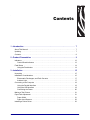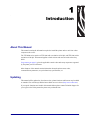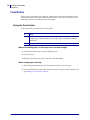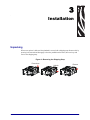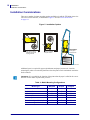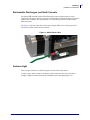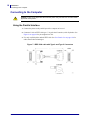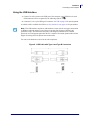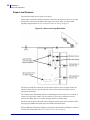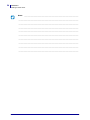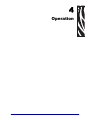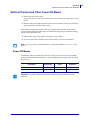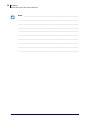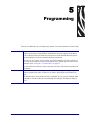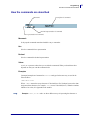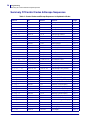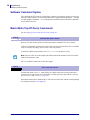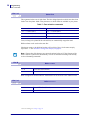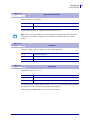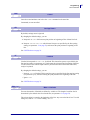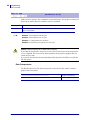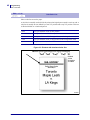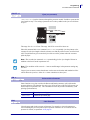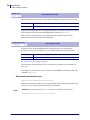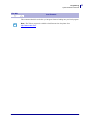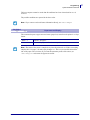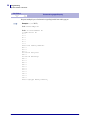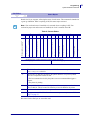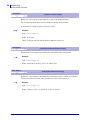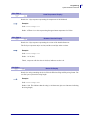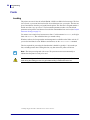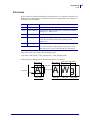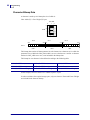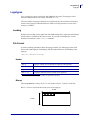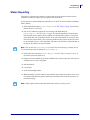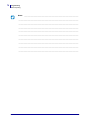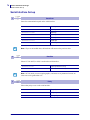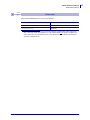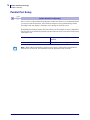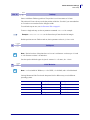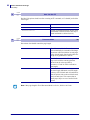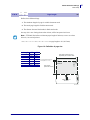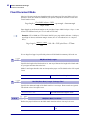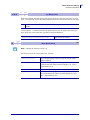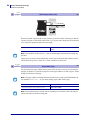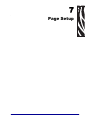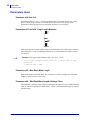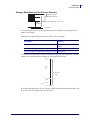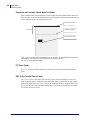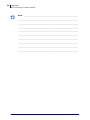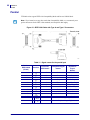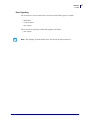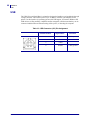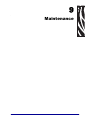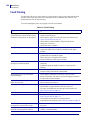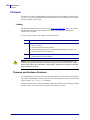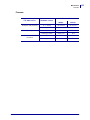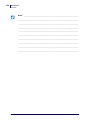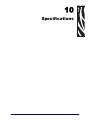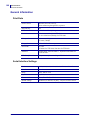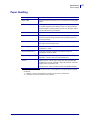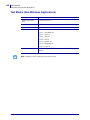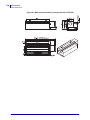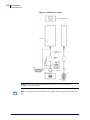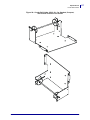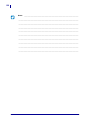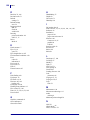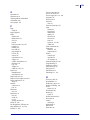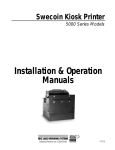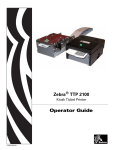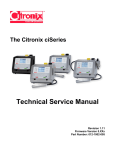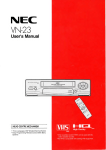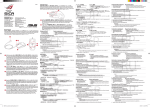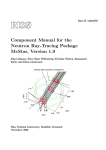Download JVC AV-48WP55 Projection Television User Manual
Transcript
Zebra® TTP 8000 Kiosk Receipt Printer Technical Manual P1003638-003 Rev. A 2 © 2009 ZIH Corp. The copyrights in this manual and the software and/or firmware in the printer described therein are owned by ZIH Corp. and Zebra’s licensors. Unauthorized reproduction of this manual or the software and/or firmware in the printer may result in imprisonment of up to one year and fines of up to $10,000 (17 U.S.C.506). Copyright violators may be subject to civil liability. This product may contain ZPL®, ZPL II®, and ZebraLink™ programs; Element Energy Equalizer™ Circuit; E3™; and Monotype Imaging fonts. Software © ZIH Corp. All rights reserved worldwide. ZebraLink, Element Energy Equalizer, E3 and all product names and numbers are trademarks, and Zebra, the Zebra head graphic, ZPL and ZPL II are registered trademarks of ZIH Corp. All rights reserved worldwide. All other brand names, product names, or trademarks belong to their respective holders. For additional trademark information, please see “Trademarks” on the product CD. Proprietary Statement This manual contains proprietary information of Zebra Technologies Corporation and its subsidiaries (“Zebra Technologies”). It is intended solely for the information and use of parties operating and maintaining the equipment described herein. Such proprietary information may not be used, reproduced, or disclosed to any other parties for any other purpose without the express, written permission of Zebra Technologies Corporation. Product Improvements Continuous improvement of products is a policy of Zebra Technologies Corporation. All specifications and designs are subject to change without notice. Liability Disclaimer Zebra Technologies Corporation takes steps to ensure that its published Engineering specifications and manuals are correct; however, errors do occur. Zebra Technologies Corporation reserves the right to correct any such errors and disclaims liability resulting therefrom. Limitation of Liability In no event shall Zebra Technologies Corporation or anyone else involved in the creation, production, or delivery of the accompanying product (including hardware and software) be liable for any damages whatsoever (including, without limitation, consequential damages including loss of business profits, business interruption, or loss of business information) arising out of the use of, the results of use of, or inability to use such product, even if Zebra Technologies Corporation has been advised of the possibility of such damages. Some jurisdictions do not allow the exclusion or limitation of incidental or consequential damages, so the above limitation or exclusion may not apply to you. P1003638-003 TTP 8000 Technical Manual 10/19/2009 Contents 1 • Introduction . . . . . . . . . . . . . . . . . . . . . . . . . . . . . . . . . . . . . . . . . . . . . . . . . . . . 7 About This Manual . . . . . . . . . . . . . . . . . . . . . . . . . . . . . . . . . . . . . . . . . . . . . . . . . . . . . . . 7 Updating . . . . . . . . . . . . . . . . . . . . . . . . . . . . . . . . . . . . . . . . . . . . . . . . . . . . . . . . . . . . . . . 7 Contacts . . . . . . . . . . . . . . . . . . . . . . . . . . . . . . . . . . . . . . . . . . . . . . . . . . . . . . . . . . . . . . . 8 2 • Product Presentation . . . . . . . . . . . . . . . . . . . . . . . . . . . . . . . . . . . . . . . . . . . . 9 Indicators . . . . . . . . . . . . . . . . . . . . . . . . . . . . . . . . . . . . . . . . . . . . . . . . . . . . . . . . . . . . . Control Board Indicators . . . . . . . . . . . . . . . . . . . . . . . . . . . . . . . . . . . . . . . . . . . . . . Feed Button . . . . . . . . . . . . . . . . . . . . . . . . . . . . . . . . . . . . . . . . . . . . . . . . . . . . . . . . . . . Using the Feed button: . . . . . . . . . . . . . . . . . . . . . . . . . . . . . . . . . . . . . . . . . . . . . . . 12 13 14 14 3 • Installation . . . . . . . . . . . . . . . . . . . . . . . . . . . . . . . . . . . . . . . . . . . . . . . . . . . . 15 Unpacking . . . . . . . . . . . . . . . . . . . . . . . . . . . . . . . . . . . . . . . . . . . . . . . . . . . . . . . . . . . . Installation Considerations . . . . . . . . . . . . . . . . . . . . . . . . . . . . . . . . . . . . . . . . . . . . . . . . Electrostatic Discharges, and Earth Currents . . . . . . . . . . . . . . . . . . . . . . . . . . . . . . Ambient Light . . . . . . . . . . . . . . . . . . . . . . . . . . . . . . . . . . . . . . . . . . . . . . . . . . . . . . . Connecting to the Computer . . . . . . . . . . . . . . . . . . . . . . . . . . . . . . . . . . . . . . . . . . . . . . Using the Parallel Interface . . . . . . . . . . . . . . . . . . . . . . . . . . . . . . . . . . . . . . . . . . . . Using the USB Interface . . . . . . . . . . . . . . . . . . . . . . . . . . . . . . . . . . . . . . . . . . . . . . Connecting the Power . . . . . . . . . . . . . . . . . . . . . . . . . . . . . . . . . . . . . . . . . . . . . . . . Making a Test Printout . . . . . . . . . . . . . . . . . . . . . . . . . . . . . . . . . . . . . . . . . . . . . . . . . . . Paper Path Adjustment . . . . . . . . . . . . . . . . . . . . . . . . . . . . . . . . . . . . . . . . . . . . . . . . . . Paper Width . . . . . . . . . . . . . . . . . . . . . . . . . . . . . . . . . . . . . . . . . . . . . . . . . . . . . . . . Paper Level Sensors . . . . . . . . . . . . . . . . . . . . . . . . . . . . . . . . . . . . . . . . . . . . . . . . . Installing a Printer Driver . . . . . . . . . . . . . . . . . . . . . . . . . . . . . . . . . . . . . . . . . . . . . . . . . 10/19/2009 TTP 8000 Technical Manual 15 16 17 17 18 18 19 20 21 21 21 22 23 P1003638-003 4 Contents 4 • Operation . . . . . . . . . . . . . . . . . . . . . . . . . . . . . . . . . . . . . . . . . . . . . . . . . . . . . 25 Installing a Paper Roll . . . . . . . . . . . . . . . . . . . . . . . . . . . . . . . . . . . . . . . . . . . . . . . . . . . Preparations . . . . . . . . . . . . . . . . . . . . . . . . . . . . . . . . . . . . . . . . . . . . . . . . . . . . . . . Using Auto Load . . . . . . . . . . . . . . . . . . . . . . . . . . . . . . . . . . . . . . . . . . . . . . . . . . . . Using Manual Load . . . . . . . . . . . . . . . . . . . . . . . . . . . . . . . . . . . . . . . . . . . . . . . . . . Clearing Paper Jams . . . . . . . . . . . . . . . . . . . . . . . . . . . . . . . . . . . . . . . . . . . . . . . . . . . . Self-test Printout and Other Power ON Modes . . . . . . . . . . . . . . . . . . . . . . . . . . . . . . . . Power ON Modes . . . . . . . . . . . . . . . . . . . . . . . . . . . . . . . . . . . . . . . . . . . . . . . . . . . 26 26 27 27 28 29 29 5 • Programming . . . . . . . . . . . . . . . . . . . . . . . . . . . . . . . . . . . . . . . . . . . . . . . . . . 31 How the commands are described . . . . . . . . . . . . . . . . . . . . . . . . . . . . . . . . . . . . . . . . . Summary Of Control Codes & Escape Sequences . . . . . . . . . . . . . . . . . . . . . . . . . . . . . Software Command Syntax . . . . . . . . . . . . . . . . . . . . . . . . . . . . . . . . . . . . . . . . . . . . . . . Black Mark (Top-Of-Form) Commands . . . . . . . . . . . . . . . . . . . . . . . . . . . . . . . . . . . . . . Text Commands . . . . . . . . . . . . . . . . . . . . . . . . . . . . . . . . . . . . . . . . . . . . . . . . . . . . . . . . Graphics commands . . . . . . . . . . . . . . . . . . . . . . . . . . . . . . . . . . . . . . . . . . . . . . . . . Print commands . . . . . . . . . . . . . . . . . . . . . . . . . . . . . . . . . . . . . . . . . . . . . . . . . . . . . Cut and Present Commands . . . . . . . . . . . . . . . . . . . . . . . . . . . . . . . . . . . . . . . . . . . . . . System Related Commands . . . . . . . . . . . . . . . . . . . . . . . . . . . . . . . . . . . . . . . . . . . . . . Status reporting commands . . . . . . . . . . . . . . . . . . . . . . . . . . . . . . . . . . . . . . . . . . . . Fonts . . . . . . . . . . . . . . . . . . . . . . . . . . . . . . . . . . . . . . . . . . . . . . . . . . . . . . . . . . . . . . . . Loading . . . . . . . . . . . . . . . . . . . . . . . . . . . . . . . . . . . . . . . . . . . . . . . . . . . . . . . . . . . File Format . . . . . . . . . . . . . . . . . . . . . . . . . . . . . . . . . . . . . . . . . . . . . . . . . . . . . . . . . Character Bitmap Data . . . . . . . . . . . . . . . . . . . . . . . . . . . . . . . . . . . . . . . . . . . . . . . Logotypes . . . . . . . . . . . . . . . . . . . . . . . . . . . . . . . . . . . . . . . . . . . . . . . . . . . . . . . . . . . . Loading . . . . . . . . . . . . . . . . . . . . . . . . . . . . . . . . . . . . . . . . . . . . . . . . . . . . . . . . . . . File Format . . . . . . . . . . . . . . . . . . . . . . . . . . . . . . . . . . . . . . . . . . . . . . . . . . . . . . . . . Status Reporting . . . . . . . . . . . . . . . . . . . . . . . . . . . . . . . . . . . . . . . . . . . . . . . . . . . . . . . 33 34 36 36 37 43 48 50 52 56 64 64 65 66 67 67 67 69 6 • Default Parameter Settings . . . . . . . . . . . . . . . . . . . . . . . . . . . . . . . . . . . . . . . 71 How the Parameters are Described . . . . . . . . . . . . . . . . . . . . . . . . . . . . . . . . . . . . . . . . . Serial Interface Set-up . . . . . . . . . . . . . . . . . . . . . . . . . . . . . . . . . . . . . . . . . . . . . . . . . . . Parallel Port Setup . . . . . . . . . . . . . . . . . . . . . . . . . . . . . . . . . . . . . . . . . . . . . . . . . . . . . . Print Setup . . . . . . . . . . . . . . . . . . . . . . . . . . . . . . . . . . . . . . . . . . . . . . . . . . . . . . . . . . . . Fixed Document Mode . . . . . . . . . . . . . . . . . . . . . . . . . . . . . . . . . . . . . . . . . . . . . . . . . . . 72 74 76 77 82 7 • Page Setup . . . . . . . . . . . . . . . . . . . . . . . . . . . . . . . . . . . . . . . . . . . . . . . . . . . . 87 Printable Area . . . . . . . . . . . . . . . . . . . . . . . . . . . . . . . . . . . . . . . . . . . . . . . . . . . . . . . . . Aligning Preprint and Thermal Print . . . . . . . . . . . . . . . . . . . . . . . . . . . . . . . . . . . . . . . . . Parameters Used . . . . . . . . . . . . . . . . . . . . . . . . . . . . . . . . . . . . . . . . . . . . . . . . . . . . . . . Black-mark Sensing from Within Windows . . . . . . . . . . . . . . . . . . . . . . . . . . . . . . . . . . . P1003638-003 TTP 8000 Technical Manual 88 89 90 93 10/19/2009 Contents 8 • Interface . . . . . . . . . . . . . . . . . . . . . . . . . . . . . . . . . . . . . . . . . . . . . . . . . . . . . . 95 Parallel . . . . . . . . . . . . . . . . . . . . . . . . . . . . . . . . . . . . . . . . . . . . . . . . . . . . . . . . . . . . . . . 96 USB . . . . . . . . . . . . . . . . . . . . . . . . . . . . . . . . . . . . . . . . . . . . . . . . . . . . . . . . . . . . . . . . . 98 9 • Maintenance . . . . . . . . . . . . . . . . . . . . . . . . . . . . . . . . . . . . . . . . . . . . . . . . . . . 99 Fault Finding . . . . . . . . . . . . . . . . . . . . . . . . . . . . . . . . . . . . . . . . . . . . . . . . . . . . . . . . . Clean the Printhead . . . . . . . . . . . . . . . . . . . . . . . . . . . . . . . . . . . . . . . . . . . . . . . . . . . . Firmware . . . . . . . . . . . . . . . . . . . . . . . . . . . . . . . . . . . . . . . . . . . . . . . . . . . . . . . . . . . . Firmware and Hardware Revisions . . . . . . . . . . . . . . . . . . . . . . . . . . . . . . . . . . . . . 100 101 102 102 10 • Specifications . . . . . . . . . . . . . . . . . . . . . . . . . . . . . . . . . . . . . . . . . . . . . . . 105 General Information . . . . . . . . . . . . . . . . . . . . . . . . . . . . . . . . . . . . . . . . . . . . . . . . . . . . 106 Serial Interface Settings . . . . . . . . . . . . . . . . . . . . . . . . . . . . . . . . . . . . . . . . . . . . . . 106 Paper Handling . . . . . . . . . . . . . . . . . . . . . . . . . . . . . . . . . . . . . . . . . . . . . . . . . . . . . . . 107 Text Modes (Non-Windows Applications) . . . . . . . . . . . . . . . . . . . . . . . . . . . . . . . . . . . 108 Character Sets . . . . . . . . . . . . . . . . . . . . . . . . . . . . . . . . . . . . . . . . . . . . . . . . . . . . . . . . 109 Printer Dimensions . . . . . . . . . . . . . . . . . . . . . . . . . . . . . . . . . . . . . . . . . . . . . . . . . . . . . .113 Environmental Conditions . . . . . . . . . . . . . . . . . . . . . . . . . . . . . . . . . . . . . . . . . . . . . . . 120 Miscellaneous . . . . . . . . . . . . . . . . . . . . . . . . . . . . . . . . . . . . . . . . . . . . . . . . . . . . . . . . 120 Paper Specification . . . . . . . . . . . . . . . . . . . . . . . . . . . . . . . . . . . . . . . . . . . . . . . . . . . . 121 General . . . . . . . . . . . . . . . . . . . . . . . . . . . . . . . . . . . . . . . . . . . . . . . . . . . . . . . . . . 121 Thermal Coating . . . . . . . . . . . . . . . . . . . . . . . . . . . . . . . . . . . . . . . . . . . . . . . . . . . 121 Perforation . . . . . . . . . . . . . . . . . . . . . . . . . . . . . . . . . . . . . . . . . . . . . . . . . . . . . . . . 121 Preprinting . . . . . . . . . . . . . . . . . . . . . . . . . . . . . . . . . . . . . . . . . . . . . . . . . . . . . . . . 122 Black Mark Size and Position . . . . . . . . . . . . . . . . . . . . . . . . . . . . . . . . . . . . . . . . . 123 Part Number List . . . . . . . . . . . . . . . . . . . . . . . . . . . . . . . . . . . . . . . . . . . . . . . . . . . . . . 124 Printers . . . . . . . . . . . . . . . . . . . . . . . . . . . . . . . . . . . . . . . . . . . . . . . . . . . . . . . . . . 124 Accessories . . . . . . . . . . . . . . . . . . . . . . . . . . . . . . . . . . . . . . . . . . . . . . . . . . . . . . . 124 11 • 中国 RoHS 材料声明 (China RoHS Material Declaration) . . . . . . . . . . . . . . . . . . 125 Index . . . . . . . . . . . . . . . . . . . . . . . . . . . . . . . . . . . . . . . . . . . . . . . . . . . . . . . . . . . 127 10/19/2009 TTP 8000 Technical Manual P1003638-003 5 6 Contents Notes • ___________________________________________________________________ __________________________________________________________________________ __________________________________________________________________________ __________________________________________________________________________ __________________________________________________________________________ __________________________________________________________________________ __________________________________________________________________________ __________________________________________________________________________ __________________________________________________________________________ __________________________________________________________________________ P1003638-003 TTP 8000 Technical Manual 10/19/2009 1 Introduction About This Manual This manual contains the information required to install the printer and to run it from a host computer such as a PC. The TTP 8000 series consists of TTP 8200 with a resolution of 203 dpi, and TTP 8300 with a resolution of 300 dpi. This manual applies to both versions and notes are made where they differ. Programming on page 31 gives the applicable control-codes and escape-sequences supported by the printer processor firmware. Other chapters of the manual contain information about the printer status codes, communications parameters, test print functions, specifications, etc. Updating This manual will be updated as, from time to time, printer functions and features may be added or amended. You will always find the latest edition on our web site (http://www.zebra.com). If you require functions not found in this manual edition please contact Technical Support for your region or the Zebra partner the printer was purchased from. 10/19/2009 TTP 8000 Technical Manual P1003638-003 8 About This Document Contacts Contacts Technical Support via the Internet is available 24 hours per day, 365 days per year. Web Site: www.zebra.com E-mail Back Technical Library: E-mail address: [email protected] Subject line: Emaillist Self Service Knowledge Base: www.zebra.com/knowledgebase Online Case Registration: www.zebra.com/techrequest Which Department Do You Need? Regional Headquarters The Americas Zebra Technologies Corporation 475 Half Day Road, Suite 500 Lincolnshire, IL 60069 USA T: +1 847 634 6700 Toll-free +1 866 230 9494 F: +1 847 913 8766 Europe, Middle East, and Africa Zebra Technologies Europe Limited Dukes Meadow Millboard Road Bourne End Buckinghamshire, SL8 5XF United Kingdom T: +44 (0) 1628 556000 F: +44 (0) 1628 556001 Technical Support For questions on the operation of Zebra equipment and software, please call your distributor. For additional assistance, contact us. Asia Pacific and India Zebra Technologies Asia Pacific Pte. Ltd. 120 Robinson Road #06-01 Parakou Building Singapore 068913 T: + 65 6858 0722 F: +65 6885 0838 T: +1 877 ASK ZEBRA (275 9327) F: +1 847 913 2578 T: +44 (0) 1628 556039 F: +44 (0) 1628 556003 T: +65 6858 0722 F: +65 6885 0838 Hardware: [email protected] Software: [email protected] E: [email protected] E: China: [email protected] All other areas: [email protected] Kiosk printers: T: +1 866 322 5202 E: [email protected] Please have your model and serial numbers available. Repair Service Department For back-to-base service and repair. T: +1 877 ASK ZEBRA (275 9327) F: +1 847 821 1797 T: +44 (0) 1772 693069 F: +44 (0) 1772 693046 T: +65 6858 0722 F: +65 6885 0838 E: [email protected] New requests: [email protected] Status updates: [email protected] E: China: [email protected] All other areas: [email protected] Technical Training Department For Zebra product training courses. T: +1 847 793 6868 T: +1 847 793 6864 F: +1 847 913 2578 T: +44 (0) 1628 556000 F: +44 (0) 1628 556001 T: + 65 6858 0722 F: +65 6885 0838 E: [email protected] E: China: [email protected] All other areas: [email protected] Inquiry Department For product literature and distributor and dealer information. T: +1 877 ASK ZEBRA (275 9327) T: +44 (0) 1628 556037 F: +44 (0) 1628 556005 E: [email protected] E: China: [email protected] All other areas: [email protected] Customer Service Department (US) Internal Sales Department (UK) For printers, parts, media, and ribbon, please call your distributor or contact us. T: +1 877 ASK ZEBRA (275 9327) T: +44 (0) 1628 556032 F: +44 (0) 1628 556001 T: +65 6858 0722 F: +65 6885 0836 E: [email protected] E: China: [email protected] All other areas: [email protected] Key: To request a repair in the U.S., go to www.zebra.com/repair. E: [email protected] E: [email protected] E: [email protected] T: Telephone F: Facsimile E: E-mail P1003638-003 TTP 8000 Technical Manual 10/19/09 2 Product Presentation The TTP 8000 kiosk printer series consists of a family of printers that will print A4 or Letter paper width depending on the printer configuration. Different configurations and paper handling options are available. Figure 1 • TTP 8000 Printers Note • Roll holders shown in Figure 1 are options. 10/19/2009 TTP 8000 Technical Manual P1003638-003 10 Product Presentation Figure 2 • Printer Exterior, Side View The TTP 8000 series of kiosk printers use direct thermal printing. The print speed is up to 100 mm per second. The printer has an integrated control board that communicates with the host computer through either an USB orIEEE-1284 bi-directional parallel port. Printer drivers for Microsoft Windows are available. The USB and parallel interface printers are compatible with the Plug and Play standard. It is also possible to address the printer directly from the kiosk software without using a driver. The flip-up printhead and presenter modules give the operator complete access to the paper path for maintenance purposes. The loop generating presenter mechanism handles documents of various lengths. It holds the printout until printed, then cuts and presents the complete printout to the customer. The “retract and retain” function can retract uncollected printouts into a wastebasket inside the kiosk. Note • The compact version of the printer does not have presenter or retract function, and the vertical printer has limited use of retract as the retract path faces the same direction as the normal eject path. P1003638-003 TTP 8000 Technical Manual 10/19/2009 Product Presentation Figure 3 • Printer Exterior, Rear View 10/19/2009 TTP 8000 Technical Manual P1003638-003 11 12 Product Presentation Indicators Indicators The status indicator flashes in various sequences to indicate specific statuses or warnings. The status indicator (see Figure 3, Printer Exterior, Rear View, on page 11) has several functions: ON constantly The printer is operational. Flashes rapidly Indicates error. Hold down the feed-forward button and the number of flashes will reflect the status-code. See Table 1. Flash, pauses, flash Indicates warnings of non-severe error. The number of flashes reflects the warning-code. See Table 2. Table 1 • Status Codes Number of Flashes Status Code Description 1 Paper jam in presenter 2 Cutter cannot return to home position 3 Out of paper 4 Printhead lifted Note • Only available on printers with printhead open sensor installed. 5 Paper wrapped around platen (under head) 6 Temp error, printhead is above 60°C 7 Presenter not rotating Fast flashes Checksum error, firmware Steady light Wrong firmware type Off No firmware is loaded, or wrong firmware checksum Status-codes are reset: • When the conditions causing them are removed. • When the printer is turned off/on. • When the printhead is lifted and then lowered. On printers without printhead lifted sensor, remove paper, install again, and press the Feed button to reset. • When the hardware reset command is received. P1003638-003 TTP 8000 Technical Manual 10/19/2009 Product Presentation Indicators Table 2 • Warning Codes Number of Flashes Warning Code Description 2 Paper low Note • This signaling is disabled by default. It can be disabled/enabled through parameter setup 3 Weekend low* *. Warning-codes are reset automatically when the cause for them are removed. Control Board Indicators The control board has two power indicators behind the power connector. To see the indicators, open the printhead and look down between the platen and the printer frame. Table 3 • Control Board Indicators Green indicator constantly ON Red indicator constantly ON 10/19/2009 24 V present 5 V OK (generated on control board) TTP 8000 Technical Manual P1003638-003 13 14 Product Presentation Feed Button Feed Button When you have inserted the paper under the printhead, press the Feed button and the printer will feed it forward, cut and eject a printout, then switch to on-line mode. Each press on the Feed button will feed, cut, and present one form length. Using the Feed button: Is there paper in the presenter section of the printer? If… Then… No Press the Feed button once to make a Form Feed. (Feed, cut, and present a complete page.) In black mark mode, the page will be synchronized with the black mark. Yes Press the Feed button once to clear the presenter. When auto-loading paper, and the paper does not feed straight: 1. Press the Feed button once to stop the loading process. 2. Correct the error. 3. Press the Feed button once more to commence with the loading. When loading paper manually: 1. After closing the printhead, press the Feed button to feed-cut-eject one page. 2. Press and hold the Feed button while turning on the power to print a self-test printout. See page Making a Test Printout on page 21. P1003638-003 TTP 8000 Technical Manual 10/19/2009 3 Installation Unpacking When a new printer is delivered the printhead is secured with a shipping strap. Remove this by pressing it downwards and disengage it from the parallel interface hole, then turn it up and remove the shipping strap. Figure 4 • Removing the Shipping Strap Press down 10/19/2009 TTP 8000 Technical Manual Unhook Remove P1003638-003 16 Installation Installation Considerations Installation Considerations There are a number of printer mounting options available to install the TTP 8000 printer in a self-service kiosk enclosure, as illustrated in Figure 5. See also Printer Dimensions on page 113. Figure 5 • Installation Options ) Roll under or behind; Roll under or behind; Standard version with Looping presenter version looping presenter Narrow Narrowkiosk kioskfit, fit, fanfold paper; fan fold paper; Vertical Verticalversion version Roll over or behind; Roll over or behind; Compact version Compact version SW01006B Additional space is required for paper replenishment and paper jam removal. Consider mounting the printer on a movable platform so that the printer can be maintained outside the kiosk enclosure. Important • It is essential for the function of the printer that the paper is rolled in the correct direction for the model of printer that you have. Table 4 • Media Mounting Configurations Media Type Roll media Fanfold media Roll behind printer Roll under printer Roll above printer Thermal coating outside of roll Thermal coating inside of roll P1003638-003 Standard Vertical Compact X X X X X X X X X X X X X X X X X TTP 8000 Technical Manual 10/19/2009 Installation Installation Considerations Electrostatic Discharges, and Earth Currents Preventing ESD and earth currents from affecting the printer operation requires proper connection of the printer chassis to protective earth through a mounting platform or through a separate earth conductor. The signal ground is not connected to protective earth (chassis) inside the printer. See Figure 6. Fasten an earth cable to the printer using an M4x6 screw. Always put a lock washer between the chassis and the connector. Figure 6 • Attach Earth Cable Ambient Light There are optical sensors just inside the paper exit at the front of the printer. To ensure proper printer operation, design the printer enclosure so that it prevents direct sunlight or light from indoor lamps from reaching the sensor through the paper exit. 10/19/2009 TTP 8000 Technical Manual P1003638-003 17 18 Installation Connecting to the Computer Connecting to the Computer Caution • Using a non-approved cable with the printer may void the FCC and other EMC approvals of the printer. Using the Parallel Interface 1. Connect the printer to the parallel port of the computer to be used. 2. Connector J10 is an IEEE-1284 type C, 36-pole mini Centronics, with clip latches. See Figure 21 on page 96 for pin assignment of J10. 3. Use only certified cables marked IEEE-1284. See Part Number List on page 124 for cables from Zebra Technologies. Figure 7 • IEEE-1284 cable with Type A and Type C Connectors P1003638-003 TTP 8000 Technical Manual 10/19/2009 Installation Connecting to the Computer Using the USB Interface 1. Connect J13 of the printer to the USB port of the computer or the USB hub to be used. USB connectors can be recognized by the following symbol: . 2. Connector J13 is a 4-pin USB type B connector. See USB on page 98 for pin assignment. A suitable cable is available from Zebra, see Part Number List on page 124 for part number. Note • The USB interface on printers with hardware revision A does not trigger enumeration in Windows when the printer is reset. Reset occurs after font, logotype, firmware and parameter storage. This means that the printer will disappear from the list of available printers at reset, and appear again when the PC is restarted. In normal operation this will not happen. Powering off/on the printer starts enumeration. You can see the hardware revision on the self-test printout. Figure 8 • USB Cable with Type A and Type B Connectors 10/19/2009 TTP 8000 Technical Manual P1003638-003 19 20 Installation Connecting to the Computer Connecting the Power Caution • Use only the recommended Zebra power supply (see Part Number List on page 124 for part number). 1. Attach a ground cable to the ground screw on the printer. 2. Connect the cable from the power supply to J8. 3. Connect the power cable to the line outlet. 4. Apply power to the printer. If you use another type of power supply unit, connect the voltages according to the following illustration. Important • The ground and the 24 V ground must be separated in the power supply to avoid ground loops! At the printer end of the cable, use a Tyco Mate-N-Lok connector housing and two contact-sockets: Figure 9 • Power Connection Tyco No. 350777-1 Tyco No. 350689-1 Table 5 • Current Consumption at Factory Default Settings Print Density TTP 8200 TTP 8300 None (Idle) 10% coverage 20% coverage 30% coverage 40% coverage 50% coverage All black printing 0.15 A 1A 2A 3A 4A 5A 10 A 0.15 A 2A 3A 4A 5A 6A 12 A Note • Print speed, burn time, and temperature affects these values. P1003638-003 TTP 8000 Technical Manual 10/19/2009 Installation Making a Test Printout Making a Test Printout You can make a self-test printout if you want to verify that the printer operates correctly. See Self-test Printout and Other Power ON Modes on page 29. Paper Path Adjustment Paper Width When delivered, the paper width is adjusted to 210-mm for A4, and 216-mm for Letter paper versions of the printer. To adjust the width, do as follows: 1. Loosen the two screws on each side that holds the guide wings (see Figure 2, Printer Exterior, Side View, on page 10). 10/19/2009 For A4-paper Pull the wings together as much as possible, and then tighten the screws. For Letter paper Push the wings apart as much as possible, and then tighten the screws. TTP 8000 Technical Manual P1003638-003 21 22 Installation Paper Path Adjustment Paper Level Sensors The printer has inputs for two paper level sensors. Sensor status is reported to the host computer when it asks the printer for status. If you want the indicator on the printer to flash to show paper level sensor status, you must enable signaling using parameter No. 52, see Default Parameter Settings on page 71. Figure 10 • Sensors on Large Roll Holder The paper-near-end sensor alerts the system when a couple of meters of paper remain. The purpose of this sensor is to get an early alert so that you can replace the paper in time in remotely located kiosks. The weekend sensor should alert when the remaining paper does not last over a weekend. A reason to use this sensor is that it is more expensive to get a service technician out on a weekend or holiday, than it is to replace the paper before it is totally empty. The Zebra 150 mm paper roll holder can be equipped with one paper-near-end sensor, while the larger paper holders have both paper-near-end and weekend sensors. When installing the Zebra paper holder just connect the cable from the roll holder to connector J1 at the back of the printer. See Printer Exterior, Rear View on page 11. P1003638-003 TTP 8000 Technical Manual 10/19/2009 Installation Installing a Printer Driver If you use custom designed paper holders, connect the sensors according to Figure 11. Figure 11 • Paper-near-end Sensor Connection Sharp GP2S40 Sharp GP2S40 Near end Roll holder shaft Gray 2 Blue 3 Green 4 Red 5 Black 6 Green 47 kΩ 200 Ω J1 1 47 kΩ Weekend sensor 200 Ω +5 V WE SENSE PL SENSE Paper-nearend sensor 2 1 4 6 3 5 le Mo lex 0 Mo 5-060 2 0 43 8 -00 30 30 4 x SW97081D Installing a Printer Driver A printer driver for Microsoft Windows™ is available on the Zebra web site http://www.zebra.com. Please follow the installation instructions that accompany the drivers and refer to the Kiosk Driver Reference Guide, Part Number P1006873-001, available on www.zebra.com for detailed driver information. 10/19/2009 TTP 8000 Technical Manual P1003638-003 23 24 Installation Installing a Printer Driver Notes • ___________________________________________________________________ __________________________________________________________________________ __________________________________________________________________________ __________________________________________________________________________ __________________________________________________________________________ __________________________________________________________________________ __________________________________________________________________________ __________________________________________________________________________ __________________________________________________________________________ __________________________________________________________________________ P1003638-003 TTP 8000 Technical Manual 10/19/2009 4 Operation 10/19/2009 TTP 8000 Technical Manual P1003638-003 26 Operation Installing a Paper Roll Installing a Paper Roll Preparations 1. Turn the new paper roll as shown. The paper should be inserted into the printer with the temperature-sensitive side up. Figure 12 • Paper Roll Orientation 2. Tear off approximately 0.5 m from the new paper roll. Caution • This is important since the outer end of the paper is usually fixed to the roll with some type of glue or self-adhesive substance that might otherwise cause paper jam or even printhead damage. Figure 13 • Tear Off 0.5 m from the New Paper Roll P1003638-003 TTP 8000 Technical Manual 10/19/2009 Operation Installing a Paper Roll Using Auto Load 1. Make sure the printer is turned ON. 2. Make sure the front edge of the paper is straight. 3. Enter the paper between the guide wings and feed it straight into the printer. 4. The platen should grip the paper, feed one form length, cut and eject, and set the printer online. Note • Autoloading works if the printer is on, the head is down and locked, and the Paper Out flashing sequence is showing on the status indicator. If you see that the paper does not pull straight, press the Feed button to stop the loading, then straighten the paper, and press the button again to commence. Using Manual Load 1. Open the printhead by pulling the two release levers back and tilt up the printhead. Figure 14 • Manual load of new paper 2. Position the paper on the shelf so that it passes the rubber platen roller. 3. Close the printhead. Remember to push the printhead release levers forward. Note that the paper must be between the guides (circled in the above picture), and under the black plate (arrow). 10/19/2009 TTP 8000 Technical Manual P1003638-003 27 28 Operation Clearing Paper Jams 4. Press the Feed button and the paper will feed, cut and eject a printout, and then automatically go online. Clearing Paper Jams Should a paper jam occur, follow the procedure below: 1. Open the presenter top plate by loosening the two thumbscrews, and lifting up the plate. 2. Tear off the jamming paper against the fixed cutter blade, remove all jammed paper, and make sure the paper path is clear. 3. Close the presenter top, and press it down while tightening the screws. Figure 15 • Loosen both thumbscrews and flip open the presenter top. Figure 16 • Tear off the jamming paper against the fixed cutter blade. P1003638-003 TTP 8000 Technical Manual 10/19/2009 Operation Self-test Printout and Other Power ON Modes Self-test Printout and Other Power ON Modes 1. Remove power from the printer. If your printer has a power switch, turn the power off. If it does not, remove power to the printer. 2. Hold the feed-forward button depressed while powering ON the printer. Keep the button depressed until the presenter motor buzzes. This produces a printout showing the firmware program version and date, control board revision number and serial number, name of loaded fonts and logotypes, parameter settings, and the set printhead burn-time. 3. Each successive press of the button will produce a test printout. 4. To exit self-test mode, switch the printer OFF and ON, or send a reset command. Note • You can also print a self-test printout by sending the command <ESC>P<0> to the printer. Power ON Modes Normally the printer is immediately ready for use when you switch it ON. You can enable several test and maintenance functions by giving simulating sensor signals while switching ON the power. Print Mode Feed button Paper Printhead Normal Released Don't care Don’t care Self-test printout Pressed Loaded Down Important • For printers without head up sensor, modes requiring printhead-up are not supported. 10/19/2009 TTP 8000 Technical Manual P1003638-003 29 30 Operation Self-test Printout and Other Power ON Modes Notes • ___________________________________________________________________ __________________________________________________________________________ __________________________________________________________________________ __________________________________________________________________________ __________________________________________________________________________ __________________________________________________________________________ __________________________________________________________________________ __________________________________________________________________________ __________________________________________________________________________ __________________________________________________________________________ P1003638-003 TTP 8000 Technical Manual 10/19/2009 5 Programming There are two different ways of setting up the printout: Text oriented and driver oriented style. Command code The printout can be seen as the page of a simple word processor. You send text and graphics to the printer, which prints the information in the same sequence as the data is received. Design features are limited to the font stored in the flash PROM of the printer. Text and logotypes can also be printed in landscape orientation. There are two text cursors, one for portrait, and one for landscape. The start positions of the cursors are the upper left corner for the portrait cursor, and the upper left corner for the landscape cursor, see Figure 17, Printout Styles, on page 32. You can switch between these cursors at any time; the cursor will retain its last position on the printout. Driver oriented When a Windows driver is used, you can use any Windows program to design the printout with text, graphics, bar codes or whatever you want to print and in any orientation you want. The Windows driver issues all the necessary commands. The cut, present, and black-mark commands to send are indirectly selected through the settings in the Windows dialogue boxes. 10/19/2009 TTP 8000 Technical Manual P1003638-003 32 Programming Figure 17 • Printout Styles P1003638-003 TTP 8000 Technical Manual 10/19/2009 Programming How the commands are described How the commands are described Description of command Mnemonic Decimal representation of command Hex representation of command Mnemonic Is the popular command name that should be easy to remember Hex Give the command in hex representation Decimal Give the command in decimal representation Values n1, n2, etc. represents values that you set with the commands. What you should enter here depends on what you want the command to do. Examples Command examples are formatted in Courier and typed in the same way as used in the Zebra Toolbox: <ESC>&P<1><19> Where <ESC> means the escape character 27 decimal (hex 1B). Numbers between less-than and greater-than characters, for example <15>, means 15 decimal (hex F). When the numbers indicate a hex value, h is appended to the number. Example • <65>, <h 41> and A are three different ways of expressing the character A. 10/19/2009 TTP 8000 Technical Manual P1003638-003 33 34 Programming Summary Of Control Codes & Escape Sequences Summary Of Control Codes & Escape Sequences Table 6 • Control Codes and Escape Sequences in Alphabetical Order Command Hex Decimal Function Page BS CAN CR EM n ENQ ESC ACK n1 ESC ! n1 ESC # ESC & 0 ESC & 1 ESC & 4 ESC & 5 ESC & C ESC & D ESC & F n1 ESC & L ESC & P n1...n2 ESC ? ESC @ ESC 3 n1 ESC b n1...n5 ESC B ESC d n 1 ESC ENQ 1 ESC ENQ 2 ESC ENQ 4 ESC ENQ 6 ESC ENQ 7 ESC ENQ 9 ESC ENQ 10 ESC ENQ 11 ESC ENQ 12 ESC ENQ c ESC ENQ E ESC ENQ P n1 ESC F ESC FF n1 ESC g n...n5 ESC h n1 08 18 0D 19 n1 05 1B 06 n1 1B 21 n1 1B 23 n1 1B 26 00 1B 26 01 1B 26 04 1B 26 05 n1 1B 26 43 1B 26 44 1B 26 46 n1 1B 26 4C 1B 26 50 n1...n2 1B 3F 1B 40 1B 33 n1 1B 62 n1...n5 1B 42 n1 1B 64 n1 1B 05 01 1B 05 02 1B 05 04 1B 05 06 1B 05 07 1B 05 09 1B 05 0A 1B 05 0B 1B 05 0C 1B 05 63 1B 05 45 1B 05 50 n1 1B 46 n1...n16 1B 0C n1 1B 67 n1...n5 1B 68 n1 8 24 13 25 n1 5 27 6 n1 27 33 n1 27 35 n1 27 38 0 27 38 1 27 38 4 27 38 5 n1 27 38 67 27 38 68 27 38 70 n1 27 38 76 27 38 80 n1...n2 27 63 27 64 27 51 n1 27 98 n1...n5 27 66 n1 27 100 n1 27 5 1 27 5 2 27 5 4 27 5 6 27 5 7 27 5 9 27 5 10 27 5 11 27 5 12 27 5 99 27 5 69 27 5 80 n1 27 70 n1...n16 27 12 n1 27 103 n1...n5 27 104 n1 Backspace Cancel Carriage return Enforced Clear Presenter Clear Presenter Acknowledge Marker Select Font Calibrate Blackmark Sensor Load Font Load Logotype Store current Parameter Values Set default Profile Pointer to n Erase all Fonts Erase Fonts 4 to 7 Recall Parameter Profile Erase all Logotypes Set Parameter Value Reset (full) Reset (initialize) Line spacing Print Bitmap at XY-position Bold Make n Linefeeds Status Enquiry Paper-near-end Enquiry Fonts and Logotype Enquiry Status Report Firmware-version Enquiry Serial-number Enquiry Control board revision Enquiry Head temperature Enquiry Bootware version Enquiry Device ID Enquiry Read extended status Parameter-setting data Enquiry Set Horizontal Tabs Eject (run presenter) Print Logotype Text Height page 40 page 41 page 41 page 51 page 51 page 63 page 38 page 36 page 53 page 52 page 52 page 53 page 53 page 53 page 54 page 52 page 54 page 52 page 52 page 42 page 43 page 38 page 41 page 56 page 57 page 58 page 59 page 60 page 60 page 60 page 61 page 61 page 61 page 62 page 63 page 43 page 51 page 47 page 39 P1003638-003 TTP 8000 Technical Manual 10/19/2009 Programming Summary Of Control Codes & Escape Sequences Table 6 • Control Codes and Escape Sequences in Alphabetical Order Command Hex Decimal Function Page ESC ESC ESC ESC ESC ESC ESC ESC ESC ESC ESC ESC ESC ESC ESC ESC ESC ESC FF HT LF RS 1B 69 n1 1B 4A n1 1B 6A n1 1B 6C n1...n2 1B 4E n1 1B 00 1B 6F n1 1B 70 1B 50 n1 1B 51 n1...n2 1B 72 n1...n9 1B 1E 1B 73 n1 1B 74 n1...n5 1B 54 n1 1B 75 n1 1B 77 n1 1B 5A 0C 09 0A 1E 27 105 n1 27 74 n1 27 106 n1 27 108 n1...n2 27 78 n1 27 0 27 111 n1 27 112 27 80 n1 27 81 n1...n2 27 114 n1...n9 27 30 27 115 n1 27 116 n1...n5 27 84 n1 27 117 n1 27 119 n1 27 90 12 9 10 30 Italics Paper Advance Paper Reverse Send dot-line, 300 dpi Align Text Load Firmware Text and Logotype Orientation Print Print Self-test Printout Quick Advance Print Ruler Line Cut only, no Eject Send dot-line, 203 dpi Print Text at XY Reversed/Inversed Text Underline Text Width Go to next Top of Form Form Feed Horizontal Tabulation Linefeed Cut and Eject page 38 page 49 page 49 page 45 page 37 page 55 page 37 page 48 page 48 page 48 page 46 page 50 page 44 page 40 page 39 page 39 page 40 page 36 page 42 page 42 page 41 page 50 i n1 J n1 j n1 l N n1 NUL o n1 p P n1 Q r n1...n9 RS s n1 t n1...n5 T n1 u n1 w n1 Z Note • In all responses from the printer the most significant byte (MSB) is transmitted first. 10/19/2009 TTP 8000 Technical Manual P1003638-003 35 36 Programming Software Command Syntax Software Command Syntax The commands in this section are grouped after what they do, and these groups are sorted in a theoretical usage sequence. It starts with commands for specifying the printed page — through text-and-graphics commands — to cut-and-present commands. System and status commands are presented at the end. Black Mark (Top-Of-Form) Commands See also Aligning Preprint and Thermal Print on page 89. ESC # Calibrate Blackmark Sensor Hex decimal Refer to TTP 2000 Technical Manual (Zebra part number P1002902) for correct format. Looks for a black mark, measures the contrast of the mark and sets parameter n51 to a suitable value for the detected voltage, then reverses to the start position. To make the calibration permanent, send <ESC>&<4>, store parameter values. Note • Be sure to first set up the length of the black mark and the distance between two black marks in the parameter setup. ESC # is available in hardware revision B or higher. ESC Z 1B 5A 27 90 Hex Decimal Go to next Top of Form In black mark mode, an ESC Z starts looking for a black mark at the current position and continues for one page length. If no black mark is found, the printer stops and bit 3 in status byte 2 is set to 1 (See ESC ENQ 6 page 59). When black mark mode is disabled, ESC Z will perform a form feed without cut (disregarding the setting of parameter 34 on page 80). P1003638-003 TTP 8000 Technical Manual 10/19/2009 Programming Text Commands Text Commands Text received by the printer is printed with the currently selected font and font attributes. Text exceeding the page width is wrapped with the line spacing selected. ESC o n1 1B 6F n1 27 111 n1 Text and Logotype Orientation hex decimal Changes the orientation of text and logotypes. n=0 Gives portrait orientation n=1 Gives landscape orientation Portrait and landscape can be mixed on the same printout. There are two cursors, one for portrait and one for landscape. The cursor always starts at the top left corner of the document. Looking at the paper when it exits the printer, the portrait cursor is at the top left corner of the printout, moving to the right as text is typed, while the landscape cursor is at the top right corner, moving downwards. Note • Landscape orientation can only be used with fixed document mode. ESC N n1 1B 4E n1 27 78 n1 Align Text hex decimal Changes the alignment of text and logotypes. 10/19/2009 ESC N 0= Left ESC N 1= Center ESC N 2= Right TTP 8000 Technical Manual P1003638-003 37 38 Programming Text Commands ESC ! n1 1B 21 n1 27 33 n1 Select Font hex decimal This command selects one of eight fonts. The font design depends on which fonts have been loaded1 into the printer. Make a test printout to see which fonts are available in your printer. Table 7 • Font selection commands ESC ! 0 selects normal font (font 0) ESC ! 4 selects font 4 ESC ! 1 selects font 1 ESC ! 5 selects font 5 ESC ! 2 selects font 2 ESC ! 6 selects font 6 ESC ! 3 selects font 3 ESC ! 7 selects font 7 Lines, too long to be printed in the selected font, are automatically wrapped around. Different fonts can be used on the same line. Selecting an empty or invalid font location, will set bit 4 of byte 1 in the status enquiry response to ”1". See Parameter-setting Data Enquiry on page 63. Note • If more than 256 characters are sent to the printer before an LF, the first part of the buffer contents is printed-out automatically. The text is formatted according to the already received formatting commands. ESC B BoldNormal Bold Hex decimal n=0 Turns OFF bold (Normal) n=1 Turns ON bold Bold is designed for normal character width and shows less and less as the width increases. ESC i n1 1B 69 n1 27 105 n1 ItalicsNormal Italics Hex decimal n=0 Turns OFF Italics (Normal) n=1 Turns ON Italics 1. For font loading, see Loading on page 67. P1003638-003 TTP 8000 Technical Manual 10/19/2009 Programming Text Commands ESC T n1 1B 54 n1 27 84 n1 Reversed/Inversed Text Hex decimal Selects normal or reversed print. n=0 Gives normal print, black on white n=1 Gives reversed print, white on black Single words, characters, or complete text lines can be reversed. Note • Reverse text and underline swaps the background with the foreground. This means that the order in which the commands are issued affect the printout if one text overlaps another. ESC u n1 1B 75 n1 27 117 n1 Underline hex decimal Characters, single words, or complete text lines can be underlined. n=0 Turns OFF underline n=1 Turns ON a 1 pixel wide underline n=2 Turns ON a 2 pixel wide underline, etc. up to n=7. ESC h n1 1B 68 n1 27 104 n1 Text Height hex decimal Applicable n values are 0 — 15. n=1 Increases the character height to 2 times the basic character height. n=2 Increases the character height to 3 times the basic character height etc. n=0 Resets the character height to the basic character height. In combination with variable character width (<ESC>w<n1>), give highly legible characters depending on the font to which the command has been applied. Different fonts and heights can be mixed on the same print line. 10/19/2009 TTP 8000 Technical Manual P1003638-003 39 40 Programming Text Commands ESC w n1 1B 77 n1 27 119 n1 Text Width hex decimal Applicable n values are 0 — 7. n=1 Increases the character width to 2 times the basic character width. n=2 Increases the character width to 3 times the basic character width etc. n=0 Resets the character width to the basic character width. In combination with variable character height (<ESC>h<n1>), give highly legible characters depending on the font to which the command has been applied. Different fonts and widths can be mixed on the same print line. data ESC t n1...n5 1B 74 n1...n5 27 116 n1...n5 data data hex decimal Print Text at XY Prints a text string at the specified X-Y position. The string will use the formatting set by font, reversed, width, height, bold, italics, and underline commands. n1n2 Two byte definition of the X print position (in pixels). n3n4 Two byte definition of the Y print position (in pixels). n5 The number of characters in the string. data The text string. The length must be exactly the number of characters specified by n5, otherwise the printer will stop, waiting for more characters. After the string has been printed, the cursor will return to the position it had before the string command was issued. Note • The <ESC>t command clears any text preceding it on the same line. Commands will not be cleared. Note • The Y print-position only works if fixed page length is used. BS 08 8 Hex Decimal Backspace Moves the print-position one step to the left. Backspace can be used to combine characters. For instance to print a Ø, send text commands O BS / to the printer, and the slash will overprint the O. Only one backspace can be used at a time. Excessive backspaces will be ignored. P1003638-003 TTP 8000 Technical Manual 10/19/2009 Programming Text Commands CAN 18 24 Cancel hex decimal Cancels text and attributes sent before the <CAN> command on the same line. Commands, are not cancelled. CR 0D 13 Carriage Return hex decimal By default, carriage return is ignored. By changing the default settings, you can: 1. Interpret it as <CR> which returns print position to beginning of line without line feed. 2. Interpret <CR> as <CR><LF> which inserts line space as specified by the line spacing setting (see parameter 13 on page 78), and returns the print position to beginning of the line. See CR/LF Behavior on page 79. LF 0A 10 Linefeed hex decimal Linefeed is interpreted as <CR><LF> by default. This inserts line spaces as specified by the line spacing setting (see parameter p13), and returns the print position to beginning of the line. LF also converts text from the input buffer to pixel lines and stores them in the line buffer, ready to be printed. By changing the default settings, you can: • Interpret <LF> as Linefeed. This inserts line space as specified by the line spacing setting (see parameter p13), without returning the print position to the beginning of the line. • Ignore <LF>. See CR/LF Behavior on page 79. ESC d n 1 1B 64 n1 27 100 n1 hex decimal Make n Linefeeds Executes the number of linefeeds as defined by variable n1. The length of each line feed is determined by the default value for selected font (see parameter 13 on page 78). The print position is returned to the beginning of the line. Any text on the line is lost. To avoid losing text, send an <LF> before sending <ESC>d. 10/19/2009 TTP 8000 Technical Manual P1003638-003 41 42 Programming Text Commands ESC 3 n1 1B 33 n1 27 51 n1 hex decimal Line Spacing This command is used to increase the line spacing. Note • Obsolete command, may disappear from future program releases. Use parameter 13 on page 78 instead. FF 0C 12 hex decimal Form Feed Prints data from the input buffer and feeds the paper to the top of the next page. In fixed document length (FORM-mode) this command prints data in the input buffer and feeds the paper to the top of next page. In variable document length mode the Feed button advances to the minimum page length. If the printout already is longer than the minimum page length, the Feed button does not feed the paper at all. In black-mark mode, the <FF> command looks for a black mark, see <ESC>Z. If "Auto cut" is set to 1 (see Auto Cut after FF on page 80), the Feed button effects form-feed, cut, and eject. Note • Use parameters p37 and p38 to define page length. HT 09 9 hex decimal Horizontal Tabulation Shifts the current print position to the next Tab position. Set tab positions with parameters 15 to 30 on page 79. P1003638-003 TTP 8000 Technical Manual 10/19/2009 Programming Text Commands ESC F 1B 46 n1...n16 27 70 n1...n16 Set Horizontal Tabs hex decimal This command defines the desired horizontal tab positions. Variables n1...nx represent each tab position. Up to 16 tab positions are allowed. Minimum allowed value is “1”. Tab position 255 sets a tab stop on the last position of the line. Use this if you want underline or reversed text to extend across the full paper width. Note that the tab positions are always expressed in number of 2.5-mm steps. n=1 Means 2.5 mm from the left-hand edge of the print window. N = NUL Ends the string Example • Sets tab stops at 12.5, 25, 37.5, 50, and 62.5 mm. Send→ ESC F 5 10 15 20 25 0 Note • Do not use value n = 0. The values must be sorted from low to high numbers. Graphics commands For the TTP 8200, the line length in bytes is 1 x, see parameter 48 on page 84. For the TTP 8300, the line length in bytes is 1.5 x, see parameter 48 on page 84. In the TTP 8200, that is 210 bytes for the A4 printer and 216 bytes for the Letter size printer. ESC b n1...n5 data 1B 62 n1...n5 27 98 n1...n5 Data Data Print Bitmap at XY-position hex decimal Prints a black & white Windows bitmap (BMP-file with 1-bit color depth) at the specified X-Y position. The bit-map must be a complete uncompressed Windows bitmap where the data starts with BM. Max size is limited to the free RAM printed on the self-test printout. n1 Always 0 n2n3 Two byte definition of the X print position (in pixels). n4n5 Two byte definition of the Y print position (in pixels). data Bitmap data. After the bitmap has been printed, the cursor will return to the X-position that it had before the bitmap command was issued. Selecting horizontal mode (with <ESC>o<0>) prints the image in portrait orientation, while selecting the vertical mode (with <ESC>o<1>) prints the image in landscape orientation. Note • The Y print-position and horizontal/vertical orientation only works if fixed page length is used. 10/19/2009 TTP 8000 Technical Manual P1003638-003 43 44 Programming Text Commands ESC s n1 data 1B 73 n1 27 115 n1 Data Data Hex Decimal Send Dot-Line, 203 dpi Sends one line of dot data. This command is used to build images, one dot line at a time by the printer driver and should not be combined with text commands. n Determines the number of bytes. Range: 1-255. <data> 1 – x bytes, where x is the printhead width in bytes. The printhead width is in the spec. of the printer. Example • 58 mm printers use 48 bytes Example • 80 mm printers use 72 bytes Example • 112 mm printers use 104 bytes Example • A4 and Letter-size printers use 216 bytes Caution • Always send the No. of bytes that you specify! If more than the specified No. of bytes are received, the rest of the bytes will be interpreted as text or commands. This can cause any kind of problems in the printer as graphics data can contain any hex value. If you specify less data then the actual printhead width, the printer will fill the rest of the dot line with spaces. Data Compression The Windows drivers use line based compression to decrease the time it takes to transfer graphics data to the printer. P1003638-003 <ESC>s<0><0> or <ESC>l<0><0><0> disables compression <ESC>s<0><1> or <ESC>l<0><0><1> enables compression TTP 8000 Technical Manual 10/19/2009 Programming Text Commands ESC l 1B 6C n1...n2 27 108 n1...n2 data data data hex decimal Send Dot-Line, 300 dpi Sends one line of dot data. This command is used to build images, one dot line at a time. n1 n2 Determines the number of bytes: n2 is the low byte and n1 is the high byte. The value of n1+n2 must be 1 or more. For 320 bytes n1 should be 1, and n2 should be 64. <data> 1–320 bytes of data for a 216 mm printer Caution • Always send the No. of bytes that you specify! If more than the specified No. of bytes are received, the rest of the bytes will be interpreted as text or commands. This can cause any kind of problems in the printer as graphics data can contain any hex value. If you specify less data then the actual printhead width, the printer will fill the rest of the dot line with spaces. Data compression The Windows drivers use line based compression to decrease the time it takes to transfer graphics data to the printer. 10/19/2009 <ESC>l<0><0><0> or <ESC>s<0><0> disables compression <ESC>l<0><0><1> or <ESC>s<0><1> enables compression TTP 8000 Technical Manual P1003638-003 45 46 Programming Text Commands ESC r n1...n9 1B 72 n1...n9 27 114 n1...n9 Print Ruler Line hex decimal Prints a ruler line across the paper. A ruler line is normally used to divide the printout into logical parts to make it easier to read. A ruler line is actually an area defined by a start X-Y position and a stop X-Y position. This area is filled with black or a checkered pattern. n1n2 Two byte definition of the X start position n3n4 Two byte definition of the Y start position n5n6 Two byte definition of the X stop position (must be larger than n1n2) n7n8 Two byte definition of the Y stop position (must be larger than n3n4) n9 Fill pattern, 0=black, 3= Checkered Figure 18 • Printout with checkered ruler line <ESC>r<0><0><0><0><1><193><0><24><3> X start Y start X stop Y stop Fill: 0=black 1=fine 2=medium 3=coarse SW99006B P1003638-003 TTP 8000 Technical Manual 10/19/2009 Programming Text Commands ESC g n...n5 1B 67 n1...n5 27 103 n1...n5 hex decimal Print Logotype Prints a customized logotype2 stored in the flash PROM. See also Logotypes on page 67. n1 One-byte logotype identification No. (0—15) n2n3 Two-byte definition of desired print position in X-direction measured from left-hand edge of the page (see Page Setup on page 87 regarding definition of “page”). X-direction is perpendicular to the paper transport direction. 2. For logotype loading, see "ESC & 1" under System Related Commands on page 52. 10/19/2009 TTP 8000 Technical Manual P1003638-003 47 48 Programming Text Commands Print commands ESC p 1B 70 27 112 Print Hex Decimal This command makes the printer print the contents of the line buffer. Text is converted from text to pixel lines and stored in the line buffer when an <LF> is received. If the line buffer is empty when <ESC>p is received, nothing is printed. Text to be printed <LF><ESC>p prints "Text to be printed" on the paper. Printout occurs automatically at: Cut <RS> and <ESC><RS> Form feed <FF> Clear presenter <ENQ> Run presenter <ESC><FF><n1> Print buffer full Press on Feed button ESC P n1 1B 50 n1 27 80 n1 Print Self-test Printout Hex decimal This command makes the printer generate a self-test page based on the current parameter settings and print that page. The parameter values printed are the ones currently being used. They can differ from Power-ON default values if for example a printout from Windows has been done before ESC P is sent to the printer. To make a self test printout with the Power-ON default settings, power up the printer with the Feed button pressed. n=0 Gives standard self-test printout. n=1 Gives a character set printout using the font selected by parameter p14. ESC Q 1B 51 n1...n2 27 81 n1...n2 hex Decimal Quick Advance The value n1 n2 represents high byte and low byte of the number of dot lines the paper is to be transported forwards. Minimum value is 0, and maximum value is 32767. • For 203 dpi printers, a dot line is 0.125 mm, and 32767 equals approximately 4.1 m. • For 300 dpi printers, a dot line is 0.0833 mm, and 32767 equals approximately 2.7 m. • For 203 dpi printers a dot line is 0.125 mm, and 255 dot lines equal approximately 32 mm. • For 300 dpi printers, a dot line is 0.0833 mm, and 255 dot lines equal approximately 21.25 mm. P1003638-003 TTP 8000 Technical Manual 10/19/2009 Programming Text Commands ESC J n1 1B 4A n1 27 74 n1 Paper Advance hex decimal The value n represents the number of dot lines the paper is to be transported forwards. Range: 1–255. Note • This command is supported for compatibility with older printers. We recommend you to use <ESC>Q<n> instead. ESC j n1 1B 6A n1 27 106 n1 hex decimal Paper Reverse The value n represents the number of dot lines the paper is to be transported backwards. Range: 1–255. Caution • Paper reverse may cause problems when used at the top of the page. Doing so may cause paper jam when feeding forward again. You may also lose grip of the paper. NEVER reverse more than 10 mm at top of page! • For 203 dpi printers a dot line is 0.125 mm, and 255 dot lines equal approximately 32 mm. • For 300 dpi printers, a dot line is 0.0833 mm, and 255 dot lines equal approximately 21.25 mm. 10/19/2009 TTP 8000 Technical Manual P1003638-003 49 50 Programming Cut and Present Commands Cut and Present Commands RS 1E 30 Cut and Eject Hex Decimal Effects a paper cut-off and an eject through the presenter module. The RS command automatically gives the eject length of 50 mm in addition to the factor stored in parameter p47. If the printout length is too short, paper-feed is added until the minimum printout length (set by parameters 37 and 38) is reached, before execution of the Cut command. Note • The cut position is 19 mm before the print line. This makes the last 5 lines on a page end up in the beginning of the next page. To get the cut after the text, Please set parameter 49 to auto, see parameter 49 on page 85. You can also use <RS> together with the paper advance command: <ESC>J<160><RS> or <ESC>J<230><RS> for TTP 8300. Gives a cut & eject after the last text line. ESC RS 1B 1E 27 30 Cut only, no Eject Hex Decimal Effects paper cut-off only. Eject can be effected with the <ESC><FF><n> command (see Eject (run presenter) on page 51). To avoid thin strips of paper in the printer, multiple cut commands without paper feed inbetween will not be performed. If the printout length is too short, paper-feed is added until the minimum printout length is reached, before execution of the cut command. See Also Note on cut position for the <RS> command above. Note • Use the cut command if you want full control over the printer from your system. But remember that you also must add commands to feed to the correct cut position and eject the paper so that the customer can get hold of it. Note • Top margin settings that move the paper count as paper feed. P1003638-003 TTP 8000 Technical Manual 10/19/2009 Programming Cut and Present Commands ESC FF n1 1B 0C n1 27 12 n1 Eject (run presenter) hex decimal <ESC><FF><n> ejects the document through the presenter module. Variable n represents the eject-length in steps. The setting of parameter n47 is always added to the eject n in all forms of eject. The range for n is 1 to 127 mm. The range 128-255 is reserved for future use. Place this command after a cut command (<ESC><RS>) to partially eject the printout to the customer. Set the eject length so that the customer sees that the printout comes out of the kiosk wall. The pull-detector gives motorized eject of the rest of the printout when the customer pulls the paper. Note • The cut and eject command <RS>, automatically give the eject length of 50 mm in addition to the factor stored in parameter n47. Note • The resolution of the sensor is ± 3 mm so small changes in the parameter setting may not show. Longer ejects are more accurate than shorter ones because acceleration and retardation of the rollers affects the eject less. Allow for ± 10 mm variations on short ejects. EM n 19 n1 25 n1 Hex Decimal Enforced Clear Presenter Same function as ENQ but overrides the Retract and Retain parameter (p45) with another presenter behavior. The function of n can be 0 to 255 0-99 ejects while 100-255 retracts (see the description of parameter 45). The command will clear the presenter immediately (with printing synchronization). ENQ 05 5 Hex Decimal <EM><0> Ejects the presented page <EM><100> Retracts the presented page Clear Presenter Clear the paper-path in the presenter of printouts. For example, to eject a document not removed during the previous print/cut/eject operation. Parameter No. 45 controls how the presenter is cleared, see parameter 45 on page 83. 10/19/2009 TTP 8000 Technical Manual P1003638-003 51 52 Programming System Related Commands System Related Commands ESC ? 1B 3F 27 63 Reset (full) Hex Decimal Restarts the printer with a complete reset. This is the same as power off/on. ESC @ 1B 40 27 64 Hex Decimal Reset (initialize) Terminates the processing and initializes the control board. The control board is reset to default-values (same as after power ON). Do not use this command as part of a print data command string. ESC & 1 1B 26 01 27 38 1 Hex decimal Load Logotype Stores a logotype bitmap in the flash PROM. The logotype is printed with the ESC g commands, see ESC g n...n5 on page 47. Also see Logotypes on page 67. Note • If the logo width exceeds the print width, the operation is aborted. ESC & L 1B 26 4C 27 38 76 Erase all Logotypes Hex decimal Erases all logotypes stored in the flash PROM. Note • This command is only executed if at least one logotype has been loaded. ESC & 4 1B 26 04 27 38 4 Hex decimal Store Current Parameter Values Stores the current setting of all parameter values in the setting memory. These parameters are then used as default parameters. Storing takes approximately 4 seconds. The printer activates the presenter motor temporarily to indicate that storing is complete. See also ESC & 5 on page 53 (Set default profile pointer) and ESC P n1 on page 48 (Set temporary default parameters). P1003638-003 TTP 8000 Technical Manual 10/19/2009 Programming System Related Commands ESC & 5 1B 26 05 n1 27 38 5 n1 hex decimal Set Default Profile Pointer to n Redirects any parameter storage initiated by <ESC>&<4> to another storage location. These settings can later be recalled by <ESC>&<F><n>. A reset command or power OFF/ON will return the parameters to the default settings stored in n=10. n=1–5 Settings that can be stored by the user n = 10 Zebra factory default setting ESC & 0 1B 26 00 27 38 0 Load Font hex decimal This command is used to load a font to the printer flash PROM. The font is placed in the first free address position in the order of load sequence. A Zebra font-file consists of a header containing data describing the font as well as data for each individual character in the font. Fonts can be designed with the font editor and loaded or deleted with the software available for download from the Zebra web site. The font loading and deleting commands described here should only be used if you do not work in the Windows environment. For complete specification of the font format, see Fonts on page 64. Note • The available font memory is printed on the self-test printout. A maximum of 8 fonts can be addressed. Exceeding any of these limits will cause this command to fail. ESC & C 1B 26 43 27 38 67 Hex Decimal Erase all Fonts Erases all fonts stored in the flash PROM. Note • This command is only executed if at least one font has been loaded. ESC & D 1B 26 44 27 38 68 Hex Decimal Erase Fonts 4 to 7 Erases fonts number 4–7. Fonts 0–3 are not affected by this command. The operation is complete when the printer resets automatically and activates the presenter motor temporarily. Takes approximately 4 seconds. 10/19/2009 TTP 8000 Technical Manual P1003638-003 53 54 Programming System Related Commands ESC & F n1 1B 26 46 n1 27 38 70 n1 Reset Parameter Profile Hex decimal This command resets the parameters of the printer to default or any previously stored setup. n=1–5 Settings that can be stored by the user n = 10 Zebra factory default setting Temporarily sets all parameters to predefined values that are stored in the printer. To keep the values as default, store them in the flash PROM with command <ESC>&<4>. Unless you save the parameters, a reset command or power OFF/ON will return the parameters to the settings stored in the flash PROM. ESC & P n1...n2 1B 26 50 n1...n2 27 38 80 n1...n2 Set Parameter Value hex decimal A number of bytes in the flash PROM hold various parameter values called default parameters. One or several of them can be overridden temporarily with this command. n1 Parameter number, range 1 -255. n2 Parameter value. See Default Parameter Settings on page 71. The permanently stored parameters will be used again after a printer-reset command or at power ON. The temporary values can, however, be stored in the flash PROM as permanent values with command <ESC>&<4>. Set several parameters at once <ESC>&P<0><FromPar><ParCount><Data> FromPar is the parameter number to start writing and ParCount is the number of bytes being sent. For every byte sent the parameter number is incremented. Example • Sets the first 5 tabs to 5, 10, 15, 20, and 25. (FromPar 15, ParCount 5). <ESC>&P<0><15><5><5><10><15><20><25>. P1003638-003 TTP 8000 Technical Manual 10/19/2009 Programming System Related Commands ESC NUL 1B 00 27 0 Hex Decimal Load Firmware This command should be used when you integrate firmware loading into your kiosk program. Note • The Toobox program is available to load firmware into the printer from http://www.zebra.com . 10/19/2009 TTP 8000 Technical Manual P1003638-003 55 56 Programming System Related Commands Status reporting commands See also Status Reporting on page 69. Note • All status commands are immediate, that is they pass the print queue and are answered directly. ESC ENQ 1 1B 05 01 27 5 1 Status Enquiry hex decimal A status enquiry results in response ACK (6) if all sensors are clear, but NAK (15) + code if one or more sensors report some condition. Table 8 • Status Codes Status Code Meaning ACK NAK 1 NAK 2 NAK 3 NAK 4 NAK 5 OK (printer is operable) Paper left in presenter module. Attempt to clear the paper path failed. Cutter jammed Out of paper Printhead lifted Paper-feed error. No paper detected in presenter although 10 cm has been printed. Paper might be wound around the platen or, in some way, has been forced above the presenter module. Temperature error. The printhead temperature has exceeded the 60 °C maximum limit. Presenter not running (no feedback from code wheel) Black mark not found Black mark calibration error Index error Checksum error Wrong firmware type or target for firmware loading Firmware cannot start because no firmware is loaded or firmware checksum is wrong. Waste bin timed out. If the customer doesn’t take the paper and the printer clears the presenter due to a timeout, the pending error bit is set and status code NAK 16 is reported. Undefined error NAK 6 NAK 7 NAK 0A NAK 0B NAK 0C NAK 0D NAK 0E NAK 0F NAK 10 NAK FF Note • Errors 2, 5, and FF are terminal faults that require you to reset the printer before it will be operable again. The printer automatically recovers from the other conditions as soon as the cause is corrected. A status enquiry command can only return one status code at a time. If there are two or more simultaneous conditions, each condition should be cleared and the status enquiry repeated in order to get a complete report of all status codes. P1003638-003 TTP 8000 Technical Manual 10/19/2009 Programming System Related Commands The host computer cannot be certain that all conditions have been cleared until an ACK is received. The possible conditions are reported in the above order. Note • If you want to read out all status information directly, use <ESC><ENQ>E. ESC ENQ 2 1B 05 02 27 5 2 hex decimal Paper-near-end Enquiry This command requests a paper-near-end sensor (paper low) status from the printer in a 1-byte format. Value = 1 indicates ”No paper” Value = 0 indicates ”Paper present” at the sensor position Note • The status of the sensor is sampled every time the printout is cut. If three succeeding samples show "no paper", the status reply changes to 1. This is to prevent false alarm if the side of the paper roll is not clean. If you want the momentary status of the sensor, use <ESC><ENQ><6> and extract the paper-near-end bit. 10/19/2009 TTP 8000 Technical Manual P1003638-003 57 58 Programming System Related Commands ESC ENQ 4 1B 05 04 27 5 4 Fonts and Logotype Enquiry hex decimal Requests multiple bytes of information regarding loaded fonts and logotypes. Example • (↵ = CR LF) Send→ <ESC><ENQ><4> Read← 0:7504 TTPMono 9↵ 1:14618 Arial 9↵ 2: ↵ 3: ↵ 4: ↵ 5: ↵ 6: ↵ 7: ↵ Free font memory:246122↵ 00: ↵ 01: ↵ 02: ↵ 03:14 110 Recycle↵ 04: ↵ 05:103 65 Warning↵ 06: ↵ 07: ↵ 08: ↵ 09: ↵ 10: ↵ 11: ↵ 12: ↵ 13: ↵ 14: ↵ 15: ↵ 16: ↵ Free logotype memory:189512¿ P1003638-003 TTP 8000 Technical Manual 10/19/2009 Programming System Related Commands ESC ENQ 6 1B 05 06 27 5 6 Status Report Hex Decimal Results in a 2-byte response, reflecting the status of each sensor. This command is intended as a go/no go indication. When everything is OK, this status report returns 0. Note • If no weekend sensor is installed, 64 is returned when everything is OK. If no weekend or paper-near-end sensors are installed, 64+2=66 is returned when OK. Weekend sensor Out of paper Paper at waste sensor 0 Paper-near-end***** - Second byte, bit No.: 5 4 3 2 1 - 6 Paper at presenter 7 Cutter not home 0 Printhead lifted 1 - - First byte, bit No.: 4 3 2 Pending external code**** Print data exists** 5 - 6 Power has been OFF*** 7 Status code available* Table 9 • Sensor Status TIP! – Mask away the undefined bits in your application program to avoid having to change the application, if future firmware releases starts using them. Mask first reply byte with E8h Mask second reply byte with FBh * This bit indicates that a status code is available. Use <ESC><ENQ><1> or <ESC><ENQ><E> to fetch it. ** This bit tells you that there are data in the printer that have not yet been printed. There are two possible reasons for that: 1) The last command received by the printer was not a command that triggers a printout. 2) The printer is printing. *** When parallel cable is connected, both printer and host computer must have been off to set this bit. This is because the interface powers the RAM in the printer. **** Read external code with <ESC><ENQ><E>. ***** This paper-near-end bit differs from the <ESC><ENQ><2> response, see ESC ENQ 2 on page 57. Bits 4 and 5 in the first byte are reset when read. 10/19/2009 TTP 8000 Technical Manual P1003638-003 59 60 Programming System Related Commands ESC ENQ 7 1B 05 07 27 5 7 Firmware-version Enquiry Hex Decimal Results in a 2-byte response representing the version of the installed firmware. The first byte represents major versions, and the second byte minor versions. If no firmware is loaded, the printer will answer with 0. Example • Send→ <ESC><ENQ><7> Read← 02 29 (hex) That is, a response with the value 02 29 (hex) indicates version 2.41. ESC ENQ 9 1B 05 09 27 5 9 Control Board Serial Number Enquiry Hex Decimal Results in an 6-byte response representing the serial number of the control board. Example • Send→ <ESC><ENQ><9> Read← 0 0 02 2B C6 28 (hex), or 0 0 2 43 198 40 (dec) ESC ENQ 10 1B 05 0A 27 5 10 Control Board Revision Enquiry hex decimal Results in a 1-byte response representing the control board revision. A minus sign indicates that no revision has been made, while A indicates the first revision, and so on. Example • Send→ <ESC><ENQ><10> Read← n Where n can be ‘A’ (ASCII) or 41 (hex) or 65 (dec) P1003638-003 TTP 8000 Technical Manual 10/19/2009 Programming System Related Commands ESC ENQ 11 1B 05 0B 27 5 11 Head Temperature Enquiry hex decimal Results in a 1-byte response representing the temperature of the Printhead. Example • Send→ <ESC><ENQ><11> Read← n Where n is a value representing the approximate temperature in Celsius. ESC ENQ 12 1B 05 0C 27 5 12 Bootware Version Enquiry hex decimal Results in a 2-byte response representing the version of the installed bootware. The first byte represents major versions, and the second byte minor versions. Example • Send→ <ESC><ENQ><12> Read← 01 30 (hex) That is, a response with the value 01 30 (hex) indicates version 1.48. ESC ENQ c 1B 05 63 27 5 99 Device ID Enquiry hex decimal Results in a string containing the device ID in the Windows Plug and Play string format. The two first bytes represent the string length. Example • Send→ <ESC><ENQ><99> Read←0 106 This indicates that the string is 104 characters (plus two characters indicating the string length) 10/19/2009 TTP 8000 Technical Manual P1003638-003 61 62 Programming System Related Commands ESC ENQ E 1B 05 45 27 5 69 Read Extended Status hex decimal Extended status is status from the printer together with devices connected to the I2C optionsbus available in some Zebra printers. The short message protocol gives replies up to 255 bytes. Other protocols may be defined in the future. Protocols are described in separate documents. <ESC><ENQ>E results in a variable length reply: n1 Protocol version, 11h = Short Message Protocol n2 Protocol length in bytes n3-n255 Data specified by the protocol Short message status examples: Suppose we have a printer with a shutter attached. Example 1 – Out of paper, presenter Jam and Shutter Open Jam. Hex 01 Status code 1 (shutter device) C1 Device Shutter 07 Satus code 7 (printer device) 03 Status code 3 (printer device) 80 Device local host (printer) 05 Tag message length (bytes) 01 Tag ID: Status messages 07 Protocol Length in bytes 11 Protocol SM, version 1 (short message) Example 2 – No errors in any device. Hex P1003638-003 00 Tag message length (bytes) 01 Protocol SM, version 1 (short message) 02 Protocol Length in bytes 11 Tag ID: Status messages TTP 8000 Technical Manual 10/19/2009 Programming System Related Commands ESC ENQ P n1 1B 05 50 n1 27 5 80 n1 Parameter-setting Data Enquiry Hex Decimal This command requests information about the setting of parameter n1, that is, the parameter value stored in flash PROM or any parameter value temporarily set by other ESC commands. n= 1 gives the setting of parameter 1, etc. The parameter names are listed under Summary of Parameter Settings on page 73. n=0 gives a response where the first two bytes specifies the length of data to come (high-byte, low byte), and followed by a block of data for all parameters in the temporary setup. ESC ACK n1 1B 06 n1 27 6 n1 Acknowledge Marker hex decimal n= One-byte marker. Range 1 to 255 The "acknowledge marker" n is placed in the command queue and when the execution of commands reaches the marker it is sent back to the host computer. This is an addition to the status commands that pass the queue and are answered immediately when received. Example • "Print data" <LF><ESC>p<ESC><ACK><1> Wait for <1> <RS><ESC><ACK><2> Wait for <2> The printer will send <1> when <print data> has executed and <2> when the ejecting has been performed. Note • You must wait for the acknowledge marker to return before sending any more data to the printer. Note • Acknowledge marker cannot be used for events that write to the flash PROM, for instance font loading. This is because the writing procedure erases the buffer, including the markers, and uses all RAM in the printer. 10/19/2009 TTP 8000 Technical Manual P1003638-003 63 64 Programming Fonts Fonts Loading The printer can store 8 fonts in its flash PROM. 256 kB is available for font storage. The font size is fixed3, so you must load one font file for each character size you require. The fonts are given font numbers when they are loaded into the printer. The first font is assigned number 0 and the next font 1 etc. up to font 7. The font number parameter number 14 of the default parameter setting will be used when no font selection command has been received (see Default Parameter Settings on page 71). You cannot erase a single font, but must erase font 4-7 with command <ESC>&D, or all eight fonts with <ESC>&C, then reload the fonts you wanted to keep. Windows software for font generation and management is available on the Zebra web site. If you need to load fonts in a non-Windows environment, use the <ESC>&<NUL> command. The time required for processing the font data that is loaded is typically 15–20 seconds per font, excluding transfer time. During this time, any data sent to the printer will be lost. Note • The font processing ends with a reset. The presenter motor runs momentarily to indicate that the printer is ready to be used. Caution • Loading to the flash PROM will erase the RAM completely since the RAM is used during the loading process. Any print data residing in RAM will thus be lost. 3. Multiple height and width commands can be used on all fonts. P1003638-003 TTP 8000 Technical Manual 10/19/2009 Programming Fonts File Format A font consists of a header describing the font, then data for every character in the font. The header has to be downloaded even if the font consists of a single character only. Below is a description of the font header. 1 byte Reserved Should always be 0 (zero) 1 byte Reserved Should always be 0 (zero) 1 byte Char. width (X) The number of bytes required for the width of one character, usually 2 or 3. Range 1 to 8. 1 byte Not used 1 byte Char. height (Y) The maximum height of one character matrix measured in pixels. This is also the minimum line spacing for this character set. 27 byte Font name String of characters used to identify the character set. This will be printed on status printouts. (E.g. Swiss 10 cpi.) Must always be 27 bytes, so fill up with NUL characters! Char_matrix table: 256 records, each containing 3 bytes. 3 byte Char_width (pixels) + Char_Ystart(pixels) + Char_Yheight(pixels) Char_bitmap data: Bitmap data for all characters that are to be defined. Char_width Char_sizeY Baseline A Char_width Char_Ystart Char_Yheight Char_sizeX 10/19/2009 TTP 8000 Technical Manual Char_width Char_width A Wg Char_pitch Char_pitch Char_pitch P1003638-003 65 66 Programming Fonts Character Bitmap Data A character is made up of a bitmap the size of which is: Char. width (X) * Char. Height (Y) bytes. 0 COLUMN 1 2 0 4 ROW Col 0 MSB Col 2 Col 1 LSB MSB LSB MSB LSB Row 1 =03H =FFH =80H The bitmap data consists of bitmap patterns for each character in a character set for which the parameter Char_width in the Char_matrix table is set to a value between 1 and 24. A character that has its Char_width set to zero, is not included in the bitmap data. The bitmap for one character is then defined according to the following table: (COL 0, ROW Ystart) (COL 1, ROW Ystart) (COL 2, ROW Ystart) (COL 0, ROW Ystart+1) (COL 1, ROW Ystart+1) (COL 2, Ystart+1) (COL 0, ROW Ystart+Yheight) (COL 1, ROW Ystart+Yheight ) (COL 2, ROW Ystart+Yheight) In this example, each row consists of 3 columns equal to 3 bytes. In order to minimize the required storage space, only rows between Ystart and Ystart+Yheight are included in the character bitmap. P1003638-003 TTP 8000 Technical Manual 10/19/2009 Programming Logotypes Logotypes Up to 16 logotypes can be stored in the flash PROM of the printer. The logotypes can be positioned and printed out with a single command <ESC>g. The exact number of logotypes and their sizes is determined by the total amount of memory used for fonts, logotypes and loaded firmware. Make a self-test printout to see how much memory is available. Loading Windows software that converts black and white BMP bitmap files to logotypes and load them into the printer is available on the Zebra web site. If you need to load logotypes in a nonWindows environment, use the <ESC>&1 command. File Format A header containing information about the logotype number, size and logotype name shall define each loaded logotype. Immediately after the header follows the actual bitmap of the logotype. <ESC>&<1><Header><Bitmap> Header Byte 0 Logotype number used to identify the logotype when printing. Byte 1 X size measured in bytes. * Byte 2 Y size measured in pixels. Byte 3—15 A logotype name that will be printed on test printouts. *. If the size exceeds the print width, the operation is aborted. Bitmap The bitmap must have exactly (X size * Y size) number of bytes. 1=black, 0=white dot. Bit No. 7 in byte 0 represents the top left corner of the logotype. X size 0 7 Byte 0 Y size 10/19/2009 TTP 8000 Technical Manual P1003638-003 67 68 Programming Logotypes Printing To print a logotype, send <ESC>g<n1><n2><n3><n4><n5> where n1 is the logotype number, n2n3 is the horizontal print position, and n4n5 is the vertical print position of the upper left corner of the logotype. n1 One byte logotype number, (0—15) n2n3 Two byte X position measured in pixels from the left-hand edge of the print window. n4n5 These bytes (Y-position) must be inserted, but they are ignored as a logotype is always printed at the current Y-position. Erasing All logotypes are erased with the <ESC>&L command. Caution • Loading to the flash PROM will erase the RAM completely since the RAM is used during the loading process. Any print data residing in RAM will thus be lost. P1003638-003 TTP 8000 Technical Manual 10/19/2009 Programming Status Reporting Status Reporting The printer is equipped with a number of sensors that report the printer status and various conditions such as out-of-paper, previous printout not removed, etc. A good practice in unattended printer applications is to check for errors and paper availability before printing. 1. Send a Status Report Query (<ESC><ENQ><6>, see ESC ENQ 6 on page 59) and check that the answer is "No errors" . 2. If an error is indicated, read out the error message with Status Request (<ESC><ENQ><1>, see ESC ENQ 1 on page 56), and take appropriate actions. Repeat this step until no more status code is available. If weekend sensor signals “level passed” check again after next document is printed. If the sensor still signals “level passed” after three successive print/check cycles, report the condition to the systems supervisor so that he can schedule a service visit to the printer. This three cycle check is to ensure that dirt on the side of the roll does not cause the alarm. Note • You can also use <ESC><ENQ><E> to retrieve this error message, you must use it if it is an external error that is signaled in <ESC><ENQ><6>. 3. Send a paper-near-end query (<ESC><ENQ><2>, see ESC ENQ 2 on page 57) to see if the sensor reports low paper level. 4. If paper-near-end is indicated, report the condition to the systems supervisor so that he can schedule a service visit to the printer. 5. Start the printout 6. Cut and eject 7. Set an Acknowledge marker 8. When the marker is returned, ask for status and look at the "Paper at presenter" bit to see if the customer has taken the printout. When the printout has been removed, start from 1 to print the next page. Note • Status replies remain in the buffer until read or until a new query is sent. 10/19/2009 TTP 8000 Technical Manual P1003638-003 69 70 Programming Status Reporting Notes • ___________________________________________________________________ __________________________________________________________________________ __________________________________________________________________________ __________________________________________________________________________ __________________________________________________________________________ __________________________________________________________________________ __________________________________________________________________________ __________________________________________________________________________ __________________________________________________________________________ __________________________________________________________________________ P1003638-003 TTP 8000 Technical Manual 10/19/2009 6 Default Parameter Settings Some of the printer settings can be stored in the flash PROM so that they will be used also after power OFF. The stored parameter settings are printed out on the self-test printout (see Self-test Printout and Other Power ON Modes on page 29). The number in front of the function is the parameter number (n) used when setting the parameter with the command <ESC>&P<n><v>. You can use the parameter settings pretty much like normal commands. Either send the parameter values with each printout, or set them up once and then send <ESC>&<4> to store all settings in the flash PROM. You can always return to factory default settings by sending <ESC>&<F><10>, and then storing those settings with <ESC>&<4>. Note • The parameters can be locked so that no changes are possible. Check parameter 53 on the self-test printout to find out. Note • If you try to set a parameter to an invalid value, the parameter will be set to the nearest valid value below. 10/19/2009 TTP 8000 Technical Manual P1003638-003 72 Default Parameter Settings How the Parameters are Described How the Parameters are Described Parameter number Description Default value 5 20 Default 16 Min 31 Max DRV indicates that the Windows driver overrides setting Burn Time DRV Range Default value The default values indicated are "factory default settings" you get by sending <ESC>&<F><10>. These are not necessarily the settings that your printer was originally delivered with because many printers have customized settings when delivered. Examples Command examples are formatted in Courier and typed in the same way as used in the Zebra Toolbox: <ESC>&P<1><19> Where <ESC> means the escape character 27 decimal (hex 1B). Numbers between less-than and greater-than characters, for example <15>, means 15 decimal (hex F). P1003638-003 TTP 8000 Technical Manual 10/19/2009 Default Parameter Settings How the Parameters are Described Table 10 • Summary of Parameter Settings Parameter 1 2 3 4 5 6 7 8 9 13 14 15 to 30 31 33 34 36 37 & 38 39 40 41 & 42 43 & 44 45 47 48 49 51 52 53 55 Description ESC&F <10> Default Page Baud rate Data bits Parity Flow control Disable parallel port signaling Buffer mode Burn time Print speed Presenter loop length Line spacing Font selection Tab stop Pull speed CR/LF Auto cut after FF Document mode Page length, Minimum / fixed / BM Max black mark length Min black mark length Black mark cut offset Top margin Wastebasket Wall Compensation Paper width Bottom margin Black mark level Warning level Lock parameters PSU recovery 96 (9600 Baud) 8 0 (No parity) 2 (Hardware) 0 (No) 0 (Spool all data before printing) 14 13 (80mm/s for 203 dpi, 53mm/s for 300 dpi) 10 (32 cm) 0 (Auto) 0 (TTP Mono 9) 4, 8, 12 etc. 20 (1 on the vertical version of TTP 8200) 0 (LF = CR/LF, CR=Ignored) 1 (On) 1 (Variable) 4, 0 (102.4 mm) 50 (5 mm) 30 (3 mm) 0, 0 (0 mm) 0, 0 (Disabled) 3 (Eject and retract after 30 s) 0 208 mm 1 (Auto) 50 (0.97 V) 0 (Off) 0 (Unlocked) 255 page 74 page 74 page 74 page 75 page 76 page 77 page 77 page 78 page 78 page 78 page 78 page 79 page 79 page 79 page 80 page 80 page 81 page 82 page 82 page 82 page 83 page 83 page 84 page 84 page 85 page 85 page 85 page 86 page 86 Note • When the printer is set up the way you like it to be, you send <ESC>&<4>, and all settings will be stored. 10/19/2009 TTP 8000 Technical Manual P1003638-003 73 74 Default Parameter Settings Serial Interface Set-up Serial Interface Set-up 1 96 Default 24 Min 11 Max Baud Rate Stores the communication speed on the serial interface. <ESC>&P<1><24> 2400 bps <ESC>&P<1><48> 4800 bps <ESC>&P<1><96> 9600 bps <ESC>&P<1><19> 19200 bps <ESC>&P<1><38> 38400 bps <ESC>&P<1><57> 57600 bps <ESC>&P<1><11> 115200 bps Note • If you set an invalid value, the baud rate will return to the previous value. 2 8 Default 7 Min 8 Max Data Bits Selects if 7-bit ASCII, or 8-bit, is used on the serial interface. < <ESC>&P<2><8> 8-bits (characters 0-255) <ESC>&P<2><7> 7-bits (characters 0-127) Note • In 7-bit mode you can not print graphic, read status or set parameters because no value can ever be greater than 127. 3 0 Default 0 Min 2 Max Parity Select what parity to use on the serial interface. P1003638-003 <ESC>&P<3><0> No parity <ESC>&P<3><1> Odd parity <ESC>&P<3><2> Even parity TTP 8000 Technical Manual 10/19/2009 Default Parameter Settings Serial Interface Set-up 4 2 Default 0 Min 2 Max Flow-control Select what handshaking to use on the serial interface. <ESC>&P<4><0> No flow control <ESC>&P<4><1> Xon / Xoff * <ESC>&P<4><2> Hardware *. DO NOT USE if you send any type of binary data like graphics data, status requests etc. Xon / Xoff only works when plain text is sent unidirectional to the printer. Graphics and status replies may well contain the Xon (11 hex) and Xoff (13 hex) characters and will obstruct the communication. 10/19/2009 TTP 8000 Technical Manual P1003638-003 75 76 Default Parameter Settings Parallel Port Setup Parallel Port Setup 5 0 Default 0 Min 1 Max Disable Parallel Port Signaling Pins 12 and 15 on the parallel port signal paper out and error. However, in an unattended kiosk you may not want this because it causes the host computer to stop communicating, and the operating system may display a warning or error message on the kiosk screen. By disabling the hardware signals, the kiosk software can for example use status commands to find out paper level and alert appropriate personnel when the level is low, then close the kiosk when paper is out. <ESC>&P<5><0> No, paper out and error signals are not disabled <ESC>&P<5><1> Yes, paper out and error signals are disabled Note • When enabled, the hardware signal on pin 12 and 15 will block all communication until the error is corrected. This means that it will be impossible to ask for status. P1003638-003 TTP 8000 Technical Manual 10/19/2009 Default Parameter Settings Print Setup Print Setup 6 0 Default 0 Min 3 Max Buffer Mode Controls what the printer does with buffered data: <ESC>&P<6><0> Spool all data before printing <ESC>&P<6><1> Print text at once but spool graphic data <ESC>&P<6><2> Print graphic data but spool text <ESC>&P<6><3> Print both text and graphic at once Spooling all data makes the printer as quiet as possible. “Nothing” happens until the buffer is full or a print triggering command is received. The result is that when the printer prints it feeds the paper at a constant pace. A drawback may be that the printer seems dead for a while before starting to print. Print at once gives the fastest printout because the printer prints as soon as it finds some white space across the paper and then stops to buffer new data. This generates an on/off sound which may be more irritating than the even buzz that you get when you buffer data. Experiment with the setting and decide what is best for your application. 7 14 Default 1 Min 20 Max Burn Time DRV Note • • • The burn time setting has priority over the speed setting, so if you increase the burn time the speed will go down to an appropriate setting. DRV indicates that, when using Windows, the driver takes over this setting so please set appropriate value in the driver properties/document defaults. A long burn time gives darker print. On insensitive paper types you may have to increase the burn time to get an acceptable print quality. 10/19/2009 TTP 8000 Technical Manual P1003638-003 77 78 Default Parameter Settings Print Setup 8 13 Default 1 Min 17 Max Max Print Speed DRV The main reason to decrease the print speed is to enhance print quality, and to reduce the peak current consumption. Each step represents a 5 mm/s increase in TTP 8200 and 3.33 mm/s in TTP 8300. n 1 2 3 4 5 6 7 8 9 10 11 12 13 14 15 16 17 TTP 8200 mm/s 20 25 30 35 40 45 50 55 60 65 70 75 80 85 90 95 100 TTP 8300 mm/s 13 17 20 23 27 30 33 37 40 43 47 50 53 57 60 63 67 Note • Some settings result in printer chassis resonance causing excessive noise and deteriorated print quality. 9 10 Default 3 Min 255 Max Presenter Loop Length Limits the maximum loop length. When the set length is reached, the printer ejects part of the printout and continues to print. You use this when you have very limited space for the loop inside the kiosk. Each step represents a 3.2-cm increment. Setting the parameter to 0 disables the looping and feeds the paper straight out. 13 <ESC>&P<9><0> Disable the loop <ESC>&P<9><7> 16 cm loop <ESC>&P<9><10> 32 cm loop 0 Default 0 Min 255 Max Line Spacing The line spacing is normally set by the font height. With this parameter you can set a line spacing that is higher that the font height. Line spacing settings lower than the font height will be ignored. <ESC>&P<13><30> 14 0 Default 0 Min 7 Max 30 pixels or font height, whichever is the largest Font Selection Store which font number is used if no font is specified. Font is selected using Font Selection on page 78. Selecting an invalid font gives a software error status message (invalid index). P1003638-003 TTP 8000 Technical Manual 10/19/2009 Default Parameter Settings Print Setup 15 to 30 - Default 1 Min 255 Max Tab Stop Stores 16 different TAB stop positions. The position is set in increments of 2.5-mm. Tab position 255 sets a tab stop on the last position of the line. Use this if you want underline or reversed text to extend across the full paper width. To set all tab stops at once, use Set Horizontal Tabs on page 43. To move a single tab stop, use the set parameter command <ESC>&P. for example: Example • <ESC>&P<15><10> set the first tab stop 25 mm from the left margin. Default positions are one TAB on each cm; that is parameter values 4, 8, 12 etc. to 64. 31 20 Default 1 Min 40 Max Pull Speed Note • Vertical versions of the printer have n31 set to 2 on firmware versions up to 3.21 and to 1 for firmware versions 3.28 and above. Sets the speed at which the paper is ejected / retracted. 1 = 45 mm/s, 40 = 1.8 m/s 33 0 Default 0 Min 4 Max CR/LF Behavior Note • v=0 is suitable for Windows, v=1 for UNIX, v=2 for DOS, and v=4 for Macintosh Carriage Return and Line Feed can be interpreted in five different ways to suit different operating systems. 10/19/2009 <ESC>&P<33><0> LF = CR/LF CR = Ignored <ESC>&P<33><1> LF = CR/LF CR = CR <ESC>&P<33><2> LF = LF CR = CR <ESC>&P<33><3> LF = LF CR = CR/LF <ESC>&P<33><4> LF = Ignored CR = CR/LF TTP 8000 Technical Manual P1003638-003 79 80 Default Parameter Settings Print Setup 34 1 Default 0 Min 1 Max Auto Cut after FF Decides if the printer should cut after executing an FF command, or if it should just feed the form length. 36 <ESC>&P<34><0> No cut <ESC>&P<34><1> Cut <ESC>&P<34><2> Forced cut at blackmark (cuts directly when a blackmark is detected) This works only if black mark mode is selected (n36=2). 1 Default 0 Min 2 Max Document Mode DRV Determines what should control the page length: <ESC>&P<36><0> Fixed Document Mode. Shorter documents will automatically be extended, while longer documents will be divided into several pages of the desired length. Page length will be the length set by parameters 37 and 38 <ESC>&P<36><1> Variable Document Mode. The length of the page varies with the contents (printouts shorter than the value specified by parameters 37 and 38 will be extended to that length) <ESC>&P<36><2> Black Mark Mode. Marks on the paper set the form length. Minimum one form length is always fed. If a black mark is found before that, the printer feeds to the next black mark, then cuts and ejects. This ensures that no small paper stripes are cut of and left in the printer. Note • Max page length in Fixed Document Mode is A5-size, which is 148.5 mm. P1003638-003 TTP 8000 Technical Manual 10/19/2009 Default Parameter Settings Print Setup 37 & 38 4,0 Default 2 , 224 255 , 255 Page Length Min Max DRV Defines three different things: 1. The minimum length of a page in variable document mode 2. The actual page length in fixed document mode 3. The distance between black marks in black mark mode One step is 0.1 mm. Settings shorter than 92 mm, will be interpreted as 92 mm. . Note • TTP 8000 Vertical has a minimum paper length of 200 mm, so never set values below 8, 0 on vertical printers. <ESC>&P<37><5><ESC>&P<38><205> set page length to A5 (148.5 mm) Figure 19 • Definition of page size p37 <3> <4> <5> <5> <10> <11> <13> p38 <152> <0> <117> <205> <234> <154> <228> Page width (parameter 48) = applicable print window width Top margin (Distance between cut and print line, 17 mm) TEXT Text text TEXT Text text Length 92 mm 102 mm Statement A5 Letter A4 Legal Page length (minimum 92 mm) Paper transport direction SW97063-R3 10/19/2009 TTP 8000 Technical Manual P1003638-003 81 82 Default Parameter Settings Fixed Document Mode Fixed Document Mode Max fixed document mode page length depends on the amount of free ram. Make a self test printout to check how much is available in your printer. (Depends on firmware version and circuit board revision). Page length = Free RAM in bytes − 1024 − top margin − bottom margin Paper width Paper length, top, and bottom margins are in pixel lines. Paper width is in bytes. 1 byte = 1 mm for the TTP 8200 and one byte is 2/3 of a mm in TTP 8300. Example • If Free RAM on a TTP 8200 is 504976 bytes, page width is 208 mm = 208 bytes, top margin is 20 mm, and bottom margin 10 mm (20 x 8 =160 and and 10 x 8 = 80 pixel lines): Page length = 504976 − 1024 − 160 − 80 = 2182 pixel lines = 272mm 208 If a too large fixed page is specified the printout will be blank from memory full to the cut. 39 50 Default 16 Min 160 Max BM (Black Mark) Length Specifies the length of the black mark in 0.1-mm steps. Measure the length of the black mark on your paper and enter that value here. Marks 5 mm longer than this value are interpreted as paper out. The default value of 50 equals 5 mm. Sets max black mark length to 15 mm. <ESC>&P<39><150> 40 30 Default 5 Min 159 Max Min BM (Black Bark) Length “Garbage Filter” Specifies the minimum length of the black mark in 0.1-mm steps. Shorter marks are ignored. The default value of 30 equals 3 mm. Sets min black mark length to 4 mm. <ESC>&P<40><40> 41 & 42 0,0 0,0 255 , 255 Default Min Max BM (Black Mark) Cut Offset Defines the paper feed between the black mark detection and cut. One step is 0.1 mm. <ESC>&P<41><1><ESC>&P<42><244> P1003638-003 TTP 8000 Technical Manual Feeds 50 mm between black mark and cut. 10/19/2009 Default Parameter Settings Fixed Document Mode 43 & 44 0,0 0,0 255 , 255 Default Min Max Top Margin (mm) Defines the distance between the top of the paper and the top of the first text line in 0.1 mm steps. The top margin feed is effectuated when the presenter is cleared from the previous page. 0= disabled top margin. This gives the physical top margin of the printer which is 19 mm. Avoid settings 1 – 18 mm because then the printer must reverse the paper before starting to print, which may cause paper jam, especially at small roll diameters. <ESC>&P<43><1><ESC>&P<44><44> 45 3 Default 0 Min 130 Max Add 30-mm top margin. Waste Basket Mode DRV Note • Changed in firmware version 2.21 Sets the function of the "retract and retain" function. 10/19/2009 <ESC>&P<45><0> Eject uncollected page when new page is printed. (Waste basket disabled) <ESC>&P<45><3> Eject uncollected page when new page is printed. Page not collected after 30s will be retracted. (Range 1-30, 1 step = approximately 10 s) <ESC>&P<45><100> Retracts uncollected page when new page is printed <ESC>&P<45><103> Retracts uncollected page when new page is printed. Page not collected after 30s will be retracted. (Range 101-130, 1 step = approximately 10 s) TTP 8000 Technical Manual P1003638-003 83 84 Default Parameter Settings Fixed Document Mode 47 0 Default 0 Min 127 Max Wall Compensation (mm) DRV When the printout is printed and cut, the presenter ejects about 50 mm of the page so that the customer can grab it. If the kiosk wall is thick, or if you just want a longer part of the printout to be visible, this parameter adds extra eject length. Adds 50 mm extra eject = about 100 mm in total. <ESC>&P<47><50> Note • The resolution of the sensor is ± 3 mm so small changes in the parameter setting may not show. Longer ejects are more accurate than shorter ones because acceleration and retardation of the rollers affects the eject less. Allow for ± 10 mm variations on short ejects. 48 208 Default 58 Min 216 Max Paper Width (mm) DRV Sets the width of the paper loaded into the printer. This can also be used to get left and right margins, for instance if you load A4 paper but set the paper width to 170 mm you get a 20 mm margin on both sides of the page. Note • The page width is not changed until the parameters are stored in the flash PROM with the command <ESC>&<4>. So you cannot change paper width within a page. <ESC>&P<48><208><ESC>&<4> Sets A4 width <ESC>&P<48><214><ESC>&<4> Sets Letter width Note • We recommend you to set max 208 for A4 and max 214 for letter to allow the paper to wander a bit sideways without losing print. P1003638-003 TTP 8000 Technical Manual 10/19/2009 Default Parameter Settings Fixed Document Mode 49 1 Default 0 Min 1 Max Bottom Margin DRV Selects if the cut command cuts at the position where the paper is at, or if the printer should advance the paper before cutting. <ESC>&P<49><0> Off <ESC>&P<49><1> Automatic Distance Calculation <ESC>&P<49><2> Feed 2 mm <ESC>&P<49><255> Feed 255 mm "Automatic Distance Calculation" means advancing the paper with the Head-To-Cutter distance (19 mm on the TTP 8000 series). Set to 1 if the printer is used in text mode and 0 if it is used from a driver that takes care of this in the driver. Note • The paper is advanced before the FF command calculates the page length to see if the page length is longer than the set minimum length. 51 50 Default 0 Min 255 Max Black Mark Sensitivity This parameter is used by command ESC # to store the calibration of the black mark sensor. Normally there is no need to set this parameter manually. 0 is white and 255 is pitch black (out of paper). Note • This parameter is not available on printers with hardware revision A of the control board. The revision is printed on the test printout. 52 0 Default 0 Min 255 Max Warning Level Turns on/off indication of Paper Near End and Weekend paper level on the status indicator (Figure 3, Printer Exterior, Rear View, on page 11) . This affects only the status indicator, not the status enquiries. 10/19/2009 <ESC>&P<52><0> No indication <ESC>&P<52><1> Paper Near End indication <ESC>&P<52><2> Weekend level indication <ESC>&P<52><3> Paper near end and weekend indication TTP 8000 Technical Manual P1003638-003 85 86 Default Parameter Settings Fixed Document Mode 53 0 Default 0 Min 1 Max Lock Parameters You can lock the parameters so that they cannot be changed by the ESC & P command. 55 255 Default 0 Min 255 Max <ESC>&P<53><0> Unlocked <ESC>&P<53><1> Locked PSU Recovery Adds a delay between the burning of blocks in the printhead. This delay helps possible for the power supply to recover from the heavy load of heating pixels. If you have a somewhat weak power supply, print quality can be enhanced by increasing this value. A high value slows the printout down slightly. Recommended settings: 0 for 300 W (12.5 A) PSU, 255 for 150 W (6.5 A PSU) P1003638-003 TTP 8000 Technical Manual 10/19/2009 7 Page Setup 10/19/2009 TTP 8000 Technical Manual P1003638-003 88 Page Setup Printable Area Printable Area n41, n42 n39 n43, n44 5.2.2 Text commands Text received by the printer is printed with the currently selected font and font attributes. Text exceeding the page width is wrapped with the line spacing selected. ESC o n Text and logotype orientation Changes the orientation of text and logotypes. Black Mark on back of page n =0 Gives portrait orientation n =1 Gives landscape orientation Portrait and landscape can be mixes on the same printout. There are two cursors, one for portrait and one for landscape. The cursor always starts at the top left corner of the document. Looking at the paper when it exits the printer, the portrait cursor is at the top left corner of the printout, moving to the right as text is typed, while the landscape cursor is at the top right corner, moving downwards. NOTE! — Landscape orientation can only be used with fixed page length. The max page length for landscape orientation is A5-size, which is 148.5 mm. ESC ! n Select font This command selects one of eight fonts. The font design depends on which fonts have been loaded into the printer. Make a test printout to see which fonts are available in your printer. ESC ! 0 selects normal font (font 0) ESC ! 4 selects font 4 ESC ! 1 selects font 1 ESC ! 5 selects font 5 ESC ! 2 selects font 2 n37, n38 ESC ! 6 selects font 6 ESC ! 3 selects font 3 ESC ! 7 selects font 7 Table 4. Font selection commands "GLines, too long to be printed in the selected font, are automatically wrapped around. "GDifferent fonts can be used on the same line. "GSelection of an erased or for any other reason non-existent font, will set bit 4 of byte 1 in the status enquiry response to ”1". See “Parameter setting data enquiry” on page 45. NOTE! — If more than 256 characters are sent to the printer before an LF, the first part of the buffer contents is printed-out automatically. The text is formatted according to the already received formatting commands. For font loading, see "System related commands" on page 38 0308 TTP 8x00 Kiosk Printer –Technical Manual 27 n49 n48 P1003638-003 TTP 8000 Technical Manual 10/19/2009 Page Setup Aligning Preprint and Thermal Print Aligning Preprint and Thermal Print The printer can synchronize the cutting of the printout with black-marks printed on the back of the paper. You use this function when you have preprint on the media and you don't want a cut in the middle of that preprint, or text printed on top of the preprint. The sensor used to detect the black-marks is the same sensor as used for paper end detection. The sensor sits 45 mm behind the cutter (as seen from the presenter [output] side of the printer). It is adjustable sideways and can be positioned 22-42 mm from the left edge of the paper entry. The sensor accuracy is about ±0.5 mm so avoid designing printouts with too high demands for synchronization. Figure 20 • Recommended Black Mark Size and Position Paper viewed from inner side (opposite to thermal-coating side) 22-42 mm, adjustable Cut line Black mark size 5 x 10 mm or Punched hole ∅5 mm 45 mm ≥ 93 mm Cut line Preprinting not recommended within this zone Paper feed direction 45 mm SW01010 The sensor triggers on the black-to-white transition of the black-mark, which is when the black print ends (trailing edge). Since the same sensor is used for both paper end and black-mark detection, the printer must know the length of the black-mark to avoid signaling end-of-paper when it detects a blackmark. The default setting accepts black-marks in the range 5 –10 mm, and works perfectly with the recommended black-mark length of 5 mm. Marks shorter than 3 mm are interpreted as dirt, and marks longer than 10 mm as out-of-paper. You can change both these values with a printer command, or by changing the printer default settings in the flash PROM. Black mark mode is selected by setting parameter 36 to 2, and storing the parameters. Important • It is essential that you set up the parameters in the printer for black mark synchronization even if you enable black marks in the Windows driver. This is because Windows is not used at paper loading, and feeding with the Feed button on the printer. 10/19/2009 TTP 8000 Technical Manual P1003638-003 89 90 Page Setup Parameters Used Parameters Used Parameter n34 Auto Cut When this parameter is set to 2, "forced cut at black mark" The printer always cuts when it detects a black mark, even if no cut command has been received. This prevents long documents from being printed as one continuous printout over several pages. Parameters n37 and n38 - Page Length Minimum Measure the distance from the trailing edge of one black mark to the trailing edge of the next. The resolution is 0.1 mm so multiply the distance by 10, then calculate the value to enter as n37 and n38. Example • If the page length is 200mm, (200 x 10) / 256 = 7.8125. n37 is the integer value, that is 7, while n38 is the fraction 0.8125 x 256 = 208 Parameter n39 – Max Black Mark Length Measure the height of the black mark. The resolution is 0.1 mm so multiply the black mark length by 10 and enter the value as n39. Parameter n40 – Min Black Mark Length (Garbage Filter) This parameter is actually a filter to filter out garbage on the paper. If a spot is smaller than this value, it will not be regarded as a black mark. 1. About ? of the black mark length is usually a suitable setting. P1003638-003 TTP 8000 Technical Manual 10/19/2009 Page Setup Parameters Used Garbage, Black Mark and Out Of Paper Detection Garbage range n40 Printed black mark n39 Valid black mark range (n39 – n40 + 5mm) 5 mm Constant Out of paper For every step the paper is feed, the black mark sensor is sampled to detect garbage, black marks or out of paper. When the printer detects blackness is has to check if it is only garbage: If the paper… Then it is… gets white again within n40 x 0.1 mm garbage and the spot should be ignored. is still black after n40 x 0.1 mm probably a black mark. gets white within an additional n39-n40 plus 5 mm a black mark The 5-mm is a constant added to make sure that noise on the edge not will interfere with the samples. If it at this point still is still black we have detected out of paper. n37 & n38 Detection area n39 10 mm Be careful about n40 and n39. If n39 – n40 is too small, then the minimum detection area will be too little. This area should not be less than 2 mm. 10/19/2009 TTP 8000 Technical Manual P1003638-003 91 92 Page Setup Parameters Used Parameter n41 and n42 –Black Mark Cut Offset After the black mark is detected (black to white change) the printer feeds another distance to place the paper in cut position. This distance can not be negative so placing the black mark too close to the paper edge is better than too far away. The actual cut position n41 & n42 Desired cut position Black mark detected (ESC x n1 n2 is an obsolete command that sets n41 and n42. It is implemented for backward compatibility with old drivers. Set parameters n41 and n42 with the ESC & P n1 n2 command instead.) FF (Form Feed) Use <FF> to print the buffer content, go to the next top of form (black mark), and cut the paper. ESC Z (Go To Next Top of Form) Use <ESC>Z to move the paper to the next top of form. This is practically a Form-Feed without printing and cut. It searches for the next black mark for maximum one page length + black mark length (256 x n37+n38 + n39)/10. An additional length of 20 mm is added to be sure to pass the edge of the next black mark If there is no black mark within the set distance plus 20 mm, an error is raised. P1003638-003 TTP 8000 Technical Manual 10/19/2009 Page Setup Black-mark Sensing from Within Windows Simple Calibration Process 1. Enable black mark mode by setting parameters n36 to n42 as described on the previous pages. 2. Load paper with black marks into the printer 3. Send the <ESC># command and wait until the paper stops 4. If the paper has returned to it's original position, the calibration is finished 5. If not, it was not possible to distinguish the black mark. Check the n37 and n38 settings and try again). 6. Save the settings with <ESC>&<4>. Black-mark Sensing from Within Windows Please refer to the Kiosk Driver Reference Guide, Part Number P1006873-001, available on www.zebra.com for detailed information on Black-Mark Sensing. 10/19/2009 TTP 8000 Technical Manual P1003638-003 93 94 Page Setup Black-mark Sensing from Within Windows Notes • ___________________________________________________________________ __________________________________________________________________________ __________________________________________________________________________ __________________________________________________________________________ __________________________________________________________________________ __________________________________________________________________________ __________________________________________________________________________ __________________________________________________________________________ __________________________________________________________________________ __________________________________________________________________________ P1003638-003 TTP 8000 Technical Manual 10/19/2009 8 Interface The printer has two interfaces as standard, parallel and USB. There are no selections to be made, but normally only one interface should be used at a time. The printer may not function properly if data is received on more than one interface at a time. Caution • Always use Zebra-approved interface cables. Using a non-approved cable with the printer may void the FCC and other EMC approvals of the printer. Caution • If you connect both parallel and USB cables, the voltage that the host computer outputs on the parallel port may be enough to give signals out on the USB-interface even if the power of the printer is turned OFF! These signals can result in the operating system of the host computer detecting the printer as on and available when it's not. Another effect of these false signals is that after turning the printer on and off to clear an error condition, the printer is dead to Windows. Always disconnect the parallel interface cable when using USB! 10/19/2009 TTP 8000 Technical Manual P1003638-003 96 Interface Parallel Parallel TTP 8000 series support IEEE-1284 Compatibility Mode and Reverse Nibble Mode. Note • If you intend to use any other mode than Compatibility Mode, we recommend you to get the documents for the IEEE-1284 standards, and study them thoroughly. Figure 21 • IEEE-1284 Cable with Type A and Type C Connectors Table 11 • Signal names for the parallel port Pin Host IEEE1284-A (D-Sub) 1 2-9 10 11 12 13 14 15 16 17 18-25 P1003638-003 Direction Ö Ö Õ Õ Õ Õ Ö Õ Ö Ö GND +Ö .Õ Pin Printer IEEE1248-C Compatible Signal Names 15 6-13 3 1 5 2 17 4 14 16 19-35 18 36 TTP 8000 Technical Manual Nibble and Byte Mode Signal Names nStrobe HostClk Data Data nAck PtrClk Busy PtrBusy PError AckDataReq Select Xflag nAutoFd HostBusy nFault nDataAvail nInit nInit nSelectIn IEEE 1284 Active Ground Ground Host Logic High Peripheral Logic High 10/19/2009 Interface Parallel Error Signaling All errors that are not reset when status is read will set the nFault signal, for example: • Head lifted • Cutter not home • Out of paper This error also sets the Paper Out/End (PE) together with nFault:: • Out of paper Note • The signaling of nFault and PE can be switched on/off with parameter p5. 10/19/2009 TTP 8000 Technical Manual P1003638-003 97 98 Interface USB USB The USB (Universal Serial Bus) is an interface designed to handle several peripherals through a single connector. The transfer speed is up to 12 Mbits/s, which is quite adequate for the printer. Use this interface in operating systems with USB support, for instance Windows XP. USB devices are Plug and Play compatible and hot swappable, which means that they can be connected and disconnected without turning off the power, or rebooting the computer. Table 12 • USB Connector (J13) Pin Assignment P1003638-003 Contact Number Signal Name Comment 1 VCC Cable power 2 – Data 3 + Data 4 Ground TTP 8000 Technical Manual Cable ground 10/19/2009 9 Maintenance 10/19/2009 TTP 8000 Technical Manual P1003638-003 100 Maintenance Fault Finding Fault Finding In connection with service of the printer it is good practice to remove paper dust and lint from the paper path, cutter and sensor areas. Paper dust, when accumulated, may interfere with printer functions such as optical sensors. To avoid smudging the paper, do not apply oil on the cutter blades. Table 13 • Fault Finding Symptom Suggested Actions Nothing is printed when you press the feed- • forward button in self-test mode, but the document is transported, cut and ejected. • • • Paper gets rough in one edge. • • Printer does not work at all • • • Self-test prints OK, but the printer works strangely in normal operation. • • No cutting • Bad cutting (uneven top and bottom document edges). • • Paper is fed straight through the printer. Paper does not loop. • • Missing print or irregular spots. • • White longitudinal lines in the printout. Faint print. • • • • Faint or no print in the right 1/4 of the page • (on firmware versions before 2.80) Strange characters or graphics printed, or • any kind of strange printer behavior. P1003638-003 Check that the paper is turned the correct way with thermal sensitive layer facing up. Check that the paper used meets the paper specification. See "Paper Specification on page 121 . Check that the printhead cable is fully inserted into the connectors at each end. Check that fonts are loaded. Check that the paper feeds straight into the printer. Adjust roll holder friction brake by bending the side plates inwards. Check that the printhead is locked in its down position (printhead presses against the paper). Check that power is supplied to the printer. Check the function of the paper-out sensor. Check that both ends of the interface cable are properly connected. Application program might be incorrect. Contact system manager. Check that the connectors for the cutting motor/home-position switch are fully seated on the control board. Check that the printhead is locked in it's down position. Switch OFF printer and remove any obstructing paper particles in cutter and presenter modules. Check presenter sensor. Check setting of parameter 9. Paper may be too humid. Let it adapt to ambient temperature and humidity for approximately 24 hours before use. The paper used might not meet the paper specification. See Paper Specification on page 121. Faulty printhead, replace. The paper used might not meet the paper specification. See Paper Specification on page 121. Clean printhead with ethyl or isopropyl alcohol. Adjust Burn time and speed, see Parallel Port Setup on page 76. Burn time is set to high for the selected speed. Lower speed or burn time. Might be caused by erroneous data sent from the host. Check validity of transferred data. TTP 8000 Technical Manual 10/19/2009 Maintenance Clean the Printhead Clean the Printhead The printhead can be cleaned without removal. 1. Caution • Disconnect the printer from the power source before performing the following procedure. Remove the power from the printer. 2. Caution • While performing any tasks near an open printhead, remove all rings, watches, hanging necklaces, identification badges, or other metallic objects that could touch the printhead. Open the printhead by pulling the two release levers back and tilt up the printhead. 3. Caution • The printhead may be hot and could cause severe burns. Allow the printhead to cool. Clean the heat elements with a cotton swab immersed in ethyl or isopropyl alcohol. Note • Zebra recommends using a clean swab dipped in a solution of isopropyl alcohol (minimum 90%) and deionized water (maximum 10%) to clean the print head. 10/19/2009 TTP 8000 Technical Manual P1003638-003 101 102 Maintenance Firmware Firmware The firmware is stored in flash-PROM on the control board. When replacing a control board, be sure to verify the control board contains the same firmware version that you are currently using and upgrade it if necessary. Loading Download the firmware from the Zebra web site http://www.zebra.com. There you will also find the Zebra Toolbox program (Windows™ software) facilitating the loading of the firmware into the printer. Are you using a windows environment to load the firmware? If… Then… No a. Send ESC NUL (1B 00 hex) to the printer. b. Wait 0.5 seconds. c. Send the firmware file to the printer. d. Wait until the printer buzzes to confirm that the loading is complete (the presenter motor runs for a second). Yes a. The loader program contains a help file with detailed instructions on how to load the firmware into the printer. Caution • The loading and burning can take up to one minute. Do not abort before one minute by turning OFF the power to the printer. Doing so may leave the printer in a state where new firmware cannot be loaded. If this happens, please return the printer to a Zebra authorized service provider. Firmware and Hardware Revisions It is important that you load Firmware that suits the hardware revision of the control board in your printer. The hardware revision is printed on the self-test printout, or can be read out of the printer with the <ESC><ENQ><10> command. Functions and features are added occasionally which affect the firmware in the printer. Please visit our website www.zebra.com for the most current firmware version. P1003638-003 TTP 8000 Technical Manual 10/19/2009 Maintenance Firmware Firmware TTP 8000 version Hardware version Standard (with presenter) A – C (8-bit) D and up (16-bit) Vertical (with presenter) Compact (without presenter) 10/19/2009 Firmware No. 200dpi 300 dpi 01749-xxx 01792-xxx 01778-xxx A – C (8-bit) 01800-xxx N/A D and up (16-bit) 01801-xxx N/A A – C (8-bit) 01757-xxx N/A D and up (16-bit) 01786-xxx N/A TTP 8000 Technical Manual P1003638-003 103 104 Maintenance Firmware Notes • ___________________________________________________________________ __________________________________________________________________________ __________________________________________________________________________ __________________________________________________________________________ __________________________________________________________________________ __________________________________________________________________________ __________________________________________________________________________ __________________________________________________________________________ __________________________________________________________________________ __________________________________________________________________________ P1003638-003 TTP 8000 Technical Manual 10/19/2009 10 Specifications 10/19/2009 TTP 8000 Technical Manual P1003638-003 106 Specifications General Information General Information Print Data Printer control Windows and Linux drivers. Direct addressing through ESC sequences. Plug and Play Yes Print method Direct thermal line printing Resolution 8x8 dots/mm (203 dpi) for TTP 8200. 11.8x11.8 dots/mm (300 dpi) for TTP 8300. Print speed 100 mm/s (203dpi) 67 mm/s (300dpi) Duty cycle 60% at 25°C ambient temperature Print width 216 mm 1728 dots for TTP 8200, 2560 dots for TTP 8300 Interfaces Parallel IEEE-1284 and USB 1.1. Optional external RS-232 serial interface. USB Compliance Chapter 9 compliant according to USBCheck v3.2 Serial Interface Settings P1003638-003 Baud: 2 400, 4 800, 9 600, 19 200, 38 400, 57 600, 115 200 bits/s Data bits: 7 or 8 Parity: None, Odd or Even Stop bits: 1 (fixed) Flow control: None, Xon / Xoff, or Hardware Default settings: 9600 bits/s, 8 data bits, no parity, 1 stop bit, no flow control. TTP 8000 Technical Manual 10/19/2009 Specifications Paper Handling Paper Handling Paper supply Fan fold or roll paper Paper width A4 (210.2 mm) or Letter Size (8.5”) selectable by moving paper guides. Printout length 297 mm (A4) 148.5-mm (A5) or 11” (Letter) 5.5” (Statement), or variable length 92* mm and up. There is no upper limit for printout length, but if the printout exceeds 4 m, the paper will be cut, then the printout will continue. Cutting Guillotine cutter. Presenter operation** Holds printout until printed then cuts and presents the complete printout. Extremely long printouts can be partially ejected to limit loop buildup. Pull detector A pull detector detects when the customer pulls the paper and then starts motorized paper eject Eject length after cut Default 50 mm. up to 255 mm extra feed can be added. The resolution is ±3 mm. Printout retraction*** Pulls back uncollected printouts and throws them in a wastebasket inside the kiosk. Paper loading Load paper, press button to get automatic feed, cut, and eject. Automatic "on-line" after successful paper load. Sensors Optical sensors: Out of paper, paper near end (optional) and weekend level sensor (optional). “Paper in presenter” and eject length sensors in presenter unit. Switch sensors: Cutter in home position, and printhead lifted. *. The 01760-xxx, that is the vertical version of TTP 8000 has a minimum printout length of 200 mm. **. Compact version of TTP 8000 does not have any presenter / pull detector. ***. Compact versions do not have retract function. 10/19/2009 TTP 8000 Technical Manual P1003638-003 107 108 Specifications Text Modes (Non-Windows Applications) Text Modes (Non-Windows Applications) Orientation Horizontal (portrait mode), and vertical (landscape mode) Number of possible fonts: 8 (Font 0 to Font 7) Font memory 256 kB Font technology Bitmap fonts, non scaleable Standard fonts Font 0 = TTPmono 9 Font 1 = Arial Black 24 Font 2 = Arial 12 Font 3 = Arial 10 Font 4 = Arial 8 Font 5 = Symbol 10 Font 6 = Wingdings 10 Font 7 = Code 39 Text attributes Bold, italics, underline, reverse print, multiple-width, multiple height. Note • Attributes can be combined on the same text line. P1003638-003 TTP 8000 Technical Manual 10/19/2009 Specifications Character Sets Character Sets The default fonts use Windows code page 1252 Western which contains ISO 8859-1 (ANSI) characters. You can use other character sets by creating and loading appropriate font files. Characters 0 to 31 are control codes that cannot be changed, but 32 to 255 can be custom designed. The table below shows the characters stored in flash PROM on the printer control board. Table 14 • Code Page 1252 Character Table 10/19/2009 TTP 8000 Technical Manual P1003638-003 109 110 Specifications Character Sets Table 15 • Symbol Character Table P1003638-003 TTP 8000 Technical Manual 10/19/2009 Specifications Character Sets Table 16 • Wingdings Character Table 10/19/2009 TTP 8000 Technical Manual P1003638-003 111 112 Specifications Character Sets Table 17 • Code39 Character Table P1003638-003 TTP 8000 Technical Manual 10/19/2009 Specifications Printer Dimensions Printer Dimensions Important • Additional space is required for paper roll and handling. Figure 22 • Measurements Drawing, Standard Printer 01744-xxx and 01745-xxx 231 5 84 77 43 20 Paper in 53.5 2 67.5 65.5 103 171 2 (6x) 281.5 238 214 37 Retract output 137 63 M4 (6x) 0 20.5 10/19/2009 TTP 8000 Technical Manual P1003638-003 113 114 Specifications Printer Dimensions Figure 23 • Measurements Drawing, Compact Printer 01755-XXX P1003638-003 TTP 8000 Technical Manual 10/19/2009 Specifications Printer Dimensions 161.5 123 75 75 0 144 330 Paper out 4 0, Paper center 0 72.5 81 123 Figure 24 • Measurements Drawing, Vertical Printer 01760-xxx with Combo Roll Holder 01861-21x for 150 mm Roll Under Printer 0 Paper in, 48 Roll, Ø150 mm 80 130 274 163 210 or 216 mm Paper 10/19/2009 TTP 8000 Technical Manual P1003638-003 115 116 Specifications Printer Dimensions Figure 25 • 100W Power Supply Caution • Use only the recommended Zebra power supply (see Part Number List on page 124 for part number). Note • Your printer may have a different power supply. This drawing provided as reference only. P1003638-003 TTP 8000 Technical Manual 10/19/2009 Specifications Printer Dimensions Figure 26 • Combo Roll Holder 01861-21x for Standard, Compact, and Vertical Versions of the Printer 10/19/2009 TTP 8000 Technical Manual P1003638-003 117 118 Specifications Printer Dimensions Figure 27 • Measurements Drawing, Printer 01744-xxx with Combo Roll Holder 01861-21x for up to 150mm Roll Behind P1003638-003 TTP 8000 Technical Manual 10/19/2009 Specifications Printer Dimensions Figure 28 • Measurements Drawing, Printer 01744-xxx with Roll Holder for 150 or 250mm Roll Under Printer 10/19/2009 TTP 8000 Technical Manual P1003638-003 119 120 Specifications Environmental Conditions Environmental Conditions Temperature Operating: 0 to +50 °C Storage and transportation:–20 to +60 °C Relative humidity Operating: 35 to 75%, non-condensing Storage and transportation:10 to 90%, non-condensing Note • Humidity range refers to printer, not media. For high humidity environments (over 50%) use polypropylene based media or top and bottom coated papers with coating that withstand humidity. Miscellaneous Weight 4.8 kg Typical throughput 5 s/printout (A4 length, print, cut, and present) Power requirements 24Vdc ±10%, idle 150 mA, average 6A, peak 12A. PSU should have current limit with auto recover. Caution • Use only the recommended Zebra power supply (see Part Number List on page 124 for part number). P1003638-003 TTP 8000 Technical Manual 10/19/2009 Specifications Paper Specification Paper Specification General Paper supply Roll or fanfold paper with heat sensitive coating (thermal paper) Type of paper Types of paper are listed on www.zebra.com. Number of layers One Paper weight 55—105 g/m² Paper thickness 0.054—0.10 mm Surface smoothness 450-s minimum according to Bekk TAPPI T 479 Reflection 80% minimum according to SCAN P3 Max roll diameter 260 mm Core Paper or plastic Core inner diameter Minimum 50 mm Paper end Must not be glued to the core Paper width 210.2 +0/–0.3 mm, or 216 +0/–0.3 mm depending on model Paper length Approx. 110 m (with 110-mm roll diameter and 65 g/m²) Approx. 230 m (with 150-mm roll diameter and 65 g/m²) Approx. 690 m (with 250-mm roll diameter and 65 g/m²) Thermal Coating Thermal coating Outer Sensitivity Activated at approx. 68 °C saturated at approx. 75 °C. Dynamic sensitivity 1.14 ±0.04 OD Top coating Standard, semi or UV (if applicable) Perforation Tear-off perforation 10/19/2009 Punching must be done from outer side (thermal coating side) with a sharp perforation tool. TTP 8000 Technical Manual P1003638-003 121 122 Specifications Paper Specification Preprinting General To endure the heat developed during printing, the preprint must meet the requirements applicable for preprinting on paper intended for laser printing. OCR-blind ink must be used for preprint on the inner side of the roll. Ink used for preprinting on the thermal side must be non abrasive. The ink must not smear while wound up on the supply roll or during the printing process. Print side One side or both sides. Print area Printing is not allowed in the Black-Mark (1), Presenter (2), and After Cutter (3) sensor zones. Note that the black mark zone can be moved if you adjust the sensor position. Note • Presenter sensors are fitted on printers with presenter, and after cutter sensor on Compact versions of the printer. Figure 29 • Forbidden Print Zones 10mm wide No-Printing zones 68 mm ide s ck t Ba prin pre P1003638-003 82 mm e sid k c t Ba prin pre TTP 8000 Technical Manual 10/19/2009 Specifications Paper Specification Black Mark Size and Position Print side Opposite to thermal coating side Sensor position 45 mm before cutter,. The sensor position can be adjusted sideways to the positions 22, 42, or 62 mm from right edge of the A4-paper (25, 45, and 65 mm for letter paper) when seen from the front of the printer. When the printer is delivered, the sensor will be in the 22-mm position. Mark length range 3 to 18 mm, default 5 mm Mark width Minimum 5 mm centered on the sensor position, recommended width is 10 mm Print density Standard wet offset mode is recommended for printing of the black-marks. The full mark area must be printed. Screenprinting is not allowed. Measurement of print density must be performed relative to the white paper background. Using a MacBeth densitometer, the print density must be greater than 1.3. Anti-gloss filter is not allowed. Using a Gretag densitometer, the print density must be greater than 1.5. The reflection from the black-mark must be less than 10%. The reflection from the paper must exceed 80%. Preprinting Preprinting in the zone passing over the black-mark sensor is not recommended. If required, OCR blind type of ink must be used, (outside the 700-1100 nm range). Punched holes Punching must be done from the thermally coated side. Distorted print can be expected within a zone of approximately 2-mm around the edges of the hole. The function must be tested. Figure 30 • Recommended Black Mark Print on Back of Paper (Only the “22 mm Mark”) 62 mm 42 mm 22 mm Top of page 35 mm Back side of paper (non thermal side) Default position 10/19/2009 TTP 8000 Technical Manual P1003638-003 123 124 Specifications Part Number List Part Number List Printers Description NA/LA/AP EMEA TTP 8200 standard, cutter and presenter 01744-216 01744-210 TTP 8200 vertical, cutter and presenter 01760-216 01760-210 TTP 8200 compact, cutter without presenter 01755-216 01755-210 TTP 8300 standard, 300dpi, cutter and presenter 01745-216 N/A N/A 01750-210 Evaluation kit TTP 8200, standard Accessories Description NA/LA/AP IEEE/1284 parallel cable, 1.8 m (6 ft.) 01366-000 01366-000 IEEE/1284 parallel cable, 90° angle, 1.8m (6ft.) 01366-090 01366-090 USB cable 1.8 m (6ft.) 105850-028 105850-028 Roll Holder Behind, 150 mm diameter max (use with standard and vertical printers) 01861-216 01861-210 Paper Low sensor (for use with 01861-210 and 01861-216) 102775 102775 Roll Holder Behind, includes Paper Low Sensor, 150 mm diameter max (use with standard printers - 01744-xxx and 01745-xxx) 101249 N/A Roll Holder Below, includes Paper Low and Weekend Sensors, 250 mm diameter max (use with standard printers 01744-xxx and 01745-xxx) 105154 101361 Paper Low & Weekend Sensor with Housing & Mounting Bracket 102708 N/A 01579-400 01579-400 101373 N/A 10007010 01941-210Z Power Supply 24V, 100W 808101-005 808101-005 Power supply to printer cable, 600mm 01370-000 01370-000 AC Power Cable 300020-001 (US) 46629 (EU) 46637T (UK) Paper Low and Weekend Sensors with 400 mm cable 2" Media Spindle for TTP 8000 Series Printers Paper roll P1003638-003 EMEA TTP 8000 Technical Manual 10/19/2009 11 中国 RoHS 材料声明 (China RoHS Material Declaration) 有毒 / 有害物质或元素 部件名称 铅 (PB) 汞 (Hg) 镉 (CD) 六价格 (CR6+) 多溴联苯 (PBB) 多溴二苯醚 (PBDE) 电子组件 (Electronics) X O O O O O 驾驶火车 (Drive Train) X O O O O O 紧固件 (Fasteners) X O O O O O 打印头 (Print Heads) X O O O O O X 表示该部件的某一均质材料中的有毒有害物质的含量超出 SJ/Txxx-2006 标准规定的限量要求。 (Indicates that this toxic or hazardous substance contained in at least one of the homogeneous materials used for this part is above the limit requirement in SJ/T11363-2006.) O 表示不含有此类物质或此类物质的含量在上述标准规定的限量要求以下。 (Indicates that this toxic or hazardous substance contained in all of the homogeneous materials for this part is below the limit requirement in SJ/T11363-2006.) 10/19/2009 TTP 8000 Technical Manual P1003638-003 126 Notes • ___________________________________________________________________ __________________________________________________________________________ __________________________________________________________________________ __________________________________________________________________________ __________________________________________________________________________ __________________________________________________________________________ __________________________________________________________________________ __________________________________________________________________________ __________________________________________________________________________ __________________________________________________________________________ P1003638-003 TTP 8000 Technical Manual 10/19/2009 Index A C ACK 56 Acknowledge marker 63 Advance before cut See Bottom margin Aligning preprint and thermal print 89 Alignment 37 Ambient light 17 Calibration 36, 84 Cancel 41 Carriage Return 79 Carriage return 41 Center align 37 Cleaning the printhead 101 Clear presenter 51 Coating 121 Commands summary 34 Compatibility Mode 96 Connecting to the computer 18, 19, 95 Connector Interface 18, 95 parallel 18 power 20 sensors 22 USB 19 contacts 8 Control board 10 Control board revision 60 Core diameter 121 Current consumption 78 customer service 8 Cut 50, 80 Cut and eject 50 Cutter not in home position 56 Cutting 107 B Backspace 40 Baud 74, 106 Black-mark 36, 89, 123 cut offset 82 filter 82 forced cut 80 length 82 sensitivity 85 Blinking status indicator 12 BMP-file 43 Bold 38, 108 Bootware 61 Bottom margin 85 Buffer mode 77 Burn time 77 10/19/2009 TTP 8000 Technical Manual P1003638-003 128 Index D H Data bits 74, 106 Decimal codes 73 Default settings 71 Default settings store 52 Document Mode BM 80 fixed 80 variable 80 Drawing printer mechanism 119 shelf 15, 17 Driver Mode 31 Handshaking 75 Height 39 Hex codes 73 Humidity 120 E Earth currents 17 Eject 51, 83 speed 79 Eject length after cut 107 Environmental conditions 120 Error codes 69 indication 12 Error code 56 Error codes 12 ESD 17 External sensors 85 F Fault finding 100 Feed paper 14 FF button 14, 29 Firmware 60, 102 loading 102 Fixed page size 80 Flashing status indicator 12 Flow control 75, 106 Fonts 38, 53, 58, 64, 78, 108 Form feed 42 G Graphics commands 43 Green indicator 13 Ground See Earth P1003638-003 I I2C options-bus 62 IEEE-1284 10, 18, 19, 20, 96, 106, 116, 120 Indicators 12 Installation paper roll 26 paper-near-end sensor 22 Interface 106 Connector 18, 95 parallel 96 USB 98 Interface cable 18 Inversed 39 Italics 108 Italics Se L Landscape 37, 108 Left align 37 liability 2 Light 17 Line Feed 79 Line spacing 78 Linefeed 41 Loading firmware 102 Lock parameters 86 Logotype 47, 52 Logotypes 58, 67 Loop limit 78 M Maintenance 100 Measurement drawings 113 media ordering 8 Minimum printout length 50 N NAK 56 Nibble Mode 96 Noise, excessive 78 TTP 8000 Technical Manual 10/19/2009 Index O Operation 25 Options-bus 62 ordering ribbon and media 8 Orientation 108 Out of paper 107 P Page setup 89 Page length 81 Paper advance 48 dimensions 121 feed 14 jam 28 left in presenter 56, 107 length 121 loading 107 near end 107 page length 50 reverse 49 sensors 22 specification 121 supply 121 surface smoothness 121 thickness 121 type 121 weight 121 width 84, 107, 121 Paper roll installation 26 specifications 121 Paper-feed error 56 Paper-low See Paper-near-end Paper-near-end 22, 85 status 57 Parallel connector 18 port 18 Parameter store 52 Parameters 71 lock 86 recall 54 set 54 storage location 53 Parity 74, 106 Pin assignment, USB port 98 Plug and Play 10, 61, 106 Portrait 37, 108 10/19/2009 Power connection 20 Power on modes 29 Power supply 20, 116, 120 Preprint 122 Present 50, 51 Presenter clear 51 Presenter principle 107 Print bitmap 43 logotype 47 method 106 quality 78 ruler line 46 self-test 29 side 122 speed 10, 78, 106 width 106 Print commands 48 Print head lifted 56, 107 temperature 61 Printer control 106 operable 56 out of paper 56 Printout length 50, 107 Programming 73 Protective earth 17 PSU Recovery 86 Pull speed 79 Pull-detector 51 Punching 121, 123 R Recovery time 86 Red indicator 13 Reflection, paper 121 Relative humidity 120 Reset printer 52, 56 Resolution 106 Retract 83 speed 79 Retract and retain 83 Reversed 39 ribbon ordering 8 Right align 37 RS-232 10 Ruler line 46 TTP 8000 Technical Manual P1003638-003 129 130 Index S sales 8 Self-test 48 Self-test printout 21, 29 Sensitivity 77, 121 Sensor, paper-near-end 22 Sensors 57, 107, 123 status 59 Sensors See Ambient light Serial interface 75 Serial number 60 Settings default 71 Short Message Protocol 62 Shutter 62 Smoothness, paper 121 Spool 77 Status acknowledge 63 bytes 59 commands 56 Extended 62 indicator 12 messages 56 reporting 69 Status indicator 12 Stop bits 106 Store parameters 52 Summary of control codes & escape sequences 34 Syntax 36 T Tab 42 positions 79 technical support 8 Temperature 61 Temperature error 56 Terminal faults 56 P1003638-003 Test printout 21, 29 Text alignment 37 bold 38 commands 37 height 39 italics Se Mode 31 position 40 reversed 39 underline 39 width 40 Thermal coating 121 Throughput 120 TOF mark See Black-mark Top margin 83 U Underline 39, 108 USB 10, 98 connector 19 port 19 V Variable page size 80 W Waste basket 83 Weekend sensor 85 Weight 120 Width 40 Windows 61, 102 X Xon / Xoff 75, 106 TTP 8000 Technical Manual 10/19/2009 Zebra Technologies Corporation Zebra Technologies Corporation 475 Half Day Road, Suite 500 Lincolnshire, IL 60069 USA T: +1 847 634 6700 Toll-free +1 866 230 9494 F: +1 847 913 8766 Zebra Technologies Europe Limited Dukes Meadow Millboard Road Bourne End Buckinghamshire, SL8 5XF, UK T: +44 (0)1628 556000 F: +44 (0)1628 556001 Zebra Technologies Asia Pacific, LLC 120 Robinson Road #06-01 Parakou Building Singapore 068913 T: +65 6858 0722 F: +65 6885 0838 http://www.zebra.com © 2009 ZIH Corp. P1003638-003 Rev. A