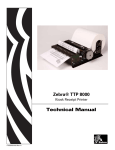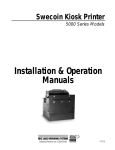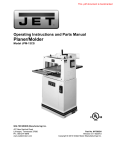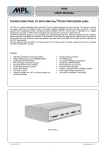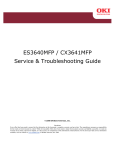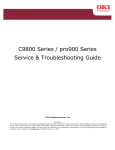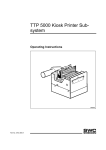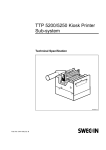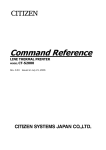Download Technical Manual - Rice Lake Weighing Systems
Transcript
Swecoin Kiosk Printer TTP 2000 Model Technical Manual 94822 TTP 2000 Kiosk Printer Technical Manual Publ. No.: 103471, Ed. D, February 20, 2006 Acknowledgments Adobe and Acrobat are trademarks of Adobe Systems Incorporated Windows is a trademark of Microsoft Corporation This is a publication of Swecoin AB Box 322, SE-192 30 SOLLENTUNA, Sweden Phone +46 8 623 45 60 Fax +46 8 594 709 89 E-mail [email protected] [email protected] Web site http://www.swecoin.se © Swecoin AB 2004, 2005 All rights reserved. Reproduction in whole or in parts is prohibited without written consent of the copyright owner. We have taken great care to ensure that the information in this manual is correct and complete. However, if you discover any errors or omissions, or if you wish to make suggestions for improvements, you are welcome to send your comments to us. Swecoin AB disclaims any liability resulting from the use of this information and reserves the right to make changes without notice. Edition D, February 2006 Printed in Sweden 2 Introduction CONTENTS 1 Introduction...................................................................................................................5 1.1 About this manual............................................................................................5 1.2 Updating ..........................................................................................................5 2 Product presentation....................................................................................................6 2.2 Controls ...........................................................................................................8 3 Installation...................................................................................................................10 3.1 Installing a paper guide .................................................................................10 3.2 Installation considerations .............................................................................11 3.3 Installing a paper-low sensor (option) ...........................................................15 3.4 Connecting to the computer ..........................................................................16 3.5 Connecting the power ...................................................................................18 3.6 Making a test printout ....................................................................................19 3.7 Installing a printer driver ................................................................................20 4 Operation.....................................................................................................................22 4.1 Installing a paper roll .....................................................................................22 4.2 Clearing paper jams ......................................................................................24 5 Programming ..............................................................................................................25 5.1 How the commands are described................................................................26 5.2 Summary of control codes & escape sequences..........................................27 5.3 Software command syntax............................................................................29 5.4 Font loading...................................................................................................54 5.5 Logotypes ......................................................................................................56 5.6 Status reporting .............................................................................................58 6 Default parameter settings ........................................................................................59 6.1 How the parameters are described ...............................................................59 6.2 Summary of parameter settings ....................................................................60 6.3 Serial interface set-up ...................................................................................61 6.4 Parallel port setup .........................................................................................62 6.5 Print setup .....................................................................................................62 7 Page setup...................................................................................................................69 0602 7.1 Printable area ................................................................................................69 7.2 Aligning preprint and thermal print ................................................................70 7.3 Parameters used ...........................................................................................71 7.4 Black-mark sensing from within "Windows" ..................................................74 TTP 2000 Kiosk Printer–Technical Manual 3 Introduction 8 Interface.......................................................................................................................75 8.1 Serial, TTP 2010 ...........................................................................................75 8.2 Parallel, TTP 2020.........................................................................................76 8.3 USB, TTP 2030 .............................................................................................77 9 Maintenance ................................................................................................................78 9.1 Fault finding...................................................................................................78 9.2 Cleaning the print head .................................................................................79 9.3 Firmware........................................................................................................79 10 Specifications .............................................................................................................86 10.1 General..........................................................................................................86 10.2 Paper .............................................................................................................86 10.3 Text Mode .....................................................................................................87 10.4 Miscellaneous................................................................................................88 10.5 Life Expectancy .............................................................................................88 10.6 Ordering number list......................................................................................89 10.7 Dimensions....................................................................................................90 REGISTER NOW! If you wish to stay informed of product changes, manual updates etc., you are welcome to subscribe to our bulletin service. To register as a subscriber, either visit our web site http://www.swecoin.se to fill in your subscription request, or send e-mail to [email protected]. Enter the text Subscribe bulletins as the subject. Do not enter any text in the message area. Registration date (for your own records): REVISION HISTORY Edition A: This issue, describes TTP 2000 with firmware version 2.52 Edition B: This issue, describes TTP 2000 with firmware version 3.05+ Edition C: This issue, describes TTP 2000 with firmware version 3.10 Edition D: This issue, describes TTP 2000 with firmware version 3.20 4 TTP 2000 Kiosk Printer–Technical Manual 0602 Introduction 1 INTRODUCTION 1.1 About this manual 1.2 Updating This manual will be updated as, from time to time, printer functions and features may be added or amended. You will always find the latest edition on our web site (http://www.swecoin.se). You can order printed copies of the current manual by e-mail, fax, or phone. If you require functions not found in the manual edition at your disposal, you are welcome to consult one of our representatives for information. 0602 TTP 2000 Kiosk Printer–Technical Manual 5 Product presentation 2 PRODUCT PRESENTATION The TTP 2000 series are kiosk printers for 58 to 82.5 mm paper using direct thermal printing. It has integrated guillotine cutter, looping presenter with built in retract and retain function, and control board. The print speed is 150 mm per second, and the presenting speed 300 mm/s to ensure high throughput. The printhead can easily be opened to give the operator access to the paper path, and print head, for maintenance purposes. Loop area Presenter driver Printhead ٛ ٛ Printout exit ٛ ٛ ٛ Paper entry Cutter Control board Control panel on both sides of the printer Retract exit (to waste basket) Figure 1 Principle of operation The capability of the control board differs between the versions of TTP 2000: Interface TTP 2010 TTP 2020 TTP 2030 Serial Parallel USB Printer drivers for Microsoft Windows™ and Linux are available, and the printer is compatible with the Plug and Play standard. The text capability makes it easier to print directly from the kiosk software without using a driver. 6 TTP 2000 Kiosk Printer–Technical Manual 0602 Product presentation 2.1.1 Looping presenter Store printout in loop Print Print The loop generating presenter mechanism has many benefits; • It handles documents of various lengths by storing the printed paper in a loop. • It holds the printout until fully printed and cut before presenting the completed printout to the customer. • When presented, only the very end of the printout is held by the printer so the customer can easily take the printout no matter how long or short it is. You can also select to eject a portion of the printout and then use the pull detector to eject the rest when the customer pulls in the paper. • The retract-and-retain function can retract uncollected printouts and throw them in a wastebasket inside the kiosk. Retracts are reported to the driver so any remaining data for that printout can be deleted. ٛ ٛ Cut Cut Present ٛ Retract ٛ Present Printout ٛ ٛ ٛ ٛ ٛ Retract to wastebasket Figure 2 The Swecoin looping presenter 0602 TTP 2000 Kiosk Printer–Technical Manual 7 Product presentation 2.2 Controls Printhead lock/ cutter protection Feed Button Paper low Connector Power Indicator Status Indicator Power Interface Connector Connector Figure 3 Rear view The controls are duplicated on both sides of the printer so that they are easily accessible regardless of how the printer is installed. 2.2.1 Feed button The Blue feed-button has several functions: 8 R Fe ed ower tus P Sta • Short press; eject printout from presenter • Longer press; feed, cut, and present a complete page. Any data in the print buffer will be printed. If the buffer is empty the page will be blank. In black mark mode, the page will be synchronized with the black mark. • Press and hold while turning on the power, or while opening and closing the printhead to print a self-test printout. See page 19. TTP 2000 Kiosk Printer–Technical Manual 0602 Product presentation 2.2.2 Status indicator ● The status indicator has several functions: ON constantly — the printer is operational Flashes rapidly — indicates error. Hold down the feed-forward button and the number of blinks will reflect the status-code. 1 2 3 4 5 6 Presenter jam, paper cannot be ejected / retracted Cutter cannot return to home position Out of paper Printhead lifted Paper feed error (under head) 7 8 Fast flashes Steady light Temp error, printhead is above 60°C Presenter jam, motor cannot rotate Paper jam during retract Checksum error, firmware Wrong firmware type or target for firmware loading Status-codes are reset: 1 2 3 When the conditions causing them are removed When the printer is turned off/on When the printhead is lifted and then lowered. Blink, blink, pause, blink, blink — is the warning-code for paper low1 The warning-code is reset automatically when the condition causing it is removed. 2.2.3 Voltage indicator ● Green indicator constantly ON: 1 0602 24 V present This signaling is disabled by default. It can be disabled/enabled by setting parameter p52 TTP 2000 Kiosk Printer–Technical Manual 9 Installation 3 INSTALLATION 3.1 Installing a paper guide The paper guide selects if the printer should use 58, 60, 80, or 82.5 mm paper width. The printer senses what paper guide is fitted and adjusts to it automatically. The TTP 2000 printers are delivered without paper guide fitted. 1. Select the paper guide you want to install1 2. Open the printhead by pushing green printhead lock plate backwards and lifting up the printhead, see page 24. 3. Enter the T-shaped tab of the paper guide into the “T”-hole, and fasten the screw. 4. Close the printhead “T”-hole Paper Guide Width in mm Screw M3 x 4 Figure 4 Fitting a paper guide 1 Evaluation kits contain all input guides available. Regular volume deliveries only contain the appropriate guide for the customer in question. 10 TTP 2000 Kiosk Printer–Technical Manual 0602 Installation 3.2 Installation considerations The TTP 2000 printer should be installed in some kind of enclosure such as a self-service kiosk. The footprint and the paper output height is identical to the TTP 1020 /TTP 1030. 3.2.1 Orientation The TTP 2000 can be installed horizontally or vertically1. Vertical installation is suitable for narrow kiosk designs. Here the printer swaps outputs; the normal output becomes the retract, and the retract output feeds the printout to the customer. 4 3 3 3 Figure 5 4 3 4 Vertical Screen Screen Horizontal The printer can be installed in different orientations. Just set parameter n57 to the appropriate setting and the printer adapts to its new orientation. If you use the Windows driver, a selection in the driver sets horizontal or vertical mode. NOTE! — In vertical mode the printer does not loop the paper but stores it hanging down, then cuts and ejects vertically when the printout is ready. 1 0602 Implemented in firmware version 3.20 TTP 2000 Kiosk Printer–Technical Manual 11 Installation 3.2.2 Quick-fit hubs Printout exit Retract exit Optional quick-fit hubs Figure 6 Front, bottom view The printers attach to the kiosk using two screws, or just slides in place using the quick-fit hubs. 12 TTP 2000 Kiosk Printer–Technical Manual 0602 Installation 3.2.3 Using a Swecoin roll holder The Swecoin roll holders fit paper widths, 58 mm, 60 mm, 80 mm, and 82.5 mm without adjustments, and takes minimum 150 mm rolls. An example of a Swecoin roll holder is the shelf type that has the quick fit fastening so you just connect the cables to the printer then slide it onto the roll holder. It also has additional holes so that you can attach the 75 W PSU with straps, and fit an optional paper low sensor. This roll holder both stands stable on your desktop, and can be fastened into your kiosk and used in normal installations. More Swecoin roll holders can be found in chapter 10 of this manual. Integrated paper guide PSU space Space for optional paper low sensor Strap holes for fastening PSU 0602 TTP 2000 Kiosk Printer–Technical Manual 13 Installation 3.2.4 Design you own mounting The illustration below gives an example of a printer-mounting shelf. See also "printer Dimensions" on page 90, and the 3D solid models and outline drawings for CAD that are available on www.swecoin.se. m 1.5 m Leaf spring 01473-000 156 mm 132 mm 90.8 mm ∅12 mm ∅6.5 mm 10 mm Paper width Paper + 10width mm + 10 mm Min. 100 mm 10 mm Center 10 mm 10 mm 20 mm ∅11 mm 44 mm Add material for corner radius Figure 7. Example of a simple shelf for fastening a standard printer using quick-fit hubs and a leaf spring retainer (order No. 01473-000) Additional space is required for paper loading and paper jam removal. Consider mounting the printer on a movable platform so that the printer can be maintained outside the printer enclosure. HINT! — We recommend you to make the output slot and the retract slot 97 mm wide. This way you will have no problem using all paper widths that the TTP 2000 series of printers can handle. 14 TTP 2000 Kiosk Printer–Technical Manual 0602 Installation 3.2.5 Electrostatic discharges, and earth currents Preventing ESD and earth currents from affecting the printer operation requires proper connection of the printer chassis to protective earth through a mounting platform or through a separate earth conductor. 3.2.6 Ambient light There is an optical sensor 20 mm behind the paper exit at the front of the printer. To ensure proper printer operation, design the printer enclosure so that it prevents direct sunlight or light from indoor lamps from reaching the sensor through the paper exit. 3.3 Installing a paper-low sensor (option) A paper-low sensor alerts the system when a certain length of paper remains on the roll. The purpose of this sensor is to get an early alert so that you can replace the paper roll in time in remotely located kiosks. All paper roll holders supplied by Swecoin can be equipped with paper-low sensors. Just install it, and connect the cable to the paper low connector at the back of the printer. +5 Paper roll Paper-low sensor New J10 3 Near end Gray = Connection inside printer +5 PL SENSE 2 200 ohm 1 Roll holder shaft 100 pF SW97081F Figure 8. Paper-low sensor connection Paper low connector Figure 9. 0602 Location of paper-low connector TTP 2000 Kiosk Printer–Technical Manual 15 Installation 3.4 Connecting to the computer Interface connector Figure 10. 3.4.1 Location of interface connector TTP 2010 Connect a Swecoin serial cable, ordering No. 10825-000, between the printer and the computer to be used. We strongly recommend using the Swecoin cable because many incompatible cables are available. PC 5 4 9 3 8 2 7 1 6 Female 2 RxD RxD 2 3 TxD TxD 3 4 DTR 6 DSR DTR 4 DSR 6 7 RTS 8 CTS RTS 7 CTS 8 1 DCD DCD 1 5 GND GND 5 9 RI RI 9 Printer 5 4 9 3 8 2 7 1 6 Female Serial Cable 10825-000 Figure 11. Serial interface cable 10825-000. Dotted leads are not connected in the printer. To be able to connect the cable in any direction, make symmetrical cables. 16 TTP 2000 Kiosk Printer–Technical Manual 0602 Installation 3.4.2 TTP 2020 Connect the printer to the parallel port of the computer to be used. Use cables 01366-000 or 01366-090, see the illustration below. The printer end of the cable should have an IEEE-1284 type C, 36-pole mini Centronics, with clip latches, see page 76 for pin assignment. Figure 12. 3.4.3 IEEE-1284 cable with type A and type C connectors TTP 2030 Connect J13 of the printer to the USB port of the computer or the USB hub to be used. USB connectors can be recognized by the following symbol: . Connector J13 is a 4-pin USB type B connector. See Table 8 for pin assignment. A suitable cable is available from Swecoin, ordering number 01542-000. Figure 13. 0602 USB cable with type A and type B connectors TTP 2000 Kiosk Printer–Technical Manual 17 Installation 3.5 Connecting the power Power Connector Figure 14. Location of power connector Using a Swecoin power supply (page 95): 1. On power supplies with line voltage selector, make sure it is set to your local line voltage. 2. Connect the cable from the power supply the power connector on the back of the printer. 3. Connect the power cable to the line outlet. 4. Turn ON the power. If you use another type of power supply unit, 24 V cables are available from Swecoin AB, order No. 01370-000. If you make cables of your own, connect the voltages according to the following illustration. Note that protective ground and minus output should not be interconnected in the power supply. At the printer end of the cable, use an AMP Mate-NLok connector housing and two contact-sockets: Socket: AMP No. 350689-1 Housing: AMP No. 350777-1 GND +24 V Figure 15. Mode 58-60 mm paper width 80 – 82.5 mm paper width Idle 150 mA 150 mA Standard text printing 2 A average 3 A average All black printing 6A 8.5 A Table 1. 18 Power connection Current consumption TTP 2000 Kiosk Printer–Technical Manual 0602 Installation 3.6 Making a test printout 1. Switch OFF the power. 2. Hold the feed-forward button depressed while powering ON the printer. Keep the button depressed until printing starts. Self-test This produces a printout showing the firmware program version and date, control board revision number and serial number, name of loaded fonts and logotypes, and the parameter settings. 3. Each successive press of the button will produce a test printout. Switch the printer OFF and ON again to exit self-test mode. If a power button is not available for the printer, follow the below procedure: 0 1 1. Lift the printhead 2. Hold the FF-button pressed while lowering the head and hold it pressed while an auto load of paper is done 3. Release the button and a self-test printout will be printed 4. The printer exits self-test mode and goes on-line 3.6.1 Customizing the self test printout The self test printout starts with a text line, and then a Swecoin logotype. This logotype is just a printout of logotype No. 0., so if you want to personalize the self test printouts in your installation, delete all logotypes and store your own logotype as No. 0. See also logotypes on page 56. TTP 2020 Kiosk Printer Logotype No. 0 www.swecoin.se Figure 16. 0602 Logotype No. 0 is printed on the self test printout. TTP 2000 Kiosk Printer–Technical Manual 19 Installation 3.7 Installing a printer driver Printer drivers for Linux, and Microsoft Windows™ are available on the Swecoin web site www.swecoin.se, or on disk from Swecoin, see page 2 for address. Please follow the installation instructions that accompany the drivers. 3.7.1 Status monitoring through Windows1 Status can be fetched from a language monitor (20x0mon.dll) that is installed into Windows with the driver. Documentation of the language monitor is available on the drivers’ page on the Swecoin web site. If you want to monitor status through the language monitor, make sure that the printer is selected as default printer, and that bi-directional support is enabled in the port section of the driver settings. NOTE! – 3.7.2 On TTP 2020, parameter p5 should be set to 1 to make status replies possible when paper is out. See page 62. Settings available in the driver The looks of the dialogue boxes vary between driver versions, but essentially the same settings can be made. You start with the Printing Preferences window. Here you find the portrait/landscape setting, and an advanced button. Figure 17. 1 Example of setup window If a print server is used, it must support true binary communications, bi-directionally. If you use incompatible print servers, bidirectional support must be disabled in the driver properties. 20 TTP 2000 Kiosk Printer–Technical Manual 0602 Installation The advanced button contain the Swecoin specific settings: Paper/Output • Paper size: Roll paper 58 - 60 mm / 80 – 82.5 mm • Copy Count: 1 to 9999 Document options Advanced printing features: Enabled / disabled Printer features: • Page Type: Page based/Roll based/Black Mark1 • Printing Speed: 1 to 19 • Burn Time: 1 to15 • Retract Setting: Eject | Eject after x sec., Retract | Retract after x sec.2 • Paper Cut Mode: No Cut / Cut per document / Cut per page3 • Clear Presenter After Print: On / Off • Hold Page After Print: On / Off4 • Vertical mount On / Off • Slow present On / Off Advanced features • Advance After Print: 0-100 mm (10 mm)5 • Paper Eject: 0-100 mm (30 mm)6 • Reverse Before Print: 0-100 mm (0 mm)7 • Black mark Settings:8 o Minimum black mark: 0-100 mm (3 mm) o Maximum black mark: 0-100 mm (16 mm) o Cut position: 0-100 mm (25 mm) • Scaling: 10-400% (100%)9 • Contrast/brightness 0602 1 Page based give the page size set in the Paper Size setting (in server preferences, forms). Roll based saves paper by cutting after the last print on the page. Black Mark synchronizes with preprinted marks on the back of the paper. 2 Interpret like; Retract page in presenter when a new page is printed, and retract uncollected pages after xx seconds. 3 “Cut per page” give three pages when a 3-page document is printed, while “Cut per document” give one long page with all information printed on it. 4 Holds printing of consecutive pages until the customer takes the presented page. If a page is not taken within the set retract timeout, the rest of the print job is deleted from the print queue in Windows This requires bidirectional communication. 5 Paper Advance is advance before cut, that is bottom margin. 6 This eject is in addition to the standard 50 mm, so a setting of 100 gives 150 mm total eject. 7 Paper reverse is reverse before print, and reduces the 9 mm top margin with the value entered here. So a setting of 4 gives 9 – 4 = 5 mm top margin. 8 Black mark synchronization ON /OFF is selected with Page Type. 9 Scaling to e.g. 99% can be used when you need to print forms with fixed page length that otherwise would not fit on a page. TTP 2000 Kiosk Printer–Technical Manual 21 Operation 4 OPERATION 4.1 Installing a paper roll 1. Turn the new paper roll as shown. The paper should be inserted into the printer with the temperature-sensitive side up. Temperature-sensitive coating 1 SW96074A Figure 18. Turn the paper roll so that the paper leaves the roll from the top 2. Tear off a full turn of the paper from the new paper roll. CAUTION! This is important since the outer end of the paper is usually fixed to the roll with some type of glue or self-adhesive substance that might otherwise cause paper jam or even print head damage. 2 Glue or similar substance SW96075B Figure 19. Tear off a full turn from the new paper roll 3. Make sure the printer is turned ON. 22 TTP 2000 Kiosk Printer–Technical Manual 0602 Operation 4. Cut the paper in a suitable angle: Cut off at a 70º-90º angle 70º Thermal side (top) Figure 20. 90º Thermal side (top) Suitable paper edge for auto load NOTE 1! — The paper sensor is at the same side as the interface connector. If the paper is cut in a direction opposite to that as shown in the figure above, the sensor will not detect the paper. 5. Insert the paper through the paper entry opening at the back of the printer. The printer will now feed, cut and eject a printout, and then automatically go on-line. Figure 21. 0602 Insert the new paper TTP 2000 Kiosk Printer–Technical Manual 23 Operation 4.2 Clearing paper jams Should a paper jam occur, follow the procedure below: Open the printhead by: 1. Press the green release lever toward the rear of the printer. 2. Lift the head. Figure 22. Opening the printhead 3. Remove any paper trash and close the printhead. ٛ Figure 23. 24 Remove paper trash TTP 2000 Kiosk Printer–Technical Manual 0602 Programming 5 PROGRAMMING There are two completely different ways of setting up the printout: Text oriented and driver oriented style. Text oriented The printout can be seen as the page of a simple word processor. You send text and graphics to the printer, which prints the information in the same sequence as the data is received. Design features are limited to the font stored in the flash PROM of the printer. There are two text cursors, one for portrait, and one for landscape1. The start positions of the cursors are the upper left corner for the portrait cursor, and the upper left corner for the landscape cursor, see Figure 24. You can switch between these cursors at any time; the cursor will retain its last position on the ticket. Driver oriented All TTP 2000 printers can print documents through a driver. When a Windows driver is used, you can use any Windows program to design the ticket with text, graphics, bar codes or whatever you want to print and in any orientation you want. The Windows driver issues all the necessary commands. By setting up printing preferences in the driver you select how the printer should cut and present the printout. Driver (Windows) receipt Text receipt Text can be printed in any orientation, font, and size. 1 234567 890128 Lines can be added. Text text text text text text text text text text text text text text text text text text Text text text text text text text text text text text text text text text text text text text text text text text text text text text text text text text text text Text text text Bar codes can be added. Graphics can be rotated, color images converted to gray scale, etc. Text text text text text text text text text text Sw98073 Figure 24. 1 0602 Printout styles Only available in Fixed Document Mode. See parameter n36. TTP 2000 Kiosk Printer–Technical Manual 25 Programming 5.1 How the commands are described Purpose of command Mnemonic ESC ! n1 1B 21 n1 27 33 n1 Hex Dec Select font Decimal representation of command Hex representation of command 5.1.1 SW 03002 Mnemonic Is the popular command name that should be easy to remember. 5.1.2 Hex Give the command in hex representation 5.1.3 Decimal Give the command in decimal representation 5.1.4 Values n1, n2, etc. represents values that you set with the commands. What you should enter here depends on what you want the command to do. 5.1.5 Examples Command examples are formatted in Courier and typed in the same way as used in the Swecoin TTP editor: <ESC>&P<001><019> Where <ESC> means the escape character 27 decimal (hex 1B). Numbers between lessthan and greater-than characters, for example <001><019>, means 1 and 19 decimal. When the numbers indicate a hex value, h is appended to the number (<01h><13h>). EXAMPLE: <065>, <65d>, <41h> and A are four different ways of expressing the character A. 26 TTP 2000 Kiosk Printer–Technical Manual 0602 Programming 5.2 0602 Summary of control codes & escape sequences Command Hex Decimal Function BS 08 8 Backspace 32 CAN 18 24 Cancel 32 CR 0D 13 Carriage return 32 EM 19 n1 25 n1 Enforced Clear Presenter 41 ENQ 05 5 Clear Presenter 41 ESC ACK 1B 06 n1 27 6 n1 Acknowledge Marker 53 ESC ! 1B 21 n1 27 33 n1 Select Font 30 ESC # 1B 23 27 35 Calibrate Blackmark Sensor 29 ESC & 000 1B 26 00 27 38 0 Load Font 44 ESC & 001 1B 26 01 27 38 1 Load Logotype 43 ESC & 004 1B 26 04 27 38 4 Store current Parameter Values 43 ESC & C 1B 26 43 27 38 67 Erase all Fonts 44 ESC & D 1B 26 44 27 38 68 Erase Fonts 4 to 7 44 ESC & F 1B 26 46 27 38 70 Recall Parameter Profile 44 ESC & L 1B 26 4C 27 38 76 Erase all Logotypes 43 ESC & P 1B 26 50 n1...n2 27 38 80 n1...n2 Set Parameter Value 45 ESC ? 1B 3F 27 63 Reset (full) 43 ESC @ 1B 40 27 64 Reset (initialize) 43 ESC b 1B 62 n1...n5 27 98 n1...n5 Print Bitmap at XY-position 36 ESC B 1B 42 n1 27 66 n1 Bold 31 ESC B C 1B 42 43 n1 27 66 67 n1 Barcode Clear 35 ESC B S 1B 42 53 n1...n11 27 66 83 n1...n11 Barcode field Specify 34 ESC B W 1B 42 57 n1 27 66 87 n1 Barcode Write 35 ESC d 1B 64 n1 27 100 n1 Make n Linefeeds 33 ESC ENQ 001 1B 05 01 27 5 1 Status Enquiry 46 ESC ENQ 002 1B 05 02 27 5 2 Paper-near-end Enquiry 47 ESC ENQ 004 1B 05 04 27 5 4 Fonts and Logotype Enquiry 47 ESC ENQ 005 1B 05 05 27 5 5 Sensor Enquiry 48 ESC ENQ 006 1B 05 06 27 5 6 Status Report 49 ESC ENQ 007 1B 05 07 27 5 7 Firmware-version Enquiry 50 ESC ENQ 009 1B 05 09 27 5 9 Serial-number Enquiry 50 ESC ENQ 010 1B 05 0A 27 5 10 Control board revision Enquiry 50 ESC ENQ 011 1B 05 0B 27 5 11 Head temperature Enquiry 50 TTP 2000 Kiosk Printer–Technical Manual Page 27 Programming ESC ENQ 012 1B 05 0C 27 5 12 Bootware version Enquiry 50 ESC ENQ c 1B 05 63 27 5 99 Device ID Enquiry 52 ESC ENQ E 1B 05 45 27 5 69 Read extended status 52 ESC ENQ p 1B 05 50 n1 27 5 80 n1 Parameter-setting data Enquiry 52 ESC ENQ P 1B 05 50 n1 27 5 80 n1 Parameter-setting data Enquiry 52 ESC f 1B 66 n1 27 102 n1 Presenter loop ON/OFF/max length 42 ESC FF 1B 0C n1 27 12 n1 Eject (run presenter) 41 ESC g 1B 67 n1...n5 27 103 n1...n5 Print Logotype 38 ESC h 1B 68 n1 27 104 n1 Text Height 31 ESC i 1B 69 n1 27 105 n1 Italics 31 ESC j 1B 6A n1 27 106 n1 Paper Reverse 39 ESC J 1B 4A n1 27 74 n1 Paper Advance 39 ESC L 1B 4C n1 27 76 n1 Print Logotype at Current Position 38 ESC N 1B 4E n1 27 78 n1 Align Text 30 ESC NUL 1B 00 27 0 Load Firmware 45 ESC o 1B 6F n1 27 111 n1 Text and logotype orientation 30 ESC p 1B 70 27 112 Print 39 ESC P 1B 50 n1 27 80 n1 Print Self-test Printout 39 ESC r 1B 72 n1...n9 27 114 n1...n9 Print Ruler Line 37 ESC RS 1B 1E 27 30 Cut only, no Eject 40 ESC s 1B 73 n1 27 115 n1 Send dot-line, 203 dpi 36 ESC t 1B 74 n1...n5 27 116 n1...n5 Print Text at XY 32 ESC T 1B 54 n1 27 84 n1 Reversed/Inversed Text 31 ESC u 1B 75 n1 27 117 n1 Underline 31 ESC w 1B 77 n1 27 119 n1 Text Width 31 ESC Z 1B 5A 27 90 Go to next Top of Form 29 FF 0C 12 Form Feed 33 HT 09 9 Horizontal Tabulation 33 LF 0A 10 Linefeed 33 RS 1E 30 Cut and Eject 40 US 1F 031 Partial cut 40 Table 2. Control codes & escape sequences in alphabetical order NOTE! – In all responses from the printer the most significant byte (MSB) is transmitted first 28 TTP 2000 Kiosk Printer–Technical Manual 0602 Programming 5.3 Software command syntax The commands in this section are grouped after what they do, and these groups are sorted in a theoretical usage sequence. It starts with commands for specifying the printed page — through text-and-graphics commands — to cut-and-present commands. System and status commands are presented at the end. 5.3.1 Black mark (top-of-form) commands See also “Aligning preprint and thermal print” on page 69. ESC # 1B 23 27 35 Hex decimal Calibrate Blackmark Sensor Looks for a black mark, measures the contrast of the mark and sets parameter n51 to a suitable value for the detected voltage, then reverses to the start position. To make the calibration permanent, send ESC & 4h, store parameter values. NOTE! – Be sure to first set up the length of the black mark and the distance between two black marks in the parameter setup. ESC Z 1B 5A 27 90 Hex Decimal Go to next Top of Form In black mark mode, an ESC Z starts looking for a black mark at the current position and continues for one page length. If no black mark is found, the printer stops and bit 3 in status byte 2 is set to 1 (See ESC ENQ 6h). When black mark mode is disabled, ESC Z will perform a form feed. 0602 TTP 2000 Kiosk Printer–Technical Manual 29 Programming 5.3.2 Text commands Text received by the printer is printed with the currently selected font and font attributes. Text exceeding the page width is wrapped with the line spacing selected. ESC o n1 1B 6F n1 27 111 n1 Text and Logotype Orientation hex decimal Changes the orientation of text and logotypes. n=0 Gives portrait orientation n=1 Gives landscape orientation Portrait and landscape can be mixed on the same printout. There are two cursors, one for portrait and one for landscape. The cursor always starts at the top left corner of the document. Looking at the paper when it exits the printer, the portrait cursor is at the top left corner of the printout, moving to the right as text is typed, while the landscape cursor is at the top right corner, moving downwards. NOTE! — Landscape orientation can only be used with Fixed Document Mode. ESC N n1 1B 4E n1 27 78 n1 Align Text hex decimal Changes the alignment of text and logotypes. ESC N 0= Left ESC N 1 = Center ESC ! n1 1B 21 n1 27 33 n1 ESC N 2 = Right Select Font hex decimal This command selects one of eight fonts. The font design depends on which fonts have been loaded1 into the printer. Make a test printout to see which fonts are available in your printer. ESC ! 0 selects normal font (font 0) ESC ! 4 selects font 4 ESC ! 1 selects font 1 ESC ! 5 selects font 5 ESC ! 2 selects font 2 ESC ! 6 selects font 6 ESC ! 3 selects font 3 ESC ! 7 selects font 7 Table 3. Font selection commands Lines, too long to be printed in the selected font, are automatically wrapped around. Different fonts can be used on the same line. Selecting an empty font location, will set bit 4 of byte 1 in the status enquiry response to ”1". See “Parameter setting data enquiry” on page 52. NOTE! — If more than 379 characters are sent to the printer before an LF, the first part of the buffer contents is printed-out automatically. The text is formatted according to the already received formatting commands. 1 30 For font loading, see “Font loading” page 44. TTP 2000 Kiosk Printer–Technical Manual 0602 Programming ESC B n1 1B 42 n1 27 66 n1 Hex decimal Bold Normal Bold n=0 Turns OFF bold (Normal) n=1 Turns ON bold Bold is designed for normal character width and shows less and less as the width increases. ESC i n1 1B 69 n1 27 105 n1 Italics Hex decimal n=0 Turns OFF Italics (Normal) n=1 Turns ON Italics ESC T n1 1B 54 n1 27 84 n1 Normal Italics Reversed/Inversed Text Hex decimal Selects normal or reversed print. n=0 Gives normal print, black on white n=1 Gives reversed print, white on black Single words, characters, or complete text lines can be reversed. NOTE! – Reverse text and underline XOR's the background with the foreground. This means that the order in which the commands are issued affect the printout if one text overlaps another. ESC u n1 1B 75 n1 27 117 n1 Underline hex decimal n=0 Turns OFF underline n=1 Turns ON a 1 pixel wide underline n=2 Turns ON a 2 pixel wide underline, etc. up to n=7. Characters, single words, or complete text lines can be underlined. ESC h n1 1B 68 n1 27 104 n1 Text Height hex decimal Applicable n values are 000 — 015. n=1 Increases the character height to 2 times the basic character height. n=2 Increases the character height to 3 times the basic character height etc. n=0 Resets the character height to the basic character height. In combination with variable character width (ESC w n), give highly legible characters depending on the font to which the command has been applied. Different fonts and heights can be mixed on the same print line. NOTE! – DO NOT use multiple height/width attributes when printing bar codes . ESC w n1 1B 77 n1 27 119 n1 Text Width hex decimal Applicable n values are 000 — 007. n=1 0602 Increases the character width to 2 times the basic character width. TTP 2000 Kiosk Printer–Technical Manual 31 Programming n=2 Increases the character width to 3 times the basic character width etc. n=0 Resets the character width to the basic character width. In combination with variable character height (ESC h n), give highly legible characters depending on the font to which the command has been applied. Different fonts and widths can be mixed on the same print line. NOTE! – DO NOT use multiple height/width attributes when printing bar codes . ESC t n1...n5 data 1B 74 n1...n5 27 116 n1...n5 data data Print Text at XY hex decimal Prints a text string at the specified X-Y position. The string will use the formatting set by font, reversed, width, height, bold, italics, and underline commands. n1n2 Two byte definition of the X print position (in pixels). n3n4 Two byte definition of the Y print position (in pixels). n5 The number of characters in the string. data The text string. The length must be exactly the number of characters specified by n5, otherwise the printer will stop, waiting for more characters. After the string has been printed, the cursor will return to the position it had before the string command was issued. NOTE 1! — ESC t only works with fixed document mode (p36=0). NOTE 2! — ESC t clears any text preceding it on the same line. Commands will not be cleared. BS 08 8 Backspace Hex Decimal Moves the print-position one step to the left. Backspace can be used to combine characters. For instance to print a Ø, send text commands O BS / to the printer, and the slash will overprint the O. Only one backspace can be used at a time. Excessive backspaces will be ignored. CAN 18 24 Cancel hex decimal Cancels text and attributes sent before the CAN command on the same line. Commands, are not cancelled. CR 0D 13 hex decimal Carriage Return By default, carriage return is ignored. By changing the default settings, you can: Interpret is as CR which returns print position to beginning of line without line feed. 32 TTP 2000 Kiosk Printer–Technical Manual 0602 Programming Interpret CR as CR/LF which inserts line space as specified by the line spacing setting (see parameter p13), and returns the print position to beginning of the line. See “Carriage return and line feed behavior” on page 64. LF 0A 10 Linefeed hex decimal Linefeed is interpreted as CR/LF by default. This inserts line spaces as specified by the line spacing setting (see parameter p13), and returns the print position to beginning of the line. LF also converts text from the input buffer to pixel lines and stores them in the line buffer, ready to be printed. By changing the default settings, you can: Interpret LF as Linefeed. This inserts line space as specified by the line spacing setting (see parameter p13), without returning the print position to the beginning of the line. Ignore LF. See “Carriage return and line feed behavior” on page 64. ESC d n1 1B 64 n1 27 100 n1 hex decimal Make n Linefeeds Executes the number of linefeeds as defined by variable n1. The length of each line feed is determined by the default value for selected font (see parameter p13 on page 63). The print position is returned to the beginning of the line. Any text on the line is lost. To avoid losing text, send an LF before sending ESC d n. FF 0C 12 hex decimal Form Feed Prints data from the input buffer and feeds the paper to the top of the next page. In fixed document length (FORM-mode) this command prints data in the input buffer and feeds the paper to the top of next page. In variable document length mode FF advances to the minimum page length. If the printout already is longer than the minimum page length, FF does not feed the paper at all. In black-mark mode, the FF command looks for a black mark, see ESC Z If "Auto cut" is set to 1 (see page 64), FF effects form-feed, cut, and eject. NOTE! — Use parameter p37 and p38 to define page length. HT 09 9 hex decimal Horizontal Tabulation Shifts the current print position to the next Tab position. Set tab positions with parameters p15 – p30. 0602 TTP 2000 Kiosk Printer–Technical Manual 33 Programming 5.3.3 Barcode Commands TTP 2000 can print EAN 8, EAN 13, UPC, 2-of-5 Interleaved, ISBN, Code39, Code128, and EAN128 barcodes. Example: <ESC>BS<00h><00h><78h><00h> <00h><0Ch><00h><50h><00h><02h> <00h> <ESC>BW<00h>733104000099<00h> <RS> The above will print an EAN barcode with height = 10 mm, 15 mm in from the right margin. CODE 128 / EAN128 The following codes select function codes in Code 128: Name FNC1 FNC2 FNC3 FNC4 Dec Hex 193 C1h 194 C2h 195 C3h 196 C4h Figure 25. Samples of barcodes . Starting the data string starts with FNC1 generates an EAN128 code. ESC B S n1...n11 1B 42 53 n1...n11 27 66 83 n1...n11 hex decimal Barcode field Specify Bar codes can only be printed in portrait mode unless Fixed Document Mode is selected with parameter n36. The command reserves an information field as a bar code field. The command also identifies the type, number of digits, and the configuration of bars to be placed in the bar code field. n1 Specifies the bar code field No. (0—15). Bar code fields may be specified in any order. n2n3 Sets the X coordinate of the bar code field origin (n2 is the higher-order and n3 the lower-order byte). n2 and n3 must be 1-byte hexadecimal or decimal numbers. The values must not place the bar code outside the total pixel count that can be handled by the printer. 34 n4n5 Must be specified but the values are discarded by the printer. n6 Specifies the number of bar code digits, but is ignored by the printer. n7n8 Specifies the height of the bars. n9 Specifies the type of bar code. The following types are supported. n9 = 0 EAN 8 or 13 (auto detect). The printer calculates the necessary check digit. TTP 2000 Kiosk Printer–Technical Manual 0602 Programming n9 = 1 UPC b9 = 2 2/5 Interleaved (even number of characters must be sent) n9 = 3 ISBN n9 = 4 Code128 n9 = 6 Code39 n10 Specifies the thickness of the narrow bar 0=1 pixel, 1=2 pixel, and so on. n11 Specifies the wide-bar-to-narrow-bar ratio. Only used in Code 39 and 2-of-5 interleaved where different ratios are allowed (Start data string with C2h to encode EAN128) ESC BW n1 nx 1B 027 42 57 066 087 n1 n1 Barcode Write nx Hex nx Decimal Writes data to the bar code field reserved by the ESC BS command. n1 Specifies the field No. Range 0 to 15. Fields can be specified in any order but other values than 0 to 15 are ignored. n2 . . . nx Specifies bar code data bytes. To create a bar code add-on, insert a space character and then the data for the add-on. Two of five characters are allowed of the add-on. NUL must be placed at the end of the bar code data. Any invalid bar code character terminates the command, and print <Invalid barcode> on the printout. 5.3.4 Example: <ESC>BS<h00><h00><h32><h00><h00><h0C><h00><h50><h00><h02><h00>«» <ESC>BW<h00>733104000099<h00>«» <RS>«» Will print one barcode with height = 10 mm and moved 10 mm to the right ESC B C 1B 42 43 n1 27 66 67 n1 hex decimal Barcode Clear Clears the bar code field reserved by command ESC BS. n 0602 Specifies which bar code field to clear. The range is 0 to 15. The fields may be cleared in any order. TTP 2000 Kiosk Printer–Technical Manual 35 Programming 5.3.5 Graphics commands ESC b n1...n5 data 1B 62 n1...n5 27 98 n1...n5 Data Data Print Bitmap at XY-position hex decimal Prints a black & white (1-bit color depth) Windows bitmap (BMP-file) at the specified X-Y position. The bit-map must be a complete uncompressed Windows bitmap where the data starts with BM. Max size is limited to the free RAM printed on the self-test printout. n1 Always 0 n2n3 Two byte definition of the X print position (in pixels). n4n5 Two byte definition of the Y print position (in pixels). data Bitmap data. After the bitmap has been printed, the cursor will return to the X-position that it had before the bitmap command was issued. Selecting horizontal mode (with ESC o 0h) prints the image in portrait orientation, while selecting the vertical mode (with ESC o 1h) prints the image in landscape orientation. NOTE! — The Y print-position and horizontal/vertical orientation only works if Fixed Document Mode is set with parameter n36. ESC s n1 data 1B 73 n1 27 115 n1 Data Data Send dot-line, 203 dpi Hex Decimal Sends one line of dot data. This command is used to build images, one dot line at a time by the printer driver and should not be combined with text commands. n Determines the number of bytes. Range: 1-255. <data> 1 – x bytes, where x is the printhead width in bytes. The printhead width is in the spec. of the printer. For example: • 58 mm printers use 54 bytes • 80 mm printers use 72 bytes CAUTION! – Always send the No. of bytes that you specify! If more than the specified No. of bytes are received, the rest of the bytes will be interpreted as text or commands. This can cause any kind of problems in the printer as graphics data can contain any hex value. If you specify less data then the actual printhead width, the printer will fill the rest of the dot line with spaces. 36 TTP 2000 Kiosk Printer–Technical Manual 0602 Programming ESC r n1...n9 1B 72 n1...n9 27 114 n1...n9 Print Ruler Line hex decimal Prints a ruler line across the paper. A ruler line is normally used to divide the printout into logical parts to make it easier to read. A ruler line is actually an area defined by a start X-Y position and a stop X-Y position. This area is filled with black or a checkered pattern. n1n2 Two byte definition of the X start position n3n4 Two byte definition of the Y start position n5n6 Two byte definition of the X stop position (must be larger than x1x2) n7n9 Two byte definition of the Y stop position (must be larger than y1y2) n9 Fill pattern, 0=black, 3= Checkered <ESC>r<000><000><000><000><001><193><000><024><003> X start Y start X stop Y stop Fill 0=black 3=checkered SW99006 Figure 26 Printout with checkered ruler line 0602 TTP 2000 Kiosk Printer–Technical Manual 37 Programming ESC g n1...n5 1B 67 n1...n5 27 103 n1...n5 Print Logotype hex decimal Prints a customized logotype1 stored in the flash PROM. See also “Logotypes” on page 56. n1 One-byte logotype identification No. (0—15) n2n3 Two-byte definition of desired print position in X-direction measured from lefthand edge of the page (see page 69 regarding definition of ”page”). X-direction is perpendicular to the paper transport direction. ESC L n1 1B 4C n1 27 76 n1 Print Logotype at Current Position Hex Decimal Prints a customized logotype stored in the flash PROM at the position of the cursor. The bottom line of the logotype is positioned at the baseline of the text on the line. If the logotype is higher than the text, the line spacing is increased. See also Logotypes on page 56. n 1 38 One-byte logotype identification No. (0—15) For logotype loading, see "ESC & 1" on page 43. TTP 2000 Kiosk Printer–Technical Manual 0602 Programming 5.3.6 Print commands ESC p 1B 70 27 112 Print Hex Decimal This command makes the printer print the contents of the line buffer. Text is converted from text to pixel lines and stored in the line buffer when an LF is received. If the line buffer is empty when ESC p is received, nothing is printed. Text to be printed <LF><ESC>p prints "Text to be printed" on the paper. Printout is effected automatically at: Cut (RS and ESC RS) Form feed (FF) Clear presenter (ENQ) Run presenter (ESC FF n) Print buffer full Press on FF-button ESC P n1 1B 50 n1 27 80 n1 Hex decimal Print Self-test Printout This command makes the printer generate a self-test page based on the current parameter settings and print that page. The parameter values printed are the ones currently being used. They can differ from Power-ON default values if for example a printout from Windows has been done before ESC P is sent to the printer. To make a self test printout with the Power-ON default settings, power up the printer with the FF button pressed. n = 0 Gives standard self-test printout. n = 1 Gives a character set printout using the font selected by parameter p14. ESC J n1 1B 4A n1 27 74 n1 hex decimal Paper Advance The value n represents the number of dot lines the paper is to be transported forwards. Range: 1–255. A dot line is 0.125 mm, and 255 dot lines equal approximately 32 mm. ESC j n1 1B 6A n1 27 106 n1 hex decimal Paper Reverse The value n represents the number of dot lines the paper is to be transported backwards. Range: 1–255. CAUTION! – NEVER reverse more than 6 mm at top of page! You may lose grip of the paper. A dot line is 0.125 mm, and 255 dot lines equal approximately 32 mm. 0602 TTP 2000 Kiosk Printer–Technical Manual 39 Programming 5.3.7 Cut and present commands NOTE! – The printer does not receive data while cut and present commands are executed. RS 1E 30 Cut and Eject Hex Decimal Effects a paper cut-off and an eject through the presenter module. The RS command automatically give the eject length of 50 mm in addition to the factor stored in parameter p47. If the printout length is too short, paper-feed is added until the minimum printout length (set by parameters 37 and 38) is reached, before execution of the Cut command. NOTE! – The cut position is 9 mm before the print line. This makes the last 2 lines on a page end up in the beginning of the next page. To get the cut after the text, Please have parameter 49 set to auto (default setting). If you do not use the auto setting you can use <RS> together with the paper advance command: <ESC>J<110><RS> Gives a cut & eject after the last text line. ESC RS 1B 1E 27 30 Cut only, no Eject Hex Decimal Effects paper cut-off only. Eject can be effected with the ESC FF n command (see 41). To avoid thin strips of paper in the printer, multiple cut commands without paper feed inbetween will not be performed. If the printout length is too short, paper-feed is added until the minimum printout length is reached, before execution of the cut command. See Also Note on cut position for the <RS> command above. NOTE 1! – Use the cut command if you want full control over the printer from your system. But remember that you also must add commands to feed to the correct cut position and eject the paper so that the customer can get hold of it. NOTE 2! – Top margin settings that move the paper count as paper feed US 1F 031 hex decimal Partial cut (unit separate) Prints a dotted line, a pair of scissors, and partially cuts the paper to make it easier to tear off the paper (a cut of about 5-mm in each edge). 40 TTP 2000 Kiosk Printer–Technical Manual 0602 Programming ESC FF n1 1B 0C n1 27 12 n1 Eject (run presenter) hex decimal ESC FF ejects the document through the presenter module. Variable n represents the eject-length in steps. The setting of parameter n47 is always added to the eject n in all forms of eject. The range for n is 1 to 127. The range 128-255 is reserved for future use. n47 Printer Kiosk wall Eject n One step is 1 mm Place this command after a cut command (ESC RS) to partially eject the printout to the customer. Set the eject length so that the customer sees that the printout comes out of the kiosk wall. The pull-detector gives motorized eject of the rest of the printout when the customer pulls the paper. NOTE! – EM n1 19 n1 25 n1 The cut and eject command RS, automatically give the eject length of 50 mm in addition to the factor stored in parameter n47. Enforced Clear Presenter Hex Decimal Same function as ENQ but overrides the Retract and Retain parameter (p45) with another presenter behavior. The function of n can be 0 to 255 0-99 ejects while 100-255 retracts (see the description of parameter 45). The command will clear the presenter immediately (with printing synchronization). ENQ 05 5 Hex Decimal <EM><000> Ejects the presented page <EM><100> Retracts the presented page Clear Presenter Clear the paper-path in the presenter of printouts. For example, to eject a document not removed during the previous print/cut/eject operation. Parameter No. 45 controls how the presenter is cleared. 0602 TTP 2000 Kiosk Printer–Technical Manual 41 Programming ESC f n1 Presenter loop ON/OFF/max length 1B 66 n1 Hex 27 102 n1 decimal NOTE! – Obsolete command, may disappear from future program releases. Use parameter p9 instead. n is the loop length limit in 3.2 cm steps. If the printout length exceeds the max loop limit, it is partially ejected before the printer continues. range 0 and 3 to 255. n=0 The paper is fed straight through the presenter. n = 18 Default setting which gives a loop of just above 0.5 m. NOTE 1! – NOTE 2! – 42 The loop is limited to the value set by ESC f n to avoid paper jam. When the set length has been looped, the printer presents that part of the printout. Then, without cutting the paper, it continues to print the rest of the printout. The loop is automatically disabled in vertical mode TTP 2000 Kiosk Printer–Technical Manual 0602 Programming 5.3.8 ESC ? 1B 3F 27 63 Hex Decimal System related commands Reset (full) Restarts the printer with a complete reset. This is the same as power off/on and takes about a second to execute. ESC @ 1B 40 27 64 Hex Decimal Reset (initialize) Terminates the processing and initializes the control board. The control board is reset to default-values (same as after power ON). Do not use this command as part of a print data command string. ESC & 001 1B 26 01 27 38 1 Hex decimal Load Logotype Stores a logotype bitmap in the flash PROM. The logotype is printed with the ESC g and ESC L commands, see page 38. Also see Logotypes on page 56. NOTE! — If the logo width exceeds the print width, the operation is aborted. ESC & L 1B 26 4C 27 38 76 Hex decimal Erase all Logotypes Erases all logotypes stored in the flash PROM. NOTE! — This command is only executed if at least one logotype has been loaded ESC & 004 1B 26 04 27 38 4 Hex decimal Store current Parameter Values Stores the current setting of all parameter values in the setting memory. These parameters are then used as default parameters. Storing takes approximately 4 seconds. The printer activates the presenter motor temporarily to indicate that storing is complete. 0602 TTP 2000 Kiosk Printer–Technical Manual 43 Programming ESC & 000 1B 26 00 27 38 0 hex decimal Load Font This command is used to load a font to the printer flash PROM. The font is placed in the first free address position in the order of load sequence. A Swecoin font-file consists of a header containing data describing the font as well as data for each individual character in the font. Fonts can be designed with the font editor and loaded or deleted with the software available for free on the Swecoin web site. The font loading and deleting commands described here should only be used if you do not work in the Windows environment. For complete specification of the font format, see the Fonts section of www.swecoin.se. NOTE! – The available font memory is printed on the self-test printout. A maximum of 8 fonts can be addressed. Exceeding any of these limits will cause this command to fail. ESC & C 1B 26 43 27 38 67 Hex decimal Erase all Fonts Erases all fonts stored in the flash PROM. NOTE! — This command is only executed if at least one font has been loaded ESC & D 1B 26 44 27 38 68 Erase Fonts 4 to 7 Hex decimal Erases fonts number 4–7. Fonts 0–3 are not affected by this command. The operation is complete when the printer resets automatically and activates the presenter motor temporarily. Takes approximately 4 seconds. ESC & F 1B 26 46 27 38 70 hex decimal Recall Parameter Profile This command resets the parameters of the printer to default or any previously stored setup. Temporarily sets all parameters to predefined values that are stored in the printer. To keep the values as default, store them in the flash PROM with command ESC & 4. Unless you save the parameters, a reset command or power OFF/ON will return the parameters to the settings stored in the flash PROM. 44 TTP 2000 Kiosk Printer–Technical Manual 0602 Programming ESC & P n1...n2 1B 26 50 n1...n2 27 38 80 n1...n2 Set Parameter Value hex decimal A number of bytes in the flash PROM hold various parameter values called default parameters. One or several of them can be overridden temporarily with this command. n1 Parameter number, range 1 -255. n2 Parameter value. See “Default parameter settings” on page 27. The permanently stored parameters will be used again after a printer-reset command or at power ON. The temporary values can, however, be stored in the flash PROM as permanent values with command ESC & 4. SET SEVERAL PARAMETERS AT ONCE ESC & P <000> <FromPar><ParCount><Data> FromPar is the parameter number to start writing and ParCount is the number of bytes being sent. For every byte sent the parameter number is incremented. Example: <ESC>&P<000><015><005><005><010><015><020><025>«» Sets the first 5 tabs to 5, 10, 15, 20, and 25. (FromPar 15, ParCount 5) ESC NUL 1B 00 27 0 Hex Decimal Load Firmware This command should be used when you integrate firmware loading into your kiosk program. NOTE! – 0602 Utility programs to load firmware into the printer are available from www.swecoin.se TTP 2000 Kiosk Printer–Technical Manual 45 Programming 5.3.9 Status reporting commands See also “Status reporting” on page 58. NOTE! – All status commands except for the acknowledge marker are immediate. That is they pass the print queue and are answered directly. Status-codes are reset: 1 2 3 When the conditions causing them are removed. When the printer is turned off/on or a reset command is received. When the printhead is lifted and then lowered. ESC ENQ 001 1B 05 01 27 5 1 Status Enquiry Hex decimal A status enquiry results in response ACK (06h) if all sensors are clear, but NAK (15h) + code if one or more sensors report some condition. Status code ACK NAK 01h NAK 02h NAK 03h NAK 04h NAK 05h NAK 06h NAK 07h NAK 08h NAK 0Ah NAK 0Bh NAK 0Ch NAK 0Dh NAK 0Eh NAK 0Fh NAK 10h NAK 11h NAK FFh Meaning OK (printer is operable) Paper left in presenter module. Attempt to clear the paper path failed. Cutter jammed Out of paper Printhead lifted Paper-feed error. No paper detected in presenter although 10 cm has been printed. Paper might be wound around the platen or, in some way, has been forced above the presenter module. Temperature error. The printhead temperature has exceeded the 60 °C maximum limit. Presenter not running Paper jam during retract Black mark not found Black mark calibration error Index error Checksum error Wrong firmware type or target for firmware loading Firmware cannot start because no firmware is loaded or firmware checksum is wrong. Retract function timed out. If the customer doesn’t take the paper and the printer clears the presenter due to a timeout, the pending error bit is set and error code NAK 10h is reported. Paused (ex. To avoid overheating of stepper motors) Undefined error Table 4. Status codes NOTE! — Errors 02h, 05h, and FFh are terminal faults that require you to reset the printer before it will be operable again. A reset means that any data in the buffer is lost. The printer automatically recovers from the other conditions as soon as the condition is corrected, without data loss. 46 TTP 2000 Kiosk Printer–Technical Manual 0602 Programming A status enquiry command can only return one status code at a time. If there are two or more simultaneous conditions, each condition should be cleared and the status enquiry repeated in order to get a complete report of all status codes. The host computer cannot be certain that all conditions have been cleared until an ACK is received. The possible conditions are reported in the above order. NOTE! – If you want to read out all status information directly, use ESC ENQ E. ESC ENQ 002 1B 05 02 27 5 2 Paper-near-end Enquiry hex decimal This command requests a paper-near-end sensor (paper low) status from the printer in a 1-byte format. Value = (01h) indicates ”No paper” Value = (00h) indicates ”Paper present” at the sensor position NOTE! – The status of the sensor is sampled every time the printout is cut. If three succeeding samples show "no paper", the status reply changes to 00. This is to prevent false alarm if the side of the paper roll is not clean. If you want the momentary status of the sensor, use ESC ENQ 6 and extract the papernear-end bit. ESC ENQ 004 1B 05 04 27 5 4 Fonts and Logotype Enquiry hex decimal Requests multiple bytes of information regarding loaded fonts and logotypes. EXAMPLE (↵ = CR LF) Send→ ESC ENQ 04d Read← 0:7862 ATM9↵ 1: ↵ 2: ↵ 3: ↵ 4: ↵ 5: ↵ 6: ↵ 7: ↵ Free font memory:123082↵ 00:38 117 Swecoin Logo ↵ 01: ↵ 02: ↵ 03: ↵ 04: ↵ 05: ↵ 06: ↵ 07: ↵ 08: ↵ 09: ↵ 10: ↵ 11: ↵ 12: ↵ 13: ↵ 14: ↵ 15: ↵ 16: ↵ Free logo memory:126352↵ 0602 TTP 2000 Kiosk Printer–Technical Manual 47 Programming ESC ENQ 005 1B 05 05 27 5 5 Sensor Enquiry hex decimal Results in a 2-byte response, reflecting the status of all virtual sensors. Virtual sensors maintain their functionality in all configurations of this printer, while physical sensors reported by ESC ENQ 6 signals differently depending on if for example horizontal or vertical mode is enabled. The same physical sensor give several virtual statuses depending on when, in the print cycle, the sensor is activated. FIRST BYTE: Reserved for future use. SECOND BYTE: 7 6 5 4 3 2 1 0 Bit Sensor 1, Paper before head Sensor 2, Black mark Sensor 3, Paper after head Sensor 4, loop ready Sensor 5, presenter Sensor 6, retract ready Sensor 7, in retract Sensor 8, at bin Horizontal Vertical Paper entry Printout exit ٛ ٛ Paper entry ٛ ٛ ٛ ٛ Cutter Cutter ٛ Retract exit ٛ Printout exit Retract exit Figure 27. 48 Physical-to-virtual sensor mapping TTP 2000 Kiosk Printer–Technical Manual 0602 Programming ESC ENQ 006 1B 05 06 27 5 6 Status Report hex decimal NOTE! – The sensor status reported it the status report are for compatibility with older printers. Please use ESC ENQ 5 in new applications. Results in a 2-byte response, reflecting the status of each sensor. This command is intended as a go/no go indication. FIRST BYTE: 7 6 5 4 3 2 1 0 Bit Do not use! Do not use! Error blackmark Power has been OFF*** Print data exists** Status code available* SECOND BYTE: 7 6 5 4 3 2 1 0 Bit Out of paper Paper-near-end**** Paper at presenter Cutter stuck Printhead lifted Retract unit mounted HINT! – Mask away the undefined bits in your application program to avoid having to change the application, if future firmware releases starts using them. Mask first reply byte with E8h, Mask second reply byte with BBh Table 5. Sensor status * This bit indicates that a status code is available. Use ESC ENQ 1 or ESC ENQ E to fetch it. ** This bit tells you that there are data in the printer that have not yet been printed. There are two possible reasons for that: 1) The last command received by the printer was not a command that triggers a printout. 2) The printer is printing *** When parallel cable is connected, both printer and host computer must have been off to set this bit. This is because the interface powers the RAM in the printer. **** This paper-near-end bit differs from the ESC ENQ 2 response, see page 47. Bit 4 and 5 in the first byte are reset when read. 0602 TTP 2000 Kiosk Printer–Technical Manual 49 Programming ESC ENQ 007 1B 05 07 27 5 7 Firmware-version Enquiry Hex decimal Results in a 2-byte response representing the version of the installed firmware. The first byte represents major versions, and the second byte minor versions. If no firmware is loaded, the printer will answer with 00h. EXAMPLE Send→ ESC ENQ 07d Read← <02h><29h> That is, a response with the value <02h><29h> indicates version 2.41. ESC ENQ 009 1B 05 09 27 5 9 Serial-number Enquiry hex decimal Results in an 6-byte response representing the serial number. EXAMPLE Send→ ESC ENQ 09d Read← 00h 00h 02h 2Bh C6h 28h (hex), or 000 000 002 043 198 040 (dec) ESC ENQ 010 1B 05 0A 27 5 10 Control board revision Enquiry hex decimal Results in a 1-byte response representing the control board revision. A minus sign indicates that no revision has been made, while A indicates the first revision, and so on. EXAMPLE Send→ ESC ENQ 10d Read← n Where n can be ‘A’ (ASCII) or41h (hex) or 065 (dec) ESC ENQ 011 1B 05 0B 27 5 11 Head temperature Enquiry hex decimal Results in a 1-byte response representing the temperature of the Printhead. EXAMPLE Send→ ESC ENQ 11d Read← n Where n is a value representing the approximate temperature in Celsius. The answer is an signed byte (two's complement). If bit7 is 1 than it’s a negative value, invert all bits and add 1 the get the value. 50 TTP 2000 Kiosk Printer–Technical Manual 0602 Programming ESC ENQ 012 1B 05 0C 27 5 12 Bootware version Enquiry hex decimal Results in a 2-byte response representing the version of the installed bootware. The first byte represents major versions, and the second byte minor versions. EXAMPLE Send→ ESC ENQ 12d Read← <001><030> That is, a response with the value <01h><30h> indicates version 1.48. ESC ENQ c 1B 05 63 27 5 99 Device ID Enquiry hex decimal Results in a string containing the device ID in the Windows Plug and Play string format. The two first bytes represent the string length. EXAMPLE Send→ ESC ENQ 99d Read←00d 106d 0602 This indicates that the string is 104 characters (plus two characters indicating the string length) TTP 2000 Kiosk Printer–Technical Manual 51 Programming ESC ENQ E 1B 05 45 27 5 69 Read extended status hex decimal Extended status is status from the printer together with devices connected to the I2C options-bus available in some Swecoin printers (the TTP 2000 series does not have any I2C bus so these parts of the command are superfluous). The short message protocol gives replies up to 255 bytes. Other protocols may be defined in the future. Protocols are described in separate documents. ESC ENQ E results in a variable length reply: n1 n2 n3-n255 Protocol version, 11h = Short Message Protocol Protocol length in bytes Data specified by the protocol SHORT MESSAGE STATUS EXAMPLES Example 1 – Out of paper presenter Jam, and shutter open error. 11 07 01 05 20 83 87 21 81 Hex Status code 1 (shutter device) Device Shutter Status code 7 (printer device) Status code 3 (printer device) Device local host (printer) Tag message length (bytes) Tag ID: Status messages Protocol Length in bytes Protocol SM, version 1 (short message) Example 2 – No errors in any device. 11 02 01 00 Hex Tag message length (bytes) Tag ID: Status messages Protocol Length in bytes Protocol SM, version 1 (short message) ESC ENQ P n1 1B 05 50 n1 27 5 80 n1 Hex Decimal Parameter-setting data Enquiry This command requests information about the setting of parameter n1, that is, the parameter value stored in flash PROM or any parameter value temporarily set by other ESC commands. n1= 1 gives the setting of parameter 1, etc. The parameter names are listed on page 61. n1 = 0 gives a response where the first two bytes specifies the length of data to come, and then follows a block of data for all parameters in the temporary setup. 52 TTP 2000 Kiosk Printer–Technical Manual 0602 Programming ESC ACK n1 1B 06 n1 27 6 n1 Acknowledge Marker hex decimal n1 = One-byte marker. Range 1h to 255h The "acknowledge marker" n is placed in the command queue and when the execution of commands reaches the marker it is sent back to the host computer. This is an addition to the status commands that pass the queue and are answered immediately when received. EXAMPLE: "Print data" <LF><esc>p<ESC><ACK><01h> Wait for <01h> <RS><ESC><ACK><02h> Wait for <02h> The printer will send <01h> when <print data> has executed and <02h> when the ejecting has been performed. NOTE 1! — You must wait for the acknowledge marker to return before sending any more data to the printer. NOTE 2! — Acknowledge marker cannot be used for events that write to the flash PROM, for instance font loading. This is because the writing procedure erases the buffer, including the markers, and uses all RAM in the printer. 0602 TTP 2000 Kiosk Printer–Technical Manual 53 Programming 5.4 Font loading The printer can store 8 fonts in its flash PROM. The memory available for fonts is printed on the self-test printout. The character size is fixed1, so you must load one font file for each character size you require. The fonts are given font numbers when they are loaded into the printer. The first font is assigned number 0 and the next font 1 etc. up to font 7. Parameter p14 “Font Selection” will determine what font to use when no font selection command has been received (see page 63). You cannot erase a single font, but must erase font 4-7 with command ESC & D, or all eight fonts with ESC & C, then reload the fonts you wanted to keep. Windows software for font generation and management is available on the Swecoin web site. If you need to load fonts in a non-Windows environment, use the ESC & NUL command. The time required for processing the font data that is loaded is typically 15–20 seconds per font, excluding transfer time. During this time, any data sent to the printer will be lost. NOTE! — The font processing ends with a reset. The presenter motor runs momentarily to indicate that the printer is ready to be used. CAUTION! — Loading to the flash PROM will erase the RAM completely since the RAM is used during the loading process. Any print data residing in RAM will thus be lost. 5.4.1 File format A font consists of a header describing the font, then data for every character in the font. The header has to be downloaded even if the font consists of a single character only. Below is a description of the font header. 1 byte Reserved Should always be 0 (zero) 1 byte Reserved Should always be 0 (zero) 1 byte Char. width (X) The number of bytes required for the width of one character, usually 2 or 3. Range 1 to 8. 1 byte Character pitch The maximum width of one character in the set. This value is used for tab position calculation. Range 1 to 255. 1 byte Char. height (Y) The maximum height of one character matrix measured in pixels. This is also the minimum line spacing for this character set. 27 byte Font name String of characters used to identify the character set. This will be printed on status printouts. (E.g. Swiss 10 cpi.) Char_matrix table: 256 records, each containing 3 bytes. 3 byte Char_width (pixels) + Char_Ystart(pixels) + Char_Yheight(pixels) Char_bitmap data: Bitmap data for all characters that are to be defined. 1 54 Multiple height and width commands can be used on all fonts. TTP 2000 Kiosk Printer–Technical Manual 0602 Programming Char_width Char_sizeY Baseline A Char_width Char_Ystart Char_Yheight A Wg Char_pitch Char_sizeX Char_width Char_width Char_pitch Char_pitch Character bitmap data: A character is made up of a bitmap the size of which is: Char. width (X) * Char. Height (Y) bytes. 0 COLUMN 1 2 0 4 ROW Col 0 MSB Col 2 Col 1 LSB MSB LSB MSB LSB Row 1 =03H =FFH =80H The bitmap data consists of bitmap patterns for each character in a character set for which the parameter Char_width in the Char_matrix table is set to a value between 1 and 24. A character that has its Char_width set to zero, is not included in the bitmap data. The bitmap for one character is then defined according to the following table: (COL 0, ROW Ystart) , (COL 1, ROW Ystart) , (COL 2, ROW Ystart) (COL 0, ROW Ystart+1) , (COL 1, ROW Ystart+1) , (COL 2, Ystart+1) . . (COL 0, ROW Ystart+Yheight), (COL 1, ROW Ystart+Yheight ), (COL 2, ROW Ystart+Yheight) In this example, each row consists of 3 columns equal to 3 bytes. In order to minimize the required storage space, only rows between Ystart and Ystart+Yheight are included in the character bitmap. 0602 TTP 2000 Kiosk Printer–Technical Manual 55 Programming 5.5 Logotypes Up to 16 logotypes can be stored in the flash PROM of the printer. The logotypes can be positioned and printed out with commands ESC g or ESC L. The exact number of logotypes and their sizes is determined by the total amount of memory used for fonts, logotypes and loaded firmware. Make a test printout to see how much memory is available. NOTE! – Logotype No. 0 is printed in the top of the self test printout, so this can be used to customize the self test printout. 5.5.1 Loading Windows software that converts black and white BMP bitmap files to logotypes and load them into the printer is available on the Swecoin web site. If you need to load logotypes in a non-Windows environment, use the ESC & 1 command. The time required by the printer to process logotype data, excluding transfer time from the PC, is typically 15 to 20 seconds, per logotype. During this time, any data sent to the printer will be lost. 5.5.2 File format A header containing information about the logotype number, size and logotype name shall define each loaded logotype. Immediately after the header follows the actual bitmap of the logotype. ESC & 01H <Header><Bitmap> Header: Byte 0 Logotype number used to identify the logotype when printing. Byte 1 X size measured in bytes. Byte 2 Y size measured in pixels. Byte 3—15 A logotype name that will be printed on test printouts. Bitmap: The bitmap must have exactly (X size * Y size) number of bytes. 1=black, 0=white dot. Bit No. 7 in byte 0 represents the top left corner of the logotype. X size 0 7 Byte 0 Y size 56 TTP 2000 Kiosk Printer–Technical Manual 0602 Programming 5.5.3 Printing To print a logotype you can use two commands, ESC L n1, prints the logotype at the current cursor position, just like any character. ESC g n1 n2n3 n4n5 prints the logotype at a specified X-Y position. n1 One byte logotype number, (0—15) n2n3 Two byte X position measured in pixels from the left hand edge of the print window. n4n5 Two byte Y position in pixels from top of the page. These bytes must always be inserted but they are ignored in variable-pagelength mode where logotypes are always printed at the current Y-position. 5.5.4 Erasing All logotypes are erased with the ESC & L command. CAUTION! — 0602 Loading to the flash PROM will erase the RAM completely since the RAM is used during the loading process. Any print data residing in RAM will thus be lost. TTP 2000 Kiosk Printer–Technical Manual 57 Programming 5.6 Status reporting The printer is equipped with a number of sensors that report the printer status and various conditions such as out-of-paper, previous printout not removed, etc. Presenter Paper-out/black-mark Printout exit when horiz. Retract exit when vert. ٛ ٛ ٛ Paper entry Cutter Waste when horizontal Waste when vertical Cutter home sensor Retract exit when horizontal Printout exit when vertical Figure 28. Sensor placement in the printer A good practice in unattended printer applications is to check for errors and paper availability before printing. 1. Send a Status Report Query (ESC ENQ 6, page 49) and check that the answer is "No errors" 2. If “Status codes available” is indicated, read out the status message with Status Request (ESC ENQ 1, page 46), and take appropriate actions. 3. Send a paper-near-end query (ESC ENQ 2, page 47) to see if the sensor reports low paper level. 4. If paper-near-end is indicated, report the condition to the systems supervisor so that he can schedule a service visit to the printer. 5. Print the printout. NOTE 1! — A status reply must be read! Sending a second status query without reading the reply of the first query may lock the printer. NOTE 2! — When using a multitask OS, status queries and responses may not be transferred immediately from your application to the printer and vice versa. So write your program in such a way that it repeats the query if it gets a timeout or an invalid reply. Good practice is to ask once every ten seconds, five times before giving up. NOTE 3! — You should construct your application in such a way so as not to request status while printing, as this can result in loss of data 58 TTP 2000 Kiosk Printer–Technical Manual 0602 Default parameter settings 6 DEFAULT PARAMETER SETTINGS Some of the printer settings can be stored in the flash PROM so that they will be used also after power OFF. The stored parameter settings are printed out on the self-test printout. The number in front of the function is the parameter number (n) used when setting the parameter with the command ESC & P n v. You can use the parameter settings pretty much like normal commands. Either send the parameter values with each printout, or set them up once and then send ESC & 4h to store all settings in the flash PROM. You can always return to factory default settings by sending ESC & F 10, and then storing those settings with ESC & 4h. NOTE 1! – The parameters can be locked so that no changes are possible. Check parameter 53 on the self-test printout to find out. NOTE 2! – If you try to set a parameter to an invalid value, the parameter will be set to the nearest valid value below. 6.1 How the parameters are described Parameter number Default value 47 0 Default 0 Min 255 Max Description as printed on self test printout DRV indicates that the Windows driver overrides setting Eject calibration constant (mm) Range 6.1.1 DRV SW 02001 Default value The default values indicated are "factory default settings" you get by sending ESC & F 10. These are not necessarily the settings that your printer was originally delivered with because many printers have customized settings when delivered. 6.1.2 Examples Command examples are formatted in Courier and typed in the same way as used in the Swecoin TTP editor: <ESC>&P<001><019> Where <ESC> means the escape character 27 decimal (hex 1B). Numbers between less- than and greater-than characters, for example <001><015>, means 1 and 15 decimal (hex 1 and 13). 0602 TTP 2000 Kiosk Printer–Technical Manual 59 Default parameter settings 6.2 Summary of parameter settings TTP model Parameter Description ESC&F Default 1 Baud rate 96 (9600 Baud) 61 X 2 Data bits 8 61 X 3 Parity 0 (No parity) 61 X 4 Flow control 2 (Hardware) 61 X 5 Disable parallel port signaling 0 (No) 62 7 Burn time 9 74 X X X 8 Print speed 19 (150 mm/s) 62 X X X 9 Presenter loop length 15 (48 cm) 63 X X X 10 Pulse control 3 (2 burn pulses) 63 X X X 12 Font attributes 0 (off) X X X 13 Line spacing 14 Font selection 15 to 30 Tab stop Page 2010 2020 2030 X 0 (Auto) 63 X X X 0 (TTP Mono 9) 63 X X X 4, 8, 12 etc. 63 X X X 0 (LF = CR/LF, CR=Ignored) 64 X X X 33 CR/LF 34 Auto cut after FF 1 (Off) 64 X X X 36 Document mode 1 (Variable) 64 X X X 2, 88 (75 mm) 65 X X X 37 and 38 Page length, Minimum / fixed / BM 39 Max black mark length 80 (10 mm) 66 X X X 40 Min black mark length 24 (3 mm) 66 X X X 41 and 42 Black mark cut offset 0, 0 (0 mm) 66 X X X 43 and 44 Black mark top margin 0, 0 (Disabled) 66 X X X 3 (Eject and retract after 30 s) 66 X X X 45 Trash bin mode (Retract function) 47 Wall compensation 0 67 X X X 49 Advance before cut 0 (Off) 67 X X X 51 Black mark level 75 67 X X X 52 Warning level 0 (Off) 67 X X X 56 Max status code 255 68 X X X 57 System 255 68 X X X NOTE! – When the printer is set up the way you like it to be, you send ESC & 4h, and all settings will be stored. 60 TTP 2000 Kiosk Printer–Technical Manual 0602 Default parameter settings 6.3 96 11 96 1 Serial interface set-up Default Min Max Baud rate Stores the communication speed on the serial interface. <ESC>&P<001><024> 2400 bps <ESC>&P<001><048> 4800 bps <ESC>&P<001><096> 9600 bps <ESC>&P<001><019> 19200 bps <ESC>&P<001><038> 38400 bps <ESC>&P<001><057> 57600 bps <ESC>&P<001><011> 115200 bps NOTE! – If you set an invalid value, the baud rate will return to the previous value. 8 7 8 2 Default Min Max Data bits Selects if 7-bit ASCII, or 8-bit, is used on the serial interface. <ESC>&P<002><007> 7-bits (characters 0-127) <ESC>&P<002><008> 8-bits (characters 0-255) 0 Default 0 Min 2 Max 3 Parity Select what parity to use on the serial interface. <ESC>&P<003><000> No parity <ESC>&P<003><001> Odd parity <ESC>&P<003><002> Even parity 2 Default 0 Min 2 Max 4 Flow-control Select what handshaking to use on the serial interface. 1 <ESC>&P<004><000> No flow control <ESC>&P<004><001> Xon / Xoff 1 <ESC>&P<004><002> Hardware DO NOT USE if you send any type of binary data like graphics data, status requests etc. Xon / Xoff only works when plain text is sent unidirectional to the printer. Graphics and status replies may well contain the Xon (11h) and Xoff (13h) characters and will obstruct the communication. 0602 TTP 2000 Kiosk Printer–Technical Manual 61 Default parameter settings 6.4 Parallel port setup 0 Default 0 Min 1 Max 5 Disable parallel port signaling Pins 12 and 15 on the parallel port signal paper out and error. However, in an unattended kiosk you may not want this because it causes the host computer to stop communicating, and the operating system may display a warning or error message on the kiosk screen. By disabling the hardware signals, the kiosk software can for example use status commands to find out paper level and alert appropriate personnel when the level is low, then close the kiosk when paper is out. <ESC>&P<005><000> No, paper out and error signals are not disabled <ESC>&P<005><001> Yes, paper out and error signals are disabled NOTE! — When enabled, the hardware signal on pin 12 and 15 will block all communication until the error is corrected. This means that it will be impossible to ask for status. 6.5 Print setup 9 Default 1 Min 15 Max 7 Burn time DRV 1 A long burn time gives darker print. On insensitive paper types you may have to increase the burn time to get an acceptable print quality. 19 Default 1 Min 19 Max 8 Max print speed DRV The main reason to decrease the print speed is to enhance print quality, and to reduce average current consumption. n 1 2 3 4 5 6 7 8 9 10 11 12 13 14 15 16 17 18 19 mm/s 47 48 49 50 51 52 53 55 57 61 65 70 77 86 96 107 123 136 150 NOTE! — Some settings result in printer chassis resonance causing increased noise and deteriorated print quality 1 DRV indicates that, when using Windows, the driver takes over this setting so please set appropriate value in the driver properties/document defaults. 62 TTP 2000 Kiosk Printer–Technical Manual 0602 Default parameter settings 9 15 Default 3 Min 255 Max Presenter Loop length Limits the maximum loop length. When the set length is reached, the printer ejects part of the printout and continues too print. You use this when you have very limited space for the loop inside the kiosk. Each step represents a 3.2-cm increment. Setting the parameter to 0 disables the looping and feeds the paper straight out. <ESC>&P<009><000> Disable the loop … <ESC>&P<009><007> 16 cm loop … <ESC>&P<009><015> 10 3 Default 3 Min 7 Max 48 cm loop Print head pulse control Controls how the print head burns the pixels; <ESC>&P<010><003> 2 burn pulses <ESC>&P<010><007> 4 burn pulses <ESC>&P<010><007> 4 burn pulses CAUTION! – 3 and 7 are the only allowed setting, do not set anything else! 13 0 Default 0 Min 30 Max Line spacing The line spacing is normally set by the font height. With this parameter you can set a line spacing that is higher that the font height. Line spacing settings lower than the font height will be ignored. <ESC>&P<013><030> 14 0 Default 0 Min 7 Max 30 pixels or font height, whichever is the largest Font selection Store which font number is used if no font is specified. Font is selected using the "Select Font " command ESC ! n. Selecting an invalid font gives a software error status message (invalid index). 15 to 30 - Default 1 Min 255 Max Tab stop Stores 16 different TAB stop positions. The position is set in increments of 2.5-mm. Tab position 255 sets a tab stop on the last position of the line. Use this if you want underline or reversed text to extend across the full paper width. To set all tab stops at once, follow the procedure "Set several parameters at once" described on page 45. To move a single tab stop, use the set parameter command <ESC>&P. for example: <ESC>&P<015><010> Set the first tab stop 25 mm from the left margin. Default positions are one TAB on each cm; that is parameter values 4, 8, 12 etc. 0602 TTP 2000 Kiosk Printer–Technical Manual 63 Default parameter settings 33 0 Default 0 Min 4 Max CR/LF behavior1 Carriage Return and Line Feed can be interpreted in five different ways to suit different operating systems. <ESC>&P<033><000> LF = CR/LF CR = Ignored <ESC>&P<033><001> LF = CR/LF CR = CR <ESC>&P<033><002> LF = LF CR = CR <ESC>&P<033><003> LF = LF CR = CR/LF <ESC>&P<033><004> LF = Ignored CR = CR/LF NOTE! – The character currently interpreted as LF converts text from the input buffer to pixels on the paper. If no such character has been received after 379 characters, a linefeed is inserted automatically. 34 1 Default 0 Min 1 Max Auto cut after FF Decides if the printer should cut after executing an FF command, or if it should just feed the form length. 36 <ESC>&P<034><000> No cut <ESC>&P<034><001> Cut 1 Default 0 Min 2 Max Document mode DRV Determines what should control the page length: <ESC>&P<036><000> Fixed Document Mode. Shorter documents will automatically be extended, while longer documents will be divided into several pages of the desired length. Page length will be the length set by parameters 37 and 38 <ESC>&P<036><001> Variable Document Mode. The length of the page varies with the contents (printouts shorter than the value specified by parameters 37 and 38 will be extended to that length) <ESC>&P<036><002> Black Mark Mode. Marks on the paper set the form length. Minimum one form length is always fed. If a black mark is found before that, the printer feeds to the next black mark, then cuts and ejects. This ensures that no small paper stripes are cut of and left in the printer. NOTE! – Max page length in Fixed Document Mode is A5-size, which is 148.5 mm. 1 64 v=0 is suitable for Windows, v=1 for UNIX and Mac OS X, v=2 for DOS, and v=4 for Macintosh Classic TTP 2000 Kiosk Printer–Technical Manual 0602 Default parameter settings 37 & 38 2 , 88 2 , 48 255 , 255 Default Min Max Page length DRV Defines three different things: 1) The minimum length of a page in variable document mode 2) The actual page length in fixed document mode 3) The distance between black marks in black mark mode One step is 0.125 mm. Settings shorter than 70 mm, will be interpreted as 70 mm. <ESC>&P<037><006><ESC>&P<038><064> p37 p38 70 mm 75 mm 100 mm 150 mm 200 mm 250 mm 300 mm <002> <002> <003> <004> <006> <007> <009> <048> <088> <032> <176> <064> <208> <096> Page width = applicable print window width Top margin (Distance between cut and print line, 12 mm) TEXT Text text Page length (minimum 93) mm TEXT Text text Length Set page length to 200 mm. Paper transport direction SW97063-R4 Figure 29. Definition of page size Fixed document mode Max fixed document mode page length is depends of the amount of free ram. Make a self-test printout to check how much is available in your printer. (Depends on firmware version). Page length = Free RAM in bytes − 1024 − top margin − bottom margin Paper width Paper length, top, and bottom margins are in pixel lines. Paper width is in bytes or mm. (1 byte = 1 mm.) Example: If Free RAM on a TTP 2000 is 114627 bytes, print width is 80 mm = 80 bytes, top margin is 20 mm, and bottom margin 10 mm (20 x 8 =160 and 10 x 8 = 80 pixel lines): Page length = 114627 − 1024 − 160 − 80 = 1180 pixel lines = 147 mm 80 If a too large fixed page is specified the printout will be blank from memory full to the cut. 0602 TTP 2000 Kiosk Printer–Technical Manual 65 Default parameter settings 39 50 Default 1 Min 160 Max BM (black mark) length DRV Specifies the length of the black mark in 0.125-mm steps. Measure the length of the black mark on your paper and enter that value here. Marks 5 mm longer than this value are interpreted as paper out. The default value of 80 equals 10 mm. <ESC>&P<039><040> 40 30 Default 1 Min 159 Max Sets max black mark length to 5 mm. Min BM (black mark) length “Garbage Filter” DRV Specifies the minimum length of the black mark in 0.125-mm steps. Shorter marks are ignored. The default value of 24 equals 3 mm. <ESC>&P<040><036> 41 & 42 0,0 0,0 255 , 255 Default Min Max Sets min black mark length to 4 mm. BM (black mark) cut offset DRV Defines the paper feed between the black mark detection and cut. One step is 0.125 mm. <ESC>&P<041><001><ESC>&P<042><144> 43 & 44 0,0 0,0 255 , 255 Default Min Max Feeds 50 mm between black mark and cut. Top margin (mm) Defines the distance between the cut in Black mark mode and the top of the first text line in 0.125 mm steps. The top margin feed is effectuated when the presenter is cleared from the previous page. 0 = disabled top margin. This gives the physical top margin of the printer, which is 9 mm. Avoid settings 1 – 8 mm because then the printer must reverse the paper before starting to print, which may cause paper jam, especially at small roll diameters. <ESC>&P<043><000><ESC>&P<044><240> 45 3 Default 0 Min 130 Max Add 30-mm top margin. Trash bin mode (Retract function) Sets the function of the "retract and retain" function. 66 <ESC>&P<045><000> Eject page when new page is printed. (Retract disabled) <ESC>&P<045><003> Eject page when new page is printed. Page not taken after 30s will be retracted. (Range 1-30, 1 step = 10 s) <ESC>&P<045><100> Retract page when new page is printed <ESC>&P<045><103> Retract page when new page is printed. Page not taken after 30s will be retracted. (Range 101-130, 1 step = 10 s) TTP 2000 Kiosk Printer–Technical Manual 0602 Default parameter settings 47 40 Default 0 Min 255 Max Wall Compensation (mm) When the printout is printed and cut, the presenter ejects 50 mm of the page so that the customer can grab it. If the kiosk wall is thick, or if you just want a longer part of the printout to be visible, this parameter adds extra eject length. n47 Printer <ESC>&P<047><050> Adds 50 mm extra eject = 100 mm in total. 49 1 Default 0 Min 1 Max DRV Kiosk wall Eject n Advance before cut DRV Selects if the cut command cuts at the position where the paper is at, or if the printer should advance the paper before cutting. <ESC>&P<049><000> Off <ESC>&P<049><001> Automatic Distance Calculation1 Set to 1 if the printer is used in text mode and 0 if it is used from a driver that takes care of this in the driver. NOTE! – The paper is advanced before the FF command calculates the page length to see if the page length is longer than the set minimum length. 51 50 Default 0 Min 255 Max Black mark sensitivity DRV This parameter is used by command ESC # to store the calibration of the black mark sensor. Normally there is no need to set this parameter manually. 0 is white and 255 is pitch black (out of paper). 52 0 Default 0 Min 255 Max Warning level Turns on/off indication of Paper near end level on the status indicator. This affects only the status indicator, not the status enquiries <ESC>&P<052><000> No indication <ESC>&P<052><001> Paper Near End indication "Automatic Distance Calculation" means advancing the paper with the Head-To-Cutter distance (12 mm on the TTP 2000). 1 0602 TTP 2000 Kiosk Printer–Technical Manual 67 Default parameter settings 56 255 Default 0 Min 255 Max Max status code This will control the highest status code that is reported by ESC ENQ x06 and ESC ENQ x01 (Pending-status-code bit). You use this if your kiosk software is not written so it masks away unknown status messages. Example: If you want the TTP 2000 to be compatible with software written for TTP 1020, set parameter 56 to 6h and error codes 7 and up will not be reported. 57 255 Default 0 Min 255 Max System The system parameter will control up to eight system components in the printer. Two are specified so far and those are: Bit 0: Clear presenter at reset Bit 1: Pull detector Bit 2: Horizontal Setting the bit to 1 enables the function and setting it to 0 disables it. NOTE! – Bits who’s function are not yet specified must always be set to 1. Example: 68 <ESC>&P<057><254> Presenter will not be cleared at power ON and reset <ESC>&P<057><253> The pull detector is disabled <ESC>&P<057><252> The presenter will not be cleared at power ON and reset and the pull detector is disabled <ESC>&P<057><251> The printer is set to vertical mode, that is the retract output and the normal output are swapped. <ESC>&P<057><255> The printer is reset to normal behavior TTP 2000 Kiosk Printer–Technical Manual 0602 Page setup 7 PAGE SETUP 7.1 Printable area Black Mark on back of page n41, n42 n43, n44 n39 n37, n38 n49 Top margin, bottom margin, page length, and synchronization with preprint are set up with parameters in the printer. 0602 TTP 2000 Kiosk Printer–Technical Manual 69 Page setup 7.2 Aligning preprint and thermal print The printer can synchronize the cutting of the printout with black-marks printed on the back of the paper. You use this function when you have preprint on the printout and you don't want a cut in the middle of that preprint, or text printed on top of the preprint. Black-mark on back of paper Black-mark and paper-out sensor Figure 30. Black mark sensor The sensor used to detect the black-marks is the same sensor as used for paper end detection. The sideways position depends on which paper guide is fitted. With 58 and 60 mm guides it is 22 mm to the left of the paper center, and with 80 and 82.5 mm guides, it is 30 mm to the right of the paper center. The distance from the sensor to the cutter is 25 mm. The sensor accuracy is about ±0.5 mm so avoid designing receipts with too high demands for synchronization. 22 mm Paper viewed from thermalcoating side so black marks are on opposite side 58 and 60 mm paper 30 mm 80 and 82.5 mm paper Cut line Black mark size 5 x 9 mm 25 mm or Punched hole ∅5 mm Min. page length (See specifications) Paper feed direction Cut line Paper feed direction 25 mm C Preprinting not recommended within this zone L Figure 31. 70 C L Recommended black mark size and position TTP 2000 Kiosk Printer–Technical Manual 0602 Page setup The sensor triggers on the black-to-white transition of the black-mark, which is when the black print ends (trailing edge). Since the same sensor is used for both paper end and black-mark detection, the printer must know the length of the black-mark to avoid signaling end-of-paper when it detects a black-mark. The default setting accepts black-marks in the range 3 –16 mm, and works perfectly with the recommended black-mark length of 5 mm. Marks shorter than 3 mm are interpreted as dirt, and marks longer than 16 mm as out-of-paper. You can change both these values by changing the printer default settings. Black mark mode is selected by setting parameter 36 to 2, and storing the parameters. NOTE! – 7.3 7.3.1 It is essential that you store the parameters in the printer for black mark synchronization even if you enable black marks in the Windows driver. This is because Windows is not used at paper loading, and feeding with the FF button on the printer. Parameters used Parameter n36 Document mode Set to 2 to enables black mark check. 7.3.2 Parameters n37 and n38 - Page length minimum Measure the distance from the trailing edge of one black mark to the trailing edge of the next. The resolution is 0.125 mm so multiply the distance by 8, then calculate the value to enter as n37 and n38. Example: If the page length is 100mm, (100 x 8) / 256 = 3.125. n37 is the integer value, that is 3, while n38 is the fraction, 0.125 x 256 = 32 7.3.3 Parameter n39 – Max Black Mark length Measure the height of the black mark. The resolution is 0.125 mm so multiply the black mark length (in millimeters) by 8 and enter the value as n39. 7.3.4 Parameter n40 – Min Black Mark length (Garbage Filter) This parameter is actually a filter to filter-out garbage on the paper. If a spot is smaller than this value, it will not be regarded as a black mark. 1. About ⅓ of the black mark length is usually a suitable setting. 0602 TTP 2000 Kiosk Printer–Technical Manual 71 Page setup GARBAGE, BLACK MARK AND OUT OF PAPER DETECTION Garbage range n40 Printed black mark n39 For every step the paper is feed, the black mark sensor is sampled to detect garbage, black marks or out of paper. Valid black mark range (n39 – n40 + 5mm) 5 mm Constant Out of paper When the printer detects blackness is has to check if it is only garbage; if the paper gets white again within n40 x 0.125 mm, then it is garbage and the spot is ignored. If it is still black after n40 x 0.125 mm, it is probably a black mark. If the paper gets white within an additional n39-n40 plus 5 mm then it is a Blackmark. The 5-mm is a constant added to make sure that noise on the edge not will interfere with the samples. If it at this point still is still black we have detected out of paper. n37 & n38 Be careful about n40 and n39. If n39 – n40 is to small, then the minimum detection area will be too little. This Detection area should not be less than 2 mm. area 7.3.5 n39 10 mm Parameter n41 and n42 –Black mark cut offset After the black mark is detected (black to white change) the printer feeds another distance to place the paper in cut position. This distance cannot be negative so placing the black mark too close to the paper edge is better than too far away. The actual cut position n41 & n42 Desired cut position Black mark detected (ESC x n1 n2 is an obsolete command that sets n41 and n42. It is implemented for backward compatibility with old drivers. Set parameters n41 and n42 with the ESC & P n1 n2 command instead.) 72 TTP 2000 Kiosk Printer–Technical Manual 0602 Page setup FF (FORM FEED) Use FF to print the buffer content, go to the next top of form (black mark), and cut the paper. ESC Z (GO TO NEXT TOP OF FORM) Use ESC Z to move the paper to the next top of form. This is practically a Form-Feed without printing and cut. It searches for the next black mark for maximum one page length + black mark length (256 x n37+n38 + n39)/8. An additional length of 20mm is added to be sure to pass the edge of the next black mark. If there is no black mark within the set distance plus 20 mm, an error is raised. 7.3.6 Example The commands are used together in the following way: The following examples are not made for a specific programming language or editor, but can be implemented with the tools of your choice. The data sent to the printer are marked with “Send→”. When setting up the printer: Send→ ESC & P 35d 1d Enables black mark sync Send→ Send→ ESC & P 37d 4d ESC & P 38d 0d Sets distance between two black marks n37=4d and n38=0d gives 128 mm Send→ ESC & P 39d 80d Sets max Blackmark to 80 x 0.125 = 10mm Send→ ESC & P 40d 24d Sets max Blackmark to 24 x 0.125 = 3 mm Send→ Send→ ESC & P 41d 0d ESC & P 42d 200d Sets Blackmark offset to 200 x 0.125 = 25mm Send→ Send→ ESC & P 43d 0d ESC & P 44d 0d Sets Blackmark top margin to 0mm Send→ ESC & 4d Stores the above parameters as default parameters. The above set up and stores the parameters in the flash prom of the printer, so this need only be sent once to the printer when setting it up for Blackmark sync. Document: Send→ the text and graphics At the end of the document: Send→ ESC Z Send→ RS Feeds the printout to the next black-mark + the additional feed specified by the ESC x command. Cuts and ejects the printout. Simple calibration process: 1. Enable black mark mode by setting parameters n36 - n42 as described on the previous pages. 0602 TTP 2000 Kiosk Printer–Technical Manual 73 Page setup 2. Load paper with black marks into the printer 3. Send the ESC # command and wait until the paper stops 4. If the paper has returned to it's original position, the calibration is finished 5. If not, it was not possible to distinguish the black mark. Check the n37 and n38 settings and try again). 6. Save the settings with ESC & 4 7.4 Black-mark sensing from within "Windows" In Windows, the printer driver controls when the paper is cut and ejected. Settings in the driver override the default parameter settings in the printer. The settings are available in the Windows Printing Preferences Menu, in the Advanced Options window. The names of the options box differ between driver versions, but the same settings are available: You set n36 to 2 by setting Page Type to Black Mark, and Black Mark Check: True. You set n37, n38 by setting Paper Size. If no standard paper size is corresponds to the page length you have, create a new form with that length in the Windows "Printer Server Properties". You set n39 by setting Maximum Black mark: to the length of the black mark on your paper You set n40 by setting Minimum Blackmark: to the value you want for garbage filter You set n41, n42 by setting Cut Position: to the length of transport that you want between black mark and cut. HINT! – When everything is set up correctly and the printer prints as it should; print a page, then without switching the power off, send the store parameters command ESC & 04h to the printer (for example using the PRTMON.EXE program from www.swecoin.se. If you do this, parameters that the driver uses are stored in the printer as default parameters. This way the printer synchronizes on black mark also when you load paper, if you press the FF button, etc. 74 TTP 2000 Kiosk Printer–Technical Manual 0602 Interface 8 INTERFACE The printer has one standard interface, and an optional serial interface. There are no selections to be made, but only one interface can be used at a time. The printer will not function properly if data is received on more than one interface at a time. NOTE! — If you use the printer through a Windows driver, you need not read the rest of this chapter. 8.1 Serial, TTP 2010 The RS-232 interface of the TTP 2010 printer has a transfer speed that can be set to between 2 400 and 115200 bits/s. Applications where text-only printouts are to be printed are suitable for serial interface because of its easy to use bi-directional capability. The relatively low transfer speed limits the printing speed when printing graphics. Full-width graphics with 115 200 bits/s result in printing speeds of about 24 mm/s for the 80-mm version of the printer. PC 5 4 9 3 8 2 7 1 6 Female 2 RxD RxD 2 3 TxD TxD 3 4 DTR 6 DSR DTR 4 DSR 6 7 RTS 8 CTS RTS 7 CTS 8 1 DCD DCD 1 5 GND GND 5 9 RI RI 9 Printer 5 4 9 3 8 2 7 1 6 Female Serial Cable 10825-000 Figure 6. Setup options Baud: Flow control: Data bits: Stop bits: Parity: Serial connector pin assignment 2 400, 4 800, 9 600, 19 200, 38 400, 57 600, and 115 200 bits/s None, Xon / Xoff, or Hardware 7/8 1 (fixed) None, Odd, or Even Default settings: 9600 bits/s, 8-bits, No parity, 1 stop bit, and hardware flow control. See also: Default parameter settings on page 27 0602 TTP 2000 Kiosk Printer–Technical Manual 75 Interface 8.2 Parallel, TTP 2020 The TTP 2020 parallel port is bi-directional and support Compatibility and Reverse-Nibble modes. NOTE! – If you intend to use any other mode than Compatibility Mode, we recommend you to get the documents for the IEEE-1284 standards, and study them thoroughly. Pin Host IEEE1284-A (D-Sub) Direction Ö Ö Õ Õ Õ Õ Ö Õ Ö Ö 1 2-9 10 11 12 13 14 15 16 17 18-25 GND +Ö .Õ Pin Printer IEEE1248-C Compatible Signal names 15 nStrobe Nibble and byte mode Signal names HostClk 6-13 Data Data 3 nAck PtrClk 1 Busy PtrBusy 5 PError AckDataReq 2 Select Xflag 17 nAutoFd HostBusy 4 nFault nDataAvail 14 nInit nInit 16 nSelectIn IEEE 1284 Active 19-35 18 Ground Ground Host Logic High 36 Peripheral Logic High Table 7. Signal names for the parallel port. Signal names starting with "n" are active LOW signals 8.2.1 Error signaling All errors that are not reset when status is read will set the nFault signal, for example: • Head lifted • Cutter not home • Out of paper This error also sets the Paper Out/End (PE) together with nFault: • Out of paper NOTE! – The signaling of nFault and PE can be switched on/off with parameter p5. 76 TTP 2000 Kiosk Printer–Technical Manual 0602 Interface 8.3 USB, TTP 2030 The USB (Universal Serial Bus) is an interface designed to handle peripherals daisy chained to a single connector. The transfer speed is up to 12 Mbits/s, which is quite adequate for the printer. Use this interface in operating systems with USB support, for instance Windows XP. USB devices are Plug and Play compatible and hot swappable, which means that they can be connected and disconnected without turning off the power, or rebooting the computer. Table 8. 0602 Contact Number Signal Name 1 VCC 2 – Data 3 + Data 4 Ground Comment Cable power Cable ground USB connector (J13) pin assignment TTP 2000 Kiosk Printer–Technical Manual 77 Maintenance 9 MAINTENANCE 9.1 Fault finding In connection with service of the printer it is good practice to remove paper dust and lint from the paper path, cutter and sensor areas. Paper dust, when accumulated, may interfere with printer functions such as optical sensors. To avoid smudging the paper, do not apply oil on the cutting knife. Symptom Suggested actions Nothing is printed when you press the feed button in self-test mode, but the document is transported, cut and ejected. • Check that the paper roll is turned the correct way with thermal sensitive layer facing up. • Check that the paper used meets the paper • Check that the printhead cable is fully inserted into the connectors at each end. Paper jam • Check cutter-home sensor. Printer does not work at all • Check that the printhead is closed. • Check that power is supplied to the printer. • Check the function of the paper-out sensor. • Check that both ends of the interface cable are properly connected. • Application program might be incorrect. Contact system manager. No cutting • Check that the connector for the cutting motor is fully seated on the control board. Bad cutting (uneven top and bottom document edges). • Switch OFF printer and remove any obstructing paper particles in cutter and presenter modules. Inconsistent cutter operation • Check/clean cutter-home sensor. Paper is fed straight through the printer. Paper does not loop. • Check/clean presenter sensor. • Check setting of parameter p9. Missing print or irregular spots. • Paper may be too humid. Let it adapt to ambient temperature and humidity for approximately 24 hours before use. Self-test prints OK, but the printer works strangely in normal operation. • The paper used might not meet the paper specification. White longitudinal lines in the printout. • Faulty print head, replace. Faint print. • The paper used might not meet the paper specification. • Clean print head with ethyl or isopropyl alcohol. • Adjust print contrast, see page 74. • Might be caused by erroneous data sent from the host. Check validity of transferred data. Strange characters or graphics printed, or any kind of strange printer behavior. Table 9. 78 Faultfinding TTP 2000 Kiosk Printer–Technical Manual 0602 Maintenance 9.2 Cleaning the print head The print head can be cleaned without removal. 1. Open the printhead. 2. Clean the heat elements with a cotton swab immersed in ethyl or isopropyl alcohol. 9.3 Firmware The firmware is stored in flash-PROM on the control board. A replacement control board may not contain the same firmware version that you are currently using, so if you replace control board for some reason, upgrade it to the firmware version you want to use. 9.3.1 Loading REMEMBER! – Always design your kiosk system so that remote upgrade of firmware is possible. If you need to upgrade firmware in the future, the kiosks can be spread over a vast area and upgrade can become very expensive. Fetch the firmware from the Swecoin web site http://www.swecoin.se. There you will also find a loader program (Windows™ software) facilitating the loading of the firmware into the printer. The loader program contains a help file with detailed instructions on how to load the firmware into the printer. In non-Windows environments, use the following procedure to load the firmware: 1. Send ESC NUL (1BH 00H) to the printer. 2. Wait 0.5 seconds. 3. Send the firmware file to the printer. 4. Wait until the printer buzzes to confirm that the loading is complete (the presenter motor runs for a second). CAUTION! The loading and burning can take up to one minute. Do not abort before one minute by turning OFF the power to the printer. Doing so may leave the printer in a state where new firmware cannot be loaded. 0602 TTP 2000 Kiosk Printer–Technical Manual 79 Maintenance 9.3.2 Firmware history Functions and features are being added from time to time affecting the firmware in the printer. The following table lists the changes of general interest. Notice that the list may not contain the latest firmware versions. Please visit our web site http://www.swecoin.se for current information. The firmware number is divided into two section, the header and the version, separated by a dash. Firmware header 1814-xxx is for TTP 2020 and TTP 2030 Firmware header 1818-xxx is for TTP 2010 Other headers are for customized versions of the printer and only available for the customer for whom this version was developed. A printer can only be updated with firmware that has the same header as the original number. The -xxx indicates the firmware version and for example 310 means firmware version 3.10. FW version 1814-310 Change First released firmware version 1818-310 1814-320 1818-320 Changes from last beta-release: 1. Accept larger firmware. 2. Hex mode detects how many bytes can be printed on each line. 3. Power-on reset code, and reset code after firmware-, font-, logo- and parameter changes cleared up. 4. Communication no longer locks up after loading an oversized font. 5. USB improvements in register and fifo handling 6. Parameter selected font will now check if font is available, use font 0 if not. 7. Quicker deletion of print nodes, when entered error state. Gives quicker response of ACK-marker in queue. 8. New fault code (08h) for retract-jam added to Status enquiry (ESC ENQ 01h), Extended status (ESC ‘E’), and Status LED-indication Improvements 1. Added Vertical mode (parameter n57) 2. Added Partial cut (US command). 3. New command (ESC END 05h) has been added to be able the read all print sensors. 4. Supports new Parallel interface chip on TTP 2020(CPLD), in addition to the discontinued Intel chip. 5. Improved the automatic speed reduction at low temperatures Bug fixes 6. Changed SoftReset to fix problems with request sent to printer during font/logotype/parameter burn. 7. SELECT in the parallel interface will now go low during firmware burning. 8. PCA revision will be detected correctly 9. Fixed a bug that disabled the loop in black mark mode. 10. Fixed burn-time bug 11. Fixed bug that made Autoload delay disappear after 22 minutes. 80 TTP 2000 Kiosk Printer–Technical Manual 0602 Maintenance Replacement parts Items coded SP are standard replacement parts. 1. Screws, washers, nuts etc. are available in a common hardware store, and are thus not supplied as replacement parts. 2. Parts that are considered as not being worn by normal printer use are not replacement parts, for example the printer chassis. Should you require any of these "non-replacement parts", contact Swecoin for advice. Other price and delivery conditions may apply for non-coded items. Standard hardware Designation example How to interpret the designation Screw MRX-H M3x5 Panhead screw. Thread: M3. Length: 5 mm Screw MFX-H M3x6 Countersunk screw. Thread: M3. Length: 6 mm Screw M6S M6x16 Hex head screw. Thread: M6. Length: 16 mm Screw MC6S M6x12 Allen-head screw. Thread: M6. Length: 12 mm Screw FXS-H ST 2.9x6.5 Countersunk. Self-threading. ∅2.9 mm. Length: 6.5 mm Screw, RXK-H ST 2.9x8 Panhead screw, Self-threading. ∅2.9mm. Length:8 mm Screw RTK ST 2.9x6.5 Torx panhead. Self-threading. ∅2.9mm. Length: 6.5 mm Nut M6M M2 Hex nut, M2 thread Illustration How to measure Length DO NOT OVER-TIGHTEN THE SCREWS! The max torque for the different screw sizes are as follows: M2 = 0,13 Nm M2.5 = 0,26 Nm M3 = 0,46 Nm M4 = 1.1 Nm TOOLS, THREAD LOCKING AND LUBRICATION Tools Swecoin Part No. Screwdriver Phillips No. 1 02542-001 Screwdriver Torx T9 02449-009 Thread lock for screws that hold plastic parts 103650 Vaseline spray to lubricate moving parts 104237 . 0602 TTP 2000 Kiosk Printer–Technical Manual 81 Maintenance Item. SP Part No. Designation 1 2 3 5 4 6 7 8 9 10 11 12 13 14 15 X 00375-000 01268-000 02096-001 02382-000 02096-002 09022-309 09045-105 09045-107 09100-121 09100-197 09100-218 09101-220 09200-188 09200-189 09200-191 Cog Wheel Tie wrap 71 x 1.8 mm Label TTP 2000 Button L Label, "Swecoin" Label TTP 2000 Button R Nut M6M M2.5 Circlip RS 1.9 Circlip RS 3.2 Screw MRX-H M2x6 Screw MRX-H M2.5x12 Screw MFX-H M3x4 Screw MFX-H M3x6 Screw (TX) MRT M2.5x3 Screw (TX) MRT M2.5x4 Screw (TX) MRT M2.5x6 2 1 1 1 1 6 2 4 6 1 1 1 2 2 28 Pcs. Pcs. Pcs. Pcs. Pcs. Pcs. Pcs. Pcs. Pcs. Pcs. Pcs. Pcs. Pcs. Pcs. Pcs. 100060 100479 100481 101771 102938 102947 102949 102950 102951 102952 102956 102958 102959 102963 102966 102967 102970 102971 102974 Screw MFX-H M2x6 Screw MFX-H M2.5x12 Spacer DRM 2550x4 Hub Bottom Protection Rear Plate Pressure Plate Front Plate Motor Bracket Stripper Hub Cutter Blade, Moving Side Plate Cog Wheel 0.5x40 Pressure Roll Pressure Roll Shaft Cutter Drive Plate Drive pin Leaf Spring 2 1 4 1 1 1 1 1 1 1 5 1 1 3 4 2 1 1 1 Pcs. Pcs. Pcs. Pcs. Pcs. Pcs. Pcs. Pcs. Pcs. Pcs. Pcs. Pcs. Pcs. Pcs. Pcs. Pcs. Pcs. Pcs. Pcs. 103082 103083 103084 103090 103136 103140 103142 103144 103145 103146 104399 103273 Cog Wheel 0.5x48 Shaft Cutter Cutter Link Cog Wheel 0.5x54 Hub Nut M2.5x4.0x1.6 Cover Plate Assy Guide Spacer M2x35.0 Spacer M2x40.0 Side Plate Thermal Printhead with connector Sensor board Assy TTP 2000-80, PCA 1 1 1 1 3 1 1 2 2 1 1 1 Pcs. Pcs. Pcs. Pcs. Pcs. Pcs. Pcs. Pcs. Pcs. Pcs. Pcs. Pcs. 16 17 18 19 20 21 22 23 24 25 26 27 28 29 30 31 32 33 34 35 36 37 38 39 40 41 42 43 44 45 46 82 X X X X X X X X X X X X TTP 2000 Kiosk Printer–Technical Manual Qty. 0602 Maintenance = Apply on thread: Loctite 243 Threadlocker, medium strength, removable, and oil tolerant 103650 = Vaseline spray 104237 = Oil TOF/BM/sensor Print motor Cutter motor Presenter motor Sensor, outer Sensor, inner Printhead 0602 TTP 2000 Kiosk Printer–Technical Manual 83 Maintenance Item. SP Part No. Designation 47 48 49 50 51 52 53 54 55 56 57 58 58 58 59 60 61 62 X X X X X X X 103274 103275 103276 103289 103306 103350 103351 103361 103362 103688 103690 102677 103015 103716 103725 103726 103747 103748 103845 Printhead Cable assy Opto Sensor Assy, inner Opto Sensor Assy, outer Stepper Motor Assy Cable, Sensor Board Platen Assy Feed Roller Assy Exit Guide Guide front Guide Light Transmitter Controller Board TTP 2010 PCA Controller Board TTP 2020, PCA Controller Board TTP 2030 MKI, PCA Hub Nut M2.5x12.5 Compression Spring SF-TF 0.5x5x9.4 Shaft Cover, Printhead Module Label TTP 2030 1 1 1 3 1 1 3 1 1 1 2 1 1 1 1 2 1 1 1 Pcs. Pcs. Pcs. Pcs. Pcs. Pcs. Pcs. Pcs. Pcs. Pcs. Pcs. Pcs. Pcs. Pcs. Pcs. Pcs. Pcs. Pcs. Pcs. 104029 104030 104032 104097 103848 Bearing, Platen Bearing, Feed Roller Cutter blade, fixed Compression Spring 0.5x5x9.98 Complete packaging for TTP 20x0 2 2 1 1 1 Pcs. Pcs. Pcs. Pcs. Pcs. X X X X 63 64 X 65 X 66 X 67 Not shown 84 TTP 2000 Kiosk Printer–Technical Manual Qty. 0602 Maintenance = Apply on thread: Loctite 243 Threadlocker, medium strength, removable, and oil tolerant 103650 = Vaseline spray 104237 = Oil TOF/BM/sensor Print motor Cutter motor Presenter motor Sensor, outer Sensor, inner Printhead 0602 TTP 2000 Kiosk Printer–Technical Manual 85 Specifications 10 SPECIFICATIONS Specification subject to changes without notice. 10.1 General Printer control Windows and Linux drivers. Text print with ESC commands for formatting. Print method Direct thermal line printing (no ink, no toner, no ribbons, just the paper) Resolution 8 dots/mm (203 dpi) Print speed Up to 150 mm/s Max print width - 58 mm and 60 mm paper 54 mm = 432 pixels - 80 mm and 82.5 paper 72 mm = 576 pixels Interfaces - TTP 2010 Serial RS 232 - TTP 2020 Parallel IEEE 1284 - TTP 2030 USB Presenter Looping presenter with pull detector, and retract & retain function. Stepper motor control for exact positioning Loop storage length 70 to 600 mm (max length may be limited by space in kiosk) Cutter Guillotine cutter. Stepper motor driven. 10.2 Paper 86 Paper supply Roll paper Image life More than 25 years with appropriate paper quality. Roll diameter 250 mm max (can be less depending on roll holder design) Spindle diameter 40 mm (25 mm minimum) Paper width 58, 60, 80, and 82.5 mm Paper weight 55 –110 g/m2 (0.054 – 0.11 mm) Paper sensors Out of paper, paper in presenter, paper in retract path, black mark, and input for external paper-low sensor. TTP 2000 Kiosk Printer–Technical Manual 0602 Specifications 10.3 Text Mode Orientation Horizontal (portrait mode) and Vertical (Landscape mode) Standard fonts ATM9, 14 pixels/character fixed spacing font Characters/line 30 characters on 58 mm and 60 mm paper using ATM9 font (max 61 characters using 29 cpi font) 41 characters on 80 mm and 82.5 mm paper using ATM9 font (Max 82 characters using 29 cpi font) Text attributes Underline, Bold, Italics, reverse print, multiple width and height Bar codes EAN, UPC, Interleaved 2-of-5, ISBN, Code 39, EAN128 and Code128 Graphics Logotypes and b&w BMP-files 10.3.1 Basic character set The default fonts use Windows code page 1252 Western which contains ISO 8859-1 (ANSI) characters. You can use other character sets by creating and loading appropriate font files. Characters 0 to 31 are control codes that cannot be changed, but 32 to 255 can be custom designed. The table below shows the characters stored in flash PROM on the printer control board. Table 10. Code page 1252 character table 0602 TTP 2000 Kiosk Printer–Technical Manual 87 Specifications 10.4 Miscellaneous Environment 0°C to +50°C, 35% to 75% RH, non-condensing Size 107 x 68 x 144 mm (w x h x d) Weight 1.1 kg Power requirements 24 Vdc ±5% average 2 A when printing, 85 mA idle. 10.5 Life Expectancy 88 Printhead More than 100 km paper More than 1x108 pulse lines (typically) Control board 90 000 hours (typically) Cutter 1 000 000 cuts (typically) TTP 2000 Kiosk Printer–Technical Manual 0602 Specifications 10.6 Ordering number list 10.6.1 Printer assembly 1 TTP 2010 (Serial) TTP 2020 (Parallel) TTP 2030 (USB) Printer 01971-000 01972-000 01973-000 10.6.2 Accessories Evaluation kit2 01971-800 01972-800 01973-800 Shown on page: Paper Guide Kit 58 mm Paper Guide Kit 60 mm Paper Guide Kit 80 mm Paper Guide Kit 82.5 mm Paper-low sensor w. 300 mm cable (5-15 mm focal dist) Serial cable RS232, 9-pin, 1.5m Boot Cable, 9-Pin, 1.5m Parallel Cable A-C IEEE-1284 1.8m Parallel Cable 90°A-C IEEE-1284 1.8m USB cable 1.8 m 01970-058 01970-060 01970-080 01970-082 01890-300 10825-000 01902-000 01366-000 01366-090 01542-000 10 – – “ – – “ – – “ Roll holder for ∅ 200 mm, adjustable position. 58-82.5 mm Mounting plate for the above roll holder 103938 104208 92 92 Wall mount roll holder for ∅ 150 mm roll below. 58-82.5 mm 104123 94 Shelf mount roll holder for ∅ 150 mm roll below. 58-82.5 mm 104126 93 Paper roll 58 mm ∅ ≈ 150 mm, 60g/m², length 300 m 01942-058 Paper roll 60 mm ∅ ≈ 150 mm, 60g/m², length 300 m 01942-060 Paper roll 80 mm ∅ ≈ 150 mm, 60g/m², length 300 m 01942-080 Paper roll 82.5 mm ∅ ≈ 150 mm, 60g/m², length 300 m Technical manual Printer driver CD, Windows and Linux Quick-fit hub kit (2 pcs w. screws), see Figure 6 Leaf-spring retainer for quick-fit hubs 75W Power supply unit with 1.8m secondary cable 3 150W Power supply unit with on/off switch, and 500 mm secondary cable 4 01942-082 103471 101368 103939 01473-000 01776-000 12 14 95 01035-014 95 16 17 17 17 NOTE! – Mains cord is not included in the PSU's. 1 One paper guide is included with each printer. Please indicate what width you want on your orders. 2 Evaluation kits contain printer, all paper guides, roll holder with 58 and 80mm paper rolls and sensor, interface cable, power supply, documentation and drivers. 3 Mains cord is not included in the PSU's. 0602 TTP 2000 Kiosk Printer–Technical Manual 89 Specifications 10.7 Dimensions 10.7.1 Printer NOTE! – Additional space is required for paper roll and handling 144 Use M3 screws for fastening printer Max length = 4 mm inside printer 122 9 45 8.25 The paper path is centered around CL 86 107 CL CL 25 CL 25 Paper exit 50 8 39 Printhead open 53 Presenter loop area 110 Paper entry 68 46 er s ed Fe Pow Statu R CL Retract output Figure 32. 90 Measurements drawing TTP 2000 Kiosk Printer–Technical Manual 0602 Specifications 10.7.2 Universal roll holder This roll holder can be fitted on the right or left side of the printer. The arm can be set in three different angles. This makes make integration in the kiosk easy. 58 mm, 60 mm, 80 mm, and 82.5 mm paper widths can be used without adjustments. The universal roll holder takes Ø200 mm rolls in the two high and low positions of the arm, and 250 mm rolls in the “under” position. The arm only is required in the high position, while the guide plate with integrated strainrelief is required in the two other positions. The optional paper low sensor can be fitted. Spacer M2.5x6 Roll support Holder arm M4x5 M6x14 Figure 33. Universal roll holder 1) Fit the spacer on the side of the printer where you want the arm using the two M2.5x6 screws. 2) Push the arm onto the spacer screw heads in one on the three usable angles (Note that if you use the arm without the guide plate, only the high position is possible to use.) 3) Fasten the arm with the M4x5 screw 4) Move the roll support to the outermost position if you want to use bigger rolls. 5) Fit the optional paper low sensor onto the roll support, fasten the cable with tie wraps, and connect it to the connector on the back of the printer. 0602 TTP 2000 Kiosk Printer–Technical Manual 91 Specifications Ø200 mm paper roll Ø150 mm paper roll 105 mm 84 mm 50 Min space 111 High position Low position, with guide plate 51 Ø150 mm paper roll Ø200 mm paper roll 77 57 Min space 113 251 285 51 Ø200 mm paper roll 128 Min space 113 251 285 Under position, with guide plate 169 Ø250 mm paper roll 112 47 10 95 8 127 Figure 34. Universal roll holder, measurements drawing 92 TTP 2000 Kiosk Printer–Technical Manual 0602 Specifications 10.7.3 Shelf type roll holder below, Ø150 mm rolls This roll holder fits all paper widths, 58 mm, 60 mm, 80 mm, and 82.5 mm without adjustments, and it takes Ø150 mm rolls. It has the quick fit fastening so you just connect the cables to the printer then slide it onto the roll holder. It also has additional holes so that you can attach the 75W PSU with straps, and fit an optional paper low sensor. This makes it an ideal evaluation roll holder, which stands stable on your desktop, but also can be fastened into your kiosk and used in normal installations. 104126 Figure 35. 0602 Roll holder 104126 measurements drawing TTP 2000 Kiosk Printer–Technical Manual 93 Specifications 10.7.4 Kiosk wall type roll holder below, Ø150 mm rolls This roll holder fits the same holls as the above but attaches to the front kiosk wall instead of a shelf. Roll center 104123 Figure 36. 94 Roll holder 104123 measurements drawing TTP 2000 Kiosk Printer–Technical Manual 0602 Specifications 10.7.5 75W Power Supply 58 Power ON indicator 132 30 IEC320/C14 1.8 m 01776-000 Figure 37. Measurements of 75W PSU 10.7.6 150W Power Supply M3 (3x) 14.5 27.0 25.0 Bottom view 500.0 159.0 20.0 Cable 01370-000 235.5 2.5 54.0 14.0 10.5 85.5 51.5 30.0 32.5 110.0 19.0 11.0 SW99013 Figure 38. 0602 Measurements of 150W PSU TTP 2000 Kiosk Printer–Technical Manual 95 Index Index 2 2-of-5 Interleaved ......... 34 A Accessories .................. 89 ACK .............................. 46 Acknowledge marker .... 53 Add-on, bar code.......... 35 Aligning preprint and thermal print ............. 70 Alignment ..................... 30 Ambient light................. 15 ANSI ............................. 87 Auto cut after FF........... 64 B Backspace.................... 32 Barcodes ...................... 34 Baud rate...................... 61 Black-mark ............. 29, 70 Check ....................... 21 Length ...................... 66 Sensitivity ........... 67, 74 BMP-file........................ 36 Bold .............................. 31 Bootware ...................... 51 Bottom margin .............. 67 Brightness .................... 21 Burn time ...................... 62 Buttons ........................... 8 C Calibration .............. 29, 67 Cancel .......................... 32 Carriage return ....... 32, 64 Center align .................. 30 Character set................ 87 Cleaning the printhead . 79 Clear presenter. 21, 41, 68 Code page.................... 87 Code128....................... 34 Code39......................... 34 Commands summary ... 27 Connecting to the computer ............ 16, 17 Connector Interface ................... 16 Paper Low ................ 15 Power ....................... 18 Contrast........................ 21 Control board revision .. 50 CR/LF behavior ............ 64 Current consumption18, 62 Cut................................ 40 Cut and eject................. 40 Cut offset ...................... 66 Cutter not in home position ..................... 46 D Data bits ....................... 61 Decimal ........................ 26 96 Decimal codes........ 27, 60 Default settings ............ 59 Serial interface ......... 75 Store ........................ 43 Dimensions .................. 90 Document Mode BM............................ 64 Fixed ........................ 64 Variable .................... 64 Dot-line......................... 36 Drawing shelf ......................... 14 Driver Installation ................ 20 Mode ........................ 25 Settings .................... 20 Status Monitoring ..... 20 E EAN128........................ 34 EAN13.......................... 34 EAN8............................ 34 Earth currents............... 15 Eject ............................. 41 Eject length .................. 67 Enclosure ..................... 11 Enforced clear presenter41 Error codes......... 9, 46, 58 ESD.............................. 15 F Fault finding.................. 78 Feed button .............. 8, 19 File format Font.......................... 54 Logotypes................. 56 Firmware ...................... 50 history ...................... 80 loading ..................... 79 Fixed Document Mode . 64 Flow-control.................. 61 Fonts .... 30, 44, 47, 63, 87 file format ................. 54 loading ..................... 54 Form feed..................... 33 G Garbage Filter .............. 66 Ground ............ See Earth H Hardware handshaking 61 Height........................... 31 Hex............................... 26 Hex codes .............. 27, 60 Hold after print.............. 21 Horizontal mode ........... 68 Humidity ....................... 88 I I2C options-bus............. 52 IEEE-1284.................... 17 Indicators........................ 9 TTP 2000 Kiosk Printer–Technical Manual Installation.....................11 paper roll...................22 paper-low sensor ......15 printer driver..............20 Interface........................75 Connector .................16 Inversed ........................31 ISBN .............................34 ISO 8859-1 ...................87 Italics............................ Se K Kiosk .............................11 L Landscape ....................30 Language monitor .........20 Leaf-spring retainer.14, 89 LEDs ...............................9 Left align .......................30 Life Expectancy.............88 Light ..............................15 Line spacing..................63 Linefeed ..................33, 64 Lines. horizontal............37 Load paper....................22 Loading firmware ..........79 Logotypes....38, 43, 47, 56 file format ..................56 Loop Disable................42, 63 Length.......................63 Limit ..........................42 Presenter ....................7 M Maintenance .................78 Measurements drawing.90 Minimum printout length40 Mnemonic .....................26 Mounting shelf ..............14 N n1, n2, etc. ....................26 NAK ..............................46 Noise, excessive ...........62 O Operation ......................22 Options-bus ..................52 Ordering information .....89 Orientation ....................30 Output slot ....................14 P Page Based........................21 Length.......................65 Setup ........................69 Type..........................21 Paper Advance..............21, 39 Cut mode ..................21 0602 Index Eject ......................... 21 Feed backwards ....... 39 Feed error................. 46 Feed forward ............ 39 Guide............ 10, 70, 89 In presenter .............. 46 Jam........................... 24 Low sensor ............... 89 Near-end status........ 47 Ordering numbers .... 89 Page length .............. 40 Reverse .............. 21, 39 Roll installation ......... 22 Sensitivity ................. 21 Specifications ........... 86 Paper-low ..................... 15 Connector................. 15 Parallel Cable .................. 17, 89 Port........................... 17 Port setup ................. 62 Parameters................... 59 recall......................... 44 reset to default.......... 59 set ............................ 45 store ......................... 43 Parity ............................ 61 Partial cut ..................... 40 Pin assignment Serial port ................. 75 USB port................... 77 Pixel-line....................... 36 Plug and Play ........... 6, 51 Portrait.......................... 30 Power Connection ............... 18 Connector................. 18 Supply .......... 18, 89, 95 Present ................... 40, 41 Slowly ....................... 21 Presenter........................ 7 Clear................... 41, 68 Print bitmap....................... 36 commands................ 39 logotype .................... 38 quality ....................... 62 ruler line.................... 37 Speed ............. 6, 21, 62 Print head lifted.......................... 46 pulse control ............. 63 temperature .............. 50 Printable area ............... 69 Printer driver .................... 6, 20 opening..................... 24 0602 operable ................... 46 out of paper .............. 46 Printout length .............. 40 Printout, self-test .......... 19 Product presentation ...... 6 Programming.......... 27, 60 Protective earth ............ 15 Pull-detector ................. 41 Disable ..................... 68 Q Quick-fit hubs ............... 12 R Replacement parts ....... 81 Reporting status ........... 58 Reset printer ................. 43, 46 Retract ............... 7, 21, 66 Reversed...................... 31 Right align .................... 30 Roll Holders..................... 89 Roll based .................... 21 Roll holders ............ 13, 91 Ruler line ...................... 37 S Scaling ......................... 21 Self-service kiosk ......... 11 Self-test .................. 19, 39 Send dot-line ................ 36 Sensors ........................ 47 paper-low ................. 15 status ....................... 49 Serial Cable........................ 89 Serial cable .................. 16 Serial interface ............. 75 Serial number............... 50 Shelf ............................. 14 Short Message Protocol52 Shutter ......................... 52 Specifications ............... 86 Status acknowledge ............ 53 bytes .................. 48, 49 code ......................... 46 commands................ 46 Extended .................. 52 indicator ..................... 9 messages................. 46 Reporting.................. 58 Store parameters ......... 43 TTP 2000 Kiosk Printer–Technical Manual Summary of control codes & escape sequences.................27 Syntax...........................29 T Tab................................33 Stop positions ...........63 Temperature .................50 Error..........................46 Range .......................88 Terminal faults ..............46 Test printout ..................19 Text alignment ..................30 bold ...........................31 commands ................30 height ........................31 italics........................ Se Mode...................25, 87 position .....................32 reversed....................31 underline ...................31 width .........................31 TOF mark See Black-mark Top margin....................66 Torque, screws .............81 Trash bin See ................... Retract U Underline ......................31 UPC ..............................34 USB ..............................77 Cable ........................89 Connector .................17 Port ...........................17 V Variable Document Mode .........................64 Vertical Installation.................11 Mode...................21, 68 Voltage indicator .............9 W Wall Compensation.......67 Warning level ..........67, 68 Waste See ................... Retract Width.............................31 Windows ...2, 6, 20, 51, 79 X Xon / Xoff ......................61 97 This page is intentionally left blank. 98 TTP 2000 Kiosk Printer–Technical Manual 0602