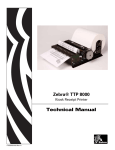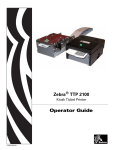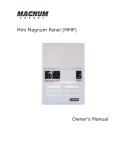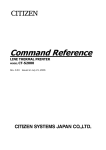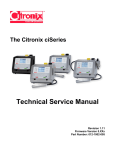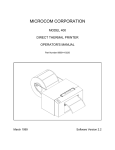Download Zebra TTP2130 Specifications
Transcript
Zebra® TTP 2100 Kiosk Ticket Printer Technical Manual P1003640-002 © 2009 ZIH Corp. The copyrights in this manual and the software and/or firmware in the printer described therein are owned by ZIH Corp. and Zebra’s licensors. Unauthorized reproduction of this manual or the software and/or firmware in the printer may result in imprisonment of up to one year and fines of up to $10,000 (17 U.S.C.506). Copyright violators may be subject to civil liability. This product may contain ZPL®, ZPL II®, and ZebraLink™ programs; Element Energy Equalizer™ Circuit; E3™; and Monotype Imaging fonts. Software © ZIH Corp. All rights reserved worldwide. ZebraLink, Element Energy Equalizer, E3 and all product names and numbers are trademarks, and Zebra, the Zebra head graphic, ZPL and ZPL II are registered trademarks of ZIH Corp. All rights reserved worldwide. All other brand names, product names, or trademarks belong to their respective holders. For additional trademark information, please see “Trademarks” on the product CD. Proprietary Statement This manual contains proprietary information of Zebra Technologies Corporation and its subsidiaries (“Zebra Technologies”). It is intended solely for the information and use of parties operating and maintaining the equipment described herein. Such proprietary information may not be used, reproduced, or disclosed to any other parties for any other purpose without the express, written permission of Zebra Technologies Corporation. Product Improvements Continuous improvement of products is a policy of Zebra Technologies Corporation. All specifications and designs are subject to change without notice. Liability Disclaimer Zebra Technologies Corporation takes steps to ensure that its published Engineering specifications and manuals are correct; however, errors do occur. Zebra Technologies Corporation reserves the right to correct any such errors and disclaims liability resulting therefrom. Limitation of Liability In no event shall Zebra Technologies Corporation or anyone else involved in the creation, production, or delivery of the accompanying product (including hardware and software) be liable for any damages whatsoever (including, without limitation, consequential damages including loss of business profits, business interruption, or loss of business information) arising out of the use of, the results of use of, or inability to use such product, even if Zebra Technologies Corporation has been advised of the possibility of such damages. Some jurisdictions do not allow the exclusion or limitation of incidental or consequential damages, so the above limitation or exclusion may not apply to you. Contents 1 • Introduction . . . . . . . . . . . . . . . . . . . . . . . . . . . . . . . . . . . . . . . . . . . . . . . . . . . . 7 About this Manual . . . . . . . . . . . . . . . . . . . . . . . . . . . . . . . . . . . . . . . . . . . . . . . . . . . . . . . 7 Contacts . . . . . . . . . . . . . . . . . . . . . . . . . . . . . . . . . . . . . . . . . . . . . . . . . . . . . . . . . . . . . . . 8 2 • Product Presentation . . . . . . . . . . . . . . . . . . . . . . . . . . . . . . . . . . . . . . . . . . . . 9 Presenter . . . . . . . . . . . . . . . . . . . . . . . . . . . . . . . . . . . . . . . . . . . . . . . . . . . . . . . . . . . . . Eject Mode . . . . . . . . . . . . . . . . . . . . . . . . . . . . . . . . . . . . . . . . . . . . . . . . . . . . . . . . . Hold Mode . . . . . . . . . . . . . . . . . . . . . . . . . . . . . . . . . . . . . . . . . . . . . . . . . . . . . . . . . Controls . . . . . . . . . . . . . . . . . . . . . . . . . . . . . . . . . . . . . . . . . . . . . . . . . . . . . . . . . . . . . . Feed Button . . . . . . . . . . . . . . . . . . . . . . . . . . . . . . . . . . . . . . . . . . . . . . . . . . . . . . . Power Indicator . . . . . . . . . . . . . . . . . . . . . . . . . . . . . . . . . . . . . . . . . . . . . . . . . . . . . Status Indicator . . . . . . . . . . . . . . . . . . . . . . . . . . . . . . . . . . . . . . . . . . . . . . . . . . . . . 12 12 12 13 13 14 14 3 • Installation . . . . . . . . . . . . . . . . . . . . . . . . . . . . . . . . . . . . . . . . . . . . . . . . . . . . 15 Installing a Paper Guide . . . . . . . . . . . . . . . . . . . . . . . . . . . . . . . . . . . . . . . . . . . . . . . . . . Top of Form (TOF) Sensor . . . . . . . . . . . . . . . . . . . . . . . . . . . . . . . . . . . . . . . . . . . . . . . . Selecting Fork (Transmissive) or Reflex (Black Mark) TOF Sensor . . . . . . . . . . . . . Positioning the TOF Sensor . . . . . . . . . . . . . . . . . . . . . . . . . . . . . . . . . . . . . . . . . . . . Calibrating the TOF Sensor . . . . . . . . . . . . . . . . . . . . . . . . . . . . . . . . . . . . . . . . . . . . Installation Considerations . . . . . . . . . . . . . . . . . . . . . . . . . . . . . . . . . . . . . . . . . . . . . . . . Orientation . . . . . . . . . . . . . . . . . . . . . . . . . . . . . . . . . . . . . . . . . . . . . . . . . . . . . . . . . Quick-Fit Hubs . . . . . . . . . . . . . . . . . . . . . . . . . . . . . . . . . . . . . . . . . . . . . . . . . . . . . . Design Your Own Mounting . . . . . . . . . . . . . . . . . . . . . . . . . . . . . . . . . . . . . . . . . . . Electrostatic Discharges and Earth Currents . . . . . . . . . . . . . . . . . . . . . . . . . . . . . . . Ambient Light . . . . . . . . . . . . . . . . . . . . . . . . . . . . . . . . . . . . . . . . . . . . . . . . . . . . . . . Installing a Paper-low Sensor (Optional) . . . . . . . . . . . . . . . . . . . . . . . . . . . . . . . . . . . . . Connecting to the Computer . . . . . . . . . . . . . . . . . . . . . . . . . . . . . . . . . . . . . . . . . . . . . . TTP 2110 . . . . . . . . . . . . . . . . . . . . . . . . . . . . . . . . . . . . . . . . . . . . . . . . . . . . . . . . . . TTP 2130 . . . . . . . . . . . . . . . . . . . . . . . . . . . . . . . . . . . . . . . . . . . . . . . . . . . . . . . . . . 09/28/2009 TTP 2100 Technical Manual 15 18 18 18 19 20 21 22 23 24 24 25 26 26 27 P1003640-002 4 Contents Connecting the Power . . . . . . . . . . . . . . . . . . . . . . . . . . . . . . . . . . . . . . . . . . . . . . . . . . . Making a Self-Test Printout . . . . . . . . . . . . . . . . . . . . . . . . . . . . . . . . . . . . . . . . . . . . . . . Customizing the Self-Test Printout . . . . . . . . . . . . . . . . . . . . . . . . . . . . . . . . . . . . . . Installing a Printer Driver . . . . . . . . . . . . . . . . . . . . . . . . . . . . . . . . . . . . . . . . . . . . . . . . . 28 30 31 32 4 • Operation . . . . . . . . . . . . . . . . . . . . . . . . . . . . . . . . . . . . . . . . . . . . . . . . . . . . . 33 Loading Fanfold Ticket Stock . . . . . . . . . . . . . . . . . . . . . . . . . . . . . . . . . . . . . . . . . . . . . . 33 Installing a Paper Roll . . . . . . . . . . . . . . . . . . . . . . . . . . . . . . . . . . . . . . . . . . . . . . . . . . . 34 Clearing Paper Jams . . . . . . . . . . . . . . . . . . . . . . . . . . . . . . . . . . . . . . . . . . . . . . . . . . . . 36 5 • Programming . . . . . . . . . . . . . . . . . . . . . . . . . . . . . . . . . . . . . . . . . . . . . . . . . . 37 How the Commands are Described . . . . . . . . . . . . . . . . . . . . . . . . . . . . . . . . . . . . . . . . . Summary of Control Codes and Escape Sequences . . . . . . . . . . . . . . . . . . . . . . . . . . . . Software Command Syntax . . . . . . . . . . . . . . . . . . . . . . . . . . . . . . . . . . . . . . . . . . . . . . . Black-Mark (Top-of-Form) Commands . . . . . . . . . . . . . . . . . . . . . . . . . . . . . . . . . . . Text Commands . . . . . . . . . . . . . . . . . . . . . . . . . . . . . . . . . . . . . . . . . . . . . . . . . . . . . Bar Code Commands . . . . . . . . . . . . . . . . . . . . . . . . . . . . . . . . . . . . . . . . . . . . . . . . Code 128 / EAN128 . . . . . . . . . . . . . . . . . . . . . . . . . . . . . . . . . . . . . . . . . . . . . . . . . . Graphics Commands . . . . . . . . . . . . . . . . . . . . . . . . . . . . . . . . . . . . . . . . . . . . . . . . . Print Commands . . . . . . . . . . . . . . . . . . . . . . . . . . . . . . . . . . . . . . . . . . . . . . . . . . . . Cut and Present Commands . . . . . . . . . . . . . . . . . . . . . . . . . . . . . . . . . . . . . . . . . . . System Related Commands . . . . . . . . . . . . . . . . . . . . . . . . . . . . . . . . . . . . . . . . . . . Status Reporting Commands . . . . . . . . . . . . . . . . . . . . . . . . . . . . . . . . . . . . . . . . . . . Font Loading . . . . . . . . . . . . . . . . . . . . . . . . . . . . . . . . . . . . . . . . . . . . . . . . . . . . . . . . . . File Format . . . . . . . . . . . . . . . . . . . . . . . . . . . . . . . . . . . . . . . . . . . . . . . . . . . . . . . . . Character Bitmap Data . . . . . . . . . . . . . . . . . . . . . . . . . . . . . . . . . . . . . . . . . . . . . . . Logotypes . . . . . . . . . . . . . . . . . . . . . . . . . . . . . . . . . . . . . . . . . . . . . . . . . . . . . . . . . . . . Loading . . . . . . . . . . . . . . . . . . . . . . . . . . . . . . . . . . . . . . . . . . . . . . . . . . . . . . . . . . . File Format . . . . . . . . . . . . . . . . . . . . . . . . . . . . . . . . . . . . . . . . . . . . . . . . . . . . . . . . . Printing . . . . . . . . . . . . . . . . . . . . . . . . . . . . . . . . . . . . . . . . . . . . . . . . . . . . . . . . . . . . Erasing . . . . . . . . . . . . . . . . . . . . . . . . . . . . . . . . . . . . . . . . . . . . . . . . . . . . . . . . . . . . Status Reporting . . . . . . . . . . . . . . . . . . . . . . . . . . . . . . . . . . . . . . . . . . . . . . . . . . . . . . . 39 41 43 43 44 51 53 55 58 60 63 67 76 76 77 78 78 78 79 79 80 6 • Default Parameter Settings . . . . . . . . . . . . . . . . . . . . . . . . . . . . . . . . . . . . . . . 81 How the Parameters are Described . . . . . . . . . . . . . . . . . . . . . . . . . . . . . . . . . . . . . . . . . Default Value . . . . . . . . . . . . . . . . . . . . . . . . . . . . . . . . . . . . . . . . . . . . . . . . . . . . . . . Examples . . . . . . . . . . . . . . . . . . . . . . . . . . . . . . . . . . . . . . . . . . . . . . . . . . . . . . . . . . Summary of Parameter Settings . . . . . . . . . . . . . . . . . . . . . . . . . . . . . . . . . . . . . . . . . . . Serial Interface Set-up . . . . . . . . . . . . . . . . . . . . . . . . . . . . . . . . . . . . . . . . . . . . . . . . . . . Print Setup . . . . . . . . . . . . . . . . . . . . . . . . . . . . . . . . . . . . . . . . . . . . . . . . . . . . . . . . . . . . Fixed Document Mode . . . . . . . . . . . . . . . . . . . . . . . . . . . . . . . . . . . . . . . . . . . . . . . . 82 82 82 83 85 86 89 7 • Page Setup . . . . . . . . . . . . . . . . . . . . . . . . . . . . . . . . . . . . . . . . . . . . . . . . . . . . 97 Printable Area . . . . . . . . . . . . . . . . . . . . . . . . . . . . . . . . . . . . . . . . . . . . . . . . . . . . . . . . . 98 P1003640-002 TTP 2100 Technical Manual 09/28/2009 Contents Aligning Preprint and Thermal Print . . . . . . . . . . . . . . . . . . . . . . . . . . . . . . . . . . . . . . . . . 99 Simple Calibration Process . . . . . . . . . . . . . . . . . . . . . . . . . . . . . . . . . . . . . . . . . . . 101 FF (Form Feed) . . . . . . . . . . . . . . . . . . . . . . . . . . . . . . . . . . . . . . . . . . . . . . . . . . . . . . . 102 Black-Mark Sensing from within Windows . . . . . . . . . . . . . . . . . . . . . . . . . . . . . . . . . . 102 8 • Interface . . . . . . . . . . . . . . . . . . . . . . . . . . . . . . . . . . . . . . . . . . . . . . . . . . . . . 103 Serial, TTP 2110 . . . . . . . . . . . . . . . . . . . . . . . . . . . . . . . . . . . . . . . . . . . . . . . . . . . . . . 104 Setup Options . . . . . . . . . . . . . . . . . . . . . . . . . . . . . . . . . . . . . . . . . . . . . . . . . . . . . 104 USB, TTP 2130 . . . . . . . . . . . . . . . . . . . . . . . . . . . . . . . . . . . . . . . . . . . . . . . . . . . . . . . 105 9 • Maintenance . . . . . . . . . . . . . . . . . . . . . . . . . . . . . . . . . . . . . . . . . . . . . . . . . 107 Fault Finding / Troubleshooting . . . . . . . . . . . . . . . . . . . . . . . . . . . . . . . . . . . . . . . . . . . 108 Cleaning the Printhead . . . . . . . . . . . . . . . . . . . . . . . . . . . . . . . . . . . . . . . . . . . . . . . . . 109 Cleaning the Presenter and Platen Rollers . . . . . . . . . . . . . . . . . . . . . . . . . . . . . . . . . . 109 Firmware . . . . . . . . . . . . . . . . . . . . . . . . . . . . . . . . . . . . . . . . . . . . . . . . . . . . . . . . . . . . .110 Loading . . . . . . . . . . . . . . . . . . . . . . . . . . . . . . . . . . . . . . . . . . . . . . . . . . . . . . . . . . .110 Firmware Identification . . . . . . . . . . . . . . . . . . . . . . . . . . . . . . . . . . . . . . . . . . . . . . . . 111 10 • Specifications . . . . . . . . . . . . . . . . . . . . . . . . . . . . . . . . . . . . . . . . . . . . . . . 113 Ticket Specifications . . . . . . . . . . . . . . . . . . . . . . . . . . . . . . . . . . . . . . . . . . . . . . . . . . . .114 TOF Detection . . . . . . . . . . . . . . . . . . . . . . . . . . . . . . . . . . . . . . . . . . . . . . . . . . . . . . . . .115 Features . . . . . . . . . . . . . . . . . . . . . . . . . . . . . . . . . . . . . . . . . . . . . . . . . . . . . . . . . . .115 Print Module . . . . . . . . . . . . . . . . . . . . . . . . . . . . . . . . . . . . . . . . . . . . . . . . . . . . . . . . . . .116 Ticket Separation . . . . . . . . . . . . . . . . . . . . . . . . . . . . . . . . . . . . . . . . . . . . . . . . . . . . . . .116 Presenter . . . . . . . . . . . . . . . . . . . . . . . . . . . . . . . . . . . . . . . . . . . . . . . . . . . . . . . . . . . . .116 Electronics . . . . . . . . . . . . . . . . . . . . . . . . . . . . . . . . . . . . . . . . . . . . . . . . . . . . . . . . . . . .116 Firmware . . . . . . . . . . . . . . . . . . . . . . . . . . . . . . . . . . . . . . . . . . . . . . . . . . . . . . . . . . . . .117 Text Mode . . . . . . . . . . . . . . . . . . . . . . . . . . . . . . . . . . . . . . . . . . . . . . . . . . . . . . . . . . . .117 Miscellaneous . . . . . . . . . . . . . . . . . . . . . . . . . . . . . . . . . . . . . . . . . . . . . . . . . . . . . . . . .117 Basic Character Set . . . . . . . . . . . . . . . . . . . . . . . . . . . . . . . . . . . . . . . . . . . . . . . . . . . . .118 Part Number List . . . . . . . . . . . . . . . . . . . . . . . . . . . . . . . . . . . . . . . . . . . . . . . . . . . . . . .119 Printers . . . . . . . . . . . . . . . . . . . . . . . . . . . . . . . . . . . . . . . . . . . . . . . . . . . . . . . . . . .119 Accessories . . . . . . . . . . . . . . . . . . . . . . . . . . . . . . . . . . . . . . . . . . . . . . . . . . . . . . . .119 Dimensions . . . . . . . . . . . . . . . . . . . . . . . . . . . . . . . . . . . . . . . . . . . . . . . . . . . . . . . . . . 120 Printer . . . . . . . . . . . . . . . . . . . . . . . . . . . . . . . . . . . . . . . . . . . . . . . . . . . . . . . . . . . 120 Media Holder . . . . . . . . . . . . . . . . . . . . . . . . . . . . . . . . . . . . . . . . . . . . . . . . . . . . . . 121 70W Power Supply . . . . . . . . . . . . . . . . . . . . . . . . . . . . . . . . . . . . . . . . . . . . . . . . . 122 A • 中国 RoHS 材料声明 (China RoHS Material Declaration) . . . . . . . . . . . . . . 123 Index . . . . . . . . . . . . . . . . . . . . . . . . . . . . . . . . . . . . . . . . . . . . . . . . . . . . . . . . . . . 125 09/28/2009 TTP 2100 Technical Manual P1003640-002 5 6 Contents Notes • ___________________________________________________________________ __________________________________________________________________________ __________________________________________________________________________ __________________________________________________________________________ __________________________________________________________________________ __________________________________________________________________________ __________________________________________________________________________ __________________________________________________________________________ __________________________________________________________________________ __________________________________________________________________________ P1003640-002 TTP 2100 Technical Manual 09/28/2009 1 Introduction About this Manual This manual will be updated as, from time to time, printer functions and features may be added or amended. You will always find the latest edition on our web site (http://www.zebra.com). If you require functions not found in this manual edition, please contact Technical Support for your region or the Zebra partner the printer was purchased from. 09/28/2009 TTP 2100 Technical Manual P1003640-002 8 About This Document Contacts Contacts Technical Support via the Internet is available 24 hours per day, 365 days per year. Web Site: www.zebra.com E-mail Back Technical Library: E-mail address: [email protected] Subject line: Emaillist Self Service Knowledge Base: www.zebra.com/knowledgebase Online Case Registration: www.zebra.com/techrequest Which Department Do You Need? Regional Headquarters The Americas Zebra Technologies Corporation 475 Half Day Road, Suite 500 Lincolnshire, IL 60069 USA T: +1 847 634 6700 Toll-free +1 866 230 9494 F: +1 847 913 8766 Europe, Middle East, and Africa Zebra Technologies Europe Limited Dukes Meadow Millboard Road Bourne End Buckinghamshire, SL8 5XF United Kingdom T: +44 (0) 1628 556000 F: +44 (0) 1628 556001 Technical Support For questions on the operation of Zebra equipment and software, please call your distributor. For additional assistance, contact us. Please have your model and serial numbers available. Asia Pacific and India Zebra Technologies Asia Pacific Pte. Ltd. 120 Robinson Road #06-01 Parakou Building Singapore 068913 T: + 65 6858 0722 F: +65 6885 0838 T: +1 877 ASK ZEBRA (275 9327) F: +1 847 913 2578 T: +44 (0) 1628 556039 F: +44 (0) 1628 556003 T: +65 6858 0722 F: +65 6885 0838 Hardware: [email protected] Software: [email protected] E: [email protected] E: China: [email protected] All other areas: [email protected] Kiosk printers: T: +1 866 322 5202 E: [email protected] Repair Service Department For back-to-base service and repair. T: +1 877 ASK ZEBRA (275 9327) F: +1 847 821 1797 T: +44 (0) 1772 693069 F: +44 (0) 1772 693046 T: +65 6858 0722 F: +65 6885 0838 E: [email protected] New requests: [email protected] Status updates: [email protected] E: China: [email protected] All other areas: [email protected] Technical Training Department For Zebra product training courses. T: +1 847 793 6868 T: +1 847 793 6864 F: +1 847 913 2578 T: +44 (0) 1628 556000 F: +44 (0) 1628 556001 T: + 65 6858 0722 F: +65 6885 0838 E: [email protected] E: China: [email protected] All other areas: [email protected] Inquiry Department For product literature and distributor and dealer information. T: +1 877 ASK ZEBRA (275 9327) T: +44 (0) 1628 556037 F: +44 (0) 1628 556005 E: [email protected] E: China: [email protected] All other areas: [email protected] Customer Service Department (US) Internal Sales Department (UK) For printers, parts, media, and ribbon, please call your distributor or contact us. T: +1 877 ASK ZEBRA (275 9327) T: +44 (0) 1628 556032 F: +44 (0) 1628 556001 T: +65 6858 0722 F: +65 6885 0836 E: [email protected] E: China: [email protected] All other areas: [email protected] Key: To request a repair in the U.S., go to www.zebra.com/repair. E: [email protected] E: [email protected] E: [email protected] T: Telephone F: Facsimile E: E-mail P1003640-002 TTP 2100 Technical Manual 09/28/2009 2 Product Presentation The TTP 2100 series of ticket printers are available both for kiosk integration and desktop use. They print on most ticket media from 50 mm to 82.5 mm wide using direct thermal printing, The ticket media can be up to 0.25 mm thick, fanfold, roll, or single cut handfed. The printers have integrated guillotine cutter, straight presenter, and control board. The print speed is up to 150 mm per second and the eject speed 300 mm/s to ensure high throughput. The cut can be synchronized with: • Gaps between tickets, or punched holes • Black-marks on the non thermal side of the ticket stock • Foil opacity (for labels on opaque foil backing) • Ticket corner radius • Label gaps (for adhesive labels on backing/liner) 09/28/2009 TTP 2100 Technical Manual P1003640-002 10 Product Presentation You can also print fixed- or variable-length tickets without synchronization. The presenter can be set to eject the ticket into a tray or hold it by the back edge until the customer takes it. The top can easily be opened to give the operator access to the paper path, and printhead, for maintenance purposes. Figure 1 • Principle of Operation 9 5 6 7 8 4 3 10 11 2 1 1 2 3 4 5 6 7 8 9 10 11 12 12 Control panel on both sides Cutter Tickets fall (into tray) Ticket sensor (taken/fallen) Straight presenter Ticket load sensor Printhead Upper media sensor (IR light source), adjustable sideways Top release lever Paper entry Lower media sensor (IR light receiver), adjustable sideways Control board The upper media sensor is an IR light source that illuminates the media. The lower media sensor is an IR light receiver. These sensors must work together to sense media gaps or out-ofmedia conditions. The printer is available with two different control boards; the TTP 2110 with serial interface and the TTP 2130 with USB interface. P1003640-002 TTP 2100 Technical Manual 09/28/2009 Product Presentation A printer driver for Microsoft Windows™ is available, and the TTP 2130 interface is compatible with the Plug and Play standard. The KPL control command language makes it easy to print directly from the ticket software without using a driver. This is especially useful for the serial interface version with its limited data transfer rate. 09/28/2009 TTP 2100 Technical Manual P1003640-002 11 12 Product Presentation Presenter Presenter The TTP 2100 does not loop the media. The presenter carries the media through the printer for presentation to the user. Eject Mode The ticket is ejected after being cut. The printer is designed so that the ticket always drops down. A sensor is located at the exit of the presenter to ensure that the printer can verify that the ticket drops down. To enable this functionality set “Clear presenter after print” in the driver printing preferences or enable the appropriate parameter setting if using direct print commands. Hold Mode When presented, only the very end of the printout is held by the printer so the customer can easily take the printout no matter how long or short it is. If a customer is printing more than one ticket, the printer can detect when the first is taken and automatically print the next and hold that ticket until taken, continuing this process until all tickets have been printed. Figure 2 • The Presenter P rin t a n d d ro p P rin t a n d take P1003640-002 TTP 2100 Technical Manual 09/28/2009 Product Presentation Controls Controls Figure 3 • Rear View C o ver lock F eed B utton P ow er In dicator S tatus Indicator E arth S crew P ow er In terface C o nnector C o nnector P aper low C o nnector The buttons and indicators are duplicated on both sides of the printer so that they are easily accessible regardless of how the printer is installed. Feed Button The Blue Feed button has several functions: • Press and release will feed, cut, and present a complete page. • Any data in the print buffer will be printed. If the buffer is empty the page will be blank. In black-mark mode, the page will be synchronized with the black-mark. • Press and hold Feed while turning on the power will print a self-test printout (See Making a Self-Test Printout on page 30). • If the printer has firmware version 3.83 or higher, press and hold the Feed button for 3 seconds to print a self-test printout. • With no paper in the printer, hold the Feed button pressed while closing the printhead to enter TOF mark calibration mode (see Print Setup on page 86). 09/28/2009 TTP 2100 Technical Manual P1003640-002 13 14 Product Presentation Controls Power Indicator ● When the green power indicator is illuminated, a 24V supply is connected to the printer. Status Indicator ● The status indicator has several functions: • ON constantly — the printer is operational • Flash, flash, pause, flash, flash — is the warning-code for paper low. The warning-code is reset automatically when the condition causing it is removed. This behavior is disabled by default but can be enabled by setting parameter 52 (Warning Level) to 1. • Flashes rapidly — indicates error. Hold down the Feed button and the number of flashes will reflect the status-code. Table 1 • Status Indicator Flash Codes Number of Flashes Description 1 Presenter jam, paper cannot be ejected 2 Cutter cannot return to home position 3 Out of paper 4 Printhead lifted 5 Paper did not reach presenter sensor in time 6 Temp error, printhead is above 60°C 7 Paper jam during present 10 TOF mark not found (on media load) 11 TOF mark calibration error Fast flashes Checksum error at firmware loading Steady light Wrong firmware type Constantly off Waiting for paper in TOF mark calibration mode Status codes are reset: • When the conditions causing them are removed • When the printer is power cycled (turned off and then on) • For all paper jam conditions, after the jam is cleared, lifting and lowering the printhead. P1003640-002 TTP 2100 Technical Manual 09/28/2009 3 Installation Installing a Paper Guide The TTP 2100 printers are delivered without paper guide fitted. 1. Open the printhead by pushing the green printhead open lever backwards and lifting up the printhead. See Clearing Paper Jams on page 36. 2. Insert the T-shaped tabs of the paper guide into the “T”-holes, and press the rear of the guide down and in. 3. Fasten the nut using the 5 mm wrench supplied. 4. Close the printhead. Figure 4 • Fitting the Paper Guide P rim ary input guide T -tabs N ut S crew When a guide is fitted, make an auto calibration with the ticket media that you are going to use in the printer. Most ticket medias auto calibrate perfectly, and the printer is ready to use. Should auto calibration fail on your media, set up paper width parameter n48, and sensor selected parameter n63 to reflect your media. Then redo the auto calibration. 5. Start the utility program Zebra Toolbox. This application is available from http://www.zebra.com. 09/28/2009 TTP 2100 Technical Manual P1003640-002 16 Installation Installing a Paper Guide 6. Select Tools | Parameter Settings. 7. Select Parameter 48 (paper width) and enter the value in millimeters of the desired print width. Paper Width Setting 82.5 mm n48=80 80 mm n48=72 76 mm n48=70 60 mm n48=54 54 mm n48=50 51 mm n48=46 8. Select Upload One. 9. Select Parameter 63 (BM Sensor) and enter the desired value. Recommended values are: Value P1003640-002 When Used 0 Auto selects 1 or 4 based on width of media loaded 1 (edge sensor) for ATB tickets without hole in the perforation. 2 (center sensor) for ISO tickets, most other ticket types, and adhesive labels TTP 2100 Technical Manual 09/28/2009 Installation Installing a Paper Guide Value When Used 3 17.5 mm from center sensor 4 12.5 mm from center sensor (for baggage tags according to IATA 740) 10. Select Upload One. 11. Select Store Values to Flash PROM. 12. Wait for the printer to buzz as a confirmation that the new value is stored. 09/28/2009 TTP 2100 Technical Manual P1003640-002 17 18 Installation Top of Form (TOF) Sensor Top of Form (TOF) Sensor The TTP 2100 has a flexible top of form detection system. When delivered the printer is configured with fork (transmissive) sensor to detect holes/gaps between tickets. The holes/gaps should be in the paper center, 12.5 mm to the right of the center (according to IATA resolution 740) or at the edge of 82.5 mm wide tickets (Boarding cards). If the TOF mark is at a suitable position, an auto calibration routine will configure everything for you. You can move the sensor to other positions, force the printer to use a specific sensor, switch to reflex (black mark) sensor for black-mark detection by setting up the parameters in the printer. Selecting Fork (Transmissive) or Reflex (Black Mark) TOF Sensor The TTP 2100 can use a fork (transmissive) sensor that looks for holes between tickets, or a reflex (black mark) sensor that looks for black-marks on the back of the ticket stock. Sensor mode is selected with parameter n61, see Summary of Parameter Settings on page 83. Positioning the TOF Sensor The sensor board containing the lower media sensor sits on a bracket that can slide left and right in a groove. This bracket is located below the ticket entry. The IR light source (upper media sensor) sits on a similar bracket above the ticket entry. When delivered, the bracket is positioned to the far right. In this position Sensor 1 is at the right side ready to detect the corner radius of Boarding cards, Sensor 2 is at the center of the page, and Sensor 4 is 12.5 mm to the right of the center at the position determined for baggage tags in IATA resolution 740. To configure the printer for other papers that do not fall into any of the three categories, complete the following steps: 1. Loosen the screw holding the sensor 1 ½ turns. 2. Press the screw in with the screwdriver and carefully slide it to the new position making sure the cables to the sensor do not obstruct the movement. 3. Tighten the screw. 4. Move the IR light source (upper media sensor) to the same position, directly above the sensor. Note • The standard ticket guides have holes for the following sensor positions: Center, Edge, and 12.5 mm from center, and the sensor position must correspond to these holes. a3 Upper sensor adjuster Lower sensor adjuster P1003640-002 TTP 2100 Technical Manual 09/28/2009 Installation Top of Form (TOF) Sensor Calibrating the TOF Sensor 1. Open the printhead. 2. Remove ticket stock. 3. Press and hold the Feed button, and then close the printhead (keeping the button pressed all the time). 4. Release the button. The Status LED should be off. 5. Load ticket stock (slide it into the paper guide and let the printer auto load the paper). Note • To ensure good calibration conditions, lightly press the ticket stock towards the bottom of the input guide during calibration. The printer will forward the paper until it finds two TOF marks and then stop and save all TOF-mark parameters. 6. Open the printhead and remove the ticket stock. 7. Close the printhead and feed the tickets in through the paper guide again. The printer is ready for use. Repeat this procedure if the calibration fails or if the printer is used with tickets that differ from the original specification. Note • If you use the Dual guide 01990-400 on your printer, you must calibrate twice (once in the wide paper path and once in the narrow). The printer will choose the appropriate set of parameters based on which paper path contains ticket stock. 09/28/2009 TTP 2100 Technical Manual P1003640-002 19 20 Installation Installation Considerations Installation Considerations The TTP 2100 Kiosk is for embedded applications and should be installed in an enclosure such as a self-service kiosk. Caution • NEVER use screws that go into the printer more than 4 mm! Longer screws will destroy the electronics inside. The “TTP 2100 Desktop” is a stand alone printer in a housing. The housings can be stacked so two or more printers can reside on top of each other to save space. P1003640-002 TTP 2100 Technical Manual 09/28/2009 Installation Installation Considerations Orientation The TTP 2100 can be installed at any angle. Horizontal is the most common use but vertical with the ticket presenting upwards can be used if you want the ticket to come up from the desk surface. Vertical with the ticket presented downwards can be used if you want to stack many tickets before picking them up. Figure 5 • Printer Installation Orientation Options 09/28/2009 TTP 2100 Technical Manual P1003640-002 21 22 Installation Installation Considerations Quick-Fit Hubs The printers attach to the kiosk in two ways: • using two screws • using slides with leaf spring retainers and the quick-fit hubs. Figure 6 • Front, Bottom View P ush do w n Ticke t e xit Q uick-fit hubs K eyholes O p tio n a l q u ick-fit hubs Lock spring P u sh F orw a rd F ixe d! P1003640-002 TTP 2100 Technical Manual 09/28/2009 Installation Installation Considerations Design Your Own Mounting The illustration below gives an example of a printer-mounting shelf. See Dimensions on page 120, and the 3D solid models and outline drawings for CAD that are available on http://www.zebra.com. Figure 7 • Example of a Simple Shelf for Fastening a Standard Printer Using Quick-Fit Hubs and a Leaf Spring Retainer (Order No. 01473-000) 1 .5 mm Leaf spring 01473-000 Inn er co rne r o f be nd 134 m m 110 m m 90 .8 m m ∅12 m m ∅6 .5 m m P ap e r w id th + 10 m m M in. 1 00 m m 10 m m C e nter 10 m m 8 mm 10 m m 44 m m A dd m a te rial for corn er ra dius Additional space is required for paper loading and paper jam removal. Consider mounting the printer on a movable platform so that the printer can be maintained outside the printer enclosure. Note • We recommend you to make the output slot 97 mm wide. This way you will be able to use all paper widths that the TTP 2100 series of printers can handle. 09/28/2009 TTP 2100 Technical Manual P1003640-002 23 24 Installation Installation Considerations Caution • NEVER use screws that go into the printer more than 4 mm! This will destroy the electronics inside. Electrostatic Discharges and Earth Currents Preventing ESD and earth currents from affecting the printer operation requires proper connection of the printer chassis to protective earth through a mounting platform or through a separate earth conductor. A threaded hole for an M4 earth screw is provided on the back of the printer. Use an M4 x 10 screw and two lock washers when fastening the ground cable. Figure 8 • Location of Earth Grounding Screw E arth S crew Note • An optional antistatic brush can be fitted to the front of the printer if required. Ambient Light There is an optical sensor at the paper exit at the front of the printer. To ensure proper printer operation, design the kiosk so that it prevents direct sunlight or light from indoor lamps from reaching the sensor through the paper exit. P1003640-002 TTP 2100 Technical Manual 09/28/2009 Installation Installing a Paper-low Sensor (Optional) Installing a Paper-low Sensor (Optional) A paper-low sensor alerts the system that the media stock level is running low. The paper-low sensor works with paper rolls and fanfold media.The purpose of this sensor is to get an early alert so that you can replace the ticket stock in time in remotely located kiosks. Roll holders supplied by Zebra can be equipped with paper-low sensors. Attach the sensor and connect the cable to the paper low connector at the back of the printer. Figure 9 • Paper-low Sensor Connection +5 P aper roll P aper-low senso r N ew J10 3 N ear end G ray = C onnection inside printer PL SENSE +5 2 200 ohm R oll h o lde r sha ft 1 100 pF SW 97081F Figure 10 • Location of Paper-low Connector P aper low C o nnector 09/28/2009 TTP 2100 Technical Manual P1003640-002 25 26 Installation Connecting to the Computer Connecting to the Computer Figure 11 • Location of Interface Connector In terface C o nnector TTP 2110 Connect a Zebra serial cable, ordering No. 10825-000, between the printer and the computer to be used. We strongly recommend using the Zebra cable because many incompatible cables are available, which may cause communication problems. Figure 12 • Serial Interface Cable 10825-000. PC 5 4 9 3 8 2 7 1 6 F emale 2 R xD R xD 2 3 T xD T xD 3 4 DT R 6 DS R DT R DS R 4 6 7 R TS 8 CTS R TS CTS 7 8 1 DC D DC D 1 5 G ND G ND 5 RI 9 9 RI P rinter 5 4 9 3 8 2 7 1 6 F emale S e rial C a ble 10825-000 Dotted leads are not connected in the printer. To be able to connect the cable in any direction, make symmetrical cables. P1003640-002 TTP 2100 Technical Manual 09/28/2009 Installation Connecting to the Computer TTP 2130 Connect the printer to the USB port of the computer or the USB hub to be used. USB connectors can be recognized by the following symbol: . The connector on the printer is a 4-pin USB type B connector. See Table 4, USB Connector (J13) Pin Assignment on page 105 for pin assignment. A suitable cable is available from Zebra, part number 105850-028. Figure 13 • USB Cable with Type A and Type B Connectors 09/28/2009 TTP 2100 Technical Manual P1003640-002 27 28 Installation Connecting the Power Connecting the Power Caution • Using a non-Zebra power supply may cause excessive EMC interferences and void the EMC certifications of the printer. Caution • To avoid electrical shock and printer damage, wiring of a non-Zebra power supply should only be done by qualified service personnel. Use ONLY a power supply which meets the following minimum requirements: • 24 VDC ±5% • 70W average (2.92A) and 284W peak (11.8A) power supply Figure 14 • Location of Power Connector P ow er C o nnector Caution • On power supplies with line voltage selector, make sure it is set to your local line voltage. Using the appropriate Zebra power supply for TTP 2100 Desktop, or Embedded (70W Power Supply on page 122): 1. Connect the cable from the power supply the power connector on the back of the printer. 2. Connect the power cable to the line outlet. 3. Turn ON the power. P1003640-002 TTP 2100 Technical Manual 09/28/2009 Installation Connecting the Power In kiosk applications you may draw power from a common PSU in the kiosk if the characteristics are suitable. In such a case, cables that fit the connector on the back of the TTP 2100 are available from Zebra. If you make cables of your own, connect the voltages according to the following illustration. Note • Protective ground and minus output should not be interconnected in the power supply. At the printer end of the cable, use a Tyco Mate-N-Lok connector housing and two contactsockets. Figure 15 • Power Connection GND +24 V Housing: Tyco No. 350777-1 Socket: Tyco No. 350689-1 Table 2 • Current Consumption 09/28/2009 Mode 58-60 mm paper width 80 – 82.5 mmpaper width Idle 150 mA 150 mA Standard text printing 0.7 A average 1 A average All black printing 4A 6A TTP 2100 Technical Manual P1003640-002 29 30 Installation Making a Self-Test Printout Making a Self-Test Printout A Self-Test Printout provides a printout showing information specific to the printer, including: • Firmware version • Control board (PCA) revision • Paper width • Serial number • Installed fonts and logotypes • Parameter settings • Barcode support To make a Self-Test Printout: 1. Enter Self-Test Mode using one of the following methods: If… Then… the printer has firmware version 3.83 or higher Press and hold the Feed button for 3 seconds. the printer has firmware lower than version 3.83 a. Press and hold the Feed button just after closing the print head. b. See Figure 16. Press and hold the Feed button (1) while turning on the power (2) to the printer. c. Hold down the Feed button until printing starts. Each successive time the Feed button is pressed will produce an additional Self-Test printout until Self-Test Mode is exited. d. Exit Self-Test Mode by power cycling the printer (turning the power off then on again). If the power switch is not easily accessible, open and close the print head. Figure 16 • Locate the Feed Button and On/Off Switch 0 1 P1003640-002 TTP 2100 Technical Manual 09/28/2009 Installation Making a Self-Test Printout Customizing the Self-Test Printout The self test printout starts with a text line, and then a Zebra logotype. This logotype is just a printout of logotype No. 0, so if you want to personalize the self test printouts in your installation, delete all logotypes and store your own logotype as No. 0. See also Logotypes on page 78. Figure 17 • Logotype No. 0 is Printed on the Self-Test Printout 09/28/2009 TTP 2100 Technical Manual P1003640-002 31 32 Installation Installing a Printer Driver Installing a Printer Driver A printer driver for Microsoft Windows™ is available on the Zebra web site http://www.zebra.com. Please follow the installation instructions that accompany the drivers and refer to the Kiosk Driver Reference Guide, Part Number P1006873-001, available on www.zebra.com for detailed driver information. P1003640-002 TTP 2100 Technical Manual 09/28/2009 4 Operation Loading Fanfold Ticket Stock 1. Turn the tickets so that the surface to be printed (temperature sensitive side) faces upwards. Put the first ticket on the input guide and slide it up the guide into the printer. 2. The printer will feed the paper, locate the edge and reverse to printing position. 3. When ready, the yellow status led will be ON indicating that the printer is ready to be used. Note • Remember that the thermal coating should be upwards and black-marks (if used) should face down. The printer will automatically load the tickets when the sensors detect a ticket is loaded. Figure 18 • Loading Ticket Stock 09/28/2009 TTP 2100 Technical Manual P1003640-002 34 Operation Installing a Paper Roll Installing a Paper Roll 1. Turn the new paper roll as shown. The paper should be inserted into the printer with the temperature-sensitive side up so that the paper leaves the roll from the top. Figure 19 • Installing a Paper Roll Te m perature-sensitive co ating 1 SW 96074C 2. Tear off a full turn of the paper from the new paper roll. Caution • This is important since the outer end of the paper is usually fixed to the roll with some type of glue or self-adhesive substance that might otherwise cause paper jam or even printhead damage. Figure 20 • Remove Outer Layer of Paper Roll 2 G lue or sim ila r su bstance S W 9 60 7 5 C 3. Make sure the printer is turned ON. 4. Insert the ticket stock through the paper entry opening at the back of the printer. Note • The ticket sensor is at the center of the print width. If the ticket edge is torn off in such a way that the sensor does not see it, auto load will not be triggered. If so, reshape the edge so that the sensor sees the ticket stock. P1003640-002 TTP 2100 Technical Manual 09/28/2009 Operation Installing a Paper Roll 5. Press the Feed button so that the printer feeds, cuts, and ejects a page. This ensures that the first ticket printed will have a straight edge. Figure 21 • Example of Bad Page Edges 09/28/2009 OK OK W rong! W rong! TTP 2100 Technical Manual W rong! P1003640-002 35 36 Operation Clearing Paper Jams Clearing Paper Jams Should a paper jam occur, follow the procedure below: 1. Open the printer lid. a. Press the green release lever toward the rear of the printer. b. Lift the lid. Figure 22 • Opening the Lid 2. Remove all jammed paper, make sure the paper path is clear, and close the lid. Figure 23 • Remove Paper Trash P1003640-002 TTP 2100 Technical Manual 09/28/2009 5 Programming There are two ways of generating a printout with the TTP 2100 printer: using the KPL control language or using a printer driver. KPL Control Language When operating in this mode, you have direct control over what the printer does using KPL command sequences. The printer has two operation modes you can choose from. In variable page mode, the printer can act as a simple word processor, printing text that it receives. It can also print some types of bar codes and basic graphics in this mode. The selection of fonts and bar code types that are available are limited to what is stored in the flash PROM and the firmware of the printer. In this mode, information is printed in the same sequence as it is received. In fixed page mode, you can place rotated text, bar codes, images, and ruled lines. This mode provides more flexibility than variable page mode, but is limited by available printer memory. Printout elements can be specified in any order. You instruct the printer when your layout is complete, and it is all printed at once. Selection of the mode is controlled by the setting of parameter n36. (Refer to Document Mode on page 88 for more information about parameter n36) Use the Zebra Toolbox (available from http://www.zebra.com) to easily build text oriented designs. Printer Driver TTP 2130 printers can print documents through a driver. When a Windows driver is used, you can use any Windows program to design the ticket with text, graphics, bar codes or whatever you want to print and in any orientation. When using a driver, printout is not limited by printer memory. The Windows driver issues all the necessary commands. By setting up printing preferences in the driver you select how the printer should cut and present the printout. 09/28/2009 TTP 2100 Technical Manual P1003640-002 Programming Figure 24 • Printout Styles KPL Control Text receiptLanguage receipt text text text text text text text text 1 234567 890128 Text text text text text text text text text text text text text text text text text text text text text text text text text text text text text text text text text Text text Driver (Windows)receipt receipt Driver (Windows) 1 234567 890128 Bar codes can be added. Text can be printed in any orientation, font, and size. Lines can be added. Text text text text text text text text text text 38 Graphics can be rotated, color images converted to gray scale, etc. Text text text text text text text text text text Sw98073 P1003640-002 TTP 2100 Technical Manual 09/28/2009 Programming How the Commands are Described How the Commands are Described P urp ose of co m m a nd M nem on ic ESC ! n1 1B 21 n1 27 33 n1 H ex D ec Select font D ecim a l re presentation of com m and H ex representatio n of com m and S W 03002 Mnemonic Is the popular command name that should be easy to remember. Hex Give the command in hex representation Decimal Give the command in decimal representation Values n1, n2, etc. represent values that you specify to control how the command behaves. These are different for each command and are explained in the text that follows each command description. Examples Command examples are formatted in Courier and typed in the same way as used in the Zebra Toolbox: <ESC>&P<1><19> Where <ESC> means the escape character 27 decimal (hexadecimal 1B). Numbers between less-than and greater-than characters, for example <1><19>, means 1 and 19 decimal. When the numbers indicate a hex value, h is appended to the number (<h 01><h 13>). Example • <065>, <h 41> and A are three different ways of expressing the character A. 09/28/2009 TTP 2100 Technical Manual P1003640-002 39 40 Programming How the Commands are Described Two-Byte Character Definitions Some commands and parameters are used with a two-byte value definition because the internal structure of the printer's firmware limits access to values greater than 255. To represent values greater than 255 in this two-byte format, divide the value by 256. The whole number (quotient) is the value of the leading byte and the remainder (modulo) is the value of the trailing byte. : Example • To represent 731 in two-byte notation, divide 731 by 256. 731 ÷ 256 = 2 with a remainder of 219 (2 x 256 + 219 = 731) Therefore, the two-byte representation of 731 is <2><219>. P1003640-002 TTP 2100 Technical Manual 09/28/2009 Programming Summary of Control Codes and Escape Sequences Summary of Control Codes and Escape Sequences Command Hex Decimal Function BS 08 8 Backspace 48 CAN 18 24 Cancel 48 CR 0D 13 Carriage Return 49 EM n1 19 n1 25 n1 Enforced Clear Presenter 61 ENQ 05 5 Clear Presenter 62 1B 06 n1 27 6 n1 Acknowledge Marker 75 ESC | n1 1B 7C n1…nx 27 124 n1…nx Bar Code Print 54 ESC ! n1 1B 21 n1 27 33 n1 Select Font 45 ESC # 1B 23 27 35 Calibrate TOF Sensor 43 ESC & 000 1B 26 00 27 38 0 Load Font 64 ESC & 001 1B 26 01 27 38 1 Load Logotype 63 ESC & 004 1B 26 04 27 38 4 Store Current Parameter Values 63 ESC & C 1B 26 43 27 38 67 Erase All Fonts 64 ESC & D 1B 26 44 27 38 68 Erase Fonts 4 to 7 64 ESC & F 1B 26 46 27 38 70 Recall Parameter Profile 64 ESC & L 1B 26 4C 27 38 76 Erase All Logotypes 63 ESC & P n1...n2 1B 26 50 n1...n2 27 38 80 n1...n2 Set Parameter Value 65 ESC & s n1 1B 26 73 27 38 115 Load SPI Slave Firmware 65 ESC ? 1B 3F 27 63 Reset (Full) 63 ESC @ 1B 40 27 64 Reset (Initialize) 63 ESC b n1...n5 1B 62 n1...n5 27 98 n1...n5 Print Bitmap at XY-Position 55 ESC B n1 1B 42 n1 27 66 n1 Bold 45 ESC B C 1B 42 43 n1 27 66 67 n1 Bar Code Clear 53 ESC B S n1...n11 1B 42 53 n1...n11 27 66 83 n1...n11 Bar Code Field Specify 52 ESC BW n1 nx 1B 42 57 n1 27 66 87 n1 Bar Code Write 53 ESC d n1 1B 64 n1 27 100 n1 Make n Linefeeds 49 ESC ENQ 001 1B 05 01 27 5 1 Status Enquiry 67 ESC ENQ 002 1B 05 02 27 5 2 Paper-Near-End Enquiry 68 ESC ENQ 004 1B 05 04 27 5 4 Fonts and Logotype Enquiry 69 ESC ENQ 005 1B 05 05 27 5 5 Sensor Enquiry 70 ESC ENQ 006 1B 05 06 27 5 6 Status Report 71 ESC ENQ 007 1B 05 07 27 5 7 Firmware-Version Enquiry 72 ESC ENQ 009 1B 05 09 27 5 9 Serial-Number Enquiry 72 ESC ENQ 010 1B 05 0A 27 5 10 Control Board Revision Enquiry 72 ESC ENQ 011 1B 05 0B 27 5 11 Head Temperature Enquiry 73 ESC ACK 09/28/2009 Page n1 TTP 2100 Technical Manual P1003640-002 41 42 Programming Summary of Control Codes and Escape Sequences Command Hex Decimal Function ESC ENQ 012 1B 05 0C 27 5 12 Bootware Version Enquiry 73 ESC ENQ c 1B 05 63 27 5 99 Device ID Enquiry 73 ESC ENQ E 1B 05 45 27 5 69 Read Extended Status 74 ESC ENQ P n1 1B 05 50 n1 27 5 80 n1 Parameter-Setting Data Enquiry 75 ESC FF n1 1B 0C n1 27 12 n1 Eject (Run Presenter) 61 ESC g 1B 67 n1...n5 27 103 n1...n5 Print Logotype 57 ESC h n1 1B 68 n1 27 104 n1 Text Height 47 ESC i n1 1B 69 n1 27 105 n1 Italics 46 ESC j n1 1B 6A n1 27 106 n1 Paper Reverse 59 ESC J n1 1B 4A n1 27 74 n1 Paper Advance 58 ESC L n1 1B 4C n1 27 76 n1 Print Logotype at Current Position 57 ESC N n1 1B 4E n1 27 78 n1 Align Text 44 ESC NUL 1B 00 27 0 Load Firmware 66 ESC o n1 1B 6F n1 27 111 n1 Text and Logotype Orientation 44 ESC p 1B 70 27 112 Print 58 ESC P n1 1B 50 n1 27 80 n1 Print Self-Test Printout 58 ESC Q n1 n2 1B 51 n1...n2 27 81 n1...n2 Quick Advance 59 ESC r 1B 72 n1...n9 27 114 n1...n9 Print Ruler Line 56 ESC RS 1B 1E 27 30 Cut Only, No Eject 60 ESC s n1 1B 73 n1 27 115 n1 Send Dot-Line, 203 dpi 55 ESC t n1...n5 1B 74 n1...n5 27 116 n1...n5 Print Text at XY 48 ESC T n1 1B 54 n1 27 84 n1 Reversed/Inversed Text 46 ESC u n1 1B 75 n1 27 117 n1 Underline 46 ESC w 1B 77 n1 27 119 n1 Text Width 47 ESC Z 1B 5A 27 90 Go to Next Top of Form 43 FF 0C 12 Form Feed 50 HT 09 9 Horizontal Tabulation 50 LF 0A 10 Linefeed 49 RS 1E 30 Cut and Eject 60 US 1F 031 Partial Cut (Unit Separate) 61 n1...n5 n1...n9 n1 Page Note • In all responses from the printer the most significant byte (MSB) is transmitted first. P1003640-002 TTP 2100 Technical Manual 09/28/2009 Programming Software Command Syntax Software Command Syntax The commands in this section are grouped after what they do, and these groups are sorted in a theoretical usage sequence. It starts with commands for specifying the printed page—through text-and-graphics commands—to cut-and-present commands. System and status commands are presented at the end. Black-Mark (Top-of-Form) Commands See also Aligning Preprint and Thermal Print on page 99. ESC # 1B 23 27 35 Hex Decimal Calibrate TOF Sensor When the printer is not in black mark mode, the calibration measures the out of paper level (parameter 58) and the whiteness of the paper. In Black Mark Mode, it also determines if it should trigger on black marks or holes, then measures the contrast of the mark and distance between marks, then sets parameters n37-n40, n51, n57 bit 3, and n58 to suitable values for the analyzed ticket. To make the calibration permanent, send <ESC>&<4> to store parameter values. Note • If black mark calibrations fails, the printer will indicate error code 11 by blinking 11 times when you press and hold the Feed button, and by answering NAK 11 to the status enquiry. ESC Z 1B 5A 27 90 Hex Decimal Go to Next Top of Form In black mark mode, an ESC Z starts looking for a black mark at the current position and continues for one page length. If no black mark is found, bit 3 in status byte 1 is set to 1 and the printer will report NAK 0A on the next status query. When black-mark mode is disabled, ESC Z will perform a form feed. 09/28/2009 TTP 2100 Technical Manual P1003640-002 43 44 Programming Software Command Syntax Text Commands Text received by the printer is printed with the currently selected font and font attributes. Text exceeding the page width is wrapped with the line spacing selected. ESC o n1 1B 6F n1 27 111 n1 Text and Logotype Orientation hex decimal Changes the orientation of text and logotypes. n1 = 0 Gives portrait orientation n1 = 1 Gives landscape orientation n1 = 2 Gives upside down portrait orientation n1 = 3 Gives upside down landscape orientation Portrait and landscape or upside-down portrait and upside-down landscape can be mixed on the same printout. There are two cursors, one for portrait and one for landscape. The cursor always starts at the top left corner of the document. Looking at the paper when it exits the printer, the portrait cursor is at the top left corner of the printout, moving to the right as text is typed, while the landscape cursor is at the top right corner, moving downwards. Note • The upside-down orientations (n1 = 2 and n1 = 3) were introduced in firmware version 3.27g. They can only be used with Fixed Document mode. ESC N n1 1B 4E n1 27 78 n1 Align Text hex decimal Changes the alignment of text and logotypes printed with ESC L on the current line; on subsequent lines, it defaults back to Left align. The alignment can be changed multiple times per text line. P1003640-002 n1 = 0 Left n1 = 1 Center n1 = 2 Right TTP 2100 Technical Manual 09/28/2009 Programming Software Command Syntax ESC ! n1 1B 21 n1 27 33 n1 Select Font hex decimal This command selects one of the printer’s eight installed fonts. The font design depends on which fonts have been loaded into the printer’s flash PROM. Make a test printout to see which fonts are available in your printer. n1 = 0 Normal font (font 0) n1 = 1 Font 1 n1 = 2 Font 2 n1 = 3 Font 3 n1 = 4 Font 4 n1 = 5 Font 5 n1 = 6 Font 6 n1 = 7 Font 7 Note • For information on loading fonts, see Font Loading on page 76. This command performs the same function as setting parameter n14, Font Selection. Refer to Font Selection on page 87 for more information. If a line of text is too long to be printed due to the font, position, print width, or any other factor, the text line will be automatically wrapped. If the wrapping occurs, any alignment command is canceled. Different fonts can be used on the same line. Selecting an empty font location will set bit 4 of byte 1 in the ENQ 6 response to 1. The printer will also return a NAK 12 on the next ENQ 1 enquiry. This NAK 12 is a one-time error that will clear after read. Note • If more than 379 characters are sent to the printer before an LF, the text buffer is printed automatically. Each font or text style change consumes two bytes in this buffer. The text is formatted based on the formatting commands as they were received. ESC B n1 1B 42 n1 27 66 n1 Bold Hex decimal Bold command works best with normal character width. With higher widths, the effect of bold becomes less pronounced. The Bold command can be applied to single characters, words, or text lines. Bold remains in effect until deactivated or until the printer is reset. a 09/28/2009 n1 = 0 Turns OFF bold (Normal) n1 = 1 Turns ON bold TTP 2100 Technical Manual P1003640-002 45 46 Programming Software Command Syntax ESC i n1 1B 69 n1 27 105 n1 Italics Hex decimal The Italics command works best with normal character width and height. At other values, the output can become pixelated. The Italics command can be applied to single characters, words, or text lines. Italics remains in effect until deactivated or until the printer is reset. n1 = 0 Turns OFF Italics (Normal) n1 = 1 Turns ON Italics ESC T n1 1B 54 n1 27 84 n1 Reverse Text and Background Hex decimal Selects normal black text on a white background or reversed white text on a black background. Single characters, words, or complete text can be reversed. This command remains in effect until deactivated or until the printer is reset. n1 = 0 Gives normal print, black on white n1 = 1 Gives reversed print, white on black Note • Reverse text and underline invert the print data. This means that the order in which the commands are issued affect the printout if the text overlaps, such as in the case of italics. ESC u n1 1B 75 n1 27 117 n1 Underline hex decimal n1 = 0 Turns OFF underline n1 = 1..7 Turns ON a 1–7 pixel thick underline Characters, single words, or complete text lines can be underlined. P1003640-002 TTP 2100 Technical Manual 09/28/2009 Programming Software Command Syntax ESC h n1 1B 68 n1 27 104 n1 Text Height hex decimal This command scales the height of the text printed by a factor of up to 16x. The valid range of values is 0 to 15. n1 = 0 Resets the character height to the base character height n1 = 1...15 Increases the character height to 2...16 times the base character height. In combination with variable character width (ESC w n1), give highly legible characters depending on the font to which the command has been applied. Different heights can be mixed on the same print line. ESC w n1 1B 77 n1 27 119 n1 Text Width hex decimal This command scales the width of the text printed by a factor of up to 8x. The valid range of values is 0 to 7. n1 = 0 Resets the character width to the base character width n1 = 1...7 Increases the character width to 2...8 times the base character width. In combination with variable character height (ESC w n1), give highly legible characters depending on the font to which the command has been applied. Different widths can be mixed on the same print line. Important • Use of the multiple width function when printing bar codes is not recommended as the text data may become illegible. 09/28/2009 TTP 2100 Technical Manual P1003640-002 47 48 Programming Software Command Syntax ESC t n1...n5 data 1B 74 n1...n5 27 116 n1...n5 data data Print Text at XY hex decimal Prints a text string at the specified XY position. The string is formatted based on the current active formatting attributes except for alignment. n1n2 Two byte definition of the X print position (in pixels). n3n4 Two byte definition of the Y print position (in pixels). n5 The number of characters in the string. To avoid having to count characters you can set n5 to 00h (null) and then terminate the text string with null. data The text string. If text string length is specified with n5, the length must be exactly the number of characters specified, otherwise the printer will stop, waiting for more characters. Data that extends off the edge of the printable area will not be wrapped to the next line. After the data has been printed, the cursor will return to the position it had before the print text. Note • The Y coordinate will be ignored if the printer is in variable document mode (n36=1). Note • ESC t clears the text buffer each time it is used, destroying any unprinted text on the same line. Commands will not be cleared. BS 08 8 Backspace Hex Decimal Moves the print-position one step to the left. Backspace can be used to combine characters. For instance to print a Ø, send text commands O BS / to the printer, and the slash will overprint the O. The print position can only be moved one step to the left. Multiple backspaces in succession are ignored. CAN 18 24 Cancel hex decimal Cancels text and attributes sent before the CAN command on the same line. Commands are not cancelled. P1003640-002 TTP 2100 Technical Manual 09/28/2009 Programming Software Command Syntax CR 0D 13 Carriage Return hex decimal By default, carriage return is ignored. Parameter n33 (CR/LF Behavior) can be changed so the printer interprets CR as follows: • Interpret it as CR, returning the print position to beginning of line without line feed. • Interpret CR as CR/LF, inserting line space as specified by the line spacing setting (see parameter n13), and returning the print position to beginning of the line. See CR/LF Behavior on page 87. LF 0A 10 Linefeed hex decimal Linefeed is interpreted as CR/LF by default. This inserts line spacing as specified by the line spacing setting (see parameter n13), and returns the print position to beginning of the line. LF also converts text from the text buffer to pixel lines and stores them in the line buffer, ready to be printed. By changing the default settings, you can: • Interpret LF as Linefeed. This inserts line space as specified by the line spacing setting (see parameter n13), without returning the print position to the beginning of the line. • Ignore LF. See CR/LF Behavior on page 87. ESC d n1 1B 64 n1 27 100 n1 hex decimal Make n Linefeeds Executes the number of linefeeds as defined by variable n1. The length of each line feed is determined by the default value for selected font or the line spacing setting specified by n13, whichever is greater (refer to parameter Line Spacing on page 87). If an LF has not yet been sent to convert the text buffer to the line buffer, the lines printed by ESC d are copies of that line. Following this, the print position is returned to the beginning of the line. 09/28/2009 TTP 2100 Technical Manual P1003640-002 49 50 Programming Software Command Syntax FF 0C 12 hex decimal Form Feed Prints data from the text buffer and feeds the paper to the top of the next page. In fixed document length mode (n36 = 0) this command prints data in the text buffer and feeds the paper to the top of next page. In variable document length modem, FF advances to the minimum page length as specified by n37 and n38. If the printout already is longer than the minimum page length, FF does not feed any additional paper. In black-mark mode, the FF command looks for a black mark, see ESC Z. If Auto Cut (n34) is set to 1 (see Auto Cut After FF on page 88), FF effects form-feed, cut, and eject. Note • Use parameter p37 and p38 to define page length. HT 09 9 hex decimal Horizontal Tabulation Shifts the current print position to the next Tab position Set tab positions with parameters n15 – n30. Refer to Tab Stop on page 87 P1003640-002 TTP 2100 Technical Manual 09/28/2009 Programming Software Command Syntax Bar Code Commands TTP 2100 can print EAN 8, EAN 13, EAN128, UPC, 2-of-5 Interleaved, ISBN, Code39 and Code128 bar codes with its standard firmware. A special firmware is available where the bar codes are replaced with the PDF 417 2D bar code. See Firmware on page 110 and Bar Code Print (PDF 417) on page 54. Figure 25 • Samples of Bar Codes Example • This example will print an EAN bar code with height = 10 mm, 15 mm in from the left margin. <ESC>BS<0><0><h 48><0><0> <00><0><h 40><0><2><2> <ESC>BW<00>733104000099<00> <LF><RS> 09/28/2009 TTP 2100 Technical Manual P1003640-002 51 52 Programming Software Command Syntax ESC B S n1...n11 1B 42 53 n1...n11 27 66 83 n1...n11 hex decimal Bar Code Field Specify Bar codes can only be printed in portrait mode unless Fixed Document Mode is selected. See Document Mode on page 88 n1 Specifies the bar code field number. The valid range is 0 – 15. Bar code fields may be specified in any order. n2n3 Specifies the X coordinate of the bar code field origin (n2 is the higher order byte and n3 the low order byte). n2 and n3 are one-byte numbers. Refer to Two-Byte Character Definitions on page 40 for more information about two-byte values. Values that place the bar code outside the printable area may cause the bar code to be partially printed and be unreadable. n4n5 Specifies the Y coordinate of the bar code field origin (n4 is the high order byte and n5 is the low order byte). n4 and n5 are one-byte numbers. Refer to Two-Byte Character Definitions on page 40 for more information about two-byte values. Values that place the bar code outside the printable area may cause the bar code to be partially printed and be unreadable. n6 Must be specified but is not used. n7n8 Specifies the height of the bars in pixels (n7 is the high order byte and n8 is the low order byte). n9 Specifies the type of bar code. The following types are supported. n9 = 0 EAN 8 or 13 (auto detect). The printer calculates the necessary check digit. n9 = 1 UPC b9 = 2 2/5 Interleaved (even number of characters must be sent) n9 = 3 ISBN n9 = 4 Code128 (Start data string with C2h to encode EAN128) n9 = 6 Code39 n10 Specifies the thickness of the narrow bar 0=1 pixel, 1=2 pixel, and so on. n11 Specifies the wide-bar-to-narrow-bar ratio. Only used in Code 39 and 2-of-5 interleaved where different ratios are allowed This command reserves an information field as a bar code field. The command also identifies the type, number of digits, and the configuration of bars to be placed in the bar code field. P1003640-002 TTP 2100 Technical Manual 09/28/2009 Programming Software Command Syntax Code 128 / EAN128 The following codes select function codes in Code 128: Name Dec Hex FNC1 193 C1h FNC2 194 C2h FNC3 195 C3h FNC4 196 C4h Starting the data string with FNC1 generates an EAN128 code. Note • By default, the printer will print bar codes with human readable characters. To avoid this behavior, load the font 1x1.swf to the PROM and select that font with ESC ! before you specify the bar code. After the ESC BW command, you can return to the normal font. This font is available in the Toolbox application. ESC BW n1 nx 1B 027 42 57 066 087 n1 n1 nx nx Hex Decimal Bar Code Write Writes data to the bar code field reserved by the ESC BS command. n1 Specifies the bar code field number. The valid range is 0 - 15. This number must be the same number used to specify the field using the ESC BS command. Fields can be specified in any order but other values than 0 to 15 are ignored. n2 . . . nx Specifies bar code data bytes. Up to 80 bytes may be specified. To create a bar code add-on, insert a space character and then the data for the add-on. Two of five characters are allowed of the add-on. NUL must be placed at the end of the bar code data. Any invalid bar code character terminates the command, and print <Invalid bar code> on the printout. Example • This example will print one bar code with height = 10 mm and located 15 mm to the right <ESC>BS<0><0><h 48><0><0> <00><0><h 40><0><2><02> <ESC>BW<00>733104000099<00> <LF><RS> ESC B C 1B 42 43 n1 27 66 67 n1 Bar Code Clear hex decimal Clears the bar code field reserved by command ESC BS. . n 09/28/2009 Specifies which bar code field to clear. The range is 0 to 15. The fields may be cleared in any order. TTP 2100 Technical Manual P1003640-002 53 54 Programming Software Command Syntax ESC | n1 1B 027 7C 124 nx n1 n1 nx nx Bar Code Print (PDF 417) Hex Decimal This command positions and prints a PDF 417 2D bar code. Note • PDF 417 requires special firmware in the printer. See Firmware on page 110. n1 Specifies the type of bar code. The following types are supported: n1 = 5 PDF417 n2n3 Specifies the X-coordinate of the bar code field origin. n2 is the most significant byte (MSB). n3 is the least significant byte (LSB). n4n5 Specifies the Y-coordinate of the bar code field origin. The Y-coordinate is discarded in variable document mode. n4 is the most significant byte (MSB). n5 is the least significant byte. (LSB). n6 Rows of bar code data. The valid range is 0 for automatic row calculation or 3–90 to specify the number of rows. Columns of bar code data. The valid range is 0 for automatic column calculation or 1–30 to specify the number of columns. n7 n8 Specifies the error correction level for the PDF417 bar code. The valid range is 0 for automatic calculation or 1–9 to specify an error level (ErrorLevel 0 to ErrorLevel 8, respectively). n9 Specifies in pixels the height of each row of the bar code. n10 Specifies the scaling factor of the bar code n11n12 Specifies the length of the data to follow. Both n11 and n12 are specified as 0. The data field (n13...nx) is terminated by a null. If n11 and n12 are non-zero, they specify the length of the n13...nx data that follows. The valid range for this parameter is 0 (which species the null terminated behavior) and 1 to 2710. Even when using the null terminated behavior, you cannot specify more than 2710 bytes (not including the terminating null). n13...nx Byte data to be encoded. Data must be null-terminated if n11 and n12 are 0 or must be the length specified by n11 and n12 otherwise. Example • To print Zebra as a PDF 417 bar code, send the following to the printer: <ESC><124><005><000><000><000><000><000><000><000><003>< 003><000><000>Zebra<000> This example will print a bar code that looks like this: P1003640-002 TTP 2100 Technical Manual 09/28/2009 Programming Software Command Syntax Graphics Commands ESC b n1...n5 data 1B 62 n1...n5 27 98 n1...n5 Data Data Print Bitmap at XY-position hex decimal Prints a black & white (1-bit color depth) Windows bitmap (BMP file) at the specified X-Y position. The bitmap must be a complete uncompressed Windows bitmap where the data starts with BM. The maximum bitmap size is limited to the free RAM printed on the self-test printout. n1 Always 0 n2n3 Two byte definition of the X print position (in pixels). n4n5 Two byte definition of the Y print position (in pixels). data Bitmap data. After the bitmap has been printed, the cursor will return to the X-position that it had before the bitmap command was issued. Selecting horizontal mode (with ESC o 0) prints the image in portrait orientation, while selecting the vertical mode (with ESC o 1) prints the image in landscape orientation. Note • The Y print-position and horizontal/vertical orientation only works if Fixed Document Mode is set. See Document Mode on page 88 ESC s n1 data 1B 73 n1 27 115 n1 Data Data Hex Decimal Send Dot-Line, 203 dpi Sends one line of dot data. This command is used to build images, one dot line at a time by the printer driver and should not be combined with text commands. n1 Determines the number of bytes. Range: 1-255. <data> 1 – x bytes, where x is the paper width in bytes. The paper width is set by parameter n48. If n48 is set to 0 (automatic width), 58 mm and 60 mm printers will use 54 bytes, while 80 mm and 82.5 mm printers use 72 bytes. The maximum width setting is 80 bytes. If you specify more bytes in n1 than the paper width of the printer, the additional bytes are discarded. If you specify less bytes in n1 than the paper width of the printer, the printer will fill the remaining portion of the dot line with blank pixels. Caution • Always send the number of bytes that you specify with n1. If you transmit more data than the number of bytes specified by n1, the rest of the bytes will be interpreted as text or commands. This can cause numerous problems in the printer as graphics data can contain any hex value. 09/28/2009 TTP 2100 Technical Manual P1003640-002 55 56 Programming Software Command Syntax ESC r n1...n9 1B 72 n1...n9 27 114 n1...n9 Print Ruler Line hex decimal Prints a ruler line across the paper. A ruler line is normally used to divide the printout into logical parts to make it easier to read. A ruler line is actually an area defined by a start X-Y position and a stop X-Y position. This area is filled with black or a checkered pattern. n1n2 Two byte definition of the X print position to start the ruler line (in pixels) n3n4 Two byte definition of the Y print position to start the ruler line (in pixels) n5n6 Two byte definition of the X print position to stop the ruler line (in pixels). This value must be larger than the X start position. n7n9 Two byte definition of the Y print position to stop the ruler line (in pixels). This value my be larger than the Y start position. n9 Specifies the fill pattern. The valid range is 0 to 3. 0 is black and 1-3 are various checkered patterns. Values out of range are interpreted as 0. Note • The Y print-position and horizontal/vertical orientation only works if Fixed Document Mode is set. See Document Mode on page 88. Figure 26 • Printout with Checkered Ruler Line <ESC>r<000><000><000><000><001><193><000><024><003> X s tart Y s tart X s top Y s top F ill: 0=black 1=fine 2=medium 3=coars e S W 99006 P1003640-002 TTP 2100 Technical Manual 09/28/2009 Programming Software Command Syntax ESC g n1...n5 1B 67 n1...n5 27 103 n1...n5 hex decimal Print Logotype Prints a customized logotype stored in the flash PROM. See also Logotypes on page 78. n1 One-byte logotype identification number. The valid range is 0 to 15. n2n3 Two byte definition of the X print position to place the upper left corner of the logotype (in pixels). If the logotype extends outside the printable area, it will be clipped. n4n5 Two byte definition of the Y print position to place the upper left corner of the logotype (in pixels). If the logotype extends outside the printable area, it will be clipped. Note • The Y print position and horizontal/vertical orientation only works if Fixed Document Mode is set. Refer to Document Mode on page 88 for more information. Note • For information about logotype loading, refer to ESC & 001 on page 63. ESC L n1 1B 4C n1 27 76 n1 Print Logotype at Current Position Hex Decimal Prints a customized logotype stored in the flash PROM at the position of the cursor. The bottom edge of the logotype is positioned at the baseline of the text on the line. If the logotype is taller than the text, the line spacing is increased as necessary. n1 One-byte logotype identification number. The valid range is 0 to 15. Note • When using ESC L, the logotype is added to the text buffer, so a text printing command such as LF or FF must be used to generate the printout. 09/28/2009 TTP 2100 Technical Manual P1003640-002 57 58 Programming Software Command Syntax Print Commands ESC p 1B 70 27 112 Print Hex Decimal This command makes the printer print the contents of the line buffer. Text is converted to image data in the line buffer when an LF is received. If the line buffer is empty when ESC p is received, nothing is printed. Text to be printed\<LF><ESC>p prints "Text to be printed" on the paper. Printout occurs automatically at: Cut (RS and ESC RS) Form feed (FF) Clear presenter (ENQ) Run presenter (ESC FF n) Text or line buffer full When the FF button is pressed ESC P n1 1B 50 n1 27 80 n1 Print Self-test Printout Hex decimal This command makes the printer generate a self-test page based on the current parameter settings and print that page. The parameter values printed are the ones currently being used. They can differ from Power-ON default values if for example a printout has been made by a driver before ESC P is sent to the printer. For more information, refer to Making a Self-Test Printout on page 30. ESC J n1 1B 4A n1 27 74 n1 hex decimal n1 = 0 Gives standard self-test printout. n1 = 1 Gives a character set printout using the font selected by parameter n14. Paper Advance The value n1 represents the number of dot lines the paper is to be transported forwards. The valid range is 1 to 255. A dot line is 0.125 mm, and 255 dot lines equal approximately 32 mm. Important • Using paper feeding command (ESC J, ESC j, and ESC Q) when operating in fixed page mode (n36 = 0) causes the fixed page to be printed and then the feed operation occurs. To create white space without generating a printout of the fixed page, use LF. P1003640-002 TTP 2100 Technical Manual 09/28/2009 Programming Software Command Syntax ESC j n1 1B 6A n1 27 106 n1 hex decimal Paper Reverse The value n1 represents the number of dot lines the paper is to be transported backwards. The valid range is 0 to 255. A dot line is 0.125 mm, and 255 dot lines equal approximately 32 mm. Caution • NEVER reverse more than 7 mm (n1 = 56) at top of page! The platen can lose grip on the media, which can fall out of the printer. Important • Using paper feeding command (ESC J, ESC j, and ESC Q) when operating in fixed page mode (n36 = 0) causes the fixed page to be printed and then the feed operation occurs. To create white space without generating a printout of the fixed page, use LF. ESC Q n1 n2 1B 51 n1 1B 81 n1 hex Decimal Quick Advance The value n1 n2 represents high byte and low byte of the number of dot lines the paper is to be transported forwards. Minimum value is 1, and maximum value is 32767. A dot line is 0.125 mm, and 32767 dot lines equals approximately 4.1 m. Important • Using paper feeding command (ESC J, ESC j, and ESC Q) when operating in fixed page mode (n36 = 0) causes the fixed page to be printed and then the feed operation occurs. To create white space without generating a printout of the fixed page, use LF. 09/28/2009 TTP 2100 Technical Manual P1003640-002 59 60 Programming Software Command Syntax Cut and Present Commands Important • The printer does not receive data while cut and present commands are executed. RS 1E 30 Cut and Eject Hex Decimal The paper is cut and ejected through the presenter module. The RS command automatically gives the eject length of 50 mm in addition to the amount specified by parameter n47. If the printout length is less than the minimum page length (75 mm or the value specified by n37 and n38, whichever is greater), paper is fed until the minimum printout length is reached before execution of any cut command. Note • The cut position is 9 mm after the print line. This makes the last 72 dot lines of the previous page end up on the beginning of the next page. To have the printer position the cut after these dot lines, set parameter n49 = 1 (Advance before cut to automatic distance calculation). The auto advance function also adds an additional 16 dot lines (2 mm) of feed due to the width of the cutter blade. If you prefer to set n49 to 0 (off), you can use a paper advance command to perform the same task: <ESC>J<88><RS> This will position the cut 16 dot lines (2 mm) after the end of the print data. ESC RS 1B 1E 27 30 Hex Decimal Cut Only, No Eject ESC RS causes the paper to be cut but performs no eject operation. Eject can be effected with the ESC FF n command (see Eject (Run Presenter) on page 61). To avoid thin strips of paper in the printer, multiple cut commands without paper feed inbetween will not be performed. If the printout length is less than the minimum page length (75 mm or the value specified by n37 and n38, whichever is greater), paper is fed until the minimum printout length is reached before execution of any cut command. Also, refer to the note in RS concerning the cut position with regard to the print line. Text to be printed<CR><LF> <ESC><RS> <ESC><FF><30> will print “Text to be printed” and cut and then eject 30 mm. Note • Use the Cut Only command if you want full control over the printer from your system. When using ESC RS, you must add commands to feed to the correct cut position (if n49 is not set to 1) and commands to eject the paper so that the customer can retrieve the printout. P1003640-002 TTP 2100 Technical Manual 09/28/2009 Programming Software Command Syntax US 1F hex 031 decimal Partial Cut (Unit Separate) Prints a dotted line, a pair of scissors, and partially cuts the paper from both edges towards the center to make it easier to tear off the paper. This command causes all data in the image buffer to be printed and generates the printout of a fixed page when n36 = 0. The length of the partial cut can be set with parameter n60. Refer to Partial Cut Length on page 94 for more information. ESC FF n1 1B 0C n1 27 12 n1 Eject (Run Presenter) hex decimal ESC FF ejects the document through the presenter module. Variable n1 represents the ejectlength in millimeters. The setting of parameter n47 is always added to the value of n1. n47 Eject Eject1 nmm Printer Kiosk wall The valid range for n is 1 to 127. The range 128-255 is reserved for future use. Place this command after a cut command (ESC RS) to partially eject the printout to the customer. Set the eject length so that the customer sees that the printout comes out of the kiosk wall. The pull detector gives motorized eject of the rest of the printout when the customer begins to pull the paper. Note • The cut and eject command RS, automatically ejects 50 mm in addition to the amount stored in parameter n47. EM n1 19 n1 25 n1 Enforced Clear Presenter Hex Decimal EM n1 functions the same as ENQ but overrides the Retract and Retain parameter (n45) with another presenter behavior. The valid range of n1 is 0 to 255. Values of 0 - 99 cause the printer to eject the paper as with ENQ. Values of 100 - 255 cause paper retraction. The command will clear the presenter immediately (with printing synchronization). 09/28/2009 <EM><0> Ejects the presented page <EM><100> Retracts the presented page TTP 2100 Technical Manual P1003640-002 61 62 Programming Software Command Syntax ENQ 05 5 Hex Decimal Clear Presenter ENQ clears the paper path of the presenter of printouts. This command completely ejects a document that has not been removed during the print/cut/eject operation. Parameter n45 controls the behavior of this command. If n45 is 0 - 99 or 201 - 255, this command causes a full eject of the media. If n45 is 100 - 199, it causes a full retraction of the media. For example, to eject a document not removed during the previous print/cut/eject operation. Parameter No. 45 controls how the presenter is cleared. P1003640-002 TTP 2100 Technical Manual 09/28/2009 Programming Software Command Syntax System Related Commands ESC ? 1B 3F 27 63 Reset (Full) Hex Decimal ESC ? restarts the printer with a complete reset. During this operation, all buffers are purged, all memory is cleared, and stored parameters are reloaded. USB printers will go off the bus during execution of this command and will reconnect when the reset is complete. After issuing this command, wait approximately 3 seconds for the printer to reset before issuing data to the printer. ESC @ 1B 40 27 64 Reset (Initialize) Hex Decimal ESC @ terminates command processing and reinitializes the control board. All parameters are set to power on values and all buffers are purged. After issuing this command, wait approximately 3 seconds for the printer to reset before issuing data to the printer. ESC & 001 1B 26 01 27 38 1 Hex decimal Load Logotype ESC & 001 stores a logotype bitmap in the flash PROM. The logotype is stored to flash memory and the printer is reset. The logotype can then be printed with ESC g and ESC L commands, see ESC g n1...n5 on page 57 and ESC L n1 on page 57. Also see Logotypes on page 78. The printer indicates that storage is complete by operating the presenter motor for a short period of time. ESC & L 1B 26 4C 27 38 76 Erase All Logotypes Hex decimal ESC & L erases all logotypes stored in the flash PROM. The printer indicates that erasure is complete by operating the presenter motor for a short period of time. ESC & 004 1B 26 04 27 38 4 Hex decimal Store Current Parameter Values ESC & 004 stores the current setting of all parameter values in the printer’s flash memory. These parameters are then used as default power on parameters. Storing the parameters to flash memory takes approximately 4 seconds, during which time the printer cannot communicate. The printer indicates that storage is complete by operating the presenter motor for a short period of time. 09/28/2009 TTP 2100 Technical Manual P1003640-002 63 64 Programming Software Command Syntax ESC & 000 1B 26 00 27 38 0 hex decimal Load Font ESC & 000 is used to load a font to the printer flash PROM. The font is placed in the first free position. The printer indicates that storage is complete by operating the presenter motor for a short period of time. The font position is determined by the order that the fonts are loaded into the printer. A kiosk printer font file consists of a header containing data describing the font as well as data for each individual character in the font. Fonts can be designed with the FastFont application included with Toolbox and can be loaded or deleted using the Toolbox application. The fonts loaded are not used by the Windows driver, so it is not necessary to load fonts into the printer to use the Windows driver. For complete specification of the font format, refer to Font Loading on page 76. Note • The available font memory is printed on the self-test printout. A maximum of 8 fonts may be loaded (numbered 0 to 7). If you attempt to load a font that is larger than available memory or attempt to load more than 8 fonts, the font loading command will not load the font. ESC & C 1B 26 43 27 38 67 Hex decimal Erase All Fonts ESC & C erases all fonts stored in the flash PROM. The printer indicates that erasure is complete by operating the presenter motor for a short period of time. ESC & D 1B 26 44 27 38 68 Hex decimal Erase Fonts 4 to 7 ESC & D erases the fonts in positions 4–7. Fonts in positions 0–3 are not affected by this command. The font position is determined by the order that the fonts are loaded into the printer. This command can take up to 20 seconds to execute. ESC & F 1B 26 46 27 38 70 hex decimal Reset Parameter Profile ESC & F temporarily sets all parameters to predefined default values that are stored in the firmware. To make the default values permanent, store them in the EEPROM with command <ESC>&<4>. Unless the parameters are stored, a reset command or power cycle will return the parameters to the settings stored in the EEPROM. P1003640-002 TTP 2100 Technical Manual 09/28/2009 Programming Software Command Syntax ESC & P n1...n2 1B 26 50 n1...n2 27 38 80 n1...n2 Set Parameter Value hex decimal The printer stores its configuration settings in an EEPROM. When the printer is powered on, the values are loaded from the EEPROM. Using this command, a parameter value can be temporarily overridden. The value can later be made permanent with the ESC & 4 command. Permanently stored values are loaded after a printer reset or at power on. n1 Parameter number, range 1 -255. n2 Parameter value. Refer to Default Parameter Settings on page 81 for information about the valid range for each parameter number. Set Several Parameters at Once You can use this command to set multiple parameters at once. The format for this option is as follows: ESC & P 000 n2 n3 data When operating in this mode, specify a value of 0 for n1, the first parameter you want to set for n2, and the number of parameters to set for n3, followed immediately by the parameter data. To set parameters that extend over a range in which the parameter number is not defined, specify 0 for the parameters that do not exist. For example, to set n4 to n7, you must provide all four parameters in data even though n6 does not exist. per Example • This example sets the first 5 tabs to 5, 10, 15, 20, and 25. (n2 = 5, n3 = 5) <ESC>&P<000><015><005><005><010><015><020><025> Store parameters permanently by sending <ESC>&<4>. ESC & s n1 1B 26 73 0A 27 38 115 10 Load SPI Slave Firmware Hex Decimal This command is only valid for the following: • TTP 2110, Serial No. higher than 2-0913-27444 • TTP 2130, Serial No. higher than 2-0913-27471 The TOF sensor has its own firmware that can be upgraded using this command. 09/28/2009 n1 SPI Slave address, for the sensor board, the address is 10 dec. <file> the bin file with the new firmware TTP 2100 Technical Manual P1003640-002 65 66 Programming Software Command Syntax ESC NUL 1B 00 27 0 Hex Decimal Load Firmware This command should be used when you integrate firmware loading into your kiosk program. After transmitting this command, send the firmware binary file. If the firmware is the proper version for the printer and the firmware checksum is valid, the firmware is then programmed into the printer's flash memory. This process can take up to 60 seconds and the printer will reset when the process is complete. Note • The Toolbox application can be used to load new firmware. P1003640-002 TTP 2100 Technical Manual 09/28/2009 Programming Software Command Syntax Status Reporting Commands Important • All status commands except for the acknowledge marker are immediate. This means that these commands bypass the print queue and are answered as soon as they possibly can be. Status codes are reset when: • the conditions causing them are removed • the printer is power cycled (turned off/on) • the printhead is lifted and then lowered to clear a paper jam. ESC ENQ 001 1B 05 01 27 5 1 Status Enquiry Hex decimal ESC ENQ 001 issues a status enquiry that results in response ACK (06h) if there are no errors, or NAK (15h) and a byte indicating an error if one or more sensors report some condition. Table 3 • Status Codes Status Code Meaning ACK OK (printer is operable) NAK 01h Paper left in presenter module. Attempt to clear the paper path failed. NAK 02h Cutter jammed NAK 03h Out of paper NAK 04h Printhead lifted NAK 05h Paper-feed error. No paper detected in presenter although 10 cm has been printed. Paper might be wound around the platen or, in some way, has been forced above the presenter module. NAK 06h Temperature error. The printhead temperature has exceeded the 60 °C maximum limit. NAK 07h Presenter not running NAK 08h Paper jam during retract NAK 0Ah Black mark not found NAK 0Bh Black mark calibration error NAK 0Ch Index error NAK 0Dh Checksum error NAK 0Eh Wrong firmware type or target for firmware loading NAK 0Fh Firmware cannot start because no firmware is loaded or firmware checksum is wrong. NAK 10h Retract function timed out. If the customer doesn’t take the paper and the printer clears the presenter due to a timeout, the pending error bit is set and error code NAK 10h is reported. 09/28/2009 TTP 2100 Technical Manual P1003640-002 67 68 Programming Software Command Syntax Note • Errors 0B, 0C, and 10 are one-time errors that clear once they are read. Important • Errors 02h and 05h are terminal faults that require you to reset the printer before it will be operable again. A reset means that any data in the buffer is lost. The printer automatically recovers from the other conditions as soon as the condition is corrected. ESC ENQ 1 can only return one status code at a time. If there are two or more simultaneous conditions, each condition should be cleared and the status enquiry repeated in order to get a complete report of all status codes. The host computer cannot be certain that all conditions have been cleared until an ACK is received. In the case of multiple error conditions, the one with the lowest number is reported. Note • To read out all status information at once, use ESC ENQ E. ESC ENQ 002 1B 05 02 27 5 2 hex decimal Paper-near-end Enquiry This command requests a paper-near-end sensor (paper low) status from the printer in a 1-byte format. Value = (01h) indicates “No paper” Value = (00h) indicates “Paper present” at the sensor position Note • The status of the sensor is sampled every time the printout is cut. If three successive samples show that there is no paper present at the sensor, the status reply changes to 1. This is to prevent false readings if the side of the paper roll is not clean. If you want instantaneous status of the sensor, use ESC ENQ 6 and examine the paper near end bit. P1003640-002 TTP 2100 Technical Manual 09/28/2009 Programming Software Command Syntax ESC ENQ 004 1B 05 04 27 5 4 Fonts and Logotype Enquiry hex decimal ESC ENQ 4 requests information regarding loaded fonts and logotypes. This command does not return information about the length of the structure, so you must read all the data up to the last CR LF. Example • (= CR LF) Send→ <ESC><ENQ><4> Read← 0:7862 ATM9 1: 2: 3: 4: 5: 6: 7: Free font memory:123082 00:38 117 Zebra Logo 01: 02: 03: 04: 05: 06: 07: 08: 09: 10: 11: 12: 13: 14: 15: 16: Free logo memory:126352 09/28/2009 TTP 2100 Technical Manual P1003640-002 69 70 Programming Software Command Syntax ESC ENQ 005 1B 05 05 27 5 5 Sensor Enquiry hex decimal ESC ENQ 5 returns a 2-byte response, reflecting the status of all virtual sensors. Virtual sensors maintain their functionality in all configurations of this printer, while physical sensors reported by ESC ENQ 6 may signal differently depending on installation factors such as vertical or horizontal installation. The same physical sensor can give several virtual statuses depending on when the sensor is activated in the print cycle. The first byte of the response is reserved for future use. Second Byte: 7 6 5 4 3 2 1 0 Bit Sensor 1, Paper before head Sensor 2, Black mark Sensor 3, Paper after head Sensor 4, loop ready Sensor 5, presenter Sensor 6, retract ready Sensor 7, in retract Sensor 8, at bin Figure 27 • Physical-to-virtual sensor mapping P rin tou t e xit P a p e r e n try C utter P1003640-002 TTP 2100 Technical Manual 09/28/2009 Programming Software Command Syntax ESC ENQ 006 1B 05 06 27 5 6 Status Report hex decimal Note • The sensor status reported in the status report are for compatibility with older printers. Please use ESC ENQ 5 in new applications. Refer to ESC ENQ 005 on page 70 for more information. Results in a 2-byte response, reflecting the status of each sensor. This command is intended as a go/no go indication. First Byte: 7 6 5 4 3 2 1 0 Do not use! - Bit Do not use! Error black-mark Power has been OFF*** Print data exists** Status code available* Second Byte: 7 - 6 5 4 3 2 1 0 Out of paper Paper-near-end**** Bit Paper at presenter Cutter stuck Printhead lifted - Note • Mask away the undefined bits in your application program to avoid having to change the application, if future firmware releases starts using them. • Mask first reply byte with E8h. • Mask second reply byte with BBh. * This bit indicates that a status code is available. Use ESC ENQ 1 or ESC ENQ E to fetch it. ** This bit tells you that there are data in the printer that have not yet been printed. There are two possible reasons for that: 1. The last command received by the printer was not a command that triggers a printout. 2. The printer is printing. *** When parallel cable is connected, both printer and host computer must have been off to set this bit. This is because the interface powers the RAM in the printer. **** This paper-near-end bit differs from the ESC ENQ 2 response, see ESC ENQ 002 on page 68. Bit 4 and 5 in the first byte are reset when read. 09/28/2009 TTP 2100 Technical Manual P1003640-002 71 72 Programming Software Command Syntax ESC ENQ 007 1B 05 07 27 5 7 Firmware-Version Enquiry Hex decimal Results in a 2-byte response representing the version of the installed firmware. The first byte represents major versions, and the second byte minor versions. If no firmware is loaded, the printer will answer with 00h. Example • Send→ ESC ENQ 07d Read← <02h><29h> That is, a response with the value <02h><29h> indicates version 2.41. ESC ENQ 009 1B 05 09 27 5 9 Control Board Serial-Number Enquiry hex decimal Results in an 6-byte response representing the serial number of the control board. Example • Send→ ESC ENQ 09d Read← 00h 00h 02h 2Bh C6h 28h (hex), or 000 000 002 043 198 040 (dec) ESC ENQ 010 1B 05 0A 27 5 10 Control Board Revision Enquiry hex decimal Results in a 1-byte response representing the control board revision. A minus sign indicates that no revision has been made, while A indicates the first revision, and so on. Example • Send→ ESC ENQ 10d Read← n P1003640-002 Where n can be ‘A’ (ASCII) or41h (hex) or 065 (dec) TTP 2100 Technical Manual 09/28/2009 Programming Software Command Syntax ESC ENQ 011 1B 05 0B 27 5 11 Head Temperature Enquiry hex decimal Results in a 1-byte response representing the temperature of the printhead. Example • Send→ ESC ENQ 11d Read← n Where n is a value representing the approximate temperature in Celsius. The answer is an signed byte (two's complement). If bit7 is 1 than it’s a negative value, invert all bits and add 1 the get the value. ESC ENQ 012 1B 05 0C 27 5 12 Bootware Version Enquiry hex decimal Results in a 2-byte response representing the version of the installed bootware. The first byte represents major versions, and the second byte minor versions. Example • Send→ ESC ENQ 12d Read← <001><030> That is, a response with the value <01h><30h> indicates version 1.48. Note • TTP 2100 does not store the bootware in the printer so this query will always return <000><000>. ESC ENQ c 1B 05 63 27 5 99 hex decimal Device ID Enquiry Results in a string containing the device ID in the Windows Plug and Play string format. The two first bytes represent the string length. Example • Send→ ESC ENQ 99d Read← 00d 106d This indicates that the string is 104 characters (plus two characters indicating the string length). 09/28/2009 TTP 2100 Technical Manual P1003640-002 73 74 Programming Software Command Syntax ESC ENQ E 1B 05 45 27 5 69 Read Extended Status hex decimal Extended status is status from the printer together with devices connected to the I2C optionsbus available in some Zebra printers (the TTP 2100 series does not have any I2C bus so these parts of the command can be ignored). The short message protocol gives replies up to 255 bytes. Other protocols may be defined in the future. Protocols are described in separate documents. ESC ENQ E results in a variable length reply: n1 Protocol version, 11h = Short Message Protocol n2 Protocol length in bytes n3-n255 Data specified by the protocol Short Message Status Examples Example 1 • Out of paper presenter Jam, and shutter open error. 11 07 01 05 20 83 87 21 81 Hex Status code 1 (shutter device) Device Shutter Status code 7 (printer device) Status code 3 (printer device) Device local host (printer) Tag message length (bytes) Tag ID: Status messages Protocol Length in bytes Protocol SM, version 1 (short message) Example 2 • No errors in any device. 11 02 01 00 Hex Tag message length (bytes) Tag ID: Status messages Protocol Length in bytes Protocol SM, version 1 (short message) P1003640-002 TTP 2100 Technical Manual 09/28/2009 Programming Software Command Syntax ESC ENQ P n1 1B 05 50 n1 27 5 80 n1 Parameter-Setting Data Enquiry hex decimal This command requests information about the setting of parameter n1, that is, the parameter value stored in EEPROM or any parameter value temporarily set by other ESC commands. n1= 1 Gives the setting of parameter 1, etc. The parameter names are listed under Summary of Parameter Settings on page 83. n1 = 0 Gives a response where the first two bytes specifies the length of data to come, and then follows a block of data for all parameters in the temporary setup. = ESC ACK n1 1B 06 n1 27 6 n1 Acknowledge Marker hex decimal n1 = One-byte marker. Range 1h to 255h. The “acknowledge marker” n is placed in the command queue and when the execution of commands reaches the marker it is sent back to the host computer. This is an addition to the status commands that pass the queue and are answered immediately when received. Example • "Print data" <LF><ESC>p<ESC><ACK><01h> Wait for <01h> <RS><ESC><ACK><02h> Wait for <02h> The printer will send <01h> when <print data> has executed and <02h> when the ejecting has been performed. Note • You must wait for the acknowledge marker to return before sending any more data to the printer. Note • Acknowledge marker cannot be used for events that write to the flash PROM, for instance font loading. This is because the writing procedure erases the buffer, including the markers, and uses all RAM in the printer. 09/28/2009 TTP 2100 Technical Manual P1003640-002 75 76 Programming Font Loading Font Loading The printer can store 8 fonts in its flash PROM. The memory available for fonts is printed on the self-test printout. The character size is fixed, so you must load one font file for each character size you require. The fonts are given font numbers when they are loaded into the printer. The first font is assigned number 0 and the next font 1 etc. up to font 7. Parameter p14 “Font Selection” will determine what font to use when no font selection command has been received (see Font Selection on page 87). You cannot erase a single font, but must erase font 4-7 with command ESC & D, or all eight fonts with ESC & C, then reload the fonts you wanted to keep. Windows software for font generation and management is available on the Zebra web site. If you need to load fonts in a non-Windows environment, use the ESC & NUL command. The time required for processing the font data that is loaded is typically 15–20 seconds per font, excluding transfer time. During this time, any data sent to the printer will be lost. Note • The font processing ends with a reset. The presenter motor runs momentarily to indicate that the printer is ready to be used. Caution • Loading to the flash PROM will erase the RAM completely since the RAM is used during the loading process. Any print data residing in RAM will thus be lost. File Format A font consists of a header describing the font, then data for every character in the font. The header has to be downloaded even if the font consists of a single character only. Below is a description of the font header. 1 byte Reserved Should always be 0 (zero) 1 byte Reserved Should always be 0 (zero) 1 byte Char. width (X) The number of bytes required for the width of one character, usually 2 or 3. Range 1 to 8. 1 byte Character pitch The maximum width of one character in the set. This value is used for tab position calculation. Range 1 to 255. 1 byte Char. height (Y) The maximum height of one character matrix measured in pixels. This is also the minimum line spacing for this character set. 27 byte Font name String of characters used to identify the character set. This will be printed on status printouts. (E.g. Swiss 10 cpi.) Char_matrix table: 256 records, each containing 3 bytes. 3 byte Char_width (pixels) + Char_Ystart (pixels) + Char_Yheight (pixels) Char_bitmap data: Bitmap data for all characters that are to be defined. P1003640-002 TTP 2100 Technical Manual 09/28/2009 Programming Font Loading Character Bitmap Data A character is made up of a bitmap the size of which is: Char. width (X) * Char. Height (Y) bytes. The bitmap data consists of bitmap patterns for each character in a character set for which the parameter Char_width in the Char_matrix table is set to a value between 1 and 24. A character that has its Char_width set to zero, is not included in the bitmap data. The bitmap for one character is then defined according to the following table: Example • In this example, each row consists of 3 columns equal to 3 bytes. (COL 0, ROW Ystart), (COL 1, ROW Ystart), (COL 2, ROW Ystart) (COL 0, ROW Ystart+1), (COL 1, ROW Ystart+1), (COL 2, Ystart+1) (COL 0, ROW Ystart + Yheight), (COL 1, ROW Ystart + Yheight), (COL 2, ROW Ystart + Yheight) In order to minimize the required storage space, only rows between Ystart and Ystart + Yheight are included in the character bitmap. 09/28/2009 TTP 2100 Technical Manual P1003640-002 77 78 Programming Logotypes Logotypes Up to 16 logotypes can be stored in the flash PROM of the printer. The logotypes can be positioned and printed out with commands ESC g or ESC L. The exact number of logotypes and their sizes is determined by the total amount of memory used for fonts, logotypes and loaded firmware. Make a test printout to see how much memory is available. Note • Logotype No. 0 is printed in the top of the self test printout, so this can be used to customize the self test printout. Loading Windows software that converts black and white BMP bitmap files to logotypes and loads them into the printer is available on the Zebra web site. If you need to load logotypes in a nonWindows environment, use the ESC & 1 command. The time required by the printer to process logotype data, excluding transfer time from the PC, is typically 15 to 20 seconds, per logotype. During this time, any data sent to the printer will be lost. File Format A header containing information about the logotype number, size and logotype name shall define each loaded logotype. Immediately after the header follows the actual bitmap of the logotype. ESC & 01H <Header><Bitmap> Header P1003640-002 Byte 0 Logotype number used to identify the logotype when printing. Byte 1 X size measured in bytes. Byte 2 Y size measured in pixels. Byte 3—15 A logotype name that will be printed on test printouts. TTP 2100 Technical Manual 09/28/2009 Programming Logotypes Bitmap The bitmap must have exactly (X size * Y size) number of bytes. 1=black, 0=white dot. Bit No. 7 in byte 0 represents the top left corner of the logotype. Printing To print a logotype you can use two commands, ESC L n1, prints the logotype at the current cursor position, just like any character. ESC g n1 n2n3 n4n5 prints the logotype at a specified X-Y position. n1 One byte logotype number, (0—15) n2n3 Two byte X position measured in pixels from the left hand edge of the print window. n4n5 Two byte Y position in pixels from top of the page. These bytes must always be inserted but they are ignored in variable-page-length mode where logotypes are always printed at the current Y-position. Erasing All logotypes are erased with the ESC & L command. Caution • Loading to the flash PROM will erase the RAM completely since the RAM is used during the loading process. Any print data residing in RAM will thus be lost. 09/28/2009 TTP 2100 Technical Manual P1003640-002 79 80 Programming Status Reporting Status Reporting The printer is equipped with a number of sensors that report the printer status and various conditions such as out-of-paper, previous printout not removed, etc. Figure 28 • Sensor placement in the printer Ticket sen sor ( ta ken /fa lle n) Ticket load sen sor Upper media sensor (IR light source) P a pe r en try C utter P rin th ead close d sen sor Lower media sensor (IR light receiver) C utter ho m e sen sor A good practice in unattended printer applications is to check for errors and paper availability before printing. 1. Send a Status Report Query (ESC ENQ 6) and check that the answer is "No errors" 2. If “Status codes available” is indicated, read out the status message with Status Request (ESC ENQ 1), and take appropriate actions. 3. Send a paper-near-end query (ESC ENQ 2) to see if the sensor reports low paper level. 4. If paper-near-end is indicated, report the condition to the systems supervisor to schedule a service visit to the printer. 5. Print the printout. Note • A status reply must be read! Sending a second status query without reading the reply of the first query may lock the printer. Note • When using a multitask OS, status queries and responses may not be transferred immediately from your application to the printer and vice versa. So write your program in such a way that it repeats the query if it gets a timeout or an invalid reply. Good practice is to ask once every ten seconds, five times before giving up. Note • You should construct your application in such a way so as not to request status while printing, as this can result in loss of data. P1003640-002 TTP 2100 Technical Manual 09/28/2009 6 Default Parameter Settings Some of the printer settings can be stored in an EEPROM so that they will be used also after power OFF. The stored parameter settings are printed out on the self-test printout. The number in front of the function is the parameter number (n) used when setting the parameter with the command <ESC>&P<n><v>. You can use the parameter settings like normal commands. Either send the parameter values with each printout, or set them up once and then send <ESC>&<4> to store all settings in the EEPROM. You can always return to factory default settings by sending <ESC>&F, and then storing those settings with <ESC>&<4>. Note • The parameters can be locked so that no changes are possible. Check parameter 53 on the self-test printout to find out. Note • If you try to set a parameter to an invalid value, the parameter will be set to the nearest valid value below. 09/28/2009 TTP 2100 Technical Manual P1003640-002 82 Default Parameter Settings How the Parameters are Described How the Parameters are Described P ara m e ter num ber D escrip tion as p rin ted on self test printou t D efa ult value D R V indicate s tha t the W indow s driver overrides se tting 47 40 Default 0 M in 255 M a x Wall compensation (mm) R an ge DRV S W 02001 Default Value The default values indicated are "factory default settings" you get by sending <ESC>&F. These are not necessarily the settings that your printer was originally delivered with because many printers have customized settings when delivered. Examples Command examples are formatted in Courier and typed in the same way as used in the Zebra Toolbox: <ESC>&P<1><19> Where <ESC> means the escape character 27 decimal (hex 1B). Numbers between less-than and greater-than characters, for example <1><15>, means 1 and 15 decimal (hex 1 and F). P1003640-002 TTP 2100 Technical Manual 09/28/2009 Default Parameter Settings Summary of Parameter Settings Summary of Parameter Settings TTP model Parameter Description ESC&F Default Page 2110 2130 1 Baud rate 96 (9600 Baud) 85 X 2 Data bits 8 85 X 3 Parity 0 (No parity) 85 X 4 Flow control 2 (Hardware) 85 X 7 Burn time 9 86 X X 8 Print speed 17 (123 mm/s) 86 X X 10 Pulse control 3 (2 burn pulses) 86 X X 12 Font attributes 0 (off) 86 X X 13 Line spacing 0 (Auto) 87 X X 14 Font selection 0 (ATM9) 87 X X Tab stop 4, 8, 12 etc. 87 X X 33 CR/LF 0 (LF = CR/LF, CR=Ignored) 87 X X 34 Auto cut after FF 1 (Off) 88 X X 35 Black mark sync 1 (On) 88 X X 36 Document mode 1 (Variable) 88 X X Page length, Minimum / fixed / BM 2, 88 (75 mm) 88 X X 39 Max black-mark length 80 (10 mm) 90 X X 40 Min black-mark length 24 (3 mm) 90 X X 41 & 42 Black-mark cut offset 0, 0 (0 mm) 90 X X 43 & 44 Black-mark top margin 0, 0 (Disabled) 90 X X 46 Cut position calibration 128 (no adjustment) 91 X X 47 Wall compensation 0 91 X X 48 Paper width 0 (Auto) 92 X X 49 Advance before cut 0 (Off) 92 X X 51 Black-mark level 75 92 X X 52 Warning level 0 (Off) 92 X X 56 Max status code 255 93 X X 53 Lock parameters 0 (Unlocked) 93 X X 57 System 247 (Gap sensor) 93 X X 58 Out of paper level 0 94 X X 15 to 30 37 & 38 09/28/2009 TTP 2100 Technical Manual P1003640-002 83 84 Default Parameter Settings Summary of Parameter Settings TTP model Parameter Description ESC&F Default Page 2110 2130 59 Vendor class mode 0 (Disabled) 94 X X 60 Partial cut length 10 94 X X 61 TOF Sensor Mode 2 (Gap sensor) 95 X X 62 TOF Sensor Mask 0 (Masks away sensor 2 and 3) 95 X X 63 BM Sensor 0 (auto selection between 1 and 4) 95 X X Note • When the printer is set up the way you like it to be, you send <ESC>&4h, and all settings will be stored. P1003640-002 TTP 2100 Technical Manual 09/28/2009 Default Parameter Settings Serial Interface Set-up Serial Interface Set-up 1 96 11 96 Default Min Max Baud Rate Stores the communication speed on the serial interface. <ESC>&P<1><24> 2400 bps <ESC>&P<1><48> 4800 bps <ESC>&P<1><96> 9600 bps <ESC>&P<1><19> 19200 bps <ESC>&P<1><38> 38400 bps <ESC>&P<1><57> 57600 bps <ESC>&P<1><11> 115200 bps Note • If you set an invalid value, the baud rate will return to the previous value. 2 8 7 8 Default Min Max Data Bits Selects if 7-bit ASCII, or 8-bit, is used on the serial interface. <ESC>&P<2><8> 8-bits (characters 0-255) <ESC>&P<2><7> 7-bits (characters 0-127) Note • In 7-bit mode you can not print graphic, read status or set parameters because no value can ever be greater than 127. 3 0 Default 0 Min 2 Max Parity Select what parity to use on the serial interface. 4 <ESC>&P<3><0> No parity <ESC>&P<3><1> Odd parity <ESC>&P<3><2> Even parity 2 Default 0 Min 2 Max Flow-control Select what handshaking to use on the serial interface. 09/28/2009 <ESC>&P<4><0> No flow control <ESC>&P<4><1> Xon / Xoff <ESC>&P<4><2> Hardware TTP 2100 Technical Manual P1003640-002 85 86 Default Parameter Settings Print Setup Print Setup 7 9 Default 1 Min 15 Max Burn Time DRV A long burn time gives darker print. On insensitive paper types you may have to increase the burn time to get an acceptable print quality. 8 19 Default 1 Min 19 Max Max Print Speed DRV The main reason to decrease the print speed is to enhance print quality, and to reduce average current consumption. n 1 2 3 4 5 6 7 8 9 10 11 12 13 14 15 16 17 18 19 mm/s 47 48 49 50 51 52 53 55 57 61 65 70 77 86 96 107 123 136 150 Note • Settings below 15 result in printer chassis resonance causing increased noise and deteriorated print quality. 10 3 Default 3 Min 7 Max Printhead Pulse Control Controls how the printhead burns the pixels. Four burn pulses give a more even blackness over the width of the paper and a lower peak current consumption. Two burn pulses give faster printouts at high burn times. At normal burn times the speed is the same for both settings.; <ESC>&P<10><3> 2 burn pulses <ESC>&P<10><7> 4 burn pulses Caution • Values 3 and 7 are the only allowed settings. Do not set anything else! 12 0 Default 0 Min 255 Max Font Attributes Selects which font attributes are selected at power ON or after reset. Font attributes bold, height and width are stored in this parameter. P1003640-002 bits 0-3 Height Multiplier bits 4-6 Width Multiplier bit 7 Bold enable TTP 2100 Technical Manual 09/28/2009 Default Parameter Settings Print Setup 13 0 Default 0 Min 30 Max Line Spacing The line spacing is normally set by the font height. With this parameter you can set a line spacing that is higher that the font height. Line spacing settings lower than the font height will be ignored. <ESC>&P<13><30> 14 0 Default 0 Min 7 Max 30 pixels or font height, whichever is the largest Font Selection Store which font number is used if no font is specified. Font is selected using the “Select Font” command <ESC>!<n>. Selecting an invalid font gives a software error status message (invalid index). 15 to 30 - Default 1 Min 255 Max Tab Stop Stores 16 different TAB stop positions. The position is set in increments of 2.5-mm. Tab position 255 sets a tab stop on the last position of the line. Use this if you want underline or reversed text to extend across the full paper width. To set all tab stops at once, follow the procedure Set Several Parameters at Once on page 65. To move a single tab stop, use the set parameter command <ESC>&P. For example: Example • This example sets the first tab stop 25 mm from the left margin. <ESC>&P<15><10> Default positions are one TAB on each cm; that is parameter values 4, 8, 12 etc. 33 0 Default 0 Min 4 Max CR/LF Behavior Carriage Return and Line Feed can be interpreted in five different ways to suit different operating systems. <ESC>&P<33><0> LF = CR/LF CR = Ignored <ESC>&P<33><1> LF = CR/LF CR = CR <ESC>&P<33><2> LF = LF CR = CR <ESC>&P<33><3> LF = LF CR = CR/LF <ESC>&P<33><4> LF = Ignored CR = CR/LF Note • The character currently interpreted as LF converts text from the input buffer to pixels on the paper. If no such character has been received after 379 characters, a linefeed is inserted automatically. 09/28/2009 TTP 2100 Technical Manual P1003640-002 87 88 Default Parameter Settings Print Setup 34 1 Default 0 Min 1 Max Auto Cut After FF Decides if the printer should cut after executing an FF command, or if it should just feed the form length. 35 <ESC>&P<34><0> No cut <ESC>&P<34><1> Cut 1 Default 0 Min 1 Max Black Mark Sync DRV Determines what should control the page length: <ESC>&P<35><0> No synchronization <ESC>&P<35><1> Cuts will be synchronized with black marks / gaps. This parameter also determines the function of auto sensor calibration: • If black mark / gap sync is enabled, the auto calibration will set n37 - n40, n51, n57 bit 3, n58, n61, and n62. • If set to zero, only the BM level n51, and out of paper level n58 will be set. 36 1 Default 0 Min 1 Max Document Mode DRV Determines what should control the page length: <ESC>&P<36><0> Fixed Document Mode. Shorter documents will automatically be extended, while longer documents will be divided into several pages of the desired length. Page length will be the length set by parameters 37 and 38 <ESC>&P<36><1> Variable Document Mode. The length of the page varies with the contents (printouts shorter than the value specified by parameters 37 and 38 will be extended to that length) Note • Max page length in Fixed Document Mode is A5-size, which is 148.5 mm. 37 & 38 2, 88 0, 0 255, 255 Default Min Max Page Length DRV Defines three different things: 1. The minimum length of a page in variable document mode 2. The actual page length in fixed document mode 3. The distance between black-marks in black-mark mode P1003640-002 TTP 2100 Technical Manual 09/28/2009 Default Parameter Settings Print Setup Note • If auto calibration has been used, it is not necessary to make any changes to this parameter. One step is 0.125 mm. Settings shorter than 37 mm will be extended to 37 mm when printing. <ESC>&P<37><2><ESC>&P<38><88> Set page length to 75 mm. Figure 29 • Definition of Page Size Length p37 p38 40 mm <1> <64> 75 mm <2> <88> <2> <173> 156 mm <4> <224> 203 mm <6> <90> 16” <12> <180> 19” <15> <21> 21” <16> <171> To p m argin (D istan ce b e tw e e n cu t a n d p rin t lin e , 9 m m ) TEXT Te xt te xt P ag e len g th (m in im um 4 0 m m ) TEXT Te xt te xt 85.6 mm P ag e w id th = a p p lica b le p rin t w in d o w w id th P ap er tran sp ort d irection S W 97063-R 5 Fixed Document Mode Max fixed document mode page length is depends of the amount of free ram. Make a self-test printout to check how much is available in your printer. (Depends on firmware version). Page length = Free RAM in bytes × 1024 − top margin × bottom margin Paper width Paper length, top, and bottom margins are in pixel lines. Paper width is in bytes or mm. (1 byte = 1 mm.). Example • If Free RAM on a TTP 2100 is 114627 bytes, print width is 80 mm = 80 bytes, top margin is 20 mm, and bottom margin 10 mm (20 x 8 =160 and 10 x 8 = 80 pixel lines). Page length = 114627 × 1024 160 × 80 = 1180 pixel lines = 147 mm 80 If a too large fixed page is specified the printout will be blank from memory full to the cut. 09/28/2009 TTP 2100 Technical Manual P1003640-002 89 90 Default Parameter Settings Print Setup 39 50 Default 1 Min 160 Max BM (Black-Mark) Length Specifies the length of the black-mark in 0.125-mm steps. Measure the length of the blackmark on your paper and enter that value here. Marks 5 mm longer than this value are interpreted as paper out. The default value of 80 equals 10 mm. <ESC>&P<39><40> 40 30 Default 1 Min 159 Max Sets max black-mark length to 5 mm. Min BM (Black-Mark) Length “Garbage Filter” Specifies the minimum length of the black-mark in 0.125-mm steps. Shorter marks are ignored. The default value of 24 equals 3 mm. <ESC>&P<40><36> 41 & 42 0, 0 0, 0 255, 255 Default Min Max Sets minimum black-mark length to 4 mm. BM (Black-Mark) Cut Offset Defines the paper feed between the black-mark detection and cut. One step is 0.125 mm. 43 & 44 0, 0 0, 0 255, 255 <ESC>&P<41><1><ESC>&P<42><144> Feeds 50 mm between black-mark and cut. <ESC>&P<41><0><ESC>&P<42><0> Automatically sets cut offset so the printer cut is in the middle of the black mark. Default Min Max Top Margin (mm) Defines the distance between the cut in Black-mark mode and the top of the first text line in 0.125 mm steps. The top margin feed is effectuated when the presenter is cleared from the previous page. 0 Disabled top margin. This gives the physical top margin of the printer, which is 9 mm. Settings that give a shorter margin than 9 mm will be extended to 9 mm so this parameter can only be used to extend the margin, not reduce it. <ESC>&P<43><0><ESC>&P<44><240> P1003640-002 TTP 2100 Technical Manual Add 30-mm top margin. 09/28/2009 Default Parameter Settings Print Setup 46 0 Default 0 Min 255 Max Cut Position Calibration Calibrates the cut position. The value is a signed byte. A change of 1 moves the cut 1/8 of a mm more than normal. A change of –1 moves the cut 1/8 of a mm less than normal. -1 is entered as 256-1=255 The positive range is 1-127. The negative range is 128-256 This parameter can be individually set for each printer and is not affected by the driver or reset commands. It is used to compensate for differences in sensor position in production. After moving or replacing the TOF-sensor, the calibration may have to be done again. Note • The cut is not 100% repetitive because the paper may be closer to the sensor for one ticket than it is for the next. So do not expect a perfect synchronization between perforation and cut. It is better to cut slightly after a perforation than before because cutting before perforation leaves a flap that is pushed through the printer and that may cause paper jam. 47 40 Default 0 Min 255 Max Wall Compensation (mm) DRV When the printout is printed and cut, the presenter ejects 50 mm of the page so that the customer can grab it. If the kiosk wall is thick, or if you just want a longer part of the printout to be visible, this parameter adds extra eject length. n47 E ject n Printer <ESC>&P<47><50> 09/28/2009 K io sk w all Adds 50 mm extra eject = 100 mm in total. TTP 2100 Technical Manual P1003640-002 91 92 Default Parameter Settings Print Setup 48 0 Default 0 & 20 Min 80 Max Paper Width (mm) DRV Sets the width of the paper loaded into the printer. The range is 20 to 80 mm. This can also be used to get left and right margins, for instance if you load 80 paper but set the paper width to 60 mm you get a 10 mm margin on both sides of the page. Note • You should not change paper width within a page. <ESC>&P<48><0><ESC>&<4> Position of sensor selector switch on TOF sensor board selects width (54 or 72 mm) <ESC>&P<48><60><ESC>&<4> Sets 60 mm print width Note • We recommend you to set a somewhat narrower print width than the loaded paper width to allow the paper to wander a bit sideways without losing print. 49 1 Default 0 Min 1 Max Advance Before Cut DRV Selects if the cut command cuts at the position where the paper is at, or if the printer should advance the paper before cutting. <ESC>&P<49><0> Off <ESC>&P<49><1> Automatic Distance Calculation Set to 1 if the printer is used in text mode and 0 if it is used from a driver that takes care of this in the driver. Note • The paper is advanced before the FF command calculates the page length to see if the page length is longer than the set minimum length. 51 50 Default 0 Min 255 Max Black-Mark Sensitivity Sets the lever at which the sensor output is interpreted as paper or as black-mark. 0 is white and 255 is pitch black. 52 0 Default 0 Min 255 Max Warning Level Turns on/off indication of Paper near end level on the status indicator. This affects only the status indicator, not the status enquiries P1003640-002 <ESC>&P<52><0> No indication <ESC>&P<52><1> Paper Near End indication TTP 2100 Technical Manual 09/28/2009 Default Parameter Settings Print Setup 53 0 Default 0 Min 1 Max Lock Parameters You can lock the parameters so that they cannot be changed by the ESC & P command. 56 <ESC>&P<53><0> Unlocked <ESC>&P<53><1> Locked 255 Default 0 Min 255 Max Max Status Code This will control the highest status code that is reported by ESC ENQ x06 and ESC ENQ x01 (Pending-status-code bit). You use this if your kiosk software is not written so it masks away unknown status messages. Example • If you want the TTP 2100 to be compatible with software written for TTP 1020, set parameter 56 to 6h and error codes 7 and up will not be reported. 57 247 Default 0 Min 255 Max System The system parameter will control up to eight system components in the printer. The bits specified so far are these: Bit 0 Clear presenter at reset Bit 1 Pull detector Bit 2 - Bit 3 Standard BM Bit 4 Disable USB reconnect Setting a bit to 1 enables the function and setting it to 0 disables it. Note • Bits whose function are not yet specified must always be set to 1. Examples • <ESC>&P<57><254> Presenter will not be cleared at power ON and reset. <ESC>&P<57><253> The pull detector is disabled. <ESC>&P<57><252> The presenter will not be cleared at power ON and reset and the pull detector is disabled. <ESC>&P<57><239> The printer will monitor USB heartbeat, and thus try to reconnect if it disappears. <ESC>&P<57><247> The printer is reset to normal behavior (gap sensor) 09/28/2009 TTP 2100 Technical Manual P1003640-002 93 94 Default Parameter Settings Print Setup 58 0 Default 0 Min 255 Max Out-of-Paper Level Sets the level at which the TOF sensor detects out of paper. The out-of-paper level may differ from the black-mark level on label stock where the foil opacity indicates top of form. This parameter is set automatically when you run the “Calibrating the TOF sensor procedure” (manually or using ESC #). 59 0 Default 0 Min 1 Max Vendor Class Switches identity of the device from Printer Class (7 hex) to Vendor Class (FF hex). This parameter is used when you want to communicate with an USB printer in Linux without having to install a driver. The vendor class parameter is normally 0, which sets the TTP 2130 to be a Printer Class device. If you set it to 1, the TTP 2130 will be a Vendor Class device, which means that it will not require a driver but will appear as a file in Linux. You can then communicate with the printer just by writing data to, or reading from, that file. Caution • When not set to “Printer Class”, no programs that rely on the Windows printer driver will be able to communicate with the printer, and thus not be able to reset the parameter to Printer Class again. To reset the printer to Printer Class: 1. Power OFF the printer 2. Disconnect the USB cable. 3. Open the printhead and remove the paper 4. Hold the Feed button down and power ON the printer with the printhead open. 5. Connect the USB Cable. 6. Save Parameter Settings with <ESC>&<4>. 60 10 Default 1 Min 40 Max Partial Cut Length Sets the length of the partial cuts in mm from the edges of the paper (the blade cuts from the paper edges towards the middle). The paper width parameter n48 is used to specify the edges of the paper so the printer knows where to start to cut. If parameter n48 is set to auto width, the setting of the TOF sensor selector switch determines the print width and thus also the start position for the partial cut. Caution • A too large partial cut may cause problems with the presenter, so stay with the default setting if possible. P1003640-002 TTP 2100 Technical Manual 09/28/2009 Default Parameter Settings Print Setup 61 2 Default 0 Min 2 Max TOF Sensor Mode TOF Sensor Mode is set automatically at calibration. 62 0 All transmitters OFF 1 Reflex sensor mode 2 Gap sensor mode 9 Default 0 Min 255 Max TOF Sensor Mask The sensor mask is set automatically at calibration. It will mask away all sensors seeing the guide and is used for the virtual sensor “Paper before head” and will affect paper loading and calibration start. Any raw value will not be affected by the mask. 63 bit 0 Sensor BM1 in use (edge sensor for 82.5 mm paper) bit 1 Sensor BM2 in use (center sensor) bit 2 Sensor BM3 in use (sensor 17.5 mm from center) bit 3 Sensor BM4 in use (sensor 12.5 mm from center) bit 4 Reserved, shall be 0. 1 Default 0 Min 4 Max BM Sensor Selects which sensor should be used for black mark/gap detection. 09/28/2009 <ESC>&P<63><0> Auto, selects sensor BM1 or BM4 depending on paper width. <ESC>&P<63><1> Force the use of sensor BM1 (edge sensor for 82.5 mm paper) <ESC>&P<63><2> Force the use of sensor BM2 (center sensor) <ESC>&P<63><3> Force the use of sensor BM3 (sensor 17.5 mm from center) <ESC>&P<63><4> Force the use of sensor BM4 (sensor 12.5 mm from center) TTP 2100 Technical Manual P1003640-002 95 96 Default Parameter Settings Print Setup Notes • ___________________________________________________________________ __________________________________________________________________________ __________________________________________________________________________ __________________________________________________________________________ __________________________________________________________________________ __________________________________________________________________________ __________________________________________________________________________ __________________________________________________________________________ __________________________________________________________________________ __________________________________________________________________________ P1003640-002 TTP 2100 Technical Manual 09/28/2009 7 Page Setup 09/28/2009 TTP 2100 Technical Manual P1003640-002 98 Page Setup Printable Area Printable Area n43+n44 1 st Te xt lin e n37+n38 n49 n39 Top margin, bottom margin, page length, and synchronization with preprint are set up with parameters in the printer. In addition to the above, n41+n42 are used if the hole or black-mark is not on the desired cut position. P1003640-002 TTP 2100 Technical Manual 09/28/2009 Page Setup Aligning Preprint and Thermal Print Aligning Preprint and Thermal Print The printer normally synchronizes the cutting with black marks printed on the back of the paper, punched holes, or gaps in-between tickets. If you use continuous paper without TOF marks, you can disable TOF mark check by setting parameter 35 to 0 and storing the parameters. The sensor used to detect the marks is the same sensor as used for paper end detection. Several sensors are provided to take care of most ticket material. If the standard positions at center— 12.5 mm, 17.5 mm, and 38.8 mm to the right of center—are not enough, the sensors can be moved up to 13 mm to the right. Figure 30 • Sensor Positioning LED slider with lock screw Max duty cycle 33%, 5 sec on / 10 sec off 6 Sensor slider with lock screw TOF sensors BM1 to BM4 are located in this slot under the guide Right most position = default 25,8 to 38, 8 mm BM1 range 4,5 to 17, 5 mm BM3 range – 0,5 to 12, 5 mm BM4 range – 13,0 to 0 mm BM2 range “Blind spot” 17,5 to 25,8 mm from center Paper transport direction Paper center line 09/28/2009 TTP 2100 Technical Manual P1003640-002 99 100 Page Setup Aligning Preprint and Thermal Print For the best results when designing paper with a TOF mark, place the mark at the center, as this works for any paper width. Figure 31 • Recommended Black-Mark Size and Position B lack-m ark size 5 x 9 m m , or punched hole C u t line P age length (m in 4 0 m m ) P aper fe e d d ire ctio n C u t line CL If black-m a rk is used, P rep rin ting is n ot re co m m en d e d w ithin this g ra ye d zo n e The sensor measures the length of the black-mark (in the transport direction), and the cut is placed in the middle of the mark. Since the same sensor is used for both paper end and black-mark detection, the printer must know the length of the black-mark to avoid signaling end-of-paper when it detects a blackmark. When you perform an auto calibration, the printer measures the TOF mark size and stores the values in the parameter memory, so you need not enter any values yourself. Note • It is essential that you store the parameters in the printer for black-mark synchronization even if you enable black-marks in the Windows driver. This is because Windows is not used at paper loading, and feeding with the FF button on the printer. P1003640-002 TTP 2100 Technical Manual 09/28/2009 Page Setup Aligning Preprint and Thermal Print Simple Calibration Process 1. Open the printhead 2. Remove ticket stock 3. Hold the Feed button pressed 4. Close the printhead (keeping the button pressed all the time) 5. Release the button, the status LED should be off and the power LED on. 6. Load ticket stock 7. The printer will now forward two tickets and look for TOF marks, then stop and save all TOF-mark parameters. 8. Now open the printhead and remove the ticket stock, close and feed the tickets in again and the printer is ready for use. Repeat this procedure if the printer should be used with tickets that differ from the original specification. The following parameters are affected: n37 - n40, n51, n57 bit 3, n58, n61 and n62 09/28/2009 TTP 2100 Technical Manual P1003640-002 101 102 Page Setup FF (Form Feed) FF (Form Feed) Use FF to print the buffer content, go to the next top of form (black-mark), and cut the paper. ESC Z (Go To Next Top of Form) Use ESC Z to move the paper to the next top of form. This is practically a Form-Feed without printing and cut. It searches for the next black-mark for maximum one page length + blackmark length (256 x n37 + n38 + n39)/8. An additional length of 20 mm is added to be sure to pass the edge of the next black-mark. If there is no black-mark within the set distance plus 20 mm, an error is raised. The commands are used together in the following way: Example • The following examples are not made for a specific programming language or editor, but can be implemented with the tools of your choice. The data sent to the printer are marked with “Send→”. When setting up the printer: Send→ <ESC>& P<35><1> Enables black-mark sync Cut Offset parameters n41 and n42. Stores the above parameters as default parameters. Send→ <ESC>&<4> The above sets up and stores the parameters in the EEPROM of the printer, so this needs only be sent once to the printer when setting it up for TOF-mark sync. Document: Send→ the text and graphics At the end of the document: Send→ ESC Z Feeds the printout to the next black-mark + the additional feed specified by the Cut Offset parameters n41 and n42 command. Send→ RS Cuts and ejects the printout. Black-Mark Sensing from within Windows Refer to the Driver Reference Guide, Part Number P1006873-001, available for download from http://www.zebra.com for detailed information on Black-Mark Sensing. P1003640-002 TTP 2100 Technical Manual 09/28/2009 8 Interface The printer has one standard interface, and an optional serial interface. There are no selections to be made, but only one interface can be used at a time. The printer will not function properly if data is received on more than one interface at a time. 09/28/2009 TTP 2100 Technical Manual P1003640-002 104 Interface Serial, TTP 2110 Serial, TTP 2110 Caution • Using a non-approved cable with the printer may void the FCC and other EMC approvals of the printer. The RS-232 interface of the TTP 2110 printer has a transfer speed that can be set to between 2 400 and 115200 bits/s. Applications where text-only printouts are to be printed are suitable for serial interface because of its easy to use bidirectional capability. The relatively low transfer speed limits the printing speed when printing graphics. Full-width graphics with 115 200 bits/s result in printing speeds of about 24 mm/s for the 80-mm version of the printer. Figure 32 • Serial connector pin assignment PC 5 4 9 3 8 2 7 1 6 F emale 2 R xD R xD 2 3 T xD T xD 3 4 DT R 6 DS R DT R DS R 4 6 7 R TS 8 CTS R TS CTS 7 8 1 DC D DC D 1 5 G ND G ND 5 RI 9 9 RI P rinter 5 4 9 3 8 2 7 1 6 F emale S e rial C a ble 10825-000 Setup Options Parameter Options Baud 2 400, 4 800, 9 600, 19 200, 38 400, 57 600, and 115 200 bits/s Flow control None, Xon / Xoff, or Hardware Data bits 7/8 Stop bits 1 (fixed) Parity None, Odd, or Even Default Settings: 9600 bit baud, Hardware flow control, 8 Data bits, 1 Stop bit, and no parity. See also Default Parameter Settings on page 81. P1003640-002 TTP 2100 Technical Manual 09/28/2009 Interface USB, TTP 2130 USB, TTP 2130 The USB (Universal Serial Bus) is an interface designed to handle peripherals daisy chained to a single connector. The transfer speed is up to 12 Mbits/s, which is quite adequate for the printer. Use this interface in operating systems with USB support, for instance Windows XP. USB devices are Plug and Play compatible and hot swappable, which means that they can be connected and disconnected without turning off the power, or rebooting the computer. Table 4 • USB Connector (J13) Pin Assignment 09/28/2009 Contact Number Signal Name Comment 1 VCC Cable power 2 – Data 3 + Data 4 Ground TTP 2100 Technical Manual Cable ground P1003640-002 105 106 Interface USB, TTP 2130 Notes • ___________________________________________________________________ __________________________________________________________________________ __________________________________________________________________________ __________________________________________________________________________ __________________________________________________________________________ __________________________________________________________________________ __________________________________________________________________________ __________________________________________________________________________ __________________________________________________________________________ __________________________________________________________________________ P1003640-002 TTP 2100 Technical Manual 09/28/2009 9 Maintenance 09/28/2009 TTP 2100 Technical Manual P1003640-002 108 Maintenance Fault Finding / Troubleshooting Fault Finding / Troubleshooting In connection with service of the printer it is good practice to remove paper dust and lint from the paper path, cutter and sensor areas. Paper dust, when accumulated, may interfere with printer functions such as optical sensors. To avoid smudging the paper, do not apply oil on the cutting knife. Table 5 • Fault Finding / Troubleshooting) Symptom Nothing is printed when you press the feed button in self-test mode, but the document is transported, cut and ejected. Suggested Actions • Check that the paper roll is turned the correct way with thermal sensitive layer facing up. • Check that the paper used meets the paper specification • Check that the printhead cable is fully inserted into the connectors at each end. Paper jam • Check cutter-home sensor. Printer does not work at all • Check that the printhead is closed. • Check that power is supplied to the printer. • Check the function of the paper-out sensor. Self-test prints OK, but the printer works strangely in normal operation. • Check that both ends of the interface cable are properly connected. • Application program might be incorrect. Contact system manager. No cutting • Check that the connector for the cutting motor is fully seated on the control board. Bad cutting (uneven top and bottom document edges). • Switch OFF printer and remove any obstructing paper particles in cutter and presenter modules. Inconsistent cutter operation • Check/clean cutter-home sensor. Missing print or irregular spots. • Paper may be too humid. Let it adapt to ambient temperature and humidity for approximately 24 hours before use. • The paper used might not meet the paper specification. White longitudinal lines in the printout. • Faulty printhead. Replace. Faint print. • The paper used might not meet the paper specification. • Clean printhead with ethyl or isopropyl alcohol. • Adjust print contrast, see Print Setup on page 86. Strange characters or graphics printed, or any kind of strange printer behavior. P1003640-002 • Might be caused by erroneous data sent from the host. Check validity of transferred data. TTP 2100 Technical Manual 09/28/2009 Maintenance Cleaning the Printhead Cleaning the Printhead C lean printhead w ith Isoprop yl alco hol on a cotton sw ab The printhead can be cleaned without removal. 1. Open the printhead. 2. Clean the heat elements with a cotton swab immersed in ethyl or isopropyl alcohol. Note • Note • Zebra recommends using a clean swab dipped in a solution of isopropyl alcohol (minimum 90%) and deionized water (maximum 10%) to clean the printhead. Cleaning the Presenter and Platen Rollers The presenter rollers feed out the receipt to the customer. But the friction between the feed rollers and the pressure rollers is also essential for the function of the pull detector. So make it a rule to clean the presenter and platen rollers whenever media is replaced in the kiosk. Use a cotton swab and isopropyl alcohol and wipe the rollers clean while rotating them with your finger. 09/28/2009 TTP 2100 Technical Manual P1003640-002 109 110 Maintenance Firmware Firmware The firmware is stored in flash-PROM on the control board. A replacement control board may not contain the same firmware version that you are currently using, so if you replace control board for some reason, upgrade it to the firmware version you want to use. Loading Note • Always design your kiosk system so that remote upgrade of firmware is possible. If you need to upgrade firmware in the future, the kiosks can be spread over a vast area and upgrade can become very expensive. 1. Download the firmware from the zebra web site http://www.zebra.com. There you will also find the Toolbox utility program (Windows™ software) facilitating the loading of the firmware into the printer. 2. Are you using a Windows environment to load the firmware? If… Then… No a. Send <ESC><NUL> (1BH 00H) to the printer. b. Wait 0.5 seconds. c. Send the firmware file to the printer. d. Wait until the printer buzzes to confirm that the loading is complete (the presenter motor runs for a second). Yes The loader program contains a help file with detailed instructions on how to load the firmware into the printer. Caution • The loading and burning can take up to one minute. Do not abort before one minute by turning OFF the power to the printer. Doing so may leave the printer in a state where new firmware cannot be loaded. If this happens, please return the printer to a Zebra authorized service provider or repair center. P1003640-002 TTP 2100 Technical Manual 09/28/2009 Maintenance Firmware Firmware Identification Functions and features are being added from time to time affecting the firmware in the printer. Please visit the Drivers and Downloads section of our web site http://www.zebra.com for current firmware versions and release notes. Make a self-test printout to determine which firmware version you have in your printer. The firmware number is divided into two sections, the header and the version, separated by a dash. Printer Bar Code Support Firmware Header TTP 2110 1D bar codes 1824-xxx TTP 2110 2D PDF-417 1826-xxx TTP 2130 1D bar codes 1823-xxx TTP 2130 2D PDF-417 1825-xxx A printer can only be updated with firmware that has the same header as the original number. The -xxx indicates the firmware version. For example, 350 means firmware version 3.50. 09/28/2009 TTP 2100 Technical Manual P1003640-002 111 112 Maintenance Firmware Notes • ___________________________________________________________________ __________________________________________________________________________ __________________________________________________________________________ __________________________________________________________________________ __________________________________________________________________________ __________________________________________________________________________ __________________________________________________________________________ __________________________________________________________________________ __________________________________________________________________________ __________________________________________________________________________ P1003640-002 TTP 2100 Technical Manual 09/28/2009 10 Specifications Important • Specifications subject to change without notice. 09/28/2009 TTP 2100 Technical Manual P1003640-002 114 Specifications Ticket Specifications Ticket Specifications Ticket materials Paper, laminate, plastic, and label stock. Ticket widths 50.8 mm 53.98 mm 60 mm 66.3 mm 80 mm 82.5 mm 2 in. 2.125 in. 2.333 in. 2.61 in. 3.167 in. 3.25 in. ISO credit card Paper thickness Ticket length Ticket length in text mode dollar bill ATB airline ticket 0.28 mm 0.18 mm 11 mils 7 mils 85.6 mm for ISO 7811, and up to 19 in for baggage tags 156 mm 25 cm 203.2 mm 17 cm Min. 40 mm, Max depends on free RAM and print width Ticket length in driver mode Min. 40 mm, Max 534 mm (1.37 to 21 in.) Paper weight 80 – 240 g/m2 depending on thickness, see above Paper supply Roll, fan-fold paper, or hand fed single cut Roll diameter Max 184.2 mm (7.25 in.) Spindle diameter 50 mm minimum, recommended 76.2 mm (3 in.) Fanfold tickets Straight or with corner radius Label stock With punched hole, or opaque space, variable length. Carrier must be at least 0.5 mm wider than the label on both sides. P1003640-002 TTP 2100 Technical Manual 09/28/2009 Specifications TOF Detection TOF Detection Handles the following Top of Form-indicators: 1. Gap in-between tickets, Gap length from 6 mm down to 1.59 mm 2. Black-marks on the non thermal side of the ticket stock 3. Label gap (for labels on backing/liner) Length from 6 mm down to 3.175 mm. Optical translucency of backing shall be a minimum of 57%, while maximum optical translucency of label is 18% including backing paper, adhesive and face material. 4. Corner radius down to 3.15 mm 5. Fixed length without TOF indicator 6. Variable length without TOF indicator Features • Cut is placed in the middle of the TOF-mark regardless of mark length • It is possible to detect the TOF mark before reaching the end of the document • Auto loads ticket material without wasting a ticket • Fully prints and eject last ticket in ticket stock • Conforms to IATA Resolution 740 for baggage tag TOF detection. 09/28/2009 TTP 2100 Technical Manual P1003640-002 115 116 Specifications Print Module Print Module Resolution 8 dots/mm (203 dpi) Print speed Up to 150 mm/s Print duty cycle Up to 33%, (5s on, 10s off) Max print width Max 640 pixels = 80 mm. Selectable through parameter n48. Life Expectancy 100 km paper (= about 1 000 000 85.6 mm tickets) 1x108 pulse lines (typically) Ticket Separation The separator is able to cut roll paper and separate fanfold paper in perforations already in the ticket stock. Guillotine cutter Yes Partial cut Yes, Parameter selects the size of the cut. Life Expectancy 1 000 000 cuts for 54 mm wide 0.18 mm thick paper (typically) Presenter Straight presenter with two modes: Mode 1 Holds the ticket by its back end Mode 2 Ejects ticket fully so it falls down and leaves the printer Retract No Life Expectancy 1 000 000 tickets of 85.6 mm length (typically) Electronics Interfaces TOF sensors P1003640-002 Serial RS 232 115200 bps (TTP 2110) USB Version 1.1 (TTP 2130) Selectable between light-barrier (transmissive) and reflex (black mark) type detectors. TTP 2100 Technical Manual 09/28/2009 Specifications Firmware Firmware Driver mode Yes, Windows XP Text Mode Yes Emulations No Text Mode Orientation Portrait and Landscape Standard fonts ATM9 (40 characters/line at 72 mm width), OCR-B 10 and 12 Text attributes Underline, Bold, Italics, reverse print, multiple width and height Character set 224 printable characters out of a 255-character space. Default character sets should use Windows Code Page 1252 (Western). Possible to use other code pages if new fonts are loaded. Bar codes Standard: EAN-13, UPC, Interleaved 2-of-5, ISBN, Code 39, and Code 128. Optional PDF417. Graphics Logotypes and b&w BMP-files Miscellaneous 09/28/2009 Versions Kiosk print mechanism and desktop version Environment 0°C to +50°C, 35% to 75% RH, non-condensing Size Mechanism: approx 107 x 71 x 127 mm (W x H x D) + 67 mm for input guide Desktop approx 117 x 85 x 137 mm (W x H x D) + 63 mm for input guide Weight approx. 1.2 kg for mechanism and 1.4 kg for Desktop Power requirements 24 Vdc ± 5% 70W average (2.92A) and 284W peak (11.8A) power supply TTP 2100 Technical Manual P1003640-002 117 118 Specifications Basic Character Set Basic Character Set The default fonts use Windows code page 1252 Western which contains ISO 8859-1 (ANSI) characters. You can use other character sets by creating and loading appropriate font files. Characters 0 to 31 are control codes that cannot be changed, but 32 to 255 can be custom designed. The table below shows the characters stored in flash PROM on the printer control board. Table 6 • Code Page 1252 Character Table P1003640-002 TTP 2100 Technical Manual 09/28/2009 Specifications Part Number List Part Number List Printers Printer Model/Type NA/LA/AP EMEA TTP 2110 Ticket Printer, Serial, Embedded 01991-000 01991-000 TTP 2130 Ticket Printer, USB, Embedded 01993-000 01993-000 TTP 2110 Ticket Printer, Serial, Desktop 01991-100 01991-100 TTP 2130 Ticket Printer, USB, Desktop 01993-100 01993-100 Evaluation Kit, TTP 2100 Ticket Printer, Serial, Embedded N/A 01991-800 Evaluation Kit, TTP 2130 Ticket Printer, USB, Embedded N/A 01993-800 Evaluation Kit, TTP 2130 Ticket Printer, USB, Desktop N/A 01993-801 Accessories Item NA/LA/AP EMEA Paper Guide Kit 51 mm 01990-051 01990-051 Paper Guide Kit 54 mm 01990-054 01990-054 Paper Guide Kit 60 mm 01990-060 01990-060 Paper Guide Kit 66 mm 01990-066 01990-066 Paper Guide Kit 80 mm 01990-080 01990-080 Paper Guide Kit 82.5 mm 01990-082 01990-082 Paper Guide Kit 82.5 + 54 mm N/A 01990-400 Media holder, roll and fanfold 104877 104877 Paper-low sensor with 300 mm cable 01890-300 01890-300 Quick-fit hub kit with screws 103939 103939 Leaf spring retainer for quick-fit hubs 01473-000 01473-000 Output tray 104385 104385 Credit card sized ticket, Gapped, box of 3500 N/A 01770-000 Ticket, ATB blank, box of 1000 N/A 01807-000 RS232 serial cable 10825-000 10825-000 USB cable 1.8 m (6 ft.) 105850-028 105850-028 Power supply 24V, 70W (for general printing) 01776-000 01776-000 Power supply 24V, 150W with on/off switch (for printing large graphics) S-150-24SW 01035-014 Power supply to printer cable, 600mm (Requires installation by a qualified engineer.) 01370-000 01370-000 AC Power Cable 300020-001 (US) 46629 (EU) 46637T (UK) 09/28/2009 TTP 2100 Technical Manual P1003640-002 119 120 Specifications Dimensions Dimensions Printer Note • Additional space is required for paper roll and handling. Figure 33 • Measurements Drawing P1003640-002 TTP 2100 Technical Manual 09/28/2009 Specifications Dimensions Media Holder The media holder can take both fanfold and roll ticket stock. The roll shaft has three levels so it supports 54 mm, 60-66 mm, and 80-82.5 mm media, and rolls up to 180 mm in diameter. 09/28/2009 TTP 2100 Technical Manual P1003640-002 121 Specifications Dimensions 70W Power Supply Figure 34 • Measurements of 70W PSU 58 P ow e r O N ind icator 132 30 IE C 3 2 0 /C 1 4 1 .8 m 150W Power Supply Figure 35 • Measurements of 150W PSU 25.0 M 3 (3 x) 14.5 27.0 B o ttom vie w 1 5 9 .0 500.0 2 3 5 .5 2 0 .0 2 .5 5 4 .0 1 4 .0 110.0 1 9 .0 85.5 51.5 32.5 3 0 .0 10.5 122 1 1 .0 P1003640-002 TTP 2100 Technical Manual 09/28/2009 11 中国 RoHS 材料声明 (China RoHS Material Declaration) 有毒 / 有害物质或元素 部件名称 铅 (PB) 汞 (Hg) 镉 (CD) 六价格 (CR6+) 多溴联苯 (PBB) 多溴二苯醚 (PBDE) 电子组件 (Electronics) X O O O O O 驾驶火车 (Drive Train) X O O O O O 紧固件 (Fasteners) X O O O O O 打印头 (Printheads) X O O O O O X 表示该部件的某一均质材料中的有毒有害物质的含量超出 SJ/Txxx-2006 标准规定的限量要求。 (Indicates that this toxic or hazardous substance contained in at least one of the homogeneous materials used for this part is above the limit requirement in SJ/T11363-2006.) O 表示不含有此类物质或此类物质的含量在上述标准规定的限量要求以下。 (Indicates that this toxic or hazardous substance contained in all of the homogeneous materials for this part is below the limit requirement in SJ/T11363-2006.) 09/28/2009 TTP 2100 Technical Manual P1003640-002 124 中国 RoHS 材料声明 (China RoHS Material Declaration) Notes • ___________________________________________________________________ __________________________________________________________________________ __________________________________________________________________________ __________________________________________________________________________ __________________________________________________________________________ __________________________________________________________________________ __________________________________________________________________________ __________________________________________________________________________ __________________________________________________________________________ __________________________________________________________________________ P1003640-002 TTP 2100 Technical Manual 09/28/2009 Index A accessories, ordering number list, 119 ACK, 67 acknowledge marker command, 75 add-on, bar code, 53 advance before cut, 92 align text command, 44 ambient light, 24 auto cut after FF, 88 B background reversed, 46 backspace, 48 bar code add-on, 53 clear command, 53 field specify command, 52 print (PDF 417) command, 54 samples, 51 write command, 53 basic character set (firmware), 118 baud rate, 85 bitmap at XY positions, print command, 55 bitmap, logotypes, 79 black-mark (BM) black-mark (top-of-form) commands, 43 black-mark minimum length, 90 length, 90 sensing within Windows, 102 sensitivity, 92 sync, 88 black-mark (BM) cut offset, 90 BM sensor, 95 09/28/2009 BMP file, 55 bold text, 45 bootware version enquiry command, 73 burn time, 86 C calibrating TOF sensor calibration command, 43 during installation, 19 cancel, 48 carriage return, 49 carriage return, behavior, 87 center align, 44 character bitmap data, 77 character map, print command, 58 cleaning the presenter and platen rollers, 109 cleaning the printhead, 109 clear presenter, 62 clearing paper jams, 36 Code 128, 53 command syntax, software, 43 commands, description, 39 computer, connecting, 26 connecting the power, 28 connecting to the computer, 26 contacts, 8 control board revision enquiry command, 72 control codes, summary, 41 controls status indicator, 14 voltage indicator, 14 CR/LF behavior, 87 currents, earth, 24 customer service, 8 TTP 2100 Technical Manual P1003640-002 126 Index customizing self test printout, 31 cutter auto cut after FF, 88 cut and eject, 60 cut and present commands, 60 cut only no eject, 60 cut position calibration, 91 cutter jam error code, 67 partial cut, 61 partial cut length, 94 D data bits, 85 default parameter settings, 81 default value, 82 description of commands, 39 decimal, 39 examples, 39 hex, 39 mnemonic, 39 values, 39 description of parameters, 82 default value, 82 examples, 82 design your own mounting, 23 detection, TOF, 115 device ID enquiry command, 73 dimensions, 120 discharges, electrostatic, 24 document mode, 88 dot line, send, 55 driver oriented printout, 37 E EAN128, 53 earth currents, 24 eject eject mode, 12 eject presented page, 61 run presenter, 61 electronics, 116 electrostatic discharges, 24 enforced clear presenter, 61 erase fonts 4 to 7, 64 all, 64 erasing logotypes, 79 error codes, 67 P1003640-002 escape sequences, summary, 41 F fanfold ticket stock, loading, 33 fault finding, 108 file format, 76 file format, logotypes, 78 firmware maintenance, 110 firmware (specifications), 117 firmware version enquiry command, 72 firmware, identification, 111 firmware, loading, 110 fixed document mode, 89 flow-control, 85 font attribute, 86 font loading, 76 character bitmap data, 77 file format, 76 font selection, 87 fonts enquiry, 69 erase 4 to 7, 64 erase all, 64 load, 64 fork sensor, 18 form feed auto cut, 88 FF command, 50 page setup, 102 G garbage filter, 90 graphics commands, 55 H head temperature enquiry commands, 73 header, logotypes, 78 hold mode, 12 horizontal lines, 56 horizontal tabulation command, 50 hubs, quick-fit, 21, 22 I indicator status, 14 voltage, 14 TTP 2100 Technical Manual 09/28/2009 Index installation, 15 connecting the power, 28 connecting to the computer, 26 TTP 2110, 26 TTP 2130, 27 considerations, 20 ambient light, 24 design mounting, 23 earth currents, 24 electrostatic discharges, 24 orientation, 21 quick-fit hubs, 21, 22 making a test printout, 30 customizing, 31 paper guide, 15 paper-low sensor, 25 printer driver, 32 top of form (TOF) sensor, 18 installation considerations, 20 installing a printer driver, 32 interface, 103 serial, TTP 2100, 104 setup options, 104 USB, TTP 2130, 105 italics, 46 L landscape, 44 liability, 2 line feed, behavior, 87 line spacing, 87 linefeed, 49 lines, horizontal, 56 loading fanfold ticket stock, 33 loading firmware, 110 loading fonts, 64 loading logotypes, 78 lock parameters, 93 Logotypes, 63 logotypes, 78 enquiry, 69 erasing, 79 file format, 78 bitmap, 79 header, 78 load, 63 loading, 78 orientation, 44 print, 57 print command, 57 printing, 79 09/28/2009 M maintenance, 107 cleaning the presenter and platen rollers, 109 cleaning the printhead, 109 fault finding, 108 firmware, 110 firmware identification, 111 loading, 110 making a test printout, 30 max print speed, 86 max status code, 93 media holder, dimensions, 121 media ordering, 8 minimum black-mark (BM) length, 90 miscellaneous (specifications), 117 mode eject, 12 hold, 12 TOF Sensor Mode, 95 mounting, design, 23 N n1, n2, etc., 39 NAK, 67 next top-of-form command, 43 O ordering ribbon and media, 8 orientation, 21, 44 out of paper error code, 67 out-of-paper level, 94 P page length, 88 page setup, 97 aligning preprint, 99 aligning thermal print, 99 black-mark sensing within Windows, 102 printable area, 98 paper advance, 58 advance forward, 58 feed error, 67 left in paper path, 67 near-end status, 68 quick advance, 59 reverse, 59 paper guide, 15 paper jams, clearing, 36 paper width (mm), 92 TTP 2100 Technical Manual P1003640-002 127 128 Index paper-low sensor, 25 parameter setting data enquiry command, 75 parameter settings, summary, 83 parameter values, storing, 63 parameters, description, 82 parameters, lock, 93 parity, 85 partial cut, 61 partial cut length, 94 PDF 417, bar code print command, 54 Pixel-line, 55 portrait, 44 positing TOF sensor, 18 Power Supply, 122 power supply, 70 W dimensions, 122 power, connecting, 28 preprint, aligning, 99 present commands, 60 presentation, product, 9 presenter cleaning, 109 clear presenter command, 62 description, 12 eject, 61 enforced clear presenter, 61 presenter not running error, 67 specifications, 116 print bar code, 54 bitmap, 55 horizontal (ruler) lines, 56 logotype, 57, 79 print commands, 58 print module, 116 P1003640-002 print setup advance before cut, 92 auto cut after FF, 88 black mark sync, 88 black-mark (BM) cut offset, 90 black-mark (BM) length, 90 black-mark (BM) length, min, 90 black-mark, sensitivity, 92 BM sensor, 95 burn time, 86 CR/LF behavior, 87 cut position calibration, 91 document mode, 88 fixed document mode, 89 font attribute, 86 font selection, 87 garbage filter, 90 line spacing, 87 lock parameters, 93 max print speed, 86 out-of-paper level, 94 page length, 88 paper width (mm), 92 partial cut length, 94 printhead pulse control, 86 status code, max, 93 system, 93 tab stop, 87 TOF sensor mask, 95 TOF sensor mode, 95 top margin (mm), 90 vendor class, 94 wall compensation (mm), 91 warning level, 92 print speed, max, 86 printable area, 98 printer dimensions, 120 printer reset, 63 printhead cleaning, 109 printhead lifted error, 67 pulse control, 86 printout character map, 58 self-test, 58 product presentation, 9 programming, 37 driver oriented, 37 pull detector, 61 maintenance, 109 pulse control, printhead, 86 TTP 2100 Technical Manual 09/28/2009 Index Q quick advance, 59 quick-fit hubs, 21, 22 R ration, 33 read extended status commands, 74 reset printer, 63 rest status codes, 14 retract presented page, 61 reverse paper, 59 ribbon ordering, 8 Right align, 45 ruler line, print command, 56 ruler lines, 56 S sales, 8 selecting fork or reflex TOF sensor, 18 self test customizing printout, 31 self-test print command, 58 send dot-line, 55 sensors status of virtual sensors, 70 serial interface set-up baud rate, 85 data bits, 85 flow-control, 85 parity, 85 serial interface, set-up, 85 serial number enquiry command, 72 serial, TTP 2110, 104 setup options, serial TTP 2110, 104 short message status, examples, 74 09/28/2009 software command syntax, 43 bar code commands, 51 bar code clear, 53 bar code field specify, 52 bar code print (PDF 417), 54 bar code write, 53 black-mark (top-of-form) commands, 43 go to next top-of-form command, 43 cut and present commands, 60 graphics commands, 55 print bitmap at XY positions, 55 print logotype, 57 print ruler line, 56 print commands, 58 status reporting commands acknowledge marker, 75 bootware version enquiry, 73 control board revision enquiry, 72 device ID enquiry, 73 firmware version enquiry, 72 head temperature enquiry, 73 parameter setting data enquiry, 75 read extended status, 74 serial number enquiry, 72 status report, 71 system related commands, 63 text commands, 44 align text, 44 horizontal tabulation, 50 text width, 47 specifications, 113 dimensions, 120 70 W power supply, 122 media holder, 121 printer, 120 electronics, 116 firmware, 117 basic character set, 118 text mode, 117 miscellaneous, 117 ordering number list accessories, 119 presenter, 116 print module, 116 ticket, 114 ticket separation, 116 TOF detection, 115 features, 115 specify print position, 48 status code, max, 93 status codes, 67 status codes, reset, 14 TTP 2100 Technical Manual P1003640-002 129 130 Index status indicator, 14 status of virtual sensors, 70 status report command, 71 status reporting, 80 store current parameter values, 63 straight presenter, 12 summary of control codes, 41 summary of escape sequences, 41 summary of parameter settings, 83 sync, black-mark, 88 system parameter, 93 system related commands, 63 T tab stop, 87 technical support, 8 temperature error, 67 terminal faults, 68 text bold, 45 commands, 44 italics, 46 orientation, 44 position, 48 reversed text and background, 46 underline, 46 text alignment command, 44 text mode (firmware), 117 text width command, 47 thermal print, aligning, 99 ticket separation, 116 P1003640-002 ticket specification, 114 TOF detection, 115 TOF sensor calibration command, 43 calibration during installation, 19 description, 18 fork sensor, 18 mask, 95 mode, 95 positioning, 18 reflex sensor, 18 top margin (mm), 90 TTP 2110, 26 TTP 2130, 27 TTP 2130, USB, 105 U underline text, 46 USB, TTP 2130, 105 V vendor class, 94 virtual sensor status, 70 voltage indicator, 14 W wall compensation (mm), 91 warning level, 92 write bar code, 53 TTP 2100 Technical Manual 09/28/2009 Zebra Technologies Corporation Zebra Technologies Corporation 475 Half Day Road, Suite 500 Lincolnshire, IL 60069 USA T: +1 847 634 6700 Toll-free +1 866 230 9494 F: +1 847 913 8766 Zebra Technologies Europe Limited Dukes Meadow Millboard Road Bourne End Buckinghamshire, SL8 5XF, UK T: +44 (0)1628 556000 F: +44 (0)1628 556001 Zebra Technologies Asia Pacific, LLC 120 Robinson Road #06-01 Parakou Building Singapore 068913 T: +65 6858 0722 F: +65 6885 0838 http://www.zebra.com © 2009 ZIH Corp. P1003640-002