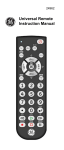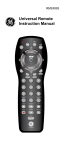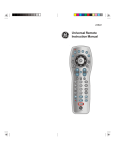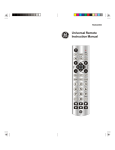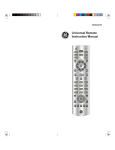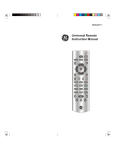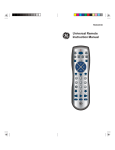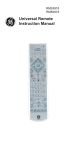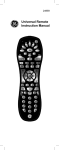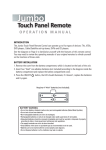Download Jasco 20626 Universal Remote User Manual
Transcript
20626 Universal Remote Instruction Manual Table of Contents Introduction...................................................................................................................3 Button Functions........................................................................................................4 Setup................................................................................................................................6 Battery Installation...........................................................................................6 Battery Saver.......................................................................................................7 Code Saver...........................................................................................................7 Power-On default..............................................................................................7 Code Setup...........................................................................................................7 Code Entry.....................................................................................................................8 Direct Code Entry...............................................................................................8 Code Search.........................................................................................................8 Code Identification Feature...................................................................................9 Programming Combo Device Codes.............................................................. 10 Controlling Combo Devices................................................................................ 10 Controlling Devices with Power On and Off................................................ 10 VCR/DVD/DVR Punch-Through Feature........................................................ 11 Volume/Mute Control Feature........................................................................... 11 Setting Volume/Mute Control, Punch-Through......................................... 12 Setting any Mode to use its own Volume/Mute........................................ 12 Troubleshooting....................................................................................................... 13 Introduction Congratulations on your purchase of this 20626 Universal Remote Control. It is one of the most unique looking, and easy to use remote controls available today. With the 20626 juggling multiple remote controls is a thing of the past! Your 20626 Universal Remote controls up to 4 devices, including the most popular brands of TV, VCR, DVD, SAT, CBL, and audio equipment. Note: Some functions from your original remote may not be controlled by the 20626 remote. Use the original remote, if available, to control such functions. Sometimes buttons other than described in these instructions may actually perform the function. For example, the CHAN and VOL buttons might be used to navigate through menu choices. We recommend you experiment with the remote to identify if such situations pertain to your equipment. The 20626 Universal Remote is easy to use, easy to program, and it gives you total control—at the touch of your fingertips! Button Functions 1. 20. 2. 19. 3. 18. 4. 17. 5. 16. 6. 15. 7. 14. 8. 13. 9. 12. 10. 11. Note: The Record button must be pressed TWICE to record from your VCR. For some brands of VCRs, you might need to press the Record button once, then press it again for three seconds. Some buttons on the remote might have functions that are referred to by different names on the device you are controlling. E.G. LAST may be called RECALL, or ENTER may be called DISPLAY. These differences depend on the brand and model of your product. Also, this remote can only operate features that exist on your product. E.G., your product must have LAST ability for the LAST button to operate this feature. Button Functions, cont. 1. 2. 3. 4. 5. 6. 7. 5. 8. 9. 10. 11. 12. 13. 14. 15. 16. 17. 18. 19. 20. ON-OFF: Turns device On or Off. Red Indicator: Lights when any button is pressed. TV, DVD, CBL/SAT, DVR/AUX: Selects product to be operated. MUTE: Turns off the TV sound while the picture remains. VOLUME UP/DOWN: Changes the volume level of the product, normally the TV. UP, DOWN, LEFT & RIGHT: Navigation buttons. MENU: brings up the DVD disc Menu screen. Use with the UP, DOWN, LEFT & RIGHT navigation buttons. INPUT Selects the video inputs of your TV if equipped with that feature. ENTER: Used after direct channel number entry to immediately change to the selected channel. NUMBERS: Enter numbers for direct channel selection. Some products require Enter to be pressed after channel selection. ( • ) Used for digital channels, e.g. 2.3. RECORD, PLAY, STOP, REW, FF, PAUSE: VCR control buttons operate your VCR even when the remote is set to operate the TV. Also operates DVD Scan -/+. TV/VCR/INPUT: Operates the same as the TV/VCR or antenna keys on your original remotes. INFO: Displays on-screen channel information, etc. GUIDE: Displays satellite or cable on-screen program guide. EXIT: Exits On-Screen Menus and/or Returns to previous On-Screen selection. LAST: Returns to the previously selected channel, or DVD repeat toggle. OK: Selects menu items for the device you are controlling. CHANNEL UP/DOWN: Changes the channels. Also controls DVD/CD CHAPTER +/track selection i.e. DVD/CD Track Skip Up/Down. Note the VCR buttons also control DVD when in DVD Mode. SETUP: Used for setting up your remote. BACKLIGHT: Backlighting On/Off. Setup Battery Installation 1. On the back of the remote, push down on the tab and lift the cover off. 2. Match the batteries to the + and - marks inside the battery case, then insert 2 AAA alkaline batteries. 3. Press the battery cover back into place. Battery Saver Your remote automatically turns off if the buttons are depressed more than 30 seconds. This will save your batteries should your remote get stuck in a place where the buttons remain depressed (e.g., between the sofa cushions). Code Saver You will have up to 10 minutes to change the batteries in your remote without losing codes you have programmed. However, do not press any buttons until batteries are installed in the remote. If buttons are pressed without batteries in the remote, all codes will be lost.. Power-On Default The remote powers on in TV mode. Code Setup The SETUP button is used to setup the remote. You can either setup the remote using the code for your brand of product, from the code tables (on separate sheet), or you can search through the library of codes until you find a code that works for your product. Please refer to “Programming with Code Search” on page 8 for more information on using the code search feature to learn how to search through the library of codes for your products. NOTE: You can store any kind of code under any mode (except TV). I.E. you can store a VCR code under the CBL button, or a SAT code under the DVD button, etc. However, you can only store TV codes under the TV button. Direct Code Entry 1. Press and hold the SETUP button until the red indicator stays on, then release the SETUP button. 2. Press and release the desired mode button (TV, DVD, etc.). The red indicator blinks, then stays lit. 3. Enter the 4 digit code from the code tables (on separate sheet). Note: after a valid code entry, the red indicator turns off. For an invalid code, the red indicator flashes. 4. With your device on, press CHANNEL UP. If the device responds, no further programming is required. Note: If some buttons do not operate your equipment, try one of the other codes for your brand. Write your codes down here for easy reference later. Device Device stored Code TV TV DVD CBL/SAT DVR/AUX Code Search If your product does not respond after you have tried all the codes for your brand, or if your brand is not listed, try searching for your code by following these steps. 1. Manually turn on the device (TV, DVD, etc.) to be controlled. 2. Press and hold the SETUP button until the red indicator stays on, then release the SETUP button. 3. Press and quickly release the desired mode button (TV, DVD, etc.). The red indicator blinks off once. 4. Press the CHANNEL UP button repeatedly (up to 300 times) until the device to be controlled changes channel. The red indicator blinks off with each button press. If you accidentally overshoot the code required, press the CHANNEL DOWN button to backtrack through the library until the device changes channel. Pressing CHANNEL UP changes direction to forward again. 5. Press and release ENTER to install the code. Most users will store DVD codes under the DVD button, Cable codes under CABLE, etc. If (for example) you want to store a DVD code under CABLE, first follow the procedure for Direct Code Entry (previous page) and press CABLE in step 2 of Direct Code Entry, then enter ANY DVD code in step 3 of Direct Code Entry. Then follow the steps for Code Search on the previous page. Note: If the device does not have a CHANNEL UP button, use PLAY (DVD only) or ONOFF instead. Code Search starts from the currently stored 4 digit number under that mode. Code Identification Feature The Code Identification Feature allows you to identify the three digit library code stored under your device key. For example, if you want to find out what 4 digit code is stored under your TV device key, follow the six steps below: 1. Press and hold the SETUP button until the red indicator stays on. Release the SETUP button. 2. Press and release the desired mode button (TV, DVD, etc.). The red indicator blinks, then stays lit. 3. Press and release the SETUP button. The red indicator blinks off. 4. To find the first digit for the code stored under the mode key pressed in step 2, press each numeric key from 0-9 in turn. When the red indicator blinks off the number you pressed is the first digit for the code you are searching for. 5. To find the second digit, repeat step 4, this time when the red indicator blinks off this is the second digit. 6. Repeat step 4 to find the third and fourth digits. Setup, cont. Programming Combo Device Codes Some Combo devices (e.g. TV/VCR, TV/DVD, DVD/VCR, etc.) will require you to set up two different Mode buttons to control both parts of the Combo device. For example, if you have a TV/DVD Combo, you might need to set up one code under the TV button to control the TV part AND a separate code (under any other Mode button) to control the DVD part. Controlling Combo Devices Some Combo devices (e.g. TV/VCR, TV/DVD, DVD/VCR, etc.) have separate buttons on the original remote to select the part of the Combo device to be controlled. For example, if your Combo device is a DVD/VCR then its original remote might have separate DVD and VCR buttons for selection of the Combo part you would control. The equivalent button functions can be found on your new remote by using the device Mode and SETUP buttons. Referring to “Programming with Code Search” on page 8, setup a device Mode (e.g. DVD) with the correct code for your Combo device. Assuming the DVD/VCR Combo device is the example and its code is programmed under DVD Mode, press and hold the DVD Mode button for more than one second to send the DVD button command. To send the VCR button command, quickly press and release the SETUP button followed by pressing and releasing the DVD Mode button. This method can be applied similarly to all Combo devices (e.g. TV/VCR, TV/DVD, DVD/VCR, etc.) and is available for all Modes. Note this feature is not supported by all codes. Controlling Devices Requiring Separate Power On and Off Buttons Some devices (e.g. certain RCA TVs) require separate Power On and Power Off buttons to turn the device on and off. The equivalent button functions can be found on your new remote by using the device Mode and ON-OFF buttons. Referring to “Programming with Code Search” on page 8, setup a device Mode (e.g. TV) with the correct code for your device. Assuming a TV device is the example and its code is programmed under TV Mode, to turn your TV on, press and hold the TV Mode button for more than one second to transmit the Power On button command. 10 Setup, cont. Controlling Devices Requiring Separate Power On and Off Buttons, cont. To turn the TV off, press and release the ON-OFF button to transmit the Power Off button command. This method can be applied similarly to any device and is available for all Modes. Note this feature is not supported by all codes. VCR/DVD/DVR Punch-Through Feature This remote allows the 6 VCR transport buttons (i.e. PLAY, PAUSE, STOP, FF, REWIND, and REC) to Punch-Through control from any Mode programmed with TV, SAT or Cable codes to the last VCR, DVD or DVR programmed Mode you used. Normally other types of remotes only punch-through (from another Mode) on the 6 VCR buttons to the device programmed under the VCR Mode button. This is not much use if you are using a DVD programmed under a Mode other than VCR. For example, if you have 3 DVD, VCR or DVR devices programmed into this remote, the last one you accessed on the remote will be the one that has control of the 6 VCR transport buttons when in any other Mode. This feature will not operate if the programmed TV, SAT or Cable code has its own VCR transport button control e.g. a TV Combo, SAT/PVR, etc. Volume/Mute Control and Punch-Through Feature This remote lets you select which device Mode controls your Volume/Mute buttons. The remote is initially set (factory default) for all device Modes programmed with “Visual” codes (e.g. TV, VCR, DVD, DVR, SAT & CABLE) and “Audio” codes (e.g. CD & AUDIO) to use their own Volume/Mute control if present. If the programmed “Visual” code has no Volume/Mute operation of its own then those buttons will punch-through control to the TV Mode device without needing to change to TV Mode. Please refer to the next page for more information. 11 Setup, cont. Any Mode chosen for Volume/Mute control MUST have its own Volume/Mute function or the Volume/Mute buttons will do nothing. Setting ALL Volume/Mute Control to any one Mode This routine can set all Modes to “punch-through” to any one chosen Mode for Volume/Mute button control without the needing to change to that Mode. 1. Press and hold the SETUP button until the red indicator turns on, then release the button. 2. Press and hold the MUTE button until the red indicator blinks off, then release the button. 3. Press and release the desired Mode button (TV, DVD, etc.) for Volume/Mute control, the red indicator blinks then stays on. 4. Press and release the MUTE button and the red indicator turns off. The red indicator will blink rapidly for three seconds if the Mode you have selected has no Volume/Mute control. 5. All other Modes will now punch-through to your chosen Mode for Volume/Mute control. 6. All “Visual” and “Audio” programmed Modes will now punchthrough to the respective Modes you have chosen for Volume/ Mute control. Setting any Mode to use its own Volume/Mute Control This routine can set any Mode to use only its own Volume/Mute control. Note - If your chosen Mode has no Volume/Mute functions of its own then the Volume/Mute buttons will do nothing. 1. Press and hold the SETUP button until the red indicator turns on, then release the button. 2. Press and hold the MUTE button until the red indicator blinks off, then release the button. 3. Press and release the desired Mode button (TV, DVD, etc.), the red indicator blinks then stays on. 4. Press and release the VOLUME- (Down) button, the red indicator blinks then stays on. 5. Press and release the MUTE button and the red indicator turns off. 6. All “Visual” and “Audio” programmed Modes will now punchthrough to the respective Modes you have chosen for Volume/ Mute control. Troubleshooting Remote does not operate your product. • Press the mode button of the product you want to control. • Program the remote with a new code. • Install new batteries. (You might have to reprogram your remote after installing new batteries.) • Remote may not be compatible with your product. Remote does not operate some features of your product. • Program remote with a new code. • Remote may not be able to operate all features of your product or button names might be different than your product. Red Indicator blinks after you program a product code. • Remote did not accept the code. • Try to program the code again or try a different code. If you lose your codes or programming instructions, you can find them available on our website: www.jascoproducts.com 90 Day Limited Warranty Jasco Products Company warrants this product to be free from manufacturing defects for a period of ninety days from the original date of consumer purchase. This warranty is limited to the repair or replacement of this product only and does not extend to consequential or incidental damage to other products that may be used with this unit. This warranty is in lieu of all other warranties express or implied. Some states do not allow limitations on how long an implied warranty lasts or permit the exclusion or limitation of incidental or consequential damages, so the above limitations may not apply to you. This warranty gives you specific rights, and you may also have other rights which vary from state to state. If unit should prove defective within the warranty period, return prepaid with dated proof of purchase to: Jasco Products Company 10 E. Memorial Road Oklahoma City, OK 73114 14 20626 Universal Remote Instruction Manual Jasco Products Company 10 E. Memorial Road Oklahoma City, OK 73114 Made in China 15 20626-04/09