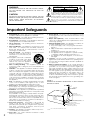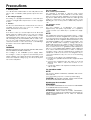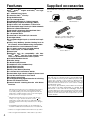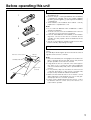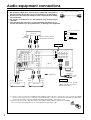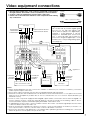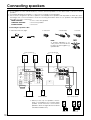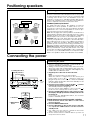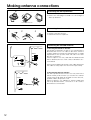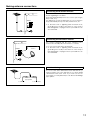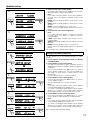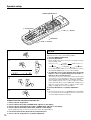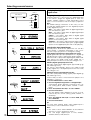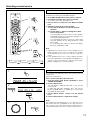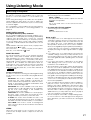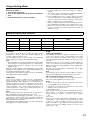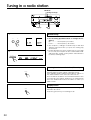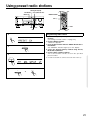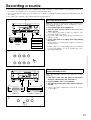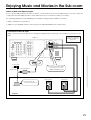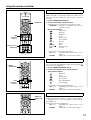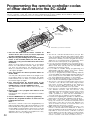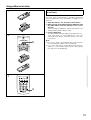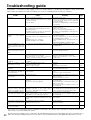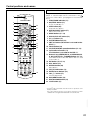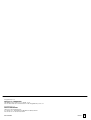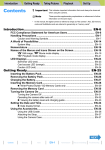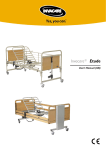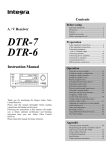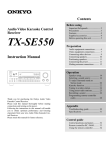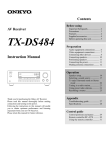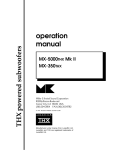Download Integra DTR-5.1 Stereo Receiver User Manual
Transcript
Contents Before using AV Receiver DTR-5.1 Instruction Manual Important Safeguards ................... 2 Precautions..................................... 3 Features .......................................... 4 Supplied accessories..................... 4 Before operating this unit.............. 5 Preparation Audio equipment connections.... 6 Video equipment connections.... 7 Connecting other devices ........... 8 Connecting speakers .................. 10 Positioning speakers .................... 11 Connecting the power ............... 11 Making antenna connections ... 12 Operation Thank you for purchasing the Integra AV Receiver. Please read this manual thoroughly before making connections and turning on the power. Following the instructions in this manual will enable you to obtain optimum performance and listening enjoyment from your new AV Receiver. Please retain this manual for future reference. Speaker setup .............................. 14 Selecting a sound source ........... 17 Using Listening Mode................... 21 Tuning in a radio station.............. 24 Using preset radio stations .......... 25 Recording a source..................... 27 Enjoying Music and Movies in the Sub-room......................... 29 Using the remote controller ........ 31 Programming the remote controller codes of other devices into the RC-424M........ 34 Using a Macro function............... 36 Appendix Troubleshooting guide ................ 40 Specifications ............................... 41 Control guide Control positions and names ..... 42 WARNING: TO REDUCE THE RISK OF FIRE OR ELECTRIC SHOCK, DO NOT EXPOSE THIS APPLIANCE TO RAIN OR MOISTURE. WARNING AVIS RISK OF ELECTRIC SHOCK DO NOT OPEN RISQUE DE CHOC ELECTRIQUE NE PAS OUVRIR The lightning flash with arrowhead symbol, within an equilateral triangle, is intended to alert the user to the presence of uninsulated “dangerous voltage” within the product’s enclosure that may be of sufficient magnitude to constitute a risk of electric shock to persons. CAUTION: TO REDUCE THE RISK OF ELECTRIC SHOCK, DO NOT REMOVE COVER (OR BACK). NO USER-SERVICEABLE PARTS INSIDE. REFER SERVICING TO QUALIFIED SERVICE PERSONNEL. The exclamation point within an equilateral triangle is intended to alert the user to the presence of important operating and maintenance (servicing) instructions in the literature accompanying the appliance. Important Safeguards 2 1. Read Instructions – All the safety and operating instructions should be read before the appliance is operated. 2. Retain Instructions – The safety and operating instructions should be retained for future reference. 3. Heed Warnings – All warnings on the appliance and in the operating instructions should be adhered to. 4. Follow Instructions – All operating and use instructions should be followed. 5. Water and Moisture – The appliance should not be used near water – for example, near a bathtub, washbowl, kitchen sink, laundry tub, in a wet basement, or near a swimming pool, and the like. 6. Carts and Stands – The appliance PORTABLE CART WARNING should be used only with a cart or stand that is recommended by the manufacturer. 6A. An appliance and cart combination should be moved with care. Quick stops, excessive force, and uneven surfaces may cause the appliance S3125A and cart combination to overturn. 7. Wall or Ceiling Mounting – The appliance should be mounted to a wall or ceiling only as recommended by the manufacturer. 8. Ventilation – The appliance should be situated so that its location or position does not interfere with its proper ventilation. For example, the appliance should not be situated on a bed, sofa, rug, or similar surface that may block the ventilation openings; or if placed in a built-in installation, such as a bookcase or cabinet that may impede the flow of air through the ventilation openings, there should be free space of at least 20 cm (8 in.) and an opening behind the appliance. 9. Heat – The appliance should be situated away from heat sources such as radiators, heat registers, stoves, or other appliances (including amplifiers) that produce heat. 10. Power Sources – The appliance should be connected to a power supply only of the type described in the operating instructions or as marked on the appliance. 11. Polarization – If the appliance is provided with a polarized plug having one blade wider than the other, please read the following information: The polarization of the plug is a safety feature. The polarized plug will only fit the outlet one way. If the plug does not fit fully into the outlet, try reversing it. If there is still trouble, the user should seek the services of a qualified electrician. Under no circumstances should the user attempt to defeat the polarization of the plug. 12. Power-Cord Protection – Power-supply cords should be routed so that they are not likely to be walked on or pinched by items placed upon or against them, especially near plugs, convenience receptacles, and the point where they exit from the appliance. 13. Cleaning – The appliance should be cleaned only as recommended by the manufacturer. 14. Power Lines – An outdoor antenna should be located away from power lines. 15. Nonuse Periods – The power cord of the appliance should be unplugged from the outlet when left unused for a long period of time. 16. Object and Liquid Entry – Care should be taken so that objects do not fall and liquids are not spilled into the enclosure through openings. 17. Damage Requiring Service – The appliance should be serviced by qualified service personnel when: A. The power-supply cord or the plug has been damaged; or B. Objects have fallen, or liquid has been spilled into the appliance; or C. The appliance has been exposed to rain; or D. The appliance does not appear to operate normally or exhibits a marked change in performance; or E. The appliance has been dropped, or the enclosure damaged. 18. Servicing – The user should not attempt to service the appliance beyond that described in the operating instructions. All other servicing should be referred to qualified service personnel. 19. Outdoor Antenna Grounding – If an outside antenna is connected to the receiver, be sure the antenna system is grounded so as to provide some protection against voltage surges and built up static charges. Article 810 of the National Electrical Code, ANSI/NFPA 70, provides information with regard to proper grounding of the mast and supporting structure, grounding of the lead-in wire to an antenna-discharge unit, size of grounding conductors, location of antenna-discharge unit, connection to grounding electrodes, and requirements for the grounding electrode. See Figure 1. FIGURE 1: EXAMPLE OF ANTENNA GROUNDING AS PER NATIONAL ELECTRICAL CODE ANTENNA LEAD IN WIRE GROUND CLAMP ANTENNA DISCHARGE UNIT (NEC SECTION 810-20) ELECTRIC SERVICE EQUIPMENT GROUNDING CONDUCTORS (NEC SECTION 810-21) GROUND CLAMPS POWER SERVICE GROUNDING ELECTRODE SYSTEM (NEC ART 250, PART H) NEC – NATIONAL ELECTRICAL CODE S2898A Precautions 1. Warranty Claim You can find the serial number on the rear panel of this unit. In case of warranty claim, please report this number. 2. Recording Copyright Recording of copyrighted material for other than personal use is illegal without permission of the copyright holder. 3. AC Fuse The fuse is located inside the chassis and is not user-serviceable. If power does not come on, contact your Onkyo authorized service station. 4. Care From time to time you should wipe the front and rear panels and the cabinet with a soft cloth. For heavier dirt, dampen a soft cloth in a weak solution of mild detergent and water, wring it out dry, and wipe off the dirt. Following this, dry immediately with a clean cloth. Do not use rough material, thinners, alcohol or other chemical solvents or cloths since these could damage the finish or remove the panel lettering. 5. Power WARNING BEFORE PLUGGING IN THE UNIT FOR THE FIRST TIME, READ THE FOLLOWING SECTION CAREFULLY. The voltage of the available power supply differs according to country or region. Be sure that the power supply voltage of the area where this unit will be used meets the required voltage (e.g., AC 120 V, 60 Hz) written on the rear panel. For U.S. model Note to CATV system installer: This reminder is provided to call the CATV system installer’s attention to Article 820-40 of the NEC, ANSI/ NFPA 70, which provides guidelines for proper grounding and, in particular, specifies that the cable ground shall be connected to the grounding system of the building, as close to the point of cable entry as practical. FCC Information for User CAUTION: The user changes or modifications not expressly approved by the party responsible for compliance could void the user’s authority to operate the equipment. NOTE: This equipment has been tested and found to comply with the limits for a Class B digital device, pursuant to Part 15 of the FCC Rules. These limits are designed to provide reasonable protection against harmful interference in a residential installation. This equipment generates, uses and can radiate radio frequency energy and, if not installed and used in accordance with the instructions, may cause harmful interference to radio communications. However, there is no guarantee that interference will not occur in a particular installation. If this equipment does cause harmful interference to radio or television reception, which can be determined by turning the equipment off and on, the user is encouraged to try to correct the interference by one or more of the following measures: • Reorient or relocate the receiving antenna. • Increase the separation between the equipment and receiver. • Connect the equipment into an outlet on a circuit different from that to which the receiver is connected. • Consult the dealer or an experienced radio/TV technician for help. For Canadian model NOTE: THIS CLASS B DIGITAL APPARATUS COMPLIES WITH CANADIAN ICES-003. For models having a power cord with a polarized plug: CAUTION: TO PREVENT ELECTRIC SHOCK, MATCH WIDE BLADE OF PLUG TO WIDE SLOT, FULLY INSERT. Modele pour les Canadien REMARQUE: CET APPAREIL NUMÉRIQUE DE LA CLASSE B EST CONFORME À LA NORME NMB-003 DU CANADA. Sur les modèles dont la fiche est polarisée: ATTENTION: POUR ÉVITER LES CHOCS ÉLECTRIQUES, INTRODUIRE LA LAME LA PLUS LARGE DE LA FICHE DANS LA BORNE CORRESPONDANTE DE LA PRISE ET POUSSER JUSQU’AU FOND. 3 Features Supplied accessories DTS®*1, Dolby®*2 Digital and Dolby® Pro Logic Decoders ■ 5.1 Channel Direct Inputs ■ Cinema Re-EQ™*3 Circuitry ■ High Definition DSP ■ 8 DSP Listening Modes ■ Full Bandwidth Power to 5 Main Channels ■ Wide Range Amplifier Technology (WRAT) ■ High-Current, Low-Impedance 6-Ohm Drive ■ Discrete Output Stage Circuitry for 5 Main Channels ■ Massive Isolated Transformer ■ High-Quality Aluminum-Extruded Heat Sinks ■ Blue Power Supply Capacitors ■ A + B Speaker Drive ■ Advanced 96 kHz/24-Bit D/A Converter ■ Late Night Mode ■ 4 Assignable Digital Inputs (2 coaxial and 2 optical) ■ Heavy-Duty Multiway Speaker Binding Posts for all channels; All Dual Banana Plug Compatible ■ Dedicated Line-Level Subwoofer Pre Out ■ 4 A/V and 3 Audio Inputs (all gold-plated) ■ 4 S-Video Inputs, 2 S-Video Outputs ■ Phono Input ■ Multiroom Jack for compatibility with Xantech®*4, Niles®*5 and the more popular multiroom A/V distribution and control systems ■ 30 FM/AM Random Presets ■ FM Auto Tuning ■ 2-Mode Display Dimmer ■ Headphone Jack (standard size) ■ Audio Mute (remote) ■ Sleep Timer (remote) ■ Battery-Free Memory Backup ■ 2 Switched AC Convenience Outlets ■ Detachable, High-Current-Capacity Power Cord ■ Hand-Brushed Aluminum Front Panel ■ Bus Earth Copper Plate ■ Auto Digital/Analog Signal Detection & Switching ■ Power On Volume Function ■ Powerful Backlit Learning Remote with Macro Functions Check that the following accessories are supplied with this unit. ■ 4 *1 Manufactured under license from Digital Theater Systems, Inc. US Pat. No.5,451,942 and other worldwide patents issues and pending. “DTS” and “DTS Digital Surround” are trademarks of Digital Theater Systems, Inc.© 1996 Digital Theater Systems, Inc. All rights reserved. *2 Manufactured under license from Dolby Laboratories. “Dolby”, “Pro Logic” and the double-D symbol are trademarks of Dolby Laboratories. Confidential Unpublished Works. ©1992-1997 Dolby Laboratories, Inc. All rights reserved. *3 Re-Equalization and the “Re-EQ” logo are trademarks of Lucasfilm Ltd. Manufactured under license of Lucasfilm Ltd.. *4 Xantech is a registered trademark of Xantech Corporation. *5 Niles is a registered trademark of Niles Audio Corporation. AM loop antenna × 1 FM antenna × 1 Remote controller (RC-424M) × 1 Batteries (size AA or UM-3) × 2 Power cable × 1 Memory Preservation This unit does not require memory preservation batteries. A built-in memory power back-up system preserves the contents of the memory during power failures and even when the Power switch is set to off. The Power switch must be set to on in order to charge the back-up system. The memory preservation period after the unit has been turned off varies depending on climate and placement of the unit. On the average, memory contents are protected over a period of a few weeks after the last time the unit has been turned off. This period is shorter when the unit is exposed to a very humid climate. Before operating this unit Installing the remote controller batteries 1. Remove the battery compartment cover by pressing and sliding it out. 2. Insert two AA (R6- or UM-3)-size batteries into the battery compartment. Carefully follow the polarity diagram (positive (+) and negative (–) symbols) inside the battery compartment. 3. After batteries are installed and seated correctly, replace the compartment cover. 1 2 Notes • Do not mix new batteries with old batteries or different kinds of batteries. • To avoid corrosion, remove the batteries if the remote controller is not to be used for a long time. • Remove dead batteries immediately to avoid damage from corrosion. If the remote controller doesn’t operate smoothly, replace both the batteries at the same time. • The life of the batteries supplied is about six months but this will vary depending on usage. 3 Using the remote controller Remote control sensor DTR-5.1 Standby indicator 30˚ 30˚ approx. 5 m (16 feet) Point the remote controller toward the remote control sensor. The Standby indicator lights up when the unit receives a signal from the remote controller. Notes • Place the unit away from strong light such as direct sunlight or inverted fluorescent light which can prevent proper operation of the remote controller. • Using another remote controller of the same type in the same room or using the unit near equipment which uses infrared rays may cause operational interference. • Do not put any object such as a book on the remote controller. The buttons of the remote controller may be pressed by mistake and drain the batteries. • Make sure the audio rack doors do not have colored glass. Placing the unit behind such doors may prevent proper remote controller operation. • If there is any obstacle between the remote controller and the remote control sensor, the remote controller will not operate. 5 Audio equipment connections Audio connection cable • On each pair of input jacks, a red connector (marked R) corresponds to • • • L (Left) L the right channel, and a white connector (marked L) to the left channel. Please refer to the instruction manual of each component when making any connections. R (Right) This receiver is designed for use with turntables using moving magnet cartridges. Insert the plugs and connectors securely. Remember that improper connection can result in noise, poor performance, or damage to the equipment. R Improper connection CD Player OUTPUT (ANALOG) DIGITAL COAXIAL OUTPUT DIGITAL OPTICAL OUTPUT Insert completely See page 7 DIGITAL INPUT FRONT SPEAKERS B COAXIAL 2 WARNING AVIS RISK OF ELECTRIC SHOCK DO NOT OPEN RISQUE DE CHOC ELECTRIQUE NE PAS OUVRIR R FRONT SPEAKERS ANTENNA DVD IN IN VIDEO 2 IN OPTICAL 1 CENTER SPEAKER AC 120V 60Hz SWITCHED TOTAL 120W 1A MAX. FRONT OUT V MONITOR OUT L R S SURROUND R L TAPE L AV RECEIVER SUBWOOFER PRE OUT OUT (REC) R R PHONO AC INLET AC OUTLETS IN VIDEO 1 IN R R REMOTE CONTROL FM 75 (PLAY) L OPTICAL 2 R R VIDEO 3 L A AM GND SURROUND SPEAKERS COAXIAL 1 S V L L L L MODEL NO. DTR-5.1 SUB WOOFER CENTER MULT I CH I NPUT CD : signal flow Power cable (included) To wall outlet Ground OUTPUT Turntable INPUT (REC) OUTPUT (PLAY) Tape Deck See page 9 Do not plug in the power cable until all connections have been made. • A DVD or other component equipped with a digital output can be connected to this receiver. The digital • 6 connection must be used in conjunction with an analog connection, because if the analog cable is disconnected, the audio output from TAPE OUT (REC) and VIDEO 1 OUT will not work. Remove the protective cap attached to the DIGITAL INPUT OPTICAL jack before making the connection. When this jack is not used, replace the protective cap. Video equipment connections • On each pair of input jacks, a red connector (marked R) corresponds to • • Audio connection cable the right channel, and a white connector (marked L) to the left channel. A yellow connector (marked V) is used for video connection. Please refer to the instruction manual of each component when making any connections. L (Left) L R (Right) R Video connection cable V (Video) DVD Player V Digital audio connections AUDIO OUTPUT VIDEO OUTPUT S-VIDEO OUTPUT This receiver has a powerful digital signal processor for use with DVD players, DAT decks, and CD players. The digital inputs, COAXIAL 1, 2 and OPTICAL1, 2 can be assigned to individual input selector buttons, so when an input selector button is pressed, the assigned digital input is used instead of the corresponding analog input. (See page 18.) DIGITAL COAXIAL OUTPUT DIGITAL OPTICAL OUTPUT DIGITAL INPUT FRONT SPEAKERS B COAXIAL 2 WARNING AVIS RISK OF ELECTRIC SHOCK DO NOT OPEN RISQUE DE CHOC ELECTRIQUE NE PAS OUVRIR R FRONT SPEAKERS ANTENNA DVD IN IN VIDEO 2 IN OPTICAL 1 FM 75 AC 120V 60Hz SWITCHED TOTAL 120W 1A MAX. FRONT OUT V MONITOR OUT L R S SURROUND R L TAPE L AV RECEIVER SUBWOOFER PRE OUT OUT (REC) R R PHONO AC INLET AC OUTLETS IN VIDEO 1 IN R R REMOTE CONTROL CENTER SPEAKER (PLAY) L OPTICAL 2 R R VIDEO 3 L A AM GND SURROUND SPEAKERS COAXIAL 1 S V L L L L CD MODEL NO. DTR-5.1 SUB WOOFER CENTER MULT I CH I NPUT : signal flow S-VIDEO OUT S-VIDEO IN AUDIO OUT AUDIO IN S-VIDEO IN VIDEO IN S-VIDEO OUT VIDEO OUT AUDIO OUT VIDEO IN VIDEO OUT Monitor TV Video Cassette Recorder VDP Player Notes: • When using a playback-only VCR, connect it to VIDEO 2 or VIDEO 3. If you connect it to VIDEO 1, you need to make only the output connections. • This receiver can be used with only a monitor TV equipped with a video input jack. • Interference may be caused between the TV and this receiver. If this interference occurs, place the receiver and the TV as far apart as possible. We do not recommend the use of a common TV/FM antenna (see antenna section). • A DVD or other component equipped with a digital output can be connected to this receiver. The digital connection must be used in conjunction with an analog connection, because if the analog cable is disconnected, the audio output from TAPE OUT (REC) and VIDEO 1 OUT will not work. • A signal input from the S-video connector will be routed to the S-video out, and the signal input from the video connector will be routed to the video out. • Refer to the instruction manual for the devices you wish to connect for information on whether you need to connect only the S-video connector, or both S-video connector and video connector. • Remove the protective cap attached to the DIGITAL INPUT (OPTICAL) jack before making the connection. When this jack is not used, replace the protective cap. 7 Connecting other devices • On each pair of input jacks, a red connector (marked R) corresponds to • • Audio connection cable the right channel, and a white connector (marked L) to the left channel. A yellow connector (marked V) is used for video connection. Please refer to the instruction manual of each component when making any connections. L (Left) L R (Right) R Video connection cable V (Video) V Monaural audio cable (mono) Decoder with 5.1 channel output You may connect the 5.1 channel outputs of an external decoder (such as MPEG decoder) to the MULTI CH INPUTs of this unit. Use the DVD player or decoder controls to adjust the speaker settings for multi-channel input. DVD player or a decoder with Multi (5.1) channel outputs SUBWOOFER OUT CENTER OUT AUDIO OUT VIDEO OUT FRONT OUT SURROUND OUT DIGITAL INPUT FRONT SPEAKERS B COAXIAL 2 WARNING AVIS RISK OF ELECTRIC SHOCK DO NOT OPEN RISQUE DE CHOC ELECTRIQUE NE PAS OUVRIR R FRONT SPEAKERS ANTENNA DVD IN VIDEO 3 IN VIDEO 2 IN L A AM OPTICAL 1 CENTER SPEAKER AC 120V 60Hz SWITCHED TOTAL 120W 1A MAX. MONITOR OUT L R S SURROUND R L TAPE L AV RECEIVER SUBWOOFER PRE OUT OUT (REC) R R PHONO 8 FRONT OUT V CD L AC INLET AC OUTLETS IN VIDEO 1 IN R R REMOTE CONTROL FM 75 (PLAY) L OPTICAL 2 R R GND SURROUND SPEAKERS COAXIAL 1 S V L L L MODEL NO. DTR-5.1 CENTER SUB WOOFER MULT I CH I NPUT Connecting other devices AC outlet connection You can connect the power cord from another audio device to the rear of this receiver. Since the AC outlets on the unit are a SWITCHED type outlet, you can use the Standby/On button to turn on/off the power to both this receiver and the connected audio devices. First turn the Power switch On ( On ). Make sure that the total capacity of other components connected to this unit does not exceed the capacity that is printed on the rear panel. For this model, the capacity is total 120 watts. DIGITAL INPUT FRONT SPEAKERS B COAXIAL 2 AVIS WARNING RISK OF ELECTRIC SHOCK DO NOT OPEN RISQUE DE CHOC ELECTRIQUE NE PAS OUVRIR L L R R COAXIAL 1 S V L R SURROUND SPEAKERS FRONT SPEAKERS ANTENNA DVD IN VIDEO 3 IN VIDEO 2 IN L A AM L OPTICAL 2 OPTICAL 1 R R REMOTE CONTROL AC INLET CENTER SPEAKER FM 75 AC OUTLETS IN AC 120V 60Hz SWITCHED TOTAL 120W 1A MAX. VIDEO 1 GND FRONT OUT V IN L R MONITOR OUT (PLAY) S SURROUND R L TAPE L AV RECEIVER MODEL NO. DTR-5.1 SUBWOOFER PRE OUT OUT L R PHONO SUB WOOFER CENTER (REC) R MULT I CH I NPUT CD Connecting a power cable 1. Connect the outlet plug on the included power cable to the AC INLET on the DTR5.1. 2. Plug-in the other end of the cable to a wall AC outlet. Note: • Do not use any power cable other than the included cable. The included cable is designed for use only with the DTR-5.1. Do not use it for any other device. • Do not connect or disconnect the outlet plug from the DTR-5.1 while the other end is plugged into the wall AC outlet. DIGITAL INPUT FRONT SPEAKERS B COAXIAL 2 AVIS WARNING RISK OF ELECTRIC SHOCK DO NOT OPEN R RISQUE DE CHOC ELECTRIQUE NE PAS OUVRIR L L SURROUND SPEAKERS COAXIAL 1 S V L FRONT SPEAKERS ANTENNA DVD IN VIDEO 3 IN A AM L R R R R VIDEO 2 L OPTICAL 2 OPTICAL 1 REMOTE CONTROL IN AC INLET CENTER SPEAKER FM 75 AC 120V 60Hz SWITCHED TOTAL 120W 1A MAX. FRONT OUT V IN L R MONITOR OUT (PLAY) SURROUND S R L TAPE L AV RECEIVER MODEL NO. DTR-5.1 SUBWOOFER PRE OUT OUT R PHONO SUB WOOFER CENTER (REC) R 1 AC OUTLETS IN VIDEO 1 GND L MULT I CH I NPUT CD 2 Connections for remote control ( ) You can use the remote controller of this receiver to operate cassette tape decks and compact disc players that have Integra/Onkyo connectors. DTR-5.1 DIGITAL INPUT FRONT SPEAKERS B COAXIAL 2 AVIS WARNING RISK OF ELECTRIC SHOCK DO NOT OPEN R RISQUE DE CHOC ELECTRIQUE NE PAS OUVRIR L L FRONT SPEAKERS DVD IN VIDEO 3 IN A AM VIDEO 2 OPTICAL 1 REMOTE CONTROL IN CENTER SPEAKER FM 75 V MONITOR OUT L R S SURROUND R L TAPE L AV RECEIVER SUBWOOFER PRE OUT OUT (REC) R R PHONO CD L R AC INLET AC 120V 60Hz SWITCHED TOTAL 120W 1A MAX. FRONT OUT IN L R AC OUTLETS IN VIDEO 1 (PLAY) L OPTICAL 2 R R GND SURROUND SPEAKERS COAXIAL 1 S V L ANTENNA MODEL NO. DTR-5.1 CENTER SUB WOOFER MULT I CH I NPUT EX: Integra/Onkyo CD Player EX: Onkyo Cassette Tape Deck Connect a remote control cable to the connector with the mark. • An remote control cable equipped with a 3.5mm (1/8 in.)-diameter miniature two-conductor phone plug comes with every compact disc player or cassette tape deck that has an connector. • Remote control operation is not possible if only the remote control cable is connected – the audio connection cables must also be connected. • This receiver’s remote controller does not support control of Onkyo turntables. • If the connecting device has two connectors lined-up vertically or horizontally, you can use either of them. They both offer the same functionality. • You can use the remote controller for the DTR-5.1 to control an Integra/Onkyo DVD player or Onkyo MD recorder that is not connected via an cable. When you control such a DVD player or MD recorder, point the remote controller toward the sensor area of the DVD player or MD recorder. 9 Connecting speakers • If you want to use the surround effects, connect surround speakers. For the best results, connect a center speaker. • Use FRONT SPEAKERS B terminals to connect a second pair of front speakers. • This receiver is designed to produce optimum sound quality when speakers with impedances within the specified ranges are connected. Please check the following information and choose speakers with appropriate impedances for the connections. FRONT SPEAKERS: A or B: 6 ohms min./speaker SURROUND SPEAKERS: 6 ohms min./speaker CENTER SPEAKER: 6 ohms min. Connecting the speaker cable 1. Twist wire ends very tight. 2. Unscrew. 3. Insert wire. 4. Screw. 5/8" NOTE: To prevent damage to circuitry, never short-circuit the positive (+) and negative (–) speaker wire. Front Speakers A R ch. Front Speakers B R ch. L ch. – + – NO + L ch. – + – + DIGITAL INPUT FRONT SPEAKERS B COAXIAL 2 WARNING AVIS RISK OF ELECTRIC SHOCK DO NOT OPEN RISQUE DE CHOC ELECTRIQUE NE PAS OUVRIR R L L COAXIAL 1 S V L FRONT SPEAKERS ANTENNA DVD IN VIDEO 3 IN VIDEO 2 IN L A AM OPTICAL 1 FM 75 AC 120V 60Hz SWITCHED TOTAL 120W 1A MAX. FRONT OUT V L R MONITOR OUT S SURROUND R L TAPE L AV RECEIVER SUBWOOFER PRE OUT OUT (REC) R R PHONO AC INLET AC OUTLETS IN VIDEO 1 IN R R REMOTE CONTROL CENTER SPEAKER (PLAY) L OPTICAL 2 R R GND SURROUND SPEAKERS L MODEL NO. DTR-5.1 CENTER SUB WOOFER MULT I CH I NPUT CD – Active subwoofer – + Center Speaker + – + R ch. L ch. Surround Speakers • When you use only one speaker or wish to listen to monaural (mono) sound, a single speaker should never be connected in parallel to both the right and left channel terminals simultaneously. + – – + R L 10 + – – + R L Positioning speakers Positioning speakers Speaker placement plays an important role in the reproduction of Surround sound. The placement of the speakers varies depending on the size of the room and the wall coverings used in the room. The illustration shows an example of a layout for standard speaker placement. Refer to this example when you position the speakers in order to experience the best of Surround sound. TV or Screen Subwoofer speaker nt Fro er ak spe ft Le Standard speaker placement Fro spe nt ak Righ er t Center speaker For ideal Surround effects, all speakers should be installed. If a center speaker or subwoofer is not connected, the sound from the unused channel is properly distributed to the connected speakers in order to produce the best Surround sound possible. Front: The left, right, and center speakers should face the seated listener and be placed at ear level. The center speaker produces a richer sound image by enhancing the perception of the sound’s source and movement. Surround: Place the left and right Surround speakers 1 meter (3 feet) above the listener’s ear level and facing toward the sides of the room, making sure that the listener is within the speakers’ dispersion angle. These speakers produce the feel of a moving sound while creating the sensation of being in the middle of the action. Subwoofer: Install a subwoofer with a built-in power amplifier for powerful bass sounds. The placement of the subwoofer does not affect the final quality of the sound image too much, so you can install it with the room layout in mind. Surround speaker Right Surround speaker Left Listener Refer to the speaker’s instruction manual for more details. Connecting the power Connecting the power • Before you plug in the receiver, confirm that all connections have been made properly. • Turning on this receiver’s power may cause a momen- 3. Standby/On button Standby indicator 2. Power switch Display Standby/On Dimmer Memory FM Mode Down Tuning Up Digital/ Analog SP/SYS Setup CH Level Master Volume Mode Preset/Mode ADJ Down Up Standby Power On 1. To wall Enter Of f Speakers B A Display Stereo /DTS Listening Mode 5 CH Stereo DSP Late Night/ Front Effect Re-EQ outlet LFE Level Control Surround Phones Multi CH Input 3. ON button DVD Video 1 VCR Video 2 Video 3 Tape FM AM Phono CD Bass Treble 3. STNBY button tary power surge, which might interfere with other electrical equipment, such as computers. If this happens, use a wall outlet on a different circuit. 1. Plug the power cable into an AC wall outlet. Note: When you use the DTR-5.1 for the first time: When the DTR-5.1 is shipped from the factory, the Power switch is set to On ( ). Therefore, when you plug in the power cord to the AC outlet, the Standby indicator lights up and the unit enters Standby mode as described in Step 2. 2. Press the Power switch to set it to the On( ) position to place the receiver in Standby mode. The Standby indicator will light up. Press the Power switch again to set it to the Off ( ) position to turn off the power to the receiver. 3. Press the Standby/On button to turn on the receiver. The display will light up and the Standby indicator will be turned off. If you press the Standby/On button, the receiver returns to Standby mode. Turning the power on from the remote controller: 2. MODE AUDIO button 1. Press the Power switch of the DTR-5.1 to turn on the power to the unit. 2. Press the MODE AUDIO button. 3. Press the On button to turn on the power to the DTR5.1, or press the STNBY button to set the receiver in standby mode. • You cannot use the remote controller if the Power switch on the receiver is set to Off. • Set the volume level to minimum before you turn off the power to the receiver. 11 Making antenna connections Assembling the AM loop antenna Assemble the loop antenna as shown in the illustration. • Refer to the next page for details on connecting the AM loop antenna. Insert into the hole. Connecting the antenna cable 1 2 3 1. Press down the lever. 2. Insert the wire into the hole. 3. Release the lever to replace it. Connecting the included antennas ANTENNA AM FM 75 ANTENNA AM FM 75 12 Connecting the FM indoor antenna: The FM indoor antenna is for indoor use only. Extend the antenna and move it in various directions until the clearest signal is received. Fix it with push pins or similar implements in the position that will cause the least amount of distortion. If the reception is not very clear with the attached FM indoor antenna, the use of an outdoor antenna is recommended. Remove the insulation at the tip of the cable, and insert the cable securely, fully to the end of the exposed tip. Connecting the AM loop antenna: The AM loop antenna is for indoor use only. Set it in the direction and position where you receive the clearest sound. Put it as far away as possible from the unit, TVs, speaker cables, and power cords. When reception is not satisfactory with the attached AM loop antenna alone, connection of an outdoor antenna is recommended. Making antenna connections Connecting an FM outdoor antenna Please make sure that you follow the considerations below regarding the location. Keep the antenna away from noise sources (neon signs, busy roads, etc.). It is dangerous to put the antenna close to power lines. Keep it well away from power lines, transformers, etc. ANTENNA • To avoid the risk of lightning and electrical shock, AM grounding is necessary. Follow item 19 of the “Important Safeguards” on page 2 when you install the outdoor antenna. FM 75 Connecting an AM outdoor antenna The outdoor antenna will be more effective if it is stretched horizontally above a window or outside. ANTENNA Outdoor antenna • Do not remove the AM loop antenna. • To avoid the risk of lightning and electrical shock, grounding is necessary. Follow item 19 of the “Important Safeguards” on page 2 when you install the outdoor antenna. AM FM 75 Directional Iinkage Directional linkage type splitter To DTR-5.1 Do not use the same antenna for both FM and TV (or VCR) reception since the FM and TV (or VCR) signals can interfere with each other. If you must use a common FM/TV (or VCR) antenna, use a directional linkage type splitter. To TV (or VCR) 13 Speaker setup Follow the steps below before you start operating the unit. Enter button SP SYS/Setup button Standby/On Dimmer Memory FM Mode Down Tuning Up Digital/ Analog SP/SYS Setup Master Volume CH Level Mode Preset/Mode ADJ Down Up Standby Enter Power On Of f Speakers A Stereo Display /DTS Listening Mode 5 CH Stereo Late Night/ Front Effect DSP Re-EQ LFE Level Control B Bass Surround Multi CH Input DVD Video 1 VCR Video 2 Video 3 Tape FM AM Phono Treble CD Phones DTR5.1 Preset/Mode ADJ √/® button Setting the CONFIG parameters 1 SP/SYS Setup Set whether a speaker is used or not, and set the size of the connected speakers. 1. Press the buttons in the following sequence to display “CONFIG SETUP.” 2. Set whether a subwoofer is used or not. When you press the Enter button while “CONFIG SETUP” is displayed, the current setting (“SUBWOOFER YES” or “NO”) appears. Press the Preset/Mode ADJ √/® buttons to select “YES” or “NO.” Enter 2 YES: When the subwoofer is connected. NO: When the subwoofer is not connected. Enter Enter Preset/Mode ADJ Down Up LARGE: When large speakers are used as the front speakers. SMALL: When small speakers are used as the front speakers. 3 Preset/Mode ADJ Down Up Enter or 14 Select whichever appropriate and press the Enter button. 3. Select the size of the front speakers. If you have set the subwoofer parameter to “NO” in step 2, proceed to step 4. (At this time, the front speaker parameter automatically sets to LARGE.) Pressing the Preset/Mode ADJ √/® buttons toggles between “LARGE” and “SMALL.” Select whichever appropriate and press the Enter button. Speaker setup 4 Preset/Mode ADJ Down Up or Enter or 5 Preset/Mode ADJ Down Up or Enter or 4. Select the size of the center speaker. Pressing the Preset/Mode ADJ √/® buttons switches among “LARGE,” “SMALL,” and “NONE.” Note: If you have selected “SMALL” for the front speakers, you can select only “SMALL” or “NONE” for the center speaker. LARGE: When a large speaker is used as the center speaker. SMALL: When a small speaker is used as the center speaker. NONE: A center speaker is not connected. Select whichever appropriate and press the Enter button. 5. Select the size of the surround speakers. Note: If you have selected “SMALL” for the front speaker, you can select only “SMALL” or “NONE” for the surround speakers. LARGE: When large speakers are used as the surround speaker. SMALL: When small speakers are used as the surround speaker. NONE: Surround speakers are not connected. Select whichever appropriate and press the Enter button. This completes the CONFIG SETUP settings. 1 SP/SYS Setup Setting the DISTANCE parameters Set the distance from the listening position to each speaker. Enter SP/SYS Setup 2 Enter ft Enter meter feet Preset/Mode ADJ Down Up ft 3 Preset/Mode ADJ Down Up ft Enter ft 4 Preset/Mode ADJ Down Up ft 1. Press the buttons in the following sequence to display “DISTANCE SETUP.” 2. Set the distance to the front speakers. Pressing the Enter button while “DISTANCE SETUP” is displayed will cause the “FRONT” distance parameter to appear. Press the Preset/Mode ADJ √/® buttons to set the closest distance value. You can set the distance in the range of 1feet (0.3m) – 30feet (9m) in 1feet (0.3m) steps. Press the Enter button to confirm the value. 3. Set the distance to the center speaker. Press the Preset/Mode ADJ √/® buttons to set the closest distance value. Press the Enter button to confirm the value. Note: If you have selected “NONE” for the center speaker of the CONFIG parameter, skip this note. You cannot set a larger value than the front speaker distance. You cannot set a smaller value than the front speaker distance deducted by 5feet (1.5m). 4. Set the distance to the surround speakers. Press the Preset/Mode ADJ √/® buttons to set the closest distance value and press the Enter button. Note: If you have selected “NONE” for the surround speaker of the CONFIG parameter, skip this note. You cannot set a larger value than the front speaker distance. You cannot set a smaller value than the front speaker distance deducted by 15feet (4.5m). Enter This completes the DISTANCE settings. ft 15 Speaker setup 1. MODE AUDIO button 3. CH SEL button 2. VOL q/u buttons ME HO 2. TEST button 4. ER LL RO NT CO R M TE 24 EA -4 TH RC 3. LEVEL +/– buttons Test Tone 1 Use the remote controller and produce the test tone to adjust the level of the connected speakers. 1. Press the MODE AUDIO button. 2. Press the TEST button. Each speaker produces the test tone (pink noise) in the following order: 2 LEFT (Front L ch) SUBWOOFER dB 3 4 CENTER (Center ch) RIGHT (Front R ch) L-SURROUND R-SURROUND No sound will be output from the speakers for which the CONFIG parameters is set to NO or NONE. 3. To adjust the level of each speaker, press the CH SEL button to select a speaker and press the LEVEL +/– buttons to raise or lower the level. The test tone should sound at the same level when you hear it in your listening position. You can adjust the level in the range between –12dB and +12dB. If the speaker level is set to +1dB or higher, the maximum level indicated on the display will change if you raise the volume level. Refer to “About volume (VOLUME)” on page 20 for more information. 4. Press the TEST button to complete adjustment. Note • The Test Tone function is not available when Speakers B is selected, when the headphones are connected, or when Multi CH Input is selected. Using the Test Tone function on the main unit 1. 2. 3. 4. 16 Press the SP/SYS Setup button. Press the Enter button while “SPEAKER SETUP” appears on the display. Press the SP/SYS Setup button twice while “CONFIG SETUP” appears on the display. Press the Enter button while “LEVEL SETUP” appears on the display. Each speaker produces the test tone in the order described above. 5. Use the Preset/mode ADJ √/® buttons to adjust the level. 6. Press the SP/SYS Setup button to complete adjustment. Selecting a sound source Follow the steps below to select a device to play the sound source. 2. Make sure that the Speakers A indicator is lit on the display. If it is not lit, press the Speakers A button. (Refer to the “Speakers selector” section on the page 20 for more details.) Dimmer button Use this button to change the brightness of the display (normal or dim). Standby/On 5. Adjust the volume to an appropriate level. These controls allow you to adjust the volume of the Front, Center, Surround speakers and subwoofer simultaneously. Turning the control clockwise increases the volume level. Turning the control counter4. Listening Mode clockwise decreases the volume level. Select a Listening mode. (Refer to page 20 for more details.) (Refer to page 22) Dimmer Memory FM Mode Down Tuning Up Digital/ Analog SP/SYS Setup Master Volume CH Level Mode Preset/Mode ADJ Down Up Standby Enter Power On Of f Speakers A /DTS Stereo Display Listening Mode 5 CH Stereo Late Night/ Front Effect DSP Re-EQ LFE Level Control B Multi CH Input DVD Video 1 VCR Video 2 Video 3 Treble Bass Surround Tape FM AM Phono CD Phones DTR5.1 1. Press the desired input selector button or Multi CH Input button. The selected source name appears on the display. If you have selected DVD, CD, Video 1, Video 2, Video 3, or Tape, see page 18. Refer to page 19 for more information on Multi CH Input. 3. Start playing the selected input source. Follow the operating instructions for the source device. 6. Use the bass, treble controls to adjust the tone. (Refer to page 20 for more details.) SLEEP button This button allows you to set the sleep timer. (Refer to page 20 for more details.) 1. Press the MODE AUDIO button 5. VOLUME button (qup/udown) Use this button to adjust the volume level. 2. SP A button Use this button to select Speaker A. ME HO ER LL RO NT CO R M TE 24 EA -4 TH RC DIMMER button Use this button to change the brightness of the display (normal or dim). MUTING button This button mutes the sound temporarily. (Refer to page 20 for more details.) 3. INPUT SELECTOR button Use this button to select a desired sound source. (V4 button is not used for this DTR5.1.) 4. Select a Listening mode. (Refer to page 22) Warning: • Do not play CD-ROM discs that contain computer data as they may damage the speakers when the sound is amplified by the receiver. Note: If you hear no sound from the speakers, check the following items: • Make sure that all devices and speakers are connected correctly and securely. • The sound is muted when the “MUTING” is on the display. Press the MUTING button on the remote controller to cancel the mute function. • When you select a source that is connected to the DIGITAL INPUT jacks on the rear panel. Check to see if the audio (digital or analog) selection is correct (when DVD, CD, Video 1-3, or Tape is selected) (refer to page 18). • If you have selected Multi CH Input, you need to adjust the level of each speaker (refer to page 19). 17 Selecting a sound source DTR5.1 DVD Player DIGITAL INPUT COAXIAL 2 COAXIAL 1 OPTICAL 2 OPTICAL 1 1 DVD 2 Assigning the digital input/Selecting the input signal format Assigning the digital input If another device is connected to the digital input jack of the DTR-5.1, assign the digital input to DVD, CD, VIDEO 1, VIDEO 2, VIDEO 3, or TAPE depending on the type of connected device. Follow the steps (1–4) below. Note: The default setting is “ANALOG.” In this case, you cannot play any digital signals from the digital input jacks (Dolby digital, DTS, etc.). OPT1 — The DTR-5.1 plays back a digital signal input from the OPTICAL 1 jack. OPT2 — The DTR-5.1 plays back a digital signal input from the OPTICAL 2 jack. COAX1 — The DTR-5.1 plays back a digital signal input from the COAX 1 jack. COAX2 — The DTR-5.1 plays back a digital signal input from the COAX 2 jack. ANALOG — The DTR-5.1 plays back an analog signal input from the ANALOG input jack. (Digital signals input from the digital input jacks will not be played.) Selecting the input signal format Digital/ Analog 3 Preset/Mode ADJ Down Up 4 Enter 5 Preset/Mode ADJ Down Up Assume that you have connected a DVD player to the COAXIAL 1 connector. 1. Use the INPUT button to select “DVD.” 2. Press the Digital/Analog button to set digital input. “DGTL/ANLG SETUP” appears, followed by the current setting (OPT1, OPT2, COAX1, COAX2, or ANALOG). 3. Press “Preset/Mode ADJ √/®” to select COAX1. 4. Press the Enter button. The unit displays “INPUT FORMAT” in a few seconds, followed by the current setting (AUTO, DIGITAL, or ANALOG). 5. Press “Preset/Mode ADJ √/®” to select AUTO, DIGITAL or ANALOG. 6. Press the Enter button. Tip: You may play analog audio while digital input is selected if you select “ANALOG” in Step 5. 6 Enter 18 Normally, select AUTO for this parameter. You can also select DIGITAL or ANALOG depending on the source. Follow the steps (4–6) below to change the setting. AUTO (digital signal/analog signal playback mode) Digital signals have priority for playback. If no digital signals are input, the DTR-5.1 plays back analog signals. When the DTR-5.1 plays back digital signals, it automatically detects the signal format (Dolby Digital, DTS, or PCM) and performs the necessary decoding process. DIGITAL (digital signal playback mode) The DTR-5.1 plays back digital signals. (Input analog signals will be ignored.) The DTR-5.1 automatically detects the signal format (Dolby Digital, DTS, or PCM) and performs the necessary decoding process. ANALOG (analog signal playback mode) The DTR-5.1 plays back analog signals. (Input digital signals will be ignored.) Note: • You cannot select “INPUT FORMAT” as described in Step 4 if you select “ANALOG” in Step 3. • You can assign digital input to DVD, VIDEO 1, VIDEO 2, VIDEO 3, TAPE, and CD. Selecting a sound source When Multi channel input is selected as a source Follow the steps below to adjust the level of each speaker if you have selected Multi CH Input. 1. Press MODE AUDIO button on the remote controller. 2. Press MULTI CH button on the remote controller. You cannot select any listening mode. 3. Play the device connected to the MULTI CH INPUT jack. 4. Adjust the volume level of each speaker. 4-1.Press the CH SEL button to select the desired speakers. 4-2.Use the LEVEL +/– button to change the volume level of the speakers. You can adjust the volume level of each speaker individually. Adjust the level while listening to the sound in the listening position. You can adjust the level of the front, center, and surround speakers in the range between –12dB and +12dB. You can adjust the subwoofer level in the range between –30dB and +12dB. 1 2 4-1 4-2 HOME THEATER CONTROLLER RC-424M LEFT CENTER SUBWOOFER RIGHT L-SURROUND R-SURROUND SP/SYS Setup 1 Note • Adjusting the volume level of each speaker for the Multi CH Input source does not affect the speaker level adjusted by the Test Tone function, and vice versa. • If the speaker level is set to +1dB or higher, the maximum level indicated on the display will change if you raise the volume level. Refer to “About volume (VOLUME)” on page 20 for more information. Using the Power On Volume function This function automatically selects the volume level you set last time. Follow the steps below: How to set the Power On Volume function: 1. Press the SP/SYS Setup button repeatedly to select “POWER ON VOLUME.” 2. Press the Enter button. The unit displays “PWR ON VOL=OFF” or the current volume level. If “PWR ON VOL=OFF” appears, press the Preset/ Mode ADJ√/® button to display the current level (e.g. PWR ON VOL=+8dB). 3. Use the Master Volume control to set the desired level. 4. Press the Enter button to complete the setting. 2 Enter Preset/Mode ADJ Down Up 3 Master Volume 4 Enter Note: If the PWR ON VOL parameter is set to OFF, the Power On Volume function is disabled. In this case, when you turn on the power to the unit next time, it will use the volume level that was set when you turned off the power. 19 Selecting a sound source Speakers selector (Speakers A, B) Speakers A: This button turns on or off the speakers connected to the FRONT SPEAKERS A, CENTER SPEAKER, SURROUND SPEAKERS and SUBWOOFER terminals. When you select Surround mode or Multi CH INPUT, be sure to turn on Speakers A. When the speakers are turned on, the SPEAKERS A indicator lights up. Speakers B: This button turns on or off the speakers connected to the FRONT SPEAKERS B terminals. When the speakers are turned on, the SPEAKERS B indicator lights up. Note: You cannot select Surround sound when you are using Speakers B. If you select Speakers B while Surround sound is selected, Surround mode will be automatically canceled. Adjusting the tone (Bass, Treble) Treble and bass adjustment is effective only for the Front speakers and headphones. Bass: Boosts or cuts the bass response. Treble: Boosts or cuts the treble response. Listening through headphones (Phones) You can connect stereo headphones to the Phones jack using a standard stereo plug. If you connect headphones, the unit will enter STEREO mode automatically, and no sound will be produced from the speakers. If you have selected Multi CH Input, you will hear sound only from the FRONT L and R channels. About volume (VOLUME) You have the option of displaying your volume settings either of two ways: • ABSOLUTE — on a scale of MIN (0: no sound) to MAX (80: extremely sound); or • RELATIVE — on a scale which is measured “plus or minus,” relative to the calibrated reference volume. With either settings, the volume level changes in the same increment. ABSOLUTE: MIN, 1, 2, 3, 4, ......., 77, 78, 79, MAX RELATIVE: –∞, –61, –60, –59, ......., +16, +17, +18 (dB) 1. Press the SP/SYS Setup button twice. “VOLUME DISPLAY” appears. 2. Press the Enter button. “VOLUME=ABSOLUTE or RELATIVE” appears. 3. Press “Preset/Mode ADJ √/®” to select the desired display. 4. Press the Enter button. • If the speaker level is set to +1dB or higher, the maximum level indicated on the display will change if you raise the volume level. Refer to the following sections for more information on adjusting the speaker level: “Test Tone (Remote controller only)” on page 16. “When Multi channel input is selected as a source” on page 19. 20 Sleep function (Remote controller only) The sleep timer can turn off the power to the system after a specified time period. To set up this function, use the remote controller supplied with this receiver. 1. Start playing the source you would like to listen to (CD, tape, or radio broadcast). 2. Press the MODE AUDIO button. 3. Press the SLEEP button repeatedly to set the duration of time after which you want the system to turn off. The longest timer value you can set is 90 minutes. Pressing the SLEEP button each time reduces the time value in 10-minute increments. When the specified time comes, the power will be switched off automatically. Disabling the Sleep function Press the SLEEP button until it returns to the selected input source name. or The timer setting will be cancelled if you turn off the power to the unit. Temporary muting (MUTING) (Remote controller only) Press the MUTING button. The “MUTING” appears on the display and the sound from the speakers or headphones will be switched off by the receiver’s audio muting circuits. To cancel, • press the MUTING button again, or • set the unit to stand-by mode, then turn the power on. Using Listening Mode Before Using Listening Mode Listening Modes The DTR-5.1’s surround sound enables you to enjoy the presence of a movie theater or concert hall in your room. Before using a listening mode, make sure the Speaker Setup parameters have been set (refer to page 14). Once the parameters have been set, it is not necessary to set them again. The configuration of the speakers are very important for the surround sound. Refer to “connecting speakers” on page 10. DOLBY DIGITAL Surround, DTS (Digital Theater System) Surround This 5.1-channel digital surround format enables you to individually record and play five full-range (20Hz–20kHz) channels (left and right front, center, two surround channels) plus an LFE channel (Low Frequency Effect) for the low-range effect sound. It will create a realistic sound that could be heard in the theaters and concert halls. DOLBY DIGITAL: Select this option when you play a DVD video that has a mark. DTS: Select this option when you play a DVD player, laser disc, or CD that has a mark. D I G I T A L DOLBY PRO LOGIC This surround format consists of four channels (left and right front, center, and monaural surround channels) and emphasizes the center channel. This format is very effective for panning music, conversation, and threedimensional sound movement output from three front channels. It also simulates the atmosphere and surround effects of the sound reflected from the side and rear walls of the theater. Select this option when you play a VHS, VHS Hi-Fi, laser disc, or DVD video that has a mark. DOLBY SURROUND P R O L O G I C Integra’s listening modes The DTR-5.1 offers the following special Integra listening modes for the sources other than Dolby Digital and DTS sounds. ORCHESTRA: This mode is suitable for classics and opera music. The center channel is cut and the surround channels are emphasized to widen the stereo image. It will simulate a natural reverberation that can be created in a large hall. UNPLUGGED: This mode is suitable for acoustic instrumental sounds, vocals, and jazz music. By emphasizing the front stereo image, it will simulate the acoustics in front of the stage. STUDIO-MIX: This mode is suitable for rock and popular music. Lively sounds with a powerful acoustic image will make you feel as if you are in a club. TV LOGIC: This mode offers a realistic acoustics of a TV program being aired in the TV studio. It enhances the entire surround sound and clarity of conversation. 5CH STEREO: This mode is useful for background music. The front and surround channels will create a stereo image. • A system with L/R front and center speakers The following modes are available: DOLBY 3 STEREO The surround channel sound is output from the left and right front speakers. STEREO This is a normal stereo mode. Surround mode is cancelled. • A system with L/R front speakers The following mode is available: STEREO This is a normal stereo mode. Notes on DTS 1. If you play a CD or LD that supports DTS when the “ANALOG” setting is selected on the DTR-5.1, the DTS encoded signal will not be decoded and noise will be output. This noise could damage the amplifier and speakers. Therefore, be sure to select “DIGITAL” and use the digital input jacks (OPTICAL/COAXIAL) to connect the DTS source. (Refer to “Assigning the digital input/Selecting the input signal format” on page 18.) 2. If you play a CD or LD that supports DTS when the “DIGITAL” setting is selected, you may hear a noise for a short while until the DTS decoder recognizes the DTS encoded signal and starts operating. This is not a malfunction. 3. If you press the PAUSE or SKIP button on the player while playing a DTS source, a short noise may be heard. This is not a malfunction. 4. The DTS indicator on the DTR-5.1 lights up while it plays the DTS source. When playback concludes and the DTS signal transmission stops, the DTR-5.1 remains in DTS mode and the DTS indicator remains lit. This prevents noise when you operate the PAUSE or SKIP button on the player. Therefore, if the source switches from the DTS signal to the PCM signal immediately, the PCM signal may not be played. In this case, stop the playback of the source on the player for about three seconds, then resume playback. 5. Some CD players and LD players may be unable to play DTS sources correctly even if you connect the player to the DTR-5.1 digitally. This is because the digital signal has been processed (such as the output level, sampling frequency, frequency response, etc.), and the DTR-5.1 cannot recognize the signal as DTS data. Therefore, you may hear noise when you play a DTS source while processing the signal. 6. The Rec Out jacks of the DTR-5.1 output analog audio. Do not record CDs or LDs that support DTS using these jacks. Otherwise, you will record a DTS encoded signal as noise. STEREO Select this mode when you do not wish to use the surround mode. All input sound is output from the front speakers. 21 Using Listening Mode Dimmer Standby/On Memory FM Mode Down Tuning Up Digital/ Analog SP/SYS Setup Master Volume CH Level Mode Preset/Mode ADJ Down Up 3. Use these buttons to set the Listening mode parameters. (Refer to page 23). Standby Enter Power On Of f Stereo Display Speakers A /DTS Listening Mode 5 CH Stereo Late Night/ Front Effect DSP Re-EQ LFE Level Control B Bass Surround Multi CH Input DVD Video 1 VCR Video 2 Video 3 Tape FM AM Phono Treble CD Phones DTR5.1 2. Listening Mode buttons These button allow you to select a listening mode. 1. Input selector buttons Select the desired input source. VOL button (qup/udown) Use this button to adjust the volume level. Volume knob Use this knob to adjust the volume level. 1. Press the MODE AUDIO button CH SEL/LEVEL+/– buttons 2. INPUT SELECTOR buttons Select the desired input source. ME HO ER LL RO NT CO R M TE 24 EA -4 TH RC 3. Listening mode button These buttons allow you to select a Surround mode. Using Listening Mode 1 DVD Video 1 VCR Video 2 Video 3 Tape FM AM Phono CD 2 Stereo /DTS Listening Mode 5 CH Stereo DSP Surround STEREO 5ch STEREO PRO LOGIC (Dolby Pro Logic) TV LOGIC ORCHESTRA STUDIO-MIX Playing the DOLBY DIGITAL source Dolby Digital Dolby Digital (stereo) Playing the DTS source DTS 22 DTS (stereo) UNPLUGGED 1. Press one of the INPUT SELECTOR buttons to select the desired sound source. 2. Use the Listening Mode buttons to select the desired Listening mode. Stereo: Press this button to listen to a normal stereo audio. /DTS Surround: Press this button when you wish to play Dolby Pro Logic, Dolby Digital, or DTS Surround sound. 5CH Stereo: Press this button to play 5 ch stereo sound (see page 21). DSP √/®: Press this button repeatedly to select the desired Listening mode. Each option appears as shown at left. 3. Play the selected source. Notes: • Select a digital input to play Dolby digital or DTS sound sources. (See page 18.) • You cannot select Orchestra, Unplugged, Studio-Mix, TV Logic, or 5ch Stereo if you have selected a Dolby digital or DTS surround source. • To play a Dolby digital or DTS Surround source, you need to connect the sound source using the digital input connector. • When you play the Dolby Digital or DTS Surround source, the DTR-5.1 automatically enters Dolby Digital Surround (stereo) or DTS Surround (stereo) mode respectively. Follow the steps below to make adjustment to the speaker level set by the Test Tone. 1. Press the MODE AUDIO button. 2. Press the CH SEL button to select a speaker. 3. Press the LEVEL +/– buttons to adjust the level. Using Listening Mode Main unit operation: • You can adjust the level in the range of –12dB to 1. Press the CH Level button. 2. Press the Preset/Mode ADJ √/® buttons to adjust the level. 3. Press the Enter button to select a speaker. • You cannot select a speaker if the CONFIG parame- +12dB. ter of the speaker is set to NO or NONE. • If the speaker level is set to +1dB or higher, the maxi- • • mum level indicated on the display will change if you raise the volume level. Refer to “About volume (VOLUME)” on page 20 for more information. When you turn off the power, the level will be reset to the original level (the value you set using the test tone). When you press the TEST button after you set the level, the current level will be used as the value set via the test tone. Setting the Listening mode parameters The following parameters are available for each Listening mode. Dolby Digital DTS Surround Dolby Pro Logic Orchestra, Unplugged, Studio-Mix, TV Logic LATE NIGHT ❍ — — — — — — FRONT EFFECT Re-EQ ❍ ❍ ❍ LFE level control ❍ ❍ — — — LATE NIGHT If you play a movie at a low volume at night, set this parameter to “ON” to narrow the dynamic range of the sound to make it easier to hear. The Late Night function works only with source material that contains necessary Dolby Digital information. Note: • The Late Night effect is determined by each Dolby Digital sound. Some sounds may produce no or little effect. • The Late Night function is effective only on the Dolby Digital sound. While the Dolby Digital sound is playing, press the Late Night/front Effect button. The current setting appears on the display. (LATE NIGHT=ON or OFF) Pressing the Late Night/front Effect button repeatedly will toggle between ON and OFF. FRONT EFFECT Some live recordings contain acoustic reverberation. When you play these sources, more reverberation will be applied by the DSP, creating too much reverb effects and the sound loses its frame or presence. In this case, set FRONT EFFECT to OFF. No reverberation from the DSP will be applied to the sound output from three front channels, and the sound source will be played as it is without any further reverberation. Note: The Front Effect function is effective only on the Orchestra, Unplugged, Studio-Mix, and TV Logic sound. While Orchestra, Unplugged, Studio-Mix, or TV Logic is selected for Listening mode, press the Late Night/front Effect button. The current setting appears on the display. (FRT EFFECT=ON or OFF) Pressing the Late Night/front Effect button repeatedly will toggle between ON and OFF. ❍ Re-EQ Cinema Re-Equalization Re-Equalization takes the edginess or “brightness” out of your home cinema sound, compensating for the fact that sound mixed for theaters will sound too bright when played back through speakers in the home environment. While the Dolby Pro Logic Surround, Dolby Digital Surround, or DTS Surround sound is playing, press the Re-EQ button. The current setting appears on the display. (REEQ=ON or OFF) Pressing the Re-EQ button repeatedly will toggle between ON and OFF. Note: The Re-EQ function is effective on the Dolby Pro Logic Surround, Dolby Digital Surround, and DTS Surround sound. LFE (Low Frequency Effect) Level Control This control function enables you to adjust the level of LFE in the Dolby Digital/DTS Surround sound. Notes: • The LFE Level Control function is effective only on the Dolby Digital/DTS Surround sound. • The LFE function may not be effective on some Dolby Digital or DTS Surround sources. Dolby Digital sound: Press the LFE Level Control button repeatedly to select 0dB, –10dB, or –∞dB. “0dB” is recommended. If the low range sounds too loud for your taste, select –10dB or –∞dB. DTS sound: Press the LFE Level Control button repeatedly to select +10dB, 0dB, or –∞dB. “+10dB” is recommended for cinema sound sources. If the low range sounds too loud for your taste, select 0dB or –∞dB. “0dB” is recommended for music sound source. If the low range sounds too loud for your taste, select –∞dB. 23 Tuning in a radio station FM Mode Tuning Down/Up Standby/On Dimmer Memory FM Mode Down Tuning Up Digital/ Analog SP/SYS Setup CH Level Master Volume Mode Preset/Mode ADJ Down Up Standby Power On Enter Of f Speakers B A Display Stereo /DTS Listening Mode 5 CH Stereo DSP Late Night/ Front Effect Re-EQ LFE Level Control Surround Phones Multi CH Input DVD Video 1 VCR Video 2 Display Video 3 Tape FM AM Phono CD Bass Treble FM AM Manual tuning 1 FM 1. Press the FM or AM button. 2. Use the Tuning Up/down buttons to change the frequency. Up ..................the frequency increases. Down .............the frequency decreases. AM • The frequency changes in 50 kHz steps in FM and • 2 Down Tuning Up 10 kHz in AM each time you press the Tuning Up/ down button. In FM, if this button is held continuously for more than 0.5 seconds, the frequencies are scanned automatically (FM auto tuning mode). When a broadcast is received, scanning stops. ch Listening to a stereo radio station (FM mode) FM Mode When you tune in a stereo FM station, the FM STEREO indicator lights up if the signal is sufficiently strong. If the signal is weak, it may be impossible to tune in to the desired station. In this case, tune in as follows. Press the FM Mode button. The FM MUTE indicator turns off. At this time, the station will be in mono and interstation noise will be heard. Select the station to which you want to listen. Display button Display 24 Pressing the Display button each time will change the indication as follows: Frequency (preset No.) ↔ Listening mode Using preset radio stations Tuning Down/Up FM Mode Preset/Mode ADJ Memory Standby/On Dimmer Memory Down FM Mode Tuning Up Digital/ Analog SP/SYS Setup CH Level MODE AUDIO Master Volume Mode CH +/– Preset/Mode ADJ Down Up Standby Power On Enter Of f Speakers B A Display Stereo Listening Mode 5 CH Stereo /DTS DSP Late Night/ Front Effect Re-EQ LFE Level Control Surround Phones Multi CH Input DVD Video 1 VCR Video 2 Video 3 Tape FM AM Phono CD Bass Treble TUN FM Enter AM 2 Programming radio stations 1. Select the frequency that you want to store in the memory. (See Tuning in a radio station on page 24.) 2. Press the Memory button. “PRESET IN” appears. 3. Press the Enter button while the PRESET IN indicator is illuminated. The “MEMORY” indicator lights up on the display. 4. Select the desired memory number using Preset/ Mode ADJ √/®button. 5. Press the Enter or Memory button. The received station will be stored in the specified preset number. Memory 3 Enter 4 • A total of 30 stations can be stored in the memory. Preset/Mode ADJ Down Up ch 5 Memory Enter or 25 Using preset radio stations 1 FM 2 AM Selecting a preset station Preset/Mode ADJ Down Up 1. Select the tuner as the source by pressing the AM or FM input selector button on the main unit. 2. Enter the desired preset number using the Preset/ Mode ADJ √/® button. 1, 2 3 Remote controller Remote controller operation Remote controller 1. Press the MODE AUDIO button. 2. Select the tuner as the source by pressing the TUN input selector button on the remote controller. 3. Press the CH (– or +) button. Cancelling preset stations 2 Memory ch 1. Select the preset station you wish to remove as explained in the previous section. 2. Press the Memory button twice. “PRESET ERASE” appears on the display. 3. While “PRESET ERASE” is displayed, press the Enter button. • Once the preset station has been cancelled, the memory location can be used to store another station. 3 Enter 26 Recording a source • You can record analog Audio, but not digital audio. Make sure that you have made a correct analog connection. • You cannot record the source connected to MULTI CH INPUT jack. • If you select another device as the input source during recording, the input signal from that device will be recorded. • You cannot record audio source along with the surround effects. Recording an audio source 2 1 Standby/On Dimmer Memory Down FM Mode Tuning Digital/ Analog Up SP/SYS Setup VCR, VDP Make all connections between the tape deck and the receiver as shown in the “Audio equipment connections” diagram (page 6). 1. Insert a blank tape into the tape deck. 2. Press the input selector button for the source you want to record. • If you select DVD, Video 1, Video 2 or Video 3, only the audio will be recorded. • If you select FM or AM, set the tuner to the station you want to record. 3. Set the tape deck in recording mode. Start playing the source. Set the proper recording level using the controls on the tape deck. DVD • Please read the corresponding instruction manuals CH Level Master Volume Mode Preset/Mode ADJ Down Up Standby Power On Enter Of f Speakers B A Display Stereo Listening Mode 5 CH Stereo /DTS Late Night/ Front Effect DSP LFE Level Control Re-EQ Surround Phones Multi CH Input DVD Video 1 VCR Video 2 Video 3 FM Tape AM Phono Bass CD Treble 1·3 3 Turntable CD player Tape deck ( Tape) for more information on how to operate the corresponding equipment. 2 DVD Video 1 VCR Video 2 Video 3 FM AM Phono CD Recording data from a video disc player (or a video camcorder) to VCR 1 Standby/On Dimmer Memory FM Mode Down Tuning Up Digital/ Analog SP/SYS Setup CH Level Master Volume Mode Preset/Mode ADJ Down Up Standby Power On Video disc programs can be recorded onto a VCR (Video 1). Enter Of f Speakers B A Display Stereo /DTS Listening Mode 5 CH Stereo DSP Late Night/ Front Effect Re-EQ LFE Level Control Surround Phones Multi CH Input DVD Video 1 VCR Video 2 Video 3 Tape FM AM Phono CD Bass Treble 2 1·3 1·3 1. Load a disc in the video disc player or DVD player, and insert a blank tape in the VCR (Video 1). 2. Press the VIDEO 2, Video 3 or DVD button. 3. Start playing the video disc player and recording on the VCR. • Refer to the Video equipment connections section on the page 7. VCR (Video 1) 2 DVD VDP, DVD player (Video 2, Video 3) Video 2 Video 3 27 Recording a source Standby/On Adding new sound to a video tape during video editing 4 3 1 Dimmer Memory FM Mode Down Tuning Up Digital/ Analog SP/SYS Setup CH Level Master Volume Mode During video tape editing, you can add sound to the recording VCR from various audio program sources. Preset/Mode ADJ Down Up Standby Power On Enter Of f Speakers B A Display Stereo /DTS Listening Mode 5 CH Stereo Late Night/ Front Effect DSP Re-EQ LFE Level Control Surround Phones Multi CH Input DVD Video 1 VCR Video 2 Video 3 Tape FM AM Phono Bass CD Treble 1·5 5 Turntable CD player VDP, VCR, DVD (Video 2, Video 3) Tape 2·5 1. Insert the disc or tape that you want to record into the player connected to Video 2 or Video 3. 2. Insert a blank video tape in the VCR connected to Video 1. 3. Press the Video 2 or 3 button. 4. Select the audio program source (Tape, FM, AM, Phono, CD). 5. Start playing the video connected to the Video 2 or Video 3 terminal and start playing the sound source. Then, start recording on the VCR that is connected to the Video 1 terminal. • Refer to the video disc player, video camcorder, DVD or VCR instruction manuals for additional information. VCR (Video 1) 3 4 28 Video 2 Tape FM Video 3 AM Phono CD Enjoying Music and Movies in the Sub-room Outline of Multi-room Remote System If you connect Onkyo Multi-room Remote System components as shown in the figure below, you can control the components from an adjacent sub-room as well as from the room where the DTR-5.1 is located. The following equipment (sold separately) is essential for using the Onkyo Multi-Room System: • Onkyo’s Multi-Room System kits or • Multiroom A/V distribution and control systems from Niles® and Xantech® to name a few Connections in the Sub-room Make connection as shown below. Do not plug the equipment into the power source until the connection is complete. Connection example of Onkyo Multi-room System Kit DTR-5.1 DIGITAL INPUT FRONT SPEAKERS B COAXIAL 2 WARNING AVIS RISK OF ELECTRIC SHOCK DO NOT OPEN RISQUE DE CHOC ELECTRIQUE NE PAS OUVRIR R L R R FRONT SPEAKERS ANTENNA DVD IN VIDEO 3 IN VIDEO 2 IN L A AM L OPTICAL 2 OPTICAL 1 R R REMOTE CONTROL AC INLET CENTER SPEAKER FM 75 AC OUTLETS IN AC 120V 60Hz SWITCHED TOTAL 120W 1A MAX. VIDEO 1 GND FRONT OUT V IN L R MONITOR OUT (PLAY) S SURROUND R L TAPE L AV RECEIVER SUBWOOFER PRE OUT OUT (REC) R R PHONO SURROUND SPEAKERS COAXIAL 1 S V L L L MODEL NO. DTR-5.1 SUB WOOFER CENTER MULT I CH I NPUT CD Power supply 1 120 V AC (Unswitched) Connecting block Connect speaker cables for the sub-room to the FRONT SPEAKERS B jacks. Right speaker 2 Left speaker Locate a Remote Sensor in the sub-room. Remote sensor SUB ROOM 29 Enjoying Music and Movies in the Sub-room Outline of Multi-room Remote System If you connect Onkyo Multi-room Remote System components as shown below, you can control the components from an adjacent sub-room as well as from the room where the DTR-5.1 is located. MAIN ROOM SUB ROOM DTR-5.1 Remote controller Speaker A (Main room) Speaker A (Main room) Remote sensor Connecting block Speaker B (Sub room) Speaker B (Sub room) Power supply Speakers A/B Standby/On Dimmer Memory FM Mode Down Tuning Up Digital/ Analog SP/SYS Setup CH Level Master Volume Mode Preset/Mode ADJ Down Up Standby Power On Enter Of f Speakers B A Display Stereo /DTS Listening Mode 5 CH Stereo DSP Late Night/ Front Effect Re-EQ LFE Level Control Surround Phones Multi CH Input DVD Video 1 VCR Video 2 Video 3 Tape SP A SP B HOME THEATER CONTROLLER RC-424M 30 FM AM Phono CD Bass Treble You can operate the main unit with the remote controller from the main room and Sub-room. Use the remote controller to control the system in the sub-room. Pointing the remote controller toward the remote sensor. Note: • If you are listening to music both in the main room and sub-room, turn Speakers A and B on. However, if you select Multi CH Input or use Surround mode in the main room, the audio in the sub-room will be muted. • If you are listening to music only in the sub-room, press the Speakers A button to turn off the speaker output in the main room. When you finish listening to music in the sub-room, turn down the speaker volume to the minimum so that a sudden loud volume will not surprise you next time you use the system. • Please note that some third-party multi-room system components may not be fully compatible with the Onkyo multi-room system components. Using the remote controller Overview When you use a remote controller, typically you press one of the MODE buttons that corresponds to the device you wish to control, then press the operation buttons. For example, if you wish to control the DTR-5.1 from a remote controller, first press the MODE AUDIO button, then press an appropriate operation button. To control a CD player, press the MODE CD button, then press an appropriate operation button. First, press the desired MODE button to make sure that the DTR-5.1 is set to a correct mode. Using the RC-424M to control each device SEND/LEARN indicator Turning the power on and off to the DTR-5.1 2. ON STNBY 1. MODE AUDIO Note: Before operating the RC-424M, turn on the Power switch on the DTR-5.1 so that the unit enters standby mode. 1. Press the MODE AUDIO button. 2. Pressing the ON button will power on. Pressing the STNBY button will power standby. SEND/LEARN indicator This indicator acts as a guide when commands are programmed into or sent by the remote controller. It also warns the user when an error is made or battery power is low. Controlling the DTR-5.1 ON STNBY SLEEP LIGHT 1. MODE AUDIO DISPLAY VOL CH +/- TEST MUTING 1. Press the MODE AUDIO button. 2. Press the desired operation button. Shaded buttons in the figure are the operation buttons used to control the DTR-5.1. SLEEP : Sleep function ON/STNBY : Power on/standby DISPLAY : Changing the display VOL q/u : Adjusting the volume CH +/– : Tuner preset number increment/ decrement INPUT SELECTOR Listening mode (STEREO/DSP√/DSP®/SURROUND) : Changing Listening mode SP A/SP B : Switching between Speakers A and B CH SEL : Selecting a speaker DIMMER : Adjusting the brightness of the display LEVEL +/– : Adjusting the speaker levels TEST : Test tone MUTING : Muting LIGHT : Iluminating the buttons. INPUT SELECTOR Listening mode SP A/B DIMMER LEVEL +/- HOME THEATER CONTROLLER CH SEL RC-424M 31 Using the remote controller Controlling an Integra/Onkyo CD player Note: First connect an Integra/Onkyo CD player using the connection. 1. Press the MODE CD button. 2. Press the desired CD operation button. CD operation buttons TRACK : Selecting a track DISC : Selecting a disk in the CD changer : Track Down : Track Up : Playback : Stop : Fast reverse : Fast forward : Pause EJECT : Eject 0, 1~9, +10 : Numeric keys 1. MODE CD CD operation buttons Numeric keys You may also use the following buttons: VOL q/u : Adjusting the volume level of the DTR-5.1 MUTING : Muting the sound from the DTR-5.1 HOME THEATER CONTROLLER RC-424M Controlling an Integra/Onkyo DVD player Note: Make sure that you point the transmission part on the remote controller toward the sensor area on the DVD player. 1. MODE DVD DVD operation buttons Numeric keys, ENT button 1. Press the MODE DVD button. 2. Press the desired DVD operation button. ON/STNBY : Turning the power on and off to the DVD player DVD SET : DVD setup DVD player on-screen button MENU : Displaying the menu ququ : Moving the cursor ENTER : Confirming the selection RETURN : Return DVD operation buttons : Track/Chapter Down : Track/Chapter Up : Playback : Stop : Fast reverse : Fast forward : Pause EJECT : Eject 0, 1~9, +10 : Numeric keys ENT : Confirm HOME THEATER CONTROLLER RC-424M 32 You may also use the following buttons: VOL q/u : Adjusting the volume level of the DTR-5.1 MUTING : Muting the sound from the DTR-5.1 Note: The ENT button on the right below the numeric keys has the same function as “ENTER” of the ENTER/cursor button. Using the remote controller Controlling an Integra/Onkyo MD recorder Note: Make sure that you point the transmission part on the remote controller toward the sensor area on the MD recorder. 1. MODE MD MD operation buttons Numeric keys, ENT button 1. Press the MODE MD/AUX button. 2. Press the desired MD operation button. Turning the power on and off to the MD recorder ON/STNBY : Turning on or standby the power to the MD recorder MD operation buttons : Track Down : Track Up : Playback : Stop : Fast reverse : Fast forward : Record REC : Pause EJECT : Eject 1~9, +10 : Numeric keys ENT : Confirm You may also use the following buttons: VOL q/u : Adjusting the volume level of the DTR-5.1 MUTING : Muting the sound from the DTR-5.1 HOME THEATER CONTROLLER RC-424M Controlling an Integra/Onkyo tape deck Note: First connect an Integra/Onkyo tape deck using the connection. (See page 9.) 1. MODE AUDIO/TAPE 1. Press the MODE AUDIO/TAPE button. 2. Press the desired tape deck operation button. TAPE operation buttons : Playback : Stop : Fast rewind : Fast forward : Recording/pause REC : Reverse play TAPE operation buttons You may also use the following buttons: VOL q/u : Adjusting the volume level of the DTR-5.1 MUTING : Muting the sound from the DTR-5.1 MODE SAT, CABLE, VCR, and TV buttons MODE SAT, CABLE, VCR, TV No preset codes are programmed into the MODE SAT, CABLE, VCR, and TV buttons. You can use these buttons to program remote controller signals of other devices. (See page 34.) You may use the following buttons: VOL q/u : Adjusting the volume level of the DTR-5.1 MUTING : Muting the sound from the DTR-5.1 33 Programming the remote controller codes of other devices into the RC-424M The RC-424M has two learning functions. One is a normal learning function that enables the RC-424M to learn other remote controllers’ codes. The other is a macro learning function, which enables the RC-424M to learn a series of codes already memorized in the remote controller into one MACRO button. Programming procedure Program the codes for each mode (AUDIO, CD, DVD, MD, SAT, CABLE, VCR, and TV). Light 1 6 4 2 5 to 15 cm (2 to 6 inches) ER LL RO NT CO R M TE 24 EA -4 TH RC ME HO 3 The button you wish to memorize RC-424M 1. Place the RC-424M and the remote controller for another device, with 5–15cm (2–6 inches) apart and the light-emitting parts facing each other. 2. While pressing and holding down the desired MODE button on the RC-424M (AUDIO, CD, DVD, MD, SAT, CABLE, VCR, or TV), press the ENT button, then release the buttons. When you press and hold down one of the MODE button, the SEND/LEARN indicator lights up. When you press the ENT button, the indicator turns off. When you release the buttons, the SEND/LEARN indicator lights up again. 3. Press and release the desired operation button on the RC-424M. You may select any button within the rectangle shown in the figure. When you press the button, the SEND/ LEARN indicator turns off. When you release the button, the indicator lights up again. 4. Press and hold down the desired button on the remote controller of the other device until the SEND/ LEARN indicator on the RC-424M flashes twice. The SEND/LEARN indicator flashes twice slowly, then lights up. 5. Repeat Steps 3–4 to program other buttons in the same MODE. Repeat Steps 2-4 to program other buttons in a different MODE. 6. Press the MODE button to complete programming. 7. Operate the programmed button to make sure the learning function works. Note: The remote controller codes for the Integra/Onkyo CD player, DVD player, Onkyo tape deck and MD recorder have already been programmed into the buttons on the RC-424M. You may program other remote controller codes into these buttons. If you wish to restore the Integra/Onkyo preset codes after you program new codes, erase the new codes. (See page 35.) 34 Note: • The remote controller has 408 memory slots (51 but- • • • • • • • • • tons × 8 modes), although this number varies significantly depending on the manufacturers and types of the remote controller you wish to program into the RC424M. It is recommended that you determine which button functions have priority for programming. If you do not press any button for more than 30 seconds during the procedure, the SEND/LEARN indicator flashes three times quickly, then the RC-424M exits Learning mode. Resume Step 2. If you make a mistake during programming, the SEND/LEARN indicator flashes three times quickly, then the RC-424M exits Learning mode. If you try to program beyond the learning capacity of the RC-424M, the SEND/LEARN indicator flashes six times quickly, then the RC-424M exits Learning function. Try programming in a button of other MODE. Follow the same procedure when you wish to program new codes into the already-programmed buttons. This remote controller uses infrared rays. Most remote controller codes can be memorized using the infrared system; however, depending on the degree to which the system differs, there may be some rare occasions when memorization is not possible. Some remote controllers use a single button to perform different functions, with the function code changing each time the button is pressed. If you are using this kind of controller, please perform the “learn” operations for each function individually to store each function to a button on the RC-424M. For instructions regarding the operation of “learned” units, please refer to the instruction manual for each product. Even after codes have been memorized, please keep your old remote controller in a safe place. If the memorized codes are lost when the batteries run down, it will be necessary to memorize them once again using the old remote controller. Make sure both the RC-424M and the product’s own remote controller have fresh batteries. If either of them has batteries that are wearing down, it may be impossible to store the remote controller codes into the RC-424M or the product may not respond properly to the buttons on the RC-424M for which the remote controller codes were stored into memory. Programming the remote controller codes of other devices into the RC-424M See page 39 for information on how to erase the learned codes from all buttons. Erasing a learned code SEND/LEARN indicator You can erase a learned code. You cannot erase preset codes. • Erasing a code programmed in a button MODE buttons ENT 1. Press and hold down the corresponding MODE button and press the ENT button, then release the buttons. When you press the MODE button, the SEND/LEARN indicator lights up. When you press the ENT button, the indicator turns off. When you release the buttons, the indicator lights up again. 2. Press and release the button from which you wish to erase the learned code. When you press the button, the SEND/LEARN indicator turns off. When you release the button, the indicator lights up again. 3. Press and release the same button again. The SEND/LEARN indicator flashes twice slowly. The learned code is erased. Note: • If you do not press the button in step 2 or 3 for more than 30 seconds, the SEND/LEARN indicator flashes three times quickly, then the RC-424M exits Learning mode. Resume Step 1. HOME THEATER CONTROLLER RC-424M Erasing a learned code from a MODE button SEND/LEARN indicator MODE buttons ENT HOME THEATER CONTROLLER 1. Press and hold down the MODE button from which you wish to erase the learned code, and press the ENT button twice. Then release the buttons. When you press the MODE button, the SEND/LEARN indicator lights up. When you press the ENT button, the indicator turns off. When you release the buttons, the indicator flashes twice slowly, then lights up again. 2. Press and release the same MODE button again. When you release the button, the SEND/LEARN indicator flashes twice slowly. The learned code is erased. Note: • If you do not press any button for more than 30 seconds, the SEND/LEARN indicator flashes three times quickly, then the RC-424M exits Learning mode. Resume Step 1. • If you make a mistake during programming, the SEND/LEARN indicator flashes three times quickly, the RC-424M exits Learning mode. Resume Step 1. • If have programmed many button operations to a single MODE button, the SEND/LEARN indicator may remain illuminated continuously in Step 2. This is not malfunction. RC-424M 35 Using a Macro function What is a Macro function? A Macro function enables you to program a series of button operations on the remote controller into a single button. For example, you need to follow the steps below to play a CD player connected to the DTR-5.1 without using the Macro function: 1: Press the MODE AUDIO button. → 2: Press the ON button. → 3: Press the CD (INPUT SELECTOR) button. → 4: Press the MODE CD button. → 5: Use the numeric keys to select the desired song. This operation will be two button presses away if you program these steps into a macro button. Programming Macro mode You may program the desired steps into each of eight MODE buttons. The following example explains how to program Steps 1–5 (described above) into the MACRO MODE button under the MODE CD button (CD mode). 2 1, 2 2 1, 3 2 2 HOME THEATER CONTROLLER RC-424M Tip: The codes programmed into a MACRO button will be transmitted with an interval of 0.5 seconds. However, some devices may not be able to complete one operation in 0.5 seconds and may miss the next code. In this case, press one operation button, press the corresponding MODE button, then press another operation button to extend the interval between the two operations up to one second. 36 1. Press and hold down the desired MODE button you wish to program (in this case, MODE CD button), and press the MACRO MODE button. Then release the buttons. When you press the MODE CD button, the SEND/ LEARN indicator lights up. When you press the MACRO MODE button, the indicator turns off. When you release the buttons, the indicator flashes briefly, then lights up again. 2. Press the operation buttons in series you wish to program into the MACRO MODE button. Press the MODE AUDIO, ON, CD (INPUT SELECTOR), MODE CD buttons, and a numeric key. When you press the button, the SEND/LEARN indicator turns off. When you release the button, the indicator lights up. 3. Press the MACRO MODE button to complete programming. The SEND/LEARN indicator flashes twice slowly. Repeat Steps 1–3 to program other series of button operations into another MODE button. 4. Check to see if the series of button operation has been correctly learned. Point the remote controller toward the DTR-5.1, press the MODE CD button, and press the MACRO MODE button to see if the unit responds as programmed. Transmitting the codes in Macro mode takes a while. During transmission, point the remote controller toward the device to be controlled. Note: • You may program up to 16 button operations into each MACRO button. If you try to program the 17th step, it will be ignored. • If you do not press any button for more than 30 seconds during the procedure, the SEND/LEARN indicator flashes three times quickly, then the RC-424M exits Learning mode. Resume Step 1. • If you make a mistake during programming, the SEND/ LEARN indicator flashes three times quickly, then the RC-424M exits Learning mode. Resume Step 1. • If you erase one of the operation buttons already programmed in the MACRO MODE button, or if you program a different code into such a button, the operation button will no longer work. In this case, program the buttons again to avoid malfunction. Using a Macro function Programming Macro Direct A series of remote controller button operations can be memorized into the MACRO DIRECT button for onetouch control. Note: You can program only one series of button operations into the MACRO DIRECT button. 1, 3 1 1. Press and hold down any one of the eight MODE buttons and press the MACRO DIRECT button. Then, release the buttons. When you press the MODE button, the SEND/LEARN indicator lights up. When you press the MACRO DIRECT button, the indicator turns off. When you release the buttons, the indicator flashes briefly, then lights up again. 2. Follow Steps 2 in the “Programming Macro Mode” on page 36. 3. Press the MACRO DIRECT button to complete the procedure. The SEND/LEARN indicator flashes twice slowly. 4. Check to see if the button has been programmed correctly. Point the RC-424M toward the DTR-5.1 and press the MACRO DIRECT button, and make sure that the device responds as programmed. Transmitting the codes in Macro mode takes a while. During transmission, point the remote controller toward the device to be controlled. HOME THEATER CONTROLLER RC-424M Tip: The codes programmed into a MACRO button will be transmitted with an interval of 0.5 seconds. However, some devices may not be able to complete one operation in 0.5 seconds and may miss the next code. In this case, press one operation button, press the corresponding MODE button, then press another operation button to extend the interval between the two operations up to one second. Note: • You may program up to 16 button operations into the MACRO DIRECT button. If you try to program the 17th step, it will be ignored. • If you do not press any button for more than 30 seconds during the procedure, the SEND/LEARN indicator flashes three times quickly, then the RC-424M exits Learning mode. Resume Step 1. • If you make a mistake during programming, the SEND/LEARN indicator flashes three times quickly, then the RC-424M exits Learning mode. Resume Step 1. • If you erase one of the operation buttons already programmed in the MACRO DIRECT button, or if you program a different code into such a button, the operation button will no longer work. In this case, program the buttons again to avoid malfunction. 37 Using a Macro function Erasing a learned remote controller button operation from the MACRO MODE buttons 1, 2 1 1. Press and hold down the corresponding MODE button and press the MACRO MODE button, then release the buttons. When you press the MODE button, the SEND/LEARN indicator lights up. When you press the MACRO MODE button, the indicator turns off. When you release the buttons, the indicator flashes once. 2. Press the MACRO MODE button again. The SEND/LEARN indicator flashes twice slowly. The learned operation is erased. HOME THEATER CONTROLLER RC-424M Erasing a learned remote controller button operation from the MACRO DIRECT button 1. Press and hold down any one of the MODE buttons and press the MACRO DIRECT button. Then release the buttons. When you press the MODE button, the SEND/LEARN indicator lights up. When you press the MACRO DIRECT button, the indicator turns off. When you release the buttons, the indicator flashes once. 2. Press the MACRO DIRECT button again. The SEND/LEARN indicator flashes twice slowly. The learned operation is erased. Note: • If you do not press any button for more than 30 seconds, the SEND/LEARN indicator flashes three times quickly, then the RC-424M exits Learning mode. Resume Step 1. • If you press a wrong button in Step 2, you may have overwritten the memory of the button you pressed. 1, 2 1 HOME THEATER CONTROLLER RC-424M 38 Using a Macro function Erasing all codes and operations programmed in the buttons 1 This procedure will erase all remote controller codes for the other devices and all macro operations that have been programmed in the RC-424M (see pages 34, 36 and 37). 2 2 1. Open the battery cover and remove the batteries. 2. While pressing and holding down the ON button and the STNBY button, insert the batteries in the correct direction. After inserting the batteries, release the buttons. The SEND/LEARN indicator flashes slowly. 3. Press the ENT button. The SEND/LEARN indicator lights up for about ten seconds, then turns off. All programmed codes are erased and the button memories return to the factory presets. Note: • Proceed to Step 3 immediately after Step 2. Otherwise, the batteries will be consumed quickly. • If you press any button other than the ENT button in Step 3, no codes will be erased. In this case, repeat the steps from the beginning. 3 3 HOME THEATER CONTROLLER RC-424M 39 Troubleshooting guide If a problem occurs while you are using the remote controller, first try to operate the front panel controls on the main unit to make sure that it is not due to a malfunction (or worn out batteries) in the remote controller. Trouble Cause • • No power. Power on but no sound. Pressing the ON button on the remote controller does not turn on the power to the main unit. The unit or connected device does not respond to the operation. Howling when the volume is turned up. Rough or scratchy sound. High range is not clear. AM stations received. cannot be Buzzing noise on AM (particularly conspicuous at night or with weak stations). High-pitched noise or buzzing noise on AM. Crackling noise on AM, FM. • • AC fuse blown. • • MUTING indicator is lit. • • • The digital/analog input setting is incorrect. Bad connections. Amplifier protection circuitry has been activated. (Standby indicator flashes.) • • • You have not pressed MODE AUDIO button. • • • • • • • • • • You have not pressed any MODE button. Poor or no input ground. Poor or no phono motor ground. The placement of the audio connection cables on the rear panel is incorrect. Turntable together. and speakers are • • • • Speaker cable is not corrected. Listening mode is set to ORCHESTRA or STEREO. CENTER level is set to minimum. CENTER SPEAKER is set to NONE. • • • Hum, low-frequency noise. Power cord is disconnected. There is external noise in the microcomputer circuits of this unit. • • • • No sound from the center speaker, or very minimal sound. Remedy too close Stylus of turntable pick-up is worn. Turntable stylus tip is dirty. Treble control too high. AM loop antenna is not attached. Noise from electrical apparatus such as fluorescent lamp. Noise from TV set. Noise caused by turning fluorescent lamp on and off. Noise from automobile ignition. • • • • • • • • • • • • • • • • • • • • TUNED and STEREO indicators light but sound is distorted and stereo separation is bad. • • TUNED and STEREO indicators flicker and hiss is heard on FM. • • No station is recalled. • Front panel controls function but remote controller does not. The sound of the playback source is not heard. Station is too strong. Multiple reflection of the radio waves because of tall buildings or mountains. Station is too weak. Stereo FM broadcasts cover only about half the distance of an ordinary broadcast. The power cord has been unplugged or the Power switch has been turned off for a long time. • • • • • See page Connect power cord. Turn the power button off and then on again or remove the AC plug from the outlet and then plug it again. Contact your Integra/Onkyo authorized Service Center. 9 11 Press the MUTING button on the remote controller to turn it off. Select the correct input. Check connections, speaker leads, etc. Contact your Integra/Onkyo authorized Service Center. 20 Check the connection between the amplifier and the speaker. Set the Listening mode to any mode other than ORCHESTRA or STEREO. Set the CENTER level to the appropriate volume. Set CENTER SPEAKER to LARGE or SMALL. Press the MODE AUDIO button, then press the ON button. Press an appropriate MODE button, then press the operation button. – 18 6-10 – 10 22 16 15 31 31~33 Check outer conductor of input plugs. Check for proper ground connection. Adjust the placement of the cable to reduce hum. 6 6 – Move them farther apart. – Replace. Clean. Turn treble control down. – – 20 Connect the included AM loop antenna to the AM antenna terminals. 12 Move the AM loop antenna to different position. Set up an outdoor AM antenna. 13 Place the AM loop antenna as far as possible from the TV. Move unit away from TV set. 13 Move antenna as far as possible from the fluorescent lamp. Install an FM outdoor antenna as far as possible from the road. Change the position or direction of the outdoor antenna. 13 – 13 Change to FM indoor antenna. Use antenna which has better directivity and select a point where the distortion is least. 12 13 Install an outdoor FM antenna. Change the position or direction of the outdoor antenna. 13 The memory contents are lost. Store all stations again. 25 • • No batteries in remote controller. Batteries have worn out. • • Insert batteries. Replace batteries. 5 5 • The input selector is not set properly. • Set it to the playback source. 17 Also refer to the respective instruction manuals of the video disc player, video cassette recorder, TV monitor, etc., that compose your entertainment system. 40 Because the unit contains a microcomputer to provide advanced functions, it may malfunction due to external noise or static electricity. If this happens, press the Power switch on the unit and then press it in again after about five seconds. Specifications AMPLIFIER SECTION Continuous Average Power output (FTC) All channels: 70 watts per channel min. RMS at 8 ohms, 2 channels driven from 20 Hz to 20 kHz with no more than 0.08% total harmonic distortion. 90 watts min. RMS at 6 ohms, 2 channels driven from 1 kHz with no more than 0.1% total harmonic distortion. Maximum Power output 130 watts at 6 ohms (EIAJ) Total Harmonic Distortion: 0.08% at rated power (Front) IM Distortion: 0.08% at rated power (Front) Damping Factor: 60 at 8 ohms (Front) Input Sensitivity and Impedance PHONO: 2.5 mV, 50 kohms LINE (CD, TAPE, DVD, VIDEO 1, 2, 3): 300 mV, 50 kohms MULTICHANNEL INPUT FRONT L/R, SURROUND L/R, CENTER: 300 mV, 50 kohms SUBWOOFER: 53 mV, 50 kohms COAXIAL 1, 2 (DIGITAL): 0.5 Vp-p, 75 ohms Output Level and Impedance Rec out (TAPE, VIDEO 1): 300 mV, 2.2 kohms Pre out (SUBWOOFER): 1 V, 2.2 kohms Phono Overload: 70 mV RMS at 1 kHz, 0.5% T.H.D. Frequency Response: 5 Hz to 100 kHz, +1/–3 dB RIAA Deviation: 20 Hz to 20 kHz, ±0.8 dB Tone Control Bass: ±10 dB at 100 Hz Treble: ±10 dB at 10 kHz Signal-to-Noise Ratio Phono: 80 dB (IHF A, 5 mV input) CD/Tape: 100 dB (IHF A) IF Rejection Ratio: Signal-to-Noise Ratio Mono: Stereo: Alternate Channel Attenuation: Selectivity: AM Suppression Ratio: Total Harmonic Distortion Mono: Stereo: Frequency Response: Stereo Separation: 90 dB 76 dB 70 dB 55 dB 50 dB (DIN) 50 dB 0.2% 0.3% 30 Hz — 15 kHz, ±1.0 dB 45 dB at 1 kHz 30 dB at 100 Hz — 10 kHz AM Tuning Range: Usable Sensitivity: Image Rejection Ratio: IF Rejection Ratio: Signal-to-Noise Ratio: Total Harmonic Distortion: 530—1,710 kHz (10 kHz steps) 30 µV 40 dB 40 dB 40 dB 0.7% GENERAL Power Supply: Power Consumption: Dimensions (W × H × D): Weight: AC 120 V, 60 Hz 3.9 A 17-1/8" × 6-7/8" × 15-5/8" 27.3 lbs. REMOTE CONTROL Transmitter: Signal range: Power supply: Infrared Approx. 5 meters, 16 ft. Two “AA” batteries (1.5 V × 2) Specifications and features are subject to change without notice. VIDEO SECTION Input sensitivity/Impedance (DVD, VIDEO 1, 2, 3) VIDEO (Composite): S-VIDEO (Y signal): Output Level/Impedance (VIDEO 1, MONITOR) VIDEO (Composite): S-VIDEO (Y signal): 1 Vp-p, 75 ohms 1 Vp-p/75 ohms 1 Vp-p, 75 ohms 0.28 Vp-p/75 ohms TUNER SECTION FM Tuning Range: Usable Sensitivity Mono: Stereo: 50 dB Quieting Sensitivity Mono: Stereo: Capture Ratio: Image Rejection Ratio: 87.5 — 108.0 MHz 11.2 dBf, 1.0 µV (75 ohms) 17.2 dBf, 2.0 µV (75 ohms) 17.2 dBf, 2.0 µV (75 ohms) 37.2 dBf, 20 µV (75 ohms) 2.0 dB 40 dB 41 Control positions and names 1 2 3 4 5 6 Standby/On 7 8 9 10 Dimmer Memory 11 12 13 14 15 16 17 Down FM Mode Tuning Digital/ Analog Up SP/SYS Setup 18 CH Level Master Volume Mode Preset/Mode ADJ Down Up Standby Power On Enter Of f Speakers Display B A Stereo /DTS Listening Mode 5 CH Stereo Late Night/ Front Effect DSP Re-EQ LFE Level Control Surround Phones Multi CH Input 26 25 a A Video 1 VCR Video 2 Video 3 B FM Tape AM 24 SLEEP AUTO STANDBY Phono CD 23 22 d b c SPEAKERS Display DVD MPEG DOLBY DIGITAL PC M DIGITAL DOLBY PRO LOGIC 21 e DTS DSP Bass Treble 20 19 f g h STEREO TUNED FM MUTE DIRECT FM STEREO MEMORY RDS ft ch dB i Front panel 42 For more information about buttons or knobs, refer to the pages listed in the brackets ( [ ] ) below. 1. Standby indicator [5, 11] 2. Standby/On button[9, 11] 3. Power switch [9, 11] 4. Speakers A/B button [17, 20] 5. Display button [24] 6. Dimmer button [17] 7. Display (Refer to the “Display” illustration.) 8. Listening Mode buttons Stereo button [22] /DTS Surround button [22] 5 CH Stereo button [22] DSP √/® (DOWN/UP) buttoun [22] 9. Memory button [25] 10. FM Mode button [24] 11. Tuning Up/down buttons [24] 12. Remote control sensor [5] 13. Digital/Analog button [18] 14. SP/SYS Setup button [14, 15] 15. CH Level button [23] 16. Preset/Mode ADJ √/® button [14, 15, 18, 25] 17. Enter button [14, 15, 18, 25, 26] 18. Master Volume control knob [17, 20] 19. Treble control knob [17, 20] 20. Bass control knob [17, 20] 21. LEF Level Control button [23] 22. 23. 24. 25. 26. Re-EQ button [23] Late Night/front Effect button [23] Input selector buttons [17, 22, 27] Multi CH Input button [17, 19] Phones jack [20] Display If a protective film on the surface of the screen making it difficult to read the display, remove the film. a. Speakers A/B indicators b. Sleep indicator c. PCM digital indicator d. Listening mode indicators e. Tuned indicators f. FM Stereo indicator g. FM Mute On/Off indicator h. Memory indicator i. Multi function display (Frequency and Preset station/Input selector/Sleep time/Volume level/Listening mode) Control positions and names Remote controller Using the remote controller, you can control a CD player or cassette tape deck connected to the connector of the DTR-5.1. (See page 9 for more information.) 1 1. SEND/LEARN indicator [31] 2. ON/STNBY button [31] 2 3 22 4 21 Power on/Standby on 3. SLEEP button [20] Sleep function button 4. MACRO DIRECT button [37] 5 Macro Direct function 20 6 19 7 18 8 9 10 17 16 15 5. 6. 7. 8. 9. 10. 11. 12. 11 13. MODE buttons [31~39] DISPLAY/DVD SET button [32] CH +/– buttons [31] EXIT/RETURN button [32] PREV CH button [This button is not used for the DTR-5.1.] TRACK button [32] CD/TAPE/DVD/MD operation buttons [31~33] Input Selector buttons [17] The V4 button is not used for the DTR-5.1. Numeric key/STEREO/DSP√, ®/SURROUND/SP A, B/CH SEL/LEVEL+,–/DIMMER buttons [31~33] [The DIRECT button and THX* button are not used for the DTR-5.1.] 12 14. ENT button [34, 35, 39] 15. DISC button [32] 16. MUTING button [20] Mute button 13 14 HOME THEATER CONTROLLER RC-424M 17. TEST/TV/VCR button [16] 18. ENTER/cursor buttons [32] 19. VOLq/u button [17] Volume adjustment 20. OSD/MENU button [32] 21. MACRO MODE button [36] 22. LIGHT button [31] * The THX® button activates the THX mode on products certified by Lucasfilm. This control will not function on products which are not THXcertified. THX is a registered trademark of Lucasfilm, Ltd. 43 Integra Division of ONKYO U.S.A. CORPORATION 200 Williams Drive, Ramesy, N.J. 07446, U.S.A. Tel: 201-825-7950 Fax: 201-825-8150 E-mail: [email protected] Integra Division of ONKYO CORPORATION Sales & Product Planning Div. : 2-1, Nisshin-cho, Neyagawa-shi, OSAKA 572-8540, JAPAN Tel: 072-831-8111 Fax: 072-833-5222 44 SN 29342866 I0004-1 E