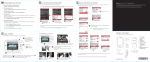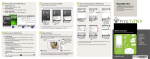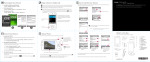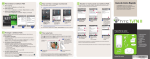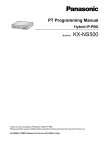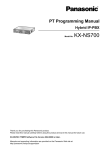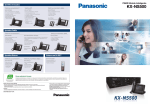Download HTC P6500 Headphones User Manual
Transcript
Personalize Your PDA Phone Get E-mail Using Your PDA Phone Go Online and Surf the Web Tap Start > Settings > Personal tab > Today. Note B. Set the date and time P6500 Get your e-mail on your device. Set up your device so you can send and receive e-mails using your favorite e-mail service. Go online by turning on Wi-Fi® on your device. A. Change the Today screen This Read Me First will help you get started with using your Windows Mobile® 6 powered device. We recommend that you have this guide handy when you start using your device. If there is no Wi-Fi hotspot in your area, you can still connect to the Internet by using the GPRS/3G or dial-up service of your wireless service provider. Refer to the User Manual to learn how to connect using GPRS/3G or dial up. For a more complete reference, consult the User Manual that came with the device. Tap Start > Settings > System tab > Clock & Alarm > Time tab. C. Manage power settings Select this option Tap Start > Settings > System tab > Power > Advanced tab. 1 1 A Note B C Tap Start > Programs > Comm Manager and tap the Wi-Fi button. 2 3 Select the wireless network you want to connect to and tap OK. Select The Internet and tap Connect. Tap Start > Messaging > New E-mail Account. 2 Type in your E-mail address and tap Next. 3 Tap Next. If unsuccessful, you need to manually enter the settings in the succeeding screens. If you are connecting to a secured wireless network, you may need to enter a Key for that network connection before you can connect to it. Use Internet Explorer® Mobile (tap Start > Internet Explorer) to surf the Web. What’s in the Box Take a Picture Secure Your PDA Phone These are the items that you should find inside the box. Protect your device from unauthorized access by enabling the SIM PIN and/or Device lock. Take out your device and capture those precious moments. A. To enable SIM PIN The photo will be saved to the My Pictures folder, unless you choose to delete it (by tapping after taking it) on the Review screen. Press to send the photo via MMS or e-mail. Refer to the User Manual to learn more about the Camera. Enabling the SIM PIN requires you to enter a password first before you can use the phone features of the device. Tap Start > Settings > Personal tab > Phone and select Require PIN when phone is used. B. To enable device lock Enabling the device lock requires you to enter a password to unlock the device after it has been left idle for a set period of time. 2 1 Tap to choose the resolution and other settings Press the CAMERA button all the way. The screen orientation automatically switches to landscape mode when you use the camera. 1. Tap Start > Settings > System tab > Lock. 4 Type in Your Name and Account display name. Tap Next. 5 Type in the User name and Password for the e-mail account. Tap Next. 6 Select the frequency to send and receive e-mail. Tap Finish. 11 33 1. PDA Phone 66 2. USB Sync Cable 3. AC Adapter 7 You can synchronize your device with your company’s Microsoft Exchange server so you get your company e-mails on your device. 4 7 User 4. Stereo Headset Manu al 5. Pouch 4 6. Battery Read Me First Refer to the user manual to learn how to get your company e-mails on your device. 2. Select the Prompt if device unused for check box and enter the time you want. 7. User Manual, Read Me First 8 8. Getting Started Disc 8 3. Select the Password type. 9. Application Disc 10.Screen Protector 4. Enter and confirm the password, then tap OK. 9 C. To enable key lock Enabling key lock helps prevent accidental key presses when the device is in your pocket or bag. Lock the keys by tapping the Launcher tab ( To unlock, tap Unlock. Read Me First ) on HTC Home and then tapping . You can also protect the device and personal data with the fingerprint recognition software preinstalled on your device. Refer to the User Manual for more information about its use. Tap to change camera settings. 3 Press ENTER to take the shot. 2 2 The camera comes with an auto-focus function to let you capture sharp and crisp photos and videos of your subjects. Depending on the option you have chosen in Shoot Option, you will need to press the CAMERA button either half-way or all the way to take a photo. 5 5 11.Extra Stylus 10 11 Screen Protector www.htc.com 90H00xxx-xxM Rev.A Before You Turn On ... A. Install the SIM Card B. Install an SD™ card (not included in box) D. Charge the battery OPEN Two SD card slots on the device PRESS LOCK The battery is not fully charged out of the box. Charge the battery by plugging the AC adapter plug to an electrical outlet and plugging the USB end to the sync connector port at the bottom of the device. The battery is fully charged after about 3 hours of charging. Synchronize Your PDA Phone and PC Quick Setup Wizard When you power on your device for the first time, a Quick Setup Wizard will guide you through touch screen calibration, provide a quick tutorial on stylus operation and pop-up menus, and allow you to set the date, time and a device password. Follow the on-screen instructions to complete the wizard. Peel open the rubber that covers the storage card slot and insert the SD card into the slot with its gold contacts facing down. OPEN PRESS LOCK b 1 its top end. Press and hold the POWER button for about 3 to 5 seconds to turn on or off the device. When turning off, a message will appear on the screen. Tap Yes to turn off the device. a 33. Press and slide the SIM card holder towards right to unlock and lift it open. 1 Slide the back cover latch to unlock and remove the back cover. 2 Install the battery by inserting its bottom part first, and then gently pushing the rest in place. close and lock it in place. Notification LEDs HTC Home INTERNET EXPLORER MESSAGING POWER HTC Home™ is a Today screen plug-in that gives you up-to-date local information at a glance, such as time, day and weather information, and shows new messages and missed calls. HTC Home also has three other tabs that let you quickly access your frequently-called contacts, often-used or accessed programs or device settings, and sound settings. Send a Text Message 1 Press the TALK button to open the Phone screen. 1 2 Tap the keys on the Phone screen to enter the first few digits of a phone number or the beginning letters of a contact name. 3 The Smart Dialing panel will display the matching phone numbers in Call History as well as the matching contacts found on your device and SIM card. Select the number or contact you want to call then press TALK. Tap Start > Messaging > SMS \ MMS. END OK Start menu Fingerprint Sensor NAVIGATION Control/ENTER 2 Connect your device to your PC. The Synchronization Setup Wizard automatically starts and guides you to create a synchronization partnership. Click Next to proceed. 3 To synchronize your device with your PC, clear the Synchronize directly with a server running Microsoft Exchange check box and click Next. 2 For hands-free operation, connect your device with the wired headset or Bluetooth® headset (not included) to your device. Touch Screen TALK Make that First Call Send out short text messages to another mobile phone. Earpiece Soft Keys Set up Windows Mobile Device Center on Windows Vista® 1 55. Move the SIM card holder down, and then press gently to The PDA Phone Install ActiveSync 4.5 on your PC from the Getting Started Disc. E. Turn on/off the device Battery 22. If you have installed the battery, remove it by lifting it up from facing down and its cut-off corner facing toward outside of the slot. Depending on the Operating System (OS) of your PC, you will need either Microsoft ActiveSync® 4.5 (or later) or Windows Mobile® Device Center to synchronize your device with your PC. C. Install the battery ) to release and remove the back cover. 44. Insert the SIM card into the holder with its gold contacts Set up synchronization software on your PC Set up ActiveSync on Windows XP® To remove the SD card, press it to eject it from the slot. 11. Slide and hold the back cover latch to the unlock position ( Synchronize your PC with your device to keep information such as contacts, tasks, and appointments up-to-date on your device. 2 Tap Menu > New > SMS. 3 Enter the mobile phone number* in To and then write your message. Tap Send. * You can also tap To to choose a contact from your SIM card or Contacts list. To learn how to connect a Bluetooth headset to your device, refer to the User Manual. Smart Dialing Panel TALK Button 4 Select the information types that you want to synchronize, then click Next. 5 Click Finish. 3 Connect your device to your PC. Windows Mobile Device Center will open. On the screen, click Set up your device. Select the information you want to synchronize and click Next. Type in a name for your PDA phone and click Set Up.