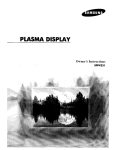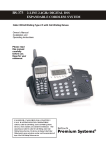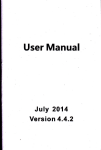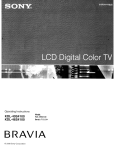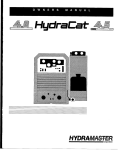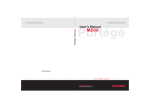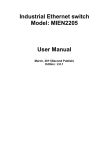Download Haier 34F5D TV Receiver User Manual
Transcript
COLOR TV RECEIVER OWNER'S MANUAL P lease R E A D this m anualcarefully before operating the unit,and keep itforfuture reference. The O w ner‘s M anualforthe Follow M odels: 29F5D, 34F5D * Foryourenjoym entofthis TV set,please read this m anualcarefully and keep itgood forfuture reference. CONTENTS Before Operation W arning and cautions............................................................................................2 Installation..........................................................................................................3 A ntenna connection...........................................................................................3 P reparation for the rem ote control........................................................................3 P osition ofB utton and P lug-ins................................................................................4 Frontand side panel..........................................................................................4 B ack panel.......................................................................................................4 Function button ofthe rem ote control........................................................................5 The screen display m enu........................................................................................6 Basic Operation S w itch on/offthe TV set..........................................................................................7 W atching TV program s...........................................................................................8 W atching TV program .........................................................................................8 P rogram sw ap and auto scan functions..................................................................9 Tune.................................................................................................................10 A uto search....................................................................................................10 S earch...........................................................................................................11 Fine tune and P rogram lock functions..................................................................12 S kip unnecessary channel.................................................................................13 E xchange program s.........................................................................................14 P icture adjusting...............................................................................................15 S electthe picture m odes and setthe picture quality...........................................15 C olor Tem p function........................................................................................16 3A O ptim ize and 3D N R functions.....................................................................17 C om b filter and LayerE n./C olor E n.Functions..................................................18 S ound adjusting................................................................................................19 S electthe sound m odes and setthe sound quality.............................................19 E qualizer and m ute functions..........................................................................20 Tim e setup function...........................................................................................21 S etcurrenttim e and on/offtim e functions.........................................................21 R em ind P rogram Function..............................................................................22 S etup function..................................................................................................23 S electthe m enu Language and S creen saver functions.....................................23 S electS w itch on m ode and H D M scan function.................................................24 Tiltfunction and setting Transparency m enu.....................................................25 S etting the Lock.................................................................................................26 C hange your passw ord...................................................................................26 S etting the Lock.............................................................................................27 O thers functions..................................................................................................28 C alendar,picture stilland zoom functions.........................................................28 S etting and U sing Favorite program s,S etting S leep Tim er................................29 V G A inputadjustm ent.......................................................................................30 M ulti-M edia P layer system .................................................................................31 M ulti-M edia P layer P reparation........................................................................31 To operate the m enu........................................................................................33 M ulti-M edia player..........................................................................................34 C opy file function............................................................................................38 S etup functions..............................................................................................39 Technical operation E xternalconnections...........................................................................................40 V ideo/A udio outputconnection,V G A input............................................................40 V ideo/A udio inputconnection.............................................................................41 Others Trouble shooting.................................................................................................42 S pecifications.....................................................................................................43 Warning and Cautions 1.W hen you clean the TV set,please pulloutthe pow er plug from AC outlet. D on’t clean the cabinet and the screen w ith benzene,petroland other chem icals. 4.D o notplace the TV setnearrain or m oisture as it m ay cause an electric shock,orthe TV setto catch fire.The TV setm ustonly be used in dry in door locations. 2. In order to prolong the using life of 5. The back cover m ust only be the TV set, please place it in a w ell rem oved by a registered electrical ventilated location. service person. R em oving the back cover m ay resultin electric shock,fire ordam age to the TV set. 3. D on’t place the TV set in direct sunlight or near a heatsource. 6.Ifthe TV setis notgoing to be used for a long tim e, or there is a severe thunder & Lighting storm , it is recom m ended that the TV set be disconnected from the AC pow eroutlet and the aerialplug rem oved. Explanation on the display tube Should the picture tube require cleaning,disconnectthe pow erand use a dry soft cotton cloth.D o notuse any cleanserorabrasive cloths. Installation Antenna connection G eneralspeaking,to enjoy a clearerpicture,w e recom m end thatyou use a C ATV system oran outdoorantenna .In differentplaces,the suitable antenna type and position are different. 300 tw in-lead cable Antenna adapter (additionalpurchase) M ixer additional purchase 75 coaxialcable Plug (additionalpurchase) N ote Antenna input 75 standard coaxialtype AC pow ersocket * the plug type m ay vary depending on the m odel. Itis recom m ended thatyou’d betteruse 75 coaxialcable to rem ove the disturbance caused by airw ave. D on’tbind antenna cable and electric w ire together. Preparation forthe rem ote control Battery installation Take offthe battery com partm entcover.Place tw o AA batteries,m ake sure thatbattery polarity m atches w ith the +/-m ark inside the battery com partm ent. O peration notes forthe rem ote controlunit U ndernorm alconditions,the life tim e ofbatteries is one year. Ifyou don’tintend to use the unitfora long period orthe electricity ofthe batteries is used up,rem ove the batteries to preventbatteries acid from leaking into the battery com partm ent. N everplace batteries in a fire. Avoid dropping the rem ote control and/orgetting itw et. Position of Buttons and Plug-ins Front and Side panel Side AV term inal U SB U SB Term inal VID EO Pow ersw itch L AU D IO R C ards Jack Infrared receiver N ote: The cabinetand buttons ofTV is only forreference. M EN U TV/Video (inputselector Volum e up/dow n Pow erindicator +C H - + VO L - TV/AV M EN U C hannelposition up/dow n B ack panel Antenna input VG A inputterm inal VG A IN AV 2IN AVO U T AV 1IN YU V VID EO P b(cb) L L L L R R R R P r(cr) AU D IO AV outputterm inals S-video inputterm inal AV2 inputterm inals YU V inputterm inals AV1 inputterm inals S-video inputterm inal:Specialvideo S-VID EO AU D IO :L/M O N O Track L/M O N O ,R Track R AV outputterm inals:VID EO AU D IO L/M O N O Track L/M O N O ,R Track R AV2 inputterm inals M O N ITO R :VID EO AU D IO :L/M O N O Track L/M O N O ,R Track R AV1 inputterm inals M O N ITO R :VID EO AU D IO :L/M O N O Track L/M O N O ,R Track R D VD com ponentterm inals: Interleaved signal Y C b C r AU D IO L/M O N O Track L/M O N O ,R Track R Progressive signal Y P b P r AU D IO L/M O N O Track L/M O N O ,R Track R H D TV inputterm inals:Y P b P rterm inal AU D IO L/M O N O Track L/M O N O ,R Track R 1.W hen the AV2 term inal,U SB term inalorthe side AV term inalcan notbe connected atthe sam e tim e. 2.W hen the side AV is connected,please selectthe AV 2 term inal. Function Buttons of the Remote Control Function buttons ofthe rem ote control M U TE TV/AV STILL HDM PO W ER M ute button To elim inate the sound ofthe program s SCAN CALL/HELP D C standby and pow erbutton TV and AV exchange button A changeoverbetw een TV and other inputsignals like AV I/IIselectbutton Picture stillbutton Screen call/help button H D M m enu callbutton SW AP Program scan button D irectselectbutton Selecta TV channeldirectly S.STD P.STD D igitalselection button C hangeoverfrom one digital,tw o CH+ digitaland three digital Program sw ap button VO L- M ENU VO L+ Picture m ode selection button Sound m ode selection button Volum e adjustm entbutton CHPICTURE Program adjustm entbutton SO UND M enu call/selectbutton Selectm enu,calland exi FAVO RITE SHUTTLE Picture m enu call/gam e direction select Sound m enu call/gam e direction select FUNCTIO N ZO O M T.SKIP Q SET Favorite program button (N o available) Function m enu call TIM E H.LO CK D.ALBUM CAL./EXIT Q SET button(N o available) Zoom selectbutton Tim e skip button(N o available) Tim e m enu callbutton C alendar/Exitbutton H otellock button D igitalalbum N o available The Screen Display Menu For your convenience ofoperation,here lists the screen display m enus ofthis m odel as your reference. Picture m enu Sound m enu M EN U Picture Sound Tune Setup Tim er M EN U Picture M ode Brightness C ontrast C olor H ue Sharpness C olorTem p. Advance Standard 50 50 50 0 30 C ool Tune m enu Picture Sound Tune Setup Tim er M EN U M EN U E xchange Picture Sound P rogram edit Sound Tune S earch Tune Setup A uto S earch Setup Tim er Q uick S earch Tim er Tim erm enu Tune Setup Tim er Language S creen S aver C urtain C olor S ys. H D M scan Transparency Tilt E nglish On P A L50 100H z On 0 H .lock m enu Lock S et M EN U Sound Standard O ff O ff O ff O ff 0 Setup m enu Picture Picture Sound M ode 3D M ono SR S D ialog Trubass W oofer Balance Equalizer C urrentTim e 122 7 -- -O ff Tim e -- -O n Tim e 10 O n program -- -R em ind tim e --R em ind program O ff S leep Tim e C hange P assw ord N ew P W D C onfirm P W D C onfirm Lock C hannelLock ------O ff O ff N ote: W hen the TV setis pow ered on,there m ightbe different from w hat have been illustrated above.P lease do som e adjustm entas follow s to m eetyour needs. 1.P ress the M E N U button,and then press C H +/-buttons to select the m enu in the m ain m enu:P IC TU R E ,S O U N D ,TU N E ,S E TU P and TIM E R .O ffcourse,you m ay selectthese m enus directly by pressing the P IC TU R E ,S O U N D ,TIM E and FU N C TIO N buttons on the rem ote control. 2. Ifitis notin sub-m enu,press the V O L-/+ buttons to enter the sub-m enu. 3.Then press the C H +/-to selectthe desired item ,press the V O L-/+buttons to adjust the num ericalvalue. A fter that,press the M E N U button to return the m ain m enu. 4.Ifyou w antexitthe m enu,press the M E N U button repetitiously. Switch on/ off the TV set In the follow ing,the m ethods ofusing pow ersw itch and rem ote controlto sw itch on/off pow ersupply forthe TV setw illbe explained. Sw itch on/offthe TV set Sw itch on/offthe TV set 1.C onnectthe pow ersupply w ire.Then press the pow er sw itch button,the pow erindicatorw illlight,in several seconds the picture w illdisplay on the screen. 2.Ifthe TV is in the state ofstandby,press the PO W ER button orthe C H +/-buttons on the rem ote control. N ote: 1.Press the C H +/-buttons w hich is on the TV set to get outofthe standby state w hen the rem ote controlis not in use. PO W ER 2.P ress the P O W E R button on the rem ote control to the standby m ode. 3.P ress the pow er button on the TV setto com pletely pow er offthe TV . 4.To elim inate the m agnetization com pletely,the TV setdegausses autom atically. There is the sound ofP E N G ,itis natural. A utom atic stand by function Ifno signalhas been received,and afterfive m inutes,itw illstand by autom atically. Watching TV Programs W atching TV program s H ow to selectthe TV program Selectthe desired program 1.U se the directnum ber selection button Press the button from 0-9 to selecta one-figure channel. Ifyou w antto selecta double figures channel, press the figure-selection button and change itinto tw o-figure m ode,then press the num berofthe channel. Ifyou w antto selecta three figures channel, press the figure-selection button and change itinto three-figure m ode,then press the num ber ofthe channel. 2.U se the C H +/-buttons Press the C H + button to selectthe channelof the largernum ber. Press the C H -button to selectthe channelof the sm allernum ber. CH+ VO L- M ENU VO L+ Selectthe desired sound Press the VO L+/-buttons to adjustthe volum e to yourneed. CH- Ifthe colour orsound ofa certain channelis abnorm al CH+ VO L- M ENU VO L+ CH- Ifthe TV setyou boughtis abnorm alin colouror sound in a certain channel,itm ightbe because the colouror sound system has been setim properly. Y ou m ay follow the instruction below to adjustit.P ress the M E N U button,then press C H +/buttons to selectfunction m enu, and you can see the form .Then press V O L+ button to enter subm enu. M EN U Language S creen S aver C urtain C olor sys. H D M scan Transparency Tilt Picture Sound Tune Setup Tim er E nglish On P A L50 60H z On 0 Ifthe colourofthe picture is abnorm al Press the C H +/-buttons to m ove the indicatorto "C olorSys.",and press the VO L+/-buttons to selectthe propercolor. CH+ VO L- M ENU CH- VO L+ Ifthe sound is abnorm al R eferthe above steps to enterthe Program editm enu.Press the C H +/buttons to m ove the indicatorto "Sound Sys.",and press the VO L+/buttons to selectthe propersound. Program edit Program NO. 2 Skip Off Lock Off Sound Sys. Fine tune BG <144.20MHz> Watching TV Programs (continued) Sw ap function enables quick sw ap to the lastw atched program . Program sw ap and auto scan functions Program sw ap SW AP 1.Suppose the channelnum ber you used justnow is 8 and the channelnum beryou are using is 18 (as show n in the figure). 2.Ifyou w antto return to the lastw atched program channel 8,you can sim ply press the SW AP button. 3.Ifyou w antto return to channel18,press the button again.Through this function, you can easily change betw een the channelyou are using and the channelyou used lasttim e. Auto program scan SCAN 1.Press the SC AN button to scan through allthe m em orized TV channels. CH+ VO L- M ENU CH- VO L+ 2.W hen itis the program that you desired,and press the M EN U button to confirm . Tune The TV sethas three m ethods to setthe channels,w hich are Auto search,Search and Fine tune. In this section,how to use the rem ote controlto setthe channelis explained.You can also use the buttons on the TV setto setchannel. Auto search A uto search 1.Press the M EN U button to display the m enu,then press C H +/-buttons to selectTU N E m enu,press VO L+ button to enter. M EN U Picture E xchange Sound P rogram edit Tune S earch Setup A uto S earch Tim er Q uick S earch CH+ 2.Press the C H +/-buttons to m ove VO L- M ENU VO L+ the indicatorto " Auto Search ". M EN U Picture CH- 3.Press the VO L+ button,and "Auto Search"m ode w illw ork. The TV setw illsearch autom atically allavailable program s,aftersearch is finished,allavailable program s w illbe stored in turn. E xchange Sound P rogram edit Tune S earch Setup A uto S earch Tim er Q uick S earch Auto Search VH F-L 188.16 M H z C H N O :4 Ifyou w antto stop the search, justpress the M E N U button. The order ofthe autom atic search is due to the frequency of the program ,generally speaking,itis used only the firsttim e you search the program ,and afterthe order ofthe program has been m ade,you don’thave to use this function, otherw ise the orderofthe program w illbe m ixed. A fter searching (C ontinued) Press the C H +/-buttons to check channels. Ifthe colourorsound is abnorm alin a certain channel,itm ay be because thatthe colourorsound system has not been set properly,then,you m ay adjustitto propersystem (R eferto page 8). Tune (Continued) Search Search 1.Press the C H +/-buttons orD irect selectbutton to selectthe desired channelnum ber. 2.Press the M EN U button to display the m enu,then press C H +/-buttons to selectTU N E m enu,press VO L+ button to enter. CH+ .Press the C H +/-buttons to VO L- M ENU CH- VO L+ E xchange Picture and then press the VO L+ button Sound P rogram edit Tune S earch Setup A uto S earch Tim er Q uick S earch to enterthe SEAR C H m enu. 4.Press the VO L+ orVO L-buttons, the TV setw illbegin to search up or dow n,w hen the TV sethas searched a program ,the TV setw illstop searching.Ifthe program is notthe one you need,you can press the button again,letthe TV setcontinue to search untilithas searched the TV signalyou need. CALL/HELP M EN U m ove the indicatorto "Search", Search VH F-L 188.16 M H z C H N O :4 N ote: U sually,five seconds afterthe channelhas been changed,the channel num berw illdisappearautom atically.Ifyou w antto know w hich channel you are w atching,justpress the C ALL/H ELP button once. Tune (Continued) Fine Tune and Program Lock functions Fine Tune Ifthe picture and/or sound are poor,try using the FIN E TU N E feature.D o notuse this feature unless reception is poor. 1.Press the C H +/-buttons orD irect selectbutton to selectthe desired channelnum ber.(Forexam ple,the channel1.) CH+ VO L- M ENU VO L+ 2.Press the M EN U button to display the m enu,then press C H +/-buttons to selectTU N E m enu,press VO L+ button to enter. CH- 3.Press the C H +/-buttons to M EN U E xchange Picture Sound P rogram edit m ove the indicatorto " Program Tune S earch edit ",then press the VO L+ button Setup A uto S earch Tim er Q uick S earch to sub-m enu. 4.Press the C H +/-buttons to CH+ m ove the indicatorto " Fine Tune ". VO L- M ENU VO L+ CH- 5.Press the VO L+ button to enter the Fine Tune M enu,and then the VO L-button to search dow nw ards orthe VO L+ button to search upw ards untilithas searched the TV signalyou need. Program edit Program NO. 2 Skip Off Lock Off Sound Sys. Fine tune BG <144.20MHz> Program Lock buttons If the program Lock and the program Lock of the Lock Set are ON, the screen is black and LOCK will shown. The program is locked. CH+ VO L- M ENU 1.Repeat the steps 1-4 of Fine Tune to select the Lock item. VO L+ .Press the VO L+ button to turn the Lock function to "O n ". CH- .Press the H .Lock button to turn Program edit Program NO. 2 Skip Off Lock Off Sound Sys. Fine tune BG <144.20MHz> the Program Lock function to "O n " (R eferto page 27),then the screen is black.Aftersetting the Program Lock to O n,the Lock ofthe Program Edit m enu w illfail. Tune (Continued) Skip unnecessary channel Skip unnecessary channel The P rogram skip feature enables you to skip/hide program s thatyou do notw ish to be displayed w hen using the C H +/buttons.These channels w illstillbe displayed by directly using the channelnum ber buttons on the rem ote control. 1.Press the C H +/-buttons orD irect selectbutton to selectthe desired channelnum ber.(Forexam ple,the channel1.) CH+ VO L- M ENU VO L+ 2.Press the M EN U button to display the m enu,then press C H +/-buttons to selectTU N E m enu,press VO L+ button to enter. CH- M EN U E xchange Picture Sound P rogram edit 3.Press the C H +/-buttons to Tune S earch m ove the indicatorto " Program Setup A uto S earch edit ",then press the VO L+ button Tim er Q uick S earch to sub-m enu. 4.Press the C H +/-buttons to m ove the indicatorto " Skip ". Program edit CH+ Program NO. .Press the VO L-/+ buttons to VO L- M ENU VO L+ turn the Skip function to "O N ". Off Lock Off Sound Sys. Fine tune CH- 2 Skip BG <144.20MHz> .Press the M EN U button to exit the m enu display. Ifyou w antto recover the skipped channel 1.U se the C hannelSelection buttons to selectthe num berofthe channel to be recovered. 2.R epeatthose steps justnow . 3.Press the VO L+/-buttons to turn the SKIP function O FF. Tune (Continued) Exchange Programs Exchange Programs This feature enables TV programmes that may be on a wrong program number to be moved to another number. This feature is very useful when Automatic Search Tuning has been used because programmes are stored in the order they are found, which is usually not the desired order. When organising, it is best to start from the lowest programme number first. 1.Press the M EN U button to display the m enu,then press C H +/-buttons to selectTU N E m enu,press VO L+ button to enter. 2.Press the C H +/-buttons to CH+ m ove the indicatorto " Exchange ". VO L- M ENU M EN U Picture E xchange Sound P rogram edit Tune S earch Setup A uto S earch Tim er Q uick S earch VO L+ 3.Press the VO L+ button to sub-m enu. CH- 4.Press the VO L-/+ buttons to set the C urrentProgram to 3. Exchange Current Program 3 Exchange Program 9 Exchange .Press the C H +/-buttons to m ove the indicatorto " Exchange CH+ Program ",then press the VO L-/+ buttons to setthe Exchange Program to 9. VO L- M ENU VO L+ CH- .Press the C H +/-buttons to m ove the indicatorto " Exchange ", press the VO L+ button to confirm . Picture Adjusting S electthe picture m odes and setthe picture quality H ow to selectthe picture m odes You can quickly selectthe desired picture m ode from four presetm odes and one custom ized m ode. P.STD Press the P.STD button to selectthe desired picture quality. M O DE P IC TU R E Q U A LITY Standard M edium colorand brightness Soft Low colorand brightness U ser Setby yourself Listen (N o pictures) R ich Brightcolor S etthe picture quality W hen the Picture M ode is U serm ode,you can setthe picture quality 1.Press the PIC TU R E button,the Picture m enu w illappearon the screen. PICTURE M EN U Picture .Press the C H +/-buttons to m ove the indicatorto the desired option (Forexam ple,C ontrast),then Sound Tune Setup Tim er Picture M ode Brightness C ontrast C olor H ue Sharpness C olorTem p. Advance Standard 50 50 50 0 30 C ool press VO L-/+ buttons to setthe desired quality.Press the PIC TU R E button to exitthe Picture m enu. CH+ VO L- M ENU CH- VO L+ O ption Brightness C ontrast C olor Sharpness Press VO L-button D ark W eak Light Soft Press VO L+ button Bright Strong Thick Sharp Tip:H U E option is available only in N colorsystem . Picture Adjusting (Continued) Color Temp Function Color Temp Function PICTURE 1.Press the PIC TU R E button,the Picture m enu w illappearon the screen. M EN U Picture Sound Tune Setup .Press the C H +/-buttons to m ove Tim er the indicatorto "C olorTem p.". CH+ .Press the VO L-/+ buttons to VO L- M ENU CH- VO L+ select"C ool","W arm " or"Standard". Picture M ode Brightness C ontrast C olor H ue Sharpness C olorTem p. Advance Standard 50 50 50 0 30 C ool Picture Adjusting (Continued) 3A Optimize and 3DNR Functions 3A Optimize Function 1.Press the PIC TU R E button,the Picture m enu w illappearon the screen. PICTURE M EN U Picture Sound .Press the C H +/-buttons to m ove the indicatorto "Advance",then Tune Setup Tim er Picture M ode Brightness C ontrast C olor H ue Sharpness C olorTem p. Advance Standard 50 50 50 0 30 C ool press the VO L+ button to subm enu. .Press the C H +/-buttons to m ove CH+ M EN U the indicatorto "3A O ptim ize". Picture Sound VO L- M ENU VO L+ .Press the VO L-/+ buttons to select"O n","O ff" or"W indow ". Tune Setup Tim er 3A O ptim ize O n C om b filter O ff 3D N R O ff Layer en. O ff C olor en. O ff CH- 3DNR Function 1.Press the PIC TU R E button,the Picture m enu w illappearon the screen. PICTURE M EN U Picture Sound .Press the C H +/-buttons to m ove Tune the indicatorto "Advance",then Setup press the VO L+ button to sub- Tim er Picture M ode Brightness C ontrast C olor H ue Sharpness C olorTem p. Advance Standard 50 50 50 0 30 C ool m enu. .Press the C H +/-buttons to m ove CH+ the indicatorto "3D N R ". M EN U Picture Sound VO L- M ENU VO L+ .Press the VO L-/+ buttons to selectthe desired item . Tune Setup Tim er CH- 3A O ptim ize O n C om b filter O ff 3D N R O ff Layer en. O ff C olor en. O ff Picture Adjusting (Continued) Comb filter and Layer En./Color En. Functions Comb filter Function 1.Press the PIC TU R E button,the PICTURE Picture m enu w illappearon the screen. M EN U Picture Sound .Press the C H +/-buttons to m ove the indicatorto "Advance",then Tune Setup Tim er Picture M ode Brightness C ontrast C olor H ue Sharpness C olorTem p. Advance Standard 50 50 50 0 30 C ool press the VO L+ button to subm enu. .Press the C H +/-buttons to m ove CH+ the indicatorto "C om b filter". M EN U Picture Sound VO L- M ENU VO L+ Tune .Press the VO L+/-buttons to select Setup "O n" or"O ff". Tim er 3A O ptim ize O n C om b filter O ff 3D N R O ff Layer en. O ff C olor en. O ff CH- Layer En./Color En. Functions 1.Press the PIC TU R E button,the PICTURE Picture m enu w illappearon the screen. M EN U Picture Sound .Press the C H +/-buttons to m ove the indicatorto "Advance",then Tune Setup Tim er Picture M ode Brightness C ontrast C olor H ue Sharpness C olorTem p. Advance Standard 50 50 50 0 30 C ool press the VO L+ button to subm enu. .Press the C H +/-buttons to m ove CH+ VO L- M ENU M EN U the indicatorto "Layeren." O r Picture "C oloren.". Sound VO L+ Tune Setup .Press the VO L+/-buttons to select Tim er CH- "O n" or"O ff". 3A O ptim ize O n C om b filter O ff 3D N R O ff Layer en. O ff C olor en. O ff Sound Adjusting S electthe sound m odes and setthe sound quality H ow to selectthe sound m odes You can quickly selectthe desired sound m ode from three presetm odes and one custom ized m ode. Press the S.STD button to selectthe desired picture quality. Four kinds ofsound m odes can be selected in turn. S.STD Sound M ode S o u n d q u a lity Standard Standard N ew s Speech U ser You can setitby yourself M usic M usical S etthe sound quality W hen the Personalm ode is selected,you can custom ize the sound quality. SO UND 1.Press the SO U N D button,the Sound m enu w illappearon the screen. .Press the C H +/-buttons to m ove the indicatorto the desired option, then press VO L-/+ buttons to setthe M EN U Picture Sound Tune Setup Tim er Sound M ode 3D M ono SR S D ialog Trubass W oofer Balance Equalizer Standard O ff O ff O ff O ff 0 desired quality.Press the SO U N D button to exitthe Sound m enu. CH+ Adjusting the Balance item O ption VO L- M ENU BALAN C E CH- Press VO L-button Press VO L+ button VO L+ R track dow n L track dow n Adjusting the Specialitem s O ption Setting "O n" 3D M ono 3D dynam ic surround SR S D ialog SR S D ialog Trubass Enhance bass W oofer Enhance w oofer Sound Adjusting (Continued) E qualizer and M ute functions Equalizerfunction SO UND 1.Press the SO U N D button,the Sound m enu w illappearon the screen. M EN U Picture .Press the C H +/-buttons to m ove the indicatorto "Equalizer". Sound Tune Setup CH+ Tim er Sound M ode 3D M ono SR S D ialog Trubass W oofer Balance Equalizer Standard O ff O ff O ff O ff 0 .Press the VO L+ button to subVO L- M ENU VO L+ m enu. Equalizer .Press the VO L-/+ buttons to CH- selectthe desired item . CH+ .Press the VO L+/-buttons to adjusting. VO L- M ENU VO L+ Tip:The Equalizercan be adjusting only forthe personalm ode. CH- H ow to use the M ute function W hen you w antto listen to the sound nearby,orw hen you are answ ering the telephone,ortalking w ith yourfriends, you m ay use the m ute function. M U TE 1.Press the M U TE button once,a sign ofm ute w illappearon the screen,the sound w illbe elim inated com pletely . 2.P ress the V O L-/+ buttons or press the M U TE button again, and the sound w illbe recovered. X Time Set Up Function This m odelhas tim e setfunction such as O n/O ffTim e,S leep and R em ind Tim e,etc. The unitofthe TIM E m enu is m inute. S etcurrenttim e and O n/O ffTim e functions Setcurrenttim e W hen this function is used,please firstcheck w hetherthe clock is in accordance w ith yourlocaltim e;ifnot,you can follow the instructions to adjustit. TIM E 1.Press the TIM E button,the Tim e m enu w illappearon the screen. M EN U .Press the C H +/-buttons to m ove Picture CH+ VO L- M ENU VO L+ CH- C urrentTim e 122 7 -- -O ff Tim e -- -O n Tim e 10 O n program -- -R em ind tim e --R em ind program O ff S leep Tim e the indicatorto " C urrentTim e ". Tips: Tune The available option is green. Setup Tim er P ress the V O L-/+ buttons to selectthe desired item . P ress the C H +/-buttons to adjustthe value. A fter setting the C urrenttim e,press M E N U button to confirm . Sound O n/O ffTim e function The TV setcan be pow ered on/offata presettim e and itcan startw ith a program you have preset. H ere take O n Tim e function for exam ple.The O ffTim e function is sam e w ith it. TIM E 1.Press the TIM E button,the Tim e m enu w illappearon the screen. .Press the C H +/-buttons to m ove M EN U Picture Sound Tune the indicatorto " O n Tim e ". Tips: CH+ VO L- M ENU VO L+ Setup C urrentTim e 122 7 -- -O ff Tim e 18 00 O n Tim e 10 O n program -- -R em ind tim e --R em ind program O ff S leep Tim e Tim er The available option is green. P ress the V O L-/+ buttons to select the desired item . P ress the C H +/-buttons to adjustthe value. A fter setting the O n Tim e,press M E N U button to confirm . .Press the C H +/-buttons to m ove CH- the indicatorto " O n Program ",then press the VO L-/+ buttons to adjust M EN U Picture Sound N ote: This function w illonly be available w hen the TV set is in the m ode ofstandby. (Forexam ple,10). Tune Setup Tim er 4.R epeatstep 1-2 to turn O FF TIM E.(take 23:00 as an exam ple) C urrentTim e 122 7 O ff Tim e 23 00 O n Tim e 18 00 O n program 10 R em ind tim e -- -R em ind program --S leep Tim e O ff Time Set Up Function (Continued) R em ind Program Function R em ind Program Function W ith R em ind Program function,the TV setcan autom atically change a presetprogram in a presettim e . 1.Press the TIM E button,the Tim e m enu w illappearon the screen. TIM E M EN U Picture Sound Tune Setup Tim er CH+ .Press the C H +/-buttons to m ove the indicatorto " R em ind Tim e ". M EN U Picture VO L- M ENU C urrentTim e 122 7 23 00 O ff Tim e 18 00 O n Tim e 10 O n program -- -R em ind tim e --R em ind program O ff S leep Tim e VO L+ CH- C urrentTim e 122 7 23 00 O ff Tim e Tips: Sound 18 00 O n Tim e The available option is green. Tune 10 O n program 19 00 R em ind tim e P ress the V O L-/+ buttons to Setup --R em ind program selectthe desired item . O ff S leep Tim e Tim er P ress the C H +/-buttons to adjustthe value. A fter setting the R em ind Tim e,press M E N U button to confirm . .Press the C H +/-buttons to m ove the indicatorto " R em ind Program ", M EN U Picture then press the VO L-/+ buttons to Sound adjust(Forexam ple,18). Tune Setup Tim er C urrentTim e 122 7 23 00 O ff Tim e 18 00 O n Tim e 10 O n program 19 00 R em ind tim e 18 R em ind program O ff S leep Tim e TIP: The unitofthe TIM E R m enu is m inute. Screen D isplay CALL/HELP Press C ALL/H ELP button to call the screen display,such as channelnum ber,coloursystem , sound system . 3 PAL 50 BG Set Up Function Selectthe m enu Language and Screen Saverfunction H ow to selectthe m enu Language Y ou m ay choose C hinese or E nglish. 1.Press the FU N C TIO N button, the Function m enu w illappearon the screen. FUNCTIO N M EN U Picture Sound Tune .Press the C H +/-buttons to m ove the indicatorto " Language ",then CH+ Setup Tim er Language S creen S aver C urtain C olor sys. H D M scan Transparency Tilt E nglish On P A L50 100H z On 0 press the VO L+ button to selectthe desired language,then the O SD VO L- M ENU VO L+ language ofthe TV setturn to the O SD language selected. CH- H ow to startscreen saverfunction W hen the SC R EEN SAVER is O N ,Ifno signalhas been received, and afterfive m inutes,itw illstand by autom atically. FUNCTIO N 1.Press the FU N C TIO N button, the Function m enu w illappearon the screen. M EN U Picture Sound Tune Setup CH+ Tim er .Press the C H +/-buttons to m ove the indicatorto " Screen Saver". VO L- M ENU VO L+ CH- .Press the VO L+ button to turn the function O n orO ff. Language S creen S aver C urtain C olor sys. H D M scan Transparency Tilt E nglish On P A L50 100H z On 0 Set Up Function (Continued) SelectSw itch on m ode and H D M scan function SelectSw itch on m ode There are som e kind of Sw itch on m ode,such as ,etc.You can choose one you need. , , FUNCTIO N 1.Press the FU N C TIO N button, the Function m enu w illappearon the screen. M EN U Picture Sound Tune Setup CH+ Tim er Language S creen S aver C urtain C olor sys. H D M scan Transparency Tilt E nglish On P A L50 100H z On 0 .Press the C H +/-buttons to m ove the indicatorto " C urtain ". VO L- M ENU VO L+ .Press the VO L+ button to selectthe CH- desired Sw itch on m ode. H D M Scan function The H D M scan includes Pixel,75H z,100H z and 60P,etc. FUNCTIO N 1.Press the FU N C TIO N button, the Function m enu w illappearon the screen. M EN U Picture Sound Tune Setup CH+ .Press the C H +/-buttons to m ove Tim er Language S creen S aver C urtain C olor sys. H D M scan Transparency Tilt the indicatorto " H D M scan ". VO L- M ENU VO L+ .Press the VO L-/+ buttons setthe desired scan. CH- E nglish On P A L50 100H z On 0 Set Up Function (Continued) Tiltfunction and setting Transparency M enu Tiltfunction W hen the TV setis affected by the geom agnetism so thatthe w hole picture turn tilt,you can use the function. FUNCTIO N 1.Press the FU N C TIO N button, the Function m enu w illappearon the screen. M EN U Picture Sound Tune Setup CH+ .Press the C H +/-buttons to m ove Tim er Language S creen S aver C urtain C olor sys. H D M scan Transparency Tilt E nglish On P A L50 100H z On 0 the indicatorto " Tilt". VO L- M ENU VO L+ .Press the VO L-/+ buttons to adjust. CH- Setting Transparency M enu W hen the function is O N ,the m enu display is transparent. FUNCTIO N 1.Press the FU N C TIO N button, the Function m enu w illappearon the screen. M EN U Picture Sound Tune Setup CH+ Tim er .Press the C H +/-buttons to m ove VO L- M ENU CH- VO L+ the indicatorto " Transparency ". .Press the VO L+ button to turn the function O n orO ff. Language S creen S aver C urtain C olor sys. H D M scan Transparency Tilt E nglish On P A L50 100H z On 0 Setting the Lock This TV setprovides you w ith the LO C K function,you can choose itdue to your need to protectyour TV set. C hange yourpassw ord C hange your passw ord This TV setcan seta four digitpassw ord,the original one is 0000,ifyou w antto resetit,please follow the instructions below. H.LO CK 1.P ress the H .LO C K button, then press the D igitalnum ber button to inputthe passw ord, screen w illshow as the form on the right. Passw ord ---- CH+ .Press the C H +/-buttons to m ove VO L- M ENU VO L+ the indicatorto " N ew PW D ", and then press the D igitalnum ber CH- button to inputthe passw ord. Lock S et C hange P assw ord N ew P W D C onfirm P W D C onfirm Lock C hannelLock ------O ff O ff .Press the C H +/-buttons to m ove the indicatorto " C onfirm PW D ", and then press the D igitalnum ber button to inputthe passw ord again. .Press the C H +/-buttons to m ove the indicatorto " C onfirm ",and then press the VO L+ to confirm .Ifitis Lock S et C hange P assw ord N ew P W D C onfirm P W D C onfirm Lock C hannelLock ------O ff O ff correct,then the screen displays change successfully. 5.Ifthe confirm ed passw ord is notaccordance w ith the new passw ord,then the screen w illdisplay failure. Tip: Afterchanging the passw ord,you m ustm em orize the new passw ord forfearyou can notuse the function. Setting the Lock (Continued) Setting the Lock Setting the Lock There are C hild Lock and C hannellock setting,you can setitdue to yourneed. H.LO CK 1.P ress the H .LO C K button, the screen w illshow as the form on the right. Passw ord ---- CH+ VO L- M ENU CH- VO L+ 2.P ress the D irect-digit C hoosing button 0 forfour tim es( or inputthe passw ord you set) to enter the Lock M enu. Lock S et C hange P assw ord N ew P W D C onfirm P W D C onfirm Lock C hannelLock ------O ff O ff 3.P ress the C H +/- buttons to m ove the indicator to "Lock", then press the V O L+ button to turn the function O N or O FF. Description of each lock function 1.W hen the LO C K is setO N ,ifthe buttons on the TV are pressed,the screen w illindicate thatthe TV set is in the status ofLock,and the buttons w on’tw ork. 2.The C hannelLock allow s the TV to always be on the same channel when you turn it on. 3.Ifyou forgetyour passw ord or a passw ord is accidentally set enter 9443 as the passw ord.This w illenable you to regain control. Others Functions C alendar,Picture Stilland Zoom functions C alendarfunction N ote:The calendarcan notrenew autom atically. CAL./EXIT 1.Press the C AL./EXIT button, the C alendarm enu w illappearon the screen. Sun M on Tue W ed Thu Fri CH+ .Press the VO L-/+ buttons to m ove the indicatorto the year/the m onth VO L- M ENU VO L+ /the day,and then press the C H +/buttons to adjustthe year,the m onth and the day to dem and the desired date. CH- Picture Stillfunction STILL W hen you w atching TV,press the STILL button to stillthe Still picture.Press the STILL button orany others to resum e the playing. Zoom function ZO O M W hen you w atching TV,press the ZO O M button to change the picture scale. Zoom 4:3 Sat Others Functions (Continued) Setting and U sing Favorite program s,Setting Sleep Tim er Setting Favorite program s Aftersetting the Favorite function,you can selectthe program s thatyou favorite. FAVO RITE 1.Press the FAVO R ITE button tw ice,then the screen displays the Favorite m enu. Favorite N o . Program 1 2 2 3 3 4 4 5 5 6 6 7 7 8 8 2.Press the C H +/-buttons to m ove the indicatorto "N O .1 ". C urrentProgram 2 CH+ 3.Press the m enu button orthe VO L- M ENU VO L+ Favorite VO L+ button to confirm the current N o . Program 1 2 2 3 3 4 4 5 5 6 6 7 7 8 8 program .Press the VO L-button CH- to cancel. 4.R epeatabove steps to set otherprogram orpresetthe program s. C urrentProgram 2 U sing Favorite function FAVO RITE Press the FAVO R ITE button continuously,you can select the favorite program s thatare set. Setting Sleep Tim er TIM E 1.Press the TIM E button,the Tim e m enu w illappearon the screen. M EN U Picture Sound .Press the C H +/-buttons to m ove CH+ the indicatorto " Sleep Tim e". Tune Setup Tim er VO L- M ENU CH- C urrenttim e 12 27 O ff Tim e -- -O n Tim e -- -O n program 10 R em ind tim e -- -R em ind program --S leep Tim e O ff VO L+ .Press the VO L-/+ buttons to turn the tim e orO ff. Others Functions (Continued) VG A inputadjustm ent S etting the P C softw are 1.First,click on S ettings on the W indow s start m enu and click on "C ontrolP anel". 2.D ouble click on the D isplay icon. 3.C lick on the S ettings tab on the display dialog-box. 4.A djustthe resolution to 640X 480 pixels 5.C lick the A dvanced button and click the M onitor tab on the dialog-box.S etthe vertical-frequency to 60H z and then click the O K button. 6.C onnectthe PC to the TV setby the VG A term inal. VG A inputadjustm ent 1.P ress the TV /AV button, then press C H +/-buttons to select the P C inputm ode. P ress the V O L-/+ buttons to confirm . TV/AV .Press the M EN U button to m ove the indicatorto " Advan",and press VO L+ button to enterthe sub-m enu. M EN U Picture Sound CH+ Advan Setup Tim er VO L- M ENU CH- VO L+ 3.Press the C H +/-buttons to m ove the indicatorto the desired options, then press the VO L+/-buttons to adjustthe effectofthe screen . H -Position V-Position H -R ange V-R ange PC C KEY TC C BC C 0 0 0 0 0 0 0 0 Multi-Media Player System M ulti-m edia playerpreparation 1.S upported equipm ent 1)E quipm ent supporting M ass S torage agreem ents include U S B , m obile hard disk, card reader,som eM P 3 and digitalcam era. 2)E quipm entsupporting P TP agreem entsinclude som e digitalcam eras. 2.1 S upportingm edia: picture,m usic,M P E G 4,M P E G 2 and M P E G 1; S upporting file form ats *.A vi,*.D IV X ,*.M P E G ,*.D A T,*.M P 3,*.W H A ,*.JP G and *.JP E G .D ue to particularity offile code and fileform at,Itispossible that som e files m aynotbe read. 2 IfP ic& M usic m ode is activated,relative m edia file form atw ill include JP E G and M P 3 files. A fter P icture is selected,M P 3 files setfor play w illopen both m usic and picture files for sync play perform ance.A s som e filesare read w hile m usic is being played,the response ofpicture operation response m ightbe affected. 3.B efore starting to operation, verify U S B storage device is of FAT32 and FA T file system form at.A tpresent,this televisiondoes notsupportN TFS and thefile system s ofotherform at. 4.M any m ovie files use suffix of AV I and M P G .H ow ever, m any kinds of form atare used for internalfiles.This television can only play som e AV Iand M P G files ofthis form at.Those files w ith suffixofdatarenotm ovie files,expect data files used bycom puters,and cannotbe played form ovies. 5.E xternalcard readersupports m ost digitalcards available in the m arket. R eadable digital cards are classified according to the property ofcard readers and can be connected to m obile hard disks (w orkingvoltage 5.0V,w orking currentnotover500m A ). 6.S om etim es the television operationm ay be halteddue to excessiverate ofinform ationcode errors. In such case, restart the system . B ecause there are m any non-standard U S B m obile devices in the m arket. If this kind of U S B m obile devices are used in the M ulti-m edia play system ,the problem ofidentification failure m ightoccur.The sam e problem m ay also happen w ith com puters,nottelevisions. 7.Itis suggested thatthe externaldevices w ith U S B 2.0 interface be used to im prove velocityof inform ation reading andcontinuity ofinform ationplaying. USB setup 1.InsertU S B in the U S B slots atthe rightside the TV . 2.Insertitto be clicked in. 3.P ress U S B button on the rem ote controller to enter the M ulti-m edia system . CARD setup This TV is C om patible w ith the card ofS D /M M C /C F/M S /S M form at. H ow to use 1.Jack ofcard Instructions Jack ofS M card Jacks ofS D MMC M S card Jack 1 Jack 2 Jack ofC F card N ote 1.P lease note chooses uses the digitalm em ory card w ith you corresponds the receptacle. 2.C ard reader in 1 cannotsim ultaneously inserttw o kind ofcards in the graphicalrepresentation position Multi-Media Player System (Continued) M ulti-m edia playerpreparation 2.Insertthe card as rightdirection.A s follow ing C ard in com m on use 1 C F card jack 128M B MB 128 MB C AR D M E M O R Y S TIC K 4 S M card jack jack M ULTIM EDIA C OMPACT F LASH D IG ITA L M E M O R Y C A R D 128 3 M S card 2 M M C card jack 5 SD jack SD 128M B ID 128M B N ote: 1.the card insertion tim e,after the flow s m edia system starts 2s , insert the card to num ericalcode card reader ,do not bring card to start flow m edia system .2.A fter card insertion,indicator lightw illshines,and enters glitters condition,after period oftim e ,indicatorlightenters constantbrightcondition,indicates already distinguishes finished,this tim e carries on play operation and so on. 3.In the m arket,the digital card type are very m any,please uses standard productofthe standard factory ,m eets reads takes difficultor reads speed lim its,please replaces the digitalcard. TV/AV To startthe m edia play 1.Press the TV/AV button on the rem ote controlto enterthe m enu option.Press the C H +/-buttons to selectU SB,and then press VO L+ button to confirm . 2.Afterentering the stream m edia player,press to selectdesired options. 3.P ress the button to enter desired option. CH+ VO L- M ENU VO L+ 4.Before w atching TV program ,you m ustreturn the m ain m enu.R epeat the step 1 to selectthe TV option,and then press VO L+ button to confirm . buttons AAA M ultim edia Player Card USB File copy SETUP Remove USB P ress E N TE R key to play this devices CH- TIP :Ifthere are no operation one m inute later,the TV w illenter the saver autom atically,atthe tim e,press any button ofU S B system to exitthe saverm enu. Multi-Media Player System (Continued) To operate the m enu To operate the m enu 1.P ress the or button to selectthe item w ith up ordow n. AAA M ultim edia Player Card USB File copy SETUP Remove USB P ress E N TE R key to play this devices 2.P ress the or button to selectthe desired item of sub-m enu w ith leftor right. 3 P ress the button to ensure the desired option,to enter the sub-m enu,to resum e the speed ofstandard. 4.P ress the or slow ly.P ress the also. button to operate play quickly or button to circum rotate the picture 5.P ress the button to pause the player,and press again to resum e it. ZO O M 6.P ress the ZO O M button to enlarge the picture,and press or / buttons to enjoy the detail. / CALL/HELP 7.P ress the C A LL/H E LP button to callor exitthe m enu display.A nd press the C A LL/H E LP button to callor exit the m enu display during operating file copy. CAL./EXIT 8.P ress the C A L./E X IT button to return to previous m enu and stop player,press C A L./E X IT button repeatedly to return to m ain m enu. Multi-Media Player System (Continued) M ulti-M edia P layer To selectstream m edia broadcastsystem 1.P ress the or button to select"card"or"U S B ".(The device be inserted and identified). AAA M ultim edia Player Card USB 2.P ress the button to enter selected option. File copy SETUP Remove USB P ress E N TE R key to play this devices To play picture 1.P ress the or button to selectP icture item . AAA M ultim edia Player P icture 2.P ress the button to enter the m enu ofplay. M ovie M usic M usic and P IC TIP: The m enu displaying is different forthe files in yourinputdevices. AAA M ultim edia Player 3.P ress the or button to selectthe desired picture,and then press the button to enter the play m enu. F-007 .JP G F-008 .JP G F-009 .JP G F-010 .JP G F-011 .JP G F-012 .JP G 4.O n the m enu ofplay,press the or button to selectthe speed ofplay.(N orm al,slow or fast). JP E G CAL./EXIT ZO O M CALL/HELP 5. A fterdisappear the m enu play, 0016.JP G press the or button to sw ap S lideshow speed the picture ofnextand previous. P ress C A L./E X IT button to return. Play standard IM A G E To enjoy the picture detail 1.A fterselecting the picture to play,press the ZO O M button to selectdesired scale. 2.P ress the C A LL/H E LP button to exitthe display,and then press the or , or button to m ove and enjoy the picture detail. To m ake the picture overturn P ress the P ress the button to m ake overturn 900 w ith rightonce. button to resum e the program playing. Multi-Media Player System (Continued) M ulti-M edia P layer To enjoy m usic 1.P ress the or button to selectthe M usic option. AAA M ultim edia Player P icture M ovie M usic M usic and P IC 2.P ress the button to enter the m enu ofplay. AAA M ultim edia Player 3.P ress the or button to selectthe desired m usic,and then press the button to play. The day w entaw ay .M P 3 N ote:the play file m enu are differentw ith your U S B device. 4.W hen playing m usic,press the or button to selectplay m ode,(play m ode:standard, program ,R andom ,D isc R epeat,FolderR epeat,File R epeat) and press the button to confirm . The day you w entaw ay.M P 3 P lay m ode standard 01 07 /04 20 The day w ent .M P 3 S oft.M P 3 S oft.M P 3 The day w ent .M P 3 D one CAL./EXIT 5.P ress the C A L./E X IT button to exitthe playing. Multi-Media Player System (Continued) M ulti-M edia P layer To play M ovie 1.P ress the or button to selectthe M ovie option. AAA M ultim edia Player P icture M ovie M usic M usic and P IC 2.P ress the button to enter the m enu ofplay. AAA M ultim edia Player E 08-8S O B TILE S -1 3.P ress the or button to selectthe desired m ovie,and then press the button to play. 4.O n the m enu ofplay,press the or button to select in turn: File-P lay B ack C ontrol-A uto channel-P lay M ode 5.P ress the or button to set speed,press button to resum e to standard m ode. 6.P ress the or button to selectthe nextm ovie or previous. CAL./EXIT CALL/HELP 7.P ress the C A L./E X IT button repeatedly to return. Multi-Media Player System (Continued) M ulti-M edia P layer To selectthe M usic and P IC item 1.P ress the or button to selectthe M usic and P IC option. AAA M ultim edia Player P icture M ovie M usic M usic and P IC 2.P ress the button to enter the m enu ofplay. AAA M ultim edia Player F-007 .JP G F-008 .JP G F-009 .JP G F-010 .JP G F-011 .JP G F-012 .JP G N ote:the play file m enu are differentw ith your U S B device. 3.P ress the or button to M P3 selectdesired file,and press P lay m ode the button to confirm it. (P ress the button to cancel). R epeatstep 2 to selectm ore files,and press the button to enterplay m enu. The day you w entaw ay .M P 3 Play JP E G 0016.JP G 00 01:43 standard IM A G E TIP S : O n the playing,press the or button to change the pictures,press the or button to change the m usics. 4.O n the m enu ofplay,press the or button to select the speed ofplay.(N orm al,slow or fast). TIP : O n the playing,press the button to pause the picture. CAL./EXIT 5.P ress repeatedly C A L./E X IT button to return. N ote: O n the m usic and picture,the playing m usic is *.m p3 form at. Multi-Media Player System (Continued) C opy file function C opy file function 1.P ress the or button to selectthe File copy option. AAA M ultim edia Player Card USB File copy SETUP Remove USB Press ENTER key to enter COPY menu 2.P ress the button to enter the copy m enu. 3.P ress the button to enter the file m enu,and press the or button to select"C ard" or "U S B ". S electsource P ort: C ard U SB R oot F-007 .JP G F-008 .JP G F-009 .JP G F-010 .JP G F-011 .JP G F-012 .JP G CALL/HELP 4.P ress the C A LL/H E LP button to callthe m enu,and then press the / button to select the file, press the button. R oot F-007 .JP G F-008 .JP G F-009 .JP G F-010 .JP G F-011 .JP G F-012 .JP G COPY PASTE 5.P ress the C A L./E X IT button to exitthe "S electsource P ort:" displaying m enu,and then press the / button to selectU S B orC A R D . 6.P ress the button to enterthe C A R D orU S B ,to select the file folder.P ress the C A LL/H E LP button to callthe m enu, and selectthe desired files.P ress the button to confirm . Multi-Media Player System (Continued) S etup Functions To selectlanguage 1.P ress the or button to selectthe S etup option. AAA M ultim edia Player Card USB File copy SETUP Remove USB Press ENTER button to SETUP menu 2.P ress the button to enter the S etup m enu.P ress the button again to enterthe Language option. AAA M ultim edia Player Languages 3.P ress the or button to selectdesired language,and press the button to confirm . V ersion To display the version 1.R epeatsteps 1-2,and then press the or button to selectversion. 2.P ress the button to display the version num ber. AAA M ultim edia Player V 2.1.04254 R em oving U S B device 1.P ress the or button to selectthe R em ove U S B option. AAA M ultim edia Player C ard 2.P ress the confirm . button to U SB File copy S E TU P R em ove U S B P ress E N TE R key to rem ove U S B devices 3.R em ove the m em ory card/U S B device. 4.Ifto rem ove the card device,press the C A L./E X IT button to return to the m ain m enu,and rem ove the card. External connections In the follow ing,the m ethods ofconnecting the video/audio system and PC forthe TV setw illbe explained. Video/Audio O utputC onnection,VG A Input To Audio/Video input PC VC R Etc. To VG A input VG A IN AV 2IN AVO U T YU V AV 1IN VID EO P b(cb) L L L L R R R R P r(cr) AU D IO To Video input External connections (Continued) In the follow ing,the m ethods ofconnecting the video/audio system and othersets for the TV setw illbe explained. Video/Audio InputC onnection Side AV VC D To Video O utput To Audio LeftO utput To Audio R ightO utput To Video Term inal To Audio-L Term inal To Audio-R Term inal To Audio/Video Input AV 2IN AVO U T YU V AV 1IN VID EO P b(cb) L L L L R R R R P r(cr) AU D IO D VD VC R (S-VID EO TER M IN AL) TO AU D IO R IG H T O U TPU T TO AU D IO LEFT O U TPU T TO VID EO O U TPU T TO AU D IO R IG H T O U TPU T TO AU D IO LEFT O U TPU T TO S-VID EO O U TPU T TO AU D IO R IG H T O U TPU T TO AU D IO LEFT O U TPU T (C b) (C r) (Y) TO AU D IO /VID EO IN PU T VC R (W ITH O U T S-VID EO TER M IN AL) Trouble shooting To assistin location possible faults use help guide below . BR EAKD O W N PH EN O M EN O N PIC TU R E SO U N D C H EC KIN G The aerialdirection and connection Picture w ith snow D ouble or Triple Im age N oise N orm al This is called ghosting w hich can be m inim ized w ith an outside aerial,and good quality cable and term inations. A ltering the aerialdirection can also m inim ize this effect. E lectricalinterference w hich can be caused by cars, m otorbikes etc,Fluorescentlam ps and dirty insulators on overhead pow er cables. D isturb N oise Volum e Sound m ute N orm al N o sound E nsure thatthe pow er supply is connected to the TV setand turned on.A lso ensure thatthe brightness and contrastare notturned dow n. N o Picture N o sound Adjustcolour control N o colour N orm alvolum e Adjustchannelagain Scram ble C olour Spot N orm alor W eak Volum e N orm alvolum e C olour P urity faultw hich can be caused by m oving the TV set,placing m agnets near the TV screen orturning on/offhouse hold appliances such as vacuum cleaners near the TV set.Turn the TV offw ith the m ains pow er sw itch for 15 m inutes.W hen the pow er is turn on again the TV setw illautom atically degauss the picture.In server cases leave the TV setturned offovernight. N ote: 1.Ifthe faultcan notbe repaired using the above guide consultw ith your localauthorized service center. 2.The cabinetm ay produce the occasional"snapping sound" This is norm aland caused by the m aterials in the cabinetexpanding w ith room tem perature changes. Specifications D esign and specifications are subjectto change w ithoutnotice. [The differentspecifications ofdifferentm odels] D im ensions (m m ) M odel Pow erconsum ption 29F 5D 817 W x 616 H x 515 D 34F 5D 920 W x 695 H x 530 D [The sam e specifications ofdifferentm odels] C olorsystem PAL,SEC AM ,AV N TSC 3.58,4.43 Sound system B/G ,D /K,M Sound output Pow ersupply Accessories 8W +8W & 10W ~160V-250V,50H z/60H z R em ote control O w ner’s m anual Battery(AA) C ircuitdiagram X1 X1 X2 X1