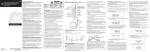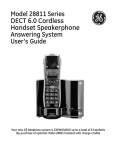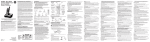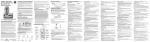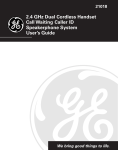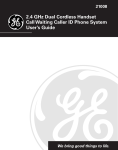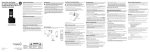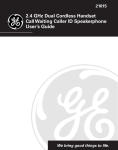Download GE 28041 Cordless Telephone User Manual
Transcript
Model 28041 5.8GHz Color Handset Speakerphone/Answering System User’s Guide Important Information NOTICE: This product meets the applicable Industry Canada technical specifications. Operation is subject to the following two conditions: (1) This device may not cause interference, and (2) This device must accept any interference, including interference that may cause undesired operation of the device. The equipment must be installed using an acceptable method of connection. The customer should be aware that compliance with the above conditions may not prevent degradation of service in some situations. Repairs to certified equipment should be made by an authorized Canadian maintenance facility designated by the supplier. Any repairs or alterations made by the user to this equipment, or equipment malfunctions, may give the telecommunications company cause to request the user to disconnect the equipment. Users should ensure for their own protection that the electrical ground connections of the power utility, telephone lines and internal metallic water pipe systems, if present, are connected together. This precaution may be particularly important in rural areas. CAUTION: Users should not attempt to make such connections themselves, but should contact the appropriate electric inspection authority, or electrician, as appropriate. NOTES: This equipment may not be used on coin service provided by the telephone company. Interference Information This equipment generates and uses radio frequency energy which may interfere with residential radio and television reception if not properly installed and used in accordance with instructions contained in this manual. Reasonable protection against such interference is ensured, although there is no guarantee this will not occur in a given installation. If interference is suspected and verified by switching this equipment on and off, the user is encouraged to try to correct the interference by one or more of the following measures: Reorient the radio/television receiver’s antenna, relocate the equipment with respect to the receiver, plug the equipment and receiver into separate circuit outlets. The user may also wish to consult a qualified radio/television technician for additional suggestions. This equipment has been fully tested and complies with all limits for Class B computing devices pursuant to part 15 FCC Rules and Regulations. . Telephone Network Information Should your equipment cause trouble on your line which may harm the telephone network, the telephone company, where practicable, may notify you that temporary discontinuance of service may be required. Where prior notice is not practicable and the circumstances warrant such action, the telephone company may temporarily discontinue service immediately. The telephone company may make changes in its communications facilities, equipment, operations or procedures where such action is required in the operation of its business. If these changes are expected to affect the use or performance of your telephone equipment, the telephone company will likely give you adequate notice to allow you to maintain uninterrupted service. Notice must be given to the telephone company upon termination of your telephone from your line. REN Number On the bottom of this equipment is a label indicating, among other information, the Ringer Equivalence Number (REN) for the equipment. The REN is useful in determining the number of devices you may connect to your telephone line and still have all of these devices ring when your telephone number is called. In most (but not all) areas, the sum of the RENs of all devices connected to one line should not exceed 5. To be certain of the number of devices you may connect to your line as determined by the REN, you should contact your local telephone company. REN Number is located on the cabinet bottom. Licensing Licensed under US Patent 6,427,009. Hearing Aid Compatibility (HAC) This telephone system meets FCC/Industry Canada standards for Hearing Aid Compatibility. FCC RF Radiation Exposure Statement This equipment complies with FCC RF radiation exposure limits set forth for an uncontrolled environment. This equipment should be installed and operated with a minimum distance of 20 centimeters between the radiator and your body. This transmitter must not be co-located or operated in conjunction with any other antenna or transmitter.” For body worn operation, this phone has been tested and meets the FCC RF exposure guidelines when used with the belt clip supplied with this product. Use of other accessories may not ensure compliance with FCC RF exposure guidelines. Table of Contents Important Information. ................................2 Interference Information. ............................2 Telephone Network Information..................3 REN Number................................................3 Licensing......................................................3 Hearing Aid Compatibility (HAC)..................3 FCC RF Radiation Exposure Statement.........3 Table of Contents........................................4 Introduction................................................6 Before You Begin.........................................6 Parts Checklist..................................................6 Telephone Jack Requirements.........................7 Installation..................................................7 Digital Security System....................................7 Important Installation Guidelines..................8 Handset Layout............................................9 Base Layout................................................10 Installing the Phone. .................................11 Installing the Handset Battery...................11 Base Station....................................................12 Wall Mounting......................................... 12 Answering System Setup.............................13 Setting the Voice Prompt Language...........13 Voice Time/Day Stamp & Real Time Clock 13 Speaker Volume.............................................. 14 Recording the Outgoing Announcement... 14 Reviewing & Choosing the Announcement15 Audible Quick Setup Guide. ......................... 15 Programming the Telephone.......................15 Phone Setting................................................. 16 Language..................................................... 16 Area Code................................................... 17 Registration................................................17 Handset Name............................................18 Deregistration............................................18 Global De-Registration........................... 19 Default Setting.......................................... 20 Display Setting .............................................. 20 Wallpaper...................................................20 Color Scheme. ...........................................21 Set Contrast..............................................21 Sound Setting . .............................................. 21 Ringer Volume...........................................22 Ringer Tone................................................22 Key Tone. ....................................................22 Answering System Operation......................23 Message Counter........................................... 23 Mailbox Indicator........................................... 24 Leaving a Message.......................................... 24 Screening Calls from the Base...................24 Memory Full...................................................24 Messages Playback.........................................25 Leaving a Memo..............................................26 Answering System Remote Access...............26 Remote Access from Cordless Handset.... 26 Remote Access Security Code......................27 Ring to Answer. .............................................27 New Message Alert....................................... 28 Screening Calls from the Handset. ...........28 Memory Full...................................................29 Telephone Operation..................................29 CHARGE/IN USE Indicator on the Base29 Visual Ring Indicator on the Handset.. 29 Standby Screen.......................................... 29 Making a Call................................................. 30 Answering a Call...........................................30 Volume. ............................................................ 30 Call Timer........................................................ 30 Auto Standby.................................................. 30 Flash/Call Waiting.......................................30 Last Number Redial.......................................31 Exit.................................................................... 31 Page..................................................................31 Paging from the Base/Group Page. ...... 31 Handset to Handset Paging. .................. 32 Mute. ................................................................32 Ringer Volume (Shortcut).............................32 Do Not Disturb (DND) ................................33 Room Monitor................................................ 33 Intercom Operation....................................34 Handset to Handset Intercom Call. .......... 34 Receiving an Intercom Call.......................... 35 Table of Contents Advanced Intercom Features. ......................35 Receiving an Incoming Call .................... 35 Using with External Telephone Calls. . 35 Two-Way Calling..................................... 35 Three-way Conferencing.........................36 Call Transfer. ................................................ 36 Transferring Calls to Handsets............36 Caller ID (CID)..........................................37 Call Waiting Caller ID.................................37 CID Error Codes...........................................38 Receiving CID Records. ................................ 38 Storing CID Records (In CID Memory)...... 38 Reviewing CID Records................................38 Dialing a CID Number...................................38 Formatting a CID Number Before Dialing38 Storing CID Records into Phone Book.....39 Deleting a CID Record.................................40 Deleting All CID Records........................... 40 Phone Book. ..............................................41 Adding Phone Book Entries......................... 41 Storing the Last Number Dialed................. 42 Inserting a Pause in the Dialing Sequence43 Reviewing Phone Book Records.................. 43 Editing a Phone Book Record.....................44 Deleting a Phone Book Record. ................. 44 Dialing a Phone Book Record.....................44 Chain Dialing from Phone Book................. 45 Picture Download.....................................45 Download Your Own Image. .......................45 One-Time Software Installation............45 Image Editing.............................................. 46 Image Downloading.......................................46 Choosing the Downloaded Image as Wallpaper........................................................ 46 Assigning the Downloaded Image to Phone Book Record...................................................46 Recording Ringer Tones.............................47 Record Your Own Ringer Tones. ............... 47 Record with Included Audio Cable or an Optional Headset ......................48 Record with the Handset Microphone .....49 Choosing the Recorded Sound Clip as Ringer Tone. ...........................................49 Assigning the Recorded Sound Clip to Phone Book Record...................................................49 Belt Clip and Optional Headset.................50 Connecting the Belt Clip..............................50 Connecting an Optional Headset to the Handset............................................50 Changing the Battery.................................50 Battery Safety Precautions........................51 Display Messages........................................51 Answering System Display Messages...........53 Handset Sound Signals..............................53 Troubleshooting Guide. .............................54 Telephone Solutions.................................55 Caller ID Solutions................................. 55 Battery Solutions..................................... 56 Causes of Poor Reception..........................57 General Product Care...............................57 Service.......................................................58 Accessory Information...............................59 Index................................................... 60, 61 CAUTION: RISK OF ELECTRIC SHOCK DO NOT OPEN WARNING: TO PREVENT FIRE OR ELECTRICAL SHOCK HAZARD, DO NOT EXPOSE THIS PRODUCT TO RAIN OR MOISTURE. THE LIGHTNING FLASH AND ARROW HEAD WITHIN THE TRIANGLE IS A WARNING SIGN ALERTING YOU OF “DANGEROUS VOLTAGE” INSIDE THE PRODUCT. CAUTION: TO REDUCE THE RISK OF ELECTRIC SHOCK, DO NOT REMOVE COVER (OR BACK). NO USER SERVICEABLE PARTS INSIDE. REFER SERVICING TO QUALIFIED SERVICE PERSONNEL. THE EXCLAMATION POINT WITHIN THE TRIANGLE IS A WARNING SIGN ALERTING YOU OF IMPORTANT INSTRUCTIONS ACCOMPANYING THE PRODUCT. SEE MARKING ON BOTTOM / BACK OF PRODUCT Introduction CAUTION: When using telephone equipment, there are basic safety instructions that should always be followed. Refer to the IMPORTANT SAFETY INSTRUCTIONS provided with this product and save them for future reference. IMPORTANT: Because cordless phones operate on electricity, you should have at least one phone in your home that isn’t cordless, in case the power in your home goes out. Before You Begin Parts Checklist (for model 28041xx1) Make sure your package includes the items shown here. AC power adaptor Base Telephone line cord Handset Handset battery pack Ringer recording cable USB download cable Battery compartment cover Image Editor Software Belt clip Wall mount bracket For Model 28041xx2 there will be ONE additional handset, charge cradle, belt clip, battery pack and cover than shown above. For Model 28041xx3 there will be TWO additional handsets, charge cradles, belt clips, battery packs and covers than shown above. For Model 28041xx4 there will be THREE additional handsets, charge cradles, belt clips, battery packs and covers than shown above. Telephone Jack Requirements Wall plate To use this phone, you need an RJ11C type modular telephone jack, which might look like the one pictured here, installed in your Modular home. If you don’t have a modular jack, call your local phone telephone company to find out how to get one installed. line jack Installation Digital Security System Your cordless phone uses a digital security system to protect against false ringing, unauthorized access, and charges to your phone line. INSTALLATION NOTE: Some cordless telephones operate at frequencies that may cause or receive interference with nearby TVs, microwave ovens, and VCRs. To minimize or prevent such interference, the base of the cordless telephone should not be placed near or on top of a TV, microwave ovens, or VCR. If such interference continues, move the cordless telephone farther away from these appliances. Certain other communications devices may also use the 5.8 GHz frequency for communication, and, if not properly set, these devices may interfere with each other and/or your new telephone. If you are concerned with interference, please refer to the owner’s manual for these devices on how to properly set channels to avoid interference. Typical devices that may use the 5.8 GHz frequency for communication include wireless audio/video senders, wireless computer networks, multi-handset cordless telephone systems, and some long-range cordless telephone systems. Important Installation Guidelines • Avoid sources of noise and heat, such as motors, fluorescent lighting, microwave ovens, heating appliances and direct sunlight. • Avoid areas of excessive dust, moisture and low temperature. • Avoid other cordless telephones or personal computers. • Never install telephone wiring during a lightning storm. • Never install telephone jacks in wet locations unless the jack is specifically designed for wet locations. • Never touch non-insulated telephone wires or terminals, unless the telephone line has been disconnected at the network interface. • Use caution when installing or modifying telephone lines. Handset Layout RING INDICATOR EARPIECE display TALK/CALL BACK (button) MENU (button) SELECT/MUTE (button) CALLER ID-VOLUME (button) SPEAKER (button) CALLER ID-VOLUME (button) PHONEBOOK (button) REDIAL (button) rev (review button) skip (button) * EXIT (button) play (button) # PAUSE/ RINGER (button) erase (button) INTERCOM (button) FLASH/DELETE (button) MICROPHONE Base Layout MIN DAY/CHECK HOUR (button) (minute button) (button) SPEAKER VOL (volume buttons) REVIEW (button) Message indicator SKIP (button) ANNOUNCE 1 (button) ANNOUNCE 2 (button) PLAY/STOP 1 (button/indicator) PLAY/STOP 2 (button/indicator) PLAY/STOP 3 (button/indicator) DELETE (button) PAGE CHARGE/IN USE MEMO Microphone (button) (button) (indicator) ANS ON/OFF (answerer button) 10 DO NOT DISTURB (button) LANGUAGE (button) Installing the Phone Installing the Handset Battery NOTE: You must connect the handset battery before using the cordless handsets. CAUTION: To reduce the risk of fire or personal injury, use only the Thomson Inc. approved model 5-2660 Nickel-metal Hydride battery (Ni-MH), which is compatible with this unit. 1. Locate battery and battery door which are packaged together inside a plastic bag and are separate from the handset. 2. Locate the battery compartment on the back of the handset. 3. Plug the battery pack cord into the jack inside the compartment. NOTE: It is important to maintain the polarity (black and red wires) to the jack inside the compartment. To ensure proper battery installation, the connector is keyed and can be inserted only one way. battery pack PRESS DOWN FIRMLY black wire red wire 4. Insert the battery pack. 5. Close the battery compartment by pushing the door up until it snaps into place. 11 Base Station 1. Choose an area near an electrical outlet and a telephone wall jack (RJ11C), and place your cordless telephone on a level surface, such as a desktop or tabletop, or you may mount it on the wall. 2. Plug one end of the telephone line cord into the TEL LINE jack on the bottom of the base and the other end into a modular jack. 3. Plug the AC power converter into the electrical outlet and the DC connector into the jack on the bottom of the base. 4. Place the handset in the base cradle. The CHARGE/IN USE indicator turns on, verifying the battery is charging. 5. Allow the phone to charge for 16 hours prior to first use. If you don’t properly charge the phone, battery performance is compromised. CAUTION: Use only the model 5-2605 power adaptor that came with this unit. Using other power adaptors may damage the unit. Wall Mounting 1. Turn the base over. 2. Attach the wall mounting pedestal by first inserting the tabs on the open edge of the pedestal into the slots on the lower portion of the bottom of the base. Then push down and snap the pedestal into place. 3. Slip the mounting holes (on the back of the base) over the wall plate posts, and slide the unit down into place. (Wall plate not included.) NOTE : If desired, gather the extra telephone line and power adaptor cord and store inside the wall mounting bracket. 12 Answering System Setup This section shows you how to set up your answering system to receive incoming calls. Before you begin the set up process, you must turn on the answering system. • Press the ANS ON/OFF button to turn the answering system on and off. The MESSAGES indicator lights when the answering system is on. The indicator blinks when you have new messages. NOTE: The answering system displays “- -” when it is off. Setting the Voice Prompt Language The default voice prompt language is English. To change the answering system’s voice prompt language, • Press the LANGUAGE button on front of base to change to the FRENCH voice prompt. The unit announces “OPTION FRANCAISE" and Fr shows in the message counter. • Press the LANGUAGE button again to change to the SPANISH voice prompt. The unit announces “SELECCION ESPANOL” and SP shows in the message counter. NOTE: To change to English, press the LANGUAGE button again. NOTE: In remote access mode, the system follows the selected language. The voice prompt language cannot be switched remotely. Voice Time/Day Stamp and Real Time Clock 1. Make sure the answering system is ON. 2. Press and hold the DAY/CHECK button to set the day of the week. 3. Press and hold the HOUR button to set the hour (a.m. or p.m.). Example: 12AM, 1AM, or 12PM, 1PM. 4. Press and release the MIN button to advance the clock in one minute intervals. Press and hold to increase by 5-minute increments. 5. After the time is set, the real time clock will be displayed on the handset within 1 minute. 13 NOTE: You must set the day manually. You may choose to set the time manually as well, although the time is automatically transmitted by your local phone company as part of Caller ID service. If you subscribe to Caller ID service, the current time is set automatically when you receive your first CID record. Speaker Volume Use the VOLUME (5 or 6) buttons to adjust speaker volume on the base to a comfortable level. L1 is the minimum speaker volume and L8 is the maximum. Recording the Outgoing Announcement For best results when recording, you should be about nine inches from the microphone, and eliminate as much background noise as possible. You may record 2 outgoing announcements in the answerer or choose the default for your current outgoing announcement. 1. Make sure the answering system is ON. 2. Press and hold the ANNOUNCE 1 or ANNOUNCE 2 button until the speaker announces “RECORD ANNOUNCEMENT AFTER TONE". 3. Begin speaking after you hear the beep. 4. Release the button when you finish your announcement. NOTE: If you choose not to record an outgoing announcement, a default announcement plays instead. To return to the default announcement after you have recorded your own outgoing announcement, press the ANNOUNCE 1 or 2 button and release it when you hear the beep. Or, press the DELETE button while the announcement is playing. Sample Outgoing Announcement 1) Sample Single Mailbox Outgoing Announcement Hi, this is (use your name here), I can’t answer the phone right now, so please leave your name, number and a brief message after the tone, and I’ll get back to you. Thanks. NOTE: The maximum recording time for the outgoing announcement is 2 minutes. 14 2) Sample Multi-Mailbox Outgoing Announcement Hi, this is (use your name here), We can’t answer the phone right now, so please press 1 to direct your message to (name 1), press 2 to direct your message to (name 2), press 3 to direct your message to (name 3). Leave your name, number and a brief message after the tone, and we’ll get back to you soon. Thanks. Reviewing and Choosing the Announcement Press and release the ANNOUNCE 1 button to review and select this one as your outgoing announcement. Or, press and release the ANNOUNCE 2 button to review and select this one as your outgoing announcement. Voice Instructions If you need additional assistance; while in standby mode, press the REV button on the base and follow the voice instructions. Programming the Telephone The handset menu gives you access to all of the built-in features. Press the MENU button to display the first menu PHONE BOOK, and press 6 and 5 buttons to navigate to the desired menu option. Press the SELECT button to activate a menu option. For details on programming, refer to the applicable section. During programming, you may press the *EXIT button at any time to exit the menu and keep the previous setting. PHONE BOOK Enter and retrieve up to 50 names and phone numbers, each can be assigned a distinctive ringer tone and image. ROOM MONITOR Allows you to monitor any room in your house with the accessory handsets. INTERCOM Talk between handsets or use to page each other. ANSWERER Remotely access the answering system to adjust the rings to answer, security code and new message alert settings. 15 CALL RECORDS SOUND SETTING Review Caller ID data; select and dial from the Caller ID data or from the Redial list which contains the last 3 phone numbers dialed. Record ringer tone from microphone, headset or any audio player; select main ringer tone or set key tone. PHONE SETTING Set display language, set area code, register the handset to the base unit, name the handset or reset to default setting. DISPLAY SETTING Choose a preset or downloaded image to be wallpaper of the idle display, set the contrast and color scheme. Phone Setting There are six programmable menus available: Language, Area Code, Registration, Handset Name, Deregistration and Default Setting. LANGUAGE AREA CODE REGISTRATION HANDSET NAME DEREGISTRATION PHONE SETTING 1. Make sure your phone is OFF (not in talk mode). 2. Press the MENU button and use the 6 or 5 button to scroll to PHONE SETTING. 3. Press the SELECT button to enter the menu. Language This menu allows you to change the language of the display prompts. From the PHONE SETTING menu; ENGLISH 1. Use the 6 or 5 button to scroll to LANGUAGE. FRANCAIS ESPANOL 2. Press the SELECT button to enter the menu. SET LANGUAGE 3. Use the 6 or 5 button to scroll to the desired language. The default is ENGLISH. 4. Press the SELECT button to save your selection. You will hear a confirmation tone. 16 Area Code If you enter your local 3-digit area code in the area code menu, your local area code does not display on the Caller ID (CID) list. Instead, you only see the local 7-digit number. Calls received from outside your local area code will display the full 10-digits. From the PHONE SETTING menu; 1. Use the 6 or 5 button to scroll to SET AREA CODE. — — — SET AREA CODE 2. Press the SELECT button to enter the menu. 3. Use the number keys to enter your 3 digit area code. “ - - - “ is the default setting. 4. Press the SELECT button to save your selection. You will hear a confirmation tone. NOTE: To restore the default setting to “---”, press and release the FLASH/DELETE button when SET AREA CODE shows on the display. Registration Your handset is pre-registered and ready to use. It is not recommended that handset be registered again unless absolutely necessary. From the PHONE SETTING menu; 1. Use the 6 or 5 button to scroll to REGISTRATION. NO YES 2. Press the SELECT button to enter the menu. REGISTRATION 3. Use the 6 or 5 button to scroll to NO or YES. The default is NO. 4. If you select YES, press the SELECT button to confirm. HOLD BASE PAGE WAIT FOR BEEP shows on the display. 5. Press and hold the PAGE button on base unit until you hear a long tone at the handset. HANDSET X REGISTERED shows in the handset display, where X is the handset number. You will hear a confirmation tone. NOTE: After you have registered one handset, wait 10 seconds before registering another handset to ensure successful registration. 17 Handset Name This menu allows you to enter a name for the handset, which displays on the idle screen. From the PHONE SETTING menu; 1. Use the 6 or 5 button to scroll to HANDSET NAME. DANIEL HANDSET NAME 2. Press the SELECT button to enter the menu. 3. Use the number keys to enter a name (up to 15 characters). More than one letter is stored in each of the number keys. For example, to enter Bill Smith, press the 2 key twice for the letter B. Press the 4 key 3 times for the letter I. Press the 5 key 3 times for the letter L. Wait for 1 second, press the 5 key 3 times for the second letter L, and press the 1 key to insert a space between the first and last name. Press the 7 key 4 times for the letter S; press the 6 key once for the letter M; press the 4 key 3 times for the letter I. Press the 8 key for the letter T; press the 4 key twice for the letter H. 4. Press the SELECT button to save your selection. You will hear a confirmation tone. NOTE: If you make a mistake, use the FLASH/DELETE button to backspace and delete one character at a time. Deregistration Deregistration cancels registration. During the deregistration process, keep the handset near the base. From the PHONE SETTING menu; 1. Use the 6 or 5 button to scroll to DEREGISTRATION. NO YES 2. Press the SELECT button to enter the menu. 3. Use the 6 or 5 button to scroll to NO or YES. The default is NO. WARNING: It is not recommended that a handset be deregistered unless absolutely necessary because once a handset is deregistered, that handset’s telephone features cannot be used until the handset is re-registered. DEREGISTRATION 18 4. Select NO, if you do not want to deregister. NO YES CONFIRM? DEREGISTRATION 5. If you select YES, press the SELECT button to confirm. MOVE NEAR TO BASE displays for 2 seconds, then NO YES CONFIRM? shows on the display. 6. Use the 6 or 5 button to scroll to NO or YES. The default is YES. 7. If you select YES, press the SELECT button to confirm. DE-REGISTER . . . shows on the display followed by a confirmation tone. Then, HANDSET X DEREGISTERED shows on the display to confirm that the handset is deregistered. NOTE: When you complete the deregistration process, HANDSET NEEDS REGISTRATION shows on the display. To use the handset, you must register the handset. Global De-Registration If one or more handsets become lost, you should de-register all handsets to ensure proper system operation. Follow the steps below to deregister all handsets at the same time. WARNING: It is not recommended that a handset be deregistered unless absolutely necessary because once a handset is deregistered, that handset’s telephone features cannot be used until the handset is re-registered. NOTE: Before starting global deregistration procedure, let all handsets set idle for 20 seconds. 1. Press and hold the PAGE button on the base until the CHARGE/IN USE indicator on the base flashes. 2. Press and hold the PAGE button on the base again until the CHARGE/IN USE indicator on the base flashes rapidly. 3. Press and release the PAGE button on the base once. All handsets are deregistered and HANDSET NEEDS REGISTRATION shows on their displays. 19 Default Setting This option allows you to return the handset to factory preset settings. From the PHONE SETTING menu; 1. Use the 6 or 5 button to scroll to DEFAULT SETTING. NO YES 2. Press the SELECT button to enter the menu. DEFAULT SETTING 3. Use the 6 or 5 button to scroll to NO or YES. The default is NO. 4. If you select YES, all the settings in the programmable menu are returned to factory default setting. You will hear a confirmation tone. Display Setting There are three programmable menus available; Wallpaper, Color Scheme and Set Contrast. WALLPAPER COLOR SCHEME SET CONTRAST DISPLAY SETTING 1. Make sure your phone is OFF (not in talk mode). 2. Press the MENU button and use the 6 or 5 button to scroll to DISPLAY SETTING. 3. Press the SELECT button to enter the menu. Wallpaper You may choose from the 10 preset images and/or the downloaded images to be wallpaper of the idle display. For details of picture download, see the Picture Download section. From the DISPLAY SETTING menu; 1. Use the 6 or 5 button to scroll to WALLPAPER. 2. Press the SELECT button to enter the menu. 3. Use the 6 or 5 button to scroll to the desired wallpaper. WALLPAPER 01 20 4. Press the SELECT button to save your selection. You will hear a confirmation tone. Color Scheme This feature allows you change the background color and the color of the highlighter. From the DISPLAY SETTING menu; 1. Use the 6 or 5 button to scroll to COLOR SCHEME. BLUE GREEN RED YELLOW 2. Press the SELECT button to enter the menu. 3. Use the 6 or 5 button to scroll to the desired color scheme. The default is GREEN. COLOR SCHEME 4. Press the SELECT button to save your selection. You will hear a confirmation tone. Set Contrast This feature allows you change the contrast of the text displayed and the background. From the DISPLAY SETTING menu; 1. Use the 6 or 5 button to scroll to SET CONTRAST. 2. Press the SELECT button to enter the menu. 1 *2 3 SET CONTRAST 3. Use the 6 or 5 button to scroll to the desired contrast, 1, 2 or 3. The default is *2. 4. Press the SELECT button to save your selection. You will hear a confirmation tone. Sound Setting There are three programmable menus available: Ringer Volume, Ringer Tone and Key Tone RINGER VOLUME RINGER TONE KEY TONE SOUND SETTING 1. Make sure your phone is OFF (not in talk mode). 2. Press the MENU button and use the 6 or 5 button to scroll to SOUND SETTING. 3. Press the SELECT button to enter the menu. 21 Ringer Volume From the SOUND SETTING menu; HIGH 1. Use the 6 or 5 button to scroll to RINGER VOLUME. LOW OFF 2. Press the SELECT button to enter the menu. RINGER VOLUME 3. Use the 6 or 5 button to scroll to the desired ringer volume. The default is LOW. 4. Press the SELECT button to save your selection. You will hear a confirmation tone. NOTE: If you turn the ringer OFF, the ringer off icon shows on the display. Ringer Tone You may choose from the 10 preset melodies, 10 dual-tone ringer tones and/or the recorded ringer tone. For details of recording ringer tones, see the section Recording Ringer Tones. From the SOUND SETTING menu; REC RING TONE TONE 1 TONE 2 TONE 3 TONE 4 SET RINGER TONE 1. Use the 6 or 5 button to scroll to RINGER TONE. 2. Press the SELECT button to enter the menu. 3. Use the 6 or 5 button to scroll to the desired ringer tone. The default is TONE 1. 4. Press the SELECT button to save your selection. You will hear a confirmation tone. Key Tone From the SOUND SETTING menu; 1. Use the 6 or 5 button to scroll to KEY TONE. ON OFF 2. Press the SELECT button to enter the menu. SET KEY TONE 3. Use the 6 or 5 button to scroll to the desired ringer tone. The default is ON. 4. Press the SELECT button to save your selection. You will hear a confirmation tone. 22 Answering System Operation This section discusses the buttons and features on the answering system. Message Counter The message counter gives you a numeric display of how many messages you have and some other information of the answering system. a) A number displayed without flashing -- No new messages. The number is the total number of old messages. b) A flashing number displayed -- There are new messages. The number is the total number of old and new messages. c) Two bars - - display steadily -- Answerer is off. d) F flashing on the display -- Memory is full. e) CL flashing on the display -- Clock is not set since power up or after power failure. f ) Six horizontal bars flashing on the display – MEMO is recording. g) AN flashing on the display – The system is answering an incoming call and recording an incoming call. h) LA displays steadily -- The answering system is being accessed remotely. i) A1 or A2 flashing on the display -- Announcement 1 or Announcement 2 is selected as the current outgoing announcement during announcement selection and announcement recording/playing. j) En displays steadily -- English is selected as current voice prompt during language selection. k) Fr displays steadily -- French is selected as current voice prompt during language selection. l) SP displays steadily -- Spanish is selected as current voice prompt during language selection. NOTE: While the messages are playing, the message counter will display the messages in the order they were received. 23 Mailbox Indicator There are indicator lights under each mailbox buttons (14g/ 24g/ 34g ), which inform you of whether the messages for each individual mailbox are new or old. Mailbox button/indicator is on -- there are stored messages. Mailbox button/indicator is off -- no messages in that mailbox. Mailbox button/indicator is flashing – there are new messages. Leaving a Message 1. After the answerer answers the incoming call and plays the outgoing announcement, the caller can enter the mailbox number (1, 2 or 3) while the announcement is playing or within the 2 seconds after the end of announcement and then leave a message in that specific mailbox. 2. If there is no entry of mailbox number during that period, then your message will be left in the default mailbox 1. NOTE: The maximum recording time for each message is 3 minutes and the total recording time of this unit is 20 minutes. Screening Calls from the Base 1. When the answering system answers the call, listen while the caller leaves a message (to determine who is calling). 2. To speak to the caller, pick up the handset, and press the TALK/CALL BACK or SPEAKER button. The answering system automatically stops recording when you activate the handset or pick up an extension phone. TIP: Make sure the volume on the base is set loud enough to hear your incoming calls. Memory Full When the answering system memory is full, the system answers after 10 rings. You should erase some messages so the answering system may record new messages. 24 Messages Playback The message counter and the base mailbox button/indicators (14g or 24g or 34g ) let you know when you have message(s) or new message(s). To play the messages, press the corresponding mailbox button (14g or 24g or 34g ). While a message is playing, you may do the following: • Press the corresponding mailbox button (14g or 24g or 34g ) to stop the message playback. • Press and release the REV 3 button to restart the current message. • Press and release the REV 3 button twice to go to the previous message. • Press and release the SKIP 4 button to go to the next message. • Press the DELETE button to erase the current message. Erasing Messages You may erase messages in several ways: To erase a message while it is playing 1. Press and release the respective mailbox button (14g or 24g or 34g ). 2. Press the REV 3 and SKIP 4 buttons to select and play the message you want to erase. 3. Press the DELETE button, the current message is erased, and the next message plays. To erase all previously played messages in a mailbox 1. Make sure the phone is OFF (not in talk mode) 2. Press the DELETE button, the answerer will announce “TO ERASE MESSAGES, PRESS MAILBOX”. 3. Press the mailbox button (14g or 24g or 34g ). 4. The answerer will announce “ALL OLD MESSAGES ERASED MAILBOX X“. To erase a message using the handset 1. Press the MENU button on the handset 25 2. Press the 6 or 5 button to select ANSWERER and press SELECT button to enter the menu. 3. Press the 6 or 5 button again to select REMOTE ACCESS and press SELECT button to confirm. 4. Press the key 2 (play/stop) followed by the mailbox number on the handset (e.g. Press key 2 and then key 3 to play messages in mailbox 3.) 5. Press the key 0 (erase) on the handset to erase a message during playback. NOTE: Erased messages cannot be restored. Leaving a Memo This feature lets you record a memo up to 3 minutes long to store as an incoming message. 1. Press the MEMO button and it will announce “TO RECORD, PRESS AND HOLD MAILBOX”. 2. Press and hold the mailbox button (14g or 24g or 34g ). You must hold the button until you finish recording the memo. 3. Begin speaking after it announces “RECORD MESSAGE”. 4. Release the mailbox button when finished. Answering System Remote Access You may access the answering system with the cordless handset or from any tonedial compatible telephone. IMPORTANT NOTE: The following procedures can ONLY be done with Model 28041 and Optional Model 28011 handsets. Remote Access from Cordless Handset Use the corresponding handset keys just like you would use the base buttons (see “Answering System Setup”).The button functions are located on the handset above each number key. For example, to play messages: 1. Press the MENU button and use 6 or 5 button to scroll to ANSWERER. 2. Press the SELECT button and use 6 or 5 button to select REMOTE ACCESS. 26 3. Press the SELECT button again, ANSWERER REMOTE ACCESS shows on the display. 4. Press 2 (play/stop) followed by the mailbox number to play the message in that mailbox. For example, press 2 and 3 to play the message in mailbox 3. 5. When you finish listening to your messages, press the *EXIT button. Remote Access Security Code You can access the answering system from a tone dialing telephone in another remote location. The security code is required for remote access, and it prevents unauthorized access to your answering system. 1. Press the MENU button and use 6 or 5 button to scroll to ANSWERER. 2. Press the SELECT button and use 6 or 5 button to select SECURITY CODE. 3. Press the SELECT button again to show the current security code on the display. The default setting is 1 2 3. 4. Use the number keys to enter your new 3-digit security code. 5. Press the SELECT button to save your selection. You will hear a confirmation tone. NOTE: If you make a mistake, key in the digits again or press the FLASH/DELTE button to erase all and re-enter. Ring to Answer This feature lets you select the number of times you want the phone to ring before the answering system answers the call. 1. Press the MENU button and use 6 or 5 button to scroll to ANSWERER. 2. Press the SELECT button and use 6 or 5 button to select RING TO ANSWER. 3. Press the SELECT button again to show available options. The default setting is 5 RINGS. 4. Use the 6 or 5 button to scroll to your selection. 5. Press the SELECT button to save your selection. You will hear a confirmation tone. NOTE: If you select TOLL SAVER, the unit answers after the 3rd ring if there are NEW messages in the answering system, OR the unit answers after the 5th ring if there are NO new messages. Then, when you access the answering system from another remote location, you may hang up after 4 rings to save long distance charges. 27 New Message Alert This feature sets your answering system to sound an alert tone from the base every 10 seconds when there are new messages. 1. Press the MENU button and use 6 or 5 button to scroll to ANSWERER. 2. Press the SELECT button and use 6 or 5 to select NEW MSG ALERT. 3. Press the SELECT button again to show the options, ON or OFF, on the display. The default setting is OFF. 4. Use the 6 or 5 button to scroll to your selection. 5. Press the SELECT button to save your selection. You will hear a confirmation tone. Screening Calls from the Handset Use the handset to screen calls even when you can’t hear the answering system. When the answering system picks up: 1. Press the SELECT button to access the answering system. 2. Listen as the caller leaves a message. 3. Press the TALK/CALL BACK or SPEAKER buttons to speak to the person or press the SELECT button to stop screening the call. Remote Access from Another Location You can access your answering system from any touch-tone phone by entering your 3-digit security code during the playing of outgoing announcement or after you hear the outgoing announcement. 1. Dial the telephone number to which the answering system is connected. 2. Enter the security code during the outgoing announcement or after you hear the tone. 3. Follow the voice menu to use the answering system ’s remote functions. The remote feature lets you perform the following functions: To Press this button Review message 1 Play back messages 2 28 Select mailbox 1 or 2 or 3 Stop message playback 2 Erase message 0 (during message playback) Skip message 3 Turn off/on answerer 4 Review voice menu options 7 Memory Full When answering system memory is full, the system answers after 10 rings, beeps and waits for you to enter the 3-digit security code. If you don’t enter the security code within 8 seconds, the phone hangs up. You should erase some messages so the answering system can record new messages. NOTE: The unit also answers after the 10th ring if it is turned off. To access the answering system, enter your 3-digit security code after you hear the beep. Telephone Operation CHARGE/IN USE Indicator on the Base The CHARGE/IN USE indicator is lit when the phone is in use or a handset is charging in the base charge cradle. It flashes when you receive a call. Visual Ring Indicator on the Handset The Visual Ring indicator is lit when the handset is in use. It flashes when you receive a call. Standby Screen The handset displays the handset number (or handset name), time, battery charge status and wallpaper when idle. 29 Making a Call 1. Pick up the handset, and press the TALK/CALL BACK or SPEAKER button. Wait for a dial tone, then dial the desired number. -ORDial the number and then press the TALK/CALL BACK or SPEAKER button. 2. When finished, press the TALK/CALL BACK or SPEAKER button or place the handset in the base cradle to hang up. Answering a Call Check the display to see who is calling. 1. Pick up the handset, and press the TALK/CALL BACK or SPEAKER button on the handset. 2. When finished, press the TALK/CALL BACK or SPEAKER button or place the handset in the base cradle to hang up. Volume When the handset is ON (in talk mode), you may adjust the receiver volume by pressing the 6 or 5 button. There are four volume levels to choose from. When the maximum or minimum volume level is reached, the phone beeps twice. VOL 1 is minimum and VOL 4 is maximum. Call Timer After you press TALK/CALL BACK or SPEAKER button on the handset, the built-in call timer shows in the display and begins counting the length of time of the call. Auto Standby Placing the cordless handset in the charge cradle while the handset is off the hook (or during a call) automatically hangs up the handset. Flash/Call Waiting If you subscribe to the combined Call Waiting Caller ID service from your local telephone company, you will receive Caller ID information (if available) on Call Waiting calls. During a phone call, you will hear a beep to indicate another call is waiting on the line and Caller ID information for the waiting call shows on the handset display. 30 • To connect to the waiting call, press the FLASH/DELETE button on the handset, and your original call is put on hold. • To switch between the two calls, press the FLASH/DELETE button. TIP: Don’t use the TALK/CALL BACK or SPEAKER button on the handset to activate custom calling service such as call waiting, or you’ll hang up the phone. Last Number Redial You may redial a number up to 32 digits long. To quickly redial the last number you dialed: 1. Press the TALK/CALL BACK or SPEAKER button. 2. Press the REDIAL button. -ORTo quickly choose from any of the last three numbers you dialed: 1. Press the REDIAL button first, then use the 6 or 5 button to select the desired redial number. 2. Press the TALK/CALL BACK or SPEAKER button, the number dials automatically. -ORIf you get a busy signal and want to keep dialing the number, press the REDIAL button to quickly redial the number. Exit Press the *EXIT button to exit a menu function and return to the standby screen. Page The page feature helps you locate a misplaced handset. To send and receive pages, all handsets must be registered. If your handset is not registered, follow the instructions in the Registration section of this manual. Paging from the Base/Group Page Use the base-only to page all registered handsets at the same time. 1. Make sure the phone is OFF (not in talk mode). 2. Press the PAGE button on the base. 31 3. All registered handsets beep for two minutes and PAGING FROM BASE shows on each handset’s display. 4. To cancel the page, press the PAGE button on the base, or press the TALK/CALL BACK button or the *EXIT button on each handset. Handset to Handset Paging IMPORTANT NOTE: The following procedures can ONLY be done with Model 28011 and 28041 handsets. 1. Make sure the originating phone is OFF (not in talk mode). 2. Press the MENU button and use the 6 or 5 button to scroll to INTERCOM. 3. Press the SELECT button to enter the menu. NOTE: You can press the INT button to shortcut to the menu. 4. A list of registered handsets shows on the display. Use the 6 or 5 button to scroll to the desired handset you want to page. Or scroll to 5 GLOBAL PAGE to page all handsets. 5. Press the SELECT button. 6. The receiving handset is paged and emits a tone. 7. To cancel the page, press the *EXIT, INT or TALK/CALL BACK button on the originating handset -OR- Press the INT button on the receiving handset to enter intercom mode. Mute To have a private, off-line conversation, use the mute feature. The party on the other end of the line cannot hear you, but you can still hear them. When you are using the phone, press the SELECT button to activate the mute function. To de-activate, press the SELECT button again. Ringer Volume (Shortcut) There are two ways to set the ringer volume. One is via the handset menu as described in the section Telephone Setup/ Sound Setting/Ringer Volume, while the other one is this shortcut. 32 HIGH LOW OFF RINGER VOLUME 1. Make sure the phone is OFF (not in talk mode). 2. Press the #PAUSE/RINGER button to enter the RINGER VOLUME menu. 3. Use the 6 or 5 button to scroll to the desired ringer volume. The default is LOW. 4. Press the SELECT or #PAUSE/RINGER button again to save your selection. You will hear a confirmation tone. Do Not Disturb (DND) This feature allows you to turn off all the handset ringer(s) at once,by pressing one button at the base unit, even though the ringer volume of handset(s) has been set to HIGH or LOW. 1. In the standby mode, press the DO NOT DISTURB button on the base. 2. The DND indicator will light and DO NOT DISTURB shows in each handset display. 3. To cancel, press the DO NOT DISTURB button again. NOTE: You can press the DO NOT DISTURB button and activate the function immediately, even when there is incoming call ringing in, or during call screening after the call is taken by the answerer. Room Monitor (This is only applicable when 2 or more handsets are registered to the same base unit. IMPORTANT NOTE: The following procedures can ONLY be done with Model 28011 and 28041 handsets. 1. Make sure your handset and the handset to be monitored are NOT in talk mode. 2. Press the MENU button and use the 6 or 5 button to scroll to ROOM MONITOR. 3. Press the SELECT button and all the registered handset names and numbers show on the display. 4. Use the 6 or 5 button to select the desired handset. Press the SELECT button to confirm. 33 If handset 1 is the room monitoring initiator, the following displays will be shown during the room monitor: ROOM MONITOR HANDSET 1 HANDSET 2 ROOM MONITOR FROM HANDSET 2 HANDSET 1 Originating Handset Receiving Handset NOTE: 1) If handsets have been named, then the name will be displayed on the LCD instead of handset numbers. 2) During the room monitoring, it will emit a beep tone if there are incoming calls. You may press the TALK/CALL BACK button or SPEAKER button to answer the call and quit the room monitor mode. 3) While in room monitoring mode, the initiating handset can listen with the handset speakerphone by pressing the SPEAKER button once. Switch back to the earpiece by pressing TALK/CALL BACK button once. Press the *EXIT button to end room monitoring. Intercom Operation The intercom feature allows you to have a conversation with another registered handset without tying up the telephone line, allowing you to still receive incoming calls. IMPORTANT NOTE: The following procedures can ONLY be done with Model 28011 and 28041 handsets. Handset to Handset Intercom Call 1. Make sure the originating phone is OFF (not in talk mode). 2. Press the MENU button and use the 6 or 5 button to scroll to INTERCOM. 3. Press the SELECT button to enter the menu. NOTE: You can press the INT button to shortcut to the menu. 4. A list of registered handsets shows on the display. Use the 6 or 5 button to scroll to the desired handset you want to page. 34 5. Press the SELECT button. 6. The receiving handset is paged and emits a tone. 7. To cancel the page, press the *EXIT, INT or TALK/CALL BACK button on the originating handset. 8. Wait for the person at the receiving handset to press the INT button. NOTE: If the receiving handset does not answer within two minutes, the intercom call is automatically canceled and the originating handset displays NO ANSWER. 9. When finished, press the *EXIT button or INT button on either handset to deactivate the intercom. Receiving an Intercom Call When you receive an intercom call, your handset beeps. To answer the call press the INT button on the handset. Advanced Intercom Features Receiving an Incoming Call During an Intercom Call If you receive a telephone call during an intercom call, the intercom call is immediately terminated and both handsets ring. Either handset user may press the TALK/CALL BACK or SPEAKER button to answer the call. Using Intercom with External Telephone Calls During a telephone call, you may use the intercom/paging function to page another handset and have an off line, private (two-way) intercom conversation. You may also have a three-way conversation between the external caller and the handsets, or you may transfer the external telephone call to another handset. NOTE: Before you intercom/page another handset, you must decide whether you want to create a two-way or a three-way conversation. Two-Way Calling 1. During an external call, press the INT button to enter the intecom menu. 2. A list of registered handsets shows on the display. Use the 6 or 5 button to scroll to the desired handset you want to page. 3. Press the SELECT button to page. LINE ON HOLD shows on the display. 35 4. The receiving handset is paged and emits a tone. 5. Press the INT button on the receiving handset to answer the intercom call. Both intercom users may speak privately. The external caller will not hear the intercom conversation. 6. When finished, press the *EXIT or INT button on either handset to end the intercom call. 7. The originating handset returns to the talk mode, and you can resume your original telephone conversation. Three-way Conferencing One touch three-way conferencing (by another handset) 1. When a handset is talking with an external call, press the TALK/CALL BACK or SPEAKER button on a second handset to join the call. - OR - Three-way conferencing by handset in use: 1. During an external call, press the INT button to enter the intercom menu. 2. List of registered handsets shows on the display. Use the 6 or 5 button to scroll to the desired handset you want to intercom with. 3. Press the SELECT button to page. LINE ON HOLD shows on the display. 4. The receiving handset is paged and emits a paging tone. 5. Press the INT button on the receiving handset to answer the intercom call. 6. During intercom, PRESS SELECT TO CONFERENCE shows in the originating handset's display. 7. Press SELECT button on the originating handset to conference with the receiving handset and the external caller. CONFERENCE shows on both the display on the originating and receiving handsets. Call Transfer Transferring Calls to Other Handsets During an external call, you may transfer the external call from handset to handset. 1. During an external call, press the INT button to enter the intercom menu. 36 2. List of registered handsets shows on the display. Use the 6 or 5 button to scroll to the desired handset you want to intercom with. 3. Press the SELECT button to page. LINE ON HOLD shows on the display. 4. On the originating handset, press the TALK/CALL BACK or SPEAKER button to transfer the call NOTE: If the receiving handset does not answer within 30 seconds the orginating handset rings back and displays CALLBACK. If the originating handset does not answer within the next 20 seconds, the call is automatically dropped. Caller ID (CID) IMPORTANT: In order to use this unit’s Caller ID features, you must subscribe to either the standard Name/Number Caller ID Service or Call Waiting Caller ID Service. To know who is calling while you are on the phone, you must subscribe to Call Waiting Caller ID Service. This unit receives and displays information transmitted by your local phone company. This information can include the phone number, date, and time; or the name, phone number, date, and time. Number of new calls received Date call received NEW FEB Time call received Caller’s phone number Caller’s name Call Waiting Caller ID Provided you subscribe to Call Waiting Caller ID service from your phone company; if you receive an incoming call and you are using the GE multi handset system, a beep indicates the presence of a Call Waiting call on the line. The Call Waiting Caller ID information will be displayed and stored in the history of all handsets in the system. • When you hear the call waiting beep in the handset receiver, press the FLASH/ DELETE button to put the current call on hold and answer the incoming call. Press FLASH/DELETE again to return to the original call. 37 CID Error Codes Various Caller ID error messages may appear on the display. Refer to the Display Messages section of this User ’s Guide for more information. Receiving CID Records When you receive a call, the Caller ID information is transmitted between the first and second ring. The Caller ID information appears on the display while the phone rings, giving you a chance to monitor the information and decide whether or not to answer the call. Storing CID Records (In CID Memory) If you are not at home or cannot answer, your telephone’s Caller ID memory stores the data for the 40 most recent calls you received so you can see who called while you were unavailable. When the 41st call is received, the oldest Caller ID record (1st call) is automatically deleted. You may review the stored information at any time. Calls received since your last review show as NEW CALL XX on the top line of the display. Reviewing CID Records As calls are received and stored, the display is updated to let you know how many calls have been received. To scroll CID records: 1. Make sure the phone is OFF (not in talk mode). 2. Press the 6 button to review the newest CID record. 3. Press the 5 button to review the oldest CID record first. Dialing a CID Number 1. Make sure the phone is OFF (not in TALK mode). 2. Use the 6 or 5 button to display the desired record. 3. Press the TALK/CALL BACK or SPEAKER button. The number dials automatically. Formatting a CID Number Before Dialing NOTE: Depending on (a) how the incoming caller’s phone number is formatted when it is received, and (b) whether or not you previously pre-programmed your local area code into the PHONE SETTING menu, you may need to adjust the format of the incoming caller’s stored phone number before calling back the record. 38 If the number does not dial as shown, follow steps below to format it: STORE 1. Make sure the phone is OFF (not in talk mode). FORMAT DELETE DELETE ALL 2. Use the 6 or 5 button to scroll to the desired CID record. CALL OPTIONS 3. Press the MENU button to show the CALL OPTIONS menu. 4. Use the 6 or 5 button to scroll to FORMAT. 5. Press the SELECT button to show all the available formats. 6. Use the 6 or 5 button to scroll to the desired format. 7. Press the TALK/CALL BACK or SPEAKER button. The formatted number dials automatically. Available formats include: Number of digits Eleven digits Explanation Example long distance code “1 ” 1-317-888-8888 +3-digit area code +7-digit telephone number. Ten digits3-digit area code +317-888-8888 7-digit telephone number. Seven digits 7-digit telephone number.888-8888 Storing CID Records into Phone Book You may also store CID information in the Phone Book. NOTE: It is important that you format CID records correctly for dialing out BEFORE storing in the Phone Book as you cannot reformat CID records stored in memory. STORE FORMAT DELETE DELETE ALL CALL OPTIONS 1. Make sure the phone is OFF (not in talk mode). 2. Use the 6 or 5 button to scroll to the desired CID record. 3. Press the MENU button to display CALL OPTIONS. 4. Use the 6 or 5 button to scroll to STORE. 5. Press the SELECT button to store and the display shows ENTER NAME. You may now change the name, if desired. 39 6. Press the SELECT button to store the name and the display shows ENTER NUMBER. You may now change the number, if desired. 7. Press the SELECT button to store numer and the display shows SET RINGER TONE. 8. Follow steps 10-13 in "Adding Phone Book Entries" to save the record. NOTE: If the selected CID record contains any information that is non-numeric, the unit will not allow this record to transfer to the phone book. Deleting a CID Record 1. Make sure the phone is OFF (not in TALK mode). 2. Use the 6 or 5 button to scroll to the CID record you want to delete. 3. Press the MENU button to display CALL OPTIONS. 4. Use the 6 or 5 button to scroll to DELETE. 5. Press the SELECT button to show DELETE CALL ID?. 6. Press the SELECT button again to confirm the deletion. The display shows DELETED. NOTE: Press the *EXIT button to return to the standby mode or if no action is taken, it will exit automatically after one minute. Deleting All CID Records 1. Make sure the phone is OFF (not in TALK mode). 2. Use the 6 or 5 button to display any Caller ID record. 3. Press the MENU button to display CALL OPTIONS. 4. Use the 6 or 5 button to scroll to DELETE. 5. Press the SELECT button to show DELETE ALL?. 6. Press the SELECT button again to confirm the deletion. The display shows DELETED. The display shows DELETED followed by NO CALLS. NOTE: Press the *EXIT button to return to the standby mode or if no action is taken, it will exit automatically after one minute. 40 Phone Book IMPORTANT NOTE: The following procedures can ONLY be done with Model 28011 and 28041 handsets. The cordless handset(s) have their own separate memory storage areas which are not accessible to each other. You may store up to fifty 15-character names (including spaces) and 20-digit telephone numbers in the handset memory. Adding Phone Book Entries You may assign a specific melody and a downloaded picture for the phone book entry. They will ONLY work if you have subscribed to the Caller ID service. Then when that person calls, the assigned melody will ring instead of the normal ring, and the downloaded picture will show on the display. You may choose from 10 different polyphonic melodies, 10 different ring tones and 5 recorded ring tones. ADD RECORD 1. Make sure your phone is OFF (not in talk mode). 2. Press the MENU button and use the 6 or 5 button to scroll to PHONE BOOK. 3. Press the SELECT button to enter the phone book. NOTE: You may press the PHONEBOOK button to shortcut to the phone book, too. PHONE BOOK 4. Use the 6 or 5 button to scroll to ADD RECORD. 5. Press the SELECT button to confirm. ENTER NAME shows on the display. 6. Use the number keys to enter a name (up to 15 characters, including spaces). More than one letter is stored in each of the number keys. (The number 1 key can be used to enter "space", "_", "*", and "!") NOTE: If you make a mistake press the FLASH/DELETE button to backspace and erase the wrong character(s). ENTER NAME 41 12345 ENTER NUMBER REC RING TONE RING MELODY 1 RING MELODY 2 RING MELODY 3 RING MELODY 4 7. Press the SELECT button to save the name. The display shows ENTER NUMBER. 8. Use the number keys to enter the telephone number (up to 20 digits, including pauses). 9. Press the SELECT button to save the number. The display shows SET RINGER TONE. 10. Use the 6 or 5 button to scroll to your desired ringer tone. You will hear a sample of the ringer tone you select. SET RINGER TONE 11. Press the SELECT button to save your selection. The display shows PICTURE ID. NOTE: When a picture is assigned to a phone book entry a “*” will appear beside the entry. DEFAULT : NO PICTURE ID PICTURE ID 12. The display shows DEFAULT: NO PICTURE ID. Use the 6 or 5 button to scroll to your desired picture. 13. Press the SELECT button to save the record. You will hear a confirmation tone and the display shows the whole record for 2 seconds. 14. To enter another name and number, return to step 4 and repeat the process. Storing the Last Number Dialed Store a dialed number when reviewing it: 1. Make sure the phone is OFF (not in talk mode). 2. Press the REDIAL button on the handset to access the DIALED menu. 3. Use the 6 or 5 button to scroll to desired record. 4. Press SELECT button and the display shows STORE?. 5. Press SELECT button again to confirm and the display shows ENTER NAME. 6. Repeat Steps 6 through 13 in the section Adding Phone Book Entries, except instead of entering the number as indicated in Step 8, the dialed number shows on the display. 42 NOTE: If the phone book has 50 entries, FULL shows on the display and you must delete a record before adding a new one. NOTE: If the dialed number is longer than 20 digits, it cannot be stored. Inserting a Pause in the Dialing Sequence (of a Stored Number) Press the #PAUSE button on the handset to insert a delay in dialing sequence of a stored number when a pause is needed to wait for a dial tone (for example, after you dial 9 for an outside line, or to wait for a computer access tone.) Each pause counts as one digit in the dialing sequence. You can press the #PAUSE button to insert a P (pause) when you enter the telephone number when adding a phone book entry. Reviewing Phone Book Records 1. Make sure your phone is OFF (not in talk mode). 2. Press the MENU button and use the 6 or 5 button to scroll to PHONE BOOK. 3. Press the SELECT button to enter the phone book. NOTE: You may press the PHONEBOOK button to shortcut to the phone book, too. 4. Use the 6 or 5 button to scroll the records - OR - Enter name of the record, using the corresponding number keys. NOTE: Your phone book records are sorted automatically in alphabetical order. 5. Press the SELECT button to view the details of the record. 6. Use the 6 or 5 button to view the picture ID set, if any. 43 Editing a Phone Book Record 1. When reviewing the phone book records list, use the the 6 or 5 button or the number keys to scroll to the desired record. 2. Press the SELECT button to view the details of the record. 3. Press the SELECT button again to show the option menu. The display shows EDIT and DELETE. 4. Use the the 6 or 5 button to scroll to EDIT. 5. Press the SELECT button again and the display shows ENTER NAME with the name of the record. 6. The steps to edit are the same as steps 6 through 13 in the section Adding Phone Book Entries. Deleting a Phone Book Record 1. When reviewing the phone book records list, use the the 6 or 5 button or the number keys to scroll to the desired record. 2. Press the SELECT button to view the details of the record. 3. Press the SELECT button again to show the option menu. The display shows EDIT and DELETE. 4. Use the 6 or 5 button to scroll to DELETE. 5. Press the SELECT button and the display shows the details of the record again with DELETE?. 6. Press the SELECT button to delete the record. The display will show DELETED. NOTE: If you don’t want to change or delete the record when the display shows DELETE?, simply press the *EXIT button, or wait for one minute to exit the review mode automatically. Dialing a Phone Book Record Dial a phone book record while in talk mode: 1. Make sure the phone is ON (in talk mode) by pressing the TALK/CALL BACK or SPEAKER button. 2. Press the PHONEBOOK button to access the phone book. 44 3. Use the 6 or 5 button or the number keys to scroll to the desired record. 4. Press the SELECT button to dial the number. - OR - Dial a phone book record while reviewing it: 1. Make sure the phone is OFF (not in talk mode). 2. Press the PHONEBOOK button to access the phone book. 3. Use the 6 or 5 button or the number keys to scroll to the desired record. 4. Press the TALK/CALL BACK or SPEAKER button. The number dials automatically. Chain Dialing from Phone Book Use this feature to make calls which require a sequence of numbers, such as a calling card number used for a frequently called long distance number. You can store each part of the dialing sequence (such as Long Distance Access Number, Authorization Code, and a frequently called long distance number) in the phone book and simply repeat step 2 through 4 in “Dial a phone book record while in talk mode” to dial them one by one. Picture Download You can download an image of your own, (up to a total of 15 images) in addition to the preset 10 wallpapers. One-Time Software Installation 1. Insert the enclosed GE 28041 Image Manager CD into your personal computer. 2. Follow the instructions of the program to complete the automatic installation. 3. When the installation process is completed, you will find an GE 28041 Image Manager CD icon on your PC desktop. Click on this icon to run the GE 28041 Image Manager Software. Image Editing Once you have installed the software, follow these steps to view and convert your selected images. 1. Click on the OPEN icon. 2. Browse to the folder which contains your desired image, and open the file. 45 3. You will see your image displayed in the middle of the screen and a red editing box centered on it. The Phone Preview Panel on the right side of the window shows an example of how the image will appear on your handset. This panel is only an approximation of what the image will look like once downloaded to the phone. 4. You can select the following options to edit your image: Zoom In and Zoom Out, Adjust Brightness and Contrast, Rotate Left and Rotate Right, Adjust Color, Auto Resize the Image to fit the Selection Window. Image Downloading Before downloading your image, make sure that the provided USB cable is correctly installed into your computer (using the larger end of the connector) and your handset (using the smaller end of the connector). After you have completed the image editing process, 1. Press the SEND TO PHONE icon to make sure that the software can communicate with the handset. 2. A window pops up that states, 'Connection has been made to the Handset. Press OK to continue download'. 3. Handset displays DOWNLOADING during download and then USB CONNECTED appears in the display. After completed download, another pop up window states, 'Download finished successfully.' Press OK to close window. Choosing the Downloaded Image as Wallpaper Refer to Section; "Programming the Telephone/Display Setting/ Wallpaper". Assigning the Downloaded Image to Phone Book Record Refer to Section; "Phone Book/Adding Phone Book Entries and Phone Book/Editing a Phone Book Record". NOTE: If the download fails, DOWNLOAD FAILED will show in display. NOTE: Do not leave the USB cable connected to the handset for an extended period of time as it will drain the battery cells. NOTE: The preset images in the WALLPAPER sub-menu of the DISPLAY SETTING menu cannot be deleted. However, any downloaded images can be deleted and replaced by new ones. From the DISPLAY SETTING submenu on the handset, press SELECT, 46 scroll to WALLPAPER and press SELECT. Scroll to the desired wallpaper to be deleted, press DELETE. Screen displays DELETE. Press DELETE again to confirm. Recording Ringer Tones Record Your Own Ringer Tones Do you have any favorite songs stored in your personal computer, CD, tapes or elsewhere that you would like to use as your 28041 handset ringer tone or to assign to one of your 50 available phone book directories? Or perhaps you would like to record your own voice or other sounds, such as bird song or dog bark, to use? You can record up to 5 unique ringer tones for a maximum of 15 seconds each. Cued-up music typically produces the best sounding recorded ringer. It is recommended to begin recording your ringer at the beginning of a song, rather than a portion from the middle to produce an audibly pleasing custom ringer. 1. Make sure your phone is OFF (not in talk mode). RINGER VOLUME RINGER TONE KEY TONE SOUND SETTING 2. Press the MENU button and use the 6 or 5 button to scroll to SOUND SETTING. 3. Press the SELECT button to enter the menu. 4. Use the 6 or 5 button to scroll to RINGER TONE. REC RING TONE TONE 1 TONE 2 TONE 3 TONE 4 SET RINGER TONE 5. Press the SELECT button to show the options. 6. Use the 6 or 5 button to scroll to REC RING TONE. 7. Press the SELECT button to show the 3 ways to record your unique ringer tones 8. You may record your ringer tones via the included audio cable, via an optional headset or via the handset microphone. 9. Use the 6 or 5 button to scroll to the correct setting. 10. Press the SELECT button to enter the count-down display. NOTE: If the memory is full, the handset will prompt FULL when the SELECT button is pressed in Step 6. 47 Record with Included Audio Cable or an Optional Headset Audio Cable: Before recording the ringer tone, make sure that the provided audio cable is correctly installed into your computer or CD player or TAPE player by inserting the 3.5mm plug (the larger end of the connector) into the headphone jack of your PC or audio source, and insert the 2.5mm plug (the smaller end of the connector) into the headset jack on the side of your 28041 handset or Optional Model 28011 handset. Optional Headset: Before recording the ringer tone, make sure that the optional headset is connected to the headset jack on the side of your 28041 handset or Optional Model 28011 handset. From the REC RING TONE menu; AUDIO_CABLE HEADSET MICROPHONE REC RINGER TONE PRESS SELECT TO START 12 SECONDS AUDIO CABLE REPLAY RE-RECORD AUDIO CABLE 1. Use the 6 or 5 button to scroll to the AUDIO_CABLE or HEADSET. 2. Press the SELECT button to enter. 3. Verify the cable/headset is connected to your handset, then press the SELECT button again to start the countdown display. The handset will start recording and the second number will decrease automatically. 4. The recording will stop when the display counts down to 0 seconds. Or you may press the SELECT button any time to stop. When the recording stops, the display will show 2 options: REPLAY and RE-RECORD. NOTE: After recording, you may also press the *EXIT button to return to the Sound Setting menu. To replay the recorded ringer tone: 1. Use the 6 or 5 button to scroll to REPLAY. 2. Press the SELECT button to play the recorded ringer tone. 3. When finished, the display shows both options again. 48 To re-record the ringer tone: 1. Use the 6 or 5 button to scroll to RE-RECORD. 2. Press the SELECT button to confirm, and the display will show the count-down display again. 3. Follow the recording steps to record the ringer tone. Record with the Handset Microphone From the REC RING TONE menu; AUDIO_CABLE HEADSET MICROPHONE REC RINGER TONE PRESS SELECT TO START 12 SECONDS MICROPHONE 1. Use the 6 or 5 button to scroll to the MICROPHONE. 2. Press the SELECT button to enter the count-down display. 3. Press the SELECT button to start, then the handset will start recording and the second number will decrease automatically. 4. The recording will stop when the display counts down to 0 seconds. Or you may press the SELECT button any time to stop. When the recording stops, the display will show 2 options: REPLAY and RE-RECORD. Follow the steps under section RE-RECORD "Record with Included Audio Cable or an Optional Headset" to replay the recorded ringer tone or re-record the ringer tone. MICROPHONE IMPORTANT NOTE: When you want to use the handset microphone to record ringer tones, DO NOT insert the Audio cable or the optional headset into the headset jack of the handset. REPLAY Choosing the Recorded Sound Clip as Ringer Tone Refer to Section; "Telephone Setup/Sound Setting/Ringer Tone". Assigning the Recorded Sound Clip to Phone Book Record Refer to Section; "Phone Book/Adding Phone Book Entries and Phone Book/Editing a Phone Book Record". 49 Belt Clip and Optional Headset Connecting the Belt Clip 1. To attach the belt clip, insert the sides of the belt clip into the slots on each side of the handset. 2. Snap the ends of the belt clip into place. Connecting an Optional Headset to the Handset Each handset can be used with an optional headset for hands free operation. 1. Connect the headset to the headset jack on the side of the handset. The handset receiver and microphone are disabled when the headset is connected. 2. Adjust the headset to rest comfortably on top of your head and over your ear. Move the microphone to approximately two to three inches from your mouth. 3. Press the TALK/CALL BACK button to answer a call or make calls using the headset. 4. To return to normal operation, unplug the headset from the jack. Changing the Battery CAUTION: To reduce the risk of fire or personal injury, use only the Thomson Inc. approved model 5-2660 Nickel-metal Hydride battery (Ni-MH), which is compatible with this unit. 1. Make sure the telephone is OFF (not in TALK mode) before you replace the battery. 2. Remove the battery compartment door. 3. Disconnect the cord attached to the battery pack and remove the battery pack from the handset. 4. Insert the new battery pack and connect the cord to the jack inside the battery compartment. 5. Put the battery compartment door back on. 6. Place handset in the base or handset charge cradle to charge. Allow the handset battery to properly charge (for 16 hours) prior to first use or when you install a new battery pack. If you do not properly charge the phone, battery performance will be compromised. 50 NOTE: The RBRC seal on the battery used in your Thomson Inc. product indicates that we are participating in a program to collect and recycle the rechargeable battery (or batteries). For more information go to the RBRC web site at www.rbrc.org or call 1-800-8-BATTERY or contact a local recycling center. Battery Safety Precautions • Do not burn, disassemble, mutilate, or puncture. Like other batteries of this type, toxic materials could be released which can cause injury. • To reduce the risk of fire or personal injury, use only the Nickel-metal Hydride battery listed in the User’s Guide. • Keep batteries out of the reach of children. • Remove batteries if storing over 30 days. Display Messages The following indicators show the status of a message or of the unit. ANSWERER REMOTE Indicates the answering system is being accessed remotely. ACCESS BLOCKED NUMBER The person is calling from a number that has been blocked from transmission. CHARGING... Indicates the handset need to charge for a period of time before it can resume normal function. DELETE ALL? Prompt asking if you want to erase all Caller ID records. DELETE CALL ID? Prompt asking if you want to erase the Caller ID record that is shown on the display. DELETE? Prompt asking if you want to erase one of the 50 records stored in the phone’s memory. END OF LIST Indicates that there is no additional information in Caller ID memory. ENTER NAME Prompt telling you to enter the name in one of the 50 memory locations. 51 ENTER NUMBER Prompt telling you to enter a telephone number in one of the 50 memory locations. HANDSET NAME Prompt telling you to enter the user name for the registered handset. HANDSET NEEDS REGISTRATION Indicates you must register a non-registered handset prior to use. INCOMPLETE DATA Caller information is interrupted during transmission or the phone line is excessively noisy. LINE IN USE Displays on handset while the line is in use. LONG DISTANCE Indicates CID record is from a long distance call. LOW BATTERY Indicates the battery needs to be charged. NEW Indicates call or calls have not been reviewed. NEW CALL XX XX represents the number of new CID records not reviewed. NO CALLS Indicates there are no CID records in memory. NO DATA No Caller ID information was received. OUT OF RANGE May indicate handset is too far away from the base or that the power has been interrupted. Move closer and check connections. PAGING or PAGING FROM Someone pressed the PAGE button on the base or INT button on the handset PLEASE REGISTER Indicates the handset needs to be registered before use. REPEAT Repeat call message. Indicates that a new call from the same number was received more than once. SEARCHING Indicates handset is searching for the base. SPEAKER Indicates the handset is in speakerphone mode. UNKNOWN CALLER/ The incoming call is from an area not serviced by Caller ID or NAME/NUMBER the information was not sent. 52 Answering System Display Messages The following messages show the status of the answering system or help you set up and use the system. 0-59 CL (blinking) -An (blinking) F (blinking) Six bars (blinking) A1 or A2 (blinking) LA (Line Access) Indicates the total number of messages. The voice time/day stamp needs to be set. Answering system is turned off. The system is answering a call. Answering system memory is full. The system is recording a memo. The system is recording an announcement. External line remote answering system. Handset Sound Signals Signal Meaning A long warbling tone (with ringer on) Three short beeps One long beep One short beep (during room monitoring mode) One short beep (every 7 seconds) Signals an incoming call Page signal Confirmation tone for the completion of a function Ring alert tone Low battery warning 53 Troubleshooting Guide Telephone Solutions No dial tone • Check and repeat installation steps: Ensure the base power cord is connected to a working electrical outlet . Ensure the telephone line cord is connected to the base and the wall jack. • Connect another phone to the same jack; if there is still no dial tone, the problem might be your wiring or local service. • The handset may be out of range of the base. Move closer to the base. • Ensure the battery is properly charged (16 hours). • Ensure the battery pack is installed correctly. • The handset should beep when you press the TALK/CALL BACK button and the charge indicator on the base should be lit when the handset rests in the cradle. If not, the battery may need to be charged. • Place handset in charge cradle for at least 20 seconds to reset the unit. Handset does not ring • Make sure the handset ringer switch is turned ON, this can be done through the handset setup menu - Ringer Volume. • The handset may be out of range. Move closer to the base. • You may have enabled Do Not Disturb (DND). Make sure the DND is off. • You may have too many extension phones on your line. Try unplugging some phones. • Check for dial tone. You experience static, noise, or fading in and out • The handset may be out of range of the base. Move closer to the base. • Make sure base is not plugged into an outlet with another household appliance. If necessary, relocate the base. • Charge the battery. 54 Unit beeps • Clean charging contacts on cordless handset. • See solutions for “No dial tone”. • Replace the battery. Memory Dialing doesn’t work • Did you program the memory location keys correctly? • Did you follow proper dialing sequence? Unit locks up and there is no communication between the base and cordless handset • Unplug the AC power adaptor from the wall outlet and the back of the base. Remove the handset battery. Wait for 30 seconds and plug the power adaptor back into the base and wall outlet. Reconnect the battery and charge for 16 hours. Handset displays "SEARCHING" or "OUT OF RANGE" and cannot link up with the base when the TALK/CALL BACK button is pressed. • Handset may be out of range of the base. Move closer to the base. • Make sure the power adaptor is properly installed. • Disconnect the handset battery and plug it in again. Place the handset on the cradle for at least 2 to 3 minutes. • Disconnect the power adaptor and plug it in again. Then place the handset on the cradle for at least 2 to 3 minutes. Handset displays "HANDSET NEEDS REGISTRATION" • Follow the programming in the telephone procedures to re-register the handset to the base. • Press the SELECT button to begin handset registration. Follow instructions on Handset screen. 55 Caller ID Solutions No Display • Charge the battery (for 16 hours). Or replace the battery. • Make sure that the unit is connected to a non-switched electrical outlet. Disconnect the AC power adaptor from the base and reconnect it. Caller ID Error Message • The unit displays this message if it detects anything other than valid Caller ID information during the silent period after the first ring. This message indicates the presence of noise on the line. No Caller ID • In order to receive Caller ID information, you must subscribe to the standard name/number Caller ID service from your local telephone company. Battery Solutions If you experience any of the following problems, even after fully recharging the battery, you may need to replace the battery pack: • Short talk time • Poor sound quality • CHARGE/IN USE indicator on the base fails to illuminate. • Limited range 56 Causes of Poor Reception • Aluminum siding. • Foil backing on insulation. • Heating ducts and other metal construction that can shield radio signals. • You’re too close to appliances such as microwaves, stoves, computers, etc. • Atmospheric conditions, such as strong storms. • Base is installed in the basement or lower floor of the house. • Base is plugged into AC outlet with other electronic devices. • Baby monitor is using the same frequency. • Handset battery is low. General Product Care To keep your unit working and looking good, follow these guidelines: • Avoid dropping the handset, as well as other rough treatment to the phone. • Clean the phone with a soft cloth. • Never use a strong cleaning agent or abrasive powder because this will damage the finish. • Retain the original packaging in case you need to ship the phone at a later date. • Periodically clean the charge contacts on the handset and remote charger with a clean pencil eraser. 57 Service ATLINKS Communications Canada, Inc., warrants to the purchaser or gift recipient that if any manufacturing defect becomes apparent in this product within 1 year from the original date of purchase, it will be replaced free of charge, including return transportation. This warranty does not include damage to the product resulting from accidents, misuse or leaking batteries. Should your product not perform properly during the warranty period, either: 1. Return it to the selling dealer with proof of purchase for replacement, OR 2. Remove the batteries (where applicable), and pack product complete with accessories in the original carton (or equivalent). — Mail prepaid (with proof of purchase) and insured to: ATLINKS Communications Canada, Inc. c/o Thomson multimedia Ltd. 6200 Edwards Boulevard Mississauga, Ontario Canada L5T 2V7 The provisions of this written warranty are in addition to and not a modification of or subtraction from the statutory warranties and other rights and remedies contained in any applicable legislation, and to the extent that any such provisions purport to disclaim, exclude or limit any such statutory warranties and other rights and remedies, such provisions shall be deemed to be amended to the extent necessary to comply therewith. If you are unable to find a qualified servicer for out of warranty service, you may write to: 58 ATLINKS Communications Canada, Inc. c/o Thomson Inc. P.O. Box 0944 Indianapolis, Indiana, U.S.A., 46206-0944 Attach your sales receipt to this booklet for future reference. This information is required if service is needed during the warranty period. PURCHASE DATE ___________________________________________ NAME OF STORE ______________________________________________ Accessory Information DESCRIPTION AC power adapter Belt Clip Headset Replacement Handset Battery MODEL NO. 5-2605 (black) 5-2703 5-2425 (black) 5-2660 To order, call the nearest distributor for your area; Ontario: (905) 624-8516 Manitoba: (204) 783-2088 British Columbia: (604) 438-8001 Quebec: (514) 352-9071 A shipping and handling fee will be charged upon ordering. It is required by law to collect appropriate sales tax for each individual state, country, and locality to which the merchandise is being sent. Items are subject to availability. 59 Index A Connecting the Belt Clip Accessory Information 59 Adding Phone Book Entries 41 Advanced Intercom Features35 Answering a Call30 Answering System Display Messages 53 Answering System Operation23 Answering System Remote Access26 Answering System Setup 13 Area Code 17 Assigning the Downloaded Image to Phone Book Record 46 Assigning the Recorded Sound Clip to Phone Book Record 49 Audible Quick Setup Guide 15 Auto Standby30 B Base Layout Base Station Battery Safety Precautions Battery Solutions Before You Begin Belt Clip and Optional Headset C 10 12 51 56 6 50 Call Timer30 Call Transfer36 Call Waiting Caller ID37 Caller ID (CID)37 Caller ID Solutions 55 Causes of Poor Reception 57 Chain Dialing from Phone Book 45 Changing the Battery 50 CHARGE/IN USE Indicator on the Base29 Choosing the Downloaded Image as Wallpaper 46 Choosing the Recorded Sound Clip as Ringer Tone 49 CID Error Codes38 Color Scheme21 Connecting an Optional Headset to the Handset 50 60 50 D Default Setting20 Deleting a CID Record 40 Deleting a Phone Book Record 44 Deleting All CID Records 40 Deregistration 18 Dialing a CID Number38 Dialing a Phone Book Record 44 Digital Security System 7 Display Messages 51 Display Setting 20 Do Not Disturb (DND) 33 Download Your Own Image 45 E Editing a Phone Book Record 44 Equipment Approval Information2 Exit31 F FCC RF Radiation Exposure Statement3 Flash/Call Waiting30 Formatting a CID Number Before Dialing38 G General Product Care Global De-Registration 57 19 H Handset Layout 9 Handset Name 18 Handset Sound Signals 53 Handset to Handset Intercom Call34 Handset to Handset Paging32 Hearing Aid Compatibility (HAC)3 I Image Downloading 46 Image Editing 46 Important Information2 Important Installation Guidelines8 Inserting a Pause in the Dialing Sequence 43 Installation 7 Installing the Handset Battery 11 Installing the Phone 11 Intercom Operation34 Interference Information3 Introduction 6 K Key Tone22 L Language 16 Last Number Redial31 Leaving a Memo26 Leaving a Message24 Licensing3 M Mailbox Indicator24 Making a Call30 Memory Full24, 29 Message Counter23 Messages Playback25 Mute32 N New Message Alert28 O One-Time Software Installation 45 P Page31 Paging from the Base/Group Page31 Parts Checklist 6 Phone Book 41 Phone Setting 16 Picture Download 45 Programming the Telephone 15 R Receiving an Incoming Call 35 Receiving an Intercom Call35 Receiving CID Records38 Record w/Audio Cable or Headset 48 Record with the Handset Microphone 49 Record Your Own Ringer Tones 47 Recording Ringer Tones 47 Recording the Outgoing Announcement 14 Registration 17 Remote Access from Cordless Handset26 Remote Access Security Code27 REN Number3 Reviewing & Choosing the Announcement 15 Reviewing CID Records38 Reviewing Phone Book Records 43 Ring to Answer27 Ringer Tone22 Ringer Volume22 Ringer Volume (Shortcut)32 Room Monitor33 S Screening Calls from the Base24 Screening Calls from the Handset28 Service 58 Set Contrast21 Setting the Voice Prompt Language 13 Sound Setting 21 Speaker Volume 14 Standby Screen29 Storing CID Records (In CID Memory)38 Storing CID Records into Phone Book39 Storing the Last Number Dialed 42 T Table of Contents 4, 5 Telephone Jack Requirements 7 Telephone Operation29 Telephone Network Information3 Telephone Solutions 53 Three-way Conferencing36 Transferring Calls to Handsets36 Troubleshooting Guide 54 Two-Way Calling35 U Using with External Telephone Calls35 V Visual Ring Indicator on the Handset29 Voice Time/Day Stamp & Real Time Clock 13 Volume30 W Wall Mounting 12 Wallpaper20 61 Model 28041 00008006 (Rev. 0 CAN E/F) 06-25 Printed in China 62 ATLINKS Communications Canada, Inc. © 2006 ATLINKS Communications Canada, Inc. Trademark(s) ® Registered Marque(s) déposée(s) Modèle 28041 Système Téléphonique sans fil de Couleur, 5,8 GHz, avec Haut-Parleur et Répondeur Guide d’Utilisation Renseignements Importants AVIS: Ce produit est conforme aux spécifications techniques applicables d’Industrie Canada. Son fonctionnement est soumis aux deux conditions suivantes : (1) Cet appareil ne peut causer de l’interférence, et (2) Cet appareil doit accepter toute interférence, y compris l’interférence pouvant entraîner le fonctionnement non souhaitable de l’appareil. Avant d’installer cet appareil, l’utilisateur doit vérifier s’il est permis de le raccorder aux installations de la compagnie locale de télécommunications. L’installation doit de plus respecter les méthodes de raccordement approuvées. L’abonné doit savoir que le respect des conditions mentionnées cidessus n’empêche pas nécessairement la détérioration du service dans certaines situations. La réparation des appareils certifiés doit être confiée à un service de maintenance canadien dûment autorisé, désigné par le fournisseur. Toute réparation ou modification effectuée par l’utilisateur peut amener la compagnie à exiger le débranchement de l’installation. Par mesure de sécurité, les utilisateurs doivent s’assurer du raccordement réciproque des circuits de mise à la terre du service public d’énergie, des lignes téléphoniques et — s’il y a lieu — des systèmes intérieurs de conduites d’eau métalliques. Cette précaution peut s’imposer particulièrement dans les régions rurales. ATTENTION: Les utilisateurs ne doivent pas essayer de faire eux-mêmes ces raccordements. Ils doivent communiquer avec le service d’inspection compétent ou faire appel à un électricien, selon le cas. NOTES: Cet appareil ne peut être utilisé pour le service payant (monnaie) fourni par la compagnie de téléphone. Renseignements sur L’interférence Cet appareil produit et utilise l’énergie radiofréquence qui peut gêner la réception radio et télévision résidentielle s’il n’est pas installé ou utilisé conformément aux instructions contenues dans ce guide. Une protection raisonnable est assurée contre une telle interférence, mais rien ne garantit qu’un appareil donné ne produira pas d’interférence. Si on soupçonne et confirme une interférence d’une ou plus des façons suivantes: réorienter l’antenne du récepteur radio ou télévision, éloigner l’appareil du récepteur ou brancher l’appareil et le récepteur dans des prises de circuits différents. L’utilisateur peut aussi demander conseil à un technicien en radio-télévisìon compétent. Cet appareil a été mis à l’essai et répond à toutes les limites des appareils informatiques de Classe B, conformément à l’alinéa 15, des Règlements de la FCC. Information sur le Réseau Téléphonique Si cet appareil provoque des dérangements sur la ligne et, par conséquent, sur le réseau téléphonique, la compagnie de téléphone signalera, s’il y a lieu, qu’elle doit temporairement interrompre le service. Si elle est dans l’impossibilité de le faire et que les circonstances dictent une telle mesure, la compagnie de téléphone peut immédiatement interrompre le service pendant un certain temps. La compagnie de téléphone peut apporter des changements à ses installations de télécommunications, à son équipement, à son exploitation ou à ses politiques si la poursuite des affaires nécessite de tels changements. Si l’on croit que ces changements influeront sur l’utilisation ou le rendement du téléphone, la compagnie doit donner un préavis suffisant pour permettre de maintenir le service. Il faut aviser la compagnie de téléphone si l’on désire déconnecter son téléphone de façon permanente. Facteur D’équivalence de Sonnerie (REN) L’étiquette sous cet appareil indique notamment le facteur d’équivalence de sonnerie de l’appareil. Le REN permet de déterminer le nombre d’appareils que vous pouvez raccorder à votre ligne téléphonique et qui sonneront quand votre numéro de téléphone est composé. Dans la plupart des régions (mais pas toutes), la somme des REN de tous les appareils raccordés à une ligne ne doit pas dépasser 5. Pour connaître le nombre d’appareils que vous pouvez raccorder à votre ligne, compte tenu du REN, communiquez avec votre compagnie de téléphone. REN (facteur d’équivalence de sonnerie) SE TROUVE À LA BASE DE L’APPAREIL. Licensing Sous license du brevet US 6,427,009. Compatibilité avec les Prothèses Auditives Ce téléphone est conforme aux normes FCC/Industrie Canada en matière de compatibilité avec les prothèses auditives. Énonce sur L’exposition au Rayonnement RF de la FCC Cet équipement est conforme aux limites d’exposition au rayonnement RF de la FCC établies pour un environnement non contrôlé. Cet équipement doit être installé et utilisé en maintenant une distance minimale de 20 centimètres entre le radiateur et votre corps. Cet émetteur ne doit pas être placé ou utilisé avec une autre antenne ou un autre émetteur Pour l’utilisation sur soi, ce téléphone a été mis à l’essai et est conforme aux lignes directrices en matière d’exposition RF de la FCC lorsque utilisé avec la pince-ceinture fournie avec ce produit. L’utilisation d’autres accessoires peut ne pas être conforme avec les lignes directrices de la FCC en matière d’exposition RF. ATTENTION: AVERTISSEMENT: AFIN D'ÉVITER LES DANGERS D'INCENDIE ET D'ÉLECTROCUTION, NE PAS EXPOSER CET APPAREIL À LA PLUIE NI À L'HUMIDITÉ. RISQUE DE CHOC ÉLECTRIQUE NE PAS ENLEVER LE SYMBOLE DE L'ÉCLAIR ILLUSTRÉ DANS UN TRIANGLE EST UN AVERTISSEMENT INDIQUANT UNE "TENSION DANGEREUSE" À L'INTÉRIEUR DE L'APPAREIL. ATTENTION:AFIN DE RÉDUIRE LES RISQUES D'ÉLECTROCUTION, NE PAS ENLEVER LE COUVERCLE (NI LE CÔTÉ ARRIÈRE). AUCUNE PIÈCE INTÉRIEURE NE PEUT ÊTRE RÉPARÉE PAR L'UTILISATEUR. POUR TOUTE RÉPARATION, CONSULTER DES TECHINICIENS COMPÉTENTS. LE POINT D’EXCLAMATION ILLUSTRÉ DANS UN TRIANGLE EST UN AVERTISSEMENT INDIQUANT QUE L’APPAREIL EST FOURNI AVEC DES INSTRUCTIONS IMPORTANTES. VOIR LES INSCRIPTIONS SOUS L'APPAREIL OU À L'ARRIÉRE DU BOÎTiER. Table des Matieres Renseignements Importants. ..................................2 Renseignements sur L’interférence. .......................2 Information sur le Réseau Téléphonique................2 Facteur D’équivalence de Sonnerie (REN)..............3 Licensing...............................................................3 Compatibilité avec les Prothèses Auditives.............3 Énonce sur L’exposition au Rayonnement RF de la FCC.............................................................3 Table des matieres. ................................................4 Introduction.........................................................6 Avant de Commencer.............................................6 Liste de Pièces . ........................................................... 6 Exigences de la Prise Téléphonique......................... 7 Installation ..........................................................7 Système de Sécurité Numérique. .............................. 7 Importantes Lignes Directrices sur L’installation 8 Présentation du Combiné.......................................9 Présentation de la Base.......................................10 Installation du Téléphone. ..................................11 Installation de la pile du combiné..........................11 Poste de base. ......................................................12 Montage au Mur.......................................................12 Programmation du Repondeur.............................13 Sélection de la langue du message d’accueil. .....13 Annonce Vocale Date/Heure et Horloge en Temps Reel.............................................................................13 Volume du Haut-parleur. .......................................14 Enregistrement du Message D’accueil..................14 Révision et sélection du message d’accueil..........15 Instructions Vocales...............................................15 Programmation du Telephone..............................15 Paramètres du Combiné...........................................16 Langue...................................................................16 Code Régional.....................................................17 Enregistrement....................................................17 Nom du Combiné. ................................................18 Desenregistrement..............................................18 Desenregistrement Global................................19 Reglage par Defaut. ...........................................20 Reglage Affichage....................................................20 Papier-Peint. ........................................................20 Nuance Couleur..................................................21 Programme Contrast.........................................21 Reglage Sonnerie......................................................21 Volume de la Sonnerie.......................................22 Tonalité de la Sonnerie.....................................22 Tonalité du Clavier.............................................22 Programmation du Répondeur.............................23 Compteur de Message..............................................23 Indicateurs des boîtes vocales................................24 Pour laisser un message..........................................24 Filtrage des Appels à Partir de la Base................24 Effacer les Messages...............................................25 Reproducción de Mensajes.....................................25 Écoute des Messages. ..............................................25 Laisser une Note.......................................................26 Accès à Distance du Répondeur...........................26 Accès à Distance de Combiné sans fil...................26 Code De Sécurité D’Accès à Distance..................27 Sélection de Sonnerie..............................................27 Alerte de Nouveaux Message.................................28 Filtrer les Appels à Partir du Combiné.................28 Accès à Distance d’un Autre Endroi. ...................28 Mémoire Pleine..........................................................29 Fonctionnement du Telephone.............................29 Indicateur de Chargement/Utilisation..................29 Témoin visuel de sonnerie sur le combiné.............29 Écran D’attente........................................................29 Faire un Appel...........................................................30 Appels De Réponse...................................................30 Commande de Volume du Combiné. .......................30 Minuterie D’appel. ....................................................30 Attente Automatique................................................30 Flash/Appel en Attente...........................................30 Recomposition du Dernier Numero.......................31 Quitter........................................................................31 Recherche. .................................................................31 Recherche a Partir de la Base/Recherche de Table des Matieres Groupe..................................................................31 Recherche de Combine a Combine....................32 Silencieux...................................................................32 Volume de la Sonnerie (accès rapide)...................32 Sourdine.....................................................................33 Écoute à distance......................................................33 Fonctionnement de L’interphone. ........................34 Interphone entre deux combinés. ...........................34 Reception d’un Appel D’interphone.......................35 Fonctions Avancees de L’interphone. ...................35 Recevoir un Appel Pendant un Appel D’interphone........................................................35 Utilisation de L’interphone Avec les Appels Exterieurs. ....................................35 Appel a Deux........................................................35 Conférence à trois...................................................36 Transfert d’appel......................................................36 Transfert d’appel à d’autres combinés. ...........36 Afficheur (CID)...................................................37 Afficheur D’appel en Attente.................................37 Codes d’erreur d’identification de l’appelant......38 Reception de Dossiers D’appelants. ......................38 Memorisation de Dossiers D’appelants (Dans la Memoire de L’afficheur)...........................................38 Consultation des Dossiers D’appelants................38 Composer d’un Numéro D’appelant......................38 Composition d’un Numéro D’appelant Avant de Composer. ..................................................................38 Mémorisation des dossiers d’identification des appelants dans le répertoire...................................39 Suppression du Dossier d’appelant. ......................40 Suppression de Tous les Dossiers D’appelants...40 Répertoire...........................................................41 Ajout de Dossiers dans le Répertoire...................41 Enregistrement du dernier numéro composé.......42 Insertion D’une Pause dans la Sequence de Composition (D’un Numero Memorise)..................43 Révision des Dossier du Répertoire Téléphonique43 Modification d’un Dossier du Répertoire Téléphonique..............................................................44 Suppression d’un Dossier du Répertoire Téléphonique..............................................................44 Composition d’un Dossier du Répertoire Téléphonique......................................44 Composition en Chaine a Partir de la Memoire. .45 Téléchargement d’Image......................................45 Installation du Logiciel...........................................45 Édition d’une Image. .................................................45 Transfert d’image......................................................46 Sélection de l’Image Transférée comme Papier Peint. ..............................................46 Attachement de l’Image Transférée à un Dossier du Répertoire Téléphonique..................46 Enregistrement des tonalités de sonnerie. ...........47 Enregistrement de vos Propres Tonalités............47 Enregistrement avec le Câble Audio ou avec un Casque en Option ....................................................48 Enregistrement avec le microphone du combiné 49 Sélection d’un cClip eEnregistré comme Tonalité de Sonnerie. ...........................................49 Attachement d’un Clip Audio à un Dossier du Répertoire Ttéléphonique........................................49 Pince-Ceinture et Casque en Option. ..................50 Raccordement de la Pince-Ceinture.....................50 Raccordement d’un Casque Optionnel au Casque...............................................................50 Remplacement de la Pile......................................50 Précautions à Prendre. .......................................51 Messages Affichés...............................................51 Messages Affiches du Repondeur.........................53 Signaux Sonores du Combiné...............................53 Guide de Depannage............................................54 Solutions-Telephone..........................................54 Causes de Mauvaise Réception. ............................57 Soins et Entretien...............................................57 Service Après-vente.............................................58 Information pour Accessoires..............................59 Index ........................................................... 60, 61 Introduction ATTENTION : Vous devez respecter certaines règles de sécurité lorsque vous utilisez un appareil téléphonique. Reportez-vous aux INSTRUCTIONS IMPORTANTES DE SÉCURITÉ qui accompagnent ce produit et conservez-les pour référence ultérieure. IMPORTANT: Étant donné que les téléphones sans cordon fonctionnent à l’électricité, vous devriez disposer d’au moins un téléphone avec cordon dans la maison, en cas de panne de courant. Avant de Commencer Liste de Pièces (pour le modèle 28041xx1) Assurez-vous que la boîte contient les articles suivants. Base Adaptateur CA Cordon téléphonique Combiné Bloc-pile de combiné Câble d’enregistrement de sonnerie Logiciel d’édition d’images Couvercle du compartiment de pile Câble USB pour téléchargement Pinceceinture Piédestal de bâti de mur Dans le cas du modèle 28041xx2, il y aura UN combiné supplémentaire, un socle de chargement, une pince pour ceinture, une pile et un couvercle de plus que ce qui est illustré plus haut. Dans le cas du modèle 28041xx3, il y aura DEUX combinés supplémentaires, deux socles de chargement, deux pinces pour ceinture, deux piles et deux couvercles de plus que ce qui est illustré plus haut. Dans le cas du modèle 28041xx4, il y aura TROIS combinés supplémentaires, deux socles de chargement, deux pinces pour ceinture, deux piles et deux couvercles de plus que ce qui est illustré plus haut.. Exigences de la Prise Téléphonique Plaque murale Pour utiliser ce téléphone, vous devez disposer dans la maison Prise de ligne d’une prise téléphonique modulaire de type RJ11C (CA11A), qui peut ressembler à celle illustrée ici. Si aucune prise modulaire n’est installée, téléphonique modulaire en faire installer une par la compagnie de téléphone. Installation Système de Sécurité Numérique Lorsque vous déposez le combiné sur la base, l’appareil vérifie son code de sécurité, qui empêche les fausses sonneries d’autres téléphones sans cordon. NOTE SUR L’INSTALLATION: Certains téléphones sans fil fonctionnent à des fréquences qui peuvent causer ou subir de l’interférence de téléviseurs, fours à micro-ondes et magnétoscopes situés à proximité. Pour réduire ou éviter cette interférence, la base de votre téléphone sans fil ne devrait pas être placée près ou sur un téléviseur, un four à micro-ondes ou un magnétoscope. Si l’interférence persiste, déplacez le téléphone sans fil à une plus grande distance de ces appareils. D’autres appareils de communications peuvent aussi utiliser la fréquence de 5,8 GHz pour communiquer et si ces appareils ne sont pas installés correctement, ils peuvent interagir entre eux et avec votre nouveau téléphone. Si vous êtes aux prises avec de l’interférence, consultez les guides d’utilisation de ces appareils sur la manière de paramétrer les canaux afin d’éliminer l’interférence. Les appareils courants susceptibles d’utiliser la fréquence de 5,8 MHz comprennent les émetteurs sans fil audio/vidéo, les réseaux informatiques sans fil, les systèmes téléphoniques sans fil avec postes multiples et certains systèmes téléphoniques sans fil à grande portée. Importantes Lignes Directrices sur L’installation • Évitez les sources de bruit et de chaleur, comme les moteurs, les lampes fluorescentes, les fours à micro-ondes, les appareils de chauffage et le soleil direct. • Évitez les endroits extrêmement poussiéreux, humides et froids. • Évitez les autres téléphones sans cordon et les ordinateurs personnels. • Ne jamais installer les câbles téléphoniques pendant un orage électrique. • Ne jamais installer de prises téléphoniques dans des endroits humides, à moins qu’elles soient spécialement conçue pour endroits humides. • Ne jamais toucher les fils ou bornes téléphoniques non isolés, à moins que la ligne téléphonique ait été débranchée de l’interface réseau. • Installer ou modifier les lignes téléphoniques avec soin. Présentation du Combiné indicateur de sonnerie Casque d’écoute afficheur TALK/CALL BACK (bouton parler/ rappeler) SELECT/MUTE (bouton sélection/ sourdine) MENU (bouton menu) CALLER ID-VOLUME (bouton ID appelan-volume) CALLER ID-VOLUME (bouton ID appelan-volume) SPEAKER (bouton haut-parleur) PHONEBOOK (bouton Répertoire téléphonique) REDIAL (bouton recomposition) skip (bouton évitement) rev (bouton réviser) play (bouton écoute) *EXIT (bouton quitter) #PAUSE/RINGER (bouton pause/ sonnerie) erase (bouton effacer) INTERCOM (botón intercomunicación) FLASH/DELETE (bouton flash /suppresion) microphone Présentation de la Base DAY/CHECK (bouton jour/vérification) haut-parleur VOL (boutons volume) MIN (bouton minute) HOUR (bouton heure) REVIEW (bouton réviser) indicateur de messages SKIP (bouton évitement) ANNOUNCE 1 (bouton annonce 1) ANNOUNCE 2 (bouton annonce 2) PLAY/STOP 1 (bouton/ indicateur de écoute/arrêt) PLAY/STOP 3 (bouton/ indicateur de écoute/arrêt) PLAY/STOP 2 (bouton/ indicateur de écoute/arrêt) DELETE (bouton effacer) PAGE (bouton buscar) 10 CHARGE/IN USE MEMO Microphone (indicateur de (bouton) chargement/ utilisation) ANS ON/OFF (marche/ arrêt du répondeur) DO NOT DISTURB (bouton ne pas déranger) LANGUAGE (bouton) Installation du Téléphone Installation de la pile du combiné REMARQUE : Vous devez brancher la pile du combiné avant de l’utiliser. ATTENTION: Pour réduire le risque d’incendie ou de blessures, utilisez seulement la batterie approuvé par Thomson Inc. d’hydrure de Nickelmétal (Ni-MH) du model 5-2660, qui est compatible avec cette unité. 1. Repérez la pile et le couvercle du compartiment de la pile qui sont emballés ensemble dans un sac de plastique séparément du combiné. 2. Repérez le compartiment de la pile à l’arrière du combiné. 3. Raccordez le connecteur de la pile dans la prise située à l’intérieur du compartiment. REMARQUE : Pour assurer une installation correcte de la pile, le connecteur est claveté et ne peut être inséré que dans une seule position. Bloc-pile de combiné fil noir APPUYEZ FERMEMENT fil rouge 4. Insérez le bloc-piles. 5. Refermez le compartiment de la pile en poussant le couvercle vers le haut jusqu’à ce qu’il s’enclenche. 11 Poste de base 1. Choisissez un endroit près d’une prise de courant et d’une prise téléphonique murale (RJ11C) et placez le téléphone sans fil sur une surface plane, comme un bureau ou une table, ou fixez-le au mur. 2. Branchez une extrémité du cordon téléphonique dans la prise TEL LINE à la dessous de la base et l’autre extrémité dans une prise murale modulaire. 3. Branchez le convertisseur d’alimentation c.a. dans la prise de courant et le connecteur c.c. dans la prise à la dessous de la base. 4. Placez le combiné sur le socle de la base. L’indicateur charge/in use s’allume pour confirmer que la pile se charge.. 5. Laissez le téléphone se charger pendant 16 heures avant l’utilisation initiale. Si vous ne chargez pas correctement le téléphone, le rendement de la pile sera compromis. ATTENTION : Utilisez seulement l’adapteur modèle de la puissance 5-2605 qui accompagne l’appareil. L’utilisation d’autres adapteurs de puissance peut endommager l’unité. Montage au Mur 1. Retournez la base. 2. Fixez le socle de montage au mur en insérant d’abord les languettes de la partie ouverte du support dans les fentes de la partie inférieure de la base. Appuyez vers le bas et enclenchez le socle en plac. 3. Glissez les trous de montage (à l’arrière de la base) sur les tiges de la plaque murale et abaissez l’appareil en place (plaque murale non incluse.) REMARQUE : Si vous le désirez, rassemblez le fil téléphonique et le cordon d’alimentation et rangez-les dans le socle de montage mural. 12 Programmation du Repondeur Cette section indique comment programmer le répondeur pour recevoir les appels. Allumez le répondeur avant d’entreprendre la programmation. • Appuyez sur le bouton ANS ON/OFF pour allumer et éteindre le répondeur. L’indicateur MESSAGES s’allume quand le répondeur est en fonction. L’indicateur clignote si vous avez de nouveaux messages. REMARQUE : Le répondeur affiche “- -” quand il est éteint. Sélection de la langue du message d’accueil L’anglais est la langue par défaut du message d’accueil. Pour modifier la langue du message d’accueil du répondeur, • Appuyez sur le bouton LANGUAGE sur l’avant de la base pour Françaist. L’appareil annonce “OPTION FRANÇAISE” et le message Fr s’affiche sur le compteur de messages. • Appuyez sur le bouton LANGUAGE encore pour l’Espagno. L’appareil annonce “SELECCION ESPANOL” et le message SP s’affiche sur le compteur de messages. REMARQUE : Pour revenir à Anglais, appuyez de nouveau sur le bouton LANGUAGE. REMARQUE : En mode d’accès à distance, l’appareil fonctionne selon la langue sélectionnée. La langue du message d’accueil ne peut pas être modifiée à distance. Annonce Vocale Date/Heure et Horloge en Temps Reel 1. Assurez-vous que le répondeur est à ACTIVÉ. 2. Maintenez le bouton DAY/CHECK de la base enfoncé pour régler le jour de la semaine. 3. Maintenez le bouton HOUR de la base enfoncé pour régler l’heure (a.m. ou p.m.) Exemple :12AM, 1AM ou 12PM, 1PM. 4. Appuyez et relâchez le bouton MIN pour avancer les minutes par intervalles d’une minute. Appuyez et gardez enfoncé pour avancer par intervalles de 5 minutes. 5. Lorsque l’heure est réglée, l’heure courante sera affichée sur le combiné en moins d’une minute. 13 REMARQUE : Vous devez régler le jour manuellement. Vous pouvez aussi choisir de régler l’heure manuellement même si l’heure est transmise automatiquement par votre compagnie de téléphone locale avec le service d’identification de l’appelant.’Si vous êtes abonné au service d’identification de l’appelant, l’heure courante est automatiquement réglée lorsque vous recevez votre premier appel CID (avec identification de l’appelant). Volume du Haut-parleur Utilisez les boutons de VOLUME (3 ou 4) pour régler le volume du haut-parleur de la base à un niveau agréable. L1 est le volume minimal du haut-parleur et L8, le volume maximal. Enregistrement du Message D’accueil Pour obtenir de meilleurs résultats lorsque vous enregistrez, placez-vous à environ neuf pouces du microphone et essayez le plus possible d’éliminer le bruit de fond. Vous pouvez enregistrer 2 messages d’accueil sur le répondeur ou sélectionner le message par défaut 1. Assurez-vous que le répondeur est à ACTIVÉ. 2. Appuyez et gardez enfoncé le bouton ANNOUNCE 1 ou ANNOUNCE 2 jusqu’à ce que l’appareil émette le message ENREGISTREZ LE MESSAGE D’ACCEUIL APRES LA TONALITE. 3. Commencez à parler après le bip. 4. Relâchez le bouton quand vous avez terminé le message d’accueil. REMARQUE: Si vous décidez de ne pas enregistrer un message d’accueil, un message par défaut jouera. Pour revenir au message d’accueil par défaut après avoir enregistré votre propre message d’accueil,’appuyez et gardez enfoncé le bouton message d’accueil 1 ou message d’accueil 2 jusqu’à ce que l’appareil émette une tonalité. Ou appuyez sur le bouton DELETE pendant l’écoute du message. Exemple de message d’accueil 1) Exemple de message d’accueil d’une boîte vocale unique Bonjour. Vous avez rejoint (votre nom). Je ne peux répondre présentement, alors laissez-moi vos nom et numéro , de même qu’un court message après la tonalité et je vous rappellerai. Merci. REMARQUE: La durée du message d’accueil enregistré est limitée à 2 minutes. 14 2) Exemple de message d’accueil de boîtes vocales multiples Bonjour, vous êtes chez (utilisez votre nom). Nous ne pouvons répondre pour l’instant. SVP appuyez sur 1 pour laisser un message à (nom 1), appuyez sur 2 pour laisser un message à (nom 2) ou appuyez sur 3 pour laisser un message à (nom 3). Laissez votre nom, votre numéro et un bref message après la tonalité et nous vous rappellerons. Merci. Révision et sélection du message d’accueil Appuyez et gardez enfoncé le bouton ANNOUNCE 1 pour entendre et sélectionner ce message comme message d’accueil. Alternativement, vous pouvez appuyer et gardez enfoncé le bouton ANNOUNCE 2 pour entendre et sélectionner ce message comme message d’accueil. Instructions Vocales Si vous avez besoin d’aide supplémentaire, appuyez sur le bouton REV en mode attente et suivez les instructions vocales. Programmation du Telephone Le système utilise un menu qui vous donne accès à toutes ses fonctionnalités. Appuyez sur le bouton MENU pour sélectionner le premier menu, REPERTOIRE NUM, et appuyez sur les touches 6 ou 5 pour aller à l’option désirée. Appuyez sur le bouton SELECT pour accéder une option du menu. Pour plus de détails sur la programmation, consultez la section appropriée. Pendant la programmation, vous pouvez appuyer à tout moment sur le bouton *EXIT pour quitter le menu et conserver le paramètre précédent. REPERTOIRE NUM Vous pouvez saisir et rappeler jusqu’à 50 noms et numéros; vous pouvez assigner à chacun une sonnerie et une image distinctives. SURV PIECE Cette fonction vous permet de surveiller toute pièce de la maison avec un combiné supplémentaire. INTERPHONE Cette fonction permet de converser entre combinés ou de rechercher un combiné. REPONDEUR Cette fonction donne accès au répondeur pour configurer le nombre de sonneries, le code de sécurité et les alertes de nouveaux messages. 15 DOSSIERS APPELS Ce menu permet de passer en revue les données sur les appelants identifiés et de composer à partir de ces données ou de la liste des trois derniers numéros composés. REGLAGE SON Ce menu permet d’enregistrer des tonalités de sonnerie à partir d’un microphone, d’un casque d’écoute ou de tout lecteur audio et de sélectionner la sonnerie principale ou la tonalité des touches. REGL TELEPHONE Ce menu permet de configurer la langue d’affichage et le code régional, d’enregistrer le combiné sur la base, de donner un nom au combiné ou de restaurer les valeurs par défaut. REGL AFFICHAGE Ce menu permet de sélectionner une image en mémoire et de télécharger des images d’arrière-plan ou de régler le contraste et la gamme de couleurs. Paramètres du Combiné Six menus programmables sont disponibles: Langue, Code Régional, Enregistrement, Nom du Combiné, Desenregistrement et Reglage par Defaut. LANGUE INDIC REGIONAL ENREGISTREMENT NOM DU COMBINE DESENREGISTREM REGL TELEPHONE 1. Assurez-vous que le téléphone est DÉSACTIVÉ (pas en mode conversation). 2. Appuyez sur le bouton MENU et utilisez le bouton 6 ou 5 pour sélectionner REPERTOIRE NUM. 3. Appuyez sur le bouton SELECT pour ouvrir ce menu. Langue Ce menu permet de modifier la langue d’affichage des messages du système. Du Menu REGL TELEPHONE: ENGLISH 1. Appuyez sur le bouton 6 ou 5 pour afficher REGL TELEPHONE. FRANCAIS ESPANOL 2. Appuyez sur le bouton SELECT pour ouvrir ce menu. REGLER LANGUE 16 3. Utilisez le bouton 6 ou 5 pour choisir la langue désirée. L’anglais est la langue par défaut. 4. Appuyez sur le bouton SELECT pour enregistrer votre sélection. Vous entendrez une tonalité de confirmation. Code Régional Si vous écrivez votre indicatif régional 3-digit local dans le menu d’indicatif régional, votre indicatif régional local ne montre pas sur la liste de l’identification de visiteur (CID). Au lieu de cela, vous voyez seulement le nombre à 7 chiffres local. Les appels reçus de l’extérieur de votre indicatif régional local montreront le plein 10-digits. Du Menu REGL TELEPHONE: 1. Appuyez sur le bouton 6 ou 5 pour afficher INDIC REGIONAL. — — — REGL INDIC REGI 2. Appuyez sur le bouton SELECT pour ouvrir ce menu. 3. Utilisez le clavier pour entrer le code régional de 3 chiffres. Le paramètre par défaut est - - -. 4. Appuyez sur le bouton SELECT pour enregistrer votre sélection. Vous entendrez une tonalité de confirmation. REMARQUE: Pour revenir au réglage par défaut - - -, appuyez et relâchez le bouton FLASH/DELETEE quand le message REGLER IND REGI est affiché. Enregistrement Vous combiné(s) sont préenregistrés et prêts à être utilisés. On ne recommande pas d’enregistrer de nouveau le combiné à moins que ce ne soit absolument nécessaire. Du Menu REGL TELEPHONE: NON 1. Appuyez sur le bouton 6 ou 5 pour afficher INDIC REGIONAL. 2. Appuyez sur le bouton SELECT pour ouvrir ce menu. OUI 3. Utilisez le bouton 6 ou 5 our atteindre NON ou OUI. Le paramètre par défaut est NON. ENREGISTREMENT 4. Si vous choisissez OUI, appuyez sur le bouton SELECT pour confirmer votre choix. RECH BASE ENFON ATTENDRE BIP apparaît dans l’afficheur. 5. Maintenez le bouton PAGE de la base enfoncé jusqu’à ce que vous entendiez une longue tonalité au combiné. Le message COMBINE X ENTEGISTRE s’affiche: X correspond su numéro du combiné. Vous entendrez une tonalité de confirmation. REMARQUE: Après avoir enregistré un combiné, attendez dix secondes avant d’en enregistrer un autre afin de garantir la réussite de l’enregistrement. 17 Nom du Combiné Ce menu permet de donner un nom au combiné qui s’affichera à l’écran en mode d’arrêt. Du Menu REGL TELEPHONE: 1. Appuyez sur le bouton 6 ou 5 pour afficher NOM DU COMBINE. DANIEL NOM DU COMBINE 2. Appuyez sur le bouton SELECT pour ouvrir ce menu. 3. Utilisez le clavier pour entrer un nom (jusqu’à 15 caractères). Chacune des touches numériques comprend plus d’une lettre. Par exemple, pour entrer le nom BILL SMITH, appuyez deux fois sur la touche 2 pour obtenir la lettre B. Appuyez trois fois sur la touche 4 pour la lettre I. Appuyez trois fois sur la touche 5 pour la lettre L. Appuyez trois fois sur la touche 5 pour la deuxième lettre L et appuyez sur la touche 1 pour insérer un espace entre le prénom et le nom. Appuyez quatre fois sur la touche 7 pour la lettre S, une fois sur la touche 6 pour la lettre M, trois fois sur la touche 4 pour la lettre I, sur la touche 8 pour la lettre T et deux fois sur la touche 4 pour la lettre H. 4. Appuyez sur le bouton SELECT pour enregistrer votre sélection. Vous entendrez une tonalité de confirmation. REMARQUE: Si vous faites une erreur, appuyez sur le bouton FLASH/DELETE pour reculer en effaçant un caractère à la fois. Desenregistrement Le désenregistrement annule l’enregistrement. Pendant le processus de désenregistrement, gardez le combiné près de la base. Du Menu REGL TELEPHONE: NON 1. Appuyez sur le bouton 6 ou 5 pour afficher NOM DU COMBINE. OUI 2. Appuyez sur le bouton SELECT pour ouvrir ce menu. DESENREGISTREM? 3. Utilisez le bouton 6 ou 5 our atteindre NON ou OUI. Le paramètre par défaut est NON. AVERTISSEMENT: Il n’est pas recommandé de désenregistrer un combiné à moins que cela ne soit absolument nécessaire parce qu’un combiné est désenregistré, que les fonctions du combiné sont inutilisables tant que le combiné n’a pas été réenregistré. 18 4. Choisissez NON pour ne pas désenregistrer. 5. Si vous choisissez OUI, appuyez sur le bouton SELECT pour confirmer; SE RAPPROCH BASE est affiché pendant 2 secondes, puis OUI 2NON CONFIRMER? est affiché. NON OUI CONFIRMER? DESENREGISTREM 6. Utilisez le bouton 6 ou 5 our atteindre NON ou OUI. Le paramètre par défaut est OUI. 7. Si vous choisissez OUI, appuyez sur le bouton SELECT pour confirmer. DESENREGISTRE ..... apparaît dans l’afficheur, suivi d’une tonalité de confirmation. COMBINE X DESENREGISTRE est ensuite affiché pour confirmer que le combiné est désenregistré. REMARQUE: Une fois le désenregistrement terminé, BESOINS COMBIN ENREGISTREMENT apparaît dans l’afficheur. Vous devez enregistrer le combiné avant de l’utiliser. Desenregistrement Global Si un ou plusieurs des combinés sont perdus, vous devez désenregistrer tous les combinés pour assurer le bon fonctionnement du système. Suivez les étapes ci-dessous pour désenregistrer les deux combinés en même temps. AVERTISSEMENT: Il n’est pas recommandé de désenregistrer un combiné à moins que cela ne soit absolument nécessaire parce qu’un combiné est désenregistré, que les fonctions du combiné sont inutilisables tant que le combiné n’a pas été réenregistré. REMARQUE: Avant de procéder au désenregistrement de tous les combinés, laissez ceux-ci à l’arrêt pendant 20 secondes. 1. Appuyez et gardez enfoncé le bouton PAGE sur le socle jusqu’à ce que l’indicateur CHARGE/IN USE clignote sur le socle. 2. Appuyez et gardez enfoncé le bouton PAGE sur le socle jusqu’à ce que l’indicateur CHARGE/IN USE clignote rapidement sur le socle. 3. Appuyez une fois sur le bouton PAGE de la base. Tous les combinés sont désenregistrés et BESOINS COMBIN ENREGISTREMENT apparaît dans l’afficheur. 19 Reglage par Defaut Cette option permet de restaurer les paramètres par défaut du combiné. Du Menu REGL TELEPHONE: NON 1. Appuyez sur le bouton 6 ou 5 pour afficher NOM DU COMBINE. OUI 2. Appuyez sur le bouton SELECT pour ouvrir ce menu. 3. Utilisez le bouton 6 ou 5 pour atteindre NON ou OUI. Le paramètre par défaut est NON. REGLAGE DEFAUT 4. Si vous choisissez OUI, tous les réglages du menu programmable retournent au réglages par défaut de l’usine. Vous entendrez une tonalité de confirmation. Reglage Affichage Trois menus programmables sont disponibles; Papier-Peint, Nuances Couleu, et Progr Contrast. PAPIER-PEINT NUANCES COULEU PROGR CONTRAST REGL AFFICHAGE 1. Assurez-vous que le téléphone est DÉSACTIVÉ (pas en mode conversation). 2. Appuyez sur le bouton MENU et utilisez le bouton 6 ou 5 pour sélectionner REPERTOIRE NUM. 3. Appuyez sur le bouton SELECT pour ouvrir ce menu. Papier-Peint Ce menu permet de sélectionner entre dix images en mémoire et (ou) de télécharger des images d’arrière-plan pour l’écran en mode d’attente. Pour des détails sur le téléchargement d’images, consultez la section Téléchargement d’images. Du Menu REGL AFFICHAGE: 1. Appuyez sur le bouton 6 ou 5 pour afficher PAPIER-PEINT. 2. Appuyez sur le bouton SELECT pour ouvrir ce menu. 3. Utilisez le bouton 6 ou 5 pour faire défiler au papier peint désiré. PAPIER-PEIN01 20 4. Appuyez sur le bouton SELECT pour enregistrer votre sélection. Vous entendrez une tonalité de confirmation. Nuance Couleur Cette option permet de modifier la couleur de fond et la couleur de surbrillance. Du Menu REGL AFFICHAGE: 1. Appuyez sur le bouton 6 ou 5 pour afficher NUANCES COULEU. BLEU 2. Appuyez sur le bouton SELECT pour ouvrir ce menu. VERT ROUGE JAUNE 3. Utilisez le bouton 6 ou 5 pour faire défiler à l’arrangement de couleur désiré. Le paramètre par défaut est VERT. NUANCES COULEU 4. Appuyez sur le bouton SELECT pour enregistrer votre sélection. Vous entendrez une tonalité de confirmation. Programme Contrast Cette option permet de modifier le contraste du texte affiché ainsi que l’arrière-plan. Du Menu REGL AFFICHAGE: 1. Appuyez sur le bouton 6 ou 5 pour afficher PROGR CONTRAST. 2. Appuyez sur le bouton SELECT pour ouvrir ce menu. 1 *2 3 PROGR CONTRAST 3. Utilisez le bouton 6 ou 5 pour faire défiler au contraste, 1, 2 ou 3. Le paramètre par défaut est. 4. Appuyez sur le bouton SELECT pour enregistrer votre sélection. Vous entendrez une tonalité de confirmation. Reglage Sonnerie Trois menus programmables sont disponibles: Volume Sonnerie, Timbre Sonnerie, et Tonalite Touche VOLUME SONNERI TIMBRE SONNERI TONALIT TOUCHE REGLAGE SON 1. Assurez-vous que le téléphone est DÉSACTIVÉ (pas en mode conversation). 2. Appuyez sur le bouton MENU et utilisez le bouton 6 ou 5 pour sélectionner REGLAGE SON. 3. Appuyez sur le bouton SELECT pour ouvrir ce menu. 21 Volume de la Sonnerie Du Menu REGLAGE SON: 1. Appuyez sur le bouton 6 ou 5 pour afficher VOLUME SONNERI. HAUTE 2. Appuyez sur le bouton SELECT pour ouvrir ce menu. FAIBLE ARR 3. Utilisez le bouton 6 ou 5 pour faire défiler u volume désiré de sonnerie. Le paramètre par défaut est FAIBLE. VOLUME SONNERIE 4. Appuyez sur le bouton SELECT pour enregistrer votre sélection. Vous entendrez une tonalité de confirmation. REMARQUE: Si vous fermez la sonnerie, l’icône de sonnerie désactivée s’affiche. Tonalité de la Sonnerie Vous pouvez sélectionner entre dix mélodies en mémoire, dix tonalités de sonnerie et (ou) une tonalité enregistrée. Pour des détails sur l’enregistrement de tonalités de sonnerie, consultez la section Enregistrement de tonalités de sonnerie. Du Menu REGLAGE SON: REC RING TONE TONALITE TONALITE TONALITE 1 2 3 TONALITE 14 REGLER TON SONN 1. Appuyez sur le bouton 6 ou 5 pour afficher TIMBRE SONNERI. 2. Appuyez sur le bouton SELECT pour ouvrir ce menu. 3. Utilisez le bouton 6 ou 5 pour faire défiler à la tonalité désirée de sonnerie. Le paramètre par défaut est TONALITE 1. 4. Appuyez sur le bouton SELECT pour enregistrer votre sélection. Vous entendrez une tonalité de confirmation. Tonalité du Clavier Du Menu REGLAGE SON: MA 1. Appuyez sur le bouton 6 ou 5 pour afficher TONALIT TOUCHE. ARR 2. Appuyez sur le bouton SELECT pour ouvrir ce menu. 3. Utilisez le bouton 6 ou 5 pour afficher votre sélection. Le paramètre par défaut est MA. TONALIT TOUCHE 22 4. Appuyez sur le bouton SELECT pour enregistrer votre sélection. Vous entendrez une tonalité de confirmation. Programmation du Répondeur Cette section traite des boutons et des fonctions du répondeur. Compteur de Message Le compteur de messages vous indique numériquement le nombre de messages que vous avez. Voyez ci-dessous pour plus de renseignements. a) Un nombre sans clignoter – Pas de nouveaux messages. Il indique le nombre total d’anciens messages. b) Un nombre clignotant – Il y a des nouveaux messages. Il indique le total des anciens et nouveaux messages. c) Duex barre ( — — ) des affichages solidement – Le répondeur est désactivé. d) F en clignotant – La mémoire est pleine. e) f) g) h) i) j) k) l) CL en clignotant – L’horloge n’a pas été réglée depuis la mise en fonction ou depuis une panne électrique. Six barres horizontales en clignotant – Enregistrement MÉMO. AN en clignotant – L’appareil répond à un appel et enregistre un message. Affichages de LA solidement -- L’appareil répond à un appel et enregistre un message. A1 ou A2 en clignotant -- Le message d’accueil 1 ou 2 est sélectionné comme message Affichages de d’accueil en cours et pour l’enregistrement et la lecture des messages. Affichages de En solidement -- L’anglais est la langue sélectionnée pour les messages vocaux de l’appareil. Affichages de Fr solidement -- Le français est la langue sélectionnée pour les messages vocaux de l’appareil. Affichages de SP solidement -- L’espagnol est la langue sélectionnée pour les messages vocaux de l’appareil. REMARQUE: Lors de l’écoute des messages, le compteur de messages affiche les messages dans l’ordre de leur réception. 23 Indicateurs des boîtes vocales Un témoin lumineux sous chacune des boîtes vocales (14g/ 24g/ 34g ) indique si les messages de chacune ont été écoutés ou sont nouveaux. Le bouton/indicateur est allumé; messages enregistrés. Le bouton/indicateur est fermé; aucun message. Le bouton/indicateur clignote; nouveaux messages. Pour laisser un message 1. Une fois que l’appareil a pris l’appel et lorsqu’il joue le message d’accueil, l’appelant peut entrer le numéro de boîte vocale (1, 2 ou 3) pendant le message d’accueil ou dans les 2 secondes suivant la fin du message et laisser un message dans la boîte vocale spécifiée. 2. Si l’appelant ne spécifie pas de boîte vocale, le message sera déposé dans la boîte vocale par défaut (1). Filtrage des Appels à Partir de la Base 1. Lorsque le répondeur prend l’appel, écoutez pendant que l’appelant laisse un message pour savoir qui appelle. 2. Pour répondre vous-même à l’appelant, soulevez le combiné et appuyez sur les boutons TALK/CALL BACK ou SPEAKER. Le répondeur interrompt automatiquement l’enregistrement quand vous activez le combiné ou décrochez un poste. CONSEIL: Assurez-vous que le volume de la base est suffisamment élevé pour entendre vos appels. 24 Effacer les Messages Vous pouvez effacer les messages de trois façons : un message à la fois à partir de la base ; tous les messages à partir de la base ; ou un message à la fois à partir du combiné ou d’un téléphone placé ailleurs. Reproducción de Mensajes Le compteur de messages et les boutons/indicateurs (14g ou 24g ou 34g ) sur le socle (PLAY/ STOP 1, 2 et 3) vous avertissent si vous avez des messages ou de nouveaux messages. Pour écouter les messages, appuyez sur le bouton/indicateur (14g ou 24g ou 34g ) correspondant. Pendant l’écoute d’un message, vous pouvez: • Appuyez sur le bouton/indicateur 14g ou 24g ou 34g correspondant pour mettre fin à l’écoute. • Appuyez et relâcher le bouton REV 3 pour reprendre l’écoute du message depuis le début. • Appuyez et relâcher le bouton REV 3 à deux reprises pour aller au message précédent. • Appuyez sur le bouton SKIP 4pour passer au message suivant. • Appuyez sur le bouton DELETE pour effacer le message en cours. Écoute des Messages Vous pouvez effacer un message selon une des méthodes suivantes. Pour effacer un message pendant que vous l’écoutez : 1. Appuyez et relâchez le bouton/indicateur 14g ou 24g ou 34g correspondant à la boîte vocale. 2. Appuyez sur le bouton REV 3en SKIP 4pour sélectionner et écouter le message que vous voulez effacer. 3. Appuyez sur le bouton DELETE; le message en cours est effacé et l’appareil passe au message suivant. Pour effacer tous les messages écoutés d’une boîte vocale : 1. Assurez-vous que le téléphone est DÉSACTIVÉ (pas en mode conversation). 2. Appuyez sur le bouton DELETE; l’appareil émet le message “POUR EFFACER LES MESSAGES, APPUYEZ SUR MAILBOX”. 3. Appuyez sur le bouton/indicateur 14g ou 24g ou 34g . 4. L’appareil émettra le message MAILBOX X TOUS LES MESSAGES SONT EFFACES. Pour effacer un message avec le combiné : 1. Appuyez sur le bouton MENU du combiné. 25 2. Appuyez sur le bouton 6 ou 5 pour afficher REPONDEUR et appuyez sur le bouton SELECT pour ouvrir ce menu. 3. Appuyez à nouveau sur le bouton 6 ou 5 pour afficher ACCES DISTANCE et appuyez sur le bouton SELECT pour confirmer. 4. Appuyez sur le bouton play/stop (touche 2) suivi du numéro de la boîte vocale (ex. : appuyez sur la touche 2 puis sur la touche 3 pour écouter les messages dans la boîte vocale 3) 5. Appuyez sur le bouton erase (touche 0) sur le combiné pour effacer le message que vous écoutez. REMARQUE: Il est impossible de rétablir les messages effacés. Laisser une Note Ce dispositif vous laisse enregistrer une note jusqu’à 3 minutes long pour stocker comme message entrant. 1. Appuyez sur le bouton MEMO et l’appareil émettra le message “MAINTENEZ LA TOUCHE DE MAILBOX ENFONCE POUR ENREGISTRER”. 2. Appuyez et gardez enfoncé le bouton PLAY/STOP 1, 2 ou 3. Vous devez garder le bouton enfoncé jusqu’à la fin de l’enregistrement du mémo. 3. Commencez à parler après que l’appareil annonce ENREGISTREZ LE MESSAGE. 4. Relâchez le bouton de la boîte vocale quand vous avez terminé. Accès à Distance du Répondeur Vous pouvez accéder au répondeur avec le combiné sans fil ou à partir d’un téléphone compatible avec la composition par tonalité. REMARQUE IMPORTANTE : Les procédures suivantes ne peuvent s’effectuer qu’avec les combinés 28011 et 28041. Accès à Distance de Combiné sans fil Utilisez les touches du combiné correspondantes comme si vous utilisiez les boutons de la base (voir Installation du Répondeur). Les fonctions des boutons sont indiquées sur le combiné, audessus de chaque touche numérique. Par exemple, pour écouter les messages: 1. Appuyez sur le bouton MENU et utilisez le bouton 6 ou 5 pour sélectionner REPONDEUR. 2. Appuyez sur le bouton SELECT et utilisez le bouton 6 ou 5 pour sélectionner ACCES DISTANCE. 3. Appuyez à nouveau sur SELECT, REPONDE DISTANCE apparaît dans l’afficheur. 26 4. Appuyez sur le bouton 2 (play/stop) suivi du numéro de la boîte vocale pour écouter le message placé dans cette boîte. Par exemple, appuyez sur les touches 2 et 3 pour écouter le message placé dans la boîte vocale 3. 5. Appuyez sur le bouton *EXIT quand vous avez terminé d’écouter vos messages. Code De Sécurité D’Accès à Distance Vous avez accès au répondeur depuis tout appareil à tonalités situé à distance Le code de sécurité est requis pour l’accès à distance afin d’empêcher l’accès non autorisé au répondeur. 1. Appuyez sur le bouton MENU et utilisez le bouton 6 ou 5 pour sélectionner REPONDEUR. 2. Appuyez sur le bouton SELECT et utilisez le bouton 6 ou 5 pour sélectionner CODE SECURITE. 3. Appuyez à nouveau sur SELECT pour montrer le code de sécurité courant sur l’affichage. Le paramètre par défaut est 123 4. Utilisez le clavier pour entrer le nouveau code de sécurité à 3 chiffres. 5. Appuyez sur le bouton SELECT pour enregistrer votre sélection. Vous entendrez une tonalité de confirmation. REMARQUE: Si vous faites une erreur, la clef dans les chiffres encore ou appuient sur le bouton FLASH/DELTE effacer tous et resaisir. Sélection de Sonnerie Cette caractéristique vous permet de choisir le nombre de fois que l’appareil sonnera avant que le répondeur prenne l’appel. 1. Appuyez sur le bouton MENU et utilisez le bouton 6 ou 5 pour sélectionner REPONDEUR. 2. Appuyez sur le bouton SELECT et utilisez le bouton 6 ou 5 pour sélectionner SONNERIE REPON. 3. Appuyez à nouveau sur SELECT pour montrer des options disponibles. Le paramètre par défaut est 5 SONNERIES. 4. utilisez le bouton 6 ou 5 pour afficher votre sélection. 5. Appuyez sur le bouton SELECT pour enregistrer votre sélection. Vous entendrez une tonalité de confirmation. REMARQUE: Si vous sélectionnez Toll Saver (TS) (Économiseur d’interurbains ÉI), le répondeur prend l’appel après la troisième sonnerie s’il y a de NOUVEAUX messages OU après la cinquième sonnerie s’il n’y a PAS de nouveaux messages. Cette caractéristique permet de vérifier s’il y a de nouveaux messages à partir d’un autre téléphone et de raccrocher à la quatrième sonnerie pour économiser les frais d’interurbains. 27 Alerte de Nouveaux Message Cette caractéristique vous permet de régler le répondeur pour qu’il émette une tonalité d’alerte aux 10 secondes lorsqu’il y a de nouveaux messages. 1. Appuyez sur le bouton MENU et utilisez le bouton 6 ou 5 pour sélectionner REPONDEUR. 2. Appuyez sur le bouton SELECT et utilisez le bouton 6 ou 5 pour sélectionner NEW MSG ALERT. 3. Appuyez à nouveau sur SELECT pour pour montrer les options, ON ou OFF, sur l’affichage. Le paramètre par défaut est ARR. 4. utilisez le bouton 6 ou 5 pour afficher votre sélection. 5. Appuyez sur le bouton SELECT pour enregistrer votre sélection. Vous entendrez une tonalité de confirmation. Filtrer les Appels à Partir du Combiné Utilisez le combiné pour filtrer les appels, même si vous ne pouvez entendre le répondeur. Quand le répondeur répond: 1. Appuyez sur le bouton SELECT pour accéder au répondeur. 2. Écoutez l’appelant laisser un message. 3. Appuyer sur le bouton TALK/CALL BACK ou SPEAKER pour entrer en conversation avec la personne ou sur le bouton SELECT pour mettre fin au filtrage de l’appel. Accès à Distance d’un Autre Endroi Vous pouvez accéder au répondeur à partir de tout appareil à tonalité en entrant votre code de sécurité de 3 chiffres pendant l’écoute du message d’accueil ou à la suite de ce message. 1. Composez le numéro de téléphone auquel le répondeur est raccordé. 2. Entrez votre code de sécurité de 3 chiffres pendant l’écoute du message d’accueil ou 8 secondes après la tonalité. 3. Suivez le menu vocal pour utiliser les fonctions à distance du répondeur. 28 Les fonctions à distance permettent de: Pour Appuyez sur ce bouton Réécouter le message 1 Écouter les messages Sélection de la boîte vocale 2 1, 2 ou 3 Interrompre l’écoute du message 2 Effacer le message 0 (pendant l’écoute du message) Sauter le message 3 Éteindre/allumer le répondeur 4 Consulter les options du menu vocal 7 Mémoire Pleine Si la mémoire du répondeur est pleine, le système répond après 10 sonneries, émet un signal et attend que vous entriez votre code de sécurité à 3 chiffres. Si un code de sécurité n’est pas entré dans les 8 secondes, le téléphone raccroche. Effacez quelques messages pour que le répondeur puisse enregistrer les nouveaux messages. REMARQUE: L’appareil répond aussi après 10 sonneries s’il est éteint. Pour accéder au répondeur, entrez votre code de sécurité à 3 chiffres. Fonctionnement du Telephone Indicateur de Chargement/Utilisation L’indicateur CHARGE/IN USE est allumé quand le téléphone est en service ou un combiné charge dans le berceau bas de charge. Il clignote quand vous recevez un appel. Témoin visuel de sonnerie sur le combiné Le témoin visuel de sonnerie s’allume lorsque le combiné est en cours d’utilisation. Il clignote lorsque vous recevez un appel. Écran D’attente Le combiné affiche le numéro du combiné (ou son nom), l’heure, l’état de la pile et une image d’arrière plan lorsqu’il n’est pas utilisé. 29 Faire un Appel 1. Soulevez le combiné et appuyez sur le bouton TALK/CALL BACK ou SPEAKER. Attendez le signal de manœuvre. Composez le numéro désiré. - ou Composez le numéro d’abord, puis appuyez sur le bouton TALK/CALL BACK or SPEAKER. 2. Lorsque vous avez terminé, appuyez de nouveau sur le bouton TALK/CALL BACK ou SPEAKER ou placez le combiné sur le poste de base. Appels De Réponse Vérifiez l’affichage pour voir qui appelle. 1. Soulevez le combiné et appuyez sur le bouton TALK/CALL BACK ou SPEAKER. 2. Lorsque vous avez terminé, appuyez de nouveau sur le bouton TALK/CALL BACK ou SPEAKER ou placez le combiné sur le poste de base. Commande de Volume du Combiné Lorsque le combiné est décroché (en mode conversation), vous pouvez régler le volume du récepteur en appuyant sur le bouton 6 ou 5. Vous pouvez choisir parmi quatre niveaux d’écoute. Le téléphone émet deux bips quand l’intensité maximale ou minimale est atteinte. VOL 1 est l’intensité minimale, VOL 4 l’intensité maximale. Minuterie D’appel Après que vous avez appuyé sur le bouton TALK/CALL BACK du combiné, la minuterie d’appel intégrée apparaît dans l’afficheur et commence le décompte de la durée de l’appel en minutes et en secondes. Attente Automatique Si vous déposez le combiné sur le socle pendant que le combiné est décroché (pendant un appel), le combiné coupe automatiquement la communication. Flash/Appel en Attente Si vous êtes abonné au service d’afficheur d’appel en attente combiné offert par la compagnie de téléphone, vous recevrez l’information d’appelant (s’il y a lieu) lors des appels en attente. Pendant un appel, vous entendrez un bip pour indiquer qu’un autre appel est en attente sur la ligne et l’information de l’appelant en attente apparaît dans l’afficheur du combiné. 30 • Pour prendre l’appel en attente, appuyez sur le bouton FLASH/DELETE du combiné ; l’appel initial est alors mis en garde. • Appuyez sur le bouton FLASH/DELETE pour passer d’un appel à l’autr. CONSEIL : N’utilisez pas le bouton TALK/CALL BACK sur le combiné pour activer un service d’appel personnalisé comme l’appel en attente ou l’appel sera interrompu. Recomposition du Dernier Numero Vous pouvez recomposer un numéro comptant jusqu’à 32 caractères. Pour recomposer rapidement le dernier numéro composé : 1. Appuyez sur le bouton TALK/CALL BACK ou SPEAKER. 2. Appuyez sur le bouton REDIAL. -OUPour sélectionner rapidement un des trois derniers numéros composés : 3. Appuyez d’abord sur le bouton REDIAL et utilisez le bouton 6 ou 5 pour sélectionner le numéro à recomposer. 4. Appuyez sur le bouton TALK/CALL BACK ou SPEAKER. Le numéro sera composé automatiquement. Si vous obtenez un signal d’occupation et souhaitez continuer de composer le numéro, appuyez sur le bouton REDIAL pour rapidement recomposer le numéro. Quitter Appuyez sur le bouton *EXIT pour quitter une fonction de menu et retourner à l’écran d’attente. Recherche La fonction de recherche aide à repérer un combiné égaré. Pour envoyer et recevoir des signaux de recherche, il faut enregistrer tous les combinés. Si votre combiné n’est pas enregistré, suivez les instructions à la section Enregistrement de ce guide. Recherche a Partir de la Base/Recherche de Groupe Utilisez la base seulement pour rechercher simultanément tous les combinés enregistrés. 1. Assurez-vous que le téléphone est DÉSACTIVÉ (pas en mode conversation). 31 2. Appuyez sur le bouton PAGE de la base. 3. Tous les combinés émettent une tonalité pendant deux minutes et le message RECHERCHE DE BASE s’affiche sur chacun les combinés. 4. Pour annuler la recherche, appuyez sur le bouton PAGE de la base, ou appuyez sur le bouton TALK/CALL BACK ou *EXIT sur chacun des combinés. Recherche de Combine a Combine REMARQUE IMPORTANTE : Les procédures suivantes ne peuvent s’effectuer qu’avec les combinés 28011 et 28041. 1. Assurez-vous que le téléphone est DÉSACTIVÉ (pas en mode conversation). 2. Appuyez sur le bouton MENU et utilisez le bouton 6 ou 5 pour sélectionner INTERPHONE. 3. Appuyez sur le bouton SELECT pour ouvrir ce menu. REMARQUE: Vous pouvez appuyer sur le bouton INT pour aller directement au menu. 4. Une liste des combinés enregistrés apparaît à l’écran. Utilisez le bouton 6 ou 5 pour aller au combiné que vous voulez rechercher. Ou allez à 5 GLOBAL PAGE pour rechercher tous les combinés. 5. Appuyez sur le bouton SELECT. 6. Le combiné récepteur est recherché et émet une tonalité. 7. Pour annuler la recherche, appuyez sur le bouton *EXIT, INT ou TALK/CALL BACK sur le combiné d’écoute. - ou Appuyez sur le bouton INT du combiné récepteur pour passer en mode d’interphone. Silencieux Utilisez la fonction SILENCIEUX pour converser en privé, hors ligne. La personne en ligne ne peut vous entendre, mais vous pouvez l’entendre. Pendant l’utilisation de l’appareil, appuyez sur le bouton SELECT pour activer la fonction de sourdine. Pour la désactiver, appuyez à nouveau sur le bouton SELECT. Volume de la Sonnerie (accès rapide) Il y a deux manières de configurer le volume de la sonnerie. La première est celle du menu du combiné comme décrit à la section “Programmation du Telephone\Paramètres Audio\Volume de la Sonnerie”, l’autre est ce raccourci. 32 HAUTE FAIBLE ARR VOLUME SONNERI 1. Assurez-vous que le téléphone est DÉSACTIVÉ (pas en mode conversation). 2. Appuyez sur le bouton #PAUSE/RINGER pour aller au menu de VOLUME SONNERI. 3. Utilisez le bouton 6 ou 5 pour faire défiler u volume désiré de sonnerie. Le paramètre par défaut est FAIBLE. 4. Appuyez sur le bouton SELECT or #PAUSE/RINGER pour enregistrer votre sélection. Vous entendrez une tonalité de confirmation. Sourdine Cette option permet de fermer la sonnerie de tous les combinés en une seule opération en appuyant sur une touche de la base même si le volume du ou des combiné (s) a été réglé à HAUTE ou FAIBLE. 1. En mode d’attente, appuyez et gardez enfoncé le bouton DO NOT DISTURB sur le socle. 2. L’écran de l’indicateur de sourdine s’allumera et le message NE PAS DERANGER s’affichera. 3. Pour annuler, appuyez de nouveau sur le bouton DO NOT DISTURB. REMARQUE : Vous pouvez appuyer sur le bouton DO NOT DISTURB et activer cette fonction immédiatement même si un appel externe a déclenché la sonnerie ou pendant le filtrage des appels une fois qu’un appel a été pris par le répondeur. Écoute à distance Cela ne peut fonctionner que s’il y a deux (ou plus) combinés enregistrés sur la même base. REMARQUE IMPORTANTE : Les procédures suivantes ne peuvent s’effectuer qu’avec les combinés 28011 et 28041. 1. Assurez-vous que votre combiné et que celui qui servira à la surveillance ne sont PAS en cours d’utilisation. 2. Appuyez sur le bouton MENU et utilisez le bouton 6 ou 5 pour sélectionner SURV PIECE. 3. Appuyez sur le bouton SELECT tous les noms et numéros des combinés seront affichés à l’écran. 4. Utilisez le bouton 6 ou 5 pour choisir le combiné désiré. Appuyez sur le bouton SELECT pour confirmer votre choix 33 Si le combiné 1 est la salle surveillant l’initiateur, les affichages suivants seront montrés pendant le moniteur de pièce: SURV PIECE COMBINE 1 COMBINE 2 Lancer Le Combiné ECOUTE DISTANCE DE COMBINE 2 COMBINE 1 Réception Du Combiné REMARQUE : 1) Si les combinés ont des noms, le nom sera affiché sur l’ACL au lieu des numéros. 2) During the room monitoring, it will emit a beep tone if there are incoming calls. You may press the TALK/CALL BACK button or SPEAKER button to answer the call and quit the room monitor mode. 3) Dans le mode de surveillance, le combiné qui initie peut écouter en mode de haut-parleur en appuyant une fois sur le bouton SPEAKER. Vous pouvez revenir à l’écouteur en appuyant une fois sur le bouton TALK/CALL BACK. Fonctionnement de L’interphone La fonction d’interphone permet de converser avec une personne à un autre combiné, sans occuper la ligne téléphonique, vous permettre de recevoir toujours des appels d’arrivée. REMARQUE IMPORTANTE : Les procédures suivantes ne peuvent s’effectuer qu’avec les combinés 28011 et 28041. Interphone entre deux combinés 1. Assurez-vous que le combiné initiateur n’est PAS en fonction (pas en mode conversation). 2. Appuyez sur le bouton MENU et utilisez le bouton 6 ou 5 pour sélectionner INTERPHONE. 3. Appuyez sur le bouton SELECT pour ouvrir ce menu. REMARQUE : Vous pouvez appuyer sur le bouton INT pour aller directement au menu. 4. La liste des combinés enregistrés sera affichée à l’écran. Utilisez le bouton 6 ou 5 pour aller au combiné que vous voulez rechercher. 34 5. Appuyez sur le bouton SELECT. 6. Le combiné recherché est rejoint et émet une tonalité. 7. Pour annuler la recherche, appuyez sur le bouton *EXIT, INT ou TALK/CALL BACK sur le combiné initiateur. 8. Attendez que la personne au combiné récepteur appuie sur le bouton INT. REMARQUE : Si le combiné récepteur ne répond pas dans les deux minutes, l’appel par interphone est automatiquement annulé. Le combiné d’origine affiche AUCUNE REPONSE. 5. Quand vous avez terminé, appuyez sur le bouton *EXIT ou le bouton INT de l’un ou l’autre combiné pour désactiver l’interphone. Reception d’un Appel D’interphone Votre combiné émet un signal lorsque vous recevez un appel d’interphone. Appuyez sur le bouton INT pour répondre à l’appel. Fonctions Avancees de L’interphone Recevoir un Appel Pendant un Appel D’interphone Si vous recevez un appel téléphonique pendant un appel d’interphone, ce dernier est immédiatement interrompu et les deux combinés sonnent. L’un ou l’autre interlocuteur peut appuyer sur le bouton TALK/CALLBACK pour répondre à l’appel. Utilisation de L’interphone Avec les Appels Exterieurs Pendant un appel téléphonique, vous pouvez utiliser la fonction interphone/recherche pour rechercher un autre combiné et converser à l’interphone, en privé et hors ligne (deux sens). Vous pouvez aussi converser à trois avec l’appelant extérieur et une personne à l’autre combiné, ou vous pouvez renvoyer l’appel extérieur à un autre combiné. REMARQUE : Avant de communiquer par interphone/rechercher un autre combiné, vous devez décider si vous souhaitez converser à deux ou à trois. Appel a Deux 1. Pendant un appel extérieur, Appuyez sur le bouton INT pour aller au menu de INTERPHONE. 2. La liste des combinés enregistrés sera affichée à l’écran. Utilisez le bouton 6 ou 5 pour aller au combiné que vous voulez rechercher. 3. Appuyez sur le bouton SELECT pour lancer la recherche. Le message LIGNE EN GARDE s’affiche. 4. Le combiné recherché est rejoint et émet une tonalité. 35 5. La personne au combiné récepteur doit appuyer sur le bouton INT pour répondre à l’appel par interphone. Les deux personnes à l’interphone peuvent converser en privé. L’appelant extérieur ne peut entendre la conversation par l’interphone. 6. When finished, press the *EXIT or INT button on either handset to end the intercom call. 7. The originating handset returns to the talk mode, and you can resume your original telephone conversation. Conférence à trois Mode de conférence à trois à une touche (par un autre combiné) 1. Lorsqu’un combiné est en ligne avec un appel externe, appuyez sur le bouton TALK/CALL BACK ou SPEAKER sur un autre combiné pour vous joindre à la conversation. OU Mode de conférence à trois par le combiné en cours d’utilisation : 1. Pendant un appel externe, appuyez sur le bouton INT pour aller au menu de l’interphone. 2. La liste des combinés enregistrés sera affichée à l’écran. Utilisez le bouton 6 ou 5 pour aller au combiné que vous voulez rejoindre par interphone. 3. Appuyez sur le bouton SELECT pour lancer la recherche. Le message LIGNE EN GARDE s’affiche à l’écran. 4. Le combiné recherché est rejoint et émet une tonalité de recherche. 5. Appuyez sur le bouton INT sur le combiné qui reçoit pour prendre l’appel sur l’interphone. 6. Au cours du mode interphone, le message APP SELECT POUR CONFERENCE s’affiche sur le combiné qui appelle. 7. Appuyez sur le bouton SELECT du combiné qui appelle pour ouvrir le mode-conférence avec le combiné qui reçoit et l’appel externe. Le message CONFERENCE s’affiche sur le combiné qui appelle et celui qui reçoit. Transfert d’appel Transfert d’appel à d’autres combinés 1. Pendant un appel externe, Vous pouvez transférer un appel externe d’un combiné à un autre. 1. Pendant un appel externe, appuyez sur le bouton INT pour aller au menu de l’interphone. 36 2. La liste des combinés enregistrés sera affichée à l’écran. Utilisez le bouton 6 ou 5 pour aller au combiné que vous voulez rejoindre par interphone. 3. Appuyez sur le bouton SELECT pour lancer la recherche. Le message LIGNE EN GARDE s’affiche à l’écran. 4. Appuyez sur le bouton TALK/CALL BACK du combiné d’origine pour renvoyer l’appel. REMARQUE : Si le combiné qui reçoit ne répond pas en moins de 30 secondes, le combiné qui appelle sonne à nouveau et le message RAPPEL s’affiche. Si le combiné qui appelle ne répond pas en moins de 20 secondes, l’appel est coupé automatiquement. Afficheur (CID) IMPORTANT: Pour utiliser les dispositifs d’identification de visiteur de cet appareil, vous devez être abonné au service d’afficheur de nom/numéro standard ou au service d’afficheur d’appel en attente. Pour savoir qui appelle pendant que vous êtes au téléphone, vous devez être abonné au service d’afficheur d’appel en attente. Cet appareil reçoit et affiche l’information transmise par la compagnie de téléphone. Cette information peut comprendre le numéro de téléphone, la date et l’heure, ou le nom, le numéro de téléphone, la date et l’heure. Nombre d’appels Date NEW FEB Numéro de téléphone de l’appelant Heure Nom de l’appelant Afficheur D’appel en Attente Dans la mesure où vous êtes abonné au service d’afficheur d’appel en attente offert par la compagnie de telephone; si vous recevez un appel d’arrivée et vous emplyez la GE fixez multi le système à la main, un signal sonore indique que la presence d’une attente d’appel invitent la ligne. L’information d’identification de visteur d’attente d’appel sera montrée et stocké dans l’histoire de tous les combines dans le système. • Ai signal d’appel en attente dans le récepteur du combiné, appuyez sur le bouton FLASH/ DELETE pour mettre l’appel actuel em garde et répondre à l’appel en attente. Appuyez sur le bouton FLASH/DELETE encore pour retourner à l’appel original. 37 Codes d’erreur d’identification de l’appelant Divers codes d’erreurs d’identification de l’appelant peuvent être affichés à l’écran. Consultez la section Affichage des messages de ce guide pour plus de détails. Reception de Dossiers D’appelants Quand vous recevez un appel, l’information de l’appelant est transmise entre la première et la deuxième sonneries. L’information d’appelant est affichée pendant que le téléphone sonne, vous donnant ainsi la possibilité de consulter l’information et de décider de prendre ou non l’appel. Memorisation de Dossiers D’appelants (Dans la Memoire de L’afficheur) Si vous êtes absent ou ne pouvez répondre, la mémoire de l’afficheur mémorise les données des 40 plus récents appels reçus pour vous indiquer qui a appelé pendant que vous n’étiez pas disponible. À la réception du 41e appel, le plus ancien dossier d’appelant (1er appel) est automatiquement supprimé. Vous pouvez consulter l’information mémorisée en tout temps. Les appels reçus depuis la dernière écoute s’afficheront comme NEW XX en haut de l’écran. Consultation des Dossiers D’appelants À mesure que les appels sont reçus et mémorisés, l’afficheur est mis à jour pour vous indiquer le nombre d’appels reçus. Pour faire défiler les dossiers d’appelants: 1. Assurez-vous que le téléphone est DÉSACTIVÉ (pas en mode TALK). 2. Appuyez sur le bouton 6 pour consulter le plus récent dossier d’appelant. 3. Appuyez sur le bouton 5 pour consulter le plus ancien dossier d’appelant Composer d’un Numéro D’appelant 1. Assurez-vous que le téléphone est DÉSACTIVÉ (pas en mode TALK). 2. Utilisez le bouton 6 ou 5 pour afficher le dossier désiré. 3. Appuyez sur TALK/CALL BACK ou SPEAKER. Le numéro est composé automatiquement. Composition d’un Numéro D’appelant Avant de Composer REMARQUE : Selon (a) le format du numéro de téléphone de l’appelant à sa réception et (b) si vous avez déjà programmé votre indicatif régional dans le menu de REGL TELEPHONE, vous devrez peut-être régler le format du numéro d’un appel externe mémorisé avant de pouvoir rappeler ce numéro. 38 Si le numéro ne se compose pas tel qu’il apparaît à l’afficheur, suivez la procédure suivante pour en modifier le format : MEMORISER FORMAT EFFACER EFFACER TOUT OPTIONS D’APPEL 1. Assurez-vous que le téléphone est DÉSACTIVÉ (pas en mode TALK). 2. Utilisez le bouton 6 ou 5 pour atteindre le dossier d’appelant désiré. 3. Appuyez sur le bouton MENU pour afficher le menu OPTIONS D’APPEL. 4. Appuyez sur le bouton 6 ou 5 pour afficher FORMAT. 5. Appuyez sur le bouton SELECT pour afficher les formats offerts. 6. Utilisez le bouton 6 ou 5 pour aller au format désiré. 7. Appuyez sur le bouton TALK/CALL BACK ou SPEAKER. Le numéro formaté est composé automatiquement. Formats disponibles: Nombre de chiffres Onze chiffres Dix chiffres Sept chiffres Explication code d’interurbain “1 ” + indicatif à 3 chiffres + numéro de téléphone à 7 chiffres indicatif à 3 chiffres + numéro de téléphone à 7 chiffres. numéro de téléphone à 7 chiffres. Exemple 1-317-888-8888 317-888-8888 888-8888 Mémorisation des dossiers d’identification des appelants dans le répertoire Vous pouvez aussi mémoriser les données d’identification des appelants dans le répertoire. REMARQUE : Il est important de formater correctement les dossiers d’identification de l’appelant AVANT de les mémoriser parce qu’il est impossible de les reformater lorsqu’ils sont déjà en mémoire. MEMORISER FORMAT EFFACER EFFACER TOUT OPTIONS D’APPEL 1. Assurez-vous que le téléphone est DÉSACTIVÉ (pas en mode TALK). 2. Utilisez le bouton 6 ou 5 pour atteindre le dossier d’appelant désiré. 3. Appuyez sur le bouton MENU pour afficher le menu OPTIONS D’APPEL. 4. Appuyez sur le bouton 6 ou 5 pour afficher MEMORISER. 5. Appuyez sur le bouton SELECT pour mémoriser et l’écran affiche le message ENTRER NOM. Vous pouvez modifier le nom si désiré. 39 6. Appuyez sur le bouton SELECT pour mémoriser le nom et l’écran affiche le message ENTRER NUMERO. Vous pouvez modifier le numéro si désiré. 7. Appuyez sur le bouton SELECT pour mémoriser le numéro et l’écran affiche le message REGLER TON SONN. 8. Suivez les étapes 10 à 13 pour « Ajout de Dossiers dans le Répertoire » pour enregistrer le dossier. REMARQUE: Si l’information du dossier de l’appelant contient des données non numériques, l’appareil ne permettra pas de transférer ce dossier à REPERTOIRE NUM. Suppression du Dossier d’appelant 1. Assurez-vous que le téléphone est DÉSACTIVÉ (pas en mode TALK). 2. Utilisez le bouton 6 ou 5 pour afficher le dossier d’identification de l’appelant que vous voulez effacer. 3. Appuyez sur le bouton MENU pour afficher le menu OPTIONS D’APPEL. 4. Appuyez sur le bouton6 ou 5 pour afficher EFFACER. 5. Appuyez sur DELETEl. L’afficheur indique EFF AFFICHEUR ? 6. Appuyez à nouveau sur le bouton SELECT pour confirmer la suppression. L’écran affiche le message EFFACE. REMARQUE : Appuyez sur la touche *EXIT pour retourner en mode attente ou s’il n’y a aucune action pendant une minute, vous reviendrez à l’état précédent. Suppression de Tous les Dossiers D’appelants 1. 2. 3. 4. 5. 6. Assurez-vous que le téléphone est DÉSACTIVÉ (pas en mode TALK). Utilisez le bouton CALLER ID-VOLUME ( 6 ou 5) pour afficher un dossier d’appelant. Appuyez sur le bouton MENU pour afficher le menu OPTIONS D’APPEL. Appuyez sur le bouton6 ou 5 pour afficher EFFACER TOUT. Appuyez sur DELETEl. L’afficheur indique EFFACER TOUT ? Appuyez à nouveau sur le bouton SELECT pour confirmer la suppression Le message EFFACE s’affiche, suivi de PAS D’APPELS. REMARQUE : Appuyez sur la touche *EXIT pour retourner en mode attente ou s’il n’y a aucune action pendant une minute, vous reviendrez à l’état précédent. 40 Répertoire REMARQUE IMPORTANTE : Les procédures suivantes ne peuvent s’effectuer qu’avec les combinés 28011 et 28041. Chacun des combinés sans fil dispose de sa propre mémoire que les autres ne peuvent consulter. Vous pouvez enregistrer dix noms de 15 caractères (dont les espaces) et numéros de 20 chiffres dans la mémoire des combinés. Ajout de Dossiers dans le Répertoire Vous pouvez assigner une mélodie en particulier ainsi qu’une image téléchargée pour le dossier ajouté au répertoire. Cela fonctionne SEULEMENT si vous êtes abonné au service d’identification de l’appelant. Lorsque cette personne appelle, l’appareil jouera la mélodie sélectionnée au lieu de la sonnerie normale et affichera l’image téléchargée. Vous pouvez sélectionner entre dix mélodies polyphoniques, dix tonalités de sonnerie et cinq tonalités de sonnerie enregistrées. AJOUTER DOSSIER 1. Assurez-vous que le téléphone est DÉSACTIVÉ (pas en mode TALK). 2. Appuyez sur le bouton MENU et utilisez le bouton 6 ou 5 pour sélectionner REPERTOIRE NUM. REPERTOIRE NUM 3. Appuyez sur le bouton SELECT pour ouvrir le répertoire téléphonique. REMARQUE : Vous pouvez aussi appuyer sur le bouton PHONE BOOK pour aller directement au répertoire téléphonique. 4. Appuyez sur le bouton 6 ou 5 pour afficher AJOUTER DOSSIER. 5. Appuyez sur le bouton SELECT pour confirmer votre choix. L’afficheur indique ENTRER NOM. ENTER NOM 6. Utilisez le clavier pour entrer un nom (jusqu’à 15 caractères, dont les espaces). Chacune des touches numériques comprend plus d’une lettre. (Le bouton 1 sert à saisir un « espace », « _ », « * » et « ! »). REMARQUE : Si vous faites une erreur, appuyez sur le bouton DELETE pour revenir en arrière et effacer le caractère ou le nombre incorrect. 41 12345 ENTER NUMERO REC RING TONE TONALITE 1 TONALITE 2 TONALITE 3 TONALITE 4 REGLER TON SONN 7. Appuyez sur le bouton SELECT pour enregistrer le nom. L’afficheur indique ENTRER NUMERO. 8. Utilisez le clavier numérique pour entrer le numéro de téléphone (maximum de 20 chiffres pauses incluses). 9. Appuyez sur le bouton SELECT pour enregistrer le numéro. L’afficheur indique REGLER TON SONN. 10. Utilisez le bouton 6 ou 5 pour aller à la tonalité de sonnerie désirée. Vous entendrez un extrait de la tonalité de sonnerie sélectionnée. 11. Appuyez sur le bouton SELECT pour sauvegarder la sélection. L’afficheur indique PICTURE ID. REMARQUE : Lorsqu’une image est attachée à un nom du répertoire, le caractère « * » apparaît contre ce nom. 12. L’afficheur indique DEFAULT: NO PICTURE ID. Utilisez le bouton 6 ou 5 pour aller à l’image désirée. DEFAULT : NO PICTURE ID PICTURE ID 13. Appuyez sur le bouton SELECT pour enregistrer le dossier. Vous entendrez une tonalité de confirmation et l’écran affichera le dossier en entier pendant deux secondes. 14. Pour entrer un autre nom et un autre numéro, retournez à l’étape 4 et répétez l’opération. Enregistrement du dernier numéro composé Mémorisation d’un numéro composé pendant que vous le passez en revue : 1. Assurez-vous que le téléphone est DÉSACTIVÉ (pas en mode TALK). 2. Appuyez sur le bouton REDIAL du combiné pour aller au menu COMPOSE. 3. Utilisez le bouton 6 ou 5 pour afficher le dossier désiré. 4. Appuyez sur le bouton SELECT et l’écran affiche MEMORISER? 42 5. Appuyez à nouveau sur le bouton SELECT pour confirmer et l’écran affiche ENTRER NOM. 6. Reprenez les étapes 6 à 13 de la section Adding Phone Book Entries, mais, au lieu de saisir le numéro à l’étape 8, le numéro composé s’affiche. REMARQUE : Si le répertoire contient 50 noms, le message COMPLET apparaît à l’écran et vous devez supprimer un dossier avant d’en ajouter un. REMARQUE : Si le numéro composé comprend plus de 20 chiffres. Insertion D’une Pause dans la Sequence de Composition (D’un Numero Memorise) Appuyez sur le bouton #PAUSE/RINGER du clavier numérique du combiné pour insérer une pause dans la séquence de composition quand une pause est nécessaire pour attendre un signal de manœuvre (par exemple, après avoir fait le 9 pour obtenir une ligne extérieure ou pour attendre une tonalité d’accès à un ordinateur). Chaque pause compte comme un chiffre dans la séquence de composition. Vous pouvez appuyer sur le bouton #PAUSE pour insérer une P (pause) lorsque vous saisissez le numéro dans le répertoire. Révision des Dossier du Répertoire Téléphonique 2. Appuyez sur le bouton MENU et utilisez le bouton6 ou 5 pour sélectionner PHONE BOOK. 3. Appuyez sur le bouton SELECT pour ouvrir le répertoire téléphonique. REMARQUE : Vous pouvez aussi appuyer sur le bouton PHONE BOOK pour aller directement au répertoire téléphonique. 4. Utilisez le bouton 6 ou 5 pour afficher le dossier désiré. - ou Écrivez le nom du disque, en utilisant les clefs correspondantes de nombr. REMARQUE : Les dossiers du répertoire téléphonique sont classés par ordre alphabétique. 5. Appuyez sur le bouton SELECT pour afficher les renseignements du dossier. 6. Utilisez le bouton 6 ou 5 pour afficher l’image configurée pour le dossier d’identification, s’il y a lieu. 43 Modification d’un Dossier du Répertoire Téléphonique 1. Pour passer en revue la liste des dossiers du répertoire téléphonique, utilisez le bouton 6 ou 5 ou le clavier pour aller au dossier désiré. 2. Appuyez sur le bouton SELECT pour afficher les renseignements du dossier. 3. Appuyez à nouveau sur le bouton SELECT pour aller au menu des options. L’afficheur indique MODIFIER et EFFACER. 4. Appuyez sur le bouton 6 ou 5 pour afficher MODIFIER. 5. Appuyez à nouveau sur le bouton SELECT et l’écran affiche ENTER NOM ainsi que le nom du dossier. 6. Pour modifier, les étapes sont les mêmes que les étapes 6 à 13 de la section Ajout de Dossiers dans le Répertoire. Suppression d’un Dossier du Répertoire Téléphonique 1. Pour passer en revue la liste des dossiers du répertoire téléphonique, utilisez le bouton 6 ou 5 ou le clavier pour aller au dossier désiré. 2. Appuyez sur le bouton SELECT pour afficher les renseignements du dossier. 3. Appuyez à nouveau sur le bouton SELECT pour aller au menu des options. L’afficheur indique MODIFIER et EFFACER. 4. Appuyez sur le bouton 6 ou 5 pour afficher EFFACER. 5. Appuyez sur le bouton SELECT et l’écran affiche les renseignements du dossier et EFFACER. 6. Appuyez sur le bouton SELECT pour supprimer le dossier. Le message EFFACE s’affiche. REMARQUE : Si vous ne souhaitez pas changer ou supprimer un dossier, appuyez simplement sur le bouton *EXIT, ou attendez une minute avant de quitter automatiquement le mode de consultation. Composition d’un Dossier du Répertoire Téléphonique Composition d’un dossier du répertoire en mode de conversation : 1. Assurez-vous que le téléphone est à ON (en mode conversation) en appuyant sur le bouton TALK/CALL BACK ou SPEAKER. 2. Appuyez sur le bouton PHONE BOOK pour aller à l’annuaire téléphonique. 3. Utilisez le bouton 6 ou 5 pour afficher le dossier désiré. 4. Appuyez sur le bouton SELECT pour composer le numéro. - ou - 44 Composition d’un dossier du répertoire pendant sa révision : 1. Assurez-vous que le téléphone est à ON (en mode conversation) en appuyant sur le bouton TALK/CALL BACK ou SPEAKER. 2. Appuyez sur le bouton PHONE BOOK pour aller à l’annuaire téléphonique. 3. Utilisez le bouton 6 ou 5 pour afficher le dossier désiré. 4. Appuyez sur le bouton TALK/CALL BACK ou SPEAKER. Le numéro est composé automatiquement. Composition en Chaine a Partir de la Memoire Utilisez cette fonction pour faire des appels qui exigent une séquence de numéros, comme lorsque vous utilisez une carte d’appel pour un numéro interurbain souvent appelé. Vous pouvez mémoriser chacune des parties d’une séquence (comme le numéro d’accès à l’interurbain, un code d’autorisation et un numéro d’interurbain que vous appelez souvent) dans le répertoire et reprendre les étapes 2 à 4 de la section « Composition d’un dossier du répertoire en mode de conversation » pour les composer une à une. Téléchargement d’Image Vous pouvez transférer 15 images qui s’ajouteront aux dix papiers peints en mémoire. Installation du Logiciel 1. Chargez le logiciel de Gestion d’image GE 28041 dans l’ordinateur. 2. Suivez les instructions pour procéder à l’installation automatique. 3. Lorsque l’installation est terminée, vous verrez l’icône du Gestionnaire d’image GE 28041 sur le bureau de l’ordinateur. Cliquez sur cette icône pour lancer le Gestionnaire d’image GE 28041. Édition d’une Image Lorsque le logiciel est installé, suivez ces étapes pour visualiser et convertir les images sélectionnées. 1. Cliquez sur l’icône OPEN. 2. Allez au répertoire contenant l’image désirée et ouvrez ce fichier. 3. L’image sélectionnée apparaîtra au centre de l’écran et vous verrez un cadre rouge au centre de l’image. Le panneau de prévisualisation à la droite de l’écran montre comment l’image apparaîtra sur l’écran du combiné. Ce panneau ne donne qu’une approximation de comment l’image apparaîtra lorsqu’elle sera téléchargée sur le téléphone. 45 4. Vous pouvez sélectionner les options suivantes pour modifier l’image : zoom avant et arrière, réglage de la luminosité et du contraste, rotation vers la gauche ou la droite, réglage des couleurs, dimensionnement automatique en fonction du cadre de sélection. Transfert d’image Avant de télécharger l’image, assurez-vous que le câble USB fourni est bien branché à l’ordinateur (avec l’extrémité la plus grande) et au combiné (avec l’extrémité plus petite). Lorsque vous avez terminé la procédure d’édition de l’image : 1. Appuyez sur l’icône SEND TO PHONE pour vous assurer que l’ordinateur communique avec le combiné. 2. Une fenêtre s’affiche avec le message « Connection has been made to the Handset. Press OK to continue download. » 3. Le combiné affiche DOWNLOADING pendant le transfert puis USB CONNECTED s’affiche. Lorsque le transfert est terminé, une autre fenêtre affiche « Download finished successfully. ». Appuyez sur OK pour fermer la fenêtre. Sélection de l’Image Transférée comme Papier Peint Consultez la section « Telephone Setup/Display Setting/ Wallpaper ». Attachement de l’Image Transférée à un Dossier du Répertoire Téléphonique Consultez la section « Répertoire/Ajout de Dossiers dans le Répertoire et Répertoire/Révision des Dossier du Répertoire Téléphonique ». REMARQUE : Si le transfert n’a pas réussi, le message DOWNLOAD FAILED apparaîtra. REMARQUE : ne laissez pas le câble USB branché au combiné pendant une longue période pour éviter de vider la pile. REMARQUE : Les images déjà en mémoire dans le sous-menu PAPIER PEINT du menu REGL AFFICHAGE ne peuvent être supprimées. Par contre, toute image téléchargée peut être supprimée et remplacée par une autre. À partir du sousmenu REGL AFFICHAGE du combiné, appuyez sur la touche SELECT, sélectionnez PAPIER PEINT et appuyez sur la touche SELECT. Sélectionnez le papier peint à supprimer, appuyez sur la touche DELETE. L’écran affiche DELETE. Appuyez à nouveau sur DELETE pour confirmer. 46 Enregistrement des tonalités de sonnerie Enregistrement de vos Propres Tonalités Avez-vous des chansons préférées sur votre ordinateur, sur un CD, un ruban ou autre que vous aimeriez utiliser comme tonalité de sonnerie du combiné 28041 ou rattacher à l’un des 50 noms du répertoire téléphonique? Préférez-vous enregistrer votre voix ou d’autres sons, comme un chant d’oiseau ou l’aboiement d’un chien, pour cet usage? Vous pouvez enregistrer cinq tonalités de sonnerie allant jusqu’à 12 secondes chacune. La musique répétitive donne habituellement de meilleurs résultats. Il est recommandé de commencer l’enregistrement au début de la chanson plutôt qu’au milieu pour une tonalité de sonnerie plus agréable. VOLUME SONNERI TIMBRE SONNERI TONALIT TOUCHE REGLAGE SON 1. Assurez-vous que le téléphone est à OFF (pas en mode conversation). 2. Appuyez sur le bouton MENU puis utilisez les boutons 6 ou 5 pour sélectionner REGLAGE SON. 3. Appuyez sur le bouton SELECT pour ouvrir ce menu. 4. Utilisez le bouton 6 ou 5 pour aller à TIMBRE SONNERI. REC RING TONE TONALITE TONALITE TONALITE 1 2 3 TONALITE 14 REGLER TON SONN 5. Appuyez le bouton SELECT pour afficher les options. 6. Utilisez le bouton 6 ou 5 pour aller à REC RING TONE. 7. Appuyez sur le bouton SELECT pour afficher les trois manières d’enregistrer vos tonalités personnelles. 8. Vous pouvez enregistrer vos tonalités avec le câble audio fourni, avec un casque en option ou avec le microphone du combiné. 9. Utilisez le bouton 6 ou 5 pour aller au paramètre désiré. 10. Appuyez sur le bouton SELECT pour démarrer l’affichage du compte à rebours. REMARQUE : Si la mémoire est pleine, le combiné affichera FULL lorsque vous appuyez sur le bouton SELECT à l’étape 6. 47 Enregistrement avec le Câble Audio ou avec un Casque en Option Câble audio : Avant d’enregistrer la tonalité de sonnerie, assurez-vous que le câble audio fourni est bien branché à l’ordinateur, au lecteur CD ou au magnétophone; insérez la fiche 3,5 mm (l’extrémité la plus grosse) dans la prise du casque d’écoute de l’ordinateur ou d’une autre source audio et la fiche 2,5 mm (l’extrémité la plus petite) dans la prise située sur le côté du combiné 28041 ou du combiné en option 28011. Casque en option : Avant d’enregistrer la tonalité de sonnerie, assurez-vous que le casque en option est branché dans la prise située sur le côté du combiné 28041 ou du combiné en option 28011. À partir du menu REC RINGER TONE : AUDIO_CABLE 1. Utilisez le bouton 6 ou 5 pour aller à AUDIO_CABLE ou HEADSET HEADSET. MICROPHONE REC RINGER TONE PRESS SELECT TO START 12 SECONDS AUDIO CABLE REPLAY RE-RECORD AUDIO CABLE 2. Appuyez sur le bouton SELECT pour ouvrir ce menu. 3. Vérifiez si le câble ou le casque est branché au combiné et appuyez à nouveau sur le bouton SELECT pour démarrer l’affichage du compte à rebours. Le combiné commencera à enregistrer et le deuxième chiffre diminuera automatiquement. 4. L’enregistrement cessera lorsque le compte à rebours atteindra 0 seconde. Vous pouvez appuyer sur le bouton SELECT à tout moment pour arrêter l’enregistrement. À l’arrêt de l’enregistrement, l’écran affichera deux options : REPLAY et RE-RECORD. REMARQUE : Après un enregistrement, vous pouvez appuyer sur le bouton *EXIT pour revenir au menu REGL SONNERI. Pour faire jouer la tonalité enregistrée : 1. Utilisez le bouton 6 ou 5 pour aller à REPLAY. 2. Appuyez sur le bouton SELECT pour écouter la tonalité enregistrée. 3. À la fin, l’écran affiche à nouveau les deux options. 48 Pour enregistrer à nouveau la tonalité : 1. Utilisez le bouton 6 ou 5 pour aller à format RE-RECORD. 2. Appuyez sur le bouton SELECT pour confirmer et l’écran affichera le compte à rebours. 3. Suivez les étapes pour l’enregistrement d’une tonalité de sonnerie. Enregistrement avec le microphone du combiné À partir du menu REC RINGER TONE : AUDIO_CABLE HEADSET MICROPHONE REC RINGER TONE PRESS SELECT TO START 12 SECONDS MICROPHONE REPLAY RE-RECORD MICROPHONE 1. Utilisez le bouton 6 ou 5 pour aller à MICROPHONE. 2. Appuyez sur le bouton SELECT pour démarrer l’affichage du compte à rebours. 3. Appuyez sur le bouton SELECT pour commencer; le combiné commencera l’enregistrement et le deuxième chiffre diminuera automatiquement. 4. L’enregistrement cessera lorsque le compte à rebours atteindra 0 seconde. Vous pouvez appuyer sur le bouton SELECT à tout moment pour arrêter l’enregistrement. À l’arrêt de l’enregistrement, l’écran affichera deux options : REPLAY et RE-RECORD. Suivez les étapes sous « Enregistrement avec le câble audio ou avec un casque en option » pour écouter la tonalité enregistrée ou pour reprendre l’enregistrement. REMARQUE IMPORTANTE : Si vous prévoyez utiliser le microphone du combiné pour enregistrer une tonalité, n’insérez PAS le câble audio ou le casque en option dans la prise du combiné. Sélection d’un cClip eEnregistré comme Tonalité de Sonnerie Consultez la section « Programmation du Telephone/Reglage Sonnerie/Timbre Sonnerie ». Attachement d’un Clip Audio à un Dossier du Répertoire Ttéléphonique Consultez la section « Repertoire/Ajout de Dossiers dans le Répertoire et Repertoire/ Modification d’un Dossier du Répertoire Téléphonique ». 49 Pince-Ceinture et Casque en Option Raccordement de la Pince-Ceinture 1. Pour fixer la pince-ceinture, insérez les extrémités de la pince-ceinture dans les fentes de chaque côté du combiné. 2. Enclenchez les extrémités de la pince-ceinture en place. Raccordement d’un Casque Optionnel au Casque Chaque combiné peut être utilisé avec un casque d’écoute en option pour un fonctionnement mains libres. 1. Branchez le casque dans la prise casque sur le côté du combiné. Le récepteur du combiné et le microphone sont désactivés quand le casque est branché. 2. Réglez le casque pour qu’il repose confortablement sur le dessus de la tête et sur oreille. Placez le microphone à environ deux ou trois pouces de la bouche. 3. Appuyez sur le bouton TALK/CALL BACK pour répondre ou faire un appel si vous utilisez le casque. 4. Pour retourner au fonctionnement normal, débranchez le casque de la prise. Remplacement de la Pile ATTENTION: Pour réduire le risque d’incendie ou de blessures, utilisez seulement la batterie approuvé par Thomson Inc. d’hydrure de Nickelmétal (Ni-MH) du model 5-2660, qui est compatible avec cette unité. 1. Assurez-vous que le téléphone est DÉSACTIVÉ (pas en mode TALK) avant de remplacer la pile. 2. Retirez la porte du logement à pile. 3. Débranchez le cordon fixé au bloc-pile et retirez ce dernier du combiné. 4. Insérez le nouveau bloc-pile et branchez le cordon dans la prise à l’intérieur du logement à pile. 5. Remettez la porte du logement à pile en place. 6. Placez le combiné sur la base pour charger. Laissez la pile du combiné se charger correctement (pendant 16 heures) avant l’utilisation initiale ou quand vous installez un bloc-pile neuf. Si vous ne chargez pas correctement le téléphone, le rendement de la pile sera compromis. 50 REMARQUE : Le sceau RBRC (Société de recyclage des piles rechargeables) sur la pile de cet appareil Thomson signale que nous participons à un programme de collecte et de recyclage des piles rechargeables. Pour plus de renseignements, allez sur le site www.rbrc.org/cellarecycler/, appelez au 1-800-8-BATTERY ou contactez votre centre de recyclage. Précautions à Prendre • Ne pas brûler, démonter, mutiler ni percer la pile. Comme d’autres piles de ce type, des produits toxiques peuvent s’échapper et causer des blessures. • Afin de réduire les risques d’incendie ou de blessure, utilisez seulement la pile d’hydrure de Nickel-métal (Ni-MH) indiquée dans le Guide de l’utilisateur. • Garder les piles hors de la portée des enfants. • Retirez les piles si vous rangez l’appareil pour plus de 30 jours. Messages Affichés Les messages suivants indiquent l’état du téléphone ou vous aident à programmer et à utiliser le téléphone. REPONDEUR ACCES Indique que le système de réponse est consulté à distance. DISTANCE NUMERO BLOQUE La transmission du nom et du numéro de l’appelant est bloquée. CHARGING... Indique que le combiné doit facturer une période avant qu’il puisse reprendre la fonction normale. EFFACER TOUT? Demande si vous souhaitez effacer tous les dossiers d’appelants. EFFACER DOSSIER? Demande si vous souhaitez effacer le dossier d’appelant affiché. EFFACER? Demande si vous souhaitez effacer l’un des 50 dossiers émorisés dans la mémoire du téléphone. FIN DE LISTE Indique qu’il n’y a plus d’information dans la mémoire d’afficheur. ENTRER NOM Demande d’entrer un nom dans l’un des 50 emplacements-mémoire. ENTRER NUMTEL Message indiquant d’entrer un numéro de téléphone dans l’un des 50 emplacements-mémoire. 51 COMBINE NOM Indique d’entrer le nom de l’utilisateur du combiné enregistré. BESOINS COMBIN ENREGISTREMENT Indique que vous devez enregistrer un combiné non enregistré avant de l’utiliser. DONNEES INCOMPL L’information de l’appelant a été interrompue en cours de transmission ou la ligne téléphonique est excessivement bruyante. LIGNE OCCUPEE Affiché au combiné pendant que la ligne est utilisée. INTERURBAIN Indique que le dossier d’appelant provient d’un appel interurbain. PILE FAIBLE Message indiquant qu’il faut charger la pile. NOUVEAU Indique qu’un ou des appels n’ont pas été écoutés. NOUVEL APPEL XX XX représente le nombre de nouveaux dossiers d’appelant non consultés. PAS D’APPEL Indique que la mémoire ne contient aucun dossier d’appelant. AUCUNE DONNEE Indique qu’aucune information d’appelant n’a été reçue. HORS PORTEE Le combiné est trop éloigné de la base. Rapprochez-vous de la base. RECHERCHE ou Quelqu’un a appuyé sur le bouton PAGE sur la base ou INT sur RECHERCHE DE BASE le combiné. ENREGISTRER Indique que le combiné doit être enregistré avant l’emploi. REPT Indique un appel répété. Indique qu’un nouvel appel du même numéro a été reçu plus d’une fois. RECHERCHE…. Indique que le combiné recherche la base. SPKR Indique que le combiné est en mode de speakerphone. APPEL INCONNU/ L’appel provient d’une région non desservie par le service NOM INCONNU/ d’afficheur ou l’information n’a pas été envoyée. NUMERO INCONNU 52 Messages Affiches du Repondeur Les messages suivants indiquent l’état du répondeur ou vous aident à programmer et à utiliser le système. 0-59 CL (clignotant) -An (clignotant) F (clignotant) Six barres (clignotantes) A1 au A2 (clignotant) LA (accès à la ligne) Indique le nombre total de messages. Il faut programmer l’horodateur vocal. Le répondeur est éteint. Le système répond à un appel. La mémoire du répondeur est pleine. Le système enregistre une note. Le système enregistre un message d’accueil. Répondeur à distance à ligne extérieure. Signaux Sonores du Combiné Signal Signification Un long ronflement (sonnerie en marche) Trois courts bips Un long bip Signal de recherche Tonalité de confirmation pour l’accomplissement d’une fonction Un bip (pendant la pièce surveillant le mode) Un bip aux 7 secondes Vous recevez un appel Tonalité alerte d’anneau Avertissement de pile faible 53 Guide de Depannage Solutions-Telephone Aucun signal de manœuvre • Vérifiez ou répétez les étapes d’installation : Le cordon d’alimentation de la base est-il branché dans une prise sous tension ? Le cordon téléphonique est-il branché dans la base et la prise murale ? • Branchez un autre téléphone dans la même prise. S’il ne fonctionne pas, le problème se situe peut-être au niveau du câblage ou du service local. • Le combiné est-il hors de la portée de la base ? Rapprochez-vous de la base. • Assurez-vous que la pile est correctement chargée (16 heures). • Assurez-vous que le bloc-pile (du combiné) est correctement installé. • Le combiné doit émettre un signal quand vous appuyez sur le bouton TALK/CALL BACK, et l’indicateur de chargement de la base doit être allumé quand le combiné repose sur le socle. Si pas, lle bloc-pile peut devoir être chargée. • Placez le combiné dans le socle de chargement pendant au moins 20 secondes pour rétablir l’appareil. Le combiné ne sonne pas • • • • Assurez-vous que l’interrupteur de sonnerie du combiné est activé. Sinon, il faut peut-être charger la pile. Rapprochez-vous de la base. Vous avez pu avoir permis ne dérangez pas (DND). Assurez-vous que le DND est éteint. Il y a peut-être trop de postes sur la même ligne. Essayez de débrancher quelques postes téléphoniques. • Vérifiez le signal de manœuvre. Électricité statique, bruit ou fluctuations • Le combiné est-il hors de la portée de la base ? Rapprochez-vous de la base. • Assurez-vous que la base n’est pas branchée dans une prise de courant avec un autre appareil ménager. Au besoin, déplacez la base. • Chargez la pile (pendant 16 heures). 54 L’unité émet un signal • Nettoyez les contacts de chargement du combiné sans fil et du socle de chargement avec un chiffon doux ou une gomme à effacer. • Voir les solutions pour “Aucun signal de manœuvre» à la page précédente. • Remplacez la pile. La composition-mémoire ne fonctionne pas • Avez-vous programmé les touches d’emplacement-mémoire correctement ? • Avez-vous suivi la bonne séquence de composition? L’appareil bloque et aucune communication entre la base et le combiné sans cordon • Débranchez l’alimentation de la prise de courant et à l’arrière de la base. Retirez la pile du combiné. Attendez 30 secondes et rebranchez l’alimentation dans la base et la prise murale. Rebranchez la pile et chargez-la pendant 16 heures. Le combiné affiche "RECHERCHE..." ou "HORS DE PORTEE" et ne peut communiquer avec la base lorsque le bouton TALK/CALL BACK est activé. • Le combiné est peut-être trop éloigné de la base. Rapprochez-vous de la base. • Assurez-vous que l’adaptateur est bien installé.. • Débranchez la pile du combiné et rebranchez-la. Placez le combiné sur la base de recharge pendant deux ou trois minutes. • Débranchez le bloc d’alimentation et rebranchez-le. Placez le combiné sur la base de recharge pendant deux ou trois minutes. Le combiné affiche "ENREGISTRER" • Suivez la procédure de programmation du téléphone pour enregistrer à nouveau le combiné sur la base. 55 Solutions- Afficheur Aucun affichage • Chargez la pile (pendant 16 heures). Ou remplacez la pile. • Assurez-vous que l’appareil est branché dans une prise de courant non commutée. Débranchez l’alimentation de la base et rebranchez-la. Message d’erreur d’afficheur • L’unité affiche ce message si elle détecte autre chose que l’information d’appelant valide durant le silence qui suit la première sonnerie. Ce message indique la présence de bruit sur la ligne. Aucun afficheur • Vous devez être abonné au service d’afficheur de nom/numéro offert par la compagnie de téléphone pour recevoir l’information d’appelant. Solutions- Pile Si vous éprouvez l’un ou l’autre des problèmes suivants, même après avoir rechargé complètement la pile, vous devrez peut-être remplacer la pile : • • • • 56 Courte période de conversation Mauvaise qualité du son Portée limitée Indicateur de chargement/recherche ou d’antenne de combiné ne s’allume pas Causes de Mauvaise Réception • Parements en aluminium. • Endos métallique d’isolation. • Conduites de chauffage et autre construction métallique pouvant bloquer les signaux radio. • Trop près d’appareils comme un four micro-ondes, une cuisinière, un ordinateur, etc. • Conditions atmosphériques, comme un orage électrique. • Base installée au sous-sol ou à l’étage inférieur de la maison. • Base branchée dans une prise c.a. avec d’autres appareils électroniques. • Un écouteur de surveillance de bébé utilise la même fréquence. • Pile de combiné faible. Soins et Entretien Voici quelques conseils simples pour préserver le bon fonctionnement et l’apparence de ce téléphon: • Éviter de placer le téléphone près d’un appareil de chauffage ou d’un appareil produisant du bruit électrique (ex. : moteurs, lampes fluorescentes, etc.). • Ne pas exposer le téléphone directement au soleil ou à l’humidité. • Éviter d’échapper le combiné et de l’utiliser abusivement. • Ne jamais utiliser un nettoyeur puissant ou une poudre abrasive afin de ne pas endommager le fini. • Conserver l’emballage original pour utilisation ultérieure. 57 Service Après-vente ATLINKS Communications Canada, Inc., garantit à l’acheteur de cet appareil ou à la personne qui le recevrait en cadeau, que si cet appareil présente un défaut de fabrication pendant l’année suivant la date d’achat, il sera remplacé sans frais. Les frais de transport de retour sont payés. Cette garantie ne couvre pas les dommages attribuables aux accidents, à une mauvaise utilisation ni à des piles qui fuient. Si cet appareil ne fonctionne pas convenablement pendant qu’il est sous garantie: 1. Le retourner au marchand vendeur avec la preuve d’achat pour être remplacé. OU 2. Retirer les piles (s’il y a lieu) et emballer l’appareil et les accessoires dans la boîte originale (ou l’équivalent). — Le faire parvenir port payé (avec la preuve d’achat) et assuré à : ATLINKS Communications Canada, Inc. c/o Thomson multimédia Ltd. 6200 Edwards Boulevard Mississauga, Ontario Canada L5T 2V7 Les dispositions de cette garantie s’ajoutent (sans les modifier ni les restreindre) aux garanties légales et autres droits ou recours prévus par toute législation applicable; pour autant que ces dispositions tendront à rejeter, exclure ou limiter toute garantie légale ou tout autre droit et recours, elles seront considérées comme modifiées dans la mesure nécessaire pour s’y conformer. S’il est impossible de trouver un réparateur qualifié pour effectuer une réparation non garantie, écrire à : ATLINKS Communications Canada, Inc. c/o Thomson Inc. B.P. 0944 Indianapolis, Indiana, É.-U., 46206-0944 Joindre le reçu de caisse à ce guide pour référence ultérieure. Cette information pourrait être demandée s’il faut faire réparer l’appareil pendant qu’il est sous garantie. PURCHASE DATE ______________________________________________________ NAME OF STORE _________________________________________________________ 58 Information pour Accessoires DESCRIPTION Adaptateur de courant c.a. Pince-ceinture Casque d’écoute Pile de remplacement pour combiné No. PIÈCE 5-2596 5-2703 5-2425 (black) 5-2660 Pour commande, appelez le distributeur le plus proche pour votre secteur; Ontario: (905) 624-8516 Manitoba: (204) 783-2088 British Columbia: (604) 438-8001 Quebec: (514) 352-9071 Des frais d’expédition et de manutention seront ajoutés au montant de la commande. Nous sommes tenus par la loi de percevoir la taxe de vente appropriée pour chaque province dans laquelle la marchandise est expédiée. Les articles sont assujettis à la disponibilité des stocks. 59 Index A Accès à Distance d’un Autre Endroi..........................28 Accès à Distance de Combiné sans fil.........................26 Accès à Distance du Répondeur..................................26 Afficheur (CID)...............................................................37 Afficheur D’appel en Attente. .....................................37 Ajout de Dossiers dans le Répertoire........................41 Alerte de Nouveaux Message. .....................................28 Annonce Vocale Date/Heure et Horloge en Temps Reel.......................................................13 Appel a Deux. ..................................................................35 Appels De Réponse.........................................................30 Attachement d’un Clip Audio à un Dossier du Répertoire Ttéléphonique..................................49 Attachement de l’Image Transférée à un Dossier du Répertoire Téléphonique. .............................46 Attente Automatique. ....................................................30 Avant de Commencer....................................................... 6 C Causes de Mauvaise Réception.....................................57 Code De Sécurité D’Accès à Distance........................27 Code Régional. ...............................................................17 Codes d’erreur d’identification de l’appelant............38 Commande de Volume du Combiné..............................30 Compatibilité avec les Prothèses Auditives.................. 3 Composer d’un Numéro D’appelant............................38 Composition d’un Dossier du Répertoire Téléphonique........................................................44 Composition d’un Numéro D’appelant Avant de Composer..............................................................38 Composition en Chaine a Partir de la Memoire........45 Compteur de Message....................................................23 Conférence à trois.........................................................36 Consultation des Dossiers D’appelants.....................38 D Desenregistrement. ........................................................18 Desenregistrement Global. ..........................................19 E Écoute à distance. ..........................................................33 Écoute des Messages.....................................................25 Écran D’attente..............................................................29 Édition d’une Image........................................................45 Effacer les Messages.....................................................25 60 Énonce sur L’exposition au Rayonnement RF de la FCC 3 Enregistrement. ..............................................................17 Enregistrement avec le Câble Audio ou avec un Casque en Option ................................48 Enregistrement avec le microphone du combiné ......49 Enregistrement de vos Propres Tonalités. ................47 Enregistrement des tonalités de sonnerie..................47 Enregistrement du dernier numéro composé.............42 Enregistrement du Message D’accueil.......................14 Exigences de la Prise Téléphonique. ............................. 7 F Facteur D’équivalence de Sonnerie (REN)................... 3 Faire un Appel.................................................................30 Filtrage des Appels à Partir de la Base. ....................24 Filtrer les Appels à Partir du Combiné......................28 Flash/Appel en Attente. ...............................................30 Fonctionnement de L’interphone.................................34 Fonctionnement du Telephone.....................................29 Fonctions Avancees de L’interphone..........................35 G Guide de Depannage.......................................................54 I Importantes Lignes Directrices sur L’installation. .... 8 Indicateur de Chargement/Utilisation........................29 Indicateurs des boîtes vocales......................................24 Information pour Accessoires......................................59 Information sur le Réseau Téléphonique..................... 2 Insertion D’une Pause dans la Sequence de Composition (D’un Numero Memorise)............43 Installation ....................................................................... 7 Installation de la pile du combiné. ..............................11 Installation du Logiciel.................................................45 Installation du Téléphone.............................................11 Instructions Vocales.....................................................15 Interphone entre deux combinés..................................34 Introduction...................................................................... 6 L Laisser une Note.............................................................26 Langue..............................................................................16 Licensing. ........................................................................... 3 Liste de Pièces .................................................................. 6 Index M Mémoire Pleine. ..............................................................29 Memorisation de Dossiers D’appelants (Dans la Memoire de L’afficheur).....................................38 Mémorisation des dossiers d’identification des appelants dans le répertoire. .....................39 Messages Affichés..........................................................51 Messages Affiches du Repondeur...............................53 Minuterie D’appel...........................................................30 Modification d’un Dossier du Répertoire Téléphonique........................................................44 Montage au Mur............................................................12 N Nom du Combiné.............................................................18 Nuance Couleur.............................................................21 P Papier-Peint.....................................................................20 Paramètres du Combiné.................................................16 Pince-Ceinture et Casque en Option..........................50 Poste de base...................................................................12 Pour laisser un message. ..............................................24 Précautions à Prendre..................................................51 Présentation de la Base. ...............................................10 Présentation du Combiné................................................ 9 Programmation du Repondeur.....................................13 Programmation du Répondeur.....................................23 Programmation du Telephone......................................15 Programme Contrast.....................................................21 Q Quitter.............................................................................31 R Raccordement d’un Casque Optionnel au Casque...50 Raccordement de la Pince-Ceinture...........................50 Reception d’un Appel D’interphone.............................35 Reception de Dossiers D’appelants.............................38 Recevoir un Appel Pendant un Appel D’interphone 35 Recherche........................................................................31 Recherche a Partir de la Base/Recherche de Groupe 31 Recherche de Combine a Combine. ..............................32 Recomposition du Dernier Numero.............................31 Reglage Affichage..........................................................20 Reglage par Defaut........................................................20 Reglage Sonnerie...........................................................21 Remplacement de la Pile................................................50 Renseignements Importants............................................ 2 Renseignements sur L’interférence............................... 2 Répertoire........................................................................41 Reproducción de Mensajes...........................................25 Révision des Dossier du Répertoire Téléphonique....43 Révision et sélection du message d’accueil................15 S Sélection d’un cClip eEnregistré comme Tonalité de Sonnerie..........................................49 Sélection de l’Image Transférée comme Papier Peint..46 Sélection de la langue du message d’accueil............13 Sélection de Sonnerie....................................................27 Service Après-vente.......................................................58 Signaux Sonores du Combiné.......................................53 Silencieux.........................................................................32 Soins et Entretien..........................................................57 Solutions-Telephone.....................................................54 Sourdine...........................................................................33 Suppression d’un Dossier du Répertoire Téléphonique........................................................44 Suppression de Tous les Dossiers D’appelants.........40 Suppression du Dossier d’appelant.............................40 Système de Sécurité Numérique..................................... 7 T Table des matieres............................................................. 4 Téléchargement d’Image................................................45 Témoin visuel de sonnerie sur le combiné. .................29 Tonalité de la Sonnerie.................................................22 Tonalité du Clavier........................................................22 Transfert d’appel............................................................36 Transfert d’appel à d’autres combinés........................36 Transfert d’image. ..........................................................46 U Utilisation de L’interphone Avec les Appels Exterieurs................................................35 V Volume de la Sonnerie..................................................22 Volume de la Sonnerie (accès rapide).........................32 Volume du Haut-parleur..............................................14 61 Modèle 28041 00008006 (Rév. 0 CAN E/F) 06-25 Imprimé en Chine ATLINKS Communications Canada, Inc. © 2006 ATLINKS Communications Canada, Inc. Trademark(s) ® Registered Marque(s) déposée(s)