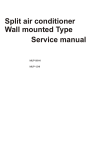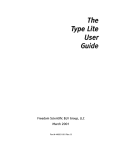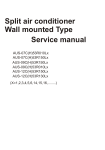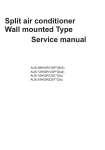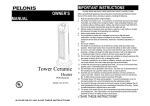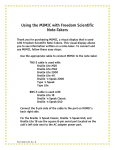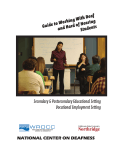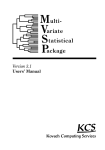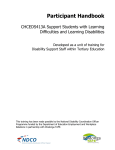Download Freedom Scientific 440057-001 Computer Drive User Manual
Transcript
Disk Drive II User’s Guide Accessory Hardware for Freedom Scientific Notetakers Freedom Scientific BLV Group, LLC August 2002 Part # 440057-001 Rev. A Freedom Scientific BLV Group, LLC 11800 S. 31st Court North St. Petersburg, Florida 33716-1805 USA http://www.FreedomScientific.com Information in this document is subject to change without notice. No part of this publication may be reproduced or transmitted in any form or any means, electronic or mechanical, for any purpose, without the express written permission of Freedom Scientific. Copyright © 2002 Freedom Scientific BLV Group, LLC, All Rights Reserved. Table of Contents Introduction............................................................. 1 Getting Started........................................................ 1 Braille ‘n Speak 640 and Braille Lite 18 ................ 1 Type ‘n Speak 2000 ................................................ 2 Braille ‘n Speak 2000 and Braille Lite 2000 .......... 2 Braille Lite 40 and Braille Lite M20 ....................... 2 TypeLite and Braille Lite M40 ................................ 2 Using the Disk Drive............................................... 4 Disk Drive Commands ........................................... 4 Loading a File ......................................................... 5 Saving Files............................................................. 6 Reading the Directory of a Disk ............................ 7 Deleting Files .......................................................... 8 Formatting a Disk ................................................... 9 Creating Subdirectories......................................... 9 Reading Files ........................................................ 10 Examples............................................................... 10 Loading the Spell.Dic File.................................... 11 Other Information ................................................. 11 Using the Serial Interface .................................... 12 Table 3.1 ................................................................ 13 Block Transfer Commands.................................. 13 Problems, Questions and Suggestions.............. 15 Introduction The disk drive is a hardware accessory that lets you transfer files to and from your notetaker using a standard 3.5-inch diskette. Holding up to 1.44 kilobytes of information and PC compatible, diskettes remain a versatile and inexpensive medium for storing and transferring notetaker files. Measuring only 8 inches x 4 inches x 1 inch, the disk drive is as portable as your notetaker. The disk drive uses rechargeable nickel cadmium batteries that last approximately 5 hours before they need recharging. To recharge the batteries use the 9-volt DC, positive tip 200 mA charger. With an optional serial cable, the disk drive is compatible with other RS-232 devices. Note: In order to use the disk drive you must have a July 1, 1990 or later revision of firmware on your notetaker. Getting Started Braille ‘n Speak 640 and Braille Lite 18 For your Braille ‘n Speak 640 and Braille Lite 18, the disk drive is packaged with the DDA2-BNS-1 cable. Connect the cable’s smaller square end to the 6-pin port on the left side of the notetaker. This should be the first port on the left side. The connector is keyed so that it will plug in only one way and it should slide in easily. Part # 440057-001 Rev. A 1 Type ‘n Speak 2000 For your Type ‘n Speak 2000, the disk drive is packaged with the DDA2-TNS-1 cable. Connect the cable’s small round end to the 6-pin port on the backside of the notetaker. This should be the second port from the right side. The connector is keyed so that it will plug in only one way and it should slide in easily. Braille ‘n Speak 2000 and Braille Lite 2000 For your Braille ‘n Speak and Braille Lite 2000, the disk drive is packaged with the DDA2-BNS-2 cable. Connect the cable’s small round end to the 8-pin port on the left side of the notetaker. On these notetakers it does not matter which port you use. The connector is keyed so that it will plug in only one way and it should slide in easily. Braille Lite 40 and Braille Lite M20 For your Braille Lite 40 and Braille Lite M20, the disk drive is packaged with the DDA2-BNS-2 cable. Connect the cable’s small round end to the 8-pin port on either side of the notetaker. On these notetakers it does not matter which port you use. The connector is keyed so that it will plug in only one way and it should slide in easily. Type Lite and Braille Lite M40 For your Type Lite and Braille Lite M40, the disk drive is packaged with the DDA2-BNS-2 cable. Connect the cable’s small round end to the 8-pin port on the backside of the notetaker. On the bottom side of the Type Lite, the correct port is indicated in Braille as dd. On the Braille Lite M40, the correct pair of ports to use are located just right of 2 Part # 440057-001 Rev. A the power port. The power port is the first port on the left side. The connector is keyed so that it will plug in only one way and it should slide in easily. Next, connect the other end of the cable to the port on the backside of the disk drive. It also fits in one direction and should easily snap into place. On the front of the disk drive is the 3.5-inch slot opening for the diskette. Insert the diskette gently into the disk drive and push it in until you hear a slight click. The small rectangular button on the right side of the drive is the diskette eject button. Note: Diskettes can be inserted only one way. If you do not feel or hear a slight click, then turn the floppy disk 180 degrees and reinsert it into the drive. With the front of the disk drive facing you, you should be able to feel the On/Off switch on the left of the backside, just right of the cable port. Press on the right edge of the switch to turn the disk drive on. Note: As a battery-saving feature, the disk drive will not operate unless the DDA cable is plugged into the disk drive. On the right of the backside is the battery-charger jack. The disk drive fully recharges in about 8 hours. Built into the disk drive is a battery low detection circuit that monitors when the voltage goes below a certain threshold. When the battery charge is low the disk drive sounds a long series of beeps. At this time, it is recommended that you plug the battery charger into the unit. You can use the disk drive safely while it is charging. Part # 440057-001 Rev. A 3 Using the Disk Drive With the disk drive connected to your notetaker, turn on your disk drive. It should respond with a doorbell sound or "bing bong bing." This indicates that the unit is operational. If you don't hear the three tones, turn off the power, check all the connections and try again. If the batteries are dead, you will have to charge them first. The disk drive has a built in reminder that the power is on. If the disk drive is not used for about 5 minutes, a chime will sound letting you know it is on. Disk Drive Commands On 6 and 8 dot keyboard notetakers, all disk commands begin with S-CHORD. If you own a qwerty keyboard notetaker, you can use all of the commands described, but Instead of entering S-CHORD, you may use ALT+S or F8 for the storage command. Similarly, if you see instructions about using DOT 1 CHORD or DOT 4 CHORD, please substitute these commands on your qwerty keyboard with the UP ARROW key and DOWN ARROW key. Loads a file from the diskette drive into the notetaker S-CHORD, L Saves the current file onto the diskette S-CHORD, S Saves the current file on diskette as if printed S-CHORD, T Prints a formatted Braille copy of your file to diskette S-CHORD, B 4 Part # 440057-001 Rev. A Lists a directory of files on the diskette and lists the files in alphabetical order S-CHORD, D Lists time and date stamp along with directory S-CHORD, D, W Logs onto a subdirectory S-CHORD, C Puts a volume label on a diskette S-CHORD, V Resumes reading a large file S-CHORD, R Deletes a file from diskette S-CHORD, K Formats a diskette, 720 or 1.4M S-CHORD, F Makes a subdirectory on the diskette S-CHORD, M Deletes a subdirectory on the diskette S-CHORD, X Block transfer command S-CHORD, Y Before describing the commands it is important to know a bit of the philosophy on operating the disk drive. The diskette is simply a storage device for notetaker files. You can transfer files from the diskette to a file within notetaker or you can send a file in notetaker to the diskette and give it a name. You cannot look at files or change them while they are on the diskette. You must first read them into the notetaker and then operate on them. Loading a File It is not necessary to make room on your notetaker as current firmware revisions automatically expand the file size. You may, however, want to create a new file on the notetaker to put the information or you may want to read the information Part # 440057-001 Rev. A 5 from the disk in an existing file at the end of its data. When you enter the S-CHORD, L command the data will go into whatever file is presently open. When you enter S-CHORD the notetaker will say, “storage.” You can then enter any storage command you want. Entering L for load will cause the notetaker to say, "enter file name." Now enter the name of the file you want to load into the notetaker and press E-CHORD (ENTER). The disk drive will now read the directory on the diskette and try to locate the file name you entered. If it finds the file on diskette, it will append the data to whatever file is currently open on the notetaker. This allows you to combine files together. It also keeps you from writing over the top of a file already in the notetaker. If the file doesn't exist on the diskette, the notetaker speaks the message "file doesn’t exist." Simply try another filename or check the directory of the diskette with the S-CHORD, D. If the file is on the diskette, it is sent to the notetaker. However, if there isn't enough room in the open notetaker file, the notetaker instructs the disk drive to stop reading and says "file is full." At this point, the disk drive will wait for further instructions (see S-CHORD, R). The notetaker will have part of the file in memory. You can read the rest of the file by first making enough room in the notetaker and then telling the disk drive to resume (S-CHORD, R). Saving Files To save a file on a diskette, open the file and press SCHORD, S. The notetaker asks, "enter file name." At this prompt, type the name of the file. File names should be limited to 12 characters, i.e., 8 characters, period, and 3 characters. After typing the file name, press E-CHORD. The file will be stored just as it exists in the notetaker. For example, if it is a Grade 2 Braille file on the notetaker, it will be transferred to the diskette as a Grade 2 Braille file. If you intend to read a 6 Part # 440057-001 Rev. A Grade 2 Braille file on a PC, use the command S-CHORD, T as this saves the file on the diskette formatted for print. When you transfer the file back over to your notetaker, it will be in text format, not Grade 2 Braille format. The S-CHORD, B command is similar to the S-CHORD, T command. The difference is that when you use the S-CHORD, B command, the file that you save will not be translated. However, it will be formatted as if you were printing the file. The S-CHORD, B command is available in the Braille ‘n Speak 640, and 2000 Series notetakers. Reading the Directory of a Disk You can read the directory of the diskette by pressing SCHORD, D. With this command you are prompted, "filename." Enter the file mask or directory mask. For example, if you enter a file name of *.brl you would get a directory of all files on the diskette with ".brl" as the file extension. Simply pressing E-CHORD with no file name will give all files on the diskette. Where does the directory go? When you ask for a directory, the notetaker automatically closes the file you are in and puts you into the clipboard file. It then clears the clipboard and stores the disk directory on the clipboard, putting the cursor on the first file name. You can now read through the directory in clipboard and find the files you want. You can use all the power of the notetaker to read the directory. When you are finished reading the directory, press Z-CHORD to close the clipboard. You will then be placed back into your original file. The directory will remain on the clipboard until you perform some operation to clear it. For example, while in the clipboard, you can put your cursor on the first letter of a filename and press S-CHORD, G to “get” the file you are pointing at and load it onto your notetaker. Part # 440057-001 Rev. A 7 Note: If your disk drive does not respond to this command, you need to update it to the current firmware revision. When you read the directory, you may hear the message "volume has no label." You can assign an electronic volume label to each diskette as a way of identifying it. For example, you might have a volume label called "notes" if the diskette contains class notes. To put a volume label on the diskette, write S-CHORD, V followed by the volume label you want. Now enter E-CHORD. Your diskette now has the volume label you selected. To erase a volume label, write S-CHORD, V, ECHORD with no label name. This command is available only on notetakers with a revision of 1991 or later. Notice that at the end of the file directory the ROM revision date of the disk drive is given. This may be helpful if you experience problems with the disk drive and have to contact Freedom Scientific. Deleting Files The command S-CHORD, K will delete a file from the disk. Your notetaker will ask for the file name and wait for you to enter an E-CHORD. If the file doesn't exist or if the disk is protected, your notetaker will issue an error message and you will have to start over. If you place the cursor on the file you want to delet and press an S-CHORD, Z. The unit will say, ”kill delete (filename), are you sure? Enter y or n.” Note: 8 If your disk drive does not respond to this command, you will need to upgrade the firmware to the current revision. Part # 440057-001 Rev. A Formatting a Disk When you purchase 3.5-inch diskettes, they are usually formatted. If you need to format a diskette, simply insert the diskette in the drive and enter the command S-CHORD, F. Your notetaker will say "format disk, are you sure? enter Y or N." Enter Y if you want to continue or N if you want to abort formatting. Formatting a diskette takes several minutes and the disk drive gives a beep every time it formats a track. There are 80 tracks on a diskette. After formatting a diskette you can use it immediately. Creating Subdirectories You can create subdirectories using your disk drive. On your notetaker press S-CHORD, M to create a subdirectory on your diskette. When you enter this command your notetaker will ask for the "filename." Type the name of the subdirectory you want to create and press E-CHORD. To change or log onto a subdirectory you have made, use the S-CHORD, C command. This command is available only in the Braille ‘n Speak 640. After entering this command, enter the name of the subdirectory you want to change to followed by an E-CHORD. To go back to the main directory, enter SCHORD, C followed by a backslash. A backslash is a UCHORD followed by DOTS 1-2-5-6 which is a Braille ou-sign. To go back to the main directory, press an E-CHORD. Deleting a Subdirectory Deleting a subdirectory is just like deleting a file except you use the S-CHORD, X command. Your notetaker prompts for the "filename" to delete. Enter the name of the empty subdirectory and it will be deleted. If the directory has files in it Part # 440057-001 Rev. A 9 you will be given an error message that it cannot be deleted. Remove the files and try again. Reading Files Sometimes you may have a file that you want to read with your notetaker, but the file is too large for the available memory. In this case, load as much of the file as possible by pressing S-CHORD, L. When your notetaker says "file is full," the disk drive will stop. Then press S-CHORD, R to read the file piece by piece. Make more room in the file by deleting information or adding pages. Resume reading by entering SCHORD, R. You can read very long files this way even into a one-page notetaker file. Just keep deleting text after reading and then enter the S-CHORD, R command to get another piece. Examples Storing the HELP file on diskette. First open the HELP file in the notetaker. Now, with a formatted diskette in the disk drive, type S- CHORD, S, HELP, E-CHORD. There are no spaces in the actual command, just in this text to make it more readable. Your notetaker will send the file to the diskette and say OK. Now read the directory of the diskette and verify that the HELP file got saved. Type S-CHORD, D, E-CHORD Your notetaker will load the directory into clipboard and say OK. Now you can read the clipboard and you should find the help file you stored. Loading the help file back into another notetaker file. First create a file called HELP2 or any name, and open that file. Enter S-CHORD, L, HELP2, E-CHORD. 10 Part # 440057-001 Rev. A The disk should run and your notetaker should say OK. Now read this file and you will find it to be identical to the HELP file. You can practice on the diskette that comes with the disk drive. This diskette contains various manuals on the notetaker and the disk drive. You can print these files in print or Braille at your convenience. Loading the Spell.Dic File The file "SPELL.DIC" is on the diskette that came with disk drive. It is available at no cost from Freedom Scientific. Type S- CHORD, Y then R for receive. Then type the filename "SPELL.DIC" followed by E-CHORD. This file takes up about 86 pages. Other Information You may notice that if you store the HELP file, one page long onto the diskette it will store just fine. However, if you open a one-page file and try to load the HELP file back into memory your notetaker will load all except about 16 characters and it will say "file is full." This is because of the way handshaking is done on the notetaker. Whenever a file is within16 characters of being full, your notetaker will tell the sending device to stop sending. It does this at 16 characters because some computers cannot stop immediately, so we left some room. This causes a minor irritation when dealing with files that are nearly full. To get around it, just make the file one extra page long and then after reading the file in, delete the extra page. Note: Newer firmware revision after 1998 automatically expand files. You may also work with some diskettes that have such a long directory that it will not all fit into the clipboard. Your notetaker Part # 440057-001 Rev. A 11 will say file is full. You can use the S-CHORD, R command to read the rest of the directory after you have made room. Using the Serial Interface You can control the disk drive accessory from any serial device by using the optional serial cable available from Freedom Scientific. The disk drive accessory is set to operate at 9600 baud, 8 data bits, no parity and 1 stop bit. When you power on the disk drive you will get a command prompt character `at `. To use the diskette from a serial device simply replace the S-CHORD in the commands above with a control-E character (ASCII decimal 5 ENQ character), and end the command with a carriage return instead of an E-CHORD. For example, to get a directory of all files on the diskette send "control-EDRETURN." These are only 3 characters: one for control E, one for the letter D and a carriage return. Getting a directory of all files ending in .BRL would require the command "controlED*.BRL-RETURN." Whenever a command is completed successfully a control Z character is sent from the disk drive. If an error occurs, an error character is sent. This single character can be interpreted using TABLE 3.1 to determine the error. IMPORTANT: When storing data to the diskette from the serial interface use the command "control-ESFNAME-RETURN". This command tells the diskette to create the file "FNAME" on the disk and to wait for data to come in the serial port. As data is received it is put onto the diskette sector by sector. The diskette will continue waiting for data until it receives a "control-Z" character. This is the end of file character and tells the disk drive to write the last block onto the diskette and to update the directory information. The disk drive uses 12 Part # 440057-001 Rev. A XONSTXOFF handshake protocol to control the flow of information to and from the disk drive. Table 3.1 Command not recognized ? File not found # Disk write protected ! Format, CRC or sector failure & Insufficient disk space % Delete all (*.*) is illegal " No disk in drive $ SubDirectory already exists + SubDirectory does not exist – Directory not empty / Block Transfer Commands The S-CHORD, Y command is the block transfer command. With this command you can send a group or batch of files from your notetaker to your disk drive. You may also send more than one file from your disk drive into your notetaker if you want. Before we explain this command, here are some things you need to know about it. You must have a disk drive with a revision of June 1992 or later. You also must have a Braille ‘n Speak 640 with a revision of June 26, 1992 or later. This command will not work with the other notetakers. Note: This command will not work with the other notetakers. Part # 440057-001 Rev. A 13 If you have problems determining the revision of your notetaker, enter P-CHORD followed by the letter R from any file. With the disk drive, the revision date can be found at the end of a directory listing. To use this command, enter S-CHORD followed by the letter Y. You will hear the message "disk drive, enter S to send or R to receive." Enter S to send. Now you will be in a file list. This is a list of all files in your Braille 'n Speak. You must "mark" the file or files you want to send. Use DOT 1 CHORD and DOT 4 CHORD to move up and down the list of files. You may, for example, hear "calendar is not marked." This means that your file called “calendar" is not marked which means that it will not be sent. To mark the file you are pointing to, enter Y for yes. You will then hear "calendar is marked." Mark each file you want to send. Now enter E-CHORD and the files, which you marked, will be sent to the disk drive. Here are some other ways to mark or unmark files. The letter N will unmark the file you are pointing to. The SPACEBAR will toggle the file you are pointing to from being either marked or unmarked. The letter M will mark all files in your notetaker. The letter U will unmark all of the files. M-CHORD will allow you to mark a group of files. For example, to mark all files with a .txt extension to be sent, enter M-CHORD followed by star (DOTS 1-6) followed by .txt. Now enter E-CHORD. U-CHORD can unmark a file or group of files in the same way that MCHORD marks them. Entering Y-CHORD will mark the file you are pointing to and will then move you to the next file in the file list. After entering S-CHORD, Y you can enter S-CHORD instead of S, which will allow you to hear the names of the files as they are being sent to the disk drive. When sending files with the block transfer command, whether you use S or SCHORD, the files do not get sent formatted or translated. 14 Part # 440057-001 Rev. A To receive a file or files from the diskette, enter S-CHORD, Y followed by R or R-CHORD to hear the file titles as they are being received. Now enter the name of the file you want to receive. You can use wildcards if you want. For example, to receive all files on the diskette with a .brl extension enter star (DOTS 1-6) followed by a period and then the letters .brl followed by E-CHORD. Do not create the file; your notetaker will do this automatically. Problems, Questions and Suggestions If you have any problems, questions or suggestions on any of our products, please call or write to us. We are very interested in hearing from you. A full service maintenance contract is available from Freedom Scientific. Freedom Scientific BLV Group 11800 31st Court North St. Petersburg, Florida 33716 Technical Support: (727) 803-8600 Sales: (800) 444-4443 Part # 440057-001 Rev. A 15