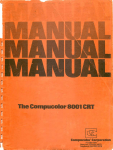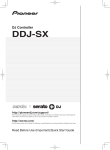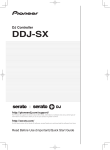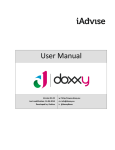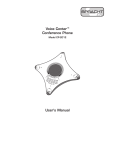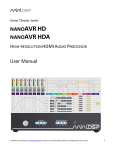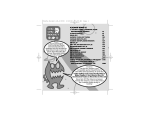Download First Alert DWB-740 Baby Monitor User Manual
Transcript
2.5”Color LCD
Portable Wireless
Family Monitor
DWB-740
USER'S MANUAL
©2011 BRK Brands, Inc.
All rights reserved. Distributed by BRK Brands, Inc., 3901 Liberty Street Road, Aurora. IL
60504-8122. Due to continuing product development, the product inside the packaging may
look slightly different than the one on the package.
BRK Brands, Inc. is a subsidiary of Jarden Corporation (NYSE: JAH). To obtain warranty
service, contact the Consumer Affairs Division at 1-800-323-9005, Monday through Friday,
7:30 a.m. - 5 p.m., Central Standard Time.
Made in China
M08-0310-004
2
Table of Contents
Safety ................................................................................................................................4
Safety Precautions .............................................................................................................4
FCC Compliance ...............................................................................................................4
Getting to Know Your DWB-740 Family Monitor ..........................................................5
Check Package Contents ..................................................................................................5
Digital Wireless Camera ....................................................................................................6
Digital Wireless Receiver ...................................................................................................7
Display Screen Icons .........................................................................................................8
Setting Up Your DWB-740 Family Monitor ....................................................................9
General Precautions ..........................................................................................................9
Powering the Camera ........................................................................................................9
Charging the Receiver .......................................................................................................9
Operating Menus ...........................................................................................................10
Main Menu Operation ......................................................................................................10
System Setup ..................................................................................................................11
Timing Setting ...........................................................................................................11
Set to Factory Default ...............................................................................................11
Camera Setup ..................................................................................................................12
Camera ON/OFF ......................................................................................................12
Scan Period ..............................................................................................................12
Pairing ..............................................................................................................................13
Power Saving ...................................................................................................................13
VOX Setting .....................................................................................................................14
VOX Sensitivity .........................................................................................................14
VOX Activate Recording ...........................................................................................14
Brightness ........................................................................................................................15
Alarm Setup .....................................................................................................................15
Playback ..........................................................................................................................16
Event List .........................................................................................................................16
SD Card Format ...............................................................................................................17
Additional Functions ........................................................................................................18
Push to Speak ..........................................................................................................18
Lullabies....................................................................................................................18
Night Vision...............................................................................................................18
Camera Placement & Installation .................................................................................19
Troubleshooting ............................................................................................................20
Technical Information ............................................................................................. 21-22
Maintenance ...................................................................................................................22
Warranty .........................................................................................................................23
Product Limited Warranty ................................................................................................23
Warranty Exclusions ........................................................................................................23
Obtaining Service ............................................................................................................24
3
Safety
SAFETY PRECAUTIONS
Please read the following instructions and warnings carefully and keep this User’s
Manual for future reference.
n
This product is not a substitute for responsible adult supervision.
n
This product is not a toy. Do not allow children to play with it.
n
Prevent cord entanglement—do not place camera in crib or within arm’s
reach of the child.
n
This product contains small parts. Adult assembly is required. Keep small
parts out of children’s reach.
n
Do not drop, puncture, or disassemble the camera.
n
Never tug on the power adapter. Use the plug to remove it from the wall.
n
Use the device with care. Avoid pressing hard on the camera or receiver
body.
n
Do not expose the camera to high temperatures.
n
Do not use power cable if it is crushed or damaged.
n
For your own safety, avoid using the camera when there is a storm or
lightning.
n
Do not use monitor near water.
FCC C OMPLIANCE S TATEMENTS
FCC C OMPLIANCE C LASS B D IGITAL D EVICE
This equipment has been tested and found to comply with the limits for a Class B digital device,
pursuant to Part 15 of the FCC rules. These limits are designed to provide reasonable protection
against harmful interference in a residential installation. This equipment generates, uses and can
radiate radio frequency energy and, if not installed and used in accordance with the instructions,
may cause harmful interference to radio communications.
However, there is no guarantee that the interference will not occur in a particular installation. If this
equipment does cause harmful interference to radio or television reception, which can be
determined by turning the equipment off and on, the user is encouraged to try to correct the
interference by one or more of the following measures:
•
•
•
•
Reorient or relocate the receiving antenna.
Increase the separation between the equipment and receiver.
Connect the equipment into an outlet on a circuit different from that of the receiver.
Consult the dealer or an experienced radio or TV technician for help.
Notice: Only peripherals complying with FCC class B limits may be attached to this equipment.
Operation with non-compliant peripherals or peripherals not recommended by First Alert / BRK
Brands, Inc. is likely to result in interference to radio and TV reception. Changes or modifications
to the product, not expressly approved by First Alert / BRK Brands, Inc., could void the user’s
authority to operate the equipment.
We, First Alert / BRK Brands, Inc. declare under our sole responsibility that the device to which this
declaration relates: Complies with Part 15 of the FCC Rules. Operation is subject to the following
two conditions: (1) this device may not cause harmful interference, and (2) this device must accept
any interference received, including interference that may cause undesired operation.
FC C CERTIFICATION (IF APPLICABLE)
This device contains a radio transmitter. Accordingly, it has been certified as compliant with 47
CFR Part 15 of the FCC Rules for intentional radiators. Products that contain a radio transmitter
are labeled with an FCC ID.
4
Getting to Know Your
DWB-740 Family Monitor
Congratulations on purchasing your First Alert Family Monitor. First Alert has been helping your
family stay safe for over 50 years. By having a First Alert Family Monitor, you are taking the first
step in monitoring activities that may affect your family.
C HECK P ACKAGE C ONTENTS
After unpacking the carton, check the contents for damage. Contact your supplier or dealer
immediately if any part is missing or damaged.
n
n
Digital Wireless Baby Camera (1)
2.5” Color LCD Digital Wireless
Receiver (1)
n
5V 1A power adapters for camera and receiver (2)
n
Camera Stand (1)
n
Mounting Kit (1)
n
User’s Manual (1)
n
2GB SD Card (1)
5
Getting to Know Your DWB-740 Family Monitor
Model DWB-740 User's Manual
DIGITAL WIRELESS CAMERA
1
Camera Lens
2
Night Vision IR LEDs - Allows you to see up to 16 ft. in complete darkness
3
EDS Light Sensor - Detects the absence of light and turns on night vision
4
Power/Battery Indicator - Green: Power on, Red: Battery low (when powered with batteries only)
5
Link indicator Flashing: Pairing is in process, Steady Blue: Linked with receiver
6
Microphone - Captures all sound in room
7
Power key/Lullaby play - Turns camera on and off
8
Pairing key - Press and hold to pair camera to receiver
9
Power Input (DC IN 5V 1A) - Plug the included adapter into this jack
10
Power adapter - Needed to power camera
11
Camera stand - Provides flexibility for table top use, or wall or ceiling mounting of camera
12
Camera Antenna - Transmits and receives signals
13
Battery Compartment (not shown) - Remove cover to install 3 AAA alkaline batteries (not included)
6
Getting to Know Your DWB-740 Family Monitor
Model DWB-740 User's Manual
D IGITAL W IRELESS R ECEIVER
1 Power Indicator (PWR.) - Steady Green light when the receiver is charging
2 Low Battery Indicator (BATT.LOW) - Turns Red when the receiver battery is low
3 Battery Charging Indicator (CHARGING) - Steady Green light when the receiver is powered on
4 Up Cursor (
)
5 Left Cursor (
)
--
6 Down Cursor (
) --
7 Right Cursor (
) --
8 Menu Button (
9 Record (
Move up in the Menu
Switch channel in View mode
Switch to CH1 from QUAD mode. Scan will turn off.
Move left in the Menu
Lower volume in View mode
Switch to CH3 from QUAD mode. Scan will turn off.
Move down in the Menu
Play lullabies in View mode
Switch to CH2 from QUAD mode
Move right in the Menu
Increase volume in View mode
Switch to CH4 from QUAD mode
) - Enter/exit Menu; or return to Main Menu.
) - Start/stop recording in View mode; or delete video clip in Menu.
10 Microphone - Captures voice in intercom mode.
11 Talk Button (
) - Push to speak through camera in View mode; or
confirm changes or setting in the Menu.
12 SD card slot - Holds 2GB SD card included with monitor. Can accept up to 32GB.
13 Reset - Disconnects all power to receiver.
14 USB Port - for firmware upgrade by manufacturer only.
15 Power Input (
) - Plug the included power adapter into this jack.
16 Stand - Belt clip or stand located on back of monitor.
17 Power Adapter - Used to power receiver and charge receiver battery.
18 On/Off Switch - Turns the unit on and off.
7
Getting to Know Your DWB-740 Family Monitor
Model DWB-740 User's Manual
D ISPLAY S CREEN I CONS
8
Setting Up Your DWB-740 Family Monitor
Model DWB-740 User's Manual
Setting Up Your
DWB-740 Family Monitor
G ENERAL P RECAUTIONS
n
n
n
Do not place any of the equipment near a radiator, vent, or other place
where it might be exposed to heat, moisture, dust, vibrations, or strong
magnetic fields. If any liquid comes into contact with the monitor, turn off the
power immediately and have a qualified technician inspect the equipment
before using it again.
Only use 5V/1A power adapter provided in this package
When installing the camera, follow equipment manufacturer’s advice when
using power tools, steps, ladders, etc. and wear suitable protective
equipment (e.g., safety goggles) when drilling holes. Before drilling holes
through a ceiling, check for hidden electricity cables and water pipes.
P OW ERING
THE
C AMERA
DC Power Supply Mode
1
Connect the power cable to the DC IN of the camera.
2
Plug the power supply into the electrical outlet.
3
Press POWER button to turn on the camera.
Battery Power Supply Mode
1
Insert 3 AAA alkaline batteries making sure the
polarity is correct.
2
Press POWER button to turn on the camera.
C HARGING
THE
R ECEIVER
1
Connect the power cable to the DC IN of the camera.
2
Plug the power supply into the electrical outlet.
3
Press POWER button to turn on the camera. A Green light on front panel indicates
the receiver is powered. Plug in power adapter to charge when [Battery Indicator]
lights up red.
9
Operating Menus
This chapter provides information about the menu screens. The screens are used to
control the various functions of the Family Monitor. The user selects options from a
series of menus and executes the actions by using the keypad on the receiver.
M AIN M ENU O PERATION
The Main Menu is displayed when the menu button is pressed under view mode. Use
this menu to access:
§
System Setup - Selection allows user to set the system time and reset
system to factory default.
§
Camera Setup - Selection allows user to turn cameras on and off
individually and set the scan duration time or to set camera viewing to
Quad mode.
§
Pairing - Selection allows user to pair (sync) each camera with the
receiver.
§
Power Saving - Selection allows user to save power by powering down
system after 2 - minutes of non-activity.
§
VOX Setting - Selection allows user to activate recording based on sound
that initiated near the camera location (s).
§
Brightness - Selection allows user to increase or decrease the brightness
of camera and receiver screens.
§
Alarm Setup - Selection allows user to set alarms at the receiver when
voice recording (VOX) is activated, camera battery is low or when receiver
and camera(s) are out of range.
§
Playback - Selection allows user to play back selected recorded video.
§
SD Card Format - Selection allows user to format the SD card.
10
Operating Menus
Model DWB-740 User's Manual
S YSTEM S ETUP
Access the System Setup menu from the Main Menu. Use this menu to adjust system
time and factory default.
TIME SETTING
Press
to enter time setting. Use
to change setting. Press
The Time format order is Year / Month/ Hours (military) / Minute.
SET TO FACTORY DEFAULT
Use
to select between Yes and No.
11
again to save.
Operating Menus
Model DWB-740 User's Manual
CAMERA SETUP
Access the Camera Setup menu from the Main Menu. Use this menu to turn the camera
on/off and adjust scan time.
CAMERA ON/OFF
Use
to select the camera (selected camera highlighted in black.) Press
ON/OFF status.
to change
Set all cameras to ON for SCAN or QUAD mode.
SCAN PERIOD
Use
to change Scan Time interval from OFF / 5 sec / 15 sec / Quad, press
to confirm the settings.
Note:
To leave QUAD display, simply press directional keys to enter single channel.
= CAM1;
= CAM2;
= CAM3;
= CAM4
When system enters into power save mode from QUAD, press any key to resume
display.
12
Operating Menus
Model DWB-740 User's Manual
P AIRING
Access the Pairing menu from the Main Menu. Use this menu to pair each receiver with
camera.
PAIRING CAMERA
1. Use
to select a channel.
2. Press
to start pairing individual camera and receiver. The system will
countdown from 60 seconds.
3. Within 60-second countdown, press PAIR button on the bottom of the
camera. A confirmation image will display when pairing is complete.
4. Repeat for all cameras.
POWER SAVING
Access the Power saving menu from the Main Menu. Use this menu to turn power saving
on/off.
By setting {Power Setting} Mode to On, both receiver and camera will enter standby mode
after 2 minutes of idle time and speaker volume will be mute. Press power key on the
receiver to resume monitor and camera operations.
Use
to turn [Power Saving] mode On/Off.
13
Operating Menus
Model DWB-740 User's Manual
VOX SETTING
VOX Setting allows voice activated recording.
VOX Sensitivity
Allows user to set the level of sensitivity for voice activated recording. Level 3 is the
highest sensitivity level. This system setting will be set and applies to all cameras
while recording.
Use
to adjust VOX sensitivity level.
OFF: VOX function will be disabled
VOX Activated Recording
System will auto record for 30 sec once camera is triggered by voice when “VOX Activate
Recording” is set to ON.
Note:
VOX Sensitivity must be set to Level 1, 2, or 3 for VOX Activated Recording to work.
If the SD disk is full or if Lullabies are playing, the recording will not be activated.
Menu and other key panel functions cannot be selected while recording. Stop/Start,
Record and Volume adjustments still work.
14
Operating Menus
Model DWB-740 User's Manual
Recording files are set for 30 seconds long. If event exceeds 30 seconds it will be saved
as a new event.
CAUTION!
Some federal, state, and local laws prohibit certain surveillance activities and/or the use or
distribution of the information obtained from such activities. Prior to using this system,
you should become familiar with the pertinent laws to ensure compliance with those
applicable to surveillance activities.
BRIGHTNESS
Access the Brightness menu from the Main Menu. Use this menu to adjust image
brightness.
From the main display screen, select the camera to play the Lullabies. Press the Up Arrow
cursor to change camera selection 1, 2, 3, or 4.
Press
to enter camera brightness adjustment bar, press
to adjust brightness of
current channel.
ALARM SETUP
Access the Alarm Setup menu from the Main Menu. Use this menu to turn VOX Alarm,
Camera Battery Low Alarm and Out of Range Alarm ON/OFF. The setting selection
applies to all active cameras as a group.
Press
to shift to ON/OFF. Press
to move between items.
VOX Alarm ON: The receiver will give an alarm for 15 seconds when the camera is
triggered by voice.
Battery Low Alarm ON: The receiver will give an alarm for 15 seconds when the camera
battery is low.
Out of Range Alarm ON: The receiver will give an alarm for 15 seconds when the
receiver and camera(s) are out of wireless transmitting range.
15
Operating Menus
Model DWB-740 User's Manual
PLAYBACK
Access the Playback menu from the Main Menu. Use this menu to select a recording file
to playback.
To Select a recording:
Recordings are filed first by Year/Month/Day using YR MO DY.
Recordings are then selected by Hour/Minute/Second_ Camera number using
HRMNSD_#.
By processing
keys you can speed through the recording at 2X, 4X, or 8X speed.
Audio does not play when in Speed mode.
EVENT LIST
Playback Mode
1. Press
to Record Folder
2. Continue to press
to Play/Pause file.
3. Press to Fast Forward video clip. Press
to Stop/Exit.
to Reverse video clip. Press ESC
Event List
1. Use
to select the record file you need to delete.
2. Press DEL to enter deletion mode
3. Press
4. Press
to select YES or NO.
to delete
Note:
Recording files are 30 seconds long. If event exceeds 30 seconds it will be saved as a
new event.
Make sure SD Disk has adequate space on disk prior to recording.
Volume can be turned on or off, but cannot be adjusted in Playback Mode.
16
Operating Menus
Model DWB-740 User's Manual
SD Card Format
Access the SD Card Format menu from the Main Menu. Use this menu to format SD card.
For first time use, it is strongly recommended to format the SD card.
Reformatting an SD Card will erase viewing the recording.
SD C ARD F ORMAT
Press
to select YES or NO
17
Operating Menus
Model DWB-740 User's Manual
ADDITIONAL FUNCTIONS
Push To Speak Operations:
Push to speak allows the user to speak through the receiver back to the camera.
Push to speak works from the receiver directly to one camera. Push to speak
is activated by pressing and holding the center button while speaking into the
receiver. The camera in screen view will be able to hear the speaker.
Note:
In SCAN mode: When the receiver is in scan mode, the push to speak action is
between the receiver and the camera that is shown on the receiver’s screen.
In Quad mode (where there is a split screen of the four cameras): Push to speak is
disabled.
Lullabies Operation
Lullabies can be set to play on 1 or more cameras. 3 different Lullabies songs are
available. Each song lasts for 7 minutes. Lullabies can be initiated at the
receiver or at the camera.
Initiating Lullabies from Receiver:
1. From the main display screen, select the camera to play the Lullabies. Press
the Up Arrow cursor to change camera selection 1,2,3,or 4.
2. Press the down arrow cursor button (near the music note icon.) Press again to
scroll through the lullaby options.
Imitating Lullabies from the Camera:
1. To turn a lullaby on at the camera, press the on/off button, located on the
bottom of the camera.
2. To change lullabies, press the on/off button again.
3. To turn off lullabies, press and hold the on/off bottom from 2 seconds.
NIGHT VISION
The camera has built-in infrared LEDs to allow you to view up to a distance of 16 ft at
night for 24-hour surveillance. The LEDs automatically activate at night and the picture
viewed turns from color to a black and white image.
18
Operating Menus
Model DWB-740 User's Manual
Camera Placement
Note:
Be sure to place camera and monitor no less than 3 feet away from your baby’s crib.
Do not place camera where it can fall into the child’s crib.
Do not place the camera near open windows, direct sunlight or heat sources.
Table top or wall mounting:
Determine a location for the camera that will provide the best view of your baby in his/
her crib. Place the camera on a flat surface, such as a dresser, bureau, or shelf. Or
mount the camera on a wall.
To Wall or Ceiling Mount
Before drilling a hole, it is important to check the reception and camera/monitor
positioning in the place that you intend on hanging it to the wall or ceiling. Use
camera stand to mark position of screws.
1
Select the position for the camera and secure the camera stand.
a. Pre-drill holes using a 7/32 inch drill bit.
b. Insert wall anchors and gently tap with hammer
until the anchors are flush with the wall.
c. Secure stand with screws.
2
Screw the camera onto the bracket.
3
Adjust camera to the proper view angle. Make sure the lens is upright relative to
your subject. Tighten the nut. Adjust the antenna to an upright position.
Adding Additional Cameras
This product can accept up to four cameras (Model # DWB-700).
Repeat steps 1, 2 and 3 for additional cameras.
19
Troubleshooting
Problem
Possible Causes
Remedies
System message
shows “No Signal”
No power supply to
camera
Check power adapter and power cable
connection. If camera is running on
battery alone, you may need to replace
batteries.
Camera is not paired
See pairing operation for detail .
with receiver
Service out of range
Move the camera closer to the receiver.
Signal is blocked
If possible, remove major obstacles in
between the camera and the receiver. Or,
relocate the camera to another location.
Antenna direction is
limited
Adjust the camera antenna and receiver
position.
Signal has been
blocked
If possible, remove major obstacles in
between the camera and receiver. Or,
relocate the camera to another location.
Strong radio signal
nearby
Keep WIFI router away from the camera
and/or receiver.
Strong electromagnetic
interference nearby
Keep active appliances such as hair
dryers, heat fans, air conditioners, water
pumps, or microwave ovens away from
the camera and/or receiver.
No SD Card
Insert SD Card.
SD Card locked
Unlock the SD Card.
Black screen
& Buttons
no function
Power save mode on
Press power key to resume receiver
image; please refer to [Power Saving]
section on page 12 for details.
Audio feedback
Camera and receiver
are too close
The camera has a high sensitivity
microphone. Keep the camera at least 10
feet away from the receiver. If the camera
must be within 10 feet of the receiver,
keep the volume down.
VOX Record & Alarm
VOX Menu set to “OFF”
Set VOX Sensitivity/VOX Alarm/VOX Record to
ON.
Low or unstable
signal
Recording does not
work
does not work
20
Technical Information
G ENERAL
Receiver Screen
2.5” Color LCD
Operating Power
5V
Operating Temperature
14°F - 122°F
Indoor
Yes
Outdoor
No
Digital Wireless
Yes
Dimensions
Camera & Stand
Receiver
2.52” x 2.44” x 3.9”
2.7” x 5.5” x 0.8”
Lullabies
Three: up to 7
minutes play time
CAMERA
Image Sensor
Color CMOS
Vox (Voice) Triggered
Yes
Digital
Yes
Color
Yes
Night Vision Capability
Yes
Number of Infrared LEDs
10
Night Vision Distance
up to 16 ft.
WIRELESS
Wireless Range
750 ft. line of sight
Frequency
2.4 GHz
RECORDING
Data Storage Type
2GB SD Card
(included)
SDHC Compatible
32GB
21
Technical Information
Model DWB-740 User's Manual
S TORAGE D ATA M ANAGEMENT
SD Card Capacity
640 x 480 (VGA)
320 x 240 (QVGA)
1G
110 Minutes
165 Minutes
2G
250 Minutes
350 Minutes
8G
1070 Minutes
1450 Minutes
16G
2170 Minutes
2960 Minutes
32G
4340 Minutes
5920 Minutes
MAINTENANCE
§ Clean the surfaces of the camera and monitor with a soft, lint-free cloth.
§ If the units become dirty, use a lightly damp cloth to wipe surfaces, taking care not to
allow water into any openings.
§ Never use cleaning agents or solvents.
§ Always check the amount of recording space remaining on disk to ensure desired
incidents are recorded.
22
Warranty
P RODUCT L IMITED W ARRANTY
BRK Brands, Inc., (“BRK”) the maker of First Alert® brand products warrants that for a
period of one year from the date of purchase (the “Warranty Period”), this product will be
free from defects in material and workmanship. BRK, at its sole option, will repair or
replace this product or any component of the product found to be defective during the
Warranty Period. Replacement or repair will be made with a new or remanufactured
product or component. If the product is no longer available, replacement may be made
with a similar product of equal or greater value. This is your exclusive warranty.
This warranty is valid for the original retail purchaser only from the date of initial retail
purchase and is not transferable. In order to obtain warranty service, you must keep the
original sales receipt and proof of purchase in the form of the UPC code from the package.
BRK dealers, service centers, or retail stores selling BRK products do not have the right to
alter, modify or any way change the terms and conditions of this warranty.
W ARRANTY E XCLUSIONS
Parts and Labor: 1 year limited (warranted parts do not include bulbs, LEDs, and batteries)
This warranty does not apply to bulbs, LEDs, and batteries supplied with or forming part
of the product.
This warranty is invalidated if non- BRK accessories are or have been used in or in
connection with the product or in any modification or repair is made to the product.
This warranty does not apply to defects or damages arising by use of the product in other
than normal (including normal atmospheric, moisture and humidity) conditions or by
installation or use of the product other than in strict accordance with the instructions
contained in the product owner’s manual.
This warranty does not apply to defects in or damages to the product caused by (i)
negligent use of the product, (ii) misuse, abuse, neglect, alteration, repair or improper
installation of the product, (iii) electrical short circuits or transients, (iv) usage not in
accordance with product installation, (v) use of replacement parts not supplied by BRK,
(vi) improper product maintenance, or (vii) accident, fire, flood or other Acts of God.
This warranty does not cover the performance or functionality of any computer software
included in the package with the product. BRK makes no warranty that the software
provided with the product will function without interruption or otherwise be free of
anomalies, errors, or “Bugs.” This warranty does not cover any costs relating to removal or
replacement of any product or software installed on your computer.
BRK reserves the right to make changes in design or to make additions to or improvements
in its products without incurring any obligations to modify any product which has already
been manufactured. BRK will make every effort to provide updates and fixes to its
software via its website. This warranty does not cover any alteration or damage to any
23
Warranty
Model DWB-740 User's Manual
other software that may be or may become resident on the users system as a result of
installing the software provided. This warranty is in lieu of other warranties, expressed or
implied, and BRK neither assumes nor authorizes any person to assume for it any other
obligation or liability in connection with the sale or service of the product. In no event
shall BRK be liable for any special or consequential damages arising from the use of the
product or arising from the malfunctioning or non-functioning of the product, or for any
delay in the performance of this warranty due to any cause beyond its control.
BRK does not make any claims or warranties of any kind whatsoever regarding the
product’s potential, ability, or effectiveness to prevent, minimize, or in any way affect
personal or property damage or injury. BRK is not responsible for any personal damage,
loss, or theft related to the product or to its use for any harm, whether physical or mental
related thereto. Any and all claims or statements, whether written or verbal, by
salespeople, retailers, dealers, or distributors to the contrary are not authorized by BRK,
and do not affect this provision of this warranty.
BRK’s responsibility under this, or any other warranty, implied or expressed, is limited to
repair, replacement or refund, as set forth above. These remedies are the sole and exclusive
remedies for any breach of warranty. BRK is not responsible for direct, special, incidental,
or consequential damages resulting from any breach of warranty or under any other legal
theory including but not limited to, loss profits, downtime, goodwill, damage to or
replacement of equipment and property and any costs of recovering, reprogramming or
reproducing any program or data stored in or used with a system containing the product
accompanying software.
BRK does not warrant the software will operate with any other software except that which
is indicated. BRK cannot be responsible for characteristics of their party hardware or
software which may effect the operation of the software included.
Except to the extent prohibited by applicable law, any implied warranty of merchantability
or fitness for a particular purpose is limited in duration to the duration of the above
Warranty Period. Some states, provinces, or jurisdictions do not allow the exclusion or
limitation of incidental or consequential damages or limitations on how long an implied
warranty lasts, so the above limitations or exclusion may not apply to you. This warranty
gives you specific legal rights, and you may also have other rights that vary from state to
state, or province to province, or jurisdiction to jurisdiction.
O BTAINING S ERVICE
If service is required, do not return the product to your retailer. In order to obtain warranty
service, contact the Consumer Affairs Division at 1-800-323-9005, 7:30 a.m. – 5:00 p.m.
Central Standard Time, Monday through Friday. To assist us in serving you, please have
the model number and date of purchase available when calling.
After contacting the Consumer Affairs Division and it is determined that the product
should be returned for Warranty Service, please mail the product to: BRK Brands, Inc.,
3901 Liberty Street Road, Aurora. IL 60504-8122.
24