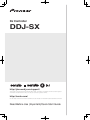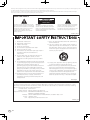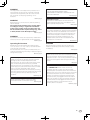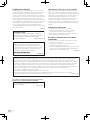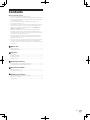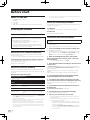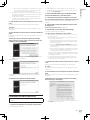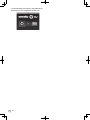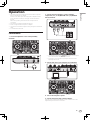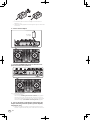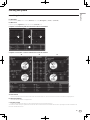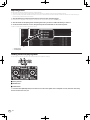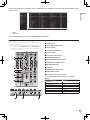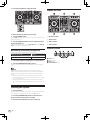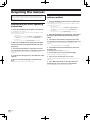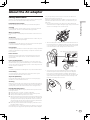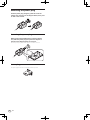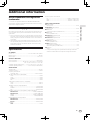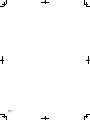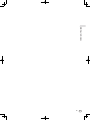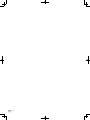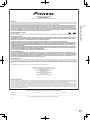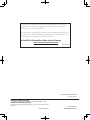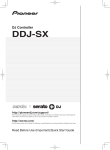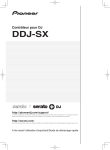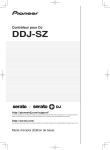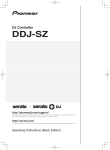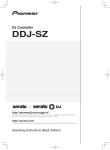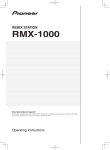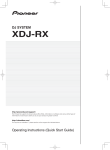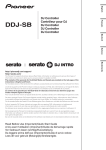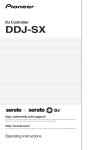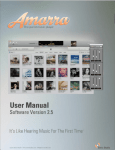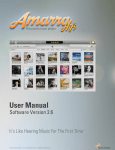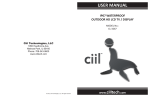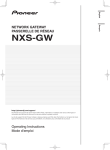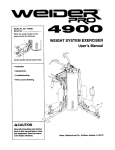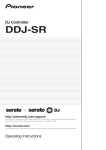Download DDJ-SX - Pioneer DJ
Transcript
DJ Controller DDJ-SX http://pioneerdj.com/support/ The Pioneer DJ support site shown above offers FAQs, information on software and various other types of information and services to allow you to use your product in greater comfort. http://serato.com/ For the latest version of the Serato DJ software, access Serato.com and download the software from there. Read Before Use (Important)/Quick Start Guide Thank you for buying this Pioneer product. Please read through these operating instructions so you will know how to operate your model properly. After you have finished reading the instructions, put them away in a safe place for future reference. In some countries or regions, the shape of the power plug and power outlet may sometimes differ from that shown in the explanatory drawings. However the method of connecting and operating the unit is the same. IMPORTANT CAUTION RISK OF ELECTRIC SHOCK DO NOT OPEN The lightning flash with arrowhead symbol, within an equilateral triangle, is intended to alert the user to the presence of uninsulated “dangerous voltage” within the product’s enclosure that may be of sufficient magnitude to constitute a risk of electric shock to persons. CAUTION: TO PREVENT THE RISK OF ELECTRIC SHOCK, DO NOT REMOVE COVER (OR BACK). NO USER-SERVICEABLE PARTS INSIDE. REFER SERVICING TO QUALIFIED SERVICE PERSONNEL. The exclamation point within an equilateral triangle is intended to alert the user to the presence of important operating and maintenance (servicing) instructions in the literature accompanying the appliance. D3-4-2-1-1_A1_En 1) 2) 3) 4) 5) 6) 7) Read these instructions. Keep these instructions. Heed all warnings. Follow all instructions. Do not use this apparatus near water. Clean only with dry cloth. Do not block any ventilation openings. Install in accordance with the manufacturer’s instructions. 8) Do not install near any heat sources such as radiators, heat registers, stoves, or other apparatus (including amplifiers) that produce heat. 9) Do not defeat the safety purpose of the polarized or grounding-type plug. A polarized plug has two blades with one wider than the other. A grounding type plug has two blades and a third grounding prong. The wide blade or the third prong are provided for your safety. If the provided plug does not fit into your outlet, consult an electrician for replacement of the obsolete outlet. 10) Protect the power cord from being walked on or pinched particularly at plugs, convenience receptacles, and the point where they exit from the apparatus. 11) Only use attachments/accessories specified by the manufacturer. 12) Use only with the cart, stand, tripod, bracket, or table specified by the manufacturer, or sold with the apparatus. When a cart is used, use caution when moving the cart/apparatus combination to avoid injury from tip-over. 13) Unplug this apparatus during lightning storms or when unused for long periods of time. 14) Refer all servicing to qualified service personnel. Servicing is required when the apparatus has been damaged in any way, such as power-supply cord or plug is damaged, liquid has been spilled or objects have fallen into the apparatus, the apparatus has been exposed to rain or moisture, does not operate normally, or has been dropped. D3-7-13-69_En FEDERAL COMMUNICATIONS COMMISSION DECLARATION OF CONFORMITY This device complies with part 15 of the FCC Rules. Operation is subject to the following two conditions: (1) This device may not cause harmful interference, and (2) this device must accept any interference received, including interference that may cause undesired operation. Product Name: DJ Controller Model Number: DDJ-SX, DDJ-SX-W, DDJ-SX-N Responsible Party Name: PIONEER ELECTRONICS (USA) INC. SERVICE SUPPORT DIVISION Address: 1925 E. DOMINGUEZ ST. LONG BEACH, CA 90810-1003, U.S.A. Phone: 1-800-421-1404 URL: http://www.pioneerelectronics.com D8-10-4*_C1_En 2 En WARNING This equipment is not waterproof. To prevent a fire or shock hazard, do not place any container filled with liquid near this equipment (such as a vase or flower pot) or expose it to dripping, splashing, rain or moisture. D3-4-2-1-3_A1_En WARNING Before plugging in for the first time, read the following section carefully. The voltage of the available power supply differs according to country or region. Be sure that the power supply voltage of the area where this unit will be used meets the required voltage (e.g., 230 V or 120 V) written on the AC adapter’s label. D3-4-2-1-4*_A1_En WARNING To prevent a fire hazard, do not place any naked flame sources (such as a lighted candle) on the equipment. D3-4-2-1-7a_A1_En Operating Environment Operating environment temperature and humidity: +5 °C to +35 °C (+41 °F to +95 °F); less than 85 %RH (cooling vents not blocked) Do not install this unit in a poorly ventilated area, or in locations exposed to high humidity or direct sunlight (or strong artificial light) D3-4-2-1-7c*_A1_En If the AC plug of this unit does not match the AC outlet you want to use, the plug must be removed and appropriate one fitted. Replacement and mounting of an AC plug on the power supply cord of this unit should be performed only by qualified service personnel. If connected to an AC outlet, the cut-off plug can cause severe electrical shock. Make sure it is properly disposed of after removal. The equipment should be disconnected by removing the mains plug from the wall socket when left unused for a long period of time (for example, when on vacation). D3-4-2-2-1a_A1_En When using this product, confirm the safety information shown on the bottom of the unit. D3-4-2-2-4_B1_En NOTE THE NO USER-SERVICEABLE PARTS COMPARTMENT WARNING IS LOCATED ON THE APPLIANCE BOTTOM. D3-7-13-68_A1_En Information to User Alterations or modifications carried out without appropriate authorization may invalidate the user’s right to operate the equipment. D8-10-2_A1_En CAUTION This product satisfies FCC regulations when shielded cables (with Ferrite-cores attached) and connectors are used to connect the unit to other equipment. To prevent electromagnetic interference with electric appliances such as radios and televisions, use shielded cables (with Ferrite-cores attached) and connectors for connections. D8-10-3b_A1_En WARNING Store small parts out of the reach of children and infants. If accidentally swallowed, contact a doctor immediately. D41-6-4_A1_En This product is for general household purposes. Any failure due to use for other than household purposes (such as long-term use for business purposes in a restaurant or use in a car or ship) and which requires repair will be charged for even during the warranty period. K041_A1_En CAUTION The STANDBY/ON switch on this unit will not completely shut off all power from the AC outlet. Since the power cord serves as the main disconnect device for the unit, you will need to unplug it from the AC outlet to shut down all power. Therefore, make sure the unit has been installed so that the power cord can be easily unplugged from the AC outlet in case of an accident. To avoid fire hazard, the power cord should also be unplugged from the AC outlet when left unused for a long period of time (for example, when on vacation). D3-4-2-2-2a*_A1_En En 3 POWER-CORD CAUTION Handle the power cord by the plug. Do not pull out the plug by tugging the cord and never touch the power cord when your hands are wet as this could cause a short circuit or electric shock. Do not place the unit, a piece of furniture, etc., on the power cord, or pinch the cord. Never make a knot in the cord or tie it with other cords. The power cords should be routed such that they are not likely to be stepped on. A damaged power cord can cause a fire or give you an electrical shock. Check the power cord once in a while. When you find it damaged, ask your nearest PIONEER authorized service center or your dealer for a replacement. S002*_A1_En IMPORTANT NOTICE THE MODEL NUMBER AND SERIAL NUMBER OF THIS EQUIPMENT ARE ON THE REAR OR BOT TOM. RECORD THESE NUMBERS ON PAGE 23 FOR D36-AP9-1_A1_En_PSV FUTURE REFERENCE. WARNING: Handling the cord on this product or cords associated with accessories sold with the product may expose you to chemicals listed on proposition 65 known to the State of California and other governmental entities to cause cancer and birth defect or other reproductive harm. The Safety of Your Ears is in Your Hands Get the most out of your equipment by playing it at a safe level – a level that lets the sound come through clearly without annoying blaring or distortion and, most importantly, without affecting your sensitive hearing. Sound can be deceiving. Over time, your hearing “comfort level” adapts to higher volumes of sound, so what sounds “normal” can actually be loud and harmful to your hearing. Guard against this by setting your equipment at a safe level BEFORE your hearing adapts. ESTABLISH A SAFE LEVEL: • Set your volume control at a low setting. • Slowly increase the sound until you can hear it comfortably and clearly, without distortion. • Once you have established a comfortable sound level, set the dial and leave it there. BE SURE TO OBSERVE THE FOLLOWING GUIDELINES: • Do not turn up the volume so high that you can’t hear what’s around you. • Use caution or temporarily discontinue use in potentially hazardous situations. • Do not use headphones while operating a motorized vehicle; the use of headphones may create a traffic hazard and is illegal in many areas. S001a_A1_En D36-P5_B1_En NOTE: This equipment has been tested and found to comply with the limits for a Class B digital device, pursuant to Part 15 of the FCC Rules. These limits are designed to provide reasonable protection against harmful interference in a residential installation. This equipment generates, uses, and can radiate radio frequency energy and, if not installed and used in accordance with the instructions, may cause harmful interference to radio communications. However, there is no guarantee that interference will not occur in a particular installation. If this equipment does cause harmful interference to radio or television reception, which can be determined by turning the equipment off and on, the user is encouraged to try to correct the interference by one or more of the following measures: — Reorient or relocate the receiving antenna. — Increase the separation between the equipment and receiver. — Connect the equipment into an outlet on a circuit different from that to which the receiver is connected. — Consult the dealer or an experienced radio/TV technician for help. D8-10-1-2_A1_En The compliance with the following standard is applicable to DDJ-SX only, excluding DDJ-SX-W and DDJ-SX-N. This Class B digital apparatus complies with Canadian ICES-003. D8-10-1-3_A1_En 4 En Contents How to read this manual ! Thank you for buying this Pioneer product. Be sure to read both this leaflet and the operating instructions! Both documents include important information that you must understand before using this product. For instructions on acquiring the operating instructions, see Acquiring the manual (p. 16). ! In this manual, names of screens and menus displayed on the product and on the computer screen, as well as names of buttons and terminals, etc., are indicated within brackets. (e.g.: [CUE] button, [Files] panel, [MIC1] terminal) ! Please note that the screens and specifications of the software described in this manual as well as the external appearance and specifications of the hardware are currently under development and may differ from the final specifications. ! Please note that depending on the operating system version, web browser settings, etc., operation may differ from the procedures described in this manual. ! In some countries or regions, the shape of the power plug and power outlet may sometimes differ from that shown in the explanatory drawings. However the method of connecting and operating the unit is the same. Before start What’s in the box......................................................................................... 6 Installing the software................................................................................. 6 Operation Connections................................................................................................. 9 Starting the system.................................................................................... 11 Quitting the system................................................................................... 14 Names of Parts.......................................................................................... 14 Acquiring the manual Downloading this unit’s operating instructions..................................... 16 Downloading the Serato DJ software manual........................................ 16 About the AC adapter Safety instructions..................................................................................... 17 Mounting the power plug.......................................................................... 18 Additional information About trademarks and registered trademarks....................................... 19 Cautions on copyrights............................................................................. 19 Specifications............................................................................................ 19 En 5 Before start What’s in the box ! ! ! ! ! CD-ROM (Installation Disc) AC adapter Power plug USB cable Read Before Use (Important)/Quick Start Guide (this document) Installing the software ! Use of the Internet requires a separate contract with a provider offering Internet services and payment of provider fees. About the installation procedure The installation procedure depends on the operating system (OS) on the computer you are using. For Windows After installing the driver software, install the Serato DJ software. For Mac OS X Before installing the software For the latest version of the Serato DJ software, access Serato.com and download the software from there. A software download link is also provided on the included CD-ROM. ! For details, refer to “Installation Procedure (Windows)” or “Installation procedure (Mac OS X)”. ! The user is responsible for preparing the computer, network devices and other elements of the Internet usage environment required for a connection to the Internet. Only install the Serato DJ software. Installation Procedure (Windows) Do not connect this unit and the computer until installation is completed. ! Log on as the user which was set as the computer’s administrator before installing. ! If any other programs are running on the computer, quit them. 1 Insert the CD-ROM into the computer’s optical drive. About the driver software (Windows) This driver software is an exclusive ASIO driver for outputting audio signals from the computer. ! There is no need to install the driver software when using Mac OS X. Checking the latest information on the driver software For detailed information on this unit’s designated driver software, see the Pioneer DJ support site below. http://pioneerdj.com/support/ About the Serato DJ software Serato DJ is a DJ software application by Serato. DJ performances are possible by connecting the computer on which this software is installed to this unit. Minimum operating environment Supported operating systems Mac OS X: 10.6.8, 10.7.4 and 10.8 2 When the CD-ROM menu appears, select [Install Driver Software (Pioneer_DDJ_SX_Driver_x.xxx.exe)], then click [Start]. ! To close the CD-ROM menu, click [Exit]. 3 Proceed with installation according to the instructions on the screen. If [Windows Security] appears on the screen while the installation is in progress, click [Install this driver software anyway] and continue with the installation. When the installation program is completed, a completion message appears. After installing the driver software, install the Serato DJ software. 4 Select [Install DJ Software (Serato DJ/Download)] from the CD-ROM’s menu, then click [Start]. Windows: Windows 7 5 “An internet environment is required to access the site. Connected to the internet?” is displayed. Click [Yes]. Others The web browser is launched and the Pioneer DJ support site is displayed. Optical drive Optical disc drive on which the CD-ROM can be read USB port A USB 2.0 port is required to connect the computer with this unit. Display resolution Resolution of 1 280 x 720 or greater Internet connection An Internet connection is required for registering the “Serato.com” user account and downloading the software. ! For the latest information on the required operating environment and compatibility as well as to acquire the latest operating system, refer to “Software Info” under “DDJ-SX” on the Pioneer DJ support site below. http://pioneerdj.com/support/ ! Operation is not guaranteed on all computers, even if all the required operating environment conditions indicated here are fulfilled. ! Depending on the computer’s power-saving settings, etc., the CPU and hard disk may not provide sufficient processing capabilities. For notebook computers in particular, make sure the computer is in the proper conditions to provide constant high performance (for example by keeping the AC power connected) when using Serato DJ. 6 The CD-ROM menu is displayed. ! If the CD-ROM menu does not appear when the CD-ROM is inserted, open the optical drive from [Computer (or My Computer)] in the [Start] menu, then double-click the [CD_menu.exe] icon. En 6 Click [Software Info] under [DDJ-SX] on the Pioneer DJ support site. [Serato DJ Support Information] is displayed. 7 Click the link to the Serato DJ download page. The Serato DJ download page is displayed. 8 Log in to your “Serato.com” user account. ! If you have already registered a user account on “Serato.com”, proceed to step 10. ! If you have not completed registering your user account, do so following the procedure below. — Following the instructions on the screen, input your e-mail address and the password you want to set, then select the region in which you live. — If you check [E-mail me Serato newsletters], newsletters providing the latest information on Serato products will be sent from Serato. 9 Click the link in the e-mail message sent from “Serato. com”. This takes you to the Serato DJ download page. Proceed to step 11. 10Log in. Input the e-mail address and password you have registered to log in to “Serato.com”. 11Download the Serato DJ software from the download page. Unzip the downloaded file, then double-click the unzipped file to launch the installer. 12Read the terms of the license agreement carefully, and if you agree, select [I agree to the license terms and conditions], then click [Install]. ! If you do not agree to the contents of the usage agreement, click [Close] to cancel installation. Installation begins. ! If the CD-ROM menu does not appear on the screen when the CD-ROM is inserted, open the optical driver from Finder, then double-click the [CD_menu.app] icon. 2 Select [Install DJ Software (Serato DJ/Download)] from the CD-ROM’s menu, then click [Start]. 3 “An internet environment is required to access the site. Connected to the internet?” is displayed. Click [Yes]. Before start — Once user account registration is completed, you will receive an e-mail at the e-mail address you have input. Check the contents of the e-mail sent from “Serato.com”. ! Be careful not to forget the e-mail address and password specified when you performed user registration. They will be required for updating the software. ! The personal information input when registering a new user account may be collected, processed and used based on the privacy policy on the Serato website. The web browser is launched and the Pioneer DJ support site is displayed. 4 Click [Software Info] under [DDJ-SX] on the Pioneer DJ support site. [Serato DJ Support Information] is displayed. 5 Click the link to the Serato DJ download page. The Serato DJ download page is displayed. 6 Log in to your “Serato.com” user account. ! If you have already registered a user account on “Serato.com”, proceed to step 8. ! If you have not completed registering your user account, do so following the procedure below. — Following the instructions on the screen, input your e-mail address and the password you want to set, then select the region in which you live. — If you check [E-mail me Serato newsletters], newsletters providing the latest information on Serato products will be sent from Serato. — Once user account registration is completed, you will receive an e-mail at the e-mail address you have input. Check the contents of the e-mail sent from “Serato.com”. ! Be careful not to forget the e-mail address and password specified when you performed user registration. They will be required for updating the software. ! The personal information input when registering a new user account may be collected, processed and used based on the privacy policy on the Serato website. 7 Click the link in the e-mail message sent from “Serato. com”. This takes you to the Serato DJ download page. Proceed to step 9. 8 Log in. Input the e-mail address and password you have registered to log in to “Serato.com”. 9 Download the Serato DJ software from the download page. The message of successful installation appears once installation is completed. Unzip the downloaded file, then double-click the unzipped file to launch the installer. 13Click [Close] to quit the Serato DJ installer. 10Read the terms of the license agreement carefully, and if you agree, click [Agree]. Installation procedure (Mac OS X) Do not connect this unit and the computer until installation is completed. ! If any other programs are running on the computer, quit them. ! If you do not agree to the contents of the usage agreement, click [Disagree] to cancel installation. 1 Insert the CD-ROM into the computer’s optical drive. The CD-ROM menu is displayed. En 7 11If the following screen appears, drag and drop the [Serato DJ] icon on the [Applications] folder icon. 8 En Operation 2 Connect powered speakers, a power amplifier, components, etc., to the [MASTER OUT 1] or [MASTER OUT 2] terminals. R Operation ! Wait until all connections between devices have been completed before connecting the AC adapter. Be sure to turn off the power and unplug the AC adapter from the power outlet before making or changing connections between devices. Refer to the operating instructions for the component to be connected. ! Only use the AC adapter included with this unit. ! Power is supplied to this unit by the AC adapter. ! Connect this unit and the computer directly using the included USB cable. ! A USB hub cannot be used. L Connections 1 Connect headphones to one of the [PHONES] terminals. Power speaker, etc ! To output the sound from the [BOOTH] terminals, connect speakers or other devices to the [BOOTH] terminals. ! For details on connecting the input/output terminals, see the Operating Instructions. 3 Connect this unit to your computer via a USB cable. 4 Turn on the computer’s power. 5 Connect the power plug to the AC adapter. Slide the power plug into the AC adapter’s guide rails as shown on the diagram and press in until a click is heard. En 9 ! For detailed cautions on the AC adapter, see “About the AC adapter” (p. 17). ! The shape of the plug differs according to the region in which the unit is sold. 6 Connect the AC adapter. To power outlet AC adapter (included) 7 Press the [STANDBY/ON] switch on this unit’s rear panel to turn this unit’s power on. Turn on the power of this unit. ! For Windows users The message [Installing device driver software] may appear when this unit is first connected to the computer or when it is connected to a different USB port on the computer. Wait a while until the message [Your devices are ready for use] appears. 8 Turn on the power of the devices connected to the output terminals (powered speakers, power amplifier, components, etc.). ! When a microphone, DJ player or other external device is connected to input terminals, the power of that device also turns on. 10 En Starting the system Operation Launching Serato DJ For Windows From the Windows [Start] menu, click the [Serato DJ] icon under [All Programs] > [Serato] > [Serato DJ]. For Mac OS X In Finder, open the [Application] folder, then click the [Serato DJ] icon. Computer screen directly after the Serato DJ software is launched B A A C Computer screen when a track is loaded in the Serato DJ software A B A C A Deck section The track information (the name of the loaded track, artist name, BPM, etc.), the overall waveform and other information is displayed here. B Waveform display The loaded track’s waveform is displayed here. C Browser section Crates in which tracks in the library or sets of multiple tracks are stored are displayed here. This manual consists mainly of explanations of functions of this unit as hardware. For detailed instructions on operating the Serato DJ software, see the Serato DJ software manual. En 11 Importing tracks The following describes the typical procedure for importing tracks. ! There are various ways to import tracks with the Serato DJ software. For details, see the Serato DJ software manual. ! If you are already using Serato DJ software (Scratch Live, ITCH or Serato DJ Intro) and have already created track libraries, the track libraries you have previously created can be used as such. 1 Click the [Files] key on the Serato DJ software screen to open the [Files] panel. The contents of your computer or the peripheral connected to the computer are displayed in the [Files] panel. 2 Click the folder on the [Files] panel containing the tracks you want to add to the library to select it. 3 On the Serato DJ software’s screen, drag and drop the selected folder to the crates list panel. A crate is created and the tracks are added to the library. a b a [Files] panel b Crates panel Loading tracks and playing them The following describes the procedure for loading tracks into deck [1] as an example. 1Rotary selector 2BACK button 3LOAD button 1 Press this unit’s [BACK] button, move the cursor to the crates panel on the computer’s screen, then turn the rotary selector to select the crate, etc. 12 En 2 Press the rotary selector, move the cursor to the library on the computer’s screen, then turn the rotary selector and select the track. Operation a b a Library b Crates panel 3 Press the [LOAD] button to load the selected track onto the deck. Playing tracks and outputting the sound The following describes the procedure for outputting the channel 1 sound as an example. ! Set the volume of the devices (power amplifier, powered speakers, etc.) connected to the [MASTER OUT 1] and [MASTER OUT 2] terminals to an appropriate level. Note that loud sound will be output if the volume is set too high. 4TRIM control 5EQ (HI, MID, LOW) controls 6FILTER control 7Headphones CUE button 8Channel fader 9Crossfader Assign Switch 4 aMASTER LEVEL control a 5 bBOOTH MONITOR LEVEL control cHEADPHONES MIXING control dMASTER CUE button b eCrossfader c 6 fHEADPHONES LEVEL control 7 gINPUT SELECT switch d hCrossfader curve selector control 8 1 Set the positions of the controls, etc., as shown below. Names of controls, etc. 9 e f g Position MASTER LEVEL control Turned fully counterclockwise TRIM control Turned fully counterclockwise EQ (HI, MID, LOW) controls Center FILTER control Center Channel fader Moved forward Crossfader Assign Switch [THRU] position INPUT SELECT switch [PC] position h En 13 2 Press the [f] button to play the track. Names of Parts 3 Move the channel fader away from you. 4 Turn the [TRIM] control. Adjust [TRIM] so that the orange indicator on the channel level indicator lights at the peak level. 5 Turn the [MASTER LEVEL] control to adjust the audio level of the speakers. Adjust the sound level output from the [MASTER OUT 1] and [MASTER OUT 2] terminals to an appropriate level. Monitoring sound with headphones 1Browser section 2Deck section 3Mixer section 4Effect section Browser section 1 Set the positions of the controls, etc., as shown below. Names of controls, etc. Position HEADPHONES MIXING control Center HEADPHONES LEVEL control Turned fully counterclockwise 1 Press the headphones [CUE] button for the channel 1. 2 Turn the [HEADPHONES LEVEL] control. Adjust the sound level output from the headphones to an appropriate level. Note This unit and the Serato DJ software include a variety of functions enabling individualistic DJ performances. For details on the respective functions, see the operating instructions and the Serato DJ software manual. ! This unit’s operating instructions can be downloaded from the Pioneer DJ support site. For details, see Downloading this unit’s operating instructions (p. 16). ! The Serato DJ software manual can be downloaded from “Serato. com”. For details, see Downloading the Serato DJ software manual (p. 16). Quitting the system 1 Quit [Serato DJ]. When the software is closed, a message for confirming that you want to close it appears on the computer’s screen. Click [Yes] to close. 2 Press the [STANDBY/ON] switch on this unit’s rear panel to set this unit’s power to standby. 3 Disconnect the USB cable from your computer. 14 En 1 3 1 2 3 4 LOAD button Rotary selector BACK button LOAD PREPARE button 2 1 4 1 Deck section Mixer section 12 12 3 4 12 3 c 5 5 d 4 5 12 Operation This section is used to control the four decks. The buttons and controls for operating decks 1 and 3 are located on the left side of the controller, those for operating decks 2 and 4 are located on the right side of the controller. 4 4 5 e f 6 6 7 8 7 8 g 9 9 h a a b 1 2 3 4 5 6 7 8 9 a b c d e f g h i j k l m n o p q r s Jog dial VINYL button NEEDLE SEARCH pad TEMPO slider KEY LOCK button TAKEOVER indicator AUTO LOOP button LOOP 1/2X button LOOP 2X button LOOP IN button LOOP OUT button HOT CUE mode button ROLL mode button SLICER mode button SAMPLER mode button Performance pads PARAMETERc button, PARAMETERd button PLAY/PAUSE f button CUE button SYNC button SHIFT button DECK button DUAL DECK button GRID ADJUST button GRID SLIDE button SLIP button CENSOR button PANEL SELECT button 1 FX 1 assign button 2 FX 2 assign button 3 TRIM control 4 EQ (HI, MID, LOW) controls 5 Channel Level Indicator 6 FILTER control 7Headphones CUE/MIC TALK OVER button 8Headphones CUE button 9 Channel fader a Crossfader Assign Switch bCrossfader c MASTER LEVEL control d Master level indicator e Booth monitor level control f HEADPHONES MIXING control g MASTER CUE button h SAMPLER VOLUME fader Effect section This section is used to control the two effect units (FX1 and FX2). Controls and buttons to operate the FX1 unit are located on the left side of the controller, those to operate the FX2 unit are located on the right side of the controller. The channels to which the effect is to be applied are set using the effect assign buttons . 1 2 3 4 1 1 1 2 3 3 3 4 Effect parameter controls FX BEATS control Effect parameter buttons TAP button En 15 Acquiring the manual The operating instructions may be in a file in PDF format. Adobe® Reader® must be installed to read files in PDF format. If you do not have Adobe Reader, please install it from the download link on the CD-ROM’s menu screen. Downloading the Serato DJ software manual 1 Insert the CD-ROM into the computer’s optical drive. Downloading this unit’s operating instructions 1 Insert the CD-ROM into the computer’s optical drive. The CD-ROM menu is displayed. If the CD-ROM’s menu does not appear when the CD-ROM is inserted, perform the operations below. ! For Windows Open the optical drive from [Computer (or My Computer)] in the [Start] menu, then double-click the [CD_menu.exe] icon. ! For Mac OS X In Finder, double-click the [CD_menu.app] icon directly. 2 When the CD-ROM’s menu is displayed, select [DDJSX: Operating Instructions (PDF file/Download)], then click [Start]. 3 “An internet environment is required to access the site. Connected to the internet?” is displayed. Click [Yes]. The web browser is launched and the Pioneer DJ support site is displayed. 4 On the Pioneer DJ support site, click “Manuals” under “DDJ-SX”. 5 Click on the required language on the download page. Downloading of the operating instructions begins. The CD-ROM menu is displayed. If the CD-ROM’s menu does not appear when the CD-ROM is inserted, perform the operations below. ! For Windows Open the optical drive from [Computer (or My Computer)] in the [Start] menu, then double-click the [CD_menu.exe] icon. ! For Mac OS X In Finder, double-click the [CD_menu.app] icon directly. 2 When the CD-ROM’s menu is displayed, select [Serato DJ: Software Manual (PDF file/Download)], then click [Start]. 3 “An internet environment is required to access the site. Connected to the internet?” is displayed. Click [Yes]. The web browser is launched and the Pioneer DJ support site is displayed. ! To close the CD-ROM menu, click [Exit]. 4 Click [Software Info] under [DDJ-SX] on the Pioneer DJ support site. [Serato DJ Support Information] is displayed. 5 Click the link to the Serato DJ download page. The Serato DJ download page is displayed. 6 Log in to your “Serato.com” user account. Input the e-mail address and password you have registered to log in to “Serato.com”. 7 From “More Downloads” on the right side of the download page, click “Serato DJ x.x User Manual”. Downloading of the Serato DJ software manual starts. 16 En About the AC adapter Safety instructions To ensure your personal safety and to maximize the full operating potential of your unit, read and follow these safety instructions. Read all operating and user information provided with this product. Cleaning Use a damp cloth to clean the exterior housing. Avoid using any fluids including liquid, aerosol or alcohol-based cleaning products. Water or Moisture Avoid operating or locating this product near water or other sources of fluid. About the AC adapter Read & Retain Instructions using the specified procedure until a click is heard. For details, see Mounting the power plug on page 18. If there are irregularities with the AC adapter or power plug, ask your nearest Pioneer authorized service center or your dealer to carry out repair work. ! Do not use this unit with a coin, paper clip or other metal object stuck between the AC adapter and power plug. Doing so could cause a short circuit, leading to fire or electric shock. Accessories Do not place this product on an unstable cart, stand, or table. The product may fall and be seriously damaged. Ventilation Do not block or cover this product in use. This unit should not be placed in a built-in installation unless properly ventilated. Environment ! When mounting the AC adapter on a wall outlet, make sure there is no space between the AC adapter and the wall outlet. Faulty contact or a coin, paper clip or other metal object getting stuck in the space could cause a short circuit, leading to fire or electric shock. Avoid placing this product in a location with exposure to large quantities of dust, high temperatures, high humidity, or subject to excessive vibrations or shocks. Coin, paper clip or other metal object Power Sources Operate this product only from the recommended power sources. If you are unsure of the power source, consult an authorized Pioneer representative. Power-Cord Protection When unplugging the unit, pull on the plug – not on the cord. Do not handle the cord or plug with wet hands; doing so could cause an electric short or shock. Do not allow anything to pinch or rest on the power cord and do not place in a walkway. Top Side Power Turn OFF the system before installing this or any other hardware device. Overloading Avoid connecting too many devices to a single wall socket or power source as this can cause fires or short circuits. Object & Liquid Entry Never push inappropriate objects in to the device. Avoid spilling any liquids in to or on the outside of the drive. ! The power plug could come detached from the AC adapter and remain in the power outlet if someone trips on the AC adapter’s power cord or if something hits the AC adapter. If this happens, remove the power plug remaining in the outlet with dry hands, holding it as shown on the diagram below and without touching metal parts. Do not use any tools to remove it. Servicing Opening or removing the cover exposes you to possible electrical shock or other danger. Contact a Pioneer authorized service representative for repairing this product (refer to the enclosed Service & Support Card). Damage Requiring Service Unplug the unit and refer servicing to qualified service personnel in the following situations: % When the power cord, plug, or chassis is damaged. % If liquid has been spilled, or objects have fallen into the product. % If the product has been exposed to rain or water. % If the product does not operate normally when the operating instructions are followed. Adjust only those controls that are covered by the operating instructions. Improper adjustment of other controls may result in damage and can require extensive work by a qualified technician to restore the unit to its normal operation. % When the product exhibits a distinct change in performance – this indicates a need for service. Check that there are no irregularities with the AC adapter or power plug, then insert the power plug into the specified position of the AC adapter Do not touch. En 17 Mounting the power plug Slide the power plug along the guide rails in the AC adapter unit as shown on the diagram below, then press in until a click is heard. Removing the power plug While pressing the [PUSH] button on the AC adapter unit, slide the power plug away from the adapter as shown on the diagram below to remove it. Once the power plug is mounted, there is no need to remove it. Power plug The power plug shown below is included with this product. 18 En Additional information About trademarks and registered trademarks ! Pioneer is a registered trademark of PIONEER CORPORATION. The names of companies and products mentioned herein are the trademarks of their respective owners. Recordings you have made are for your personal enjoyment and according to copyright laws may not be used without the consent of the copyright holder. ! Music recorded from CDs, etc., is protected by the copyright laws of individual countries and by international treaties. It is the full responsibility of the person who has recorded the music to ensure that it is used legally. ! When handling music downloaded from the Internet, etc., it is the full responsibility of the person who has downloaded the music to ensure that it is used in accordance with the contract concluded with the download site. Specifications AC adapter Input / Output terminals CD input terminal RCA pin jack..................................................................................... 2 sets PHONO/LINE input terminals RCA pin jack..................................................................................... 2 sets MIC1 terminal XLR connector/phone jack (Ø 6.3 mm)............................................ 1 set MIC2 terminal Phone jack (Ø 6.3 mm)...................................................................... 1 set MASTER OUT 1 output terminal XLR connector................................................................................... 1 set MASTER OUT 2 output terminal RCA pin jacks..................................................................................... 1 set BOOTH output terminal Phone jack (Ø 6.3 mm)...................................................................... 1 set PHONES output terminal Stereo phone jack (Ø 6.3 mm).......................................................... 1 set Stereo mini phone jack (Ø 3.5 mm).................................................. 1 set USB terminal B type..................................................................................................1 set ! For improvement purposes, specifications and design of this unit and the included software are subject to change without notice. Additional information Cautions on copyrights Channel equalizer characteristic HI......................................................................–26 dB to +6 dB (13 kHz) MID.....................................................................–26 dB to +6 dB (1 kHz) LOW....................................................................–26 dB to +6 dB (70 Hz) Power............................................................. AC 100 V to 240 V, 50 Hz/60 Hz Rated current...................................................................................... 800 mA Rated output.................................................................................. DC 5 V, 3 A General – Main Unit Main unit weight.........................................................................5.8 kg (13 lb) Max. dimensions....................... 664 mm (W) × 70.4 mm (H) × 357 mm (D) (26.1 in. (W) × 2.8 in. (H) × 14.1 in. (D)) Tolerable operating temperature.......... +5 °C to +35 °C (+41 °F to +95 °F) Tolerable operating humidity....................... 5 % to 85 % (no condensation) Audio Section Sampling rate.....................................................................................44.1 kHz A/D, D/A converter................................................................................24 bits Frequency characteristic USB, LINE, MIC................................................................ 20 Hz to 20 kHz S/N ratio (rated output, A-WEIGHTED) USB................................................................................................. 105 dB LINE.................................................................................................. 95 dB PHONO............................................................................................. 92 dB MIC................................................................................................... 92 dB Total harmonic distortion (20 Hz — 20 kHzBW) USB................................................................................................0.003 % LINE...............................................................................................0.005 % Standard input level / Input impedance LINE................................................................................... –12 dBu/47 kW PHONO.............................................................................. –48 dBu/47 kW MIC.................................................................................... –52 dBu/10 kW Standard output level / Load impedance / Output impedance MASTER OUT 1......................................................+8 dBu/10 kW/330 W MASTER OUT 2........................................................+2 dBu/10 kW/1 kW BOOTH....................................................................+8 dBu/10 kW/330 W PHONE........................................................................+4 dBu/32 W/32 W Rated output level / Load impedance MASTER OUT 1.................................................................. 26 dBu/10 kW MASTER OUT 2.................................................................. 20 dBu/10 kW BOOTH................................................................................ 26 dBu/10 kW Crosstalk LINE.................................................................................................. 87 dB En 19 20 En Additional information 21 En 22 En PIONEER ELECTRONICS (USA) INC. LIMITED WARRANTY WARRANTY VALID ONLY IN THE U.S.A. AND CANADA WARRANTY Pioneer Electronics (USA) Inc. (PUSA) warrants that products distributed by PUSA in the U.S.A. and Canada that fail to function properly under normal use due to a manufacturing defect when installed and operated according to the owner ’s manual enclosed with the unit will be repaired or replaced with a unit of comparable value, at the option of PUSA, without charge to you for parts or actual repair work. Parts supplied under this warranty may be new or rebuilt at the option of PUSA. PRODUCT WARRANTY PERIOD DJ Audio and Video ................................................................................................................................................................................... Parts Labor 1 Year 1 Year The warranty period for retail customers who rent the product commences upon the date product is first put into use (a) during the rental period or (b) retail sale, whichever occurs first. WHAT IS NOT COVERED IFTHIS PRODUCT WAS PURCHASED FROM AN UNAUTHORIZED DISTRIBUTOR,THERE ARE NO WARRANTIES, E XPRESS OR IMPLIED, INCLUDINGTHE IMPLIED WARRANTY OF MERCHANTABILITY ANDTHE IMPLIED WARRANTY OF FITNESS FOR A PARTICULAR PURPOSE ANDTHIS PRODUCT IS SOLD STRICTLY “AS IS” AND “WITH ALL FAULTS". PIONEER SHALL NOT BE LIABLE FOR ANY CONSEQUENTIAL AND/OR INCIDENTAL DAMAGES. THIS WARRANTY DOES NOT APPLY IF THE PRODUCT HAS BEEN SUBJECTED TO POWER IN E XCESS OF ITS PUBLISHED POWER RATING. Additional information THIS LIMITEDWARRANTY APPLIESTOTHE ORIGINAL OR ANY SUBSEQUENT OWNER OFTHIS PIONEER PRODUCT DURINGTHEWARRANTY PERIOD PROVIDEDTHE PRODUCT WAS PURCHASED FROM AN AUTHORIZED PIONEER DISTRIBUTOR/DEALER INTHE U.S.A. OR CANADA. YOU WILL BE REQUIREDTO PROVIDE A SALES RECEIPT OR OTHER VALID PROOF OF PURCHASE SHOWINGTHE DATE OF ORIGINAL PURCHASE OR, IF RENTED,YOUR RENTAL CONTRACT SHOWINGTHE PLACE AND DATE OF FIRST RENTAL. IN THE EVENT SERVICE IS REQUIRED, THE PRODUCT MUST BE DELIVERED WITHIN THE WARRANTY PERIOD, TRANSPORTATION PREPAID, ONLY FROM WITHIN THE U.S.A. AS EXPLAINED IN THIS DOCUMENT. YOU WILL BE RESPONSIBLE FOR REMOVAL AND INSTALLATION OF THE PRODUCT. PUSA WILL PAY TO RETURN THE REPAIRED OR REPLACEMENT PRODUCT TO YOU WITHIN THE U.S.A. THISWARRANTY DOES NOT COVERTHE CABINET OR ANY APPEARANCE ITEM, USER ATTACHED ANTENNA, ANY DAMAGETO RECORDS OR RECORDINGTAPES OR DISCS, ANY DAMAGETOTHE PRODUCT RESULTING FROM ALTERATIONS, MODIFICATIONS NOT AUTHORIZED INWRITING BY PIONEER, ACCIDENT, MISUSE OR ABUSE, DAMAGE DUETO LIGHTNING ORTO POWER SURGES,SUBSEQUENT DAMAGE FROM LEAKING,DAMAGE FROM INOPERATIVE BATTERIES,ORTHE USE OF BATTERIES NOT CONFORMINGTOTHOSE SPECIFIED INTHE OWNER’S MANUAL. THISWARRANTY DOES NOT COVERTHE COST OF PARTS OR LABORWHICHWOULD BE OTHERWISE PROVIDEDWITHOUT CHARGE UNDERTHISWARRANTY OBTAINED FROM ANY SOURCE OTHERTHAN A PIONEER AUTHORIZED SERVICE COMPANY OR OTHER DESIGNATED LOCATION.THISWARRANTY DOES NOT COVER DEFECTS OR DAMAGE CAUSED BYTHE USE OF UNAUTHORIZED PARTS OR LABOR OR FROM IMPROPER MAINTENANCE. ALTERED, DEFACED, OR REMOVED SERIAL NUMBERS VOID THIS ENTIRE WARRANTY NO OTHER WARRANTIES PIONEER LIMITS ITS OBLIGATIONS UNDER ANY IMPLIED WARRANTIES INCLUDING, BUT NOT LIMITED TO,THE IMPLIED WARRANTIES OF MERCHANTABILITY AND FITNESS FOR A PARTICULAR PURPOSE,TO A PERIOD NOT TO E XCEED THE WARRANTY PERIOD. NO WARRANTIES SHALL APPLY AFTER THE WARRANTY PERIOD. SOME STATES DO NOT ALLOW LIMITATIONS ON HOW LONG AN IMPLIED WARRANTY LASTS AND SOME STATES DO NOT ALLOW THE E XCLUSIONS OR LIMITATIONS OF INCIDENTAL OR CONSEQUENTIAL DAMAGES, SOTHE ABOVE LIMITATIONS OR E XCLUSIONS MAY NOT APPLYTOYOU. THIS WARRANTY GIVESYOU SPECIFIC LEGAL RIGHTS ANDYOU MAY HAVE OTHER RIGHTS WHICH MAY VARY FROM STATE TO STATE. TO OBTAIN SERVICE PUSA has appointed a number of Authorized Service Companies throughout the U.S.A. and Canada should your product require service. To receive warranty service you need to present your sales receipt or, if rented, your rental contract showing place and date of original owner’s transaction. If shipping the unit you will need to package it carefully and send it, transportation prepaid by a traceable, insured method, to an Authorized Service Company. Package the product using adequate padding material to prevent damage in transit. The original container is ideal for this purpose. Include your name, address and telephone number where you can be reached during business hours. On all complaints and concerns in the U.S.A. and Canada call Customer Support at 1-800-872-4159. For hook-up and operation of your unit or to locate an Authorized Service Company, please call or write: CUSTOMER SUPPORT PIONEER ELECTRONICS (USA) INC. P.O. BOX 1720 LONG BEACH, CALIFORNIA 90801 1-800-872-4159 http://www.pioneerelectronics.com DISPUTE RESOLUTION Following our response to any initial request to Customer Support, should a dispute arise between you and Pioneer, Pioneer makes available its Complaint Resolution Program to resolve the dispute. The Complaint Resolution Program is available to you without charge.You are required to use the Complaint Resolution Program before you exercise any rights under, or seek any remedies, created by Title I of the Magnuson-Moss Warranty-Federal Trade Commission Improvement Act, 15 U.S.C. 2301 et seq. To use the Complaint Resolution Program call 1-800-872-4159 and explain to the customer service representative the problem you are experiencing, steps you have taken to have the product repaired during the warranty period and the name of the authorized Distributor/Dealer from whom the Pioneer product was purchased. After the complaint has been explained to the representative, a resolution number will be issued. Within 40 days of receiving your complaint, Pioneer will investigate the dispute and will either: (1) respond to your complaint in writing informing you what action Pioneer will take, and in what time period, to resolve the dispute; or (2) respond to your complaint in writing informing you why it will not take any action. RECORD THE PLACE AND DATE OF PURCHASE FOR FUTURE REFERENCE Model No. ____________________________________________ Serial No. _________________________________________ Purchase Date ______________________ Purchased From _____________________________________________________________________________________________________________________________ KEEP THIS INFORMATION AND YOUR SALES RECEIPT IN A SAFE PLACE UCP0212 En 23 To register your product, find the nearest authorized service location, to purchase replacement parts, operating instructions, or accessories, please go to one of following URLs : Pour enregistrer votre produit, trouver le service après-vente agréé le plus proche et pour acheter des pièces de rechange, des modes d’emploi ou des accessoires, reportez-vous aux URL suivantes : In the USA & Canada/Aux Etats-Unis & Canada http://www.pioneerelectronics.com S018_B1_EnFr_PSV © 2012 PIONEER CORPORATION. All rights reserved. PIONEER CORPORATION 1-1, Shin-ogura, Saiwai-ku, Kawasaki-shi, Kanagawa 212-0031, Japan PIONEER ELECTRONICS (USA) INC. P.O. BOX 1720, Long Beach, California 90801-1720, U.S.A. TEL: (800) 421-1404 K002_PSV_CU Printed in China <DRH1192-D> <502-DDSXA-3277C>