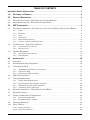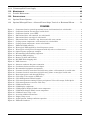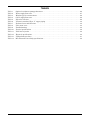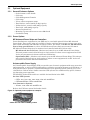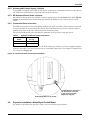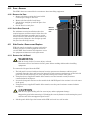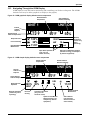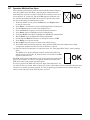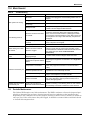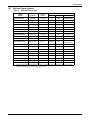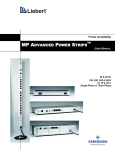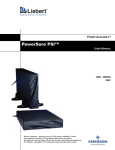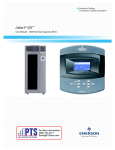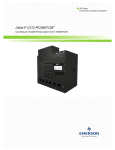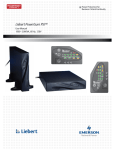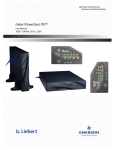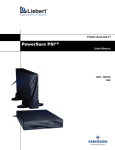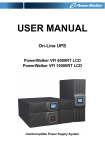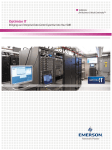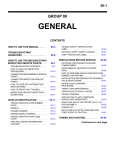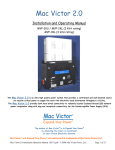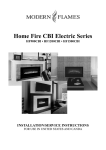Download Emerson XDF Surge Protector User Manual
Transcript
Precision Cooling For Business-Critical Continuity Liebert XDF™ User Manual - 14kW Nominal Capacity, 60 Hz ? ESC TABLE OF CONTENTS IMPORTANT SAFETY INSTRUCTIONS . . . . . . . . . . . . . . . . . . . . . . . . . . . . . . . . . . . . . . . . . . . . . . . .1 1.0 GLOSSARY OF SYMBOLS . . . . . . . . . . . . . . . . . . . . . . . . . . . . . . . . . . . . . . . . . . . . . . . . . .2 2.0 PRODUCT DESCRIPTION . . . . . . . . . . . . . . . . . . . . . . . . . . . . . . . . . . . . . . . . . . . . . . . . . . .3 2.1 Operational Overview—Self-Contained, Air Cooled Model . . . . . . . . . . . . . . . . . . . . . . . . . . . 3 2.2 Operational Overview - Water/Glycol Cooled Model . . . . . . . . . . . . . . . . . . . . . . . . . . . . . . . . 4 3.0 XDF COMPONENTS . . . . . . . . . . . . . . . . . . . . . . . . . . . . . . . . . . . . . . . . . . . . . . . . . . . . . .9 3.1 Standard Components—Self-Contained, Air Cooled and Water/Glycol Cooled Models. . . . . 9 3.1.1 3.1.2 3.1.3 3.1.4 3.1.5 3.1.6 3.2 Coolant Source—Water/Glycol Models . . . . . . . . . . . . . . . . . . . . . . . . . . . . . . . . . . . . . . . . . . 13 3.2.1 3.2.2 3.3 Frame . . . . . . . . . . . . . . . . . . . . . . . . . . . . . . . . . . . . . . . . . . . . . . . . . . . . . . . . . . . . . . . . . . . . . . 9 Enclosure. . . . . . . . . . . . . . . . . . . . . . . . . . . . . . . . . . . . . . . . . . . . . . . . . . . . . . . . . . . . . . . . . . . . 9 Doors . . . . . . . . . . . . . . . . . . . . . . . . . . . . . . . . . . . . . . . . . . . . . . . . . . . . . . . . . . . . . . . . . . . . . . . 9 Side Panels . . . . . . . . . . . . . . . . . . . . . . . . . . . . . . . . . . . . . . . . . . . . . . . . . . . . . . . . . . . . . . . . . . 9 Environmental Control . . . . . . . . . . . . . . . . . . . . . . . . . . . . . . . . . . . . . . . . . . . . . . . . . . . . . . . 10 Control—Liebert’s iCOM Controller . . . . . . . . . . . . . . . . . . . . . . . . . . . . . . . . . . . . . . . . . . . . . 12 Closed-Loop Water System . . . . . . . . . . . . . . . . . . . . . . . . . . . . . . . . . . . . . . . . . . . . . . . . . . . . 13 Drycooler Loop . . . . . . . . . . . . . . . . . . . . . . . . . . . . . . . . . . . . . . . . . . . . . . . . . . . . . . . . . . . . . . 14 Optional Equipment . . . . . . . . . . . . . . . . . . . . . . . . . . . . . . . . . . . . . . . . . . . . . . . . . . . . . . . . . 15 3.3.1 3.3.2 General Enclosure Options . . . . . . . . . . . . . . . . . . . . . . . . . . . . . . . . . . . . . . . . . . . . . . . . . . . . 15 Power Options. . . . . . . . . . . . . . . . . . . . . . . . . . . . . . . . . . . . . . . . . . . . . . . . . . . . . . . . . . . . . . . 15 4.0 INSTALLATION . . . . . . . . . . . . . . . . . . . . . . . . . . . . . . . . . . . . . . . . . . . . . . . . . . . . . . . . . 16 4.1 Inspection . . . . . . . . . . . . . . . . . . . . . . . . . . . . . . . . . . . . . . . . . . . . . . . . . . . . . . . . . . . . . . . . . 16 4.2 Recommended Setup Equipment. . . . . . . . . . . . . . . . . . . . . . . . . . . . . . . . . . . . . . . . . . . . . . . 16 4.3 Unloading the XDF. . . . . . . . . . . . . . . . . . . . . . . . . . . . . . . . . . . . . . . . . . . . . . . . . . . . . . . . . . 16 4.3.1 4.3.2 4.3.3 Handling the Unit While It is Packaged . . . . . . . . . . . . . . . . . . . . . . . . . . . . . . . . . . . . . . . . . . 17 Unpack the XDF . . . . . . . . . . . . . . . . . . . . . . . . . . . . . . . . . . . . . . . . . . . . . . . . . . . . . . . . . . . . . 17 Removing the XDF from Skid . . . . . . . . . . . . . . . . . . . . . . . . . . . . . . . . . . . . . . . . . . . . . . . . . . 18 4.4 XDF Site Preparation. . . . . . . . . . . . . . . . . . . . . . . . . . . . . . . . . . . . . . . . . . . . . . . . . . . . . . . . 20 4.5 Voltage Requirements . . . . . . . . . . . . . . . . . . . . . . . . . . . . . . . . . . . . . . . . . . . . . . . . . . . . . . . 21 4.5.1 4.5.2 4.5.3 4.5.4 Voltage Input Requirements . . . . . . . . . . . . . . . . . . . . . . . . . . . . . . . . . . . . . . . . . . . . . . . . . . . Uninterruptible Power Supply—Optional . . . . . . . . . . . . . . . . . . . . . . . . . . . . . . . . . . . . . . . . MP Advanced Power Strips—Optional . . . . . . . . . . . . . . . . . . . . . . . . . . . . . . . . . . . . . . . . . . . Condensate Drain Connection . . . . . . . . . . . . . . . . . . . . . . . . . . . . . . . . . . . . . . . . . . . . . . . . . . 21 22 22 22 4.6 Drycooler Installation—Water/Glycol Cooled Model . . . . . . . . . . . . . . . . . . . . . . . . . . . . . . . 22 4.7 Equipment Layout . . . . . . . . . . . . . . . . . . . . . . . . . . . . . . . . . . . . . . . . . . . . . . . . . . . . . . . . . . 23 4.8 Frame and Enclosure Configurations . . . . . . . . . . . . . . . . . . . . . . . . . . . . . . . . . . . . . . . . . . . 24 4.8.1 4.8.2 Internal Mounting Rails. . . . . . . . . . . . . . . . . . . . . . . . . . . . . . . . . . . . . . . . . . . . . . . . . . . . . . . 24 Rear-Mount Rails—Position . . . . . . . . . . . . . . . . . . . . . . . . . . . . . . . . . . . . . . . . . . . . . . . . . . . 24 4.9 Mounting Hardware . . . . . . . . . . . . . . . . . . . . . . . . . . . . . . . . . . . . . . . . . . . . . . . . . . . . . . . . . 24 4.10 Door—Remove . . . . . . . . . . . . . . . . . . . . . . . . . . . . . . . . . . . . . . . . . . . . . . . . . . . . . . . . . . . . . 25 4.10.1 Remove the Door. . . . . . . . . . . . . . . . . . . . . . . . . . . . . . . . . . . . . . . . . . . . . . . . . . . . . . . . . . . . . 25 4.10.2 Quick Door Removal . . . . . . . . . . . . . . . . . . . . . . . . . . . . . . . . . . . . . . . . . . . . . . . . . . . . . . . . . . 25 i 4.11 Side Panels—Remove and Replace . . . . . . . . . . . . . . . . . . . . . . . . . . . . . . . . . . . . . . . . . . . . . 25 4.11.1 Remove the Left Panel . . . . . . . . . . . . . . . . . . . . . . . . . . . . . . . . . . . . . . . . . . . . . . . . . . . . . . . . 25 4.11.2 Remove the Right Panel. . . . . . . . . . . . . . . . . . . . . . . . . . . . . . . . . . . . . . . . . . . . . . . . . . . . . . . 26 4.11.3 Replace a Panel. . . . . . . . . . . . . . . . . . . . . . . . . . . . . . . . . . . . . . . . . . . . . . . . . . . . . . . . . . . . . . 26 5.0 PIPING CONSIDERATIONS—WATER/GLYCOL MODELS ONLY . . . . . . . . . . . . . . . . . . . . . . . 27 5.1 General . . . . . . . . . . . . . . . . . . . . . . . . . . . . . . . . . . . . . . . . . . . . . . . . . . . . . . . . . . . . . . . . . . . 27 5.2 Closed Loop Water System . . . . . . . . . . . . . . . . . . . . . . . . . . . . . . . . . . . . . . . . . . . . . . . . . . . 27 5.2.1 5.2.2 5.2.3 5.3 Expansion Tanks, Fluid Relief Valves and Other Devices. . . . . . . . . . . . . . . . . . . . . . . . . . . . 28 Corrosion Protection. . . . . . . . . . . . . . . . . . . . . . . . . . . . . . . . . . . . . . . . . . . . . . . . . . . . . . . . . . 28 Freeze Protection—Coolant Type and Insulation. . . . . . . . . . . . . . . . . . . . . . . . . . . . . . . . . . . 28 Drycooler Loop System. . . . . . . . . . . . . . . . . . . . . . . . . . . . . . . . . . . . . . . . . . . . . . . . . . . . . . . 29 5.3.1 Glycol Solutions . . . . . . . . . . . . . . . . . . . . . . . . . . . . . . . . . . . . . . . . . . . . . . . . . . . . . . . . . . . . . 29 6.0 FILLING THE XDF WITH COOLANT—WATER OR GLYCOL . . . . . . . . . . . . . . . . . . . . . . . . . . 30 6.1 Preparing the System for Filling . . . . . . . . . . . . . . . . . . . . . . . . . . . . . . . . . . . . . . . . . . . . . . . 30 6.1.1 6.1.2 XDF Water/Glycol Cooled Unit Volume . . . . . . . . . . . . . . . . . . . . . . . . . . . . . . . . . . . . . . . . . . 30 Filling the System with Water or Glycol. . . . . . . . . . . . . . . . . . . . . . . . . . . . . . . . . . . . . . . . . . 30 7.0 ELECTRICAL CONNECTIONS . . . . . . . . . . . . . . . . . . . . . . . . . . . . . . . . . . . . . . . . . . . . . . . 31 7.1 Utility Power Supply . . . . . . . . . . . . . . . . . . . . . . . . . . . . . . . . . . . . . . . . . . . . . . . . . . . . . . . . 33 7.1.1 Route Input Power Cables Through the XDF’s Top . . . . . . . . . . . . . . . . . . . . . . . . . . . . . . . . . 33 8.0 CABLE MANAGEMENT OPTIONS . . . . . . . . . . . . . . . . . . . . . . . . . . . . . . . . . . . . . . . . . . . . 34 8.1 Cable Management Considerations. . . . . . . . . . . . . . . . . . . . . . . . . . . . . . . . . . . . . . . . . . . . . 34 8.2 Cable Management. . . . . . . . . . . . . . . . . . . . . . . . . . . . . . . . . . . . . . . . . . . . . . . . . . . . . . . . . . 34 8.3 Cable Access . . . . . . . . . . . . . . . . . . . . . . . . . . . . . . . . . . . . . . . . . . . . . . . . . . . . . . . . . . . . . . . 35 8.3.1 Top Cover and Back . . . . . . . . . . . . . . . . . . . . . . . . . . . . . . . . . . . . . . . . . . . . . . . . . . . . . . . . . . 35 8.4 Optional Cable Management Channel . . . . . . . . . . . . . . . . . . . . . . . . . . . . . . . . . . . . . . . . . . 35 9.0 STARTUP . . . . . . . . . . . . . . . . . . . . . . . . . . . . . . . . . . . . . . . . . . . . . . . . . . . . . . . . . . . . . 37 9.1 XDF Startup Inspection Checklist . . . . . . . . . . . . . . . . . . . . . . . . . . . . . . . . . . . . . . . . . . . . . 37 9.1.1 Site Conditions . . . . . . . . . . . . . . . . . . . . . . . . . . . . . . . . . . . . . . . . . . . . . . . . . . . . . . . . . . . . . . 37 9.2 Starting the XDF . . . . . . . . . . . . . . . . . . . . . . . . . . . . . . . . . . . . . . . . . . . . . . . . . . . . . . . . . . . 38 10.0 OPERATION . . . . . . . . . . . . . . . . . . . . . . . . . . . . . . . . . . . . . . . . . . . . . . . . . . . . . . . . . . .39 10.1 Environmental Control . . . . . . . . . . . . . . . . . . . . . . . . . . . . . . . . . . . . . . . . . . . . . . . . . . . . . . 39 10.2 iCOM Components and Functions. . . . . . . . . . . . . . . . . . . . . . . . . . . . . . . . . . . . . . . . . . . . . . 39 10.3 Navigating Through the iCOM Display . . . . . . . . . . . . . . . . . . . . . . . . . . . . . . . . . . . . . . . . . 41 10.3.1 Accessing Menus and Settings. . . . . . . . . . . . . . . . . . . . . . . . . . . . . . . . . . . . . . . . . . . . . . . . . . 42 10.3.2 Entering the Password . . . . . . . . . . . . . . . . . . . . . . . . . . . . . . . . . . . . . . . . . . . . . . . . . . . . . . . . 42 10.4 Changing Operational Settings . . . . . . . . . . . . . . . . . . . . . . . . . . . . . . . . . . . . . . . . . . . . . . . . 43 10.5 Changing iCOM’s Display Settings . . . . . . . . . . . . . . . . . . . . . . . . . . . . . . . . . . . . . . . . . . . . . 45 10.6 Changing the XDF’s Default Operating Temperature . . . . . . . . . . . . . . . . . . . . . . . . . . . . . . 45 10.7 Operation With the Door Open . . . . . . . . . . . . . . . . . . . . . . . . . . . . . . . . . . . . . . . . . . . . . . . . 46 10.8 Backup Ventilation System . . . . . . . . . . . . . . . . . . . . . . . . . . . . . . . . . . . . . . . . . . . . . . . . . . . 47 10.9 XDF Compressor. . . . . . . . . . . . . . . . . . . . . . . . . . . . . . . . . . . . . . . . . . . . . . . . . . . . . . . . . . . . 47 ii 10.10 Uninterruptible Power Supply . . . . . . . . . . . . . . . . . . . . . . . . . . . . . . . . . . . . . . . . . . . . . . . . 47 11.0 MAINTENANCE . . . . . . . . . . . . . . . . . . . . . . . . . . . . . . . . . . . . . . . . . . . . . . . . . . . . . . . . . 48 11.1 Periodic Maintenance. . . . . . . . . . . . . . . . . . . . . . . . . . . . . . . . . . . . . . . . . . . . . . . . . . . . . . . . 48 12.0 SPECIFICATIONS . . . . . . . . . . . . . . . . . . . . . . . . . . . . . . . . . . . . . . . . . . . . . . . . . . . . . . . .49 12.1 Optional Power Systems . . . . . . . . . . . . . . . . . . . . . . . . . . . . . . . . . . . . . . . . . . . . . . . . . . . . . 51 12.2 Optional Managed Power - Advanced Power Strips, Vertical- or Horizontal-Mount . . . . . . 52 FIGURES Figure 1 Figure 2 Figure 3 Figure 4 Figure 5 Figure 6 Figure 7 Figure 8 Figure 9 Figure 10 Figure 11 Figure 12 Figure 13 Figure 14 Figure 15 Figure 16 Figure 17 Figure 18 Figure 19 Figure 20 Figure 21 Figure 22 Figure 23 Figure 24 Figure 25 Figure 26 Figure 27 Figure 28 Figure 29 Figure 30 Figure 31 Figure 32 Figure 33 Figure 34 Figure 35 Figure 36 Component location, general operational layout of self-contained, air cooled model . . . . . . . . . . . 3 Component location of water/glycol cooled model . . . . . . . . . . . . . . . . . . . . . . . . . . . . . . . . . . . . . . . 4 Component location, rear of XDF. . . . . . . . . . . . . . . . . . . . . . . . . . . . . . . . . . . . . . . . . . . . . . . . . . . . 5 Dimensional data, self-contained, air cooled model . . . . . . . . . . . . . . . . . . . . . . . . . . . . . . . . . . . . . 6 Dimensional data, water/glycol cooled model . . . . . . . . . . . . . . . . . . . . . . . . . . . . . . . . . . . . . . . . . . 7 Dimensional data, all models—top, bottom and cable entry cutouts. . . . . . . . . . . . . . . . . . . . . . . . 8 Cooling system components—self-contained, air cooled models . . . . . . . . . . . . . . . . . . . . . . . . . . 10 Cooling system components—water cooled models. . . . . . . . . . . . . . . . . . . . . . . . . . . . . . . . . . . . . 11 XDF with iCOM controller . . . . . . . . . . . . . . . . . . . . . . . . . . . . . . . . . . . . . . . . . . . . . . . . . . . . . . . . 12 Water/glycol XDF supplied by closed-loop water system . . . . . . . . . . . . . . . . . . . . . . . . . . . . . . . . 13 Water/glycol cooled general arrangement with drycooler as coolant source . . . . . . . . . . . . . . . . . 14 Optional power equipment, examples . . . . . . . . . . . . . . . . . . . . . . . . . . . . . . . . . . . . . . . . . . . . . . . 15 Recommended unit handling equipment . . . . . . . . . . . . . . . . . . . . . . . . . . . . . . . . . . . . . . . . . . . . . 17 Removing XDF packaging . . . . . . . . . . . . . . . . . . . . . . . . . . . . . . . . . . . . . . . . . . . . . . . . . . . . . . . . 17 Remove lag bolts and brackets . . . . . . . . . . . . . . . . . . . . . . . . . . . . . . . . . . . . . . . . . . . . . . . . . . . . . 18 Roll XDF off the shipping skid . . . . . . . . . . . . . . . . . . . . . . . . . . . . . . . . . . . . . . . . . . . . . . . . . . . . . 19 XDF clearances . . . . . . . . . . . . . . . . . . . . . . . . . . . . . . . . . . . . . . . . . . . . . . . . . . . . . . . . . . . . . . . . . 20 Alternate condenser fan power connection . . . . . . . . . . . . . . . . . . . . . . . . . . . . . . . . . . . . . . . . . . . 21 Condensate drain connection and adapter . . . . . . . . . . . . . . . . . . . . . . . . . . . . . . . . . . . . . . . . . . . 22 Recommended equipment arrangement . . . . . . . . . . . . . . . . . . . . . . . . . . . . . . . . . . . . . . . . . . . . . 23 Customer electrical connections and cable entry points—self-contained, air cooled units. . . . . . 31 Customer electrical connections and cable entry points—water/glycol cooled units . . . . . . . . . . 32 Route input power cords through XDF top . . . . . . . . . . . . . . . . . . . . . . . . . . . . . . . . . . . . . . . . . . . 33 Cable rings, Velcro straps on XDF rails . . . . . . . . . . . . . . . . . . . . . . . . . . . . . . . . . . . . . . . . . . . . . 34 Cable Management Channel lengths. . . . . . . . . . . . . . . . . . . . . . . . . . . . . . . . . . . . . . . . . . . . . . . . 35 Cable management mounting locations and options: Velcro cable straps, Cable Spools . . . . . . . 36 Cable management accessories: Cable Tray . . . . . . . . . . . . . . . . . . . . . . . . . . . . . . . . . . . . . . . . . . 36 iCOM controller keys . . . . . . . . . . . . . . . . . . . . . . . . . . . . . . . . . . . . . . . . . . . . . . . . . . . . . . . . . . . . 38 iCOM display components . . . . . . . . . . . . . . . . . . . . . . . . . . . . . . . . . . . . . . . . . . . . . . . . . . . . . . . . 39 iCOM graphical display default screen components . . . . . . . . . . . . . . . . . . . . . . . . . . . . . . . . . . . . 41 iCOM simple display default screen components . . . . . . . . . . . . . . . . . . . . . . . . . . . . . . . . . . . . . . 41 iCOM user menu, Page 1 of 6 . . . . . . . . . . . . . . . . . . . . . . . . . . . . . . . . . . . . . . . . . . . . . . . . . . . . . . 42 Accessing additional menu lines . . . . . . . . . . . . . . . . . . . . . . . . . . . . . . . . . . . . . . . . . . . . . . . . . . . 42 Display setup screen . . . . . . . . . . . . . . . . . . . . . . . . . . . . . . . . . . . . . . . . . . . . . . . . . . . . . . . . . . . . . 45 Airflow pattern, backup ventilation operation . . . . . . . . . . . . . . . . . . . . . . . . . . . . . . . . . . . . . . . . 47 XDF model numbers . . . . . . . . . . . . . . . . . . . . . . . . . . . . . . . . . . . . . . . . . . . . . . . . . . . . . . . . . . . . . 49 iii TABLES Table 1 Table 2 Table 3 Table 4 Table 5 Table 6 Table 7 Table 8 Table 9 Table 10 Table 11 Table 12 Table 13 Table 14 Optional condensate pump performance . . . . . . . . . . . . . . . . . . . . . . . . . . . . . . . . . . . . . . . . . . . . . Water supply flow rates . . . . . . . . . . . . . . . . . . . . . . . . . . . . . . . . . . . . . . . . . . . . . . . . . . . . . . . . . . Ethylene glycol concentrations. . . . . . . . . . . . . . . . . . . . . . . . . . . . . . . . . . . . . . . . . . . . . . . . . . . . . Glycol supply flow rates . . . . . . . . . . . . . . . . . . . . . . . . . . . . . . . . . . . . . . . . . . . . . . . . . . . . . . . . . . Drycooler selection . . . . . . . . . . . . . . . . . . . . . . . . . . . . . . . . . . . . . . . . . . . . . . . . . . . . . . . . . . . . . . Volume in standard Type “L” copper piping . . . . . . . . . . . . . . . . . . . . . . . . . . . . . . . . . . . . . . . . . . Keyboard icons and functions. . . . . . . . . . . . . . . . . . . . . . . . . . . . . . . . . . . . . . . . . . . . . . . . . . . . . . User menu icons . . . . . . . . . . . . . . . . . . . . . . . . . . . . . . . . . . . . . . . . . . . . . . . . . . . . . . . . . . . . . . . . Troubleshooting. . . . . . . . . . . . . . . . . . . . . . . . . . . . . . . . . . . . . . . . . . . . . . . . . . . . . . . . . . . . . . . . . Physical specifications . . . . . . . . . . . . . . . . . . . . . . . . . . . . . . . . . . . . . . . . . . . . . . . . . . . . . . . . . . . Total heat rejection . . . . . . . . . . . . . . . . . . . . . . . . . . . . . . . . . . . . . . . . . . . . . . . . . . . . . . . . . . . . . . Electrical specifications . . . . . . . . . . . . . . . . . . . . . . . . . . . . . . . . . . . . . . . . . . . . . . . . . . . . . . . . . . UPS performance data . . . . . . . . . . . . . . . . . . . . . . . . . . . . . . . . . . . . . . . . . . . . . . . . . . . . . . . . . . . MP Advanced Power Strip specifications . . . . . . . . . . . . . . . . . . . . . . . . . . . . . . . . . . . . . . . . . . . . iv 22 27 29 29 29 30 40 44 48 49 50 50 51 52 IMPORTANT SAFETY INSTRUCTIONS SAVE THESE INSTRUCTIONS This manual contains important instructions that must be closely followed during installation and maintenance of this unit to maintain compliance with agency listings. Read all safety and operating instructions before attempting to operate the XDF. Adhere to all warnings on the unit and in this manual. Follow all operating and user instructions. This product is designed for commercial / industrial use only. This product is not intended for use with life support or other U.S. FDA designated “critical” devices. Maximum loads must not exceed those shown on the Liebert XDF serial tag. Operate this product in an indoor environment at an ambient temperature between 35°F and 104°F (1.6°C to 40°C). Install in a clean environment, free from moisture, flammable liquids, gases and corrosive substances. This product must be connected to and powered by suitable AC supplies, rated in accordance with the unit’s serial tag. It must be suitably grounded and protected by circuit breakers or fuses. Power extension cables, if used, must be rated for the load and must not exceed 20 ft. (6.1m) in length. Liebert recommends using shielded cables for all external communication interfaces. Ensure that the XDF has proper ventilation. Never block or insert objects into the ventilation holes or other openings. Maintain a minimum clearance of 36 in. (915mm) in front, behind, on the right side and above the self-contained, air cooled XDF for proper airflow and service. The water/glycol cooled XDF requires 36 in. (915mm) clearance in front, behind and on the right side. It does not require top clearance. 1 Glossary of Symbols 1.0 GLOSSARY OF SYMBOLS Hazardous Voltage Present Note following instructions Consult user manual for additional information Indicates weight Indicates ground connection Indicates alternating current 2 Product Description 2.0 PRODUCT DESCRIPTION Congratulations on purchasing a Liebert XDF. The XDF is an integrated equipment cabinet with built-in cooling and intelligent control to protect mission-critical enterprise systems from extreme heat. The XDF provides an organized, secure, controlled environment for your sensitive electronic equipment. The unit is available in a variety of configurations to suit your electronic equipment’s environmental requirements. The self-contained, air cooled Liebert XDF is intended for installation in open areas. Installation in closed-in areas, such as in a closet, alcove or similar space, requires field-supplied ducting, an external booster fan and sufficient makeup air. Contact your local Liebert representative before installing the XDF in an area that might inhibit heat dissipation. The water/glycol cooled unit, however may be installed in closed-in areas, subject to clearances of three feet in the front, rear and right side. See Figure 6. This is possible because heat rejected from the XDF cabinet is carried away in the coolant. 2.1 Operational Overview—Self-Contained, Air Cooled Model The self-contained, air cooled XDF model employs a compressorized, direct expansion cooling system rated at 14kW to supply cooling air to rack-mounted equipment. A bank of fans circulates this cooling air through the electronic equipment in the XDF (see Figure 1). An evaporator coil extracts heat from the circulating air. That heat is transferred to a condenser at the top of the XDF and exhausted into the room. The XDF’s backup ventilation system operates automatically if power fails or if any XDF cooling system component fails. Figure 1 Component location, general operational layout of self-contained, air cooled model Condenser Coil transfers heat extracted from electronic equipment cabinet to incoming air Heated Air Exhaust Condenser Air Entry Point Condenser Air Entry Point Condenser Coil - 1 of 2 iCOM Controller Evaporator Coil extracts heat from air circulated through the rack equipment compartment Rack-Mount Equipment Compartment (isolated from external air and top condenser section) Backup Ventilation Air Intake Compressor Evaporator Fans circulate cooling air 3 Product Description 2.2 Operational Overview - Water/Glycol Cooled Model The water/glycol cooled XDF model employs a single-stage cooling system rated at 14kW to supply cooling air to the rack-mounted equipment. A bank of fans circulates this cooling air through the electronic equipment in the XDF (see Figure 1). An evaporator coil extracts heat from the circulating air. That heat is transferred to a brazed plate condenser at the top of the XDF, transferred to the cooling water or glycol solution and is piped out of the unit. Coolant is piped through the back of the XDF through supply and return pipes with 1" female NPT connections (refer to Figure 2 or Figure 6). The XDF’s backup ventilation system operates automatically if power fails or if any XDF cooling system component fails. If water is used as the coolant, Liebert recommends employing a closed system connected to an external condensing unit. A closed water supply system protects the XDF from particles and other contaminants that might reduce cooling efficiency and damage the XDF. Figure 2 Component location of water/glycol cooled model Brazed Plate Condenser (behind grille) Coolant Return - in rear Coolant Supply - in rear iCOM Controller Evaporator Coil extracts heat from air circulated through the rack equipment compartment Rack-Mount Equipment Compartment (isolated from external air) Backup Ventilation Air Intake Compressor Front of XDF Evaporator Fans circulate cooling air 4 Product Description Figure 3 Component location, rear of XDF Condenser fan (removable to reduce height temporarily) SELF-CONTAINED AIR COOLED MODEL Condenser air intakes, perforated grilles Door handle Backup ventilation damper (air exit) Rear door Service access for gauges to be inserted for testing Condensate drain Three-phase electrical cord, 10 feet (3m) Single-phase electrical cord, 10 feet (3m) Casters Stabilizing foot (one of four) WATER/GLYCOL COOLED MODEL Return Line (1" female, NPT) Supply Line (1" female, NPT) Door handle Backup ventilation damper (air exit) Rear door Service access for gauges to be inserted for testing Condensate drain Three-phase electrical cord, 10 feet (3m) Single-phase electrical cord, 10 feet (3m) Casters 5 Stabilizing foot (one of four) Product Description Figure 4 Dimensional data, self-contained, air cooled model 34-1/8" (867mm) Rack Section 24-1/8" (613mm) 2-1/2" (64mm) 82-1/4" (2089mm) 36U Control Side 79-3/4" (2026mm) LEFT SIDE 49-1/2” (1257mm) FRONT 2-5/8" (68mm) 24-3/8" to 32-11/32 (620-821mm) mounting depth Cooling Section 9-5/16" (252mm) Single-Phase Power Cord Entrance ; factory-supplied, 10' (3m) NEMA 5-15P 3-Phase Power Cord Entrance ; factory-supplied, 10' (3m) NEMA L21-30P Capped Service Gauge Access 45-3/4” (1162mm) Backup Ventilation Air Outlet 4-1/2” (114mm) Cover Plate DETAIL A Condensate Drain Connection 6 Detail Area “A” REAR VIEW Product Description Figure 5 Dimensional data, water/glycol cooled model Rack Section 24-1/8" (613mm) Cooling Section 9-5/16" (252mm) 5-1/2” (139.7mm) 1.88” (47.6mm) 6.95” (176.5mm) 7” (177mm) Control Side 79-3/4" (2026mm) 45-3/4” (1162mm) Backup Ventilation Air Outlet 2-5/8" (68mm) 4-1/2” (114mm) FRONT Detail Area “A” REAR VIEW Single-Phase Power Cord Entrance ; factory-supplied, 10' (3m) NEMA 5-15P 3-Phase Power Cord Entrance ; factory-supplied, 10' (3m) NEMA L21-30P Capped Service Gauge Access 42U LEFT SIDE 24-3/8" to 32-11/32 (620-821mm) mounting depth Cover Plate 49-1/2” (1257mm) DETAIL A 7 Condensate Drain Connection Product Description Figure 6 Dimensional data, all models—top, bottom and cable entry cutouts 4-1/2" (114mm) BOTTOM VIEW Front TOP VIEW A 4-3/8" (112mm) 15" (381mm) Cable Entry Cutouts B 4" (102mm) 4-1/2" (114mm) Cable Entry Cutout Stabilizing Foot, 1 of 4 Front Self-contained, air cooled model shown; water cooled unit dimensions are identical; water cooled unit does not have condenser fan. 8 Caster, 1 of 4 A - Rack-Mount Width EIA Nominal: 19" (483mm) Inside Dimension: 17-13/16 (452) B - Adjustable Mounting Depth Minimum: 24" (620mm) Maximum: 32-11/32 (821) XDF Components 3.0 XDF COMPONENTS 3.1 Standard Components—Self-Contained, Air Cooled and Water/Glycol Cooled Models 3.1.1 Frame The self-contained, air cooled XDF is 82-1/4 inches (2089mm) tall; the water/glycol cooled unit, 79-3/4 (2026) tall. The self-contained, air cooled XDF has 36U (63 inches) of usable rack height. The water/glycol cooled XDF has 42U (73-1/2 inches) of usable rack height. Both the self-contained, air cooled and water/glycol cooled XDF units have a standard EIA rack width of 19 inches (483mm). The XDF frame consists of heavy-duty, riveted, 12-gauge steel. The unit has fixed front rails and adjustable rear rails with square holes for installing rack-mount equipment. The front and rear vertical frame members accommodate internal mounting rail options and provide space to route and manage cabling. Cutouts in the top (front and rear) permit customer cable entry (Figure 6). All units have casters, stabilizing feet and a grounding lug. 3.1.2 Enclosure The XDF is equipped with seals to maintain a separate air volume inside the equipment compartment. NOTE Preventing air infiltration into the XDF will significantly improve overall performance and reduce the amount of condensate generated. Ensure that all cable entrances are sealed and that doors are closed securely. Check to ensure that all panels are properly installed; this is especially important if panels have been removed in the field. 3.1.3 Doors The front and rear doors are framed from sheet metal and are removable. A multi-point latch with key lock is provided for security. The front door may be either solid sheet metal or have a Plexiglas™ window for viewing installed equipment. The rear door is solid, full-height sheet metal. 3.1.4 Side Panels Side panels are constructed of sheet metal and use special fasteners to permit removal for maintenance. Insulation is included to provide improved thermal and sound insulation, as well as to prevent condensate formation on the outside of the unit. 9 XDF Components 3.1.5 Environmental Control The XDF supplies cooling air—68°F to 77°F (20-25°C)—to electronic equipment in the rack-mount equipment compartment. In normal operation, six fans at the right front corner of the XDF circulate cooling air through the equipment compartment. The laterally circulating air absorbs heat generated by the electronic equipment and transfers the heat to an evaporator coil at the right rear of the XDF. The heat is removed differently in the self-contained, air cooled and water/glycol cooled units. Heat Removal—Self-Contained, Air Cooled XDF Heat removed from the self-contained, air cooled XDF cabinet is transferred to condenser coils at the top of the XDF, in a section separated from the equipment compartment. The condenser fan on top of the self-contained, air cooled XDF draws ambient air through the condenser coils and exhausts the heat-laden air into the room. Heat Removal—Water/Glycol Cooled XDF The water/glycol cooled XDF transfers the heat captured by the evaporator coil to a brazed plate condenser at the top of the unit, also separate from the equipment compartment. That heat is then carried away by the cooling water or glycol to a condenser or drycooler. Figure 7 Cooling system components—self-contained, air cooled models Condenser Coil Condenser Fan Condenser Air Intake Vent for Normal Operation Backup Ventilation Intake Vent (exhaust vent is on rear) Evaporator Coil (behind damper) extracts heat from circulated air Front Rear 10 XDF Components Figure 8 Cooling system components—water cooled models Coolant Return Connection Brazed Plate Condenser Coolant Supply Connection Backup Ventilation Intake Vent (exhaust vent is on rear) Evaporator Coil (behind damper) extracts heat from circulated air Front Rear 11 XDF Components 3.1.6 Control—Liebert’s iCOM Controller The XDF is equipped with Liebert’s iCOM controller for all programming functions on the XDF. The menu-driven, 128 x 64 dot matrix graphic display shows the status of the conditioned space, setpoints, alarm status and settings, event histories and the time. Refer to 10.2 - iCOM Components and Functions and 10.3 - Navigating Through the iCOM Display for details or call 800-543-2778. Figure 9 XDF with iCOM controller ? ESC Liebert iCOM controller 12 XDF Components 3.2 Coolant Source—Water/Glycol Models The XDF water/glycol cooled models may be connected to either of two types of coolant sources: • a closed-loop water system (cooling tower) • a drycooler loop 3.2.1 Closed-Loop Water System A closed water supply system is required for efficiency and to protect the equipment from particles and other contaminants that might obstruct the system’s piping. ! CAUTION Risk of dirt and debris contamination. May cause condenser clogging. Do not install the XDF on an open-loop water supply system. Debris carried by the fluid will clog the XDF’s brazed plate condenser. Figure 10 Water/glycol XDF supplied by closed-loop water system Closed-Loop Water System XDF Supply Line XDF Return Line 13 Hose Bibs XDF Components 3.2.2 Drycooler Loop The water/glycol cooled XDF model requires an external supply of coolant, either water or glycol, to remove heat extracted from the XDF. Contact the factory for drycooler requirements when connecting multiple XDF units. For information on setting up a drycooler system, contact your local Liebert representative. Figure 11 Water/glycol cooled general arrangement with drycooler as coolant source Expansion Tank (install at highest point in system) Supply Line Drycooler Pump XDF Water/Glycol Cooled Return Line 14 XDF Components 3.3 Optional Equipment 3.3.1 General Enclosure Options • • • • • • • • • • • 3.3.2 Sealed entrance cable bundle Cable tray Cable Management Channels Cable rings Velcro cable management straps Fixed shelves, vented, 250lb (113kg) capacity Pullout shelves, vented, 130lb (59kg) capacity Fixed rails, 150lb (68kg) capacity Internal keyboard tray Mounting clip nuts and screws 10-32 or M6 thread Condensate Pump Power Options MP Advanced Power Strips and Controllers Power distribution to equipment in your XDF may be eased with optional Liebert MP Advanced Power Strips. These power strips are available in single- and three-phase power options; some units offer remote monitoring and individual receptacle control. For details, see Table 14 - MP Advanced Power Strip specifications or refer to the MP Advanced Power Strip user manual, SL-28015. MP Advanced Power Strips may be monitored and controlled with these Liebert units: MP Advanced Access Servers—Monitors and controls up to 32 MP Advanced Power Strips. This unit permits control of the full strip or single outlets to reboot or turn equipment On or Off. It also sets parameters for alarms and status notifications. OpenComms EM——Monitors and controls up to two MP Advanced Power Strips. This unit permits control of the full strip or single outlets to reboot or turn equipment On or Off. It also sets parameters for alarms and status notifications. Uninterruptible Power Supply An Uninterruptible Power Supply (UPS) can provide your electronic equipment with surge protection and suppression, as well as voltage and frequency regulation, preventing damage to the hardware. A UPS provides time to perform a controlled shutdown of your operating system, allowing you to save valuable data. Liebert online, double-conversion UPS systems also condition utility power, eliminating damaging power transients. The following Liebert UPS models are available for installation in the XDF: On-Line UPS Systems • GXT2 - 500, 700, 1000, 1500, 2000, 2700 and 3000RT120 • GXT2-6000RT208, GXT2-10000RT208 Line Interactive Systems • PS1000, 1440, 2200 and 3000RT2-120 Refer to the UPS user manual for further details. Figure 12 Optional power equipment, examples ! UPStation GXT Liebert UPStation GXT –+ AC INPUT BATTERY UPS ON BYPASS GXT2U UPS and Additional Battery Cabinet GXT2-10000RT208 UPS and Additional Battery Cabinet 15 Installation 4.0 INSTALLATION 4.1 Inspection Upon arrival of the unit, and before unpacking it, verify that the delivered equipment matches the bill of lading. Examine the packaging for any signs of mishandling or damage. Inspect all items for damage, visible or concealed. Report any damage immediately to the carrier and file a damage claim. Send a copy to Liebert Corporation or to your sales representative. Packing Material All material used to package this unit is recyclable. Please save the material for future use or dispose of it appropriately. 4.2 Recommended Setup Equipment • pallet jack or forklift • utility knife • 3/8" ratchet or wrench 4.3 Unloading the XDF ! WARNING Risk of top-heavy unit falling over. Can cause death, injury and equipment damage. Read all of the following instructions before attempting to move, lift or remove packaging from the unit. ! CAUTION Risk of sharp edges, splinters and exposed fasteners. Can cause personal injury. Only trained personnel wearing appropriate safety headgear, gloves, shoes and glasses should attempt to move, lift or remove packaging from the unit or prepare the unit for installation. ! CAUTION Risk of overhead interference. Can damage the unit and structure. The unit may be too tall to fit through a doorway while on the skid. Measure the unit and doorway heights and refer to the installation plans to verify clearances before moving the unit. ! CAUTION Risk of frozen fluids. Can cause equipment damage. Keep the unit upright, indoors and protected from dampness, freezing temperatures and contact damage. 16 Installation 4.3.1 Handling the Unit While It is Packaged • If possible, transport the XDF using a forklift or pallet jack. Otherwise use a crane with belts or cables and spreader bars to protect the XDF’s sides from damage. • If using a forklift or pallet jack, make sure the forks (if adjustable) are spread to the widest distance that fit under the skid. Also, ensure the fork length is suitable for the unit length. • When moving the packaged XDF, do not lift it any higher than 6" (152mm) off the ground. Exercise great care if the XDF must be lifted higher than 6" (152mm); any personnel not directly involved in lifting the XDF must be at least 20' (5m) from the unit. Figure 13 Recommended unit handling equipment Fork Lift 4.3.2 Pallet Jack Unpack the XDF 1. Remove the exterior stretch-wrap packaging material from around the XDF, exposing the protective corner and side packaging planks (see Figure 14). 2. Remove the corner and side packaging planks from the XDF, exposing the bag over the unit. The bag may remain in place to protect the XDF from dust and scratches or removed for immediate unit installation. Ensure the metal ramps stay with the XDF for removal from the skid. 3. Remove the bag from the XDF when ready to remove the skid and install the unit. Figure 14 Removing XDF packaging Self-contained, air cooled unit shown; steps apply to all XDF units 1. Remove the exterior stretch-wrap packaging 2. Remove the corner and side packaging planks 3. Remove the bag 17 Installation 4.3.3 Removing the XDF from Skid This unit is on casters—to prevent it from rolling, ensure that the skid is on a flat surface before removing the XDF from the skid. 1. 2. 3. 4. 5. 6. Remove eight lag bolts from the unit tie-down brackets on the controls side of the unit. Remove the four tie-down brackets from the controls side of the unit (see Figure 15). Find the ramps that were shipped with the unit. Insert the two tabs on each ramp into the holes on the skid. Remove eight lag bolts from the unit tie-down brackets on the side opposite the controls. Remove the four tie-down brackets from the side opposite the controls. Unit weight when empty is 710 lb (322kg). Weight may differ if optional equipment has been installed. Refer to the packing slip for the unit’s exact weight. 7. Remove the XDF by rolling it off of the ramp using an appropriate number of personnel and rigging based on the unit weight (see Figure 16). Once off of the skid, the unit can be rolled to the installation site. NOTE If the self-contained, air cooled XDF is too tall to pass through a doorway, the condenser fan assembly may be removed, reducing the height by 2-1/2" (64mm). Figure 15 Remove lag bolts and brackets Right front corner detail (controls side of XDF) Four (4) Lag Bolts and Two Brackets Per Corner 18 Installation Figure 16 Roll XDF off the shipping skid Appropriate number of workers roll XDF ... Fit tabs on ramps into holes on front of skid Self-contained, air cooled unit shown; steps apply to all XDF units ... off the skid onto level surface and roll unit to installation location 19 Installation 4.4 XDF Site Preparation When deciding where to place your Liebert XDF, keep in mind these factors: • electricity is required to operate the compressor (208V-3ph-60Hz) and the controls and evaporator fans (120V-1ph-60Hz) • adequate ventilation and makeup air are necessary for proper equipment operation and protection • service clearance must be provided • the XDF must be on a level surface to ensure proper operation • condensate must be drained, either by gravity-fed drain or optional condensate pump • water/glycol cooled units require connection to a water or drycooler loop Liebert’s self-contained, air cooled XDF is intended for installation in open areas. Field-supplied ducting, an external booster fan and sufficient makeup air are required for installing a self-contained, air cooled model in closed-in areas, such as in a closet, alcove or similar space. Contact your local Liebert representative before installing the XDF in an area that might inhibit heat dissipation. Note the dimensions of your XDF to determine the space required. The self-contained, air cooled XDF requires clearance of 36 in. (915mm) at the top, front, back and right side for equipment access and service (see Figure 17). The water/glycol XDF requires clearance of 36 in. (915mm) at the front, back and right side for equipment access and service; no top clearance is required. Figure 17 XDF clearances 36" (915mm) E merson Network Power Self-Contained, Air Cooled model shown. Water/Glycol models do not require top clearance. 36" (915mm) 36" (915mm) 36" (915mm) 20 Installation 4.5 Voltage Requirements All XDF systems require two input power circuits. Each power cord is 10 feet (3m) long. For the full load amp requirements of each option, refer to 12.1 - Optional Power Systems or the component’s user manual. 4.5.1 Voltage Input Requirements The first input connection provides power—120V-1ph-60Hz, line-to-neutral—to the controls, evaporator fans and condenser fan. This input’s power cord has a NEMA 5-15P plug. This power cord should be connected to a UPS-protected power source. The second input connection on 60Hz XDF units provides power—208V-3ph-60Hz, with neutral—to the compressor, optional condensate pump and an alternate connection for the condenser fan. (The alternate connection for the condenser fan permits reducing the load on the UPS-protected power source.) The 208V power cord has a NEMA L21-30P locking plug. Changing Condenser Fan Power Source—Self-Contained, Air Cooled Units ! WARNING Risk of electric shock. Can cause death or injury. Disconnect all local and remote electric power before working within and/or installing equipment. To change the power source connections: 1. Open the front door panel and look for two screws with Torx heads that secure the hinged corner panel. The Torx-head screws are on the front doorjamb. 2. Extract the two screws and swing the panel open. 3. Remove the protective covering over the electrical connections (see Figure 18). The cover is secured with two screws. 4. Find the connectors (see Figure 18) and pull apart the snap connection made at the factory. 5. Connect the alternate power source connector to the supply that feeds the condenser fan. 6. Reinstall the protective cover over the electrical connections. 7. Close the outer panel and reinsert the two Torx screws. 8. Close the front door. Figure 18 Alternate condenser fan power connection Power supply to condenser fan Default circuit connector (connection made at factory) Protective cover over high voltage electrical connections Alternate circuit connector to condenser fan 21 Installation 4.5.2 Uninterruptible Power Supply—Optional If your XDF is equipped with a UPS, it will require connection to a dedicated electrical circuit. Review the UPS’s user manual before connecting utility power to the unit. 4.5.3 MP Advanced Power Strips—Optional MP Advanced Power Strips are available in several power ranges. Consult Table 14 in 12.0 - Specifications or the MP Advanced Power Strip user manual, SL-28015, for your model’s power requirements. 4.5.4 Condensate Drain Connection The XDF cooling process removes humidity from the air inside the cabinet. The moisture is collected in a pan and must be removed from the cabinet. The condensate may be fed into a gravity drain or pumped away with an optional, factory-installed condensate pump. The gravity-fed drain line must be pitched a minimum of 1/8" per foot (11mm per meter). Table 1 Optional condensate pump performance Model Maximum Head, feet (m) 60Hz 18 (5.49) 50Hz 14 (4.27) The standard XDF condensate drain is a 1/2" NPT female pipe connector. A factory-supplied adapter permits connecting a 3/4" hose, the same size as a standard garden hose. The adapter is shipped with the cabinet (see Figure 19). Figure 19 Condensate drain connection and adapter Bottom Right Rear Corner of XDF 4.6 Condensate Drain Connection 1/2” NPT female connector or 3/4” garden hose with adapter (as shipped) Drycooler Installation—Water/Glycol Cooled Model For details on installing the drycooler, contact your local Liebert representative. 22 Installation 4.7 Equipment Layout ! WARNING Risk of electric shock. Can cause injury or death. Disconnect all local and remote electric power before working within and/or installing equipment. Before installing or rearranging equipment, ensure the equipment and the UPS are switched off. Ensure that all electrical sources are disconnected. The lateral, circular flow of cooling air permits arranging equipment as required for stability if the XDF is filled or nearly filled with equipment. Install heavier equipment first, placing it in the lower racks of the XDF. This keeps the XDF from having a high center of gravity, which could make it easier to tip over (see Figure 20). The XDF may be filled to capacity as long as the maximum heat load of 14kW is not exceeded. If the XDF will not be filled with equipment, the equipment should be installed with a 1U space above and below each unit. Again, install heavier equipment first, placing it in the bottom racks. After all equipment has been installed, any remaining spaces larger than 5U at the top of the XDF should be closed with optional blanking panels. (Panels are available in 1U, 2U, 3U, 4U, 5U and 10U.) This arrangement prevents large, open expanses in the equipment compartment that would reduce cooling efficiency by channeling airflow around the electronic gear. Figure 20 Recommended equipment arrangement Blanking Panels in empty spaces larger than 5U Large expanses channel airflow around equipment Equipment spaced 1U apart RECOMMENDED SPACING Regular spacing of equipment 1U apart and blanking panels enhance cooling air distribution. Heavier equipment at bottom promotes stability ! INEFFICIENT SPACING Irregular equipment spacing prevents proper airflow for cooling. Heavier equipment too high for best stability CAUTION Risk of top-heavy unit falling over. Can cause death, injury and equipment damage. Read all of the following instructions before attempting to move, lift or remove packaging from the unit. NOTE All electrical receptacles and sockets in the vicinity of where the XDF will be used must be ground/earth type. 23 Installation 4.8 Frame and Enclosure Configurations 4.8.1 Internal Mounting Rails The XDF can accommodate rack-mounted or free-standing computer and network equipment. The unit features 19-inch (483mm) rear-mount rack rails. These internal mounting rails are designed in accordance with the EIA 310D rack standard. The rails are adjustable for equipment of different sizes. Liebert offers these optional mounting hardware kits: fixed shelf, fixed rails, pullout shelf, 19-inch (483mm) rack rail adapters and keyboard trays. Each kit includes installation hardware. 4.8.2 Rear-Mount Rails—Position The XDF’s front rails are fixed into position, while rear-mount rails are secured by carriage bolts that pass through horizontal slots in the frame. These slots permit you to change the front-to-rear distance between the rails as your application requires. To position the rails: 1. 2. 3. 4. 5. 6. Determine the proper location of the rails. Loosen the bolts securing a rail to the frame. Move the rail to the desired position (be sure to get the rail square). Tighten the bolts securing the rails to the frame. Repeat for the other rail. Install your rack-mounted equipment or the shelves to hold your freestanding equipment. NOTE Before installing any electrical equipment, make sure that the equipment is switched off. 4.9 Mounting Hardware Optional mounting clip nuts and screws are available for mounting equipment to the mounting rails. Clip nuts are metal clips with captive nuts that fit over vertical rack rail holes, allowing individual placement of the mounting hardware. Each clip nut and screw package includes 10 clip nuts (Type 10/32 or M6 threads) and screws. Detail of Rack Rail 24 Installation 4.10 Door—Remove The XDF’s doors are removable for convenience when installing equipment. 4.10.1 Remove the Door 1. Remove the bolts securing the lower half of each two-piece hinge to the door. 2. Remove the lower half of each hinge. 3. Lift the door straight up until the pins clear the hinges. 4. Set the door in a safe place. 4.10.2 Quick Door Removal For minimum-security installations that also require frequent and fast removal of the door, the lower half of the hinge assembly may be permanently removed. This allows for quick removal of an open door by lifting the door straight up until the pins clear the hinge mount. 4.11 Remove this bolt first Side Panels—Remove and Replace XDF side panels are simple to remove and replace, making it easier to install equipment and to service the XDF. Panel removal also improves access for equipment maintenance and replacement. 4.11.1 Remove the Left Panel ! WARNING Risk of electric shock. Can cause injury or death. Disconnect all local and remote electric power before working within and/or installing equipment. To remove the left panel from the XDF: 1. The left panel is secured with two internal security quarter-turn fasteners and four panel retainers. Open the doors and locate the internal security quarter-turn fasteners on the left side panel. The security fasteners are at the top front and top rear corners of the panel. 2. Using the factory-supplied T-handle Allen wrench, turn the internal security fasteners counterclockwise 90 degrees. 3. Locate the four panel retainers on the outside of the left XDF panel. One retainer is in each corner of the panel. 4. Using the factory-supplied T-handle Allen wrench, turn the panel retainers counterclockwise 90 degrees. ! CAUTION Risk of heavy panel falling off. Can cause injury and/or equipment damage. Support the panel when removing it. Unlocking the security fasteners and removing the panel retainers will allow unsupported panel to fall. 5. Lift the panel off the lip at the bottom of the XDF and set it in a safe location. 25 Installation 4.11.2 Remove the Right Panel ! WARNING Risk of electric shock. Can cause injury or death. Disconnect all local and remote electric power before working within and/or installing equipment. To remove the right panel from the XDF: 1. Locate the four panel retainers on the outside of the right XDF panel. One retainer is in each corner of the panel. 2. Using the factory-supplied T-handle Allen wrench, turn the panel retainers counterclockwise 90 degrees. ! CAUTION Risk of heavy panel falling off. Can cause injury and/or equipment damage. Support the panel when removing it. Unlocking the security fasteners and removing the panel retainers will allow unsupported panel to fall. 3. Lift the panel off the lip at the bottom of the XDF and set it in a safe location. 4.11.3 Replace a Panel 1. Set the panel on the lip at the bottom of the XDF frame. 2. Using the factory-supplied T-handle Allen wrench, turn each of the four panel retainers clockwise 90 degrees. 3. Left panel only: Using the factory-supplied T-handle Allen wrench, turn the internal security fasteners clockwise 90 degrees. 26 Piping Considerations—Water/Glycol Models Only 5.0 PIPING CONSIDERATIONS—WATER/GLYCOL MODELS ONLY The XDF’s supply and return fittings are on the upper portion of the rear of the unit (see Figure 6). The 1-1/8" diameter pipes have one-inch female NPT fittings. The pipes are capped at the factory. Piping connections to the XDF should be done by qualified personnel. All work must be done in compliance with all national and local regulations. 5.1 General Equipment damage and personal injury can result from improper piping installation, leak checking, fluid chemistry and fluid maintenance. • Follow local piping codes, safety codes and Liebert unit installation and maintenance instructions. • Qualified personnel must install and inspect system piping. • Contact a local water consultant regarding water quality, corrosion protection and freeze protection requirements. CAUTION ! Risk of dirt and debris contamination. May cause condenser clogging. Do not install the XDF on an open-loop water supply system. Debris carried by the fluid will clog the XDF’s brazed plate condenser. CAUTION ! Risk of piping stress. Can cause leaks and equipment damage. To help prevent piping failures, supply and return lines must be supported so that their weight does not bear on the XDF’s piping, on the drycooler or on the pumps. 5.2 Closed Loop Water System Where water will be used as a coolant medium, Liebert recommends use of a closed-loop water system with a cooling tower or similar heat dissipation method. For flow rates for the XDF water/glycol unit, see Table 2. Table 2 Water supply flow rates Entering Water Temp. EWT Saturated Cond. Temp. SCT Flow Rate GPM (l/s) Pressure Drop ft (kPa) 65°F (18°C) 105°F (41°C) 15.0 (.95) 4.6 (13.8) 75°F (24°C) 105°F (41°C) 15.0 (.95) 4.6 (13.8) 85°F (29°C) 110°F (43°C) 15.0 (.95) 4.6 (13.8) Table assumes 95°F ambient, 77°F discharge air, 10°F temperature rise on the heat transfer media. 27 Piping Considerations—Water/Glycol Models Only 5.2.1 Expansion Tanks, Fluid Relief Valves and Other Devices An expansion tank must be provided for expansion and contraction of the fluid due to temperature change in this closed system. Vents are required at system high points to vent trapped air when filling the system. A relief valve is also necessary. Depending on the complexity of the system, various other devices may be specified. Pressure gauges, flow switches, automatic air separator, tempering valves, standby pumps, sensors for electrical controls and flow switches are just a few of these devices. Manual shutoff valves should be installed on the supply and return lines. In addition, multiple pump packages require a check valve at the discharge of each pump to prevent back-flow through the standby pump(s). These check valves permit isolating units for routine maintenance or in an emergency. Liebert also recommends installing these items in the system: • cleanable, 60 mesh filters—These filters will trap the particles in the coolant supply line and extend the service life of the water cooled condenser. • floor drains with wet traps or a leak-detection system, such as Liebert’s Liqui-tect • hose bibs at the lowest point of the system to facilitate filling • relief valve—to protect against burst water pipes 5.2.2 Corrosion Protection Read and follow individual unit installation instructions for precautions regarding fluid system design, material selection and use of field-provided devices. Liebert systems contain iron and copper alloys that require appropriate corrosion protection. Contact a local water consultant regarding water quality, corrosion and freeze protection requirements. Water chemistry varies greatly by location, as do the required additives, called inhibitors that reduce the corrosive effect of the fluids on the piping systems and components. The chemistry of the water used must be considered because water may contain corrosive elements that reduce the effectiveness of the inhibited formulation. Surface waters that are classified as soft and are low in chloride and sulfate ion content (less than 100 parts per million each) should be used. Proper inhibitor maintenance must be performed to prevent corrosion of the system. Consult glycol manufacturer for testing and maintenance of inhibitors. Commercial ethylene glycol, when pure, is generally less corrosive to the common metals of construction than water itself. It will, however, assume the corrosivity of the water from which it is prepared and may become increasingly corrosive with use if not properly mixed with corrosion inhibitors. For further details on corrosion prevention, see 5.3.1 - Glycol Solutions. Idle fluid allows the collection of sediment and that prevents the formation of a protective oxide layer on the inside of tubes. Keep the unit switched On and the system pump operating. 5.2.3 Freeze Protection—Coolant Type and Insulation Glycol solutions should be considered for use as a coolant to protect the coil against freezing and corrosion from water. ! CAUTION Risk of frozen fluid. Can cause piping rupture and equipment damage. When the field piping or unit can be exposed to freezing temperatures, charge the system with the proper percentage of glycol and water for the coldest design ambient to prevent freezing. ! CAUTION Risk of frozen fluid. Can cause piping rupture and equipment damage. Immediately after using water for leak testing or system cleaning, charge the tested system with the proper percentage of glycol and water for your coldest design ambient. Complete system drain-down cannot be ensured and damage to the system could result from freezing of residual water. The minimum coolant temperature to be supplied to the XDF will determine whether the supply and return lines require insulation to prevent condensation. 28 Piping Considerations—Water/Glycol Models Only 5.3 Drycooler Loop System 5.3.1 Glycol Solutions The percentage of glycol to water must be determined by using the lowest design outdoor temperature in which the system is operating. Table 3 indicates the solution freeze point at several concentration levels of ethylene glycol. Propylene glycol concentrations should be 1% higher than the ethylene glycol table values to find the freeze point. For example, 41% propylene glycol freezes at -10°F (-12°C). Table 3 Ethylene glycol concentrations % Glycol by Volume Freezing Point °F (°C) Apparent Specific Gravity @ 50°F (10°C) 0* 32 (0) 10 25 (-3.9) 20 16 (-8.9) 30 5 (-15.0) 40 -10 (-23.3) 50 -32 (-35.5) 1 1.014 1.028 1.042 1.057 1.071 * A minimal amount of glycol should be considered for inhibitive coil protection. The user must determine whether the planned use of glycol complies with national, state and local regulations. CAUTION ! Risk of material reaction. Can cause piping damage. Galvanized pipe must not be used in or with systems or units that contain glycol. Phosphates in the inhibitor can react with zinc in the galvanized pipe, precipitating an insoluble material that can foul the system. NOTE When mishandled, glycol products pose a threat to the environment. Before using any glycol products, review the latest Material Safety Data Sheets and ensure that you can use the product safely. For Material Safety Data Sheets and other product safety information, contact the nearest supplier. Glycol manufacturers request that the customer read, understand and comply with the information on the product packaging and in the current Material Safety Data Sheets. Make this information available to anyone responsible for operation, maintenance and repair of the drycooler and related equipment. Typical inhibited formula ethylene glycol and propylene glycol manufacturers and suppliers are Union Carbide (Ucartherm) or Dow Chemical (Dowtherm SR-1, Dowfrost). These glycols are supplied with corrosion inhibitors and do not contain a silicone anti-leak formula. Do not use glycols with silicone anti-leak additives because they reduce cooling performance. Commercial ethylene glycol, when pure, is generally less corrosive to the common metals of construction than water itself. Aqueous solutions of these glycols, however, assume the corrosivity of the water from which they are prepared and may become increasingly corrosive with use if not mixed with corrosion inhibitors. NOTE Automotive antifreeze is unacceptable and must NOT be used. Table 4 Glycol supply flow rates Glycol Type Ethylene (40%) Propylene (40%) Entering Coolant Temperature Saturated Cond. Temperature (SCT) Flow Rate GPM (l/s) Pressure Drop ft (kPa) 115°F (46°C) 115°F (46°C) 135°F (57°C) 135°F (57°C) 15.0 (.95) 15.0 (.95) 11.6 (34.6) 18.5 (55.4) Table assumes 95°F ambient, 77°F discharge air, 10°F temperature rise on the heat transfer media. Table 5 Drycooler selection Ambient Temperature, °F (°C) Drycooler Model Glycol Pump HP Standard Pump Model 1-Phase (57 ft @ 15GPM) High Head Pump Model 3-Phase (70 ft @ 15GPM) 95 (35.0) D** 092A 3/4 P13-0030 P02-0340 105 (40.6) D** 174A 3/4 P13-0030 P02-0340 110 (43.3) D** 225A 16 3/4 P13-0030 P02-0340 29 Filling the XDF with Coolant—Water or Glycol 6.0 FILLING THE XDF WITH COOLANT—WATER OR GLYCOL 6.1 Preparing the System for Filling It is important to remove any dirt, oil or metal filings that may contaminate the cooling system piping in order to prevent contamination of the coolant and fouling of the drycooler piping (IF USED). The system should be flushed thoroughly using a mild cleaning solution or high-quality water and then completely drained before charging with coolant. Cleaning new systems is just as important as cleaning old ones. New systems might be coated with oil or a protective film; dirt and scale are also common. Any residual contaminants could adversely affect the heat transfer stability and performance of your system. In many cases, in both old and new systems, special cleaners are needed to remove scale, rust and hydrocarbon foulants from pipes, manifolds and passages. Clean heat transfer surfaces are important in maintaining the integrity of the cooling system. For more information on cleaners and degreasers, contact your sales representative. Calculate the internal volume of the system as closely as possible. See Table 6 and Table 3 for unit volumes. Use volume in Table 6 for glycol piping volumes. 6.1.1 XDF Water/Glycol Cooled Unit Volume The water/glycol cooled XDF’s coolant capacity is 0.56 of a gallon (2.1 liters). In closed systems, additional coolant will be required for the piping. Refer to Table 6 for required amounts for various piping sizes. Table 6 Volume in standard Type “L” copper piping Diameter (in.) 6.1.2 Volume Outside Inside Gal/Ft L/M 1/2 0.123 0.008 0.01 5/8 0.555 0.012 0.15 3/4 0.666 0.018 0.22 7/8 0.785 0.025 0.31 1-1/8 1.025 0.043 0.53 Filling the System with Water or Glycol When filling the XDF with either water or glycol, keep air to a minimum. Air in glycol turns to foam and is difficult and time-consuming to remove. (Anti-foam additives are available and may be considered.) 1. Open all operating systems to the loop. 2. With the top vent(s) open, fill the system from the bottom of the loop. This will allow the coolant to push the air out of the top of the system, minimizing trapped air. 3. Fill to approximately 80% of calculated capacity. Fill slowly from this point, checking fluid levels until the system is full. NOTE For glycol solution preparation and periodic testing, follow manufacturer's recommendations. Do not mix products of different manufacturers. 30 Electrical Connections 7.0 ELECTRICAL CONNECTIONS Power is supplied to the XDF through two factory-connected power cords (120V and 208V). For more information, refer to 4.5.1 - Voltage Input Requirements Additional electrical connections required for operation depend on the equipment installed in the XDF and remote communications desired. The XDF has slots for two communication cards, such as Liebert’s Intellislot card, and two alarm/warning hardwire connections. These connections are at the top left corner of the self-contained, air cooled XDF, inside the area housing the condenser coil (see Figure 21). For details, see 10.1 - Environmental Control. Water cooled XDF units have the connections on the top of the unit, near the middle of the compartment (see Figure 22). Alarm and warning contacts may be connected to monitoring equipment, such as Liebert’s Universal Monitor and SiteLink equipment, as well as to building management systems. Consult the monitoring equipment’s user manual for details. Figure 21 Customer electrical connections and cable entry points—self-contained, air cooled units Ambient Temperature/Humidity Sensor Customer Connections: 75 & 76 Customer Alarm Contacts 94 & 95 Customer Warning Contacts 37 & 38 Remote Shutdown Contacts (all contacts rated 1A, 24VAC maximum) Communication Card Slots (cards provided when option is selected) Detail Area Customer Cable Entry Points Service Gauge Access Three-Phase Power Cord Entrance LEFT SIDE of XDF Single-Phase Power Cord Entrance REAR of XDF Dashed line delineates equipment compartment 31 Move plate to back panel for alternate power cable routing Electrical Connections Figure 22 Customer electrical connections and cable entry points—water/glycol cooled units Ambient Temperature/Humidity Sensor Customer Connections: 37 & 38 Remote Shutdown Contacts 75 & 76 Customer Alarm Contacts 94 & 95 Customer Warning Contacts (Contacts listed from top to bottom; All contacts rated 1A, 24VAC maximum) Communication Card Slots (cards provided when option is selected) RETURN (OUT) Customer Cable Entry Points SUPPL Y (IN) Dashed line delineates equipment compartment Move plate to back panel for alternate power cord routing (see also Figure 23) TOP VIEW Rear Power connection locations (refer to Figure 21 for details) 32 Electrical Connections 7.1 Utility Power Supply The XDF’s 120V and 208V input power cords are stored for shipment in a compartment at the bottom left of the rear of the XDF. The 10 feet (3m) cords may be routed to power outlets on the floor or wall. If the power connections are overhead, the cables may be routed inside the unit and out the top. Liebert recommends pulling the cables across the floor of the rack-mounted equipment compartment and up the right rear side. This permits securing cables to the cable management cutouts along the inside of the XDF. ! 7.1.1 WARNING Before beginning any work inside the XDF, disconnect all power inputs to the XDF and installed equipment. Route Input Power Cables Through the XDF’s Top To route the factory-supplied input power cables inside the unit and out the top: 1. Open the rear door, revealing the back of the rack-mount equipment compartment. 2. Remove the six Phillips screws securing the small metal plate at the bottom left (inside the rackmount equipment compartment; see Figures 21 and 23). 3. Remove the cable entry snap bushing at the top right side of the rack-mount equipment compartment to access the condenser coil compartment. 4. Remove the cable entry snap bushing from the top of the XDF. 5. Attach an optional cable bundle to the top of the panel that separates the rack-mount equipment compartment from the condenser compartment. 6. Feed the input power cords through the opening at the bottom of the XDF and route them through the optional cable bundle and out the top (see Figure 23). 7. Secure the cable bundle seal around the input power cords. 8. Secure the input power cables to the side of the XDF with optional Velcro ties or cable rings. 9. Install the small plate removed in Step 2 on the back of the XDF just above the condensate drain (see Figure 23). 10. Connect the input power cables to appropriate utility supplies. Figure 23 Route input power cords through XDF top Attach optional cable bundle to upper side of cable entry cutout Secure input power cables to side panel Plate moved from inside rack-mount equipment area Route input power cables across bottom of XDF to right rear side 33 Cable Management Options 8.0 CABLE MANAGEMENT OPTIONS The XDF is able to host many of the components of the Foundation cable management products. These optional items deliver a flexible solution to rack-enclosure cable problems by utilizing a patent pending platform to provide adaptive equipment and cabling support. Cable and equipment mounting options are available to meet changing requirements. 8.1 Cable Management Considerations When designing the equipment layout in the XDF, consider how cables must be run for each configuration and how cable runs affect cooling, access and operational factors. Separate power and communication cables to reduce electromagnetic interference. Good cable management contributes to: • Effective airflow for cooling • Easier cable identification • Improved access • Reduced electromagnetic interference • Proper bend radii, particularly for fiber optic cables • Adequate support for large cables and heavy cable bundles Several Foundation options are designed to facilitate structured cable management. These are described in 8.4 - Optional Cable Management Channel. NOTE When installing cables, leave enough slack for the unit to be rolled forward or sideways. Do not block or restrict cooling system discharge or return airflow. Do not defeat the ground/earth connections between the utility/mains outlet and the XDF. 8.2 Cable Management Once your equipment has been installed, you are ready to connect cables for power and communication. Before making any connections, check the equipment to ensure that all power switches are in the OFF position. Numerous cable entrances and management provisions are built into the XDF to ease cable installation. Optional cable rings and Velcro straps, along with some components for routing cables, can be used with the XDF. These help not only to keep your cables organized but also separate power and communications cables, reducing electromagnetic interference. A wide area is provided on the left rear side of the frame to mount cable rings, Velcro straps and cable trays. This location contributes to cooling efficiency by keeping equipment cables out of the cooling air pattern (see Figure 26). Figure 24 Cable rings, Velcro straps on XDF rails Cable Rings Mounted on Rail Front Strap Optional Velcro Strap Positioning on Rails Front or Rear 34 Rear Strap Cable Management Options 8.3 Cable Access 8.3.1 Top Cover and Back Optional sealed entrance cable bundles (cone-shaped seals and clamps) permit use of the round openings on the top of the XDF for cable entry. To bring cable through these holes: 1. Replace the plug with a sealed entrance cable bundle. 2. Pull the cable through the bundle. 3. The cable bundle can be trimmed to accommodate various quantities of cables. 4. Use the clamp to secure the bundle around the cables. 8.4 Optional Cable Management Channel Sealed Entrance Cable Bundle The optional Foundation Cable Management Channel (CMC) combines with other optional items to permit the user to route cables in an organized, efficient manner. CMCs are available in 1U, 2U and 3U sizes and are adjustable for side-to-side or front-to-rear orientations. Refer to Figures 26 and 27 for various cable management configurations and options. Figure 25 Cable Management Channel lengths 17.44" (443mm) 20.75" (527mm) 30" (762mm) Front-to-Rear, Zero U Cable Management Channel bracket on back side of panel (both ends) 19" (483mm) Rack-Mount 23" (584mm) CMC Panel Typical Flanges facing toward you 19" (483) Cable Entrance and Exit CMC Panel Typical Flanges facing toward you. CMC Panel Typical Flanges facing toward you. Long tabs of CMC brackets fit inside flanges of CMC panels. Typical 4 places 25.44" (646mm) 23.56" (598mm) 38" (965mm) Front-to-Rear, Zero-U, Closed-End Channel CMC brackets can be inverted, with the flanges facing away, for an open-end channel. 19" (483) Top Trough 35 Cable Management Options Figure 26 Cable management mounting locations and options: Velcro cable straps, Cable Spools Customer Cable Entrance Areas Carriage Bolt Cable Spool 3" Tall Star Washer Keps Nut Velcro Cable Strap Carriage Bolt Star Washer Cable Spool 3" Tall Cable Management Option Mounting Areas (inside rails and frame) FRONT Figure 27 Cable management accessories: Cable Tray Flat Tab Mounting Bracket Cable Tray Flat-Head Screw Flat Tab Mounting Bracket Small Keps Nut Cable Tray Cover Cable Tray Detail View 36 Keps Nut Startup 9.0 STARTUP Before plugging in your electronic equipment, make sure that all power switches are in the OFF position. • Be certain there are no obstructions, wire bundles, manuals, trash, etc., in front of or on either side of the XDF. Make sure all doors are shut and sealed properly. • Plug the XDF’s 120V power cord into a dedicated utility circuit. • Plug the XDF’s 208V power cord into a dedicated utility circuit. 9.1 XDF Startup Inspection Checklist 9.1.1 Site Conditions ___ 1. Confirm at least 36 in. (915mm) clearance in front of the XDF, on the right side and behind the unit. No left-side clearance required. ___ 2. Confirm at least 36 in. (915mm) clearance above the unit (self-contained, air cooled units only; water/glycol units do not require clearance above). ___ 3. Confirm site ventilation provisions: ___ Sufficient ambient space to dissipate heat rejected by the XDF (self-contained, air cooled units). ___ Ambient temperature range is 35°F to 104°F (1.6 to 40°C). ___ 4. Ensure that the XDF is level. ___ 5. Confirm condensate drain tube is connected to a drain and will drain properly. ___ 6. Secure all electrical connections inside the XDF. ___ 7. Confirm that the dedicated circuits for the XDF’s compressor and fans are separate from the circuit for the UPS (not same duplex). ___ XDF requires a 120V/60Hz/15A, single-phase, 2-wire plus ground circuit. ___ Record the fan working input voltage 120VAC (±10%): ____________________ ___ XDF requires a 208V/60Hz/30A, three-phase, 4-wire plus ground circuit. ___ Record the compressor working input voltage 208VAC (±10%): ____________________ ___ Check UPS (if provided) nameplate for input electrical requirements. ___ 8. Examine the positioning of equipment inside the cabinet. ___ Prevent short cycling of airflow - no spaces larger than 1U between electronic devices. ___ Spaces larger than 5U at top of rack are covered with blanking panels. ___ Heaviest equipment installed near the bottom of the cabinet. ___ 9. Check cabinet seals—No gaps, loose cables, air leaks: ___ Door gaskets intact / free of damage. Close front and rear doors and confirm no visible seal violations. ___ Side panels and the frame have uniform sealing. ___ Cable entrance points are sealed. ___ 10. Determine whether the UPS, if one is installed in the XDF, has fully charged batteries. NOTE The UPS’s batteries may require recharging before it can fully supply your equipment’s power needs for the rated time if utility power fails. To charge the UPS batteries before using the unit, you can apply power to the UPS module while installing equipment or making adjustments. Refer to the UPS manual for preparation for startup, details of UPS operation and the meaning of LED indicators. 37 Startup 9.2 Starting the XDF The XDF is started, stopped and controlled with Liebert’s iCOM controller. Figure 28 shows the iCOM keypad. Figure 28 iCOM controller keys Alarm Key Up Arrow Key ? On/Off Key Help Key Left Arrow Key Enter Key ESC Escape Key Down Arrow Key To start the XDF: 1. 2. 3. 4. 5. Press the On/Off key on the iCOM controller. Confirm internal airflow: Inside enclosure, (evaporator fan discharge). Confirm cooling air begins circulating. Power up the UPS (if provided). Close the XDF’s doors, if open. NOTE Control requires 30-60 seconds to boot up after the 120V power is supplied. 38 Right Arrow Key Operation 10.0 OPERATION The XDF is intended for operation with its doors closed and latched. This increases efficiency and keeps out dust and humidity. With the doors closed, the XDF will achieve full capacity in ambient conditions up to 95°F (35°C) and 40 percent relative humidity. The XDF’s cooling efficiency is reduced if it is operated in higher ambient temperatures and humidity. The reduction varies according to the heat load from the installed equipment and the external temperature and humidity. The XDF may be operated for short periods with its doors open. Refer to Figure 10.7 - Operation With the Door Open. 10.1 Environmental Control The XDF’s cooling functions are controlled by Liebert’s iCOM control module. This section describes the iCOM’s basic functions, such as start-up and navigation. For further details on setting up and using your iCOM, refer to 10.2 - iCOM Components and Functions and 10.3 - Navigating Through the iCOM Display or call 800-543-2778. NOTE The iCOM installed on the XDF is programmed for single-unit control. It does not have the capability of communicating with other iCOM units. Disregard portions of the iCOM manual that refer to multiple unit operations. The menu-driven iCOM display is used for programming each cooling function. The screen shows the status of the conditioned space, setpoints, alarm status and settings, event histories and the current time. Remote Communications—Building Management Systems, Liebert SiteScan The iCOM controller on the XDF may be remotely accessed with Liebert’s SiteScan systems, Modbus or with SNMP. Each XDF is equipped with Intellislot bays for use with optional communication cards: • OpenComms 485—enables the XDF to communicate via Modbus or BACnet protocols to Liebert’s SiteScan or third-party building management systems • OpenComms Web—enables the XDF to communicate via SNMP 10.2 iCOM Components and Functions The iCOM controller layout is shown in Figure 29. Figure 29 iCOM display components Liquid Crystal Display screen LED Status Indicators (top LED is red or flashing red; bottom LED is green or amber) Keypad 39 Operation Table 7 Icon ? ESC Keyboard icons and functions Key Name Function On/Off Key Controls the operational state of the cooling unit. Alarm Key Silences an alarm. Help Key Accesses integrated help menus. ESCape Key Returns to the previous display view. Enter Key Confirms all selections and selects icons or text. Increase Key (Up Arrow) Moves upward in a menu or increases the value of a selected parameter. Decrease Key (Down Arrow) Moves downward in a menu or reduces the value of a selected parameter. Left and Right Arrow Keys Navigates through text and sections of the display. Blinking Red—Active, unacknowledged alarm exists Upper LED Solid Red—Active, acknowledged alarm exists Amber—Power is available to the unit, unit is NOT operating Lower LED Green—Power is available to the unit, unit is operating 40 Operation 10.3 Navigating Through the iCOM Display iCOM displays icons and text for monitoring and controlling your Liebert cooling unit. The iCOM’s default screen may be either graphical or simple (no bar graphs). Figure 30 iCOM graphical display default screen components Actual Ambient Temperature Actual Ambient Relative Humidity UNIT 1 Internal Cabinet Setpoint Actual Internal Cabinet Temperature T ACT Evaporator Fans UNIT ON 73°F 72°F T 95°F 100% 30% 11/07 Percent Cooling Next Scheduled Maintenance % 50% Backup Ventilation (shows only when operating) VENT kW 10 OK NO Optional Load Monitor Readout (amount of energy consumption by internal equipment) Open Door Operation (only one icon shows at a time) Figure 31 iCOM simple display default screen components Actual Ambient Temperature Internal Cabinet Setpoint Actual Internal Cabinet Temperature Evaporator Fan Operation Backup Ventilation (shows only when operating) Actual Ambient Relative Humidity UNIT 1 T ACT 73°F 72°F 100% 30% UNIT ON T 95°F OK NO VENT Percent Cooling % kW 10 Open Door Operation (only one icon shows at a time) Optional Load Monitor Readout (energy consumption by internal equipment) 41 50% 1 11/07 Next Scheduled Maintenance Active Alarms (not displayed when there are no active alarms) Operation 10.3.1 Accessing Menus and Settings Viewing Data No password is required to view data or settings. To view data: 1. From the default screen, press the Enter key to view the opening page of the six-page user menu (see Figure 32). 2. Press Enter again to highlight the password line. 3. Use the Down arrow to scroll to the icon for the data you wish to view. 4. Once that icon is highlighted, press Enter again to display the data. If there are lines above or below what is shown on the screen, small arrows in the top right corner and bottom right corner will be displayed (see Figure 33). 5. Press Enter to select the first line of data. 6. Use the Up and Down arrow keys to scroll to the desired data point. 7. Press ESC to move back to higher level menus. Figure 32 iCOM user menu, Page 1 of 6 USER MENUS 1/6 PASSWORD LEVEL0 C/F % RH SET ???? SETPOINTS Up and Down Arrows show additional pages are above and below the current page. Left and Right Arrows show additional screens and menus are available. Note: Although Service and Advanced menus may be viewed, changes may be made only by factory-authorized service personnel. Password command line—highlight by pressing Enter Figure 33 Accessing additional menu lines DISPLAY SETUP U404 TEMP F / C U405 CONTRAST U406 BUZ FREQ °F 50% 50% Arrows show there are additional lines above and below 10.3.2 Entering the Password 1. From the default screen, press the Enter key to access the opening page of the six-page user menu (see Figure 32). 2. Press Enter to highlight the Password command line. 3. With the password line highlighted, press Enter to highlight the first digit in the password; enter the password, 1490. 4. Use the Up and Down arrow keys to select a numeral for the first digit of the password. 5. Move to the next digit of the password with the Right arrow key. 6. Select the numerals for all four digits with the same process. 7. After all four digits of the password have been entered, press the Enter key. NOTE Do not press the ESC key or the iCOM will move to the previous screen and the password must be re-entered before changes may be made. 42 Operation 10.4 Changing Operational Settings Changes to the XDF’s operation settings in the Set Alarms and Setpoints menus require a password. 1. 2. 3. 4. 5. 6. 7. 8. 9. 10. 11. 12. From the default screen, press the Enter key to view the opening page of the six-page user menu. Press Enter again to highlight the password line. Enter the password (for help, see 10.3.2 - Entering the Password) After entering the password, use the Up and Down arrow keys to scroll to the icon containing the operational setting to be changed. Press Enter to display the data for that icon. Press Enter to highlight the first line of commands. Use the Up and Down arrow keys to scroll to the command line to be changed. Press Enter to highlight the setting. Change the setting by using the Up and Down arrow keys. Press Enter to accept the change. (The setting will no longer be highlighted.) Press ESC to deselect the command line. (The command line will no longer be highlighted.) Press ESC again to move to previous screens. 43 Operation Table 8 User menu icons Icon Name Description °C / °F % RH SET Setpoints View and change internal cabinet temperature setpoint (humidity setpoint inactive on XDF) EVENT LOG Event Log Contains last 400 events Graphic Data Record Displays temperature and humidity graphs View Network Shows status of all connected units (inactive on XDF) Set Alarms Allows enable, disable and settings for alarms Sensor Data Shows readings of sensors Display Setup Change settings for display: language, time, simple or graphic display Total Run Hours Records the run time of all components and allows setting of limits on run time Sleep Mode Allows setback settings for non-peak operation Service Contacts Contains key contact information for local service, including names and phone numbers SET ALARMS 12 9 3 6 SET 1234h 12 9 3 6 44 Operation 10.5 Changing iCOM’s Display Settings No password is required to change the way iCOM displays data. The Display Setup submenus control how such data as temperature, date and time is shown. To change the display settings: 1. 2. 3. 4. 5. 6. 7. 8. 9. From the default screen, press the Enter key (see Figure 28) to access the user menu. Press the Enter key again to highlight the password command line. Use the Up and Down arrow keys to navigate to the Display Setup icon. Press the Enter key again to access the Display Setup submenu (see Figure 34). Press the Enter key to select the first command. Either change that setting or navigate to another setting with the Up and Down arrow keys. Once the desired command line is highlighted, press the Enter key to access that parameter’s display setting options. Use the Up and Down arrow keys to make changes. Press the Enter key to accept the changes. Press the ESC key twice to return to iCOM’s user menu. Figure 34 Display setup screen DISPLAY SETUP Highlight the setting to be changed by pressing Enter. 10.6 U404 TEMP F / C U405 CONTRAST U406 BUZ FREQ °F 50% 50% Changing the XDF’s Default Operating Temperature The XDF’s internal temperature is set at the factory at 72°F (22°C). This setpoint is adjustable from 65°F to 80°F (18-27°C). To change this setpoint: 1. 2. 3. 4. 5. 6. 7. 8. 9. 10. From the default screen, press the Enter key (see Figure 28) to access the user menu. Press Enter a second time to select and highlight the Password line. Enter the password (see 10.3.2 - Entering the Password). Use the Down arrow key highlight the Setpoints icon. Press the Enter key to enter the setpoints submenu. Press the Enter key to highlight TEMP SET command line. Press Enter again to access the setpoint adjustment. Use the Up and Down arrow keys to select the desired setpoint. Press the Enter key to accept the selected setpoint. Press the ESC key twice to return to the iCOM’s user menu. For further details about the iCOM controller, see 10.2 - iCOM Components and Functions and 10.3 - Navigating Through the iCOM Display. For more complete information about the iCOM controller, call 800-543-2778. 45 Operation 10.7 Operation With the Door Open If the external ambient dew point exceeds the XDF’s internal temperature, the iCOM control will flash a warning that condensation may form inside the enclosure if a door is opened. The warning is an icon of a door with an “X” on top of it. The word NO appears beside the icon. If a warning is flashing, the XDF’s doors may be opened safely while the unit is operating by following these steps: NO 1. From the default screen, press the Enter key (see Figure 28) to access the user menu. 2. Press Enter a second time to select and highlight the Password line. 3. Use the Down arrow to scroll to the Setpoints icon. 4. Press the Enter key again to access the Setpoints submenu. 5. Press Enter again to highlight the first command line. 6. Using the Down arrow key to highlight the DOOR OP command line. 7. Hit the Enter key to highlight the setting adjustment. 8. Use the Up and Down arrow keys to change the status to YES. 9. Press Enter to accept the change. 10. Hit the ESC key four times to return to the default screen. 11. The iCOM control will begin reducing cooling until the XDF’s internal temperature is high enough that condensation will not occur if the door is opened. 12. Once the internal temperature reaches this point, the “Door Open Wait Timer” starts counting down. The XDF may be opened without internal condensation when the default screen removes the “X” from the door icon and the word OK appears beside the icon. The XDF will keep the temperature at the level required for opening the door for two minutes. If a door is not opened within two minutes, the XDF will return to the normal operating point. OK If a door is opened, the XDF will remain in “Open Door Operation” status until all doors are closed. After all doors are closed, a two-minute delay is initiated before the unit returns to its normal operating setpoint. If a door is opened again within the two-minute delay, the timer is reset and will restart when the door is closed. 46 Operation 10.8 Backup Ventilation System The XDF is equipped with a backup ventilation system that circulates ambient air through the XDF should any component of the cooling system fail or if power is lost. The backup ventilation system begins operating only after the internal temperature exceeds the ambient external temperature. If powered by a UPS, evaporator fans circulate ambient air until the XDF returns to normal operation. Figure 35 Airflow pattern, backup ventilation operation Self-contained, air cooled XDF shown; vents and operation apply to all XDF models Evaporator Fans circulate cooling air if powered by a UPS 10.9 Heated air returns Backup Ventilation Air Intake Vent Backup Ventilation Air Exhaust Vent XDF Compressor The iCOM automatically adjusts the cooling capacity of the digital scroll compressor depending on the heat load in the cabinet. Sensors near the evaporator fans monitor the cooling airflow and send the data to the iCOM. These sensors have setpoints that may be adjusted with the iCOM control unit to raise or lower the internal cabinet temperature. For information on changing the setpoints, refer to 10.6 - Changing the XDF’s Default Operating Temperature or call 800-543-2778. If the return air temperature drops below the setpoint, iCOM reduces the compressor’s cooling output accordingly. The evaporator fans will continue to circulate internal cabinet air throughout the enclosure. 10.10 Uninterruptible Power Supply The XDF may be supplied with any of several Liebert UPS units or with no UPS. For integrated/matched models, the UPS and the equipment installed in the XDF are sized with matched capacities. A larger UPS, with more battery time, can be obtained, but the connected electronics load should not exceed the XDF’s cooling capacity. For XDF units equipped with a UPS, refer to the UPS manual for UPS operation and specifications. 47 Maintenance 11.0 MAINTENANCE Table 9 Troubleshooting Problem Cause Solution No Power Confirm unit is plugged in and the building breaker has not tripped. Clogged condenser coil Clean coil. See 11.1 - Periodic Maintenance. Hot Gas bypass valve set incorrectly Contact Liebert Technical Support at 800-543-2378. Refrigerant loss Verify leak. If refrigerant system needs repaired, contact Liebert Technical Support at 800-543-2378. Airflow is blocked at the intake or exhaust. Remove airflow obstructions from the front and rear of the enclosure. Ensure the cabinet has at least 36" (915mm) front, rear and overhead clearance. (Water/glycol models do not require overhead clearance.) Open XDF’s doors and let compressor cool. Plug in XDF and verify compressor is energized. Compressor trips on thermal overload Open XDF doors and let compressor cool. Plug in XDF and verify compressor is energized. Faulty Compressor Contact Liebert Technical Support at 800-543-2378. Water leaking from inside the cabinet Cabinet not level or internal drain line clogged Ensure that the enclosure rests on a level surface. The cabinet must be level to ensure proper operation. Verify condensate drain is attached to drain and the drain line has the proper pitch (see 4.5.4 - Condensate Drain Connection). Excessive vibration or noise Defective motor in blower or shipping damage Contact Liebert Technical Support at 800-543-2378. Electronic equipment not positioned for optimum cabinet airflow Rearrange the equipment as illustrated in 4.7 - Equipment Layout. Compressor is overloaded Verify the UPS load does not exceed XDF’s capacity. If no UPS, verify equipment load does not exceed the XDF’s rating. Heat not rejected from room Verify that XDF is in room with air circulation and heat rejected from unit is sufficiently removed. XDF system not cooling Confirm unit is plugged in and the building breaker has not tripped. Check setpoints on iCOM controller. Cabinet not sealed Check cable entry points, and verify doors and side panels are closed. Reposition wires to prevent air leak, or fix or replace damaged gaskets. iCOM control module has detected an abnormal condition Silence alarm on the iCOM module. See solutions for “XDF system not cooling,” “Fans blowing warm air” and “Cabinet is excessively hot causes” to determine course of action. XDF system not cooling Fans blowing warm air Cabinet is excessively hot Audible alarm and cabinet is excessively hot 11.1 Periodic Maintenance The Liebert XDF requires very little maintenance. The XDF’s condenser coil must be inspected periodically to determine the necessary cleaning interval based on conditions at the installation site. Depending on site conditions, the coil may require cleaning as often as twice a month or as seldom as twice per year. If the coil becomes dirty and clogged, it should be vacuumed with a soft bristle brush or cleaned with compressed air. 48 Specifications 12.0 SPECIFICATIONS Figure 36 XDF model numbers Model Model Type Cooling Capacity XDF S 14 Liebert Extreme Heat Density Foundation Enclosure 1 UPS Enclosure Total Load Monitoring Condensate Pump 0 1 0 = 14kW 0 = None 1 = Module Included 1 = 120V-1ph-60HzkW and 208V-3ph-60Hz S = Self-Contained, Air Cooled W = Water Cooled Table 10 Input Power 0 = None A = GXT2-1000 B = GXT2-1500 C = GXT2-2000 D = GXT2-3000 E = GXT2-700 F = PS1000RT2 G = PS1440RT2 H = PS2200RT2 I = PS3000RT2 K = GXT2-2700 (*) L = GXT2-6000 (*) M = GXT2-10000 (*) (*) 208VAC models Physical specifications XDFS141 Self- Contained, Air Cooled XDF Dimensions XDFW141 Water/Glycol Cooled XDF Height, In. (mm) Overall 82-1/4 (2089) 79-3/4 (2026) Cabinet Only 79-3/4 (2026) 79-3/4 (2026) Fan Guard Equipment Rack Area 2-1/2 (57) N/A 36U 42U Width, In. (mm) Overall 34-1/8 (867) EIA Nominal 19 (483) Inside Dimension 17-13/16 (452) Overall 49-1/2 (1257) Depth, In. (mm) Mounting Depth, adjustable, minimum 24-3/8 (620) Mounting Depth, adjustable, maximum 32-11/32 (821) Weight, Lb. (kg) Cabinet Only 710 (322) Equipment Capacity 668 (303) 1200 (544) 49 0 = None 1 = Module Included Specifications Table 11 Electrical specifications Electrical Data Self- Contained, Air Cooled XDF Water/Glycol Cooled XDF 120 120 Control & Fan Supply Voltage Ph 1 1 Hz 60 60 Unit FLA 8.3 5.0 Max Fuse or Circuit Breaker Amps 15 15 Min. Supply Circuit Ampacity 9.2 5.2 NEMA 5-15R NEMA 5-15R 208 208 3 3 Receptacle required Compressor Supply Voltage Ph Hz Unit FLA Max Fuse or Circuit Breaker Amps Min. Supply Circuit Ampacity Receptacle required 60 15.7 35 35 19.6 19.6 NEMA L21-30R NEMA L21-30R 0.72 0.72 Condensate Pump Amps (Optional) Table 12 60 15.7 Total heat rejection Rating Point, Ambient °F (°C) Supply Air Temperature, °F (°C) Load, kW Total Heat Rejection, kW 95 (35) 77 (25) 14.1 20 50 Specifications 12.1 Optional Power Systems Table 13 UPS performance data Model Number Input Power (1 ph) VA / Watts Height In (mm) U Volts OPD (A) Plug GXT2-700RT120 700 / 490 3.5 (89) 2 120 15 NEMA 5-15P GXT2-1000RT120 1000 / 700 3.5 (89) 2 120 15 NEMA 5-15P GXT2-1500RT120 1500 / 1050 3.5 (89) 2 120 15 NEMA 5-15P GXT2-2000RT120 2000 / 1400 3.5 (89) 2 120 20 NEMA 5-20P GXT2-3000RT120 3000 / 2100 3.5 (89) 2 120 30 NEMA L5-30P GXT2-700RT230 700 / 490 3.5 (89) 2 230 10 IEC-C14 * GXT2-1000RT230 1000 / 700 3.5 (89) 2 230 10 IEC-C14 * GXT2-1500RT230 1500 / 1050 3.5 (89) 2 230 10 IEC-C14 * GXT2-2000RT230 2000 / 1400 3.5 (89) 2 230 10 IEC-C14 * GXT2-3000RT230 3000 / 2100 3.5 (89) 2 230 16 IEC-C20 * GXT2-6000RT-208 6000 / 4200 7 (178) 4 208/120 30 NEMA L14-30P or Hard-Wired GXT2-10000RT-208 10000 / 8000 10.5 (267) 6 208/120 60 Hard-Wired PS1000RT2-120 1000 / 750 3.5 (89) 2 120 15 NEMA 5-15P PS1440RT2-120 1440 / 1080 3.5 (89) 2 120 15 NEMA 5-15P PS2200RT2-120 2200 / 1650 3.5 (89) 2 120 15 NEMA L5-30P PS3000RT2-120 3000 / 2250 3.5 (89) 2 120 15 NEMA L5-30P PS1000RT2-230 1000 / 750 3.5 (89) 2 230 15 IEC-C14 * PS1440RT2-230 1440 / 1080 3.5 (89) 2 230 15 IEC-C14 * PS2200RT2-230 2200 / 1650 3.5 (89) 2 230 15 IEC-C20 * PS3000RT2-230 3000 / 2250 3.5 (89) 2 230 15 IEC-C20 * * All 230V models are equipped with input sockets for use with detachable cords. Input cords are not provided, however, each unit does include two 1.8m 10A load cords. 51 Specifications 12.2 Optional Managed Power - Advanced Power Strips, Vertical- or Horizontal-Mount MP Advanced Power Strips are available in 19" rack-mount and vertical-mount form to accommodate different installation requirements. See Mounting Method & Size in Table 14 for specific configurations. Table 14 MP Advanced Power Strip specifications Input Liebert PN Mounting Method & Size VoltageCurrent (A)Phase Output Cord Connection Length, Type (Quan) Ft. (m) VoltageCurrent (A)Phase Connection Type(s) (Quan) Envir. Port Remote Monitoring and Control MP-C5120 Rckmnt/1U 120V-15A-1ph 5-15P (1) 6 (1.8) 120V-15A-1ph 5-15/20R (8) 0 MP-C5121 Rckmnt /1U 120V-20A-1ph 5-20P (1) 6 (1.8) 120V-20A-1ph 5-15/20R (8) 0 MP-C5122 Rckmnt/1U 120V-20A-1ph L5-20P (1) 6 (1.8) 120V-20A-1ph 5-15/20R (8) 0 MP-C5123 Rckmnt/1U 120V-30A-1ph L5-30P (1) 6 (1.8) 120V-30A-1ph 5-15/20R (8) 2 MP-C5124 Rckmnt/1U 200/240V-20A-1ph L6-20P (1) 6 (1.8) 200/240V-20A-1ph IEC320 C13 (8) 0 MP-C5125 Rckmnt/1U 200/240V-30A-1ph L6-30P (1) 6 (1.8) 200/240V-30A-1ph IEC320 C13 (8) 2 Remote Monitoring Only MP-M5109 Rckmnt/1U 120V-15A-1ph 5-15P (1) 6 (1.8) 120V-15A-1ph 5-15/20R (10) 2 MP-M5110 Rckmnt/1U 120V-20A-1ph 5-20P (1) 6 (1.8) 120V-20A-1ph 5-15/20R (10) 2 MP-M5111 Rckmnt/1U 120V-20A-1ph L5-20P (1) 6 (1.8) 120V-20A-1ph 5-15/20R (10) 2 MP-M5112 Rckmnt/1U 120V-30A-1ph L5-30P (1) 6 (1.8) 120V-30A-1ph 5-15/20R (10) 2 MP-M5113 Rckmnt/1U 200/240V-20A-1ph L6-20P (1) 6 (1.8) 200/240V-20A-1ph IEC320 C13 (10) 2 MP-M5114 Rckmnt/1U 200/240V-30A-1ph L6-30P (1) 6 (1.8) 200/240V-30A-1ph IEC320 C13 (10) 2 MP-M5115 Vert/33.25" 120V-15A-1ph 5-15P (1) 10 (3) 120V-15A-1ph 5-15/20R (12) 2 MP-M5116 Vert/33.25" 120V-20A-1ph 5-20P (1) 10 (3) 120V-20A-1ph 5-15/20R (12) 2 MP-M5117 Vert/33.25" 120V-20A-1ph L5-20P (1) 10 (3) 120V-20A-1ph 5-15/20R (12) 2 MP-M5118 Vert./50.75" 120V-20A-1ph 5-20P (1) 10 (3) 120V-20A-1ph 5-15/20R (24) 2 MP-M5034 Vert./50.75" 120V-20A-1ph L5-20P (1) 10 (3) 120V-20A-1ph 5-15/20R (24) 2 MP-M5035 Vert./50.75" 120V-30A-1ph L5-30P (1) 10 (3) 120V-30A-1ph 5-15/20R (24) 2 MP-M5036 Vert./57.75" 200/240V-20A-1ph L6-20P (1) 10 (3) 200/240V-20A-1ph IEC320 C13 (24) 2 MP-M5037 Vert./57.75" 200/240V-30A-1ph L6-30P (1) 10 (3) 200/240V-30A-1ph IEC320 C13 (24) 2 * Twenty switchable receptacles; one receptacle is always On. 52 Ensuring The High Availability 0f Mission-Critical Data And Applications. Emerson Network Power, the global leader in enabling business-critical continuity, ensures network resiliency and adaptability through a family of technologies—including Liebert power and cooling technologies—that protect and support business-critical systems. Liebert solutions employ an adaptive architecture that responds to changes in criticality, density and capacity. Enterprises benefit from greater IT system availability, operational flexibility and reduced capital equipment and operating costs. Technical Support / Service Web Site www.liebert.com Monitoring 800-222-5877 [email protected] Outside the US: 614-841-6755 Single-Phase UPS 800-222-5877 [email protected] Outside the US: 614-841-6755 Three-Phase UPS 800-543-2378 [email protected] Environmental Systems 800-543-2778 Outside the United States 614-888-0246 Locations United States 1050 Dearborn Drive P.O. Box 29186 Columbus, OH 43229 Europe Via Leonardo Da Vinci 8 Zona Industriale Tognana 35028 Piove Di Sacco (PD) Italy +39 049 9719 111 Fax: +39 049 5841 257 Asia 7/F, Dah Sing Financial Centre 108 Gloucester Road, Wanchai Hong Kong 852 2572220 Fax: 852 28029250 While every precaution has been taken to ensure the accuracy and completeness of this literature, Liebert Corporation assumes no responsibility and disclaims all liability for damages resulting from use of this information or for any errors or omissions. © 2006 Liebert Corporation All rights reserved throughout the world. Specifications subject to change without notice. ® Liebert and the Liebert logo are registered trademarks of Liebert Corporation. All names referred to are trademarks or registered trademarks of their respective owners. SL-17010_REV4_ 12/06 Emerson Network Power. The global leader in enabling Business-Critical Continuity™. Outside Plant AC Power Embedded Computing Embedded Power Power Switching & Controls Connectivity DC Power Monitoring Precision Cooling EmersonNetworkPower.com Racks & Integrated Cabinets Services Surge Protection Business-Critical Continuity, Emerson Network Power and the Emerson Network Power logo are trademarks and service marks of Emerson Electric Co. ©2006 Emerson Electric Co.