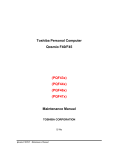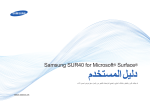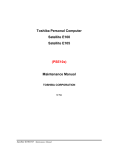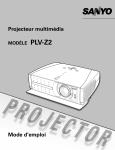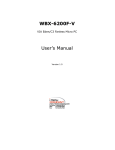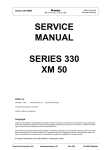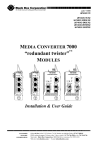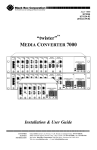Download Dodge 2006 JR41 Stratus Sedan Automobile User Manual
Transcript
Toshiba Personal Computer
Satellite M40
Maintenance Manual
TOSHIBA CORPORATION
Toshiba Satellite M40 Maintenance Manual
S/ No.
ii
Copyright
© 2004 by Toshiba Corporation. All rights reserved. Under the copyright laws, this manual cannot
be reproduced in any form without the prior written permission of Toshiba. No patent liability is
assumed with respect to the use of the information contained herein.
Toshiba Satellite M40 Maintenance Manual
Second edition Aug 2004
Disclaimer
The information presented in this manual has been reviewed and validated for accuracy. The
included set of instructions and descriptions are accurate for the Satellite M40 at the time of this
manual's production. However, succeeding computers and manuals are subject to change without
notice. Therefore, Toshiba assumes no liability for damages incurred directly or indirectly from
errors, omissions, or discrepancies between any succeeding product and this manual.
Trademarks
Intel and Pentium are registered trademarks of Intel Corporation.
IBM, IBM PC/XT, PC/AT, PS/2 and OS/2 are registered trademarks of IBM Corporation.
MS-DOS and Windows XP home edition are registered trademarks of Microsoft Corporation.
Sound Blaster and Pro are trademarks of Creative Technology Ltd.
UNIX is a registered trademark of X/Open Company Ltd.
NetWare are registered trademarks of Novell, Inc.
All other properties are trademarks or registered trademarks of their respective holders.
Toshiba Satellite M40 Maintenance Manual
iii
Preface
This maintenance manual describes how to perform hardware service maintenance for the Toshiba
Personal Computer Satellite M40, referred to as Satellite M40 in this manual.
The procedures described in this manual are intended to help service technicians isolate faulty Field
Replaceable Units (FRUs) and replace them in the field.
SAFETY PRECAUTIONS
Four types of messages are used in this manual to bring important information to your attention.
Each of these messages will be italicized and identified as shown below.
DANGER: “Danger” indicates the existence of a hazard that could result in death or
serious bodily injury, if the safety instruction is not observed.
WARNING: “Warning” indicates the existence of a hazard that could result in bodily
injury, if the safety instruction is not observed.
CAUTION: “Caution” indicates the existence of a hazard that could result in property
damage, if the safety instruction is not observed.
NOTE: “Note” contains general information that relates to your safe maintenance
service.
Improper repair of the computer may result in safety hazards. Toshiba requires service technicians
and authorized dealers or service providers to ensure the following safety precautions are adhered
to strictly.
? Be sure to fasten screws securely with the right screwdriver. If a screw is not fully fastened,
it could come loose, creating a danger of a short circuit, which could cause overheating,
smoke or fire.
? If you replace the battery pack, RTC battery or backup battery, be sure to use only the
same model battery or an equivalent battery recommended by Toshiba. Installation of the
wrong battery can cause the battery to explode.
Toshiba Satellite M40 Maintenance Manual
The manual is divided into the following parts:
Chapter 1
Hardware Overview describes the Toshiba Satellite M40 system unit and
each FRU.
Chapter 2
Troubleshooting Procedures explains how to diagnose and resolve FRU
problems.
Chapter 3
Test and Diagnostics describes how to perform test and diagnostic
operations for maintenance service.
Chapter 4
Replacement Procedures describes the removal and replacement of the
FRUs.
Appendices
The appendices describe the following:
?
?
?
?
?
?
Handling the LCD module
Board layout
Keyboard scan/character codes
Key layout
Wiring diagrams
BIOS Rewrite Procedures
Toshiba Satellite M40 Maintenance Manual
v
Conventions
This manual uses the following formats to describe, identify, and highlight terms and operating
procedures.
Acronyms
On the first appearance and whenever necessary for clarification acronyms are enclosed in
parentheses following their definition. For example:
Read Only Memory (ROM)
Keys
Keys are used in the text to describe many operations. The key top symbol as it appears on the
keyboard is printed in boldface type.
Key operation
Some operations require you to simultaneously use two or more keys. We identify such operations
by the key top symbols separated by a plus (+) sign. For example, Ctrl + Pause (Break) means
you must hold down Ctrl and at the same time press Pause (Break). If three keys are used, hold
down the first two and at the same time press the third.
User input
Text that you are instructed to type in is shown in the boldface type below:
DISKCOPY A: B:
The display
Text generated by the XXXXX that appears on its display is presented in the type face below:
Format complete
System transferred
Toshiba Satellite M40 Maintenance Manual
Table of Contents
Chapter 1
Hardware Overview
1.1
Features ................................................................................................................... 1-1
1.2
System Unit Components.......................................................................................... 1-8
1.3
2.5-inch HDD ........................................................................................................ 1-14
1.4
DVD-ROM Drive .................................................................................................. 1-15
1.5
CD-RW/DVD-ROM Drive.................................................................................... 1-16
1.6
DVD Multi............................................................................................................. 1-17
1.7
DVD-R/-RW…………………………………………………………………….1-18
1.8
DVD Dual……………………………………………………………………….1-19
1.9
DVD Super Multi……………………………………………………………….1-20
2.0
Power Supply......................................................................................................... 1-21
2.1
Batteries................................................................................................................. 1-22
1.1.1
Main Battery........................................................................................ 1-22
1.1.2
Battery Charging Control...................................................................... 1-22
1.1.3
RTC Battery......................................................................................... 1-23
Chapter 2
Troubleshooting
2.1
Outline ..................................................................................................................... 2-1
2.2
Basic Flowchart........................................................................................................ 2-2
2.3
Power Supply........................................................................................................... 2-6
Procedure 1 Power Icon Check ............................................................................ 2-6
Procedure 2 Connection Check............................................................................. 2-8
Procedure 3 Replacement Check .......................................................................... 2-8
2.4
System Board........................................................................................................... 2-9
Procedure 3 Replacement Check ...................................................................... 2-10
2.5
2.5-inch HDD ........................................................................................................ 2-11
Procedure 1 Message Check .............................................................................. 2-11
Toshiba Satellite M40 Maintenance Manual
vii
2.6
Procedure 2
Partition Check............................................................................ 2-11
Procedure 3
Format Check .............................................................................. 2-12
Procedure 4
Test Program Check..................................................................... 2-13
Procedure 5
Connector Check and Replacement Check ................................... 2-14
Keyboard............................................................................................................... 2-15
Procedure 1 Test Program Check ........................................................................ 2-15
Procedure 2 Connector Check and Replacement Check....................................... 2-15
2.7
2.8
2.9
2.10
2.11
2.12
Display................................................................................................................... 2-16
Procedure 1
External Monitor Check................................................................ 2-16
Procedure 2
Test Program Check..................................................................... 2-16
Procedure 3
Connector Check and Replacement Check ................................... 2-16
ODD (Optical Disk Drive)...................................................................................... 2-18
Procedure 1
ODD Cleaning Check................................................................... 2-18
Procedure 2
Test Program Check..................................................................... 2-18
Procedure 3
Connector Check and Replacement Check ................................... 2-18
LAN ...................................................................................................................... 2-20
Procedure 1
Test Program Check..................................................................... 2-20
Procedure 2
Connector Check and Replacement Check ................................... 2-20
SD Card/Memory Stick(Optional) .......................................................................... 2-21
Procedure 1
Test Program Check..................................................................... 2-21
Procedure 2
Connector Check ......................................................................... 2-21
Parallel Port(Optional) ............................................................................................ 2-22
Procedure 1
Test Program Check..................................................................... 2-22
Procedure 2
Connector Check ......................................................................... 2-22
Audio Test ............................................................................................................. 2-23
Procedure 1 Test Program Check ........................................................................ 2-23
Procedure 2 Connector Check and Replacement Check....................................... 2-23
2.13
IEEE 1394 Test(Optional) ...................................................................................... 2-24
Procedure 1
Test Program Check..................................................................... 2-24
Procedure 2
Connector Check ......................................................................... 2-24
Toshiba Satellite M40 Maintenance Manual
2.14
Cooling Module...................................................................................................... 2-25
Procedure 1
Test Program Check..................................................................... 2-25
Procedure 2
Connector Check and Replacement Check ................................... 2-25
Chapter 3
Diagnostic Programs
3.1
General .................................................................................................................... 3-1
3.2
Quick Start............................................................................................................... 3-3
3.3
Option...................................................................................................................... 3-9
3.4
Subtests ................................................................................................................. 3-18
3.5
System Test............................................................................................................ 3-22
3.6
Memory Test.......................................................................................................... 3-29
3.7
Storage .................................................................................................................. 3-34
3.8
Video..................................................................................................................... 3-39
3.9
Audio..................................................................................................................... 3-58
3.10
Mode Error Codes and description......................................................................... 3-59
Toshiba Satellite M40 Maintenance Manual
ix
Chapter 4
Replacement Procedures
4.1
General .................................................................................................................... 4-1
4.2
Wireless Lan Card.................................................................................................. 4-18
4.3
HDD...................................................................................................................... 4-20
4.4
Switch Cover and Hotkey Board ............................................................................ 4-23
4.5
Keyboard............................................................................................................... 4-25
4.6
ODD Bay Module.................................................................................................. 4-27
4.7
Display Assembly................................................................................................... 4-30
4.8
Top Cover ............................................................................................................. 4-32
4.9
Speakers................................................................................................................ 4-35
4.10
Cooling Module...................................................................................................... 4-37
4.11
CPU ...................................................................................................................... 4-40
4.12
System Board......................................................................................................... 4-43
4.13
North Bridge Cooling Module and MDC cable ....................................................... 4-45
4.14
Display Mask......................................................................................................... 4-47
4.15
FL Inverter Board .................................................................................................. 4-49
4.16
LCD Module…………………………………………………………………….4-51
4.17
LED Board………………………………………………………………………4-57
4.18
Touch Pad……………………………………………………………………….4-59
Toshiba Satellite M40 Maintenance Manual
Appendices
Appendix A
Handling the LCD Module .............................................................................. A-1
Appendix B
Board Layout...................................................................................................B-1
Appendix C
Keyboard Scan/Character Codes.................................................................... C-1
Appendix D
Key Layout..................................................................................................... D-1
Appendix E
Wiring Diagrams ..............................................................................................E-1
Appendix F
BIOS Rewrite Procedures................................................................................F-1
Appendix G
EC/KBC Rewrite Procedures ......................................................................... G-1
Toshiba Satellite M40 Maintenance Manual
xi
Chapter 1
Hardware Overview
1 Hardware Overview
ii
Satellite M40/M45 TECRA A4 dynabook Vx/4 Maintenance Manual
1 Hardware Overview
Chapter 1
Contents
1.1 Features.................................................................................................................................1
1.2 System Unit Components.....................................................................................................11
1.3 2.5-inch HDD......................................................................................................................18
1.4 DVD-ROM Drive................................................................................................................19
1.5 CD-RW/DVD-ROM Drive .................................................................................................20
1.6 DVD Dual (Double Layer)...................................................................................................21
1.7 DVD Super Multi.................................................................................................................22
1.8 DVD Super Multi (Double Layer) ........................................................................................23
1.9 Power Supply......................................................................................................................24
2.0 Batteries ..............................................................................................................................25
1.1.1
Main Battery............................................................................................25
1.1.2
Battery Charging Control..........................................................................25
1.1.3
RTC Battery.............................................................................................26
Satellite M40/M45 TECRA A4 dynabook Vx/4 Maintenance Manual
iii
1 Hardware Overview
Figures
Figure 1- 1 id_10_10g Parts description placement ....................................................................6
Figure 1- 2 id_10c_10gc Parts description placement.................................................................7
Figure 1- 3 id_JP Parts description placement ............................................................................8
Figure 1- 4 The computer Block diagram....................................................................................9
Figure 1- 5 System Board configuration....................................................................................10
Figure 1- 6 System unit block diagram.......................................................................................11
Figure 1- 7 2.5-inch HDD.........................................................................................................18
Figure 1- 8 DVD-ROM drive ...................................................................................................19
Tables
Table 1- 1 2.5-inch HDD specifications....................................................................................18
Table 1- 2 DVD-ROM drive specifications ..............................................................................19
Table 1- 3 CD-RW/DVD-ROM drive specifications................................................................20
Table 1- 4 DVD-Dual(Double Layer) drive specifications........................................................21
Table 1- 5 DVD Super Multi drive specifications......................................................................22
Table 1- 6 DVD Super Multi drive (Double Layer) specifications..............................................23
Table 1- 7 Battery specifications ..............................................................................................25
Table 1-8 Quick/normal charging time ......................................................................................25
iv
Satellite M40/M45 TECRA A4 dynabook Vx/4 Maintenance Manual
1.1 Features
1 Hardware Overview
1.1 Features
The Toshiba Satellite M40/M45 TECRA A4 dynabook VX/4 is a full size notebook PC based on the
Intel Pentinm M (Dothan) and Celeron M processor, providing high-speed processing capabilities and
advanced features. The computer employs a Lithium Ion battery that allows it to be battery-operated
for a longer period of time. The display uses 15.4-inch WXGA and WSXGA+ LCD panel, at a
resolution of 1280 by 800 pixels (WXGA) and 1680 by 1050 pixels(WSXGA+), The PGA socket
supports BTO/CTO for the CPU so that the system can be designed to suit your needs.
The computer has the following features.
? Processor
The CPU is the Intel Pentium M (Dothan) Processor and Intel Celeron M.
Intel Dothan Processor (533MHz)
730(1.6G)/740(1.73G)/750(1.86G)/760(2.0G)/770(2.13G) Hz
Intel Celeron M Processor (400MHz)
350(1.3G)/360(1.4G)/370(1.5G) Hz.
Japan Model Use:
Intel Dothan Processor (533MHz)
730(1.6G)
Intel Celeron M Processor (400MHz)
350(1.3G)
? Host bridge system controller
System controller: Intel 915 GM/PM
Japan Model Use : Intel 915 GM
? Memory
Satellite M40/M45 TECRA A4 dynabook Vx/4 Maintenance Manual
1
1 Hardware Overview
1.1 Features
The computer has two SO DIMMs slot comes standard with DDR 2700 module. It supports
PC2700 and uses SO DIMMs (DDR SDRAM) driven at 2.5 V, accepting BTO/CTO for your
memory requirements. It can incorporate up to 2 GB of main memory.
using the following sizes of memory modules:
? 128 MB (8M? 16? 8P)
? 256 MB (16M? 16? 8P)
? 512 MB (32M? 16? 8P)
? 1024 MB (64Mx16x8P)
Japan Model Use : 256 MB (16M? 16? 8P)
512 MB (32M? 16? 8P)
? Hard Disk Drive (HDD)
The computer accommodates one 2.5-inch HDD with any of the following storage capacities:
? 30 GB (9.5 mm thick) ATA (4,200rpm)
? 40 GB (9.5 mm thick) ATA (4,200rpm)
? 60 GB (9.5 mm thick) ATA (4,200rpm)
? 80 GB (9.5 mm thick) ATA (4,200rpm)
? 100 GB (9.5 mm thick) ATA (4,200rpm)
? 120 GB (9.5 mm thick) ATA (4,200rpm)
? 40 GB (9.5 mm thick) ATA (5,400rpm)
? 60 GB (9.5 mm thick) ATA (5,400rpm)
? 80 GB (9.5 mm thick) ATA (5,400rpm)
? 100 GB (9.5 mm thick) ATA (5,400rpm)
? 120 GB (9.5 mm thick) ATA (5,400rpm)
? ODD
The ODD can accommodate a CD-ROM, DVD-ROM, CD-RW/DVD ROM,
DVD+-R/+-RW,DVD Super Multi ,DVD Super Multi (Double Layer)drives.
2
Satellite M40/M45 TECRA A4 dynabook Vx/4 Maintenance Manual
1.1 Features
1 Hardware Overview
? Display
The LCD displays available come in the following four sizes:
? 15.4” WXGA-Non CSV/15.4” WXGA-CSV/15.4” WXGA-CSV(High brightness)/15.4”
WSXGA+-Non CSV color display, resolution 1280? 800/1680? 1050,262,144 colors with
dithering.
Japan Model Use : 15.4”WXGA-CSV(High brightness)
? Keyboard
The keyboard has 29 kinds countries key.
? Batteries
The computer has a removable 6 Cell or 12 Cell Lithium Ion battery pack and an internal RTC
battery (rechargeable).
? Universal Serial Bus (USB) ports
The computer has three USB 1.1/2.0 ports, It is supported to daisy-chain a maximum of 127
USB devices. The serial data transfer rate is 480 Mbps or 12 Mbps and 1.5 Mbps These
ports support PnP installation and hot plugging.
? External monitor port
A 15-pin external monitor port is provided, through which the computer automatically
recognizes an external VESA DDC 2B compatible monitor.
? PC Card slot
A PC Card slot is provided to hold PC Card Standard Type II (5.0 mm) card, capable of using
a variety of PC Cards including 16-bit Multiple Function PC Cards and 32-bit CardBus cards.
PC card HDD boot does Not be supported.
? SD/MS(MS Pro)/SM//MMC/XD Card
This slot is for your memory card requirements to provide memory card read on your computer
Satellite M40/M45 TECRA A4 dynabook Vx/4 Maintenance Manual
3
1 Hardware Overview
1.1 Features
? Toshiba Pointing Device
Toshiba Pointing Device has one kind of Synaptice TouchPad with two button.
? Sound system
The AD1981B integrated audio controller supports multimedia. The sound system contains the
following:
? Stereo speakers
? Headphone jack
? Internal microphone
? External microphone jack
? LAN
The internal LAN board supports 10/100 Mbit and Giga-bit for BTO, enabling connection to a
LAN at up to 1Gbps. It also supports Wake-up On LAN From S3/S4/S5 and PXE boot
support. The LAN board has the RJ45 jack to directly accommodate a LAN cable.
? Wireless LAN
The internal Mini PCI Card slot supports IEEE802.11a/g(11ch)/ IEEE802.11g(11ch)/
IEEE802.11a/g(13ch)/ IEEE802.11g(13ch)/IEEE802.11a/g(14ch)/ IEEE802.11g(14ch) card.
The Antenna has three wires dual band antenna support with Blue tooth for BTO.
? Internal Modem
The computer contains a MDC, enabling data and fax communication. It supports ITU- T
V.90 (for rest countries )/V.92(America, Canada,UK,Germany,France) The transfer rates are
56 Kbps for data reception, 33.6 Kbps for data transmission, and 14,400 bps for fax
transmission. Note, however, that the actual speed depends on the line quality. The RJ11
modem jack is used to accommodate a telephone line.
? IEEE 1394
The IEEE 1394 serial data transfer rate is 400 Mbps, These port support hot plugging.
? Parallel Port(optional)
4
Satellite M40/M45 TECRA A4 dynabook Vx/4 Maintenance Manual
1.1 Features
1 Hardware Overview
The Parallel Port is optional integrated device. to supported connect a printer or another
parallel device. The port is IEEE-1284 compliant and supports Extended Capabilities Port
(ECP).
? CD Key(optional)
The CD Key supports to play Audio CD directly.
? PCI Express Slot
The ICH6 provides PCI Express root ports which are compliant to the PCI Express Base
Specification ,Revision 1.0a.The Root Port supports 2.5Gb/s bandwidth in each direction (5 Gb/s
concurrent) and two virtual channels for full isochronous data support.
? Fast Serial Infrared (FIR) communications port(optional)
The FIR Port is optional integrated device. It provided an IrDA 1.1 compatible FIR port ,
enabling wireless communication at a high speed of 1.15 or 4 Mbps.
Satellite M40/M45 TECRA A4 dynabook Vx/4 Maintenance Manual
5
1 Hardware Overview
1.1 Features
? Figures 1-1/1-2 and 1-3 show the computer and its system unit configuration, respectively.
Figure 1- 1 id_10_10g Parts description placement
6
Satellite M40/M45 TECRA A4 dynabook Vx/4 Maintenance Manual
1.1 Features
1 Hardware Overview
Figure 1- 2 id_10c_10gc Parts description placement
Satellite M40/M45 TECRA A4 dynabook Vx/4 Maintenance Manual
7
1 Hardware Overview
1.1 Features
Figure 1- 3 id_JP Parts description placement
8
Satellite M40/M45 TECRA A4 dynabook Vx/4 Maintenance Manual
1.1 Features
1 Hardware Overview
Figure 1- 4 The computer Block diagram
Satellite M40/M45 TECRA A4 dynabook Vx/4 Maintenance Manual
9
1.1 Features
1 Hardware Overview
Figure 1- 5 System Board configuration
Satellite M40/M45 TECRA A4 dynabook Vx/4 Maintenance Manual
10
1.2 System Unit Components
1 Hardware Overview
1.2 System Unit Components
Figure 1-6 is a block diagram of the system unit.
Figure 1- 6 System unit block diagram
Satellite M40/M45 TECRA A4 dynabook Vx/4 Maintenance Manual
11
1 Hardware Overview
1.2 System Unit Components
The system unit of the computer consists of the following components:
? Processor: Intel Pentium M (Dothan) Processor and Celeron M
? Intel Dothan Processor (533MHz)
? Core speed: 1.6/1.73/1.86/2.0/2.13 GHz
? System bus: 533 MHz
? On-die level 2 cache 2 MB
? Advanced Power Management features including Enhanced
Intel ® SpeedStep ® technology
? Celeron-M (400MHz)
?
?
?
Core speed: 1.3/1.4/1.5 GHz
System bus: 400 MHz
On-die level 2 cache 1 MB
? Memory
Two expansion memory slots were provided, They can hold 128/256/512/1024MB expansion
memory modules available as options to grow up to 2.0 GB.
? PC2700/333MHz DDR SDRAM supported
? 128/256/512/1024MB modules supported
?
?
?
?
? 2.5 volt operation
128 MB (16M x 16 x 4P)
256 MB (16M x 16 x 8P)
512 MB (32M x 16 x 8P)
1024 MB (64M x 8 x 16P)
? No parity bit
? 64-bit data transfer
12
Satellite M40/M45 TECRA A4 dynabook Vx/4 Maintenance Manual
1.2 System Unit Components
1 Hardware Overview
? BIOS ROM (flash EEPROM)
? 4Mb x 1 chip (512KB flash parts)
?
?
?
?
?
?
?
?
?
?
?
?
?
?
?
?
?
?
?
?
?
?
?
?
?
?
33kb used for EC BIOS
51kb used for VGA BIOS
40kb used for pxe boot
4kb used for logo
7kb used for USB
15kb used for SCU
14kb used for PCI
2kb used for ACPI
14kb used for PNP
30kb used for PM
50kb used for system BIOS
8kb used for micro code
2kb used for DMI
4kb used for password
26kb used for boot load
1kb used for IMAG002
2kb used for DYNALOGO
2kb used for TSBDEV
4kb used for OSB_CMT
4kb used for OSB_PMP
11kb used for DISPSEG
4kb used for OWNER_ROM
40kb used for GIGA
8kb used for TSBOEM
1kb used for CBboot
156kb reserved
? System controllers
? North Bridge: Intel 915 GM
?
?
?
?
?
?
?
CPU interface and control
System Memory Support
PCI Express* Graphics (PEG) Interface
Integrated Display Interface Support
Internal Graphics Features
Direct Media Interface (DMI)
Power Management
Satellite M40/M45 TECRA A4 dynabook Vx/4 Maintenance Manual
13
1 Hardware Overview
1.2 System Unit Components
? North Bridge: Intel 915 PM
?
?
?
?
?
CPU interface and control
System Memory Support
PCI Express* Graphics (PEG) Interface
Direct Media Interface (DMI)
Power Management
? South Bridge: ICH6-M
?
?
?
?
?
?
?
?
?
?
?
?
?
?
?
?
?
?
?
Direct Media Interface (DMI)
PCI Express* Interface
Serial ATA (SATA) Controller
Advanced Host Controller Interface (AHCI)
PCI Interface
IDE Interface
Low Pin Count (LPC) Interface
Compatibility Modules
Advanced Programmable Interrupt Controller (APIC)
Universal Serial Bus (USB) Controller
Lan Controller
Alert Standard Format (ASF) Management Controller
RTC
GPIO
Enhanced Power Management
Manageability
System Management Bus (SMBus 2.0)
Intel High Definition Audio Controller
AC ’97 2.3 Controller
?
?
?
?
CardBus/PC Card controller
16-bit PCMCIA and 32-bit CardBus.
SD/MS/MS Pro/MMC/SM/XD Card controller
IEEE 1394 Controller
? PC Card controller
? TI PCI7411
? Audio Controller
14
Satellite M40/M45 TECRA A4 dynabook Vx/4 Maintenance Manual
1.2 System Unit Components
1 Hardware Overview
The AD1981B integrated audio controller supports multimedia. The sound system feature
contains the following:
? Variable Sample Rate Audio
? External Audio Power –Down Control
? Integrated Stereo Headphone Amplifier
? Stereo Full-Duplex Codec
? 20-Bit PCM DAC
? Dual MIC Input with Built-In Programmable Preamp
? High Quality CD Input with Ground Sense.
? KBC/EC (Keyboard Controller/Embedded Controller)
A single LPC 47N249 chip is used to serve as KBC/ EC and Super IO.
? KBC
?
?
Scan controller function
Interface controller function
?
?
?
?
?
?
?
?
?
?
?
Power supply sequence control
Overheat shutdown support
LED control
Beep control
Device ON/OFF
Cooling fan speed control
Universal I/O port
Battery capacity check
Flash memory reprogramming function
EC access interface
I2C communication control
? EC
? Battery EE PROM
? 24C02 equivalent (128 words x 16 bits, I2C interface) integrated in the battery pack
?
Storing records of battery use
? Clock Generator
? ICS954206B
Satellite M40/M45 TECRA A4 dynabook Vx/4 Maintenance Manual
15
1 Hardware Overview
1.2 System Unit Components
? Generating the clock signal required for the system
? Modem Controller
? Built-in MDC card with askey
? Functions of the modem controller:
? Digital signal conductor protection
? Ring wake-up support
? Communication codes supported:
For data communication:
V.90(China)/V.92 data rates: 28kbps/56kbps
V.34 Extended rates: 33.6K/2400/V.32 turbo, V.32bits,and fallbacks
For fax:
V.34,V.17,V.29 V.27 and V.21 Channel 2
V.253 Class 1 fax
- AC97 interface
? LAN controller
? 88E8036
?
?
?
?
?
?
?
Integrates the Marvell 10/100 PHY with the proven
Marvell MAC and PCI Express SERDES cores
Wake On LAN power management support
Compliant to ACPI 2.0 specification
Out of the box WOL support
Wake On Link
Remote boot(PXE 2.1)
Smart power down when link is not detected
? 88E8053
?
?
?
?
?
?
?
?
Integrates the Marvell market-leading Gigabit PHY with
the proven Marvell Gigabit MAC and SERDES cores
Wake On LAN power management support
Compliant to ACPI 2.0 specification
Out of the box WOL support
Wake On Link
Serial Peripheral Interface (SPI) for remote boot(PXE 2.1)
Smart power down when link is not detected
Wireless LAN controller
? Support following 2 kinds of mini PCI wireless LAN cards.
?
?
16
IEEE 802.11g
IEEE 802.11a/g
Satellite M40/M45 TECRA A4 dynabook Vx/4 Maintenance Manual
1.2 System Unit Components
1 Hardware Overview
? Transfer Rate
? IEEE 802.11a/g: Standard 54M bps
? IEEE 802.11g: Standard 54M bps
? Frequency Channel
?
?
IEEE802.11a/g: 5.4GHz
IEEE802.11g: 2.4GHz
Satellite M40/M45 TECRA A4 dynabook Vx/4 Maintenance Manual
17
1.3 2.5-inch HDD
1 Hardware Overview
1.3 2.5-inch HDD
The computer contains an extremely low-profile and lightweight, high-performance HDD. The
HDD incorporates a 2.5-inch magnetic disk and mini-Winchester type magnetic heads.
Storage capacities supported are 30, 40,60,80,100,120 GB.
The HDD interface is Enhanced IDE, ATA100 (for 30/40/60/80/100/120 GB).
The HDD is shown in Figure 1-7 and some of its specifications are listed in Table 1-1.
Figure 1- 7 2.5-inch HDD
Table 1- 1 2.5-inch HDD specifications
Item
Capacity (GB)
Specifications
30GB
40GB
Rotational
speed
(RPM)
4200rpm
User data
sectors
58,605,120
78,140,160
512
512
Bytes/sector
4200
rpm
5400
rpm
60GB
4200
rpm
5400
rpm
80GB
100GB
420
0
rpm
4200 5400
rpm rpm
4200
rpm
117,210,240
156,280,32
0
195,350,400
234,420,480
512
512
512
512
Satellite M40/M45 TECRA A4 dynabook Vx/4 Maintenance Manual
5400
rpm
120GB
5400
rpm
18
1.4 DVD-ROM Drive
1 Hardware Overview
1.4 DVD-ROM Drive
The DVD-ROM drive accepts 12-cm (4.72-inch) and 8-cm (3.15-inch) discs. The drive provides
high-speed data transfer, playing back a DVD at up to 8x speed and reading up to 10,820 Kbytes
per second from DVD-ROM and 3,600 Kbytes per second from CD-ROM.
The DVD-ROM drive is shown in Figure 1-8 and its specifications are listed in Table 1-2.
Figure 1- 8 DVD-ROM drive
Table 1- 2 DVD-ROM drive specifications
Item
Data transfer rate (Mbytes/s)
DVD-ROM
33.3 (U-DMA transfer mode 2)
16.7 (PIO mode 4, Multiword DMA mode 2)
Access time (ms)
Average random access
100ms
Data buffer size (Kbytes)
512KB
Formats supported
DVD-R/W, DVD-R (Read),DVD-RAM ,
CD-ROM, CD-R,CD-DA,CD-I,CD(Photo-CD,CDEXTRA,CD-R,CD-RW,Portiolio)
CD-R (Write), CD-RW (Write)
Satellite M40/M45 TECRA A4 dynabook Vx/4 Maintenance Manual
19
1 Hardware Overview
1.5 CD-RW/DVD-ROM Drive
1.5 CD-RW/DVD-ROM Drive
The CD-RW/DVD-ROM drive accepts 12-cm (4.72-inch) and 8-cm (3.15-inch) discs. At
maximum, the drive can play back a DVD at 8x speed, read CD-ROM at 24x speed, and write
CD-R at 24x speed and HS CD-RW at 10x speed.
The specifications of the CD-RW/DVD-ROM drive are listed in Table 1-3.
Table 1- 3 CD-RW/DVD-ROM drive specifications
Item
Data transfer rate
(Mbytes/s)
Access time (ms)
Average random
access
DVD-ROM mode
CD-RW mode
33.3 (U-DMA transfer mode 2)
16.7 (PIO mode 4, Multiword DMA mode 2)
150 ms
Data buffer size
(Mbytes)
2MB
Formats supported
DVD:
130 ms
DVD-ROM(DVD-5,DVD-9,DVD-10,DVD-18),DVD-R
(Ver.1.0,Ver.2.0),DVD-RAM
CD:
CD-DA,CD+(E)G,CD-MIDI,CD-TEXT,CD-ROM,CD-ROM XA,MIXED
MODE CD,CD-I,CD-I Bridge(Photo CD,Video CD),Muitisession
CD(Photo CD,CD-EXTRA,Portfolio,CD-R,CD-RW),CD-R,CD-RW
20
Satellite M40/M45 TECRA A4 dynabook Vx/4 Maintenance Manual
1.6 DVD Dual (Double Layer)
1 Hardware Overview
1.6 DVD Dual (Double Layer)
The DVD-Dual drive accepts 12-cm (4.72-inch) and 8-cm (3.15-inch) discs. At maximum, the
drive can play back a DVD at 8x speed, read CD-ROM at 24x speed, and write CD-R at 24x
speed and CD-RW at 4x speed and high or ultra speed at 24x and DVD-R/+R at 8x speed and
DVD+R(Double Layer) at 2.4x speed and DVD-RW at 4x speed and DVD+RW at 2.4x speed.
The specifications of the DVD-Dual(Double Layer) drive are listed in Table 1-4.
Table 1- 4 DVD-Dual(Double Layer) drive specifications
Item
Data transfer rate
(Mbytes/s)
DVD-ROM mode
CD-ROM mode
33.3 (U-DMA transfer mode 2)
16.7 (PIO mode 4, Multiword DMA mode 2)
Access time (ms)
Average random
access
Average full stroke
access
180
Data buffer size
(Mbytes)
2MB
Formats supported
DVD:
150
DVD-ROM,DVD-R ver2.00 for General (Read/Write), DVD-RW
Ver.1.0&1.1&1.2(Read/Write),DVD+R(Read/Write),DVD+RW(Read/Write
),DVD+R(Double Layer).
CD:
KODAK Photo CD Single and Multi-Session,CD-Extra(CD+),Mixed
CD,Video CD, CD-R discs (Read/Write), CD-RW , CD test data.
Satellite M40/M45 TECRA A4 dynabook Vx/4 Maintenance Manual
21
1 Hardware Overview
1.7 DVD Super Multi
1.7 DVD Super Multi
The DVD Super Multi drive accepts 12-cm (4.72-inch) and 8-cm (3.15-inch) discs. At maximum,
the drive can play back a DVD at 8x speed, read CD-ROM at 24x speed, and write CD-R at 16x
speed and CD-RW at 4x speed or Ultra and High speed CD-RW at 10x speed and DVD-R at 8x
speed and DVD-RW at 4x speed and DVD+R at 8x speed and DVD+RW at 4x speed and DVDRAM at 3x speed.
The specifications of the DVD Super Multi drive are listed in Table 1-5.
Table 1- 5 DVD Super Multi drive specifications
Item
Data transfer rate
(Mbytes/s)
DVD-ROM mode
CD-ROM mode
33.3 (U-DMA transfer mode 2)
16.6 (PIO mode 4, Multiword DMA mode 2)
Access time (ms)
Average random
access
180
Data buffer size
(Mbytes)
2MB
Formats supported
DVD:
150
DVD-VIDEO,DVD-ROM,DVD-R(3.9G,4.7G),DVD-RW(Ver.1.1),DVDRAM,DVD+R,DVD+RW.
CD:
CD-DA,CD-ROM, CD-R,CD-RW,CD-ROMXA,
PhotoCD(muitiSession),Video CD,CD-Extra(CD+),CD-Text
22
Satellite M40/M45 TECRA A4 dynabook Vx/4 Maintenance Manual
1.8 DVD Super Multi (Double Layer)
1 Hardware Overview
1.8 DVD Super Multi (Double Layer)
The DVD Super Multi drive accepts 12-cm (4.72-inch) and 8-cm (3.15-inch) discs. At maximum,
the drive can play back a DVD at 8x speed, read CD-ROM at 24x speed, and write CD-R at 24x
speed and CD-RW at 4x speed and High speed CD-RW at 10x speed and DVD-R at 8x speed
and DVD-RW at 4x speed and DVD+R at 8x speed and DVD+R(Double Layer) at 2.4x speed
and DVD+RW at 4x speed and DVD-RAM at 3x speed.
The specifications of the DVD Super Multi (Double Layer) drive are listed in Table 1-6.
Table 1- 6 DVD Super Multi drive (Double Layer) specifications
Item
Data transfer rate
(Mbytes/s)
DVD-ROM mode
CD-ROM mode
33.3 (U-DMA transfer mode 2)
16.6 (PIO mode 4, Multiword DMA mode 2)
Access time (ms)
Average random
access
180
Data buffer size
(Mbytes)
2MB
Formats supported
DVD:
150
DVD-VIDEO,DVD-ROM,DVD-R(3.9G,4.7G),DVD-RW(Ver.1.1),DVDRAM,DVD+R,DVD+R(Double Layer),DVD+RW.
CD:
CD-DA,CD-ROM, CD-R,CD-RW,CD-ROMXA,
PhotoCD(muitiSession),Video CD,CD-Extra(CD+),CD-Text
Satellite M40/M45 TECRA A4 dynabook Vx/4 Maintenance Manual
23
1.9 Power Supply
1 Hardware Overview
1.9 Power Supply
The power supply unit provides many different voltages for the system board and performs the following
functions:
1. Power input monitor
? Checks whether the DC power supply (AC adapter) is connected to the computer.
? Checks whether the battery pack is connected to the computer.
? Monitors the DC power supply input voltage (AC Adapter output voltage).
2. Power supply's internal control
? Turns on and off the battery pack charging power supply.
? Issues a charging current instruction to the PWM control IC of the battery pack charging power
supply.
? Controls the supply of DC power supply input (AC Adapter output) to the power supply unit.
? Controls the supply of power to the system block (load/logic circuit side).
? Controls forced shutdown if the power supply malfunctions.
3. Logic circuit control
? Instructs the gate array to enable/disable tuning the power on.
? Controls power-on/off operation.
4. Status display
? Turns on the Power LED (in Green or AMBER).
? Battery indicator (in Green or AMBER).
5. External interface
? Performs communication through the I2C bus (via the internal EC/KBC).
? Transfers the power supply operation mode.
6. Output monitor
? Monitors the voltage output to the system block (load/logic circuit side).
? Monitors the voltage, over voltage, input/output current of the battery pack.
? Monitors the internal temperature of the battery pack.
? Monitors the supply voltage from the AC adapter.
Satellite M40/M45 TECRA A4 dynabook Vx/4 Maintenance Manual
24
2.0 Batteries
1 Hardware Overview
2.0 Batteries
The computer has the following three types of batteries:
? Main battery pack
? Real time clock (RTC) battery
Table 1-7 lists the specifications of these batteries.
Table 1- 7 Battery specifications
Battery name
Material
Output voltage
Capacity
6 Cell
Lithium Ion
10.8 V
4300 mAh
12 Cell
Lithium Ion
10.8 V
8600 mAh
Lithium Ion
3.0 V
7 mAh
Main battery pack
RTC battery
1.1.1
Main Battery
The main battery pack serves as the computer's main power source when the AC adapter is not
attached. The main battery maintains the state of the computer so that it can resume it.
1.1.2
Battery Charging Control
Battery charging is controlled by LPC 47N249. When the AC adapter and battery pack are
attached to the computer, the LPC 47N249 controls the charge on/off state and detects a full
charge.
? Battery Charge
When the AC adapter is attached, the battery is charged by off-state charge when the
system is powered off or by on-state charge when it is powered on.
Table 1-8 Quick/normal charging time
Satellite M40/M45 TECRA A4 dynabook Vx/4 Maintenance Manual
25
1 Hardware Overview
2.0 Batteries
State
Charge time
Off-state charge
6/12 Cell
About 4 hours max
On-state charge
6/12 Cell
About 4~10 hours max
NOTE: The time required for normal charge depends on the power consumption by the
system. Using the fluorescent lamp and frequently accessing the disk consume much
power and lengthen the charge time.
Any of the following cases stops battery charge:
1.
The battery becomes fully charged.
2.
The AC adapter or battery pack is removed.
3.
The battery or AC adapter voltage is abnormal.
? Detection of full charge
A full charge is detected only when the battery is being charged by quick or normal charge.
A full charge is detected when either of the following conditions is met:
1.1.3
1.
The current in the battery charging circuit drops below the predetermined value.
2.
The charging time exceeds the fixed limit.
RTC Battery
The RTC battery provides power to keep the current date, time and other system information in
memory while the computer is turned off.
26
Satellite M40/M45 TECRA A4 dynabook Vx/4 Maintenance Manual
2 Troubleshooting
2
? ?
Chapter 2
Troubleshooting
2-i
Satellite M40/M45 TECRA A4 dynabook Vx/4 Maintenance Manual
2 Troubleshooting
Chapter 2
Contents
2.1
Outline .................................................................................................................... 2-1
2.2
Basic Flowchart ...................................................................................................... 2-2
2.3
Power Supply.......................................................................................................... 2-6
Procedure 1 Power Icon Check ....................................................................... 2-6
Procedure 2 Connection Check....................................................................... 2-8
Procedure 3 Replacement Check .................................................................... 2-8
2.4
System Board.......................................................................................................... 2-9
Procedure 3 Replacement Check .................................................................. 2-10
2.5
2.5-inch HDD ....................................................................................................... 2-11
Procedure 1 Message Check ......................................................................... 2-11
Procedure 2 Partition Check ......................................................................... 2-11
Procedure 3 Format Check............................................................................ 2-12
2-ii
Satellite M40/M45 TECRA A4 dynabook Vx/4 Maintenance Manual
2 Troubleshooting
Procedure 4 Test Program Check.................................................................. 2-13
Procedure 5 Connector Check and Replacement Check............................... 2-14
2.6
Keyboard .............................................................................................................. 2-15
Procedure 1 Test Program Check.................................................................. 2-15
Procedure 2 Connector Check and Replacement Check............................... 2-15
2.7
Display.................................................................................................................. 2-16
Procedure 1 External Monitor Check............................................................ 2-16
Procedure 2 Test Program Check.................................................................. 2-16
Procedure 3 Connector Check and Replacement Check............................... 2-16
2.8
ODD (Optical Disk Drive) ................................................................................... 2-18
Procedure 1 ODD Cleaning Check ............................................................... 2-18
Procedure 2 Test Program Check.................................................................. 2-18
Procedure 3 Connector Check and Replacement Check............................... 2-18
2.9
LAN ...................................................................................................................... 2-20
Procedure 1 Test Program Check.................................................................. 2-20
Procedure 2 Connector Check and Replacement Check............................... 2-20
2.10
SD/MS/SM/MMC/XD Card(Optional) ................................................................ 2-21
Procedure 1 Test Program Check.................................................................. 2-21
Procedure 2 Connector Check....................................................................... 2-21
2.11
Parallel Port(Optional).......................................................................................... 2-22
Procedure 1 Test Program Check.................................................................. 2-22
Procedure 2 Connector Check....................................................................... 2-22
2.12
Audio Test ............................................................................................................ 2-23
Procedure 1 Test Program Check.................................................................. 2-23
Procedure 2 Connector Check and Replacement Check............................... 2-23
2.13
IEEE 1394 Test(Optional) .................................................................................... 2-24
Procedure 1 Test Program Check.................................................................. 2-24
Procedure 2 Connector Check....................................................................... 2-24
2.14
Cooling Module .................................................................................................... 2-25
Procedure 1 Test Program Check.................................................................. 2-25
Procedure 2 Connector Check and Replacement Check............................... 2-25
Satellite M40/M45 TECRA A4 dynabook Vx/4 Maintenance Manual
2-iii
2 Troubleshooting
Figures
Figure 2-1
Basic flowchart .............................................................................................. 2-3
Tables
Table 2-1
2-iv
HDD error code and status........................................................................... 2-13
Satellite M40/M45 TECRA A4 dynabook Vx/4 Maintenance Manual
2.1 Outline
2.1
2 Troubleshooting
Outline
This chapter describes the fault diagnosis procedures for field replaceable units (FRUs) in the
computer.
The FRUs covered here are as follows:
1. System board
2. 2.5-inch HDD
3. Keyboard
4. Display
5. ODD drive
6. LAN
7. SD/MS/SM/MMC/XD
8. Speaker
9. Parallel Port
10. IEEE 1394
11. Cooling module
See Chapter 4 for the procedures to replace FRUs and Chapter 3 for the procedures to use test
programs
The following tools are required to perform the diagnostic procedures:
1. Diagnostics (maintenance test program) disk
2. Phillips screwdrivers (2 mm, 2.5 mm)
3. Cleaning disk kit (for ODD drive cleaning)
4. Bootable CD
5. PC Card loopback connector
6. Multimeter
7. External monitor
8. Headphone
9. Microphone
10. A-BEX TEST DVD
11. Music CD
12. DVD TSD-1 (TOSHIBA EMI DVD Test Media)
Satellite M40/M45 TECRA A4 dynabook Vx/4 Maintenance Manual
2-1
2 Troubleshooting
2.2
2.2 Basic Flowchart
Basic Flowchart
The basic flowchart in Figure 2-1 serves as a guide for identifying a possibly faulty FRU.
Before going through the diagnostic flowchart steps, verify the following:
? Ask the user if a password has been registered and, if so, ask him or her to enter the
password. If the user has forgotten the system password, use a jump wire to make a
short circuit on M/B C561 , then turn the computer power on. When booted, the
computer overrides password protection and automatically erases the current
password.
? Make sure the Windows® XP Home Edition has been installed on the HDD. Any
other operating system can cause the computer to malfunction.
? Make sure any piece of optional equipment has been installed.
2-2
Satellite M40/M45 TECRA A4 dynabook Vx/4 Maintenance Manual
2.2 Basic Flowchart
2 Troubleshooting
Star
t
Connect the AC Adapter
No
Follow the power supply diagnostic
procedure in Section 2.3
DC IN LED on ??
Yes
No
Follow the power supply diagnostic
procedure in Section 2.3
BATTERY LED on ??
Yes
Turn the power on.
Yes
Any error message displayed ??
Follow the system board diagnostic
procedure in Section 2.4
No
No
Message "In Touc h with
Tomorrow Toshiba" displayed
Follow the display diagnostic
procedure in Section 2.7
Yes
Yes
"Password=" displayed ??
See the previous page to
delete the password.
No
OS started ??
No
Follow the HDD diagnostic
procedure in Section 2.5
Yes
1
Figure 2-1
Basic flowchart(1/2)
Satellite M40/M45 TECRA A4 dynabook Vx/4 Maintenance Manual
2-3
2 Troubleshooting
2.2 Basic Flowchart
1
No
Keyboard works well ??
Follow the keyboard diagnostic
procedure in Section 2.6
Insert Bootable CD into ODD
No
Diagnostic Program
Loaded ??
Follow the ODD diagnostic
procedure in Section 2.8
Yes
Perform each test with the
diagnostic program.
Any error detected by the
diagnostic program ??
Yes
Identify the test resulting in the error
and perform the appropriate
diagnostic procedures
Yes
Identify the test resulting in the
error and perform the appropriate
diagnostic procedures
No
Perform the continuous test to check if the
error is intermittent.
Any error detected by the
diagnostic program ??
No
The system is normal.
END
Figure 2-1
2-4
Basic flowchart (2/2)
Satellite M40/M45 TECRA A4 dynabook Vx/4 Maintenance Manual
2.2 Basic Flowchart
2 Troubleshooting
If the diagnostic program cannot detect an error, the error may be intermittent. Run the
continuous test program repeatedly to isolate the problem. Check the log utilities function to
confirm which diagnostic test detected the error, then perform the appropriate
troubleshooting procedures as follows:
1. If an error is detected by the System test, Memory test, Async test, Printer test,
Sound test, or Real Timer test, follow the system board troubleshooting procedures in
Section 2.4.
2. If an error is detected by the Hard Disk test, follow the HDD troubleshooting
procedures in Section 2.5.
3. If an error is detected by the Keyboard test, follow the keyboard troubleshooting
procedures in Section 2.6.
4. If an error is detected by the Display test, follow the display troubleshooting
procedures in Section 2.7.
5. If an error is detected by the ODD test, follow the ODD troubleshooting procedures in
Section 2.8.
6. If an error is detected by the LAN test, follow the LAN troubleshooting procedures in
section 2.9.
7. If an error is detected by the SD Card test, follow the SD Card troubleshooting
procedures in section 2.10
8. If an error is detected by the Parallel Port test, follow the Parallel Port troubleshooting
procedures in section 2.11
9. If an error is detected by the Speaker test, follow the Speaker troubleshooting
procedures in section 2.12.
10. If an error is detected by the IEEE 1394 test, follow the IEEE 1394 troubleshooting
procedures in section 2.13.
11. If an error is detected by the Fan On/Off test, follow the cooling module
troubleshooting procedures in Section 2.13.
Satellite M40/M45 TECRA A4 dynabook Vx/4 Maintenance Manual
2-5
2 Troubleshooting
2.3
2.3 Power Supply
Power Supply
The power supply in the computer controls many functions and components. To check if the
power supply is defective or malfunctioning, follow the troubleshooting procedures below as
instructed.
Procedure 1
Power Icon Check
Procedure 2
Connection Check
Procedure 3
Replacement Check
Procedure 1 Power Icon Check
The following two power LEDs indicate the power supply status:
? Battery LED
? DC IN LED
The power supply controller displays the power supply status through the Battery and DC IN
LEDs as in the tables below.
? Battery LED
Battery LED
Power supply status
On in Amber
Battery being charged
On in Green
Battery fully charged, with AC adapter connected
Blinking in Amber
Battery low *1 while driving the computer
(at equal intervals)
Off
2-6
Else
Satellite M40/M45 TECRA A4 dynabook Vx/4 Maintenance Manual
2.3 Power Supply
2 Troubleshooting
? DC IN LED
DC IN LED
Power supply status
On in Green
DC power being supplied (from the AC adapter)
Off
Battery damage and can’t charge during DC-in.
Off
Else
If the DC IN LED off, follow the steps below:
1. Remove the battery pack and the AC adapter to shut off power supply to the
computer.
2. Attach the battery and AC adapter back again.
If the LED still off, follow the steps below:
Check 1
Make sure the DC IN LED goes on in Green. If it does not, go to Procedure 2.
Check 2
Make sure the Battery LED goes on in Amber or Green. If it does not, go to
Procedure 3.
Satellite M40/M45 TECRA A4 dynabook Vx/4 Maintenance Manual
2-7
2 Troubleshooting
2.3 Power Supply
Procedure 2 Connection Check
Power is supplied to the system board as illustrated below:
AC
adaptor
AC power cord
System board
AC adaptor cord
Battery pack
Follow the steps below to check whether each connector has been connected correctly:
Check 1
Make sure the AC adaptor and AC po wer cord have been firmly plugged
into the DC IN 15V socket and wall outlet, respectively. When they have
been connected correctly, perform Check 2.
Check 2
Connect a new AC adaptor and AC power cord.
? If the DC IN LED does not go on, go to Procedure 3.
? If the battery LED does not go on, perform Check 3.
Check 3
Make sure the battery pack has been correctly installed in the computer.
If the battery LED does not go on while the battery pack has been installed
correctly, go to Procedure 3.
Procedure 3 Replacement Check
The system board, power supply board, or CPU may be faulty. Disassemble the computer
according to Chapter 4 and follow the steps below:
Check 1
Replace the power supply board with a new one. If the battery pack is still
not working properly, perform Check 2.
Check 2
Replace the system board with a new one. If the battery pack is still not
working properly, perform Check 3.
Check 3
Replace the CPU with a new one.
2-8
Satellite M40/M45 TECRA A4 dynabook Vx/4 Maintenance Manual
2.4
System Board
2.4
2 Troubleshooting
System Board
To check if the system board is defective or malfunctioning, follow the troubleshooting
procedures below as instructed.
Procedure 1 Message Check
Procedure 2 Test Program Check
Procedure 3 Replacement Check
Procedure 1
Message Check
When the power is turned on, the system performs the self-diagnostic Power On Self Test
(POST) embedded in the BIOS ROM. The POST tests and initializes each IC on the system
board.
? If an error message appears on the display, perform Check 1.
? If there is no error message, go to Procedure 2.
? If MS-DOS or Windows XP Home Edition is loaded normally, go to Procedure 3.
Check 1
If the following error message is displayed on the screen, press the F1 key
as prompted. These errors occur when the system configuration
preserved in the RTC memory (generally called CMOS memory) does not
match the actual configuration or when the data is lost.
If you press the F1 key as prompted by the message, the TSETUP screen
appears to set the system configuration. If the error message appears
frequently when the power is turned on, replace the RTC battery. If any
other error message is displayed, perform Check 2.
*** Bad RTC battery ***
Check system. Then press [F1] key
Check 2
If the following error message is displayed on the screen, press any key as
prompted by the message.
The error message appears when either data stored in RAM to be resumed
is lost because the battery has been exhausted or the system board is
faulty.
If any other error message displays, perform Check 3.
Check 3
Resume failure and press any key to continue .
Satellite M40/M45 TECRA A4 dynabook Vx/4 Maintenance Manual
2-9
2 Troubleshooting
2.4 System Board
Procedure 2 Test Program Check
The maintenance test program contains several programs for diagnosing the system board
and CPU. Execute the following test programs using the procedures described in Chapter 3.
1. System test
2. Memory test
3. Keyboard test
4. Display test
5. Hard Disk test
6. Mouse test
7. SD Card/Memory stick test
8. ODD test
9. Sound test
10. LAN test
If an error is detected during these tests, go to Procedure 3.
Procedure 3 Replacement Check
The system board, memory, or CPU may be defective. Disassemble the computer following
the steps described in Chapter 4 and replace the system board, memory module or CPU with
a new one.
2-10
Satellite M40/M45 TECRA A4 dynabook Vx/4 Maintenance Manual
2.5
2.5-inch HDD
2.5
2.5-inch HDD
2 Troubleshooting
To check if the 2.5- inch HDD is defective or malfunctioning, follow the troubleshooting
procedures below as instructed.
Procedure 1 Message Check
Procedure 2 Partition Check
Procedure 3 Format Check
Procedure 4 Test Program Check
Procedure 5 Connector Check and Replacement Check
CAUTIO N: The contents of the 2.5-inch HDD will be erased when the HDD 2.5-inch
HDD diagnostic test or formatting is executed. Save the required contents of the HDD to
floppy disks or other storage drive in advance.
Procedure 1 Message Check
When the computer's HDD does not function properly, some of the following error messages
may appear on the display. Follow the steps below to check the HDD.
Check 1
If either of the following messages appears, go to Procedure 2. If the
following messages do not appear, perform Check 3.
Insert system disk in drive
Press any key when ready .....
or
Non-System disk or disk error
Replace and press any key
Check 2
Check TSETUP to see if the Hard Disk option has been set to “Not used”.
If so, choose another setting and restart the computer. If the problem
persists, go to Procedure 2.
Procedure 2 Partition Check
Enter the MS-DOS system. Perform the following checks:
Check 1
Type C: and press the Enter key. If you cannot change to drive C,
perform Check 2. If you can change to drive C, perform Check 3.
Check 2
Type FDISK and press the Enter key. Choose “Display partition
information” from the FDISK menu. If drive C is listed, perform Check 3.
If drive C is not listed, return to the FDISK menu and choose the option to
Satellite M40/M45 TECRA A4 dynabook Vx/4 Maintenance Manual
2-11
2 Troubleshooting
2.5 2.5-inch HDD
create a DOS partition on drive C. Then restart the computer.. If the
problem persists, go to Procedure 3.
Check 3
If drive C is listed as active in the FDISK menu, perform Check 4. If drive
C is not listed as active, return to the FDISK menu and choose the option
to set the active partition for drive C. Then restart the computer. If the
problem persists, perform Check 4.
Check 4
Enter DIR C: and press the Enter key. If the following message is
displayed, go to Procedure 3. If contents of drive C are listed on the
display, perform Check 5.
Invalid media type reading drive C
Abort, Retry, Fail?
Check 5
Use the SYS command in the MS-DOS system to install system files.
If the following message appears on the display, the system files have been
transferred to the HDD. Restart the computer. If the problem persists, go
to Procedure 3.
System transferred
NOTE: If the computer is running Windows XP Home edition and the hard disk capacity
is more than 512 MB, the FDISK program will ask if you need support for a partition
larger than 2 GB. Select Y for large partition support; however, be sure to read the
precaution regarding access by other operating systems.
Procedure 3 Format Check
The 2.5- inch HDD is formatted using the low-level format program and the MS-DOS
FORMAT program. Using these programs, follow the steps below to format the HDD.
Check 1
Enter FORMAT C:/S/U to format the HDD and transfer system files. If
the following message appears on the display, the HDD has been
formatted.
Format complete
If you cannot format the HDD using the test program, go to Procedure 4.
2-12
Satellite M40/M45 TECRA A4 dynabook Vx/4 Maintenance Manual
2.5
2.5-inch HDD
2 Troubleshooting
Procedure 4 Test Program Check
Run the HDD test program stored on the maintenance test program disk for all test items.
See Chapter 3 for details on how to use the test program.
If an error is detected during the HDD test, an error code and status will be displayed. The
error codes and their status names are listed in Table 2-1. If an error code is not generated
and the problem still exists, go to Procedure 5.
Table 2- 1 HDD error code and status
Code
1
2
3
4
5
6
7
9
10
11
12
13
14
15
16
Status
Get Parameter Fail !
Read Old Data
Error
Write Pattern
Error
Read Back Data
Error
Data Compare Error
Restore Data
Error
Read Verify Error
Seek Error
Disk Controller Self Test Failed
Disk Controller Test unexpected interrupt Failed
Disk Controller action Test Failed
Disk dos not support
SMART
Disk read attribute threshold
error
Disk read attribute value error
Disk SMART attribute value error
Satellite M40/M45 TECRA A4 dynabook Vx/4 Maintenance Manual
2-13
2 Troubleshooting
2.5 2.5-inch HDD
Procedure 5 Connector Check and Replacement Check
The HDD or system board may be faulty. Disassemble the computer following the steps
described in Chapter 4 and perform the following checks:
Check 1
Make sure the following connectors have been firmly connected to the
HDD, system board and CPU.
HDD
System board
CPU
If any connector is loose or off, reconnect it firmly and return to Procedure 1.
If there is still an error, perform Check 2.
Check 2
The HDD may be damaged. Replace it with a new one following the
disassembling instructions in Chapter 4. If the problem persists, perform
Check 3.
Check 3
The System board may be damaged. Replace it with a new one following
the disassembling instructions in Chapter 4. If the problem persists,
perform Check 4.
Check 4
The CPU may be damaged. Replace it with a new one following the
disassembling instructions in Chapter 4.
2-14
Satellite M40/M45 TECRA A4 dynabook Vx/4 Maintenance Manual
2.6 Keyboard
2.6
2 Troubleshooting
Keyboard
To check if the computer’s keyboard is defective or malfunctioning, follow the
troubleshooting procedures below as instructed.
Procedure 1 Test Program Check
Procedure 2 Connector Check and Replacement Check
Procedure 1 Test Program Check
Execute the Keyboard test available as part of the maintenance test program. See Chapter 3
for information on how to perform the test.
If an error is detected in the test, go to Procedure 2. If no error is detected, the keyboard
itself is normal.
Procedure 2 Connector Check and Replacement Check
The keyboard or system board may be disconnected or faulty. Disassemble the computer
following the steps described in Chapter 4 and perform the following checks:
Check 1
Make sure the keyboard cable has been firmly connected to the system
board.
Keyboard
System board
CPU
If the cable is loose or off, reconnect it firmly and return to Procedure 1.
If there is still an error, perform Check 2.
Check 2
The keyboard may be faulty. Replace it with a new one following the
instructions in Chapter 4. If the problem persists, perform Check 3.
Check 3
The System board may be faulty. Replace it with a new one following the
instructions in Chapter 4. If the keyboard is still not functioning properly,
perform Check 4.
The memory may be defective. Replace the memory mo dule with a new
one following the steps described in Chapter 4. If the problem persist,
perform Check 5.
Check 4
Check 5
The CPU may be faulty. Disassemble the computer following the steps
described in Chapter 4 and replace the CPU with a new one.
Satellite M40/M45 TECRA A4 dynabook Vx/4 Maintenance Manual
2-15
2 Troubleshooting
2.7
2.7 Display
Display
To check if the computer’s display is defective or malfunctioning, follow the troubleshooting
procedures below as instructed.
Procedure 1 External Monitor Check
Procedure 2 Test Program Check
Procedure 3 Connector Check and Replacement Check
Procedure 1 External Monitor Check
Connect an external monitor to the computer's externa l monitor port, then boot the computer.
The computer automatically detects the external monitor even if resume mode is enabled.
If the external monitor works correctly, the internal LCD, LCD/FL cable, or FL may be
faulty. Go to Procedure 3.
If the external monitor appears to have the same problem as the internal monitor, the system
board may be faulty. Go to Procedure 2.
Procedure 2 Test Program Check
Insert the diagnostics bootable CD in the computer's CD ROM, turn on the computer and run
the test. See Chapter 3 for information on how to perform the test.
If an error is detected in the test, go to Procedure 3. If no error is detected, the display itself
is normal.
Procedure 3 Connector Check and Replacement Check
The display unit has an LCD module, Fluorescent lamp (FL), panel close switch and FL
inverter board. Any of the components or their connections may be defective. Disassemble
the computer following the steps described in Chapter 4, then perform the following checks:
(1)
If the FL does not light, perform Check 1.
(2)
If characters or graphics are not displayed normally, perform Check 5.
(3)
If the FL remains lit when the display is closed, the panel close switch may be
defective. Perform Check 8.
Check 1
FL
Make sure the following cables have been firmly connected to the system
board and FL inverter board.
FL inverter board
HV cable
Check 2
2-16
System board
CPU
LCD/FL cable
If any of the cables is loose or off, reconnect it firmly and return to
Procedure 3. If there is still an error, perform Check 2.
The LCD/FL cable may be faulty. Replace it with a new one and return to
Procedure 3. If there is still an error, perform Check 3.
Satellite M40/M45 TECRA A4 dynabook Vx/4 Maintenance Manual
2.7 Display
Check 3
Check 4
Check 5
2 Troubleshooting
The FL may be faulty. Replace it with a new one and return to Procedure
3. If there is still an error, perform Check 4.
The FL inverter board may be faulty. Replace it with a new one and
return to Procedure 3. If there is still an error, perform Check 5.
Make sure the LCD/FL cable has been firmly connected to the system
board and LCD module.
FL inverter board
System board
CPU
LCD/FL cable
Check 6
Check 7
Check 8
Check 9
Check 10
If the cable is loose or off, reconnect it firmly and return to Procedure 3.
If there is still an error, perform Check 6.
The LCD/FL inverter cable may be faulty. Replace it with a new one and
return to Procedure 3. If there is still an error, perform Check 7.
The LCD module may be faulty. Replace it with a new one and return to
Procedure 3. If there is still an error, perform Check 8.
The System board may be faulty. Replace it with a new one. If there is
still an error, perform Check 9.
The CPU may be faulty. Replace it with a new one following the
instructions in Chapter 4.
The memory may be defective. Replace the memory module with a new
one following the steps described in Chapter 4. If the problem persist,
perform Check 10.
Satellite M40/M45 TECRA A4 dynabook Vx/4 Maintenance Manual
2-17
2 Troubleshooting
2.8
2.8 ODD Drive
ODD (Optical Disk Drive)
To check if the internal ODD drive is defective or malfunctioning, follow the troubleshooting
procedures below as instructed.
Procedure 1 ODD Cleaning Check
Procedure 2 Test Program Check
Procedure 3 Connector Check and Replacement Check
Procedure 1 ODD Cleaning Check
1. Turn off the power to the computer.
2. Open the ODD tray by inserting a slender object such as a straightened paper clip into
the eject hole. The object must be long enough to activate the eject mechanism.
3. Clean the laser pickup lens with a lens cleaner. Apply the cleaner to a cloth and wipe
the lens.
4. If the ODD drive still does not function properly after cleaning, go to Procedure 2.
Procedure 2 Test Program Check
Execute the ODD drive test program available as part of the maintenance test program. Insert
the diagnostics CD in the computer's CD, turn on the computer and run the test. Then insert a
test ODD (Toshiba-EMI DVD-ROM TEST DISK TSD-1) into the ODD drive. See Chapter 3
for information on how to perform the test.
If any error is detected by the test, go to Procedure 3.
Procedure 3 Connector Check and Replacement Check
The ODD drive is connected to the system board by the connector. The connector may be
disconnected from the system board or faulty. Disassemble the computer following the steps
described in Chapter 4 and perform the following checks:
Check 1
Make sure the following connector has been firmly connected to the ODD
drive and the system board.
ODD
drive
Attachment
case
System board
CPU
Connector
If the connector is loose or off, reconnect it firmly and return to Procedure 2.
If there is still an error, perform Check 2.
Check 2
The connector may be faulty. Replace the connector with a new one
following the steps in Chapter 4. If the ODD drive is still not functioning
properly, perform Check 3.
2-18
Satellite M40/M45 TECRA A4 dynabook Vx/4 Maintenance Manual
2.8 ODD Drive
Check 3
Check 4
Check 5
Check 6
2 Troubleshooting
The ODD drive may be faulty. Replace the ODD drive with a new one
following the steps in Chapter 4. If the ODD drive is still not functioning
properly, perform Check 4.
The system board may be faulty. Replace it with new one following the
instructions in Chapter 4. If the ODD drive is still not functioning
properly, perform Check 5.
The memory may be defective. Replace the memory module with a new
one following the steps described in Chapter 4. If the problem persist,
perform Check 6.
The memory may be defective. Replace the memory module with a new
one following the steps described in Chapter 4. If the problem persist,
perform Check 3.
Satellite M40/M45 TECRA A4 dynabook Vx/4 Maintenance Manual
2-19
2 Troubleshooting
2.9
2.9 LAN
LAN
To check if the computer’s LAN is defective or malfunctioning, follow the troubleshooting
procedures below as instructed.
Procedure 1 Test Program Check
Procedure 2 Connector Check and Replacement Check
Procedure 1 Test Program Check
Execute the LAN check program available as part of the maintenance test program. This
program will check the LAN. Insert the Bootable CD into the CD. Turn on the computer
and run the check program. See Chapter 3 for information on how to perform the check.
If any abnormal is detected by the check, go to Procedure 2
Procedure 2 Connector Check and Replacement Check
The LAN connector (RJ45) is mounted on the system board. If the LAN malfunctions, the
system board or CPU might be faulty.
Disassemble the computer following the steps described in Chapter 4 and perform the
following checks:
Check 1
The system board may be faulty. Replace it with a new one following the
instructions in Chapter 4. If the LAN is still not functioning properly,
perform Check 2.
Check 2
The memory may be defective. Replace the memory module with a new
one following the steps described in Chapter 4. If the problem persist,
perform Check 3.
Check 3
The CPU may be faulty. Disassemble the computer following the steps
described in Chapter 4 and replace the CPU with a new one.
2-20
Satellite M40/M45 TECRA A4 dynabook Vx/4 Maintenance Manual
2.10 SD Card/Memory Stick
2 Troubleshooting
2.10 SD/MS/SM/MMC/XD Card(Optional)
To check if the computer’s SD/MS/SM/MMC/XD Card is defective or malfunctioning,
follow the troubleshooting procedures below as instructed.
Procedure 1 Test Program Check
Procedure 2 Connector Check
Procedure 1 Test Program Check
Execute the SD/MS/SM/MMC/XD Card test program available as part of the maintenance
test program. This program checks the SD/MS/SM/MMC/XD card. Insert the Bootable CD
into the CD. Turn on the computer and run the test. See Chapter 3 for information on how to
perform the test.
If any error is detected by the test, go to Procedure 2
Procedure 2 Connector Check
The Memory Card connector is mounted on the system board. If the Memory Card
malfunctions, the system board or CPU might be faulty.
Disassemble the computer following the steps described in Chapter 4 and perform the
following checks:
Check 1
The system board may be faulty. Replace it with a new one following the
instructions in Chapter 4. If the Memory Card is still not functioning
properly, perform Check 2.
Check 2
The memory may be defective. Replace the memory module with a new
one following the steps described in Chapter 4. If the problem persist,
perform Check 3.
Check 3
The CPU may be faulty. Disassemble the computer following the steps
described in Chapter 4 and replace the CPU with a new one.
Satellite M40/M45 TECRA A4 dynabook Vx/4 Maintenance Manual
2-21
2 Troubleshooting
2.11 Parallel Port
2.11 Parallel Port(Optional)
To check if the computer’s Parallel Port is defective or malfunctioning, follow the
troubleshooting procedures below as instructed.
Procedure 1 Test Program Check
Procedure 2 Connector Check
Procedure 1 Test Program Check
Execute the Parallel Port test program available as part of the maintenance test program.
This program checks the Parallel Port. Insert the Bootable CD into the CD. Turn on the
computer and run the test. See Chapter 3 for information on how to perform the test.
If any error is detected by the test, go to Procedure 2
Procedure 2 Connector Check
The Parallel Port connector is mounted on the system board. If the Parallel Port
malfunctions, the system board or CPU might be faulty.
Disassemble the computer following the steps described in Chapter 4 and perform the
following checks:
Check 1
The system board may be faulty. Replace it with a new one following the
instructions in Chapter 4. If the Parallel Port is still not functioning
properly, perform Check 2.
Check 2
The memory may be defective. Replace the memory module with a new
one following the steps described in Chapter 4. If the problem persist,
perform Check 3.
Check 3
The CPU may be faulty. Disassemble the computer following the steps
described in Chapter 4 and replace the CPU with a new one.
2-22
Satellite M40/M45 TECRA A4 dynabook Vx/4 Maintenance Manual
2.12 Audio Test
2 Troubleshooting
2.12 Audio Test
To check if the computer’s Speaker is defective or malfunctioning, follow the
troubleshooting procedures below as instructed.
Procedure 1 Test Program Check
Procedure 2 Connector Check and Replacement Check
Procedure 1 Test Program Check
Execute the Audio test available as part of the maintenance test program. See Chapter 3 for
information on how to perform the test.
If an error is detected in the test, go to Procedure 2. If no error is detected, the Audio itself is
normal.
Procedure 2 Connector Check and Replacement Check
The Audio or system board may be disconnected or faulty. Disassemble the computer
following the steps described in Chapter 4 and perform the following checks:
Check 1
Make sure the Speaker cable has been firmly connected to the system board.
Speaker
System board
CPU
If the cable is loose or off, reconnect it firmly and return to Procedure 1. If
there is still an error, perform Check 2.
Check 2
The Speaker may be faulty. Replace it with a new one following the
instructions in Chapter 4. If the problem persists, perform Check 3.
Check 3
The System board may be faulty. Replace it with a new one following the
instructions in Chapter 4. If the Audio is still not functioning properly,
perform Check 4.
The memory may be defective. Replace the memory module with a new one
following the steps described in Chapter 4. If the problem persist, perform
Check 5.
Check 4
Check 5
The CPU may be faulty. Disassemble the computer following the steps
described in Chapter 4 and replace the CPU with a new one.
Satellite M40/M45 TECRA A4 dynabook Vx/4 Maintenance Manual
2-23
2 Troubleshooting
2.13 IEEE 1394 Test
2.13 IEEE 1394 Test(Optional)
To check if the computer’s IEEE 1394 is defective or malfunctioning, follow the
troubleshooting procedures below as instructed.
Procedure 1 Test Program Check
Procedure 2 Connector Check
Procedure 1 Test Program Check
Execute the IEEE 1394 test program available as part of the maintenance test program. This
program checks the IEEE 1394. Insert the Bootable CD into the CD. Turn on the computer
and run the test. See Chapter 3 for information on how to perform the test.
If any error is detected by the test, go to Procedure 2
Procedure 2 Connector Check
The IEEE 1394 connector is mounted on the system board. If the IEEE 1394 malfunctions,
the system board or CPU might be faulty.
Disassemble the computer following the steps described in Chapter 4 and perform the
following checks:
Check 1
The system board may be faulty. Replace it with a new one following the
instructions in Chapter 4. If the IEEE 1394 is still not functioning
properly, perform Check 2.
Check 2
The memory may be defective. Replace the memory module with a new
one following the steps described in Chapter 4. If the problem persist,
perform Check 3.
Check 3
The CPU may be faulty. Disassemble the computer following the steps
described in Chapter 4 and replace the CPU with a new one.
2-24
Satellite M40/M45 TECRA A4 dynabook Vx/4 Maintenance Manual
2.14 Cooling Module
2 Troubleshooting
2.14 Cooling Module
To check if the computer’s cooling module is defective or malfunctioning, follow the
troubleshooting procedures below as instructed.
Procedure 1 Test Program Check
Procedure 2 Connector Check and Replacement Check
Procedure 1 Test Program Check
Execute the Fan On/Off test program available as part of the maintenance test program. This
test program checks the cooling module. Insert the diagnostics bootable CD in the
computer's CD, turn on the computer and run the test. See Chapter 3 for information on how
to perform the test.
If any error is detected by the test, go to Procedure 2.
Procedure 2 Connector Check and Replacement Check
The cooling module is connected to the system board. If the cooling module malfunctions,
there may be a bad connection between the cooling module and the system board or either
might be faulty.
Disassemble the computer following the steps described in Chapter 4 and perform the
following checks:
Check 1
Make sure the cooling module has been firmly connected to the connector
on the system board. Also make sure that the tape is not stuck to any part
of the fan and that the fan is free of foreign matter.
Cooling module
Check 2
Check 3
Check 4
System board
CPU
If the connector is disconnected, connect it firmly to the system board and
return to Procedure 1. If the tape is stuck to any part of the fan, stick it back to
the specified point. If a foreign matter is found in the fan, remove it and then
return to Procedure 1. If there is still an error, perform Check 2.
The cooling module may be faulty. Replace it with a new one following the
steps in Chapter 4. If the cooling module is still not functioning properly,
perform Check 3.
The memory may be defective. Replace the memory module with a new
one following the steps described in Chapter 4. If the problem persist,
perform Check 4.
The CPU may be faulty. Disassemble the computer following the steps
described in Chapter 4 and replace the CPU with a new one.
Satellite M40/M45 TECRA A4 dynabook Vx/4 Maintenance Manual
2-25
Chapter 3
Diagnostic Programs
3 Diagnostic Programs
Chapter 3 Contents
3.1
General ........................................................................................................................ 1
3.2
Quick Start ................................................................................................................... 3
3.3
3.2.1
Quick Test.............................................................................................. 3
3.2.2
Customization Test ............................................................................... 3
3.2.3
Keyboard Layout test ........................................................................... 7
3.2.4
Hotkey Test ............................................................................................ 8
3.2.5
Audio Play Test ..................................................................................... 8
3.2.6
Audio Record Test................................................................................ 8
3.2.7
DMI Read ............................................................................................... 8
3.2.8
DMI Write ............................................................................................... 9
3.2.9
System Information.............................................................................10
3.2.10
View Logs.............................................................................................11
3.2.11
Exit to MS DOS ...................................................................................12
3.2.12
The Diagnostics Screen Explanation...............................................12
Options .......................................................................................................................16
3.3.1
Overview ..............................................................................................16
3.3.2
Batch Parameters Configuration......................................................17
3.3.3
Item’s Parameters Configuration......................................................19
3.3.4
Load Batch Parameters .....................................................................20
3.3.5
Save Batch Parameters .....................................................................21
3.3.6
LOG Parameters Setting ...................................................................22
3.3.7
Specify LOG Viewer ...........................................................................23
3.3.8
Display LOG File .................................................................................23
3.3.9
LOG Viewer .........................................................................................24
3.3.10
LOG File Sample ................................................................................25
3.4
Subtests .....................................................................................................................27
3.5
System Test ..............................................................................................................31
3.6
Memory Test .............................................................................................................36
3.7
Storage.......................................................................................................................41
3.8
Video ..........................................................................................................................45
ii
Satelite M40/M45 TECRA A4 Dynabook Vx/4 Maintenance Manual
3 Diagnostic Programs
3.9
Communication (COMM) ........................................................................................54
3.10
Peripheral ..................................................................................................................58
3.11
Error Codes and description...................................................................................60
3.12
Quick Test Item List .....................................................................................................i
Satelite M40/M45 TECRA A4 Dynabook Vx/4 Maintenance Manual
iii
3.1 General
3.1
3 Diagnostic Programs
General
This chapter explains the diagnostic programs which tests and diagnoses the functions of the
hardware components of this computer. The diagnostic programs can be classified into two
types: OPTION and DIAGNOSTIC TEST.
NOTE 1: This Diagnostic supports Satellite M40/M45 TECRA A4 Dynabook Vx/4
NOTE 2: Before running a test, be sure to:
1. Check that all the cables are connected securely.
2. Exit the application that is currently running and close Windows.
The OPTION includes the following functions :
?
?
?
?
?
?
?
?
?
?
Select All Items
Test All Items
Edit Batch Parameters
Load Batch Parameters
Save Batch Parameters
Log Parameters
Specify Log Viewer
Display Error Log File
DOS Shell
Exit to DOS
The DIAGNOSTIC TEST Devices include the following tests:
?
?
?
?
?
?
?
?
?
System Test
Memory Test
Storage Test
Video Test
Communication Test
Peripheral Test
Audio Test
DMI Read/Write
System Information
Before running the diagnostic programs, get the following tools prepared:
?
?
?
?
?
A Service Diagnostic BOOT CD
A Formatted FLOPPY DISK
A Test Media CD (A-BEX TEST CD-ROM TCDR-702)(for CD-ROM test)
A Test Media DVD (Toshiba-EMI DVD-ROM TEST DISK TSD-1)
An External Monitor (for DISPLAY test)
Satellite M40/M45 TECRA A4 Dynabook Vx/4 Maintenance
Manual
1
3 Diagnostic Programs
?
?
?
?
?
3.1 General
A CD-ROM Driver (for CD-ROM test)
Audio Line for audio record test
A Data CD (for CD-ROM test)
Loop back connector of LPT
SD, MS Card
The following chapters describe all the test details. The test items could be selected from the
DIAGNOSTIC TEST menu.
Note:
When booting up the unit for the first time, the system will automatically select the location
of the result log file. If a USB floppy drive is connected, and there is an unprotected floppy
diskette with more then 50KB spare space in the drive, system will save all log files into the
root directory the diskette; otherwise, system will save all log files in the root directory of
RAM disk.
2
Satellite M40/M45 TECRA A4 Dynabook Vx/4 Maintenance Manual
3.2 Quick Start
3.2
3 Diagnostic Programs
Quick Start
When the system is booting from Service Diagnostic CD, the following screen will be displayed:
Please select a test item or select 0 to exit to MS-DOS:
3.2.1 Quick Test
When this item is selected, the system will run the configured test items and generate a test
report automatically.
When the test is completed, a file named Quick.log would be saved in the defined location.
When Quick.log is being created, meanwhile, a file named quick.log has already existed, the
system will automatically rename Quick.log to Quick.old for the backup purpose of the log file.
It will take 8-15 minutes to test all the items. User must plug the LPT Text Fixture before the
test. During the test, user is required to verify the test result.
For the detail of test item, please refer to Quick Test Item List.
3.2.2 Customization Test
When this item is selected, the system will run the diagnostic programs according to the
procedures you defined. When the test is completed, a file named Custom.log will be saved in
the defined location. Please see the following example-- Mouse test.
Satellite M40/M45 TECRA A4 Dynabook Vx/4 Maintenance
Manual
3
3 Diagnostic Programs
1.
3.2 Quick Start
Use arrow key to select ‘TouchPad’ item on ‘Peripheral’ in the menu, then press Space
key to select it. (When it is being selected, there is a X marked in the [ ] )
Select ‘Test Mouse’ or press F8 to run the test. The prompt information would be
displayed in the screen as below. This test item needs user to verify whether the mouse
works normally.
The test result will be displayed in the following screen:
4
Satellite M40/M45 TECRA A4 Dynabook Vx/4 Maintenance Manual
3.2 Quick Start
3 Diagnostic Programs
Here is another method to run the test: Highlight a test item by using arrow keys, then,
press Enter to start. If there are parameters provided, user should set parameters in the
parameter dialog window.
CPU Speed Test (Step by Step):
1.
Select test item:
Select System—CPU—CPU Speed, then, press the Enter key.
2.
Parameters Setting
Choose the OK button after you set the proper parameters in the following window.
Satellite M40/M45 TECRA A4 Dynabook Vx/4 Maintenance
Manual
5
3 Diagnostic Programs
3.
3.2 Quick Start
Test Result
System will automatically run and display the test result as follows:
Following is the comparison report of the two testing methods mentioned above:
1) Configuration and Running
As to the method used in Mouse test, the user is required to select test items by pressing
Space key and set the parameters artificially, (See 3.3.3 Item’s Parameters
Configuration) Then press F8 to start the test. User should configure each parameter in
advance; otherwise the default parameters would be used. Using this method, user is
allowed to select more than one test item at one time.
2) Running the current test item
As to the method adopted in CPU Speed test, user should highlight the test item and
press Enter to start testing. And the user has to setup the parameters every time before
running the test. Using this method, only one test item would be tested at one time.
6
Satellite M40/M45 TECRA A4 Dynabook Vx/4 Maintenance Manual
3.2 Quick Start
3 Diagnostic Programs
3.2.3 Keyboard Layout test
The test purpose is to check whether 18 kinds of European keyboards run well during the
test procedure. When users choose the item, the names of these countries will be
displayed on the screen for user choice. User press any index of token in ASCII, and the
program will test the kind of keymap of the country.
The test screen would be shown as below:
It requires user to press the key and check whether the key in the screen changes
color or not. User can terminate test by typ ing ‘END’. When testing the ‘Fn’ key, it
must press the ‘Enter’ key at the same time.
Satellite M40/M45 TECRA A4 Dynabook Vx/4 Maintenance
Manual
7
3 Diagnostic Programs
3.2 Quick Start
When the user has checked all the keys and all the keys in the screen have changed
color, the diagnostics program would automatically end the test and report the pass
information.
If keyboard test fails, program will terminate the test and report the fail information
when it is time to timeout.
The test will end when all keys are pressed or test time is out after 100 seconds.
3.2.4 Hotkey Test
Check whether Hotkey run well.
3.2.5 Audio Play Test
Check whether the system could playback audio normally. When the test is completed, a
file named Audio_P.log will be saved in the defined location.
3.2.6 Audio Record Test
Check whether the system could record the sound and playback it normally. Before the
test, please make sure that the linked line is inserted and the volume is set to maximum.
When the test is completed, a file named Audio_R.log will be saved in the defined
location.
3.2.7 DMI Read
Read the information from the system’s SMBIOS and display it in the screen as follows:
8
Satellite M40/M45 TECRA A4 Dynabook Vx/4 Maintenance Manual
3.2 Quick Start
3 Diagnostic Programs
User can press any key to exit the program.
3.2.8 DMI Write
In addition to reading the DMI information, DMI Write also permits attributes editing
and updating: Manufacture, Product Name, Version, Serial Number, UUID and OEM
Part Number, etc. The following screen will be displayed:
In this screen, there are two lines which attribute could be edited and updated. The 1st
line (the font in yellow with blue background) shows the attribute’s value that is read
from the current system and the 2nd line (the font in red with turquoise background)
shows the same value as that in the 1st line before user’s editing. User can modify the
attribute’s value in the 2nd line and press Enter to confirm the current edition and
continue editing the next attribute.
During the editing, user could press F2 to confirm the DMI attribute update or press F4
to ignore the modification. Press ESC to exit the program of DMI Write.
The confirmation screen is as below:
Satellite M40/M45 TECRA A4 Dynabook Vx/4 Maintenance
Manual
9
3 Diagnostic Programs
3.2 Quick Start
The attributes that have been modified would be marked in red; otherwise in yellow.
User could press F2 to save the changes, or press F4 to ignore and exit the current
program.
3.2.9 System Information
This function is used to read the system information. When the test is completed, a file
named System.log will be saved in the defined location. During the reading process, the
following screen will be displayed to indicate that the progress is in detection:
On the left column of the above screen, the detected hardware components are listed. The
corresponding information of the detected hardware components is displayed on the right
of the screen. It displays the current running status information of the check program.
10
Satellite M40/M45 TECRA A4 Dynabook Vx/4 Maintenance Manual
3.2 Quick Start
3 Diagnostic Programs
The name of the program is marked on the top of the screen. At the bottom, the function
keys are listed for user operation. During the detection, keyboard operation is invalid.
When the detection is finished, the hardware components information will be displayed
as follows:
User can use function keys listed on the bottom of the screen to display the configuration
of the component or exit the current program. On the left column, the components
information is listed and user can use arrow keys or PgUp/PgDn to view the list and
highlight the chosen component. On the right column, the configuration information of
the highlighted component is listed. Press ESC to exit this program.
NOTE: LCM Information doesn't support CSV (Sharp) LCM.
3.2.10 View Logs
User can enter one choice to view a log file in the screen as follows.
Satellite M40/M45 TECRA A4 Dynabook Vx/4 Maintenance
Manual
11
3 Diagnostic Programs
3.2 Quick Start
3.2.11 Exit to MS DOS
Select this item to exit to MS DOS.
3.2.12 The Diagnostics Screen Explanation
Below is an example of running a test item. It includes the following parts: Diagnostics
Windows, Test Status Area, Progress Bar, Error List, Test Item’s Title, Status Bar and
Message Box.
12
Satellite M40/M45 TECRA A4 Dynabook Vx/4 Maintenance Manual
3.2 Quick Start
3 Diagnostic Programs
1. Diagnostics Windows
When a test item is running, a Diagnostics Windows is displayed in full screen. It consists of
the following parts: Title Bar, Test Running Status and Report Panel, Status Bar. There
would prompt a message box called USER BREAK in the central of the window whether
user press ESC to interrupt the test.
2. Test Running Status and Report Panel
Test Running Status and Report Panel are located on the middle of Diagnostics Windows.
? Test item name, test process and test result are displayed in the left;
? Test status and result are displayed in the upper right corner of the screen. It displays the
test status of the current test item – TEST (in testing), PASS (test finished and its result
is passed), FAIL (test finished and its result is failed) and SKIP (test skipped).
? The error list of each test module is displayed at the lower right corner of the screen. It
would display the total error quantity found in the test, the most recent five error codes
and description would be shown here. Detailed error report could be viewed with
Logview.exe.
? When pressing ESC key during the test process, a User Break Windows will be popped
up for the user to select.
3. USER BREAK
Pressing ESC key to interrupt the test, USER BREAK message box would be prompted out
in the central of Diagnostics Window for the user to select the following actions:
? CONTINUE---- Continue the test;
? SKIP---- Stop the sub- item of current test item to go to the next item’s test;
? ABORT----Stop the current test item to test the next module.
? ABORT ALL---- Stop all the selected test items. User could use the hot key Ctrl+D to
achieve the same operation. When the user calls ABORT ALL, the following message
box will prompt for his selecting.
4. Title Bar:
Satellite M40/M45 TECRA A4 Dynabook Vx/4 Maintenance
Manual
13
3 Diagnostic Programs
3.2 Quick Start
Title Bar located at the top of the window, it includes information as follows:
? Program Name and Its Version: Service Diagnostic Ver1.01;
? Test Module Name: Label the name and version of the test module. For example, in the
above screen, the name of the test module is ‘Memory Tester Build Date 2002.12.31’.
? Status Bar: Located at the bottom of the screen as follows:
The status bar is used to indicate the current script setting and test status. It consists of two
lines that includes the information as follows:
? Test Mode : TIMEBOUND or LOOPBOUND, e.g. LOOPBOUND in the above screen;
? Script File Name : Script file name, e.g. ‘Quick.INI’ in the above screen;
? Current Time (C. TIME): Current system time, e.g. ‘C.TIME:2004-01-04 19:21:27’ in
the above screen;
? Test Time Remaining (LEFT): In TIMEBOUND mode, it would display the remaining
test time at the same location as Current TIME (C. TIME) in the above screen;
? Current Loop Count : In LOOPBOUND mode, it will display the total LOOP number
planning to execute and the current LOOP number have been finished, e.g. ‘COUNT:
01/01’ in the above screen;
? CPU Temperature : Detect the temperature in the current CPU, e.g. ‘CPU: 49C’ in the
above screen;
? Remaining Battery Capacity: Remaining Battery Capacity detected in the current
Battery, e.g. ‘BAT: 97%’;
? Test Order: Define the test sequence. There is two sequence modes: Sequential Test
Mode and Random Test Mode. The default mode is Sequential Test Mode, it would
displays ‘ORDER: SEQ’ as in the above screen;
? LOG File Name : Display the file name of the test log, e.g. Quick.Log in the above
screen;
? Start Test Time (S.TIME): Display the test start time for the current test item or the test
script, e.g. ‘S.TIME: 2004-01-04 19:21:16’ in the above screen;
? Break On Error: Display ‘HALT’ as shown in the above screen when ‘Break On Error’
is enabled;
14
Satellite M40/M45 TECRA A4 Dynabook Vx/4 Maintenance Manual
3.2 Quick Start
3 Diagnostic Programs
? Wait On Error: Display ‘WAIT’ as shown in the above screen when ‘Wait On Error’ is
enabled;
? Pause Enable : Display ‘PAUSE’ when “Pause Enable ” is enabled;
? Manual Interrupt Method: Display ‘Esc: Break’ to tell the user how to manually
interrupt the test process.
Satellite M40/M45 TECRA A4 Dynabook Vx/4 Maintenance
Manual
15
3 Diagnostic Programs
3.3
3.3 Option
Options
3.3.1 Overview
In Service Diagnostics, with the Options menu user can configure the batch
parameters, test item’s parameters and those parameters created by the LOG file.
Options Menu Notes:
?
Select All/None Items
Switch between selecting all test items and selecting none. The hot key is F6.
?
Test Selected Items
Execute all selected test items in this editor. The hot key is F8.
If “Interactive ” option in batch parameters has not been selected, a warning
message would be shown as below:
?
16
Edit Batch Parameters
Satellite M40/M45 TECRA A4 Dynabook Vx/4 Maintenance Manual
3.3 Option
3 Diagnostic Programs
Configure batch parameters and all the test item’s parameters.
?
Load Batch Parameters
Upload all the test items and the parameters to the *.ini file.
?
Save Batch Parameters
Save all the parameters and the test items that are configured in the editor to a
specified file.
?
Log Parameters
Configure LOG parameters.
?
Specify LOG Viewer
Specify the viewer for the LOG file.
?
Display Error Log File
Load the LOG file viewer specified in the Specify Log Viewer to view the LOG
file.
?
DOS Shell
Enter the DOS Shell and execute the DOS programs. You can also exit to the
Service Diagnostics Editor by the command of EXIT.
?
Exit to DOS
Exit the Service Diagnostics Editor and back to DOS.
3.3.2 Batch Parameters Configuration
The batch parameters configuration screen can be accessed through Service
Diagnostics/OPTIONS -> EDIT BATCH PARAMETERS -> BATCH
PARAMETERS :
Satellite M40/M45 TECRA A4 Dynabook Vx/4 Maintenance
Manual
17
3 Diagnostic Programs
?
3.3 Option
Test Order
Specify the order of the test items. Choose 'Sequence' to adopt the sequential
mode; choose 'Random' to run the test items in random sequence.
?
Test Options
Choose one of the following options:
?
Wait On Error
Wait for further confirmation while an error occurs.
?
Break On Error
Stop the test when a test item fails.
?
Pause Enable
Pause at the end of each test items and wait for the user to response with the test
items that requires the user to assist the test processes, such as the keystroke test.
?
Interactive
If the item is enabled during the test, the test items that need user to response can
run normally, such as Mouse test; If it is disabled, those test items will report
FAIL.
When the option here is enabled, it would affect all the test items while the same
option in “Item Parameters Configuration” only affect that test item.
?
Monitor Battery Life
Monitor the remaining battery capacity (percent).
18
Satellite M40/M45 TECRA A4 Dynabook Vx/4 Maintenance Manual
3.3 Option
?
3 Diagnostic Programs
Monitor CPU Thermal
Monitor the CPU temperature.
?
?
Test Mode
LOOPBOUND
The chosen test items will run repeatedly according to the times specified in the
'Number of Loops'.
?
TIMEBOUND
The chosen test items will run for an extent time specified in 'Time Limit Hrs' and
'Time Limit Min'.
?
Time Limit Hrs
Specify the hours whether 'TIMEBOUND' is chosen under the batch mode.
?
Time Limit Min
Specify the minutes whether 'TIMEBOUND' is chosen under the batch mode.
?
Number Of Loops
Specify the repeating times when 'Loop Bound' is chosen under the batch mode.
3.3.3 Item’s Parameters Configuration
The test items’ parameters configuration screen can be accessed through Service
Diagnostics/Options -> Edit Batch Parameters -> Item’s Parameters-> System>CPU-> Basic Functionality:
?
Repeat count
Repeat times of the test item.
Satellite M40/M45 TECRA A4 Dynabook Vx/4 Maintenance
Manual
19
3 Diagnostic Programs
?
3.3 Option
Interactive
If the item is enabled during the test, the test items that need user to response can
run normally, such as PS2 Mouse test; If it is disabled, those test items will
report FAIL.
Whether the option here is enabled, it only affects the current test item.
?
Parameters
For the test items with specific parameters, this option will call the related
configuration screens. Otherwise, the program will show the following dialogue
window:
Parameters for the specific test items:
Some test items (Memory, HDD, e g...) have their individual parameters, which
can be configured in their parameters setting window.
3.3.4 Load Batch Parameters
Batch parameter is saved in the script file whose extension name is INI (*.INI).
Below is the screen shot of “Load Batch Parameters”.
20
Satellite M40/M45 TECRA A4 Dynabook Vx/4 Maintenance Manual
3.3 Option
3 Diagnostic Programs
In this window, you can specify the .INI files that you wanted to be edited or
modified.
3.3.5 Save Batch Parameters
Here you can save the edited or modified content to the batch parameters files.
Satellite M40/M45 TECRA A4 Dynabook Vx/4 Maintenance
Manual
21
3 Diagnostic Programs
3.3 Option
3.3.6 LOG Parameters Setting
You can access the Log Parameters screen through Service Diagnostics\Options Generate Report.
?
Report Destination
If selecting 'NONE', no log file will be generated; if selecting 'FILE', a log file with
the name specified in 'Log File Name' will be generated.
?
Log Options
?
Log Errors
If selecting this parameter, errors will be recorded when the test fails.
?
Log Test Activities
If selecting this parameter, the subtest results will be recorded.
?
Log Test Start Time
If selecting this parameter, the start time of the test will be recorded.
?
Log Test End Time
If selecting this parameter, the end time of the test will be recorded.
?
Log Errors Only
If selecting this parameter, errors will be recorded only when the test fails.
?
22
Log Errors Only with Time
Satellite M40/M45 TECRA A4 Dynabook Vx/4 Maintenance Manual
3.3 Option
3 Diagnostic Programs
If selecting this parameter, errors and time will be recorded only when the test
fails.
?
Append to Old Log File
If selecting this parameter, the new log will be added to the old one.
?
Log Device Info on Fail
If selecting this parameter, details of the failed test will be recorded.
?
Log file Name
Specify the Log file name. You can input the detail path of the file. System will
show the detail path of the file.
3.3.7 Specify LOG Viewer
You can specify the Log file viewer in the Specify Log Viewer screen.
The default viewing program of Service Diagnostics is LogView.exe.
3.3.8
Display LOG File
You can specify the Log file for viewing in the Display Error Log File screen.
Satellite M40/M45 TECRA A4 Dynabook Vx/4 Maintenance
Manual
23
3 Diagnostic Programs
3.3 Option
In this screen, you can specify a Log file and view it with the viewer designated in
Specify LOG Viewer.
3.3.9 LOG Viewer
Service Diagnostic Log viewer:
?
?, ?
Scroll a line backward or forward on the screen.
?
24
Page Up, Page Down
Satellite M40/M45 TECRA A4 Dynabook Vx/4 Maintenance Manual
3.3 Option
3 Diagnostic Programs
Scroll a page backward or forward on the screen.
?
Esc
Exit the Log viewer.
?
F1
Display the Help information about the Log viewer operations and the
functional keys.
?
Ctrl+Home
Go to the start of the log file.
?
Ctrl+End
Go to the end of the log file.
?
Ctrl+F3
Prompt the search dialogue for the user to input the string to be looked for
and specify the searching method.
?
F3
Find the next corresponding strings given.
3.3.10 LOG File Sample
Log file is a test result file, which records the following information: Test module name,
Test item name, Start/End time and the test result (including PASS, FAIL, SKIP and
ABORT). When a failure is found, both the error code and the error information were
recorded.
In the Log file, we use Test Items as the test item name, which could not be modified in
the whole time. And we use the Internal Name as name in the program’s UI, which
corresponds to the test item name and could be modified according to the user’s favorite.
The following section is a sample of log file:
DIAG REPORT
<Module Name>: Service Diagnostic Ver 1.01 ... Memory Tester Build Date 2002.12.31
[Walk High]
Begin Time: Mon Jan 05 10:45:36 2004
Satellite M40/M45 TECRA A4 Dynabook Vx/4 Maintenance
Manual
25
3 Diagnostic Programs
Base Memory Test
Extended Memory Test
3.3 Option
: PASS
: PASS
End Time: Mon Jan 05 10:47:51 2004
<Module Name>: Service Diagnostic Ver 1.01 ... Mouse Test Build Date 2002.12.31
[MSTPad]
Begin Time: Mon Jan 05 10:48:54 2004
Touch Pad Test
: FAIL
ITEM TEST FAIL
Function ID :502
Error Code :50202
Error Message :Touch Pad Test Fail
End Time: Mon Jan 05 10:49:16 2004
26
Satellite M40/M45 TECRA A4 Dynabook Vx/4 Maintenance Manual
3.4 Subtests
3.4
3 Diagnostic Programs
Subtests
Test
Group
System
Sub
Subtest
Item
ID
01 CPU
02
03
Memory
Board
FAN
01
BIOS ROM
02
Pattern
03
Extended Pattern
Test
ID
Test items
Internal Name
01 Basic Functionality Test
[CPUBasicFun]
02 CPU Speed
Coprocessor
03
NPU Basic Functions
NPU Interrupt
04 CPU Information
[CPUSpeed]
Coprocessor
[NPUFun]
[NPUInterrupt]
[CPUInformation]
05 CPU Protecte d Mode
[Protect]
06 Speedstep
[Speedstep]
07 MMX
[MMX]
01 DMA Controller
[DMACtrl]
02 Interval Timer
[Timer]
03 Clock / Calendar
[RealClock]
04 PCI System
[PCI]
05 Plug and Play
[PnP]
06 ACPI Test
[ACPI]
01 FAN Speed Test
02 Chipset Fan Test
[FANSpeed]
[CHIPFAN]
[BIOSROM]
01 Bit Stuck High Test
[BSHigh]
02 Bit Stuck Low Test
[BSLow]
03 Checker Board Test
[ChkBd]
04 CAS Line Test
[CASLine]
05 Incremental Test
[Incrment]
06 Decremental Test
[Decrment]
07 Incremental Decremental Test
[Idcrment]
01 Read/Write Cycle Test
[XWRCycle ]
02 Read Cycle Test
[XRCycle]
04
Walking 1's Test
[WalkHigh]
05
Walking 0's Test
[WalkLow]
06
Memory Address
[Address]
07
Refresh Test
[Refresh]
Satellite M40/M45 TECRA A4 Dynabook Vx/4 Maintenance
Manual
27
3 Diagnostic Programs
08
Cache Memory
09
Random Memory
10
11
Storage
01
02
Video
01
02
03
28
Data Bus Test
Memory Speed
Test
HDD
CDROM
Text Mode
3.4 Subtests
[CacheOne]
01 Randomize Test
[Random]
02 Random Increment Read/Write
[RandIncr]
[DataBus]
[MemSpeed]
01 Sequential/Random R/W
[SeqRdRW1]
02 Sequential/Random Seek
[Seek1]
03 Performance
[Perform1]
04 Controller Check
[Controller1]
05 Diagnostic Read/Write
[DiagRW1]
06 SMART Test
[SMART1]
01 Controller Test
[CDRWController]
02 Data Transfer Rate
[CDRWTransRate ]
03 Data CD Butterfly Seek
[CDRWButterfly]
04 Data CD Random Seek
[CDRWSeek]
05 Data CD Sequence Seek
[CDRWSFSeek]
06 Tray Eject Test
[CDRWTray]
01 Character Test
[CharTest]
02 Text Attribute
[Attribut]
03 Text Page Selection
[PageSel]
04 Text Color
[Color]
05 80*25 Text Mode
[Text Mode]
640*480 VGA
Mode
VESA Video
Modes
[VGAMode]
640X480 Video Modes
VESA 640x480x256 Mode
VESA 640x480x32K Mode
01
VESA 640x480x64K Mode
VESA 640x480x16M Mode
VESA 640x480x32bit Mode
800X600 Video Modes
VESA 800x600x256 Mode
VESA 800x600x32K Mode
02
VESA 800x600x64K Mode
VESA 800x600x16M Mode
VESA 800x600x32bit Mode
1024X768 Video Modes
VESA 1024x768x256 Mode
03
VESA 1024x768x32K Mode
VESA 1024x768x64K Mode
Satellite M40/M45 TECRA A4 Dynabook Vx/4 Maintenance Manual
[V640480_15]
[V640480_16]
[V640480_24]
[V640480_32]
[V800600_15]
[V800600_16]
[V800600_24]
[V800600_32]
[V1024768_15]
[V1024768_16]
[V1024768_24]
3.4 Subtests
3 Diagnostic Programs
04
05
06
[V1024768_32]
[V12801024_15]
[V12801024_16]
[V12801024_24]
[V12801024_32]
[V14001050_15]
[V14001050_16]
[V14001050_24]
[V14001050_32]
[V16001200_15]
[V16001200_16]
[V16001200_24]
[V16001200_32]
06
VESA Video
Memory
AGP Test
07
LCD Panel Test
[LCDPanel]
08
Register Test
[Register]
09
Color Purity Test
[ColPurity]
10
Direct Color Test
DAC/Palette
Address
Bitblt Engine
Test
LPT
[DirectColor]
04
11
12
COMM
VESA 1024x768x16M Mode
VESA 1024x768x32bit Mode
1280X1024 Video Modes
VESA 1280x1024x32K Mode
VESA 1280x1024x64K Mode
VESA 1280x1024x16M Mode
VESA 1280x1024x32bit Mode
1400X1050 Video Modes
VESA 1400x1050x32K Mode
VESA 1400x1050x64K Mode
VESA 1400x1050x16M Mode
VESA 1400x1050x32bit Mode
1600X1200 Video Modes
VESA 1600x1200x32K Mode
VESA 1600x1200x64K Mode
VESA 1600x1200x16M Mode
VESA 1600x1200x32bit Mode
01
02
03
04
05
Peripheral 01
[VESAMEM]
[AGP]
[DACPalAddr]
[Bitblt]
01 Register Check
[LPTRegister1]
02 IRQ Check
[LPTInterrupt1]
03 External Loopback
[LPTExLoopback1]
04 ECP Mode
[LPTECP1]
01 IrDA Master
[IrMaster]
02 IrDA Slave
[IrSlave]
01 Device ID Detection
[DeviceID]
02 Vendor ID Detection
[VendorID]
03 Mac Address Detection
[MAC Address]
1394
01 GUID Detection
[1394 R/W Test]
pcie
01 Pcie Detection
01 Keyboard Data Line
[Pcie Detection]
02 Keyboard Led
[KBLED]
IrDA
LAN Card
Keyboard
[KBDataLn]
Satellite M40/M45 TECRA A4 Dynabook Vx/4 Maintenance
Manual
29
3 Diagnostic Programs
02
30
Mouse
3.4 Subtests
03 Keyboard Clock Line
[KBClokLn]
01 TouchPad
[MSTpad]
Satellite M40/M45 TECRA A4 Dynabook Vx/4 Maintenance Manual
3.5 System Test
3.5
3 Diagnostic Programs
System Test
Move arrow keys and press the Space key to select CPU test item from Service
Diagnostic menu, then highlight CPU and press the Enter to run this test item.
Subtest 01 CPU
1. Basic Functionality Test
This test item is to check whether the CPU works normally through math and
logic calculation, which means verifying the general registers, math registers
and logic registers.
2. CPU Speed
This test item is to detect the work frequency of the current CPU. User should
change the parameters setting in the following window before the test:
Satellite M40/M45 TECRA A4 Dynabook Vx/4 Maintenance
Manual
31
3 Diagnostic Programs
3.5 System Test
CPU Speed Comparison--Whether you want to make a comparison of the
CPU speed with the value set in ‘Expected CPU Speed’, you should choose
‘Yes’; otherwise, ‘No’.
Expected CPU Speed--Specify the expected CPU Speed value you want
for further comparison.
3. Coprocessor
?
NPU Basic Functions Test
This test item is to check whether the precision of the numeric processor in
the float calculation is up to the IEEE standards.
?
NPU Interrupt Test
This test item is to check whether NPU transfers the abnormal Interrupt
program correctly by forcing an abnormal float.
4. CPU Information
This test item is used for getting & showing CPU Information. It will be
displayed as follows:
5. CPU Protected Mode Test
This test item is to check whether CPU protected mode instruction works
normally.
6.
32
Speedstep
Satellite M40/M45 TECRA A4 Dynabook Vx/4 Maintenance Manual
3.5 System Test
3 Diagnostic Programs
Speedstep is a kind of energy-saving running mode that is supported by the
Pentium III or above.
This test item is to check whether the CPU supports Speedstep function
according to the change of the CPU work frequency in different power
supply mode. In this test item, the user is requires to operate on the screen
prompted.
Below is the parameter dialog window of CPU Speedstep test item:
Speed Change Comparison—When choosing ‘No’, system only reports
the CPU speed at the different power supply. Otherwise, it will compare
the CPU speed at High Speed and Low Speed. Whether the difference
between the two speeds is greater than the value specified in ‘Expected
Minimum Speed Change’, system will report ‘PASS’, otherwise ‘FAIL’.
Expected Minimum Speed Change—Specify the minimum change range
of CPU speeds under High Speed and Low Speed.
7. MMX
The test item is to confirm whether the CPU supports MMX instructions.
Subtest 02 Boards
1. DMA Controller
This test item is to check whether the DMA controller works normally.
2. Interval Timer
This test item is to check whether the Interval Timer (18.2Hz, 55ms) works
normally.
3. Clock/Calendar
Satellite M40/M45 TECRA A4 Dynabook Vx/4 Maintenance
Manual
33
3 Diagnostic Programs
3.5 System Test
This test item is to check whether the system clock/calendar works
normally.
4. PCI System
This test item is to check whether the bus number, device number and
function number in PCI bus are valid.
5. Plug and Play
This test item is to check:
1. Whether the current system supports Plug-n-Play;
2. Whether there is an ESCD (Extended System Configuration Data) in
the BIOS;
3. Whether there is PCI-to-ISA bridge in the system;
4. Whether there is PCI bus in the system.
6. ACPI Test
ACPI test includes two sub- items as below:
System Address Map Test: Check the correctness of ACPI system memory
map, and whether its mapping scope is within real memory.
ACPI Table Test: Check the correctness of ACPI relative configuration
tables in the current system.
Subtest 03 FAN Speed Test
1. CPU Fan Speed Test
This test item is to check whether the CPU fan currently used works
normally in the different speeds of stop, slow, middle and fast.
34
Satellite M40/M45 TECRA A4 Dynabook Vx/4 Maintenance Manual
3.5 System Test
3 Diagnostic Programs
2. Chipset Fan Speed Test
This test item is to check whether Chipset Fan exists or not. If it exists, the
test will check the speed of Chipset Fan at the status of Power On or Power
Off.
Satellite M40/M45 TECRA A4 Dynabook Vx/4 Maintenance
Manual
35
3 Diagnostic Programs
3.6
3.6 Memory Test
Memory Test
This test module is to check whether the memory chip works normally.
Subtest 01 BIOS ROM
This test item is to check the validity of BIOS ROM that includes two sub- items -ROM Read and ROM Write Protection. ROM Read is to check whether BIOS
ROM could be correctly read out, ROM Write Protect is to check whether BIOS
ROM is write-protected.
Subtest 02 Patterns
This test item is to check whether the system memory includes base memory and
extended memory that could be accessed correctly through writing and reading
with a series of designed pattern data. Below is the parameter setting dialog
window.
Test Option: Choose the Memory part to take the test– Base Memory or
Extended Memory.
Extended Memory Test Range: Specify the test coverage range of
Extended Momory. If user chooses Total Size, it means that the whole
Extended Momory will be tested. Although user can input the parameter
into other select box, but the selected result is invalid. If user chooses
Special Size, the test of Extended Momory will be taken according to the
coverage range that user chooses or time.
Extended Memory Start Address (MB) & Extended Memory End
Address (MB): Set the range of extended memory that is to be tested, the
36
Satellite M40/M45 TECRA A4 Dynabook Vx/4 Maintenance Manual
3.6 Memory Test
3 Diagnostic Programs
test coverage would be based on the setting and the value in ‘Percent (%)
mentioned at below.
Pattern Size: Choose the pattern size – BYTE, WORD, DWORD or ALL.
Percent (%): Choose the percentage of the defined range of the memory to
be tested.
Time Limit(h): Choose or Input the time (hour) of the defined range of the
memory to be tested.
Time Limit(m): Choose or Input the time (minute) of the defined range of
the memory to be tested.
1. Bit Stuck High Test
Data pattern: Every bit is ‘1’ (Each bit is high)
2. Bit Stuck Low Test
Data pattern: Every bit is ‘0'(Each bit is low);
3. Checker Board Test
Data pattern: Lo-byte and hi-byte are composed with 0101(0x5) and 1010
(0xA);
4. CAS Line Test
Data pattern: Lo-byte and hi-byte are composed with 0000 (0x0) and
1111(0xF);
5. Incremental Test
Data pattern: A series of increasing data from 0 by adding 1 each time;
6. Decrement Test
Data Pattern: A series of decreasing data from the maximum (e.g. 0xFFFF) by
subtracting 1 each time;
7. Incremental / Decrement Test
Data Pattern is a series of data whose low byte is increasing data from 0x00
and high byte is decreasing data from 0xFF.
Subtest 03
Extended Pattern
Satellite M40/M45 TECRA A4 Dynabook Vx/4 Maintenance
Manual
37
3 Diagnostic Programs
3.6 Memory Test
In addition to the above pattern test of the memory, there is Read/Write Cycle test
and Read Cycle Test for the extended memory.
Below is the parameter dialog window of the extended pattern test.
Test Range: Specify the test coverage range of Extended Momory. If
user chooses Total Size, it means that the whole Extended Momory
will be tested. Although user can input the parameter into other select
box, but the selected result is invalid. If user chooses Special Size, the
test of Extended Momory will be taken according to the coverage
range that user chooses or time.
Extended Memory Start Address and Extended Memory End
Address (MB): Set the range of extended memory that is to be tested.
The test coverage will be according to the value setting in ‘Percent
(%)’ mentioned at below.
Percent (%): Choose the percentage of the defined range of the
memory to be tested.
Time Limit(h): Choose or Input the time (hour) of the defined range
of the memory to be tested;
Time Limit(m): Choose or Input the time (minute) of the defined
range of the memory to be tested.
1. Write/Read Cycle Test
Test by using both read and write instructions.
2. Read Cycle Test
Test by using read instructions.
Subtest 04 Walking 1’s Test
38
Satellite M40/M45 TECRA A4 Dynabook Vx/4 Maintenance Manual
3.6 Memory Test
3 Diagnostic Programs
The test item is to ensure that there is no short circuitry issue in memory chip. The
parameter dialog window is the same as that in ‘Subtest 02 Pattern’.
Subtest 05 Walking 0’s Test
The test item is to ensure that there is no open circuitry issue in memory chip. The
parameter dialog window is the same as that in ‘Subtest 02 Pattern’.
Subtest 06 Memory Address
This test item is to check short and open issue on memory address lines.
Subtest 07 Refresh Test
This test item is to check whether the memory refresh works normally. The
parameter dialog window is as follows:
Subtest 08 Cache Memory
The test item is to check whether the CPU internal cache memory could be
accessed correctly.
Subtest 09 Random Memory
Random Memory test includes the following two test items: Randomize Test and
Random Incremental Read/Write Test. The parameter dialog window is the same
as that in ‘Subtest 03 Extended Pattern’.
1. Randomize Test
This test item is to check whether the memory could be correctly accessed
with randomized data and randomized memory address.
2. Random Increment Read/Write
Satellite M40/M45 TECRA A4 Dynabook Vx/4 Maintenance
Manual
39
3 Diagnostic Programs
3.6 Memory Test
This test item is to check whether the memory could be correctly accessed
with randomized memory address and a series of incremental data.
Subtest 10 Data Bus Test
This test item is to check whether the data bus works normally.
Subtest 11 Memory Speed Test
This test item is to check the data-transferring rate for the cache memory and the
system memory.
40
Satellite M40/M45 TECRA A4 Dynabook Vx/4 Maintenance Manual
3.7 Storage
3.7
3 Diagnostic Programs
Storage
Subtest 01 HDD
This test item runs on IDE hard disks. It checks the functions and performance of IDE
hard disk.
1. Sequential/Random R/W
This test item is to check the HDD’s Read/Write function through data writing
and reading to HDD.
This test item needs user to submit the parameters:
IDE HDD Test Range-- Specify the test coverage range of IDE HDD. If user
chooses Total Size, it means that the whole IDE HDD will be tested. Although
user can input the parameter into other select box, but the selected result is
invalid. If user chooses Special Size, the test of IDE HDD will be taken
according to the coverage range that user chooses or time.
LBA Start, LBA End--Specify the start and end byte in LBA (Large Block
Address).
Percent—Specify the coverage rate in percentage of the total disk.
Time Limit(h): Choose or Input the time (hour) of the defined range of the total
disk to be tested.
Time Limit(m): Choose or Input the time (minute) of the defined range of the
total disk to be tested.
Test Mode —Choose test mode from the following options:
Satellite M40/M45 TECRA A4 Dynabook Vx/4 Maintenance
Manual
41
3 Diagnostic Programs
3.7 Storage
(1) Read & Write –Write data on the disk, then read it out and compare the two
value;
(2) Read Verify —Read data only;
(3) Unprotected Write—Write data on the disk without backup original data.
Option—Select sequential test or random test
2. Sequential/Random Seek
The test item is to check the correctness of the HDD’s sector’s seeking function.
This test item involves the following parameters:
IDE HDD Test Range—is same as the description of the upper item.
LBA Start, LBA End-- specify start and finish byte in LBA(Large Block
Address);
Option-- Select sequential test or random test;
Percent -- Specify the coverage rate in percentage of the total disk.
Time Limit(h): Choose or Input the time (hour) of the defined range of the total
disk to be tested;
Time Limit(m): Choose or Input the time (minute) of the defined range of the
total disk to be tested.
3. Performance
Check the HDD’s seeking speed and transfer the data rate.
4. Controller Check
42
Satellite M40/M45 TECRA A4 Dynabook Vx/4 Maintenance Manual
3.7 Storage
3 Diagnostic Programs
Check the HDD controller’s status, including HDD interrupt and unexpected
interrupt.
5. Diagnostic Read/Write
This test item is a quick test to verify whether the HDD could be correctly
accessed and the user could specify the percentage in the below dialog.
Percent (1-100)-- Specify the coverage rate in percentage of the total disk.
Time Limit(h): Choose or Input the time (hour) of the defined range of the total
disk to be tested;
Time Limit(m): Choose or Input the time (minute) of the defined range of the
total disk to be tested;
6. SMART Test
SMART stands for Self-Monitoring, Analysis and Reporting Technology.
SMART test will compare the attribute values with the threshold value in the
HDD’s controller to confirm whe ther there is any failure in the HDD
Subtest 02 ODD
The ODD test runs on IDE CDROM/DVD-ROM & CD-RW. It will check the ODD
driver’s functionality and performance.
1. Controller Test
Check the CDROM controller’s status.
2. Data Transfer Rate
Check the data trans fer rate of the ODD drive. It will read data from the ODD disc
and calculate the data transfer rate. This test needs a data CD.
Satellite M40/M45 TECRA A4 Dynabook Vx/4 Maintenance
Manual
43
3 Diagnostic Programs
3.7 Storage
3. Data CD Butterfly Seek
Check the seek function of the ODD drive. It will perform a serial of seeking
operations. First, locate the minimum LBA address, then the maximum, the subminimum, the sub- maximum and meet at center point. This test needs a data CD.
4. Data CD Random Seek
Check the random seek function of ODD drive. Random access will reflect the
performance of the heads’ random movement and seek. It tests for 1000 times.
5. Data CD Sequence Seek
Check the sequential seek function of ODD drive. Perform location test to CDRW under LBA mode with the location address increasing in sequence.
6. Tray Eject Test
Check the eject function of the ODD. It will eject the ODD and ask the user to
confirm if the operation succeeds.
44
Satellite M40/M45 TECRA A4 Dynabook Vx/4 Maintenance Manual
3.8 Video
3.8
3 Diagnostic Programs
Video
This test item tests the video by:
1.
2.
displaying the figures in different graphic modes.
displaying the property and color of the characters in different text modes.
User will confirm whether each video mode works normally by judging whether the display
is correct. It checks whether the video memory works normally by writing data into the video
memory, then reading it out and comparing the two value.
Subtest 01
Text Mode
1. Character Test
Tests two types of font patterns.
Font 9*14
Font 9*16
It requires the user to check whether all characters of each font type displayed
correctly by answering the questions prompted on screen. It will be displayed as
follows:.
2. Text Attribute
This test item is to check whether the text attribute of normal, hi- intensity,
inverse, and blinking in VGA text mode could be correctly displayed on the
screen.
Satellite M40/M45 TECRA A4 Dynabook Vx/4 Maintenance
Manual
45
3 Diagnostic Programs
3.8 Video
It would display the below texts of the different attributes in the screen:
1.
2.
3.
4.
5.
6.
Text in normal attribute;
Text in blinking normal attribute;
Text in inverse attribute;
Text in blinking inverse attribute;
Text in hi- intensity attribute;
Text in blinking hi- intensity attribute;
Users need to check whether all texts displayed correctly in the above six
attributes and key in the answer ‘Y’ or ‘N’ to the prompts ‘Is this display OK?
[Y/N<Enter=Y> ]’.
Below is the test screen of Text Attribute.
3. Text Page Selection
This test item is to check whether the video memory could be correctly written
and read in VGA text mode. According to the comparison of written data with
read data, the program would report PASS or FAIL.
46
Satellite M40/M45 TECRA A4 Dynabook Vx/4 Maintenance Manual
3.8 Video
3 Diagnostic Programs
4. Text Color
This test item is to check whether all 16 colors foreground and all 8 colors
background works normally in VGA text mode.
The bit4-6 of the attribute byte of a character defines 8 background colors (black,
blue, green, cyan, red, brown, magenta, and light gray), and the bit0-3 defines 16
foreground colors (dark gray, light blue, light green, light cyan, light red, light
magenta, yellow, and white besides the above 8 colors).
In the test, user is required to respond according to the instruction in the screen.
5. 80 * 25 Text Mode
This test item is to check whether 80*25 Text Mode works normally.
Satellite M40/M45 TECRA A4 Dynabook Vx/4 Maintenance
Manual
47
3 Diagnostic Programs
3.8 Video
In the test, user is required to respond according to the instruction in the screen.
Subtest 02
640 * 480 VGA Mode
This test item is to check whether 680*480 VGA Text mode works normally.
In the test, user is required to respond according to the instruction in the screen.
Subtest 03
VESA Video Modes
This test item is to check whether all the video modes supported by the video card
works normally.
In the test, user is required to respond following the instruction in the screen.
48
Satellite M40/M45 TECRA A4 Dynabook Vx/4 Maintenance Manual
3.8 Video
3 Diagnostic Programs
1. 640X480 Video Modes Test
p
2. 800X600 Video Modes Test
3.
1024X768 Video Modes Test
4.
1280 x1024 Video Modes Test
5.
1400 X1050 Video Modes Test
6.
1600 X1200 Video Modes Test
Subtest 04
VESA Video Memory
This test item is to check whether VESA video memory could be correctly
accessed (write data & read data). Below is the test item’s parameter dialog
window:
Satellite M40/M45 TECRA A4 Dynabook Vx/4 Maintenance
Manual
49
3 Diagnostic Programs
Subtest 05
3.8 Video
DDC Test
This test item is to check whether the video card and the video display support
DDC (Display Data Channel).
Subtest 06
AGP Test
This test item is to report the system’s Accelerated Graphics Port status and check
whether AGP registers works normally.
Subtest 07
LCD Panel Test
This test item is to check whether there is any fault in its resolution by displaying
the RGB gradient color screens.
50
Satellite M40/M45 TECRA A4 Dynabook Vx/4 Maintenance Manual
3.8 Video
3 Diagnostic Programs
Subtest 08
Register Test
This test item is to check whether the registers of the video adapter works
normally.
Subtest 09
Color Purity Test
This test item is to check whether the system (the video adapter and the display)
could display the purity color of red, green, blue, black and white.
In the test, user is required to respond according to the instruction in the screen.
Subtest 10
Direct Color Test
This test item is to check the video adapter’s composing ability of direct color in
high and true color mode.
In the test, user is required to respond according to the instruction in the screen.
Satellite M40/M45 TECRA A4 Dynabook Vx/4 Maintenance
Manual
51
3 Diagnostic Programs
Subtest 11
3.8 Video
DAC/Palette Address
This test item is to check the function of DAC registers and Palette registers.
In the test, user is required to respond according to the instruction in the screen.
52
Satellite M40/M45 TECRA A4 Dynabook Vx/4 Maintenance Manual
3.8 Video
3 Diagnostic Programs
Subtest 12
BitBlt Engine Test
This test item is to check whether the BitBlt engine works normally.
BitBlt is the abbreviation of ‘Bit Block Translate’, that means the copy of data
block for 3 types, from video memory to video memory, from video memory to
system memory, and from system memory to video memory.
What should be done is to write the data of the type of BitBLT operation and the
location of BitBLT source area and destination area into the BitBLT registers, and
all those operations will be completed automa tically by BitBLT engine with
minimum CPU intervention.
Satellite M40/M45 TECRA A4 Dynabook Vx/4 Maintenance
Manual
53
3 Diagnostic Programs
3.9
3.9 Communication
Communication (COMM)
Subtest 01
LPT
This test item is to check whether there is open or short circuit issue in the external
pins by looping back the external pins, controlling the voltage of each data pin,
control pin and status pin.
The test requires an external connector to insert into the tested LPT port. Below is the
connector's description.
Fixture Description:
(9) + PD7
(15) -ERROR
(8) + PD6
(14) -AUTFD
(7) + PD5
(13)
(6) + PD4
(16) -PINIT
(5) + PD3
(1) - STROBE
(10) - ACK
(4) + PD2
(12) + PE
(3) + PD1
(17) - SLIN
(2) +PD0
Note: (1)~(17) -------- Pin number
(11)+ BUSY
PD0~ PD7--------Data Line
Status Line -------- –ERROR(S3), +SELECT(S4), –ACK(S6), +PE(S5), +BUSY(S7)
Control Line -------- –AUTFD(C1), –PINIT(C2), -STROBE(C0), –SLIN(C3)
1. Register Check
Check whether the data register and control register works normally.
2. IRQ Check
Check whether LPT interrupt works normally.
3. External Loop back
Check whether there is open or short circuit issue.
4. ECP Mode
54
Satellite M40/M45 TECRA A4 Dynabook Vx/4 Maintenance Manual
3.9 Communication
3 Diagnostic Programs
Check whether it supports ECP (Extended Capabilities Port) feature.
Subtest 02
IrDA
This test item supports the transfer rates of 2.4Kbps, 9.6Kbps, 19.2Kbps,
38.4Kbps, 57.6Kbps, 115.2Kbps , 0.576Mbps,1.152Mbps and 4.00Mbps. The
unit under testing (UUT) is called Slave, that requires a unit whose IrDA works
normally(that is called Master) for transferring data between Slave and
Master..
Below are the operation steps:
? Prepare a Master whose IrDA works normally, then run the test
item from Main Menu, The master stays here to wait for slave
requesting.
? Prepare a slave. User should choose the test item from Main Menu
and set parameters.
Below is the Slave Testing window.
Satellite M40/M45 TECRA A4 Dynabook Vx/4 Maintenance
Manual
55
3 Diagnostic Programs
3.9 Communication
Below is the Master Testing window:
Press any key to quit when you want to stop
Subtest 03
LAN Card
This test item is to check whether the module can detect the existence of the network
card and display its related information.
1. Device ID Detection
Detect the device ID of the network card.
2. Vendor ID Detection
Detect the vendor ID of the network card.
3. MAC Address Detection
Detect the MAC address of the network card.
Subtest 04
1394
GUID Detection
This test item is used to read and display GUID from 1394 register.
56
Satellite M40/M45 TECRA A4 Dynabook Vx/4 Maintenance Manual
3.9 Communication
Subtest 05
3 Diagnostic Programs
Pcie
Pcie Detection
This test item is used to detect Pcie device ID and vendor ID.
Only the AboCom ExpressCard 34 GigabitEthernet. device can be detected so
far.
Satellite M40/M45 TECRA A4 Dynabook Vx/4 Maintenance
Manual
57
3 Diagnostic Programs
3.10 Peripheral
3.10 Peripheral
Subtest 01
Keyboard
This test item is to check whether the keyboard works normally.
1. Keyboard Data Line Test
Check whether the keyboard data line works normally.
2. Keyboard Led Test
Check whether the keyboard led works normally.
3. Keyboard Clock Line Test
Check whether the keyboard clock line works normally.
Subtest 02
Mouse Test
Check whether the point devices work normally.
1. Touch Pad
Before test Touch Pad’s function, user should set a timeout time at below screen:
58
Satellite M40/M45 TECRA A4 Dynabook Vx/4 Maintenance Manual
3.10 Peripheral
3 Diagnostic Programs
At the below screen of Touch Pad test, user can press the left button, right button,
and move the mouse to verify its functions for times, and the test will end either
by user break or test time is out.
Satellite M40/M45 TECRA A4 Dynabook Vx/4 Maintenance
Manual
59
3 Diagnostic Programs
3.11Error Codes and Description
3.11 Error Codes and description
The format of ‘Error Code’ is ‘ddxxee’, and ‘dd’ is the device ID (1~2 chars), ‘xx’ is test function
ID of device (2 chars), ‘ee’ is the error code of device (2 chars); the range of error code is from 01
to 99 in each device (the common error codes in all device are set to 99 and spanned).
Device
Error
Code
ddxx
ee
Common Error
94
Interactive Mode Needed
01xx
Cause
Action
The test is not under interactive Check whether the interactive test
mode.
mode is adopted.
CPU
01
CPU General Function
Error
The CPU General Function
register is damaged.
02
CPU Arithmetic Error
The CPU Arithmetic Register is
As above.
damaged.
03
CPU Logic Error
The CPU Logic Register is
damaged.
As above.
04
CPU Type Error
The CPU Type is not
supportable.
Check whether the CPU is Intel
CPU.
05
CPU Speed Error
The CPU speed differs from the Check the CPU speed and the set
expected value.
expected speed.
07
NPU General Function
Error
NPU Interrupt Error
The NPU arithmetic unit is
damaged.
The NPU is damaged.
08
CPU Information Error
06
09
10
Information of the CPU cannot
be acquired.
Protected Instruction Error The CPU is damaged.
Does not Support CPU
The CPU does not support
Speedstep
Speedstep.
Replace the CPU.
Replace the CPU.
As above.
Check whether the CPU is Intel
CPU.
Replace the CPU.
Check whether the power change
mode is correct.
11
CPU Speedstep Power
Change Error
The power mode is not correctly
As above.
changed.
12
CPU Speedstep Speed
Change Error
The CPU frequency cannot
alternate normally with the
change of power mode.
Confirm with the same type CPU.
21
MMX Test Error
The CPU MMX register is
damaged.
Replace the CPU.
The ROM BIOS has Physical
problems.
Test this unit on multiple
machines.
02xx
Memory
01
60
Description
Read Error
Satellite M40/M45 TECRA A4 Dynabook Vx/4 Maintenance Manual
3.11Error Codes and Description
3 Diagnostic Programs
02
Write-Protect Error
The ROM BIOS has Physical
problems.
03
Base Memory Error
Address
The test pattern read out from the
base memory is different from
Test this memory chip on
the one that has been written in multiple machines.
this address.
04
The test pattern read out from the
extension memory is different
(XMS)Memory Problem
As above.
from the one that has been
written in this address.
05
(XMS) Out Of Range
06
Address Test Error
07
08
As above.
Wrong parameters setup.
Interference between different
address channels.
Check and reset the parameters.
Test this memory chip on
multiple machines.
Toggle Bit Error
Errors with the timer chip.
As above.
Interval Error
The acquired refreshing
frequency is out of the estimated Reset the estimated range.
range.
09
L1 Cache test Error
The pattern read out from the L1
Cache is different from the one Test this unit on multiple
that has been written in the same machines.
address.
12
Data Bus Error
Interference between different
data channels.
14
Speed Error
Failure during the transfer speed
As above.
test.
03xx
As above.
Board
Repeat multiple times. Whether
there is always the same error,
replace the board.
DMA Test Error
DMA channel cannot transfer
data normally.
04
Interval Timer Error
The difference between the
actual precision of the interval
timer and its theory value is out As above.
of the permitted range. The timer
counts imprecisely.
05
Periodic Faster Error
The frequency is beyond the
standard.
06
Periodic Slower Error
07
Update-ended Interrupt
Error
01
The frequency is below the
standard.
R/W errors with the RTC
refreshing interrupt controller.
As above.
As above.
As above.
Satellite M40/M45 TECRA A4 Dynabook Vx/4 Maintenance Manual
61
3 Diagnostic Programs
The PC speaker's sound source --counter/timer 8253 cannot
As above.
produce corresponding timing
signal.
08
RTC Alarm Error
13
14
15
PCI Bus Error
No PCI.
PCI Bus Scan Error
PCI test fails.
PCI Device Access Error PCI access fails.
16
PCI Config Verification
Error
Wrong PCI configuration.
17
PCI to ISA Bridge Error
PCI-ISA bridge errors.
18
ESCD Error
ESCD errors.
53
ACPI Table Test Error
Errors with the ACPI table test. As above.
34xx
Check the board.
As above.
As above.
Check PCI configuration on main
board or PCI Device
configuration.
Repeat multiple times. If there is
always the same error, replace the
board.
As above.
FAN
01
Fan Slow Speed Test Fail The fan slow speed test fails.
Check the FAN connection.
02
Fan Stop Test Fail
The fan stop test fails.
As above.
03
Fan Fast Speed Test Fail
Video
The fan fast speed test fails.
As above.
01
Text Attribute Error
04xx
62
3.11Error Codes and Description
02
03
Check whether there is any
Physical problems with the video
physical problem with the video
card.
card.
Text Page Selection Error As above.
As above.
Text Color Error
As above.
As above.
04
Text Mode Error
As above.
05
VGA Mode Error
1) Physical problems with the
video card.
2) Physical problems with the
monitor.
06
Character Test Error
07
DAC/Palette Address Test
As above.
Error
As above.
1) Check whether there is any
physical problem with the video
card.
2) Check whether there is any
physical problem with the
monitor.
Check whether there is any
Physical problems with the video
physical problem with the video
card.
card.
Satellite M40/M45 TECRA A4 Dynabook Vx/4 Maintenance Manual
As above.
3.11Error Codes and Description
3 Diagnostic Programs
Check whether there is any
Physical problems with the video
physical problem with the video
card or the monitor.
card or the monitor.
08
Color Purity Test Error
09
VESA Mode 15bits Direct
As above.
Color Test Error
As above.
10
VESA Mode 16bits Direct
As above.
Color Test Error
As above.
11
12
VESA Mode 24bits Direct
As above.
As above.
Color Test Error
Get the PCX graphics map Failure in getting PCX graphics
Check for the PCX graphics map.
Error
map.
13
Bitblt Engine Test Error
Physical problems with the video Check and see whether the video
card.
card has any physical problem.
14
VESA Video Memory
Test Error
As above.
15
VESA VRAM Test Error
16
AGP Test Error
17
LCD Panel Test Error
Lower LCD color resolution.
19
Register Test Error
Physical problems with the video Check and see whether the video
card.
card has any physical problem.
20
Adapter not support DDC
21
As above.
Check whether there is any
Physical problems with the video
physical problem with the video
card or the monitor.
card or the monitor.
Check and see whether the AGP
AGP configuration register
video card has any physical
errors.
problem.
Replace the LCD.
The video card doesn't support
DDC.
The monitor doesn't support
Monitor not support DDC
DDC.
1) Check and see whether the
video card has any physical
problem.
2) Check and see whether the
monitor has any physical
problem.
21
8bits Text and Attribute
Test Error
1) Physical problems with the
video card.
2) Physical problems with the
monitor.
26
8bits Video Mode Test
Error
As above.
As above.
27
15bits Video Mode Test
Error
As above.
As above.
28
16bits Video Mode Test
Error
As above.
As above.
29
24bits Video Mode Test
Error
As above.
As above.
Satellite M40/M45 TECRA A4 Dynabook Vx/4 Maintenance Manual
63
3 Diagnostic Programs
30
31xx
As above.
As above.
Audio
01
Audio Play Fail
Cannot play music.
Check the Audio connection,
replace the external fixture, and
repeat the test.
02
Record Fail
Cannot record.
As above.
11xx
LPT
01
Data Register Error
02
Control Register Error
03
Does not Support ECP
Mode(Ver3.20)
04
FIFO Test Error
05
IRQ Active Error
06
No Fixture On The Port
The data register can not perform Check the external fixture and
normally.
BIOS setup, and repeat the test.
The control register can not
As above.
perform normally.
Check the BIOS setup, and repeat
LPT does not support ECP mode.
the test.
LPT cannot perform normally
As above.
under FIF0 TEST mode (ECP
internal mode).
1.LPT IRQ cannot be activated.
Check the external fixture and
2. The external fixture does not
BIOS setup, and repeat the test.
match with the chosen version.
No external fixtures on LPT port. As above.
09
CTR/STR Connection
Error
1. There is OC (Open Circuit) or
SC (Short Circuit) on the LPT
Check the external fixture and the
port CTR/STR.2. The external
port pins, and repeat the test.
fixture does not match with the
chosen version.
10
DTR/STR Connection
Error
As above.
As above.
11
Toshiba Fixture Error
As above.
As above.
Don’t Scan PCI device
Don’t support PCI BIOS
Don’t find Net card
Please insert Net cad
08xx
LAN Card
01
02
03
09xx
64
32bits Video Mode Test
Error
3.11Error Codes and Description
PCI bus Error during
device ID test
PCI Ethernet card not
present during device ID
test
Intel PCI Ethernet card
not present during MAC
test
Don’t found Net Card, This Card
Please update net card or use
can’t be Read MAC by this
other method
method
Keyboard
01
Keyboard Map & Stroke Keyboard Map & Stroke Test
Test Fail
fails.
Check the KBD connection and
repeat the test.
03
Clock Line Test Fail
As above.
Clock Line Test fails.
Satellite M40/M45 TECRA A4 Dynabook Vx/4 Maintenance Manual
3.11Error Codes and Description
04
05xx
3 Diagnostic Programs
Data Line Test Fail
Data Line Test fails.
As above.
Touch Pad Test Fail
Check the mouse connection and
repeat the test.
Mouse
01
14xx
Touch Pad Test Fail
IrDA Test
01
2400BPS Test Error
Failure with the infrared port or
Rerun the configuration program
the configuration program is not
or check the infrared port.
executed.
02
9600BPS Test Error
As above.
As above.
03
19200BPS Test Error
As above.
As above.
04
38400BPS Test Error
As above.
As above.
05
57600BPS Test Error
As above.
As above.
06
115200BPS Test Error
As above.
As above.
07
0.576MBPS Test Error
As above.
As above.
08
1.152MBPS Test Error
As above.
As above.
09
4.000MBPS Test Error
As above.
As above.
10
Connect time out
Failure with the infrared port or Rerun the configuration program
the configuration program is not or check the infrared port. Check
executed.
the master.
30xx
MemoryCard
08
Check PCI Device Fail
No Memory Card is inserted or
the Memory Card is damaged.
Replace the Memory Card and
repeat the test.
09
Start Flash Media Tests
Fail
As above.
As above.
10
Verifying Firmware
loaded Fail
As above.
As above.
11
MMC or SD Media Card
As above.
Present Fail
As above.
28xx
1394
01
Can not find IEEE1394
Don’t support 1394.
Satellite M40/M45 TECRA A4 Dynabook Vx/4 Maintenance Manual
65
3 Diagnostic Programs
3.11Error Codes and Description
controller
20xx
IDE-HDD
01
Get Parameter Fail !
Wrong test parameters are input
Reinput the correct parameters.
by user.
02
Write Pattern Error
HD is damaged.
Send the HD for repair.
03
Data Compare Error
HD is damaged.
As above.
04
Read Verify Error
HD is damaged.
As above.
05
Seek Error
Disk Controller Self Test
Failed
Disk Controller Test
unexpected interrupt
Failed
Disk Controller action
Test Failed
Disk dos not support
SMART
HD is damaged.
As above.
The HD controller is damaged.
As above.
The HD controller is damaged.
As above.
The HD controller is damaged.
As above.
Disk dos not support SMART
Change HD which supported
SMART and test again
Disk read attribute
threshold error
Disk read attribute value
error
Disk SMART attribute
value error
Disk read attribute threshold
error
Send the HD for repair.
Disk read attribute value error
As above.
Disk SMART attribute value
error
As above.
06
07
09
10
11
12
13
21xx
ODD
01
02
03
04
07
09
66
No Disk in CDROM
No disk is found in the CDROM.
Insert a disk into the CD-ROM.
The Disk in CDROM is
not Data Disk
The disk in the CD-ROM is not Insert a DATA CD.
Data Disk.
IDE-CD Controller Error Functional errors with the CD- Send the CD-ROM for repair.
ROM.
CD Read Error
Either the disk or the CD-ROM Replace the disk or send the CDis damaged.
ROM for repair.
CD Seek Error
Either the disk or the CD-ROM Replace the disk or send the CDis damaged.
ROM for repair.
Eject Error
Wrong CD-ROM drive.
Satellite M40/M45 TECRA A4 Dynabook Vx/4 Maintenance Manual
Exit from the wrong drive.
3.12 Quick Test Item List
3 Diagnostic Programs
3.12 Quick Test Item List
Device
CPU
Memory
Board
FAN
Video
HDD
LAN Card
Test Items
Basic Functionality
NPU Basic Functions
CPU Information
BIOS ROM
Cache Memory
Bit Stuck High Test
Bit Stuck Low Test
Address Test
Interval Timer
Clock / Calendar
ACPI Test
FAN Speed
1024X768 Video Modes Test:
VESA 1024x768x64K Mode
VESA 1024x768x32bit Mode
VESA Video Memory
Color Purity Test
Direct Color Test
LCD Panel
Sequential/Random R/W
SMART Check
Device ID Detection
Vendor ID Detection
Mac Address Detection
Comment
10% or 3 minutes
10% or 3 minutes
10% or 3 minutes
25% or 3 minutes
Satellite M40/M45 TECRA A4 Dynabook Vx/4 Maintenance Manual
67
Chapter 4
Replacement Procedures
4
1
4 Replacement Procedures
4-ii
Satellite M40/M45, TECRA A4, dynabook Vx/4 Maintenance Manual
4 Replacement Procedures
Chapter 4 Contents
4.1
General........................................................................................................................ 4-1
Safety Precautions.................................................................................................. 4-2
Before You Begin .................................................................................................. 4-4
Disassembly Procedures......................................................................................... 4-5
Assembly Procedures............................................................................................. 4-5
Tools and Equipment.............................................................................................. 4-6
Screw Tightening Torque........................................................................................ 4-6
Colors of Screw Shanks......................................................................................... 4-7
Symbols of Screws on the Computer Body............................................................. 4-7
Symbol examples................................................................................................... 4-7
Removing the Battery Pack .................................................................................... 4-8
Installing the Battery Pack ...................................................................................... 4-9
Removing the PCI Expresss Card......................................................................... 4-10
Installing the PCI Expresss Card........................................................................... 4-11
Removing the Optional PC Card .......................................................................... 4-12
Installing the Optional PC Card ............................................................................ 4-13
Removing the Momery Card ................................................................................ 4-14
Installing the Momery Card .................................................................................. 4-15
Removing the Optional Memory........................................................................... 4-16
Installing the Optional Memory............................................................................. 4-18
Removing the MDC Card .................................................................................... 4-19
Installing the MDC Card ...................................................................................... 4-21
4.2
Wireless LAN Card................................................................................................... 4-22
Removing the Wireless LAN Card ....................................................................... 4-22
Installing the Wireless LAN Card ......................................................................... 4-23
4.3
HDD ......................................................................................................................... 4-24
Removing the HDD.............................................................................................. 4-24
Satellite M40/M45, TECRA A4, dynabook Vx/4 Maintenance Manual
4-iii
4 Replacement Procedures
Installing the HDD................................................................................................ 4-26
4.4
Cooling Module ......................................................................................................... 4-27
Removing the CPU Cooling Module..................................................................... 4-27
Installing the CPU Cooling Module....................................................................... 4-29
4.5
CPU.......................................................................................................................... 4-30
Removing the CPU .............................................................................................. 4-30
Installing the CPU ................................................................................................ 4-31
4.6
Speaker Cover and Keyboard ................................................................................... 4-33
Removing the Speaker Cover and Keyboard........................................................ 4-33
Installing the Speaker Cover and Keyboard.......................................................... 4-34
4.7
Bluetooth Card ( for Bluetooth Model Only)............................................................... 4-35
Removing the Bluetooth Card............................................................................... 4-35
Installing the Bluetooth Card................................................................................. 4-36
4.8
ODD Bay Module ..................................................................................................... 4-37
Removing the ODD Bay Module.......................................................................... 4-37
Installing the ODD Bay Module............................................................................ 4-38
Disassembling the ODD Bay Module.................................................................... 4-39
Assembling the ODD Bay Module........................................................................ 4-39
4.9
Display Assembly........................................................................................................ 4-40
Removing the Display Assembly........................................................................... 4-40
Installing the Display Assembly............................................................................. 4-41
4.10
Top Cover................................................................................................................. 4-42
Removing the Top Cover ..................................................................................... 4-42
Installing the Top Cover ....................................................................................... 4-44
4.11
System Board, Speaker and MIC, AC IN, RJ11/45, MDC cable............................... 4-45
Removing the System Board, Speaker and MIC, AC IN, RJ11/45, MDC cable….4-45
Installing the System Board, Speaker and MIC, AC IN, RJ11/45, MDC cable…..4-47
4.12
VGA Card (for VGA Card Model Only).................................................................... 4-48
Removing the VGA Card ..................................................................................... 4-48
Installing the VGA Card ....................................................................................... 4-49
4-iv
Satellite M40/M45, TECRA A4, dynabook Vx/4 Maintenance Manual
4 Replacement Procedures
4.13
North Bridge Cooling Module and MDC cable........................................................... 4-50
Removing the North Bridge Cooling Module and MDC cable ............................... 4-50
Installing the North Bridge Cooling Module and MDC cable ................................. 4-51
4.14
Display Mask............................................................................................................. 4-52
Removing the Display Mask................................................................................. 4-52
Installing the Display Mask................................................................................... 4-53
4.15
FL Inverter Board...................................................................................................... 4-54
Removing the FL Inverter Board .......................................................................... 4-54
Installing the FL Inverter Board ............................................................................ 4-55
4.16
LCD Modules............................................................................................................ 4-56
Removing the 15.4-inch LCD module................................................................... 4-56
Installing the 15.4-inch LCD Module .................................................................... 4-58
4.17
I/O Board.................................................................................................................. 4-59
Removing the I/O Board ...................................................................................... 4-59
Installing the I/O Board ........................................................................................ 4-59
4.18
Switch Cover and Switch Board................................................................................. 4-60
Removing the Switch Cover and Switch Board ..................................................... 4-60
Installing the Switch Cover and Switch Board ....................................................... 4-61
4.19
Touch Pad and Touch Pad Board .............................................................................. 4-62
Removing the Touch Pad and Touch Pad Board ................................................... 4-62
Installing the Touch Pad and Touch Pad Board ..................................................... 4-63
Satellite M40/M45, TECRA A4, dynabook Vx/4 Maintenance Manual
4-v
4 Replacement Procedures
Figures
Figure 4-1 Removing the battery pack..................................................................................... 4-8
Figure 4-2 Removing the battery pack..................................................................................... 4-9
Figure 4-3 Removing the PCI Express card ........................................................................... 4-10
Figure 4-4 Removing the PC card ......................................................................................... 4-12
Figure 4-5 Removing the memory card .................................................................................. 4-14
Figure 4-6 Removing the optional memory cover ................................................................... 4-16
Figure 4-7 Removing the optional memory............................................................................. 4-17
Figure 4-8 Removing the wireless LAN card cover................................................................. 4-19
Figure 4-9 Removing the MDC card ..................................................................................... 4-20
Figure 4-10 Removing the wireless LAN card cover.............................................................. 4-22
Figure 4-11 Removing the wireless LAN card ....................................................................... 4-23
Figure 4-12 Removing the HDD pack cover.......................................................................... 4-24
Figure 4-13 Removing the HDD pack .................................................................................. 4-25
Figure 4-14 Removing the HDD chassis ................................................................................ 4-25
Figure 4-15 Removing the CPU cover................................................................................... 4-27
Figure 4-16 Removing the Coolling module............................................................................ 4-28
Figure 4-17 Applying silicon greases...................................................................................... 4-28
Figure 4-18 Removing the CPU ............................................................................................ 4-30
Figure 4-19 Installing the CPU .............................................................................................. 4-31
Figure 4-20 Fix the CPU....................................................................................................... 4-32
Figure 4-21 Removing the speaker cover............................................................................... 4-33
Figure 4-22 Removing the keyboard...................................................................................... 4-34
Figure 4-23 Removing the Bluetooth card.............................................................................. 4-35
Figure 4-24 Removing the ODD bay module ........................................................................ 4-37
Figure 4-25 Removing the ODD bay module ......................................................................... 4-38
Figure 4-26 Removing the bracket from ODD drive............................................................... 4-39
Figure 4-27 Removing the screws from the back of the computer........................................... 4-40
Figure 4-28 Removing the display assembly........................................................................... 4-41
4-vi
Satellite M40/M45, TECRA A4, dynabook Vx/4 Maintenance Manual
4 Replacement Procedures
Figure 4-29 Removing the screws from the bottom of the computer........................................ 4-42
Figure 4-30 Removing the top cover...................................................................................... 4-43
Figure 4-31 Removing the system board................................................................................ 4-45
Figure 4-32 Removing the RJ11/45, AC-IN, MDC cable ....................................................... 4-46
Figure 4-33 Removing the L and R speaker box..................................................................... 4-46
Figure 4-34 REmoving the VGA board ................................................................................. 4-48
Figure 4-35 Removing the north bridge thermal module.......................................................... 4-50
Figure 4-36 Removing the display mask................................................................................. 4-52
Figure 4-37 Removing the FL inverter board ......................................................................... 4-54
Figure 4-38 Disconnecting the cable ...................................................................................... 4-55
Figure 4-39 Removing the 15.4-inch LCD module and screws............................................... 4-56
Figure 4-40 Removing the 15.4-inch LCD module................................................................. 4-57
Figure 4-41 Removing the I/O board..................................................................................... 4-59
Figure 4-42 Removing the switch cover................................................................................. 4-60
Figure 4-43 Removing the switch board................................................................................. 4-61
Figure 4-44 Removing the touch pad and button board .......................................................... 4-62
Satellite M40/M45, TECRA A4, dynabook Vx/4 Maintenance Manual
4-vii
4.1 General
4
4 Replacement Procedures
1
4.1
General
This chapter explains how to disassemble the computer and replace Field Replaceable Units
(FRUs). Some replacement procedures may not require you to remove all the surrounding FRUs to
replace only one FRU. The chart below shows the FRUs in the order in which they should be
removed in a top-down manner, irrespective of their physical locations. The FRUs shown in the top
area of the chart should normally be removed before removing the FRUs shown in the bottom area.
To replace the FRUs, first identify the suspect FRU for the system failure. Next, according to this
chart, determine the FRUs that need to be removed before removing the suspect FRU. After you
determined those FRUs, go to the appropriate sections according to the section numbers shown in
the boxes. Then start removal and replacement
How to use the chart (two examples):
? For removing the System Board
First, remove the top cover with the
display assembly. Then, remove the
HDD, selectable bay module, Bluetooth
card, keyboard, and wireless LAN
card, all of which are shown above the
top cover with the display assembly.
? For removing the LCD Module
First, remove the display mask and FL
inverter board, both of which are shown
above the LCD module.
Satellite M40/M45, TECRA A4, dynabook Vx/4 Maintenance Manual
4-1
4 Replacement Procedures
4-2
4.1 General
Satellite M40/M45, TECRA A4, dynabook Vx/4 Maintenance Manual
4.1 General
4 Replacement Procedures
Safety Precautions
Before you begin disassembling, read the following safety precautions carefully. Be sure to follow
them while you are working.
DANGER:
1.
2.
Always use the genuine batteries or replacement batteries authorized by Toshiba.
Batteries other than those differ in specifications and are incompatible with the
computer. They may burst or explode. Never heat or disassemble the battery packs to
avoid leakage of alkaline solutions. Never throw the battery packs into a fire. If this is
violated, they will explode.
The components such as the power supply and FL inverter carry high voltages. When
you partially disassemble the computer and turn on the components, use extreme care
not to touch the connectors and components to avoid the risk of electrical shock. Do not
disassemble individual components during first-level maintenance.
WARNING:
1. To avoid the risk of electrical shock, turn the computer off and remove the AC adapter
from the electrical outlet.
2. Because the battery in the computer is left charged, the risk of electrical shock remains
even after the AC adapter is removed from the electrical outlet. To avoid the risk of
electrical shock, be sure to put off any metal jewelry or accessories such as necklaces,
bracelets, and rings before starting work. Never work with your hands wet or damped.
3. To avoid personal injury, use care to the sharp edges or corners of the components.
Satellite M40/M45, TECRA A4, dynabook Vx/4 Maintenance Manual
4-3
4 Replacement Procedures
4.1 General
CAUTION:
1. Before replacing a component, make sure that the replacement component meets the
required specifications. To avoid computer failures, never use components that do not
meet the specifications.
2. To avoid internal damage such as short circuits and fire, never drop metal objects such
as screws, pins, paper clips, etc. into the components. When a screw is removed, be sure
to replace a screw that is the same size as the original screw. Make sure that all the
screws are fastened securely. Loose screws can cause short circuits, overheating, smoke,
or fire.
3. Before raising an FRU or other component, make sure that all the component cables
have been disconnected to avoid the risk of electrical shock caused by accidental
contact with the energized components.
4. For AC input, be sure to use the AC adapter and AC power cable that come with your
computer or Toshiba-recommended equivalents.
5. To avoid the risk of electrical shock, make sure that all the replacement components
meet the specifications of the computer and that all the cables and connectors are
fastened securely.
6. Inside the PC are components that become hot during operation (such as the CPU and
cooling module). To avoid burns, let the hot components cool down before starting
inspection or repair task.
4-4
Satellite M40/M45, TECRA A4, dynabook Vx/4 Maintenance Manual
4.1 General
4 Replacement Procedures
Before You Begin
Before you begin disassembling the computer, keep in mind the precautions and advice in this
section. Always begin disassembling from removing the AC adapter and battery pack. Remove the
optional parts and accessories as well. The procedures for removing the batteries will be explained
later.
Disassemble the computer only when an abnormality has occurred.
Use only the recommended tools.
To run and store the computer, be sure to prepare a working environment that is free from:
? Dust and contaminants
? Static electricity
? Extremely high or low temperatures and extremely high humidity
Run the diagnostic tests explained in Chapter 2 of this manual to identify the FRU that has
probably caused the system failure.
Perform only the required machine operations. Use only the disassembly and reinstallation
procedures described in this manual.
Place the removed components in a safe place away from the computer so that they may not be
damaged or get in the way of you doing your work.
Normally, a number of screws need to be removed or replaced during disassembling. Place the
removed screws in a safe place so that you can easily find the right screws for the right components.
When assembling the computer, use the specified screws to fasten the parts to the specified
locations. See the appropriate explanations and figures for screw sizes.
To avoid personal injury, use care to handle components that have sharp edges or corners.
After you have replaced an FRU, check that the FRU works correctly to ensure normal computer
operation.
Satellite M40/M45, TECRA A4, dynabook Vx/4 Maintenance Manual
4-5
4 Replacement Procedures
4.1 General
Disassembly Procedures
The cable connectors come in these two basic types:
? Pressure plate connectors
? Normal pin connectors
To remove a pressure plate connector, pull up the tabs on either side of the connector's plastic
pressure plate and gently pull the cable out of the connector. To reconnect the cable to the pressure
plate's connector, raise the pressure plate up to a satisfactory height and slide the cable into the
connector. Fix the cable to the correct position by pressing down the sides of the pressure plate so
that the plate can be flush with the sides of the connector. Grasp and pull the cable gently to check
that the cable is connected firmly. If the cable came off the connector, reinsert the cable by raising
the pressure plate up to a satisfactory height.
Normal pin connectors are used for all the other types of cables. These connectors can be installed
or removed by simply inserting them or pulling them out.
Assembly Procedures
You have to reassemble the computer after you disassembled the computer and fixed the
component that caused the problem.
When reassembling the computer, keep the following general guidelines in mind:
? Take your time to carry out the suggested instructions completely. Hurried reassembling can
often cause problems.
? Check that all the cable and connectors are fastened securely.
? Before fixing the FRUs or other parts, check that the cables are not caught by the screws or
FRUs.
? Check that all the latches are closed securely.
? Check that all the required screws are used to fix the FRUs. Using wrong screws can
damage the threads or heads of the screws or does not ensure firm FRU fixing.
After installing an FRU, make sure that the FRU and computer can work normally.
4-6
Satellite M40/M45, TECRA A4, dynabook Vx/4 Maintenance Manual
4.1 General
4 Replacement Procedures
Tools and Equipment
For the safety of you and other people in the working environment, it is strongly recommended to
use electrostatic discharge (ESD) equipment. The proper use of this equipment will ensure
successful repair work and reduce the costs for fixing damaged components. The equipment and
tools required for disassembling and reassembling are:
?
?
?
?
?
?
?
?
?
One 2 mm Phillips screwdriver
One 4 mm flat-blade screwdriver
Torx screwdriver
Tweezers (for pulling out screws)
ESD mats (for the floor and work desks)
An ESD wrist strap or heel grounder
Anti-static carpets or flooring
Air ionizers (for highly electrostatic sensitive areas)
A plastic card (in credit card size)
Screw Tightening Torque
To fasten screws, follow the torque values listed below. Over tightening can damage components
and screws. Under tightening can loosen the fastening or make screws come off, which may result in
short circuits or other damage.
?
?
?
?
?
M2 (2 mm)
M2.5 (2.5 mm)
M3 (3 mm)
M2.5x4 PSP TITE screws
M2.5x6 GIZA TITE screws
0.22 N?m (2.2 kgf?cm)
0.36 N?m (3.5 kgf?cm)
0.51 N?m (5.0 kgf?cm)
0.204 N?m (2.0 kgf?cm)
0.36 N?m (3.5 kgf?cm)
Satellite M40/M45, TECRA A4, dynabook Vx/4 Maintenance Manual
4-7
4 Replacement Procedures
4.1 General
Colors of Screw Shanks
For easy identification of the correct screws, the screw shanks are colored according to their
lengths, as follows:
? Screws of an even-numbered length
Brown
? Screws of an odd-numbered length
White
? Screws of a special length
Black
Screws of a special length are those of a length having decimal places, such as 2.5 mm and
2.6 mm.
Symbols of Screws on the Computer Body
For easy maintenance, the screw types are shown on the computer body as symbols. A symbol
consists of a letter representing the screw type and a numeral representing the screw length.
?
?
?
?
?
?
Screw type
Bind screw
Flat-head screw
Super flat-head screw
Tapping screw
Other screws
Letter
B (stands for bind)
F (stands for flat-head)
S (stands for super flat-head)
T (stands for tapping)
U (stands for unique-pan head screws, studs, etc.)
Symbol examples
? 6 mm bind screw
B6
? 12 mm bind screw
B12
? 5 mm stud
U5
(The numeral represents the rounded length of the threaded portion irrespective of the entire
stud length.)
4-8
Satellite M40/M45, TECRA A4, dynabook Vx/4 Maintenance Manual
4.1 General
4 Replacement Procedures
Removing the Battery Pack
Remove the battery pack according to the following procedures and Figures 4-1, 4-2.
CAUTION: When handling the battery packs, use care not to short circuit the terminals.
Do not drop, hit, twist, or bend the battery packs. Do not scratch or break up their casing.
1. Turn the computer upside down so that its back can face you.
2. Slide out the battery lock.
3. Slide the battery release latch and remove the battery pack from the computer.
Figure 4-1 Removing the battery pack
NOTE: Dispose of the used battery packs as required by local ordinances or regulations.
Satellite M40/M45, TECRA A4, dynabook Vx/4 Maintenance Manual
4-9
4 Replacement Procedures
4.1 General
Figure 4-2 Removing the battery pack
Installing the Battery Pack
Install the battery pack according to the following procedures and Figures 4-1, 4-2.
CAUTION: The battery packs contain a lithium ion battery, which can explode by
improper replacement, use, handling, or disposal. Always dispose of the battery packs as
required by local ordinances or regulations. Use only replacement batteries
recommended by Toshiba.
NOTE: Visually check the battery's terminals. If they are dirty, clean them with a dry
cloth.
1. Gently insert a new or recharged battery pack into place. Check that the battery release
latch slides in and stops with a click.
2. Slide in the battery lock.
4-10
Satellite M40/M45, TECRA A4, dynabook Vx/4 Maintenance Manual
4.1 General
4 Replacement Procedures
Removing the PCI Express Card
Remove the PCI express card according to the following procedures and Figure 4-3, after checking
that computer is turned off in boot mode.
1. Push the PCI express card to be removed until it stops and release PCI express card.
2. When the PCI express card popped out, grasp it and pull it out.
Figure 4-3 Removing the PCI express card
Satellite M40/M45, TECRA A4, dynabook Vx/4 Maintenance Manual
4-11
4 Replacement Procedures
4.1 General
Installing the PCI Express Card
Install the optional PCI express card according to the following procedures and Figure 4-3, after
checking that the computer is turned off in boot mode.
1. Insert the PCI express card gently until it stops and is seated securely.
2. After checking that the PCI express card is seated securely.
After the PCI express card is installed, check the hardware configuration in the Hardware Setup or
TSETUP program to make sure that the PC card in compatible with the current hardware
configuration.
4-12
Satellite M40/M45, TECRA A4, dynabook Vx/4 Maintenance Manual
4.1 General
4 Replacement Procedures
Removing the Optional PC Card
Remove the optional PC card according to the following procedures and Figure 4-4, after checking
that computer is turned off in boot mode.
CAUTION: Install or remove the PC card correctly, according the manuals of the PC
card and the operating system you are using.
1. Push the eject button for the PC card to be removed until it stops and release the button.
2. When the eject button popped out slightly, push it again.
3. When the PC card popped out, grasp it and pull it out.
Figure 4-4 Removing the PC card
Satellite M40/M45, TECRA A4, dynabook Vx/4 Maintenance Manual
4-13
4 Replacement Procedures
4.1 General
Installing the Optional PC Card
Install the optional PC card according to the following procedures and Figure 4-4, after checking
that the computer is turned off in boot mode.
1. Insert the PC card gently until it stops and is seated securely.
2. After checking that the PC card is seated securely, push the PC card release lever slightly.
After the PC card is installed, check the hardware configuration in the Hardware Setup or TSETUP
program to make sure that the PC card in compatible with the current hardware configuration.
4-14
Satellite M40/M45, TECRA A4, dynabook Vx/4 Maintenance Manual
4.1 General
4 Replacement Procedures
Removing the Memory Card
Remove the memory card according to the following procedures and Figure 4-5, after checking that
computer is turned off in boot mode.
1. Open the card cover.
2. Push the memory card to be removed until it stops and release the memory card.
3. When the memory card popped out, grasp it and pull it out.
Figure 4-5 Removing the memory card
Satellite M40/M45, TECRA A4, dynabook Vx/4 Maintenance Manual
4-15
4 Replacement Procedures
4.1 General
Installing the Memory Card
Install the memory card according to the following procedures and Figure 4-5, after checking that
the computer is turned off in boot mode.
1. Insert the memory card gently until it stops and is seated securely.
2. After checking that the memory card is seated securely.
After the PC card is installed, check the hardware configuration in the Hardware Setup or TSETUP
program to make sure that the PC card in compatible with the current hardware configuration.
4-16
Satellite M40/M45, TECRA A4, dynabook Vx/4 Maintenance Manual
4.1 General
4 Replacement Procedures
Removing the Optional Memory
Remove the optional memory (module) according to the following procedures and Figures 4-6 and
4-7, after checking that the computer is turned off in boot mode.
CAUTION: Remove the optional memory after turning off the computer. If this is
violated, the computer or memory can be damaged.
1. Turn the computer upside down.
2. Release one optional memory cover securing screw.
3. Remove the memory cover.
CAUTION: Do not touch the connectors on the memory modules or in the computer.
Contaminated connectors can cause memory access problems.
Figure 4-6 Removing the optional memory cover
Satellite M40/M45, TECRA A4, dynabook Vx/4 Maintenance Manual
4-17
4 Replacement Procedures
4.1 General
4. Spread out the two memories lock stoppers so that the memory module can be raised.
5. Pull the memory module up and out at an angle, using care to the connectors.
Figure 4-7 Removing the optional memory
4-18
Satellite M40/M45, TECRA A4, dynabook Vx/4 Maintenance Manual
4.1 General
4 Replacement Procedures
Installing the Optional Memory
Install the optional memory (module) according to the following procedures and Figures 4-6 and 47, after checking that the computer is turned off in boot mode.
CAUTION: Install the optional memory after turning off the computer. If this is violated,
the computer or memory can be damaged.
1. Insert the memory module into the connector at an angle of 45 degrees.
2. Tilt the memory module so that it can be fixed with both memory lock stoppers.
3. Reinstall the optional memory cover.
4. Secure the optional memory cover with the optional memory cover securing screw.
After the computer is turned on, check the hardware configuration in the Hardware Setup or
TSETUP program to make sure that the installed memory module has been recognized by the
system. If it has not been recognized yet, check the connections.
CAUTION: To prevent system malfunctions, always use Slot A first to insert the memory
modules.
Satellite M40/M45, TECRA A4, dynabook Vx/4 Maintenance Manual
4-19
4 Replacement Procedures
4.1 General
Removing the MDC Card
Remove the MDC Card (Modem Daughter Card) according to the following procedures and
Figures 4-8 and 4-9, after checking that the computer is turned off in boot mode.
CAUTION: Remove the MDC card after turning off the computer. If this is violated, the
computer or MDC card can be damaged.
1. Turn the computer upside down.
2. Release the wireless LAN card cover securing screw.
3. Remove the wireless LAN card cover.
CAUTION: Do not touch the connectors on the MDC card or in the computer.
Contaminated connectors can cause MDC card failures.
Figure 4-8 Removing the wireless LAN card cover
4-20
Satellite M40/M45, TECRA A4, dynabook Vx/4 Maintenance Manual
4.1 General
4 Replacement Procedures
4. Remove the two M2x3 white bind screws for securing the MDC card.
5. Raise the MDC card and disconnect it from CN517 on the system board.
6. Disconnect the MDC cable from the connector JP1 on the MDC card.
Figure 4-9 Removing the MDC card
Satellite M40/M45, TECRA A4, dynabook Vx/4 Maintenance Manual
4-21
4 Replacement Procedures
4.1 General
Installing the MDC Card
Install the MDC card according to the following procedures and Figures 4-8 and 4-9, after
checking that the computer is turned off in boot mode.
CAUTION: Install the MDC card after turning off the computer. If this is violated, the
computer or MDC card can be damaged.
CAUTION: Do not touch the connectors on the MDC card or in the computer.
Contaminated connectors can cause MDC card failures.
1. Connect the MDC cable to the connector JP1 on the MDC card.
2. Connect the MDC card to CN517 on the system board.
3. Secure the MDC card with the two M2x3 white bind screws.
4. Install the wireless LAN card cover.
5. Secure the wireless LAN card cover by wireless LAN card cover securing screw.
After the computer is turned on, check the hardware configuration in the Hardware Setup or
TSETUP program to make sure that the installed MDC card has been recognized by the system. If
it has not been recognized yet, check the connections.
4-22
Satellite M40/M45, TECRA A4, dynabook Vx/4 Maintenance Manual
4.2 Wireless LAN Card
4.2
4 Replacement Procedures
Wireless LAN Card
Removing the Wireless LAN Card
Remove the wireless LAN card according to the following procedures and Figures 4-10 and 4-11.
CAUTION: Do not touch the connectors on the wireless LAN card and in the computer
with bare hands. Wireless LAN cards can fail if they are contaminated with sweat, natural
oils, etc. from your hands.
1. Turn the computer upside down.
2. Release the wireless LAN cover securing screw.
3. Remove the wireless LAN cover.
4. Disconnect the two antenna cables with the tweezers.
5. Spread out both the left and right stoppers for fixing the wireless LAN card until the card
can be raised.
6. Pull the wireless LAN card up and out at an angle.
Figure 4-10 Removing the wireless LAN card cover
Satellite M40/M45, TECRA A4, dynabook Vx/4 Maintenance Manual
4-23
4 Replacement Procedures
4.2 Wireless LAN Card
Figure 4-11 Removing the wireless LAN card
Installing the Wireless LAN Card
Install the wireless LAN card according to the following procedures and Figures 4-10, 4-11.
1. Insert the wireless LAN card into the connector at angle of 45 degrees.
2. Tilt the wireless LAN card and fix it with the left and right stoppers.
3. Connect the two antenna cables with the tweezers.
4. Install the wireless LAN cover.
5. Securing the wireless LAN cover by LAN cover securing screw.
CAUTION: Do not touch the connectors on the wireless LAN card and in the computer
with bare hands. Wireless LAN cards can fail if they are contaminated with sweat, natural
oils, etc. from your hands.
4-24
Satellite M40/M45, TECRA A4, dynabook Vx/4 Maintenance Manual
4.3 HDD
4.3
4 Replacement Procedures
HDD
Removing the HDD
CAUTION: Do not press the top or bottom of the drive.
Applying such pressure can corrupt the data in the drive or
damage the drive.
Remove the HDD (hard disk drive) according to the following procedures and Figures 4-12, 413and 4-14.
1. Remove two M2.5x5 black flat-head screws for fixing the HDD cover.
2. Remove the HDD cover.
3. Remove the HDD pack follow the direction of the arrows.
Figure 4-12 Removing the HDD pack cover
Satellite M40/M45, TECRA A4, dynabook Vx/4 Maintenance Manual
4-25
4 Replacement Procedures
4.3 HDD
Figure 4-13 Removing the HDD pack
4. Remove the HDD pack by pulling the HDD tap attached to the HDD pack.
NOTE: Do not disassemble the HDD pack when it is working normally. Disassemble or
replace the HDD pack only if it failed.
5. Place the HDD pack on a flat surface (such as a desk), and remove the two M3x4 black
flat-head screws with M3x4 white head screws.
6. Remove the HDD chassis.
7. Remove the HDD connector.
Figure 4-14 Removing the HDD chassis
CAUTION: Do not apply pressure to the top or bottom of the drive.
4-26
Satellite M40/M45, TECRA A4, dynabook Vx/4 Maintenance Manual
4.3 HDD
4 Replacement Procedures
Installing the HDD
Install the HDD according to the following procedures and Figures 4-12, 4-13 and 4-14.
CAUTION: To avoid damage, always hold the HDD only by its sides.
1. Attach the HDD chassis and connector to the HDD pack.
2. Secure the HDD and its chassis with the two M3x4 black flat-head screws with M3x4
white head screws.
CAUTION: When installing the HDD pack into the computer, do not press the center of
the HDD pack to prevent the HDD bracket from being distorted. Always hold the HDD
pack by its sides.
3. Install the HDD pack into the correct position in the computer. Connect the HDD pack to
the computer, holding the HDD pack by its sides.
4. Insert the HDD pack.
5. Secure the HDD cover with two M2.5x5 black flat-head screws.
Satellite M40/M45, TECRA A4, dynabook Vx/4 Maintenance Manual
4-27
4 Replacement Procedures
4.4
4.4 CPU Cooling Module
Cooling Module
CAUTION: When removing the cooling module, keep the following in mind:
The cooling module can become very hot during operation. Be sure to let it cool down
before starting the repair work.
Do not touch or give shock to the fan in the cooling module.
NOTE: The screws for Steps 2 and 3 cannot be removed, only loosened.
Removing the Cooling Module
Remove the cooling module according to the following procedures and Figures 4-15, 4-16.
1. Turn the computer upside down.
2. Release the CPU cover securing screw.
3. Remove the CPU cover.
4. Release the three screws on the cooling module using the numbered order shown to the
screw.
5. Remove the cooling module.
Figure 4-15 Removing the CPU cover
4-28
Satellite M40/M45, TECRA A4, dynabook Vx/4 Maintenance Manual
4.4 CPU Cooling Module
4 Replacement Procedures
Figure 4-16 Removing the cooling module
Figure 4-17 Applying silicon greases
Satellite M40/M45, TECRA A4, dynabook Vx/4 Maintenance Manual
4-29
4 Replacement Procedures
4.4 CPU Cooling Module
Install Cooling Module
Install the cooling Module according to the following procedures and Figures 4-15, 4-16 and 4-17.
CAUTION: When installing the cooling module, keep the following in mind:
1. Be sure to confirm the correct position for the module.
2.
Route the cooling module cable between the module and MDC card.
3.
Please according to the number sequence sealed on heat sink module and secures the
relevant screws on the main board.
NOTE: Apply silicon greases with a special syringe to cover the surface of the CPU chip
completely.
1. If silicon greases are already applied to the CPU and fan module, wipe them off with a cloth.
By using a special syringe, apply silicon greases to the CPU chip center so that the entire
CPU chip can be covered with the greases.
2. Install the cooling module into the correct position in the computer.
3. Secure the three screws on the cooling module using the numbered order shown on the
screws.
4. Place the CPU cover in the correct position and fasten the securing screw.
4-30
Satellite M40/M45, TECRA A4, dynabook Vx/4 Maintenance Manual
4 Replacement Procedures
4
4.5 CPU
1
4.5
CPU
Removing the CPU
CAUTION: When removing the CPU, keep the following in mind:
The CPU can become very hot during operation. Be sure to let it cool down before
starting repair work.
Remove the CPU according to the following procedures and Figures 4-18, 4-19 and 4-10.
CAUTION: Remove the CPU by aligning the triangle with the shaded area.
NOTE: FOXCONN CPU socket will be 180 degrees to the right.
1. Unlock the CPU by rotating the cam on the CPU socket 120 degrees to the left with a flatblade screwdriver (in the order shown in the figure below).
2. Remove the CPU.
Figure4-18 Removing the CPU
4-30
Satellite M40/M45, TECRA A4, dynabook Vx/4 Maintenance Manual
4.5 CPU
4 Replacement Procedures
Installing the CPU
Install the CPU according to the following procedures and Figures 4-15.
1. Check that the triangle on the cam is in the unlocking position.
2. Attach the CPU to the correct position in the CPU socket. Align the CPU with the CPU socket
by using the triangle as a guide.
Figure 4-19 Installing the CPU
CAUTION: Place the CPU by aligning the triangle with the shaded area.
Satellite M40/M45, TECRA A4, dynabook Vx/4 Maintenance Manual
4-31
4 Replacement Procedures
4.5 CPU
3. Fix the CPU by rotating the cam 120 degrees to the right with a flat-blade screwdriver.
NOTE: FOXCONN CPU socket will be 180 degrees to the left.
Figure 4-20 Fixing the CPU
4-32
Satellite M40/M45, TECRA A4, dynabook Vx/4 Maintenance Manual
4.6 Speaker cover and Keyboard
4.6
4 Replacement Procedures
Speaker Cover and Keyboard
Removing the Speaker Cover and Keyboard
Remove the Speaker Cover and Keyboard according to the following procedures and Figure 4-21,
4-22.
1. Release the following 8 latches on the switch cover, in that order:
- Two bottom latches
- One latch on the left and right sides
- Four front latches
2. Remove the speaker cover.
3. Remove two M2.5x2.6 black bind securing screw.
4. Remove the connector CN8 on main board and keyboard.
Figure 4-21 Removing the speaker cover
Satellite M40/M45, TECRA A4, dynabook Vx/4 Maintenance Manual
4-33
4 Replacement Procedures
4.6 Speaker cover and Keyboard
Figure 4-22 Removing the keyboard
Installing the Speaker Cover and Keyboard
Install the speaker cover and keyboard according to the following procedures and Figure 4-21, 422.
1. Connect the keyboard cable on main board connector CN8 and put it on correct position.
2. Securing the keyboard with two M2.5x2.6 black bind screws.
3. Please the speaker cover in the correct position and fasten the following 8 latches, in that
order:
- Two bottom latches
- One latch on the left and right sides
- Four front latches
4. Close the display and turn the computer over.
4-34
Satellite M40/M45, TECRA A4, dynabook Vx/4 Maintenance Manual
4.7 Bluetooth Card
4.7
4 Replacement Procedures
Bluetooth Card
Removing the Bluetooth Card
Remove the Bluetooth card according to the following procedures and Figures 4-23.
1. Disconnect the antenna cable with the tweezers.
2. Disconnect the Bluetooth SUMI-card connector CN3 on main board.
3. Remove two M2x3 white bind screws.
4. Remove the Bluetooth card.
Figure 4-23 Removing Bluetooth card
Satellite M40/M45, TECRA A4, dynabook Vx/4 Maintenance Manual
4-35
4 Replacement Procedures
4.7 Bluetooth Card
Installing the Bluetooth Card
Install the Bluetooth card according to the following procedures and Figures 4-23.
1. Connect the Bluetooth SUMI-card to CN3 on the system board and fix Bluetooth card
with two M2x3 white flat-head screws.
2. Connect the antenna cable with tweezers.
4-36
Satellite M40/M45, TECRA A4, dynabook Vx/4 Maintenance Manual
4.9 Display Assembly
4.8
4 Replacement Procedures
ODD Bay Module
Removing the ODD Bay Module
NOTE: The installation and removal procedures are the same for all the modules that
can be installed in the ODD bays. See the appropriate sections for the disassembly
procedures of the specific modules.
Remove the ODD bay module according to the following procedures and Figure 4-24, 4-25.
1. Turn the computer upside down.
2. Remove the M2x4 black flat-head screw.
3. Turn the computer over and open the display.
4. Push out the ODD bay module in the direction of the arrow.
CAUTION: Handle the ODD bay module carefully, because it becomes hot during
operation.
Figure 4-24 Removing the ODD bay module
Satellite M40/M45, TECRA A4, dynabook Vx/4 Maintenance Manual
4-37
4 Replacement Procedures
4.8 ODD Bay Module
Figure 4-25 Removing the ODD bay module
Installing the ODD Bay Module
Install the ODD bay module according to the following procedures and Figure 4-24, 4-25.
1. Place the ODD bay module in the correct position and slide it in.
2. Push it until it clicks into place.
3. Close the display and turn the computer over.
4. Fix the ODD bay module with one M2x4 black flat-head screw.
4-38
Satellite M40/M45, TECRA A4, dynabook Vx/4 Maintenance Manual
4.9 Display Assembly
4 Replacement Procedures
Disassembling the ODD Drive
NOTE: Do not disassemble the ODD drive when it is working normally. Disassemble or
replace the ODD drive only if it failed.
Disassemble the ODD drive according to the following procedures and Figures 4-26.
1. Remove the two M2x3 white flat-head screws.
2. Remove the bracket.
ODD bay module
Breaket
M2x3
white flat-head screw
Figure 4-26 Removing the bracket from the ODD drive
Assembling the ODD Drive
Assemble the ODD drive according to the following procedures and Figures 4-26.
1. Secure the bracket with the two M2x3 white flat-head screws.
Satellite M40/M45, TECRA A4, dynabook Vx/4 Maintenance Manual
4-39
4 Replacement Procedures
4.9
4.8 ODD Bay Module
Display Assembly
Removing the Display Assembly
CAUTION: Use care to avoid that the antenna cable for antenna is caught between the
display assembly and computer.
Remove the display assembly according to the following procedures and Figures 4-27, 4-28.
1. Turn the computer back to front and remove four M2.5x8 black flat-head screws.
2. Restore the normal computer placement and open the display panel.
Figure 4-27 Removing the screws from the back of the compute
3. Disconnect the LCD/FL cable from CN1on the system board.
4. Remove two M2.5x5 black flat-head screws to secure the LCD module to top cover.
5. Remove the wireless antenna cables from the top cover.
6. Remove the display module.
4-40
Satellite M40/M45, TECRA A4, dynabook Vx/4 Maintenance Manual
4.9 Display Assembly
4 Replacement Procedures
Figure 4-28 Removing the display assembly
Installing the Display Assembly
Install the display assembly according to the following procedures and Figures 4-19, 4-20.
1. Place the display panel in the correct position and push the wireless antenna cable into the
top cover.
2. Connect the LCD/FL cable to CN1 on the system board
3. Securing display assembly with two M2.5x5 black flat-head screws.
4. Close the display panel and turn the computer back to front and fix it with four M2.5x8
black flat-head screws.
Satellite M40/M45, TECRA A4, dynabook Vx/4 Maintenance Manual
4-41
4 Replacement Procedures
4.10
4.10 Top Cover
Top Cover
Removing the Top Cover
Remove the top cover according to the following procedures and Figures 4-29 and 4-30.
1. Turn the computer upside down, and remove the following 15 screws:
- Three M2.5x8 black flat-head screws
- Eight M2.5x6 black bind screws
- One M2.5x10 black flat-head screws
- Three M2.5x3 white flat-head screws
Figure 4-29 Removing the screws from the bottom of the computer
2. Restore the normal computer placement.
4-42
Satellite M40/M45, TECRA A4, dynabook Vx/4 Maintenance Manual
4.10 Top Cover
4 Replacement Procedures
Figure 4-30 Removing the top cover
3. Disconnect the switch board flat cable from CN6.
4. Disconnect the touch pad board flat cable from CN7.
5. Disconnect the I/O board flat cable from CN5.
6. Lift up the top cover.
Satellite M40/M45, TECRA A4, dynabook Vx/4 Maintenance Manual
4-43
4 Replacement Procedures
4.10 Top Cover
Installing the Top Cover
Install the top cover with the display assembly according to the following procedures and Figures 429, 4-30.
1. Connect the switch board, touch pad, I/O board flat cables to CN6, CN7 and CN5 on the
system board.
2. Place the top cover, adjusting its position.
3. Turn the computer upside down and fix it with the following 15 screws:
- Three M2.5x10 black flat-head screws
- Eight M2.5x6 black bind screws
- One M2.5x8 black flat-head screws
- Three M2.5x3 white flat-head screws.
4-44
Satellite M40/M45, TECRA A4, dynabook Vx/4 Maintenance Manual
4.11 System Board, Speaker and MIC, AC-IN,
4.11
4 Replacement Procedures RJ11/45, MDC cable
System Board, Speaker and MIC, AC-IN, RJ11/45, MDC cable
Removing the System Board, Speaker and MIC, AC-IN, RJ11/45, MDC cable
NOTE: Be careful of the eject button for the PC card. It can be damage when removing
the board. Make sure it is pushed in.
Remove the System Board, Speaker and MIC, AC-IN, RJ11/45, MDC cable according to the
following procedures and Figures 4-31, 4-32 and 4-33.
1. Remove the MIC cables fix tape.
2. Remove the MIC cable from CN11.
3. Remove the L. speaker, R. speaker cable from CN2, CN4 on system board.
4. Remove the cable cover.
5. Remove two M2x4 black flat-head screws, and then remove the system board with
RJ11/45, AC-IN connector.
Figure 4-31 Removing the system board
5. Turn the system board upside down.
Satellite M40/M45, TECRA A4, dynabook Vx/4 Maintenance Manual
4-45
4 Replacement Procedures
4.11 System Board, Speaker and MIC, AC-IN,
RJ11/45, MDC cable
6. Remove the RJ11/45, AC-IN cable from CN505, CN3009, and CN501.
7. Remove the MDC cable from CN502.
Figure4-32 Removing the RJ-11/45, AC-IN, MDC cable
8. Remove the L and R speaker box.
Figure 4-33 Remove the L and R speaker box
4-46
Satellite M40/M45, TECRA A4, dynabook Vx/4 Maintenance Manual
4.11 System Board, Speaker and MIC, AC-IN,
4 Replacement Procedures RJ11/45, MDC cable
Installing the System Board, Speaker and MIC, AC-IN, RJ11/45, MDC cable
Install the System Board, Speaker and MIC, AC-IN, RJ11/45, MDC cable according to the
following procedures and figure 4-31, 4-32 and 4-33.
1. Place the L and R speaker box on the bottom cover.
CAUTION: Use care to avoid that the RJ11/45, AC-IN and MDC cable is caught
between the main board and base body.
NOTE: Be careful of the eject button for the PC card. It can be damage when removing
the board. Make sure it is pushed in.
2. Connect the RJ11/45, AC-IN and MDC cable to CN505, CN3009, CN501 and CN502
on the system board.
3. Turn the system board upside down and place the system board and RJ11/45 and AC-IN
connector on correct position.
4. Seat the cable cover.
5. Connect the L and R speakers connector to CN2, CN4 on the system board.
6. Place the MIC in correct position and connect the MIC cable to CN11 on the system
board.
7. Stick the MIC cables by the tape.
Satellite M40/M45, TECRA A4, dynabook Vx/4 Maintenance Manual
4-47
4 Replacement Procedures
4.12
4.12 VGA Board
VGA Board
Removing the VGA Board
Remove the VGA board according to the following procedures and Figures 4-34.
1. Remove three M2.5x4 black flat-head screw.
2. Remove the VGA bracket.
3. Remove the VGA board.
Figure 4-34 Removing the VGA board
4-48
Satellite M40/M45, TECRA A4, dynabook Vx/4 Maintenance Manual
4.12 VGA Board
4 Replacement Procedures
Installing the VGA Board
Install the touch pad according to the following procedures and figure 4-34.
1. Seat the VGA board to the corrector.
2. Secure it with VGA bracket and three M2.5x4 black flat-head screws.
Satellite M40/M45, TECRA A4, dynabook Vx/4 Maintenance Manual
4-49
4 Replacement Procedures
4.13
4.13 North Bridge Thermal Module
North Bridge thermal module
Removing North Bridge thermal module
Remove the north bridge thermal module according to the following procedures and Figure 4-35.
1. Disconnect the cable of the north bridge thermal module from CN513 on the system board.
2. Release two thermal module securing screws.
3. Release two clips.
4. Remove the north bridge thermal module.
Figure 4 -35 Removing the north bridge thermal module
4-50
Satellite M40/M45, TECRA A4, dynabook Vx/4 Maintenance Manual
4.13 North Bridge thermal module
4 Replacement Procedures
Installing the Removing North Bridge thermal module
Install the Removing North Bridge thermal module according to the following procedures and Figure
4-35.
1. Place the north bridge thermal module in the correct position and push the clip in correct
position on the system board.
2. Secure two north bridge thermal module screws.
3. Connect the North Bridge thermal module cable to the CN513 on the system board.
Satellite M40/M45, TECRA A4, dynabook Vx/4 Maintenance Manual
4-51
4 Replacement Procedures
4.14
4.14 Display Mask
Display Mask
Removing the Display Mask
Remove the display mask according to the following procedures and Figure 4-36.
1. Remove the following 4 seals on the display module in that order:
- Two black seals on the bottom
- Two black seals on the top
2. Remove the following 4 screw on the display module, in that order:
- Two M2.5x4.5 white flat-head screws on the top
- Two M2.5x4.5 white flat-head screws on bottom
3. Release the following 25 latches on the display mask, in that order:
- Six bottom latches
- Five latches on each of the left and right sides
- Nine top latches
Figure 4-36 Removing the display mask
4-52
Satellite M40/M45, TECRA A4, dynabook Vx/4 Maintenance Manual
4.14 Display Mask
4 Replacement Procedures
Installing the Display Mask
Install the display mask according to the following procedures and Figure 4-36.
1. Place the display mask in the correct position and fasten the following 25 latches, in that
order:
- Six top latches
- Five latches on each of the left and right sides
- Nine bottom latches
2. Place the display module in the correct position and fasten the following 8 screws, in that
order:
- Two M2.5x4.5 white flat-head screws on the top
- Two M2.5x4.5 white flat-head screws on bottom
3. Place the display mask in the correct position and fasten the following 4 seals, in that order:
- Two black seals on the bottom
- Two black seals on the top
Satellite M40/M45, TECRA A4, dynabook Vx/4 Maintenance Manual
4-53
4 Replacement Procedures
4.15
4.15 FL Inverter Board
FL Inverter Board
Removing the FL Inverter Board
Remove the FL inverter board according to the following procedures and Figures 4-37 and 4-38
1. Remove three M2.5x4.5 white flat-head screws.
Figure 4-37 Removing the FL inverter board
2. Raise the LCD module, FL inverter board and disconnect the LCD/FL cable from LCD/FL
connecter.
3. Disconnect the HV cable from HV connecter and remove the FL inverter board.
4-54
Satellite M40/M45, TECRA A4, dynabook Vx/4 Maintenance Manual
4.15 FL Inverter Board
4 Replacement Procedures
Figure 4-38 disconnecting the cables
Installing the FL Inverter Board
Install the FL inverter board according to the following procedures and Figures 4-37 and 4-38.
1. Connect the LCD/FL cable to LCD/FL connecter, and connect the HV cable to HV
connecter.
2. Place the LCD module, FL inverter board in the correct position.
3. Fasten the three M2.5x4.5 white flat-head screws to secure the FL inverter board and
LCD module.
Satellite M40/M45, TECRA A4, dynabook Vx/4 Maintenance Manual
4-55
4 Replacement Procedures
4.16
4.16 LCD Module
LCD Modules
NOTE: ICs are fragile. Use extreme care not to apply pressure to the ICs along the
edges of the LCD module.
NOTE: Dispose of used LCD panels (fluorescent (FL) tubes) as required by local
ordinances or regulations.
NOTE: LCD/FL cable must be carefully peeled away before disconnecting it from the
module.
Removing the 15.4-inch LCD module
Remove the 15.4-inch LCD module according to the following procedures and Figures 4-39, 4-40.
1. Carefully tilt the LCD module toward you.
2. Remove the two M2x3 white flat-head screws on each of the left and right sides for fixing
the LCD bracket.
Figure 4-39 Removing the 15.4-inch LCD module and screws
4-56
Satellite M40/M45, TECRA A4, dynabook Vx/4 Maintenance Manual
4.16 LCD Module
4 Replacement Procedures
3. Remove the LCD brackets.
4. Turn the LCD upside down.
5. Remove the tape and LCD/FL cable connector. Then disconnect the LCD/FL cable.
Figure 4-40 Removing the 15.4-inch LCD module
Satellite M40/M45, TECRA A4, dynabook Vx/4 Maintenance Manual
4-57
4 Replacement Procedures
4.16 LCD Module
Installing the 15.4-inch LCD Module
NOTE: LCD/FL cable must be carefully peeled away before disconnecting it from the
module.
Install the 15.4-inch LCD module according to the following procedures and Figures 4-39, 4-40.
1. Turn the LCD upside down.
2. Connect the LCD/FL cable to the LCD module connector.
3. Return the normal LCD placement.
4. Place the LCD bracket in the correct position and secure it with the two M2x3 white flathead screws on each of the left and right sides.
4-58
Satellite M40/M45, TECRA A4, dynabook Vx/4 Maintenance Manual
4.17 LED board
4.17
4 Replacement Procedures
I/O Board
Removing the I/O Board
Remove the I/O board according to the following procedures and Figure 4-41.
1. Remove the M2.5x4 black flat-head screw for securing the I/O board.
2. Remove the I/O board.
3. Disconnect the SUMI-card (flat cable) from CN3006 on the I/O board.
Figure 4-41 Removing the I/O board
Installing the I/O Board
Install the sound board according to the following procedures and Figures 4-41.
1. Connect the SUMI-card to CN3006 on the I/O board.
2. Place the I/O board in the correct position.
3. Secure the I/O board with the M2x4 black flat-head screw.
Satellite M40/M45, TECRA A4, dynabook Vx/4 Maintenance Manual
4-59
4 Replacement Procedures
4.18
4.18 Switch Cover and Switch Board
Switch Cover and Switch Board
Removing the Switch Cover and Switch Board
Remove the Switch Cover and Switch Board according to the following procedures and Figure 442, 4-43.
1. Remove the following 6 latches on the switch cover, in that order:
-Three latches on each of the left and right sides
Figure 4-42 Removing the switch cover
2. Disconnect the switch board flat cables from CN3002 on the switch board.
3. Remove two M2.5x4 black flat-head screws.
4. Remove the switch board.
4-60
Satellite M40/M45, TECRA A4, dynabook Vx/4 Maintenance Manual
4.18 Switch Cover and Switch board
4 Replacement Procedures
Figure 4-43 Removing the switch Board
Install the Switch Cover and Switch Board
Install the switch board according to the following procedures and Figure 4-42, 4-43.
1. Place the switch board on the correct position and securing it with the two M2.5x4 black
flat-head screws.
2. Connect the switch board flat cables to CN3002 on the switch board.
3. Place the switch cover in the correct position and fasten the following 6 latches, in that order:
-Three latches on each of the left and right sides
Satellite M40/M45, TECRA A4, dynabook Vx/4 Maintenance Manual
4-61
4 Replacement Procedures
4.19
4.19 Touch Pad and Button Board
Touch Pad and Button Board
Removing the Touch Pad and Button Board
Remove the touch pad and button board according to the following procedures and Figure 4-44.
1. Disconnect the touch pad flat cables from J1 on the touch pad.
2. Remove the two M2.5x4 black flat-head screws for securing the touch pad.
3. Remove the Touch Pad.
Figure 4-44 Removing the touch pad and button board
4. Remove the two M2.5x3 flat-round-head screws for securing the touch pad board.
5. Remove the Touch Pad board.
6. Disconnect the touch pad flat cable from CN3000 and button board flat cable from
CN3001 on the button board.
4-62
Satellite M40/M45, TECRA A4, dynabook Vx/4 Maintenance Manual
4.18 Touch Pad and Button Board
4 Replacement Procedures
Installing the Touch Pad Board and Button Board
Install the Touch Pad Board and Button Board according to the following procedures and Figure 444.
1. Connect the touch pad flat cables to CN3000 and button board flat cable to CN3001 on
the button board.
2. Place the button board on the correct position and securing it with the two M2.5x3 flatround-head screws.
3. Place the touch pad on the correct position and securing it with the two M2.5x4 black flathead screws.
4. Connect the touch pad flat cables to J1 on the touch pad.
Satellite M40/M45, TECRA A4, dynabook Vx/4 Maintenance Manual
4-63
6000 1 ?
Appendices
Appendices
App-ii
Manual
Satellite M40/M45 TECRA A4 dynabook VX/4 Maintenance
Appendices
Appendix
Contents
Appendix A Handling the LCD Module..............................................................................A-1
Appendix B Board Layout ...................................................................................................B-1
B.1
System Board Front View ........................................................................................B-1
B.2
System Board Back View.........................................................................................B-3
Appendix C.................................................................................... Error! Bookmark not defined.
System Board .............................................................................. Error! Bookmark not defined.
C.1
CN1 LCD/FL Inverter Connector (42-Pin).................. Error! Bookmark not defined.
C.2
CN2 Internal Left Speaker Connector (4-Pin).............. Error! Bookmark not defined.
C.3
CN3 Bluetooth Connector (20-Pin) ............................. Error! Bookmark not defined.
C.4
CN4 Internal Right Speaker Connector (4-Pin)............ Error! Bookmark not defined.
C.5
CN5 USB FFC Connector (20-Pin)............................ Error! Bookmark not defined.
C.6
CN6 Power Switch & Hotkey Board FFC Connector (14-Pin)Error! Bookmark not defined.
C.7
CN7 Touch Pad FFC Connector (6-Pin)..................... Error! Bookmark not defined.
C.8
CN8 Internal Keyboard Connector (34-Pin)................ Error! Bookmark not defined.
C.9
CN9 Express Card Connector (26-Pin)....................... Error! Bookmark not defined.
C.10
CN11 Internal Microphone Connector (4-Pin)............. Error! Bookmark not defined.
C.11
CN500 Battery Connector (7-Pin)................................ Error! Bookmark not defined.
C.12
CN501 DC_IN Connector (4-Pin)............................... Error! Bookmark not defined.
C.13
CN502 MDC to MB Connector (2-Pin)....................... Error! Bookmark not defined.
C.14
CN503 DOCKING Connector (240-Pin) .................... Error! Bookmark not defined.
C.15
CN504 Parallel Port Connector (25-Pin) ...................... Error! Bookmark not defined.
C.16
CN505 LAN Connector (15-Pin)................................. Error! Bookmark not defined.
C.17
CN507 External Monitor Connector (15-Pin) ............... Error! Bookmark not defined.
C.18
CN508 ODD Connector (50-Pin)................................ Error! Bookmark not defined.
C.19
CN509 Memory Slot SO DIMM#1 Connector (200-Pin)Error! Bookmark not defined.
C.20
CN510 Memory Slot SO DIMM#0 Connector (200-Pin)Error! Bookmark not defined.
Satellite M40/M45 TECRA A4 dynabooK VX/4 Maintenance Manual
App-iii
Appendices
C.21
CN511 VGA Card Connector (232-Pin)...................... Error! Bookmark not defined.
C.22
CN512 USB#2 Connector (6-Pin) ............................... Error! Bookmark not defined.
C.23
CN513 FAN Connector (5-Pin)................................... Error! Bookmark not defined.
C.24
CN514 HDD Connector (44-Pin) ................................ Error! Bookmark not defined.
C.25
CN515 PCMCIA Card Connector (68-Pin)................. Error! Bookmark not defined.
C.26
CN516 5 in 1 Card Reader Connector (44-Pin) ........... Error! Bookmark not defined.
C.27
CN517 MDC Connector (30-Pin)................................ Error! Bookmark not defined.
C.28
CN518 MINI PCI Connector (124-Pin) ...................... Error! Bookmark not defined.
C.29
CN3003 S-VIDEO Connector (4-Pin)......................... Error! Bookmark not defined.
C.30
CN3004 1394 Connector (4-Pin)................................. Error! Bookmark not defined.
C.31
CN3005 USB#0 Connector (4-Pin) ............................. Error! Bookmark not defined.
C.32
CN3006 USB/B Connector (20-Pin)............................ Error! Bookmark not defined.
C.33
CN3007 USB#1 Connector (4-Pin) ............................. Error! Bookmark not defined.
C.34
JACK500 External Microphone Connector (6-Pin)....... Error! Bookmark not defined.
C.35
JACK501 Headphone Connector (6-Pin)..................... Error! Bookmark not defined.
Appendix D Keyboard Scan/Character Codes .................................................................. D-1
Appendix E Key Layout.......................................................................................................E-1
Appendix F BIOS Rewrite Procedures ............................................................................... F-1
Appendix G EC/KBC Rewrite Procedures ........................................................................ G-1
App-iv
Manual
Satellite M40/M45 TECRA A4 dynabook VX/4 Maintenance
Appendices
Satellite M40/M45 TECRA A4 dynabooK VX/4 Maintenance Manual
App-v
Appendices
Figures
Figure B-1 Board layout (front)..............................................................................................B-1
Figure B-2 Board layout (back)..............................................................................................B-3
Figure E-1 CN keyboard .......................................................................................................E-1
Tables
Table B-1
System board connectors (front).......................................................................B-2
Table B-2
System board connectors (back) ......................................................................B-4
Table C-1
LCD/FL Inverter Connector (42-Pin) .............................................................. C-3
Table C-2
Internal Left Speaker Connector (4-Pin).......................................................... C-3
Table C-3
Bluetooth Connector (20-Pin) ......................................................................... C-4
Table C-4
Internal Right Speaker Connector (4-Pin) ........................................................ C-4
Table C-5
USB FFC Connector (20-Pin) ........................................................................ C-4
Table C-6
Power Switch & Hotkey Board FFC Connector (14-Pin)................................ C-5
Table C-7
Touch Pad FFC Connector (6-Pin) ................................................................. C-5
Table C-8
Internal Keyboard Connector (34-Pin) ............................................................ C-5
Table C-9
Express Card Connector (26-Pin) ................................................................... C-6
Table C-10
Internal Microphone Connector (4-Pin) ........................................................... C-6
Table C-11
Battery Connector (7-Pin)............................................................................... C-7
Table C-12
DC_IN Connector (4-Pin) .............................................................................. C-7
Table C-13
MDC to MB Connector (2-Pin)...................................................................... C-7
Table C-14
DOCKING Connector (240-Pin) ................................................................... C-7
Table C-15
Parallel Port Connector (25-Pin) ................................................................... C-11
Table C-16
LAN Connector (15-Pin).............................................................................. C-11
Table C-17
External Monitor Connector (15-Pin) ............................................................ C-12
Table C-18
ODD Connector (50-Pin) ............................................................................. C-12
Table C-19
Memory Slot SO DIMM#1 Connector (200-Pin).......................................... C-13
Table C-20
Memory Slot SO DIMM#0 Connector (200-Pin).......................................... C-16
App-vi
Manual
Satellite M40/M45 TECRA A4 dynabook VX/4 Maintenance
Appendices
Table C-21
VGA Card Connector (232-Pin)................................................................... C-19
Table C-22
USB#2 Connector (6-Pin) ............................................................................ C-22
Table C-23
FAN Connector (5-Pin)................................................................................ C-22
Table C-24
HDD Connector (44-Pin).............................................................................. C-23
Table C-25
PCMCIA Card Connector (68-Pin).............................................................. C-23
Table C-26
5 in 1 Card Reader Connector (44-Pin)......................................................... C-24
Table C-27
MDC Connector (30-Pin)............................................................................. C-25
Table C-28
MINI PCI Connector (124-Pin).................................................................... C-26
Table C-29
S-VIDEO Connector (4-Pin) ........................................................................ C-28
Table C-30
1394 Connector (4-Pin)................................................................................ C-28
Table C-31
USB#0 Connector (4-Pin.............................................................................. C-28
Table C-32
USB/B Connector (20-Pin)........................................................................... C-29
Table C-33
USB#1 Connector (4-Pin) ............................................................................ C-29
Table C-34
External Microphone Connector (6-Pin) ........................................................ C-29
Table C-35
Headphone Connector (6-Pin) ...................................................................... C-30
Table D-1
Scan codes (set 1 and set 2)............................................................................ D-1
Table D-2
Scan codes with left Shift key.......................................................................... D-5
Table D-3
Scan codes in Numlock mode ......................................................................... D-6
Table D-4
Scan codes with Fn key .................................................................................. D-6
Table D-5
Scan codes in overlay mode............................................................................ D-7
Table D-6
No.124 key scan code.................................................................................... D-7
Table D-7
No.126 key scan code.................................................................................... D-8
Satellite M40/M45 TECRA A4 dynabooK VX/4 Maintenance Manual
App-vii
Apx. A Handling the LCD Module
Appendices
Appendix A
Appendix A
Handling the LCD Module
Precautions for handling the LCD module
The LCD module can be easily damaged during assembly or disassembly. Observe the following
precautions when handling the LCD module:
1. When installing the LCD module in the LCD cover, be sure to seat it so that it is properly
aligned and maximum visibility of the display is maintained.
2. Be careful to align the four holes at the right side and left side of the LCD module with the
corresponding holes in the LCD cover before securing the module with four screws. Do not
force the module into place, because stress can affect its performance. Also, the panel’s
polarized surface is easily scarred, so be carefully when handling it.
Satellite M40/M45 TECRA A4 dynabook VX/4 Maintenance Manual
A-1
Appendices
Apx. A Handling the LCD Module
3. If the panel’s surface gets dirty, wipe it with cotton or a soft cloth. If it is still dirty, try
breathing on the surface to create a light condensate and wipe it again.
If the surface is very dirty, we recommend a CRT cleaning agent. Apply the agent to a cloth
and then wipe the panel’s surface. Do not apply cleanser directly to the panel. Also, never
scratch the surface.
4. If water or other liquid is left on the panel’s surface for a long period, it can change the
screen’s tint or stain it. Be sure to quickly wipe off any liquid.
A-2
Satellite M40/M45 TECRA A4 dynabook VX/4 Maintenance Manual
Apx. A Handling the LCD Module
Appendices
5. Glass is used in the panel, so be careful not to drop it or let it strike a hard object, which
could cause breakage or cracks.
6. CMOS-LSI circuits are used in the module, so guard against damage from electrostatic
discharge. Be sure to wear a wrist or ankle ground when handling the module.
Satellite M40/M45 TECRA A4 dynabook VX/4 Maintenance Manual
A-3
Appendices
Apx. A Handling the LCD Module
7. Do not expose the module to direct sunlight or strong ultraviolet rays for long periods.
8. Do not store the module at temperatures below specifications. Cold can cause the liquid
crystals to freeze, lose their elasticity or otherwise suffer damage.
A-4
Satellite M40/M45 TECRA A4 dynabook VX/4 Maintenance Manual
Apx. A Handling the LCD Module
Appendices
9. Do not disassemble the LCD module. Disassembly can cause malfunctions.
10. If you transport the module, do not use packing material that contains epoxy resin (amine)
or silicon glue (alcohol or oxime). These materials can release gas that can damage the
panel’s polarization.
Satellite M40/M45 TECRA A4 dynabook VX/4 Maintenance Manual
A-5
Apx. B Board Layout
Appendices
Appendix B
Appendix B
Board Layout
B.1
System Board Front View
Figure B-1 Board layout (front)
Satellite M40/M45 TECRA A4 dynabook Vx/4 Maintenance Manual
B-1
Appendices
Apx. B Board Layout
Figure B-2 Board layout ( back )
B-2
Satellite M40/M45 TECRA A4 dynabook VX/4 Maintenance Manual
Apx. C Pin Assignments
Appendix C
Appendices
C-3
System Board ......................................................................................................................... C-3
C.1
CN1 LCD/FL Inverter Connector (42-Pin) ................................................................ C-3
C.2
CN2 Internal Left Speaker Connector (4-Pin) ............................................................ C-3
C.3
CN3 Bluetooth Connector (20-Pin)............................................................................ C-4
C.4
CN4 Internal Right Speaker Connector (4-Pin) .......................................................... C-4
C.5
CN5 USB FFC Connector (20-Pin) .......................................................................... C-4
C.6
CN6 Power Switch & Hotkey Board FFC Connector (14-Pin).................................. C-6
C.7
CN7 Touch Pad FFC Connector (6-Pin) ................................................................... C-6
C.8
CN8 Internal Keyboard Connector (34-Pin) .............................................................. C-6
C.9
CN9 Express Card Connector (26-Pin) ..................................................................... C-7
C.10
CN11 Internal Microphone Connector (4-Pin) ............................................................ C-7
C.11
CN500 Battery Connector (7-Pin) .............................................................................. C-8
C.12
CN501 DC_IN Connector (4-Pin) ............................................................................. C-8
C.13
CN502 MDC to MB Connector (2-Pin) ..................................................................... C-8
C.14
CN503 DOCKING Connector (240-Pin)................................................................... C-8
C.15
CN504 Parallel Port Connector (25-Pin)................................................................... C-13
C.16
CN505 LAN Connector (15-Pin) ............................................................................. C-13
C.17
CN507 External Monitor Connector (15-Pin)............................................................ C-14
C.18
CN508 ODD Connector (50-Pin)............................................................................. C-14
C.19
CN509 Memory Slot SO DIMM#1 Connector (200-Pin)......................................... C-15
C.20
CN510 Memory Slot SO DIMM#0 Connector (200-Pin)......................................... C-18
C.21
CN511 VGA Card Connector (232-Pin) .................................................................. C-21
C.22
CN512 USB#2 Connector (6-Pin)............................................................................ C-24
C.23
CN513 FAN Connector (5-Pin) ............................................................................... C-24
C.24
CN514 HDD Connector (44-Pin)............................................................................. C-25
C.25
CN515 PCMCIA Card Connector (68-Pin) ............................................................. C-25
C.26
CN516 5 in 1 Card Reader Connector (44-Pin)........................................................ C-26
C.27
CN517 MDC Connector (30-Pin) ............................................................................ C-27
C.28
CN518 MINI PCI Connector (124-Pin)................................................................... C-28
Satellite M40/M45 TECRA A4 dynabook VX/4 Maintenance Manual
C-1
Appendices
Apx. C Pin Assignments
C.29
CN3003 S-VIDEO Connector (4-Pin) ..................................................................... C-30
C.30
CN3004 1394 Connector (4-Pin) ............................................................................. C-30
C.31
CN3005 USB#0 Connector (4-Pin).......................................................................... C-30
C.32
CN3006 USB/B Connector (20-Pin) ........................................................................ C-31
C.33
CN3007 USB#1 Connector (4-Pin).......................................................................... C-31
C.34
JACK500 External Microphone Connector (6-Pin) ................................................... C-31
C.35
JACK501 Headphone Connector (6-Pin) ................................................................. C-32
C-2
Satellite M40/M45 TECRA A4 dynabook VX/4 Maintenance Manual
Apx. C Pin Assignments
Appendices
Appendix C
Appendix C
Pin Assignments
System Board
C.1 CN1 LCD/FL Inverter Connector (42-Pin)
Table C-1
LCD/FL Inverter Connector pin assignments (42-Pin)
Pin No.
Signal Name
I/O
Pin No.
Signal Name
I/O
1
LCM_IDO
l
2
LCM_3S_VDDEN
O
3
LCM_ID1
l
4
LCM_3S_VDDEN
O
5
LCM_ID2
l
6
+V3S
-
7
LCM_ID2
l
8
LCM_DDCPCLK_3S
I/O
9
GND
-
10
LCM_DDCPDATA_3S
I/O
11
LVDS_TXDL0-
12
LVDS_TXDL0+
O
13
LVDS_TXDL1-
O
14
LVDS_TXDL1+
O
15
LVDS_TXDL2-
O
16
LVDS_TXDL2+
O
17
LVDS_TXCL-
O
18
LVDS_TXCL+
O
19
GND
-
20
GND
-
21
LVDS_TXDU0-
O
22
LVDS_TXDU0+
O
23
LVDS_TXDU1-
O
24
LVDS_TXDU1+
O
25
LVDS_TXDU2-
O
26
LVDS_TXDU2+
O
27
LVDS_TXCU-
O
28
LVDS_TXCU-
O
29
GND
-
30
GND
-
31
GND
-
32
GND
-
33
+V5S
-
34
+V5S
-
35
+V5S
-
36
INV_PWM_2
O
37
LCM_3S_BKLTEN
O
38
GND
-
39
GND
-
40
GND
-
41
GND
-
42
GND
-
O
C.2 CN2 Internal Left Speaker Connector (4-Pin)
Table C-2
Internal Left Speaker Connector pin assignments (4-Pin))
Pin No.
Signal Name
I/O
Pin No.
Signal Name
I/O
1
SPK_OUT_L-
O
2
SPK_OUT_L+
O
3
GND
-
4
GND
-
Satellite M40/M45 TECRA A4 dynabook VX/4 Maintenance Manual
C-3
Appendices
Apx. C Pin Assignments
C.3 CN3 Bluetooth Connector (20-Pin)
Table C-3 Bluetooth Connector pin assignments (20-Pin)
Pin No.
Signal Name
I/O
Pin No.
Signal Name
I/O
1
BTRF-E3V
-
2
NC
-
3
NC
-
4
USB_P3+
I/O
5
USB_P3-
I/O
6
NC
-
-
8
BTIFON#
I/O
10
GND
7
NC
9
NC
11
NC
-
12
BTWAKEUP
I/O
13
BT_RESET#
I/O
14
NC
-
15
NC
-
16
NC
-
17
NC
-
18
BTMDL#
I/O
19
NC
-
20
GND
-
-
-
C.4 CN4 Internal Right Speaker Connector (4-Pin)
Table C-4
Internal Right Speaker Connector pin assignments (4-Pin)
Pin No.
Signal Name
I/O
Pin No.
Signal Name
I/O
1
SPK_OUT_R-
O
2
SPK_OUT_R+
O
3
GND
-
4
GND
-
C.5 CN5 USB FFC Connector (20-Pin)
Table C-5 USB FFC Connector pin assignments (20-Pin))
C-4
Pin No.
Signal Name
I/O
Pin No.
Signal Name
I/O
1
USBVCC1
-
2
USBVCC1
-
USBVCC1
-
3
USBVCC1
-
4
5
USBVCC1
-
6
USBVCC1
-
7
USB_L_P0-
I/O
8
USB_L_P0+
I/O
9
GND
-
10
USB_L_P1-
I/O
11
USB_L_P1+
I/O
12
GND
-
13
1394_L_TPBON
I/O
14
1394_L_TPBOP
I/O
15
GND
-
16
1394_L_TPAON
I/O
Satellite M40/M45 TECRA A4 dynabook VX/4 Maintenance Manual
Apx. C Pin Assignments
Appendices
17
1394_L_TPAOP
I/O
18
GND
I/O
19
SVID_L_LUMA
O
20
SVID_L_CHROMA
O
Satellite M40/M45 TECRA A4 dynabook VX/4 Maintenance Manual
C-5
Appendices
C.6
Apx. C Pin Assignments
CN6 Power Switch & Hotkey Board FFC Connector (14-Pin)
Table C-6 Power Switch & Hotkey Board FFC Connector pin assignments (14-Pin)
1
+V3
-
2
PWR_ON#
I
3
PWR_OLED#
O
4
PWR_BLED#
O
5
+V5S
-
6
SCAN_OUT(1)
O
7
SCAN_IN(0)
O
8
SCAN_IN(2)
O
9
SCAN_IN(3)
O
10
SCAN_IN(4)
O
11
SCAN_IN(5)
O
12
SCAN_IN(6)
O
13
GND
-
14
GND
-
C.7 CN7 Touch Pad FFC Connector (6-Pin)
Table C-7 Touch Pad FFC Connector pin assignments (6-Pin)
Pin No.
Signal Name
I/O
Pin No.
Signal Name
I/O
1
CND
-
2
GND
-
3
IM_CLK_5
I
4
IM_DAT_5
I
5
+5V
-
6
+5V
-
C.8 CN8 Internal Keyboard Connector (34-Pin)
Table C-8
Internal Keyboard Connector pin assignments (34-Pin)(1/2)
Pin No.
Signal Name
I/O
Pin No.
Signal Name
I/O
1
NUM_LED#_3
I
2
SCROLL_LED#_3
I
3
CAPS_LED#_3
I
4
+5VS
-
5
SCAN_OUT(15)
I
6
SCAN_OUT(14)
I
7
SCAN_OUT(10)
I
8
SCAN_OUT(11)
I
9
SCAN_OUT(8)
I
10
SCAN_OUT(9)
I
11
SCAN_OUT(13)
I
12
SCAN_IN(7)
O
13
SCAN_OUT(3)
I
14
SCAN_OUT(7)
I
15
SCAN_OUT(12)
I
16
SCAN_IN(4)
O
17
SCAN_IN(6)
O
18
SCAN_IN(5)
O
19
SCAN_OUT(6)
I
20
SCAN_OUT(5)
I
21
SCAN_IN(3)
O
22
SCAN_IN(0)
O
23
SCAN_OUT(0)
I
24
SCAN_OUT(1)
I
C-6
Satellite M40/M45 TECRA A4 dynabook VX/4 Maintenance Manual
Apx. C Pin Assignments
Table C-8
Appendices
Internal Keyboard Connector pin assignments (34-Pin)(2/2)
25
SCAN_IN(1)
O
26
SCAN_IN(2)
O
27
SCAN_OUT(2)
I
28
SCAN_OUT(4)
I
29
+V5S
-
30
NC
-
31
NC
-
32
NC
-
33
NC
-
34
+V5S
-
C.9 CN9 Express Card Connector (26-Pin)
Table C-9 Express Card Connector pin assignments (26-Pin)
Pin No.
Signal Name
I/O
Pin No.
Signal Name
I/O
1
GND
-
2
USB_P6-
I/O
3
USB_P6+
I/O
4
CPUSB#
I
5
NC
-
6
NC
-
7
ICH_3A_ALERT_CLK
I/O
8
ICH_3A_ALERT_DAT
I/O
9
+V1.5_EXP
-
10
+V1.5_EXP
-
11
PCIE_WAKE#
I
12
+V3AUX_EXP
-
13
PERST#
O
14
+V3_EXP
-
15
+V3_EXP
-
16
NC
-
17
CPPE#
I
18
CLK_R_PCIE_CARD#
O
19
CLK_R_PCIE_CARD
O
20
GND
-
21
PCIE_RXN2
I
22
PCIE_RXP2
I
23
GND
-
24
PCIE_C_TXN2
O
25
PCIE_C_TXP2
O
26
GND
-
C.10 CN11 Internal Microphone Connector (4-Pin)
Table C-10 Internal Microphone Connector pin assignments (4-Pin))
Pin No.
Signal Name
I/O
Pin No.
Signal Name
I/O
1
GND
-
2
MIC
I/O
3
GND
-
4
GND
-
Satellite M40/M45 TECRA A4 dynabook VX/4 Maintenance Manual
C-7
Appendices
Apx. C Pin Assignments
C.11 CN500 Battery Connector (7-Pin)
Table C-11 Battery Connector pin assignments (7-Pin)
Pin No.
Signal Name
I/O
Pin No.
Signal Name
I/O
1
GND
-
2
BATT_SCL
I/O
3
BATT_SDA
I/O
4
THRM1
I
5
BATT_OFF
I
6
NC
-
7
+VPACK
I
C.12 CN501 DC_IN Connector (4-Pin)
Table C-12 DC_IN Connector pin assignments (4-Pin)
Pin No.
Signal Name
I/O
Pin No.
Signal Name
I/O
1
GND
-
2
GND
3
+VADPTR
-
4
+VADPTR
-
C.13 CN502 MDC to MB Connector (2-Pin)
Table C-13 MDC to MB Connector pin assignments (2-Pin))
Pin No.
Signal Name
I/O
Pin No.
Signal Name
I/O
1
MDMTIP
I/O
2
MDMRNG
I/O
C.14 CN503 DOCKING Connector (240-Pin)
Table C-14
DOCKING Connector pin assignments (240-Pin)(1/5)
Pin No.
Signal Name
I/O
Pin No.
Signal Name
I/O
1
DCOUT
-
2
DCOUT
-
3
DOCDT1#
I
4
IF_P5V
-
5
MOUSCK
I/O
6
EXKBCK
I/O
7
GND
-
8
PHYRST#
I/O
9
DPCONF
I
10
GND
-
11
GND
-
12
CRT_DDCCLK
I/O
13
D_ROUT
I/O
14
D_GOUT
I/O
15
D_BOUT
I/O
16
DVSYNC
I/O
C-8
Satellite M40/M45 TECRA A4 dynabook VX/4 Maintenance Manual
Apx. C Pin Assignments
17
DVISC
Appendices
I/O
18
NC
Satellite M40/M45 TECRA A4 dynabook VX/4 Maintenance Manual
-
C-9
Appendices
Table C-14
C-10
Apx. C Pin Assignments
DOCKING Connector pin assignments (240-Pin)(2/5)
19
GND
-
20
NC
-
21
NC
-
22
DVITX2+
I/O
23
DVITX2-
I/O
24
DVITX1+
I/O
25
DVITX1-
I/O
26
DVITX0+
I/O
27
DVITX0-
I/O
28
GND
I/O
29
GND
-
30
DVITXC+
31
DVITXC-
I/O
32
DVIDET
I/O
33
NC
-
34
NC
-
35
NC
-
36
NC
-
37
GND
-
38
NC
-
39
NC
-
40
NC
-
41
GND
-
42
NC
-
43
NC
-
44
NC
-
45
GND
-
46
NC
-
47
NC
-
48
NC
-
49
GND
-
50
NC
-
51
NC
-
52
NC
-
53
NC
-
54
NC
-
55
D+
I/O
56
D-
I/O
57
NC
-
58
NC
-
59
MDMRNG
I/O
60
MDMTIP
I/O
61
DCOUT
-
62
DCOUT
-
63
EJECTRO#
I/O
64
IF_P5V
-
65
MOUSDT
I/O
66
EXKBDT
I/O
67
GND
-
68
NC
-
69
IF_P5V
-
70
NC
-
71
GND
-
72
CRT_DDCDATA
I/O
73
GND
-
74
GND
-
75
GND
-
76
DHSYNC
I/O
77
DVISD
I/O
78
NC
-
79
GND
-
80
DVITX5+
I/O
81
DVITX5-
I/O
82
DVITX4+
I/O
83
DVITX4-
I/O
84
DVITX3+
I/O
85
DVITX3-
I/O
86
NC
-
87
NC
-
88
GND
-
89
GND
-
90
NC
-
Satellite M40/M45 TECRA A4 dynabook VX/4 Maintenance Manual
Apx. C Pin Assignments
Table C-14
Appendices
DOCKING Connector pin assignments (240-Pin)(3/5)
91
NC
-
92
NC
93
NC
-
94
NC
-
95
NC
-
96
NC
-
97
GND
-
98
NC
-
99
NC
-
100
NC
-
101
GND
-
102
NC
-
103
NC
-
104
NC
-
105
GND
-
106
NC
-
107
NC
-
108
NC
-
109
GND
-
110
NC
-
111
NC
-
112
NC
-
113
NC
-
114
NC
-
115
C-
I/O
116
NC
-
117
C+
I/O
118
NC
-
119
NC
-
120
NC
-
121
DCOUT
-
122
DCOUT
-
123
DOCK_I2C_CLK
I/O
124
IF_P5V
-
125
+V5A
-
126
1394_TPA1P
I/O
127
GND
-
128
1394_TPB1P
I/O
129
USB_PWR_EN
I/O
130
USB_OC#0
I/O
GND
-
132
USB_PWR_EN
I/O
SHUTDOWN#
I/O
131
-
133
USB_OC#1
I/O
134
135
NC
-
136
DOUTL+
I/O
137
DINL+
I/O
138
DINR-
I/O
139
GND
-
140
PWR_ON#
I/O
141
DDCD#_3
I/O
142
DDSR#_3
I/O
143
DTXD_3
I/O
144
DRI#_3
I/O
145
PE_5
I/O
146
PDATA(7)
I/O
147
PDATA(6)
I/O
148
GND
-
149
GND
-
150
PDATA(4)
I/O
151
PDATA(1)
I/O
152
PDATA(2)
I/O
153
PDATA(0)
I/O
154
STRB#_5
I/O
155
NC
-
156
NC
-
157
GND
-
158
NC
-
159
NC
-
160
NC
-
161
GND
-
162
NC
-
Satellite M40/M45 TECRA A4 dynabook VX/4 Maintenance Manual
C-11
Appendices
Apx. C Pin Assignments
Table C-14
DOCKING Connector pin assignments (240-Pin)(4/5)
163
NC
-
164
NC
-
165
GND
-
166
NC
-
167
NC
-
168
NC
-
169
GND
-
170
NC
-
171
NC
-
172
NC
-
173
GND
-
174
NC
-
175
+V3_LAN
-
176
NC
-
177
NC
-
178
NC
-
179
TD+
I/O
180
TD-
I/O
181
DCOUT
-
182
DCOUT
-
183
DOCK_I2C_DATA
I/O
184
IF_P5V
-
185
NC
-
186
1394_TPA1N
I/O
187
GND
-
188
1394_TPB1N
I/O
189
USB_P4+
I/O
190
USB_P4-
I/O
191
GND
-
192
USB_P5+
I/O
193
USB_P5-
I/O
194
DOUTR+
I/O
195
DOUTR-
I/O
196
DOUTL-
I/O
197
DINL-
I/O
198
DINR+
I/O
199
GND
-
200
DRXD_3
I/O
201
DRTS_3
I/O
202
DCTS_3
I/O
203
DDTR#_3
I/O
204
SLCT_5
I/O
205
BUSY_5
I/O
206
ACK#_5
I/O
207
PDATA(5)
I/O
208
GND
-
209
GND
-
210
PDATA(3)
I/O
211
SLCTIN#_5
I/O
212
PINIT#_5
I/O
213
ERROR#_5
I/O
214
ALF#_5
I/O
215
NC
-
216
NC
-
217
GND
-
218
NC
-
219
NC
-
220
NC
-
221
GND
-
222
NC
-
223
NC
-
224
NC
-
225
GND
-
226
NC
-
227
NC
-
228
NC
-
229
GND
-
230
NC
-
231
NC
-
232
NC
-
233
GND
-
234
LED_R3S_LANACT#
I/O
C-12
Satellite M40/M45 TECRA A4 dynabook VX/4 Maintenance Manual
Apx. C Pin Assignments
Table C-14
Appendices
DOCKING Connector pin assignments (240-Pin)(5/5)
235
LED_R3S_LANLINK#
I/O
236
DOCDT2#
I/O
237
NC
-
238
NC
-
239
RD+
I/O
240
RD-
I/O
C.15 CN504 Parallel Port Connector (25-Pin)
Table C-15 Parallel Port Connector pin assignments (25-Pin)
Pin No.
Signal Name
I/O
Pin No.
Signal Name
I/O
1
STRB#_5R
I/O
2
PDATA(0)_R
I/O
3
PDATA(1)_R
I/O
4
PDATA(2)_R
I/O
5
PDATA(3)_R
I/O
6
PDATA(4)_R
I/O
7
PDATA(5)_R
I/O
8
PDATA(5)_R
I/O
9
PDATA(7)_R
I/O
10
ACK#_5R
I/O
11
BUSY#_5R
I/O
12
PE_5R
I/O
13
SLCT_5R
I/O
14
ALF#_5R
I/O
15
ERROR#_5R
I/O
16
PINIT#_5R
I/O
17
SLCTIN#_5R
I/O
18
GND
-
19
GND
-
20
GND
-
21
GND
-
22
GND
-
23
GND
-
24
GND
-
25
GND
-
C.16 CN505 LAN Connector (15-Pin)
Table C-16 LAN Connector pin assignments (15-Pin)
Pin No.
Signal Name
I/O
Pin No.
Signal Name
I/O
1
+V3_LAN
-
2
+V3_LAN
-
3
TD+
O
4
TD
O
5
RD+
O
6
C+
O
7
C-
O
8
RD-
O
9
D+
O
10
D-
O
11
GND
-
12
LED_R3S_LANLINK#
O
13
LED_R3S_LANACT#
O
14
MDMTIP
O
15
MDMRNG
O
Satellite M40/M45 TECRA A4 dynabook VX/4 Maintenance Manual
C-13
Appendices
Apx. C Pin Assignments
C.17 CN507 External Monitor Connector (15-Pin)
Table C-17 External Monitor Connector pin assignments (15-Pin)
Pin No.
Signal Name
I/O
Pin No.
Signal Name
I/O
1
RED
O
2
GREEN
O
3
BLUE
O
4
NC
-
5
GND
-
6
GND
-
7
GND
-
8
GND
-
9
+V5S
-
10
GND
-
11
NC
-
12
CRT_DDCDATA
I/O
13
HSYNC
O
14
VSYNC
O
15
CRT_DDCCLK
I/O
C.18
CN508 ODD Connector (50-Pin)
Table C-18 ODD Connector pin assignments (50-Pin)(1/2)
Pin No.
Signal Name
I/O
Pin No.
Signal Name
I/O
1
NC
-
2
NC
-
3
+V5S
-
4
GND
-
5
GND
-
6
GND
-
7
GND
-
8
GND
-
9
+V5S
-
10
+V5S
-
11
+V5S
-
12
+V5S
-
13
MBDASP#_5
I
14
+V5S
-
15
PIDE_3S_CS#(0)
O
16
PIDE_3S_CS#(1)
O
17
PIDE_3S_A(0)
I/O
18
PIDE_3S_A(2)
I/O
19
PIDE_3S_A(1)
I/O
20
NC
-
21
PIDE_3S_IRQ
I
22
NC
-
23
PIDE_3S_IORDY
I
24
PIDE_3S_DACK#
O
25
PIDE_3S_IOW#
O
26
GND
-
27
GND
-
28
PIDE_3S_IOR#
O
29
PIDE_3S_D(0)
I/O
30
PIDE_3S_DREQ
I
31
PIDE_3S_D(1)
I/O
32
PIDE_3S_D(15)
I/O
33
PIDE_3S_D(2)
I/O
34
PIDE_3S_D(14)
I/O
35
PIDE_3S_D(3)
I/O
36
PIDE_3S_D(13)
I/O
37
PIDE_3S_D(4)
I/O
38
PIDE_3S_D(12)
I/O
39
PIDE_3S_D(5)
I/O
40
PIDE_3S_D(11)
I/O
C-14
Satellite M40/M45 TECRA A4 dynabook VX/4 Maintenance Manual
Apx. C Pin Assignments
Appendices
Table C-18 ODD Connector pin assignments (50-Pin)(2/2)
41
PIDE_3S_D(6)
I/O
42
PIDE_3S_D(10)
I/O
43
PIDE_3S_D(7)
I/O
44
PIDE_3S_D(9)
I/O
45
PCI_3S_RST#
O
46
PIDE_3S_D(8)
I/O
NC
-
A_CD_R
I/O
47
A_CD_GND
I/O
48
49
A_CD_L
I/O
50
C.19 CN509 Memory Slot SO DIMM#1 Connector (200-Pin)
Table C-19
Memory Slot SO DIMM#1 Connector pin assignments (200-Pin)(1/4)
Pin No.
Signal Name
I/O
Pin No.
Signal Name
1
M_VREF
O
2
3
GND
-
4
GND
-
5
MA_DATA_R(0)
I/O
6
MA_DATA_R(4)
I/O
7
MA_DATA_R(1)
I/O
8
MA_DATA_R(5)
I/O
9
+V2.5
-
10
+V2.5
-
11
MA_DQS_R(0)
O
12
MA_DM_R(0)
O
13
MA_DATA_R(2)
I/O
14
MA_DATA_R(6)
I/O
15
GND
-
16
GND
-
17
MA_DATA_R(3)
I/O
18
MA_DATA_R(7)
I/O
19
MA_DATA_R(8)
I/O
20
MA_DATA_R(12)
I/O
21
+V2.5
-
22
+V2.5
-
23
MA_DATA_R(9)
I/O
24
MA_DATA_R(13)
I/O
25
MA_DQS_R(1)
O
26
MA_DM_R(1)
O
27
GND
-
28
GND
-
29
MA_DATA_R(10)
I/O
30
MA_DATA_R(14)
I/O
31
MA_DATA_R(11)
I/O
32
MA_DATA_R(15)
I/O
33
+V2.5
-
34
+V2.5
-
35
M_CLK_DDR3
O
36
+V2.5
-
37
M_CLK_DDR3#
O
38
GND
-
39
GND
-
40
GND
-
41
MA_DATA_R(16)
I/O
42
MA_DATA_R(20)
I/O
43
MA_DATA_R(17)
I/O
44
MA_DATA_R(21)
I/O
45
+V2.5
-
46
+V2.5
-
47
MA_DQS_R(2)
O
48
MA_DM_R(2)
O
NC
Satellite M40/M45 TECRA A4 dynabook VX/4 Maintenance Manual
I/O
-
C-15
Appendices
Apx. C Pin Assignments
Table C-19
Memory Slot SO DIMM#1 Connector pin assignments (200-Pin)(2/4)
49
MA_DATA_R(18)
I/O
50
MA_DATA_R(22)
I/O
51
GND
-
52
GND
-
53
MA_DATA_R(19)
I/O
54
MA_DATA_R(23)
I/O
55
MA_DATA_R(24)
I/O
56
MA_DATA_R(28)
I/O
57
+V2.5
-
58
+V2.5
-
59
MA_DATA_R(25)
I/O
60
MA_DATA_R(29)
I/O
61
MA_DQS_R(3)
O
62
MA_DM_R(3)
O
63
GND
-
64
GND
-
65
MA_DATA_R(26)
I/O
66
MA_DATA_R(30)
I/O
67
MA_DATA_R(27)
68
MA_DATA_R(31)
I/O
69
+V2.5
I/O
-
70
+V2.5
-
71
GND
-
72
GND
-
GND
-
74
GND
-
75
GND
-
76
GND
-
77
GND
-
78
GND
-
79
GND
-
80
GND
-
81
+V2.5
-
82
+V2.5
-
83
GND
-
84
GND
-
85
NC
-
86
GND
-
87
GND
-
88
GND
-
89
+V2.5
-
90
GND
-
91
GND
-
92
+V2.5
93
+V2.5
-
94
+V2.5
-
95
M_CKE3
O
96
M_CKE2
O
97
MB_A(13)
I/O
98
GND
-
99
MB_A(12)
I/O
100
MB_A(11)
I/O
101
MB_A(9)
I/O
102
MB_A(8)
I/O
103
GND
-
104
GND
-
105
MB_A(7)
I/O
106
MB_A(6)
I/O
107
MB_A(5)
I/O
108
MB_A(4)
I/O
109
MB_A(3)
I/O
110
MB_A(2)
I/O
111
MB_A(1)
I/O
112
MB_A(0)
I/O
113
+V2.5
-
114
+V2.5
-
115
MB_A(10)
I/O
116
MB_BS1#
O
117
MB_BS0#
O
118
MB_RAS#
O
119
MB_WE#
O
120
MB_CAS#
O
73
C-16
-
Satellite M40/M45 TECRA A4 dynabook VX/4 Maintenance Manual
Apx. C Pin Assignments
Table C-19
Appendices
Memory Slot SO DIMM#1 Connector pin assignments (200-Pin)(3/4)
121
M_CS2#
O
122
M_CS3#
O
123
NC
-
124
NC
-
125
GND
-
126
GND
-
127
MA_DATA_R(32)
I/O
128
MA_DATA_R(36)
I/O
129
MA_DATA_R(33)
I/O
130
MA_DATA_R(37)
I/O
131
+V2.5
-
132
+V2.5
-
133
MA_DQS_R(4)
O
134
MA_DM_R(4)
O
135
MA_DATA_R(34)
I/O
136
MA_DATA_R(38)
-
137
GND
-
138
GND
-
139
MA_DATA_R(35)
I/O
I140
MA_DATA_R(39)
I/O
141
MA_DATA_R(40)
I/O
142
MA_DATA_R(44)
I/O
143
+V2.5
-
144
+V2.5
-
145
MA_DATA_R(41)
I/O
146
MA_DATA_R(45)
I/O
147
MA_DQS_R(5)
O
148
MA_DM_R(5)
O
149
GND
-
150
GND
-
151
MA_DATA_R(42)
I/O
152
MA_DATA_R(46)
I/O
153
MA_DATA_R(43)
I/O
154
MA_DATA_R(47)
I/O
155
+V2.5
-
156
+V2.5
-
157
+V2.5
-
158
M_CLK_DDR4#
O
159
GND
-
160
M_CLK_DDR4
O
161
GND
-
162
GND
-
163
MA_DATA_R(48)
I/O
164
MA_DATA_R(52)
I/O
165
MA_DATA_R(49)
I/O
166
MA_DATA_R(53)
I/O
167
+V2.5
-
168
+V2.5
-
169
MA_DQS_R(6)
O
170
MA_DM_R(6)
O
171
MA_DATA_R(50)
I/O
172
MA_DATA_R(54)
I/O
173
GND
-
174
GND
-
175
MA_DATA_R(51)
I/O
176
MA_DATA_R(55)
I/O
177
MA_DATA_R(56)
I/O
178
MA_DATA_R(60)
I/O
179
+V2.5
-
180
+V2.5
-
181
MA_DATA_R(57)
I/O
182
MA_DATA_R(61)
I/O
183
MA_DQS_R(7)
O
184
MA_DM_R(7)
O
185
GND
-
186
GND
-
187
MA_DATA_R(58)
I/O
188
MA_DATA_R(62)
I/O
189
MA_DATA_R(59)
I/O
190
MA_DATA_R(63)
I/O
191
+V2.5
-
192
+V2.5
-
Satellite M40/M45 TECRA A4 dynabook VX/4 Maintenance Manual
C-17
Appendices
Apx. C Pin Assignments
Table C-19
Memory Slot SO DIMM#1 Connector pin assignments (200-Pin)(4/4)
193
ICH_3S_SMDATA
I/O
194
+V3S
-
195
ICH_3S_SMCLK
I/O
196
GND
-
197
+V3S
-
198
GND
-
NC
-
200
NC
-
199
C.20 CN510 Memory Slot SO DIMM#0 Connector (200-Pin)
Table C-20 Memory Slot SO DIMM#0 Connector pin assignments (200-Pin)(1/4)
Pin No.
Signal Name
I/O
Pin No.
1
M_VREF
O
2
3
GND
-
4
GND
-
5
MA_DATA_R(0)
I/O
6
MA_DATA_R(4)
I/O
7
MA_DATA_R(1)
I/O
8
MA_DATA_R(5)
I/O
9
+V2.5
-
10
+V2.5
-
11
MA_DQS_R(0)
O
12
MA_DM_R(0)
O
13
MA_DATA_R(2)
I/O
14
MA_DATA_R(6)
I/O
15
GND
-
16
GND
-
17
MA_DATA_R(3)
I/O
18
MA_DATA_R(7)
I/O
19
MA_DATA_R(8)
I/O
20
MA_DATA_R(12)
I/O
21
+V2.5
-
22
+V2.5
-
23
MA_DATA_R(9)
I/O
24
MA_DATA_R(13)
I/O
25
MA_DQS_R(1)
O
26
MA_DM_R(1)
O
27
GND
-
28
GND
-
29
MA_DATA_R(10)
I/O
30
MA_DATA_R(14)
I/O
31
MA_DATA_R(11)
I/O
32
MA_DATA_R(15)
I/O
33
+V2.5
-
34
+V2.5
-
35
M_CLK_DDR0
O
36
+V2.5
-
37
M_CLK_DDR0#
O
38
GND
-
39
GND
-
40
GND
-
41
MA_DATA_R(16)
I/O
42
MA_DATA_R(20)
I/O
43
MA_DATA_R(17)
I/O
44
MA_DATA_R(21)
I/O
45
+V2.5
-
46
+V2.5
-
47
MA_DQS_R(2)
O
48
MA_DM_R(2)
O
C-18
Signal Name
NC
I/O
-
Satellite M40/M45 TECRA A4 dynabook VX/4 Maintenance Manual
Apx. C Pin Assignments
Appendices
Table C-20 Memory Slot SO DIMM#0 Connector pin assignments (200-Pin)(2/4)
49
MA_DATA_R(18)
I/O
50
MA_DATA_R(22)
I/O
51
GND
-
52
GND
-
53
MA_DATA_R(19)
I/O
54
MA_DATA_R(23)
I/O
55
MA_DATA_R(24)
I/O
56
MA_DATA_R(28)
I/O
57
+V2.5
-
58
+V2.5
-
59
MA_DATA_R(25)
I/O
60
MA_DATA_R(29)
I/O
61
MA_DQS_R(3)
O
62
MA_DM_R(3)
O
63
GND
-
64
GND
-
65
MA_DATA_R(26)
I/O
66
MA_DATA_R(30)
I/O
67
MA_DATA_R(27)
68
MA_DATA_R(31)
I/O
69
+V2.5
I/O
-
70
+V2.5
-
71
GND
-
72
GND
-
GND
-
74
GND
-
75
GND
-
76
GND
-
77
GND
-
78
GND
-
79
GND
-
80
GND
-
81
+V2.5
-
82
+V2.5
-
83
GND
-
84
GND
-
85
NC
-
86
GND
-
87
GND
-
88
GND
-
89
+V2.5
-
90
GND
-
91
GND
-
92
+V2.5
93
+V2.5
-
94
+V2.5
-
95
M_CKE1
O
96
M_CKE0
O
97
MA_A(13)
I/O
98
GND
-
99
MA_A(12)
I/O
100
MA_A(11)
I/O
101
MA_A(9)
I/O
102
MA_A(8)
I/O
103
GND
-
104
GND
-
105
MA_A(7)
I/O
106
MA_A(6)
I/O
107
MA_A(5)
I/O
108
MA_A(4)
I/O
109
MA_A(3)
I/O
110
MA_A(2)
I/O
111
MA_A(1)
I/O
112
MA_A(0)
I/O
113
+V2.5
-
114
+V2.5
-
115
MA_A(10)
I/O
116
MA_BS1#
O
117
MA_BS0#
O
118
MA_RAS#
O
119
MA_WE#
O
120
MA_CAS#
O
73
Satellite M40/M45 TECRA A4 dynabook VX/4 Maintenance Manual
-
C-19
Appendices
Apx. C Pin Assignments
Table C-20 Memory Slot SO DIMM#0 Connector pin assignments (200-Pin)(3/4)
121
M_CS0#
O
122
M_CS1#
O
123
NC
-
124
NC
-
125
GND
-
126
GND
-
127
MA_DATA_R(32)
I/O
128
MA_DATA_R(36)
I/O
129
MA_DATA_R(33)
I/O
130
MA_DATA_R(37)
I/O
131
+V2.5
-
132
+V2.5
-
133
MA_DQS_R(4)
O
134
MA_DM_R(4)
O
135
MA_DATA_R(34)
I/O
136
MA_DATA_R(38)
I/O
137
GND
-
138
GND
-
139
MA_DATA_R(35)
I/O
140
MA_DATA_R(39)
I/O
141
MA_DATA_R(40)
I/O
142
MA_DATA_R(44)
I/O
143
+V2.5
-
144
+V2.5
-
145
MA_DATA_R(41)
I/O
146
MA_DATA_R(45)
I/O
147
MA_DQS_R(5)
O
148
MA_DM_R(5)
O
149
GND
-
150
GND
-
151
MA_DATA_R(42)
I/O
152
MA_DATA_R(46)
I/O
153
MA_DATA_R(43)
I/O
154
MA_DATA_R(47)
I/O
155
+V2.5
-
156
+V2.5
-
157
+V2.5
-
158
M_CLK_DDR1#
O
159
GND
-
160
M_CLK_DDR1
O
161
GND
-
162
GND
-
163
MA_DATA_R(48)
I/O
164
MA_DATA_R(52)
I/O
165
MA_DATA_R(49)
I/O
166
MA_DATA_R(53)
I/O
167
+V2.5
-
168
+V2.5
-
169
MA_DQS_R(6)
O
170
MA_DM_R(6)
O
171
MA_DATA_R(50)
I/O
172
MA_DATA_R(54)
I/O
173
GND
-
174
GND
-
175
MA_DATA_R(51)
I/O
176
MA_DATA_R(55)
I/O
177
MA_DATA_R(55)
I/O
178
MA_DATA_R(60)
I/O
179
+V2.5
-
180
+V2.5
-
181
MA_DATA_R(57)
I/O
182
MA_DATA_R(61)
I/O
183
MA_DQS_R(7)
O
184
MA_DQS_R(7)
O
185
GND
-
186
GND
-
187
MA_DATA_R(58)
I/O
188
MA_DATA_R(62)
I/O
189
MA_DATA_R(59)
I/O
190
MA_DATA_R(63)
I/O
191
+V2.5
-
192
+V2.5
-
C-20
Satellite M40/M45 TECRA A4 dynabook VX/4 Maintenance Manual
Apx. C Pin Assignments
Appendices
Table C-20 Memory Slot SO DIMM#0 Connector pin assignments (200-Pin)(4/4)
193
ICH_3S_SMDATA
I/O
194
GND
-
195
ICH_3S_SMCLK
I/O
196
GND
-
197
+V3S
-
198
GND
-
NC
-
200
GND
-
199
C.21 CN511 VGA Card Connector (232-Pin)
Table C-21 VGA Card Connector pin assignments (232-Pin)(1/4)
Pin No.
Signal Name
I/O
Pin No.
Signal Name
I/O
1
+VBAT
-
2
+V2.5S
-
3
+VBAT
-
4
+V2.5S
-
5
+VBAT
-
6
+V2.5S
-
7
+VBAT
-
8
+V2.5S
-
9
+VBAT
-
10
+V2.5S
-
11
+VBAT
-
12
+V2.5S
-
13
+VBAT
-
14
+V2.5S
15
+VBAT
-
16
SLP_S3#_3R
O
17
NC
-
18
+V5A
-
19
GND
-
20
NC
-
21
GND
-
22
GND
-
23
GND
-
24
GND
-
25
NC
-
26
NC
-
27
NC
-
28
NC
-
29
NC
-
30
NC
-
31
NC
-
32
NC
-
33
NC
-
34
NC
-
35
NC
-
36
NC
-
37
PEG_C_RXN(15)
O
38
GND
-
39
PEG_C_RXP(15)
O
40
PEG_C_TXN(15)
I/O
41
GND
-
42
PEG_C_TXP(15)
I/O
43
PEG_C_RXN(14)
O
44
GND
-
45
PEG_C_RXP(14)
O
46
PEG_C_TXN(14)
I/O
47
GND
-
48
PEG_C_TXP(14)
I/O
49
PEG_C_RXN(13)
O
50
GND
-
51
PEG_C_RXP(13)
O
52
PEG_C_TXN(13)
I/O
Satellite M40/M45 TECRA A4 dynabook VX/4 Maintenance Manual
-
C-21
Appendices
Apx. C Pin Assignments
Table C-21 VGA Card Connector pin assignments (232-Pin)(2/4)
53
GND
-
54
PEG_C_TXP(13)
I/O
55
PEG_C_RXN(12)
O
56
GND
-
57
PEG_C_RXP(12)
O
58
PEG_C_TXN(12)
I/O
59
GND
-
60
PEG_C_TXP(12)
I/O
61
PEG_C_RXN(11)
O
62
GND
-
63
PEG_C_RXP(11)
O
64
PEG_C_TXN(11)
I/O
65
GND
-
66
PEG_C_TXP(11)
I/O
67
PEG_C_RXN(10)
68
GND
-
69
PEG_C_RXP(10)
O
O
70
PEG_C_TXN(10)
I/O
GND
-
72
PEG_C_TXP(10)
I/O
PEG_C_RXN(9)
O
74
GND
-
PEG_C_RXP(9)
O
76
PEG_C_TXN(9)
I/O
77
GND
-
78
PEG_C_TXP(9)
I/O
79
PEG_C_RXN(8)
O
80
GND
-
81
PEG_C_RXP(8)
O
82
PEG_C_TXN
I/O
83
GND
-
84
PEG_C_TXP(8)
I/O
85
PEG_C_RXN(7)
O
86
GND
-
87
PEG_C_RXP(7
O
88
PEG_C_TXN(7)
I/O
89
GND
-
90
PEG_C_TXP(7)
I/O
91
PEG_C_RXN(6)
O
92
GND
93
PEG_C_RXP(6)
O
94
PEG_C_TXN(6)
I/O
95
GND
-
96
PEG_C_TXP(6)
I/O
97
PEG_C_RXN(5)
O
98
GND
-
99
PEG_C_RXP(5)
O
100
PEG_C_TXN(5)
I/O
101
GND
-
102
PEG_C_TXP(5)
I/O
103
PEG_C_RXN(4)
O
104
GND
-
105
PEG_C_RXP(4)
O
106
PEG_C_TXN(4)
I/O
107
GND
-
108
PEG_C_TXP(4)
I/O
109
PEG_C_RXN(3)
O
110
GND
-
111
PEG_C_RXP(3)
O
112
PEG_C_TXN(3)
I/O
113
GND
-
114
PEG_C_TXP(3)
I/O
115
PEG_C_RXN(2)
O
116
GND
-
71
73
75
-
PEG_C_RXP(2)
O
118
PEG_C_TXN(2)
I/O
119
GND
-
120
PEG_C_TXP(2)
I/O
121
PEG_C_RXN(1)
O
122
GND
-
123
PEG_C_RXP(1)
O
124
PEG_C_TXN(1)
I/O
117
C-22
Satellite M40/M45 TECRA A4 dynabook VX/4 Maintenance Manual
Apx. C Pin Assignments
Appendices
Table C-21 VGA Card Connector pin assignments (232-Pin)(3/4)
125
GND
-
126
PEG_C_TXP(1)
I/O
127
PEG_C_RXN(0)
O
128
GND
-
129
PEG_C_RXP(0)
O
130
PEG_C_TXN(0)
I/O
131
GND
-
132
PEG_C_TXP(0)
I/O
133
CLK_R_PEG_REF#
I/O
134
GND
-
135
CLK_R_PEG_REF
I/O
136
SVID_CHROMA
O
137
GND
-
138
GND
-
139
PCIE_RST#
140
SVID_LUMA
O
141
NC
-
142
GND
-
143
NC
-
144
NC
-
145
SMB_DATA_CARD
I/O
146
GND
-
147
SMB_CLK_CARD
I/O
148
CRT_R
O
149
THRM_SHUTDWN#
O
150
GND
-
151
CRT_HSYNC
O
152
CRT_G
O
153
CRT_VSYNC
O
154
GND
-
155
CRT_DDCCLK
I/O
156
CRT_B
O
157
CRT_DDCDATA
I/O
158
GND
-
159
SLP_S3_3R
O
160
LVDS_TXCU-
O
161
NC
-
162
LVDS_TXCU+
O
163
GND
-
164
GND
-
165
NC
-
166
NC
-
167
+V5S
-
168
NC
-
169
NC
-
170
GND
-
171
+V1.5S
-
172
LVDS_TXDU2-
O
173
+V1.5S
-
174
LVDS_TXDU2+
O
175
NC
-
176
GND
-
177
+V1.5S
-
178
LVDS_TXDU1-
O
179
+V1.5S
-
180
LVDS_TXDU1+
O
181
NC
-
182
GND
-
183
+V1.5S
-
184
LVDS_TXDU0-
O
185
+V1.5S
-
186
LVDS_TXDU0+
O
187
NC
-
188
GND
-
189
NC
-
190
LVDS_TXCL-
O
191
NC
-
192
193
NC
-
194
LVDS_TXCL+
GND
O
-
195
NC
-
196
NC
-
Satellite M40/M45 TECRA A4 dynabook VX/4 Maintenance Manual
C-23
Appendices
Apx. C Pin Assignments
Table C-21 VGA Card Connector pin assignments (232-Pin)(4/4)
NC
-
198
NC
-
199
GND
-
200
GND
-
201
DVITX5-
I/O
202
LVDS_TXDL2-
O
203
DVITX5+
I/O
204
LVDS_TXDL2+
O
205
GND
-
206
GND
-
207
DVITX4-
I/O
208
LVDS_TXDL1-
O
209
DVITX4+
I/O
210
LVDS_TXDL1+
O
211
GND
-
212
GND
-
213
LVDS_TXDL1+
I/O
214
LVDS_TXDL0-
O
215
DVITX3+
I/O
216
LVDS_TXDL0+
O
217
DVIDET#
I/O
218
GND
-
219
DVITXC-
I/O
220
LCM_DDCPDATA_3S
I/O
221
DVITXC+
I/O
222
LCM_DDCPCLK_3S
I/O
223
GND
-
224
LCM_3S_VDDEN
O
225
DVITX2-
I/O
226
INV_PWM_3
O
LCM_3S_BKLTEN
O
197
227
DVITX2+
I/O
228
229
GND
-
230
DVISD
I/O
231
DVITX1-
I/O
232
DVISC
I/O
C.22 CN512 USB#2 Connector (6-Pin)
Table C-22 USB#2 Connector pin assignments (6-Pin)
Pin No.
Signal Name
I/O
Pin No.
Signal Name
I/O
1
USBVCC2
-
2
USB_L_P2-
I/O
GND
-
GND
-
3
USB_L_P2+
I/O
4
5
GND
-
6
C.23 CN513 FAN Connector (5-Pin)
Table C-23 FAN Connector pin assignments (5-Pin)
Pin No.
Signal Name
I/O
Pin No.
Signal Name
I/O
1
+V5S
-
2
GND
-
3
FAN_TACH1
O
4
GND
-
5
GND
-
C-24
Satellite M40/M45 TECRA A4 dynabook VX/4 Maintenance Manual
Apx. C Pin Assignments
Appendices
C.24 CN514 HDD Connector (44-Pin)
Table C-24 HDD Connector pin assignments (44-Pin)
Pin No.
Signal Name
I/O
Pin No.
Signal Name
I/O
1
NC
-
2
GND
-
3
+V5S
-
4
+V5S
-
5
GND
-
6
HDDASP#_5
I
7
IDE_3S_CS#(1)
O
8
IDE_3S_CS#(0)
9
IDE_3S_A(2)
I/O
10
IDE_3S_A(0)
I/O
11
NC
-
12
IDE_3S_A(1)
I/O
13
NC
14
IDE_3S_IRQ
I
15
GND
-
16
IDE_3S_DACK#
O
17
GND
-
18
IDE_3S_IORDY
I
19
GND
-
20
IDE_3S_IOR#
O
21
GND
-
22
IDE_3S_IOW#
O
23
GND
-
24
IDE_3S_DREQ
I
25
NC
-
26
NC
-
27
IDE_3S_D(15)
I/O
28
IDE_3S_D(0)
I/O
29
IDE_3S_D(14)
I/O
I30
IDE_3S_D(1)
I/O
31
IDE_3S_D(13)
I/O
32
IDE_3S_D(2)
I/O
33
IDE_3S_D(12)
I/O
34
IDE_3S_D(3)
I/O
35
IDE_3S_D(11)
I/O
36
IDE_3S_D(4)
I/O
37
IDE_3S_D(10)
I/O
38
IDE_3S_D(5)
I/O
39
IDE_3S_D(9)
I/O
40
IDE_3S_D(6)
I/O
41
IDE_3S_D(8)
I/O
42
IDE_3S_D(7)
I/O
43
GND
-
44
IDE_RST#
O
-
O
C.25 CN515 PCMCIA Card Connector (68-Pin)
Table C-25 PCMCIA Card Connector pin assignment (68-Pin)(1/2)
Pin No.
Signal Name
I/O
Pin No.
Signal Name
I/O
1
GND
-
2
ACARD_3S_AD0
I/O
3
ACARD_3S_AD1
I/O
4
ACARD_3S_AD3
I/O
5
ACARD_3S_AD5
I/O
6
ACARD_3S_AD7
I/O
7
ACARD_3S_CBE0#
I/O
I8
ACARD_3S_AD9
I/O
9
ACARD_3S_AD11
I/O
10
ACARD_3S_AD12
I/O
11
ACARD_3S_AD14
I/O
12
ACARD_3S_CBE1#
I/O
Satellite M40/M45 TECRA A4 dynabook VX/4 Maintenance Manual
C-25
Appendices
Apx. C Pin Assignments
Table C-25 PCMCIA Card Connector pin assignment (68-Pin)(2/2)
13
ACARD_3S_PAR
I/O
14
ACARD_3S_PERR#
I/O
15
ACARD_3S_GNT#
I/O
16
ACARD_3S_INT#
I/O
17
ACARDVCC
-
18
ACARDVPP
-
19
ACRD_3S_CLK
I/O
20
ACARD_3S_IRDY#
I/O
21
ACARD_3S_CBE2#
I/O
22
ACARD_3S_AD18
I/O
23
ACARD_3S_AD20
I/O
24
ACARD_3S_AD21
I/O
25
ACARD_3S_AD22
I/O
26
ACARD_3S_AD23
I/O
27
ACARD_3S_AD24
I/O
28
ACARD_3S_AD25
I/O
29
ACARD_3S_AD26
I/O
30
ACARD_3S_AD27
I/O
31
ACARD_3S_AD29
I/O
32
ACARD_3S_D(2)_RFU
I/O
33
ACARD_3S_CLKRUN#
I/O
34
GND
-
35
GND
-
36
ACARD_3S_CD1#
I/O
37
ACARD_3S_AD2
I/O
38
ACARD_3S_AD4
I/O
39
ACARD_3S_AD6
I/O
40
ACARD_3S_D(14)_RFU
I/O
41
ACARD_3S_AD8
I/O
42
ACARD_3S_AD10
I/O
43
ACARD_3S_VS1#
I/O
I44
ACARD_3S_AD13
I/O
45
ACARD_3S_AD15
I/O
46
ACARD_3S_AD16
I/O
47
ACARD_3S_A18_RFU
I/O
48
ACARD_3S_BLOCK#
I/O
49
ACARD_3S_STOP#
I/O
50
ACARD_3S_DEVSEL#
I/O
51
ACARDVCC
-
52
ACARDVPP
-
53
ACARD_3S_TRDY#
I/O
54
ACARD_3S_FRAME#
I/O
55
ACARD_3S_AD17
I/O
56
ACARD_3S_AD19
I/O
57
ACARD_3S_VS2#
I/O
58
ACARD_3S_RST#
I/O
59
ACARD_3S_SERR#
I/O
I60
ACARD_3S_REQ#
I/O
61
ACARD_3S_CBE3#
I/O
62
ACARD_3S_AUDIO
I/O
63
ACARD_3S_STSCHG
I/O
64
ACARD_3S_AD28
I/O
65
ACARD_3S_AD30
I/O
66
ACARD_3S_AD31
I/O
67
ACARD_3S_CD2#
I/O
68
GND
-
C.26 CN516 5 in 1 Card Reader Connector (44-Pin)
Table C-26 5 in 1 Card Reader Connector pin assignments (44-Pin)(1/2)
Pin No.
Signal Name
I/O
Pin No.
Signal Name
I/O
1
GND
-
2
VCC_MC
-
3
VCC_MC
-
4
SD_CDZ
I/O
C-26
Satellite M40/M45 TECRA A4 dynabook VX/4 Maintenance Manual
Apx. C Pin Assignments
Appendices
Table C-26 5 in 1 Card Reader Connector pin assignments (44-Pin)(2/2)
MS_DATA1_SD_
DAT1_SM_D1
MS_CLK_SD_
CLK _SM_ELWPZ
MS_BS_SD_
CMD_SM_WEZ
MS_DATA2_SD_
DAT2_SM_D2
MS_DATA1_SD_
DAT1_SM_D1
MS_DATA2_SD_
DAT2_SM_D2
MS_DATA3_SD_
DAT3_SM_D3
5
SD_WP_SM_CEZ
I/O
6
7
MS_DATA0_SD_
DAT0_SM_D0
I/O
8
9
VCC_MC
-
10
I/O
12
I/O
14
I/O
16
I/O
18
I/O
20
VCC_MC
-
I/O
22
SM_D5
I/O
11
13
15
17
MS_DATA3_SD_
DAT3_SM_D3
MS_BS_SD_
CMD_SM_WEZ
MS_DATA0_SD_
DAT0_SM_D0
MS_CDZ
I/O
I/O
I/O
I/O
I/O
I/O
I/O
21
MS_CLK_SD_
CLK_SM_ELWPZ
SM_D4
23
SM_D6
I/O
24
SM_D7
I/O
25
NC
-
26
SM_RBZ
I/O
27
SM_REZ
I/O
28
SD_WP_SM_CEZ
I/O
29
-
30
I/O
32
I/O
34
I/O
36
I/O
38
SM_CDZ
MS_DATA2_SD_
DAT2_SM_D2
MS_DATA0_SD_
DAT0_SM_D0
MS_BS_SD_
CMD_SM_WEZ
SM_CLE
I/O
37
VCC_MC
MS_DATA3_SD_
DAT3_SM_D3
MS_DATA1_SD_
DAT1_SM_D1
MS_CLK_SD_
CLK_SM_ELWPZ
SM_ALE
39
SM_CDZ
I/O
40
VCC_MC
-
41
VCC_MC
-
42
VCC_MC
-
43
SM_PHYS_WPZ
I/O
44
GND
-
19
31
33
35
I/O
I/O
I/O
I/O
C.27 CN517 MDC Connector (30-Pin)
Table C-27 MDC Connector pin assignments (30-Pin)(1/2)
Pin No.
Signal Name
I/O
Pin No.
Signal Name
I/O
1
NC
-
2
GND
-
3
NC
-
4
PHONE
I/O
5
NC
-
6
NC
-
7
NC
-
8
GND
-
9
NC
-
10
NC
-
Satellite M40/M45 TECRA A4 dynabook VX/4 Maintenance Manual
C-27
Appendices
11
Apx. C Pin Assignments
NC
-
12
NC
-
Table C-27 MDC Connector pin assignments (30-Pin)(2/2)
13
NC
-
14
NC
-
15
GND
-
16
MDC
-
17
MDC
-
18
NC
-
19
GND
-
20
GND
-
21
NC
-
22
AC97_3S_SYNC
I/O
23
AC97_3S_SDOUT
I/O
24
AC97_3S_SDIN1
I/O
25
AC97_3S_RST#
I/O
26
AC97_3S_SDIN1
I/O
27
GND
-
28
GND
-
29
GND
-
30
MC97_3S_BITCLK
I/O
C.28 CN518 MINI PCI Connector (124-Pin)
Table C-28 MINI PCI Connector pin assignments (124-Pin)(1/3)
Pin No.
Signal Name
I/O
Pin No.
Signal Name
I/O
1
NC
-
2
NC
-
3
NC
-
4
NC
-
5
NC
-
6
NC
-
7
NC
-
8
NC
-
9
NC
-
10
NC
-
11
NC
-
12
NC
-
13
GND
14
NC
-
15
GND
-
16
NC
-
17
PCI_3S_INTB#
I
18
+V5S
-
19
+V5S
-
20
PCI_3S_INTA#
I
21
NC
-
22
NC
-
23
GND
-
24
+V3
-
25
CLK_R3S_MINIPCI
O
26
PCI_3S_RST
I
27
GND
-
28
+V3S
-
29
PCI_3S_REQ#(0)
I
30
PCI_3S_GNT#(0)
I/O
31
+V3S
-
32
GND
-
33
PCI_3S_AD(31)
I/O
34
PCI_3S_PME#
I/O
35
PCI_3S_AD(29)
I/O
36
NC
-
37
GND
-
38
PCI_3S_AD(30)
I/O
39
PCI_3S_AD(27)
I/O
40
+V3S
-
C-28
-
Satellite M40/M45 TECRA A4 dynabook VX/4 Maintenance Manual
Apx. C Pin Assignments
41
PCI_3S_AD(25)
Appendices
I/O
42
PCI_3S_AD(28)
I/O
Table C-28 MINI PCI Connector pin assignments (124-Pin)(2/3)
43
NC
-
44
PCI_3S_AD(26)
I/O
45
PCI_3S_CBE#(3)
I/O
46
PCI_3S_AD(24)
I/O
47
PCI_3S_AD(23)
I/O
48
PCI_3S_AD(20)
I/O
49
GND
-
50
GND
-
51
PCI_3S_AD(21)
I/O
52
PCI_3S_AD(22)
I/O
53
PCI_3S_AD(19)
I/O
54
PCI_3S_AD(20)
I/O
55
GND
-
56
PCI_3S_PAR
I/O
57
PCI_3S_AD(17)
I/O
58
PCI_3S_AD(18)
I/O
59
PCI_3S_CBE#(2)
I/O
60
PCI_3S_AD(16)
I/O
61
PCI_3S_IRDY#
I/O
62
GND
-
63
+V3S
-
64
PCI_3S_FRAME#
I/O
65
PCI_3S_CLKRUN#
I/O
66
PCI_3S_TRDY#
I/O
67
PCI_3S_SERR#
I
68
PCI_3S_STOP#
I/O
69
GND
-
70
+V3S
-
71
PCI_3S_PERR#
I
72
PCI_3S_DEVSEL#
I/O
PCI_3S_DEVSEL#
I/O
74
GND
-
PCI_3S_AD(14)
I/O
76
PCI_3S_AD(15)
I/O
GND
-
78
PCI_3S_AD(13)
I/O
79
PCI_3S_AD(12)
I/O
80
PCI_3S_AD(11)
I/O
81
PCI_3S_AD(10)
I/O
82
GND
-
83
GND
-
84
PCI_3S_AD(9)
I/O
85
PCI_3S_AD(8)
I/O
86
PCI_3S_CBE#(0)
I/O
87
PCI_3S_AD(7)
I/O
88
+V3S
-
89
+V3S
-
90
PCI_3S_AD(6)
I/O
91
PCI_3S_AD(5)
I/O
92
PCI_3S_AD(4)
I/O
93
NC
-
94
PCI_3S_AD(2)
I/O
95
PCI_3S_AD(3)
I/O
96
PCI_3S_AD(0)
I/O
97
+V5S
-
98
NC
-
99
PCI_3S_AD(1)
I/O
100
NC
-
101
GND
-
102
GND
-
103
NC
-
104
GND
-
105
NC
-
106
NC
-
107
NC
-
108
NC
-
109
NC
-
110
NC
-
73
75
77
Satellite M40/M45 TECRA A4 dynabook VX/4 Maintenance Manual
C-29
Appendices
Apx. C Pin Assignments
111
NC
-
112
NC
-
113
GND
-
114
GND
-
Table C-28 MINI PCI Connector pin assignments (124-Pin)(3/3)
115
NC
-
116
NC
-
117
GND
-
118
GND
-
119
GND
-
120
GND
-
121
NC
-
122
NC
-
123
NC
-
124
GND
-
C.29 CN3003 S-VIDEO Connector (4-Pin)
Table C-29 S-VIDEO Connector pin assignments (4-Pin)
Pin No.
Signal Name
I/O
Pin No.
Signal Name
I/O
1
GROUND_USB
-
2
GROUND_USB
-
3
SVID_L_LUMA_DB
O
4
SVID_L_CHROMA_DB
O
C.30 CN3004 1394 Connector (4-Pin)
Table C-30 1394 Connector pin assignments (4-Pin)
Pin No.
Signal Name
I/O
Pin No.
Signal Name
I/O
1
1394_L_TPB0N_DB
I/O
2
1394_L_TPB0P_DB
I/O
3
1394_L_TPA0N_DB
I/O
4
1394_L_TPA0P_DB
I/O
C.31 CN3005 USB#0 Connector (4-Pin)
Table C-31 USB#0 Connector pin assignments (4-Pin)
Pin No.
Signal Name
I/O
Pin No.
Signal Name
I/O
1
USBVCC1_DB
-
2
USB_L_P0-_DB
I/O
3
USB_L_P0+_DB
I/O
4
GROUND_USB
-
C-30
Satellite M40/M45 TECRA A4 dynabook VX/4 Maintenance Manual
Apx. C Pin Assignments
Appendices
C.32 CN3006 USB/B Connector (20-Pin)
Table C-32 USB/B Connector pin assignments (20-Pin)
Pin No.
Signal Name
I/O
Pin No.
O
2
-
Signal Name
I/O
3
SVID_L_
CHROMA_DB
GROUND_USB
5
1394_L_TPA0N_DB
I/O
6
GROUND_USB
-
7
1394_L_TPB0P_DB
I/O
8
1394_L_TPB0N_DB
I/O
9
GROUND_USB
-
10
USB_L_P1+_DB
I/O
11
USB_L_P1-_DB
I/O
12
GROUND_USB
-
13
USB_L_P0+_DB
I/O
14
USB_L_P0-_DB
I/O
15
USBVCC1_DB
-
16
USBVCC1_DB
-
17
USBVCC1_DB
-
18
USBVCC1_DB
-
19
USBVCC1_DB
-
20
USBVCC1_DB
-
1
4
SVID_L_
LUMA_DB
1394_L_TPA0P_DB
I/O
O
C.33 CN3007 USB#1 Connector (4-Pin)
Table C-33 USB#1 Connector pin assignments (4-Pin)
Pin No.
Signal Name
I/O
Pin No.
Signal Name
I/O
1
USBVCC1_DB
-
2
USB_L_P1-_DB
I/O
3
USB_L_P1+_DB
I/O
4
GROUND_USB
-
C.34 JACK500 External Microphone Connector (6-Pin)
Table C-34 External Microphone Connector pin assignments (6-Pin)
Pin No.
Signal Name
I/O
Pin No.
Signal Name
I/O
1
GND
-
2
MIC
I/O
3
AREF
I/O
4
GND
-
5
GND
-
6
AREF
I/O
Satellite M40/M45 TECRA A4 dynabook VX/4 Maintenance Manual
C-31
Appendices
Apx. C Pin Assignments
C.35 JACK501 Headphone Connector (6-Pin)
Table C-35 Headphone Connector pin assignments (6-Pin)
Pin No.
Signal Name
I/O
Pin No.
Signal Name
I/O
1
GND
-
2
SPK_OUT_L+
O
3
SPK_OUT_R+
O
4
GND
-
5
GND
-
6
+VAUDIO_5S
-
C-32
Satellite M40/M45 TECRA A4 dynabook VX/4 Maintenance Manual
Keyboard Scan/Character Codes
Apx. D
Appendices
Keyboard Scan/Character Codes
Appendix D Keyboard Scan/Character Codes
Table D-1 Scan codes (set 1 and set 2) (1/4)
Cap
Code set 1
Code set 2
Note
No.
Keytop
Make
Break
Make
01
‘ ~
29
A9
0E
F0
0E
02
1 !
02
82
16
F0
16
03
2 @
03
83
1E
F0
1E
04
3 #
04
84
26
F0
26
05
4 $
05
85
25
F0
25
06
5 %
06
86
2E
F0
2E
07
6 ^
07
87
36
F0
36
08
7 &
08
88
3D
F0
3D
*2
09
8 *
09
89
3E
F0
3E
*2
10
9 (
0A
8A
46
F0
46
*2
11
0 )
0B
8B
45
F0
45
*2
12
- _
0C
8C
4E
F0
4E
13
= +
0D
8D
55
F0
55
7D
F0
7D
14
Break
15
BkSp
0E
8E
66
F0
66
16
Tab
0F
8F
0D
F0
0D
17
Q
10
90
15
F0
15
18
W
11
91
1D
F0
1D
19
E
12
92
24
F0
24
20
R
13
93
2D
F0
2D
21
T
14
94
2C
F0
2C
22
Y
15
95
35
F0
35
23
U
16
96
3C
F0
3C
*2
24
I
17
97
43
F0
43
*2
25
O
18
98
44
F0
44
*2
26
P
19
99
4D
F0
4D
*2
27
[ {
1A
9A
54
F0
54
28
] }
1B
9B
5B
F0
5B
Satellite M40/M45 TECRA A4 dynabook VX/4 Maintenance Manual
D-1
Appendices
Keyboard Scan/Character Codes
Table D-1 Scan codes (set 1 and set 2) (2/4)
Cap
D-2
Code set 1
Code set 2
Note
No.
Keytop
Make
Break
Make
29
\ |
2B
AB
5D
F0
5D
30
Caps Lock
3A
BA
58
F0
58
31
A
1E
9E
1C
F0
1C
32
S
1F
9F
1B
F0
1B
33
D
20
A0
23
F0
23
34
F
21
A1
2B
F0
2B
35
G
22
A2
34
F0
34
36
H
23
A3
33
F0
33
37
J
24
A4
3B
F0
3B
*2
38
K
25
A5
42
F0
42
*2
39
L
26
A6
4B
F0
4B
*2
40
; :
27
A7
4C
F0
4C
*2
41
‘ “
28
A8
52
F0
52
43
Enter
1C
9C
5A
F0
5A
44
Shift (L)
2A
AA
12
F0
12
45
No.102
key
56
D6
61
F0
61
46
Z
2C
AC
1A
F0
1A
47
X
2D
AD
22
F0
22
48
C
2E
AE
21
F0
21
49
V
2F
AF
2A
F0
2A
50
B
30
B0
32
F0
32
51
N
31
B1
31
F0
31
52
M
32
B2
3A
F0
3A
*2
53
, <
33
B3
41
F0
41
*2
54
. >
34
B4
49
F0
49
*2
55
/ ?
35
B5
4A
F0
4A
*2
56
\_
73
F0
73
57
Shift (R)
59
F0
59
36
B6
Break
*5
*3
Satellite M40/M45 TECRA A4 dynabook VX/4 Maintenance Manual
Keyboard Scan/Character Codes
Appendices
Table D-1 Scan codes (set 1 and set 2) (3/4)
Cap
Code set 1
Code set 2
Note
No.
Keytop
Make
Break
Make
58
Ctrl
1D
9D
14
F0
14
*3
60
Alt (L)
38
B8
11
F0
11
*3
61
Space
39
B9
29
F0
29
62
ALT (R)
E0
38
E0
B8
E0
11
E0
F0
11
75
Ins
E0
52
E0
D2
E0
70
E0
F0
70
*1
76
Del
E0
53
E0
D3
E0
71
E0
F0
71
*1
79
? ?
E0
4B
E0
CB
E0
6B
E0
F0
6B
*1
80
Home
E0
47
E0
C7
E0
6C
E0
F0
6C
*1
81
End
E0
4F
E0
CF
E0
69
E0
F0
69
*1
83
??
E0
48
E0
C8
E0
75
E0
F0
75
*1
84
??
E0
50
E0
D0
E0
72
E0
F0
72
*1
85
PgUp
E0
49
E0
C9
E0
7D
E0
F0
7D
*1
86
PgDn
E0
51
E0
D1
E0
7A
E0
F0
7A
*1
E0
4D
E0
CD
E0
74
E0
F0
74
*1
Break
?
89
? ?
110
Esc
01
81
76
F0
76
112
F1
3B
BB
05
F0
05
113
F2
3C
BC
06
F0
06
114
F3
3D
BD
04
F0
04
115
F4
3E
BE
0C
F0
0C
116
F5
3F
BF
03
F0
03
117
F6
40
C0
0B
F0
0B
118
F7
41
C1
83
F0
83
119
F8
42
C2
0A
F0
0A
120
F9
43
C3
01
F0
01
121
F10
44
C4
09
F0
09
Satellite M40/M45 TECRA A4 dynabook VX/4 Maintenance Manual
*3
D-3
Appendices
Keyboard Scan/Character Codes
Table D-1 Scan codes (set 1 and set 2) (4/4)
Cap
Code set 1
Make
Code set 2
Break
Make
Note
No.
Keytop
Break
122
F11
57
D7
78
F0
78
*3
123
F12
58
D8
7
F0
7
*3
124
PrintSc *6
*6
*6
*6
*6
126
Pause
*7
*7
*7
*7
*7
202
Fn
—
—
—
—
*4
203
Win
E0
5B
E0
DB
E0
1F
E0
F0
1F
204
App
E0
5D
E0
DD
E0
2F
E0
F0
2F
205
Kat/Hir
70
F0
70
*8
206
Hen
79
F0
79
*8
207
Muh
7B
F0
7B
*8
Notes:
1.
2.
3.
4.
5.
6.
7.
8.
D-4
*
*
*
*
*
*
*
*
Scan codes differ by mode.
Scan codes differ by overlay function.
Combination with the Fn key makes different codes.
Fn key does not generate a code by itself.
This key corresponds to key No. 42 in a 102-key model.
Refer to Table D-6, No. 124 key scan code.
Refer to Table D-7, No. 126 key scan code.
205~207 are for JAPAN keyboard only
Satellite M40/M45 TECRA A4 dynabook VX/4 Maintenance Manual
Keyboard Scan/Character Codes
Appendices
Table D-2 Scan codes with left Shift key
Cap
Key
Code set 1
No.
top
55
/
E0
AA
E0
35
E0
B5
E0
2A
E0
F0
12
E0
4A
E0
F0
4A
E0
12
75
INS
E0
AA
E0
52
E0
D2
E0
2A
E0
F0
12
E0
70
E0
F0
70
E0
12
76
DEL
E0
AA
E0
53
E0
D3
E0
2A
E0
F0
12
E0
71
E0
F0
71
E0
12
79
? ?
E0
AA
E0
4B
E0
CB
E0
2A
E0
F0
12
E0
6B
E0
F0
6B
E0
12
80
Home
E0
AA
E0
47
E0
C7
E0
2A
E0
F0
12
E0
6C
E0
F0
6C
E0
12
81
End
E0
AA
E0
4F
E0
CF
E0
2A
E0
F0
12
E0
69
E0
F0
69
E0
12
83
??
E0
AA
E0
48
E0
C8
E0
2A
E0
F0
12
E0
75
E0
F0
75
E0
12
84
??
E0
AA
E0
50
E0
D0
E0
2A
E0
F0
12
E0
72
E0
F0
72
E0
12
85
PgUp
E0
AA
E0
49
E0
C9
E0
2A
E0
F0
12
E0
7D
E0
F0
7D
E0
12
86
PgDn
E0
AA
E0
51
E0
D1
E0
2A
E0
F0
12
E0
7A
E0
F0
7A
E0
12
89
? ?
E0
AA
E0
4D
E0
CD
E0
2A
E0
F0
12
E0
74
E0
F0
74
E0
12
203
Win
E0
AA
E0
5B
E0
DB
E0
2A
E0
F0
12
E0
1F
E0
F0
1F
E0
12
204
App
E0
AA
E0
5D
E0
DD
E0
2A
E0
F0
12
E0
2F
E0
F0
2F
E0
12
Make
Code set 2
Break
Make
Break
Note : The table above shows scan codes with the left Shift key. In combination with the
right Shift key, scan codes are changed as listed below:
Set 1
Set 2
With left Shift
With right Shift
E0 AA ___________E0 B6
E0 2A ____________E0 36
E0 F0 12 _________E0 F0 59
E0 12 ____________E0 59
Satellite M40/M45 TECRA A4 dynabook VX/4 Maintenance Manual
D-5
Appendices
Keyboard Scan/Character Codes
Table D-3 Scan codes in Numlock mode
Cap
Key
Code set 1
No.
top
75
INS
E0
2A
E0
52
E0
D2
E0
AA
E0
12
E0
70
E0
F0
70
E0
F0
12
76
DEL
E0
2A
E0
53
E0
D3
E0
AA
E0
12
E0
71
E0
F0
71
E0
F0
12
79
? ?
E0
2A
E0
4B
E0
CB
E0
AA
E0
12
E0
6B
E0
F0
6B
E0
F0
12
80
Home
E0
2A
E0
47
E0
C7
E0
AA
E0
12
E0
6C
E0
F0
6C
E0
F0
12
81
End
E0
2A
E0
4F
E0
CF
E0
AA
E0
12
E0
69
E0
F0
69
E0
F0
12
83
??
E0
2A
E0
48
E0
C8
E0
AA
E0
12
E0
75
E0
F0
75
E0
F0
12
84
??
E0
2A
E0
50
E0
D0
E0
AA
E0
12
E0
72
E0
F0
72
E0
F0
12
85
PgUp
E0
2A
E0
49
E0
C9
E0
AA
E0
12
E0
7D
E0
F0
7D
E0
F0
12
86
PgDn
E0
2A
E0
51
E0
D1
E0
AA
E0
12
E0
7A
E0
F0
7A
E0
F0
12
89
? ?
E0
2A
E0
4D
E0
CD
E0
AA
E0
12
E0
74
E0
F0
74
E0
F0
12
203
Win
E0
2A
E0
5B
E0
DB
E0
AA
E0
12
E0
1F
E0
F0
1F
E0
F0
12
204
App
E0
2A
E0
5D
E0
DD
E0
AA
E0
12
E0
2F
E0
F0
2F
E0
F0
12
Make
Code set 2
Break
Make
Break
Table D-4 Scan codes with Fn key
Cap
Code set 1
Code set 2
No.
Keytop
43
ENT
E0
1C
E0
9C
E0
5A
E0
F0
5A
58
CTRL
E0
1D
E0
9D
E0
14
E0
F0
14
60
LALT
E0
38
E0
B8
E0
11
E0
F0
11
121
ARROW
45
C5
77
F0
77
122
NUMERIC
45
C5
77
F0
77
123
Scrl
46
C5
7E
F0
7E
D-6
Make
Break
Make
Break
Satellite M40/M45 TECRA A4 dynabook VX/4 Maintenance Manual
Keyboard Scan/Character Codes
Appendices
Table D-5 Scan codes in overlay mode
Cap
No.
Keytop
Code set 1
Code set 2
Make
Break
Make
Break
08
7
(7)
47
C7
6C
F0
6C
09
8
(8)
48
C8
75
F0
75
10
9
(9)
49
C9
7D
F0
7D
11
0
(*)
37
B7
7C
F0
7C
23
U
(4)
4B
CB
6B
F0
6B
24
I
(5)
4C
CC
73
F0
73
25
O
(6)
4D
CD
74
F0
74
26
P
(–)
4A
CA
7B
F0
7B
37
J
(1)
4F
CF
69
F0
69
38
K
(2)
50
D0
72
F0
72
39
L
(3)
51
D1
7A
F0
7A
40
;
(+)
4E
CE
79
F0
79
52
M
(0)
52
D2
70
F0
70
54
.
(.)
53
D3
71
F0
71
55
/
(/)
E0
35
E0
B5
40
4A
E0
F0
4A
Table D-6 No.124 key scan code
Key
top
Shift
Prt Sc
Common
Code set 1
Make
2A
E0
Ctrl ?
E0
Shift ?
E0
Alt ?
E0
Code set 2
Break
37
E0
B7
E0
37
E0
37
E0
54
D4
Make
AA
E0
12
E0
B7
E0
B7
E0
Satellite M40/M45 TECRA A4 dynabook VX/4 Maintenance Manual
Break
7C
E0
F0
7C
E0
7C
E0
F0
7C
7C
E0
F0
7C
84
F0
B4
F0
12
D-7
Appendices
Keyboard Scan/Character Codes
Table D-7 No.126 key scan code
Key
top
Pause
Shift
Code set 1
Code set 2
Make
Make
Common* E1
1D
45
E1
Ctrl*
46
E0
C6
E0
9D
C5
E1
14
77
E1
F0
E0
7E
E0
F0
7E
14
F0
77
*: This key generates only make codes.
D-8
Satellite M40/M45 TECRA A4 dynabook VX/4 Maintenance Manual
Apx. E Key Layout
Apx. E
Appendices
Key Layout
Appendix E
E.1
Key Layout
United States (US) Keyboard
Figure E-1 US keyboard
E.2
Japan (JP) Keyboard
Figure E-2 JP keyboard
Satellite M40/M45 TECRA A4 dynabook VX/4 Maintenance Manual
E-1
Appendices
E.3
Apx E Key Layout
Spanish (SP) Keyboard
Figure E-3 SP keyboard
E.4
Korean (KR) Keyboard
Figure E-4 KR keyboard
E-2
Satellite M40/M45 TECRA A4 dynabook VX/4 Maintenance Manual
Apx.E Key Layout
E.5
Appendices
Canadian-French (CF) Keyboard
Figure E-5 CF keyboard
E.6
French (FR) Keyboard
Figure E-6 FR keyboard
Satellite M40/M45 TECRA A4 dynabook VX/4 Maintenance Manual
E-3
Appendices
E.7
Apx E Key Layout
German (GR) Keyboard
Figure E-7 GR keyboard
E.8
Italian (IT) Keyboard
Figure E-8 IT keyboard
E-4
Satellite M40/M45 TECRA A4 dynabook VX/4 Maintenance Manual
Apx E Key Layout
E.9
Appendices
Taiwan (TC) Keyboard
Figure E-9 TC keyboard
E.10 Portuguese (PT) Keyboard
Figure E-11 PT keyboard
Satellite M40/M45 TECRA A4 dynabook VX/4 Maintenance Manual
E-5
Appendices
Apx E Key Layout
E.11 DU, UE, US International (USE) Keyboard
Figure E-12 USE keyboard
E.12 Arabic (AR) Keyboard
Figure E-13 AR keyboard
E-6
Satellite M40/M45 TECRA A4 dynabook VX/4 Maintenance Manual
Apx E Key Layout
Appendices
E.13 Belgian (BE) Keyboard
Figure E-14 BE keyboard
E.14 Russian (RU) Keyboard
Figure E-15 RU keyboard
Satellite M40/M45 TECRA A4 dynabook VX/4 Maintenance Manual
E-7
Appendices
Apx E Key Layout
E.15 Swiss/Switzerland (SL) Keyboard
Figure E-16 SL keyboard
E.16 Swedish (SW) Keyboard
Figure E-17 SW keyboard
E-8
Satellite M40/M45 TECRA A4 dynabook VX/4 Maintenance Manual
Apx E Key Layout
Appendices
E.17 Norwegian (NO) Keyboard
Figure E-18 NO keyboard
E.18 Danish (DK) Keyboard
Figure E-19 DK keyboard
Satellite M40/M45 TECRA A4 dynabook VX/4 Maintenance Manual
E-9
Appendices
Apx E Key Layout
E.19 Turkey (TR) Keyboard
Figure E-18 TR keyboard
E.20 Greek (GK) Keyboard
Figure E-19 GK keyboard
E-10
Satellite M40/M45 TECRA A4 dynabook VX/4 Maintenance Manual
Apx E Key Layout
Appendices
E.21 Estonia (ES) Keyboard
Figure E-19 ES keyboard
E.22 Herbrew (HE) Keyboard
Figure E-19 HE keyboard
Satellite M40/M45 TECRA A4 dynabook VX/4 Maintenance Manual
E-11
Appendices
Apx E Key Layout
E.23 Czech (CZ) Keyboard
Figure E-18 CZ keyboard
E.24 Lithuanian (LI) Keyboard
Figure E-18 LI keyboard
E-12
Satellite M40/M45 TECRA A4 dynabook VX/4 Maintenance Manual
Apx E Key Layout
Appendices
E.25 Hungary (HU) Keyboard
Figure E-18 HU keyboard
E.26 Slovakia (SA) Keyboard
Figure E-18 SA keyboard
Satellite M40/M45 TECRA A4 dynabook VX/4 Maintenance Manual
E-13
Appendices
Apx E Key Layout
E.27 Yugoslavia (YU) Keyboard
Figure E-19 YU keyboard
E-14
Satellite M40/M45 TECRA A4 dynabook VX/4 Maintenance Manual
Apx. F BIOS Rewrite Procedures
Appendices
Appendix G
Appendix F
BIOS Rewrite Procedures
This Appendix explains how to rewrite the system BIOS program when you update the system
BIOS.
Tools
To rewrite the BIOS, you need the following tool:
? BIOS/EC/KBC rewriting disk for the computer that has renewed BIOS data.
Rewriting the BIOS
1. Set the system to boot mode.
2. Turn off the power to the computer.
3. Remove the external cable and PC card.
4. Connect an external FDD and insert the BIOS/EC/KBC rewriting disk into either the
external FDD.
5. Turn on the power while holding down the [` ~] key (on the left of the space key). (Keep
holding down the key until a message appears on the screen.) The BIOS rewriting starts.
6. When the process is completed, eject the BIOS/EC/KBC rewriting disk and the system is
automatically reset.
Satellite M40/M45 TECRA A4 dynabook VX/4 Maintenance Manual
F-1
Apx. G EC/KBC Rewrite Procedures
Appendices
Appendix H
Appendix G EC/KBC Rewrite Procedures
This Appendix explains how to rewrite the EC/KBC system program when you update the
EC/KBC system.
Tools
To rewrite the EC/KBC, you need the following tool:
? BIOS/EC/KBC rewriting disk for the computer
Rewriting the EC/KBC
1. Set the system to boot mode.
2. Turn off the power to the computer.
3. Remove the external cable and PC Card.
4. Connect an external FDD and insert the BIOS/EC/KBC rewriting disk into either the
external FDD.
5. Turn on the power while holding down the [` ~] key. (Keep holding down the key until a
message appears on the screen.) The EC/KBC rewriting starts.
6. When the EC/KBC rewrite is completed, the system is automatically turned off.
Satellite M40/M45 TECRA A4 dynabook VX/4 Maintenance Manual
G-1
Appendices
Note:
Apx. H EC/KBC Rewrite Procedures
1. Rewrite the EC/KBS only when instructed by a diagnostic disk release1
notice.
2. Connect the AC adapter to the computer when you rewrite the EC/KBC.
3. Do not turn off the power while you are rewriting the EC/KBC. If the
rewrite fails, it might be impossible to start up the computer.
4. If you fail to rewrite EC/KBC, then when you next turn on the power, a
message may be displayed that the contents of the EC/KBC have been
erased. In this case, insert the BIOS/EC/KBC rewriting disk, and the
EC/KBC will be rewritten.
5. Normally it takes about 30 seconds to rewrite the EC/KBC. It may take 3
minutes (maximum), depending on the conditions of the computer or ICs.
The computer is not hung up. Allow sufficient time. Never reboot or turn
off the power to the computer before the rewriting is completed.
H-2
TE2100 Manual Manual