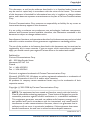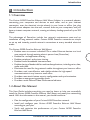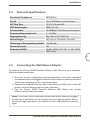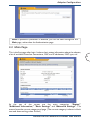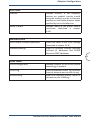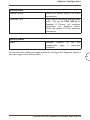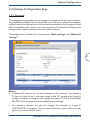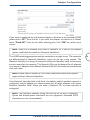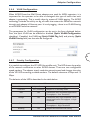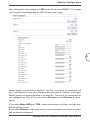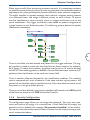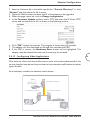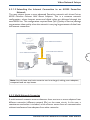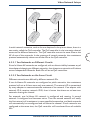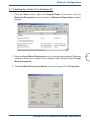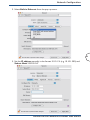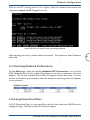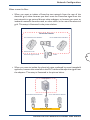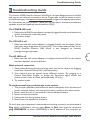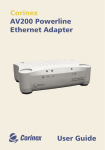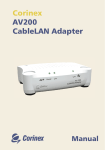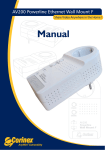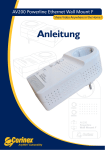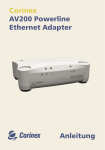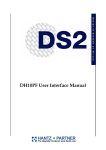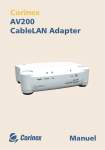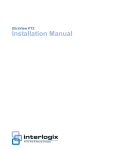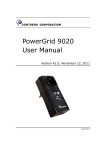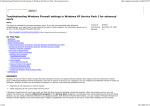Download DeWalt AV200 Network Card User Manual
Transcript
#2%!4%!,)'(4.).'&!34(/-%.%47/2+).-).54%3 AP Manual Corinex AV200 Powerline Ethernet Wall Mount Corinex Communications Corp. # 601 - 905 West Pender Street Vancouver, BC V6C 1L6, Canada EN 61000-3-2 EN 61000-3-3 Vancouver / April 14. 2008 Copyright This document, as well as the software described in it, is furnished under license and may be used or copied only in accordance with the terms of the license. The content of this document is furnished for informational use only, it is subject to change without notice, and it does not represent a commitment on the part of Corinex Communications Corp. Corinex Communications Corp. assumes no responsibility or liability for any errors or inaccuracies that may appear in this document. It is our policy to enhance our products as new technologies, hardware components, software and firmware become available; therefore, the information contained in this document is subject to change without notice. Some features, functions, and operations described in this document may not be included and sold in certain countries due to government regulations or marketing policies. The use of the product or its features described in this document may be restricted or regulated by law in some countries. If you are unsure which restrictions or regulations apply, you should consult your regional Corinex office or the authorized reseller. Published by: Corinex Communications Corp. 601 - 905 West Pender Street Vancouver, BC V6C 1L6 Canada Tel.: +1 604 692 0520 Fax: +1 604 694 0061 1 Corinex is a registered trademark of Corinex Communications Corp. Microsoft, MS-DOS, MS, Windows are either registered trademarks or trademarks of Microsoft Corporation in the U.S.A. and/or other countries. All products or company names mentioned herein may be the trademarks of their respective owners. Copyright (c) 2001-2008 by Corinex Communications Corp. NOTE: This equipment has been tested and found to comply with the limits for Class B information technology equipment. These limits are designed to provide reasonable protection against harmful interference in a residential installation. This equipment generates, uses and can radiate radio frequency energy and, if not installed and used in accordance with the instructions, may cause harmful interference to radio communications. However, there is no guarantee that interference will not occur in a particular installation. If this equipment does cause harmful interference, the end user is advised to take adequate measures. 2008-04-14 ver. 1 Corinex AV200 Powerline Ethernet Wall Mount End User License Agreement CORINEX COMMUNICATIONS CORPORATION This End User License Agreement (“EULA”) is a legal agreement between you and CORINEX COMMUNICATIONS CORPORATION (“CORINEX”) with regard to the copyrighted Software provided with this EULA. Use of any software and related documentation (“Software”) provided with a CORINEX hardware product, or made available to you by CORINEX via download or otherwise, in whatever form or media, will constitute your acceptance of these terms, unless separate terms are provided by the software supplier, in which case certain additional or different terms may apply. If you do not agree with the terms of this EULA, do not download, install, copy or use the Software. 1. Licence Grant. CORINEX grants to you a personal, non-transferable and non-exclusive right to use the copy of the Software provided with this EULA. You agree you will not copy the Software except as necessary to use it on a single hardware product system. You agree that you may not copy the written materials accompanying the Software. Modifying, translating, renting, copying, transferring or assigning all or part of the Software, or any rights granted hereunder, to any other persons, and removing any proprietary notices, labels or marks from the Software is strictly prohibited. Furthermore, you hereby agree not to create derivative works based on the Software. You may permanently transfer all of your rights under this EULA, provided you retain no copies, you transfer all of the Software, and the recipient agrees to the terms of this EULA. If the Software is an upgrade, any transfer must include all prior versions of the Software. 2. Copyright. The Software is licensed, not sold. You acknowledge that no title to the intellectual property in the Software is transferred to you. You further acknowledge that title and full ownership rights to the Software will remain the exclusive property of Corinex Communications Corporation and/or its suppliers, and you will not acquire any rights to the Software, except as expressly set forth above. All copies of the Software will contain the same proprietary notices as contained in or on the Software. 3. Reverse Engineering. You agree that you will not attempt, and if you are a corporation, you will use your best efforts to prevent your employees and contractors from attempting to reverse compile, modify, translate or disassemble the Software in whole or in part. Any failure to comply with the above or any other terms and conditions contained herein will result in the automatic termination of this license and the reversion of the rights granted hereunder to CORINEX. 4. Disclaimer of Warranty. The Software is provided “AS IS“ without warranty of any kind. CORINEX and its suppliers disclaim and make no express or implied warranties and specifically disclaim warranties of merchantability, fitness for a particular purpose and non-infringement of third-party rights. The entire risk as to the quality and performance of the Software is with you. Neither CORINEX nor its suppliers warrant that the functions contained in the Software will meet your requirements or that the operation of the Software will be uninterrupted or error-free. 5. Limitation of Liability. Corinex’s entire liability and your exclusive remedy under this EULA shall not exceed the price paid for the Software, if any. In no event shall CORINEX or its suppliers be liable to you for any consequential, special, incidental or indirect damages of any kind arising out of the use or inability to use the software, even if CORINEX or its supplier has been advised of the possibility of such damages, or any claim by a third party. 6. Applicable Laws. This EULA will be governed by the laws of Canada, excluding its conflict of law provisions. Corinex AV200 Powerline Ethernet Wall Mount 2 End User License Agreement 7. Export Laws. This EULA involves products and/or technical data that may be controlled under any applicable export control laws, and regulation, and may be subject to any approval required under such laws and regulations. 8. Precedence. Except as set out above, where separate terms are provided by the software supplier, then, subject to this EULA, those terms also apply and prevail, to the extent of any inconsistency with this EULA. REGISTRATION AND WARRANTY Please see the included product registration card for details of the standard consumer warranty on this fine Corinex product. 3 Corinex AV200 Powerline Ethernet Wall Mount Contents Contents 1. 1.1 1.2 2. 2.1 2.2 2.3 2.4 2.5 2.6 3. 3.1 3.2 3.3 3.4 3.5 4. 4.1 4.2 5. 5.1 5.2 5.3 5.4 6. Copyright .......................................................................................... 1 End User License Agreement .............................................................. 2 Introduction ..................................................................................... 5 Overview ........................................................................................... 5 About this manual ............................................................................ 5 Installation ........................................................................................ 6 Package Contents ............................................................................ 6 System Requirements ........................................................................ 6 Physical Description ........................................................................ 6 Functional Description ...................................................................... 7 Technical specifications ................................................................... 11 Connecting the Wall Mount Adapter ............................................. 11 Adapter Configuration .................................................................... 12 Password Page ................................................................................. 12 Main Page ....................................................................................... 12 Additional Information Page........................................................... 14 Change Configuration Page ........................................................... 17 Firmware Update Page .................................................................. 30 Video Network Setups ................................................................... 31 Introduction ................................................................................... 31 Network Scenarios ......................................................................... 31 Network Configuration .................................................................. 35 Setting an IP Address on your Computer .......................................... 35 Improving Network Performance ................................................... 44 Checking Network Performance ..................................................... 45 Using Powerline Noise Filters ......................................................... 45 Troubleshooting Guide .................................................................. 47 Corinex AV200 Powerline Ethernet Wall Mount 4 Introduction 1 Introduction 1.1 Overview The Corinex AV200 Powerline Ethernet Wall Mount Adapter is a network adapter, connecting your computers and devices to each other, and to your Internet connection, over the electrical circuits already in your home or office. Just plug the wall mount adapters into the wall, connect them to your computers, and you have an instant computer network, running at industry-leading speeds of up to 200 Mbps! The advantages of Powerline include low network maintenance costs and no installation of long network cables. Corinex AV200 Powerline networks are simple to set up and instantly provide network connections at every standard electrical outlet. The Corinex AV200 Powerline Ethernet Wall Mount: • Enables users to connect individual PCs or other Ethernet devices to a local area network through existing electric power lines (Powerline). • Enables file- and application-sharing. • Enables peripheral- and printer sharing. • Enables shared broadband Internet access. • Enables sharing of bandwidth for multimedia applications, including voice, data, audio and video. • Eliminates the need for long network cables throughout your home or office • Provides a real, cost-effective, and reliable solution for high-speed communications in any home or small office. • Provides a one-touch button security configuration and synchronization. • Provides an energy-saving standby mode. • Provides a multi-colored Video Performance Indicator. 1.2 About this Manual This User Guide includes everything you need to know to help you successfully install the Corinex AV200 Powerline Ethernet Wall Mount and meet your networking needs. With the information in this manual, you should be able to: • Plan the configuration of your Corinex AV200 Powerline network. • Install and configure your Corinex AV200 Powerline Ethernet Wall Mount according to your plan • Verify and optimize the performance of your Corinex AV200 Powerline Ethernet Wall Mount Corinex AV200 Powerline Ethernet Wall Mount 5 Installation 2 Installation 2.1 Package Contents When you receive your Corinex AV200 Powerline Ethernet Wall Mount, check to be sure that your package contains: • Corinex AV200 Powerline Ethernet Wall Mount(2x for Dual Pack) • Standard Ethernet cable (2x for Dual Pack) • CD with documentation • Quick Start Guide • Registration and Warranty Card We are always working to improve our products. For any hardware/software changes, downloads, and additional information on your device, please visit www.corinex.com/retail. 2.2 • • • • 2.3 System Requirements IBM compatible PC or a Macintosh One available 10/100 Mbps Ethernet port Windows 98/ME/2000/NT/XP, Mac OS X or Linux operating system Javascript-compatible web browser for configuration (Netscape, Internet Explorer, Opera…) Physical Description Button Definitions (Buttons from top to bottom) 1. STANDBY a. Implements the energy-saving Standby Mode of operation when the device is not in active use. 2. SYNC/ RST a. Implements the one-button security configuration and synchronization. b. Can also be used to perform a Factory Reset on the device. STANDBY SYNC/RST Power VPI AV200 Powerline Wall Mount AP Corinex AV200 Powerline Ethernet Wall Mount 6 Installation LED Definitions (Buttons from top to bottom) 1. PWR (Upper LED) Shows the status of the adapter: the LED is on, if the adapter is connected to power. 2. VPI (Middle LED) Displays the quality of the powerline link, when the adapter is synchronized with another adapter on the same network. 3. AP (Lower LED) Displays the adapter type (its role in the network). If the LED is on, adapter is Fixed AP (Access point), if the LED is off, adapter is EP (End point). Connector Definitions 1. LAN: 1x RJ-45 LAN10/100 Ethernet port 7 ND STA BY 00 e AV2 erlin nt Pow ll Mou Wa ST C/R SYN Pow er VPI AP 2.4 Functional Description 2.4.1 Standby Button By default, when plugged in, the adapter is in the ON state. When Standby operation is desired, the button should be pressed and released at once. This will set the adapter in energy-saving Standby operation mode. When the adapter is in Standby operation, the button can be pressed to set the adapter back into the ON mode. Corinex AV200 Powerline Ethernet Wall Mount Installation 2.4.2 SYNC/ RST Buttton 2.4.2.1 OBUS By default, Corinex AV200 Ethernet Wall Mount powerline adapters come without a network identifier and encryption key. As a result, when they are plugged into the mains a new PLC network will be created (called public network). It will operate smoothly, but without security configuration. In other words, any nearby Corinex AV200 Ethernet Wall Mount powerline adapters (wanted or unwanted) without network ID and encryption key, connected to the same electrical grid, will become part of this PLC network. That is why it is recommended to configure a specific private PLC network (with a unique network identifier and encryption key) for guarantying the security of the home network. Configuring a private powerline network It is recommended to choose as Fixed AP the adapter that will be connected to the ISP broadband connection (i.e. DSL router, cable modem, etc.), if any, or to the data or media source device (i.e. Media Center PC, etc.). Only one Fixed AP must exist in the network. To configure a private powerline network, perform the following steps: 1. The first step is to configure the Fixed AP adapter. Press the “SYNC/RST” button for around two seconds until the AP indicator starts blinking to configure the selected adapter as a Fixed AP. Special Network ID and Encryption Key will be generated automatically and auto-configured. The AP indicator LED of the adapter will be solid green after the process finishes; 2. To add one or more EPs to the network, press the “SYNC/RST” button again in the AP adapter until its AP indicator starts blinking in order to open a configuration period (around 30 seconds); 3. During the configuration period of the AP adapter you must press the “SYNC/ RST” buttons for two seconds in the EP adapters until their AP indicator starts blinking; 4. All the adapters complete the configuration process successfully when their AP indicator flashes three times during 0.5 seconds and they return to normal operation mode as EPs (their AP indicator will remain OFF). The only AP indicator that must remain ON is that of the Fixed AP adapter; 5. If there is more than one AP device or if there is no AP device, factory reset is required (see Section 5). Adding new powerline adapters to an existing private powerline network To add additional powerline devices to an existing network, perform the following steps: Corinex AV200 Powerline Ethernet Wall Mount 8 Installation 1. Identify which is the AP adapter in an existing PLC network. The AP adapter always shows its AP indicator ON in green. The other adapters are EPs and their AP indicators will be OFF; 2. Next, press “SYNC/RST” button for around two seconds on the AP adapter until its AP indicator starts blinking. This opens a configuration period of 30 seconds; 3. During this configuration period, press the “SYNC/RST” button on the new EP adapter(s) until their AP indicator starts blinking, then release the button. Exchanging of Network ID and Encryption Key between AP and new EPs is done automatically. All the new adapters and the AP device finish their configuration process successfully when their AP indicator flashes three times during 0.5 seconds. All adapters then return to normal operation mode belonging to the same powerline network. Note: 1. The adapters during the configuration process shall be within close proximity such that they are able to communicate with each other without a network identifier and an encryption key. 2. When adding adapters to the network, the button of the second adapter should be pressed only after the button of the first adapter has been released. 2.4.2.2 Factory Reset Perform the following steps to do a factory reset: 1. Press the adapter’s “SYNC/ RST” button for at least ten seconds (its lower LED will start blinking in green once the button has been pressed for two seconds, and will keep blinking for about eight seconds). When the VPI LED switches OFF, release the button. 2. After five seconds, the VPI LED will switch ON again. 3. At this time, the adapter resets its configuration to the factory default settings and automatically restarts The significant factory settings in the AV200 Wall Mount are presented below: • Default IP is 10.10.1.69 • Default configuration password is “paterna” • Default factory reset password is “betera” • Default network ID is the public network ID • Default Encryption Key is none. Corinex AV200 Powerline Ethernet Wall Mount 9 Installation 2.4.3 LED Definitions 2.4.3.1 VPI LED VPI Colour Adapter Status Low Red OFF (Standby) Meaning Red ON If Powerline link, Estimated application Throughput < Low Threshold Orange ON If Powerline link, Low Threshold < Estimated application Throughput < High Threshold Green ON If Powerline link, Estimated applicationThroughput > High Threshold Blinking ON Adapter has Ethernet link activity Adapter is in Standby mode The low and high throughput thresholds are default to be 6 Mbps and 12 Mbps respectively, and can be redefined by users through the web interface. 2.4.3.2 AP LED 10 When the adapter is configured as Fixed AP, the LED will be on. When the adapter is configured as EP, the LED will be off. Corinex AV200 Powerline Ethernet Wall Mount Installation 2.5 Technical Specifications Standards Compliance IEEE 802.3u Speed Up to 200 Mbps on physical layer AC Plug Type US, EU, UK and AUS LED Status Lights PWR, VPI, AP Schnittstellen 10/100BaseT Fast Ethernet, Powerline BenutzterFrequenzbereich 2 – 34 MHz Eingangsleistung 85 to 265 V AC, 50/60 Hz Abmessungen 107 mm L x 72 mm B x 79 mm H Übertragene Stromspektrumdichte -56 dBm/Hz Stromverbrauch 5W Sicherheit & EMI UL/EN 60950, FCC Teil 15, EN 55022 EMC Limits 11 2.6 Connecting the Wall Mount Adapter To connect the Corinex AV200 Powerline Ethernet Wall Mount to your computer, follow the steps listed below. 1. Once the security configuration and synchronization have been completed the adapters may be unplugged and taken to the respective places in the home where the computers will be connected to them. 2. Connect the supplied Ethernet cable to the Ethernet (LAN) port on the wall mount, and to an Ethernet port on your computer. 3. Plug the Corinex AV200 Powerline Ethernet Wall Mount unit directly into any standard electrical outlet. Note: The Corinex AV200 Powerline Ethernet Wall Mount should be plugged directly into a wall outlet, not into a power strip or surge suppressor. Power strips and surge suppressors can weaken or block the Powerline network signal. Corinex AV200 Powerline Ethernet Wall Mount Adapter Configuration 3 Adapter Configuration In order to access the web-based configuration pages, it is necessary to know the adapter’s IP address and for your computer to be connected to the wall mount adapter (as described in section 2.6). Corinex adapters come with a default IP address 10.10.1.69. Open a web browser (Microsoft Internet Explorer v6.0, Mozilla v1.7.2 and Mozilla Firefox v1.0 have been verified for use with these products.), and type the IP address in the address bar – the URL should be http://10.10.1.69/ unless you have already changed it to something else. Changing the default IP address is required, so that two or more devices can be on the same network. The IP address is a device’s unique identifier on a network, so the adapters would not be able to tell each other apart if they had the same identity, just as a postman wouldn’t know which house to deliver to, if two neighbors in a large city had the same street number. Follow the steps below to configure a new IP address for each adapter: 1. In your computer’s network settings, enter an address in the range 10.10. X.X (e.g. 10.10.1.2) and set the netmask to 255.255.0.0. This is necessary in order to be compatible with the adapter’s default settings. For details on how to set up an IP address on your computer, please see chapter 5. 2. Plug in your Corinex AV200 Powerline Ethernet Wall Mount Adapter and connect it to the PC via the supplied Ethernet cable. 3. Open your web browser and type http://10.10.1.69. You will then be able to configure the settings for your wall mount adapter. 3.1 Password Page If the password is enabled, you’ll need to login before you can access the configuration pages. Therefore, you will first be taken to the Authentication page for login. If the configuration page is left idle for 5 minutes, the login expires and you will need to login again. Note: The default password is “paterna”. Corinex AV200 Powerline Ethernet Wall Mount 12 Adapter Configuration Note: If password protection is disabled, you will be taken straight to the Main page, rather than the Authentication page. 3.2 Main Page This is the first page after login. It shows basic status information about the adapter, a list of available Powerline connections, MAC and IP addresses, MAC type, etc. At the top of the screen are the main categories, “Status,” “Additional Information,” “Basic Settings” and “Advanced Settings”. The menu shows the current category and page. (The current category is shown in black text and does nothing when clicked.) Corinex AV200 Powerline Ethernet Wall Mount 13 Adapter Configuration 3.3 Additional Information Page This page shows more detailed information about the adapter. System Information Uptime Shows how long the adapter has been running since the last startup. Firmware Version Shows the detailed firmware version. MAC Status MAC Address Displays the unique hardware address (serial number) of the adapter. MAC Type This should be In-Home AV. Node Type Shows the type of device – this can be EP, AP or Fixed AP. For more information about these types, please see section 3.4.3.1. Network Identifier Shows the Network Identifier. Only devices with the same Network Identifier can communicate with each other. Encryption Key Shows whether or not the network encryption is enabled. Network Status IP Configuration Shows “Fixed” for set static IP addresses, or “DHCP” if the device receives an address from the server. IP Address Shows the current IP Address of the adapter. Subnet Mask Shows the subnet mask. Default Gateway IP Address Shows the Default Gateway. Corinex AV200 Powerline Ethernet Wall Mount 14 Adapter Configuration PHY Status Notches Indicates whether or not frequency notches are enabled. notches should always be enabled, in order to eliminate interference with Radio Amateur bands specified by the local authorities. Power Control Indicates status of the power control mechanism (described in chapter 3.4.4). Multicast Status IGMP Aware Multicast Syndication Shows the status of the IGMP settings (described in chapter 3.4.5). Multicast Bindings Shows all multicast bindings between multicast IP Addresses and AV200 Powerline MAC addresses. 15 VLAN Status VLAN Configuration Indicates whether or not VLAN (virtual networking) is enabled. VLAN Tag Shows the selected VLAN Tag. All traffic from the ethernet port carries this tag. VLAN Priority Shows the selected priority, which is inserted into the VLAN tag. Corinex AV200 Powerline Ethernet Wall Mount Adapter Configuration Priority Status Default Priority Shows the default priority for traffic transmission. Criterion 1 & 2 Shows which criteria are used to classify traffic. This can be TOS, 802.1p or Custom. If Custom, the complete parameters are displayed below. Please see chapter 3.4.7 for additional information. Security Status Status Indicates whether configuration page protected. or is not the password You can leave the configuration page anytime by clicking on fhe “Log out” button in the upper right corner of the screen. Corinex AV200 Powerline Ethernet Wall Mount 16 Adapter Configuration 3.4 Change Configuration Page 3.4.1 Overview The configuration pages allow you to change the settings on the wall mount adapter. Any parameters changed here will be stored in the wall mount adapter‘s permanent memory, and at the next startup, will be activated automatically. Any changes will take effect immediately after startup, with the exception of the Network Configuration settings (these require a restart of the wall mount adapter). The configuration is divided into two sections: “Basic settings” and “Advanced settings.” 17 Notes : • A different IP must be set for each adapter on the network. The adapter’s IP does not need to be in the same range as the PC, except when trying to change the adapter’s settings on the configuration page (10.10.X.X and netmask 255.255.0.0 for an adapter with the default factory settings). • The adapter’s netmask can also be changed, for example to a type C (255.255.255.0) if necessary. This is a more advanced option, which you may ignore if you’re not familiar with it. Corinex AV200 Powerline Ethernet Wall Mount Adapter Configuration • If the wall mount adapter is to be accessed through a router (e.g., in a large office network), the gateway IP needs to be configured. Otherwise, it can be ignored. WARNING: CHANGING AN ADAPTER‘S IP TAKES EFFECT ONLY AFTER A RESTART. YOU MAY WANT TO PLACE A LABEL ON EACH ADAPTER WITH ITS IP ADDRESS, SO YOU DON’T ACCIDENTALLY LOSE THE ABILITY TO ACCESS IT. 3.4.2 Basic Settings Most of the time, the only thing that needs to be changed is the Network Identifier and the Encryption, in order to avoid interfering with other networks and protect your information. Most people will not need to enter the Advanced settings section. The AV200 Powerline network is totally secure with these basic settings. 18 The AV200 technology supports multiple networks on a single circuit. The networks are differentiated by Network Identifiers, which can be set in this section. The Network Identifier is a string of characters (Network Identifier field) which simply acts as a name for the network. This Network ID must be identical for all adapters on a network. Adapters with different Network IDs will not be able to communicate with each other. The Network Identifier string can have up to 20 ASCII characters (lettters and numbers). Quote and double-quote characters are not supported. Extended ASCII characters are not recommended. Corinex AV200 Powerline Ethernet Wall Mount Adapter Configuration If you want to enable 3DES encryption in your network, please select one of the input methods and enter the password. Input methods: ASCII If ASCII is selected, the Encryption Key string can have up to 24 non-extended ASCII characters. Quote and doublequote characters are not supported. Extended ASCII characters are not supported. HEX On the other hand, if HEX mode is selected, the Encryption Key string can have up to 42 hexadecimal digits (for example 34AE4F54B38D). This HEX method is more secure than ASCII. The Corinex AV200 Wall Mount Adapter supports also the stronger AES encryption. In order to enable it, please select AES from the menu and enter the password. Note: If you decide to use the AES encryption, please make sure all powerline adapters in your network are capable of using this type of encryption and it is enabled on all devices. If some devices are not capable of AES encryption, and it is turned on, communication will not be possible between the devices with AES encryption and devices without it. 3.4.3 Advanced Configuration The advanced configuration section is divided into several subsections, which are described here. 3.4.3.1 MAC Configuration The following parameters relate to the physical network setup, or topology. The current firmware version (Spirit 4.2.68 at the time of this publication) supports only one topology: In-Home AV. In this In-Home AV topology, two different adapter types can be configured, setting an adapter to function as either an Automatic EP/AP (End Point or Access Point, depending on the other adapters in the network) or a Fixed AP (assigned Access Point). Section 4 (In-Home AV Network Topology) contains more information about the available network topologies. Corinex AV200 Powerline Ethernet Wall Mount 19 Adapter Configuration If you want to configure the wall mount adapter to function as an automatic EP/AP, please select “EP” from the list. If you want the adapter to behave as a Master, select “Fixed AP” from the list. After selecting one, click “OK” to confirm your choice. Note: Fixed AP is available only when a Network ID is set on the adapter (please read below for details on Network Identifiers). The AV200 technology supports multiple networks on a single circuit. The networks are differentiated by Network Identifiers, which can be set in this section. The Network Identifier is a string of characters (Network Identifier field) which simply acts as a name for the network. This Network ID must be identical for all adapters on a network. Adapters with different Network IDs will not be able to communicate with each other. Note: Please refer to section 4.2 for more information about the network types and their Network Identifiers. If the Network Identifier field is left blank, the default, publicly available network is configured, and the adapter can communicate with all other adapters with empty Network Identifier fields. When you enter a Network ID, a private network is configured. Note: The Network Identifier string can have up to 20 ASCII characters. Quote and double-quote characters are not supported. Extended ASCII characters are not recommended Corinex AV200 Powerline Ethernet Wall Mount 20 Adapter Configuration The following picture shows an example of two AV200 networks with different Network Identifiers: Modem Modem Network Id: Home Modem Modem Network Id: Other Communication between adapters (called modems in this picture) is encrypted with a Triple-DES algorithm. The Encryption Key can be set to any string of letters and numbers (Encryption Key field, ASCII or HEX). Saving an empty string (leaving it blank) disables the encryption. After selecting ASCII or HEX and then entering a password, click “OK” to confirm your choice. Note: The encryption will be enabled only if a non-empty Network Identifier is set. Note: If ASCII is selected, the Encryption Key string can have up to 24 non-standard ASCII characters. Quote and double-quote characters are not supported. Extended ASCII characters are not supported. On the other hand, if HEX mode is selected, the Encryption Key string can have up to 42 hexadecimal digits (for example 34AE4F54B38D). HEX strings generate stronger keys. Corinex AV200 Powerline Ethernet Wall Mount 21 Adapter Configuration 3.4.3.2 Network Configuration Your Corinex AV200 Powerline Wall Mount can be configured to use either DHCP (automatic IP address assignment), or a fixed IP. The following parameters are used by the fixed IP configuration. In order for the wall mount adapter to correctly communicate with other devices on the network, it is necessary to define a valid IP address, as well as a proper subnet mask and gateway address. These parameters will be saved in the wall mount adapter’s memory and activated at the next restart. After changing any of these parameters, click “OK” to save your changes. Note: Any change in the Network Settings requires a restart of the wall mount adapter to take effect. Note: If you forget the IP address of the device, please recover it with the utility “getIP,” which is located on the Documentation CD, or download it from the Corinex website at www.corinex.com. 3.4.4 PHY Configuration By default, the wall mount adapter transmits over a frequency range anywhere from 2 to 32 MHz, and when an access network is detected, the wall mount adapter transmits over a range from 13.3 to 33.3 MHz, in order to avoid interference. This mode change is done automatically and cannot be configured by the user. It is only possible to enable or disable this “notches” function. The notches pre-defined in the wall mount adapter correspond to the IARU (International Amateur Radio Union) band plan for each world region. If the adapter is operating in an environment where it can cause interference to a HAM radio receiver, it is recommended to enable notches, in order to block the Powerline signal from the frequency bands used by radio amateurs. Corinex AV200 Powerline Ethernet Wall Mount 22 Adapter Configuration Note: It is strongly advised to turn on the notching function. Power Control is an automatic transmission power control which prevents different networks from overpowering each other. Power Control is turned on only when other networks are detected in the channel. If the transmission strength reaches the isolation point between networks, the transmission power is limited from overpowering the other network. If the isolation point is not reached, the adapters continue transmitting as normal. 3.4.5 Multicast Configuration In order to optimize multicast traffic (video streams, etc.) between AV200 Powerline adapters, you can specify which adapters should receive the video. Other adapters will then not be able to receive the multicast communication, and therefore the bandwidth will be used only for transmission to the intended recipients, making your broadcast, and your entire network, more efficient. This form shows the list of multicast bindings, where the IP addresses of adapters are assigned to a unicast (video source) MAC address. This list can be saved to memory on the wall mount adapter (Save in NVRAM). Bindings can be removed by checking their “Remove” checkboxes and clicking “OK”. Add a new binding to the list by entering the multicast IP address in decimal format (ddd.ddd.ddd.ddd), and the unicast (source) MAC address, in hexadecimal format (XXXXXXXXXXXX), in the appropriate fields and clicking “OK.” The new IGMP Aware Multicast Syndication feature can be enabled via this form. This feature is only available on private networks (those with a valid Network Identifier) and End Points (EP). Corinex AV200 Powerline Ethernet Wall Mount 23 Adapter Configuration 3.4.6 VLAN Configuration When AV200 Powerline Wall Mount adapters are used for ADSL extension, it is important for the operator to be able to distinguish the type of traffic that each adapter is generating. This is usually done by means of VLAN tagging. The AV200 technology includes the ability to tag all traffic that enters the Powerline network through each adapter’s Ethernet port. It is only tagging - there is no VLAN filtering on an AV200 Powerline network. The parameters for VLAN configuration can be set in the form displayed below. First, the Spirit VLAN can be enabled or disabled (Spirit VLAN Configuration checkbox). If enabled, the VLAN tag (Spirit VLAN Tag field) and priority (Spirit VLAN Priority field) can then also be configured. 24 3.4.7 Priority Configuration It is possible to configure the VPI LED (the middle one). The LED shows the quality of the network connection to other AV200 devices. There are two configurable speed markers. The adapter simply reads the network speed and changes the color of the VPI LED according to these markers. The default values are 6 Mbps and 12 Mbps. The behavior of the LED is described in the table below. VPI Colour Adapter Status Meaning Low Red OFF (Standby) Red ON If Powerline link, Estimated application Throughput < Low Threshold Orange ON If Powerline link, Low Threshold < Estimated application Throughput < High Threshold Green ON If Powerline link, Estimated application Throughput > High Threshold Blinking ON Adapter has Ethernet link activity Adapter is in Standby mode Corinex AV200 Powerline Ethernet Wall Mount Adapter Configuration After setting both values, please click OK to save the values to NVRAM. The changes will be applied immediately and the LED behavior may change. 25 Several options are available in this form. The first, and easiest to understand and use, is the Default Priority value. Output traffic generated by adapters with higher default priority will have preference in the network. The rest of the parameters let you configure two Class of Service criteria (Criterion 1 and Criterion 2 checkboxes). If you select None, 8021p or TOS, custom parameters are hidden, leaving a predefined setting in place. If you select Custom on the other hand, custom parameters are shown as below and can then be configured. Corinex AV200 Powerline Ethernet Wall Mount Adapter Configuration When several traffic flows are sharing the same network, it is sometimes necessary to establish several levels of priority in order to guarantee that bandwidth-sensitive applications like video and telephony function smoothly under network congestion. The traffic classifier is a packet inspector that is able to recognize several patterns in an Ethernet frame, and assign a different priority to each of them. To ensure that the classification is done correctly, there is a trigger mechanism prior to the actual classification. The trigger mechanism is also based on pattern recognition of a given location in each Ethernet packet. The following picture depicts the packet classification mechanism: Offset Offset Ethernet Packet Bitmask Bitmask Pattern = Trigger Pattern 1 = Prio 1 Pattern 2 = Prio 2 Pattern 3 = Prio 3 Pattern 8 = Prio 8 Other Default Priority There is one offset, and one bitmask and pattern for the trigger condition. The trigger condition is used to make sure that the Ethernet frame contains, for example, an IP frame. To check this condition, the offset must be set to 16 and the bitmask to 0xFFFF. If the resulting pattern is 0x0800, then the Ethernet frame contains an IP packet and the classification can be made to a known field. There is another offset and bitmask for the classification condition. The resulting value is compared with a set of patterns. If the value matches a given pattern, the packet will be classified with the specified priority. If the value does not match any of the patterns, it will get a default priority. There is a set of pre-defined criteria which classifies traffic based on the 802.1p field of the Ethernet packet or the TOS field of the IP packet. 3.4.8 Security Configuration The configuration page allows you to change the password. Type your new password and confirm by typing it in a second time. If both fields are left empty, the password will be disabled (the message ‘No password installed’ will be shown). You can turn the password protection back on at any time by simply entering a password, as described above. Corinex AV200 Powerline Ethernet Wall Mount 26 Adapter Configuration 3.4.9 Tools Clicking on hardware reset button will restart your adapter. The configuration will remain the same, and any changes made in the Network Configuration section will be applied. This means that if you’ve changed the IP address, the adapter will restart with the new IP address. Factory reset will restore the adapter‘s default settings. The system will ask for the password, which is “betera“. Then click OK. The adapter will restart with the following configuration: - IP address = 10.10.1.69 Configuration interface password = paterna Factory reset password = betera Device type is Automatic EP/AP Network Identifier is blank No encryption and no VLAN settings Corinex AV200 Powerline Ethernet Wall Mount 27 Adapter Configuration 3.4.10 Flash Upgrade The firmware, the loader and the factory settings (default factory configuration) are stored in Flash memory. To upgrade them, first select the Flash section to update (Firmware, Loader or Factory Settings) and the protocol (FTP or TFTP). Type the IP address of the FTP or TFTP server (Server IP Address field). (If using FTP, type the user name (FTP User) and password (FTP Password)). Finally, type the name of the firmware file (File Name) and click OK. 3.4.11 Firmware upgrade using a TFTP Server To upgrade the firmware of the adapter using TFTP, a TFTP server must be running on a computer. We recommend a freeware tool called TFTPD32. This tool can be downloaded at the following address: http://tftpd32.jounin.net/. Download the new firmware file from the Corinex web site at http://www.corinex.com. Follow the steps below to update the firmware: 1. Open TFTPD32. Corinex AV200 Powerline Ethernet Wall Mount 28 Adapter Configuration 2. Save the firmware file in the folder specified in “Current Directory” or click “Browse” and find where the file is saved. 3. Open the Web browser and enter the IP of the adapter to be upgraded. 4. When the page comes up, click on Change configuration. 5. In the Firmware Update window, select TFTP and enter the IP of the TFTP server and the name of the file, as shown in the following picture : 6. Click “OK” to start the process. The progress is shown every 30 seconds. 7. The adapter will first download the file and then calculate the CRC. 8. If the CRC is correct, the Hardware Reset button will be highlighted. The adapter must be restarted for the new firmware to be activated. 3.4.12 Configuring Video Applications 29 On a network where real-time traffic must co-exist with massive data transfers, the service classifier must be used to prioritize the more sensitive traffic above the other types of traffic. As an example, consider the network shown below : Internet Corinex AV200 Powerline Wall Mount STANDBY Router or Cable / DSL Broadband Modem SYNC/RST Power VPI AP Corinex AV200 Powerline Wall Mount Home Electrical Wiring AV200 Powerline Wall Mount Corinex AV200 Powerline Wall Mount STANDBY STANDBY SYNC/RST SYNC/RST Power Power VPI Set-Top Box VPI AP AV200 Powerline Wall Mount AV200 Powerline Wall Mount AP Computer/ Media Center PC HDTV Corinex AV200 Powerline Ethernet Wall Mount Adapter Configuration The adapter connected to the ADSL adapter is the access point. Data and video are delivered through ADSL. The access point must prioritize the video higher than other data, to avoid a jittery image whenever there is a heavy data download. First of all, the Criterion field must be set to Custom, in order to create custom rules for traffic classification. To prioritize UDP traffic, first the Ethernet packets containing IP packets must be detected. This requires detecting the pattern 0x0800 at offset 16. Because the field to inspect is two bytes, the bitmask must also cover the same space. Therefore, 0xFFFF is used as the bitmask. These values are introduced in the fields Custom Criterion Offset, Custom Criterion Pattern and Custom Criterion Bitmask. Once the trigger condition is entered, the classification rules must be specified. Only the fields that are actually changed will take effect. The rest will be ignored. IP packets have a one-byte field at offset 27 that indicates the Protocol Type. UDP protocol is pattern 0x11. Because the field to inspect is only one byte, the bitmask is also one byte. The values are entered in the first available rule (1) as Class Pattern 1 and Class Priority 1. The rest of the traffic (FTP, web browsing, etc.) will receive default priority 2. On the other side of the network, the adapter connected to the computer will also classify outgoing data traffic with default priority 2 because no rule has been programmed. Note: While the offset value is assumed to be decimal, the patterns and the bitmasks are in hexadecimal format by default. 3.5 Firmware Update Page This page appears when a firmware update is requested from the Change Configuration page, and it shows the status of the current firmware update. The Firmware Update page is reloaded automatically every 30 seconds. When the status line shows Ready: finished correctly, the wall mount adapter can be restarted, and the new firmware will be activated. If the update process fails, an error message will be shown. In this situation, the wall mount adapter can be reset without any risk, but the old firmware will still be present on the adapter. Corinex AV200 Powerline Ethernet Wall Mount 30 Video Network Setups 4 Video Network Setups 4.1 Introduction An In-Home AV network is made up of an access point (AP) adapter and several end points (EPs). In-Home AV networks can have only one AP. However, several InHome AV networks can be created in the same space, each of them with its own AP, because each network is isolated by a unique network identifier. An adapter can be configured as a Fixed AP (i.e. it always will be an AP) or an automatic EP/AP. When set to automatic, the In-Home AV protocol decides which adapter will function as an AP. This means that if no Access Point (AP) has been defined, an End Point (EP) will be automatically set to function as an AP. Note: It is recommended to configure a Fixed AP. This provides increased stability for future reconfigurations and in multi-network environments. Note: It is not necessary to have full connectivity between all the adapters on a network. The network topology will be configured automatically, allowing for the use of repeaters if the connectivity between two adapters fails. The necessary steps for setting up a basic In-Home AV network are, for each adapter, as follows: - Set its IP address. It should be a unique IP address (e.g. private address like 10.10.1.<pick a number>). Select the spectral configuration (notches enabled or disabled). Set the Network Identifier. It should be the same value for all adapters on the network. Configure the Encryption Key. It should also be the same value for all adapters on the network. It is not necessary to configure the In-Home AV MAC, since there is only one available network topology in the current firmware version. To configure a Fixed AP is optional. 4.2 Network Scenarios This section contains a few network scenarios, explaining the application and necessary configuration. There are two types of In-Home AV network. Corinex AV200 Powerline Ethernet Wall Mount 31 Video Network Setups • Public Network - This is the default configuration of an In-Home network. If you do not want to change the settings on your network, the network configuration protocol will configure all the adapters automatically. By default, all adapters are EPs and have a public (empty) network ID. If the protocol does not detect an AP in the channel, it will change an EP to act as an AP. All EPs will connect directly to the automatic AP if they can, or to an EP that will act as a repeater. Then the network will be established. • Private Network - To configure a private network (to ensure data privacy), a network ID must be assigned to all adapters on the network using the configuration tool. It is recommended to configure a fixed AP (for example the adapter with the video server or Internet access). If the fixed AP is turned off or is not defined, the network configuration protocol will select an EP to change to function as an AP (automatic), in order to configure the network. 4.2.1 Single-Network Scenarios The following two sections show examples of a single In-Home AV network. 4.2.1.1 Local Area Network Using Two AV200 Powerline Ethernet Wall Mount Adapters The picture below shows a simple PLC (Powerline) network where two wall mount adapters are used to make a local area connection available to all outlets of the house. This is the simplest type of network, where no QoS (Quality of Service) configuration is required. Corinex AV200 Powerline Wall Mount Corinex AV200 Powerline Wall Mount Home Electrical Wiring STANDBY STANDBY SYNC/RST SYNC/RST Power Power VPI VPI AP AV200 Powerline Wall Mount AV200 Powerline Wall Mount Set-Top Box AP Computer/ Media Center PC HDTV Corinex AV200 Powerline Ethernet Wall Mount 32 Video Network Setups 4.2.1.2 Extending the Internet Connection to an AV200 Powerline Network The next picture shows a more advanced Powerline network with three Corinex AV200 Powerline Ethernet Wall Mount Adapters. This is a common network configuration, where Internet access and digital video are delivered through the same ADSL line. This configuration requires some QoS (Quality of Service) settings to guarantee video quality when the network is carrying large amounts of data from the Internet connection. Internet Corinex AV200 Powerline Wall Mount STANDBY Router or Cable / DSL Broadband Modem SYNC/RST Power VPI AP Corinex AV200 Powerline Wall Mount Home Electrical Wiring AV200 Powerline Wall Mount Corinex AV200 Powerline Wall Mount 33 STANDBY STANDBY SYNC/RST SYNC/RST Power Power VPI Set-Top Box VPI AP AV200 Powerline Wall Mount AV200 Powerline Wall Mount AP Computer/ Media Center PC HDTV Note: Any of these two basic scenarios can be enlarged, adding more adapters, computers and set-top-boxes. 4.2.2 Multi-Network Scenarios A multi-network scenario occurs whenever there are two or more adapters from different networks (different network IDs) on the same circuit. In this case, a coexistence mechanism is included, which allows a secure form of communication without interference from adapters from other networks. Corinex AV200 Powerline Ethernet Wall Mount Video Network Setups AP 1 AP 2 STA ND BY STA ND BY SYN C/R ST SYN C/R ST AV Po 200 w Wa erlin ll M e ou nt AV Po 200 w Wa erlin ll M e ou nt Pow er VPI AP Pow er VPI AP EP 1 EP 2 STA ND BY STA ND BY SYN C/R ST SYN C/R ST AV Po 200 w Wa erlin ll M e ou nt Pow er VPI AP AV Po 200 w Wa erlin ll M e ou nt Pow er VPI AP In multi-network scenarios, such as the one depicted in the picture above, there is a new entity, called the QoS controller. The QoS controller’s role is to assign channel access to the different networks. The QoS controller acts at the same time as the AP of one of the networks. In the presence of several networks, the coexistence protocol automatically selects one of the APs as the QoS controller. 4.2.2.1 Two Networks on Different Circuits If two In-Home AV networks are configured, with no direct visibility between any of the adapters belonging to different networks, then these two networks will behave as two independent networks. Both APs will act as QoS controllers. 4.2.2.2 Two Networks on the Same Circuit Different networks are defined by different network IDs. If two In-Home AV networks are configured as public networks, the coexistence protocol will act as if there were only one network. The network ID is transmitted by every adapter to communicate the existence of its network. If an adapter with network ID A receives network ID B, then it knows that there are at least two networks sharing the channel. For example, one In-Home AV network is configured and running. A second network is configured and becomes active. Then the second network will notify the first network of its existence in some specified access slots, and both networks will automatically be reconfigured and will share the channel. If both networks are configured at the same time, the QoS controller will be selected from all available APs. Corinex AV200 Powerline Ethernet Wall Mount 34 Network Configuration 5 Network Configuration 5.1 Setting an IP Address on your Computer This section explains how to set a static IP on your computer, in order to connect to the Corinex AV200 Powerline Ethernet Wall Mountand configure it. 5.1.1 Setting Up a Static IP in Windows Vista 1. Click the Start button, open the Control Panel. From there, click the Network and internet icon and then Network and sharing center icon. Choose Manage network connections from Tasks. The Network Connections window will appear. 2. Select the Local Area Connection icon for the applicable adapter. Double-click the Local Area Connection. 35 3. The Local Area Connection Status screen will appear. Click the Properties button. Corinex AV200 Powerline Ethernet Wall Mount Network Configuration 4 Select Internet Protocol Version 4 (TCP/IPv4) and click the Properties button. 5. Select Use the following IP address. Set the IP address manually in the format 10.10.1.X (for example 10.10.1.200) and mask 255.255.0.0 of local TCP/IPv4 settings. The Default gateway box can be empty. 6. Click OK button in the TCP/IPv4 Properties window to complete the PC configuration, and click Close or the OK button to close the Network window. Corinex AV200 Powerline Ethernet Wall Mount 36 Network Configuration 5.1.2 Setting Up a Static IP in Windows XP 1. Click the Start button, open the Control Panel. From there, click the Network Connections icon and then the Network Connections window appears. 2. Select the Local Area Connection icon for the applicable adapter (Ethernet adapter or Powerline - usually the first adapter listed). Double-click the Local Area Connection. 3. The Local Area Connection Status screen will appear. Click Properties. Corinex AV200 Powerline Ethernet Wall Mount 37 Network Configuration 4. Select Internet Protocol (TCP/IP) and click the Properties button. 5. Select Use the following IP address. Set the IP address manually in the format 10.10.1.X (for example 10.10.1.200) and mask 255.255.0.0 of local TCP/IP settings. The Default gateway box can be left blank. Corinex AV200 Powerline Ethernet Wall Mount 38 Network Configuration 6. Click OK in the TCP/IP Properties window to complete the PC configuration, and click Close or the OK button to close the Network window. 5.1.3 Setting up a static IP in Windows 2000 1. Go to the network screen by clicking the Start button. Click Settings and then Control Panel. From there, double-click the Network and Dial-up Connections icon. 39 2. Select the Network and Dial-up Connections icon for the applicable Ethernet adapter (usually it is the first Local Area Connection listed). Do not choose a TCP/IP entry which name mentions DUN, PPPoE, VPN, or AOL. Double click the Local Area Connection. The following window will appear. Corinex AV200 Powerline Ethernet Wall Mount Network Configuration 3. Click the Properties button to get to the Local Area Connection Properties. 4. Select Internet Protocol (TCP/IP) and click the Properties button. 5. Select Use the following IP address. Set the IP address manually in the format 10.10.1.X (for example 10.10.1.200) and mask 255.255.0.0 of local TCP/IP settings. The Default gateway box can be left blank. Corinex AV200 Powerline Ethernet Wall Mount 40 Network Configuration 6. Click the OK button in the TCP/IP Properties window to complete the PC configuration, and click Close or OK to close the Network window. 5.1.4 Setting Up a Static IP in Windows 98 1. Go to the network screen by clicking the Start button. Click Settings and then Control Panel. From there, double-click the Network icon. 2. On the Configuration tab, select the TCP/IP line for the applicable Ethernet adapter. Do not choose a TCP/IP entry that mention DUN, PPPoE, VPN, or AOL names. If the word TCP/IP appears by itself, select this line. If there is no TCP/IP line listed, please refer to your Ethernet Adapter’s User Guide on how to install TCP/IP protocol. Click the Properties button. 3. If you do not have DHCP server on the network, then select Use the following IP address. Set the IP address manually in the format 10.10.1.X (e.g. 10.10.1.200) and mask 255.255.0.0 of local TCP/IP settings and click the OK button. 4. Click the OK button again. Windows may ask you for the original Windows installation disk or additional files. Supply them by pointing to the correct file location, e.g., D:\win98, D:\win9x, c:\windows\options\cabs, etc. (if “D” is the letter of your CD-ROM drive). 5. Windows may ask you to restart your PC. Click the Yes button. If Windows does not ask you to restart, restart your computer anyway. 5.1.5 Setting Up a Static IP in Linux 1. You have to be logged in as root in order to change the IP address in your Linux system. 2. Enter the console if you are using a graphical user interface (KDE, Gnome). 3. To change the IP address to 10.10.1.200, enter the command: ifconfig eth0 inet 10.10.1.200 netmask 255.255.0.0 up and press Enter. The previous command takes eth0 as the name of the Ethernet interface and may be different on your system. You can check the status of all network interfaces by executing the command ifconfig on the console. Corinex AV200 Powerline Ethernet Wall Mount 41 Network Configuration 5.1.6 Setting up a static IP in Mac OS 1. Open the Network Control Panel in System Preferences. 42 Corinex AV200 Powerline Ethernet Wall Mount Network Configuration 2. Select Built-in Ethernet from the pop-up menu. 43 3. Set the IP address manually in the format 10.10.1.X (e.g. 10.10.1.200) and Subnet Mask 255.255.0.0. Corinex AV200 Powerline Ethernet Wall Mount Network Configuration 4. Click on Apply Now and close the Network panel, saving your settings. 5.2 Improving Network Performance The latency (delay) of a Powerline network is higher than that of an Ethernet network. Most operating systems have a default setting of the network latency based on Ethernet figures. To obtain the maximum performance using TCP traffic (FTP download, for example) the operating system has to be tuned to the new network conditions. For improving the network performance, we provide scripts for Windows and Linux operating systems. The scripts can be found on the enclosed CD, in the folder scripts. The scripts will set the TCP window size to 512 kB. With a Windows PC, simply double-click on the file tcpwin.reg, provided on the documentation CD in the “scripts“ folder. You can also run the script using the autorun feature on the CD. 44 tcpwin.reg for use with Windows operating systems Corinex AV200 Powerline Ethernet Wall Mount Network Configuration With a Linux PC running kernel 2.4 or higher, open the console and execute the command ./tcpwin.sh 512 logged in as root. tcpwin.sh for use with Linux operating systems After applying the script, please restart the system. This applies to both Windows and Linux. 5.3 Checking Network Performance On the Main page, under the heading Available PLC Connections, is a list of the MAC addresses of all of the neighboring adapters that have a connection with that adapter. The list also indicates the physical throughput (actual data rate), in terms of both transmission and reception, that the adapter is achieving with each adapter on the network. 5.4 Using Powerline Filters A PLC (Powerline) filter is a low-pass filter that will only allow the 50/60 Hz main voltage through. This filter blocks the Powerline signal. Corinex AV200 Powerline Ethernet Wall Mount 45 Network Configuration When to use this filter: • When you want to isolate a Powerline test network from the rest of the electrical grid, either because you don’t want the Powerline signal from the test network to go out and disrupt other adapters, or because you want to isolate this network from the noise, or other traffic, in the rest of the electrical grid. This setup is illustrated in the picture below. Powerline Domain Corinex AV200 Powerline Wall Mount Corinex AV200 Powerline Wall Mount STA NDB Y STA NDB Y SYN C/R ST SYN C/R ST AV Po 200 w Wal erlin lM e ou nt Pow er VPI AP Power Strip AV Po 200 w Wal erlin lM e ou nt Pow er VPI AP No Noise on this side No Powerline signal on this side Prefilter 46 • When you want to isolate the electrical noise produced by some household appliance, because this noise falls in the PLC band and disrupts the signal from the adapters. This setup is illustrated in the picture below. Noisy Appliance Corinex AV200 Powerline Wall Mount Corinex AV200 Powerline Wall Mount STANDBY STANDBY SYNC/RST SYNC/RST Power Power VPI VPI AV200 Powerline Wall Mount AP AV200 Powerline Wall Mount AP Powerline Communication Corinex AV200 Powerline Ethernet Wall Mount Troubleshooting Guide 6 Troubleshooting Guide The Corinex AV200 Powerline Ethernet Wall Mount has been designed to be a reliable and easy-to-use network connection device. Please refer to the list below to aid in troubleshooting or visit www.corinex.com/retail and go to the appropriate section for information on your product. There you will find news, manuals and software updates, as well as frequently asked questions (FAQ). The POWER LED is off. 1. Make sure the Wall Mount adapter is properly plugged directly into the electrical outlet, and that the outlet has power. 2. Try another outlet. The VPI LED is off. 1. Make sure the wall mount adapter is plugged directly into the outlet, rather than into a surge suppressor or power strip. The current model of the Corinex AV200 Powerline Ethernet Wall Mount is not designed to function through a surge suppressor. The AP LED is off. 1. Make sure the wall mount adapter is configured as fixed AP. For this reason network identifier has to be defined. Weak network connection 1. If any power-draining devices are being used, such as hair dryers, try plugging them into a Powerline Noise Filter (sold separately). 2. Your network may be spread across different circuits. Try plugging in a Corinex PowerPhase Coupler to bridge the Powerline signal across the phases in your home or office (sold separately, US only). 3. Try another outlet. To avoid personal injury and damage to the system: 1. The principal method to disconnect the device completely from the electrical power network (mains) is to unplug the power cord from the mains socket. 2. Never install the unit in wet areas or next to radiators/heaters. 3. Never use the unit outside. 4. Unplug the unit during severe storms. 5. Never open the equipment enclosure. To verify that your equipment is connected and working correctly, use the standard Ping utility. In Windows, click on menu Start -> Run, then type the command ping IPADDRESS -t, where IPADDRESS is the IP address of the computer to Corinex AV200 Powerline Ethernet Wall Mount 47 Troubleshooting Guide which the wall mount adapter is connected, e.g. ping 192.168.4.1 -t (this process can be interrupted by pressing CTRL+C). 1. Ping the IP address of the computer to which the wall mount adapter is connected. If this fails, there is a problem with the Ethernet network card or with the TCP/IP protocol. 2. Repeat the same process with the other computers on your AV200 Powerline network. 3. If all the computers can ping themselves, try pinging another computer on your AV200 Powerline network. If this fails, then there is a problem with the connection across your AV200 Powerline network or with the configuration of the wall mount adapters. Check the connection to the outlet, or try a different outlet. Verify the configuration of your wall mount adapters, especially the network number, as only adapters in the same network can see each other. Please see chapter 3 for details on configuration. 4. When a connection is made to another AV200 Powerline device, the VPI LED (in the upper one) will be on or blinking, depending on the connection speed. This is explained in more detail under QoS Settings in section 3.4.7. If the problem persists after consulting the information sources mentioned above, please send us the problem description via http://www.corinex.com/web/com. nsf/Doc. When you contact us, we will need all available information about your devices and your network. This includes the following: • Types of devices you have, if possible with serial numbers (printed on the safety labels). • Which of these devices are working incorrectly or don’t work at all (indicate the problems). • If possible, send us a scheme of your network setup, including the IP addresses of computers/routers/access points. This can speed up the problem-solving process. If you use any non-Corinex equipment, please specify what kind. A drawing can be made in any graphics editor, exported to one of the standard graphic formats (JPEG, GIF). Or you can just draw it on paper and scan it. • Specify operating systems used with the devices. • Please send us the firmware version and configuration of these devices. Please see the user guide for more detailed instructions. Corinex AV200 Powerline Ethernet Wall Mount 48