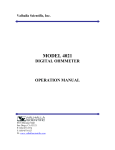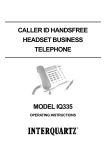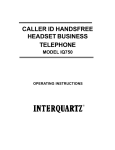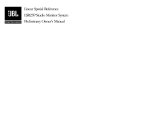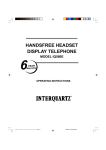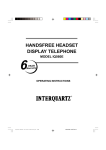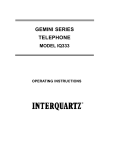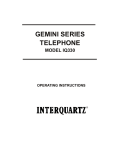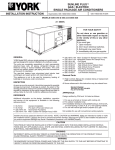Download Craftsman 315.27119 Saw User Manual
Transcript
CALLING LINE IDENTITY TELEPHONE MODEL 9859 IDea OPERATING INSTRUCTIONS 1 2 Contents 1. FEATURES ................................................................................... 5 2. IMPORTANT NOTES ..................................................................... 6 CONDITIONS OF USE ......................................................................................................................................... 6 EMERGENCY CALLS .......................................................................................................................................... 6 3. SETTING UP ................................................................................. 8 UNPACKING ......................................................................................................................................................... 8 INSTALLATION .................................................................................................................................................... 8 PROGRAMMING THE CLOCK ............................................................................................................................ 8 To set the time ..................................................................................................................................................... 9 LINE CONNECTION ............................................................................................................................................. 9 4. TECHNICAL ADJUSTMENT - FOR CORRECT OPERATION ........ 11 PBX RECALL BUTTON SETTING .................................................................................................................... 11 600 OHM / COMPLEX and AGCA / AGCB SELECTORS ................................................................................ 11 HANDSFREE / EADSET SWITCH .................................................................................................................... 11 HEADSET MICROPHONE SENSITIVITY ADJUSTMENT ................................................................................ 11 HANDSFREE MICROPHONE SENSITIVITY ADJUSTMENT ........................................................................... 12 LOCATION .......................................................................................................................................................... 12 5. GENERAL CONTROLS AND INDICATORS ................................. 13 HANDSFREE / HEADSET KEY AND INDICATOR ........................................................................................... 13 MUTE KEY AND INDICATOR ............................................................................................................................ 13 PAUSE KEY ......................................................................................................................................................... 14 PBX RECALL KEY ............................................................................................................................................ 14 REDIAL KEY ....................................................................................................................................................... 14 DIAL KEY ............................................................................................................................................................ 14 CALLS KEY AND INDICATOR .......................................................................................................................... 14 SCROLL KEY .................................................................................................................................................. 14 STORE KEY ........................................................................................................................................................ 14 CLEAR KEY ........................................................................................................................................................ 14 CURSOR KEYS .................................................................................................................................................. 15 TIMER KEY ......................................................................................................................................................... 15 MEMORY KEYS .................................................................................................................................................. 15 ALPHA-NUMERIC KEY PAD ............................................................................................................................. 15 3 RINGER INDICATOR ......................................................................................................................................... 15 RINGER VOLUME CONTROL ........................................................................................................................... 15 RINGER PITCH CONTROL ............................................................................................................................... 15 VOLUME SLIDER ............................................................................................................................................... 15 LIQUID CRYSTAL DISPLAY (LCD) ................................................................................................................... 15 HANG-UP FUNCTION ....................................................................................................................................... 16 PAUSE FUNCTION ............................................................................................................................................. 16 FOR MANUAL DIALLING .................................................................................................................................. 16 TIMER KEY FUNCTION ..................................................................................................................................... 16 PREVIEW DIALLING ...................................................................... 17 6. CALLER DISPLAY OPERATION .................................................. 17 CALLS LIST ........................................................................................................................................................ 17 To change this setting: .........................................................................................18 SET LIST TYPE ................................................................................................................................................... 18 VIEWING THE CALLS LIST ............................................................................................................................... 18 To view the calls list ..............................................................................................18 EDITING THE CALLS LIST ................................................................................................................................ 18 To Delete an Entry ............................................................................................................................................. 19 To edit an existing entry ................................................................................................................................... 19 DIALLING FROM THE CALLS LIST ................................................................................................................. 19 PERSONAL DIRECTORY .................................................................................................................................. 19 TO STORE AN ENTRY IN THE DIRECTORY ................................................................................................... 20 VIEWING AND DIALLING FROM YOUR PERSONAL DIRECTORY ............................................................... 20 EDITING YOUR PERSONAL DIRECTORY ....................................................................................................... 21 To delete an entry: .................................................................................................21 7. MEMORY OPERATION ............................................................... 22 MEMORY BACK-UP ........................................................................................................................................... 22 MEMORY MODE 1 .............................................................................................................................................. 22 ONE-TOUCH MEMORIES .................................................................................................................................. 23 TWO-TOUCH MEMORIES ................................................................................................................................. 23 MEMORY STORAGE PROCEDURE .................................................................................................................. 23 DIALLING A NUMBER FROM THE MEMORIES .............................................................................................. 24 MEMORY MODE 2 .............................................................................................................................................. 24 One-touch memories ........................................................................................................................................ 24 Two-touch memories ........................................................................................................................................ 24 STORAGE PROCEDURE ................................................................................................................................... 25 SELECTING MODE 2 ......................................................................................................................................... 25 To select mode 2 ....................................................................................................25 DIALLING A NUMBER FROM THE MEMORIES .............................................................................................. 26 REDIAL MEMORY .............................................................................................................................................. 26 8. HANDSFREE AND HEADSET OPERATION................................. 27 HANDSFREE OPERATION ................................................................................................................................ 27 VOLUME SLIDER ............................................................................................................................................... 27 HANDSFREE MICROPHONE ............................................................................................................................ 27 HANDSFREE BUTTON AND INDICATOR ....................................................................................................... 27 HINTS FOR HANDSFREE OPERATION ........................................................................................................... 28 HEADSET OPERATION ..................................................................................................................................... 28 Volume Slider .........................................................................................................29 TRAINEE / SUPERVISOR MODE ....................................................................................................................... 29 Training mode ........................................................................................................30 Supervisor mode ...................................................................................................30 9. EASYCALL AND CUSTOMNET USAGE ...................................... 30 MAKING OUTGOING CALLS ......................................................... 30 * PAUSE BUTTON .............................................................................................................................................. 31 * AUTOMATIC PAUSE INSERTION ................................................................................................................... 31 *AND # BUTTONS .............................................................................................................................................. 31 10. GENERAL CARE AND MAINTENANCE .................................... 31 CLEANING .......................................................................................................................................................... 31 FAILURE TO OPERATE AND SERVICE DIFFICULTIES .................................................................................. 32 11. THUNDERSTORMS ................................................................... 32 12. WARRANTY .............................................................................. 33 13. SERVICE CENTERS.................................................................. 33 6 1. FEATURES * Alpha-numeric keypad * Large LCD * Clock / timer * 30 number incoming call memory * Time Date and number of new calls * 40 personal Directory memories * Displays number and name of caller (if available) * 10 one-touch / 10 two-touch repertory dialling memories * 5 number redial memory * EEPROM memory feature * HANDSFREE operation * Built in HEADSET support * Speaker volume control * HEADSET mic sensitivity adjustment * PBX Recall key * TBR / Earth recall switch * Ringer indicator * Ringer pitch / volume control * Mute function * Preview dialling * HANDSFREE mic adjustment 7 2. IMPORTANT NOTES This Interquartz telephone has been manufactured to very high standards and is very easy to use. Please read this manual carefully to find out how to use the features. CONDITIONS OF USE This Interquartz telephone is approved for use on private branch exchange extensions business or private direct exchange lines. EMERGENCY CALLS "000" calls can be made on this telephone for the purpose of making calls to the emergency service. An access code may also be required before dialling the emergency number, if the telephone is connected to a PABX. 8 8 FIGURE 1 IDEA PROFILES TOP VIEW OF IDea REAR VIEW OF IDea BOTTOM VIEW OF IDea IDE VIEW OF IDea 9 3. SETTING UP UNPACKING The carton contains the following * Telephone body and handpiece * Coiled cord * RJ11 - RJ45 line cord, * Operating manual, * Power pack INSTALLATION 1. Fit the coiled cord to the appropriate sockets in the HANDSET and telephone base. 2. Connect the power pack to a wall socket and to the socket at the rear of the telephone marked DC 9v. 3. Install 4 x AA alkaline batteries(not provided) for complete power backup. (batteries are not required for the telephone to operate) in the battery compartment shown in fig. 1. * Note : Batteries may be used alone, as an alternative to the power pack and will last for approximetly 3 months. 4.Fit the line cord to the rear socket and to your telephone network outlet. 5.Set ringer volume and ringer pitch control. 6.Complete technical adjustments to suit your application (see appropriate section). PROGRAMMING THE CLOCK If your network operator provides caller display information, the clock will automatically be set to the correct timer by the caller display signal. If this is the case, you will only need to make an adjustment if you require the time to be in 24 hour mode. 10 To set the time * Press the STORE key * Press the TIMER key - Follow the screen prompts and enter the time using the Alpa-Numeric keypad - hour time (HH) as two digits - minute time (mm) as two digits * Then enter 0, for am * 1 for pm * 2 for 24 hour mode * Complete the process by pressing the store key LINE CONNECTION This telephone is supplied with a RJ11-RJ45 line cord for connection to your network. Other types of plugs and cords are available on request. FIGURE 2 IDEA TECHNICAL ADJUSTMENTS 11 12 4. TECHNICAL ADJUSTMENT - FOR CORRECT OPERATION Caution : please exercise care when adjusting all selectors described, as they and their surrounding electronic components may be damaged by rough treatment. It is also recommended that all adjustments be made with the telephone disconnected from the line. PBX RECALL BUTTON SETTING To achieve compatibility with all networks, the PBX recall button may be selected to execute either Earth Recall or Timed Break (hook flash) by switches under the telephone memory card. 1. Determine the setting required for your PABX 2. Set the F/E switch as required (see fig 2) 3. If Hook Flash (F) is selected set the timing switches (RLC1 and RLC2) to suit your PABX (also see fig 2) The telephone, unless pre-set by your dealer, will be factory set on hookflash (F) and 100ms. 600 OHM / COMPLEX and AGCA / AGCB SELECTORS Insteaded to provide enhanced compatibility with all line, conditions, these controls influence the sidetone (the sound of your own voice that you hear in the receiver) of the HANDSET. The selectors, unless pre-set by your dealer, one set to complex and AGC'B'. Note that for direct lines the factory. Setting should be altered. If in doubt, contact your Interquartz Dealer. HANDSFREE / EADSET SWITCH The HANDSFREE(HF) / HEADSET(HS) switch is located on the underside of the telephone (see fig1 ) The switch must be set to HEADSET(HS) if a headset is to be used with the telephone. The telephone is factory set to HANDSFREE(HS) unless pre-set by your Interquartz dealer. HEADSET MICROPHONE SENSITIVITY ADJUSTMENT This control allows a number of different headsets on the Australian market to function correctly with the IDea telephone by adjusting the headset microphone 13 sensitivity. The control is located on the underside of the telephone (see fig 1). The adjustment can be made with a small screwdriver or similar implement that will fit into the control slot. To make this adjustment 1. Connect the HEADSET to the socket at the rear of the telephone (see fig 1) 2. Set the HF/HS switch to HS (Headset) 3. With the HEADSET plugged in, put it on and lift the HANDSET to the other ear and make an out-going call. 4. Using the HANDSFREE / HEADSET key, switch between HANDSET and HEADSET modes (the indicator will illuminate when the HEADSET is in use) while speaking to the other party. 5. Determine with the other party if your voice level is the same when using the HANDSET and HEADSET while swapping from one mode to the other 6. If a difference is deleted, adjust the microphone sensitivity so that your voice level. When using the HEADSET matches that of the HANDSET. HANDSFREE MICROPHONE SENSITIVITY ADJUSTMENT Located on the underside of the telephone (see fig 1), this control allows the user re adjust their voice level as heard by the person they are speaking to using a small screwdriver or similar implement that will fit into the control slot, turn the control clockwise to increase your voice level and anti-clockwise to decrease your voice level. LOCATION The telephone should be placed on a desk, table or shelf where it is not likely to be pushed off and damaged. Avoid excessive heat, damp, dust, direct sunlight, vibration, and other appliances or devices which may transmit or emit electrical or electromagnetic radio frequency raise or signals (eg. computers, welders, pagers). 14 FIGURE 3. GENERAL CONTROL AND INDICATES 5. GENERAL CONTROLS AND INDICATORS HANDSFREE / HEADSET KEY AND INDICATOR When the HANDSFREE / HEADSET key is pressed the red indicator will illuminate to show that the HANDSFREE mode or headset mode is activated. Press the key again to release the HANDSFREE or HEADSET mode. * Note: The HANDSFREE / HEADSET switch setting will determine the mode the HANDSFREE/HEADSET key will activate (see installation section) MUTE KEY AND INDICATOR When pressed it cuts off transmission from the HANDSET, HANDSFREE or HEADSET microphone to allow user privacy. The red indicator will illuminate 15 when the mute condition is active. Press mute again to release the mute condition. PAUSE KEY Used for both manual and memory dialling. Pressing the pause key will cause the telephone to delay all following dialling functions for 2.5 seconds after which further dialling may commence*. PBX RECALL KEY For use with PABX systems to invoke special functions such as call hold and call transfer Caller Display functions will not operate if the telephone is connected behind a PABX system (see caller ID section). REDIAL KEY Provides access to the redial memory. DIAL KEY Allow direct dialling of numbers displayed on the screen from the calls memory, redial memory and directory. CALLS KEY AND INDICATOR Provides access to the calls memory. The red indicator will flash when a new call has entered the calls memory. SCROLL KEY Used to view the contents of the calls list, redial memory and directory. STORE KEY Used to store into the memory locations and directory. Also used when programming the clock. CLEAR KEY Used to clear enteries in the calls memory redial and directory. 16 CURSOR KEYS TIMER KEY The timer key is used to select either the timer display or clock display. MEMORY KEYS 10 memory keys allow access to 20 memory locations, 10 one-touch and 10 two-touch. ALPHA-NUMERIC KEY PAD A standard 4 x 3 configuration for manual dialling and for numeric and character entries during memory programming. RINGER INDICATOR Flashes when the telephone receives an incoming call. RINGER VOLUME CONTROL Located on the under side of the telephone (see fig 1) three settings are available Hi / Low / Off. RINGER PITCH CONTROL Located on the bose of the unit (see fig 1), rotating this knob alters the pitch of the ringing signal useful where there is more than one phone in a room. VOLUME SLIDER Adjusts the volume of the HANDSFREE speaker (or headset earpiece, if connected) LIQUID CRYSTAL DISPLAY (LCD) The telephone is supplied with a clear protective cover over the display which should be carefully removed before use. When the telephone is not in use the LCD will show the time of day and the number of new calls that have not yet been viewed. The date will be displayed with incoming calls or when viewing the directory or calls list. Several other 17 prompts indicate the state the phone is in. (see fig 4) HANG-UP FUNCTION If the Cradle Switch is tapped or the On Hook Dial or Handsfree modes terminated, the line will be released automatically. After approximately 2 second, the dial tone will be heard and dialling may be commenced after a brief pause. This function prevents the false transmission of a Hook Flash or Timed Break signal from the Cradle Switch. Caution : Tapping the Cradle Switch (as recommended in some PABX extension user guides) will not create a Hook Flash or Timed Break signal, it will only hang up the call. PAUSE FUNCTION To prematurely terminate the pause period, press the pause button as a hurryup to commence follow-on dialling. The pause command may be needed if your phone is connected to some types of PABX or to any network where a pause is required, eg between internal and external dial tones contact your PABX supplier or authorized Interquartz dealer if assistance is required. FOR MANUAL DIALLING Example : To dial the telephone number 94643333, then resume on a telephone connected to a PABX whose access code is 0 followed by a 4 second pause. 1. Lift HANDSET 2. Dial 0 on the keypad 3. press PAUSE 4. Dial 9464 3333 on the keypad 5. The telephone will delay the dialling of 9464 3333 automatically 2.5 seconds after dialling 0. TIMER KEY FUNCTION When the telephone is idle the LCD will display the time of day when making or receiving a call the telephone will automatically record the call duration in minutes and seconds and display the information on the screen. Pressing the timer key once will revert the timer display to the time of day. Pressed again, the 18 display will return to the continuing timer mode. While the telephone is not in use, pressing the timer key changes the mode display in the following sequence: * previous elapsed time * reset and start timer * stop timer * time of day The timer key is also used to set the clock (see installation section) PREVIEW DIALLING The preview dialling option allows you to enter a phone number into the keypad without first Lifting the handset or engaging the HANDSFREE function. 1. Enter desired phone number into keypad 2. Lift handset or press HANDSFREE 3. The telephone will dial the number If the telephone rings while entering a number in preview mode * Wait until entered digits disappear before answering the call. 6. CALLER DISPLAY OPERATION CALLS LIST The calls memory is capable of storing the details of the last 30 incoming calls received by the telephone. The calls memory will record the date and time of the call, the number of the caller (and name if this information is stored in your memories or personal directory) and whether the call was answered or not (All calls mode). It is possible to programme the telephone to store either 'ALL' incoming calls or only 'UNANSWERED' calls. This option is factory set to 'ALL' calls information being stored. 19 To change this setting: * Press and hold the calls key until the display shows. SET LIST TYPE < UNANSWERED ALL > * The current setting sill flash. Using the cursor keys desired mode. and select the * Press the store key to set the mode. VIEWING THE CALLS LIST When the telephone receives a new call, the red indicator above the calls key will flash and the new calls display on the LCD will indicate the number of new calls that have not been viewed. To view the calls list * Press the calls key to access the calls memory. * Use the scroll key to view the memory content. When viewing the calls list, each entry on the display will show. * The time the call was received * The date the call was received * The location of the number in the memory (1 to 3) * If the call was, answered or not (ALL calls mode) * The number of the caller * The name of the caller (if stored in the memories or directory) * Note: There are circumstances where the telephone number of the caller may not be available due the caller having a private number or calling from a payphone or overseas. Such calls will be displayed on the screen as PRIVATE or UNAVAILABLE. EDITING THE CALLS LIST When the calls memory contains its capacity of 30 enteries, any new calls entering the memory will 'Push' the oldest entry out. 20 The calls list can be edited to remove unwanted enteries or change the content of existing enteries. To Delete an Entry * Press the CALLS key * Use the scroll key to select the unwanted entry * Press the CLEAR key twice in quick succession * The LCD will display ERASED when the procedure is complete To edit an existing entry * Press the CALLS key * Use the scroll key to select the entry that you wish to edit * When the desired Entry is displayed on the LCD press the store key * The first digit of the telephone number in the entry will begin to flash and a prompt under the number will read ENTER NUMBER. * Use the cursor keys and to select the number that you wish to change. * Change the desired number is using the keypad and press STORE * The first letter of the name of the caller (if available) will begging to Flash * Edit the caller name as desired using the CURSOR keys and the AlphaNumeric keypad * Press store to Lock in the Edited Call list entry DIALLING FROM THE CALLS LIST While viewing the calls list you may wish to return a new call that you did not answer. This can be done directly from the calls list. * Press the calls key to access the calls memory * Use the scroll key to select the desired entry * Lift the HANDSET and press DIAL or * Press HANDSFREE / HEADSET and press Dial PERSONAL DIRECTORY Your Personal Directory allows you to store up to 40 names and numbers enteries have a maximum of 32 digits and 20 characters. 21 TO STORE AN ENTRY IN THE DIRECTORY * Press STORE * Press DIRECTORY A screen prompt will indicate how many enteries your directory contains followed by the prompt ENTER NUMBER. * Enter desired number on the Alpha-Numeric keypad * Press STORE The next screen prompt will read ENTER NAME when the prompt disappears, a shaded box will Flash under the number you have just entered. * Enter the desired name on the Alpha-Numeric Keypad e.g to enter DANNY * Press 0 key once (D) * Press 2 key once (A) * Press 6 key twice (N) * Press key to move the cursor one space * Press 6 key twice (N) * Press the 9 key three times To complete the process * Press store A 'BEEP' and the screen prompt STORED will indicate that the entry has been accepted. A 'BOOP' will mean try again. VIEWING AND DIALLING FROM YOUR PERSONAL DIRECTORY All entries in your personal directory are stored in alphabetical order directory enteries may be accessed by * Press the directory key * Use the scroll key to view the enteries or * Press the DIRECTORY key 22 * Press the key on the Alpha-Numeric keypad that corresponds to the first letter of the directory entry that you wish to view e.g If you wish to view on entry with the name NEIL * Press the 6 key twice (N) A screen prompt will read SEARCHING N and then the first entry in the directory beginning with the letter N will be displayed * Use the scroll key to locate the exact entry you require * To call the selected number press DIAL The telephone will automatically dial the number in HANDSFREE mode. Lift the HANDSET to continue the call normally. EDITING YOUR PERSONAL DIRECTORY * Press the DIRECTORY key * Select the entry you wish to edit * When the desired entry is displayed press the STORE key * The first digit of the telephone number in the entry will begin to flash and a prompt under the number will read ENTER NUMBER. * Use the cursor keys and to select the number/s that you wish to change * Complete the changes using the keypad and press STORE * The first letter of the name in the entry will begin to flash * Use the cursor keys and to select the Letter/s you wish to change * Complete the changes using the Alpha-Numeric Keypad and press store * A 'BEEP' will indicate the edited entry has been stored a 'Boop' will tell you to try again. To delete an entry: * Select the entry * Press the CLEAR key twice 23 FIGURE 4. CALLER DISPLAY INDICATORS AND INFORMATION FIELDS 7. MEMORY OPERATION The IDea is capable of storing 20 memories in 10 one-touch and 10 two-touch memory locations. Two user selectable memory modes enable various memory locations to be protected MEMORY BACK-UP An EEprom chip inside the telephone (see fig 2) stores both the one and twotouch memories and prevents them from being lost during power failure. MEMORY MODE 1 Memory made 1 provides * 10 one-touch memories - non-protected * 10 two-touch memories - non-protected 24 All memories are user accessible The memory mode selection switch is factory set to mode 1. ONE-TOUCH MEMORIES Located down the right side of the keyboard, these buttons provide easy dialling of often used numbers. Each memory can store 32 digits and 20 characters. TWO-TOUCH MEMORIES Using the same keys pressed twice in quick succession, 10 memories are available to store numbers up to 32 digits and 20 characters long. MEMORY STORAGE PROCEDURE To store numbers and names into the one-touch and two-touch memory locations. * Press STORE * Enter the desired number on the Alpha-Numeric keypad (32 digit maximum) * The number you have entered will be displayed on the screen * If you have made an error the cursor key and may be used to edit the entry . * If the number is correct press the STORE key * A screen prompt will ask you to ENTER NAME. * Enter the name using the Alpha-Numeric keypad. e.g to enter DANNY * Press 3 key once (D) * Press 2 key once (A) * Press 6 key twice (N) * Press key to move the cursor one space * Press 6 key twice (N) * Press a key three times (Y) * To complete the process press the desired memory key once for a onetouch memory location or twice for a two-touch memory location. 25 * A 'BEEP' and a screen prompt STORE COMPLETE will let you know the entry was accepted. * A 'BOOP' will tell you to try again. DIALLING A NUMBER FROM THE MEMORIES To dial a number from the one-touch memories * Lift HANDSET or press HANDSFREE * Press desired memory key or * Press desired memory key * Lift HANDSET or press HANDSFREE To dial a number from the two-touch memories * Lift HANDSET or press HANDSFREE * Press desired memory key twice. MEMORY MODE 2 Memory mode 2 provides * 10 one-touch memories - protected * 10 two-touch memories - protected One-touch memories Located down the right side of the keyboard, these buttons provide easy dialling of often used numbers. Each memory can store 32 digits and 20 characters Two-touch memories Using the some memory keys pressed twice in quick succession 10 memories are available to store numbers up to 32 digits and 20 characters long. 26 STORAGE PROCEDURE * Press STORE * Enter the desired number on the Alpha-Numeric Keypad (32 digits maximum) * The number you have entered will be display on the screen * If you have made an error the cursor keys and may be used to edit the entry * If the number is correct press the STORE key * A screen prompt will ask you to ENTER NAME * Enter the name using the Alpha-Numeric keypad e.g to enter DANNY * Press 3 key once (D) * Press 2 key once (A) * Press 6 key twice (N) * Press to move the cursor one space * Press 6 key twice (N) * Press 9 key three times (Y) * To complete the process press the desired memory key once for a one-touch memory location or twice for a two-touch memory location A 'BEEP' and a screen prompt 'STORE COMPLETE' will let you know the entry was accepted A 'BOOP' will tell you to try again Only when ALL enteries have been correctly should the mode 2 setting be selected SELECTING MODE 2 To select mode 2 * Disconnect line cord and power pack (if used) remove plastic cover and memory cord from keypad area (see fig 2) * Locate the memory mode selection switch (see fig 2) * Select mode 2 27 * To activate mode 2. Lift the HANDSET (OFF HOOK) and then replace the HANDSET (ON HOOK) DIALLING A NUMBER FROM THE MEMORIES To dial a number from the one-touch memories * Lift HANDSET or press HANDSFREE. * Press desired memory key. or * Press desired memory key * Lift HANDSET or press HANDSFREE To dial a number from the two-touch memories * Lift HANDSET or press HANDSFREE * Press desired memory key twice or Press desired memory key twice Lift HANDSET or press HANDSFREE REDIAL MEMORY The redial memory stores the numbers of the last 5 calls made from the telephone (upto 32 digits) To access the redial memory * Press the REDIAL key * Use the scroll key to view the enteries * Press DIAL to retry a number 8. HANDSFREE AND HEADSET OPERATION HANDSFREE OPERATION For the HANDSFREE function to operate, the HANDSFREE/HEADSET selection switch must be set to HF (see installation section) VOLUME SLIDER Adjusts the volume of sound from the SPEAKER. HANDSFREE MICROPHONE Located at the front of the phone (fig 1), it's function to reproduce your voice, as you speak, to the other party while your telephone is in HANDSFREE mode. Positioning of the telephone, and therefore the MICROPHONE, is important to ensure the best reproduction of your voice. The microphone sensitivity may be adjusted (see installation section) HANDSFREE BUTTON AND INDICATOR To commence a HANDSFREE call press the HANDSFREE / headset key, the telephone will activate the line, the SPEAKER, and the HANDSFREE MICROPHONE, and the INDICATOR will switch on to provide confirmation. Dialling and speech can then commence. Pressing the button again will terminate the call. Incoming Call using HANDSFREE: 1. telephone rings, 2. press HANDSFREE/headset 3. commence your HANDSFREE conversation Changing from HANDSFREE to HANDSET during a call: Lift the HANDSET and resume your conversation; theHANDSFREE function will switch off automatcially Changing from HANDSET to HANDSFREE during a call: 1. press HANDSFREE / headset 2. replace HANDSET 3. resume your conversation using the handsfree function Outgoing call using HANDSFREE (manual or memory dialling): 1. press HANDSFREE / headset 2. dial require number on ALPHA-NUMERIC KEYPAD or press desired MEMORY button, 3. speak as required or 1. dial required, number on ALPHA-NUMERIC KEYPAD or press desired memory key 2. press HANDSFREE/headset 3. speak as required HINTS FOR HANDSFREE OPERATION As a courtesy, tell the other party that you are using the Handsfree function. He / She may or may not want people other than yourself to hear the conversation. A quiet environment ensures best handsfree performance. When HANDSFREE used in a noisy room or near a noise generating device, for example, a TV set, all or part of the message may be interrupted and cannot be heard. To eliminate this problem try to lower the noise level in the room. During the handsfree conversation, your telephone will give priority to the person who speaks louder when both people are talking simultaneously. Speak ONLY after the other person pauses or stops. If the other person complains about poor transmission, talk directly at your telephone and from a closer distance as necessary, or lower the speaker volume control. If the operation of the handsfree feature is not correct, refer to the FAILURE TO OPERATE section. HEADSET OPERATION For a HEADSET to operate, the HANDSFREE / HEADSET selection switch 30 must be set to HS (see installation section). A headset mic adjustment allows most headsets on the Australian market to function correctly when used with the IDea telephone (see installation section) Incoming call using a HEADSET 1. telephone rings 2. press handsfree / HEADSET 3. commence your HEADSET conversation Changing from HEADSET to HANDSET During a call Lift the HANDSET and resume your conversation, the HEADSET function will switch off automatically. Changing from HANDSET to HEADSET During a call 1. press handsfree/HEADSET 2. replace HANDSET 3. resume your conversation using the HEADSET Outgoing call using a HEADSET 1. press handsfree/HEADSET 2. dial required number on the ALPHA-NUMERIC keypad or press derided MEMORY key. 3. speak us required or 1. dial required number on the ALPHA-NUMERIC keypad or press desired MEMORY key 2. press handsfree/HEADSET 3. speak as required Volume Slider Adjusts the volume of the HEADSET earpiece. TRAINEE / SUPERVISOR MODE Allows for the HANDSET and a HEADSET to be used in tandem. This will enable a supervisor to monitor a trainee's progress during a call, or 'take over' call. The following procedure s assume that the trainee is wearing the HEADSET and a call is in progress. 31 Training mode Allows a supervisor to monitor a trainee during a call. * During a trainee's call the supervisor may lift the HANDSET(The HEADSET / HANDSFREE indicator will turn off). * Quickly press the HEADSET / HANDSFREE key and the indicator will illuminate. * The trainee may continue the conversation with the supervisor only listening to its progress. Supervisor mode Allows a supervisor to 'take over' a call between a trainee and another party. * During a call, the supervisor may Lift the HANDSET to continue a normal conversation with the other party, while the trainee listens to its progress through the HEADSET. * To return the call to the trainee, press the HEADSET / HANDSFREE key and replace the HANDSET in the cradle. 9. EASYCALL AND CUSTOMNET USAGE Where this telephone is used on a PABX (telephone switchboard) extension, or a Direct Line with Telstra Australia's Customnet or Easycall service the following information is important. MAKING OUTGOING CALLS If your phone is connected to any system where dialling must be grouped, such as between internal and external dial tones, then the PAUSE function of the telephone will be required. If in doubt, check with your system supplier or Interquartz dealer, as failure to observe your system's requirements may lead 32 to difficulty in making outgoing external calls. If you have determined that a pause is required by your PABX or switchboard, please consult the following sections of this manual to select the best alternative : * PAUSE BUTTON * AUTOMATIC PAUSE INSERTION Holding and Transferring Calls The method used for these functions is dependent on your system type, so you will need to check the system's Extension User Guide. The PBX RECALL button is provided to make these functions possible in the easiest an most convenient way. The related adjustment switches described in the INSTALLATION section of this manual must be correctly set to suit your system for correct operation. Please also refer to the PBX RECALL BUTTON section for detailed instructions. *AND # BUTTONS These may be used, when the TONE / PULSE switch is set to TONE position or if the TONE BUTTON has been pressed during the call, to control special PABX and exchange facilities. Consult your PABX or Telstra User Guide to as certain their use. 10. GENERAL CARE AND MAINTENANCE This telephone is a precision electronic instrument. While in use and storage, care should be taken to avoid rough handling, extreme temperature, and damp or dirty environments. CLEANING NEVER use aerosol sprays or other chemical agents or substances which leave a redisue (furniture polish for example). Use a mild detergent and a damp, clean cloth when cleaning. Do not allow moisture to enter the telephone's interior-damage may result! 33 FAILURE TO OPERATE AND SERVICE DIFFICULTIES If you are satisfied with the operation of your telephone service, your installation is completed. However, if telephone service problems occur at any time, it is recommended that the installation procedure described in this manual be rechecked. If a fault occurs, try to determine if the fault is with the telephone, or with the network or system to which the telephone is connected: * Disconnect the 'Suspect' telephone, and test the line with a substitute telephone. If the telephone service then operates satisfactorily, the fault is in the 'Suspect' telephone. * Test the 'Suspect' telephone on a known good line if the fault still occurs the fault is the 'Suspect' telephone. Consult your Interquartz dealer for further advice if necessary. 11. THUNDERSTORMS The telephone, in common with household electrical appliances, can be a source of electric and acoustic shock during thunderstorms. The possibility of a telephone user experiencing a shock is minimal. Nevertheless, customers should be aware of some simple precautions to follow during thunderstorms: * Use your telephone only for calls of the utmost urgency. Keep these calls brief. * Whilst using your telephone keep clear of electrical appliances and metal fixtures such as: stoves, air conditioners, refrigerators, window frames and sinks. 34 12. WARRANTY Interquartz (A'asia) Pty. Limited warrants the original purchaser against failure under normal usage resulting from defective material and workmanship at time of manufacture for a period of three years from the date of purchase. Proof of purchase and date of purchase are required for determining validity of this warranty. This warranty does not cover defects or damage due to normal wear and tear, negligence, accidents, exposure to radiation, misuse, improper maintenance, lightning strikes or unauthorized repairs or modifications and excludes freight or postage costs to/from your local authorized service center unless otherwise arranged. Consequential loss not included. Notification of any defect must be made within the warranty period before a warranty repair can be effected. This guarantee is in addition to all other Warranties or Guarantees expressed implied by the Trade Practices Act or other Commonwealth or State laws and all other obligations and liabilities on the part of Interquartz (A'asis)Pty. Limited. 13. SERVICE CENTERS VICTORIA PH. 03 9464-3333 NEW SOUTH WALES PH. 02 9875-4011 QUEENSLAND PH. 07-3808-8008 SOUTH AUSTRALIA PH. 08-8269-2555 WESTERN AUSTRALIA PH. 08-9249-9569 TASMANIA PH. 03-6231-0888 PH. 03-6334-5555 PH. 03-6234-7177 35 Manufactured by International Quartz Limited A Subsidiary of Chiaphua Industries Ltd. ©Copyright INTERNATIONAL QUARTZ LTD. 1998 36