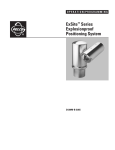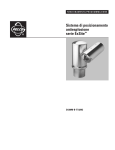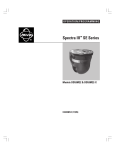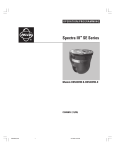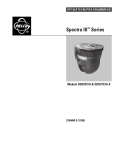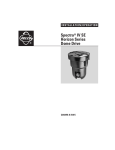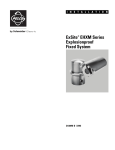Download Craftsman 107.27768 Lawn Mower User Manual
Transcript
OPERATION/PROGRAMMING ® ExSite™ Explosionproof EHXM Series Fixed Mount System C1301M (6/05) Contents Regulatory Notices . . . . . . . . . . . . . . . . . . . . . . . . . . . . . . . . . . . . . . . . . . . . . . . . . . . . . . . . . . . . . . . . . . . . . . . . . . . . . . . . . . . . . . . . . . 5 Welcome . . . . . . . . . . . . . . . . . . . . . . . . . . . . . . . . . . . . . . . . . . . . . . . . . . . . . . . . . . . . . . . . . . . . . . . . . . . . . . . . . . . . . . . . . . . . . . . . . . 6 Models . . . . . . . . . . . . . . . . . . . . . . . . . . . . . . . . . . . . . . . . . . . . . . . . . . . . . . . . . . . . . . . . . . . . . . . . . . . . . . . . . . . . . . . . . . . 6 Getting Started . . . . . . . . . . . . . . . . . . . . . . . . . . . . . . . . . . . . . . . . . . . . . . . . . . . . . . . . . . . . . . . . . . . . . . . . . . . . . . . . . . . . . 6 How to Operate Your System . . . . . . . . . . . . . . . . . . . . . . . . . . . . . . . . . . . . . . . . . . . . . . . . . . . . . . . . . . . . . . . . . . . . . . . . . . . . . . . . . . Accessing Main Menu (Preset 95). . . . . . . . . . . . . . . . . . . . . . . . . . . . . . . . . . . . . . . . . . . . . . . . . . . . . . . . . . . . . . . . . . . . . . . . . . . CM6700/CM6800 . . . . . . . . . . . . . . . . . . . . . . . . . . . . . . . . . . . . . . . . . . . . . . . . . . . . . . . . . . . . . . . . . . . . . . . . . . . . . . . . . . . KBD200A/KBD300A (Direct Mode Only) . . . . . . . . . . . . . . . . . . . . . . . . . . . . . . . . . . . . . . . . . . . . . . . . . . . . . . . . . . . . . . . . . CM9500. . . . . . . . . . . . . . . . . . . . . . . . . . . . . . . . . . . . . . . . . . . . . . . . . . . . . . . . . . . . . . . . . . . . . . . . . . . . . . . . . . . . . . . . . . . CM9700 Series . . . . . . . . . . . . . . . . . . . . . . . . . . . . . . . . . . . . . . . . . . . . . . . . . . . . . . . . . . . . . . . . . . . . . . . . . . . . . . . . . . . . . KBD4000/KBD4002. . . . . . . . . . . . . . . . . . . . . . . . . . . . . . . . . . . . . . . . . . . . . . . . . . . . . . . . . . . . . . . . . . . . . . . . . . . . . . . . . . MPT9500. . . . . . . . . . . . . . . . . . . . . . . . . . . . . . . . . . . . . . . . . . . . . . . . . . . . . . . . . . . . . . . . . . . . . . . . . . . . . . . . . . . . . . . . . . NET300/NET350/NET4001A. . . . . . . . . . . . . . . . . . . . . . . . . . . . . . . . . . . . . . . . . . . . . . . . . . . . . . . . . . . . . . . . . . . . . . . . . . . 7 8 8 8 8 8 8 8 8 Quick Start Guide – System Setup . . . . . . . . . . . . . . . . . . . . . . . . . . . . . . . . . . . . . . . . . . . . . . . . . . . . . . . . . . . . . . . . . . . . . . . . . . . . . . 9 Language . . . . . . . . . . . . . . . . . . . . . . . . . . . . . . . . . . . . . . . . . . . . . . . . . . . . . . . . . . . . . . . . . . . . . . . . . . . . . . . . . . . . . . . . . . . . . . . . . 11 System Information . . . . . . . . . . . . . . . . . . . . . . . . . . . . . . . . . . . . . . . . . . . . . . . . . . . . . . . . . . . . . . . . . . . . . . . . . . . . . . . . . . . . . . . . . 12 Display Setup . . . . . . . . . . . . . . . . . . . . . . . . . . . . . . . . . . . . . . . . . . . . . . . . . . . . . . . . . . . . . . . . . . . . . . . . . . . . . . . . . . . . . . . . . . . . . . 13 Label Positions. . . . . . . . . . . . . . . . . . . . . . . . . . . . . . . . . . . . . . . . . . . . . . . . . . . . . . . . . . . . . . . . . . . . . . . . . . . . . . . . . . . . . . . . . 14 Unit Settings . . . . . . . . . . . . . . . . . . . . . . . . . . . . . . . . . . . . . . . . . . . . . . . . . . . . . . . . . . . . . . . . . . . . . . . . . . . . . . . . . . . . . . . . . . . . . . 15 Camera. . . . . . . . . . . . . . . . . . . . . . . . . . . . . . . . . . . . . . . . . . . . . . . . . . . . . . . . . . . . . . . . . . . . . . . . . . . . . . . . . . . . . . . . . . . . . . . 15 Type of Lighting. . . . . . . . . . . . . . . . . . . . . . . . . . . . . . . . . . . . . . . . . . . . . . . . . . . . . . . . . . . . . . . . . . . . . . . . . . . . . . . . . . . . 15 Auto Focus . . . . . . . . . . . . . . . . . . . . . . . . . . . . . . . . . . . . . . . . . . . . . . . . . . . . . . . . . . . . . . . . . . . . . . . . . . . . . . . . . . . . . . . 15 Zoom Limit . . . . . . . . . . . . . . . . . . . . . . . . . . . . . . . . . . . . . . . . . . . . . . . . . . . . . . . . . . . . . . . . . . . . . . . . . . . . . . . . . . . . . . . 15 Zoom Speed . . . . . . . . . . . . . . . . . . . . . . . . . . . . . . . . . . . . . . . . . . . . . . . . . . . . . . . . . . . . . . . . . . . . . . . . . . . . . . . . . . . . . . 15 Low Light Limit . . . . . . . . . . . . . . . . . . . . . . . . . . . . . . . . . . . . . . . . . . . . . . . . . . . . . . . . . . . . . . . . . . . . . . . . . . . . . . . . . . . . 15 IR Cut Filter (23X Day/Night Camera). . . . . . . . . . . . . . . . . . . . . . . . . . . . . . . . . . . . . . . . . . . . . . . . . . . . . . . . . . . . . . . . . . . 16 Advanced Camera Settings . . . . . . . . . . . . . . . . . . . . . . . . . . . . . . . . . . . . . . . . . . . . . . . . . . . . . . . . . . . . . . . . . . . . . . . . . . . . . . . 17 Shutter Speed . . . . . . . . . . . . . . . . . . . . . . . . . . . . . . . . . . . . . . . . . . . . . . . . . . . . . . . . . . . . . . . . . . . . . . . . . . . . . . . . . . . . . 17 AGC Limit . . . . . . . . . . . . . . . . . . . . . . . . . . . . . . . . . . . . . . . . . . . . . . . . . . . . . . . . . . . . . . . . . . . . . . . . . . . . . . . . . . . . . . . . 17 Auto Iris. . . . . . . . . . . . . . . . . . . . . . . . . . . . . . . . . . . . . . . . . . . . . . . . . . . . . . . . . . . . . . . . . . . . . . . . . . . . . . . . . . . . . . . . . . 18 Auto Sharpness. . . . . . . . . . . . . . . . . . . . . . . . . . . . . . . . . . . . . . . . . . . . . . . . . . . . . . . . . . . . . . . . . . . . . . . . . . . . . . . . . . . . 18 Auto White Balance . . . . . . . . . . . . . . . . . . . . . . . . . . . . . . . . . . . . . . . . . . . . . . . . . . . . . . . . . . . . . . . . . . . . . . . . . . . . . . . . 18 Backlight Compensation (BLC) . . . . . . . . . . . . . . . . . . . . . . . . . . . . . . . . . . . . . . . . . . . . . . . . . . . . . . . . . . . . . . . . . . . . . . . . 19 Video Level . . . . . . . . . . . . . . . . . . . . . . . . . . . . . . . . . . . . . . . . . . . . . . . . . . . . . . . . . . . . . . . . . . . . . . . . . . . . . . . . . . . . . . . 19 Wide Dynamic Range (23X Day/Night Camera). . . . . . . . . . . . . . . . . . . . . . . . . . . . . . . . . . . . . . . . . . . . . . . . . . . . . . . . . . . 19 Other . . . . . . . . . . . . . . . . . . . . . . . . . . . . . . . . . . . . . . . . . . . . . . . . . . . . . . . . . . . . . . . . . . . . . . . . . . . . . . . . . . . . . . . . . . . . . . . . 20 Park Time. . . . . . . . . . . . . . . . . . . . . . . . . . . . . . . . . . . . . . . . . . . . . . . . . . . . . . . . . . . . . . . . . . . . . . . . . . . . . . . . . . . . . . . . . 20 Power Up . . . . . . . . . . . . . . . . . . . . . . . . . . . . . . . . . . . . . . . . . . . . . . . . . . . . . . . . . . . . . . . . . . . . . . . . . . . . . . . . . . . . . . . . . . . . . 21 Power Up Action . . . . . . . . . . . . . . . . . . . . . . . . . . . . . . . . . . . . . . . . . . . . . . . . . . . . . . . . . . . . . . . . . . . . . . . . . . . . . . . . . . . 21 Line Sync . . . . . . . . . . . . . . . . . . . . . . . . . . . . . . . . . . . . . . . . . . . . . . . . . . . . . . . . . . . . . . . . . . . . . . . . . . . . . . . . . . . . . . . . . . . . . 22 Presets . . . . . . . . . . . . . . . . . . . . . . . . . . . . . . . . . . . . . . . . . . . . . . . . . . . . . . . . . . . . . . . . . . . . . . . . . . . . . . . . . . . . . . . . . . . . . . . 23 Enable Motion Detection (23X Day/Night Camera) . . . . . . . . . . . . . . . . . . . . . . . . . . . . . . . . . . . . . . . . . . . . . . . . . . . . . . . . 24 Edit Detection Areas (23X Day/Night Camera) . . . . . . . . . . . . . . . . . . . . . . . . . . . . . . . . . . . . . . . . . . . . . . . . . . . . . . . . . . . 24 Activate AUX Command (23X Day/Night Camera). . . . . . . . . . . . . . . . . . . . . . . . . . . . . . . . . . . . . . . . . . . . . . . . . . . . . . . . . 25 AUX Time (23X Day/Night Camera) . . . . . . . . . . . . . . . . . . . . . . . . . . . . . . . . . . . . . . . . . . . . . . . . . . . . . . . . . . . . . . . . . . . . 25 Patterns . . . . . . . . . . . . . . . . . . . . . . . . . . . . . . . . . . . . . . . . . . . . . . . . . . . . . . . . . . . . . . . . . . . . . . . . . . . . . . . . . . . . . . . . . . . . . . 26 Window Blanking. . . . . . . . . . . . . . . . . . . . . . . . . . . . . . . . . . . . . . . . . . . . . . . . . . . . . . . . . . . . . . . . . . . . . . . . . . . . . . . . . . . . . . . 27 Reverse . . . . . . . . . . . . . . . . . . . . . . . . . . . . . . . . . . . . . . . . . . . . . . . . . . . . . . . . . . . . . . . . . . . . . . . . . . . . . . . . . . . . . . . . . . 28 Clear Window . . . . . . . . . . . . . . . . . . . . . . . . . . . . . . . . . . . . . . . . . . . . . . . . . . . . . . . . . . . . . . . . . . . . . . . . . . . . . . . . . . . . . 28 Alarms . . . . . . . . . . . . . . . . . . . . . . . . . . . . . . . . . . . . . . . . . . . . . . . . . . . . . . . . . . . . . . . . . . . . . . . . . . . . . . . . . . . . . . . . . . . . . . . 29 C1301M (6/05) 3 Wiper . . . . . . . . . . . . . . . . . . . . . . . . . . . . . . . . . . . . . . . . . . . . . . . . . . . . . . . . . . . . . . . . . . . . . . . . . . . . . . . . . . . . . . . . . . . . . . . . Wiper Control . . . . . . . . . . . . . . . . . . . . . . . . . . . . . . . . . . . . . . . . . . . . . . . . . . . . . . . . . . . . . . . . . . . . . . . . . . . . . . . . . . . . . Wiper Mode . . . . . . . . . . . . . . . . . . . . . . . . . . . . . . . . . . . . . . . . . . . . . . . . . . . . . . . . . . . . . . . . . . . . . . . . . . . . . . . . . . . . . . Wiper Dwell . . . . . . . . . . . . . . . . . . . . . . . . . . . . . . . . . . . . . . . . . . . . . . . . . . . . . . . . . . . . . . . . . . . . . . . . . . . . . . . . . . . . . . Wiper Time . . . . . . . . . . . . . . . . . . . . . . . . . . . . . . . . . . . . . . . . . . . . . . . . . . . . . . . . . . . . . . . . . . . . . . . . . . . . . . . . . . . . . . . Set Washer Sequence . . . . . . . . . . . . . . . . . . . . . . . . . . . . . . . . . . . . . . . . . . . . . . . . . . . . . . . . . . . . . . . . . . . . . . . . . . . . . . Aux . . . . . . . . . . . . . . . . . . . . . . . . . . . . . . . . . . . . . . . . . . . . . . . . . . . . . . . . . . . . . . . . . . . . . . . . . . . . . . . . . . . . . . . . . . . . . . . . . . Clear. . . . . . . . . . . . . . . . . . . . . . . . . . . . . . . . . . . . . . . . . . . . . . . . . . . . . . . . . . . . . . . . . . . . . . . . . . . . . . . . . . . . . . . . . . . . . . . . . Password . . . . . . . . . . . . . . . . . . . . . . . . . . . . . . . . . . . . . . . . . . . . . . . . . . . . . . . . . . . . . . . . . . . . . . . . . . . . . . . . . . . . . . . . . . . . . 31 31 31 31 31 32 33 34 35 Reset, Cycle Power, Reboot . . . . . . . . . . . . . . . . . . . . . . . . . . . . . . . . . . . . . . . . . . . . . . . . . . . . . . . . . . . . . . . . . . . . . . . . . . . . . . . . . . . Reset Camera . . . . . . . . . . . . . . . . . . . . . . . . . . . . . . . . . . . . . . . . . . . . . . . . . . . . . . . . . . . . . . . . . . . . . . . . . . . . . . . . . . . . . Cycle Camera Power. . . . . . . . . . . . . . . . . . . . . . . . . . . . . . . . . . . . . . . . . . . . . . . . . . . . . . . . . . . . . . . . . . . . . . . . . . . . . . . . Reboot System . . . . . . . . . . . . . . . . . . . . . . . . . . . . . . . . . . . . . . . . . . . . . . . . . . . . . . . . . . . . . . . . . . . . . . . . . . . . . . . . . . . . 36 36 36 36 Software/Language File Upload . . . . . . . . . . . . . . . . . . . . . . . . . . . . . . . . . . . . . . . . . . . . . . . . . . . . . . . . . . . . . . . . . . . . . . . . . . . . . . . 37 Upload Icon . . . . . . . . . . . . . . . . . . . . . . . . . . . . . . . . . . . . . . . . . . . . . . . . . . . . . . . . . . . . . . . . . . . . . . . . . . . . . . . . . . . . . . . . . . . 37 Specifications . . . . . . . . . . . . . . . . . . . . . . . . . . . . . . . . . . . . . . . . . . . . . . . . . . . . . . . . . . . . . . . . . . . . . . . . . . . . . . . . . . . . . . . . . . . . . . 38 4 C1301M (6/05) Regulatory Notices This device complies with Part 15 of the FCC Rules. Operation is subject to the following two conditions: (1) this device may not cause harmful interference, and (2) this device must accept any interference received, including interference that may cause undesired operation. RADIO AND TELEVISION INTERFERENCE This equipment has been tested and found to comply with the limits of a Class B digital device, pursuant to Part 15 of the FCC Rules. These limits are designed to provide reasonable protection against harmful interference in a residential installation. This equipment generates, uses, and can radiate radio frequency energy and, if not installed and used in accordance with the instructions, may cause harmful interference to radio communications. However there is no guarantee that the interference will not occur in a particular installation. If this equipment does cause harmful interference to radio or television reception, which can be determined by turning the equipment off and on, the user is encouraged to try to correct the interference by one or more of the following measures: • Reorient or relocate the receiving antenna. • Increase the separation between the equipment and the receiver. • Connect the equipment into an outlet on a circuit different from that to which the receiver is connected. • Consult the dealer or an experienced radio/TV technician for help. You may also find helpful the following booklet, prepared by the FCC: “How to Identify and Resolve Radio-TV Interference Problems.” This booklet is available from the U.S. Government Printing Office, Washington D.C. 20402. Changes and Modifications not expressly approved by the manufacturer or registrant of this equipment can void your authority to operate this equipment under Federal Communications Commission’s rules. This Class B digital apparatus complies with Canadian ICES-003. Cet appareil numérique de la classe B est conforme à la norme NMB-003 du Canada. C1301M (6/05) 5 Welcome Thank you for purchasing Pelco’s ExSite™ EHXM Series explosionproof system. Your new system features a high resolution camera/optics package with programmable software. This manual is designed to be a reference tool for the operation and programming of your system. Inside you will find information about the features and commands of your EHXM system, as well as a detailed menu tree. MODELS EHXM30C22-2 EHXM30C22-2X EHXM31C22-2 EHXM31C22-2X EHXM30CBW23-2 EHXM30CBW23-2X EHXM31CBW23-2 EHXM31CBW23-2X EHXM30C22-7 EHXM30C22-7X EHXM31C22-7 EHXM31C22-7X EHXM30CBW23-7 EHXM30CBW23-7X EHXM31CBW23-7 EHXM31CBW23-7X Fixed IOP system with color camera, 60 Hz, 24 VAC Fixed IOP system with color camera, 50 Hz, 24 VAC Same as EHXM30C22-2, except supplied with window wiper Same as EHXM30C22-2X, except supplied with window wiper Fixed IOP system with day/night camera, 60 Hz, 24 VAC Fixed IOP system with day/night camera, 50 Hz, 24 VAC Same as EHXM30CBW23-2, except supplied with window wiper Same as EHXM30CBW23-2X, except supplied with window wiper Fixed IOP system with color camera, 60 Hz, 90-264 VAC Fixed IOP system with color camera, 50 Hz, 90-264 VAC Same as EHXM30C22-7, except supplied with window wiper Same as EHXM30C22-7X, except supplied with window wiper Fixed IOP system with day/night camera, 60 Hz, 90-264 VAC Fixed IOP system with day/night camera, 50 Hz, 90-264 VAC Same as EHXM30CBW23-7, except supplied with window wiper Same as EHXM30CBW23-7X, except supplied with window wiper GETTING STARTED DANGER: Do not connect the power module to a supply circuit unless all ExSite system components (enclosure, camera module and power module) are installed. You will need to install your system before using this manual. Refer to the installation manuals for installation instructions. Once installed apply power to the system. The system will start a configuration sequence. When configuration is done, the following information is displayed on the monitor: EXSITE EHXM Version X.XX D Address: 1 P Address: 2 Comm 2400, N, 8, 1 CONFIGURE DONE This information will remain on the monitor until system operation begins. Refer to the following pages to learn how to operate and program your EHXM Series system. 6 C1301M (6/05) How to Operate Your System Operation How to Control Zoom Far To zoom far, do the following: 1. Press the Zoom Tele button or turn the joystick clockwise until zoom stops at the 32X zoom limit. 2. Release the button or joystick for one second. 3. To continue zooming (digitally), press the button or turn the joystick clockwise again until you have the picture you want or reach the digital zoom* limit. Zoom Wide Press the Zoom Wide button or turn the joystick counterclockwise. Alarms Refer to the Alarms section. C1301M (6/05) 7 ACCESSING MAIN MENU (PRESET 95) You can call up the main menu on your monitor by programming (setting or creating) preset 95 (preset 28 if in AD32-preset mode). Programming preset 95 for Pelco’s controllers varies according to the type of controller you are using. Instructions for programming preset 95 are given below for various Pelco controllers. CM6700/CM6800 1. 2. 3. Enter the number of the ExSite EHXM system and press the CAM key. Enter 95 and hold the PRESET key for two seconds. In the Edit Preset menu, arrow to SET and press the ACK key. The main menu appears. KBD200A/KBD300A (DIRECT MODE ONLY) 1. 2. Enter 95. Hold the PRESET key (approximately five seconds) until the main menu appears on the screen. CM9500 1. 2. 3. 4. 5. Enter the number of the ExSite EHXM system and press the CAM key. The Main menu appears. Highlight SETUP in the Main menu and press the SELECT key. Highlight CAM in the Setup menu and press the SELECT key. Highlight PRESET in the Camera menu and press the SELECT key. Enter 95 and press the F1 key. The main menu appears. CM9700 SERIES 1. 2. 3. 4. Press the ESCAPE key to open the Main menu. Select DEF. The Define Submenu appears. Enter your four-digit PIN if this is your first time entering this mode. Enter 95 and select PRST. The main menu appears on the monitor. Select the Quit icon to return to the default menu. KBD4000/KBD4002 1. 2. Press the SPOT MONITOR key. Enter 95, then hold the PRESET key (approximately five seconds) until the main menu appears on the screen. MPT9500 1. 2. Standard Coaxitron Mode Enter 95 and press the PRESET SET key. Position the asterisk in the YES row and press the F1 key. The main menu appears. 1. 2. Extended Coaxitron or RS-485 Mode Enter 95 and press the PRESET SET key. Press the F2 key. The main menu appears. NET300/NET350/NET4001A 1. 2. 8 Check the Set box. Click the preset 95 button. The main menu appears. C1301M (6/05) Quick Start Guide – System Setup Quick Programming Guide PELCO EXSITE EHXM LANGUAGE Access the main menu (preset 95). Refer to Accessing Main Menu (Preset 95) section. <SYSTEM INFORMATION> <DISPLAY SETUP> <UNIT SETTINGS> RESET CAMERA CYCLE CAMERA POWER REBOOT SYSTEM Presets The following presets are reserved for special functions. Preset 86 87 88 89 95 Use the joystick to position the cursor beside menu selection. If your controller does not have a joystick, use the up or down key. EXIT Function Wiper Washer IR filter IN (color) IR filter OUT (black-white) Select main programming menu Press Iris Open; the submenu/cursor moves to the right. NOTE: For American Dynamics controllers with only 32 presets, switch SW3-1 on the dome drive to the ON position. When SW3-1 is ON, preset 95 becomes 28 89 becomes 22 88 becomes 21 ADDITIONAL FREE MEMORY LAST RESET CAMERA ACTIVE FPGA VERSION VIDEO LEVEL <CAMERA> <EAB> <PMAB> LANGUAGE 1 LANGUAGE 2 LANGUAGE 3 LANGUAGE 4 LANGUAGE 5 LANGUAGE 6 LANGUAGE 7 LANGUAGE 8 LANGUAGE 9 LANGUAGE 10 SYSTEM INFORMATION UNIT MODEL POWER MODULE MEMORY SOFTWARE VERSION BIOS VERSION FONT VERSION COMM D ADDRESS P ADDRESS CM9500 MODE 32 PRESETS PROTOCOL DISPLAY SETUP PRESET LABEL ZOOM ALARM MESSAGE <LABEL POSITIONS> RESTORE FACTORY DEFAULTS BACK EXIT LABEL POSITION [PRESET LABEL- - - ---] [ALARM 1- - - - - - -] SAVE AND EXIT CANCEL AND EXIT HELP XXX.XXX Move the joystick up or down to view selections. If your controller does not have a joystick, use the up or down key. UNIT SETTINGS <CAMERA> <OTHER> <POWER UP> <LINE SYNC> <PRESETS> <PATTERNS> <WINDOW BLANKING> <ALARMS> <WIPER> <AUX> <CLEAR> <PASSWORD> Press Iris Open to make selection. Press Iris Close to cancel selection. BACK EXIT <ADDITIONAL> BACK EXIT BACK EXIT CAMERA TYPE OF LIGHTING AUTO FOCUS ZOOM LIMIT ZOOM SPEED LOW LIGHT LIMIT IR CUT FILTER* AUTO IR LEVEL* OTHER PARK TIME (MINUTES) PARK ACTION BACK EXIT POWER UP POWER UP ACTION BACK EXIT LYNE SYNC LINE SYNC LINE SYNC PHASE PRESETS PRESET NUMBER PRESET NOT DEFINED BACK EXIT <EDIT PRESET LABEL> <EDIT PRESET SCENE> <EDIT CAMERA SETTINGS> <MOTION DETECTION>* <ADVANCED SETTINGS> BACK EXIT <CLEAR PRESETS> <CLEAR CAMERA SETTINGS> PATTERNS PATTERN NUMBER <PROGRAM PATTERN> <CLEAR PATTERN> WINDOW BLANKING STYLE BACK EXIT BACK EXIT <SET WINDOWS> ALARMS RESUME SEQUENCE (SECS) RESET DELAY (SECS) <ALARM SETTINGS> AUX AUX 1 MODE DWELL TIME (SECS) CLEAR CLEAR ALL PRESETS CLEAR ALL PATTERNS CLEAR ALL WINDOW BLANKING AUX 2 MODE DWELL TIME (SECS) RESTORE FACTORY DEFAULTS BACK EXIT BACK EXIT PASSWORD ENABLE PASSWORD <EDIT PASSWORD> BACK EXIT <SET WASHER SEQUENCE> BACK EXIT REFERENCE INFORMATION PATTERN USAGE REMAINING WIPER** WIPER CONTROL WIPER MODE WIPER DWELL (SECS) WIPER TIME (MIN) BACK EXIT BACK EXIT ADVANCED SETTINGS SHUTTER SPEED AGC LIMIT AUTO IRIS AUTO IRIS LEVEL AUTO IRIS PEAK AUTO SHARPNESS SHARPNESS LEVEL AUTO WHITE BALANCE R GAIN B GAIN BACKLIGHT COMP VIDEO LEVEL WIDE DYNAMIC RANGE* BACK EXIT MOTION DETECTION* MOTION DETECTION ENABLED <EDIT DETECTION AREA> ACTIVATE AUX AUX TIME BACK EXIT SET WINDOWS WINDOW NUMBER ALARM SETTINGS ALARM NUMBER SET WASHER SEQUENCE PRESET NOT DEFINED <EDIT WINDOW LOCATION> <EDIT WINDOW ZOOM> ALARM PRIORITY ALARM ACTION ACTIVATE AUX ALARM CONTACT <EDIT PRESET LABEL> <EDIT PRESET SCENE> <EDIT CAMERA SETTINGS> ENABLE WINDOW REVERSE CLEAR WINDOW BACK EXIT BACK EXIT WASHER TIME (SECS) WIPER DELAY (SECS) AUTO RETURN EDIT THE PASSWORD ----------------1234567890 OK ABCDEFGHIJ CANCEL KLMNOPQRST UZWXYZ.,-/ SPACE abcdefghij BACKSPACE klmnopqrst uvwxyz*;: <CLEAR PRESET> <CLEAR CAMERA SETTINGS> BACK EXIT EDIT DETECTION AREA* DETECTION AREA 1 LOCATION SENSITIVITY DETECTION AREA 2 LOCATION SENSITIVITY DETECTION AREA 3 LOCATION SENSITIVITY DETECTION AREA 4 LOCATION SENSITIVITY * Available only with the 23X day/night camera. ** Available only with wiper models. C1301M (6/05) BACK EXIT 9 10 C1301M (6/05) Language PELCO EXSITE EHXM LANGUAGE <SYSTEM INFORMATION> <DISPLAY SETUP> <UNIT SETTINGS> RESET CAMERA CYCLE CAMERA POWER EXIT ENGLISH The language for the on-screen menus is selectable. Available languages include English, Spanish, French, German, Italian, Portuguese, Polish, Russian, Turkish, and Czecholslovakian. The factory default language is English. To change the display language: 1. Use the joystick to position the cursor beside LANGUAGE. 2. Press Iris Open. The cursor moves to the right, beside the current, selected language. 3. Move the joystick up or down to view selections. Press Iris Open to enter selection. All on-screen menus are changed to the selected language. Quick Programming Guide (See Page 9) C1301M (6/05) 11 System Information PELCO EXSITE EHXM LANGUAGE ENGLISH The System Information screen displays ExSite model, software version, available memory, and other diagnostic information. System settings cannot be changed using this screen. This screen is for reference only. <SYSTEM INFORMATION> <DISPLAY SETUP> <UNIT SETTINGS> Use the following steps to display the System Information screen: 1. 2. RESET CAMERA CYCLE CAMERA POWER REBOOT SYSTEM Use the joystick to position the cursor beside SYSTEM INFORMATION. Press Iris Open. The SYSTEM INFORMATION window opens. EXIT SYSTEM INFORMATION UNIT MODEL POWER MODULE MEMORY SOFTWARE VERSION BIOS VERSION FONT VERSION EHXM30C22 AVAILABLE 0.90.9013 8.00.9000 1.00 COMM D ADDRESS P ADDRESS CM9500 MODE 32 PRESETS PROTOCOL 2400,N,8,1 1 2 OFF OFF D <ADDITIONAL> BACK EXIT ADDITIONAL FREE MEMORY LAST RESET CAMERA ACTIVE FPGA VERSION VIDEO LEVEL CAMERA <EAB>* <PMAB>** LANGUAGE 1 LANGUAGE 2 LANGUAGE 3 LANGUAGE 4 LANGUAGE 5 LANGUAGE 6 LANGUAGE 7 LANGUAGE 8 LANGUAGE 9 LANGUAGE 10 30464 3 YES 2 HIGH XXXX-XXXX ENGLISH 1.00 ESPANOL 1.00 ITALIANO 1.00 DEUTSCH 1.00 PORTUGUES 1.00 FRANCAIS 1.00 CESKY 1.00 POLSKI 1.00 RUSSIAN 1.00 TURKISH 1.00 BACK EXIT **EAB (Enclosure Accessory Board) – The EAB information screen displays availability, version, and part number of the enclosure accessory board **PMAB (Power Module Accessory Board) – The EAB information screen displays availability, version, and part number of the power module accessory board. 12 C1301M (6/05) Display Setup PELCO EXSITE EHXM LANGUAGE ENGLISH Display setup allows you to program how labels are displayed on the monitor. The following labels are available: PRESET LABEL ZOOM ALARM MESSAGE <SYSTEM INFORMATION> <DISPLAY SETUP> <UNIT SETTINGS> RESET CAMERA CYCLE CAMERA POWER REBOOT SYSTEM Identifies preset. Identifies the amount of magnification. Displays activated alarm. A preset label is displayed when a preset is called. The zoom ratio label is displayed when zoom is activated. An alarm message appears on the monitor when an alarm occurs. The following settings are available for each label: EXIT OFF CONSTANT 2 SECONDS 5 SECONDS 10 SECONDS DISPLAY SETUP PRESET LABEL ZOOM ALARM MESSAGE Label is not displayed when activated. The label is continually displayed when activated. The label is displayed for 2 seconds after activation. The label is displayed for 5 seconds after activation. The label is displayed for 10 seconds after activation. 2 (SECS) 2 (SECS) 2 (SECS) <LABEL POSITIONS> RESTORE FACTORY DEFAULTS BACK EXIT Quick Programming Guide (See Page 9) C1301M (6/05) 13 LABEL POSITIONS PELCO EXSITE EHXM LANGUAGE ENGLISH Labels can be placed anywhere on the monitor. This feature allows you to customize the appearance of your monitor screen. The following labels are not set at fixed positions: <SYSTEM INFORMATION> <DISPLAY SETUP> <UNIT SETTINGS> Preset Label Alarm 1 Zoom RESET CAMERA CYCLE CAMERA POWER REBOOT SYSTEM To set a label position: EXIT DISPLAY SETUP PRESET LABEL ZOOM ALARM MESSAGE 2 (SECS) 2 (SECS) 2 (SECS) 1. 2. 3. 4. 5. 6. Use the joystick to position the cursor beside a label. Press Iris Open. Use the joystick to move the label up, down, left, and/or right. Press Iris Open. Repeat steps 1 through 4 to position other labels. Position the cursor next to Save and Exit. Press Iris Open to save settings and exit menu. <LABEL POSITIONS> RESTORE FACTORY DEFAULTS BACK EXIT [PRESET LABEL ------------] [ALARM 1 ------------] SAVE AND EXIT CANCEL AND EXIT HELP XXX.X 14 C1301M (6/05) Unit Settings CAMERA TYPE OF LIGHTING PELCO EXSITE EHXM LANGUAGE ENGLISH Pelco has calibrated settings that optimize the white balance, and the picture, for indoor and outdoor lighting conditions. There are two settings: <SYSTEM INFORMATION> <DISPLAY SETUP> <UNIT SETTINGS> OUTDOOR (default) INDOOR RESET CAMERA CYCLE CAMERA POWER REBOOT SYSTEM AUTO FOCUS EXIT Auto focus allows the lens to remain in focus during zoom-in and zoom-out functions. There are two auto focus settings: UNIT SETTINGS <CAMERA> <OTHER> <POWER UP> <LINE SYNC> <PRESETS> <PATTERNS> <WINDOW BLANKING> <ALARMS> <WIPER> <AUX> <CLEAR> <PASSWORD> ON (default) If auto focus mode is set to ON, the camera will focus automatically when using zoom functions. OFF Focus is operated manually. To focus, press the Focus Far or Focus Near button on the controller. ZOOM LIMIT Zoom limit allows the user to define a limitation on the amount of telephoto zoom. The following are the zoom limit settings for the ExSite Series systems: BACK EXIT 23X Day/Night Camera Camera zooms optically to 23X and then zooms electronically. 23X, 32X, 92X,184X, or 230X. Default setting is 184X. 22X Color Camera Camera zooms optically to 22X and then zooms electronically. 32X, 88X, 176X, 220X, or 264X. The default setting is 176X. CAMERA TYPE OF LIGHTING AUTO FOCUS ZOOM LIMIT ZOOM SPEED LOW LIGHT LIMIT IR CUT FILTER* AUTO IR LEVEL* OUTDOOR ON X184 MEDIUM 2 AUTO DUSK <ADVANCED SETTINGS> BACK * Available only with the 23X day/night camera. ZOOM SPEED Zoom speed allows the user to define how fast the dome will go from full wide zoom to the optical zoom. The default setting is MEDIUM. SPEED HIGH MEDIUM (default) LOW 22X COLOR 2.4 seconds 3.9 seconds 6.3 seconds 23X DAY/NIGHT 2.9 seconds 4.2 seconds 5.8 seconds NOTE: When using the HIGH setting, the image may be out of focus until zooming stops. LOW LIGHT LIMIT Low light limit is the maximum duration, in fractions of a second, that the electronic shutter will remain open in low light conditions. The default setting is 2. Settings include the following: 2 = 1/2 second 4 = 1/4 second 8 = 1/8 second 15 = 1/15 second 30 = 1/30 second 60 = 1/60 second Quick Programming Guide (See Page 9) C1301M (6/05) 15 IR CUT FILTER (23X DAY/NIGHT CAMERA) PELCO EXSITE EHXM LANGUAGE ENGLISH <SYSTEM INFORMATION> <DISPLAY SETUP> <UNIT SETTINGS> ExSite EHXM has two modes of operation: color, and black-white. You can increase sensitivity in low light conditions by switching to black-white mode (removing the IR cut filter). Color mode is preferred in normal lighting conditions. The following are the settings for the IR cut filter: RESET CAMERA CYCLE CAMERA POWER REBOOT SYSTEM OFF Manual operation is controlled by preset 88 (filter IN) and 89 (filter OUT). AUTO (default) Automatic operation is controlled by the Auto IR Level setting. EXIT Auto IR Level The auto IR level is the light level at which the infrared filter switches IN or OUT. UNIT SETTINGS Following are the available settings for the Auto IR Level: <CAMERA> <OTHER> <POWER UP> <LINE SYNC> <PRESETS> <PATTERNS> <WINDOW BLANKING> <ALARMS> <WIPER> <AUX> <CLEAR> <PASSWORD> DUSK (default) Approximately 6 lux (black-white) Approximately 13 lux (color) DARK Approximately 0.1 lux (black-white) Approximately 2 lux (color) NOTES: • If backlight compensation is ON and the IR cut filter switches OUT in normal lighting conditions, adjust the Auto IR Level to a darker setting. Refer to the Backlight Compensation (BLC) section. BACK EXIT • Low light does not mean no light. Some type of illumination is required (street light, IR light, etc.). The camera is not sensitive to IR light when the IR cut filter is IN. CAMERA TYPE OF LIGHTING AUTO FOCUS ZOOM LIMIT ZOOM SPEED LOW LIGHT LIMIT IR CUT FILTER* AUTO IR LEVEL* OUTDOOR ON X184 MEDIUM 2 AUTO DUSK <ADVANCED SETTINGS> BACK * Available only with the 23X day/night camera. 16 C1301M (6/05) ADVANCED CAMERA SETTINGS SHUTTER SPEED PELCO EXSITE EHXM LANGUAGE ENGLISH <SYSTEM INFORMATION> <DISPLAY SETUP> <UNIT SETTINGS> Shutter speed is the duration of the electronic shutter. Program shutter speed to operate automatically (Auto) or manually (Numeric Value). AUTO (default) RESET CAMERA CYCLE CAMERA POWER REBOOT SYSTEM NUMERIC VALUE The electronic shutter speed is set automatically by the amount of light sensed by the camera. The system has several numerical shutter speed settings. The higher the number, the faster the electronic shutter. EXIT The slowest shutter speed setting is 2 = 1/2 second The fastest setting is 30,000 = 1/30,000 second Increasing the shutter speed lowers the light sensitivity and reduces the streaking of fast moving objects. UNIT SETTINGS <CAMERA> <OTHER> <POWER UP> <LINE SYNC> <PRESETS> <PATTERNS> <WINDOW BLANKING> <ALARMS> <WIPER> <AUX> <CLEAR> <PASSWORD> NOTE: Set the shutter speed to 100 if you are using an NTSC camera in a 50 Hz environment. This will eliminate any flicker that may occur in the picture. AGC LIMIT AGC Limit allows users to adjust how the system balances AGC (automatic gain control) and electronic shutter in low-light conditions. As scene lighting decreases, the system will automatically adjust, adding a mixture of AGC and slow shutter according to the AGC LIMIT setting. AGC LIMIT can be set between 0 and 40, with 40 applying maximum AGC before slow shutter. In contrast, setting AGC LIMIT to 0 will force the system software to apply maximum slow shutter (as defined by the LOW LIGHT LIMIT setting) before any AGC is applied. The default setting of 28 sets the AGC and slow shutter balance to favor AGC, yielding more real-time low-light images. BACK EXIT CAMERA TYPE OF LIGHTING AUTO FOCUS ZOOM LIMIT ZOOM SPEED LOW LIGHT LIMIT IR CUT FILTER* AUTO IR LEVEL* OUTDOOR ON X184 MEDIUM 2 AUTO DUSK NOTE: The maximum slow shutter that the system will achieve is 1/2 second shutter (refer to the Low Light Limit section). <ADVANCED SETTINGS> BACK ADVANCED SETTINGS SHUTTER SPEED AGC LIMIT AUTO IRIS AUTO IRIS LEVEL AUTO IRIS PEAK AUTO 28 AUTO 91 16 AUTO SHARPNESS SHARPNESS LEVEL ON 26 AUTO WHITE BALANCE R GAIN B GAIN ON 146 294 BACKLIGHT COMP VIDEO LEVEL WIDE DYNAMIC RANGE* OFF HIGH OFF BACK EXIT Quick Programming Guide * Available only with the 23X day/night camera. (See Page 9) C1301M (6/05) 17 AUTO IRIS PELCO EXSITE EHXM LANGUAGE ENGLISH <SYSTEM INFORMATION> <DISPLAY SETUP> <UNIT SETTINGS> Auto iris is the lens function that automatically opens and closes the iris in response to changing light conditions. Program the auto iris to operate automatically or at a user-defined level. RESET CAMERA CYCLE CAMERA POWER REBOOT SYSTEM OFF Auto iris is disabled, and control is always manual. AUTO (default) The iris is adjusted automatically to produce a constant video output as determined by the Auto Iris Level setting. EXIT NOTE: If auto iris is in the auto mode, it will remain that way until the iris is manually opened or closed. The system will return to auto mode when it is panned or tilted more than 15 degrees. UNIT SETTINGS Auto Iris Level <CAMERA> <OTHER> <POWER UP> <LINE SYNC> <PRESETS> <PATTERNS> <WINDOW BLANKING> <ALARMS> <WIPER> <AUX> <CLEAR> <PASSWORD> Auto iris level is the numeric value the auto iris uses to maintain the brightness level of the camera. Increase the value to brighten the scene. Decrease the level to darken the scene. This setting can be adjusted if the video level in the auto iris mode is too bright or too dark. NOTE: If backlight compensation is ON, decrease the Auto Iris Level setting. Auto Iris Peak Increasing the peak value will cause the auto iris circuit to react more to highlights or “peaks” in the picture. Decreasing this value will cause it to use the average video level to adjust the iris. BACK EXIT AUTO SHARPNESS CAMERA TYPE OF LIGHTING AUTO FOCUS ZOOM LIMIT ZOOM SPEED LOW LIGHT LIMIT IR CUT FILTER* AUTO IR LEVEL* OUTDOOR ON X184 MEDIUM 2 AUTO DUSK Auto sharpness enhances picture detail by increasing the aperture gain of the camera and sharpening the edges in the picture. There are two settings: ON (default) The camera automatically maintains a normal sharpness mode. OFF The sharpness of the picture is set manually by programming the sharpness level. Sharpness level settings range from 0-63. <ADVANCED SETTINGS> BACK AUTO WHITE BALANCE This feature automatically processes the viewed image to retain color balance over a color temperature range. The default setting for auto white balance is ON. ADVANCED SETTINGS SHUTTER SPEED AGC LIMIT AUTO IRIS AUTO IRIS LEVEL AUTO IRIS PEAK AUTO 28 AUTO 91 16 AUTO SHARPNESS SHARPNESS LEVEL ON 26 AUTO WHITE BALANCE R GAIN B GAIN ON 146 294 BACKLIGHT COMP VIDEO LEVEL WIDE DYNAMIC RANGE* R GAIN Adjusts the picture output in the red range. As you change the value, you will see the color change on your monitor. B GAIN Adjusts the picture output in the blue range. As you change the value, you will see the color change on your monitor. OFF HIGH OFF BACK EXIT * Available only with the 23X day/night camera. 18 C1301M (6/05) BACKLIGHT COMPENSATION (BLC) PELCO EXSITE EHXM LANGUAGE ENGLISH <SYSTEM INFORMATION> <DISPLAY SETUP> <UNIT SETTINGS> RESET CAMERA CYCLE CAMERA POWER REBOOT SYSTEM If a bright backlight is present, the subjects in the picture may appear dark or as a silhouette. Backlight compensation enhances objects in the center of the picture. The system uses the center of the picture to adjust the iris. If there is a bright light source outside of this area, it will wash out to white. The camera will adjust the iris so that the object in the sensitive area is properly exposed. There are two backlight compensation settings: EXIT ON Backlight compensation is activated. OFF (default) Backlight compensation is not activated. NOTE: If backlight compensation is ON, decrease the Auto Iris setting and adjust the Auto IR Level to a darker setting. Refer to the Auto Iris and Auto IR Level sections. UNIT SETTINGS <CAMERA> <OTHER> <POWER UP> <LINE SYNC> <PRESETS> <PATTERNS> <WINDOW BLANKING> <ALARMS> <WIPER> <AUX> <CLEAR> <PASSWORD> VIDEO LEVEL Set the video output to one of the following: NORMAL - 1.0 volt peak-to-peak HIGH (default setting) - 1.2 volt peak-to-peak to compensate for losses in video cable. WIDE DYNAMIC RANGE (23X DAY/NIGHT CAMERA) BACK EXIT The wide dynamic range (WDR) setting balances the brightest and darkest sections of a scene to produce a picture that is better balanced in lighting and provides more detail. The range from the darkest to the brightest sections of the scene is 80X more when WDR is ON than when OFF. Available settings are OFF and ON. The default setting is OFF. When wide dynamic range is set to ON the frame rate is reduced from the standard 30 frames per second to 15 frames per second. CAMERA TYPE OF LIGHTING AUTO FOCUS ZOOM LIMIT ZOOM SPEED LOW LIGHT LIMIT IR CUT FILTER* AUTO IR LEVEL* OUTDOOR ON X184 MEDIUM 2 AUTO DUSK <ADVANCED SETTINGS> BACK ADVANCED SETTINGS SHUTTER SPEED AGC LIMIT AUTO IRIS AUTO IRIS LEVEL AUTO IRIS PEAK AUTO Wide Dynamic Range OFF 28 AUTO 91 16 AUTO SHARPNESS SHARPNESS LEVEL ON 26 AUTO WHITE BALANCE R GAIN B GAIN ON 146 294 BACKLIGHT COMP VIDEO LEVEL WIDE DYNAMIC RANGE* Wide Dynamic Range ON OFF HIGH OFF BACK EXIT * Available only with the 23X day/night camera. Quick Programming Guide (See Page 9) C1301M (6/05) 19 OTHER PARK TIME PELCO EXSITE EHXM LANGUAGE ENGLISH <SYSTEM INFORMATION> <DISPLAY SETUP> <UNIT SETTINGS> This feature allows the system to begin a specified operation (preset or pattern) after a programmed time of inactivity. Park time can be programmed from 1 minute to 720 minutes (12 hours), or set to zero, which disables this feature. The default setting is zero. RESET CAMERA CYCLE CAMERA POWER REBOOT SYSTEM Park Action EXIT This feature will define the activity when the system parks. The following settings are available: NONE (default) No action. UNIT SETTINGS <CAMERA> <OTHER> <POWER UP> <LINE SYNC> <PRESETS> <PATTERNS> <WINDOW BLANKING> <ALARMS> <WIPER> <AUX> <CLEAR> <PASSWORD> PRESET 1 The system goes to preset 1. PRESET 8 The system goes to preset 8. PATTERN 1 The system runs pattern 1. PATTERN 2 The system runs pattern 2. PATTERN 3 The system runs pattern 3. PATTERN 4 The system runs pattern 4. BACK EXIT OTHER PARK TIME (MINUTES) PARK ACTION 0 NONE BACK EXIT 20 C1301M (6/05) POWER UP POWER UP ACTION PELCO EXSITE EHXM LANGUAGE ENGLISH <SYSTEM INFORMATION> <DISPLAY SETUP> <UNIT SETTINGS> This setting defines a specific activity to be performed in the event the power to the system is cycled. The following settings are available: RESET CAMERA CYCLE CAMERA POWER REBOOT SYSTEM NONE No action. AUTO (default) The camera maintains its previous camera settings before the power outage. EXIT UNIT SETTINGS <CAMERA> <OTHER> <POWER UP> <LINE SYNC> <PRESETS> <PATTERNS> <WINDOW BLANKING> <ALARMS> <WIPER> <AUX> <CLEAR> <PASSWORD> PRESET 1 The system to preset 1. PRESET 8 The system to preset 8. PATTERN 1 The system pattern 1. PATTERN 2 The system pattern 2. PATTERN 3 The system pattern 3. PATTERN 4 The system pattern 4. BACK EXIT POWER UP POWER UP ACTION AUTO BACK EXIT Quick Programming Guide (See Page 9) C1301M (6/05) 21 LINE SYNC PELCO EXSITE EHXM LANGUAGE ENGLISH Line sync refers to a programmable function that allows you to synchronize all cameras within a matrix system. NOTE: ExSite EHXM automatically senses V-sync input. No line sync setup is required for Pelco control systems that provide a V-sync signal. <SYSTEM INFORMATION> <DISPLAY SETUP> <UNIT SETTINGS> For matrix systems that do not output V-sync, there are two settings for line synchronization: RESET CAMERA CYCLE CAMERA POWER REBOOT SYSTEM EXIT ON (default) Adjusts the phase of the line sync to synchronize input power. LINE SYNC PHASE settings range from 0-359 degrees. OFF The system synchronizes to an internal clock. UNIT SETTINGS <CAMERA> <OTHER> <POWER UP> <LINE SYNC> <PRESETS> <PATTERNS> <WINDOW BLANKING> <ALARMS> <WIPER> <AUX> <CLEAR> <PASSWORD> BACK EXIT LINE SYNC LINE SYNC LINE SYNC PHASE ON 0 BACK 22 C1301M (6/05) PRESETS PELCO EXSITE EHXM LANGUAGE ENGLISH The ExSite EHXM system has 80 programmable preset positions. Each preset can be programmed to use all programmable camera settings, and motion detection. <SYSTEM INFORMATION> <DISPLAY SETUP> <UNIT SETTINGS> The presets are numbered 1-32 and 35-82. RESET CAMERA CYCLE CAMERA POWER REBOOT SYSTEM 1. Select the preset number: a. Use the joystick to position the cursor beside PRESET NUMBER. Press Iris Open. The cursor moves to the right. b. Move the joystick up or down to view selections. Press Iris Open to enter selection. 2. Edit the preset label: a. Use the joystick to position the cursor beside EDIT PRESET LABEL. b. Press Iris Open. The following appears on the monitor: Use the following steps to program a preset. EXIT UNIT SETTINGS <CAMERA> <OTHER> <POWER UP> <LINE SYNC> <PRESETS> <PATTERNS> <WINDOW BLANKING> <ALARMS> <WIPER> <AUX> <CLEAR> <PASSWORD> LABEL FOR PRESET PRESET NUMBER -----1234567890 OK ABCDEFGHIJ CANCEL KLMNOPQRST UVWXYZ.,-/ SPACE abcdefghij BACKSPACE klmnopqrst uvwxyz*;: c. BACK EXIT Use the joystick to position the cursor beside a character. Press Iris Open to enter the selection. To clear a character, position the cursor beside BACKSPACE, and then press Iris Open. When the label is completed, move the cursor to OK. Press Iris Open to return to the Preset menu. d. PRESETS PRESET NUMBER ***PRESET NOT DEFINED*** <EDIT PREST LABEL> <EDIT PRESET SCENE> <EDIT CAMERA SETTINGS> <MOTION DETECTION>* <CLEAR PRESET> <CLEAR CAMERA SETTINGS> BACK EXIT REFERENCE INFORMATION ZOOM CUSTOM CAMERA SETTINGS 3. Edit the preset scene: a. Use the joystick to position the cursor beside EDIT PRESET SCENE. b. Press Iris Open. c. Follow the directions displayed on the monitor. 4. Edit preset camera settings: a. Use the joystick to position the cursor beside EDIT CAMERA SETTINGS. b. Press Iris Open. The EDIT CAMERA SETTINGS window appears on the monitor. Refer to the Camera and Advanced Camera Settings sections of this manual to change preset camera settings. 1 --- * Available only with the 23X day/night camera. NOTES: • There are two additional options available for the IR Cut Filter that are only available when programming a preset. The additional settings are YES and NO. If the IR Cut Filter is set to YES, the preset scene will be in color. If the IR Cut Filter is set to NO, the preset scene will be in black and white. • You can copy camera settings from one preset to another preset. To copy camera settings do the following: 1. 2. 3. Use the joystick to position the cursor beside COPY CAMERA SETTINGS. Press Iris Open. The cursor moves to the right. Move the joystick up or down to view selections. Press Iris Open to enter selection. Quick Programming Guide (See Page 9) C1301M (6/05) 23 ENABLE MOTION DETECTION (23X DAY/NIGHT CAMERA) PELCO EXSITE EHXM LANGUAGE ENGLISH The following are the settings for MOTION DETECTION ENABLED: <SYSTEM INFORMATION> <DISPLAY SETUP> <UNIT SETTINGS> OFF (default) Motion detection is turned off (disabled). ON Motion detection is turned on (enabled). RESET CAMERA CYCLE CAMERA POWER REBOOT SYSTEM NOTE: Motion detection does not work if the shutter speed is set at less than 1/60 of a second. EXIT EDIT DETECTION AREAS (23X DAY/NIGHT CAMERA) Four motion detection areas can be defined for a preset. Use the following steps to edit motion detection areas. 1. UNIT SETTINGS <CAMERA> <OTHER> <POWER UP> <LINE SYNC> <PRESETS> <PATTERNS> <WINDOW BLANKING> <ALARMS> <WIPER> <AUX> <CLEAR> <PASSWORD> Edit detection areas 1, 2, 3, or 4: a. Use the joystick to position the cursor beside EDIT DETECTION AREAS. b. Press Iris Open. The EDIT DETECTION AREAS programming window appears on the monitor. c. Use the joystick to position the cursor beside LOCATION for DETECTION AREA 1, 2, 3 or 4. d. Press Iris Open. The cursor moves to the right next to the number 0. e. Move the joystick up. A blue rectangle appears in the upper left-hand corner of the screen. f. Use the joystick to place the blue rectangle over the desired detection area. g. Press Iris Open to make a selection. NOTE: Motion detection is not guaranteed to catch 100% of activity. BACK EXIT MOTION DETECTION AREAS PRESETS PRESET NUMBER ***PRESET NOT DEFINED*** 1 <EDIT PREST LABEL> <EDIT PRESET SCENE> <EDIT CAMERA SETTINGS> <MOTION DETECTION>* <CLEAR PRESET> <CLEAR CAMERA SETTINGS> BACK EXIT REFERENCE INFORMATION ZOOM CUSTOM CAMERA SETTINGS --- MOTION DETECTION* MOTION DETECTION ENABLED <EDIT DETECTION AREAS> ACTIVATE AUX AUX TIME (SECS) OFF OFF 0 BACK EXIT * Available only with the 23X day/night camera. 24 2. Set the sensitivity of the motion detection area: a. Position the cursor next to SENSITIVITY for DETECTION AREA 1, 2, 3 or 4. b. Press Iris Open, the cursor moves to the right. c. Use the joystick to select one of the following sensitivity levels: HIGH - The sensitivity level is high. Slight changes in light level and contrast are detectable. MEDIUM (default) - Average sensitivity. LOW - The sensitivity level is low. d. Press Iris Open to make selection. EDIT DETECTION AREAS* DETECTION AREA 1 LOCATION SENSITIVITY DETECTION AREA 2 LOCATION SENSITIVITY DETECTION AREA 3 LOCATION SENSITIVITY DETECTION AREA 4 LOCATION SENSITIVITY BACK EXIT 0 MEDIUM 0 MEDIUM 0 MEDIUM 0 MEDIUM * AVAILABLE ONLY WITH THE 23X DAY/NIGHT CAMERA. C1301M (6/05) ACTIVATE AUX COMMAND (23X DAY/NIGHT CAMERA) PELCO EXSITE EHXM LANGUAGE ENGLISH <SYSTEM INFORMATION> <DISPLAY SETUP> <UNIT SETTINGS> RESET CAMERA CYCLE CAMERA POWER REBOOT SYSTEM Motion detection can be programmed to trigger an auxiliary command when motion is detected. The following are the settings for ACTIVATE AUX: OFF (default) Motion detection will not trigger an AUX command. 1 Triggers a command to AUX 1. 2 Triggers a command to AUX 2. EXIT AUX TIME (23X DAY/NIGHT CAMERA) Aux time is the length of time the auxiliary will remain on after motion is detected. Available settings for AUX TIME are 1 through 60 seconds. UNIT SETTINGS <CAMERA> <OTHER> <POWER UP> <LINE SYNC> <PRESETS> <PATTERNS> <WINDOW BLANKING> <ALARMS> <WIPER> <AUX> <CLEAR> <PASSWORD> BACK EXIT PRESETS PRESET NUMBER ***PRESET NOT DEFINED*** 1 <EDIT PREST LABEL> <EDIT PRESET SCENE> <EDIT CAMERA SETTINGS> <MOTION DETECTION>* <CLEAR PRESET> <CLEAR CAMERA SETTINGS> BACK EXIT REFERENCE INFORMATION ZOOM CUSTOM CAMERA SETTINGS --- MOTION DETECTION* MOTION DETECTION ENABLED <EDIT DETECTION AREAS> OFF ACTIVATE AUX AUX TIME (SECS) OFF 0 BACK EXIT * Available only with the 23X day/night camera. Quick Programming Guide (See Page 9) C1301M (6/05) 25 PATTERNS A pattern is a memorized, repeating, series of zoom and preset functions that can be recalled with a command from a controller or automatically by a programmed function (alarm or power-up). PELCO EXSITE EHXM LANGUAGE ENGLISH The ExSite EHXM can handle up to four user-defined patterns. Pattern length is based upon memory usage rather than a fixed amount of time. The complexity of a pattern will determine the amount of storage available to program other patterns. <SYSTEM INFORMATION> <DISPLAY SETUP> <UNIT SETTINGS> RESET CAMERA CYCLE CAMERA POWER REBOOT SYSTEM To program a pattern: 1. EXIT 2. 3. 4. 5. UNIT SETTINGS <CAMERA> <OTHER> <POWER UP> <LINE SYNC> <PRESETS> <PATTERNS> <WINDOW BLANKING> <ALARMS> <WIPER> <AUX> <CLEAR> <PASSWORD> Use the joystick to position the cursor beside PATTERN NUMBER. Press Iris Open. The cursor moves to the right. Move the joystick up or down to view selections. Press Iris Open to enter selection. Use the joystick to position the cursor beside PROGRAM PATTERN. Press Iris Open. The Patterns programming window appears on the monitor. Follow the directions displayed on the monitor. After a pattern is programmed, the remaining storage percentage is displayed on the screen. This is the amount of memory available to program the remaining patterns. To clear a pattern: 1. 2. 3. BACK EXIT Use the joystick to position the cursor beside CLEAR PATTERN. Press Iris Open. Follow the directions displayed on the monitor. NOTES: • When programming one or more presets within a pattern use the normal controller commands to Call a Preset. • Not all controllers can start all four patterns. However, any of the four patterns can be automatically started with power-up, and alarm functions. PATTERNS PATTERN NUMBER 1 <PROGRAM PATTERN> <CLEAR PATTERN> BACK EXIT REFERENCE INFORMATION PATTERN USAGE REMAINING 26 0% 100% C1301M (6/05) WINDOW BLANKING PELCO EXSITE EHXM LANGUAGE ENGLISH <SYSTEM INFORMATION> <DISPLAY SETUP> <UNIT SETTINGS> Window blanking allows a user to program up to eight, four-sided, user-defined areas that cannot be viewed by the operator of the system. A blanked area will automatically adjust in size as the lens zooms telephoto and wide. ExSite EHXM has two style modes for window blanking, GRAY and SMEAR. If style is set to gray, the blanked area is covered with a solid gray window. If smear is selected, images behind the window will be noticeable but not distinguishable. RESET CAMERA CYCLE CAMERA POWER REBOOT SYSTEM To set a window blanking area: 1. Use the joystick to position the cursor beside WINDOW BLANKING. Press Iris Open. The WINDOW BLANKING menu appears on the screen. 2. Move the joystick to position the cursor beside SET WINDOWS. Press Iris Open to enter. 3. Position the cursor beside WINDOW NUMBER. Press Iris Open. The cursor moves to the right. 4. Move the joystick up or down to view selections. Press Iris Open to enter selection. 5. Use the joystick to position the cursor beside EDIT WINDOW LOCATION. Press Iris Open, and then follow the instructions that appear on the screen. EXIT UNIT SETTINGS <CAMERA> <OTHER> <POWER UP> <LINE SYNC> <PRESETS> <PATTERNS> <WINDOW BLANKING> <ALARMS> <WIPER> <AUX> <CLEAR> <PASSWORD> NOTE: Use the inside corner of the window selection tool as a guide when selecting the upper left, upper right, bottom right, and bottom left corners of the window. INSIDE CORNER Set windows are not visible when editing a new window location. BACK EXIT When all four corners are set, the SET WINDOWS menu reappears, the blanked area is displayed, and the ENABLE WINDOW option is set to YES. 6. WINDOW BLANKING STYLE GRAY <SET WINDOWS> BACK EXIT The blanked area can be programmed to turn on or off at a specified zoom point. To set the zoom point: a. Use the joystick to position the cursor beside EDIT WINDOW ZOOM, and then press Iris Open. b. Zoom in to the point where you want window blanking to turn on. Press Iris Open to set the zoom point. NOTES: • Since the area is already blanked out, it may be difficult to determine when you want window blanking to turn on. Reverse the window before setting the zoom point. When finished reverse the window again to blank out the area. SET WINDOWS WINDOW NUMBER 1 • Increase the size of the window if any part of the blanked area is revealed during pan, tilt, and zoom operations. <EDIT WINDOW LOCATION> <EDIT WINDOW ZOOM> ENABLE WINDOW REVERSE CLEAR WINDOW NO BACK EXIT Window Blanking Disabled Window Blanking Enabled Quick Programming Guide (See Page 9) C1301M (6/05) 27 REVERSE PELCO EXSITE EHXM LANGUAGE ENGLISH <SYSTEM INFORMATION> <DISPLAY SETUP> <UNIT SETTINGS> A blanked out area can be reversed to make it visible and the areas on both sides of it not visible. The areas above and below the blanking area remain visible. Reversing the window a second time will return it to its original condition. RESET CAMERA CYCLE CAMERA POWER REBOOT SYSTEM CLEAR WINDOW EXIT All areas that have been set for window blanking are cleared. UNIT SETTINGS <CAMERA> <OTHER> <POWER UP> <LINE SYNC> <PRESETS> <PATTERNS> <WINDOW BLANKING> <ALARMS> <WIPER> <AUX> <CLEAR> <PASSWORD> BACK EXIT WINDOW BLANKING STYLE GRAY <SET WINDOWS> BACK EXIT SET WINDOWS WINDOW NUMBER 1 <EDIT WINDOW LOCATION> <EDIT WINDOW ZOOM> ENABLE WINDOW REVERSE CLEAR WINDOW NO BACK EXIT 28 C1301M (6/05) ALARMS PELCO EXSITE EHXM LANGUAGE ENGLISH <SYSTEM INFORMATION> <DISPLAY SETUP> <UNIT SETTINGS> The ExSite EHXM system has seven alarm inputs, which can be programmed as high, medium or low priority. When an alarm is received, an input signal to the unit triggers the user-defined action (go to preset, run pattern, etc.) programmed for the alarm. There are three global alarm settings: RESET CAMERA CYCLE CAMERA POWER REBOOT SYSTEM RESUME This mode lets the system resume its previous camera settings after all alarms are cleared. SEQUENCE This is the time the system will perform an alarm activity when more than one alarm of the same priority occurs at the same time. RESET DELAY This is the amount of time the system considers the alarm to be active after it has physically cleared. EXIT Use the following steps to program alarm settings. UNIT SETTINGS <CAMERA> <OTHER> <POWER UP> <LINE SYNC> <PRESETS> <PATTERNS> <WINDOW BLANKING> <ALARMS> <WIPER> <AUX> <CLEAR> <PASSWORD> 1. Use the joystick to position the cursor beside ALARM SETTINGS. Press Iris Open. 2. Select the alarm number: a. Use the joystick to position the cursor beside ALARM NUMBER. b. Press Iris Open. The cursor moves to the right. c. Move the joystick up or down to view selections. Press Iris Open to enter selection. 3. Select the alarm priority: a. Use the joystick to position the cursor beside ALARM PRIORITY. b. Press Iris Open. The cursor moves to the right. c. Move the joystick up or down to view the available selections. Available settings include HIGH, MEDIUM, and LOW (default). If multiple alarms with different priorities are active at the same time, the dome will only go to the alarms with the highest priority. d. Press Iris Open to enter selection. BACK EXIT NOTES: ALARMS RESUME SEQUENCE (SECS) RESET DELAY (SECS) • HIGH alarm action takes highest priority and will override manual pan, tilt, and zoom control. OFF 5 • MEDIUM/LOW alarm action will not occur if an alarm occurs during manual pan, tilt, and zoom control. <ALARM SETTINGS> 4. BACK EXIT Set the alarm action: a. Use the joystick to position the cursor beside ALARM ACTION. b. Press Iris Open. The cursor moves to the right. c. Move the joystick up or down to view the available selections. The following are the settings for alarm action: NONE PRESET ALARM SETTINGS ALARM NUMBER 1 ALARM PRIORITY ALARM ACTION ACTIVATE AUX ALARM CONTACT LOW NONE NO OFF BACK EXIT d. No action when alarm is triggered. The system goes to the preset that is the same as the alarm number. Preset 1 will go to Alarm 1. PATTERN 1 The system runs pattern 1 when alarm is triggered. PATTERN 2 The system runs pattern 2 when alarm is triggered. PATTERN 3 The system runs pattern 3 when alarm is triggered. PATTERN 4 The system runs pattern 4 when alarm is triggered. Press Iris Open to enter selection. Quick Programming Guide (See Page 9) C1301M (6/05) 29 5. PELCO EXSITE EHXM LANGUAGE ENGLISH <SYSTEM INFORMATION> <DISPLAY SETUP> <UNIT SETTINGS> Set the auxiliary to activate: a. Use the joystick to position the cursor beside ACTIVATE AUX. b. Press Iris Open. The cursor moves to the right. c. Move the joystick up or down to view the following available selections. RESET CAMERA CYCLE CAMERA POWER REBOOT SYSTEM d. EXIT NO (default) Not activated. 1 An alarm action will close AUX 1. 2 An alarm action will close AUX 2. Press Iris Open to enter selection. NOTE: The AUX 1/AUX2 will stop when all the alarms assigned to it have cleared. If the AUX1/AUX is set up as momentary, then it will be activated each time a new alarm is activated. 6. UNIT SETTINGS <CAMERA> <OTHER> <POWER UP> <LINE SYNC> <PRESETS> <PATTERNS> <WINDOW BLANKING> <ALARMS> <WIPER> <AUX> <CLEAR> <PASSWORD> Set the alarm contact: a. Use the joystick to position the cursor beside ALARM CONTACT. b. Press Iris Open. The cursor moves to the right. c. Move the joystick up or down to view the following available selections. d. N/O (default) Normally open N/C Normally closed Press Iris Open to enter selection. BACK EXIT ALARMS RESUME SEQUENCE (SECS) RESET DELAY (SECS) OFF 5 <ALARM SETTINGS> BACK EXIT ALARM SETTINGS ALARM NUMBER 1 ALARM PRIORITY ALARM ACTION ACTIVATE AUX ALARM CONTACT LOW NONE NO OFF BACK EXIT 30 C1301M (6/05) WIPER The following EHXM unit models feature a window wiper to clear moisture from the window of the enclosure: PELCO EXSITE EHXM LANGUAGE ENGLISH <SYSTEM INFORMATION> <DISPLAY SETUP> <UNIT SETTINGS> RESET CAMERA CYCLE CAMERA POWER REBOOT SYSTEM EHXM31C22-2 EHXM31C22-7 EHXM31CBW23-2 EHXM31CBW23-7 EHXM31C22-2X EHXM31C22-7X EHXM31CBW23-2X EHXM31CBW23-7X NOTE: The Wiper menu is only available on the above models. To check the unit model refer to the System Information section of this manual. EXIT WIPER CONTROL This feature programs the on/off control for the wiper. There are two available settings for wiper control, AUX 1 and Preset 86. If the wiper control is programmed for AUX 1, the wiper will operate when AUX 1 is accessed. If the wiper control is set to Preset 86, selecting preset 86 on your controller will turn the wiper on/off. UNIT SETTINGS <CAMERA> <OTHER> <POWER UP> <LINE SYNC> <PRESETS> <PATTERNS> <ZONES> <WINDOW BLANKING> <ALARMS> <WIPER> <AUX> <CLEAR> <PASSWORD> WIPER MODE Wiper mode determines how the wiper will act after the wiper control is turned on/off. There are two modes of operation for wiper mode: MOMENTARY (default) Programs the wiper to move across the enclosure window once and then back to its starting position. BACK EXIT CONTINUOUS WIPER* WIPER CONTROL WIPER MODE WIPER DWELL (SECS) WIPER TIME (MINS) AUX 1 CONTINUOUS 2 60 <SET WASHER SEQUENCE> Programs the wiper to operate continually after the wiper is turned on. The wiper will continue to operate until the wiper control (AUX 1 or preset 86) is pressed again or until the programmed wiper time is completed. WIPER DWELL The wiper can be programmed to wipe the enclosure window every 2 to 30 seconds. This setting only works when the wiper is programmed for continuous mode. The dwell time can be programmed from 2 to 30 seconds. BACK EXIT WIPER TIME * AVAILABLE ONLY WITH THE WIPER MODELS. Wiper time programs how long the wiper will be on before it automatically shuts off. This setting only works when the wiper is programmed for continuous mode. Wiper time can be programmed from 60 to 1,440 minutes (1 to 24 hours). NOTE: CM9700 Matrix Systems Only – For the wiper to operate in continuous mode, the AUX 1 function in the camera file must be set to latching in the CM9700-MGR. If the AUX 1 camera file is not latching, the wiper will only operate in momentary mode, even if the system wiper is programmed for continuous operation. Refer to the CM9700-MGR Software Guide for instructions. Quick Programming Guide (See Page 9) C1301M (6/05) 31 SET WASHER SEQUENCE An external washer (not supplied by Pelco) can be used to wash the window of the enclosure. Accessing AUX 3 or selecting Preset 87 will start the washer sequence. PELCO EXSITE EHXM LANGUAGE ENGLISH Use the following steps to program the washer sequence. <SYSTEM INFORMATION> <DISPLAY SETUP> <UNIT SETTINGS> 1. RESET CAMERA CYCLE CAMERA POWER REBOOT SYSTEM Use the joystick to position the cursor beside WIPER and then press Iris Open. The wiper menu appears on the monitor. 2. Position the cursor beside SET WASHER SEQUENCE and then press Iris Open. 3. Edit the preset label: a. Use the joystick to position the cursor beside EDIT PRESET LABEL. b. Press Iris Open. The following appears on the monitor: EXIT LABEL FOR PRESET WASH UNIT SETTINGS <CAMERA> <OTHER> <POWER UP> <LINE SYNC> <PRESETS> <PATTERNS> <ZONES> <WINDOW BLANKING> <ALARMS> <WIPER> <AUX> <CLEAR> <PASSWORD> WASH - - - - - - - - - - - 1234567890 ABCDEFGHIJ KLMNOPQRST UVWXYZ.,-/ abcdefghij klmnopqrst uvwxyz#&:” c. BACK EXIT d. WIPER* WIPER CONTROL WIPER MODE WIPER DWELL (SECS) WIPER TIME (MINS) AUX 1 CONTINUOUS 2 60 OK CANCEL SPACE BACKSPACE Use the joystick to position the cursor beside a character. Press Iris Open to enter selection. To clear a character, position the cursor beside BACKSPACE, and then press Iris Open. When the label is completed, move the cursor to OK. Press Iris Open to return to the Set Washer Sequence menu. 4. Edit the preset scene: a. Use the joystick to position the cursor beside EDIT PRESET SCENE. b. Press Iris Open. c. Follow the directions displayed on the monitor. 5. Edit preset camera settings: a. Use the joystick to position the cursor beside EDIT CAMERA SETTINGS. b. Press Iris Open. The EDIT CAMERA SETTINGS window appears on the monitor. Refer to the Camera and Advanced Camera Settings sections of this manual to change camera settings. 6. Set the washer time. The washer time programs how long the wiper will be on before it automatically shuts off. Washer time can be programmed from 4 to 60 seconds. 7. Program the wiper delay. Wiper delay programs when the wiper will start after the washer sequence has started. Wiper delay can be programmed from 1 to 30 seconds. 8. Program the Auto Return to ON or OFF. If the auto return is set to ON the unit will return to the last position before the system started the washer sequence. If it is set to OFF, the system will remain at the preset scene for the washer sequence. <SET WASHER SEQUENCE> BACK EXIT SET WASHER SEQUENCE * * * PRESET NOT DEFINED * * * <EDIT PRESET LABEL> <EDOT PRESET SCENE> <EDIT CAMERA SETTINGS> WASHER TIME (SECS) WIPER DELAY (SECS) AUTO RETURN 4 1 ON <CLEAR PRESET> <CLEAR CAMERA SETTINGS> BACK EXIT * Available only with the wiper models. 32 C1301M (6/05) AUX An auxiliary output is a programmable signal from the system that can trigger another device to operate. An auxiliary output is programmable to trigger from an alarm or from a controller. PELCO EXSITE EHXM LANGUAGE ENGLISH An AUX 1 command from the controller will activate the relay in the system and operate the device that is connected to the relay. The output of AUX 1 and AUX 2 can be connected to the alarm input of a system switch to activate automatic monitor switching and recording. <SYSTEM INFORMATION> <DISPLAY SETUP> <UNIT SETTINGS> RESET CAMERA CYCLE CAMERA POWER REBOOT SYSTEM The following are the available AUX MODE settings: TOGGLE (default) Changes the state of the auxiliary output every time an AUX command is received from the controller. LATCHING Must receive an AUX ON/AUX OFF command from the controller to turn the auxiliary output on/off. MOMENTARY An AUX ON command from the controller turns the auxiliary output on for the programmed DWELL TIME. The auxiliary output will automatically turn off when the dwell time is finished. EXIT UNIT SETTINGS <CAMERA> <OTHER> <POWER UP> <LINE SYNC> <PRESETS> <PATTERNS> <WINDOW BLANKING> <ALARMS> <WIPER> <AUX> <CLEAR> <PASSWORD> BACK EXIT AUX AUX 1 MODE DWELL TIME (SECS) TOGGLE 1 AUX 2 MODE DWELL TIME (SECS) TOGGLE 1 BACK EXIT Quick Programming Guide (See Page 9) C1301M (6/05) 33 CLEAR Use this setting to clear user-defined settings or return the system to factory default settings. PELCO EXSITE EHXM LANGUAGE ENGLISH <SYSTEM INFORMATION> <DISPLAY SETUP> <UNIT SETTINGS> RESET CAMERA CYCLE CAMERA POWER REBOOT SYSTEM The following are the available CLEAR settings: ALL PRESETS Clears all presets. To clear a single preset, refer to the Presets section. ALL PATTERNS Clears all patterns. To clear a single pattern, refer to the Patterns section. ALL WINDOW BLANKING Clears all blanked windows. To clear a single blanked window, refer to the Window Blanking section. RESTORE FACTORY DEFAULTS Restores all camera settings to factory default settings. EXIT UNIT SETTINGS <CAMERA> <OTHER> <POWER UP> <LINE SYNC> <PRESETS> <PATTERNS> <WINDOW BLANKING> <ALARMS> <WIPER> <AUX> <CLEAR> <PASSWORD> BACK EXIT CLEAR CLEAR ALL PRESETS CLEAR ALL PATTERNS CLEAR ALL WINDOW BLANKING RESTORE FACTORY DEFAULTS BACK EXIT 34 C1301M (6/05) PASSWORD PELCO EXSITE EHXM LANGUAGE ENGLISH <SYSTEM INFORMATION> <DISPLAY SETUP> <UNIT SETTINGS> ExSite EHXM features password protection to prevent unauthorized changes to the system settings. An operator can open the System Information and Display Setup Screens, but cannot access any of the Unit Settings menus. Controller/keyboard commands cannot override password-protected settings. If a keyboard is used to set a preset or pattern, the Enter Password screen appears on the monitor. The password must be entered before programming can continue. RESET CAMERA CYCLE CAMERA POWER REBOOT SYSTEM At least one character must be entered to create a valid password. EXIT UNIT SETTINGS <CAMERA> <OTHER> <POWER UP> <LINE SYNC> <PRESETS> <PATTERNS> <WINDOW BLANKING> <ALARMS> <WIPER> <AUX> <CLEAR> <PASSWORD> BACK EXIT PASSWORD ENABLE PASSOWRD <EDIT PASSWORD> OFF BACK EDIT THE PASSWORD -----------1234567890 ABCDEFGHIJ KLMNOPQRST UVWXYZ.,-/ abcdefghij klmnopqrst uvwxyz#&:” OK CANCEL SPACE BACKSPACE Quick Programming Guide (See Page 9) C1301M (6/05) 35 Reset, Cycle Power, Reboot RESET CAMERA PELCO EXSITE EHXM LANGUAGE <SYSTEM INFORMATION> <DISPLAY SETUP> <UNIT SETTINGS> RESET CAMERA CYCLE CAMERA POWER REBOOT SYSTEM EXIT ENGLISH Use this function to reset all camera settings to factory default parameters. CYCLE CAMERA POWER If the camera is not operating or if you lose camera control, cycle camera power. Cycling camera power resets the camera but does not change any saved camera settings. REBOOT SYSTEM Reboot the system if it is not operating or if there is no control. Rebooting the system will cycle pan and tilt and camera power without changing programmed settings. 36 C1301M (6/05) Software/Language File Upload The ExSite EHXM system allows access for on-site setup, testing, and uploading of revised operating software and language files. A Pelco field service tool is required to perform these operations. Field service tools include Pelco’s remote monitor kit (IPS-RMK), remote data port box (IPS-RDPE-2), and remote monitor cable (IPS-CABLE). For instructions on how to upload revised operating software and language files refer to the Installation/Operation manual supplied with the field service tool. NOTE: Only perform software uploads when necessary. Software uploads do not need to be performed if the system is operating properly. UPLOAD ICON During a software/language file upload, an icon will appear on the monitor to indicate data is being transferred to the system (refer to the figure below). The default setting for data transmission is 115.2 KB per second. Noisy and long-run connections will slow the transmission rate. Upload Icon Quick Programming Guide (See Page 9) C1301M (6/05) 37 Specifications Day/Night (23X) Color NTSC, PAL 2:1 interlace 1/4-inch CCD LowLight™ (22X) Color NTSC, PAL 2:1 Interlace 1/4-inch EXview HAD™ CCD NTSC 724 (H) x 494 (V) 768 (H) x 494 (V) PAL 724 (H) x 582 (V) 752 (H) x 582 (V) NTSC >470 TV lines >470 TV lines PAL >470 TV lines >460 TV lines F1.6 (F = 3.6~82.8 mm optical) 23X optical, 10X digital 2.9/4.2/5.8 seconds 54˚ at 3.6 mm wide zoom 2.5˚ at 82.8 mm telephoto zoom Automatic with manual override F1.6 (F = 4~88 mm optical) 22X optical, 12X digital 2.4/3.9/6.3 seconds 47˚ at 4.0 mm wide zoom 2.2˚ at 88 mm telephoto zoom Automatic with manual override NTSC 0.08 lux at 1/2 sec shutter (color) 0.3 lux at 1/60 sec shutter (B-W) 0.013 lux at 1/2 sec shutter (B-W) 0.02 lux at 1/2 sec shutter PAL 0.08 lux at 1/1.5 sec shutter (color) 0.3 lux at 1/50 sec shutter (B-W) 0.013 lux at 1/1.5 sec shutter (B-W) 0.02 lux at 1/1.5 sec shutter Internal/AC line lock, phase adjustable via remote control, V-Sync* Automatic with manual override* Automatic (electronic iris)/Manual Internal/AC line lock, phase adjustable via remote control, V-Sync* Automatic with manual override* Automatic (electronic iris)/Manual NTSC 1/2~1/30,000* 1/2~1/30,000* PAL 1/1.5~1/30,000* 1/1.5~1/30,000* Automatic Iris Control with manual override* Automatic/OFF* 1 Vp-p, 75 ohms >50 dB 80X Automatic Iris Control with manual override* Automatic/OFF* 1 Vp-p, 75 ohms >50 dB N/A Camera Signal Format Scanning System Image Sensor Effective pixels Horizontal Resolution Lens Zoom Zoom Speed Horizontal Angle of view Focus Maximum Sensitivity at 35 IRE Sync System White Balance Shutter Speed Iris Control Gain Control Video Output Video Signal to Noise Wide Dynamic Range *Manual control of camera setup functions can be done with CM6700, CM6800, CM8500, CM9500, CM9740, CM9760, CM9770, CM9780, KBD200A, KBD300A, and MPT9500 controllers, but not with CM7500, MPT9000 or KBD9000 controllers. 38 C1301M (6/05) PRODUCT WARRANTY AND RETURN INFORMATION WARRANTY Pelco will repair or replace, without charge, any merchandise proved defective in material or workmanship for a period of one year after the date of shipment. Exceptions to this warranty are as noted below: • Five years on FT/FR8000 Series fiber optic products. • Three years on Genex ® Series products (multiplexers, server, and keyboard). • Three years on Camclosure ® and fixed camera models, except the CC3701H-2, CC3701H-2X, CC3751H-2, CC3651H-2X, MC3651H-2, and MC3651H-2X camera models, which have a five-year warranty. • Two years on standard motorized or fixed focal length lenses. • Two years on Legacy ®, CM6700/CM6800/CM9700 Series matrix, and DF5/DF8 Series fixed dome products. • Two years on Spectra ®, Esprit®, ExSite™, and PS20 scanners, including when used in continuous motion applications. • Two years on Esprit ® and WW5700 Series window wiper (excluding wiper blades). • Eighteen months on DX Series digital video recorders, NVR300 Series network video recorders, and Endura ™ Series distributed network-based video products. • One year (except video heads) on video cassette recorders (VCRs). Video heads will be covered for a period of six months. • Six months on all pan and tilts, scanners or preset lenses used in continuous motion applications (that is, preset scan, tour and auto scan modes). Pelco will warrant all replacement parts and repairs for 90 days from the date of Pelco shipment. All goods requiring warranty repair shall be sent freight prepaid to Pelco, Clovis, California. Repairs made necessary by reason of misuse, alteration, normal wear, or accident are not covered under this warranty. Pelco assumes no risk and shall be subject to no liability for damages or loss resulting from the specific use or application made of the Products. Pelco’s liability for any claim, whether based on breach of contract, negligence, infringement of any rights of any party or product liability, relating to the Products shall not exceed the price paid by the Dealer to Pelco for such Products. In no event will Pelco be liable for any special, incidental or consequential damages (including loss of use, loss of profit and claims of third parties) however caused, whether by the negligence of Pelco or otherwise. The above warranty provides the Dealer with specific legal rights. The Dealer may also have additional rights, which are subject to variation from state to state. If a warranty repair is required, the Dealer must contact Pelco at (800) 289-9100 or (559) 292-1981 to obtain a Repair Authorization number (RA), and provide the following information: 1. Model and serial number 2. Date of shipment, P.O. number, Sales Order number, or Pelco invoice number 3. Details of the defect or problem If there is a dispute regarding the warranty of a product which does not fall under the warranty conditions stated above, please include a written explanation with the product when returned. Method of return shipment shall be the same or equal to the method by which the item was received by Pelco. RETURNS In order to expedite parts returned to the factory for repair or credit, please call the factory at (800) 289-9100 or (559) 292-1981 to obtain an authorization number (CA number if returned for credit, and RA number if returned for repair). All merchandise returned for credit may be subject to a 20% restocking and refurbishing charge. Goods returned for repair or credit should be clearly identified with the assigned CA or RA number and freight should be prepaid. Ship to the appropriate address below. If you are located within the continental U.S., Alaska, Hawaii or Puerto Rico, send goods to: Service Department Pelco 3500 Pelco Way Clovis, CA 93612-5699 If you are located outside the continental U.S., Alaska, Hawaii or Puerto Rico and are instructed to return goods to the USA, you may do one of the following: If the goods are to be sent by a COURIER SERVICE, send the goods to: Pelco 3500 Pelco Way Clovis, CA 93612-5699 USA If the goods are to be sent by a FREIGHT FORWARDER, send the goods to: Pelco c/o Expeditors 473 Eccles Avenue South San Francisco, CA 94080 USA Phone: 650-737-1700 Fax: 650-737-0933 REVISION HISTORY Manual # C1301M Date 6/05 Comments Original version. Pelco, the Pelco logo, Spectra, Genex, Esprit, Camclosure, and Legacy are registered trademarks of Pelco. LowLight, Endura and ExSite are trademarks of Pelco. EXviewHAD is a trademark of the Sony Corporation. ©Copyright 2005, Pelco. All rights reserved. Worldwide Headquarters 3500 Pelco Way Clovis, California 93612 USA USA & Canada Tel: 800/289-9100 Fax: 800/289-9150 International Tel: 1-559/292-1981 Fax: 1-559/348-1120 www.pelco.com ISO9001 United States | Canada | United Kingdom | The Netherlands | Singapore | Spain | Scandinavia | France | Middle East