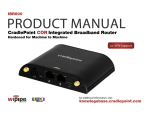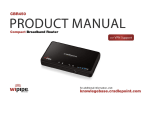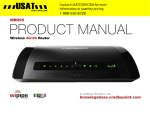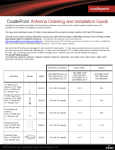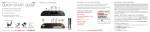Download Cradlepoint IBR650 Network Router User Manual
Transcript
CRADLEPOINT IBR650 | USER MANUAL Firmware ver. 3.3.0 Preface CradlePoint reserves the right to revise this publication and to make changes in the content thereof without obligation to notify any person or organization of any revisions or changes. Manual Revisions Revision Date Description Author 1.0 Sept. 13, 2011 Initial release for Firmware version 3.3.0 Jeremy Cramer Trademarks CradlePoint and the CradlePoint logo are registered trademarks of CradlePoint, Inc. in the United States and other countries. All other company or product names mentioned herein are trademarks or registered trademarks of their respective companies. Copyright © 2011 by CradlePoint, Inc. All rights reserved. This publication may not be reproduced, in whole or in part, without prior expressed written consent by CradlePoint, Inc. ` CRADLEPOINT IBR650 | USER MANUAL Firmware ver. 3.3.0 Table of Contents 1 INTRODUCTION ................................................................ 3 1.1 1.2 1.3 2 BASIC SETUP ...................................................................... 13 COMMON PROBLEMS .......................................................... 15 WEB INTERFACE -- ESSENTIALS ........................................ 16 4.1 4.2 4.3 4.4 4.5 5 PORTS, LEDS, AND SWITCHES ................................................. 6 MOUNTING BRACKET .......................................................... 10 7 STATUS ........................................................................... 24 5.1 5.2 5.3 5.4 5.5 CLIENT LIST........................................................................ 25 DASHBOARD ...................................................................... 26 GPS ................................................................................. 29 GRE TUNNELS (ADVANCED MODE ONLY)................................ 30 INTERNET CONNECTIONS ...................................................... 31 ` 8 CONTENT FILTERING ............................................................ 39 DHCP SERVER (ADVANCED MODE ONLY) ............................... 42 DNS (ADVANCED MODE ONLY)............................................. 43 FIREWALL (ADVANCED MODE ONLY) ...................................... 46 LOCAL NETWORKS .............................................................. 51 ROUTING (ADVANCED MODE ONLY) ....................................... 61 WIPIPE QOS (ADVANCED MODE ONLY) .................................. 62 INTERNET ........................................................................ 66 7.1 7.2 7.3 7.4 7.5 7.6 7.7 ADMINISTRATOR LOGIN ....................................................... 17 GETTING STARTED – FIRST TIME SETUP................................... 19 QUICK LINKS ...................................................................... 21 BASIC MODE VS. ADVANCED MODE ....................................... 22 NETWORK SETTINGS VS. INTERNET ......................................... 23 STATISTICS......................................................................... 35 SYSTEM LOGS..................................................................... 36 VPN TUNNELS (ADVANCED MODE ONLY) ............................... 37 NETWORK SETTINGS ....................................................... 38 6.1 6.2 6.3 6.4 6.5 6.6 6.7 QUICK START .................................................................. 13 3.1 3.2 4 6 HARDWARE OVERVIEW .................................................... 5 2.1 2.2 3 PACKAGE CONTENTS ............................................................. 3 SYSTEM REQUIREMENTS......................................................... 3 IBR650 OVERVIEW .............................................................. 3 5.6 5.7 5.8 CONNECTION MANAGER ...................................................... 67 DATA USAGE (ADVANCED MODE ONLY) ................................. 70 ETHERNET MANAGER .......................................................... 75 GRE TUNNELS (ADVANCED MODE ONLY)................................ 77 LOAD BALANCE (ADVANCED MODE ONLY) ............................... 80 MODEM SETTINGS .............................................................. 81 VPN TUNNELS (ADVANCED MODE ONLY) ............................... 87 SYSTEM SETTINGS ........................................................... 97 8.1 8.2 8.3 ADMINISTRATION ............................................................... 98 DEVICE ALERTS (ADVANCED MODE ONLY) ............................. 105 GPIO CONNECTOR ........................................................... 107 CRADLEPOINT IBR650 | USER MANUAL Firmware ver. 3.3.0 8.4 MANAGED SERVICES (ADVANCED MODE ONLY) ASK YOUR CRADLEPOINT SALES REPRESENTATIVE FOR DETAILS ........... 109 8.5 SYSTEM CONTROL ............................................................. 110 8.6 SYSTEM SOFTWARE ........................................................... 111 9 GLOSSARY..................................................................... 112 10 APPENDIX ................................................................... 126 10.1 10.2 PRODUCT INFORMATION AND SAFETY GUIDE ....................... 126 SPECIFICATIONS .............................................................. 128 © 2011 CRADLEPOINT, INC. PLEASE VISIT HTTP://KNOWLEDGEBASE.CRADLEPOINT.COM/ FOR MORE HELP AND RESOURCES PAGE 2 CRADLEPOINT IBR650 | USER MANUAL Firmware ver. 3.3.0 1 INTRODUCTION 1.1 Package Contents CradlePoint COR: Integrated Broadband Router (IBR650) with embedded high-speed 3G EV-DO rev A modem Two external 3G EV-DO modem antennas AC power adapter (12V, 1.5A) Mounting Hardware Quick Start Guide 1.2 System Requirements Either an active subscription for the embedded 3G EV-DO modem or an Ethernet-based modem. Windows 2000/XP/7, Mac OS X, or Linux Computer. Internet Explorer v6.0 or higher, Firefox v2.0 or higher, Safari v1.0 or higher. 1.3 IBR650 Overview COR: THE HEART OF YOUR M2M NETWORK For use in business critical high-availability installations such as ATMs, Kiosks, Surveillance, Vehicles, etc. that require 24x7 connectivity Increase your network availability with WiPipe™-powered automatic failover/failback internal functionality Supports both wireless and wired Internet connections (two Ethernet ports for either LAN/LAN or WAN/LAN) Secure IPSec VPN (5 concurrent sessions maximum) Centralize the administration and monitoring of distributed routers using WiPipe Central. © 2011 CRADLEPOINT, INC. PLEASE VISIT HTTP://KNOWLEDGEBASE.CRADLEPOINT.COM/ FOR MORE HELP AND RESOURCES PAGE 3 CRADLEPOINT IBR650 | USER MANUAL Firmware ver. 3.3.0 ADDITIONAL FEATURES Standardized platform and centralized remote management Built-in GPS IP passthrough Up to 5 concurrent VPN endpoint sessions Compatible with Cisco, Juniper, SonicWall, and other VPN termination systems Establish continuous uptime with optimum total cost of ownership for broad deployment Simple to install, configure and maintain with minimal impact on IT Virtual LAN capabilities Data Usage section that allows users to track and manage modem use relative to data plans NAT-less routing VPN NAT traversal The CradlePoint IBR650E is a highly-featured, compact and robust router designed for deployment in critical business and enterprise applications that require 24x7 connectivity via Ethernet. The router features a built-in high-speed 3G EVDO modem as well as support for wired networks such as DSL or Cable. With its compact size, sleek metal case and mounting bracket, and external Cellular antennas the IBR650E is ideal for use in high-availability portable or fixed applications (ATM, kiosk, surveillance, vehicle). With failover/failback capability, the IBR650E supports wired and wireless internet. The router increases internet availability and business continuity by detecting network failures and seamlessly switching over to the other network(s). It is also ideal for deployment as a primary connection solution where wired internet is not available. The IBR650E provides secure and reliable VPN functionality, allowing users to create, manage, and terminate up to 5 concurrent IPSec VPN sessions. It allows for secure access to company networks for enterprise applications and provides a secure way to transmit sensitive data to and from a remote site. 1.3.1 WiPipe Central CradlePoint‘s cloud-based router management service allows for remote monitoring, configuration, and firmware updates of deployed routers like the IBR650. WiPipe Central drastically simplifies router administration for businesses using multiple routers. WiPipe Central can be purchased separately at http://cradlepoint.com/support/wipipe-central. © 2011 CRADLEPOINT, INC. PLEASE VISIT HTTP://KNOWLEDGEBASE.CRADLEPOINT.COM/ FOR MORE HELP AND RESOURCES PAGE 4 CRADLEPOINT IBR650 | USER MANUAL Firmware ver. 3.3.0 2 HARDWARE OVERVIEW © 2011 CRADLEPOINT, INC. PLEASE VISIT HTTP://KNOWLEDGEBASE.CRADLEPOINT.COM/ FOR MORE HELP AND RESOURCES PAGE 5 CRADLEPOINT IBR650 | USER MANUAL Firmware ver. 3.3.0 2.1 Ports, LEDs, and Switches Power 12VDC: The power connector includes two pins for power and two pins for GPIO (General Purpose Input/Output) functionality. The included power adapter, however, only connects to the power pins. You will need a separate adapter for GPIO functionality. Reset: You can return your router to factory default settings by pressing and holding the Reset button. This button is recessed, so it requires a pointed object such as a paper clip to press. Press and hold for 10 seconds to initiate reset. © 2011 CRADLEPOINT, INC. PLEASE VISIT HTTP://KNOWLEDGEBASE.CRADLEPOINT.COM/ FOR MORE HELP AND RESOURCES PAGE 6 CRADLEPOINT IBR650 | USER MANUAL Firmware ver. 3.3.0 Ethernet Ports: By default, the IBR650 has one WAN (Wide Area Network—your internet source) port and one LAN (Local Area Network) port. Each of these ports can be reconfigured, however, if you need two LAN or two WAN Ethernet ports. Ethernet LED: Solid Green – connected Blinking Green – data transfer activity Micro USB: This port can be used to attach a direct firmware upgrade to enable manual firmware upgrades if necessary. © 2011 CRADLEPOINT, INC. PLEASE VISIT HTTP://KNOWLEDGEBASE.CRADLEPOINT.COM/ FOR MORE HELP AND RESOURCES PAGE 7 CRADLEPOINT IBR650 | USER MANUAL Firmware ver. 3.3.0 Modem Antennas: The IBR650 comes with two modem antennas to enhance reception for the embedded modem. These antennas are simple to attach and adjust. Power On/Off: I = On O = Off Power LED: Blue = On No light = Off © 2011 CRADLEPOINT, INC. PLEASE VISIT HTTP://KNOWLEDGEBASE.CRADLEPOINT.COM/ FOR MORE HELP AND RESOURCES PAGE 8 CRADLEPOINT IBR650 | USER MANUAL Firmware ver. 3.3.0 ATTN LED: Used with Modem LED for additional LED indications below. Modem LED: Green = On and operating normally Blinking Green = Connecting Amber = Not available (idle, for example) Blinking Amber = Cellular data connection error No light = Off Additional LED Indications: Factory reset button detected ATTN and modem LEDs blink amber twice Error during USB firmware upgrade ATTN and modem LEDs blink red © 2011 CRADLEPOINT, INC. PLEASE VISIT HTTP://KNOWLEDGEBASE.CRADLEPOINT.COM/ FOR MORE HELP AND RESOURCES PAGE 9 CRADLEPOINT IBR650 | USER MANUAL Firmware ver. 3.3.0 2.2 Mounting Bracket © 2011 CRADLEPOINT, INC. PLEASE VISIT HTTP://KNOWLEDGEBASE.CRADLEPOINT.COM/ FOR MORE HELP AND RESOURCES PAGE 10 CRADLEPOINT IBR650 | USER MANUAL Firmware ver. 3.3.0 2.2.1 Attaching the IBR650 to the Mounting Bracket 1) Attach the bracket to the wall or other surface with screws. NOTE: Screws are not provided because the type of screw required depends on the mounting surface. 2) Place the router‘s edge against the bottom of the bracket. 3) Press the router down firmly, then push it inside the bracket. It should latch. © 2011 CRADLEPOINT, INC. PLEASE VISIT HTTP://KNOWLEDGEBASE.CRADLEPOINT.COM/ FOR MORE HELP AND RESOURCES PAGE 11 CRADLEPOINT IBR650 | USER MANUAL Firmware ver. 3.3.0 2.2.2 Removing the IBR650 from the Mounting Bracket From the top of the bracket, press down firmly on the router using your thumb(s) and pull the device out. © 2011 CRADLEPOINT, INC. PLEASE VISIT HTTP://KNOWLEDGEBASE.CRADLEPOINT.COM/ FOR MORE HELP AND RESOURCES PAGE 12 CRADLEPOINT IBR650 | USER MANUAL Firmware ver. 3.3.0 3 QUICK START 3.1 Basic Setup 1. Attach the modem antennas. 2. Plug the power supply into an electrical outlet and connect it to the IBR650. 3. Make sure the power is switched on. O = OFF I = ON 3.1.1 Activate Your Modem A wireless broadband data plan must be added to your IBR650. Wireless broadband data plans are available from wireless carriers such as Sprint and Verizon. A new line of service can be added or a data plan can be transferred from an existing account. You will need the ESN number from your product label on your router to add or transfer a line of service. After adding a data plan to the modem, the modem may need to be activated. To activate the modem: 1. Log in to the IBR650 administration pages (see Accessing the Administration Pages). 2. Select Internet from the top navigation bar and Modem Settings from the dropdown menu (Internet → Modem Settings). 3. Find and select the CradlePoint modem. 4. Click Update/Activate. 5. Click Activate in the popup. © 2011 CRADLEPOINT, INC. PLEASE VISIT HTTP://KNOWLEDGEBASE.CRADLEPOINT.COM/ FOR MORE HELP AND RESOURCES PAGE 13 CRADLEPOINT IBR650 | USER MANUAL Firmware ver. 3.3.0 3.1.2 Accessing the Administration Pages For most users the IBR650 Router can be used immediately without any special configuration changes. Simply connect a computer or similar device to the router‘s Ethernet LAN port with an Ethernet cable. If you would like to change your administration password or configure any of the advanced features of the IBR650, you will need to log in to the administration pages: Access your router‘s Administrator Login screen by opening a web browser window and typing ―cp/‖ (your router‘s default hostname) or the IP address ―192.168.0.1‖ into the address bar. Enter your Default Password. This password can be found on the bottom of the IBR650. Then click the LOGIN button. When you log in for the first time, you will be automatically directed to the First Time Setup Wizard. Follow the instructions given with the Wizard or see Getting Started – First Time Setup for more information about using the First Time Setup Wizard. © 2011 CRADLEPOINT, INC. PLEASE VISIT HTTP://KNOWLEDGEBASE.CRADLEPOINT.COM/ FOR MORE HELP AND RESOURCES PAGE 14 CRADLEPOINT IBR650 | USER MANUAL Firmware ver. 3.3.0 3.2 Common Problems Please visit CradlePoint Knowledgebase at http://knowledgebase.cradlepoint.com/ for more help and answers to your other questions. 3.2.1 You are Connected to the Router but Cannot Connect to the Internet Make sure that you have an active data plan and that your modem has been activated. A wireless broadband data plan must be added to your IBR650. Wireless broadband data plans are available from wireless carriers such as Sprint and Verizon. A new line of service can be added or a data plan can be transferred from an existing account. You will need the ESN number from your product label on your router to add or transfer a line of service. After adding a data plan to the modem, you must activate the modem: 1. Log in to the IBR650 administration pages (see Accessing the Administration Pages). 2. Select Internet from the top navigation bar and Modem Settings from the dropdown menu (Internet → Modem Settings). 3. Find and select the CradlePoint modem. 4. Click Update/Activate. 5. Click Activate in the popup. Finally, if you have an active data plan and you have already activated your modem, you may be out of range of your service provider. Check your signal strength in the Internet section of the Dashboard (Status → Dashboard). If you have a weak signal in your location, contact your service provider. If you are still not online after activating the modem, call CradlePoint Technical Support for further assistance. © 2011 CRADLEPOINT, INC. PLEASE VISIT HTTP://KNOWLEDGEBASE.CRADLEPOINT.COM/ FOR MORE HELP AND RESOURCES PAGE 15 CRADLEPOINT IBR650 | USER MANUAL Firmware ver. 3.3.0 4 WEB INTERFACE -- ESSENTIALS The IBR650 has a Web interface for configuration and administration of all features. The interface is organized with a button for toggling between Basic Mode and Advanced Mode and 5 tabs at the top of the screen: Getting Started Status Network Settings Internet System Settings Web Interface – Essentials contains the following sections to help you more quickly and easy navigate these administration pages: 4.1 Administrator Login 4.2 Getting Started – First Time Setup 4.3 Quick Links 4.4 Basic Mode vs. Advanced Mode 4.5 Network Settings vs. Internet © 2011 CRADLEPOINT, INC. PLEASE VISIT HTTP://KNOWLEDGEBASE.CRADLEPOINT.COM/ FOR MORE HELP AND RESOURCES PAGE 16 CRADLEPOINT IBR650 | USER MANUAL Firmware ver. 3.3.0 4.1 Administrator Login To access the administration pages, open a Web browser and type the hostname ―cp/‖ or IP address ―http://192.168.0.1‖ into the address bar. The Administrator Login page will appear. Log in using your administrator password. Initially, this password can be found on the bottom of the IBR650 unit as the Default Password. This password is also the last eight digits of the unit‘s MAC address. © 2011 CRADLEPOINT, INC. PLEASE VISIT HTTP://KNOWLEDGEBASE.CRADLEPOINT.COM/ FOR MORE HELP AND RESOURCES PAGE 17 CRADLEPOINT IBR650 | USER MANUAL Firmware ver. 3.3.0 You may have changed the administrator password during initial setup using the First Time Setup Wizard. Log in using your personalized administrator password. If you have forgotten your personalized password, you can reset the IBR650 to factory defaults. When you reset the router, the administrator password will revert back to the Default Password. Press and hold the reset button on the router unit until the lights flash (Approximately 10-15 seconds). You can then log in using the Default Password (found on the bottom of your router). 4.1.1 Router Details The Administrator Login page includes a section that shows the following Router Details: Model Number: IBR650E Internet Connection: Connected/Disconnected © 2011 CRADLEPOINT, INC. PLEASE VISIT HTTP://KNOWLEDGEBASE.CRADLEPOINT.COM/ FOR MORE HELP AND RESOURCES PAGE 18 CRADLEPOINT IBR650 | USER MANUAL Firmware ver. 3.3.0 4.2 Getting Started – First Time Setup 1) Open a browser window and type ―cp/‖ or ―192.168.0.1‖ into the address bar. Press enter/return. 2) When prompted for your password, type the eight character Default Password found on the product label on the bottom of the IBR650 (this is also the last 8 digits of the router‘s MAC address). 3) When you log in for the first time, you will be automatically directed to the FIRST TIME SETUP WIZARD. (Otherwise, go to Getting Started → First Time Setup). 4) CradlePoint recommends that you change the router‘s ADMINISTRATOR PASSWORD, which is used to log in to the administration pages. 5) You can select your TIME ZONE from a dropdown list. (This may be necessary to properly show time in your router log, but typically your router will automatically determine your time zone through your browser.) Click NEXT. © 2011 CRADLEPOINT, INC. PLEASE VISIT HTTP://KNOWLEDGEBASE.CRADLEPOINT.COM/ FOR MORE HELP AND RESOURCES PAGE 19 CRADLEPOINT IBR650 | USER MANUAL Firmware ver. 3.3.0 6) Review your settings and record your administrator password. You will need this password to log in to these administration pages. Move your mouse over the asterisks to reveal the password. Click APPLY to save the settings and update your router. © 2011 CRADLEPOINT, INC. PLEASE VISIT HTTP://KNOWLEDGEBASE.CRADLEPOINT.COM/ FOR MORE HELP AND RESOURCES PAGE 20 CRADLEPOINT IBR650 | USER MANUAL Firmware ver. 3.3.0 4.3 Quick Links The CradlePoint logo in the upper left-hand corner of all the administration pages is a link to the Dashboard (Status → Dashboard), which displays fundamental information about the router. The black bar across the top provides quick access to important information and controls. Click on the image of four signal bars to open a ―Modem Connection Quality‖ popup window that shows the strength of your internet signal: (Internet → Connection Manager) where you can manage your internet sources. Logout Click to log out of the administration pages. This links to the Connection Manager © 2011 CRADLEPOINT, INC. PLEASE VISIT HTTP://KNOWLEDGEBASE.CRADLEPOINT.COM/ FOR MORE HELP AND RESOURCES PAGE 21 CRADLEPOINT IBR650 | USER MANUAL Firmware ver. 3.3.0 4.4 Basic Mode vs. Advanced Mode For less complex uses, the IBR650 can be controlled within Basic Mode. Clicking on the Basic Mode button switches the complete Web interface to Advanced Mode. Advanced Mode provides several additional features. The following chart shows the complete list of features found in Basic Mode and found exclusively in Advanced Mode: Basic Mode Getting Started Status Network Settings Internet System Settings First Time Setup Client List Content Filtering Administration Dashboard Local Networks Connection Manager GPS Ethernet Settings System Control Internet Connections Modem Settings System Software GPIO Connector Statistics System Logs Advanced Mode (also includes all options in Basic Mode) GRE Tunnels DHCP Server Data Usage Device Alerts VPN Tunnels DNS GRE Tunnels Managed Services Firewall Load Balance Routing VPN Tunnels WiPipe QoS Since Advanced Mode includes all features found in both modes, ALL REMAINING INSTRUCTIONS IN THIS MANUAL WILL ASSUME YOU ARE IN ADVANCED MODE. If an expected feature is missing from the user interface, be sure to check that you are using Advanced Mode. © 2011 CRADLEPOINT, INC. PLEASE VISIT HTTP://KNOWLEDGEBASE.CRADLEPOINT.COM/ FOR MORE HELP AND RESOURCES PAGE 22 CRADLEPOINT IBR650 | USER MANUAL Firmware ver. 3.3.0 4.5 Network Settings vs. Internet When using the Web interface, it will be important to pay attention to the difference between the internet source for your IBR650 and the network created by the IBR650. The “Internet” tab broadly refers to the router‘s source of internet, while the “Network Settings” tab broadly refers to the network created by the router. The following chart highlights this difference: Network Settings tab Internet tab Internet ―output‖ Internet ―input‖ Network created by IBR650 Source for IBR650 LAN (Local Area Network) WAN (Wide Area Network) Examples: If you want to change the content filtering settings for the network created by the IBR650, go to the Network Settings tab. If you have multiple internet sources—such as the embedded modem and an Ethernet connection—for which you would like to set priority levels, go to the Internet tab. © 2011 CRADLEPOINT, INC. PLEASE VISIT HTTP://KNOWLEDGEBASE.CRADLEPOINT.COM/ FOR MORE HELP AND RESOURCES PAGE 23 CRADLEPOINT IBR650 | USER MANUAL Firmware ver. 3.3.0 5 STATUS The Status tab displays information—no adjustments can be made from within these pages. It provides access to 8 submenu options: Client List Dashboard GPS GRE Tunnels Internet Connections Statistics System Logs VPN Tunnels (GRE Tunnels and VPN Tunnels: Advanced Mode only) © 2011 CRADLEPOINT, INC. PLEASE VISIT HTTP://KNOWLEDGEBASE.CRADLEPOINT.COM/ FOR MORE HELP AND RESOURCES PAGE 24 CRADLEPOINT IBR650 | USER MANUAL Firmware ver. 3.3.0 5.1 Client List The Client List displays the specifications of each device connected to your router. Wired Clients. For each device using a wired connection to your IBR650, the following information is displayed: Hostname, IP, and MAC. Hostname: The name by which each computer or device in a network is known. IP: The ―IP address,‖ or ―Internet Protocol address,‖ specifies a location for each device. MAC: This is the "MAC address", a factory-assigned identifier used to identify a specific attached computer or device. © 2011 CRADLEPOINT, INC. PLEASE VISIT HTTP://KNOWLEDGEBASE.CRADLEPOINT.COM/ FOR MORE HELP AND RESOURCES PAGE 25 CRADLEPOINT IBR650 | USER MANUAL Firmware ver. 3.3.0 5.2 Dashboard The Dashboard shows fundamental information about your router, divided into the following basic categories: Router Information Internet Local Networks For more in-depth information and/or configuration options, click on the Detailed Info link beside the category title. For each category, this links to: Router Information: System Settings → Administration Internet: Internet → Connection Manager Local Networks: Network Settings → Local Networks After the initial setup of the router, every time you log in you will automatically be directed to this Dashboard. Also, you can click on the CradlePoint logo in the upper left-hand corner to return to the Dashboard from any page. © 2011 CRADLEPOINT, INC. PLEASE VISIT HTTP://KNOWLEDGEBASE.CRADLEPOINT.COM/ FOR MORE HELP AND RESOURCES PAGE 26 CRADLEPOINT IBR650 | USER MANUAL Firmware ver. 3.3.0 Router Information: “Detailed Info‖ links to System Settings → Administration. Product: IBR650 Serial: The product serial number. Firmware: Gives the number of the current firmware version. Build Date: Year-month-day-hours-minutes-seconds for the most recent firmware upgrade. CPU Usage: Expressed as a percentage. Up Time: Total time for current session. Clock: Current local date and time. To check for Firmware upgrades, see System Settings → System Software. Internet: “Detailed Info‖ links to Internet → Connection Manager. State: Connected/Disconnected Signal Strength: Expressed as a percentage. (Signal Strength is not included if Ethernet is the WAN type.) WAN Type: Ethernet or Modem. Connected Time: The time the current Internet source (WAN) has been connected. IP Address Gateway DNS Servers For general configuration options, see Internet → Connection Manager. For more in-depth Internet source configuration options see the appropriate settings page for your WAN type. Internet → Ethernet Settings Internet → Modem Settings The IP address and gateway describe your active WAN source. For DNS server configuration options, see Network Settings → DNS. © 2011 CRADLEPOINT, INC. PLEASE VISIT HTTP://KNOWLEDGEBASE.CRADLEPOINT.COM/ FOR MORE HELP AND RESOURCES PAGE 27 CRADLEPOINT IBR650 | USER MANUAL Firmware ver. 3.3.0 Local Networks: “Detailed Info‖ links to Network Settings → Local Networks. Clients: The number of current clients. For each network, the following information is displayed: Network Name: IP Address/Netmask o Route Mode: NAT (Network Address Translation), Standard (NAT-less), IP Passthrough, or Disabled. o Access: Admin Access, LAN Isolation, UPnP (Universal Plug and Play), and/or DHCP. To configure a network, see Network Settings → Local Networks. © 2011 CRADLEPOINT, INC. PLEASE VISIT HTTP://KNOWLEDGEBASE.CRADLEPOINT.COM/ FOR MORE HELP AND RESOURCES PAGE 28 CRADLEPOINT IBR650 | USER MANUAL Firmware ver. 3.3.0 5.3 GPS If GPS support is enabled and the embedded modem is connected, this page will show a graphical view of your router's location. See the GPS section in System Settings → Administration to enable GPS support. GPS information is only displayed if the modem has sufficient GPS signal strength. Make sure the modem is in an area where it can receive a signal from the GPS satellites. © 2011 CRADLEPOINT, INC. PLEASE VISIT HTTP://KNOWLEDGEBASE.CRADLEPOINT.COM/ FOR MORE HELP AND RESOURCES PAGE 29 CRADLEPOINT IBR650 | USER MANUAL Firmware ver. 3.3.0 5.4 GRE Tunnels (Advanced Mode only) View the status of configured GRE Tunnels. To set up or edit a GRE tunnel, go to Internet → GRE Tunnels. Included information: Name Status Transmit (packets/bytes) Receive (packets/bytes) © 2011 CRADLEPOINT, INC. PLEASE VISIT HTTP://KNOWLEDGEBASE.CRADLEPOINT.COM/ FOR MORE HELP AND RESOURCES PAGE 30 CRADLEPOINT IBR650 | USER MANUAL Firmware ver. 3.3.0 5.5 Internet Connections The Internet Connections submenu option provides a list of attached WAN devices used as the internet source for the IBR650. Select one of these devices to see detailed information about that particular device. For each type of device, different information will be included in the Device Information section. Possible devices include: Ethernet EVDO Modem (embedded modem) Depending on the device, possible information will be in the following sections: Diagnostics, General Information, IP Information, and Statistics. For the embedded modem, the Diagnostics section provides specific information about how the modem is communicating with its carrier. © 2011 CRADLEPOINT, INC. PLEASE VISIT HTTP://KNOWLEDGEBASE.CRADLEPOINT.COM/ FOR MORE HELP AND RESOURCES PAGE 31 CRADLEPOINT IBR650 | USER MANUAL Firmware ver. 3.3.0 5.5.1 Ethernet Diagnostics Connection State (connected, idle, etc.) General Information Protocol Ethernet Static Product Built-in Ethernet Type Ethernet Port Unique Identifier Statistics Outgoing Bits/Second Incoming Bits/Second Incoming Bytes Outgoing Bytes © 2011 CRADLEPOINT, INC. PLEASE VISIT HTTP://KNOWLEDGEBASE.CRADLEPOINT.COM/ FOR MORE HELP AND RESOURCES PAGE 32 CRADLEPOINT IBR650 | USER MANUAL Firmware ver. 3.3.0 5.5.2 EVDO Modem (embedded modem) Diagnostics Signal Strength (dBm) PRL Version Service Display 1xEV-DO,1X Carrier Status UP or DOWN Connection Type CDMA Connection State (connected, idle, etc.) Connection Uptime General Information Product EVDO Modem Protocol PPP Unique Identifier ESN/IMEI Model MC100E-VZ Type modem Port 1 Manufacturer CradlePoint Inc. IP Information Netmask IP Address Gateway Statistics Outgoing Bits/Second Incoming Bits/Second Incoming Bytes © 2011 CRADLEPOINT, INC. PLEASE VISIT HTTP://KNOWLEDGEBASE.CRADLEPOINT.COM/ FOR MORE HELP AND RESOURCES PAGE 33 CRADLEPOINT IBR650 | USER MANUAL Firmware ver. 3.3.0 Outgoing Bytes © 2011 CRADLEPOINT, INC. PLEASE VISIT HTTP://KNOWLEDGEBASE.CRADLEPOINT.COM/ FOR MORE HELP AND RESOURCES PAGE 34 CRADLEPOINT IBR650 | USER MANUAL Firmware ver. 3.3.0 5.6 Statistics The Statistics submenu option displays basic traffic statistics for both LAN and WAN connections, separating Outgoing Traffic and Incoming Traffic. Data Rate: A measure of the amount of information that is currently being sent or received through the network. Data: A measure of the total amount of information that has been sent or received. Packets: The number of network packets that have been sent or received. Errors: The number of network packets that failed to be sent or received. NOTE: Data, Packets, and Errors statistics include only the numbers since the router was most recently turned on or reset, not lifetime for the router. Reset All: Press this button to zero all statistics. Counting restarts immediately. Reminder: LAN vs. WAN LAN, or Local Area Network, is the network you have created through the IBR650. WAN, or Wide Area Network, is the internet source the IBR650 is using to create a new LAN. Possible WAN sources include Ethernet or the embedded modem. © 2011 CRADLEPOINT, INC. PLEASE VISIT HTTP://KNOWLEDGEBASE.CRADLEPOINT.COM/ FOR MORE HELP AND RESOURCES PAGE 35 CRADLEPOINT IBR650 | USER MANUAL Firmware ver. 3.3.0 5.7 System Logs The router automatically logs (records) events of possible interest in its internal memory. If there is not enough internal memory for all events, logs of older events are deleted, but logs of the latest events are retained. The log options allow you to filter the router logs so you can easily find relevant messages. This router also has external Syslog Server support so you can send the log files to a computer on your network that is running a Syslog utility. Auto Update: The logs automatically refresh whenever the router creates a new message. Update: Click to check for new router messages. Save log to a file: This will open a dialog in your browser that will allow you to save the router's log to your computer. Search: Enter keywords to find specific events. Level: Select/Deselect from the following levels to filter messages by priority. Critical Error Warning Info NOTE: The logs are erased whenever the router is rebooted or loses power. © 2011 CRADLEPOINT, INC. PLEASE VISIT HTTP://KNOWLEDGEBASE.CRADLEPOINT.COM/ FOR MORE HELP AND RESOURCES PAGE 36 CRADLEPOINT IBR650 | USER MANUAL Firmware ver. 3.3.0 5.8 VPN Tunnels (Advanced Mode only) View the status of configured VPN tunnels. To set up or edit a VPN tunnel, go to Internet → VPN Tunnels. Included information: Name Connections Status Protocols Transferred Direction Time Online © 2011 CRADLEPOINT, INC. PLEASE VISIT HTTP://KNOWLEDGEBASE.CRADLEPOINT.COM/ FOR MORE HELP AND RESOURCES PAGE 37 CRADLEPOINT IBR650| USER MANUAL Firmware ver. 3.3.0 6 NETWORK SETTINGS The Network Settings tab provides access to 7 submenu options for administering the following functions/tasks. These functions are all related to controlling the LAN (Local Area Network), the network you set up with the IBR650. Content Filtering DHCP Server DNS Firewall Local Networks Routing WiPipe QoS (DHCP Server, DNS, Firewall, Routing, and WiPipe QoS: Advanced Mode only) © 2011 CRADLEPOINT, INC. PLEASE VISIT HTTP://KNOWLEDGEBASE.CRADLEPOINT.COM/ FOR MORE HELP AND RESOURCES PAGE 38 CRADLEPOINT IBR650| USER MANUAL Firmware ver. 3.3.0 6.1 Content Filtering You have two main options for filtering content in a network created through your IBR650. 1) Domain / URL Filter Rules: Create a list of websites that will be either disallowed (facebook.com, for example) or allowed exclusively (your company‘s website, for example). 2) OpenDNS Content Filtering: Allows several options for filtering rules. To create Domain / URL Filter Rules, simply input one or more website domain names or URLs. By default, these websites will be disallowed as part of a Blacklist. You can change this to a Whitelist to exclusively allow these sites. Enable Whitelist: Domain / URL filters allow you to block access from your network to any external domain or website. Enabling this as a Whitelist will allow access to only those sites in the list. © 2011 CRADLEPOINT, INC. PLEASE VISIT HTTP://KNOWLEDGEBASE.CRADLEPOINT.COM/ FOR MORE HELP AND RESOURCES PAGE 39 CRADLEPOINT IBR650| USER MANUAL Firmware ver. 3.3.0 6.1.1 OpenDNS OpenDNS is a service that protects you online by filtering websites. OpenDNS protects you from phishing websites and URL typos once you select a filtering level. None: Disables Web filtering that uses OpenDNS, Minimal: Filters phishing and URL typos. Good: Filters any Web site containing pornography and enables typo and phishing redirection. Better: Filters more nudity, sexuality, and tasteless content. Best: Filters more nudity, sexuality, and tasteless content. Selecting ―Best‖ will filter all content that is deemed adult content by OpenDNS. Custom: Custom OpenDNS settings. See below for more information. In addition to the standard filtering levels, you have the following options for filter control: Custom OpenDNS: To use the Custom OpenDNS setting you need to first create an OpenDNS account. You can create an account at OpenDNS and click on the ―Create Account‖ link. Follow the onscreen instructions to create an account. Once you have an OpenDNS account, enter your account information in order to use your Custom OpenDNS settings. Custom OpenDNS settings use the DNS-O-MATIC (an OpenDNS Service) API to update the IP address of your © 2011 CRADLEPOINT, INC. PLEASE VISIT HTTP://KNOWLEDGEBASE.CRADLEPOINT.COM/ FOR MORE HELP AND RESOURCES PAGE 40 CRADLEPOINT IBR650| USER MANUAL Firmware ver. 3.3.0 OpenDNS network. In order for Custom settings to work you need to login to DNS-O-MATIC using your OpenDNS credentials and "Add A Service" for the network specified above. Enable OpenDNS ISP Filter Bypass Algorithm: It is possible that your Internet Service Provider (ISP) uses the port that OpenDNS is configured to access, port 53, which will prevent OpenDNS filtering. If OpenDNS does not appear to be working correctly, enabling this will attempt to bypass those ports when using an OpenDNS content filtering level. © 2011 CRADLEPOINT, INC. PLEASE VISIT HTTP://KNOWLEDGEBASE.CRADLEPOINT.COM/ FOR MORE HELP AND RESOURCES PAGE 41 CRADLEPOINT IBR650| USER MANUAL Firmware ver. 3.3.0 6.2 DHCP Server (Advanced Mode only) DHCP stands for Dynamic Host Configuration Protocol. The built-in DHCP server automatically assigns IP addresses to the computers and other devices on each local area network (LAN). In this section you can view a list of assigned IP addresses and reserve IP addresses for particular devices. Active Leases: A list of devices that have been provided DHCP leases. The DHCP server automatically assigns these leases. This list will not include any devices that have static IP addresses on the network. Reservations: This option lets you reserve IP addresses; you can assign the same IP address to the network device with the specified MAC address any time it requests an IP address. This is almost the same as when a device has a static IP address except that the device must still request an IP address from the router. The router will provide the device the same IP address every time. DHCP Reservations are helpful for server computers on the local network that are hosting applications such as Web and FTP. Servers on your network should either use a static IP address or a reservation. While you have the option to manually input the information to reserve an IP address (Hostname, Hardware Addr, IP Addr), it is much simpler to select a device under the Active Leases section and click ―Reserve.‖ The selected device‘s information will automatically be added under Reservations. © 2011 CRADLEPOINT, INC. PLEASE VISIT HTTP://KNOWLEDGEBASE.CRADLEPOINT.COM/ FOR MORE HELP AND RESOURCES PAGE 42 CRADLEPOINT IBR650| USER MANUAL Firmware ver. 3.3.0 6.3 DNS (Advanced Mode only) DNS, or Domain Name System, is a naming system that translates between domain names (www.cradlepoint.com, for example) and internet IP addresses (206.207.82.197). A DNS server acts as an internet phone book, translating between names that make sense to people and the more complex numerical identifiers. The DNS page for the IBR650 has these distinct functions: DNS Settings: By default your router is set to automatically acquire DNS servers through your internet provider (Automatic). DNS Settings allows you to specify DNS servers of your choosing instead (Static). Dynamic DNS Configuration: Allows you to host a server (Web, FTP, etc.) using a domain name that you have purchased (www.yourname.com) with your dynamically assigned IP address. Known Hosts Configuration: Allows you to map a name (printer, scanner, laptop, etc.) to an IP address of a device on the network. 6.3.1 DNS Settings You have the option to choose specific DNS servers for your network instead of using the DNS servers assigned by your internet provider. The default DNS servers are usually adequate. You may want to assign DNS servers if the default DNS servers are performing poorly, if you want clients to access DNS servers that you use for customized addressing, or if you have a local DNS server on your network. Automatic Config: Automatic or Static (default: Automatic). Switching to ―Static‖ enables you to set specific DNS servers in the Primary DNS and Secondary DNS fields. Primary DNS and Secondary DNS: If you choose to specify your DNS servers, then enter the IP addresses of the servers you want as your primary and secondary DNS servers in these fields. For example, Google Public DNS servers have the IP addresses 8.8.8.8 and 8.8.4.4 while 4.2.2.2 and 4.2.2.3 are servers from Level 3 Communications. © 2011 CRADLEPOINT, INC. PLEASE VISIT HTTP://KNOWLEDGEBASE.CRADLEPOINT.COM/ FOR MORE HELP AND RESOURCES PAGE 43 CRADLEPOINT IBR650| USER MANUAL Firmware ver. 3.3.0 6.3.2 Dynamic DNS Configuration The Dynamic DNS feature allows you to host a server (Web, FTP, etc.) using a domain name that you have purchased (www.yourname.com) with your dynamically assigned IP address. Most broadband Internet Service Providers assign dynamic (changing) IP addresses. When you use a Dynamic DNS service provider, you can enter your host name to connect to your server, no matter what your IP address is. Enable Dynamic DNS Service: Enable this option only if you have purchased your own domain name and registered with a Dynamic DNS service provider. Server Type. Select a Dynamic DNS service provider from the pull-down list: www.DynDNS.org www.DNSomatic.com www.ChangeIP.com www.NO-IP.com Custom Server (DynDNS clone) Custom Server Address. Only available if you select Custom Server from the Server Address dropdown list. Enter your custom dynamic DNS server address here. The server must support the Dynamic DNS protocol. See www.dyndns.org for details. Example: myserver.mydomain.net. Host name: Enter your host name, fully qualified. For example: myhost.mydomain.net. User name: Enter the user name or key provided by the Dynamic DNS service provider. If the Dynamic DNS provider supplies only a key, enter that key for both the User name and Password fields. Password: Enter the password or key provided by the Dynamic DNS service provider. © 2011 CRADLEPOINT, INC. PLEASE VISIT HTTP://KNOWLEDGEBASE.CRADLEPOINT.COM/ FOR MORE HELP AND RESOURCES PAGE 44 CRADLEPOINT IBR650| USER MANUAL Firmware ver. 3.3.0 6.3.3 Advanced Dynamic DNS Settings Update period (hours). (Default: 576.) The time between periodic updates to the Dynamic DNS if your dynamic IP address has not changed. The timeout period is entered in hours so valid values are from 1 to 8760. Override External IP. The external IP is usually configured automatically during connection. However, in situations where the unit is within a private network behind a firewall or router, the network's external IP address will have to be manually configured in this field. You may find out what your external IP address is by going to http://myip.dnsomatic.com/ in a web browser. 6.3.4 Known Hosts Configuration The Known Hosts Configuration feature allows you to map a name (printer, scanner, laptop, etc.) to an IP address of a device on the network. This assigns a new hostname that can be used to conveniently identify a device within the network, such as an office printer. Click Add to name a device in your network. Fill in the following fields: Hostname: Choose a name that is meaningful to you. No spaces are allowed in this field. IP address: The address of the device within your network. EXAMPLE: a personal laptop with IP address 192.168.0.164 could be assigned the name ―MyLaptop‖. Since the assigned name is mapped to an IP address, the device‘s IP address should not change. To ensure that the device keeps the same IP address, go to the ―Reservations‖ section under Network Settings → DHCP Server and reserve the IP address for the device. © 2011 CRADLEPOINT, INC. PLEASE VISIT HTTP://KNOWLEDGEBASE.CRADLEPOINT.COM/ FOR MORE HELP AND RESOURCES PAGE 45 CRADLEPOINT IBR650| USER MANUAL Firmware ver. 3.3.0 6.4 Firewall (Advanced Mode only) The router automatically provides a firewall. Unless you configure the router to the contrary, the router does not respond to unsolicited incoming requests on any port, thereby making your LAN invisible to cyber attackers. However, some network applications cannot run with a tight firewall. Those applications need to selectively open ports in the firewall to function correctly. The options on this page control ways of opening the firewall to address the needs of specific types of applications. 6.4.1 Port Forwarding Rules A port forwarding rule allows traffic from the internet to reach a computer on the inside of your network. For example, a port forwarding rule might be used to run a Web server. Exercise caution when adding new rules as they impact the security of your network. Click Add to create a new port forwarding rule. Add New Port Forwarding Rule: page 1 Name: Name your rule. Description: Enter a short description of this rule for future reference. Click ―Next‖ to continue. © 2011 CRADLEPOINT, INC. PLEASE VISIT HTTP://KNOWLEDGEBASE.CRADLEPOINT.COM/ FOR MORE HELP AND RESOURCES PAGE 46 CRADLEPOINT IBR650| USER MANUAL Firmware ver. 3.3.0 Add New Port Forwarding Rule: page 2 Use Port Range: Changes the selection options to allow you to input a range of ports (if desired). Internet Port(s): The port number(s) as you want it defined on the internet. Typically these will be the same as the local port numbers, but they do not have to be. These numbers will be mapped to the local port numbers. Local Computer: Select the IP address of an attached device from the dropdown menu, or manually input the IP address of a device. Local Port(s): The port number(s) that corresponds to the service (Web server, FTP, etc) on a local computer or device. For example, you might input ―80‖ in the Local Port(s) field to open a port for a Web server on a computer within your network. The Internet Port(s) field could then also be 80, or you could choose another port number that will be used across the internet to access your Web server. If you choose a number other than 80 for the internet Port, connections to that number will be mapped to 80—and therefore the Web server—within your network. Add New Port Forwarding Rule: page 3 Protocol: Select from the following options in the dropdown menu: o TCP o UDP o TCP & UDP Click Submit to save your completed port forwarding rule. © 2011 CRADLEPOINT, INC. PLEASE VISIT HTTP://KNOWLEDGEBASE.CRADLEPOINT.COM/ FOR MORE HELP AND RESOURCES PAGE 47 CRADLEPOINT IBR650| USER MANUAL Firmware ver. 3.3.0 6.4.2 IP Filter Rules An "Incoming" IP filter rule restricts remote access to computers on your local network. "Outgoing" filter rules prevent computers on your local network from initiating communication to the address range specified in the rule. This feature is especially useful when combined with port forwarding and/or DMZ to restrict remote access to a specified host or network range. For example, in order to host a server you might have opened ports with a port forwarding rule that could expose your LAN to cyber attacks. With an incoming IP filter rule, you can restrict the access to your LAN to only known devices. Name: Name your rule. Direction: ―Incoming‖ or ―Outgoing‖ Action: ―Allow‖ or ―Deny‖ Start Port: Use for a single port or a range of ports. End Port: Use for a single port or a range of ports. Network Address Subnet Mask Use Start Port, End Port, Network Address, and Subnet Mask to specify the ports and addresses for which the rule applies. You can specify a range of ports or a single port (by inputting the same value in both port fields). Similarly, the subnet mask can be used to define either a range of addresses (i.e. 255.255.255.0) or a single address (255.255.255.255). Example of an IP Filter Rule: Suppose you have opened a port in your firewall in order to run a server. Someone, Johnny, is abusing that opening, so you would like to restrict his access. Create a rule that will deny Johnny‘s IP address. Name: No more Johnny Direction: Incoming Action: Deny © 2011 CRADLEPOINT, INC. PLEASE VISIT HTTP://KNOWLEDGEBASE.CRADLEPOINT.COM/ FOR MORE HELP AND RESOURCES PAGE 48 CRADLEPOINT IBR650| USER MANUAL Firmware ver. 3.3.0 Start Port: 80 End Port: 80 Network Address: 172.22.24.160 (Johnny‘s IP address) Subnet Mask: 255.255.255.255 (This subnet mask restricts the rule to one single address). © 2011 CRADLEPOINT, INC. PLEASE VISIT HTTP://KNOWLEDGEBASE.CRADLEPOINT.COM/ FOR MORE HELP AND RESOURCES PAGE 49 CRADLEPOINT IBR650| USER MANUAL Firmware ver. 3.3.0 6.4.3 DMZ (DeMilitarized Zone) A DMZ host is effectively not firewalled in the sense that any computer on the internet may attempt to remotely access network services at the DMZ IP address. Typical uses involve running a public Web server or sharing files. Input the IP Address of a single device in your network to create a DeMilitarized Zone for that device. To ensure that the IP address of the selected device remains consistent, go to the ―Reservations‖ section under Network Settings → DHCP Server and reserve the IP address for the device. As with port forwarding, use caution when enabling the DMZ feature as it can threaten the security of your network. Only use DMZ as a last resort. 6.4.4 Firewall Options Anti-Spoof: Anti-Spoof checks help protect against malicious users faking the source address in packets they transmit in order to either hide themselves or to impersonate someone else. Once the user has spoofed their address they can launch a network attack without revealing the true source of the attack or attempt to gain access to network services that are restricted to certain addresses. Packet Normalization: Normalizing packets helps secure the router in untrusted environments. It does so by "scrubbing" packets that are ambiguous or might represent a break-in attempt. Packet Normalization also helps insure reliable connectivity for some WAN devices such as WiMAX modems. Only disable this option if you are sure you do not need it. Static NAT Ports: If enabled the source port does not translate in TCP and UDP packets during NAT. Some NAT traversal protocols such as STUN(T) require that the source port stay the same when traversing the firewall. © 2011 CRADLEPOINT, INC. PLEASE VISIT HTTP://KNOWLEDGEBASE.CRADLEPOINT.COM/ FOR MORE HELP AND RESOURCES PAGE 50 CRADLEPOINT IBR650| USER MANUAL Firmware ver. 3.3.0 6.5 Local Networks This section is used to configure the settings for networks created by your router. The user can set up multiple networks on the IBR650, each with its own unique configuration and its own selection of interfaces. Each local network can be attached to either of the following types of interfaces: Ethernet VLAN For example, one network might be just an isolated network for guests, while another might be the main network with administrative access and a VLAN interface. © 2011 CRADLEPOINT, INC. PLEASE VISIT HTTP://KNOWLEDGEBASE.CRADLEPOINT.COM/ FOR MORE HELP AND RESOURCES PAGE 51 CRADLEPOINT IBR650| USER MANUAL Firmware ver. 3.3.0 6.5.1 Local IP Networks Local IP Networks displays the following information for each network: Network Name IP address/Netmask DHCP Server (Enabled/Disabled) Routing Mode (NAT, Standard, IP Passthrough, Disabled) Access Control (Admin Access, UPnP Gateway, LAN Isolation) Attached Interfaces (Ethernet group(s) and/or VLAN) Click Add to configure a new network, or select an existing network and click Edit to view configuration options. © 2011 CRADLEPOINT, INC. PLEASE VISIT HTTP://KNOWLEDGEBASE.CRADLEPOINT.COM/ FOR MORE HELP AND RESOURCES PAGE 52 CRADLEPOINT IBR650| USER MANUAL Firmware ver. 3.3.0 6.5.2 Local Network Editor The Local Network Editor contains the following tabs: IP Settings, Interfaces, Access Control, and DHCP Server. IP Settings: Name: This primarily helps to identify this network during other administration tasks. Hostname: [Default: cp (for CradlePoint)] The hostname is the DNS name associated with the router's local area network IP address. NOTE: You can access the router‘s administration pages by typing the hostname into your browser, so if you change ―cp‖ to another hostname, you can access the administration pages through the new hostname. IP Address: This is the address used by the router for local area network communication. Changes to this parameter may require a restart to computers on this network. Each network must have a distinct IP address. Most users will want an address from one of the following private IP ranges: 10.0.0.1 - 10.255.255.1 172.16.0.1 - 172.31.255.1 192.168.0.1 - 192.168.255.1 NOTE: The final number does not have to be 1, but it is a simple, logical convention for routers that leaves higher numbers free for other devices. Netmask: (Default: 255.255.255.0) The netmask controls how many IP addresses can be used in this network. The default value allows for 254 IP addresses, which is enough in most cases. Routing Mode: (Default: NAT) Each network can use a unique routing mode to connect to the internet and other local networks. NAT is desirable for most configurations. Select from the following options in the dropdown list: © 2011 CRADLEPOINT, INC. PLEASE VISIT HTTP://KNOWLEDGEBASE.CRADLEPOINT.COM/ FOR MORE HELP AND RESOURCES PAGE 53 CRADLEPOINT IBR650| USER MANUAL Firmware ver. 3.3.0 NAT: Network Address Translation hides private IP addresses behind the router's IP address. This is the simplest and most common choice for users, because NAT does the translation work for you. Standard: NAT-less routing. If you select Standard, you must separately configure your IP addresses so that they will be publically accessible. Typically you will not select this option unless you have a specific reason to bypass NAT. IP Passthrough: IP Passthrough passes the IP address given by the modem WAN through the router. All Ethernet ports must be in LAN mode or Disabled mode, and Hotspot, VPN, and GRE must be disabled. Disabled: Disable this network. Interfaces: Select network interfaces to attach to this network. Choose from Ethernet ports and VLAN interfaces. Double-click on any of the interfaces shown on the left in the Available section to move them to the Selected section on the right (or highlight an interface and click the + button). To deselect an interface, double-click on an interface in the Selected section (or highlight the interface and click the – button). If you want more interface options, you must configure additional Ethernet port groups and VLAN interfaces separately. See the Local Network Interfaces section below (on this same administration page: Network Settings → Local Networks). © 2011 CRADLEPOINT, INC. PLEASE VISIT HTTP://KNOWLEDGEBASE.CRADLEPOINT.COM/ FOR MORE HELP AND RESOURCES PAGE 54 CRADLEPOINT IBR650| USER MANUAL Firmware ver. 3.3.0 Access Control: Tune the access control settings of this network to match the intended use. Simply select or deselect any of the following: LAN Isolation: When checked, this network will NOT be allowed to communicate with other local networks. UPnP Gateway: Select the UPnP (Universal Plug and Play) option if you want to enable the UPnP Gateway service for computers on this network. Admin Access: When enabled, users may access these administration pages on this network. © 2011 CRADLEPOINT, INC. PLEASE VISIT HTTP://KNOWLEDGEBASE.CRADLEPOINT.COM/ FOR MORE HELP AND RESOURCES PAGE 55 CRADLEPOINT IBR650| USER MANUAL Firmware ver. 3.3.0 DHCP Server: Changing settings for the DHCP server is optional. The default selections are almost always sufficient. DHCP Server: (Default: Enabled) When the DHCP server is enabled, users of your network will be able to automatically connect to the internet without any special configuration. It is recommended that you leave this enabled. Disabling the DHCP server is only recommended if you have another DHCP server on your network and it is configured properly. Range Start and Range End: These designate the range of values in the reserved pool of IP addresses for the DHCP server. Values within this range will be given to any DHCP enabled computers on your network. The default values are almost always sufficient (default: 72 to 200, as in 192.168.0.72 to 192.168.0.200). Example: The IBR650 uses an IP address of 192.168.0.1 for its primary network by default. A computer designated as a Web server has a static IP address of 192.168.0.3. Another computer is designated as an FTP server with a static IP address of 192.168.0.4. The starting IP address for the DHCP server needs to be 192.168.0.5 or higher. Lease Time: [Default: 720 minutes (12 hours)] The lease time specifies how long DHCP-enabled computers will wait before requesting a new DHCP lease. Smaller values are better suited to busy environments. © 2011 CRADLEPOINT, INC. PLEASE VISIT HTTP://KNOWLEDGEBASE.CRADLEPOINT.COM/ FOR MORE HELP AND RESOURCES PAGE 56 CRADLEPOINT IBR650| USER MANUAL Firmware ver. 3.3.0 6.5.3 Local Network Interfaces Each LAN type—Ethernet and VLAN—has a separate section with configuration options. Unless the default configuration is sufficient, YOU MUST CONFIGURE EACH INTERFACE SEPARATELY in order to create the desired interface options for a network. You can then select these interfaces to add to a network in the Local Network Editor (see above). Select from the following tabs: Ethernet Port Configuration VLAN Interfaces © 2011 CRADLEPOINT, INC. PLEASE VISIT HTTP://KNOWLEDGEBASE.CRADLEPOINT.COM/ FOR MORE HELP AND RESOURCES PAGE 57 CRADLEPOINT IBR650| USER MANUAL Firmware ver. 3.3.0 Ethernet Port Configuration Ethernet Port Configuration provides controls for your router‘s Ethernet ports. There are two ports: one set as LAN and one set as WAN. While default settings will be sufficient in most circumstances, you have the ability to control: Mode (WAN or LAN) and Link Speed. Additional controls for WAN ports are available in Internet → Ethernet Settings. Mode: WAN or LAN. Internet (WAN) is used to connect to another network such as a hotel or office wired network. The WAN connection is used as a possible source of internet for the IBR650. Local Network (LAN) is for connecting a computer or similar device directly to the router with an Ethernet cable. Link Speed: Default setting is Auto. The Auto setting is preferred in most cases. Auto 10Mbps - Half Duplex 10Mbps - Full Duplex 100Mbps - Half Duplex 100Mbps - Full Duplex 1000Mbps - Full Duplex © 2011 CRADLEPOINT, INC. PLEASE VISIT HTTP://KNOWLEDGEBASE.CRADLEPOINT.COM/ FOR MORE HELP AND RESOURCES PAGE 58 CRADLEPOINT IBR650| USER MANUAL Firmware ver. 3.3.0 Ethernet Port Group Editor A Port Group represents a logical grouping of Ethernet ports. Any computers physically connected to ports in a group will be allowed to freely communicate with each other. Since the IBR650 has only 2 Ethernet ports, this feature will rarely be necessary. It is possible, however, to set both ports as LAN ports (or both ports as WAN ports) and then either separate them or group them together. (For example, you could use one for the primary network and one for a guest network, or you could use both for the primary network.) NOTE: When a port group uses the LAN mode you must separately ensure that this logical interface is attached to a Local IP Network in the top panel of this page. Port Group ID: The Group ID field provides a reference to this grouping of ports to be used in other parts of the router configuration. For example, this ID is referenced in the Local IP Networks configuration to attach this logical group of Ethernet ports with a network configuration. Use a simple short text phrase to describe a group, such as "main", "guestports", "backup_wan", etc. Select one or more ports to create a port group that you can subsequently attach to a network in the Local Network Editor. Double-click on any of the Ethernet ports shown on the left in the Available section to move them to the Selected section on the right (or highlight a port and click the + button). To deselect an Ethernet port, double-click on an interface in the Selected section (or highlight the port and click the – button). © 2011 CRADLEPOINT, INC. PLEASE VISIT HTTP://KNOWLEDGEBASE.CRADLEPOINT.COM/ FOR MORE HELP AND RESOURCES PAGE 59 CRADLEPOINT IBR650| USER MANUAL Firmware ver. 3.3.0 VLAN Interfaces A virtual local area network, or VLAN, functions as any other physical LAN, but it enables computers and other devices to be grouped together even if they are not physically attached to the same network switch. To enable a VLAN, select a VID (virtual LAN ID) and a group of Ethernet ports through which users can access the VLAN. Then go back up to the Local Network Editor to attach your new VLAN to a network. To use a VLAN, the VID must be shared with another router or similar device so that multiple physical networks have access to the one virtual network. Click Add to create a new VLAN interface. VLAN Editor VID: An integer value that is the Virtual LAN ID. Ethernet Group: Select the LAN ports with which you want to associate the VLAN ID from a dropdown list. Your Ethernet group must be created separately under Ethernet Port Configuration. Click Submit to save your configured VLAN. © 2011 CRADLEPOINT, INC. PLEASE VISIT HTTP://KNOWLEDGEBASE.CRADLEPOINT.COM/ FOR MORE HELP AND RESOURCES PAGE 60 CRADLEPOINT IBR650| USER MANUAL Firmware ver. 3.3.0 6.6 Routing (Advanced Mode only) Add a new static route to the IP routing table or edit/remove an existing route. Static routes are unnecessary for most users. They are typically only used in networks with more than one layer, such as when there is a network within a network so that packet destinations are hidden behind an additional router. Adding a static route is a way of telling the router about an additional step that packets will need to take to reach their destination. Click Add to create a new static route. IP/Network Address: The IP address of the target network or host. Type: Select from a dropdown list to specify the type of the target: Network Host Netmask: The Netmask, along with the IP address, defines the network the computer belongs to and which other IP addresses the computer can see in the same LAN. An IP address of 192.168.0.1 along with a Netmask of 255.255.255.0 defines a network with 256 available IP addresses from 192.168.0.0 to 192.168.0.255. NOTE: 255.255.255.255 is used to signify only the host that was entered in the IP/Network Address field. Gateway: Specifies the next hop to be taken if this route is used. A gateway of 0.0.0.0 implies there is no next hop, and the IP address matched is directly connected to the router on the interface specified: LAN or WAN. © 2011 CRADLEPOINT, INC. PLEASE VISIT HTTP://KNOWLEDGEBASE.CRADLEPOINT.COM/ FOR MORE HELP AND RESOURCES PAGE 61 CRADLEPOINT IBR650| USER MANUAL Firmware ver. 3.3.0 6.7 WiPipe QoS (Advanced Mode only) When WiPipe QoS (Quality of Service/Traffic Shaping) is enabled, the router will control the flow of internet traffic according to the userdefined rules. In other words, Traffic Shaping improves performance by allowing the user to prioritize applications. Enable WiPipe QoS: Click on this box to open options for controlling internet traffic. You can control Uplink Speed values or define your own Traffic Shaping rules. When WiPipe QoS is enabled, the router restricts the flow of outbound traffic so as not to exceed the WAN uplink bandwidth. Default Uplink Speed: By default, the Uplink Speed values are set as fast as possible. Click to deselect default values if you want to restrict the maximum uplink speed for the internet source(s) you are using (4G Modem, Ethernet, and/or 3G Modem). You might do this to reduce overall bandwidth use for cost reasons or to prioritize available bandwidth for download. It is recommended that you experiment with different values for your particular internet connection to yield the best results. NOTE: Uplink speed is the speed at which data can be transferred to your ISP. You can test your uplink speed with a service such as speedtest.net. © 2011 CRADLEPOINT, INC. PLEASE VISIT HTTP://KNOWLEDGEBASE.CRADLEPOINT.COM/ FOR MORE HELP AND RESOURCES PAGE 62 CRADLEPOINT IBR650| USER MANUAL Firmware ver. 3.3.0 6.7.1 Add Traffic Shaping Rule A Traffic Shaping Rule identifies a specific message flow and assigns a priority to that flow. For most applications, automatic classification will be adequate, and specific Traffic Shaping Rules will not be required. Traffic Shaping supports overlap between rules, where more than one rule can match for a specific message flow. If more than one rule matches, the rule with the highest priority will be used. Name. Create a name for the rule that is meaningful to you. Protocol. The protocol used by the messages: TCP, UDP, or ICMP. Select ―Any‖ if your rule does not control a specific type of message that uses a specific protocol. Priority. The priority of the message flow is entered here-15 receives the highest priority (most urgent) and 0 receives the lowest priority (least urgent). Enable. Specifies whether the entry will be active or inactive. Click Next to continue to the next page. Example: You sometimes work from home, and you share bandwidth with your children. You can set a rule to prioritize your computer and a rule to reduce priority for their computer. To prioritize your computer, you might use the following settings: Name: My Computer Protocol: Any (Your computer will use all three protocols; there‘s no reason to restrict this rule to just one protocol) Priority: 15 To lower the priority of your children‘s computer, you might use these settings: Name: Kids‘ Computer Protocol: Any Priority: 2 © 2011 CRADLEPOINT, INC. PLEASE VISIT HTTP://KNOWLEDGEBASE.CRADLEPOINT.COM/ FOR MORE HELP AND RESOURCES PAGE 63 CRADLEPOINT IBR650| USER MANUAL Firmware ver. 3.3.0 The second page allows you to designate the computer(s) on the local network for which you want to adjust traffic priority. NOTE: Leaving a field empty will match any IP address and/or any port number. All fields are optional. Local Start Port and Local End Port: The rule applies to a flow of messages whose LAN-side port number is within the range set here. Local IP Address: The rule applies to a flow of messages with this LAN-side IP address. Local Netmask: The rule applies to a flow of messages with this LAN-side netmask. Example (continued from previous page): To select your computer or your kids‘ computer, you only need to input the Local IP Address. You can ignore the other settings on this page. © 2011 CRADLEPOINT, INC. PLEASE VISIT HTTP://KNOWLEDGEBASE.CRADLEPOINT.COM/ FOR MORE HELP AND RESOURCES PAGE 64 CRADLEPOINT IBR650| USER MANUAL Firmware ver. 3.3.0 The third and last page allows you to designate the network or server on the internet for which you want to shape traffic. NOTE: Leaving a field empty will match any IP address and/or any port number. All fields are optional. Remote Start Port and Remote End Port: The rule applies to a flow of messages whose WAN-side port number is within the range set here. Remote IP Address. The rule applies to a flow of messages with this WAN-side IP address. Remote Netmask. The rule applies to a flow of messages with this WAN-side Netmask. Submit. Click to record the changes you have made. Example (continued from previous page): Since the goal is simply to control which devices in your network get priority, you can ignore all of the remote settings. Leave them blank to include all possibilities. © 2011 CRADLEPOINT, INC. PLEASE VISIT HTTP://KNOWLEDGEBASE.CRADLEPOINT.COM/ FOR MORE HELP AND RESOURCES PAGE 65 CRADLEPOINT IBR650 | USER MANUAL Firmware ver. 3.3.0 7 INTERNET The Internet tab provides access to 7 submenu items for managing a variety of internet connection options. Connection Manager Data Usage Ethernet Settings GRE Tunnels Load Balance Modem Settings VPN Tunnels (Data Usage, GRE Tunnels, Load Balance, and VPN Tunnels: Advanced Mode only) © 2011 CRADLEPOINT, INC. PLEASE VISIT HTTP://KNOWLEDGEBASE.CRADLEPOINT.COM/ FOR MORE HELP AND RESOURCES PAGE 66 CRADLEPOINT IBR650 | USER MANUAL Firmware ver. 3.3.0 7.1 Connection Manager The router can establish an uplink via the Ethernet WAN port or the embedded modem. If the primary WAN connection fails the router will automatically attempt to bring up a new link on another device. This feature is called failover. If Load Balance is enabled, multiple WAN devices may be plugged in and each may establish a link. 7.1.1 WAN Interfaces This is a list of the available interfaces used to access the internet. You can enable, stop, or start devices from this section. By using the priority arrows (the arrows in the red boxes; these show if you have more than one available interface), you can set the interface the router uses by default and the order that it allows failover. To configure a specific interface, use the settings page for that type of interface (e.g. Ethernet Settings page for wired connections). In the example shown, Ethernet is set as the primary internet source, while the embedded modem is a backup. The Ethernet is ―Connected‖ while the modem is ―Idle.‖ Load Balance: If this is enabled, the router will use multiple WAN interfaces to increase the data transfer throughput by using any connected WAN interface consecutively. Selecting Load Balance will automatically start the WAN interface and add it to the pool of WAN interfaces to use for data transfer. Turning off Load Balance for an active WAN interface may require the user to restart any current browsing session. © 2011 CRADLEPOINT, INC. PLEASE VISIT HTTP://KNOWLEDGEBASE.CRADLEPOINT.COM/ FOR MORE HELP AND RESOURCES PAGE 67 CRADLEPOINT IBR650 | USER MANUAL Firmware ver. 3.3.0 7.1.2 Failure Check (Advanced Mode Only) If this is enabled, the router will check that the highest priority active WAN interface can get to the internet even if the WAN connection is not actively being used. If the interface goes down, the router will switch to the next highest priority interface available. If this is not selected, the router will still failover to the next highest priority interface but only after the user has attempted to get out to the internet and failed. Idle Check Interval: The amount of time between each check. (Default: 30 seconds. Range: 10-3600 seconds.) ICMP Ping Check and Ping IP Address: Enable and configure an IP address that the router will use to check if the WAN connection is available. For best results, select an established public IP address. For example, you might ping Google Public DNS at 8.8.8.8 or Level 3 Communications at 4.2.2.2. © 2011 CRADLEPOINT, INC. PLEASE VISIT HTTP://KNOWLEDGEBASE.CRADLEPOINT.COM/ FOR MORE HELP AND RESOURCES PAGE 68 CRADLEPOINT IBR650 | USER MANUAL Firmware ver. 3.3.0 7.1.3 Failback Configuration (Advanced Mode Only) This is used to configure failback, which is the ability to go back to a higher priority WAN interface if it regains connection to its network. Usage: Fail back based on the amount of data passed over time. This is a good setting for when you have a dual-mode EVDO/WiMAX modem and you are going in and out of WiMAX coverage. If the router has failed over to EVDO it will wait until you have low data usage before bringing down the EVDO connection to check if a WiMAX connection can be made. High (Rate: 80 KB/s. Time Period: 30 seconds.) Normal (Rate: 20 KB/s. Time Period: 90 seconds.) Low (Rate: 10 KB/s. Time Period: 240 seconds.) Custom (Rate range: 1-100 KB/s. Time Period range: 10-300 seconds.) Time: Fail back only after a set period of time. (Default: 90 seconds. Range: 10-300 seconds.) This is a good setting if you have a primary wired WAN connection and only use a modem for failover when your wired connection goes down. This ensures that the higher priority interface has remained online for a set period of time before it becomes active (in case the connection is dropping in and out, for example). Disabled: Deactivate failback mode. Immediate Mode: Fail back immediately whenever a higher priority interface is plugged in or when there is a priority change. Immediate failback returns you to the use of your preferred internet source more quickly which may have advantages such as reducing the cost of a failover data plan, but it may cause more interruptions in your network than Usage or Time modes. © 2011 CRADLEPOINT, INC. PLEASE VISIT HTTP://KNOWLEDGEBASE.CRADLEPOINT.COM/ FOR MORE HELP AND RESOURCES PAGE 69 CRADLEPOINT IBR650 | USER MANUAL Firmware ver. 3.3.0 7.2 Data Usage (Advanced Mode Only) Data Usage Management & Alerts allows you to create and manage rules that help control the data usage of a modem. If you have a limited data plan or a price increase on your plan after a certain amount of usage, a Data Usage Rule can help you track these amounts. You can set a rule to shut down use of a modem and/or send a message when you reach a data usage amount you set. Enable Data Usage: Enabled/Disabled. (Default: Disabled.) When you select Enabled, you will see the Data Usage Agreement shown to the right. The purpose of this agreement is to ensure that you understand that the data numbers for the IBR650 may not perfectly match those of your carrier: CradlePoint cannot be held responsible. You must accept the agreement by clicking Yes in order to begin creating data usage rules. Warning: You should set your data limits lower than your Data Allowance and regularly compare the numbers provided by the router with the numbers from your carrier. © 2011 CRADLEPOINT, INC. PLEASE VISIT HTTP://KNOWLEDGEBASE.CRADLEPOINT.COM/ FOR MORE HELP AND RESOURCES PAGE 70 CRADLEPOINT IBR650 | USER MANUAL Firmware ver. 3.3.0 7.2.1 Data Usage Rules The Date Usage Rule display shows basic information for each rule you have created (including rules created with a template). The following information is displayed: Rule Name Enabled: True/False Date for Rule Reset Cycle Type: Daily, Weekly, or Monthly Cap: Amount in MB. Current Usage: Shown as an amount in MB, as a percentage of the cap, and in a bar graph. Click Add to configure a new Data Usage Rule. Usage Rule Configuration – page 1 Rule Name: Give your rule a name for later recognition. WAN Selection: Select from the dropdown list of currently attached WAN devices. Assigned Usage in MB: Enter a cap amount in megabytes. 1024 megabytes equals 1 gigabyte. Rule Enabled: (Default: Enabled.) Click to disable. Click Next to continue to page 2. © 2011 CRADLEPOINT, INC. PLEASE VISIT HTTP://KNOWLEDGEBASE.CRADLEPOINT.COM/ FOR MORE HELP AND RESOURCES PAGE 71 CRADLEPOINT IBR650 | USER MANUAL Firmware ver. 3.3.0 Usage Rule Configuration – page 2 Cycle Type: How often the rule will reset. The data usage amount will be reset at the end of each cycle. Select the length of a cycle from a dropdown menu with the following choices: Daily Weekly Monthly Cycle Start Date: Select the date you wish the rule to begin. This date will be used to track when the rule will be reset. Shutdown WAN on Cap: If selected, the WAN device will shut down when the assigned usage is reached. A cycle reset or a rule deletion will re-enable the device. Send Alert on Cap: An email alert will be generated and sent when the assigned usage is reached. WARNING: The SMTP mail server must be configured in System Settings → Device Alerts. Custom Alert: When checked you enable a second email to be configured for a percentage of the assigned usage. Percent of Usage (1-1000): If selected, a custom alert will be sent when your data usage reaches this percentage of your usage cap. For example, you could set this at 90 percent so that you know when your usage is nearing 100 percent of the cap. © 2011 CRADLEPOINT, INC. PLEASE VISIT HTTP://KNOWLEDGEBASE.CRADLEPOINT.COM/ FOR MORE HELP AND RESOURCES PAGE 72 CRADLEPOINT IBR650 | USER MANUAL Firmware ver. 3.3.0 7.2.2 Template Configuration Templates allow you to control multiple WAN devices with the same rule. Each WAN device that matches a template will automatically have its own rule created. Click Add to configure a new Template rule. Create a Template Name that you can recognize. The template will apply to one of the following WAN types: All WAN All Ethernet All Modems Select one of these types. The rest of the rule settings options match those in the Data Usage Rules. See the section above for additional information about how to configure your template usage rules. © 2011 CRADLEPOINT, INC. PLEASE VISIT HTTP://KNOWLEDGEBASE.CRADLEPOINT.COM/ FOR MORE HELP AND RESOURCES PAGE 73 CRADLEPOINT IBR650 | USER MANUAL Firmware ver. 3.3.0 7.2.3 Historical Data Historical Data shows a graph of data usage for each attached WAN source that has an assigned Data Usage Rule. The graph shows the usage trend for one day. Click Add Usage to manually input additional usage for an attached data source. You might do this if you used your modem while not attached to your router and you want to keep an accurate count of your data usage. Enter the date of usage by using the pop-up calendar. Then enter the total data in MB—both in and out—to update the usage amounts. © 2011 CRADLEPOINT, INC. PLEASE VISIT HTTP://KNOWLEDGEBASE.CRADLEPOINT.COM/ FOR MORE HELP AND RESOURCES PAGE 74 CRADLEPOINT IBR650 | USER MANUAL Firmware ver. 3.3.0 7.3 Ethernet Manager The Ethernet Manager provides controls for your router‘s Ethernet WAN ports. By default, only one port is set as a WAN port, but the other port can be reconfigured as a WAN port in Network Settings → Local Networks. While default settings for each WAN Ethernet port will be sufficient in most circumstances, you have the ability to control: Connect Method: DHCP (Automatic), Static (Manual), or PPPoE (Point-to-Point Protocol over Ethernet). MAC Address: You have the ability to change the MAC address, but typically this is unnecessary. You can match this address with your device‘s address by clicking: ―Clone Your PC’s MAC Address‖. 7.3.1 Connect Method Your router‘s Ethernet ports are automatically configured for DHCP connection. DHCP (Dynamic Host Configuration Protocol) automatically assigns dynamic IP addresses to devices in your networks. This is preferable in most circumstances. If you want to use a Static (Manual) or PPPoE connection instead, you will need to fill out additional information. © 2011 CRADLEPOINT, INC. PLEASE VISIT HTTP://KNOWLEDGEBASE.CRADLEPOINT.COM/ FOR MORE HELP AND RESOURCES PAGE 75 CRADLEPOINT IBR650 | USER MANUAL Firmware ver. 3.3.0 Static (Manual): IP Address Subnet Mask Gateway IP Primary DNS Server Secondary DNS Server PPPoE: Username Password Password Confirm Service Auth Type: None, PAP, CHAP © 2011 CRADLEPOINT, INC. PLEASE VISIT HTTP://KNOWLEDGEBASE.CRADLEPOINT.COM/ FOR MORE HELP AND RESOURCES PAGE 76 CRADLEPOINT IBR650 | USER MANUAL Firmware ver. 3.3.0 7.4 GRE Tunnels (Advanced Mode only) Generic Routing Encapsulation (GRE) tunnels can be used to create a connection between two private networks. The IBR650 is enabled for either GRE or VPN tunnels. GRE tunnels are simpler to configure and more flexible for different kinds of packet exchanges, but VPN tunnels are much more secure. In order to set up a tunnel you must know the following: Local Network and Remote Network addresses for the ―Glue Network,‖ the network that is created by the administrator that serves as the ―glue‖ between the networks of the tunnel. Each address must be a different IP address from the same private network, and these addresses together form the endpoints of the tunnel. Remote Gateway, the public facing WAN IP address that the local gateway is going to connect to. Optionally, you might also want to enable the tunnel Keep Alive feature to monitor the status of a tunnel and more accurately determine if the tunnel is alive or not. Click Add to configure a new GRE tunnel. © 2011 CRADLEPOINT, INC. PLEASE VISIT HTTP://KNOWLEDGEBASE.CRADLEPOINT.COM/ FOR MORE HELP AND RESOURCES PAGE 77 CRADLEPOINT IBR650 | USER MANUAL Firmware ver. 3.3.0 Page 1: General Tunnel Name: Choose a name that is meaningful to you. Local Network: This is the local side of the ―Glue Network,‖ a network created by the administrator to form the tunnel. The user creates the IP address inputted here. It must be different from the IP addresses of the networks it is gluing together. Choose any private IP address from the following three ranges that doesn‘t match either network: 10.0.0.0 - 10.255.255.255 172.16.0.0 - 172.31.255.255 192.168.0.0 - 192.168.255.255 Remote Network: This is the remote side of the ―Glue Network.‖ Again, the user must create an IP address that is distinct from the IP addresses of the networks that are being glued together. The Remote Network and Local Network values will be flipped when inputted for the other side of the tunnel configuration. Subnet Mask: This is the subnet mask for the Glue Network. The Local and Remote Network addresses must fit with this mask. 255.255.255.0 is a logical choice for most users. Remote Gateway: This is the public facing, WAN-side IP address of the network that the local gateway is going to connect to. Tunnel Enabled: Select to activate the tunnel. © 2011 CRADLEPOINT, INC. PLEASE VISIT HTTP://KNOWLEDGEBASE.CRADLEPOINT.COM/ FOR MORE HELP AND RESOURCES PAGE 78 CRADLEPOINT IBR650 | USER MANUAL Firmware ver. 3.3.0 Keep Alive: This feature monitors the status of a tunnel. This will more accurately determine if the tunnel is alive or not. Choose the Rate in seconds for each check (Default: 10 seconds. Range: 2 – 3600 seconds) and the number of Retry attempts (Default: 3. Range: 1 – 255). Page 2: Routes Adding routes allows you to configure what types of network traffic from the local host or hosts will be allowed through the tunnel. Click Add Route to configure a new route. You will need to input the following information, defined by the remote network: Network Address Netmask: (Default: 255.255.255.0) You can set the tunnel to connect to a range of IP addresses or to a single IP address. For example, you could input 192.168.0.0 and 255.255.255.0 to connect your tunnel to all the addresses of the remote network in the 192.168.0.x range. Alternatively, you could select a single address by inputting that address along with a Netmask of 255.255.255.255. Click Save to record each new route. When you have finished adding routes, click Finish to save your GRE tunnel configuration. © 2011 CRADLEPOINT, INC. PLEASE VISIT HTTP://KNOWLEDGEBASE.CRADLEPOINT.COM/ FOR MORE HELP AND RESOURCES PAGE 79 CRADLEPOINT IBR650 | USER MANUAL Firmware ver. 3.3.0 7.5 Load Balance (Advanced Mode only) When enabled in Connection Manager (Internet → Connection Manager), the router will use multiple WAN interfaces to increase the data transfer throughput by using any connected WAN interface consecutively. Connections are load balanced between interfaces based on a dynamic measurement of bandwidth available. Leave ―Use default rates‖ selected for automatically defined bandwidth values for Load Balance. The default minimum rate can be changed to reflect the minimum bandwidth used during dynamic measurement. The dynamic measurement will assume that the interface has at least the specified minimum bandwidth available. You have the ability to set these minimum rates for: 4G Modem 3G Modem Range: 100-50000 Kbs. © 2011 CRADLEPOINT, INC. PLEASE VISIT HTTP://KNOWLEDGEBASE.CRADLEPOINT.COM/ FOR MORE HELP AND RESOURCES PAGE 80 CRADLEPOINT IBR650 | USER MANUAL Firmware ver. 3.3.0 7.6 Modem Settings This section allows you to change the settings for your embedded modem. 7.6.1 Update/Activate a Modem The embedded modem can be activated (or reactivated/upgraded). Select the checkbox next to the CradlePoint device and click ―Update / Activate‖. Modem Activation / Update: Activate, Reactivate, or Upgrade Configuration. Click Activate to start the process. If the modem is connected when you start an operation the router will automatically disconnect it. The router may start another device as a failover measure. When the operation is done the modem will go back to an idle state, at which point the router may restart it depending on failover and failback settings. NOTE: Only one operation is supported at a time. If you try to start the same operation on the same modem twice the UI will not report failure and the request will finish normally when the original request is done. However if you try to start a different operation or use a different modem, this second request will fail without interfering with the pending operation. Process Timeout: If the process fails an error message will display. Activation has a 3-minute timeout. © 2011 CRADLEPOINT, INC. PLEASE VISIT HTTP://KNOWLEDGEBASE.CRADLEPOINT.COM/ FOR MORE HELP AND RESOURCES PAGE 81 CRADLEPOINT IBR650 | USER MANUAL Firmware ver. 3.3.0 7.6.2 Modem Connection Settings (Advanced Mode Only) This section changes settings that affect how modems attempt to connect to the service provider's network. Connection Mode: Typically modem connections are not set to remain on. The router allows you to set the type of reconnection mode. Always On: A connection to the internet is continuously maintained. On Demand: A connection to the internet is made as needed. Manual: The administrator has to navigate to the Connection Manager (Internet → Connection Manager) page and use the control buttons shown in the WAN Interfaces table. Maximum Idle Time: The interval at which the machine can be idle before the modem connection is disconnected. This setting is only valid for the "On Demand" and "Manual" connection modes. Aggressive Reset: When Aggressive Reset is enabled the system will attempt to maintain a good modem connection. If the internet has been unreachable for a period of time a reset of the modem will occur in attempt to re-establish the connection. Modem Configuration Rules (Advanced Mode Only) This section allows you to create simple or complex rules that affect how individual modems or classes of modems behave in the router. 7.6.3 Click Add to create a new rule. © 2011 CRADLEPOINT, INC. PLEASE VISIT HTTP://KNOWLEDGEBASE.CRADLEPOINT.COM/ FOR MORE HELP AND RESOURCES PAGE 82 CRADLEPOINT IBR650 | USER MANUAL Firmware ver. 3.3.0 Configuration Rule: First page. Create a name for your rule and the condition for which the rule applies. Rule Name: Create a name meaningful to you. Select each of the following to create a condition for your rule. The condition will be of the following form: ― (When) is/is not (value) ‖ For example: ―Type is not WiMAX‖ When: Port (Internal USB Port) Manufacturer Model Type (WiMAX, Modem, HSPA) Serial Number MAC Address Unique ID Value: If you chose Port or Type, select from the dropdown list. If you chose Manufacturer, Model, Serial Number, MAC Address, or Unique ID, you will need to manually input the information. © 2011 CRADLEPOINT, INC. PLEASE VISIT HTTP://KNOWLEDGEBASE.CRADLEPOINT.COM/ FOR MORE HELP AND RESOURCES PAGE 83 CRADLEPOINT IBR650 | USER MANUAL Firmware ver. 3.3.0 Configuration Rule: WiMAX Settings WiMAX Realm: Select from the following dropdown options: Clear – clearwire-wmx.net Rover – rover-wmx.net Sprint 3G/4G – sprintpcs.com Xohm –xohm.com BridgeMAXX – bridgeMAXX.com Time Warner Cable – mobile.rr.com Comcast – mob.comcast.net TTLS Authentication Mode: TTLS inner authentication protocol. Select from the following dropdown options: MSCHAPv2/MD5 (Microsoft Challenge Handshake Authentication Protocol version2/Message-Digest Algorithm 5) PAP (Password Authentication Protocol) CHAP (Challenge Handshake Authentication Protocol) TTLS Username: Username for TTLS authentication. TTLS Password: Password for TTLS authentication. WiMAX Authentication Identity: User ID on the network. Leave this blank unless your provider tells you otherwise. © 2011 CRADLEPOINT, INC. PLEASE VISIT HTTP://KNOWLEDGEBASE.CRADLEPOINT.COM/ FOR MORE HELP AND RESOURCES PAGE 84 CRADLEPOINT IBR650 | USER MANUAL Firmware ver. 3.3.0 Configuration Rule: Modem Settings AT Dial Script: Enter the AT commands to be used in establishing a network connection. Each command must be entered on a separate line. All command responses must include ―OK‖ except the final command response, which must include ―CONNECT‖. Example: AT AT+CGDCONT=2,‖IP‖,‖isp.cingular‖ ATCT*99***2# PPP Authentication Protocol: Set this only if your service provider requires a specific protocol and the Auto option chooses the wrong one. Auto PAP (Password Authentication Protocol) CHAP (Challenge Handshake Authentication Protocol) PPP Password: Password for PPP authentication. PPP Username: Username for PPP authentication. SIM PIN: PIN number for GSM modem with a locked SIM. Access Point Name (APN): Some wireless carriers provide multiple Access Point Names that a modem can connect to. If you wish to specify an APN, enter it into this field. Some examples of APN are ‗isp.cingular‖ and ―vpn.com‖. This APN will be set in the first profile position. LTE Connection Mode: Specify how the LTE Multi Mode modem should connect to the network. Auto: Let the modem decide which network to use. Auto EVDO/1xRTT: Connect to CDMA, letting the modem decide which 3G network to use. Do not attempt to connect to LTE. Force LTE: Connect to LTE only (do not attempt to connect to CDMA/GSM). Force EVDO: Connect to CDMA EVDO network only. Force 1xRTT: Connect to CDMA 1xRTT network only. © 2011 CRADLEPOINT, INC. PLEASE VISIT HTTP://KNOWLEDGEBASE.CRADLEPOINT.COM/ FOR MORE HELP AND RESOURCES PAGE 85 CRADLEPOINT IBR650 | USER MANUAL Firmware ver. 3.3.0 Configuration Rule: SIM/APN Settings SIM PIN: PIN number for a GSM modem with a locked SIM. Access Point Name (APN): Some wireless carriers provide multiple Access Point Names that a modem can connect to. Default: Let the router choose an APN automatically. Manual: Enter an APN by hand. Select: Select from a dropdown menu of the profiles already on the SIM. © 2011 CRADLEPOINT, INC. PLEASE VISIT HTTP://KNOWLEDGEBASE.CRADLEPOINT.COM/ FOR MORE HELP AND RESOURCES PAGE 86 CRADLEPOINT IBR650 | USER MANUAL Firmware ver. 3.3.0 7.7 VPN Tunnels (Advanced Mode only) VPN (virtual private network) tunnels are used to establish a secure connection to a remote network over a public network. For example, VPN tunnels can be used across the internet by an individual to connect to an office network while traveling or by two office networks to function as one network. The two networks set up a secure connection across the (normally) unsecure internet by assigning VPN encryption protocols. The IBR650 uses IPsec (Internet Protocol security) to authenticate and encrypt packets exchanged across the tunnel. To set up a VPN tunnel with the IBR650 on one end, there must be another device (usually a router) that also supports IPsec on the other end. IKE (Internet Key Exchange) is the security protocol in IPsec. IKE has two phases, Phase 1 and Phase 2. The IBR650 has several different security protocol options for each phase, but the default selections will be sufficient for most users. The VPN tunnel status page allows you to view the state of the VPN tunnels. If a tunnel fails to connect to the remote site, check the System Logs for more information. You may double click on a cell to directly edit that information. Click Add to configure a new VPN tunnel. © 2011 CRADLEPOINT, INC. PLEASE VISIT HTTP://KNOWLEDGEBASE.CRADLEPOINT.COM/ FOR MORE HELP AND RESOURCES PAGE 87 CRADLEPOINT IBR650 | USER MANUAL Firmware ver. 3.3.0 7.7.1 Page 1: General Tunnel Name: Choose a name meaningful to you. Local Identity: This can be left blank for most users. If left blank it will default to the IP address of the WAN connection. Currently we only support identifiers in the form of an IP address, a user fully qualified domain name ([email protected]) or just a fully qualified domain name (www.mydomain.com). If the remote side of the tunnel is configured to expect an identifier, then both must match in order for the negotiation to succeed. Remote Identity: This can be left blank for most users. If left blank it will default to the IP address of the WAN connection. Currently we only support identifiers in the form of an IP address, a user fully qualified domain name ([email protected]) or just a fully qualified domain name (www.mydomain.com). If no identifier is defined then no verification of the remote peer's identification will be done. Pre-shared Key: Create a password or key. The routers on both sides of the tunnel must use this same key. Mode: Tunnel or Transport. Tunnel Mode is used for protecting traffic between different networks, when traffic must pass through an intermediate, untrusted network. Transport Mode is used for end-to-end communications (for example, for communications between a client and a server). Initiator Mode: ―Always On/Boot” or ―On Demand.‖ ―Always On/Boot‖ is used if you want the tunnel to initiate the tunnel connection whenever the WAN becomes available. On Demand is used if you want the tunnel to initiate a connection if and only if there is data traffic bound for the remote side of the tunnel. © 2011 CRADLEPOINT, INC. PLEASE VISIT HTTP://KNOWLEDGEBASE.CRADLEPOINT.COM/ FOR MORE HELP AND RESOURCES PAGE 88 CRADLEPOINT IBR650 | USER MANUAL Firmware ver. 3.3.0 Tunnel Enabled: Enabled or Disabled. MBR1200 Quick Connect: VPN tunnels in the IBR650 have more choices than they do in the MBR1200, so it is more complex to configure. Check this box to simplify setup by streamlining your options. 7.7.2 Page 2: Networks Local Network: The Network IP address and the Subnet Mask define what local devices have access to or can be accessed from the VPN tunnel. The IBR650 will automatically fill in the values for your network, but you can change the values to limit the tunnel to only some of the devices in your network. NOTE: The local network IP address must be different from the remote network IP address. Remote Network: Enter the remote Gateway's IP address or fully qualified domain name (my.domain.com). It is recommended you use a dynamic DNS host name instead of the static IP address. By using the dynamic DNS host name updates of the remote WAN IP are compensated for while connecting to a VPN tunnel. Enter the Network IP address with the Subnet Mask to define the remote network subnet that the local devices will have access to. NOTE: The remote network IP address must be different from the local network IP address. © 2011 CRADLEPOINT, INC. PLEASE VISIT HTTP://KNOWLEDGEBASE.CRADLEPOINT.COM/ FOR MORE HELP AND RESOURCES PAGE 89 CRADLEPOINT IBR650 | USER MANUAL Firmware ver. 3.3.0 7.7.3 Page 3: IKE Phase 1 IKE security has two phases, Phase 1 and Phase 2. You have the ability to distinctly configure each phase, but the default settings will be sufficient for most users. To set up a tunnel with a remote site, you need to match your tunnel's IKE negotiation parameters with the remote site. By selecting several encryption, hash, and DH group options, you improve your chances for a successful tunnel negotiation. For greatest compatibility, select all options; for greatest security, select only the most secure options that your devices support. Exchange Mode: The IKE protocol has 2 modes of negotiating phase 1 - Main (also called Identity Protection) and Aggressive. In Main mode, IKE separates the key information from the identities, allowing for the identities of peers to be secure at the expense of extra packet exchanges. In Aggressive mode, IKE tries to combine as much information into fewer packets while maintaining security. Aggressive mode is slightly faster but less secure. Because it has better security, Main mode is recommended for most users. Key Lifetime: The lifetime of the generated keys of Phase 1 of the IPsec negotiation from IKE. After the time has expired, IKE will renegotiate a new set of Phase 1 keys. Encryption, Hash, and DH Groups: Each IKE exchange uses one encryption algorithm, one hash function, and one DH group to make a secure exchange. © 2011 CRADLEPOINT, INC. PLEASE VISIT HTTP://KNOWLEDGEBASE.CRADLEPOINT.COM/ FOR MORE HELP AND RESOURCES PAGE 90 CRADLEPOINT IBR650 | USER MANUAL Firmware ver. 3.3.0 Encryption: Used to encrypt messages sent and received by IPsec. o AES 128 o AES 256 o Blowfish o CAST o DES o 3DES Hash: Used to compare, authenticate, and validate that data across the VPN arrives in its intended form and to derive keys used by IPsec. o MD5 o SHA1 o SHA2 256 o SHA2 384 o SHA2 512 DH Groups: The DH (Diffie-Hellman) Group is a property of IKE and is used to determine the length of prime numbers associated with key generation. The strength of the key generated is partially determined by the strength of the DH Group. Group 5, for instance, has greater strength than Group 2. o DH group 1: 768-bit key. o DH group 2: 1024-bit key. o DH group 5: 1536-bit key. In Phase 1, only one DH group can be selected while using Aggressive exchange mode. By default, all the algorithms (encryption, hash, and DH groups) supported by the IBR650 are checked, which means they are allowed for any given exchange. Deselect these options to limit which algorithms will be accepted. Be sure to check that the router (or similar device) at the other end of the tunnel has matching algorithms. The algorithms are listed in order by priority. You can reorder this priority list by clicking and dragging algorithms up or down. Any selected algorithm may be used for IKE exchange, but the algorithms on the top of the list are more likely to be used more often. © 2011 CRADLEPOINT, INC. PLEASE VISIT HTTP://KNOWLEDGEBASE.CRADLEPOINT.COM/ FOR MORE HELP AND RESOURCES PAGE 91 CRADLEPOINT IBR650 | USER MANUAL Firmware ver. 3.3.0 7.7.4 Page 4: IKE Phase 2 Perfect Forward Secrecy (PFS): Enabling this feature will require IKE to generate a new set of keys in Phase 2 rather than using the same key generated in Phase 1. Additionally, the new keys generated in Phase 2 (with this option enabled) are exchanged in an encrypted session. Enabling this feature affords the policy greater security. Key Lifetime: The lifetime of the generated keys of Phase 2 of the IPsec negotiation from IKE. After the time has expired, IKE will renegotiate a new set of Phase 2 keys. Phase 2 has the same selection of Encryption, Hash, and DH Groups as Phase 1, but you are restricted to only one DH Group. Phase 2 and Phase 1 selections do not have to match. © 2011 CRADLEPOINT, INC. PLEASE VISIT HTTP://KNOWLEDGEBASE.CRADLEPOINT.COM/ FOR MORE HELP AND RESOURCES PAGE 92 CRADLEPOINT IBR650 | USER MANUAL Firmware ver. 3.3.0 7.7.5 Page 5: Dead Peer Detection Dead Peer Detection (DPD) defines how the router will detect when one end of the IPsec session loses connection while a policy is in use. Connection Idle Time allows you to configure how long the router will allow an IPsec session to be idle before beginning to send Dead Peer Detection (DPD) packets to the peer machine. Request Frequency allows you to adjust the delay between these DPD packets to send as quickly as every 2 seconds up to 30 seconds apart. Additionally, you can specify how many Maximum Requests to send at the selected time interval before the tunnel is considered dead. You must click Finish to save your VPN tunnel. © 2011 CRADLEPOINT, INC. PLEASE VISIT HTTP://KNOWLEDGEBASE.CRADLEPOINT.COM/ FOR MORE HELP AND RESOURCES PAGE 93 CRADLEPOINT IBR650 | USER MANUAL Firmware ver. 3.3.0 7.7.6 Page 6: Tunnel Summary The final page of the tunnel configuration interface is a summary of the tunnel specifications. This is especially helpful for matching this information with the router (or similar device) at the other end of the tunnel. Tunnel Name Mode Initiation Mode Pre-shared Key Local Network Remote Gateway Remote Network IKE Phase 1: o Exchange Mode o Key Lifetime (Secs) o Encryption o Hash o DH Groups IKE Phase 2: o PFS o Key Lifetime (Secs) o Encryption o Hash o DH Groups DPD Click Yes at the bottom of the Tunnel Summary page to save your configuration changes. This will cause active tunnels to restart. © 2011 CRADLEPOINT, INC. PLEASE VISIT HTTP://KNOWLEDGEBASE.CRADLEPOINT.COM/ FOR MORE HELP AND RESOURCES PAGE 94 CRADLEPOINT IBR650 | USER MANUAL Firmware ver. 3.3.0 7.7.7 Global VPN Settings These settings apply to all configured VPN tunnels. Changing the Global VPN Settings is rarely necessary; the default values are almost always sufficient. IKE / ISAKMP Port: Internet Key Exchange / Internet Security Association and Key Management Protocol port. Default: 500. This is a standard VPN port that usually does not need to be changed. IKE / ISAKMP NAT-T Port: Internet Key Exchange / Internet Security Association and Key Management Protocol network address translation traversal port. Default: 4500. This is a standard VPN NAT-T port that usually does not need to be changed. NAT-T KeepAlive Interval: Default: 20 seconds. Range: 0-3600 seconds. 20 seconds will be sufficient in almost all cases. Tunnel Connect Retry: Default: 30 seconds. Range: 10-255 seconds. 30 seconds will be sufficient in almost all cases. © 2011 CRADLEPOINT, INC. PLEASE VISIT HTTP://KNOWLEDGEBASE.CRADLEPOINT.COM/ FOR MORE HELP AND RESOURCES PAGE 95 CRADLEPOINT IBR650 | USER MANUAL Firmware ver. 3.3.0 7.7.8 VPN with NAT-T If one side of a planned VPN tunnel is behind a NAT (network address translation) firewall, the setup of your tunnel requires the following specifications: 1. Each side of the tunnel must use both a Local Identity and a Remote Identity. These must match the identities on the other side: The Local Identity must match the Remote Identity on the other side of the tunnel, and vice versa. In this case, these identities can each be a simple word. 2. The Tunnel Name for the side of the tunnel that is not behind the NAT firewall must be ―anonymous‖. 3. The VPN tunnel must be initiated from the side that is behind the NAT firewall. © 2011 CRADLEPOINT, INC. PLEASE VISIT HTTP://KNOWLEDGEBASE.CRADLEPOINT.COM/ FOR MORE HELP AND RESOURCES PAGE 96 CRADLEPOINT IBR650 | USER MANUAL Firmware ver. 3.3.0 8 SYSTEM SETTINGS The System Settings tab has 6 submenu options that provide access to tools for broad administrative control of the IBR650: Administration Device Alerts GPIO Connector Managed Services System Control System Software (Device Alerts and Managed Services: Advanced Mode only) © 2011 CRADLEPOINT, INC. PLEASE VISIT HTTP://KNOWLEDGEBASE.CRADLEPOINT.COM/ FOR MORE HELP AND RESOURCES PAGE 97 CRADLEPOINT IBR650 | USER MANUAL Firmware ver. 3.3.0 8.1 Administration Select the Administration submenu item in order to control any of the following functions: 8.1.1 Web Login Network Time Protocol Timezone Bounce Pages UPnP Remote Management GPS Syslog Settings Web Login This password is the administration password. It allows a user to change router settings. This password can also be changed through the First Time Setup Wizard. The default password is found on the bottom of the router. 8.1.2 Network Time Protocol Enabling NTP will tell the router to get its system time from a remote server on the internet. If you do not enable NTP then the router time will be based on when the router firmware was built, which is guaranteed to be wrong. Whenever the internet connection is re-established and once a week thereafter the router will ask the server for the current time so it can correct itself. You then have the option of selecting an NTP server and adjusting the NTP server port. Any of the given NTP servers will be sufficient unless, for example, you need to synchronize your router‘s time with other devices in a network. © 2011 CRADLEPOINT, INC. PLEASE VISIT HTTP://KNOWLEDGEBASE.CRADLEPOINT.COM/ FOR MORE HELP AND RESOURCES PAGE 98 CRADLEPOINT IBR650 | USER MANUAL Firmware ver. 3.3.0 8.1.3 Timezone This is the time zone and daylight savings setting used by the router for its own clock. You can also select this in the First Time Setup Wizard, but normally the router will automatically select the correct time zone from the browser. Daylight Savings Time: Select this checkbox if your location observes daylight savings time. 8.1.4 Bounce Pages Bounce pages show up in your web browser when the router is not connected to the internet. They inform you that you are not connected and try to explain why. If you disable bounce pages then you will just get the usual browser timeout. In the normal case when the router is connected to the internet you don't see them at all. This allows a user to disable bounce pages for cases where the router WAN link is down. 8.1.5 UPnP Universal Plug and Play is a set of networking protocols standardized by the UPnP Forum. UPnP enables clients to determine network configuration and configure the network to allow traffic through the firewall without direct user interaction. UPnP can simplify the use of special applications or devices that require network configuration, but can also allow unprivileged users to manipulate network configuration. © 2011 CRADLEPOINT, INC. PLEASE VISIT HTTP://KNOWLEDGEBASE.CRADLEPOINT.COM/ FOR MORE HELP AND RESOURCES PAGE 99 CRADLEPOINT IBR650 | USER MANUAL Firmware ver. 3.3.0 8.1.6 Remote Management Allows a user to enable incoming WAN pings or to change settings for the router from the internet using the router's internet address. Allow WAN pings: When enabled the functionality allows an external WAN client to ping the router. WAN Hostname: This hostname is the DNS name associated with the router's internet connection interface. If DHCP is used on the interface this hostname will be used when requesting a DHCP lease. Allow Remote Web Administration: When remote administration is enabled it allows access to these administration web pages from the internet. With it disabled, you must be a client on the local network to access the administration website. For security, remote access is usually done via a non-standard http port. Additionally, encrypted connections can be required for an added level of security. Requiring a secure (https) connection is recommended. Require Secure Connection HTTP Port: Default: 8080. This option is disabled if you select ―Require Secure Connection‖. Secure HTTPS Port: Default: 8443. Enable SSH Server: When the router's SSH server is enabled you may access the router's command line interface (CLI) using the standards based SSH protocol. Use the username "admin" and the standard system password to login. SSH Server Port: Default: 22. Allow Remote SSH Access Technical Support Access: Only enable this option if instructed by a CradlePoint support agent. © 2011 CRADLEPOINT, INC. PLEASE VISIT HTTP://KNOWLEDGEBASE.CRADLEPOINT.COM/ FOR MORE HELP AND RESOURCES PAGE 100 CRADLEPOINT IBR650 | USER MANUAL Firmware ver. 3.3.0 8.1.7 GPS If you have an attached device with GPS support, you can enable a graphical view of your router‘s location which will appear in Status → GPS Status. Users can configure GPS NMEA GGA format sentence reporting, available through a routerbased server and/or a remote server. NOTE: Some carriers disable GPS support in otherwise supported modems. If you encounter issues with obtaining a fix, contact your carrier and ensure that GPS is supported. Enable GPS support: Enables support for querying GPS information from supported modems. Enable GPS server on WAN: Enables a TCP server on the WAN side of the firewall, which will periodically send GPS NMEA sentences to connected clients. Enable GPS server on LAN: Enables a TCP server on the LAN side of the firewall, which will periodically send GPS NMEA sentences to connected clients. o GPS server port number Enable GPS reporting to remote server: Enables periodic reporting of GPS NMEA sentences to a remote server. The router will buffer NMEA data if errors are encountered or if the internet connection goes down and send the buffered sentences when the connection is restored. o Remote server hostname or IP o Remote server port o Report only over specific time interval: Restricts the NMEA sentence reporting to a remote server to a specific time interval. The following GPS spec is copied from http://aprs.gids.nl/nmea/ © 2011 CRADLEPOINT, INC. PLEASE VISIT HTTP://KNOWLEDGEBASE.CRADLEPOINT.COM/ FOR MORE HELP AND RESOURCES PAGE 101 CRADLEPOINT IBR650 | USER MANUAL Firmware ver. 3.3.0 8.1.8 $GPGGA – Global Positioning System Fix Data Name Example Data Description Sentence Identifier $GPGGA Global Positioning System Fix Data Time 170834 17:08:34 Z Latitude 4124.8963, N 41d 24.8963' N or 41d 24' 54" N Longitude 08151.6838, W 81d 51.6838' W or 81d 51' 41" W Fix Quality: - 0 = Invalid - 1 = GPS fix - 2 = DGPS fix 1 Data is from a GPS fix Number of Satellites 05 5 Satellites are in view Horizontal Dilution of Precision (HDOP) 1.5 Relative accuracy of horizontal position Altitude 280.2 meters above mean sea level 280.2, M Height of geoid above WGS84 ellipsoid -34.0, M -34.0 meters Time since last DGPS update blank No last update DGPS reference station id blank No station id Checksum *75 Used by program to check for transmission errors Courtesy of Brian McClure, N8PQI. Global Positioning System Fix Data. Time, position, and fix related data for a GPS receiver. © 2011 CRADLEPOINT, INC. PLEASE VISIT HTTP://KNOWLEDGEBASE.CRADLEPOINT.COM/ FOR MORE HELP AND RESOURCES PAGE 102 CRADLEPOINT IBR650 | USER MANUAL Firmware ver. 3.3.0 eg2. $--GGA,hhmmss.ss,llll.ll,a,yyyyy.yy,a,x,xx,x.x,x.x,M,x.x,M,x.x,xxxx hhmmss.ss = UTC of position llll.ll = latitude of position a = N or S yyyyy.yy = Longitude of position a = E or W x = GPS Quality indicator (0=no fix, 1=GPS fix, 2=Dif. GPS fix) xx = number of satellites in use x.x = horizontal dilution of precision x.x = Antenna altitude above mean-sea-level M = units of antenna altitude, meters x.x = Geoidal separation M = units of geoidal separation, meters x.x = Age of Differential GPS data (seconds) xxxx = Differential reference station ID eg3. $GPGGA,hhmmss.ss,llll.ll,a,yyyyy.yy,a,x,xx,x.x,x.x,M,x.x,M,x.x,xxxx*hh 1 2 3 4 5 6 7 8 9 10 11 12 = UTC of Position = Latitude = N or S = Longitude = E or W = GPS quality indicator (0=invalid; 1=GPS fix; 2=Diff. GPS fix) = Number of satellites in use [not those in view] = Horizontal dilution of position = Antenna altitude above/below mean sea level (geoid) = Meters (Antenna height unit) = Geoidal separation (Diff. between WGS-84 earth ellipsoid and mean sea level. -=geoid is below WGS-84 ellipsoid) = Meters (Units of geoidal separation) © 2011 CRADLEPOINT, INC. PLEASE VISIT HTTP://KNOWLEDGEBASE.CRADLEPOINT.COM/ FOR MORE HELP AND RESOURCES PAGE 103 CRADLEPOINT IBR650 | USER MANUAL Firmware ver. 3.3.0 13 = Age in seconds since last update from diff. reference station 14 = Diff. reference station ID# 15 = Checksum 8.1.9 Syslog Settings Enabling this option will send log messages to a specified Syslog server. After enabling, type the Hostname or IP address of the Syslog server. © 2011 CRADLEPOINT, INC. PLEASE VISIT HTTP://KNOWLEDGEBASE.CRADLEPOINT.COM/ FOR MORE HELP AND RESOURCES PAGE 104 CRADLEPOINT IBR650 | USER MANUAL Firmware ver. 3.3.0 8.2 Device Alerts (Advanced Mode only) The Device Alerts submenu choice allows you to receive email notifications of specific system events. YOU MUST ENABLE AN SMTP EMAIL SERVER TO RECEIVE ALERTS. Alerts can be included for the following: Firmware Upgrade Available: A firmware update is available for this device. WAN Device Status Change: An attached WAN device has changed status. The possible statuses are plugged, unplugged, connected, and disconnected. Login Failure: A failed login attempt has been detected. Full System Log: The system log has filled. This alert contains the contents of the system log. Recurring System Log: The system log is sent periodically. This alert contains all of the system events since the last recurring alert. It can be scheduled for daily, weekly and monthly reports. You also choose the time you want the alert sent. 8.2.1 SMTP Mail Server Since the IBR650 does not have its own email server, to receive alerts you must enable an SMTP server. This is possible through most email services (Gmail, Yahoo, etc.). Each SMTP server will have different specifications for setup, so you have to look those up separately. The following is an example using Gmail: © 2011 CRADLEPOINT, INC. PLEASE VISIT HTTP://KNOWLEDGEBASE.CRADLEPOINT.COM/ FOR MORE HELP AND RESOURCES PAGE 105 CRADLEPOINT IBR650 | USER MANUAL Firmware ver. 3.3.0 Server Address: smtp.gmail.com Server Port: 587 (for TLS, or Transport Layer Security port; the IBR650 does not support SSL). Authentication Required: For Gmail, mark this checkbox. User Name: Your full email address Password: Your Gmail password From Address: Your email address To Address: Your email address Once you have filled in the information for the SMTP server, click on the ―Verify SMTP Settings‖ button. You should receive a test email at your account. Advanced: Delivery Options Email Subject Prefix: This optional string is prefixed to the alert subject. It can be customized to help you identify alerts from specific routers. Retry Attempts: The number of attempts made to send an alert to the mail server. After the attempts are exhausted, the alert is discarded. Retry Delay: The delay between retry attempts. © 2011 CRADLEPOINT, INC. PLEASE VISIT HTTP://KNOWLEDGEBASE.CRADLEPOINT.COM/ FOR MORE HELP AND RESOURCES PAGE 106 CRADLEPOINT IBR650 | USER MANUAL Firmware ver. 3.3.0 8.3 GPIO Connector The power connector includes two pins defined for general purpose LVTTL compatible input and output. These pins are ESD protected and the input is 5V tolerant. NOTE: GPIO functionality requires a separate adapter to connect to the I/O pins. Pin Definition 1 Ground 2 12VDC Power 3 Input: LVTTL Digital Input with 50K ohm pullup to 3.3VDC (5V tolerant) 4 Output: LVTTL Digital Output (capable of source/sink of 50mA) This section is used to configure these Input and Output General Purpose I/O pins. Current Value: Displays HIGH or LOW for both the Input Pin and Output Pin. © 2011 CRADLEPOINT, INC. PLEASE VISIT HTTP://KNOWLEDGEBASE.CRADLEPOINT.COM/ FOR MORE HELP AND RESOURCES PAGE 107 CRADLEPOINT IBR650 | USER MANUAL Firmware ver. 3.3.0 Input Pin – The Input Pin can be used to read a value—either high or low—from an external device and either display that value on this administration page (as the Current Value) or cause the router to reset. Select one of the following options from the dropdown menu: Default/Ignored: In this mode the input pin is not used. Input Sensing: In this mode the logic state (high or low) is automatically sensed by the router and is readable as the Current Value. Router Reset: In this mode an external device can reset the router by holding the input low for 10-seconds. Output Pin – The Output Pin can be used to allow an external device to read either whether the router is running or whether the modem is connected. Select one of the following options from the dropdown menu: Default/Low: In this mode the output pin is not used and is at 0V (ground potential). Set High/Router Running: In these modes the output pin is logic low while the router is booting and transitions to logic high when the router is fully running. If the router is reset, the output returns to low until the router has fully rebooted. Modem Connected: In this mode the output pin is logic low until the modem has connected to a tower. If the connection drops, this output is set low until the connection is restored. © 2011 CRADLEPOINT, INC. PLEASE VISIT HTTP://KNOWLEDGEBASE.CRADLEPOINT.COM/ FOR MORE HELP AND RESOURCES PAGE 108 CRADLEPOINT IBR650 | USER MANUAL Firmware ver. 3.3.0 8.4 Managed Services (Advanced Mode only) ASK YOUR CRADLEPOINT SALES REPRESENTATIVE FOR DETAILS Managed Services allow you to centralize your router configuration using the WiPipe Central server. WiPipe Central services must be purchased separately. Enable Services: Enables the WiPipe Central client to contact the server. Ethernet Communication Only: The WiPipe Central client will not start unless the WAN is Ethernet. Registration URL: Register your router using the code provided by CradlePoint when you purchase WiPipe Central. © 2011 CRADLEPOINT, INC. PLEASE VISIT HTTP://KNOWLEDGEBASE.CRADLEPOINT.COM/ FOR MORE HELP AND RESOURCES PAGE 109 CRADLEPOINT IBR650 | USER MANUAL Firmware ver. 3.3.0 8.5 System Control Restore to Factory Defaults: This changes all settings back to their default values. Reboot The Device: This causes the router to restart. Advanced: System Automatic Reboot and Ping Test Scheduled Reboot: This causes the router to restart at a user-determined time. Watchdog Reboot: This causes the router to automatically restart when it determines unrecoverable error condition has occurred. an Ping Test: A simple test to check internet connectivity. Type the Hostname or IP address of the computer you want to ping and press 'Enter' or click the 'Ping' button. © 2011 CRADLEPOINT, INC. PLEASE VISIT HTTP://KNOWLEDGEBASE.CRADLEPOINT.COM/ FOR MORE HELP AND RESOURCES PAGE 110 CRADLEPOINT IBR650 | USER MANUAL Firmware ver. 3.3.0 8.6 System Software Firmware Upgrade: This allows the administrator to load new firmware onto the router to add new features or fix defects. If you are happy with the operation of the router, you may not want to upgrade just because a new version is available. Check the firmware release notes for information to decide if you should upgrade or not. Automatic (Internet): Have the router download the file and perform the upgrade with no user interaction. Manual Firmware Upload: Upload the router firmware from an attached computer. Factory Reset: Set default settings to match the new firmware. This is safest, as settings may have changed. You should back up your current settings and restore them after the new firmware is loaded. Backup Current Settings: Save your current settings to a file on a computer. Restore Settings: Restore your previous settings from a file on a computer. © 2011 CRADLEPOINT, INC. PLEASE VISIT HTTP://KNOWLEDGEBASE.CRADLEPOINT.COM/ FOR MORE HELP AND RESOURCES PAGE 111 CRADLEPOINT IBR650 | USER MANUAL Firmware ver. 3.3.0 9 GLOSSARY 802.11 Alphanumeric A family of specifications for wireless local area networks (WLANs) developed by a working group of the Institute of Electrical and Electronics Engineers (IEEE). Characters A-Z and 0-9. Access Control List ACL. This is a database of network devices that are allowed to access resources on the network. Access Point AP. Device that allows wireless clients to connect to it and access the network. ActiveX A Microsoft specification for the interaction of software components. Antenna Used to transmit and receive RF signals. AppleTalk A set of Local Area Network protocols developed by Apple for their computer systems. AppleTalk Address Resolution Protocol AARP. Used to map the MAC addresses of Apple computers to their AppleTalk network addresses, so that conversions can be made in both directions. Application layer Peer-to-Peer network between wireless clients. 7th Layer of the OSI model. Provides services to applications to ensure that they can communicate properly with other applications on a network. Address Resolution Protocol ASCII ARP. Used to map MAC addresses to IP addresses so that conversions can be made in both directions. ADSL American Standard Code for Information Interchange. This system of characters is most commonly used for text files. Asymmetric Digital Subscriber Line. Attenuation Advanced Encryption Standard The loss in strength of digital and analog signals. The loss is greater when the signal is being transmitted over long distances. Ad-hoc network AES. Government encryption standard. © 2011 CRADLEPOINT, INC. PLEASE VISIT HTTP://KNOWLEDGEBASE.CRADLEPOINT.COM/ FOR MORE HELP AND RESOURCES PAGE 112 CRADLEPOINT IBR650 | USER MANUAL Firmware ver. 3.3.0 Authentication Bit rate To provide credentials, like a Password, in order to verify that the person or device is really who they are claiming to be. The amount of bits that pass in given amount of time. Automatic Private IP Addressing APIPA. An IP address that a Windows computer will assign itself when it is configured to obtain an IP address automatically but no DHCP server is available on the network. Backward Compatible The ability for new devices to communicate and interact with older legacy devices to guarantee interoperability. Bandwidth The maximum amount of bytes or bits per second that can be transmitted to and from a network device. Bit/sec Bits per second. BOOTP Bootstrap Protocol. Allows for computers to be booted up and given an IP address with no user intervention. Bottleneck A time during processes when something causes the process to slowdown or stop all together. Broadband A wide band of frequencies available for transmitting data. Broadcast Basic Input/Output System Transmitting data in all directions at once. BIOS. A program that the processor of a computer uses to startup the system once it is turned on. Browser Baud A program that allows you to access resources on the web and provides them to you graphically. Data transmission speed. Cable modem Beacon A device that allows you to connect a computer up to a coaxial cable and receive internet access from your Cable provider. A data frame by which one of the stations in a WiFi network periodically broadcasts network control data to other wireless stations. © 2011 CRADLEPOINT, INC. PLEASE VISIT HTTP://KNOWLEDGEBASE.CRADLEPOINT.COM/ FOR MORE HELP AND RESOURCES PAGE 113 CRADLEPOINT IBR650 | USER MANUAL Firmware ver. 3.3.0 CardBus Data-Link layer A newer version of the PC Card or PCMCIA interface. It supports a 32- bit data path, DMA, and consumes less voltage. The second layer of the OSI model. Controls the movement of data on the physical link of a network. CAT 5 Category 5. Used for 10/100 Mbps or 1Gbps Ethernet connections. Organizes information so that it can be managed updated, as well as easily accessed by users or applications. Client DB-25 A program or user that requests data from a server. A 25-pin male connector for attaching External modems or RS-232 serial devices. Collision Database When do two devices on the same Ethernet network try and transmit data at the exact same time. DB-9 Cookie dBd Information that is stored on the hard drive of your computer that holds your preferences to the site that gave your computer the cookie. Decibels related to dipole antenna. Data Information that has been translated into binary so that it can be processed or moved to another device. A 9-pin connector for RS-232 connections dBi Decibels relative to isotropic radiator. dBm Decibels relative to one milliwatt. Data Encryption Standard Decrypt Uses a randomly selected 56-bit key that must be known by both the sender and the receiver when information is exchanged. To unscramble an encrypted message back into plain text. Default A predetermined value or setting that is used by a program when no user input has been entered for this value or setting. © 2011 CRADLEPOINT, INC. PLEASE VISIT HTTP://KNOWLEDGEBASE.CRADLEPOINT.COM/ FOR MORE HELP AND RESOURCES PAGE 114 CRADLEPOINT IBR650 | USER MANUAL Firmware ver. 3.3.0 Demilitarized zone Download DMZ: A single computer or group of computers that can be accessed by both users on the internet as well as users on the Local Network, but that is not protected by the same security as the Local Network. To send a request from one computer to another and have the file transmitted back to the requesting computer. DHCP Dynamic Host Configuration Protocol: Used to automatically assign IP addresses from a predefined pool of addresses to computers or devices that request them. Digital certificate An electronic method of providing credentials to a server in order to have access to it or a network. Direct Sequence Spread Spectrum DSSS: Modulation technique used by 802.11b wireless devices. DMZ DSL Digital Subscriber Line. High connection over telephone lines. internet Duplex Sending and Receiving data transmissions at the same time. Dynamic DNS service Dynamic DNS is provided by companies to allow users with Dynamic IP addresses to obtain a Domain Name that will always be linked to their changing IP address. The IP address is updated by either client software running on a computer or by a router that supports Dynamic DNS, whenever the IP address changes. ―Demilitarized Zone‖. A computer that logically sits in a ―no-mans-land‖ between the LAN and the WAN. The DMZ computer trades some of the protection of the router‘s security mechanisms for the convenience of being directly addressable from the internet. Dynamic IP address DNS Extensible Authentication Protocol. Domain Name System: Translates Domain Names to IP addresses. Email Domain name bandwidth IP address that is assigned by a DHCP server and that may change. Cable internet providers usually use this method to assign IP addresses to their customers. EAP Electronic Mail is a computer-stored message that is transmitted over the internet. A name that is associated with an IP address. © 2011 CRADLEPOINT, INC. PLEASE VISIT HTTP://KNOWLEDGEBASE.CRADLEPOINT.COM/ FOR MORE HELP AND RESOURCES PAGE 115 CRADLEPOINT IBR650 | USER MANUAL Firmware ver. 3.3.0 Encryption Fragmentation Converting data into cyphertext so that it cannot be easily read. Breaking up data into smaller pieces to make it easier to store. Ethernet FTP The most widely used technology for Local Area Networks. File Transfer Protocol. Easiest way to transfer files between computers on the internet. Fiber optic Full-duplex A way of sending data through light impulses over glass or plastic wire or fiber. Sending and Receiving data at the same time. File server The amount an amplifier boosts the wireless signal. A computer on a network that stores data so that the other computers on the network can all access it. Gateway File sharing Gain A device that connects your network to another, like the internet. Allowing data from computers on a network to be accessed by other computers on the network with different levels of access rights. Gbps Firewall Gigabit Ethernet A device that protects resources of the Local Area Network from unauthorized users outside of the local network. Transmission technology that provides a data rate of 1 billion bits per second. Firmware Graphical user interface. Programming that is inserted into a hardware device that tells it how to function. H.323 © 2011 CRADLEPOINT, INC. Gigabits per second. GUI A standard that provides consistency of voice and video transmissions and compatibility for video conferencing devices. PLEASE VISIT HTTP://KNOWLEDGEBASE.CRADLEPOINT.COM/ FOR MORE HELP AND RESOURCES PAGE 116 CRADLEPOINT IBR650 | USER MANUAL Firmware ver. 3.3.0 Half-duplex IEEE Data cannot be transmitted and received at the same time. Institute of Electrical and Electronics Engineers. Hashing Transforming a string of characters into a shorter string with a predefined length. Internet Group Management Protocol is used to make sure that computers can report their multicast group membership to adjacent routers. Hexadecimal IIS Characters 0-9 and A-F. Internet Information Server is a WEB server and FTP server provided by Microsoft. Hop The action of data packets being transmitted from one router to another. IGMP IKE Host Internet Key Exchange is used to ensure security for VPN connections. Computer on a network. Infrastructure HTTP In terms of a wireless network, this is when wireless clients use an access point to gain access to the network. Hypertext Transfer Protocol is used to transfer files from HTTP servers (web servers) to HTTP clients (web browsers). HTTPS HTTP over SSL is used to encrypt and decrypt HTTP transmissions. Hub A networking device that connects multiple devices together. ICMP Internet Control Message Protocol. © 2011 CRADLEPOINT, INC. Internet A system of worldwide networks that use TCP/IP to allow for resources to be accessed from computers around the world. Internet Explorer A World Wide Web browser created and provided by Microsoft. Internet Protocol The method of transferring data from one computer to another on the internet. PLEASE VISIT HTTP://KNOWLEDGEBASE.CRADLEPOINT.COM/ FOR MORE HELP AND RESOURCES PAGE 117 CRADLEPOINT IBR650 | USER MANUAL Firmware ver. 3.3.0 Internet Protocol Security Java IPsec provides security at the packet processing layer of network communication. A programming language used to create programs and applets for web pages. Internet Service Provider Kbps An ISP provides access to the internet to individuals or companies. Kilobits per second. Intranet Kilobyte. A private network. L2TP Intrusion Detection Layer 2 Tunneling Protocol. A type of security that scans a network to detect attacks coming from inside and outside of the network. LAN IP Kbyte Local Area Network. Latency Internet Protocol. IP address A 32-bit number, when talking about Internet Protocol Version 4, that identifies each computer that transmits data on the internet or on an intranet. IPsec Internet Protocol Security. IPX Internetwork Packet Exchange is a networking protocol developed by Novell to enable their Netware clients and servers to communicate. The amount of time that it takes a packet to get from the one point to another on a network. Also referred to as delay. LED Light Emitting Diode. Legacy Older devices or technology. Local Area Network LAN. A group of computers in a building that usually access files from a server. ISP Internet Service Provider. © 2011 CRADLEPOINT, INC. PLEASE VISIT HTTP://KNOWLEDGEBASE.CRADLEPOINT.COM/ FOR MORE HELP AND RESOURCES PAGE 118 CRADLEPOINT IBR650 | USER MANUAL Firmware ver. 3.3.0 LPR/LPD MPPE ―Line Printer Requestor‖/‖Line Printer Daemon‖. A TCP/IP protocol for transmitting streams of printer data. Microsoft Point-to-Point Encryption is used to secure data transmissions over PPTP connections. MAC Address MTU A unique hardware ID assigned to every Ethernet adapter by the manufacturer. Mbps Maximum Transmission Unit is the largest packet that can be transmitted on a packet-based network like the internet. Megabits per second. Multicast MDI Sending data from one device to many devices on a network. Medium Dependent Interface is an Ethernet port for a connection to a straight-through cable. MDIX Medium Dependent Interface Crossover is an Ethernet port for a connection to a crossover cable. MIB NAT Network Address Translation allows many private IP addresses to connect to the internet, or another network, through one IP address. NetBEUI Management Information Base is a set of objects that can be managed by using SNMP. NetBIOS Extended User Interface is a Local Area Network communication protocol. This is an updated version of NetBIOS. Modem NetBIOS A device that modulates digital signals from a computer to an analog signal in order to transmit the signal over phone lines. It also demodulates the analog signals coming from the phone lines to digital signals for your computer. Network Basic Input/Output System. © 2011 CRADLEPOINT, INC. Netmask Determines what portion of an IP address designates the Network and which part designates the Host. PLEASE VISIT HTTP://KNOWLEDGEBASE.CRADLEPOINT.COM/ FOR MORE HELP AND RESOURCES PAGE 119 CRADLEPOINT IBR650 | USER MANUAL Firmware ver. 3.3.0 Network Interface Card NIC. A card installed in a computer or built onto the motherboard that allows the computer to connect to a network. Network Layer The third layer of the OSI model which handles the routing of traffic on a network. Network Time Protocol Used to synchronize the time of all the computers in a network. NIC routers in the network as opposed to sending the entire routing table at a regular interval, which is how RIP functions. Password A sequence of characters that is used to authenticate requests to resources on a network. Personal Area Network The interconnection of networking devices within a range of 10 meters. Physical layer Network Interface Card. The first layer of the OSI model. Provides the hardware means of transmitting electrical signals on a data carrier. NTP Ping Network Time Protocol. A utility program that verifies that a given internet address exists and can receive messages. The utility sends a control packet to the given address and waits for a response. OFDM Orthogonal Frequency-Division Multiplexing is the modulation technique for both 802.11a and 802.11g. OSI Open Systems Interconnection is the reference model for how data should travel between two devices on a network. PoE Power over Ethernet is the means of transmitting electricity over the unused pairs in a category 5 Ethernet cable. POP3 OSPF Post Office Protocol 3 is used for receiving email. Open Shortest Path First is a routing protocol that is used more than RIP in larger scale networks because only changes to the routing table are sent to all the other Port © 2011 CRADLEPOINT, INC. A logical channel endpoint in a network. A computer might have only one physical channel (its Ethernet PLEASE VISIT HTTP://KNOWLEDGEBASE.CRADLEPOINT.COM/ FOR MORE HELP AND RESOURCES PAGE 120 CRADLEPOINT IBR650 | USER MANUAL Firmware ver. 3.3.0 channel) but can have multiple ports (logical channels) each identified by a number. PPP Point-to-Point Protocol is used for two computers to communicate with each over a serial interface, like a phone line. PPPoE Point-to-Point Protocol over Ethernet is used to connect multiple computers to a remote server over Ethernet. PPTP Point-to-Point Tunneling Protocol is used for creating VPN tunnels over the internet between two networks. Preamble Used to synchronize communication timing between devices on a network. Rendezvous Apple‘s version of UPnP, which allows for devices on a network to discover each other and be connected without the need to configure any settings. Repeater Retransmits the signal of an access point in order to extend its coverage. RIP Routing Information Protocol is used to synchronize the routing table of all the routers on a network. RJ-11 The most commonly used connection method for telephones. RJ-45 QoS The most commonly used connection method for Ethernet. Quality of Service. RS-232C RADIUS The interface for serial communication computers and other related devices. Remote Authentication Dial-In User Service allows for remote users to dial into a central server and be authenticated in order to access resources on a network. between RSA Algorithm used for encryption and authentication. Reboot Server To restart a computer and reload its operating software or firmware from nonvolatile storage. A computer on a network that provides services and resources to other computers on the network. © 2011 CRADLEPOINT, INC. PLEASE VISIT HTTP://KNOWLEDGEBASE.CRADLEPOINT.COM/ FOR MORE HELP AND RESOURCES PAGE 121 CRADLEPOINT IBR650 | USER MANUAL Firmware ver. 3.3.0 Session key SSH An encryption and decryption key that is generated for every communication session between two computers. Secure Shell is a command line interface that allows for secure connections to remote computers. Session layer SSID The fifth layer of the OSI model which coordinates the connection and communication between applications on both ends. Service Set Identifier is a name for a wireless network. Simple Mail Transfer Protocol Used for sending and receiving email. Simple Network Management Protocol Governs the management and monitoring of network devices. SIP Session Initiation Protocol. A standard protocol for initiating a user session that involves multimedia content, such as voice or chat. SMTP Simple Mail Transfer Protocol. SNMP Simple Network Management Protocol. SOHO Small Office/Home Office. SPI Stateful Packet Inspection. © 2011 CRADLEPOINT, INC. Stateful Packet Inspection A feature of a firewall that monitors outgoing and incoming traffic to make sure that only valid responses to outgoing requests are allowed to pass though the firewall. Subnet mask Determines what portion of an IP address designates the Network and which part designates the Host. Syslog System Logger -- a distributed logging interface for collecting in one place the logs from different sources. Originally written for UNIX, it is now available for other operating systems, including Windows. TCP Transmission Control Protocol. TCP Raw A TCP/IP protocol for transmitting streams of printer data. TCP/IP Transmission Control Protocol/Internet Protocol. PLEASE VISIT HTTP://KNOWLEDGEBASE.CRADLEPOINT.COM/ FOR MORE HELP AND RESOURCES PAGE 122 CRADLEPOINT IBR650 | USER MANUAL Firmware ver. 3.3.0 TFTP Upload Trivial File Transfer Protocol is a utility used for transferring files that is simpler to use than FTP but with less features. To send a request from one computer to another and have a file transmitted from the requesting computer to the other. Throughput UPnP The amount of data that can be transferred in a given time period. Universal Plug and Play. Traceroute Uniform Resource Locator is a unique address for files accessible on the internet. A utility displays the routes between you computer and specific destination. URL USB UDP Universal Serial Bus. User Datagram Protocol. UTP Unicast Unshielded Twisted Pair. Communication between a single sender and receiver. Virtual Private Network Universal Plug and Play VPN: A secure tunnel over the internet to connect remote offices or users to their company‘s network. UPnP. A standard that allows network devices to discover each other and configure themselves to be a part of the network. Update To install a more recent version of a software or firmware product. Upgrade To install a more recent version of a software or firmware product. © 2011 CRADLEPOINT, INC. VLAN Virtual LAN. Voice over IP Sending voice information over the internet as opposed to the PSTN VoIP Voice over IP. PLEASE VISIT HTTP://KNOWLEDGEBASE.CRADLEPOINT.COM/ FOR MORE HELP AND RESOURCES PAGE 123 CRADLEPOINT IBR650 | USER MANUAL Firmware ver. 3.3.0 Wake on LAN WiFi Protected Access Allows you to power up a computer through it‘s Network Interface Card. An updated version of security for wireless networks that provides authentication as well as encryption. WAN Wide Area Network Wide Area Network. The larger network that your LAN is connected to, which may be the internet itself, or a regional or corporate network. WCN Windows Connect Now. A Microsoft method for configuring and bootstrapping wireless networking hardware (access points) and wireless clients, including PCs and other devices. Wireless (WiFi) LAN Connecting to a Local Area Network over one of the 802.11 wireless standards. WDS Wireless ISP Wireless Distribution System. A system that enables the interconnection of access points wirelessly. WISP. A company that provides a broadband internet connection over a wireless connection. Web browser WISP A utility that allows you to view content and interact with all of the information on the World Wide Web. Wireless Internet Service Provider. WEP Wireless Local Area Network. Wired Equivalent Privacy is security for wireless networks that is supposed to be comparable to that of a wired network. WPA WiFi Wireless Fidelity. Used to describe any of the 802.11 wireless networking specifications. © 2011 CRADLEPOINT, INC. WLAN WiFi Protected Access. A WiFi security enhancement that provides improved data encryption, relative to WEP. xDSL A generic term for the family of digital subscriber line (DSL) technologies, such as ADSL, HDSL, RADSL, and SDSL. PLEASE VISIT HTTP://KNOWLEDGEBASE.CRADLEPOINT.COM/ FOR MORE HELP AND RESOURCES PAGE 124 CRADLEPOINT IBR650 | USER MANUAL Firmware ver. 3.3.0 Yagi antenna A directional antenna used to concentrate wireless signals on a specific location. © 2011 CRADLEPOINT, INC. PLEASE VISIT HTTP://KNOWLEDGEBASE.CRADLEPOINT.COM/ FOR MORE HELP AND RESOURCES PAGE 125 CRADLEPOINT IBR650 | USER MANUAL Firmware ver. 3.3.0 10 APPENDIX 10.1 Product Information and Safety Guide This important Product Information and Safety Guide contains safety, handling, disposal, regulatory, trademark, copyright, and software licensing information. Read all safety information below and operating instructions before using the IBR650 3G device to avoid injury. SAFETY AND HAZARDS Under no circumstances should the IBR650 3G device be used in any areas (a) where blasting is in progress, (b) where explosive atmospheres may be present, or (c) that are near (i) medical or life support equipment, or (ii) any equipment which may be susceptible to any form of radio interference. In such areas, the IBR650 3G device MUST BE POWERED OFF AT ALL TIMES (since the device otherwise could transmit signals that might interfere with such equipment). In addition, under no circumstances should the IBR650 3G device be used in any aircraft, regardless of whether the aircraft is on the ground or in flight. In any aircraft, the IBR650 3G device MUST BE POWERED OFF AT ALL TIMES (since the device otherwise could transmit signals that might interfere with various onboard systems on such aircraft). Furthermore, under no circumstances should the IBR650 3G device be used by the driver or operator of any vehicle. Such use of the device will detract from the driver or operator‘s control of that vehicle. In some jurisdictions, use of the IBR650 3G device while driving or operating a vehicle constitutes a civil and/or criminal offense. Due to the nature of wireless communications, transmission and reception of data by the IBR650 3G device can never be guaranteed, and it is possible that data communicated or transmitted wirelessly may be delayed, corrupted (i.e., contain errors), or totally lost. The IBR650 3G device is not intended for, and CradlePoint recommends the device not be used in any critical applications where failure to transmit or receive data could result in property damage or loss or personal injury of any kind (including death) to the user or to any other party. CradlePoint expressly disclaims liability for damages of any kind resulting from: (a) delays, errors, or losses of any data transmitted or received using the device; or (b) any failure of the device to transmit or receive such data. Warning: This product is only to be installed by qualified personnel! To comply with FCC/IC regulations limiting both maximum RF output power and human exposure to RF radiation, the maximum antenna gain must not exceed 5 dBi in the Cellular band and 4 dBi in the PCS band. ANTENNA CONSIDERATIONS Although the antenna model(s) used with these devices meet(s) the Industry Canada Radio Frequency requirements, it is possible that the future customers may swap them for different ones without network providers knowledge and approval. Such customers must be made aware of, and follow, the Radio Frequency requirements applied in the Technical Approval: • RSS-102 ―Radio Frequency Exposure Compliance of Radiocommunication Apparatus (All Frequency Bands)‖ • RSS-129 ―800 MHz Dual-Mode CDMA Cellular Telephones‖ • RSS-132e ―Cellular Telephones Employing New Technologies Operating in the Bands 824-849 MHz and 869-894 MHz‖ • RSS-133 r1 ―2 GHz Personal Communications Services‖ FEDERAL COMMUNICATION COMMISSION INTERFERENCE STATEMENT This equipment has been tested and found to comply with the limits for a Class B digital device, pursuant to Part 15 of the FCC Rules. These limits are designed to provide reasonable protection against harmful interference in a residential installation. This equipment generates, uses and can radiate radio frequency energy and, if not installed and used in accordance with the instructions, may cause harmful interference to radio communications. However, there is no guarantee that interference will not occur in a particular installation. If this equipment does cause harmful interference to radio or television reception, which can be determined by turning the equipment off and on, the user is encouraged to try to correct the interference by one of the following measures: • Reorient or relocate the receiving antenna. • Increase the separation between the equipment and receiver. © 2011 CRADLEPOINT, INC. PLEASE VISIT HTTP://KNOWLEDGEBASE.CRADLEPOINT.COM/ FOR MORE HELP AND RESOURCES PAGE 126 CRADLEPOINT IBR650 | USER MANUAL Firmware ver. 3.3.0 • Connect the equipment into an outlet on a circuit different from that to which the receiver is connected. • Consult the dealer or an experienced radio/TV technician for help. FCC CAUTION: Any changes or modifications not expressly approved by the party responsible for compliance could void the user‘s authority to operate this equipment. This device complies with Part 15 of the FCC Rules. Operation is subject to the following two conditions: (1) This device may not cause harmful interference, and (2) this device must accept any interference received, including interference that may cause undesired operation. This device and its antenna(s) must not be co-located or operation in conjunction with any other antenna or transmitter. IMPORTANT NOTE FCC Radiation Exposure Statement: This equipment complies with FCC radiation exposure limits set forth for an uncontrolled environment. This equipment should be installed and operated with minimum distance 20cm between the radiator & your body. OPEN SOURCE SOFTWARE This product contains software distributed under one or more of the following open source licenses: GNU General Public License Version 2, NetBSD Foundation License, and PSF License Agreement for Python 3.1.1. For more information on this software, including licensing terms and your rights to access source code, contact CradlePoint at www.cradlepoint.com/opensource. WARRANTY INFORMATION Limited 1 Year Warranty included featuring 5x12 technical support + access to software updates + hardware repair or replacement. Optional Enterprise Support Agreement available with 24x7 technical support + software updates and upgrades + advanced hardware exchange. CradlePoint, Inc. warrants this product against defects in materials and workmanship to the original purchaser (or the first purchaser in the case of resale by an authorized distributor) for a period of one (1) year from the date of shipment. This warranty is limited to a repair or replacement of the product, at CradlePoint‘s discretion. CradlePoint does not warrant that the operation of the device will meet your requirements or be error free. Within thirty (30) days of receipt should the product fail for any reason other than damage due to customer negligence, purchaser may return the product to the point of purchase for a full refund of the purchase price. If the purchaser wishes to upgrade or convert to another CradlePoint, Inc. product within the thirty (30) day period, purchaser may return the product and apply the full purchase price toward the purchase of another CradlePoint product. Any other return will be subject to CradlePoint, Inc.‘s existing return policy. LIMITATION OF CRADLEPOINT LIABILITY The information contained in this Quick Start Guide is subject to change without notice and does not represent any commitment on the part of CradlePoint or its affiliates. CRADLEPOINT AND ITS AFFILIATES HEREBY SPECIFICALLY DISCLAIM LIABILITY FOR ANY AND ALL: (A) DIRECT, INDIRECT, SPECIAL, GENERAL, INCIDENTAL, CONSEQUENTIAL, PUNITIVE OR EXEMPLARY DAMAGES, INCLUDING WITHOUT LIMITATION FOR LOSS OF PROFITS OR REVENUE OR OF ANTICIPATED PROFITS OR REVENUE ARISING OUT OF THE USE OR INABILITY TO USE THE IBR650 3G DEVICE, EVEN IF CRADLEPOINT AND/OR ITS AFFILIATES HAVE BEEN ADVISED OF THE POSSIBILITY OF SUCH DAMAGES, AND EVEN IF SUCH DAMAGES ARE FORESEEABLE; OR (B) CLAIMS BY ANY THIRD PARTY. Notwithstanding the foregoing, in no event shall the aggregate liability of CradlePoint and/or its affiliates arising under or in connection with the IBR650 3G device, regardless of the number of events, occurrences, or claims giving rise to liability, exceed the price paid by the original purchaser of the IBR650 3G device. PRIVACY CradlePoint may collect general data pertaining to the use of CradlePoint products via the Internet including, by way of example, IP address, device ID, operating system, browser type and version number, etc. To review CradlePoint‘s privacy policy, please visit: http://www.cradlepoint.com/privacy. OTHER BINDING DOCUMENTS; TRADEMARKS; COPYRIGHT By activating or using your IBR650 3G device, you agree to be bound by CradlePoint‘s Terms of Use, User License and other Legal Policies, all as posted at www.cradlepoint.com/legal. Please read these documents carefully. CradlePoint, the CradlePoint logo, and IBR650 are trademarks of CradlePoint, Inc. © 2011 CRADLEPOINT, INC. PLEASE VISIT HTTP://KNOWLEDGEBASE.CRADLEPOINT.COM/ FOR MORE HELP AND RESOURCES PAGE 127 CRADLEPOINT IBR650 | USER MANUAL Firmware ver. 3.3.0 10.2 Specifications MODEL NAME CradlePoint COR Integrated Broadband Router IBR650 DATA IN 3G via internal EVDO Rev. A modem, backwards compatible to EVDO Rev 0 and 1xRTT, 10/100 Ethernet Port DATA OUT Two 10/100 Ethernet Ports (WAN/LAN Switchable) ANTENNAS 2 external 3G EV-DO modem antennas BUTTONS / SWITCHES Power Switch, Reset LED INDICATORS Power, Attention, Modem, Signal Strength, Ethernet LAN, Ethernet WAN DIMENSIONS 3.3-in x 4-in x 0.9-in (85mm x 102mm x 22mm) WEIGHT: 7.2 oz (200g) CERTIFICATIONS: FCC, IC, CE, PTCRB, 802.3, plus Carrier specific certifications OPERATING TEMPERATURE -10°C to 60°C (14°F to 140°F) Operating Modem as WAN -10°C to 50°C (14°F to 122°F) Operating Ethernet as WAN -20°C to 70°C (-4°F to 158°F) Storage © 2011 CRADLEPOINT, INC. DETAILS WAN Security NAT, SPI, ALG, inbound filtering of IP Addresses (future), Port Blocking, Service Filtering (FTP, SMTP, HTTP, RPL, SNMP, DNS, ICMP, NNTP, POP3, SSH), Protocol filtering, WAN ping (allow/ignore) Redundancy and Load Balancing Failover/Failback with 3G/ Ethernet, Load Balancing, WAN Failure Detection via ping Intelligent Routing UPnP, DMZ, Virtual Server/Port Forwarding, Routing Rules, Route Management, Content Filtering, Website Filtering, Local DHCP server, DHCP Client, DNS, DNS Proxy. ALGs: PPTP, L2TP, PPPoE passthrough, IPSec pass-through, FTP (passive), FTP (active), Dynamic DNS Management Remote WAN Web-based Management Access (HTTP, HTTPS), Web-based GUI (Easy Management), One-button firmware upgrade, USB firmware upgrade, Modem Configuration and Management, Serverbased centralized Management (WiPipe™ Central), Modem configuration and management Performance & Heath Monitoring WiPipe™ QoS, with Traffic Shaping, SSID-based priority, WAN port speed control VPN (IPSec). Device to CradlePoint, Cisco/Linksys, Linux system, Transfer Modes, Hash (MD5, SHA128, SHA256, SHA384, SHA512), Cipher (AES, 3DES, DES), Support for 5 concurrent connections, GRE Tunneling PLEASE VISIT HTTP://KNOWLEDGEBASE.CRADLEPOINT.COM/ FOR MORE HELP AND RESOURCES PAGE 128 CRADLEPOINT IBR650 | USER MANUAL Firmware ver. 3.3.0 http://www.cradlepoint.com/ Copyright © 2011 by CradlePoint, Inc. All rights reserved. © 2011 CRADLEPOINT, INC. PLEASE VISIT HTTP://KNOWLEDGEBASE.CRADLEPOINT.COM/ FOR MORE HELP AND RESOURCES PAGE 129