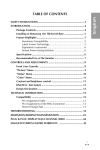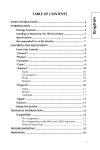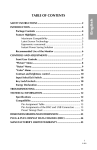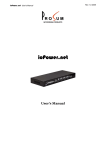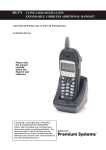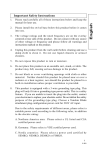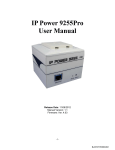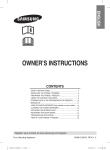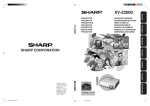Download Compaq 900 Computer Monitor User Manual
Transcript
User's Guide Compaq S900 Color Monitor 1Intr_en.p65 1 9/23/98, 2:30 PM Notice The information in this guide is subject to change without notice. COMPAQ COMPUTER CORPORATION SHALL NOT BE LIABLE FOR TECHNICAL OR EDITORIAL ERRORS OR OMISSIONS CONTAINED HEREIN; NOR FOR INCIDENTAL OR CONSEQUENTIAL DAMAGES RESULTING FROM THE FURNISHING, PERFORMANCE, OR USE OF THIS MATERIAL. This guide contains information protected by copyright. No part of this guide may be photocopied or reproduced in any form without prior written consent from Compaq Computer Corporation. 1998 Compaq Computer Corporation. All rights reserved. Printed in Taiwan. Compaq and Deskpro are registered in the U. S. Patent and Trademark Office. Microsoft, MS-DOS, Windows, Windows NT, and other names of Microsoft products referenced herein are trademarks or registered trademarks of Microsoft Corporation. ENERGY STAR is a U.S. registered mark. Product names mentioned herein may be trademarks and/or registered trademarks of their respective companies. The software described in this guide is furnished under a license agreement or nondisclosure agreement. The software may be used or copied only in accordance with the terms of the agreement. User’s Guide Compaq S900 Color Monitor Second Edition (September 1998) Part Number 360564-002 Compaq Computer Corporation 1Not_en.p65 1 9/1/98, 1:43 PM English8188 SAFETY INSTRUCTIONS .................................................................................. 2 INTRODUCTION ................................................................................................ 4 Package Contents ................................................................................. 5 Installing or Removing the Tilt/Swivel Base ....................................... 5 Feature Highlights ................................................................................. 6 Maximum Compatibility ................................................................. 6 Latest Screen Technology .............................................................. 6 Ergonomics Information ................................................................. 6 Instant Power Saving Solution ....................................................... 6 Recommended Use of the Monitor ....................................................... 7 Master Power Reset Switch .................................................................. 7 CONTROLS AND ADJUSTMENTS ..................................................................... 8 Front User Controls. .............................................................................. 8 (1) Menu Key .......................................................................................... 9 (2) Contrast/Brightness ...................................................................... 10 Energy Declaration .............................................................................. 11 TROUBLESHOOTING ....................................................................................... 12 TECHNICAL INFORMATION ............................................................................ 13 Specifications ...................................................................................... 13 Compatibility ....................................................................................... 14 Pin Assignment ............................................................................. 14 Appendix Agency Regulatory Notices ................................................................... 15 English - 1 ♦♦♦ English ENGLISH - TABLE OF CONTENTS English SAFETY INSTRUCTIONS 1. Carefully read all of the instructions below and keep the manual for later use. 2. Please install the swivel base onto this product before using it. 3. The voltage ratings and the rated frequency are on the overlay centered at rear side of this product. Do not connect with any source of other voltage or frequency and please follow all warnings and instructions marked on the product. 4. Unplug this product from the wall outlet before cleaning and use a damp cloth to clean it. Do not use liquid cleaners or aerosol cleaners. 5. Do not expose this product to rain or moisture. 6. Do not place this product on an unstable cart, stand, or table. The product may fall, causing serious damage to the product. 7. Do not block or cover ventilating openings with cloth or other material. Neither should this product be placed near or over a radiator or a heat register, nor should the product be placed in a built-in installation unless proper ventilation is provided. 8. This product is equipped with a 3-wire grounding type plug. This plug will only fit into a grounding-type power outlet. This is a safety feature. If you are unable to insert the plug into the outlet, contact your electrician to replace your obsolete outlet. Do not defeat the safety purpose of the grounding-type plug. Choose a Tandem Blade attachment plug configuration power cord for 230V AC input. Due to the safety requirements of different areas, please select a suitable power cord according to the following rules, in addition to the electric rating: A. Northern America area: Please select a UL listed and CSA certified power cord. B. Germany: Please select a VDE certified power cord. C. Nordic countries: Please select a power cord certified by SEMKO, NEMKO, DEMKO, or FIMKO. D. The other areas: Please select a power cord suitable to the local power system and power outlet. 2 - English ♦♦♦ English8388 Usually a suitable power cord is provided by the manufacturer when this product is sold. However, this product is sometimes resold or transported to another area with a different power system and safety requirements; please pay attention to the selection of a suitable power cord. The plug on the power cord is intended to serve as the disconnect device; therefore, the socket-outlet should be installed near the equipment and should be easily accessible. 9. Do not allow anything to rest on the power cord. Do not locate this product where people can walk on the cord. 10. Never push objects of any kind into this product through cabinet slots as they may touch dangerous voltage points or short out parts that could result in a risk of fire or electric shock. Never spill liquid of any kind on the product. 11. Do not attempt to service this product yourself, as opening or removing covers may expose you to dangerous voltage points or other risk. Refer all servicing to your Compaq authorized service personnel. 12. Unplug this product from the wall outlet and refer servicing to Compaq authorized service personnel under the following conditions. A. When the power cord or plug is damaged or frayed. B. If liquid has been spilled into the product. C. If the product has been exposed to rain or water. D. If the product does not operate normally when operating instructions are followed, adjust only those controls that are covered by the operating instructions since improper adjustment of other controls may result in damage and will often require extensive work by a qualified technician to restore the product to normal operation. E. If the product has been dropped or the cabinet has been damaged. F. If the product exhibits a distinct change in performance, indicating a need for service. English - 3 ♦♦♦ English SAFETY INSTRUCTIONS English INTRODUCTION Introduction The monitor is a multiple frequency high-resolution color monitor for PC-compatible or Macintosh family and workstation systems. The monitor is equipped with microprocessor-based intelligence and multiple frequency scanning capability, allowing it to provide maximum compatibility for various system platforms. The monitor uses the latest screen technology including a 0.22 mm horizontal dot pitch, High Contrast CRT to display crisp text and vivid color graphics with a maximum resolution up to 1600 x 1200 pixels. Furthermore, it supports VESA 85Hz modes to provide a flicker-free display. The full-function digital control and OnScreen Display (OSD) system provide easy adjustment of image geometry and color settings for different display modes with the precision of a fixed frequency monitor. The design of the monitor is also ergonomically concerned. In addition to the friendly controls and user comfort features, the emission level of the electric and magnetic fields is kept low to meet the Swedish MPR II standards or TCO 95 (optional). The monitor is also equipped with energy saving functions. It is compatible with the VESA power saving standards. The lowest power consumption is less than 8 Watts. 4 - English ♦♦♦ English8588 Package Contents The following lists all of the items included in the monitor package box. Please save the original box and packing materials for future transportation or shipment of the monitor. Front View User's Manual Rear View USER 'S MAN UAL COMP AQ S 90 MONIT 0 OR Power Cord Installing or Removing the Tilt/Swivel Base 1. Turn off the system and all attached peripherals. 2. Carefully set the monitor upside down. Installing the Tilt/Swivel Base: 1. Align the base with the slots on the bottom of the monitor and insert the tilt/swivel base into the slots. 2. Push the tilt/swivel base firmly toward the front of the monitor until the latches click into the locked position. Removing the Tilt/Swivel Base: 1. Squeeze and hold the latches. 2. Pull the tilt/swivel base to the rear of the monitor and lift to remove the base. . English - 5 ♦♦♦ English INTRODUCTION English INTRODUCTION Feature Highlights Maximum Compatibility • Automatically scans all horizontal frequencies between 30 kHz and 95 kHz, and all vertical frequencies between 50 Hz and 160 Hz. • Supports multiple operating platforms such as PC-compatible or Macintosh computers (with optional adapter). • Multiple graphic standards with high refresh rates: 640 x 480/85 Hz, 800 x 600/85 Hz, 1024 x 768/85 Hz, 1280 x 1024/85 Hz, 1600 x 1200/75 Hz. • Supports wide range of graphics standards including VGA, Super VGA, 8514/ A, XGA, Mac II 13" (640 x 480), Mac 16" (832 x 624), Mac 21" (1152 x 870), as well as all VESA standards. Latest Screen Technology • Horizontal dot pitch of 0.22 mm High Contrast 19" CRT (48.2 cm) for maximum clarity and detailed pictures. • Special antireflection, antiglare and antistatic coating of the screen face provides better focus, contrast and color performance. • Flat and square screen reduces image distortion and glare. • Full-feature digital control and multilingual OSD system allows easy adjustment of geometry and color. Furthermore, the monitor provides even advanced adjustments like trapezoid, parallelogram, side-pin, pin-balance, moire and rotation that allow the user to fine-tune the screen image. Ergonomics Information • Electric and magnetic field emissions are kept low to meet the Swedish MPR II standard or TCO 95. • Front user controls allow easy access and comfort to adjust the screen image to your personal preferences. • Horizontal and vertical full-scan capabilities allow you to use the entire screen area in most resolutions. • A tilt/swivel base for horizontal and vertical adjustments always provides the optimum viewing angle. Instant Power Saving Solution • The monitor is compatible with VESA DPMS (Display Power Management Signaling) standard which provides four power saving modes by detecting horizontal and vertical sync signals. • The monitor consumes 65 W to 130 W depending on the screen contents in normal operation; when a power saving mode is activated, it consumes less than 15 W in Standby mode, less than 15 W in the Suspend mode and less than 8 W in the Off mode. 6 - English ♦♦♦ English8788 Recommended Use of the Monitor When setting up and using the monitor, pay special attention to the following for optimum performance: • Do not use your monitor against a bright background or where sunlight or other light sources will shine directly on the screen. • The monitor should be placed just below eye level (10°-15°) for optimum viewing. • Set the monitor's brightness to match the ambient room light. • For optimum focus, the contrast control should not be set to the maximum level unless the input signal level is extremely low. Also, the brightness control should be set to a point where the overall background area just begins to disappear. • Allow adequate ventilation around the monitor so that the heat from the monitor can properly dissipate. • Neither the monitor itself, nor any other heavy objects, should rest on the power cord. Damage to the power cord can cause fire or electrical shock. • Keep the monitor away from high-capacity transformers, electrical motors, or other strong magnetic fields. • Your monitor should not be used in damp, dusty, or dirty areas. • Handle your monitor with care when transporting it. Master Power Reset Switch The black Master Power Reset switch on the left side of the back of the monitor is installed for technician use when the monitor is being serviced. Be sure this switch is turned on after you first install the monitor. Always leave this Power Reset switch in the ON position. Do not use this switch to power on and power off the monitor. Use the power switch on the front panel to power on and power off the monitor. CAUTION ! Do not scratch or bump the surface of the CRT with a pen, a screwdriver, etc. • Clean the CRT surface with a lint-free, nonabrasive, soft cloth, and do not use a solution or glass cleaner that contains abrasives, alcohol, or an alkaline solution such as ammonia. • English - 7 ♦♦♦ English INTRODUCTION English CONTROLS AND ADJUSTMENTS Controls and Adjustments Once you have installed the monitor for your system, please read the instructions in this section which give you some guidelines on how to use the monitor more efficiently. It leads you through the various functions of the user controls and explains how to adjust the monitor to your personal preference. Front User Controls 1 2 3 4 5 1. MENU KEY Displays and selects the "Status," "Position," "Size," "Geometry," "Moire," "Color," and "Language" functions. 2. CONTROL KEYS •Adjusts the parameter of the selected function. •Adjusts the contrast or brightness level of the screen. 3. EXIT/DEGAUSS SWITCH Exits OSD window or manually degausses the monitor. 4. POWER LED INDICATOR As long as the monitor is powered, this indicator is lit. In normal operation, it lights green. While in power saving mode, the indicator will turn to amber. 5. POWER SWITCH Turns the monitor On and Off. Power Save Note: This monitor is equipped with automatic powersaving circuitry design that will work with any computer following the VESA DPMS detection format, and it meets ENERGY STAR low power state definition. When the monitor is first powered on, the power save function remains inactive; the power save function is triggered when the input signal is cut off by the computer or there is a loss of signal input. 8 - English ♦♦♦ English8988 English CONTROLS AND ADJUSTMENTS (1) Press the "MENU" key to open the On-Screen menu function. Seven adjustment functions will appear on the On-Screen menu. Press the "MENU" key to scroll selections from top-down sequence. Press "+," "–," " ," or " " to activate the preferred adjustments. Status Position Size Geometry Moire Color Language A . STATUS: Status Position 640 x 480 Size H: 31.5 Geometry V: 60.3 KHz Hz Moire Color :Recall Language 1. To display existing timing data of resolution and frequency. 2. To recall the factory settings of position,size and geometry. • Press the "+" key to select "Recall." • Press the "+" key to execute or press the "–"key to cancel the instruction. B. P O S I T I O N : 1. Press the "+" or "–" key to reposition the display to the right or left. 2. Press the " " key to move the entire picture upwards and " " to move it downwards. Status Position Size Geometry Moire Color Language C . SIZE: 1. Press the "+" or "–" key to enlarge or reduce the horizontal width. 2. Press the " " key to enlarge the vertical size or " " to reduce it. Status Position Size Geometry Moire Color Language D . GEOMETRY: Status Position 50 50 50 Size Geometry Moire 50 50 Color Language Sidepin 1. Press the " " or " " key to select Sidepin, Balance, Keystone, Parallel or Rotate. 2. Press the "+" or "–" key to adjust the picture according to your preferences. E. MOIRE: Status Position Size H. Moire V. Moire Geometry Moire :Proceed Color 1. Press the " " or " " key to select the H.Moire or V. Moire. 2. Press the "+" key to proceed. 3. Press the "+" or "–" key for preferred picture. Language H. Moire V. Moire 50 English - 9 ♦♦♦ English CONTROLS AND ADJUSTMENTS F. C O L O R : Status Position 1 Size 60 70 60 2 3 4 Geometry Moire Color 9300°K Language 1. By pressing the " " key, you can select modes 1, 2, 3, or 4. The settings of modes 1,2 and 3 are fixed. Only mode 4 can be adjusted by the user. 2. To adjust the settings of mode 4, press the " " key to select of R/G/B gain contrast and the " + " key to increase or " – " to decrease its density. G . LANGUAGE: Status Position English Size Deutsch Français Geometry Moire Press the " " or " " key to select between English, German, French, Spanish, or Italian language for the OSD menu. Español Itallano Color Language H . CONTRAST/BRIGHTNESS; :50 :100 When the OSD menu is switched off, proceed as follows to adjust the contrast or brightness: a. Press the ' ' or ' ' key to increase or decrease the brightness level. b. Press '+' or '–' key to increase or decrease the contrast level of the screen. * * All adjustments except the color adjustment will be automatically saved. The menu block will disappear after 20 seconds without any data changing or press the "exit" key directly. 10 - English ♦♦♦ English81188 Energy Declaration This monitor is equipped with a function for saving energy which supports the VESA Display Power Management Signaling (DPMS) standard. This means that the monitor must be connected to a computer which also supports the VESA DPMS standard to fulfill the requirements of the NUTEK specification 803299/94. The time settings for switching to a power saving mode are adjusted from the system unit by software. From the first indication of inactivity to power saving position A2, the total time must not be set to more than 70 minutes. 1. VESA Power-Management Proposal 2. Power Consumption (120/230 Vac) VESA D PM S Standard N UTEK H .sync V.sync Video State O ff On Blank Stand-by On O ff Blank Suspend O ff O ff Blank O ff VESA state LED indicator Pow erConsum ption Norm aloperation On Green < 130W PowerSaving Position A1 Suspend Am ber < 15W PowerSaving Position A2 O ff Am ber < 8W According to TCO guidelines, the optimum TCO readings are measured when brightness and contrast are adjusted to their center position. English - 11 ♦♦♦ English CONTROLS AND ADJUSTMENTS English TROUBLESHOOTING Troubleshooting Before calling the Compaq authorized service center, please check that the items below are properly connected or set. In case of using a nonstandard signal, please check the pin assignments and the signal timing of your adapter with the specifications in the section "Pin Assignment Table." 1. Screen is blank: • Check to see if the monitor is turned on. • Check to see if the signal cable and power cable are both connected properly. • The monitor may be in an energy saving sleep mode or you may have a screen blanking utility installed. Press any key on the keyboard or type your password. • Check to see if the horizontal/vertical frequency is out of range. • Adjust the Brightness and Contrast controls in the OSD. 2. "No Signal Input" is displayed on the screen: • Check to see if the video card is seated correctly in its slot. • Check to see if the computer is turned on. • Check to see if the signal cable is connected to the video card in the computer. 3. Display image is not centered, or is too small or too large: • Adjust the Position and Size controls in the OSD. 4. Scrolling or unstable image: • Check to see if the signal cable is attached to the computer. • Check the pin assignments and signal timings of the monitor and video card. 5. Picture is fuzzy: • Adjust the Brightness and Contrast controls in the OSD. • Push the Degauss button once. CAUTION: Do not press the Degauss button more than once every 20 minutes when not switching between modes. Do not hold the button down continuously. 6. Picture bounces or wave patterns are present on the screen: • Relocate electrical devices that may be causing electrical interference. • See the FCC information in the front of this manual. 7. Display edges are curved inward or outward: • Adjust the Pincushion control. 8. Colors are blotchy: • Press the Degauss button once. 9. No Plug & Play functionality: • Check to see if the host system is Plug & Play compatible. • Check to see if the VGA card is DDC1/DDC2B compatible. • Check to see if Microsoft Windows 95 is installed and the software key for DDC function is enabled. • Check to see if the manufacturer's original detachable signal cable is being used. 12 - English ♦♦♦ Color Picture Tube English81388 Specifications 48.2 cm / 19" (18" viewable screen size) diagonal measurement, 90 degree deflection, High Contrast CRT, antiglare, antireflection, antistatic, medium short persistence phosphor, dark bulb Horizontal Dot Pitch 0.22 mm, High Contrast Input Signal Video: Sync: 0.7 Vp-p/75 ohm, analog positive Separate Sync.: TTL Level Horizontal Sync.: positive/negative Vertical Sync.: positive/negative Composite Sync.: TTL Level, positive/negative Scan Frequency Horizontal: 30 to 95 kHz automatically Vertical: 50 to 160 Hz automatically Display Area Horizontal 350 mm (adjustable) Vertical 260 mm (adjustable) Max. Resolution 1600 x 1200 pixel, noninterlaced Display Colors Analog input, unlimited colors Video Bandwidth 150 MHz Misconvergence Center 0.3 mm, Corner 0.4 mm maximum Plug & Play DDC 1 / DDC 2B Power Supply 100-120 VAC/200-240 VAC, 50/60 Hz (automatically) Power Consumption 130W max. Dimensions 18.1(W) × 18.2(H) × 18.5(D) inches 460(W) × 461(H) × 469(D) mm Weight 57 lbs (26 kgs)G.W., 48.4 lbs (22kgs)N.W. Environment Operating Temperature: 0°C to 40°C Consideration Humidity 20% to 80% Storage Temperature: –20°C to 60°C Humidity 10% to 90% Note: Specifications are subject to change without notice. English - 13 ♦♦♦ English TECHNICAL INFORMATION English TECHNICAL INFORMATION Compatibility This color monitor supports multiple operating platforms such as PC-compatible and Macintosh family computers. This section provides you with detailed information on pin assignment of the D-Sub connector and the preset timing chart of the prevailing video standards. Pin Assignment 1 6 11 5 10 15 Male Mini D-15 Connector Signal Red Video 1 Green Video 2 Blue Video 3 Horizontal Sync 13 Vertical Sync 14 Ground 14 - English ♦♦♦ 15 Pin Mini D-Sub 4,5,6,7,8,10,11 No Connection 9 SDA (DDC) 12 SCL (DDC) 15 appendix Agency Regulatory Notices Federal Communications Commission Notice This equipment has been tested and found to comply with the limits for a Class B digital device, pursuant to Part 15 of the FCC Rules. These limits are designed to provide reasonable protection against harmful interference in a residential installation. This equipment generates, uses, and can radiate radio frequency energy and, if not installed and used in accordance with the instructions, may cause harmful interference to radio communications. However, there is no guarantee that interference will not occur in a particular installation. If this equipment does cause harmful interference to radio or television reception, which can be determined by turning the equipment off and on, the user is encouraged to try to correct the interference by one or more of the following measures: n Reorient or relocate the receiving antenna. n Increase the separation between the equipment and the receiver. n Connect the equipment into an outlet on a circuit different from that to which the receiver is connected. n Consult the dealer or an experienced radio or television technician for help. Modifications The FCC requires the user to be notified that any changes or modifications made to this device that are not expressly approved by Compaq Computer Corporation may void the user’s authority to operate the equipment. Cables Connections to this device must be made with shielded cables with metallic RFI/EMI connector hoods to maintain compliance with FCC Rules and Regulations, English - 15 ♦♦♦ 1Pref_en.p65 15 9/23/98, 2:31 PM Declaration of Conformity for products marked with the FCC logo - United States only This device complies with Part 15 of the FCC Rules. Operation is subject to the following two conditions: (1) this device may not cause harmful interference, and (2) this device must accept any interference received, including interference that may cause undesired operation. For questions regarding your product, contact: Compaq Computer Corporation P. O. Box 692000, Mail Stop 530113 Houston, Texas 77269-2000 Or, call 1-800-652-6672 (1-800-OK COMPAQ) For questions regarding this FCC declaration, contact: Compaq Computer Corporation P. O. Box 692000, Mail Stop 510101 Houston, Texas 77269-2000 Or, call (281) 514-3333 To identify this product, refer to the Part, Series, or Model number found on the product. Canadian Notice This Class B digital apparatus meets all requirements of the Canadian Interference-Causing Equipment Regulations. Avis Canadien Cet appareil numérique de la classe B respecte toutes les exigences du Règlement sur le matériel brouilleur du Canada. German Ergonomics Notice Compaq Computers, when tested with the Compaq PE1131 Series monitors, were evaluated and found compliant to the requirements of ZH 1/618 (German Safety Regulations for Display Work Places in the Office Sector). 16 - English ♦♦♦ 1Pref_en.p65 16 9/23/98, 2:31 PM EPA ENERGY STAR Compliance Monitors that are marked with the ENERGY STAR Logo meet the requirements of the EPA ENERGY STAR program. As an ENERGY STAR Partner, Compaq Computer Corporation has determined that this product meets the ENERGY STAR guidelines for energy efficiency. Specific details on using the Energy Saving features can be found in the energy saver or power management section of the computer manual. European Notice Products with the CE Marking comply with both the EMC Directive (89/336/EEC) and the Low Voltage Directive (73/23/EEC) issued by the Commission of the European Community. Compliance with these directives implies conformity to the following European norms: n EN55022 (CISPR 22) - Radio Frequency Interference n EN50082-1 (IEC801-2, IEC801-3, IEC801-4) - Electromagnetic Immunity n EN60950 (IEC950) - Product Safety Japanese Notice English - 17 ♦♦♦ 1Pref_en.p65 17 9/23/98, 2:32 PM