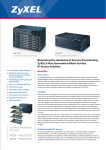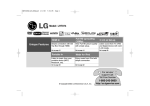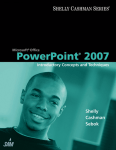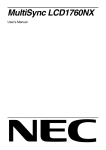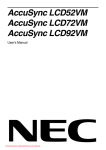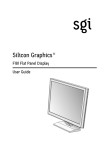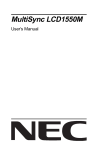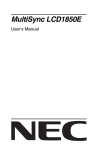Download Compaq 7020 Computer Monitor User Manual
Transcript
User’s Guide Compaq 7020 Flat Panel Monitor Document Part Number: 254041-003 April 2002 Enhanced for accessibility © 2002 Compaq Information Technologies Group, L.P. Compaq, the Compaq logo are trademarks of Compaq Information Technologies Group, L.P. in the United States and/or other countries. Microsoft, MS-DOS, Windows, Windows NT are trademarks of Microsoft Corporation in the United States and/or other countries. All other product names mentioned herein may be trademarks of their respective companies. Compaq shall not be liable for technical or editorial errors or omissions contained herein. The information in this document is provided “as is” without warranty of any kind and is subject to change without notice. The warranties for Compaq products are set forth in the express limited warranty statements accompanying such products. Nothing herein should be construed as constituting an additional warranty. Compaq service tool software, including associated documentation, is the property of and contains confidential technology of Compaq Computer Corporation. Service customer is hereby licensed to use the software only for activities directly relating to the delivery of, and only during the term of, the applicable services delivered by Compaq or its authorized service provider. Customer may not modify or reverse engineer, remove, or transfer the software or make the software or any resultant diagnosis or system management data available to other parties without Compaq’s or its authorized service provider’s consent. Upon termination of the services, customer will, at Compaq’s or its service provider’s option, destroy or return the software and associated documentation in its possession. CAUTION: Text set off in this manner indicates that failure to follow directions could result in damage to equipment or loss of information. WARNING: Text set off in this manner indicates that failure to follow directions could result in bodily harm or loss of life. User’s Guide Third Edition (April 2002) First Edition (July 2001) Part Number: 254041-003 1 Installation Unpacking Before unpacking the monitor, prepare a suitable workspace for your monitor and computer. You need a stable and clean surface near a wall power outlet. Make sure that monitor has enough space around it for sufficient airflow. Though the monitor uses very little power, some ventilation is needed to ensure that the monitor does not become too hot. After you unpack the monitor box, make sure that the following items were included in the box: ■ Monitor ■ 1.5M Monitor-to-PC VGA Cable ■ 2M Monitor-to-PC DVI-D Cable (digital models only) ■ 1.5M Stereo Jack Audio Cable (speaker models only) ■ 1.8M Power Cord ■ AC Adapter ■ User’s Guide If you find that any of these items is missing or appears damaged, contact your dealer immediately. Compaq 7020 Flat Panel Monitor User’s Guide 1-1 Installation Viewing Angle Adjustment The monitor is designed to allow users to have a comfortable viewing angle. The viewing angle can be adjusted as follows: Top (-5°~ +35°) & Left / Right (-45° to +45°). Figure 1-1 CAUTION: Do not force the monitor over its maximum viewing angle settings as stated above. Attempting this will result in damaging the monitor and monitor stand. 1-2 Compaq 7020 Flat Panel Monitor User’s Guide Installation Detaching Monitor from Its Stand 1. Remove the rear panel 1 from the monitor. (see Fig. 1-2) 2. Remove the rear support panel 2 from the swivel base support column. 3. Unscrew screws 3 the swivel base support column 4. Figure 1-2 Compaq 7020 Flat Panel Monitor User’s Guide 1-3 Installation Connecting the Display to the Swivel Base Before connecting the display to the swivel base support column, please refer to Fig.1-2. The rear of this display has four integrated 4 mm, 0.7 pitch, threaded holes, as well as four 5 mm access holes in the plastic covering as illustrated in Figure 1-3. These specifications meet the VESA Flat Panel Monitor Physical Mounting Interface Standard (paragraphs 2.1 and 2.1.3, version 1, dated 13 November 1997). Figure 1-3 1-4 Compaq 7020 Flat Panel Monitor User’s Guide Installation Cable Installation Please follow these instructions to install the cables. 1. Remove the back panel 1 from the rear of the monitor. (See Fig. 1-4). 2. Remove the rear support panel 2 from the swivel base support column. 3. Place the signal cable, the DC power cable and the audio cable into their correct respective grooves 3. Figure 1-4 Compaq 7020 Flat Panel Monitor User’s Guide 1-5 Installation Connecting the Display to Your Computer 1. Power off your computer. 2. Connect one end of the signal cable to the monitor's VGA port or DVI port (digital models only). (See Fig. 1-5) 3. Connect the other end of the signal cable to the VGA port or DVI port on your PC. 4. Make sure both connections are secure. Figure 1-5 WARNING: This device must be connected to an off-the-shelf video cable in order to comply with FCC regulations. A ferrite-core interface cable is included in the monitor package. This device will not be in compliance with FCC regulations when a non-ferrite-core video cable is used. 1-6 Compaq 7020 Flat Panel Monitor User’s Guide Installation Connecting the AC Power 1. Connect the power cord to the AC adapter. (See Fig. 1-6) 2. Connect the AC adapter's DC output connector to the DC Power Jack of the monitor. 3. Connect the power cord to an AC power source. Figure 1-6 WARNING: We recommend to install a "Surge Protector" device between the AC Adapter and the electrical wall outlet for adding protection against power surges to prevent the effects of sudden voltage variations from reaching the monitor. Sudden power surges may damage your monitor. Compaq 7020 Flat Panel Monitor User’s Guide 1-7 Installation Connecting the Audio Cable The instructions in this section apply only to monitor models featuring speakers. 1. Connect the audio cable to the " LINE OUT " jack on your PC's audio card or to the front panel's "AUDIO OUT" jack of your CD ROM drive. (See Fig. 1-7) 2. Connect the other end of the audio cable to the monitor's " LINE IN " jack. Figure 1-7 1-8 Compaq 7020 Flat Panel Monitor User’s Guide Installation Setting Up the Monitor 1. Make sure the AC Adapter is connected to the monitor. 2. Turn on the monitor's power switch, located on the bezel of the monitor. Power Management System The monitor supports one low power mode. When the monitor is in the low power mode, the monitor screen will be blank and the power LED indicator will light amber. Compaq 7020 Flat Panel Monitor User’s Guide 1-9 2 Display Controls User Controls The monitor features several function controls and indicators: Figure 2-1 1 2 3 4 *Stereo Speakers External Headphone Jack (speaker models only) Menu Button Adjustment Control Buttons Compaq 7020 Flat Panel Monitor User’s Guide PC Audio Stereo output. The monitor speakers will be disabled when using an external headphone or external speakers. Press the menu button to view the OSD (On Screen Display) menu selection. Press the left button (-) to decrease the OSD setting and press the right button (+) to increase the OSD setting. 2-1 Display Controls 5 DC Power-On Indicator 6 DC Power Switch 7 *Speaker Volume Control LED lights Green color - Power is ON. LED lights Amber - Monitor is in “Power Saving Mode”. LED is off - Power is OFF. Press the power switch to switch the monitor ON/OFF. Increase Volume - Turn the knob clockwise. Decrease Volume - Turn the knob counter clockwise. * Speaker models only Adjusting the Monitor’s Display This monitor features an "Intellectual-AUTO" function, which stores up to 16 user settings. When new settings are made, this function will check whether this setting has been Auto-adjusted before. If so, this monitor will use those settings. If not, this monitor will automatically start Auto-adjustment to obtain the best viewing settings. The auto-adjustment process takes 3 ~ 5 seconds to complete during which a "Auto Adjusting..." message will be shown on your screen. The monitor has three function control keys among the functions shown on the OSD menu, designed to create an easy userviewing environment. OSD Function Menu To access the OSD Main Menu, simply press the Menu button on the front panel of the monitor, and the menu diagram will pop up on the screen. Use the Adjustment Control buttons to scroll through the menu items and press the Menu button again to select an item. Once a menu control item is selected, press the Adjustment Control Buttons to change the item to the desired setting. 2-2 Compaq 7020 Flat Panel Monitor User’s Guide Display Controls The firmware may have been updated to a later version. However, the version number shown on all OSD menus in this guide will remain Ver. 1.00. The following menus show the functions at each level: OSD Menu Main Menu Brightness Contrast Image Control Color Language Advanced Menu Adjustment Scale Adjustment Scale Auto Adjustment Horizontal Image Position Vertical Image Position Clock Clock Phase Cancel Save and Return 9300 K 6500 K Custom Color Cancel Save and Return Deutsch English Espanol Francais Italiano Nederlands Cancel Save and Return Compaq 7020 Flat Panel Monitor User’s Guide Menu Level 3 Adjustment Message Adjustment Scale Adjustment Scale Adjustment Scale Adjustment Scale Custom Color Adjustment 2-3 Display Controls OSD Menu Main Menu Management OSD Control Factory Reset Advanced Menu Power Saver Power On Recall Mode Display Serial Number Sleep Timer Basic Menu Cancel Save and Return Horizontal OSD Position Vertical OSD Position OSD Timeout OSD Transparency Cancel Save and Return Yes No Menu Level 3 On/Off Selection On/Off Selection On/Off Selection Display serial number Timer Set Menu Adjustment Scale Adjustment Scale Adjustment Scale Adjustment Scale Exit 2-4 Compaq 7020 Flat Panel Monitor User’s Guide Display Controls How to Adjust Settings 1. To launch the on-screen display menu, complete the following: ❏ Basic Main Menu: To display the Basic Main Menu, press the Menu button on the monitor front panel. ❏ Advanced Main Menu: Select “Advanced Menu” from the Basic Main Menu to display the Advanced Main Menu shown below. Compaq 7020 Flat Panel Monitor User’s Guide 2-5 Display Controls After the Advanced Main Menu has been selected, it remains the default on-screen display each time the monitor is powered on until the Basic Main Menu option is selected again. 2. To select an item from the Basic Main Menu, scroll down and highlight an item by pressing the Minus (-) button located on the monitor front panel. To reverse or back up, press the Plus (+) button. 3. Highlight your choice and press the Menu button again. 4. Adjust the Advanced Main Menu displays using the same procedure as the first level. The advanced menus for Brightness and Contrast display an adjustment screen. Use the Minus (-) button to decrease and the Plus (+) button to increase the screen brightness and contrast. 5. Access the third level by selecting a function and pressing the Menu button. Adjust the third level menu displays using the same procedures as the second level. 6. To exit from the on-screen menu, select Exit from the Advanced Main Menu. If the display is a second or thirdlevel menu, select Save and Return or Cancel, then select Exit from the Advanced Main Menu. Energy Saver Feature When the monitor is in its normal operating mode, the monitor utilizes less than 40 watts (50 watts with speakers) of power and the Power LED is green. The monitor also supports a reduced power state. The reduce power state will be entered into if the monitor detects the absence of either the horizontal sync signal and/or the vertical sync signal. Upon detecting the absence of these signals, the monitor screen is blanked, the backlight is turned off, and the Power LED is turned 2-6 Compaq 7020 Flat Panel Monitor User’s Guide Display Controls amber. When the monitor is in the reduced power state, the monitor will utilize less than 5 watts of power. There is a brief warm up period before the monitor will return to its normal operating mode. Refer to your computer manual for instructions on setting energy saver features (sometimes called power management features). By selecting settings in the monitor’s Energy Saver utility, you can also program the monitor to enter the reduced power state at a predetermined time. When the monitor’s Energy Saver utility causes the monitor to enter the reduced power state, the Power LED blinks amber. The following table describes the monitor energy saver levels available during the different modes of operation. Energy Saver Levels Mode Full Power Power Usage Less than 40 watts (50 watts with speakers) Sleep Less than 5 watts Programmable Sleep Less than 5 watts Compaq 7020 Flat Panel Monitor User’s Guide Description ON = Normal operation Power LED is green Monitor screen is blanked. Backlights are turned off. Power LED turns amber. There is a brief warm-up period before returning to full power. Monitor screen is blanked. Backlights are turned off. Power LED turns amber. There is a brief warm-up period before returning to full power. 2-7 3 Technical Information Monitor Specifications Screen Size Display Type Resolution Display Dot Display Area (mm) Lamp Voltage Lamp Current Input Signal Input Impedance Polarity Amplitude Multi-mode Supported Dimension (W x H x D) Weight 17.0” (43 cm) Active matrix color TFT LCD 1280 x 1024 1280 x (RGB) x 1024 337.92 x 207.34 (HxV) 720 Vrms (typical) 6.0 mA rms. (typical) Analog RGB 0.7 Vp-p 75 Ohm ± 2% Positive 0 - 0.7 ± 0.05 Vp Horizontal Frequency: 30 - 80 KHz Vertical Frequency: 56 - 75 Hz 424 x 436 x 178 mm 16.7” x 17.2” x 7.0” 6.5 kg Compaq 7020 Flat Panel Monitor User’s Guide 3-1 Technical Information Monitor Specifications Power Input Voltage Frequency Environmental Considerations Power Consumption 100 to 240V AC 50-60 Hz Operating temperature: 5°C to 40°C/41°F to 104°F Humidity: 20% to 80% (non-condensing) Storage temperature: -20°C to 60° C/-4°F to140° F Humidity: 5% to 85% (non-condensing) 40 W, 50 W with speakers Preset Display Modes Mode VGA, 640 x 480 VESA, 640 x 480 VESA, 640 x 480 VGA-Text, 720 x 400 VESA, 800 x 600 VESA, 800 x 600 Mac, 832 x 624 VESA, 1024 x 768 VESA, 1024 x 768 VESA, 1024 x 768 Mac, 1152 x 870 Sun, 1152 x 900 3-2 H. Freq. (KHz) 31.469 37.861 37.500 31.469 37.879 48.077 49.726 48.363 56.476 60.023 68.68 71.71 V. Freq. (Hz) 59.940 72.809 75.000 70.087 60.317 72.188 74.551 60.004 70.069 75.029 75.06 76.05 Pixel Clock (MHz) 25.175 31.500 31.500 28.322 40.000 50.000 57.284 65.000 75.000 78.750 100.000 105.561 Sync. Polarity (H/V) -/-/-/-/+ +/+ +/+ +/-/-/+/+ -/-/- Compaq 7020 Flat Panel Monitor User’s Guide Technical Information Preset Display Modes Mode VESA, 1280 x 1024 VESA, 1280 x 1024 VESA, 1280 x 1024 Failsafe Mode* H. Freq. (KHz) 63.98 79.97 V. Freq. (Hz) 60.02 75.02 Pixel Clock (MHz) 108.000 135.000 Sync. Polarity (H/V) +/+ +/+ 85.00 * This monitor supports a display mode of 1280 x 1024 at 85Hz as a failsafe mode. When this mode is selected, the video signal will display only a small portion of the screen with an “Input Signal out of Range” message for five seconds. You should adjust the monitor’s display setting to one of the preset modes in the table above for proper screen display. Compaq 7020 Flat Panel Monitor User’s Guide 3-3 Technical Information Pin Assignment - Analog D-sub connector Pin Description 1 Red Video 2 Green Video/Sync on Green 3 Blue Video 4 Open 5 Return 6 Red GND 7 Green GND 8 Blue GND 9 +5V (for cable detect) 10 Sync GND 11 Open 12 Bidirectional DDC Data (SDA) 13 H. Sync. 14 V. Sync. 15 DDC Data Clock (SCL) 3-4 Compaq 7020 Flat Panel Monitor User’s Guide Technical Information Pin Assignment - Digital DVI-D Connector Pin Description 1 TX2- 2 TX2+ 3 Shield 2/4 4 TX4- Compaq 7020 Flat Panel Monitor User’s Guide 3-5 Technical Information Pin Assignment - Digital DVI-D Connector 5 TX4+ 6 DDC Clk 7 DDC Data 8 NC 9 TX1- 10 TX1+ 11 Shield 1/3 12 TX3- 13 TX3+ 14 +5V 15 GND 16 HPD 17 TXO- 18 TXO+ 19 Shield 0/5 20 TX 5- 21 TX 5+ 22 TX CLK SHLD 23 TX CLK + 24 TX CLK - 3-6 Compaq 7020 Flat Panel Monitor User’s Guide 4 Troubleshooting This monitor has been pre-adjusted using factory standard VGA timings. Due to the output timing differences among various VGA cards in the market, users may initially experience an unstable or unclear display whenever a new display mode or new VGA card is selected. Note: This monitor supports multiple VGA modes. Refer to the Preset Display Modes Table for a listing of modes supported by this monitor. PROBLEM: Picture is unclear and unstable. The picture is unclear and unstable, please perform the following steps : 1. Enter PC to "Shut Down Windows" status while you're in MS-Windows environment. 2. Check the screen to see if there's any black vertical stripes appear. If there are, take advantage of the "Clock" function in OSD menu and adjust (by increment or decrement numbers) until those bars disappear. 3. Move to "Phase" function in OSD menu again and adjust the monitor screen to its most clear display. 4. Click "No" on "Shut Down Windows" and back to the normal PC operating environment. Compaq 7020 Flat Panel Monitor User’s Guide 4-1 Troubleshooting PROBLEM: There is no picture on the monitor. If there's no picture on the monitor, please perform the following steps: 1. Make sure the power indicator on the monitor is ON, all connections are secured, and the system is running on the correct timing. Refer to Chapter 3 for information on timing. 2. Turn off the monitor and then turn it back on again. If there is still no picture, press the Adjustment Control button several times. 3. If step 2 doesn't work, connect your PC system to another external CRT. If your PC system Functions properly with a CRT monitor but it does not function with the monitor, the output timing of the VGA card may be out of the LCD's synchronous range. Please change to an alternative mode listed in the Standard Timing Table or replace the VGA card, and then repeat steps 1 and 2. PROBLEM: There is no picture on monitor. If you have chosen an output timing that is outside of the monitor's synchronous range (Horizontal: 30~ 80KHz and Vertical: 56 ~ 75 Hz), the OSD will display an "Out of Range" message. Choose a mode that is supported by your monitor. Also, if the signal cable is not connected to monitor at all or properly, the monitor screen will display a message "No Input Signal". 4-2 Compaq 7020 Flat Panel Monitor User’s Guide A Agency Regulatory Notices Federal Communications Commission Notice This equipment has been tested and found to comply with the limits for a Class B digital device, pursuant to Part 15 of the FCC Rules. These limits are designed to provide reasonable protection against harmful interference in a residential installation. This equipment generates, uses, and can radiate radio frequency energy and, if not installed and used in accordance with the instructions, may cause harmful interference to radio communications. However, there is no guarantee that interference will not occur in a particular installation. If this equipment does cause harmful interference to radio or television reception, which can be determined by turning the equipment off and on, the user is encouraged to try to correct the interference by one or more of the following measures: ■ Reorient or relocate the receiving antenna. ■ Increase the separation between the equipment and the receiver. ■ Connect the equipment into an outlet on a circuit different from that to which the receiver is connected. ■ Consult the dealer or an experienced radio or television technician for help. Modifications The FCC requires the user to be notified that any changes or modifications made to this device that are not expressly approved by Compaq Computer Corporation may void the user's authority to operate the equipment. Compaq 7020 Flat Panel Monitor User’s Guide A-1 Agency Regulatory Notices Cables Connections to this device must be made with shielded cables with metallic RFI/EMI connector hoods to maintain compliance with FCC Rules and Regulations. Declaration of Conformity for Products Marked with FCC Logo, United States Only This device complies with Part 15 of the FCC Rules. Operation is subject to the following two conditions: (1) this device may not cause harmful interference, and (2) this device must accept any interference received, including interference that may cause undesired operation. For questions regarding your product, contact: Compaq Computer Corporation P. O. Box 692000, Mail Stop 530113 Houston, Texas 77269-2000 Or, call - 1-800- 652-6672 (1-800-OK COMPAQ) For questions regarding this FCC declaration, contact: Compaq Computer Corporation P. O. Box 692000, Mail Stop 510101 Houston, Texas 77269-2000 Or, call - (281) 514-3333 To identify this product, refer to the Part, Series, or Model number found on the product. Canadian Notice This Class B digital apparatus meets all requirements of the Canadian Interference-Causing Equipment Regulations. Avis Canadien Cet appareil numérique de la classe B respecte toutes les exigences du Règlement sur le matériel brouilleur du Canada. A-2 Compaq 7020 Flat Panel Monitor User’s Guide Agency Regulatory Notices European Union Notice Products with the CE Marking comply with both the EMC Directive (89/336/EEC) and the Low Voltage Directive (73/23/EEC) issued by the Commission of the European Community. Compliance with these directives implies conformity to the following European norms (in brackets are the equivalent international standards): ■ EN55022 (CISPR 22) - Electromagnetic Interference ■ EN55024 (IEC61000-4-2,3,4,5,6,8,11) - Electromagnetic Immunity ■ EN61000-3-2 (IEC61000-3-2) - Power Line Harmonics ■ EN61000-3-3 (IEC61000-3-3) - Power Line Flicker ■ EN60950 (IEC950) - Product Safety Japanese Notice EPA Energy Star Compliance Monitors that are marked with the Energy Star Logo meet the requirements of the EPA Energy Star program. As an Energy Star Partner, Compaq Computer Corporation has determined that this product meets the Energy Star guidelines for energy efficiency. Specific details on using the Energy Saving features can be found in the energy saver or power management section of the computer manual. Compaq 7020 Flat Panel Monitor User’s Guide A-3 Agency Regulatory Notices Power Cord Set Requirements The monitor power supply is provided with Automatic Line Switching (ALS). This feature allows the monitor to operate on input voltages between 100-120V or 200-240V. The power cord set (flexible cord or wall plug) received with the monitor meets the requirements for use in the country where you purchased the equipment. If you need to obtain a power cord for a different country, you should purchase a power cord that is approved for use in that country. The power cord must be rated for the product and for the voltage and current marked on the product's electrical ratings label. The voltage and current rating of the cord should be greater than the voltage and current rating marked on the product. In addition, the cross-sectional area of the wire must be a minimum of 0.75 mm² or 18AWG, and the length of the cord must be between 6 feet (1.8 m) and 12 feet (3.6 m). If you have questions about the type of power cord to use, contact your Compaq authorized service provider. A power cord should be routed so that it is not likely to be walked on or pinched by items placed upon it or against it. Particular attention should be paid to the plug, electrical outlet, and the point where the cord exits from the product. A-4 Compaq 7020 Flat Panel Monitor User’s Guide B TCO ‘99 Congratulations! You have just purchased a TCO'99 approved and labelled product! Your choice has provided you with a product developed for professional use. Your purchase has also contributed to reducing the burden on the environment and also to the further development of environmentally adapted electronics products. Why do we have environmentally labelled computers? In many countries, environmental labelling has become an established method for encouraging the adaptation of goods and services to the environment. The main problem, as far as computers and other electronics equipment are concerned, is that environmentally harmful substances are used both in the products and during their manufacture. Since it is not so far possible to satisfactorily recycle the majority of electronics equipment, most of these potentially damaging substances sooner or later enter nature. Compaq 7020 Flat Panel Monitor User’s Guide B-1 TCO ‘99 There are also other characteristics of a computer, such as energy consumption levels, that are important from the viewpoints of both the work (internal) and natural (external) environments. Since all methods of electricity generation have a negative effect on the environment (e.g. acidic and climate-influencing emissions, radioactive waste), it is vital to save energy. Electronics equipment in offices is often left running continuously and thereby consumes a lot of energy. What does labelling involve? This product meets the requirements for the TCO'99 scheme which provides for international and environmental labelling of personal computers. The labelling scheme was developed as a joint effort by the TCO (The Swedish Confederation of Professional Employees), Svenska Naturskyddsforeningen (The Swedish Society for Nature Conservation) and Statens Energimyndighet (The Swedish National Energy Administration). Approval requirements cover a wide range of issues: environment, ergonomics, usability, emission of electric and magnetic fields, energy consumption and electrical and fire safety. The environmental demands impose restrictions on the presence and use of heavy metals, brominated and chlorinated flame retardants, CFCs (freons) and chlorinated solvents, among other things. The product must be prepared for recycling and the manufacturer is obliged to have an environmental policy which must be adhered to in each country where the company implements its operational policy. The energy requirements include a demand that the computer and/or display, after a certain period of inactivity, shall reduce its power consumption to a lower level in one or more stages. The length of time to reactivate the computer shall be reasonable for the user. Labelled products must meet strict environmental demands, for example, in respect of the reduction of electric and magnetic fields, physical and visual ergonomics and good usability. B-2 Compaq 7020 Flat Panel Monitor User’s Guide TCO ‘99 Below you will find a brief summary of the environmental requirements met by this product. The complete environmental criteria document may be ordered from: TCO Development SE-114 94 Stockholm, Sweden Fax: +46 8 782 92 07 Email (Internet): [email protected] Current information regarding TCO'99 approved and labelled products may also be obtained via the Internet, using the address: http://www.tco-info.com/ Environmental Requirements Flame retardants Flame retardants are present in printed circuit boards, cables, wires, casings and housings. Their purpose is to prevent, or at least to delay the spread of fire. Up to 30% of the plastic in a computer casing can consist of flame retardant substances. Most flame retardants contain bromine or chloride, and those flame retardants are chemically related to another group of environmental toxins, PCBs. Both the flame retardants containing bromine or chloride and the PCBs are suspected of giving rise to severe health effects, including reproductive damage in fish-eating birds and mammals, due to the bioaccumulative* processes. Flame retardants have been found in human blood and researchers fear that disturbances in foetus development may occur. The relevant TCO'99 demand requires that plastic components weighing more than 25 grams must not contain flame retardants with organically bound bromine or chlorine. Flame retardants are allowed in the printed circuit boards since no substitutes are available. Compaq 7020 Flat Panel Monitor User’s Guide B-3 TCO ‘99 Cadmium** Cadmium is present in rechargeable batteries and in the colourgenerating layers of certain computer displays. Cadmium damages the nervous system and is toxic in high doses. The relevant TCO'99 requirement states that batteries, the colourgenerating layers of display screens and the electrical or electronics components must not contain any cadmium. Mercury** Mercury is sometimes found in batteries, relays and switches. It damages the nervous system and is toxic in high doses. The relevant TCO'99 requirement states that batteries may not contain any mercury. It also demands that mercury is not present in any of the electrical or electronics components associated with the labelled unit. There is however one exception. Mercury is, for the time being, permitted in the back light system of flat panel monitors as there today is no commercially available alternative. TCO aims on removing this exception when a mercury free alternative is available. CFCs (Freons) The relevant TCO'99 requirement states that neither CFCs nor HCFCs may be used during the manufacture and assembly of the product. CFCs (freons) are sometimes used for washing printed circuit boards. CFCs break down ozone and thereby damage the ozone layer in the stratosphere, causing increased reception on earth of ultraviolet light with e.g. increased risks of skin cancer (malignant melanoma) as a consequence. B-4 Compaq 7020 Flat Panel Monitor User’s Guide TCO ‘99 Lead** Lead can be found in picture tubes, display screens, solders and capacitors. Lead damages the nervous system and in higher doses, causes lead poisoning. The relevant TCO´99 requirement permits the inclusion of lead since no replacement has yet been developed. *Bioaccumulative is defined as substances which accumulate within living organisms. **Lead, Cadmium and Mercury are heavy metals that are Bioaccumulative. Compaq 7020 Flat Panel Monitor User’s Guide B-5