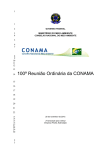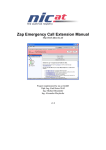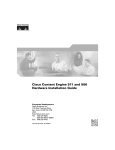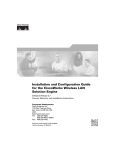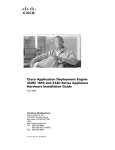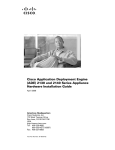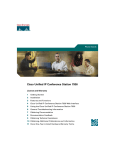Download Cisco Systems IP/TV 3400 Series Server User Manual
Transcript
Cisco IP/TV 3400 Series Servers
User Guide
Release 5.1
Corporate Headquarters
Cisco Systems, Inc.
170 West Tasman Drive
San Jose, CA 95134-1706
USA
http://www.cisco.com
Tel: 408 526-4000
800 553-NETS (6387)
Fax: 408 526-4100
Text Part Number: OL-4467-01
THE SPECIFICATIONS AND INFORMATION REGARDING THE PRODUCTS IN THIS MANUAL ARE SUBJECT TO CHANGE WITHOUT
NOTICE. ALL STATEMENTS, INFORMATION, AND RECOMMENDATIONS IN THIS MANUAL ARE BELIEVED TO BE ACCURATE BUT
ARE PRESENTED WITHOUT WARRANTY OF ANY KIND, EXPRESS OR IMPLIED. USERS MUST TAKE FULL RESPONSIBILITY FOR
THEIR APPLICATION OF ANY PRODUCTS.
THE SOFTWARE LICENSE AND LIMITED WARRANTY FOR THE ACCOMPANYING PRODUCT ARE SET FORTH IN THE INFORMATION
PACKET THAT SHIPPED WITH THE PRODUCT AND ARE INCORPORATED HEREIN BY THIS REFERENCE. IF YOU ARE UNABLE TO
LOCATE THE SOFTWARE LICENSE OR LIMITED WARRANTY, CONTACT YOUR CISCO REPRESENTATIVE FOR A COPY.
The following information is for FCC compliance of Class A devices: This equipment has been tested and found to comply with the limits for a Class
A digital device, pursuant to part 15 of the FCC rules. These limits are designed to provide reasonable protection against harmful interference when
the equipment is operated in a commercial environment. This equipment generates, uses, and can radiate radio-frequency energy and, if not installed
and used in accordance with the instruction manual, may cause harmful interference to radio communications. Operation of this equipment in a
residential area is likely to cause harmful interference, in which case users will be required to correct the interference at their own expense.
The following information is for FCC compliance of Class B devices: The equipment described in this manual generates and may radiate
radio-frequency energy. If it is not installed in accordance with Cisco’s installation instructions, it may cause interference with radio and television
reception. This equipment has been tested and found to comply with the limits for a Class B digital device in accordance with the specifications in
part 15 of the FCC rules. These specifications are designed to provide reasonable protection against such interference in a residential installation.
However, there is no guarantee that interference will not occur in a particular installation.
Modifying the equipment without Cisco’s written authorization may result in the equipment no longer complying with FCC requirements for Class
A or Class B digital devices. In that event, your right to use the equipment may be limited by FCC regulations, and you may be required to correct
any interference to radio or television communications at your own expense.
You can determine whether your equipment is causing interference by turning it off. If the interference stops, it was probably caused by the Cisco
equipment or one of its peripheral devices. If the equipment causes interference to radio or television reception, try to correct the interference by
using one or more of the following measures:
• Turn the television or radio antenna until the interference stops.
• Move the equipment to one side or the other of the television or radio.
• Move the equipment farther away from the television or radio.
• Plug the equipment into an outlet that is on a different circuit from the television or radio. (That is, make certain the equipment and the television
or radio are on circuits controlled by different circuit breakers or fuses.)
Modifications to this product not authorized by Cisco Systems, Inc. could void the FCC approval and negate your authority to operate the product.
The Cisco implementation of TCP header compression is an adaptation of a program developed by the University of California, Berkeley (UCB) as
part of UCB’s public domain version of the UNIX operating system. All rights reserved. Copyright © 1981, Regents of the University of California.
NOTWITHSTANDING ANY OTHER WARRANTY HEREIN, ALL DOCUMENT FILES AND SOFTWARE OF THESE SUPPLIERS ARE
PROVIDED “AS IS” WITH ALL FAULTS. CISCO AND THE ABOVE-NAMED SUPPLIERS DISCLAIM ALL WARRANTIES, EXPRESSED
OR IMPLIED, INCLUDING, WITHOUT LIMITATION, THOSE OF MERCHANTABILITY, FITNESS FOR A PARTICULAR PURPOSE AND
NONINFRINGEMENT OR ARISING FROM A COURSE OF DEALING, USAGE, OR TRADE PRACTICE.
IN NO EVENT SHALL CISCO OR ITS SUPPLIERS BE LIABLE FOR ANY INDIRECT, SPECIAL, CONSEQUENTIAL, OR INCIDENTAL
DAMAGES, INCLUDING, WITHOUT LIMITATION, LOST PROFITS OR LOSS OR DAMAGE TO DATA ARISING OUT OF THE USE OR
INABILITY TO USE THIS MANUAL, EVEN IF CISCO OR ITS SUPPLIERS HAVE BEEN ADVISED OF THE POSSIBILITY OF
SUCH DAMAGES.
CCIP, CCSP, the Cisco Arrow logo, the Cisco Powered Network mark, Cisco Unity, Follow Me Browsing, FormShare, and StackWise are trademarks
of Cisco Systems, Inc.; Changing the Way We Work, Live, Play, and Learn, and iQuick Study are service marks of Cisco Systems, Inc.; and Aironet,
ASIST, BPX, Catalyst, CCDA, CCDP, CCIE, CCNA, CCNP, Cisco, the Cisco Certified Internetwork Expert logo, Cisco IOS, the Cisco IOS logo,
Cisco Press, Cisco Systems, Cisco Systems Capital, the Cisco Systems logo, Empowering the Internet Generation, Enterprise/Solver, EtherChannel,
EtherSwitch, Fast Step, GigaStack, Internet Quotient, IOS, IP/TV, iQ Expertise, the iQ logo, iQ Net Readiness Scorecard, LightStream, MGX,
MICA, the Networkers logo, Networking Academy, Network Registrar, Packet, PIX, Post-Routing, Pre-Routing, RateMUX, Registrar, ScriptShare,
SlideCast, SMARTnet, StrataView Plus, Stratm, SwitchProbe, TeleRouter, The Fastest Way to Increase Your Internet Quotient, TransPath, and VCO
are registered trademarks of Cisco Systems, Inc. and/or its affiliates in the United States and certain other countries.
All other trademarks mentioned in this document or Website are the property of their respective owners. The use of the word partner does not imply
a partnership relationship between Cisco and any other company. (0401R)
Cisco IP/TV 3400 Series Servers User Guide
Copyright © 2004 Cisco Systems, Inc. All rights reserved.
C O N T E N T S
Cisco 90-Day Limited Hardware Warranty Terms ix
Preface xiii
Document Objectives xiv
Audience xiv
Document Organization xiv
Related Documentation xv
Document Conventions xvi
Command Syntax Conventions xvi
Obtaining Documentation xxii
Cisco.com xxii
Ordering Documentation xxii
Documentation Feedback xxiii
Obtaining Technical Assistance xxiii
Cisco Technical Assistance Website xxiii
Opening a TAC Case xxiv
TAC Case Priority Definitions xxiv
Obtaining Additional Publications and Information xxv
Cisco IP/TV 3400 Series Servers User Guide
OL-4467-01
v
Contents
CHAPTER
1
Introducing IP/TV Servers 1-1
Introduction 1-1
Cisco IP/TV Broadcast Servers 1-4
Cisco IP/TV 3425 and 3425A Broadcast Servers 1-4
Front and Back Panels 1-5
LED Indicators 1-5
Input/Output Ports and Connectors 1-8
Cisco IP/TV 3426 Broadcast Server 1-10
Front Panel Control Buttons 1-11
LED Indicators 1-12
Input/Output Ports and Connectors 1-14
Cisco IP/TV 3427 Broadcast Servers 1-17
Front Panel 1-18
Front Panel Control Buttons 1-18
LED Indicators 1-19
Input/Output Ports and Connectors 1-21
Server Accessory Kits 1-24
Partition Configuration 1-28
IP/TV Program Manager 1-28
CHAPTER
2
Preparing to Install the IP/TV Server 2-1
Safety Warnings 2-2
Safety Guidelines 2-4
General Precautions 2-5
System Reliability Considerations 2-6
Protecting Against Electrostatic Discharge 2-7
Rack Installation Safety Guidelines 2-8
Cisco IP/TV 3400 Series Servers User Guide
vi
OL-4467-01
Contents
CHAPTER
3
Installing the IP/TV Server 3-1
Rack-Mounting Considerations 3-2
Installing Cisco IP/TV 3425 and 3425A Server Units 3-3
Tools and Parts Required 3-3
Attaching the Mounting Brackets 3-4
Installing the Chassis in a Rack 3-6
Connecting Cables 3-7
Connecting Power and Booting the System 3-8
Installing Cisco IP/TV 3426 Broadcast Server Units 3-9
Rack Requirements 3-9
Tools and Parts Required 3-10
Installing the Chassis in the Rack 3-12
Connecting Cables 3-17
Connecting Power and Booting the System 3-18
Installing Cisco IP/TV 3427 Broadcast Server Units 3-19
Rack Requirements 3-20
Tools and Parts Required 3-20
Installing the Chassis in the Rack 3-22
Connecting Cables 3-28
Connecting Power and Booting the System 3-29
Installing the IP/TV Server on a Tabletop 3-30
Connecting Cables to Video Capture Cards 3-31
Winnov Videum 4400 AV Video Capture Card 3-31
Winnov Videum 1010 Plus Video Capture Card 3-33
Optibase MovieMaker 200S Networker Video Capture Card 3-34
Checking the LEDs 3-35
Removing or Replacing an IP/TV Server 3-36
Cisco IP/TV 3400 Series Servers User Guide
OL-4467-01
vii
Contents
CHAPTER
Setting IP/TV Server Configuration Parameters 4-1
4
Setting Date, Time, and Time Zone 4-1
Setting the TCP/IP Network Configuration 4-2
CHAPTER
Basic Configuration of IP/TV Program Manager and IP/TV Broadcast
Server 5-1
5
Defining IP/TV Broadcast Servers in IP/TV Program Manager 5-1
Configuring IP/TV Broadcast Servers 5-3
Using ServerWatch to Verify IP/TV Broadcast Server Management 5-4
APPENDIX
A
Hardware Specifications A-1
Cisco IP/TV 3400 Series Server Hardware Specifications A-1
Video Capture Cards A-5
Agency Compliance A-6
APPENDIX
B
Sample Hosts File B-1
APPENDIX
C
Instructions for Recovering IP/TV Servers C-1
Recovering Cisco IP/TV 3425 and 3425A Servers C-1
Recovering Cisco IP/TV 3426 and 3427 Servers C-2
Recovering Cisco IP/TV 3426 Server C-2
Recovering Cisco IP/TV 3427 Server C-4
INDEX
Cisco IP/TV 3400 Series Servers User Guide
viii
OL-4467-01
Cisco 90-Day Limited Hardware
Warranty Terms
There are special terms applicable to your hardware warranty and various services
that you can use during the warranty period. Your formal Warranty Statement,
including the warranties and license agreements applicable to Cisco software, is
available on Cisco.com. Follow these steps to access and download the Cisco
Information Packet and your warranty and license agreements from Cisco.com.
1.
Launch your browser, and go to this URL:
http://www.cisco.com/univercd/cc/td/doc/es_inpck/cetrans.htm
The Warranties and License Agreements page appears.
2.
To read the Cisco Information Packet, follow these steps:
a. Click the Information Packet Number field, and make sure that the part
number 78-5235-03A0 is highlighted.
b. Select the language in which you would like to read the document.
c. Click Go.
The Cisco Limited Warranty and Software License page from the
Information Packet appears.
d. Read the document online, or click the PDF icon to download and print
the document in Adobe Portable Document Format (PDF).
Cisco IP/TV 3400 Series Servers User Guide
OL-4467-01
ix
Cisco 90-Day Limited Hardware Warranty Terms
Note
3.
You must have Adobe Acrobat Reader to view and print PDF
files. You can download the reader from Adobe’s website:
http://www.adobe.com
To read translated and localized warranty information about your product,
follow these steps:
a. Enter this part number in the Warranty Document Number field:
78-5236-01C0
b. Select the language in which you would like to read the document.
c. Click Go.
The Cisco warranty page appears.
d. Review the document online, or click the PDF icon to download and print
the document in Adobe Portable Document Format (PDF).
You can also contact the Cisco service and support website for assistance:
http://www.cisco.com/public/Support_root.shtml.
Duration of Hardware Warranty
Ninety (90) days.
Replacement, Repair, or Refund Policy for Hardware
Cisco or its service center will use commercially reasonable efforts to ship a
replacement part within ten (10) working days after receipt of a Return Materials
Authorization (RMA) request. Actual delivery times can vary, depending on the
customer location.
Cisco reserves the right to refund the purchase price as its exclusive warranty
remedy.
To Receive a Return Materials Authorization (RMA) Number
Contact the company from whom you purchased the product. If you purchased the
product directly from Cisco, contact your Cisco Sales and Service Representative.
Cisco IP/TV 3400 Series Servers User Guide
x
OL-4467-01
Cisco 90-Day Limited Hardware Warranty Terms
Complete the information below, and keep it for reference:
Company product purchased from
Company telephone number
Product model number
Product serial number
Maintenance contract number
Cisco IP/TV 3400 Series Servers User Guide
OL-4467-01
xi
Cisco 90-Day Limited Hardware Warranty Terms
Cisco IP/TV 3400 Series Servers User Guide
xii
OL-4467-01
Preface
This preface describes the objectives, audience, organization, and conventions of
this guide, and provides information on how to obtain related documentation and
technical support.
This preface includes the following sections:
•
Document Objectives, page xiv
•
Audience, page xiv
•
Document Organization, page xiv
•
Related Documentation, page xv
•
Document Conventions, page xvi
•
Command Syntax Conventions, page xvi
•
Obtaining Documentation, page xxii
•
Documentation Feedback, page xxiii
•
Obtaining Technical Assistance, page xxiii
•
Obtaining Additional Publications and Information, page xxv
Cisco IP/TV 3400 Series Servers User Guide
OL-4467-01
xiii
Preface
Document Objectives
Document Objectives
This guide describes the setup and configuration of Cisco IP/TV
3400 Series Server hardware.
Note
This guide is not applicable if IP/TV has been purchased as a software-only
option.
Audience
The information in this guide is for the system administrator who is responsible
for hardware installation and basic network configuration of Cisco IP/TV 3400
Series Servers.
Warning
Only trained and qualified personnel should be allowed to install, replace, or
service this equipment. Statement 1030
Document Organization
This guide is organized into the following chapters and appendixes:
Chapter
Title
Description
Chapter 1
Introducing IP/TV
Servers
Describes the capabilities of IP/TV
Broadcast Server and IP/TV Program
Manager.
Chapter 2
Preparing to Install
the IP/TV Server
Describes safety considerations and gives
an overview of the installation and
procedures you should perform before the
actual installation.
Chapter 3
Installing the IP/TV
Server
Describes how to unpack and install the
IP/TV Broadcast Servers.
Cisco IP/TV 3400 Series Servers User Guide
xiv
OL-4467-01
Preface
Related Documentation
Chapter
Title
Description
Chapter 4
Setting IP/TV Server
Configuration
Parameters
Describes how to customize operating
system components of IP/TV Broadcast
Server.
Chapter 5
Basic Configuration
of IP/TV Program
Manager and IP/TV
Broadcast Server
Describes how to perform basic
configuration of the Broadcast Server,
and IP/TV Program Manager.
Appendix A Hardware
Specifications
Describes the hardware specifications for
Cisco IP/TV 3400 Series Servers.
Appendix B Sample Hosts File
Gives the location and an example of a
Hosts file.
Appendix C Instructions for
Recovering
IP/TV Servers
Describes how to restore the server to the
original shipping configuration.
Related Documentation
When you have completed the setup of Cisco IP/TV 3400 Series Servers, refer to
the following publications for detailed information on using the IP/TV software:
•
Cisco IP/TV Broadcast Server User Guide, Release 5.1
•
Cisco ACNS Software Program Manager for IP/TV User Guide, Release 5.1
•
Cisco IP/TV Viewer User Guide, Release 5.1
•
Release Notes for Cisco IP/TV, Release 5.1
Cisco IP/TV 3400 Series Servers User Guide
OL-4467-01
xv
Preface
Document Conventions
Document Conventions
The IP/TV documentation set uses the following conventions:
Convention
Description
>
Indicates movement through menu options, for example:
Choose Start > Run.
bold
Indicates a button that you are instructed to click, for
example:
Click Next.
screen
Shows an example of information displayed on the screen.
boldface
screen
Shows an example of information that you must enter.
Command Syntax Conventions
Command descriptions use the following conventions:
Convention
Description
boldface
Indicates commands and keywords that are entered literally as
shown.
italics
Indicates arguments for which you supply values; in contexts
that do not allow italics, arguments are enclosed in angle
brackets (< >).
[x]
Indicates optional keywords or arguments.
{x | y | z}
Indicates a choice of required keywords (represented by x, y,
and z). You must select one.
[x {y | z}]
Indicates a required choice within an optional element. You
do not need to select keyword x, but if you do, you must
specify either argument y or argument z.
Cisco IP/TV 3400 Series Servers User Guide
xvi
OL-4467-01
Preface
Command Syntax Conventions
The following conventions are used to attract the reader’s attention:
Note
Caution
Warning
Means reader take note. Notes contain helpful suggestions or references to
materials not contained in this manual.
Means reader be careful. In this situation, you might do something that could
result in equipment damage or loss of data.
IMPORTANT SAFETY INSTRUCTIONS
This warning symbol means danger. You are in a situation that could cause
bodily injury. Before you work on any equipment, be aware of the hazards
involved with electrical circuitry and be familiar with standard practices for
preventing accidents. Use the statement number provided at the end of each
warning to locate its translation in the translated safety warnings that
accompanied this device. Statement 1071
SAVE THESE INSTRUCTIONS
Waarschuwing
BELANGRIJKE VEILIGHEIDSINSTRUCTIES
Dit waarschuwingssymbool betekent gevaar. U verkeert in een situatie die
lichamelijk letsel kan veroorzaken. Voordat u aan enige apparatuur gaat
werken, dient u zich bewust te zijn van de bij elektrische schakelingen
betrokken risico's en dient u op de hoogte te zijn van de standaard praktijken
om ongelukken te voorkomen. Gebruik het nummer van de verklaring
onderaan de waarschuwing als u een vertaling van de waarschuwing die bij
het apparaat wordt geleverd, wilt raadplegen.
BEWAAR DEZE INSTRUCTIES
Cisco IP/TV 3400 Series Servers User Guide
OL-4467-01
xvii
Preface
Command Syntax Conventions
Varoitus
TÄRKEITÄ TURVALLISUUSOHJEITA
Tämä varoitusmerkki merkitsee vaaraa. Tilanne voi aiheuttaa ruumiillisia
vammoja. Ennen kuin käsittelet laitteistoa, huomioi sähköpiirien
käsittelemiseen liittyvät riskit ja tutustu onnettomuuksien yleisiin
ehkäisytapoihin. Turvallisuusvaroitusten käännökset löytyvät laitteen
mukana toimitettujen käännettyjen turvallisuusvaroitusten joukosta
varoitusten lopussa näkyvien lausuntonumeroiden avulla.
SÄILYTÄ NÄMÄ OHJEET
Attention
IMPORTANTES INFORMATIONS DE SÉCURITÉ
Ce symbole d'avertissement indique un danger. Vous vous trouvez dans une
situation pouvant entraîner des blessures ou des dommages corporels. Avant
de travailler sur un équipement, soyez conscient des dangers liés aux circuits
électriques et familiarisez-vous avec les procédures couramment utilisées
pour éviter les accidents. Pour prendre connaissance des traductions des
avertissements figurant dans les consignes de sécurité traduites qui
accompagnent cet appareil, référez-vous au numéro de l'instruction situé à la
fin de chaque avertissement.
CONSERVEZ CES INFORMATIONS
Warnung
WICHTIGE SICHERHEITSHINWEISE
Dieses Warnsymbol bedeutet Gefahr. Sie befinden sich in einer Situation, die
zu Verletzungen führen kann. Machen Sie sich vor der Arbeit mit Geräten mit
den Gefahren elektrischer Schaltungen und den üblichen Verfahren zur
Vorbeugung vor Unfällen vertraut. Suchen Sie mit der am Ende jeder Warnung
angegebenen Anweisungsnummer nach der jeweiligen Übersetzung in den
übersetzten Sicherheitshinweisen, die zusammen mit diesem Gerät
ausgeliefert wurden.
BEWAHREN SIE DIESE HINWEISE GUT AUF.
Cisco IP/TV 3400 Series Servers User Guide
xviii
OL-4467-01
Preface
Command Syntax Conventions
Avvertenza
IMPORTANTI ISTRUZIONI SULLA SICUREZZA
Questo simbolo di avvertenza indica un pericolo. La situazione potrebbe
causare infortuni alle persone. Prima di intervenire su qualsiasi
apparecchiatura, occorre essere al corrente dei pericoli relativi ai circuiti
elettrici e conoscere le procedure standard per la prevenzione di incidenti.
Utilizzare il numero di istruzione presente alla fine di ciascuna avvertenza per
individuare le traduzioni delle avvertenze riportate in questo documento.
CONSERVARE QUESTE ISTRUZIONI
Advarsel
VIKTIGE SIKKERHETSINSTRUKSJONER
Dette advarselssymbolet betyr fare. Du er i en situasjon som kan føre til skade
på person. Før du begynner å arbeide med noe av utstyret, må du være
oppmerksom på farene forbundet med elektriske kretser, og kjenne til
standardprosedyrer for å forhindre ulykker. Bruk nummeret i slutten av hver
advarsel for å finne oversettelsen i de oversatte sikkerhetsadvarslene som
fulgte med denne enheten.
TA VARE PÅ DISSE INSTRUKSJONENE
Aviso
INSTRUÇÕES IMPORTANTES DE SEGURANÇA
Este símbolo de aviso significa perigo. Você está em uma situação que poderá
ser causadora de lesões corporais. Antes de iniciar a utilização de qualquer
equipamento, tenha conhecimento dos perigos envolvidos no manuseio de
circuitos elétricos e familiarize-se com as práticas habituais de prevenção de
acidentes. Utilize o número da instrução fornecido ao final de cada aviso para
localizar sua tradução nos avisos de segurança traduzidos que acompanham
este dispositivo.
GUARDE ESTAS INSTRUÇÕES
Cisco IP/TV 3400 Series Servers User Guide
OL-4467-01
xix
Preface
Command Syntax Conventions
¡Advertencia!
INSTRUCCIONES IMPORTANTES DE SEGURIDAD
Este símbolo de aviso indica peligro. Existe riesgo para su integridad física.
Antes de manipular cualquier equipo, considere los riesgos de la corriente
eléctrica y familiarícese con los procedimientos estándar de prevención de
accidentes. Al final de cada advertencia encontrará el número que le ayudará
a encontrar el texto traducido en el apartado de traducciones que acompaña
a este dispositivo.
GUARDE ESTAS INSTRUCCIONES
Varning!
VIKTIGA SÄKERHETSANVISNINGAR
Denna varningssignal signalerar fara. Du befinner dig i en situation som kan
leda till personskada. Innan du utför arbete på någon utrustning måste du vara
medveten om farorna med elkretsar och känna till vanliga förfaranden för att
förebygga olyckor. Använd det nummer som finns i slutet av varje varning för
att hitta dess översättning i de översatta säkerhetsvarningar som medföljer
denna anordning.
SPARA DESSA ANVISNINGAR
Cisco IP/TV 3400 Series Servers User Guide
xx
OL-4467-01
Preface
Command Syntax Conventions
Cisco IP/TV 3400 Series Servers User Guide
OL-4467-01
xxi
Preface
Obtaining Documentation
Obtaining Documentation
Cisco documentation and additional literature are available on Cisco.com. Cisco
also provides several ways to obtain technical assistance and other technical
resources. These sections explain how to obtain technical information from Cisco
Systems.
Cisco.com
You can access the most current Cisco documentation on the World Wide Web at
this URL:
http://www.cisco.com/univercd/home/home.htm
You can access the Cisco website at this URL:
http://www.cisco.com
International Cisco websites can be accessed from this URL:
http://www.cisco.com/public/countries_languages.shtml
Ordering Documentation
You can find instructions for ordering documentation at this URL:
http://www.cisco.com/univercd/cc/td/doc/es_inpck/pdi.htm
You can order Cisco documentation in these ways:
•
Registered Cisco.com users (Cisco direct customers) can order Cisco product
documentation from the Ordering tool:
http://www.cisco.com/en/US/partner/ordering/index.shtml
•
Nonregistered Cisco.com users can order documentation through a local
account representative by calling Cisco Systems Corporate Headquarters
(California, USA) at 408 526-7208 or, elsewhere in North America, by
calling 800 553-NETS (6387).
Cisco IP/TV 3400 Series Servers User Guide
xxii
OL-4467-01
Preface
Documentation Feedback
Documentation Feedback
You can submit e-mail comments about technical documentation to
[email protected].
You can submit comments by using the response card (if present) behind the front
cover of your document or by writing to the following address:
Cisco Systems
Attn: Customer Document Ordering
170 West Tasman Drive
San Jose, CA 95134-9883
We appreciate your comments.
Obtaining Technical Assistance
For all customers, partners, resellers, and distributors who hold valid Cisco
service contracts, the Cisco Technical Assistance Center (TAC) provides
24-hour-a-day, award-winning technical support services, online and over the
phone. Cisco.com features the Cisco Technical Assistance Website as an online
starting point for technical assistance. If you do not hold a valid Cisco service
contract, please contact your reseller.
Cisco Technical Assistance Website
The Cisco Technical Assistance Website provides online documents and tools for
troubleshooting and resolving technical issues with Cisco products and
technologies. The Cisco Technical Assistance Website is available 24 hours a day,
365 days a year. The Cisco Technical Assistance Website is located at this URL:
http://www.cisco.com/tac
Accessing all the tools on the Cisco Technical Assistance Website requires a
Cisco.com user ID and password. If you have a valid service contract but do not
have a login ID or password, register at this URL:
http://tools.cisco.com/RPF/register/register.do
Cisco IP/TV 3400 Series Servers User Guide
OL-4467-01
xxiii
Preface
Obtaining Technical Assistance
Opening a TAC Case
Using the online TAC Case Open Tool is the fastest way to open P3 and P4 cases.
(P3 and P4 cases are those in which your network is minimally impaired or for
which you require product information.) After you describe your situation, the
TAC Case Open Tool automatically recommends resources for an immediate
solution. If your issue is not resolved using the recommended resources, your case
will be assigned to a Cisco TAC engineer. The online TAC Case Open Tool is
located at this URL:
http://www.cisco.com/tac/caseopen
For P1 or P2 cases (P1 and P2 cases are those in which your production network
is down or severely degraded) or if you do not have Internet access, contact Cisco
TAC by telephone. Cisco TAC engineers are assigned immediately to P1 and P2
cases to help keep your business operations running smoothly.
To open a case by telephone, use one of the following numbers:
Asia-Pacific: +61 2 8446 7411 (Australia: 1 800 805 227)
EMEA: +32 2 704 55 55
USA: 1 800 553-2447
For a complete listing of Cisco TAC contacts, go to this URL:
http://www.cisco.com/warp/public/687/Directory/DirTAC.shtml
TAC Case Priority Definitions
To ensure that all cases are reported in a standard format, Cisco has established
case priority definitions.
Priority 1 (P1)—Your network is “down” or there is a critical impact to your
business operations. You and Cisco will commit all necessary resources around
the clock to resolve the situation.
Priority 2 (P2)—Operation of an existing network is severely degraded, or
significant aspects of your business operation are negatively affected by
inadequate performance of Cisco products. You and Cisco will commit full-time
resources during normal business hours to resolve the situation.
Priority 3 (P3)—Operational performance of your network is impaired, but most
business operations remain functional. You and Cisco will commit resources
during normal business hours to restore service to satisfactory levels.
Cisco IP/TV 3400 Series Servers User Guide
xxiv
OL-4467-01
Preface
Obtaining Additional Publications and Information
Priority 4 (P4)—You require information or assistance with Cisco product
capabilities, installation, or configuration. There is little or no effect on your
business operations.
Obtaining Additional Publications and Information
Information about Cisco products, technologies, and network solutions is
available from various online and printed sources.
•
Cisco Marketplace provides a variety of Cisco books, reference guides, and
logo merchandise. Go to this URL to visit the company store:
http://www.cisco.com/go/marketplace/
•
The Cisco Product Catalog describes the networking products offered by
Cisco Systems, as well as ordering and customer support services. Access the
Cisco Product Catalog at this URL:
http://cisco.com/univercd/cc/td/doc/pcat/
•
Cisco Press publishes a wide range of general networking, training and
certification titles. Both new and experienced users will benefit from these
publications. For current Cisco Press titles and other information, go to Cisco
Press online at this URL:
http://www.ciscopress.com
•
Packet magazine is the Cisco quarterly publication that provides the latest
networking trends, technology breakthroughs, and Cisco products and
solutions to help industry professionals get the most from their networking
investment. Included are networking deployment and troubleshooting tips,
configuration examples, customer case studies, tutorials and training,
certification information, and links to numerous in-depth online resources.
You can access Packet magazine at this URL:
http://www.cisco.com/packet
•
iQ Magazine is the Cisco bimonthly publication that delivers the latest
information about Internet business strategies for executives. You can access
iQ Magazine at this URL:
http://www.cisco.com/go/iqmagazine
Cisco IP/TV 3400 Series Servers User Guide
OL-4467-01
xxv
Preface
Obtaining Additional Publications and Information
•
Internet Protocol Journal is a quarterly journal published by Cisco Systems
for engineering professionals involved in designing, developing, and
operating public and private internets and intranets. You can access the
Internet Protocol Journal at this URL:
http://www.cisco.com/ipj
•
Training—Cisco offers world-class networking training. Current offerings in
network training are listed at this URL:
http://www.cisco.com/en/US/learning/index.html
Cisco IP/TV 3400 Series Servers User Guide
xxvi
OL-4467-01
C H A P T E R
1
Introducing IP/TV Servers
This chapter provides a basic functional overview of the Cisco IP/TV 3400 Series
Servers. This chapter also describes the server hardware and provides details of
the major components, front and back panel indicators, and controls for the Cisco
IP/TV 3400 Series Servers.
This chapter contains the following sections:
•
Introduction, page 1-1
•
Cisco IP/TV Broadcast Servers, page 1-4
•
Server Accessory Kits, page 1-24
•
Partition Configuration, page 1-28
•
IP/TV Program Manager, page 1-28
Introduction
The Cisco IP/TV 3400 Series Servers consist of IP/TV Broadcast Servers that
capture real-time and prerecorded audio and video content, and streams it over the
network. Each Cisco IP/TV 3400 Series Server type has preinstalled IP/TV Server
software. (See Table 1-1.)
Cisco IP/TV 3400 Series Servers User Guide
OL-4467-01
1-1
Chapter 1
Introducing IP/TV Servers
Introduction
Table 1-1
Cisco IP/TV 3400 Series Server Models
Server
Description
Cisco IP/TV 3425
Broadcast Server
Provides live encoding and serving, as well as
serving a limited number of prerecorded programs
defined in IP/TV Program Manager.
Configured with an Optibase MPEG-11, MPEG-2
FD1 multichannel capture card.
Delivers 1 MPEG-1 or MPEG-2 stream.
Cisco IP/TV 3425A
Broadcast Server
Provides live encoding and serving, as well as
serving a limited number of prerecorded programs
defined in IP/TV Program Manager.
Configured with an Optibase MPEG-1 capture card.
Delivers 1 MPEG-1 stream.
Cisco IP/TV 3426
Broadcast Server
Provides live encoding and serving, as well as
serving a limited number of prerecorded programs
defined in IP/TV Program Manager.
Configured with a Winnov Videum 4400 AV 4-port
video capture card that supports medium- and
low-quality H.261 and MPEG-4.
Delivers 1 high-resolution (CIF2) MPEG-4 stream or
4 low-resolution, low-bit-rate streams (audio or
QCIF3 resolution).
Cisco IP/TV 3427-C1
Broadcast Server
Provides live encoding and serving, as well as
serving a limited number of prerecorded programs
defined in IP/TV Program Manager.
Configured with the following video capture cards:
•
2 Winnov Videum 1010 1-port capture cards
that support medium- and low-quality H.261
and MPEG-4 formats
•
1 Winnov 4400 Videum 4-port capture card
Delivers 4 CIF and 2 QCIF MPEG-4 streams.
Cisco IP/TV 3400 Series Servers User Guide
1-2
OL-4467-01
Chapter 1
Introducing IP/TV Servers
Introduction
Table 1-1
Cisco IP/TV 3400 Series Server Models (continued)
Server
Description
Cisco IP/TV 3427-C2
Broadcast Server
Provides live encoding and serving, as well as
serving a limited number of prerecorded programs
defined in IP/TV Program Manager.
Configured with the following video capture cards:
•
2 Winnov Videum 1010 Plus 1-port capture
cards that support medium- and low-quality
H.261 and MPEG-4 formats
•
1 Winnov Videum 4400 AV 4-port capture card
that supports medium- and low-quality H.261
and MPEG-4 formats
•
2 Optibase MovieMaker 200S Networker
capture cards that support MPEG-1 and
MPEG-2 formats
Delivers 8 streams: 6 MPEG-4 streams (4 CIF and 2
QCIF) and 2 MPEG-1 or MPEG-2 streams.
Cisco IP/TV 3427-C3
Broadcast Server
Provides live encoding and serving, as well as
serving a limited number of prerecorded programs
defined in IP/TV Program Manager.
Configured with the following video capture cards:
•
2 Winnov Videum 1010 Plus 1-port capture
cards that support medium- and low-quality
H.261 and MPEG-4 formats
•
3 Optibase MovieMaker 200S Networker
capture cards that support MPEG-1 and
MPEG-2 formats
Delivers 5 streams: 2 high-resolution (CIF) MPEG-4
streams and 3 MPEG-1 or MPEG-2 streams.
1. MPEG = Moving Picture Experts Group
2. CIF = Common Intermediate Format
3. QCIF = Quarter Common Intermediate Format
Cisco IP/TV 3400 Series Servers User Guide
OL-4467-01
1-3
Chapter 1
Introducing IP/TV Servers
Cisco IP/TV Broadcast Servers
Cisco IP/TV Broadcast Servers
Cisco IP/TV Broadcast Servers are equipped with IP/TV Server software. They
deliver on-demand or scheduled rebroadcasts of IP/TV programs that include
synchronized media produced with Web Presenter, ScreenCaster, and SlideCast.
IP/TV Broadcast Servers are configured with video capture cards to encode
streams from analog video and audio sources. They can receive content from
analog sources such as video cameras, video cassette recorders (VCRs), satellite
feeds, cable feeds, or existing Active Streaming Format (ASF), Audio Video
Interleaved (AVI), or MPEG digital files. IP/TV Broadcast Servers can deliver live
events, such as a chief executive officer’s speech to thousands of employees, while
using the network bandwidth of an individual stream.
IP/TV Broadcast Servers offer varying compression techniques, depending upon
application requirements and available bandwidth. They are ideal for multicasting
live events or prerecorded programs on a scheduled basis.
This section describes the following Cisco IP/TV Broadcast Servers:
•
Cisco IP/TV 3425 and 3425A Broadcast Servers
•
Cisco IP/TV 3426 Broadcast Server
•
Cisco IP/TV 3427 Broadcast Servers
Cisco IP/TV 3425 and 3425A Broadcast Servers
Cisco IP/TV 3425 and 3425A Broadcast Servers support high-performance
encoding, with all encoding done in hardware. They are configured with Optibase
MovieMaker video capture cards. The Cisco IP/TV 3425 Broadcast Server
captures real-time and prerecorded content and streams it over the network using
television-quality MPEG-1 or broadcast-quality MPEG-2 compression
techniques for the highest-quality streaming. The Cisco IP/TV 3425A Broadcast
Server is identical to the IP/TV 3425 Broadcast Server, but encodes and delivers
only television-quality MPEG-1 streams.
Cisco IP/TV 3425 and 3425A Broadcast Servers are configured for AC-input
power and have a single power supply installed. They have two 10/100BASE-T
Ethernet/Fast Ethernet ports with RJ-45 receptacles. Port Ethernet 0 supports
autodetect speed mode and full-duplex operation.
Cisco IP/TV 3400 Series Servers User Guide
1-4
OL-4467-01
Chapter 1
Introducing IP/TV Servers
Cisco IP/TV Broadcast Servers
Cisco IP/TV 3425 and 3425A Broadcast Servers have an Optibase MovieMaker
video capture card installed in PCI slot 0, labeled PCI 0, on the front panel. (See
Figure 1-1.)
0 1 2
3
Cisco IP/TV 3425 and 3425A Broadcast Servers—Front Panel
52623
Figure 1-1
LINK 100M
bps LINK
100Mbps
SLOT 0
SLOT 1
CONS ETHE
RNET 0
ETHERNET
1
SCSI LVD ONLY
SLOT 0
SLOT 1
Front and Back Panels
Figure 1-1 shows the front panel of the Cisco IP/TV 3425 and 3425A Broadcast
Servers, and Figure 1-2 shows the back panel.
Cisco IP/TV 3425 and 3425A Broadcast Servers—Back Panel
52622
Figure 1-2
LED Indicators
Figure 1-3 shows the LEDs on the Cisco IP/TV 3425 and 3425A
Broadcast Servers. Table 1-2 describes the LEDs and their functions.
Cisco IP/TV 3400 Series Servers User Guide
OL-4467-01
1-5
Chapter 1
Introducing IP/TV Servers
Cisco IP/TV Broadcast Servers
Figure 1-3
Cisco IP/TV 3425 and 3425A Broadcast Server LEDs
Link LED
100Mbps LED
Power indicator
System indicator
LINK 100M
bps
0 1 2
3
LINK 100M
bps
Status LEDs
0 1 2
3
ETHERNET
1
43905
CONS ET
HERNET 0
LINK 100M
bps LINK
100Mbps
SLOT 0
SLOT 1
CONS ETHE
RNET 0
ETHERNET
1
SCSI LVD ONLY
SLOT 0
SLOT 1
Slot 1
Slot 0
Slot 1 LED
Slot 0 LED
SCSI LVD only port
Ethernet ports
Console port
Table 1-2
Cisco IP/TV 3425 and 3425A Broadcast Server LEDs
Indicator
Color
State
Description
Power
Green
On
Power is flowing to the IP/TV Server.
System
Green
On
The network connection is active (packets
are being sent or received).
LINK
Green
On
IP/TV Server is connected to the network.
100 Mbps
Green
On
The connection is a 100BASE-TX (Fast
Ethernet) connection.
Cisco IP/TV 3400 Series Servers User Guide
1-6
OL-4467-01
Chapter 1
Introducing IP/TV Servers
Cisco IP/TV Broadcast Servers
Table 1-2
Cisco IP/TV 3425 and 3425A Broadcast Server LEDs (continued)
Indicator
Color
State
Description
Slot 0
Green
On
There is no video capture card installed in
Slot 0.
Off
The video capture card in Slot 0 is not
active.
Flashing
The video capture card in Slot 0 is active.
On
There is no video capture card installed in
Slot 1.
Off
The video capture card in Slot 1 is not
active.
Flashing
The video capture card in Slot 1 is active.
Steady
In a steady display, the state of each LED is
constant. (See Table 1-3 for the meanings of
steady-state LED variations.)
Rolling
Reboot has begun.
Slot 1
Green
Status 0 1 2 3 Green
LEDs
In a rolling display, the four LEDs give the
appearance of a light that repeatedly moves
from left to right.
Table 1-3
Operational Status LEDs
0 1 2 3 LEDs
Appearance
Meaning
oooo
1
Steady
Normal operation
o***
2
Steady
An exception has occurred
(software or hardware failure)
****
Steady
A panic has occurred (software
failure)
----3
Rolling
Reboot has begun
1. o = LED is off.
2. * = LED is on.
3. - - - = rolling display.
Cisco IP/TV 3400 Series Servers User Guide
OL-4467-01
1-7
Chapter 1
Introducing IP/TV Servers
Cisco IP/TV Broadcast Servers
Input/Output Ports and Connectors
The Cisco IP/TV 3425 and 3425A Broadcast Servers have the following I/O
connectors:
•
Ethernet connectors
•
Serial connector
•
Audio and video connectors
Table 1-4 describes the front and back panel ports and receptacles. (The front
panel is shown in Figure 1-1 and the back panel in Figure 1-2.)
Table 1-4
Cisco IP/TV 3425 and 3425A Broadcast Servers—Ports and
Receptacles
Item
Description
Front Panel
CONS port
This serial port connects to a console. (Not
supported in IP/TV Servers.)
ETHERNET 0 port
The Ethernet 0 cable connects to this port.
ETHERNET 1 port
The Ethernet 1 cable connects to this port. (Not used
in IP/TV Servers.)
SCSI LVD only port
The SCSI LVD cable for the Storage Array connects
to this port. (Not supported in IP/TV Servers.)
Slot 0
Bay for audio and video card.
Slot 1
Bay for hard drive 1.
Back Panel
Power receptacle
AC. The power cord connects to this plug.
Power switch
This switch toggles between on and off.
A power light on the front panel, when lit, indicates
that the power is on.
Onboard video port
A monitor connects to this standard DB-15 video
port.
Mouse port
A mouse connects to this standard mouse port.
Keyboard port
A keyboard connects to this standard keyboard port.
Cisco IP/TV 3400 Series Servers User Guide
1-8
OL-4467-01
Chapter 1
Introducing IP/TV Servers
Cisco IP/TV Broadcast Servers
Ethernet Port
The Cisco IP/TV 3425 and 3425A Broadcast Servers come with one integrated
dual-port Ethernet controller. This controller provides an interface for connecting
to 10-Mbps or 100-Mbps networks and provides full-duplex (FDX) capability,
which enables simultaneous transmission and reception of data on the Ethernet
local-area network (LAN).
To access the Ethernet port, connect a Category 3, 4, or 5 unshielded twisted-pair
(UTP) cable to the RJ-45 connector on the back of the device.
Serial Port
The Cisco IP/TV 3425 and 3425A Broadcast Servers have one standard serial
port.
Audio and Video Ports and Connectors
The Cisco IP/TV 3425 and 3425A Broadcast Servers have an Optibase
MovieMaker video capture card installed in PCI slot 0.
Table 1-5 describes the audio and video connectors on the Cisco IP/TV 3425 and
3425A Broadcast Servers. (See also Figure 1-4.)
Table 1-5
Cisco IP/TV 3425 and 3452A Broadcast Servers—Audio and Video
Connectors
Connector
Description
S-video
Input from S-video1 source (mini-DIN)
Comp
Input from composite video source (BNC)
V Out
Output of composite video (monitors video output)
A Out
Audio output (monitors audio output)
A In
Input from audio source (mini-jack)
1. S-video = Super-video
Note
Only one video input can be active at a time. You cannot use a composite video
source and an S-video source simultaneously.
Cisco IP/TV 3400 Series Servers User Guide
OL-4467-01
1-9
Chapter 1
Introducing IP/TV Servers
Cisco IP/TV Broadcast Servers
Figure 1-4
Cisco IP/TV 3425 and 3425A Broadcast Server Audio and Video
Connectors
Comp
V Out
A Out
A In
Audio
output
Audio
input
55006
S-Video
S-video Composite
input
video
input
Video
output
Cisco IP/TV 3426 Broadcast Server
The Cisco IP/TV 3426 Broadcast Server captures real-time and prerecorded
content and streams it over the network using high-quality MPEG-4 compression
techniques for the highest-quality streaming. The Cisco IP/TV 3426 Broadcast
Server delivers one high-resolution MPEG-4 stream or four low-resolution,
low-bit rate streams (audio or QCIF resolution).
The Cisco IP/TV 3426 Broadcast Server is configured for AC-input power and has
a single AC-input power supply. It has an integrated dual-port Ethernet controller
that provides an interface for connecting to 10-Mbps, 100-Mbps, or 1000-Mbps
networks.
The Cisco IP/TV 3426 Broadcast Server has two 10BASE-T/100BASE-TX/
1000BASE-TX Ethernet ports with RJ-45 receptacles. Both Ethernet ports
support autodetect speed mode and full-duplex operation, which enable
simultaneous transmission and reception of data on the Ethernet LAN.
The Cisco IP/TV 3426 Broadcast Server is configured with a Winnov Videum
4400 AV 4-port video capture card that supports medium- and low-quality H.261
and MPEG-4. The video capture card is user-replaceable and is installed in PCI-X
slot 1, labeled PCI 1 on the back panel.
Table A-2 on page A-3 lists the hardware specifications for the Cisco IP/TV 3426
Broadcast Server.
Cisco IP/TV 3400 Series Servers User Guide
1-10
OL-4467-01
Chapter 1
Introducing IP/TV Servers
Cisco IP/TV Broadcast Servers
Figure 1-5 shows the back panel of the Cisco IP/TV Server 3426 Broadcast Server
with a Winnov Videum 4400 AV video capture card installed in PCI-X slot 1.
Cisco IP/TV 3426 Broadcast Server with Winnov Videum 4400 AV Video Capture Card
83286
Figure 1-5
Front Panel Control Buttons
Figure 1-6 shows the front panel of the Cisco IP/TV 3426 Broadcast Server, and
Table 1-6 describes the front panel control buttons.
Figure 1-6
Cisco IP/TV 3426 Broadcast Server Front Panel and Control Buttons
2
83107
1
3
1
CD eject button
3
Reset button
2
Power control button
Cisco IP/TV 3400 Series Servers User Guide
OL-4467-01
1-11
Chapter 1
Introducing IP/TV Servers
Cisco IP/TV Broadcast Servers
Table 1-6
Cisco IP/TV 3426 Broadcast Server Front Panel
Item
Description
CD eject button
Releases a CD from the drive.
Power control button
Turns on IP/TV Server.
Reset button
Reboots IP/TV Server. You might need to use a pen or the end of a
straightened paper clip to press the button.
Note
This is a hardware reset button and does not restore the
device to the factory default software settings.
LED Indicators
Figure 1-7 shows the location of the front panel LEDs, and Table 1-7 describes
their function.
Figure 1-7
Cisco IP/TV 3426 Broadcast Server Front Panel LEDs
2
3
4
83109
1
1
CD-ROM drive activity
2
System error
3
Hard disk drive activity
4
Power
Cisco IP/TV 3400 Series Servers User Guide
1-12
OL-4467-01
Chapter 1
Introducing IP/TV Servers
Cisco IP/TV Broadcast Servers
Table 1-7
Cisco IP/TV 3426 Broadcast Server Front Panel LEDs
Item
Color
State
Description
CD-ROM drive
activity
Green
On
Indicates that the CD-ROM drive is in use.
System error
Amber
On
Indicates that a system error has occurred. An LED on the
diagnostic LED panel will also be on to further isolate the
error.
Hard disk drive
activity
Green
Flashing Indicates that the associated hard disk drive is in use.
Power
Green
On
Indicates that power is flowing to IP/TV Server.
Flashing Indicates that IP/TV Server is in standby mode.
Figure 1-8 shows the location of the back panel LEDs, and Table 1-8 describes
their function.
Figure 1-8
Cisco IP/TV 3426 Broadcast Server Back Panel LEDs
2
83110
1
6
5
4
3
1
Ethernet 1 link
2
Ethernet 1 activity
3
Ethernet 2 activity
4
Ethernet 2 link
5
Power
6
System error
Cisco IP/TV 3400 Series Servers User Guide
OL-4467-01
1-13
Chapter 1
Introducing IP/TV Servers
Cisco IP/TV Broadcast Servers
Table 1-8
Cisco IP/TV 3426 Broadcast Server Back Panel LEDs
Indicator
Color
State
Description
Ethernet 1 link status
Green
On
Indicates that the speed of the Ethernet LAN is
1000BASE-TX.
Off
Indicates that the speed of the Ethernet LAN is
10BASE-T/100BASE-TX.
Ethernet 1 activity
Green
Blinking
Indicates that there is an active link connection on
the 10/100/1000BASE-T interface for Ethernet
port 1.
Ethernet 2 activity
Green
Blinking
Indicates that there is an active link connection on
the 10/100/1000BASE-T interface for Ethernet
port 2.
Ethernet 2 link status
Green
On
Indicates that the speed of the Ethernet LAN is
1000BASE-TX.
Off
Indicates that the speed of the Ethernet LAN is
10BASE-T/100BASE-TX.
Power
Green
On
Indicates that the IP/TV Server power is on.
System error
Amber
Blinking
Indicates a memory or fan error.
Note
The video capture card does not have any LEDs.
Input/Output Ports and Connectors
The Cisco IP/TV 3426 Broadcast Server has the following I/O connectors:
•
Ethernet connectors
•
Serial connector
•
Audio and video connectors
Cisco IP/TV 3400 Series Servers User Guide
1-14
OL-4467-01
Chapter 1
Introducing IP/TV Servers
Cisco IP/TV Broadcast Servers
Warning
To avoid electric shock, do not connect safety extra-low voltage (SELV) circuits
to telephone-network voltage (TNV) circuits. LAN ports contain SELV circuits,
and WAN ports contain TNV circuits. Some LAN and WAN ports both use RJ-45
connectors. Use caution when connecting cables. Statement 1021
Figure 1-9 shows the location of the Cisco IP/TV 3426 Broadcast Server
back panel ports and receptacles.
Figure 1-9
Cisco IP/TV 3426 Broadcast Server Back Panel Ports and Receptacles
2
96401
1
9
8 7
6
5
4
3
1
AC power receptacle
2
PCI slot 1; Winnov Videum 4400 AV video
capture card and ports
3
Serial port
4
Ethernet 2 receptacle
5
Ethernet 1 receptacle
6
Onboard video port
7
Mouse port
8
Keyboard port
9
PCI slot 2
Table 1-9 describes the back panel ports and receptacles.
Cisco IP/TV 3400 Series Servers User Guide
OL-4467-01
1-15
Chapter 1
Introducing IP/TV Servers
Cisco IP/TV Broadcast Servers
Table 1-9
Cisco IP/TV 3426 Broadcast Server Back Panel Ports and
Connectors
Item
Description
AC power receptacle
The AC power cord connects to this plug.
Ethernet 1 port
This 10/100/1000BASE-T port is autosensing with
full-duplex capability; it connects IP/TV Server to
the Ethernet LAN.
Ethernet 2 port
This 10/100/1000BASE-T port is autosensing with
full-duplex capability; it connects IP/TV Server to
the Ethernet LAN.
Serial port
This is a standard serial port.
Onboard video port
A monitor connects to this standard DB-15 video
port.
Mouse and keyboard
ports
A mouse and keyboard can be connected to these
standard mouse and keyboard ports, which are
color-coded.
Audio/video port (on
video capture card)
•
4 BNC 1 connectors for composite video input
•
8-pin mini-DIN connector for audio input
1. BNC = Bayonet Neill-Concelman
Ethernet Port
The Cisco IP/TV 3426 Broadcast Server comes with one integrated dual-port
Ethernet controller. This controller provides an interface for connecting to
10-Mbps, 100-Mbps, or 1000-Mbps networks and provides full-duplex (FDX)
capability, which enables simultaneous transmission and reception of data on the
Ethernet local-area network (LAN).
To access the Ethernet port, connect a Category 3, 4, or 5 unshielded twisted-pair
(UTP) cable to the RJ-45 connector on the back of the device.
Note
The 100BASE-TX/1000BASE-TX Ethernet standard requires that the cabling in
the network be Category 5 or higher.
Cisco IP/TV 3400 Series Servers User Guide
1-16
OL-4467-01
Chapter 1
Introducing IP/TV Servers
Cisco IP/TV Broadcast Servers
Serial Port
The Cisco IP/TV 3426 Broadcast Server has one standard serial port.
Audio and Video Ports and Connectors
The Cisco IP/TV 3426 Broadcast Server has a Winnov Videum 4400 AV video
capture card installed in PCI-X slot 1.
Figure 1-10 shows the following five ports for the audio and video input/output:
•
Four BNC ports for composite video input
•
8-pin mini-DIN connector for Sony/Philips Digital Interface (S/PDIF) and
analog stereo audio output
Figure 1-10 Cisco IP/TV 3426 Broadcast Server—Audio and Video Connectors
2
96402
1
1
2
Mini DIN 4-channel stereo
audio port
Video BNC port
Cisco IP/TV 3427 Broadcast Servers
Cisco IP/TV 3427 Broadcast Servers are positioned as high-availability,
high-performance video servers that support multiple video capture cards. These
servers capture real-time and prerecorded content and stream it over the network
using high-quality MPEG-4 compression techniques.
Cisco IP/TV 3427 Servers are available in three models: IP/TV 3427-C1, IP/TV
3427-C2, and IP/TV 3427-C3. These servers differ in the number and kind of
media streams supported, and in the number and type of video capture cards
installed. (See Table 1-1 for a description of the video capture cards and streaming
support for IP/TV Broadcast Servers.)
Cisco IP/TV 3400 Series Servers User Guide
OL-4467-01
1-17
Chapter 1
Introducing IP/TV Servers
Cisco IP/TV Broadcast Servers
Table A-2 on page A-3 lists the hardware specifications for the Cisco IP/TV 3427
Broadcast Servers.
Front Panel
Figure 1-11 shows the Cisco IP/TV 3427 Broadcast Server front panel controls
and LEDs.
Figure 1-11 Cisco IP/TV 3427 Broadcast Server Front Panel Controls and LEDs
2
3
4
5
6
7
8
9
83136
1
11
10
1
Power on LED
7
System error LED
2
Power control button
8
CD-ROM drive activity LED
3
Reset button
9
CD eject button
4
SCSI or IDE bus activity LED
10 Hard disk drive status LED
5
System identification LED (not used)
11 Hard disk drive activity LED
6
Information LED
Front Panel Control Buttons
Table 1-10 describes the Cisco IP/TV 3427 Broadcast Server front panel
control buttons.
Cisco IP/TV 3400 Series Servers User Guide
1-18
OL-4467-01
Chapter 1
Introducing IP/TV Servers
Cisco IP/TV Broadcast Servers
Table 1-10 Cisco IP/TV 3427 Broadcast Server Front Panel Control Buttons
Item
Description
2
Power control button
Turns on IP/TV Server. To power down IP/TV Server, you might need
to press the power button for a few seconds.
3
Reset button
Reboots IP/TV Server. You might need to use a pen or the end of a
straightened paper clip to press the button.
Note
9
CD eject button
This is a hardware reset button and does not restore the device
to the factory default software settings.
Releases a CD from the drive. The CD-ROM drive is used for
software upgrades and disaster recovery.
LED Indicators
Table 1-11 describes the Cisco IP/TV 3427 Broadcast Server front panel LEDs
and their functions.
Table 1-11
Cisco IP/TV 3427 Broadcast Server Front Panel LEDs
LED
1
Power on
Color
State
Description
Green
On
Indicates that power is flowing to IP/TV
Server.
Flashing
Indicates that IP/TV Server is in
standby mode.
4
SCSI or IDE bus
activity
Green
On
Indicates that there is activity on the SCSI or
IDE bus.
5
System identification
Blue
Off
This LED is not used in IP/TV Server.
6
Information
Amber
On
Indicates that the information log contains
information about certain conditions in
IP/TV Server that might affect performance.
7
System error
Amber
On
Indicates that a system error has occurred. An
LED on the diagnostic LED panel will also be
on to further isolate the error.
8
CD-ROM drive activity Green
On
Indicates that the CD-ROM drive is in use.
Cisco IP/TV 3400 Series Servers User Guide
OL-4467-01
1-19
Chapter 1
Introducing IP/TV Servers
Cisco IP/TV Broadcast Servers
Table 1-11
Cisco IP/TV 3427 Broadcast Server Front Panel LEDs (continued)
LED
10
11
Hard disk drive status
Color
State
Description
Amber
On
Indicates that the drive has failed.
Flashing
Indicates that the controller is identifying the
drive.
Flashing
Indicates that the controller is accessing the
drive.
Hard disk drive activity Green
Figure 1-12 shows the location of the back panel LEDs, and Table 1-12 describes
the LED functions.
Figure 1-12 Cisco IP/TV 3427 Broadcast Server Back Panel LEDs
2
3
4
5
6
83137
1
Table 1-12 Cisco IP/TV 3427 Broadcast Server Back Panel LEDs
Indicator
Color
State
Description
1
Ethernet 1 activity
Green
On
Indicates that IP/TV Server is transmitting or
receiving signals from the Ethernet LAN that
is connected to Ethernet port 1.
2
Ethernet 1 link status
Green
On
Indicates that there is an active link connection
on the 10BASE-T, 100BASE-TX, or
1000BASE-T interface for Ethernet port 1.
3
Ethernet 2 activity
Green
On
Indicates that IP/TV Server is transmitting or
receiving signals from the Ethernet LAN that
is connected to Ethernet port 2.
Cisco IP/TV 3400 Series Servers User Guide
1-20
OL-4467-01
Chapter 1
Introducing IP/TV Servers
Cisco IP/TV Broadcast Servers
Table 1-12 Cisco IP/TV 3427 Broadcast Server Back Panel LEDs (continued)
Indicator
Color
State
Description
4
Ethernet 2 link status
Green
On
Indicates there is an active link connection on
the 10BASE-T, 100BASE-TX, or
1000BASE-T interface for Ethernet port 2.
5
AC power
Green
On
Provides status information about the power
supply. During typical operation, both the AC
and the DC power LEDs are on.
6
DC power
Green
On
Provides status information about the power
supply. During typical operation, both the AC
and the DC power LEDs are on.
Note
The video capture cards do not have any LEDs.
Input/Output Ports and Connectors
The Cisco IP/TV 3427 Broadcast Servers have the following I/O connectors:
Warning
•
One dual-channel Ultra320 SCSI controller low-voltage differential (LVD)
SCSI port
•
One serial port
•
Two Ethernet ports
•
Audio and video connectors
To avoid electric shock, do not connect safety extra-low voltage (SELV) circuits
to telephone-network voltage (TNV) circuits. LAN ports contain SELV circuits,
and WAN ports contain TNV circuits. Some LAN and WAN ports both use RJ-45
connectors. Use caution when connecting cables. Statement 1021
Figure 1-13 shows the Cisco IP/TV 3427 Broadcast Server back panel, and
Table 1-13 describes the back panel ports and connectors.
Cisco IP/TV 3400 Series Servers User Guide
OL-4467-01
1-21
Chapter 1
Introducing IP/TV Servers
Cisco IP/TV Broadcast Servers
Figure 1-13 Cisco IP/TV 3427 Broadcast Server Back Panel Ports and Connectors
5
6
7
4
96403
3
2
1
14 13
12 11
10 9
8
1
Keyboard connector
8
SCSI1 connector
2
Onboard video port
9
USB 2 2 (not supported)
3
Serial port
10 USB 1 (not supported)
4
Mouse connector
11 ISMP3 port (not supported)
5
PCI4 slots 1 and 2 (Winnov Videum 1010 Plus 12 ISMP port (not supported)
video capture cards)
6
PCI slots 3 (Winnov Videum 4400 AV video 13 Ethernet 2
capture card), 4, and 5 (Optibase MovieMaker
200S Networker video capture cards)
7
AC power receptacles
14 Ethernet 1
1. SCSI = Small Computer System Interface
2. USB = Universal Serial Bus
3. ISMP = Integrated System Management Processor
4. PCI = Peripheral Component Interconnect
Table 1-13 Cisco IP/TV 3427 Broadcast Server Ports and Receptacles
Item
Description
AC power receptacles
Connect the AC power cords to these plugs.
DC power receptacles
Connect IP/TV Server to the DC power source.
Cisco IP/TV 3400 Series Servers User Guide
1-22
OL-4467-01
Chapter 1
Introducing IP/TV Servers
Cisco IP/TV Broadcast Servers
Table 1-13 Cisco IP/TV 3427 Broadcast Server Ports and Receptacles (continued)
Item
Description
Ethernet 1 port
This 10/100/1000BASE-T port is autosensing with full-duplex capability;
it connects IP/TV Server to the Ethernet LAN.
Ethernet 2 port
This 10/100/1000BASE-T port is autosensing with full-duplex capability;
it connects IP/TV Server to the Ethernet LAN.
Serial port
This is a standard serial port.
SCSI port
This is a standard SCSI port.
Audio and video inputs
These input sockets connect IP/TV Server to audio and video sources.
Gigabit Ethernet Port
The Cisco IP/TV 3427 Broadcast Server comes with two integrated Gigabit
Ethernet controllers. These controllers provide an interface for connecting to
10-Mbps, 100-Mbps, or 1000-Mbps networks and provide full-duplex (FDX)
capability, which enables simultaneous transmission and reception of data on the
Ethernet LAN.
To access the Ethernet port, connect a Category 3, 4, or 5 unshielded twisted-pair
(UTP) cable to the RJ-45 connector on the back of the device.
Note
The 100BASE-TX/1000BASE-T standard requires that the cabling in the network
be Category 5 or higher.
Serial Port
The Cisco IP/TV 3427 Broadcast Server has one standard serial port.
SCSI Port
The Cisco IP/TV 3427 Broadcast Server has one SCSI LVD port connector
located on the back panel.
Audio and Video Ports and Connectors
Table 1-14 describes the connectors used for the video capture cards in the Cisco
IP/TV 3427 Broadcast Servers.
Cisco IP/TV 3400 Series Servers User Guide
OL-4467-01
1-23
Chapter 1
Introducing IP/TV Servers
Server Accessory Kits
Table 1-14 IP/TV 3427 Broadcast Servers—Video Capture Card Connectors
Video Capture Card
Winnov Videum 4400 AV
Winnov Videum 1010 Plus
Optibase MovieMaker
200S Networker
Connectors
•
4 BNC connectors for composite video inputs
•
8-pin mini-DIN connector for Sony/Philips
Digital Interface (S/PDIF) and analog stereo
audio output
•
1 BNC connector for composite video input
•
4-channel audio cable (with 8-pin mini-DIN
connector and 4 stereo 1/4-inch [6.35-mm]
mini-jack using a breakout cable)
•
BNC-to-RCA1 connector for composite video
input
•
S-video mini-DIN connector for S-video
input
•
Mini-jack stereo audio-to-RCA connector
1. RCA = Radio Corporation of America
Server Accessory Kits
Table 1-15 lists the connecting cables in the server accessory kits that come with
Cisco IP/TV 3400 Series Servers.
Cisco IP/TV 3400 Series Servers User Guide
1-24
OL-4467-01
Chapter 1
Introducing IP/TV Servers
Server Accessory Kits
Table 1-15 IP/TV Server Accessory Kit Connecting Cables
Server
Cisco IP/TV 3425 Broadcast
Server, and 3425A Broadcast
Server
Cisco IP/TV 3426 Broadcast
Server
Contents
•
Category 5 UTP network cable with
RJ-45 connectors for an Ethernet LAN
•
BNC-to-RCA cable
•
RCA male-to-male cable
•
S-video 4-pin mini-DIN cable
•
PS/2 mouse adapter cable1
•
PS/2 keyboard adapter cable1
•
Power cable
•
Category 5 UTP network cable with
RJ-45 connectors for an Ethernet LAN
•
BNC-to-RCA cables
•
S-video 4-pin mini-DIN cables
•
4 channel audio cable (with 8-pin
mini-DIN connector and 4 stereo
1/4-in. [6.35-mm] mini-jacks using a
breakout cable)
•
Mini-jack stereo audio-to-RCA cables
•
Audio splitter cable
•
Power cable
Cisco IP/TV 3400 Series Servers User Guide
OL-4467-01
1-25
Chapter 1
Introducing IP/TV Servers
Server Accessory Kits
Table 1-15 IP/TV Server Accessory Kit Connecting Cables (continued)
Server
Cisco IP/TV 3427-C1 Broadcast
Server
Contents
•
Category 5 UTP network cable with
RJ-45 connectors for an Ethernet LAN
•
RCA male-to-male cable
•
MXC-to-composite and S-video
adapter cables
•
S-video 4-pin mini-DIN cables
•
Mini-jack stereo audio-to-RCA cables
•
BNC-to-RCA cables
•
4-channel audio cable (with 8-pin
mini-DIN connector and 4 stereo
1/4-inch [6.35-mm] mini-jacks using a
breakout cable)
•
Audio splitter cable
•
Power cable
Cisco IP/TV 3400 Series Servers User Guide
1-26
OL-4467-01
Chapter 1
Introducing IP/TV Servers
Server Accessory Kits
Table 1-15 IP/TV Server Accessory Kit Connecting Cables (continued)
Server
Cisco IP/TV 3427-C2 Broadcast
Server
Cisco IP/TV 3427-C3 Broadcast
Server
Contents
•
Category 5 UTP network cable with
RJ-45 connectors for an Ethernet LAN
•
RCA male-to-male cable
•
MXC-to-composite and S-video
adapter cable
•
S-video 4-pin mini-DIN cables
•
Mini-jack stereo audio-to-RCA cable
•
BNC-to-RCA cables
•
4-channel audio cable (with 8-pin
mini-DIN connector and 4 stereo
1/4-in. [6.35-mm] mini-jack using a
breakout cable)
•
Mini-jack stereo audio-to-RCA cables
•
Audio splitter cable
•
Power cables
•
Category 5 UTP network cable with
RJ-45 connectors for an Ethernet LAN
•
RCA male-to-male cable
•
MXC-to-composite and S-video
adapter cable
•
S-video 4-pin mini-DIN cables
•
BNC-to-RCA cables
•
Mini-jack stereo audio-to-RCA cables
•
Power cables
1. Available only with Cisco IP/TV 3425 and 3425A Broadcast Server accessory kits
Cisco IP/TV 3400 Series Servers User Guide
OL-4467-01
1-27
Chapter 1
Introducing IP/TV Servers
Partition Configuration
Partition Configuration
The hard disk of the Cisco IP/TV 3400 Series Server contains three partitions. The
first partition of 2 GB contains the operating system. The second partition is the
data partition. The third partition of 1 GB contains the image used to reboot the
system in the event of a system failure.
The Cisco IP/TV 3426, 3427-C1, 3427-C2, and 3427-C3 Broadcast Servers have
only two partitions. The first partition of 2 GB contains the operating system. The
second partition is the data partition.
IP/TV Program Manager
IP/TV Program Manager is a Linux-based application running on Cisco
Content Engine hardware models CE-565 and CE-7305. Refer to the Cisco
Content Engine 510 and 565 Hardware Installation Guide and the Cisco Content
Engine 7305 and 7325 Hardware Installation Guide for detailed instructions on
installing the Content Engine hardware.
In IP/TV Release 5.1, IP/TV Program Manager is a device mode of the Cisco
Content Engine. By default, a Content Engine is set to function as a Content
Engine. You can change the device mode of the Content Engine to IP/TV Program
Manager by entering the device mode program-manager global configuration
command. Refer to the Cisco ACNS Software Program Manager for IP/TV User
Guide Release 5.1 for detailed information on setting the CE-565 and CE-7305 to
function as IP/TV Program Manager.
Cisco IP/TV 3400 Series Servers User Guide
1-28
OL-4467-01
C H A P T E R
2
Preparing to Install the IP/TV Server
Warning
IMPORTANT SAFETY INSTRUCTIONS
This warning symbol means danger. You are in a situation that could cause
bodily injury. Before you work on any equipment, be aware of the hazards
involved with electrical circuitry and be familiar with standard practices for
preventing accidents. Use the statement number provided at the end of each
warning to locate its translation in the translated safety warnings that
accompanied this device. Statement 1071
SAVE THESE INSTRUCTIONS
This chapter contains important safety information you should know before
working with Cisco IP/TV 3400 Series Servers. Use the following guidelines to
ensure your own personal safety and to help protect your Cisco IP/TV Server from
potential damage.
Read the Regulatory Compliance and Safety Information for Cisco IP/TV 3400
Series Servers document that came with your Cisco IP/TV Server before you
begin the installation.
This chapter contains the following sections:
•
Safety Warnings, page 2-2
•
Safety Guidelines, page 2-4
Cisco IP/TV 3400 Series Servers User Guide
OL-4467-01
2-1
Chapter 2
Preparing to Install the IP/TV Server
Safety Warnings
Safety Warnings
Before you install Cisco IP/TV Server, observe the following safety warnings.
Warning
Only trained and qualified personnel should be allowed to install, replace, or
service this equipment. Statement 1030
Warning
Read the installation instructions before connecting the system to the power
source. Statement 1004
Warning
Before working on a system that has an on/off switch, turn OFF the power and
unplug the power cord. Statement 1
Warning
This unit might have more than one power supply connection. All connections
must be removed to de-energize the unit. Statement 1028
Warning
This unit is intended for installation in restricted access areas. A restricted
access area is where access can only be gained by service personnel through
the use of a special tool, lock and key, or other means of security, and is
controlled by the authority responsible for the location. Statement 37
Warning
To avoid electric shock, do not connect safety extra-low voltage (SELV) circuits
to telephone-network voltage (TNV) circuits. LAN ports contain SELV circuits,
and WAN ports contain TNV circuits. Some LAN and WAN ports both use RJ-45
connectors. Use caution when connecting cables. Statement 1021
Warning
This product relies on the building’s installation for short-circuit (overcurrent)
protection. Ensure that a fuse or circuit breaker no larger than 120 VAC, 15A U.S.
(240 VAC, 10A international) is used on the phase conductors (all
current-carrying conductors). Statement 13
Cisco IP/TV 3400 Series Servers User Guide
2-2
OL-4467-01
Chapter 2
Preparing to Install the IP/TV Server
Safety Warnings
Warning
This equipment must be grounded. Never defeat the ground conductor or
operate the equipment in the absence of a suitably installed ground conductor.
Contact the appropriate electrical inspection authority or an electrician if you
are uncertain that suitable grounding is available. Statement 1024
Warning
Before working on equipment that is connected to power lines, remove jewelry
(including rings, necklaces, and watches). Metal objects will heat up when
connected to power and ground and can cause serious burns or weld the metal
object to the terminals. Statement 43
Warning
When installing or replacing the unit, the ground connection must always be
made first and disconnected last. Statement 1046
Warning
The safety cover is an integral part of the product. Do not operate the unit
without the safety cover installed. Operating the unit without the cover in place
will invalidate the safety approvals and pose a risk of fire and electrical
hazards. Statement 117
Warning
Blank faceplates and cover panels serve three important functions: they
prevent exposure to hazardous voltages and currents inside the chassis; they
contain electromagnetic interference (EMI) that might disrupt other equipment;
and they direct the flow of cooling air through the chassis. Do not operate the
system unless all cards, faceplates, front covers, and rear covers are in place.
Statement 1029
Warning
There is the danger of explosion if the battery is replaced incorrectly. Replace
the battery only with the same or equivalent type recommended by the
manufacturer. Dispose of used batteries according to the manufacturer’s
instructions. Statement 1015
Cisco IP/TV 3400 Series Servers User Guide
OL-4467-01
2-3
Chapter 2
Preparing to Install the IP/TV Server
Safety Guidelines
Warning
Ultimate disposal of this product should be handled according to all national
laws and regulations. Statement 1040
Warning
To prevent bodily injury when mounting or servicing this unit in a rack, you
must take special precautions to ensure that the system remains stable. The
following guidelines are provided to ensure your safety:
•
This unit should be mounted at the bottom of the rack if it is the only unit in the rack.
•
When mounting this unit in a partially filled rack, load the rack from the bottom to the
top with the heaviest component at the bottom of the rack.
•
If the rack is provided with stabilizing devices, install the stabilizers before mounting
or servicing the unit in the rack. Statement 1006
Safety Guidelines
To reduce the risk of bodily injury, electrical shock, fire, and damage to the
equipment, observe the following precautions.
Cisco IP/TV 3400 Series Servers User Guide
2-4
OL-4467-01
Chapter 2
Preparing to Install the IP/TV Server
Safety Guidelines
General Precautions
Observe the following general precautions for using and working with your
system:
•
Observe and follow service markings. Do not service any Cisco product
except as explained in your system documentation. Opening or removing
covers that are marked with the triangular symbol with a lightning bolt may
expose you to electrical shock. Components inside these compartments
should be serviced only by an authorized service technician.
•
If any of the following conditions occur, unplug the product from the
electrical outlet and replace the part or contact your authorized service
provider:
– The power cable, extension cord, or plug is damaged.
– An object has fallen into the product.
– The product has been exposed to water.
– The product has been dropped or damaged.
– The product does not operate correctly when you follow the operating
instructions.
•
Keep your system components away from radiators and heat sources. Also,
do not block cooling vents.
•
Do not spill food or liquids on your system components, and never operate
the product in a wet environment.
•
Do not push any objects into the openings of your system components. Doing
so can cause fire or electric shock by shorting out interior components.
•
Use the product only with other Cisco-approved equipment.
•
Allow the product to cool before removing covers or touching internal
components.
•
Use the correct external power source. Operate the product only from the type
of power source indicated on the electrical ratings label. If you are not sure
of the type of power source required, consult your service representative or
local power company.
Cisco IP/TV 3400 Series Servers User Guide
OL-4467-01
2-5
Chapter 2
Preparing to Install the IP/TV Server
Safety Guidelines
•
Use only approved power cables. If you have not been provided with a power
cable for your IP/TV server or for any AC-powered option intended for your
system, purchase a power cable that is approved for use in your country. The
power cable must be rated for the product and for the voltage and current
marked on the product’s electrical ratings label. The voltage and current
rating of the cable should be greater than the ratings marked on the product.
•
To help prevent electric shock, plug the system components and peripheral
power cables into properly grounded electrical outlets. These cables are
equipped with three-prong plugs to help ensure proper grounding. Do not use
adapter plugs or remove the grounding prong from a cable. If you must use
an extension cord, use a three-wire cord with properly grounded plugs.
•
Observe extension cord and power strip ratings. Make sure that the total
ampere rating of all products plugged into the extension cord or power strip
does not exceed 80 percent of the extension cord or power strip ampere
ratings limit.
•
Do not use appliance or voltage converters or kits sold for appliances with
your product.
•
To help protect your system components from sudden, transient increases and
decreases in electrical power, use a surge suppressor, line conditioner, or
uninterruptible power supply (UPS).
•
Position cables and power cords carefully; route cables and the power cord
and plug so that they cannot be stepped on or tripped over. Be sure that
nothing rests on your system components’ cables or power cord.
•
Do not modify power cables or plugs. Consult a licensed electrician or your
power company for site modifications. Always follow your local or national
wiring rules.
System Reliability Considerations
To help ensure proper cooling and system reliability, make sure of the following
points:
•
Each of the drive bays has either a drive or a filler panel installed.
•
Each of the power-supply bays has a power supply or a power supply filler
panel installed.
Cisco IP/TV 3400 Series Servers User Guide
2-6
OL-4467-01
Chapter 2
Preparing to Install the IP/TV Server
Safety Guidelines
•
For rack configurations, make sure that space is available around the
IP/TV Server to enable the IP/TV Server cooling system to work properly.
See the documentation that comes with the rack for additional information.
•
The IP/TV Server cover is in place during normal operation.
•
The air baffle cover over the microprocessors remains closed during normal
operation.
•
The air baffle is installed between the fans and the power supply.
•
Cables for optional adapters are routed according to the instructions provided
with the adapters.
•
A failed fan is replaced within 48 hours.
•
IP/TV Server is turned off and the power cords are disconnected before you
open the air baffle cover.
•
The air baffle assembly is always installed in IP/TV Server except when you
are installing or removing the components that are located under the air baffle
cover.
•
When the air baffle assembly is installed in IP/TV Server, the air baffle cover
is always closed.
•
Microprocessor socket 2 always contains either a microprocessor baffle or
a microprocessor.
Protecting Against Electrostatic Discharge
Static electricity can harm delicate components inside the IP/TV Server. To
prevent static damage, discharge static electricity from your body before you
touch any of your system’s electronic components. You can do so by touching an
unpainted metal surface on the chassis.
You can also take the following steps to prevent damage from electrostatic
discharge (ESD):
•
When unpacking a static-sensitive component from its shipping carton, do not
remove the component from the antistatic packing material until you are
ready to install the component in your system. Just before unwrapping the
antistatic packaging, be sure to discharge static electricity from your body.
•
When transporting a sensitive component, first place it in an antistatic
container or packaging.
Cisco IP/TV 3400 Series Servers User Guide
OL-4467-01
2-7
Chapter 2
Preparing to Install the IP/TV Server
Safety Guidelines
•
Handle all sensitive components in a static-safe area. If possible, use
antistatic floor pads and workbench pads.
•
Handle the device carefully, holding it by its edges or its frame.
•
Do not touch solder joints, pins, or exposed printed circuitry.
•
Do not leave the device where others can handle and possibly damage the
device.
•
Take additional care when handling devices during cold weather, because
heating reduces indoor humidity and increases static electricity.
Rack Installation Safety Guidelines
Before installing IP/TV Server in a rack, review the following guidelines:
•
Two or more people are required to install the device in a rack.
•
Ensure that the room air temperature is below 95°F (35°C).
•
Do not block any air vents; usually 6 inches (15 cm) of space provides proper
airflow.
•
Plan the device installation starting from the bottom of the rack.
•
Install the heaviest device in the bottom of the rack.
•
Do not extend more than one device out of the rack at the same time.
•
Remove the rack doors and side panels to provide easier access during
installation.
•
Connect the IP/TV Server to a properly grounded outlet.
•
Do not overload the power outlet when installing multiple devices in the rack.
•
Do not place any object weighing more than 110 lb (50 kg) on top of
rack-mounted devices.
Cisco IP/TV 3400 Series Servers User Guide
2-8
OL-4467-01
C H A P T E R
3
Installing the IP/TV Server
This chapter explains how to install the Cisco IP/TV 3400 Series Servers in an
equipment rack. It also provides general instructions for installing IP/TV Server
on a table or workbench. This chapter contains the following sections:
•
Rack-Mounting Considerations, page 3-2
•
Installing Cisco IP/TV 3425 and 3425A Server Units, page 3-3
•
Installing Cisco IP/TV 3426 Broadcast Server Units, page 3-9
•
Installing Cisco IP/TV 3427 Broadcast Server Units, page 3-19
•
Installing the IP/TV Server on a Tabletop, page 3-30
•
Connecting Cables to Video Capture Cards, page 3-31
•
Checking the LEDs, page 3-35
•
Removing or Replacing an IP/TV Server, page 3-36
Before you begin the installation, read the Cisco IP/TV Regulatory Compliance
and Safety Information document that shipped with your chassis.
Warning
Read the installation instructions before connecting the system to the power
source. Statement 1004
Cisco IP/TV 3400 Series Servers User Guide
OL-4467-01
3-1
Chapter 3
Installing the IP/TV Server
Rack-Mounting Considerations
Rack-Mounting Considerations
Warning
To prevent bodily injury when mounting or servicing this unit in a rack, you
must take special precautions to ensure that the system remains stable. The
following guidelines are provided to ensure your safety:
•
This unit should be mounted at the bottom of the rack if it is the only unit in the rack.
•
When mounting this unit in a partially filled rack, load the rack from the bottom to the
top with the heaviest component at the bottom of the rack.
•
If the rack is provided with stabilizing devices, install the stabilizers before mounting
or servicing the unit in the rack. Statement 1006
Before installing your IP/TV Server in a rack, review the following guidelines:
Caution
•
Two or more people are required to install the device in a rack.
•
Ensure that the room air temperature is below 95°F (35°C).
•
Do not block any air vents; usually 6 inches (15 cm) of space provides proper
airflow.
•
Do not extend more than one device out of the rack at the same time.
•
Remove the rack doors and side panels to provide easier access during
installation.
•
Connect the IP/TV Server to a properly grounded outlet.
•
Do not overload the power outlet when installing multiple devices in the rack.
•
Do not place any object weighing more than 110 lb (50 kg) on top of
rack-mounted devices.
Use safe practices when lifting.
Cisco IP/TV 3400 Series Servers User Guide
3-2
OL-4467-01
Chapter 3
Installing the IP/TV Server
Installing Cisco IP/TV 3425 and 3425A Server Units
Installing Cisco IP/TV 3425 and 3425A Server Units
Place the unit in the desired location. You can mount it in a rack for your
convenience, or place it on a solid, stable surface. If you do not plan to install the
IP/TV Server in an equipment rack, proceed to the “Installing the IP/TV Server
on a Tabletop” section on page 3-30.
This sections discusses the following topics:
•
Tools and Parts Required
•
Attaching the Mounting Brackets
•
Installing the Chassis in a Rack
•
Connecting Cables
•
Connecting Power and Booting the System
Tools and Parts Required
A rack-mount and cable-management kit is included in your shipping container
accessory box. The rack-mount brackets in the kit are suitable for mounting
Cisco IP/TV 3425 and 3425A Server units in 19-inch (48.26-cm) or 23-inch
(58.42-cm) 4-post or 2-post equipment racks.
You need the following parts and tools to install an IP/TV Server in a rack:
•
Phillips screwdriver
•
One rack-mount kit, which includes:
– Two rack-mount brackets
– Four 12-24 x 0.50-inch (12.7-mm) flat-head Phillips rack screws
– Four 18-8 x 0.37-inch (9.4-mm) flat-head Phillips bracket screws for
19-inch (48.3-cm) racks
– Four 8 x 0.375-inch (9.5-mm) round-head Phillips bracket screws for
23-inch (58.4-cm) racks
– One cable holder and screw (installation optional)
– Four self-adhesive feet (for optional tabletop installation)
•
One power cable
Cisco IP/TV 3400 Series Servers User Guide
OL-4467-01
3-3
Chapter 3
Installing the IP/TV Server
Installing Cisco IP/TV 3425 and 3425A Server Units
•
One monitor cable
•
Documentation
Attaching the Mounting Brackets
The chassis mounts to two rack posts with brackets that attach to the front, mid,
or rear sides of the chassis. The brackets for 19-inch (48.26-cm) and 23-inch
(58.42-cm) racks are the same; however, they are mounted differently on the
chassis. (See Figure 3-1.) Brackets for a 19-inch (48.26-cm) equipment rack
require four rack screws in each bracket, and brackets for a 23-inch (58.42-cm)
equipment rack require two screws in each bracket.
Rack-Mount Brackets
44211
Figure 3-1
Orientation for 19-inch rack
Orientation for 23- or 24-inch rack
Figure 3-2, Figure 3-3, and Figure 3-4 show the three bracket mounting positions
on the chassis. The brackets are oriented for a 19-inch (48.26-cm) equipment rack.
Content
Engine
Bracket Position for Front Mount
44212
Figure 3-2
590
Rear
DRIVE 1
Front
Cisco IP/TV 3400 Series Servers User Guide
3-4
OL-4467-01
Chapter 3
Installing the IP/TV Server
Installing Cisco IP/TV 3425 and 3425A Server Units
Content
Engine
Bracket Position for Mid Mount
44213
Figure 3-3
590
Rear
DRIVE 1
Front
Bracket Position for Rear Mount
44214
Figure 3-4
Front
Rear
Note
For a rear mount, the rear of the chassis is turned to face the front of the rack.
Figure 3-5 shows the bracket orientation for a front mount in a 23-inch (58.42-cm)
equipment rack.
Cisco IP/TV 3400 Series Servers User Guide
OL-4467-01
3-5
Chapter 3
Installing the IP/TV Server
Installing Cisco IP/TV 3425 and 3425A Server Units
Content
Engine
Bracket Orientation for a 23-Inch (58.42-cm) Rack
44747
Figure 3-5
590
Rear
DRIVE 1
Front
Installing the Chassis in a Rack
After you secure the brackets to the chassis, rack-mount the chassis by securing
the brackets to two posts or mounting strips in the rack. (See Figure 3-6.) You
need two people to install the chassis in the rack—one person to hold the chassis
and one person to secure it to the rack.
Installing the Chassis in the Rack
44215
Figure 3-6
Rear
Front
Note: The second bracket attaches to the other side of the chassis.
The inlet and exhaust ports for cooling air are located in the front and rear of the
chassis, respectively; therefore, multiple IP/TV Servers can be stacked with little
or no vertical clearance.
Cisco IP/TV 3400 Series Servers User Guide
3-6
OL-4467-01
Chapter 3
Installing the IP/TV Server
Installing Cisco IP/TV 3425 and 3425A Server Units
Connecting Cables
To connect network, monitor, keyboard, and mouse cables to the Cisco IP/TV
Server, follow these steps:
Step 1
Plug the monitor cable into the onboard video port on the IP/TV Server back
panel.
Step 2
Connect the other end of the monitor cable to a monitor.
Step 3
Connect a keyboard and mouse to the keyboard port and mouse ports on the IP/TV
Server back panel.
Step 4
For network connections, insert a Category 5 UTP cable into the
Ethernet port labeled “Ethernet 0” on the IP/TV Server front panel. (See
Figure 3-7.) When active, the System LED on the left front corner of the Cisco
IP/TV 3400 Series Server is lit.
Note
Figure 3-7
The console port and Ethernet port 1 are not used by Cisco IP/TV 3400
Series Servers.
Cisco IP/TV 3425 and 3425A Servers—Front Panel Connectors
CONSOLE
ETHERNET 0
ETHERNET 1
SCSI LVD ONLY
Ethernet 1
(not supported in IP/TV)
SLOT 0
Slot 0
SLOT 1
55004
SCSI LVD only
Slot 1
Ethernet 0
Console
(not supported in IP/TV)
Step 5
Connect the other end of the network cable to a hub or switch in your network.
Cisco IP/TV 3400 Series Servers User Guide
OL-4467-01
3-7
Chapter 3
Installing the IP/TV Server
Installing Cisco IP/TV 3425 and 3425A Server Units
Connecting Power and Booting the System
To connect AC power to the IP/TV Server, follow these steps:
Step 1
Plug the AC power cord into the power cord receptacle on the back of the IP/TV
Server. (See Figure 3-8.)
Step 2
Connect the other end of the power cord to a power source at your installation site.
Step 3
Power on the device.
The system should begin booting. Once the operating system boots, you are ready
to configure the IP/TV Server. (See Chapter 4, “Setting IP/TV Server
Configuration Parameters.”)
Cisco IP/TV 3425 and 3425A Servers—Rear View
33192
Figure 3-8
Power switch
Power receptacle
Cisco IP/TV 3400 Series Servers User Guide
3-8
OL-4467-01
Chapter 3
Installing the IP/TV Server
Installing Cisco IP/TV 3426 Broadcast Server Units
Installing Cisco IP/TV 3426 Broadcast Server Units
Place the unit in the desired location. You can mount the IP/TV Server unit in a
rack for your convenience, or place it on a solid, stable surface. If you do not plan
to install the IP/TV Server in an equipment rack, proceed to the “Installing the
IP/TV Server on a Tabletop” section on page 3-30.
This section discusses the following topics:
•
Rack Requirements
•
Tools and Parts Required
•
Installing the Chassis in the Rack
•
Connecting Cables
•
Connecting Power and Booting the System
Rack Requirements
Install your IP/TV Server in a rack that meets the following requirements:
•
Four posts, 19 inches (48.3 cm) wide
•
Minimum depth of 28.27 inches (71.8 cm) and maximum depth of 30 inches
(76.2 cm) between the front and rear mounting flanges
•
Minimum depth of 2.76 inches (7.0 cm) between the front mounting flange
and inside of the front door (for cabinet-style racks)
•
Minimum depth of 6.18 inches (15.7 cm) between the rear mounting flange
and inside of the rear door (for cabinet-style racks)
Racks are marked in vertical increments of 1.75 inches (4.44 cm). Each increment
is referred to as a rack unit (RU). A 1-RU device is 1.75 inches (4.44 cm) tall.
Cisco IP/TV 3400 Series Servers User Guide
OL-4467-01
3-9
Chapter 3
Installing the IP/TV Server
Installing Cisco IP/TV 3426 Broadcast Server Units
Tools and Parts Required
A sliding rail rack-mount kit and cable management assembly is included in your
shipping container accessory box. The rack-mount kit is suitable for mounting
IP/TV 3426 Broadcast Server units in 19-inch (48.26-cm) 4-post equipment racks.
Note
A 2-post rack-mounting option contains angle brackets for attaching the chassis
to a 2-post rack.
You need the following parts and tools to install the IP/TV Server in a rack:
•
Flat-blade screwdriver
•
Phillips screwdriver
•
One rack-mount kit
•
Documentation
Figure 3-9 shows the items that you need to install the Cisco IP/TV 3426
Broadcast Server in a rack. If any items are missing or damaged, contact your
place of purchase.
Cisco IP/TV 3400 Series Servers User Guide
3-10
OL-4467-01
Chapter 3
Installing the IP/TV Server
Installing Cisco IP/TV 3426 Broadcast Server Units
Figure 3-9
Rack Installation Kit for IP/TV 3426 Broadcast Server
1
2
3
4
5
83198
6
7
Note
1
Slide rail assemblies (2)
2
M3.5 screws with lock washers (3)
3
M4 screws (6)
4
M6 screws (10)
5
Clip nuts (10)
6
Cage nuts (10)
7
Cage nut insertion tool (1)
The right and left slide rails are identical.
Cisco IP/TV 3400 Series Servers User Guide
OL-4467-01
3-11
Chapter 3
Installing the IP/TV Server
Installing Cisco IP/TV 3426 Broadcast Server Units
Installing the Chassis in the Rack
To install the IP/TV Server in the rack, follow these steps:
Step 1
Select a 1-RU-size location in the rack. Starting with the right front side of the
rack (as viewed from the front of the IP/TV Server), install a clip nut or cage nut
in the top and bottom positions of the 1-RU location that you selected (see
Figure 3-10) and then install a clip nut or cage nut in the corresponding positions
on the rear of the rack.
Repeat this step for the left front side of the rack and the corresponding location
on the rear of the rack.
Figure 3-10 Installing Clip Nuts or Cage Nuts
2
83200
1
1
Step 2
Cage nuts
2
Clip nuts
Remove the inner slide rails from the slide rail assemblies by pressing the release
latches on the sides of the slide rail assemblies. (See Figure 3-11.)
Cisco IP/TV 3400 Series Servers User Guide
3-12
OL-4467-01
Chapter 3
Installing the IP/TV Server
Installing Cisco IP/TV 3426 Broadcast Server Units
Figure 3-11 Removing the Inner Slide Rail
3
2
83202
1
Step 3
1
Slide rail assembly
3
Inner slide rail
2
Release latch
Place an inner slide rail at the alignment marker (labeled 1 in Figure 3-12) as
indicated by the arrow on the side of the IP/TV Server. Use two M4 screws to
secure the inner slide rail to the IP/TV Server.
Repeat this step to attach the other inner slide rail to the IP/TV Server.
Cisco IP/TV 3400 Series Servers User Guide
OL-4467-01
3-13
Chapter 3
Installing the IP/TV Server
Installing Cisco IP/TV 3426 Broadcast Server Units
Figure 3-12 Attaching the Inner Slide Rail to the IP/TV Server
83203
1
Step 4
Insert the tab (labeled 1 in Figure 3-13) on the rear of the slide rail assembly
through the center hole between the two clip nuts or cage nuts on the rear flange.
Cisco IP/TV 3400 Series Servers User Guide
3-14
OL-4467-01
Chapter 3
Installing the IP/TV Server
Installing Cisco IP/TV 3426 Broadcast Server Units
Figure 3-13 Attaching the Slide Rails to the Rack
Front
Rear
1
2
83199
3
Step 5
1
Tab
3
Rear flange
2
Adjustment screw
Align the slide rail assembly to the front flange on the rack and insert and tighten
two M6 screws to secure the slide rail to the front flange. (See Figure 3-13.)
Repeat Step 4 and Step 5 to install the other slide rail assembly.
Note
If it is necessary to adjust the length of the slide rail, loosen the
adjustment screw (labeled 2 in Figure 3-13) on the rear of the slide rail;
then adjust the length of the slide rail and tighten the adjustment screw.
Cisco IP/TV 3400 Series Servers User Guide
OL-4467-01
3-15
Chapter 3
Installing the IP/TV Server
Installing Cisco IP/TV 3426 Broadcast Server Units
Step 6
Align and insert the inner slide rails into the slide rail assemblies until they lock
into place.
Step 7
Slide the IP/TV Server into the rack until the IP/TV Server locks into place.
Step 8
Tighten the captive screw (labeled 1 in Figure 3-14) on each side of the front of
the IP/TV Server to secure the IP/TV Server to the rack.
83201
Figure 3-14 Inserting the Inner Slide Rails
1
Cisco IP/TV 3400 Series Servers User Guide
3-16
OL-4467-01
Chapter 3
Installing the IP/TV Server
Installing Cisco IP/TV 3426 Broadcast Server Units
Step 9
Attach the power cords and the Ethernet cables to the IP/TV Server.
Because the IP/TV Server does not contain cable retention brackets or cable strain
relief brackets, you must first bundle the external cables before you route them.
Note
Leave enough slack in the cables to allow for sliding the IP/TV Server in
or out of the cabinet.
To remove the IP/TV Server from the rack, reverse these instructions. Store these
installation instructions with your IP/TV Server documentation for future use.
Connecting Cables
To connect network, monitor, keyboard, and mouse cables to your IP/TV Server,
follow these steps:
Step 1
For network connections, insert a Category 5 UTP cable into the Ethernet 1 or
Ethernet 2 receptacle on the IP/TV Server back panel. (See Figure 3-15.)
Step 2
Connect the other end of the network cable to a hub or switch in your
network.
Step 3
For monitor connections, plug the monitor cable into the onboard video port of
the IP/TV Server back panel. (See Figure 3-15.)
Step 4
Connect the other end of the monitor cable to a monitor.
Step 5
Plug the keyboard and mouse cables into the keyboard port and mouse port,
respectively. (See Figure 3-15.)
Cisco IP/TV 3400 Series Servers User Guide
OL-4467-01
3-17
Chapter 3
Installing the IP/TV Server
Installing Cisco IP/TV 3426 Broadcast Server Units
Figure 3-15 IP/TV 3426 Broadcast Server Back Panel Ports and Receptacles
2
96401
1
9
8 7
6
5
4
3
1
AC power receptacle
2
Winnov Videum 4400 video capture card
3
Serial port
4
Ethernet 2 receptacle
5
Ethernet 1 receptacle
6
Onboard video port
7
Mouse port
8
Keyboard port
9
PCI 2; SCSI adapter and port
Connecting Power and Booting the System
To connect power to your system, follow these steps:
Step 1
Review the information in the “Safety Warnings” section on page 2-2.
Step 2
Plug the power cord into the power cord receptacle on the back of the IP/TV
Server. (See Figure 3-15.)
Step 3
Connect the other end of the power cord to a power source at your installation site.
Step 4
Power up all externally connected devices.
Cisco IP/TV 3400 Series Servers User Guide
3-18
OL-4467-01
Chapter 3
Installing the IP/TV Server
Installing Cisco IP/TV 3427 Broadcast Server Units
Step 5
Press the power control button on the front of the IP/TV Server.
The system should begin booting. Once the operating system boots, you are ready
to configure the IP/TV Server. (See Chapter 4, “Setting IP/TV Server
Configuration Parameters.”)
Note
Note
While the IP/TV Server is powering up, the green power on LED on the
front of the IP/TV Server is on.
You can install a circular disk over the power control button to prevent accidental
manual power down. This disk, known as the power control button shield, comes
with your IP/TV Server.
Installing Cisco IP/TV 3427 Broadcast Server Units
Place the unit in the desired location. You can mount it in a rack for your
convenience, or place it on a solid, stable surface. If you do not plan to install the
IP/TV Server in an equipment rack, proceed to the “Installing the IP/TV Server
on a Tabletop” section on page 3-30.
This section discusses the following topics:
•
Rack Requirements
•
Tools and Parts Required
•
Installing the Chassis in the Rack
•
Connecting Cables
•
Connecting Power and Booting the System
Cisco IP/TV 3400 Series Servers User Guide
OL-4467-01
3-19
Chapter 3
Installing the IP/TV Server
Installing Cisco IP/TV 3427 Broadcast Server Units
Rack Requirements
Install your IP/TV Server in a rack that meets the following requirements:
•
Four posts, 19 inches (48.3 cm) wide
•
Minimum depth of 28.27 inches (71.8 cm) and maximum depth of 30 inches
(76.2 cm) between the front and rear mounting flanges
•
Minimum depth of 2.76 inches (7.0 cm) between the front mounting flange
and inside of the front door (for cabinet-style racks)
•
Minimum depth of 6.18 inches (15.7 cm) between the rear mounting flange
and inside of the rear door (for cabinet-style racks)
Racks are marked in vertical increments of 1.75 inches (4.44 cm). Each increment
is referred to as a rack unit (RU). A 1-RU device is 1.75 inches (4.44 cm) tall.
Tools and Parts Required
A sliding rail rack-mount kit is included in your shipping container accessory box.
The rack-mount kit is suitable for mounting Cisco IP/TV 3427 Broadcast Server
units in 19-inch (48.26-cm) 4-post equipment racks. (See the “Rack
Requirements” section on page 3-20.)
You need the following tools for the installation:
•
Flat-blade screwdriver
•
Phillips screwdriver
Figure 3-16 shows the items that you need to install the IP/TV Server in the rack
or cabinet. If any items are missing or damaged, contact your place of purchase.
Cisco IP/TV 3400 Series Servers User Guide
3-20
OL-4467-01
Chapter 3
Installing the IP/TV Server
Installing Cisco IP/TV 3427 Broadcast Server Units
Figure 3-16 Rack Installation Kit
1
2
3
4
5
6
7
83128
8
9
1
Hinge pins (2)
6
Cable ties (5)
2
Cable strap (5)
7
Back of rail
3
Cable restraint bracket (2)
8
Slide rail (2) (left rail shown)
4
Cable clamp (5)
9
Front of rail
5
M6 screws (5)
Note
The rack kit includes a left and a right slide rail.
Cisco IP/TV 3400 Series Servers User Guide
OL-4467-01
3-21
Chapter 3
Installing the IP/TV Server
Installing Cisco IP/TV 3427 Broadcast Server Units
Installing the Chassis in the Rack
To install the IP/TV Server in a rack, follow these steps:
Step 1
Push outward on the slide-rail latch (labeled 1 in Figure 3-17). Pull the latch back
to open the slide rail. The latch will engage and stay open. Open the other end of
the slide rail. Repeat the entire process for the other slide rail.
Figure 3-17 Latching the Slide Rails
1
1
Step 2
Slide rail latch
83129
2
2
Right slide rail
Align the slide rail with the front mounting flange. Use the score mark on the slide
rail (labeled 1 in Figure 3-18) to align the slide rail. Push outward on the slide rail
latch to close the latch and secure the slide rail. Do the same for the front of the
other slide rail. Then do the same for the rear of both slide rails.
Cisco IP/TV 3400 Series Servers User Guide
3-22
OL-4467-01
Chapter 3
Installing the IP/TV Server
Installing Cisco IP/TV 3427 Broadcast Server Units
Note
Make sure that the slide rails are securely seated on the mounting flanges.
When the slide is secure, the slide rail pins protrude from the slide rails.
Figure 3-18 Aligning the Slide Rails
1
3
Step 3
1
Slide rail score mark
2
Right slide rail
83130
2
3
Rear mounting flange
Extend the slide rails fully from the rack until the slide rails lock. Align the tabs
on the slide rails (labeled 1 in Figure 3-19) with the matching insets on the IP/TV
Server and lower the IP/TV Server onto the slide rails.
Note
Make sure that each slide rail tab is inserted in the matching inset on the
IP/TV Server and that the IP/TV Server is resting on the top edge of the
slide rail.
Cisco IP/TV 3400 Series Servers User Guide
OL-4467-01
3-23
Chapter 3
Installing the IP/TV Server
Installing Cisco IP/TV 3427 Broadcast Server Units
83131
Figure 3-19 Inserting the IP/TV Server
1
1
Step 4
Alignment tab (front)
2
Alignment tab (rear; enlarged)
Carefully slide the IP/TV Server along the slide rails approximately 1 inch (2.54
cm) toward the rack to lock the IP/TV Server on the slide rails. (See Figure 3-20.)
Cisco IP/TV 3400 Series Servers User Guide
3-24
OL-4467-01
Chapter 3
Installing the IP/TV Server
Installing Cisco IP/TV 3427 Broadcast Server Units
Figure 3-20 Locking the IP/TV Server on the Slide Rails
83132
1
When locked in position, an indicator (labeled 1 in Figure 3-20) is visible on each
side of the IP/TV Server. To remove the IP/TV Server from the rack, lift up on the
lock indicator and slide the IP/TV Server forward.
Step 5
Lift the locking levers (labeled 1 in Figure 3-21) on the slide rails and slide the
IP/TV Server into the rack until it extends approximately 4 inches (10.16 cm)
from the edge of the rack.
Cisco IP/TV 3400 Series Servers User Guide
OL-4467-01
3-25
Chapter 3
Installing the IP/TV Server
Installing Cisco IP/TV 3427 Broadcast Server Units
1
Step 6
83133
Figure 3-21 Sliding in the IP/TV Server
Slide the IP/TV Server into the rack until the release latches (labeled 1 in
Figure 3-22) lock into place. To slide the IP/TV Server out of the rack, press the
release latches.
Cisco IP/TV 3400 Series Servers User Guide
3-26
OL-4467-01
Chapter 3
Installing the IP/TV Server
Installing Cisco IP/TV 3427 Broadcast Server Units
Figure 3-22 Sliding the IP/TV Server into the Rack
1
83134
1
2
1
Step 7
Release latches
2
M6 screws
Insert the optional M6 screws (labeled 2 in Figure 3-22) in the front and rear of
the IP/TV Server when moving the rack, or if you install the rack in a
vibration-prone area.
To remove the IP/TV Server from the rack, reverse these instructions. Store these
installation instructions with your IP/TV Server documentation for future use.
Cisco IP/TV 3400 Series Servers User Guide
OL-4467-01
3-27
Chapter 3
Installing the IP/TV Server
Installing Cisco IP/TV 3427 Broadcast Server Units
Connecting Cables
To connect network, monitor, keyboard, and mouse cables to your IP/TV Server,
follow these steps:
Step 1
For network connections, insert a Category 5 UTP cable into the Ethernet 1 or
Ethernet 2 receptacle on the IP/TV Server back panel. (See Figure 3-23.)
Figure 3-23 IP/TV 3427 Broadcast Server Ports and Receptacles—AC System Shown
5
6
7
4
96403
3
2
1
14 13
12 11
10 9
8
Cisco IP/TV 3400 Series Servers User Guide
3-28
OL-4467-01
Chapter 3
Installing the IP/TV Server
Installing Cisco IP/TV 3427 Broadcast Server Units
1
Keyboard port
8
SCSI1 connector
2
Onboard video port
9
USB 2 2 (not supported
3
Serial port
10 USB 1 (not supported)
4
Mouse port
11 ISMP3 port (not supported)
5
PCI4 slots 1 and 2 (Winnov Videum 1010 Plus 12 ISMP port (not supported)
video capture cards)
6
PCI slots 3 (Winnov Videum 4400 AV video 13 Ethernet 2
capture card), 4, and 5 (Optibase MovieMaker
200S Networker video capture cards)
7
AC power receptacles
14 Ethernet 1
1. SCSI = Small Computer System Interface
2. USB = Universal Serial Bus
3. ISMP = Integrated System Management Processor
4. PCI = Peripheral Component Interconnect
Step 2
Connect the other end of the network cable to a hub or switch in your network.
Step 3
For monitor connections, plug the monitor cable into the onboard video port on
the IP/TV Server back panel. (See Figure 3-23.)
Step 4
Connect the other end of the monitor cable to a monitor.
Step 5
Plug the keyboard and mouse cables to the keyboard port and mouse port,
respectively. (See Figure 3-23.)
Connecting Power and Booting the System
To connect power to your system, follow these steps:
Step 1
Review the information in the “Safety Guidelines” section on page 2-4.
Step 2
Plug a power cord into each power cord receptacle on the back of the IP/TV
Server. (See Figure 3-23.)
Cisco IP/TV 3400 Series Servers User Guide
OL-4467-01
3-29
Chapter 3
Installing the IP/TV Server
Installing the IP/TV Server on a Tabletop
Note
You must connect a power cord to both power supplies. If only one power
supply is connected, when you turn on the power, the system error LED
comes on and the system makes a loud noise.
Step 3
Connect the other end of each power cord to a power source at your
installation site.
Step 4
Power up all externally connected devices.
Step 5
Press the power control button on the front of the IP/TV Server.
The system should begin booting. Once the operating system boots, you are ready
to configure the IP/TV Server. (See Chapter 4, “Setting IP/TV Server
Configuration Parameters.”)
Note
While the IP/TV Server is powering up, the green power on LED on the
front of the IP/TV Server is on.
Installing the IP/TV Server on a Tabletop
When you install an IP/TV Server on a workbench or tabletop, ensure that the
surface is clean and in a safe location and that you have considered the following
points:
•
The chassis should be installed off the floor. (Dust that accumulates on the
floor is drawn into the interior of the chassis by the cooling fans. Excessive
dust inside the IP/TV Server can cause overtemperature conditions and
component failures.)
•
There must be approximately 19 inches (48.26 cm) of clearance at the front
and rear of the chassis for accessing network cables or equipment.
•
The IP/TV Server must receive adequate ventilation (do not install it in an
enclosed cabinet where ventilation is inadequate).
Cisco IP/TV 3400 Series Servers User Guide
3-30
OL-4467-01
Chapter 3
Installing the IP/TV Server
Connecting Cables to Video Capture Cards
To install the IP/TV Server on a workbench or tabletop, follow these steps:
Step 1
Remove any debris and dust from the tabletop or workbench, as well as from the
surrounding area. Also make sure that your path between the IP/TV Server and its
new location is unobstructed.
Step 2
Attach the rubber feet to the bottom of the chassis. The rubber feet have an
adhesive backing. Peel the protective tape off the adhesive and stick the feet to the
bottom of a clean chassis surface. Place one foot in each corner.
Step 3
Place the chassis on the tabletop or workbench.
Step 4
Ensure that no exhaust air from other equipment will be drawn into the chassis.
Also, ensure that there is adequate clearance at the front and rear of the chassis.
Connecting Cables to Video Capture Cards
This section explains how to connect the video capture cards in your IP/TV Server
to audio or video devices. The Cisco IP/TV 3426 Broadcast Server uses a Winnov
Videum 4400 AV video capture card, and the Cisco IP/TV 3427 Broadcast Server
is equipped with a combination of the following video capture cards:
•
Winnov Videum 4400 AV
•
Winnov Videum 1010 Plus
•
Optibase MovieMaker 200S Networker
Winnov Videum 4400 AV Video Capture Card
The Winnov Videum 4400 AV video capture card has four audio and video capture
channels that can be connected to four independent audio and video sources.
The IP/TV Server accessory kit contains the following cables for connecting the
IP/TV Server to audio and video sources:
•
Video BNC connector cables
•
4-channel audio connector cable with four stereo 1/4-inch mini-jacks using a
breakout cable
Cisco IP/TV 3400 Series Servers User Guide
OL-4467-01
3-31
Chapter 3
Installing the IP/TV Server
Connecting Cables to Video Capture Cards
For more details on the contents of the IP/TV Server accessory kit, see the “Server
Accessory Kits” section on page 1-24. If any items are missing or damaged,
contact your place of purchase.
To connect the Winnov Videum 4400 AV video capture card to video and audio
sources, follow these steps:
Step 1
Plug a BNC connector cable into the first channel (labeled 2 in Figure 3-24) on
the capture card.
Figure 3-24 Winnov Videum 4400 AV Video Capture Card—Connecting to the
Video Source
2
96402
1
1
Audio in port
2
Video in ports
Step 2
Connect the other end of the cable to the video source that you want to use for this
channel.
Step 3
Plug the 4-channel audio connector cable into the audio port (labeled 1 in
Figure 3-24) on the video capture card.
Step 4
Locate the connector marked Channel 1 at the other end of the cable, and connect
it to the audio cable from the video source connected to Channel 1 on the video
capture card.
Step 5
Repeat Step 1, Step 2, and Step 4 to connect the other video sources to the video
capture card.
Cisco IP/TV 3400 Series Servers User Guide
3-32
OL-4467-01
Chapter 3
Installing the IP/TV Server
Connecting Cables to Video Capture Cards
Winnov Videum 1010 Plus Video Capture Card
The Winnov Videum 1010 Plus video capture card has one audio and one video
capture channel.
The IP/TV Server accessory kit contains the following cables for connecting the
IP/TV Server to audio and video sources:
•
MXC-to-composite and S-video adapter cable
•
RCA male-to-male cable
For more details on the contents of the IP/TV Server accessory kit, see the “Server
Accessory Kits” section on page 1-24. If any items are missing or damaged,
contact your place of purchase.
To connect the Winnov Videum 1010 Plus video capture card to video and audio
sources, follow these steps:
Step 1
Plug the MXC-to-composite and S-video adapter cable into the MXC video port
on the video capture card. (See Figure 3-25.)
Figure 3-25 Winnov Videum 1010 Plus Video Capture Card—Connecting the
Video Source
1
96405
2
3
4
1
MXC video port
2
Auxiliary audio in port
3
Line/Mic audio in port
4
Audio out port
Cisco IP/TV 3400 Series Servers User Guide
OL-4467-01
3-33
Chapter 3
Installing the IP/TV Server
Connecting Cables to Video Capture Cards
Step 2
Step 3
Connect the video capture card to the appropriate video source:
•
If you are using a composite video source, connect the connector marked
Composite to the video source device.
•
If you are using an S-video source, connect the connector marked S-video to
the video source device.
Connect the audio cables from the video source device to the Line/Mic audio port
(labeled 3 in Figure 3-25) on the video capture card.
Optibase MovieMaker 200S Networker Video Capture Card
The Optibase MovieMaker 200S Networker video capture card has one audio and
one video capture channel.
The IP/TV Server accessory kit contains the following cables for connecting the
IP/TV Server to audio and video sources:
•
Video BNC connector cable
•
S-video mini-DIN cable
•
Mini-jack stereo audio cable
For more details on the contents of the IP/TV Server accessory kit, see the “Server
Accessory Kits” section on page 1-24. If any items are missing or damaged,
contact your place of purchase.
To connect the Optibase MovieMaker 200S Networker video capture card to
video and audio sources, follow these steps:
Step 1
Connect the video capture card to the appropriate video source device:
•
If you are using a composite video source, plug one end of the video BNC
connector cable into the V IN port (labeled 2 in Figure 3-26) on the video
capture card.
•
If you are using an S-video source, plug one end of the S-video mini-DIN
cable into the S-Video port (labeled 1 in Figure 3-26) in on the video
capture card.
Cisco IP/TV 3400 Series Servers User Guide
3-34
OL-4467-01
Chapter 3
Installing the IP/TV Server
Checking the LEDs
Figure 3-26 Optibase MovieMaker 200S Networker Video Capture
Card—Connecting to the Video Source
2
3
4
5
A IN
A OUT
V OUT
V IN
S-VIDEO
96404
1
1
S-video port
2
Video in port
3
Video out port
4
Audio out port
5
Audio in port
Step 2
Connect the other end of the video BNC connector cable or the S-video mini-DIN
cable to the appropriate ports on the video source device.
Step 3
Plug the audio connector cable from the video source device to the A IN port
(labeled 5 in Figure 3-26) on the video capture card.
Checking the LEDs
When the IP/TV Server is up and running, observe the front and back panel LEDs
to verify that your system is operating properly. (See Figure 1-3, Figure 1-7,
Figure 1-8, Figure 1-11, and Figure 1-12, and Table 1-2, Table 1-3, Table 1-7,
Table 1-8, Table 1-11, and Table 1-12.)
Cisco IP/TV 3400 Series Servers User Guide
OL-4467-01
3-35
Chapter 3
Installing the IP/TV Server
Removing or Replacing an IP/TV Server
Removing or Replacing an IP/TV Server
Warning
Before working on a system that has an On/Off switch, turn OFF the power and
unplug the power cord.
Warning
Ultimate disposal of this product should be handled according to all national
laws and regulations.
To remove an IP/TV Server from your network, power it down, disconnect the
power cords and network cables, and physically remove the chassis from the rack.
To replace an IP/TV Server, remove it from the network. Then install a new IP/TV
Server and configure it using the same configuration parameters (IP address, and
so forth) that you used for the removed IP/TV Server.
Cisco IP/TV 3400 Series Servers User Guide
3-36
OL-4467-01
C H A P T E R
4
Setting IP/TV Server Configuration
Parameters
This chapter describes how to set selected IP/TV Server configuration parameters,
and includes the following sections:
•
Setting Date, Time, and Time Zone, page 4-1
•
Setting the TCP/IP Network Configuration, page 4-2
Setting Date, Time, and Time Zone
Setting the date, time, and time zone for each IP/TV Server is required for proper
synchronization between IP/TV Servers and IP/TV Viewers. If you do not set
these elements properly, scheduled programs may not run at the correct time.
To set the date, time, and time zone, follow these steps on each IP/TV Server:
Step 1
Choose Start > Settings > Control Panel.
Step 2
Double-click the Date/Time icon.
Step 3
On the Date/Time tab, enter the correct date and time.
Step 4
Click the Time Zone tab.
Step 5
Choose your time zone.
Step 6
Click OK.
Cisco IP/TV 3400 Series Servers User Guide
OL-4467-01
4-1
Chapter 4
Setting IP/TV Server Configuration Parameters
Setting the TCP/IP Network Configuration
Setting the TCP/IP Network Configuration
You need to set the TCP/IP network configuration of each IP/TV Server so that it
can communicate on the network with other IP/TV components.
Note
Multicast must be enabled on your routers in order to use the scheduled programs
feature of IP/TV on more than one subnet. On-demand programs do not require
multicast.
To set your networking configuration, follow these steps on each IP/TV Server:
Step 1
Choose Start > Settings > Network and Dial-Up Connections > Local Area
Connection.
Step 2
Click the Properties button in the Local Area Connection Status window.
Note
Each server has TCP/IP installed. However, each is configured to use a
static IP address that is reserved for testing purposes. You must
reconfigure your server to use static IP addresses appropriate for your site
and subnet.
Step 3
Choose Internet Protocol (TCP/IP) and click the Properties button.
Step 4
Click the Use the following IP address radio button and then enter the IP address,
subnet mask, and default gateway.
Step 5
Do one of the following:
•
If you are using the Domain Name System (DNS), enter the appropriate
information for the preferred and alternate DNS servers and click OK.
•
If you are not using DNS, populate the C:\winnt\system32\drivers\etc\hosts
file with the IP address and name of the server. See Appendix B, “Sample
Hosts File,” for a sample Hosts file.
Cisco IP/TV 3400 Series Servers User Guide
4-2
OL-4467-01
C H A P T E R
5
Basic Configuration of IP/TV Program
Manager and IP/TV Broadcast Server
This chapter describes the basic steps required to verify communication between
IP/TV Program Manager and IP/TV Broadcast Servers.
For more complete information on defining IP/TV Broadcast Servers, server
clusters, proximity groups, and IP/TV Broadcast Server settings, refer to the
Cisco ACNS Software Program Manager for IP/TV User Guide, Release 5.1.
This chapter includes the following sections:
•
Defining IP/TV Broadcast Servers in IP/TV Program Manager, page 5-1
•
Configuring IP/TV Broadcast Servers, page 5-3
•
Using ServerWatch to Verify IP/TV Broadcast Server Management, page 5-4
Defining IP/TV Broadcast Servers in
IP/TV Program Manager
Follow these steps to define each IP/TV Broadcast Server in IP/TV Program
Manager:
Step 1
From your browser, access IP/TV Program Manager by entering the following
URL:
http://programmanager/
Cisco IP/TV 3400 Series Servers User Guide
OL-4467-01
5-1
Chapter 5 Basic Configuration of IP/TV Program Manager and IP/TV Broadcast Server
Defining IP/TV Broadcast Servers in IP/TV Program Manager
where programmanager is the IP address or DNS name of IP/TV Program
Manager.
Step 2
In the IP/TV Program Manager main window (see Figure 5-1), click Server
Clusters.
Figure 5-1
Step 3
IP/TV Program Manager Main Window
In the Server Clusters window, click New Server on the taskbar.
The New Server window appears.
Cisco IP/TV 3400 Series Servers User Guide
5-2
OL-4467-01
Chapter 5
Basic Configuration of IP/TV Program Manager and IP/TV Broadcast Server
Configuring IP/TV Broadcast Servers
Step 4
Enter the IP address or DNS name of the IP/TV Broadcast Server.
Note
If using DNS names, be sure that DNS resolution works from IP/TV
Program Manager, IP/TV Broadcast Server, and all IP/TV Viewer
desktops.
Step 5
Click Add Server.
Step 6
Repeat Step 3 through Step 5 for each additional IP/TV Broadcast Server.
Configuring IP/TV Broadcast Servers
To configure each IP/TV Broadcast Server, follow these steps:
Step 1
Start the IP/TV Broadcast Server and view the Program Listings window.
If the IP/TV Broadcast Server is already running but the Program Listings
window is not visible, double-click the IP/TV Server icon in the system tray.
Step 2
Choose Settings > Configure IP/TV Server.
Step 3
Click the Server tab.
Step 4
In the IP/TV CM Host field, enter the IP address or DNS name of the system
running IP/TV Program Manager.
Step 5
Click OK.
Step 6
Click the Refresh Listings icon in the IP/TV Server window.
Step 7
Repeat Step 1 through Step 6 for each IP/TV Broadcast Server.
Cisco IP/TV 3400 Series Servers User Guide
OL-4467-01
5-3
Chapter 5 Basic Configuration of IP/TV Program Manager and IP/TV Broadcast Server
Using ServerWatch to Verify IP/TV Broadcast Server Management
Using ServerWatch to Verify IP/TV Broadcast Server
Management
ServerWatch is a tool provided with IP/TV Program Manager and is used to verify
proper IP/TV Program Manager management of the IP/TV Broadcast Servers.
To set up ServerWatch, follow these steps:
Step 1
From your browser, access IP/TV Program Manager by entering the
following URL:
http://programmanager/
where programmanager is the IP address or DNS name of IP/TV Program
Manager.
Step 2
In the IP/TV Program Manager main window, click ServerWatch.
The ServerWatch window appears.
Step 3
In the Status column of the Status of Servers table, verify that the entry for each
previously defined IP/TV Broadcast Server reads “managed.”
Cisco IP/TV 3400 Series Servers User Guide
5-4
OL-4467-01
A P P E N D I X
A
Hardware Specifications
This appendix lists the hardware specifications for Cisco IP/TV 3400 Series
Servers, and includes the following sections:
•
Cisco IP/TV 3400 Series Server Hardware Specifications, page A-1
•
Video Capture Cards, page A-5
•
Agency Compliance, page A-6
Cisco IP/TV 3400 Series Server Hardware
Specifications
Table A-1 lists the hardware specifications for the following Cisco IP/TV 3400
Series Servers:
•
Cisco IP/TV 3425 Broadcast Server
•
Cisco IP/TV 3425A Broadcast Servers
The specifications are slightly different for some server models. These are
indicated with a footnote.
Cisco IP/TV 3400 Series Servers User Guide
OL-4467-01
A-1
Appendix A
Hardware Specifications
Cisco IP/TV 3400 Series Server Hardware Specifications
Table A-1
Cisco IP/TV 3425 and 3425A Server Specifications
Feature
Specification
CPU
Intel Coppermine CPU 82443BX with Pentium P3 processor operating at
600 MHz
Memory
256 MB of SDRAM (expandable to 1 GB)
256-KB integrated L2 cache
512-KB Boot Block Flash memory
16-MB StrataFlash memory
Hard disk storage
1 18-GB SCSI drive
Ethernet controller
1 Intel 82559 Ethernet controller (2 are supported)
SCSI controller
Symbios 53CA895 Ultra2 SCSI LVD controller; maximum throughput at
80 Mbps
External connectors
2 PS2
1 68-pin SCSI
2 RJ-45 Ethernet
1 RJ-45 COM1
1 DB-15 VGA1
Graphic accelerator
69000 graphics
Peripheral ports
VGA graphics, keyboard, mouse
Network
interoperability
All IP-based networks, IETF2 IP multicast
Operating system
Microsoft Windows 2000 Server operating system with Internet Explorer 5.5
Height
1.75 in. (45 mm)
Width
19 in. (483 mm)
Depth
24.25 in. (616 mm)
Weight
13.5 lb. (6.08 kg)
Power supply
130 W
Autoswitching
100 to 120 VAC
200 to 240 VAC
Frequency
60/50 Hz
Current
2.0/1.0 A
Cisco IP/TV 3400 Series Servers User Guide
A-2
OL-4467-01
Appendix A
Hardware Specifications
Cisco IP/TV 3400 Series Server Hardware Specifications
Table A-1
Cisco IP/TV 3425 and 3425A Server Specifications (continued)
Feature
Specification
Operating temperature
41 to 104°F (5 to 40°C)
Nonoperating
temperature
–13 to 158°F (–25 to 70°C)
Operational humidity
85% relative humidity
Heat dissipation
1024 Btus per hour
1. VGA = Video Graphics Array
2. IETF = Internet Engineering Task Force
Table A-2 lists the hardware specifications for the Cisco IP/TV 3426 and 3427
Broadcast Servers.
Table A-2
Cisco IP/TV 3426 and 3427 Broadcast Server Specifications
Feature
CPU
Expansion bays
Memory
Cisco IP/TV 3426 Broadcast Server
Cisco IP/TV 3427 Broadcast Servers
•
1 2.4-GHz Intel CPU with Celeron
processor
•
2 2.8-GHz Intel Xeon CPUs with
Pentium P4 processors
•
128-KB Level 2 cache and MMX
(MMX2) technology
•
512-KB Level 2 cache
•
100-MHz front-side bus (FSB), at
4 data transfers per cycle, yielding
a 400-MHz system bus
•
Support for up to 2
microprocessors with Intel
Hyper-Threading Technology
•
6 slim-height, 3.5-inch (8.89-cm)
disk drive bays
•
1 5.25-inch (13.34-cm) bay
(CD-ROM drive installed)
Two 3.5-in. (8.89-cm) slim-height bays
for hard disk drives
512 MB of SDRAM (expandable to
1 GB)
128-KB integrated L2 cache
512-KB Boot Block Flash memory
16-MB StrataFlash memory
512 MB of SDRAM (expandable to
1 GB)
256-KB integrated L2 cache
512-KB Boot Block Flash memory
16-MB StrataFlash memory
Cisco IP/TV 3400 Series Servers User Guide
OL-4467-01
A-3
Appendix A
Hardware Specifications
Cisco IP/TV 3400 Series Server Hardware Specifications
Table A-2
Cisco IP/TV 3426 and 3427 Broadcast Server Specifications (continued)
Feature
Cisco IP/TV 3426 Broadcast Server
Cisco IP/TV 3427 Broadcast Servers
Hard disk storage
1 80-GB IDE drive
2 72-GB SCSI drives
Ethernet controller
1 Intel 82559 Ethernet controller (2 are 1 Intel 82559 Ethernet controller (2 are
supported)
supported)
SCSI controller
Not supported.
Symbios 53CA895 Ultra2 SCSI LVD
controller; maximum throughput at
80 Mbps (not supported)
External connectors 2 PS2
1 68-pin SCSI
2 RJ-45 Ethernet
1 RJ-45 COM1
1 DB-15 VGA
2 PS2
1 68-pin SCSI
2 RJ-45 Ethernet
1 RJ-45 COM1
1 DB-15 VGA
Graphic accelerator 69000 graphics
69000 graphics
Peripheral ports
VGA graphics, keyboard, mouse
VGA graphics, keyboard, mouse
Network
interoperability
All IP-based networks, Internet
Engineering Task Force (IETF) IP
multicast
All IP-based networks, Internet
Engineering Task Force (IETF) IP
multicast
Operating system
Microsoft Windows 2000 Server
operating system with Internet
Explorer 5.5 or later
Microsoft Windows 2000 Server
operating system with Internet
Explorer 5.5 or later
Dimensions
Weight
AC power
•
Height: 1.72 in. (43.7 mm)
•
Height: 3.36 in. (85.4 mm)
•
Width: 17.3 in. (440.0 mm)
•
Width: 17.46 in. (443.5 mm)
•
Depth: 16.75 in. (425.5 mm)
•
Depth: 27.48 in. (698.0 mm)
Maximum weight: 28.0 lb. (12.7 kg)
•
•
Input voltage low range:
Maximum weight: 62.0 lb. (28.1 kg)
•
Input voltage low range:
– Minimum: 100 VAC
– Minimum: 90 VAC
– Maximum: 127 VAC
– Maximum: 137 VAC
Input voltage high range:
•
Input voltage high range:
– Minimum: 200 VAC
– Minimum: 180 VAC
– Maximum: 240 VAC
– Maximum: 265 VAC
Cisco IP/TV 3400 Series Servers User Guide
A-4
OL-4467-01
Appendix A
Hardware Specifications
Video Capture Cards
Table A-2
Cisco IP/TV 3426 and 3427 Broadcast Server Specifications (continued)
Feature
Cisco IP/TV 3426 Broadcast Server
Cisco IP/TV 3427 Broadcast Servers
Power supply
200 W
350 watts (115–230 VAC)
Autoswitching
•
Minimum: 1
•
Maximum: 2—Provide redundant
power
100 to 120 VAC
100 to 120 VAC
200 to 240 VAC
200 to 240 VAC
Frequency
60/50 Hz
60/50 Hz
Current
2.0/1.0 A
2.0/1.0 A
Temperature
•
Operating: 50 to 95°F (10 to 35°C)
•
Operating: 50 to 95°F (10 to 35°C)
•
Nonoperating: –40 to 140°F
(–40 to 60°C)
•
Nonoperating: –40 to 140°F
(–40 to 60°C)
Operational
humidity
85% relative humidity
85% relative humidity
Altitude
Maximum altitude: 7000 ft (2133.6 m) Maximum altitude: 7000 ft (2133.6 m)
Heat dissipation
1024 Btus per hour
1024 Btus per hour
Video Capture Cards
The following video capture cards are supplied with Cisco IP/TV 3400 Series
Servers.
•
Optibase MovieMaker 100S (AMPCS08) MPEG-1
•
Optibase MovieMaker 200S (AMPCS03) HD1
•
Optibase MovieMaker 200S (AMPCS04) FD1
•
Optibase MovieMaker 200S Networker
•
Winnov Videum 1010 Plus
•
Winnov Videum 4400 AV
Cisco IP/TV 3400 Series Servers User Guide
OL-4467-01
A-5
Appendix A
Hardware Specifications
Agency Compliance
Refer to the Cisco IP/TV Broadcast Server User Guide, Release 5.1, for
specifications of video capture cards available in Cisco IP/TV 3400 Series Servers
as well as those available in software starter kits.
Agency Compliance
For all regulatory compliance information, refer to the Regulatory Compliance
and Safety Information for Cisco IP/TV 3400 Series Servers publication.
Cisco IP/TV 3400 Series Servers User Guide
A-6
OL-4467-01
A P P E N D I X
B
Sample Hosts File
This appendix contains a sample Hosts file for IP address and name configuration.
See the “Setting the TCP/IP Network Configuration” section on page 4-2 for
details about the Hosts file.
The Hosts file is in the following location:
C:\WINNT\SYSTEM32\DRIVERS\ETC\HOSTS
Example B-1 shows an example of a Hosts file.
Example B-1
Sample Hosts File
# This file contains the mappings of IP addresses to host names. Each
# entry should be kept on an individual line. The IP address should
# be placed in the first column, followed by the corresponding host
name.
# The IP address and the host name should be separated by at least one
# space.
#
# Additionally, comments (such as these) can be inserted on individual
# lines or following the machine name denoted by a “#” symbol.
#
# For example:
#
#
172.16.94.97
rhino.xyzcorp.com
# source server
#
172.31.63.10
x.xyzcorp.com
# x client host
127.0.0.1
192.168.255.8
192.168.255.40
192.168.255.41
192.168.255.46
localhost
hydra.xyzcorp.com hydra
little-bear.xyzcorp.com little-bear lb
big-bear.xyzcorp.com big-bear
the-farm.xyzcorp.com the-farm
Cisco IP/TV 3400 Series Servers User Guide
OL-4467-01
B-1
Appendix B
Sample Hosts File
Cisco IP/TV 3400 Series Servers User Guide
B-2
OL-4467-01
A P P E N D I X
C
Instructions for Recovering
IP/TV Servers
This appendix contains the procedure for restoring the IP/TV Servers to the
shipping configuration.
Recovering Cisco IP/TV 3425 and 3425A Servers
Cisco provides a disaster recovery image on a separate partition on Cisco IP/TV
3425 and 3425A Servers.
Caution
All data on the boot partition of IP/TV Server is lost when you follow this
procedure.
To restore IP/TV Server to the shipping configuration, follow these steps:
Step 1
Reboot IP/TV Server.
Step 2
When you see the following message, press the F key:
System Now Booting…
The following warning message appears:
This process recovers system partition, might potentially destroy all
the data on your system.
It is recommended to take backup of your data before proceeding.
Cisco IP/TV 3400 Series Servers User Guide
OL-4467-01
C-1
Appendix C
Instructions for Recovering IP/TV Servers
Recovering Cisco IP/TV 3426 and 3427 Servers
Step 3
Press any key to continue.
The image is copied to the boot partition, and IP/TV Server reboots automatically.
This procedure takes about 5 minutes. When the logon message box appears,
IP/TV Server is ready.
Step 4
Configure IP/TV Server.
For specific instructions, see Chapter 4, “Setting IP/TV Server Configuration
Parameters.”
Recovering Cisco IP/TV 3426 and 3427 Servers
This section discusses how to recover a corrupted system image, how to recover
from missing disk-based software, and how to recover from catastrophic failure
on Cisco IP/TV 3426 and 3427 Servers.
Cisco provides disaster recovery CDs with Cisco IP/TV 3426 and 3427 Broadcast
Servers. These are DOS-bootable CDs that you can use to restore Cisco IP/TV
3426 and 3427 Servers to the shipping configuration and install the Windows
2000 operating system and Cisco IP/TV software. Use the disaster recovery CD
only to solve catastrophic software failures, and not to troubleshoot any problems
caused by user-specific configurations.
Recovering Cisco IP/TV 3426 Server
To restore Cisco IP/TV 3426 Server to the shipping configuration, follow these
steps:
Step 1
Insert the disaster recovery CD in the CD-ROM drive.
Step 2
Reboot IP/TV Server.
Cisco IP/TV 3400 Series Servers User Guide
C-2
OL-4467-01
Appendix C
Instructions for Recovering IP/TV Servers
Recovering Cisco IP/TV 3426 and 3427 Servers
The product recovery program window appears, displaying the following options
for recovery:
•
Factory contents: Reformat your hard disk and install Windows 2000, device
drivers, and preinstalled applications.
If you select this option, all data on the boot partition of IP/TV Server and all
media files in the media root directory of IP/TV Server will be lost except for
the sample.avi file.
•
Individual Partition: Restore a selected partition to your hard disk
If you select this option the recovery program reinstalls the operating system
and required software in the boot partition. You can use this option to restore
corrupted operating system partitions.
Step 3
Choose the desired option and press Enter to continue.
The Terms and Conditions window appears.
Step 4
Enter Yes to accept the prescribed conditions.
The Run the Product Recovery Program window appears.
Step 5
Enter Yes to continue.
The Run the Product Recovery Program (Continue) window appears. A message
in this window alerts you to back up any files that you want to keep.
Step 6
Enter Yes to continue with the recovery process.
Note
If you need to back up files, enter No to abort the recovery process. Run
the recovery program after you have backed up your files.
The Attn. Read this before you continue window appears with a message to not
restart the system until the recovery procedure is complete.
Step 7
Enter Yes to begin the recovery of Cisco IP/TV 3426 Server.
The recovery program reimages the hard disk. The Recovery is Complete window
appears with a message that prompts you to remove the CD from the CD-ROM
drive before you restart the server.
Step 8
Remove the CD from the CD-ROM drive and press Enter to restart IP/TV Server.
IP/TV Server reboots. The recovery program installs Windows 2000, and restores
Cisco IP/TV 3426 Server to the factory default configuration. When the logon
message box appears, IP/TV Server is ready.
Cisco IP/TV 3400 Series Servers User Guide
OL-4467-01
C-3
Appendix C
Instructions for Recovering IP/TV Servers
Recovering Cisco IP/TV 3426 and 3427 Servers
Step 9
Log in to IP/TV Server as admininstrator.
Step 10
Configure IP/TV Server.
For specific instructions, see Chapter 4, “Setting IP/TV Server Configuration
Parameters.”
Recovering Cisco IP/TV 3427 Server
Caution
All data on the boot partition of IP/TV Server will be lost when you follow this
procedure. All media files in the media root directory of IP/TV Server will be
deleted except for the sample.avi file. We therefore recommend that you back up
any files that you require before starting the recovery procedure.
To restore Cisco IP/TV 3427 Server to the shipping configuration, follow these
steps:
Step 1
Insert the disaster recovery CD in the CD-ROM drive.
Step 2
Reboot IP/TV Server.
The product recovery program window appears, with a message that this program
performs hard disk reimaging, installs Windows 2000 and device drivers, and
restores the server to the shipping configuration.
Step 3
Press Enter to continue.
The Terms and Conditions window appears.
Step 4
Enter Yes to accept the prescribed conditions.
The Run the Product Recovery Program window appears.
Step 5
Enter Yes to continue.
The Run the Product Recovery Program (Continue) window appears. A message
in this window alerts you to back up any files that you want to keep.
Cisco IP/TV 3400 Series Servers User Guide
C-4
OL-4467-01
Appendix C
Instructions for Recovering IP/TV Servers
Recovering Cisco IP/TV 3426 and 3427 Servers
Step 6
Enter Yes to continue with the recovery process.
Note
If you need to back up files, enter No to abort the recovery process. Run
the recovery program after you have backed up your files.
The Attn. Read this before you continue window appears with a message to not
restart the system until the recovery procedure is complete.
Step 7
Enter Yes to begin the recovery of Cisco IP/TV 3427 Server.
The recovery program reimages the hard disk. The Recovery is Complete window
appears with a message that prompts you to remove the CD from the CD-ROM
drive before you restart the server.
Step 8
Remove the CD from the CD-ROM drive and press Enter to restart IP/TV Server.
IP/TV Server reboots. The recovery program installs Windows 2000, and converts
both SCSI hard disks in Cisco IP/TV 3427 Server from basic to dynamic using the
DiskPart utility.
IP/TV Server reboots again, and the Windows logon message box appears.
Step 9
Log in to IP/TV Server as administrator with the password default.
A DOS command window displays status messages as the recovery program
performs the following tasks:
•
Stops Cisco IP/TV Server and Cisco FTP Server services
•
Creates a striped volume for D:
•
Copies the directory C:\IPTVMedia to D:
•
Restarts Cisco IP/TV Server and Cisco FTP Server services
The DOS command window closes and the Windows desktop is displayed. Cisco
IP/TV 3427 Server is restored to the factory default configuration.
Step 10
Configure IP/TV Server.
For specific instructions, see Chapter 4, “Setting IP/TV Server Configuration
Parameters.”
Cisco IP/TV 3400 Series Servers User Guide
OL-4467-01
C-5
Appendix C
Instructions for Recovering IP/TV Servers
Recovering Cisco IP/TV 3426 and 3427 Servers
Cisco IP/TV 3400 Series Servers User Guide
C-6
OL-4467-01
I N D EX
Numerics
Broadcast Servers
Cisco IP/TV 3425 and 3425A 1-4
0123 LEDs
description 1-7
100 Mbps LEDs
Cisco IP/TV 3425 and 3425A 1-6
Cisco IP/TV 3426 1-10
Cisco IP/TV 3427 1-17
configuring 5-3
defining in IP/TV Program Manager 5-1
description 1-4
A
A/V ports
Cisco IP/TV 3425 and 3425A 1-9
C
cables
Cisco IP/TV 3426 1-17
accessory kit 1-25
Cisco IP/TV 3427 1-23
connecting
AC power receptacles
Cisco IP/TV 3425 and 3425A 3-7
Cisco IP/TV 3425 and 3425A 1-8
Cisco IP/TV 3426 3-17
Cisco IP/TV 3426 1-16
Cisco IP/TV 3427 3-28
Cisco IP/TV 3427 1-22
agency compliance A-6
cabling requirement
Ethernet standard (note)
Cisco IP/TV 3426 1-16
Cisco IP/TV 3427 1-23
B
capture cards A-5
back panel
CD eject button
Cisco IP/TV 3425 and 3425A 1-5
Cisco IP/TV 3426 1-12
Cisco IP/TV 3426 1-15
Cisco IP/TV 3427 1-19
Cisco IP/TV 3427 1-22
Cisco IP/TV 3400 Series Servers User Guide
OL-4467-01
IN-1
Index
CD-ROM drive activity LED
power
Cisco IP/TV 3426 1-13
Cisco IP/TV 3425 and 3425A 3-8
Cisco IP/TV 3427 1-19
Cisco IP/TV 3426 3-18
Cisco IP/TV 3425 and 3425A Broadcast
Servers 1-4
Cisco IP/TV 3426 Broadcast Servers 1-10
Cisco IP/TV 3427 Broadcast Servers 1-17
command syntax conventions xvi
compliance, agency A-6
configuration parameters
setting up 4-1 to 4-2
configuring
Cisco IP/TV 3427 3-29
connectors and ports
Cisco IP/TV 3425 and 3425A 1-8
Cisco IP/TV 3426 1-15
Cisco IP/TV 3427 1-21
control buttons
Cisco IP/TV 3426 1-11
Cisco IP/TV 3427 1-19
conventions
Broadcast Servers 5-3
IP/TV Server parameters 4-1 to 4-2
connecting
command syntax xvi
document xvi
CPU specifications
Ethernet ports
Cisco IP/TV 3425 and 3425A 3-7
Cisco IP/TV 3426 3-17
Cisco IP/TV 3427 3-28
monitor
Cisco IP/TV 3425 and 3425A A-2
Cisco IP/TV 3426 and 3427 A-3
customizing
date, time, and time zone 4-1
TCP/IP network configuration 4-2
Cisco IP/TV 3425 and 3425A 3-7
Cisco IP/TV 3426 3-17
Cisco IP/TV 3427 3-29
connections
D
date
cables
setting 4-1
Cisco IP/TV 3425 and 3425A 3-7
Cisco IP/TV 3426 3-17
Cisco IP/TV 3427 3-28
DC power receptacles
Cisco IP/TV 3427 1-22
defining IP/TV Servers in IP/TV Program
Manager 5-1
Cisco IP/TV 3400 Series Servers User Guide
IN-2
OL-4467-01
Index
documentation conventions xvi
Domain Name System (DNS) 4-2, 5-3
Ethernet 2 port
Cisco IP/TV 3426 1-16
Cisco IP/TV 3427 1-23
Ethernet connections
E
Cisco IP/TV 3425 and 3425A 3-7
electrostatic discharge
See ESD
ESD
preventing damage 2-7
Ethernet 0 port
Cisco IP/TV 3425 and 3425A 1-8
Ethernet 1 activity LED
Cisco IP/TV 3426 3-17
Cisco IP/TV 3427 3-28
Ethernet controller
Cisco IP/TV 3425 and 3425A 1-9
Cisco IP/TV 3426 1-16
Cisco IP/TV 3427 1-23
specifications
Cisco IP/TV 3426 1-14
Cisco IP/TV 3425 and 3425A A-2
Cisco IP/TV 3427 1-20
Cisco IP/TV 3426 and 3427 A-4
Ethernet 1 link status LED
Ethernet ports
Cisco IP/TV 3426 1-14
cabling requirement (note)
Cisco IP/TV 3427 1-20
Cisco IP/TV 3426 1-16
Ethernet 1 port
Cisco IP/TV 3427 1-23
Cisco IP/TV 3425 and 3425A 1-8
Cisco IP/TV 3425 and 3425A 1-9
Cisco IP/TV 3426 1-16
Cisco IP/TV 3426 1-16
Cisco IP/TV 3427 1-23
Cisco IP/TV 3427 1-23
Ethernet 2 activity LED
connecting
Cisco IP/TV 3426 1-14
Cisco IP/TV 3425 and 3425A 3-7
Cisco IP/TV 3427 1-20
Cisco IP/TV 3426 3-17
Ethernet 2 link status LED
Cisco IP/TV 3427 3-28
Cisco IP/TV 3426 1-14
Cisco IP/TV 3427 1-21
Cisco IP/TV 3400 Series Servers User Guide
OL-4467-01
IN-3
Index
installation
F
front mount 3-4
front panel
mid mount 3-5
Cisco IP/TV 3425 and 3425A 1-5
rack 3-12, 3-22
Cisco IP/TV 3426 1-11
rack-mount 3-6
Cisco IP/TV 3427 1-18
rear mount 3-5
tabletop 3-30
warnings 2-2
G
IP/TV Program Manager 1-28, 5-1
Gigabit Ethernet controller
IP/TV Servers
customizing network configuration 4-2
Cisco IP/TV 3427 1-23
hardware specifications A-1
recovery instructions C-1
H
removing or replacing 3-36
setting date, time, and time zone 4-1
hard disk drive activity LED
Cisco IP/TV 3426 1-13
Cisco IP/TV 3427 1-20
hard disk drive status LED
Cisco IP/TV 3427 1-20
L
LEDs
hardware specifications A-1
checking 3-35
Hosts file, sample B-1
Cisco IP/TV 3425 and 3425A 1-5, 1-6, 1-7
Cisco IP/TV 3426
back panel 1-13, 1-14
I
front panel 1-12, 1-13
I/O connectors
Cisco IP/TV 3427
Cisco IP/TV 3425 and 3425A 1-8
back panel 1-20
Cisco IP/TV 3426 1-14
front panel 1-18
Cisco IP/TV 3427 1-21
front panel (table) 1-19
operational status 1-7
Cisco IP/TV 3400 Series Servers User Guide
IN-4
OL-4467-01
Index
LINK LEDs
P
Cisco IP/TV 3425 and 3425A 1-6
ports
M
memory specifications
Cisco IP/TV 3425 and 3425A A-2
Cisco IP/TV 3426 and 3427 A-3
monitor, connecting
Ethernet 0
Cisco IP/TV 3425 and 3425A 1-8
Ethernet 1
Cisco IP/TV 3425 and 3425A 1-8
power
connecting
Cisco IP/TV 3425 and 3425A 3-7
Cisco IP/TV 3425 and 3425A 3-8
Cisco IP/TV 3426 3-17
Cisco IP/TV 3426 3-18
Cisco IP/TV 3427 3-29
Cisco IP/TV 3427 3-29
mounting brackets
LED
attaching 3-4 to 3-5
Cisco IP/TV 3425 and 3425A 1-6
mounting positions 3-4
Cisco IP/TV 3426 1-13, 1-14
MovieMaker video capture cards A-5
Cisco IP/TV 3427 1-21
power control button
Cisco IP/TV 3426 1-12
N
network
removing IP/TV Server from 3-36
notes, usage in text xvii
Cisco IP/TV 3427 1-19
power control button shield 3-19
power indicators
Cisco IP/TV 3425 and 3425A 1-6
Cisco IP/TV 3426 1-13
power receptacle
O
operational status LEDs
Cisco IP/TV 3425 and 3425A 1-7
Cisco IP/TV 3425 and 3425A 1-8
Cisco IP/TV 3426 1-16
Cisco IP/TV 3427 1-22
Optibase video capture cards A-5
Cisco IP/TV 3400 Series Servers User Guide
OL-4467-01
IN-5
Index
power supplies
S
Cisco IP/TV 3425 and 3425A 1-8
receptacles
Cisco IP/TV 3427 1-22
power switch
safety
general precautions 2-5
safety warnings 2-2
Cisco IP/TV 3425 and 3425A 1-8
sample Hosts file B-1
Cisco IP/TV 3426 1-12
SCSI port
Cisco IP/TV 3427 1-19
Cisco IP/TV 3427 1-23
serial ports
Cisco IP/TV 3425 and 3425A 1-9
R
Cisco IP/TV 3426 1-16
rack installation 3-12, 3-22
rack-mount brackets
Cisco IP/TV 3427 1-23
server recovery instructions C-1
ServerWatch 5-4
figure 3-4
rack-mounting the chassis 3-6
rack-mount kit
contents of 3-11
rack requirements 3-9, 3-20
recovery instructions
Cisco IP/TV 3425 and 3425A Servers C-1
Cisco IP/TV 3426 and 3427 Servers C-2
related documentation xv
removing or replacing
IP/TV Server 3-36
reset button
Cisco IP/TV 3426 1-12
Cisco IP/TV 3427 1-19
setting
date, time, and time zone 4-1
TCP/IP network configuration 4-2
setting up IP/TV Server configuration
parameters 4-1 to 4-2
shield
power control button 3-19
Slot 0
Cisco IP/TV 3425 and 3425A 1-8
Slot 0 LED
Cisco IP/TV 3425 and 3425A 1-7
Slot 1
Cisco IP/TV 3425 and 3425A 1-8
Slot 1 LED
Cisco IP/TV 3425 and 3425A 1-7
Cisco IP/TV 3400 Series Servers User Guide
IN-6
OL-4467-01
Index
specifications
IP/TV 3400 Series Servers A-1 to A-5
status LEDs
Cisco IP/TV 3425 and 3425A 1-7
system error LED
video port
Cisco IP/TV 3425 and 3425A 1-9
Cisco IP/TV 3426 1-17
Cisco IP/TV 3427 1-23
Videum video capture cards A-5
Cisco IP/TV 3426 1-14
Cisco IP/TV 3427 1-19
system indicators
Cisco IP/TV 3425 and 3425A 1-6
system reliability 2-6
W
warnings
installation 2-2
Winnov video capture cards A-5
T
tabletop installation procedure 3-30
TCP/IP network configuration
customizing 4-2
time and time zone
setting 4-1
tools for rack-mounting 3-3, 3-10
V
verifying communication between IP/TV
Program Manager and IP/TV
Servers 5-1 to 5-4
video capture cards A-5
video connectors 1-17
Cisco IP/TV 3400 Series Servers User Guide
OL-4467-01
IN-7
Index
Cisco IP/TV 3400 Series Servers User Guide
IN-8
OL-4467-01