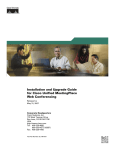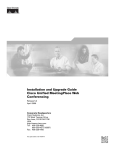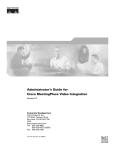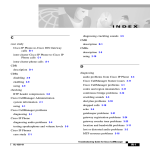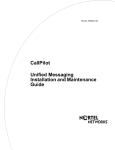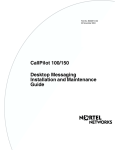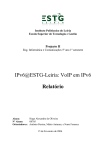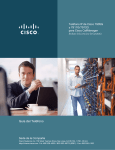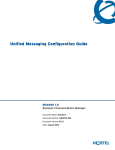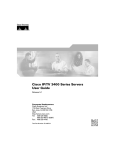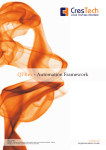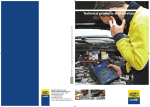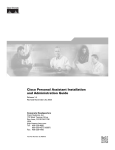Download Cisco Systems H.323/SIP Administrator's Guide
Transcript
Administrator Guide Cisco Unified MeetingPlace H.323/SIP IP Gateway Software Release 5.2.1 Revised: April 2006 Corporate Headquarters Cisco Systems, Inc. 170 West Tasman Drive San Jose, CA 95134-1706 USA http://www.cisco.com Tel: 408 526-4000 800 553-NETS (6387) Fax: 408 526-4100 Text Part Number: OL-6571-02 THE SPECIFICATIONS AND INFORMATION REGARDING THE PRODUCTS IN THIS MANUAL ARE SUBJECT TO CHANGE WITHOUT NOTICE. ALL STATEMENTS, INFORMATION, AND RECOMMENDATIONS IN THIS MANUAL ARE BELIEVED TO BE ACCURATE BUT ARE PRESENTED WITHOUT WARRANTY OF ANY KIND, EXPRESS OR IMPLIED. USERS MUST TAKE FULL RESPONSIBILITY FOR THEIR APPLICATION OF ANY PRODUCTS. THE SOFTWARE LICENSE AND LIMITED WARRANTY FOR THE ACCOMPANYING PRODUCT ARE SET FORTH IN THE INFORMATION PACKET THAT SHIPPED WITH THE PRODUCT AND ARE INCORPORATED HEREIN BY THIS REFERENCE. IF YOU ARE UNABLE TO LOCATE THE SOFTWARE LICENSE OR LIMITED WARRANTY, CONTACT YOUR CISCO REPRESENTATIVE FOR A COPY. The Cisco implementation of TCP header compression is an adaptation of a program developed by the University of California, Berkeley (UCB) as part of UCB’s public domain version of the UNIX operating system. All rights reserved. Copyright © 1981, Regents of the University of California. NOTWITHSTANDING ANY OTHER WARRANTY HEREIN, ALL DOCUMENT FILES AND SOFTWARE OF THESE SUPPLIERS ARE PROVIDED “AS IS” WITH ALL FAULTS. CISCO AND THE ABOVE-NAMED SUPPLIERS DISCLAIM ALL WARRANTIES, EXPRESSED OR IMPLIED, INCLUDING, WITHOUT LIMITATION, THOSE OF MERCHANTABILITY, FITNESS FOR A PARTICULAR PURPOSE AND NONINFRINGEMENT OR ARISING FROM A COURSE OF DEALING, USAGE, OR TRADE PRACTICE. IN NO EVENT SHALL CISCO OR ITS SUPPLIERS BE LIABLE FOR ANY INDIRECT, SPECIAL, CONSEQUENTIAL, OR INCIDENTAL DAMAGES, INCLUDING, WITHOUT LIMITATION, LOST PROFITS OR LOSS OR DAMAGE TO DATA ARISING OUT OF THE USE OR INABILITY TO USE THIS MANUAL, EVEN IF CISCO OR ITS SUPPLIERS HAVE BEEN ADVISED OF THE POSSIBILITY OF SUCH DAMAGES. CCIP, CCSP, the Cisco Arrow logo, the Cisco Powered Network mark, Cisco Unity, Follow Me Browsing, FormShare, and StackWise are trademarks of Cisco Systems, Inc.; Changing the Way We Work, Live, Play, and Learn, and iQuick Study are service marks of Cisco Systems, Inc.; and Aironet, ASIST, BPX, Catalyst, CCDA, CCDP, CCIE, CCNA, CCNP, Cisco, the Cisco Certified Internetwork Expert logo, Cisco IOS, the Cisco IOS logo, Cisco Press, Cisco Systems, Cisco Systems Capital, the Cisco Systems logo, Empowering the Internet Generation, Enterprise/Solver, EtherChannel, EtherSwitch, Fast Step, GigaStack, Internet Quotient, IOS, IP/TV, iQ Expertise, the iQ logo, iQ Net Readiness Scorecard, LightStream, MGX, MICA, the Networkers logo, Networking Academy, Network Registrar, Packet, PIX, Post-Routing, Pre-Routing, RateMUX, Registrar, ScriptShare, SlideCast, SMARTnet, StrataView Plus, Stratm, SwitchProbe, TeleRouter, The Fastest Way to Increase Your Internet Quotient, TransPath, and VCO are registered trademarks of Cisco Systems, Inc. and/or its affiliates in the United States and certain other countries. All other trademarks mentioned in this document or Website are the property of their respective owners. The use of the word partner does not imply a partnership relationship between Cisco and any other company. (0401R) Administrator Guide for Cisco Unified MeetingPlace H.323/SIP IP Gateway Software Release 5.2.1 Copyright © 2005-2006 Cisco Systems, Inc. All rights reserved. CONTENTS CHAPTER 1 Introducing Cisco Unified MeetingPlace H.323/SIP IP Gateway Software Release 5.2.1 Audience Scope 1-1 1-1 1-1 Naming Conventions Used in This Guide New Features in This Release 1-2 1-2 Information About Cisco Unified MeetingPlace H.323/SIP IP Gateway Software Release 5.2.1 Components 1-3 Cisco Unified MeetingPlace System 1-3 Cisco Unified MeetingPlace H.323/SIP IP Gateway Software Release 5.2.1 1-4 Standards That are Supported by Cisco Unified MeetingPlace H.323/SIP IP Gateway Software Release 5.2.1 1-4 Protocols That Cisco Unified MeetingPlace H.323/SIP IP Gateway Software Release 5.2.1 Uses 1-5 Dual Tone Multi-Frequency Support by Cisco Unified MeetingPlace H.323/SIP IP Gateway Software Release 5.2.1 1-5 Audio Quality During a Cisco Unified MeetingPlace Meeting 1-6 Endpoints That are Supported by Cisco Unified MeetingPlace H.323/SIP IP Gateway Software Release 5.2.1 1-6 How PSTN and Cisco IP Phones Communicate by Using Cisco Unified MeetingPlace H.323/SIP IP Gateway Software Release 5.2.1 1-7 How H.323 Clients and Cisco SIP IP Phones Communicate by Using Cisco Unified MeetingPlace H.323/SIP IP Gateway Software Release 5.2.1 1-9 Additional References CHAPTER 2 1-10 Installing Cisco Unified MeetingPlace H.323/SIP IP Gateway Software Release 5.2.1 2-1 How to Complete Prerequisites for Cisco Unified MeetingPlace H.323/SIP IP Gateway Software Release 5.2.1 Installation or Upgrade 2-1 How to Configure Cisco Unified CallManager for Use With Cisco Unified MeetingPlace H.323/SIP IP Gateway Software Release 5.2.1 2-2 Adding the Cisco Unified MeetingPlace H.323/SIP IP Gateway Software Release 5.2.1 Server to the Cisco Unified CallManager Configuration Database 2-2 Assigning a Cisco Unified CallManager Route Pattern to Point to the Cisco Unified MeetingPlace H.323/SIP IP Gateway Release Release 5.2.1 Server 2-4 How to Install or Upgrade to Cisco Unified MeetingPlace H.323/SIP IP Gateway Software Release 5.2.1 2-5 Installing Cisco Unified MeetingPlace H.323/SIP IP Gateway Software Release 5.2.1 2-6 Administrator Guide for Cisco Unified MeetingPlace H.323 SIP/IP Gateway Software Release 5.2.1 OL-6571-02 iii Contents Upgrading to Cisco Unified MeetingPlace H.323/SIP IPGW Software Release 5.2.1 From Cisco Unified MeetingPlace IP Gateway Release 5.x 2-6 Upgrading to Cisco Unified MeetingPlace H.323/SIP IP Gateway Software Release 5.2.1 From Cisco Unified MeetingPlace IP Gateway Release 4.x 2-7 Configuring Cisco Unified MeetingPlace Gateway SIM 2-7 Changing Cisco Unified MeetingPlace Gateway SIM Settings 2-8 Uninstalling Cisco Unified MeetingPlace H.323/SIP IP Gateway Software Release 5.2.1 2-9 CHAPTER 3 Configuring Cisco Unified MeetingPlace H.323/SIP IP Gateway Software Release 5.2.1 3-1 Information About Configuring Cisco Unified MeetingPlace H.323/SIP IP Gateway Software Release 5.2.1 3-1 How to Configure Cisco Unified MeetingPlace H.323/SIP IP Gateway Software Release 5.2.1 3-3 Configuring Cisco Unified MeetingPlace H.323/SIP IP Gateway Software Release 5.2.1 for Use With Cisco Unified CallManager 3-4 Configuring Cisco Unified MeetingPlace H.323/SIP IP Gateway Software Release 5.2.1 for Use With Cisco SIP Proxy Server 3-4 Configuring Cisco Unified MeetingPlace H.323/SIP IP Gateway Software Release 5.2.1 for Use With an H.323 Gatekeeper 3-5 Verifying MeetingPlace H.323/SIP IP Gateway Software Release 5.2.1 Configuration 3-6 Information About Configuring Cisco Unified MeetingPlace H.323/SIP IP Gateway Software Release 5.2.1 for Use With Cisco Unified MeetingPlace Web Conferencing 3-7 How to Configure Cisco Unified MeetingPlace H.323/SIP IP Gateway Software Release 5.2.1 for Use With Cisco Unified MeetingPlace Web Conferencing 3-7 Assigning the Primary IP Address 3-7 Information About Configuring Multiple Cisco Unified MeetingPlace H.323/SIP IP Gateway Software Release 5.2.1 Servers for Load Balancing and Redundancy 3-8 Information About Configuring a Dialing Group How to Configure a Dialing Group 3-8 Configuring a Dialing Group Example 3-8 3-9 Information About Reservationless Single Number Access Configuration 3-9 Information About Reverse Connection to the MeetingPlace Audio Server System Configuration CHAPTER 4 Troubleshooting Cisco Unified MeetingPlace H.323/SIP IP Gateway Software Release 5.2.1 Troubleshooting Network Connectivity 3-10 4-1 4-1 Troubleshooting Caller Connectivity 4-2 Unable to Make Calls From a Cisco IP Phone 4-2 Unable to Call a PSTN Telephone From a Cisco IP Phone or Vice Versa Dead Air Heard When Using an H.323 Device 4-3 Dead Air Heard When Using a Cisco IP Phone 4-3 Fast Busy Signal Heard When Using a Cisco IP Phone 4-3 4-2 Administrator Guide for Cisco Unified MeetingPlace H.323 SIP/IP Gateway Software Release 5.2.1 iv OL-6571-02 Contents Unable to Make Dial-Pad Key Selections When Using an H.323 Device 4-3 Checking the Cisco Unified MeetingPlace Audio Server System When IP Ports Do Not Answer 4-4 Checking the Cisco Unified MeetingPlace H.323/SIP IP Gateway Software Release 5.2.1 Server When IP Ports Do Not Answer 4-4 Checking Cisco Unified CallManager When IP Ports Do Not Answer 4-5 Checking the Cisco Unified MeetingPlace Audio Server System When IP Calls Connect But No Audio Is Heard 4-5 Checking the Cisco Unified MeetingPlace H.323/SIP IP Gateway Software Release 5.2.1 When IP Calls Connect But No Audio Is Heard 4-6 Checking the Cisco IP Phone When IP Calls Connect But No Audio Is Heard 4-6 Unable to Dial Out on IP Ports 4-6 Checking the Cisco Unified MeetingPlace Audio Server System When Unable to Dial Out on IP Ports 4-7 Checking the Cisco Unified MeetingPlace H.323/SIP IP Gateway Software Release 5.2.1 Server When Unable to Dial Out on IP Ports 4-7 Checking Cisco Unified CallManager When Unable to Dial Out on IP Ports 4-8 Troubleshooting Audio Problems 4-8 Poor or Low-Audio Quality 4-8 Echo 4-9 APPENDIX A Cisco Unified MeetingPlace H.323/SIP IP Gateway Software Release 5.2.1 Installation Worksheets A-1 Information About the Cisco Unified MeetingPlace H.323/SIP IP Gateway Software Release 5.2.1 Installation Worksheet A-1 Cisco Unified MeetingPlace H.323/SIP IP Gateway Software Release 5.2.1 Installation Worksheet A-1 Information About the Cisco Unified MeetingPlace H.323/SIP IP Gateway Software Release 5.2.1 Dial Plan A-2 Cisco Unified MeetingPlace H.323/SIP IP Gateway Software Release 5.2.1 Dial Plan Worksheet A-3 INDEX Administrator Guide for Cisco Unified MeetingPlace H.323 SIP/IP Gateway Software Release 5.2.1 OL-6571-02 v Contents Administrator Guide for Cisco Unified MeetingPlace H.323 SIP/IP Gateway Software Release 5.2.1 vi OL-6571-02 C H A P T E R 1 Introducing Cisco Unified MeetingPlace H.323/SIP IP Gateway Software Release 5.2.1 This chapter includes the following sections: Note • Audience, page 1-1 • Scope, page 1-1 • Naming Conventions Used in This Guide, page 1-2 • New Features in This Release, page 1-2 • Information About Cisco Unified MeetingPlace H.323/SIP IP Gateway Software Release 5.2.1 Components, page 1-3 • Additional References, page 1-10 In this guide, Cisco Unified MeetingPlace H.323/SIP IP Gateway Software Release 5.2.1 is referred to as Release 5.2.1. Audience This guide is for network and telephony system administrators who are responsible for installing and configuring Release 5.2.1 for use with the Cisco Unified MeetingPlace system. Scope Administrator Guide for Cisco Unified MeetingPlace H.323/SIP IP Gateway Software Release 5.2.1 provides information about Release 5.2.1 that enables you to perform the following actions: • Understand the Cisco Unified MeetingPlace system and related IP telephony components. • Install and configure Release 5.2.1. • Configure Cisco Unified CallManager to route IP calls to the IP-gateway server. • Use Release 5.2.1 with IP PBX systems that are running standard H.323 or SIP call control—such as Avaya, Nortel, Alcatel, and Pingtel systems. Administrator Guide for Cisco Unified MeetingPlace H.323/SIP IP Gateway Software Release 5.2.1 OL-6571-02 1-1 Chapter 1 Introducing Cisco Unified MeetingPlace H.323/SIP IP Gateway Software Release 5.2.1 Naming Conventions Used in This Guide This guide does not provide information about configuring third-party, call-control applications. If you are using an IP PBX that runs standard H.323 or SIP call control, see the “Information About Configuring Cisco Unified MeetingPlace H.323/SIP IP Gateway Software Release 5.2.1” section on page 3-1 for required system settings and see your IP PBX documentation for information about how to configure those settings. Additionally, this guide does not provide information about installing Multi Access (MA) blades or configuring the Cisco Unified MeetingPlace Audio Server system for IP; for more information about these topics, see the “Additional References” section on page 1-10. Naming Conventions Used in This Guide The following naming conventions are used in this guide: Product Naming Convention Cisco Unified MeetingPlace Audio Server release Cisco Unified MeetingPlace Audio Server system and hardware upon which the release is installed Cisco Unified MeetingPlace Audio Server with any possible combinations of integration applications Cisco Unified MeetingPlace system Cisco Unified MeetingPlace Gateway System Integrity Manager Gateway SIM Cisco Unified MeetingPlace H.323/SIP IP Gateway Software Release 5.2.1 Release 5.2.1 Cisco Unified MeetingPlace H.323/SIP IP Gateway Software Release 5.2.1—the hardware upon which Release 5.2.1 is installed IP-gateway server New Features in This Release Release 5.2.1 includes the following new features: Feature Description Dialing Group Configuration Dialing group configuration customizes the Cisco Unified MeetingPlace Audio Server system by presenting specific voice prompts to callers who dial in to a meeting by using a particular IP phone number. Improved Cisco Unified MeetingPlace Gateway SIM Installation During Release 5.2.1 installation, the Gateway SIM installs or upgrades automatically if an earlier Gateway SIM release is detected. Administrator Guide for Cisco Unified MeetingPlace H.323/SIP IP Gateway Software Release 5.2.1 1-2 OL-6571-02 Chapter 1 Introducing Cisco Unified MeetingPlace H.323/SIP IP Gateway Software Release 5.2.1 Information About Cisco Unified MeetingPlace H.323/SIP IP Gateway Software Release 5.2.1 Components Information About Cisco Unified MeetingPlace H.323/SIP IP Gateway Software Release 5.2.1 Components Supporting up to 960 IP connections, Release 5.2.1 works with the Cisco Unified MeetingPlace Audio Server system to provide meeting access to callers. The Cisco Unified MeetingPlace Audio Server system supports connections from up to sixteen IP-gateway servers; this multigateway support provides network load balancing and system redundancy. To deploy Release 5.2.1, your network must have following system components: • Cisco Unified MeetingPlace Audio Server system to provide conferencing functionality. • Release 5.2.1 to perform IP call setup and tear down for the Cisco Unified MeetingPlace Audio Server system. • Endpoints that are supported by Release 5.2.1 to connect callers to the Cisco Unified MeetingPlace Audio Server system. • One of the following applications to route IP calls to the IP-gateway server: – Cisco Unified CallManager – Cisco SIP Proxy Server – Cisco Gateway Note If you are using an IP PBX that runs standard H.323 or SIP call control, see the “Information About Configuring Cisco Unified MeetingPlace H.323/SIP IP Gateway Software Release 5.2.1” section on page 3-1 for the required system settings and see your IP PBX documentation for information about how to configure these settings. Cisco Unified MeetingPlace System Consisting of the Cisco Unified MeetingPlace Audio Server system and a variety of integration applications, the Cisco Unified MeetingPlace system is an integrated communication and productivity tool that is deployed on a corporate network behind the firewall. With the Cisco Unified MeetingPlace system, users in different locations can collaborate in real time by sharing documents over personal computers and discussing content over telephones. Access to the Cisco Unified MeetingPlace system is easy through end-user desktop applications, such as web browsers and instant messaging clients. The Cisco Unified MeetingPlace system also integrates with groupware clients and PSTN and IP-based telephones. Because of this access and integration, users can quickly schedule and attend Cisco Unified MeetingPlace meetings from any location by using their preferred interfaces. For additional information about the Cisco Unified MeetingPlace system, see the Installation Planning Guide for Cisco Unified MeetingPlace 5.3 at the following URL: http://www.cisco.com/en/US/products/sw/ps5664/ps5669/prod_installation_guides_list.html Administrator Guide for Cisco Unified MeetingPlace H.323/SIP IP Gateway Software Release 5.2.1 OL-6571-02 1-3 Chapter 1 Introducing Cisco Unified MeetingPlace H.323/SIP IP Gateway Software Release 5.2.1 Information About Cisco Unified MeetingPlace H.323/SIP IP Gateway Software Release 5.2.1 Components Cisco Unified MeetingPlace H.323/SIP IP Gateway Software Release 5.2.1 IP telephony uses your data network infrastructure to transmit voice packets. The underlying technology that is used by IP telephony applications is Voice over IP (VoIP), which enables different types of endpoints—IP phones, PSTN phones, and H.323 clients, for example—to communicate over your network. The following sections provide information about VoIP concepts and how they relate to Release 5.2.1: • Standards That are Supported by Cisco Unified MeetingPlace H.323/SIP IP Gateway Software Release 5.2.1, page 1-4 • Protocols That Cisco Unified MeetingPlace H.323/SIP IP Gateway Software Release 5.2.1 Uses, page 1-5 • Dual Tone Multi-Frequency Support by Cisco Unified MeetingPlace H.323/SIP IP Gateway Software Release 5.2.1, page 1-5 • Audio Quality During a Cisco Unified MeetingPlace Meeting, page 1-6 Standards That are Supported by Cisco Unified MeetingPlace H.323/SIP IP Gateway Software Release 5.2.1 Release 5.2.1 supports the following networking and telephony standards: • H.323 • SIP • RTP • Codec G.711 alaw and ulaw (64 kbps) and G.729a (8 kbps) Note By default, G.729a is not enabled, and G711 codec calls are negotiated first. For more information about assigning codec preferences, see the Configuration Guide for Cisco Unified MeetingPlace Audio Server Release 5.3 at the following URL: http://www.cisco.com/en/US/products/sw/ps5664/ps5669/products_installation_and_configura tion_guides_list.html Administrator Guide for Cisco Unified MeetingPlace H.323/SIP IP Gateway Software Release 5.2.1 1-4 OL-6571-02 Chapter 1 Introducing Cisco Unified MeetingPlace H.323/SIP IP Gateway Software Release 5.2.1 Information About Cisco Unified MeetingPlace H.323/SIP IP Gateway Software Release 5.2.1 Components Protocols That Cisco Unified MeetingPlace H.323/SIP IP Gateway Software Release 5.2.1 Uses Protocols are rules that endpoints follow for sending and receiving messages, checking errors, and compressing data. Release 5.2.1 uses the following protocols to transmit data throughout the Cisco Unified MeetingPlace system: Protocol Description H.323 The protocol that is responsible for communication between Cisco Unified CallManager and Release 5.2.1. The protocol suite, which extends H.225 for call signaling and H.245 for data transfer, is used in the successful acceptance and media exchange of data. Session Initiation Protocol (SIP) A call-control protocol that supports all existing functionality that is available to a Cisco IP phone. Release 5.2.1 complies with RFC 3261 and RFC 3515 specifications and interoperates with the following endpoints: Real-Time Transport Protocol (RTP) • Cisco SIP Proxy Server environment • Cisco 7960 and Cisco 7940 SIP IP phones • Cisco IP/Videoconferencing Multipoint Control Unit (IP/VC MCU) • Microsoft Real-Time Communications (RTC) Server for integration with Windows XP Messenger An Internet protocol responsible for the transmission of real-time data, such as video and audio. Generally, RTP runs on top of User Datagram Protocol (UDP) but can also be supported by other transport protocols. For Release 5.2.1, RTP is responsible for carrying the G.711 and G.729a encoded data. G.711 is a standard 64 kbps codec, and G.729a is an 8 kbps codec. Both codecs offer quality audio transmission over high-speed connections. Skinny Station Protocol (SSP) A protocol that is used to establish connections, locate resources, forward data, and handle flow control and error recovery, which enable a Cisco IP phone to notify Cisco Unified CallManager of its ability to place and receive calls. Cisco Unified MeetingPlace Gateway System Integrity Manager (SIM) A messaging service that enables NT services on the IP-gateway server to communicate directly with the Cisco Unified MeetingPlace system. Dual Tone Multi-Frequency Support by Cisco Unified MeetingPlace H.323/SIP IP Gateway Software Release 5.2.1 Dual Tone Multi-Frequency (DTMF) is a signaling method that allocates a specific pair of frequencies to each key on a touch-tone telephone. Various Cisco Unified MeetingPlace Audio Server system functions are invoked when callers press touch-tone keys in certain combinations. For example, the #5 key combination enables callers to mute and unmute their phones during a meeting. PSTN phones use in-band DTMF, which embeds the tone in the audio stream. Although in-band DTMF is efficient, it cannot carry DTMF signals reliably when a voice compression codec is used. Administrator Guide for Cisco Unified MeetingPlace H.323/SIP IP Gateway Software Release 5.2.1 OL-6571-02 1-5 Chapter 1 Introducing Cisco Unified MeetingPlace H.323/SIP IP Gateway Software Release 5.2.1 Information About Cisco Unified MeetingPlace H.323/SIP IP Gateway Software Release 5.2.1 Components H.323 clients can use out-of-band DTMF, which carries digitized information on a separate data channel and sends this information directly to Release 5.2.1. Because out-of-band DTMF does not require that the tone be deciphered, distortion and signal loss are minimal. The Cisco Unified MeetingPlace system also supports RFC 2833: DTMF signals can be sent in the RTP stream by using packets designed to carry the signal characteristics. The DTMF signal is not embedded in the media and, therefore, does not suffer signal loss due to audio compression. Release 5.2.1 handles both in-band and out-of-band DTMF. Note Release 5.2.1 does not support out-of-band digit detection with SIP. Audio Quality During a Cisco Unified MeetingPlace Meeting The audio quality during a meeting depends upon the architecture of your network. Severe demands on bandwidth, overloading, and latency cause dropped packets, resulting in broken audio, congestion, and disruption of service. In general, a switched-100 Mbps network handles VoIP traffic efficiently. To alleviate potentially disruptive service and to improve audio quality, consider implementing class of service (CoS) and quality of service (QoS). When the server handles over 400 ports of IP calls, voice quality degradation can occur because of network congestion. CoS is a technology that helps manage network traffic by assigning a class to similar types of traffic and assigning a priority to each class. Typically in a VoIP environment, voice traffic is set to a high priority while data traffic is set to a low priority, and CoS makes a best effort to provide QoS by managing traffic based upon the assigned class and priority. Release 5.2.1 implements IP Precedence Level 5 CoS for voice traffic. If your network is set to use this CoS, the resulting QoS maximizes audio quality during your meetings. Note Release 5.2.1 does not support sending Layer 2 QoS or CoS; therefore, you cannot set priorities at the Layer 2 switch level. Endpoints That are Supported by Cisco Unified MeetingPlace H.323/SIP IP Gateway Software Release 5.2.1 Release 5.2.1 integrates easily with existing networks to host Cisco Unified MeetingPlace meetings for users through the following supported endpoints: • Cisco IP Phones • Cisco SIP IP Phones • H.323 clients, such as Microsoft NetMeeting • PSTN phones through a voice gateway Administrator Guide for Cisco Unified MeetingPlace H.323/SIP IP Gateway Software Release 5.2.1 1-6 OL-6571-02 Chapter 1 Introducing Cisco Unified MeetingPlace H.323/SIP IP Gateway Software Release 5.2.1 Information About Cisco Unified MeetingPlace H.323/SIP IP Gateway Software Release 5.2.1 Components How PSTN and Cisco IP Phones Communicate by Using Cisco Unified MeetingPlace H.323/SIP IP Gateway Software Release 5.2.1 When a call is placed from a PSTN phone to a Cisco IP phone, the call is routed through a voice gateway, which is the demarcation point where the circuit-switched voice network meets the packet-switched data network. The primary responsibility of the voice gateway is to ensure that PSTN voice traffic reaches the data network and vice versa. You can use the voice gateway to forward an IP or PSTN call to its opposing network through Cisco Unified CallManager or a PBX. When a call is placed from an Cisco IP phone, it is routed to Cisco Unified CallManager, which is responsible for setting up the call, directing the call to the called device, and sending network information— such as the IP address, UDP port number, and communication capabilities of the called device—to the Cisco IP phone. After receiving the information, the Cisco IP phone sends its digitized voice traffic directly to the called device. The following steps describe how Cisco IP phones and PSTN phones use Release 5.2.1 to access the Cisco Unified MeetingPlace Audio Server system, as shown in Figure 1-1. Figure 1-1 Cisco IP Phones and PSTN Phones Using Cisco Unified MeetingPlace H.323/SIP IP Gateway Software to Access the Cisco Unified MeetingPlace Audio Server System Cisco IP phone IP 5 3 4 1 2 3 Cisco CallManager Cisco MeetingPlace H.323/SIP IP Gateway 4 4 2 1 IP Cisco MeetingPlace Audio Server 4 3 5 V 5 121557 PSTN phone 3 Voice gateway . Step Cisco IP Phone Description PSTN Phone Description 1. On the Cisco IP phone dial pad, the caller enters a By using a PSTN phone, the caller dials the number to the voice gateway. dialable number to the Cisco Unified MeetingPlace Audio Server system that will host the meeting. 2. The call is immediately routed by using SSP to Cisco Unified CallManager. The voice gateway routes the call to Cisco Unified CallManager. Administrator Guide for Cisco Unified MeetingPlace H.323/SIP IP Gateway Software Release 5.2.1 OL-6571-02 1-7 Chapter 1 Introducing Cisco Unified MeetingPlace H.323/SIP IP Gateway Software Release 5.2.1 Information About Cisco Unified MeetingPlace H.323/SIP IP Gateway Software Release 5.2.1 Components Step 3. Cisco IP Phone Description PSTN Phone Description Cisco Unified CallManager and Release 5.2.1 communicate by using H.323. This communication process involves H.225 for call signaling and H.245 for media exchange. Cisco Unified CallManager examines its routing table to resolve the dialed number with the IP address of the IP-gateway server. Cisco Unified CallManager and Release 5.2.1 communicate by using H.323. This communication process involves H.225 for call signaling and H.245 for media exchange. a. Cisco Unified CallManager and Release 5.2.1 use H.225 to determine if the Cisco Unified MeetingPlace Audio Server system can accept the call. By using Cisco Unified MeetingPlace GWSIM, Release 5.2.1 communicates directly with the Cisco Unified MeetingPlace Audio Server system to determine its availability. b. If the Cisco Unified MeetingPlace Audio Server system is unavailable, Release 5.2.1 informs Cisco Unified CallManager, and the caller hears a fast busy signal. c. If the call is accepted, Cisco Unified CallManager and Release 5.2.1 use H.245 to negotiate which codec will carry the voice activity. Release 5.2.1 uses G.711 or G.729a to carry the encoded speech. d. Once codec negotiation is complete, Release 5.2.1 uses the Gateway SIM to retrieve an IP address and UDP port number from the Cisco Unified MeetingPlace Audio Server system. This IP address and UDP port number provide access to the meeting. 4. Cisco Unified CallManager and Release 5.2.1 exchange the IP address and UDP port number of the Cisco IP phone or voice gateway and the Cisco Unified MeetingPlace Audio Server system a. Cisco Unified CallManager sends the IP address and UDP port number of the Cisco Unified MeetingPlace Audio Server system to the Cisco IP phone or voice gateway. b. Release 5.2.1 sends the IP address and UDP port number of the Cisco IP phone or voice gateway to the Cisco Unified MeetingPlace Audio Server system. 5. After codec information, IP address, and UDP port number are received, the Cisco IP phone or voice gateway uses the information to send voice traffic directly to the Cisco Unified MeetingPlace Audio Server system. The Cisco IP phone or voice gateway is connected to the Cisco Unified MeetingPlace Audio Server system after each device exchanges data. Administrator Guide for Cisco Unified MeetingPlace H.323/SIP IP Gateway Software Release 5.2.1 1-8 OL-6571-02 Chapter 1 Introducing Cisco Unified MeetingPlace H.323/SIP IP Gateway Software Release 5.2.1 Information About Cisco Unified MeetingPlace H.323/SIP IP Gateway Software Release 5.2.1 Components How H.323 Clients and Cisco SIP IP Phones Communicate by Using Cisco Unified MeetingPlace H.323/SIP IP Gateway Software Release 5.2.1 H.323 clients and Cisco SIP IP phones—which can be simultaneously deployed—communicate with Release 5.2.1 and provide another option to join a Cisco Unified MeetingPlace meeting. The following steps describe how H.323 devices and Cisco SIP IP phones access the Cisco Unified MeetingPlace Audio Server system by using Release 5.2.1. Figure 1-2 H.323 Device and Cisco SIP IP Phone Using Cisco Unified MeetingPlace H.323/SIP IP Gateway Software to Access the Cisco Unified MeetingPlace Audio Server System 4 H.323 device 1 2 2 Cisco MeetingPlace H.323/SIP IP Gateway 3 Cisco MeetingPlace Audio Server 2 4 1 IP 4 IP Cisco SIP proxy server 121556 Cisco SIP IP phone . Step H.323 Device Description Cisco SIP IP Phone Description 1. A caller places a call from an H.323 device interface. A caller places a call from a Cisco SIP IP phone. 2. The H.323 device and Release 5.2.1 communicate The Cisco SIP IP phone through Cisco SIP Proxy by using H.323. Server and Release 5.2.1 communicate by using SIP. a. The H.323 device or Cisco SIP IP phone and Release 5.2.1 determine if the Cisco Unified MeetingPlace Audio Server system can accept the call. By using the Gateway SIM, the Release 5.2.1 communicates directly with the Cisco Unified MeetingPlace Audio Server system to determine its availability. b. If the Cisco Unified MeetingPlace Audio Server system is unavailable, Release 5.2.1 informs the H.323 device or Cisco SIP IP phone, and depending upon system configuration, callers may hear a message informing them that the call cannot be accepted. c. If the call is accepted, the H.323 device or Cisco SIP IP phone and Release 5.2.1 negotiate which codec will carry the voice activity. Release 5.2.1 uses G.711 or G.729a to carry the encoded speech. d. Once codec negotiation is complete, Release 5.2.1 retrieves an IP address and UDP port number from the Cisco Unified MeetingPlace Audio Server system by using Gateway SIM. This IP address and UDP port number provide access to the meeting. Administrator Guide for Cisco Unified MeetingPlace H.323/SIP IP Gateway Software Release 5.2.1 OL-6571-02 1-9 Chapter 1 Introducing Cisco Unified MeetingPlace H.323/SIP IP Gateway Software Release 5.2.1 Additional References Step 3. H.323 Device Description Cisco SIP IP Phone Description The H.323 device or Cisco SIP IP phone and Release 5.2.1 exchange IP addresses and UDP port numbers. a. Release 5.2.1 sends the IP address and UDP port number of the Cisco Unified MeetingPlace Audio Server system to the H.323 device or Cisco SIP IP phone. b. Release 5.2.1 sends the IP address and UDP port number of the H.323 device or Cisco SIP IP phone to the Cisco Unified MeetingPlace Audio Server system. 4. After codec information, IP address, and UDP port number of the Cisco Unified MeetingPlace Audio Server system are received, the H.323 device or Cisco SIP IP phone uses the information to send voice traffic directly to the Cisco Unified MeetingPlace Audio Server system. The H.323 device or Cisco SIP IP phone is connected to the Cisco Unified MeetingPlace Audio Server system after each device exchanges data. Additional References See to the following documents for additional information: • Administrator Guide for Cisco Unified MeetingPlace Audio Server Release 5.3 http://www.cisco.com/en/US/products/sw/ps5664/ps5669/prod_maintenance_guides_list.html • Cisco Unified CallManager documentation for your release http://www.cisco.com/univercd/cc/td/doc/product/voice/c_callmg/index.htm • Cisco SIP Proxy Server documentation for your release http://www.cisco.com/univercd/cc/td/doc/product/voice/sipproxy/index.htm • Configuration Guide for Cisco Unified MeetingPlace Audio Server Release 5.3 http://www.cisco.com/en/US/products/sw/ps5664/ps5669/products_installation_and_configuration _guides_list.html • Guide to Cisco Unified MeetingPlace Conferencing Documentation and Support http://www.cisco.com/en/US/products/sw/ps5664/ps5669/products_documentation_roadmaps_list. html • Installation Planning Guide for Cisco Unified MeetingPlace Release 5.3 http://www.cisco.com/en/US/products/sw/ps5664/ps5669/prod_installation_guides_list.html • Release Notes for Cisco Unified MeetingPlace Audio Server Release 5.3 http://www.cisco.com/en/US/products/sw/ps5664/ps5669/prod_release_notes_list.html • Release Notes for Cisco Unified MeetingPlace H.323/SIP IP Gateway Software Release 5.2.1 http://www.cisco.com/en/US/products/sw/ps5664/ps5669/prod_release_notes_list.html Administrator Guide for Cisco Unified MeetingPlace H.323/SIP IP Gateway Software Release 5.2.1 1-10 OL-6571-02 C H A P T E R 2 Installing Cisco Unified MeetingPlace H.323/SIP IP Gateway Software Release 5.2.1 To install Release 5.2.1, perform the following procedures in this order: • How to Complete Prerequisites for Cisco Unified MeetingPlace H.323/SIP IP Gateway Software Release 5.2.1 Installation or Upgrade, page 2-1 • How to Configure Cisco Unified CallManager for Use With Cisco Unified MeetingPlace H.323/SIP IP Gateway Software Release 5.2.1, page 2-2 • How to Install or Upgrade to Cisco Unified MeetingPlace H.323/SIP IP Gateway Software Release 5.2.1, page 2-5 How to Complete Prerequisites for Cisco Unified MeetingPlace H.323/SIP IP Gateway Software Release 5.2.1 Installation or Upgrade • Verify that your system meets the requirements listed in the Release Notes for Cisco Unified MeetingPlace H.323/SIP IP Gateway Software Release 5.2.1. • Complete the “Cisco Unified MeetingPlace H.323/SIP IP Gateway Software Release 5.2.1 Installation Worksheet” section on page A-1 and “Cisco Unified MeetingPlace H.323/SIP IP Gateway Software Release 5.2.1 Dial Plan Worksheet” section on page A-3. These worksheets identify the required information that you need to install and configure Release 5.2.1 to work with VoIP devices. • By following the instructions in the “How to Configure Cisco Unified CallManager for Use With Cisco Unified MeetingPlace H.323/SIP IP Gateway Software Release 5.2.1” section on page 2-2, configure Cisco Unified CallManager for your network. Administrator Guide for Cisco Unified MeetingPlace H.323/SIP IP Gateway Software Release 5.2.1 OL-6571-02 2-1 Chapter 2 Installing Cisco Unified MeetingPlace H.323/SIP IP Gateway Software Release 5.2.1 How to Configure Cisco Unified CallManager for Use With Cisco Unified MeetingPlace H.323/SIP IP Gateway Software • Tip If a firewall separates the Cisco Unified MeetingPlace Audio Server system from the IP-gateway server, open port 5003. The Gateway SIM communicates with the Cisco Unified MeetingPlace Audio Server system through port 5003. This port can be bidirectional or unidirectional and can be opened on either the Cisco Unified MeetingPlace Audio Server system or the IP-gateway server depending on your corporate security needs. • Stop all previously installed Cisco Unified MeetingPlace system services. How to Configure Cisco Unified CallManager for Use With Cisco Unified MeetingPlace H.323/SIP IP Gateway Software Release 5.2.1 When a caller dials a number from an IP phone, the call is first directed to Cisco Unified CallManager; from there, Cisco Unified CallManager associates the dialed number with a route pattern that points to the appropriate IP-gateway server. Note Traffic must be allowed to pass through ports 1024-65535 because the IP-gateway server uses these ports to send dynamic TCP and UDP traffic to Cisco Unified CallManager. Before you can install and configure Release 5.2.1, you must configure Cisco Unified CallManager to point to your IP-gateway server. To configure Cisco Unified CallManager, you must first add a gateway; the, assign the gateway to a route pattern. To configure Cisco Unified CallManager for use with Release 5.2.1, perform the following procedures in this order: • Adding the Cisco Unified MeetingPlace H.323/SIP IP Gateway Software Release 5.2.1 Server to the Cisco Unified CallManager Configuration Database, page 2-2 • Assigning a Cisco Unified CallManager Route Pattern to Point to the Cisco Unified MeetingPlace H.323/SIP IP Gateway Release Release 5.2.1 Server, page 2-4 Adding the Cisco Unified MeetingPlace H.323/SIP IP Gateway Software Release 5.2.1 Server to the Cisco Unified CallManager Configuration Database To enable Cisco Unified CallManager to route calls to IP-gateway servers in your network, you must first add each IP-gateway server to the Cisco Unified CallManager configuration database. Step 1 From the Cisco Unified CallManager server, choose Start > Programs > Cisco Unified CallManager > CallManager Administration. Step 2 Enter the user name and password in the appropriate fields and click OK. Step 3 In the Cisco Unified CallManager Administration page, choose System > CallManager. Step 4 To display the Find/List Gateways window, choose Device > Gateway. Administrator Guide for Cisco Unified MeetingPlace H.323/SIP IP Gateway Software Release 5.2.1 2-2 OL-6571-02 Chapter 2 Installing Cisco Unified MeetingPlace H.323/SIP IP Gateway Software Release 5.2.1 How to Configure Cisco Unified CallManager for Use With Cisco Unified MeetingPlace H.323/SIP IP Gateway Step 5 Click the Add a New Gateway link. The Add a New Gateway window appears. Step 6 From the Gateway drop-down menu, choose H.323 Gateway. In the Device Protocol drop-down menu, the H.225 device protocol appears. Step 7 Click Next. The Gateway Configuration window appears. C. Step 8 Note Enter information in each field of the Gateway Configuration window, as shown in Table 2-1. Maintain the default setting for all other parameters . Table 2-1 Fields in the Gateway Configuration Window Field Description Task Device Name Identifies the Cisco Unified CallManager device. Enter the hostname or IP address of the IP-gateway server. Device Pool Specifies a collection of properties for this Choose Default. device including Cisco Unified CallManager Group, Date/Time Group, Region, and Calling Search Space for autoregistration of devices. Locations If applicable, choose the location of the Specifies the total bandwidth that is IP-gateway server on your network. available for calls to and from this location. A location setting of None means that the locations feature does not keep track of the bandwidth that is consumed by this device. Calling Party Selection Sends directory number information for an Choose Originator. outbound call. Information in this field determines which directory number is sent. The following options specify which directory number is sent: Presentation Bit • Originator—Sends the directory number of the calling device. • First Redirect Number—Sends the directory number of the redirecting device. • Last Redirect Number—Sends the directory number of the last device to redirect the call. Determines whether the central office transmits or blocks caller ID. Choose None. Administrator Guide for Cisco Unified MeetingPlace H.323/SIP IP Gateway Software Release 5.2.1 OL-6571-02 2-3 Chapter 2 Installing Cisco Unified MeetingPlace H.323/SIP IP Gateway Software Release 5.2.1 How to Configure Cisco Unified CallManager for Use With Cisco Unified MeetingPlace H.323/SIP IP Gateway Software Table 2-1 Step 9 Fields in the Gateway Configuration Window (continued) Field Description Task Gatekeeper Registration Provides address translation and controls Choose None. access to the LAN for connections between H.323-compliant devices, such as terminals and gateways. Media Termination Point (MTP) Required Implements features that H.323 does not Deselect this option. support (such as hold and transfer) via MTP. This check box is only for H.323 clients and H.323 devices that do not support the H.245 Empty Capabilities Set message. Click Insert. Assigning a Cisco Unified CallManager Route Pattern to Point to the Cisco Unified MeetingPlace H.323/SIP IP Gateway Release Release 5.2.1 Server After adding the IP-gateway server to the Cisco Unified CallManager configuration database, you must assign a route pattern, which comprises a string of digits (an address) and a set of associated digit manipulations that can be assigned to the IP-gateway server. Route patterns work with route filters and route lists to direct calls to the IP-gateway server and to include, exclude, or modify specific digit patterns. Tip Step 1 Assigning 8XXX to a gateway routes all directory numbers 8000 to 8999 out the gateway. Similarly, 82XX routes directory numbers 8200 to 8299. If applicable, ensure that you have configured the following items in Cisco Unified CallManager: • Gateway • Route list • Partition • Route filter Step 2 In the Cisco Unified CallManager Administration page, choose Route Plan > Route Pattern. Step 3 Click Add a New Route Pattern. Administrator Guide for Cisco Unified MeetingPlace H.323/SIP IP Gateway Software Release 5.2.1 2-4 OL-6571-02 Chapter 2 Installing Cisco Unified MeetingPlace H.323/SIP IP Gateway Software Release 5.2.1 How to Install or Upgrade to Cisco Unified MeetingPlace H.323/SIP IP Gateway Software Release 5.2.1 Step 4 Enter the information in Table 2-2 into the corresponding fields in the Route Pattern Configuration window. Table 2-2 Step 5 Note Fields in the Route Pattern Configuration Window Field Description Route Pattern Enter the number for IP-gateway that you configured in “Adding the Cisco Unified MeetingPlace H.323/SIP IP Gateway Software Release 5.2.1 Server to the Cisco Unified CallManager Configuration Database” section on page 2-2. This is the number that callers use to connect to the Cisco Unified MeetingPlace Audio Server system. Numbering Plan If applicable, choose the appropriate numbering-plan option. Gateway/Route List Choose the host name or IP address of the IP-gateway server. Route Option Choose Route this pattern and deselect the Provide Outside Dial Tone box. To save your settings, click Insert. Once you click Insert and the window refreshes, an (Edit) link appears in the window next to the Gateway/Route List field. This link takes you to the Gateway Configuration or Route List Configuration window for reference, depending upon whether the Gateway/Route List field contains a gateway or a route list. You can see the route group that is included in that route list if the route group was specified. If the route group was not specified, you see devices. How to Install or Upgrade to Cisco Unified MeetingPlace H.323/SIP IP Gateway Software Release 5.2.1 Note You must configure Cisco Unified CallManager before you install Release 5.2.1. This section includes the following procedures: • Installing Cisco Unified MeetingPlace H.323/SIP IP Gateway Software Release 5.2.1, page 2-6 • Upgrading to Cisco Unified MeetingPlace H.323/SIP IPGW Software Release 5.2.1 From Cisco Unified MeetingPlace IP Gateway Release 5.x, page 2-6 • Upgrading to Cisco Unified MeetingPlace H.323/SIP IP Gateway Software Release 5.2.1 From Cisco Unified MeetingPlace IP Gateway Release 4.x, page 2-7 • Configuring Cisco Unified MeetingPlace Gateway SIM, page 2-7 • (Optional) Changing Cisco Unified MeetingPlace Gateway SIM Settings, page 2-8 • (Optional) Uninstalling Cisco Unified MeetingPlace H.323/SIP IP Gateway Software Release 5.2.1, page 2-9 Administrator Guide for Cisco Unified MeetingPlace H.323/SIP IP Gateway Software Release 5.2.1 OL-6571-02 2-5 Chapter 2 Installing Cisco Unified MeetingPlace H.323/SIP IP Gateway Software Release 5.2.1 How to Install or Upgrade to Cisco Unified MeetingPlace H.323/SIP IP Gateway Software Release 5.2.1 Installing Cisco Unified MeetingPlace H.323/SIP IP Gateway Software Release 5.2.1 Step 1 Complete the tasks in the “How to Complete Prerequisites for Cisco Unified MeetingPlace H.323/SIP IP Gateway Software Release 5.2.1 Installation or Upgrade” section on page 2-1. Step 2 To install the software by running the setup.exe file, insert the Release 5.2.1 CD-ROM into the IP-gateway server CD-ROM drive. Step 3 After the Welcome window appears, click Next. The Installer window appears. Step 4 Caution (Optional) If the installation utility does not start, perform the following steps: Do not manually run the ISScript8.Msi file. a. Choose Start > Run. b. Enter X:\SETUP where X is the mapped CD-ROM drive. c. Click OK. Step 5 Choose Complete for setup type and click Next. Step 6 Click Install. The installation begins. Step 7 If the Cisco Unified MeetingPlace Gateway SIM InstallShield Wizard begins, install and configure Gateway SIM by completing the steps in the “Configuring Cisco Unified MeetingPlace Gateway SIM” section on page 2-7. Step 8 To complete installation, click Finish. Step 9 If prompted, reboot the IP-gateway server. Step 10 If you plan to install Cisco Unified MeetingPlace system integration applications on the Release 5.2.1 IP-gateway server, install those applications now. Note Before you install multiple Cisco Unified MeetingPlace system integration applications on the IP-gateway server, ensure that your system meets the requirements for integration. For additional information, see Important Information About Cisco Unified MeetingPlace Products and Cisco Media Convergence Servers at the following URL: http://www.cisco.com/univercd/cc/td/doc/product/conf/mtgplace/mpmcs.htm Upgrading to Cisco Unified MeetingPlace H.323/SIP IPGW Software Release 5.2.1 From Cisco Unified MeetingPlace IP Gateway Release 5.x Step 1 Ensure that the tasks in “How to Complete Prerequisites for Cisco Unified MeetingPlace H.323/SIP IP Gateway Software Release 5.2.1 Installation or Upgrade” section on page 2-1 have been completed and that you have collected the configuration information for the currently installed Cisco Unified MeetingPlace IP Gateway release. Administrator Guide for Cisco Unified MeetingPlace H.323/SIP IP Gateway Software Release 5.2.1 2-6 OL-6571-02 Chapter 2 Installing Cisco Unified MeetingPlace H.323/SIP IP Gateway Software Release 5.2.1 How to Install or Upgrade to Cisco Unified MeetingPlace H.323/SIP IP Gateway Software Release 5.2.1 Step 2 Install Release 5.2.1by using the procedures in the“How to Install or Upgrade to Cisco Unified MeetingPlace H.323/SIP IP Gateway Software Release 5.2.1” section on page 2-5. The configuration settings are imported during installation. Upgrading to Cisco Unified MeetingPlace H.323/SIP IP Gateway Software Release 5.2.1 From Cisco Unified MeetingPlace IP Gateway Release 4.x Step 1 Ensure that the tasks in “How to Complete Prerequisites for Cisco Unified MeetingPlace H.323/SIP IP Gateway Software Release 5.2.1 Installation or Upgrade” section on page 2-1 have been completed and that you have collected the configuration information for the currently installed Cisco Unified MeetingPlace IP Gateway release. Step 2 To uninstall Cisco Unified MeetingPlace IP Gateway 4.x, choose Start > Settings > Control Panel > Add/Remove Programs. Step 3 Select MeetingPlace IP Gateway and click Remove. Note Step 4 Uninstalling Cisco Unified MeetingPlace IP Gateway 4.x may also uninstall any previous Cisco Unified MeetingPlace GWSIM release. Install Release 5.2.1 by using the procedures in “How to Install or Upgrade to Cisco Unified MeetingPlace H.323/SIP IP Gateway Software Release 5.2.1” section on page 2-5. Configuring Cisco Unified MeetingPlace Gateway SIM Gateway SIM enables Release 5.2.1 and other Cisco Unified MeetingPlace integration applications to communicate with the Cisco Unified MeetingPlace Audio Server system. With Release 5.2.1, Gateway SIM installs or upgrades automatically; perform the following steps to configure the settings: Step 1 After the Welcome window appears, click Next. Step 2 In the Choose Destination Location dialog box, click Next to begin installation. Step 3 To complete installation, click Finish. The Cisco Unified MeetingPlace Server Entry dialog box appears. Step 4 Enter the name of the Cisco Unified MeetingPlace Audio Server system and click Next. The Installation Key Entry dialog box appears. Step 5 If the Gateway SIM for this gateway has been previously configured in the Cisco Unified MeetingPlace Audio Server system, enter the configured Ethernet address. or If the Gateway SIM for this gateway has not been previously configured, leave this field empty. Step 6 Click Next. Administrator Guide for Cisco Unified MeetingPlace H.323/SIP IP Gateway Software Release 5.2.1 OL-6571-02 2-7 Chapter 2 Installing Cisco Unified MeetingPlace H.323/SIP IP Gateway Software Release 5.2.1 How to Install or Upgrade to Cisco Unified MeetingPlace H.323/SIP IP Gateway Software Release 5.2.1 Step 7 In the Cisco Unified MeetingPlace Client IP Address dialog box, enter the IP address of the IP-gateway server where you are currently installing Gateway SIM and click Next. Step 8 Click Finish. Step 9 To complete Release 5.2.1 installation, go to the “Installing Cisco Unified MeetingPlace H.323/SIP IP Gateway Software Release 5.2.1” section on page 2-6. Changing Cisco Unified MeetingPlace Gateway SIM Settings You cannot modify Gateway SIM settings; to change these settings, you must perform the following tasks: • Delete the current Gateway SIM configuration • Add a new Gateway SIM configuration Step 1 To stop all Cisco Unified MeetingPlace system services, choose Start > Programs > Administrative Tools > Services. Step 2 Right-click each Cisco Unified MeetingPlace system service and choose Stop. Step 3 Choose Start > Programs > MeetingPlace Applications > MeetingPlace Gateway Configuration. The Cisco Unified MeetingPlace Gateway Configurations dialog box appears. Step 4 From the list on the left, select the name of the Cisco Unified MeetingPlace Audio Server system. Step 5 Click Delete. Step 6 Click Add. The MeetingPlace Server Entry dialog box appears. Step 7 Enter the configuration information from Table 2-3 in to the corresponding fields. Table 2-3 MeetingPlace Server Entry Dialog Box Field Description Server Name Enter the hostname of the Cisco Unified MeetingPlace Audio Server system. Shadow Server Leave this field empty; it is not used by Release 5.2.1 but may be used by other gateways. Client IP Address Enter the IP address of the computer where the Gateway SIM is being installed. Transfer Destination Link Encryption Disabled Leave this field empty; it is not used by Release 5.2.1 but may be used by other gateways. Note We do not recommend Link Encryption Disabled. If you want to encrypt communications between the Gateway SIM and Cisco Unified MeetingPlace Audio Server system, do not select this option. Encryption uses a 56-bit Data Encryption Standard (DES) algorithm with a secret key. To send communications in clear text, click this option. Administrator Guide for Cisco Unified MeetingPlace H.323/SIP IP Gateway Software Release 5.2.1 2-8 OL-6571-02 Chapter 2 Installing Cisco Unified MeetingPlace H.323/SIP IP Gateway Software Release 5.2.1 How to Install or Upgrade to Cisco Unified MeetingPlace H.323/SIP IP Gateway Software Release 5.2.1 Step 8 Click OK. Step 9 To apply the configuration settings, click OK again. Step 10 To restart the Gateway SIM, choose Start > Programs > Administrative Tools > Services. Step 11 Right-click MeetingPlace GWSIM and choose Start. Uninstalling Cisco Unified MeetingPlace H.323/SIP IP Gateway Software Release 5.2.1 Caution Before you uninstall Release 5.2.1, ensure that you have configured Cisco Unified CallManager to route calls to another IP gateway. Step 1 To stop all Cisco Unified MeetingPlace services, choose Start > Programs > Administrative Tools > Services. Step 2 Right-click on each Cisco Unified MeetingPlace service and choose Stop. Step 3 Choose Start > Settings > Control Panel > Add/Remove Programs. Step 4 Select MeetingPlace IP Gateway and click Remove. Step 5 Restart the IP-gateway server. Step 6 To verify that Release 5.2.1 was successfully uninstalled, review the list of programs in Add/Remove Programs. Administrator Guide for Cisco Unified MeetingPlace H.323/SIP IP Gateway Software Release 5.2.1 OL-6571-02 2-9 Chapter 2 Installing Cisco Unified MeetingPlace H.323/SIP IP Gateway Software Release 5.2.1 How to Install or Upgrade to Cisco Unified MeetingPlace H.323/SIP IP Gateway Software Release 5.2.1 Administrator Guide for Cisco Unified MeetingPlace H.323/SIP IP Gateway Software Release 5.2.1 2-10 OL-6571-02 C H A P T E R 3 Configuring Cisco Unified MeetingPlace H.323/SIP IP Gateway Software Release 5.2.1 This chapter provides procedures for configuringRelease 5.2.1 and includes the following sections: • Information About Configuring Cisco Unified MeetingPlace H.323/SIP IP Gateway Software Release 5.2.1, page 3-1 • How to Configure Cisco Unified MeetingPlace H.323/SIP IP Gateway Software Release 5.2.1, page 3-3 • Information About Configuring Cisco Unified MeetingPlace H.323/SIP IP Gateway Software Release 5.2.1 for Use With Cisco Unified MeetingPlace Web Conferencing, page 3-7 • How to Configure Cisco Unified MeetingPlace H.323/SIP IP Gateway Software Release 5.2.1 for Use With Cisco Unified MeetingPlace Web Conferencing, page 3-7 • Information About Configuring Multiple Cisco Unified MeetingPlace H.323/SIP IP Gateway Software Release 5.2.1 Servers for Load Balancing and Redundancy, page 3-8 • Information About Configuring a Dialing Group, page 3-8 • How to Configure a Dialing Group, page 3-8 • Information About Reservationless Single Number Access Configuration, page 3-9 • Information About Reverse Connection to the MeetingPlace Audio Server System Configuration, page 3-10 Information About Configuring Cisco Unified MeetingPlace H.323/SIP IP Gateway Software Release 5.2.1 After you install Release 5.2.1, you must configure it for use with one of the following servers: • Cisco Unified CallManager • Cisco SIP Proxy Server • (Optional) H.323 gatekeeper Administrator Guide for Cisco Unified MeetingPlace H.323/SIP IP Gateway Software Release 5.2.1 OL-6571-02 3-1 Chapter 3 Configuring Cisco Unified MeetingPlace H.323/SIP IP Gateway Software Release 5.2.1 Information About Configuring Cisco Unified MeetingPlace H.323/SIP IP Gateway Software Release 5.2.1 Note If you are using an IP PBX that runs standard H.323 or SIP call control, see the “How to Configure Cisco Unified MeetingPlace H.323/SIP IP Gateway Software Release 5.2.1” section on page 3-3 for the required system settings and see your IP PBX documentation for information about how to configure those settings. Table 3-1 describes the Release 5.2.1 Management Console fields and lists the default settings. Table 3-1 Cisco Unified MeetingPlace H.323/SIP IP Gateway Software Release 5.2.1 Management Console Fields and Default Settings Setting Description Default Max Number of Callers Maximum number of callers Release 5.2.1 will accept. This maximum number can be a combination of H.323 and SIP callers. 960 Outdial Protocol Controls whether outdials from the IP-gateway server are placed by using H.323 or SIP. H.323 General Settings Note Verbose Logging In mixed H.323-SIP, call-control environments, you must select one protocol for outdials; otherwise, the default protocol will be used. Sets the level of logging information. Normal Enabled Enables or disables the H.323 protocol. Yes Max Number of Callers Maximum number of H.323 callers Release 5.2.1 accepts. 960 E.164 Address A dialable number for the IP-gateway server. — H323 ID Caller ID name that is used by Release 5.2.1. MeetingPlace H.323 Settings Gateway Address and IP address and port number of the server responsible for Gateway Port routing H.323 calls. Outdials using H.323 are directed to this IP address and port if an H.323 gatekeeper is not used. Note Address: — Port: 1720 You must enter this gateway information if you are using H.323 without a gatekeeper. Use Gatekeeper Enables the IP-gateway server to register with an H.323 gatekeeper. No Gatekeeper Address and Gatekeeper Port IP address and port number of the H.323 gatekeeper. If an H.323 gatekeeper is used, Release 5.2.1 registers with the server and directs H.323 outdials to the server. Address: — Note Port: 1719 If using an H.323 gatekeeper, ensure that your system allows traffic to pass through ports 1024-65535 because MeetingPlace H.323/SIP IPGW uses these ports for dynamic TCP and UDP traffic. Administrator Guide for Cisco Unified MeetingPlace H.323/SIP IP Gateway Software Release 5.2.1 3-2 OL-6571-02 Chapter 3 Configuring Cisco Unified MeetingPlace H.323/SIP IP Gateway Software Release 5.2.1 How to Configure Cisco Unified MeetingPlace H.323/SIP IP Gateway Software Release 5.2.1 Table 3-1 Cisco Unified MeetingPlace H.323/SIP IP Gateway Software Release 5.2.1 Management Console Fields and Default Settings Setting Description Default Enabled Enables or disables the SIP protocol. Yes Max Number of Callers Maximum number of SIP callers Release 5.2.1 accepts. 960 Display Name Display name of the IP-gateway server that is used for SIP messages. MeetingPlace User Name A dialable number for the IP-gateway server. <blank> Session Name Session name used in Session Description Protocol (SDP) body. MeetingPlace IP Call SIP Settings Proxy Server Address IP address and port number of the Cisco SIP Proxy Server. and Proxy Server Port Cisco Unified MeetingPlace system outdials placed by using SIP are directed to this IP address and port. Note Address: — Port: 5060 If using Cisco SIP Proxy Server, ensure that your system allows traffic to pass through ports 1024-65535 because Release 5.2.1 uses these ports for dynamic TCP and UDP traffic. How to Configure Cisco Unified MeetingPlace H.323/SIP IP Gateway Software Release 5.2.1 You must configure Release 5.2.1 to dial out by using one of the following servers: Note • Configuring Cisco Unified MeetingPlace H.323/SIP IP Gateway Software Release 5.2.1 for Use With Cisco Unified CallManager, page 3-4 • Configuring Cisco Unified MeetingPlace H.323/SIP IP Gateway Software Release 5.2.1 for Use With Cisco SIP Proxy Server, page 3-4 • (Optional) Configuring Cisco Unified MeetingPlace H.323/SIP IP Gateway Software Release 5.2.1 for Use With an H.323 Gatekeeper, page 3-5 • (Optional) Verifying MeetingPlace H.323/SIP IP Gateway Software Release 5.2.1 Configuration, page 3-6 Release 5.2.1 supports concurrent incoming H.323 and SIP calls; however, you must configure the Release 5.2.1 to use one protocol, either H.323 or SIP, to dial out. Administrator Guide for Cisco Unified MeetingPlace H.323/SIP IP Gateway Software Release 5.2.1 OL-6571-02 3-3 Chapter 3 Configuring Cisco Unified MeetingPlace H.323/SIP IP Gateway Software Release 5.2.1 How to Configure Cisco Unified MeetingPlace H.323/SIP IP Gateway Software Release 5.2.1 Configuring Cisco Unified MeetingPlace H.323/SIP IP Gateway Software Release 5.2.1 for Use With Cisco Unified CallManager Step 1 From the IP-gateway server, choose Start > Programs > MeetingPlace Applications > MeetingPlace Management. Step 2 Double-click the Cisco Unified MeetingPlace IP Gateway icon. The Cisco Unified MeetingPlace IP Gateway Management Console opens. Tip You can also access Release 5.2.1 configuration settings through the Registry Editor by navigating to \\HKEY_LOCAL_MACHINE\SOFTWARE\Latitude\MeetingPlace IP Gateway. Use the settings in Table 3-2 to configure Release 5.2.1 for use with Cisco Unified CallManager. Table 3-2 Release 5.2.1 Configuration Settings for Use With Cisco Unified CallManager Field Name Setting General Settings Outdial Protocol H.323 H.323 Settings Enabled Yes E.164 Address Dialable number for the MeetingPlace H.323/SIP IPGW H.323 ID MeetingPlace Gateway Address IP address of Cisco Unified CallManager Gateway Port 1720 Use Gatekeeper No Step 3 To accept the settings, click Submit. Step 4 Restart the IP-gateway server. Configuring Cisco Unified MeetingPlace H.323/SIP IP Gateway Software Release 5.2.1 for Use With Cisco SIP Proxy Server Note Release 5.2.1 does not support out-of-band digit detection with SIP. Step 1 From the IP-gateway server, choose Start > Programs > MeetingPlace Applications > MeetingPlace Management. Step 2 Double-click the Cisco Unified MeetingPlace IP Gateway icon. The Cisco Unified MeetingPlace IP Gateway Management Console opens. Administrator Guide for Cisco Unified MeetingPlace H.323/SIP IP Gateway Software Release 5.2.1 3-4 OL-6571-02 Chapter 3 Configuring Cisco Unified MeetingPlace H.323/SIP IP Gateway Software Release 5.2.1 How to Configure Cisco Unified MeetingPlace H.323/SIP IP Gateway Software Release 5.2.1 Tip Step 3 You can also access Release 5.2.1 configuration settings through the Registry Editor by navigating to \\HKEY_LOCAL_MACHINE\SOFTWARE\Latitude\MeetingPlace IP Gateway. Use the settings in Table 3-3 to configure Release 5.2.1 for use with Cisco SIP Proxy Server. Table 3-3 Release 5.2.1 Configuration Settings for Use With Cisco SIP Proxy Server Field Name Setting General Settings Outdial Protocol SIP SIP Settings Enabled Yes Display Name MeetingPlace User Name Dialable number for the MeetingPlace H.323/SIP IPGW Session Name MeetingPlace IP Call Proxy Server Address IP address of the Cisco SIP Proxy Server Proxy Server Port 5060 Step 4 To accept the settings, click Submit. Step 5 Restart the IP-gateway server. Configuring Cisco Unified MeetingPlace H.323/SIP IP Gateway Software Release 5.2.1 for Use With an H.323 Gatekeeper Note Release 5.2.1 registers to the gatekeeper as a terminal device. Step 1 From the IP-gateway server, choose Start > Programs > MeetingPlace Applications > MeetingPlace Management. Step 2 Double-click the Cisco Unified MeetingPlace IP Gateway icon. The Cisco Unified MeetingPlace IP Gateway Management Console opens. Tip Step 3 You can also access Release 5.2.1 configuration settings through the Registry Editor by navigating to \\HKEY_LOCAL_MACHINE\SOFTWARE\Latitude\MeetingPlace IP Gateway. Use the settings in Table 3-4 to configure Release 5.2.1for use with an H.323 gatekeeper. Table 3-4 Release 5.2.1 Configuration Settings for Use With an H.323 Gatekeeper Field Name Setting General Settings Outdial Protocol H.323 Administrator Guide for Cisco Unified MeetingPlace H.323/SIP IP Gateway Software Release 5.2.1 OL-6571-02 3-5 Chapter 3 Configuring Cisco Unified MeetingPlace H.323/SIP IP Gateway Software Release 5.2.1 How to Configure Cisco Unified MeetingPlace H.323/SIP IP Gateway Software Release 5.2.1 Table 3-4 Release 5.2.1 Configuration Settings for Use With an H.323 Gatekeeper Field Name Setting H.323 Settings Enabled Yes E.164 Address Dialable number for the MeetingPlace H.323/SIP IPGW H.323 ID MeetingPlace Gateway Port 1720 Gatekeeper Address IP address of the H.323 Gatekeeper Gatekeeper Port 1719 Use Gatekeeper Yes Step 4 To accept the settings, click Submit. Step 5 Restart the IP-gateway server. Verifying MeetingPlace H.323/SIP IP Gateway Software Release 5.2.1 Configuration Step 1 To verify that Release 5.2.1 services are running, choose Start > Settings > Control Panel from the IP-gateway server; then, select Services. Step 2 Make sure that the following services are running: • Cisco Unified MeetingPlace Gateway SIM • Cisco Unified MeetingPlace IP Gateway Step 3 To verify that the IP-gateway server is logging in, telnet to the Cisco Unified MeetingPlace Audio Server system. Step 4 To verify that the IP-gateway server status is OK, enter gwstatus. Note It can take up to five minutes for gwstatus to update; therefore, any recent changes to the gateway may not be reflected. Step 5 Verify that you can access the Cisco Unified MeetingPlace Audio Server system by using a Cisco IP Phone. Step 6 Verify that you can access Cisco Unified MeetingPlace Audio Server system by using a PSTN phone. Administrator Guide for Cisco Unified MeetingPlace H.323/SIP IP Gateway Software Release 5.2.1 3-6 OL-6571-02 Chapter 3 Configuring Cisco Unified MeetingPlace H.323/SIP IP Gateway Software Release 5.2.1 Information About Configuring Cisco Unified MeetingPlace H.323/SIP IP Gateway Software Release 5.2.1 for Use With Information About Configuring Cisco Unified MeetingPlace H.323/SIP IP Gateway Software Release 5.2.1 for Use With Cisco Unified MeetingPlace Web Conferencing You can install Release 5.2.1 on either the same or separate server as Cisco Unified MeetingPlace Web Conferencing. If you install Release 5.2.1and Cisco Unified MeetingPlace Web Conferencing on the same server, you must configure the server to include a primary and secondary IP address. Release 5.2.1 uses the primary address, and you must configure Cisco Unified MeetingPlace Web Conferencing to use the secondary address. If Release 5.2.1 is installed on a server with more than one IP address, you must define a gateway for each IP address either in Cisco Unified CallManager, Cisco SIP Proxy server, or H.323 Gatekeeper for outdials to work. Note Before you install multiple Cisco Unified MeetingPlace system integration applications on the same server, ensure that your system meets the requirements for integration. For additional information, see Important Information About Cisco Unified MeetingPlace Products and Cisco Media Convergence Servers at the following URL: http://www.cisco.com/univercd/cc/td/doc/product/conf/mtgplace/mpmcs.htm How to Configure Cisco Unified MeetingPlace H.323/SIP IP Gateway Software Release 5.2.1 for Use With Cisco Unified MeetingPlace Web Conferencing To configure Release 5.2.1 for use with Cisco Unified MeetingPlace Web Conferencing, perform the following procedure: Assigning the Primary IP Address Step 1 From the IP-gateway server desktop, right-click Network Neighborhood and choose Properties. Step 2 In the Protocols tab, click TCP/IP Protocol and click Properties. Step 3 In the TCP/IP Properties window, select the IP Address tab. Step 4 Enter your system information into the corresponding fields shown in Table 3-5. Table 3-5 IP Address Tab Fields Field Task Adapter Choose the adapter that allows MeetingPlace IP Gateway to communicate with the network. Radio buttons Choose Specify an IP address. IP Address Enter the primary address for the IP-gateway server Subnet Mask Enter the subnet mask for the IP-gateway server. Default Gateway Enter the default gateway for the IP-gateway server. Administrator Guide for Cisco Unified MeetingPlace H.323/SIP IP Gateway Software Release 5.2.1 OL-6571-02 3-7 Chapter 3 Configuring Cisco Unified MeetingPlace H.323/SIP IP Gateway Software Release 5.2.1 Information About Configuring Multiple Cisco Unified MeetingPlace H.323/SIP IP Gateway Software Release 5.2.1 Step 5 Click OK to apply your settings and return to the desktop. Information About Configuring Multiple Cisco Unified MeetingPlace H.323/SIP IP Gateway Software Release 5.2.1 Servers for Load Balancing and Redundancy If you have deployed multiple IP-gateway servers to route IP calls, you can configure Cisco Unified CallManager or your IP PBX to load balance and to provide Cisco Unified MeetingPlace system redundancy by creating route groups that send calls to other IP-gateway servers if gateway failure occurs. A route group allows you to designate the order in which IP-gateway servers are selected and to prioritize a list of IP-gateways and ports for outgoing trunk selection. All IP-gateway servers actively handle calls, and calls are routed round-robin among the IP-gateway servers. Therefore, in-session calls that are connected to a IP-gateway server that has failed are disconnected, and those callers must call again to be reconnected to the Cisco Unified MeetingPlace Audio Server system. New callers, however, are routed to another IP-gateway server. For information about configuring route groups, see to the Redundancy Chapter in the Cisco Unified CallManager System Guide for your software release at the following URL: http://www.cisco.com/univercd/cc/td/doc/product/voice/c_callmg/index.htm Information About Configuring a Dialing Group Dialing groups customize the Cisco Unified MeetingPlace Audio Server system by presenting specific voice prompts to callers who dial in to a meeting by using a particular IP phone number. For example, you can configure a dialing group to immediately place callers who dial extension 2121 into meeting ID 656565. You configure dialing groups by editing the dialgroups.txt file to include the dial pattern with which to associate a specific dialing group; the application, or prompt, to play for the dialing group callers; and the meeting number to present to the Cisco Unified MeetingPlace Audio Server system. Entries in dialgroups.txt are processed in order from top to bottom. If a match is not found, the caller is placed at the CombinedAccess menu, and the dialed digits are presented to the Cisco Unified MeetingPlace Audio Server system. How to Configure a Dialing Group Step 1 Open the Cisco Unified MeetingPlace IP Gateway folder on your IP-gateway server. Step 2 By using a text editor, open the dialgroups.txt file. Step 3 Read the comment lines that start with the # symbol. Step 4 Enter the dial pattern that you want to customize; then, enter a space. Valid selections are the following: • [0-9] [ A-D]—Presents the digits to the MeetingPlace audio server. • [.]—Matches any valid digit. Administrator Guide for Cisco Unified MeetingPlace H.323/SIP IP Gateway Software Release 5.2.1 3-8 OL-6571-02 Chapter 3 Configuring Cisco Unified MeetingPlace H.323/SIP IP Gateway Software Release 5.2.1 Information About Reservationless Single Number Access Configuration • Step 5 Step 6 [*]—Matches 0 or more occurrences of the preceding digit. Enter the type of prompt menu to play to the caller; then, enter a space. Valid selections are the following: • CombinedAccess—Selects the Main menu. • DIDMeeting—Prompts the caller for the meeting ID to join. This option can be used to place the caller directly into a meeting if the digits match an existing meeting ID on the Cisco Unified MeetingPlace Audio Server system. • Profile—Prompts the caller for a profile number, which is not passed along to the Cisco Unified MeetingPlace server for user authentication. • MeetingNotes—Prompts the caller to retrieve meeting notes. Enter the digits to present to the Cisco Unified MeetingPlace Audio Server system. Valid selections are the following: • [0-9] [ A-D]—Presents the entered digits to the Cisco Unified MeetingPlace Audio Server system. • KEEP—Preserves the dialed digits. • NONE—Presents no digits to the server. Step 7 Repeat Step 4 through Step 6 until the file contains one line for each dialing group that you want to configure. Step 8 Save and close the dialgroups.txt file. Step 9 Restart the IP-gateway server. Configuring a Dialing Group Example The following is a sample dialgroups.txt file that shows callers who dial extension 2121 are forwarded to meeting ID 656565. Callers who dial any other valid number are prompted to enter a profile number, and those digits are forwarded to the Cisco Unified MeetingPlace Audio Server system. 2121 DIDMeeting 656565 .* Profile KEEP Information About Reservationless Single Number Access Configuration With Reservationless Single Number Access (RSNA), profiled users who host or attend a reservationless meeting as either profile users or guests can access their meetings by dialing the same phone number, regardless of which Cisco Unified MeetingPlace Audio Server system is hosting the meeting. With RSNA, users always dial the number of their home server, which then transfers the call to the scheduler or host’s home server. For information about configuring Reservationless Single Number Access, see the Administrator Guide for Cisco Unified MeetingPlace Audio Server Release 5.3 at the following URL: http://www.cisco.com/en/US/products/sw/ps5664/ps5669/prod_maintenance_guides_list.html Administrator Guide for Cisco Unified MeetingPlace H.323/SIP IP Gateway Software Release 5.2.1 OL-6571-02 3-9 Chapter 3 Configuring Cisco Unified MeetingPlace H.323/SIP IP Gateway Software Release 5.2.1 Information About Reverse Connection to the MeetingPlace Audio Server System Configuration Note Gateways must support the Session Initiation Protocol (SIP) Refer Method, RFC 3515, to use the Reservationless Single Number Access feature. Information About Reverse Connection to the MeetingPlace Audio Server System Configuration The Cisco Unified MeetingPlace Audio Server system can initiate a reverse connection, eliminating the need for incoming port 5003 to be open on the Cisco Unified MeetingPlace Audio Server system. To initiate the reverse connection, you must open port 5003 on the IP-gateway server. Administrator Guide for Cisco Unified MeetingPlace H.323/SIP IP Gateway Software Release 5.2.1 3-10 OL-6571-02 C H A P T E R 4 Troubleshooting Cisco Unified MeetingPlace H.323/SIP IP Gateway Software Release 5.2.1 This chapter provides troubleshooting tips about the following topics for problems that can occur after installing and configuring Release 5.2.1: • Troubleshooting Network Connectivity, page 4-1 • Troubleshooting Caller Connectivity, page 4-2 • Troubleshooting Audio Problems, page 4-8 Troubleshooting Network Connectivity If you experience a network connectivity problem, perform the following steps to make sure that the IP-gateway server has not lost its connection to the Cisco Unified MeetingPlace Audio Server system. Step 1 To verify that Release 5.2.1 services are running, choose Start > Settings > Control Panel > Services from the IP-gateway server. Step 2 Make sure the following services are started: – Cisco Unified MeetingPlace Gateway SIM – Cisco Unified MeetingPlace IP Gateway Step 3 To verify that the IP-gateway server is logging in, telnet to the Cisco Unified MeetingPlace Audio Server system. Step 4 To verify that the IP-gateway server status is OK, enter gwstatus. Step 5 Check the Cisco Unified MeetingPlace Audio Server System eventlog for any errors relating to the IP-gateway server. Step 6 Make sure that all cards are seated properly in the chassis. Step 7 Check all cables and connections. Step 8 Verify card configuration by entering the blade, dcard, and span commands. Step 9 Verify port configuration by entering the port command. Step 10 Check the error log by entering the errorlog command. Administrator Guide for Cisco Unified MeetingPlace H.323/SIP IP Gateway Software Release 5.2.1 OL-6571-02 4-1 Chapter 4 Troubleshooting Cisco Unified MeetingPlace H.323/SIP IP Gateway Software Release 5.2.1 Troubleshooting Caller Connectivity Troubleshooting Caller Connectivity • Unable to Make Calls From a Cisco IP Phone, page 4-2 • Unable to Call a PSTN Telephone From a Cisco IP Phone or Vice Versa, page 4-2 • Dead Air Heard When Using an H.323 Device, page 4-3 • Dead Air Heard When Using a Cisco IP Phone, page 4-3 • Fast Busy Signal Heard When Using a Cisco IP Phone, page 4-3 • Unable to Make Dial-Pad Key Selections When Using an H.323 Device, page 4-3 • Checking the Cisco Unified MeetingPlace Audio Server System When IP Ports Do Not Answer, page 4-4 • Checking the Cisco Unified MeetingPlace H.323/SIP IP Gateway Software Release 5.2.1 Server When IP Ports Do Not Answer, page 4-4 • Checking Cisco Unified CallManager When IP Ports Do Not Answer, page 4-5 • Checking the Cisco Unified MeetingPlace Audio Server System When IP Calls Connect But No Audio Is Heard, page 4-5 • Checking the Cisco Unified MeetingPlace H.323/SIP IP Gateway Software Release 5.2.1 When IP Calls Connect But No Audio Is Heard, page 4-6 • Checking the Cisco IP Phone When IP Calls Connect But No Audio Is Heard, page 4-6 • Unable to Dial Out on IP Ports, page 4-6 • Checking the Cisco Unified MeetingPlace Audio Server System When Unable to Dial Out on IP Ports, page 4-7 • Checking the Cisco Unified MeetingPlace H.323/SIP IP Gateway Software Release 5.2.1 Server When Unable to Dial Out on IP Ports, page 4-7 • Checking Cisco Unified CallManager When Unable to Dial Out on IP Ports, page 4-8 Unable to Make Calls From a Cisco IP Phone Possible Cause—The network may not be functioning properly. Corrective Action—Verify your network access. Possible Cause—Cisco Unified CallManager may not be configured correctly. Corrective Action—Verify your Cisco Unified CallManager configuration. Unable to Call a PSTN Telephone From a Cisco IP Phone or Vice Versa Possible Cause—The voice gateway may not be functioning or configured properly. Corrective Action—Verify your configuration settings. Administrator Guide for Cisco Unified MeetingPlace H.323/SIP IP Gateway Software Release 5.2.1 4-2 OL-6571-02 Chapter 4 Troubleshooting Cisco Unified MeetingPlace H.323/SIP IP Gateway Software Release 5.2.1 Troubleshooting Caller Connectivity Dead Air Heard When Using an H.323 Device Possible Cause—Data packets transmitted across IP are at times inconsistently sized. Corrective Action—Ensure that Cisco Unified CallManager, the IP-gateway server, and the Cisco Unified MeetingPlace Audio Server system are all be set to handle the same size data packet. Dead Air Heard When Using a Cisco IP Phone Possible Cause—There may be a poor connection between the Cisco IP phone and the Cisco Unified MeetingPlace Audio Server system. Corrective Action—Verify that all associated connections are secure. Fast Busy Signal Heard When Using a Cisco IP Phone Possible Cause—The route pattern to IP-gateway server may not be configured properly in Cisco Unified CallManager. . Corrective Action—To resolve a fast busy-signal problem, verify that the configuration information that you entered in the “Assigning a Cisco Unified CallManager Route Pattern to Point to the Cisco Unified MeetingPlace H.323/SIP IP Gateway Release Release 5.2.1 Server” section on page 2-4 is correct. To verify the configuration, perform the following steps: Step 1 In the Cisco Unified CallManager Administration page, choose Route Plan > Route Pattern. Step 2 Verify that the settings are correct and make changes if necessary. Step 3 When finished, click Insert. Possible Cause—All IP ports on the Cisco Unified MeetingPlace Audio Server system are in use. Corrective Action—Confirm that Cisco Unified CallManager and the voice gateway have been configured to handle IP call overflow. Unable to Make Dial-Pad Key Selections When Using an H.323 Device Possible Cause—The audio compression setting of the H.323 device may be incorrect. Corrective Action—Use CCITT u-Law, 8.000 kHz, 8 Bit Mono for a Cisco Unified MeetingPlace Audio Server system with T1; use CCITT A-Law, 8.000 kHz, 8 Bit Mono for a Cisco Unified MeetingPlace Audio Server system with E1. Administrator Guide for Cisco Unified MeetingPlace H.323/SIP IP Gateway Software Release 5.2.1 OL-6571-02 4-3 Chapter 4 Troubleshooting Cisco Unified MeetingPlace H.323/SIP IP Gateway Software Release 5.2.1 Troubleshooting Caller Connectivity Checking the Cisco Unified MeetingPlace Audio Server System When IP Ports Do Not Answer Step 1 Check that the Ethernet switch port or any other network devices to which the MA-16 blade connects directly is set to fixed 100 Base-TX Full Duplex. Step 2 Make sure that the IP ports on the server are configured and active by using the blade and portstat commands. Step 3 Check the port status by performing the following steps: Step 4 Step 5 Step 6 a. Log in to the CLI. b. At the tech$ prompt, enter the tvportstat -all command and monitor the output. c. Make a test call. d. Verify that the incoming call is seen by the server. Trace a test call by performing the following steps: a. At the tech$ prompt, enter the cptrace -T 5 command and monitor the output. b. Make another test call. c. Verify that the incoming call is seen by the server. Check for warnings and alarms, especially those that occur in “cpiphandler.cc” by performing the following steps: a. At the tech$ prompt, enter the viewexlog -s info -l | more command. b. Scroll through the log by entering f. At the tech$ prompt, enter gwstatus to verify that both the Cisco Unified MeetingPlace Gateway SIM and IP-gateway server have a status of OK. Checking the Cisco Unified MeetingPlace H.323/SIP IP Gateway Software Release 5.2.1 Server When IP Ports Do Not Answer Step 1 To verify that both the Gateway SIM and IP-gateway server have a status of OK, enter gwstatus at the tech$ prompt. Step 2 Verify that the Release 5.2.1 configuration has the appropriate call control enabled—either H.323 or SIP. Step 3 Open the Cisco Unified MeetingPlace Gateway SIM eventlog. Step 4 Make a test call. Step 5 From the Cisco Unified MeetingPlace Gateway SIM eventlog, verify that the test call is received by the IP-gateway server and that the call-processing server is returning a response code of 0, as shown the following example: MP Resp. Msg=3 CPerr=0 SeqNum=0x16 Administrator Guide for Cisco Unified MeetingPlace H.323/SIP IP Gateway Software Release 5.2.1 4-4 OL-6571-02 Chapter 4 Troubleshooting Cisco Unified MeetingPlace H.323/SIP IP Gateway Software Release 5.2.1 Troubleshooting Caller Connectivity Step 6 Verify that soft phones are not running on the gateway. Step 7 If Cisco Unified MeetingPlace Web Conferencing is on the same server as Release 5.2.1, make sure that they are each assigned different IP addresses. Checking Cisco Unified CallManager When IP Ports Do Not Answer Step 1 Verify that an H.323 gateway has been created for the IP-gateway server and that a route pattern has been assigned to it. Step 2 Verify that the Cisco Unified CallManager server can ping the IP-gateway server and vice versa. Checking the Cisco Unified MeetingPlace Audio Server System When IP Calls Connect But No Audio Is Heard Step 1 Check that the Ethernet switch port or any other network devices to which the MA-16 connects directly is set to fixed 100Base-TX Full Duplex. Step 2 Verify that the subnet mask address is correct by entering the blade command. If it is not correct, Cisco Unified MeetingPlace Audio Server system will not be able to send voice packets to the phone. Restart the Cisco Unified MeetingPlace Audio Server system for any changes to take effect. Step 3 At the tech$ prompt, enter tvportstat -all. Step 4 While monitoring the output, make a test call to verify that the IP call is seen by the Cisco Unified MeetingPlace Audio Server system. Step 5 At the tech$ prompt, enter cptrace -T 5. Step 6 While monitoring the output of the trace command, make a test call to verify that the IP call is seen by the Cisco Unified MeetingPlace Audio Server system. Step 7 At the tech$ prompt, enter tvportstat number, where number is the port number that you used in Step 6. Step 8 Look for the RTCP packets sent by far end message to verify that the phone is transmitting voice data to the Cisco Unified MeetingPlace Audio Server system. If the message is present, there is a one-way connection. Administrator Guide for Cisco Unified MeetingPlace H.323/SIP IP Gateway Software Release 5.2.1 OL-6571-02 4-5 Chapter 4 Troubleshooting Cisco Unified MeetingPlace H.323/SIP IP Gateway Software Release 5.2.1 Troubleshooting Caller Connectivity Checking the Cisco Unified MeetingPlace H.323/SIP IP Gateway Software Release 5.2.1 When IP Calls Connect But No Audio Is Heard Step 1 Open the Cisco Unified MeetingPlace Gateway SIM eventlog and verify that the following log entries have the correct IP address of the IP MA-16 blade: MP RTP info. IP=10.10.10.1 Port=5010 MP RTCP info. IP=10.10.10.2 Port=5011 Step 2 From the Cisco Unified MeetingPlace Gateway SIM eventlog, verify that the following log entries have the correct IP address of the IP phone: Remote RTP info. IP=10.10.10.3 Port=6510 Remote RTCP info. IP=10.10.10.4 Port=6511 Step 3 Ping the IP addresses of all MA-16 blades and of the IP phone. Checking the Cisco IP Phone When IP Calls Connect But No Audio Is Heard Step 1 Press the blue i button quickly twice. Step 2 Verify that the phone is receiving and sending packets. Step 3 Verify that the expected codec has been negotiated. Unable to Dial Out on IP Ports Possible Cause—Dialing out may be prevented because of information that is in the translation table. Corrective Action—Verify that the table contains the necessary numbering plans to allow for dialing out. Note In a mixed IP-PSTN environment, the translation table must contain numbering plans for each type of call. Administrator Guide for Cisco Unified MeetingPlace H.323/SIP IP Gateway Software Release 5.2.1 4-6 OL-6571-02 Chapter 4 Troubleshooting Cisco Unified MeetingPlace H.323/SIP IP Gateway Software Release 5.2.1 Troubleshooting Caller Connectivity Checking the Cisco Unified MeetingPlace Audio Server System When Unable to Dial Out on IP Ports Step 1 Verify that incoming calls to the server are connecting. If not, perform the following procedures: • Checking the Cisco Unified MeetingPlace Audio Server System When IP Ports Do Not Answer, page 4-4 • Checking the Cisco Unified MeetingPlace H.323/SIP IP Gateway Software Release 5.2.1 Server When IP Ports Do Not Answer, page 4-4 • Checking Cisco Unified CallManager When IP Ports Do Not Answer, page 4-5 Step 2 Verify that the port group is enabled for outgoing calls by using the port command. Step 3 Check the translation table to verify IP calls are being directed to a port group that is configured for IP. Tip You can use the xltest utility to check which port group will be used for the dialed number. This is especially important for mixed PSTN and IP systems. Step 4 At the tech$ prompt, enter cptrace -T 5. Step 5 While monitoring the output of the trace command, make a test call. Step 6 At the tech$ prompt, enter viewexlog -s info -l | more. Tip Enter f to move forward in the log. Step 7 Check for warnings and alarms, especially those that occur in “cpiphandler.cc” and “cpplacecall.cc”. Step 8 At the tech$ prompt, enter activity. Step 9 Choose option 4 to make a test call. Step 10 Test internal extensions and outside numbers to isolate the problem. Checking the Cisco Unified MeetingPlace H.323/SIP IP Gateway Software Release 5.2.1 Server When Unable to Dial Out on IP Ports Step 1 Open the Cisco Unified MeetingPlace Gateway SIM eventlog and verify that the IP-gateway server receives the outdial command from the Cisco Unified MeetingPlace Audio Server system. Step 2 In the Cisco Unified MeetingPlace Gateway SIM eventlog, verify that the correct phone number was received by the IP-gateway server, as shown in the following example: MeetingPlace IP outdial. Phone=651515 IRC=0 PSTN=46 Unit=0 Step 3 In the Release 5.2.1 configuration, verify that the outdial is sent by using the appropriate protocol. Step 4 Verify that the gateway, gatekeeper, and proxy server addresses and ports are correct according to the desired protocol. Administrator Guide for Cisco Unified MeetingPlace H.323/SIP IP Gateway Software Release 5.2.1 OL-6571-02 4-7 Chapter 4 Troubleshooting Cisco Unified MeetingPlace H.323/SIP IP Gateway Software Release 5.2.1 Troubleshooting Audio Problems Step 5 Verify that the E.164 Address and H.323 ID fields are correct for H.323 outdials. Step 6 Verify that the Display Name, User Name, and Session Name fields are correct for SIP outdials. Checking Cisco Unified CallManager When Unable to Dial Out on IP Ports Step 1 If Release 5.2.1 is installed on a gateway with multiple IP addresses, verify that Cisco Unified CallManager has an H.323 gateway configuration for each address. Step 2 Verify that the gateway settings created for Release 5.2.1 allow dialing out. Troubleshooting Audio Problems See the following sections for information about troubleshooting audio problems: • Poor or Low-Audio Quality, page 4-8 • Echo, page 4-9 Poor or Low-Audio Quality Possible Cause—The caller is using a low-quality headset with the Cisco IP phone. Corrective Action—Reduce the speaker volume to a volume that is comfortable but not loud enough to cause feedback from the microphone back to the other end of the call. Corrective Action—Use a headset that is approved by Cisco Systems. Possible Cause—Cisco IP phone audio settings need adjustment. Corrective Action—During a meeting, on a Cisco 7960, press the blue i button twice to obtain network settings. The information that you receive provides statistics needed to optimize your network for VoIP. Corrective Action—Lower the volume. Voice quality degrades if the volume on a Cisco IP phone is set to maximum. Possible Cause—Network settings may need to be modified. Corrective Action—Consider the CoS/QoS setting on your network. If the CoS setting is IP Precedence 5, you should hear considerable improvement in audio quality. Corrective Action—Establish locations on your network. Locations enable you to regulate voice quality by limiting the amount of bandwidth that is available for calls. For more information, refer to the Location Configuration section in the appropriate Cisco Unified CallManager Administration Guide for your release. Administrator Guide for Cisco Unified MeetingPlace H.323/SIP IP Gateway Software Release 5.2.1 4-8 OL-6571-02 Chapter 4 Troubleshooting Cisco Unified MeetingPlace H.323/SIP IP Gateway Software Release 5.2.1 Troubleshooting Audio Problems Echo Possible Cause—The caller is using a low-quality headset with Cisco IP phone. Corrective Action—Reduce the speaker volume to a volume that is comfortable but not loud enough to cause feedback from the microphone back to the other end of the call. Corrective Action—Use a headset that is approved by Cisco Systems. Possible Cause—Cisco IP phone audio settings need adjustment. Corrective Action—Lower the volume. Voice quality degrades if the volume on a Cisco IP phone is set to maximum. Administrator Guide for Cisco Unified MeetingPlace H.323/SIP IP Gateway Software Release 5.2.1 OL-6571-02 4-9 Chapter 4 Troubleshooting Cisco Unified MeetingPlace H.323/SIP IP Gateway Software Release 5.2.1 Troubleshooting Audio Problems Administrator Guide for Cisco Unified MeetingPlace H.323/SIP IP Gateway Software Release 5.2.1 4-10 OL-6571-02 A P P E N D I X A Cisco Unified MeetingPlace H.323/SIP IP Gateway Software Release 5.2.1 Installation Worksheets Information About the Cisco Unified MeetingPlace H.323/SIP IP Gateway Software Release 5.2.1 Installation Worksheet Before you install Release 5.2.1, complete the following worksheet. You need to supply these values when you install and configure Release 5.2.1. Cisco Unified MeetingPlace H.323/SIP IP Gateway Software Release 5.2.1 Installation Worksheet Description 1. 2. 3. Value Hostname or IP address of the IP-gateway server. host name ____________________________ IP address ____________________________ Number of the IP-gateway server. dialable number ____________________________ Hostname of the Cisco Unified MeetingPlace hostname Audio Server system. IP address ____________________________ ____________________________ Administrator Guide for Cisco Unified MeetingPlace H.323/SIP IP Gateway Software Release 5.2.1 OL-6571-02 A-1 Appendix A Cisco Unified MeetingPlace H.323/SIP IP Gateway Software Release 5.2.1 Installation Worksheets Information About the Cisco Unified MeetingPlace H.323/SIP IP Gateway Software Release 5.2.1 Dial Plan Description 4. Additional IP addresses of the Cisco Unified MeetingPlace Audio Server system. hostname ____________________________ IP address ____________________________ Up to four additional IP addresses are needed for the Multi Access blade. If a TP1610 Multi Access blade is in use but only 240 VoIP or fewer are deployed, then you must specify the lower address; the upper address can be set to 0.0.0.0. You must also set the Ethernet switch port or any other network devices to which the Multi Access blade connects directly to fixed 100Base-TX Full Duplex. hostname ____________________________ IP address ____________________________ hostname ____________________________ IP address ____________________________ hostname ____________________________ IP address ____________________________ hostname ____________________________ IP address ____________________________ Host name or IP address of the Cisco Unified hostname MeetingPlace Web Conferencing server if IP address running on the same server as Release 5.2.1. ____________________________ Do not set the lower address to 0.0.0.0. Note 5. 6. Note Value Hostname or IP address of one of the following: • Cisco Unified CallManager server or IP PBX that runs standard H.323 or SIP call control • Cisco SIP Proxy Server ____________________________ If you use a hostname, DNS must be enabled to resolve the hostname to an IP address. Information About the Cisco Unified MeetingPlace H.323/SIP IP Gateway Software Release 5.2.1 Dial Plan A dial plan ensures that IP and PSTN calls to and from the Cisco Unified MeetingPlace Audio Server system are directed to the proper endpoints on their respective network. Each type of call has a dial pattern that specifies its call flow to and from the MeetingPlace Audio Server system. For example, if your Cisco Unified MeetingPlace Audio Server system has both IP and PSTN interfaces, you may want to configure their outdial patterns so that outdials to a PSTN phone will go through the Cisco Unified MeetingPlace Audio Server system PSTN interface. This ensures an outdial to a PSTN phone does not go through the IP network first and then to the PSTN. Administrator Guide for Cisco Unified MeetingPlace H.323/SIP IP Gateway Software Release 5.2.1 A-2 OL-6571-02 Appendix A Cisco Unified MeetingPlace H.323/SIP IP Gateway Software Release 5.2.1 Installation Worksheets Information About the Cisco Unified MeetingPlace H.323/SIP IP Gateway Software Release 5.2.1 Dial Plan For Cisco Unified MeetingPlace Audio Servers systems that have both PSTN and IP interfaces, a dial plan should account for rollover from PSTN to IP ports and vice versa. For example, if you have a Cisco Unified MeetingPlace Audio Server system with 96 IP user licenses and 192 PSTN user licenses, the 97th caller to IP is automatically forwarded to a PSTN port by Cisco Unified CallManager through a voice gateway, rather than producing a fast busy signal. For additional information about mixed-mode configuration, see the Configuration Guide for Cisco Unified MeetingPlace Audio Server Release 5.3 at the following URL: http://www.cisco.com/en/US/products/sw/ps5664/ps5669/products_installation_and_configuration_gui des_list.html Cisco Unified MeetingPlace H.323/SIP IP Gateway Software Release 5.2.1 Dial Plan Worksheet Use the following worksheet to create a a dial plan. MeetingPlace IP call flow 1. From an IP phone to the IP-gateway server. Value dial pattern____________________ A 4-digit number that does not conflict If the IP-gateway server is busy, Cisco Unified with a corporate phone extension number CallManager can forward calls to Cisco Unified MeetingPlace system PSTN through a voice gateway. scheme. You must configure Cisco Unified CallManager and the voice gateway to route this type of call. 2. From a PSTN phone to Cisco Unified MeetingPlace system PSTN. dial pattern____________________ A 7- or 10-digit phone number that does If Cisco Unified MeetingPlace system PSTN is busy, not conflict with a corporate phone numbering scheme. the PBX or CO can forward calls to the IP-gateway server through Cisco Unified CallManager. You must configure the PBX or CO to route this type of call. 3. From Cisco Unified MeetingPlace system IP to an IP dial pattern____________________ phone. Typically, the last four digits of the phone number. 4. From Cisco Unified MeetingPlace system PSTN to a dial pattern____________________ PSTN phone. Typically 9, if needed for an outside line, followed by either the 7- or 10-digit phone number. Administrator Guide for Cisco Unified MeetingPlace H.323/SIP IP Gateway Software Release 5.2.1 OL-6571-02 A-3 Appendix A Cisco Unified MeetingPlace H.323/SIP IP Gateway Software Release 5.2.1 Installation Worksheets Information About the Cisco Unified MeetingPlace H.323/SIP IP Gateway Software Release 5.2.1 Dial Plan Administrator Guide for Cisco Unified MeetingPlace H.323/SIP IP Gateway Software Release 5.2.1 A-4 OL-6571-02 INDEX A troubleshooting with Cisco Unified MeetingPlace H.323/SIP IP Gateway 4-1 audio quality uninstalling during a meeting troubleshooting 2-9 upgrading 1-6 2-6 using with 4-8 Cisco SIP Proxy Server 3-4 Cisco Unified CallManager C 3-4 Cisco Unified MeetingPlace Web Conferencing H.323 clients and Cisco SIP phones call-control software H.323 Gatekeeper see Cisco Unified MeetingPlace H.323/SIP IP Gateway IP PBX Cisco IP phones about communicating with Cisco Unified MeetingPlace H.323/SIP IP Gateway 1-9 about 1-6 G.729a 2-4 Gateway Configuration window 2-3 1-3 Cisco Unified MeetingPlace Gateway SIM 1-4 1-4 configuring dialing group Cisco Unified MeetingPlace changing settings 1-7 class of service G.711 alaw and ulaw 2-2 assigning a route pattern about 1-1 codecs Cisco Unified CallManager adding a gateway 1-9 3-5 PSTN and Cisco IP phones 1-7 3-7 3-8 multiple Cisco Unified MeetingPlace H.323/SIP IP Gateway servers 3-8 reverse connection to the Cisco Unified MeetingPlace Audio Server system 3-10 2-8 installing with Cisco Unified MeetingPlace H.323/SIP IP Gateway 2-7 Cisco Unified MeetingPlace H.323/SIP IP Gateway about D 1-1, 1-4 components dead air, troubleshooting 1-3 dialing group configuring about 4-3 about 3-1 multiple servers example 3-8 verifying 3-6 dial plan installation 2-1 about installation worksheet 3-8 A-1 3-9 A-2 worksheet A-2 DTMF Administrator Guide for Cisco Unified MeetingPlace H.323/SIP IP Gateway Software Release 5.2.1 OL-6571-02 IN-1 Index in band Cisco Unified MeetingPlace Gateway SIM 1-5 out of band Cisco Unified MeetingPlace H.323/SIP IP Gateway 1-5 out of band and SIP support for 2-7 2-1 1-5 1-5 L dual tone multi-frequency see DTMF load balancing with Cisco Unified MeetingPlace H.323/SIP IP Gateway 3-8 E endpoints M supported 1-6 supported by SIP MeetingPlace 1-5 see Cisco Unified MeetingPlace F P fast busy signal, troubleshooting 4-3 protocols about G 1-5 Cisco Unified MeetingPlace Gateway SIM H.323 G.711 codec G.729 codec, and Cisco Unified MeetingPlace H.323/SIP IP Gateway Software 1-4 session initiation protocol (SIP) skinny station protocol (SSP) configuring 2-2 configuring 1-5 1-5 1-5 proxy server gateways adding 1-5 real-time transport protocol (RTP) and Cisco Unified MeetingPlace H.323/SIP IP Gateway Software 1-4 1-5 PSTN 3-1 1-7 2-4 Q H quality of service (QOS) 1-6 H.323 clients 1-9 R Gatekeeper configuring protocol 1-5 3-5 redundancy 3-8 RSNA about 3-9 RTP protocol I see protocols installing Administrator Guide for Cisco Unified MeetingPlace H.323/SIP IP Gateway Software Release 5.2.1 IN-2 OL-6571-02 Index S SIP phones see Cisco IP phones SIP protocol see protocols SSP protocol see protocols T telephony standards supported 1-4 troubleshooting audio problems 4-8 caller connectivity Cisco IP phones 4-2 4-3 Cisco Unified MeetingPlace H.323/SIP IP Gateway dead air with Cisco IP phone network connectivity 4-1 4-3 4-1 U uninstalling Cisco Unified MeetingPlace H.323/SIP IP Gateway 2-9 upgrading Cisco Unified MeetingPlace H.323/SIP IP Gateway 2-6 V voice gateway 1-6 Administrator Guide for Cisco Unified MeetingPlace H.323/SIP IP Gateway Software Release 5.2.1 OL-6571-02 IN-3 Index Administrator Guide for Cisco Unified MeetingPlace H.323/SIP IP Gateway Software Release 5.2.1 IN-4 OL-6571-02