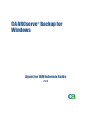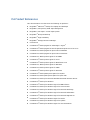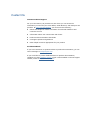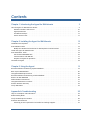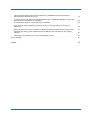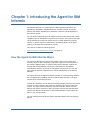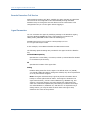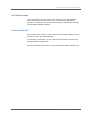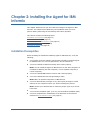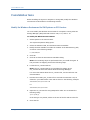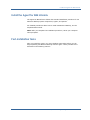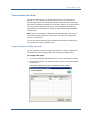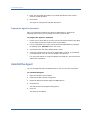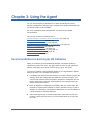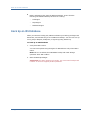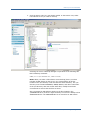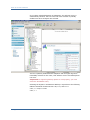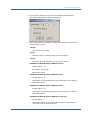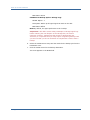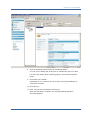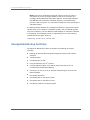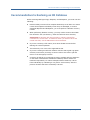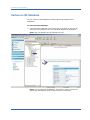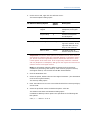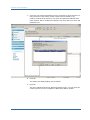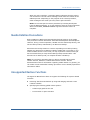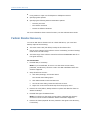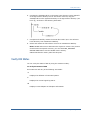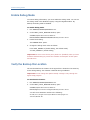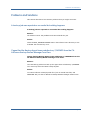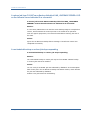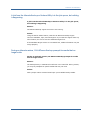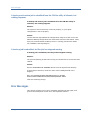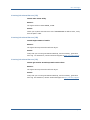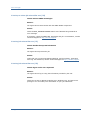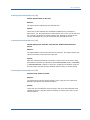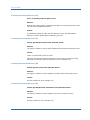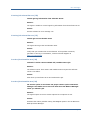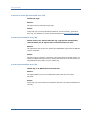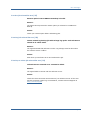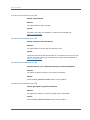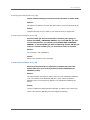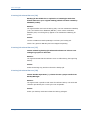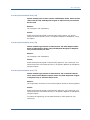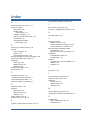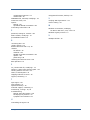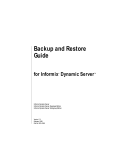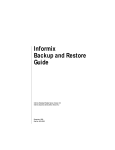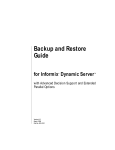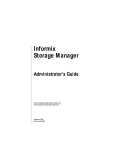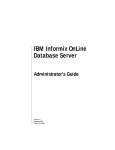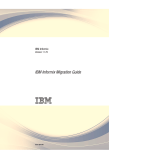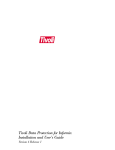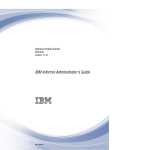Download CA Technologies R12.5 Computer Drive User Manual
Transcript
CA ARCserve Backup for Windows ® Agent for IBM Informix Guide r12.5 This documentation and any related computer software help programs (hereinafter referred to as the “Documentation”) is for the end user’s informational purposes only and is subject to change or withdrawal by CA at any time. This Documentation may not be copied, transferred, reproduced, disclosed, modified or duplicated, in whole or in part, without the prior written consent of CA. This Documentation is confidential and proprietary information of CA and protected by the copyright laws of the United States and international treaties. Notwithstanding the foregoing, licensed users may print a reasonable number of copies of the Documentation for their own internal use, and may make one copy of the related software as reasonably required for back-up and disaster recovery purposes, provided that all CA copyright notices and legends are affixed to each reproduced copy. Only authorized employees, consultants, or agents of the user who are bound by the provisions of the license for the Product are permitted to have access to such copies. The right to print copies of the Documentation and to make a copy of the related software is limited to the period during which the applicable license for the Product remains in full force and effect. Should the license terminate for any reason, it shall be the user’s responsibility to certify in writing to CA that all copies and partial copies of the Documentation have been returned to CA or destroyed. EXCEPT AS OTHERWISE STATED IN THE APPLICABLE LICENSE AGREEMENT, TO THE EXTENT PERMITTED BY APPLICABLE LAW, CA PROVIDES THIS DOCUMENTATION “AS IS” WITHOUT WARRANTY OF ANY KIND, INCLUDING WITHOUT LIMITATION, ANY IMPLIED WARRANTIES OF MERCHANTABILITY, FITNESS FOR A PARTICULAR PURPOSE OR NONINFRINGEMENT. IN NO EVENT WILL CA BE LIABLE TO THE END USER OR ANY THIRD PARTY FOR ANY LOSS OR DAMAGE, DIRECT OR INDIRECT, FROM THE USE OF THIS DOCUMENTATION, INCLUDING WITHOUT LIMITATION, LOST PROFITS, BUSINESS INTERRUPTION, GOODWILL, OR LOST DATA, EVEN IF CA IS EXPRESSLY ADVISED OF SUCH LOSS OR DAMAGE. The use of any product referenced in the Documentation is governed by the end user’s applicable license agreement. The manufacturer of this Documentation is CA. Provided with “Restricted Rights.” Use, duplication or disclosure by the United States Government is subject to the restrictions set forth in FAR Sections 12.212, 52.227-14, and 52.227-19(c)(1) - (2) and DFARS Section 252.2277014(b)(3), as applicable, or their successors. All trademarks, trade names, service marks, and logos referenced herein belong to their respective companies. Copyright © 2009 CA. All rights reserved. CA Product References This documentation set references the following CA products: ■ BrightStor® ARCserve® Backup for Laptops and Desktops ■ BrightStor® CA-Dynam®/TLMS Tape Management ■ BrightStor® CA-Vtape™ Virtual Tape System ■ BrightStor® Enterprise Backup ■ BrightStor® High Availability ■ BrightStor® Storage Resource Manager ■ CA Antivirus ■ CA ARCserve® Backup Agent for Advantage™ Ingres® ■ CA ARCserve® Backup Agent for Novell Open Enterprise Server for Linux ■ CA ARCserve® Backup Agent for Open Files on NetWare ■ CA ARCserve® Backup Agent for Open Files on Windows ■ CA ARCserve® Backup Client Agent for FreeBSD ■ CA ARCserve® Backup Client Agent for Linux ■ CA ARCserve® Backup Client Agent for Mainframe Linux ■ CA ARCserve® Backup Client Agent for NetWare ■ CA ARCserve® Backup Client Agent for UNIX ■ CA ARCserve® Backup Client Agent for Windows ■ CA ARCserve® Backup Enterprise Option for AS/400 ■ CA ARCserve® Backup Enterprise Option for Open VMS ■ CA ARCserve® Backup for Microsoft Windows Essential Business Server ■ CA ARCserve® Backup for Windows ■ CA ARCserve® Backup for Windows Agent for IBM Informix ■ CA ARCserve® Backup for Windows Agent for Lotus Domino ■ CA ARCserve® Backup for Windows Agent for Microsoft Exchange ■ CA ARCserve® Backup for Windows Agent for Microsoft SharePoint ■ CA ARCserve® Backup for Windows Agent for Microsoft SQL Server ■ CA ARCserve® Backup for Windows Agent for Oracle ■ CA ARCserve® Backup for Windows Agent for Sybase ■ CA ARCserve® Backup for Windows Agent for Virtual Machines ■ CA ARCserve® Backup for Windows Disaster Recovery Option ■ CA ARCserve® Backup for Windows Disk to Disk to Tape Option ■ CA ARCserve® Backup for Windows Enterprise Module ■ CA ARCserve® Backup for Windows Enterprise Option for IBM 3494 ■ CA ARCserve® Backup for Windows Enterprise Option for SAP R/3 for Oracle ■ CA ARCserve® Backup for Windows Enterprise Option for StorageTek ACSLS ■ CA ARCserve® Backup for Windows Image Option ■ CA ARCserve® Backup for Windows Microsoft Volume Shadow Copy Service ■ CA ARCserve® Backup for Windows NDMP NAS Option ■ CA ARCserve® Backup for Windows Serverless Backup Option ■ CA ARCserve® Backup for Windows Storage Area Network (SAN) Option ■ CA ARCserve® Backup for Windows Tape Library Option ■ CA Dynam®/B Backup for z/VM ■ CA VM:Tape for z/VM ■ CA XOsoft™ Assured Recovery™ ■ CA XOsoft™ ■ CA 1® Tape Management ■ Common Services™ ■ eTrust® Firewall ■ Unicenter® Network and Systems Management ■ Unicenter® Software Delivery ■ Unicenter® VM:Operator® Contact CA Contact Technical Support For your convenience, CA provides one site where you can access the information you need for your Home Office, Small Business, and Enterprise CA products. At http://ca.com/support, you can access the following: ■ Online and telephone contact information for technical assistance and customer services ■ Information about user communities and forums ■ Product and documentation downloads ■ CA Support policies and guidelines ■ Other helpful resources appropriate for your product Provide Feedback If you have comments or questions about CA product documentation, you can send a message to [email protected]. If you would like to provide feedback about CA product documentation, complete our short customer survey, which is also available on the CA support website, found at http://ca.com/support. Contents Chapter 1: Introducing the Agent for IBM Informix 9 How the Agent for IBM Informix Works.......................................................... 9 Remote Procedure Call Service ............................................................ 10 Agent Parameters ......................................................................... 10 Full Offline Backups ....................................................................... 11 Access Control Lists ....................................................................... 11 Chapter 2: Installing the Agent for IBM Informix 13 Installation Prerequisites ...................................................................... 13 Preinstallation Tasks .......................................................................... 14 Modify the Windows Environment for ISM Systems on IDS Versions .......................... 14 Install the Agent for IBM Informix ............................................................. 15 Post-Installation Tasks ........................................................................ 15 Set the IDS ONCONFIG File ................................................................ 16 Communication with ON-Bar ............................................................... 17 Prepare the Agent for Operation ........................................................... 18 Uninstall the Agent ........................................................................... 18 Chapter 3: Using the Agent 19 Recommendations for Backing Up IDS Database ................................................ 19 Back Up an IDS Database ..................................................................... 20 Unsupported Backup Functions ................................................................ 26 Recommendations for Restoring an IDS Database .............................................. 27 Restore an IDS Database ..................................................................... 28 Media Rotation Precautions .................................................................... 31 Unsupported Restore Functions ................................................................ 31 Perform Disaster Recovery .................................................................... 32 Verify IDS Status ............................................................................. 33 Appendix A: Troubleshooting 35 Help on Incomplete Job Information ........................................................... 35 Enable Debug Mode ........................................................................... 36 Verify the Backup File Location ................................................................ 36 Problems and Solutions ....................................................................... 37 A backup job was reported as successful but nothing happens ............................... 37 Contents 7 Cannot find the Backup Agent home subdirectory \TAPEINFO from the CA ARCserve Backup Restore Manager Tree View ........................................................ 37 A restore job from CA ARCserve Backup failed but BAR_<INFORMIX SERVER>.LOG on the Informix Server indicated it as successful................................................... 38 A rescheduled backup or restore job stops responding....................................... 38 A job from the Informix Backup or Restore Utility is in the job queue, but nothing is happening ................................................................................ 39 During an Informix restore, CA ARCserve Backup prompts for media that no longer exists ..... 39 A backup and restore job is submitted from the ON-Bar utility of Informix, but nothing happens .................................................................................. 40 A backup job is submitted, but the job has stopped running ................................. 40 Error Messages ............................................................................... 40 Index 8 Agent for IBM Informix Guide 53 Chapter 1: Introducing the Agent for IBM Informix CA ARCserve Backup is a comprehensive, distributed storage solution for applications, databases, distributed servers, and file systems. It provides backup and restore capabilities for databases, business-critical applications, and network clients. The CA ARCserve Backup Agent for IBM Informix provides backup and restore capabilities for the IBM Informix Dynamic Server (IDS). The types of data that can be backed up include both critical and non-critical dbspaces (primarily chunks, or specific regions of disk space); blobspaces (binary large object spaces); and logical logs (transaction records). This section contains the following topics: How the Agent for IBM Informix Works (see page 9) How the Agent for IBM Informix Works The Agent for IBM Informix works with ON-Bar, which is the backup and recovery utility for IDS. The primary job of the agent is to issue requests for the Informix ON-Bar utility on behalf of the Informix Manager. Options set through the Backup Manager interface are translated into the ON-Bar command line options, to provide an integrated environment. You can also work from the ON-Bar command line to submit jobs directly to the Backup Manager. The agent connects CA ARCserve Backup and IDS by communicating between the two applications, enabling data to be passed back and forth. The agent resides on the same system as IDS. To backup a database, the CA ARCserve Backup Manager converts user entries into one or more requests, and sends the requests to the agent on the IDS system. The agent communicates this request to ON-Bar, which executes backup and restore requests for IDS. The agent retrieves the specified data objects from IDS and sends them to the Backup Manager, which copies the data to your storage media. You can manage the backup and restore operations better with the following options. Chapter 1: Introducing the Agent for IBM Informix 9 How the Agent for IBM Informix Works Remote Procedure Call Service With Remote Procedure Call (RPC) enabled, the agent operates as a Windows service and can be configured to start automatically through standard Windows setup or through the Services feature of the Control Panel. This configuration lets you run the agent without logging in. Agent Parameters You can customize the agent by modifying settings in the Windows registry, using the Windows REGEDT32 utility. Agent settings are listed in the HKEY_LOCAL_MACHINE window under the following key: SOFTWARE\ComputerAssociates\CA ARCserve Backup\DSAgent\Current Version\agent\dbaifmx@ServerName In this example, ServerName identifies the IDS instance name. The following optional settings are provided for the agent under the dbaifmx key: CriticalFileBackupDelay Specifies the current delay, in minutes, to back up critical IDS files located in the Informix\etc directory. dll Specifies the location of the agent files. debug Enables debug trace files for the agent. The default value is 0 (FALSE). You should enable this setting (change the default) only when requested to do so by CA Customer Support. Note: The agent includes Activity Logs that provide information about backup or restore jobs and their status. These logs are located in the agent home directory, and are named dbaifmx.log, dbabatch.log, and xbsa.log. The home directory may also contain files called trace logs, which are created and updated only when debug is enabled. These logs are called dbaifmx.trc, dbabatch.trc, and xbsa.trc. If required during a debug session, you may be asked to check these Job Logs to help determine the cause of the problem. 10 Agent for IBM Informix Guide How the Agent for IBM Informix Works Full Offline Backups You should keep at least one recent offline backup of your IDS databases. When performing a full offline backup, you must select the appropriate directories (in particular, the Informix home directory and Informix data files) from the Backup Manager window. Access Control Lists Access Control Lists (ACLs) let you to specify the CA ARCserve Backup servers permitted to back up the IDS database. In a Windows environment, you can create and edit Informix ACLs from the CA\Agent Admin navigation tab. For more information about ACLs, see the Client Agents Guide or Online Help. Chapter 1: Introducing the Agent for IBM Informix 11 Chapter 2: Installing the Agent for IBM Informix This chapter describes how you can install and configure the Agent for IBM Informix. The chapter also explains the post-installation tasks you must perform before performing the first backup and restore operation. This section contains the following topics: Installation Prerequisites (see page 13) Preinstallation Tasks (see page 14) Install the Agent for IBM Informix (see page 15) Post-Installation Tasks (see page 15) Uninstall the Agent (see page 18) Installation Prerequisites Before installing the CA ARCserve Backup Agent for IBM Informix, verify the following: ■ Your system meets the software requirements needed to install the Agent for IBM Informix. For a list of requirements, see the readme file. ■ You have installed CA ARCserve Backup and it works properly. Note: You can install the Agent for IBM Informix on the same computer as CA ARCserve Backup (the local computer) or on a separate computer (a remote computer). ■ You have installed IBM Informix-Connect and it works properly. ■ You have installed Informix Storage Manager (ISM). Note: ISM is an optional component in IBM Informix. ■ You have administrator privileges or any other equal privileges to install software on the computers where you will be installing the product. Note: Contact your administrator to obtain the proper rights if you do not have them. ■ You know the installation path. (You may use the default installation path.) ■ You have completed the modifications to the Windows environment as described in Preinstallation Tasks (see page 14). Chapter 2: Installing the Agent for IBM Informix 13 Preinstallation Tasks Preinstallation Tasks Before installing the agent on computers running IDS, modify the Windows environment as described in the following sections. Modify the Windows Environment for ISM Systems on IDS Versions You must modify the Windows environment for computers running Informix Storage Manager (ISM) with IDS Versions 9.40, 10.0, and 11.10. To modify the Windows environment 1. Select System in the Control Panel. The System Properties dialog opens. 2. Select the Advanced tab, and click Environment Variables. 3. Modify the Path variable to include the location of the ISM directory path, as shown in the following sample: C:\ism\ver#\bin 4. Click OK. 5. Click OK to close the Environment Variables dialog. Note: The remaining steps are performed when you install the agent. If this procedure is skipped, perform the following steps. 6. Locate the sm_versions.std file Note: The sm_versions.std file is a template for setting up the sm_versions file with information about the Storage Manager. For more information about the sm_versions file, see the Informix user documentation. 7. Rename the existing sm_versions file to exclude the extension .std, as defined in your IDS release notes and as shown in the following example: Informixdir\etc\sm_versions.std to: Informixdir\etc\sm_versions 8. Open the sm_versions file using Notepad to make sure it contains the following string: 1|1.0.1|ism|1| If the string is not present, add it at the end of the file and save the file. 9. Close the file. 14 Agent for IBM Informix Guide Install the Agent for IBM Informix Install the Agent for IBM Informix The Agent for IBM Informix follows the standard installation procedure for CA ARCserve Backup system components, agents, and options. For detailed procedures about how to install CA ARCserve Backup, see the Implementation Guide. Note: After you complete the installation procedure, restart your computer when prompted. Post-Installation Tasks After you install the agent, you must complete some tasks before you can begin operating CA ARCserve Backup with the agent. These procedures are described in the following sections. Chapter 2: Installing the Agent for IBM Informix 15 Post-Installation Tasks Set the IDS ONCONFIG File The installation program updates the ONCONFIG file in the IBM Informixdir\etc directory so that the agent can operate properly. Note: If you do not update the ONCONFIG file during installation, you must use a text editor to manually enter the changes in the ONCONFIG file before you install and deploy the agent in your network. Skip this procedure if you modified the ONCONFIG file during installation. To manually modify the ONCONFIG file 1. Open the ONCONFIG file using Notepad or any text editor. 2. For IDS Versions 9.40, 10.0, and 11.10, insert the following lines in the ONCONFIG file: BAR_MAX_BACKUP 1 # Informix Backup Agent BAR_BSALIB_PATH AGENT_HOME\libbsa.dll #Informix Backup Agent XBSA DLL where AGENT_HOME is the home directory path of the agent. Important! For IDS Versions 9.40, 10.0 and 11.10, if your agent home directory path contains space characters (for example, C:\Program Files\Informix), you must enter the MS-DOS shortened name when you specify the path (for example, C:\progra~1\ Informix). To determine the shortened form of a path name, view the path in an MS DOS command prompt window. 3. For IDS Versions 9.40, 10.0 and 11.10, replace the following line: LTAPEDEV NULL #Log tape device_path with this line: LTAPEDEV \\.\TAPE1 #Log tape device_path 4. Save the file. 5. Stop and restart all IDS instances to apply the changes to the ONCONFIG file. Note: An IDS instance means the concurrent operation of shared memory, processors, databases, and physical devices allocated to IDS, all of which can be monitored by the ONSTAT -p (profile) command. 16 Agent for IBM Informix Guide Post-Installation Tasks Communication with ON-Bar CA ARCserve Backup lets you configure batch jobs. Using CA ARCserve Backup, you can configure one IDS instance at a time. You can use the Informix Agent Batch Job Configuration dialog to submit backup and restore jobs using the ON-Bar command line on the IDS. However, if the agent server is hosting multiple instances of IDS, you must reconfigure the batch job configuration for each backup or restore job submitted through the ON-Bar command line. Note: If you use CA ARCserve Backup and Restore Managers tools as your methods for initiating backup or restore jobs, the batch job configuration process is unnecessary. You can also use the Informix Agent Configuration dialog to submit backup and restore jobs using the ON-Bar utility. Configure the Agent for ON-Bar Interaction You can configure the agent to support the backup or restore operations of IDS instances, which are performed using the Informix ON-Bar utility. To configure the agent 1. Log in as the Windows administrator to the server where IDS is running. 2. Click Start, Programs, CA, ARCserve Backup Agents, and Informix Agent configuration. The Backup Agent for Informix Configuration window opens. Chapter 2: Installing the Agent for IBM Informix 17 Uninstall the Agent 3. Enter the requested information in the fields provided for each unique instance of IDS operation. 4. Click Finish. The agent is configured for ON-Bar interaction. Prepare the Agent for Operation After you install and configure the Agent for IBM Informix, perform the following steps before you run backup and restore jobs for IDS. To prepare the agent for operation 1. On the server where IDS is running, start the Remote Procedure Call (RPC) service from the Services feature of the Control Panel. 2. Log in to Windows with a user account which has administrator privileges for backup. Enter Informix as the user name. 3. Synchronize jobs with other administrative tasks. 4. Verify the configuration of the server where IDS is running, by submitting a test backup job. You can use the ON-Bar command line. For more information on using the ON-Bar command line, see the Informix ON-Bar documentation. Uninstall the Agent You can uninstall the Agent for IBM Informix if you are not using it anymore. To uninstall the agent 1. Open the Windows Control Panel. 2. Double-click Add or Remove Programs. 3. Select CA ARCserve Backup Agent for IBM Informix. 4. Click Remove. The Add or Remove Programs dialog opens. 5. Click Yes. The agent is uninstalled. 18 Agent for IBM Informix Guide Chapter 3: Using the Agent You can use the Agent for IBM Informix to back up IDS objects such as dbspaces, blobspaces, and logical logs. Command line options associated with the ON-Bar utility are also available. For more information about using ON-Bar, see the Informix ON-Bar documentation. This section contains the following topics: Recommendations for Backing Up IDS Database (see page 19) Back Up an IDS Database (see page 20) Unsupported Backup Functions (see page 26) Recommendations for Restoring an IDS Database (see page 27) Restore an IDS Database (see page 28) Media Rotation Precautions (see page 31) Unsupported Restore Functions (see page 31) Perform Disaster Recovery (see page 32) Verify IDS Status (see page 33) Recommendations for Backing Up IDS Database When you submit a job from the Backup Manager, CA ARCserve Backup validates the jobs in the queue. The agent then converts the job requests to ON-Bar commands, which appear in the Activity Log for this agent. To ensure a complete restore operation based on your organization’s defined backup schedule, we recommend the following: ■ Periodically stop IDS services and perform a full offline backup (regular file backup) of the IDS configuration and data files, without the agent. This ensures that restores will be successful if dbspaces or blobspaces are lost. Before starting the backup job, stop all IDS services using the Services feature of the Control Panel. ■ Back up dbspaces or blobspaces immediately after you create them, and maintain a regular backup schedule to ensure smooth recovery in case of dbspace or media failure. CA ARCserve Backup lets you set and maintain a regular schedule of automatic backups. ■ IDS reuses logical logs. To conserve disk space, IDS limits log size and quantity. When these logs are full, you must back them up to free them for reuse. Chapter 3: Using the Agent 19 Back Up an IDS Database ■ Before submitting jobs using the Backup Manager, ensure that the following CA ARCserve Backup services are running: – Job Engine – Tape Engine – Database Engine Back Up an IDS Database When you submit a backup job, ON-Bar evaluates your backup privileges and IDS status, and submits the job to CA ARCserve Backup. You can view one (or more) job per dbspace, blobspace, or logical log being backed up. To back up an IDS database 1. Verify that IDS is online. You can back up data using the Agent for IBM Informix only when IDS is online. Note: Be sure to submit the #LOGFILE# backup with each salvage operation when IDS is offline. 2. Start the Backup Manager. Important! The agent supports only single, non-concurrent backups and restores. It does not support parallel operations. 20 Agent for IBM Informix Guide Back Up an IDS Database 3. Click the Source tab if it is not already visible. In the Source view, select the Informix server you want to back up. Selecting the server in Backup Manager is equivalent to the following ONBar full-backup command: onbar_d -b –w (for Informix 9.x, 10.0 or 11.10) Note: When you select a full Informix server backup (that is, one that includes all IDS objects on the server), the system backs up all files located in the \etc directory under the Informix home directory. The \etc directory must contain ONCONFIG, IXBAR, ONCFG, and other critical files. If the \etc directory does not contain these files, modify the Informix environment to ensure that the files are there. Also, the Agent for IBM Informix backs up the files located in the \TAPEINFO directory under the agent directory to ensure the backup of the XBSATAPE.TBL file. The XBSATAPE.TBL file is critical for an IDS restore. Chapter 3: Using the Agent 21 Back Up an IDS Database If you select individual dbspaces or blobspaces, the Informix server is automatically selected. The box to the left of the selection is partially shaded even when all objects are selected. The box is partially shaded because dbspaces and the logical logs were individually selected. In this case, a full Informix server-level backup does not occur. Important! For logical log backup options to work properly, you must select the #LOGFILE# entry. Selecting the objects in CA ARCserve Backup is equivalent to the following ON-Bar commands for IDS Version 9.40, 10.0, and 11.10: onbar_d -b sbspace rootdbs onbar_d -l 22 Agent for IBM Informix Guide Back Up an IDS Database 4. Right-click the Informix server and choose Backup Agent Options. The Backup Agent Backup Option dialog opens. 5. Specify the options to complete a backup. The following describes how backup levels are used: Level 0 Use this for a Full backup Level 1 Use this to back up changes since the Level 0 backup Level 2 Use this to back up changes since the Level 1 backup CA ARCserve Backup Option: Backup Level 0 ON-Bar Option: -L0 Description: Full backup IDS Status: Online CA ARCserve Backup Option: Backup Level 1 ON-Bar Option: -L1 Description: Incremental backup based on the last Level 0 backup IDS Status: Online CA ARCserve Backup Option: Backup Level 2 ON-Bar Option: -L2 Description: Incremental backup based on the last Level 1 backup IDS Status: Online CA ARCserve Backup Option: Backup Current Log ON-Bar Option: -c Description: Backs up the current active logical log and other full logical logs that were not backed up. Chapter 3: Using the Agent 23 Back Up an IDS Database IDS Status: Online CA ARCserve Backup Option: Salvage Logs ON-Bar Option: -s Description: Backs up all logical logs that reside on the disk IDS Status: Offline Note: By default, the agent performs a Level 0 backup. Important! A full offline restore always attempts to salvage logical logs before restoring the root dbspace. If the salvage fails, the restore continues; however, transactions that cannot be salvaged are lost. Therefore, it is important that you keep copies of logical log backups until you are sure that you do not need them to complement a restore from a backup. 6. Select the media Device Group and the media for the backup job from the Destination view. 7. Click the media device for the backup destination. The name appears in the Media field. 24 Agent for IBM Informix Guide Back Up an IDS Database 8. Click the Schedule tab and select the scheduling options. You can run the backup job at this point or schedule the job to run later. For more information about scheduling options, see the Administration Guide. 9. Click Start on the toolbar. Depending on your selection, the job is either executed immediately or queued for execution. 10. Click Security. 11. Enter your security information and click OK. When the operation is complete, the message, Backup Operation Successful appears. Chapter 3: Using the Agent 25 Unsupported Backup Functions Note: The first job submitted for backup is always a test job, with no actual data. It is used to trigger ON-Bar. If the job is successful, the message, Backup Operation Successful appears. This message indicates that ON-Bar was successfully activated. However, the actual backup process is still in progress. You can track the progress of the job using the Job Status option. If a backup job fails because of a CA ARCserve Backup or agent environment variable (such as a request for unavailable media), then the ON-Bar process may stop responding. Use the Windows Task Manager to determine if ON-Bar is responding. If the ON-Bar process is responding, then run the following command from the agent directory: stopxbsa.exe informix_server_instance_name Unsupported Backup Functions The Agent for IBM Informix does not support the following file system functions: ■ Backing up Informix data using Disk Staging and with a GFS rotation schedule ■ Verifying media ■ Comparing tape to disk ■ Using InoculateIT (eTrust®) options ■ Using grandfather-father-son rotation (GFS) clear archive bit, for Incremental and Differential Backup ■ Executing run now to rerun an Informix child backup job from the Job Status Manager ■ Encrypting passwords ■ Encrypting data on the agent system ■ Encrypting data on the backup server ■ Compressing data on the agent system 26 Agent for IBM Informix Guide Recommendations for Restoring an IDS Database Recommendations for Restoring an IDS Database Before restoring IDS logical logs, dbspaces, and blobspaces, you must note the following: ■ Restores always consist of the complete backed-up set of data. You cannot restore these objects individually unless they are damaged; to restore damaged dbspaces and blobspaces, you must perform a disaster recovery restore. ■ When performing disaster recovery, you may need to restore critical IDS files located in the \etc directory, under the Informix home directory. Important! Be cautious with this procedure; restoring critical files overwrites the current files. To determine when you should restore the critical boot files, see the IBM Informix documentation. ■ If you are executing a full restore, shut down all IDS services before starting the restore operation. ■ The Restore by Tree view is the supported format. ■ If you are restoring an Informix instance with the Last Logical Log option selected, ensure that you assign a correct value to the restore job and save it in the emergency boot file. ■ A restore job will fail if you attempt to restore multiple Informix instances on the same media because CA ARCserve Backup cannot restore the instances sequentially. To restore multiple Informix instances, restore them individually by submitting a new job for each instance, after the previous instance has been successfully restored. Chapter 3: Using the Agent 27 Restore an IDS Database Restore an IDS Database You can restore an IDS database including logical logs, dbspaces and blobspaces. To restore an IDS database 1. From the Restore Manager, select the items to be restored. This can be either the entire Informix server or individual dbspaces or blobspaces. Note: Only one dbspace can be restored at a time. Note: Do not restore the #LOGFILE#. The Informix server restores the logical logs automatically when a logical restore is performed. 28 Agent for IBM Informix Guide Restore an IDS Database 2. On the Source tab, right-click the Informix server. The Restore Options dialog opens. CA ARCserve Backup Option ON-Bar Option Description Restore Methods Physical and Logical -r Restores all dbspaces, blobspaces, and logical logs. Physical Only -p Restores all dbspaces and blobspaces. Logical Only -l Restores logs only. Last Logical -n log The number of the last log to be restored. If any logs exist after this one, they are not restored. Point in Time -t time The point in time at which to stop the restore. Restore Options Important! The Point in Time option is for Informix server-level restores and cannot be combined with any individual dbspace or blobspace restore job. Do not select the Logical Only restore method and the Point in Time restore option at the same time. If the Logical Only method is combined with any dbspaces or blobspaces, IDS ignores the objects and executes an Informix server-level logical restore. Note: For information about the different options and requirements available for performing cold restores, warm restores, physical restores, and logical restores, see the Informix ON-Bar documentation. 3. Click the Destination tab. 4. Select the option, Restore Files to their Original Locations. (The destination must be the original location.) The Security dialog opens. 5. Enter the Informix server user account details which has restore privileges, and click OK. 6. Select the preferred restore method and options. Click OK. The Session User Name and Password dialog opens. CA ARCserve Backup restore options are equivalent to the following ONBar options: onbar_d -r -t 2003-9-5 13:31:17 Chapter 3: Using the Agent 29 Restore an IDS Database 7. Verify the user name and password for the computer to which the files are being restored. If the restore session needs to access media or any another computer that requires a user name and password different than those used for IDS or CA ARCserve Backup, then enter that user name and password here. 8. Click OK. The Submit Job dialog displays the job details. 9. Click OK. The job is submitted to the CA ARCserve Backup queue. You can verify the restore process from the CA ARCserve Backup Job Status window. 30 Agent for IBM Informix Guide Media Rotation Precautions When the job is complete, a message appears indicating that the restore was successful. The first restore message results from the creation of the ON-Bar process. Depending on the progress of the restore procedure, other messages from actual (not test) restore jobs will follow. Note: Do not interrupt the restore procedure by browsing IDS objects from the Backup Manager, or do not attempt to stop the restore operation. Wait until the BAR_INFORMIX SERVER.log shows that the restore is complete. Media Rotation Precautions Both CA ARCserve Backup and IDS maintain backup histories of the media used, and other session information associated with dbspaces and blobspaces. However, during a restore operation, ON-Bar uses the IDS backup history, and not the backup history maintained by CA ARCserve Backup. IDS selects the backup session to restore. Depending on its backup history, ON-Bar may prompt for CA ARCserve Backup media that is no longer in your media rotation scheme. In this case you may experience a failed restore job. We recommend that you keep all the IDS log backup sessions after a full Informix server backup until you complete another Full Backup. Note: It is extremely important that you plan a practical backup media rotation scheme, based on a realistic IDS restore scenario. See the Administration Guide for information regarding media rotation. In general, you can rotate current media after backing up Informix server-related physical files when IDS is offline. Unsupported Restore Functions The Agent for IBM Informix does not support the following file system-related functions: ■ Restoring data that was backed up using Disk Staging and with a GFS rotation schedule. ■ Specifying the following global restore options: – Create empty path for the root – Pre-execution or post-execution Chapter 3: Using the Agent 31 Perform Disaster Recovery ■ Using session or tape view for dbspace or blobspace restores ■ Specifying Filter options ■ Specifying the following Restore Destination options: – Directory structure – File conflict resolution – Restore to different locations For more information about restore functions, see the Administration Guide. Perform Disaster Recovery To recover IDS after a disaster such as a hard disk failure, you must have backup copies of the following: ■ The most recent cold (full offline) backup of all Informix files. ■ One or more copies of a full Informix server hot backup (an online backup) made since the cold backup. ■ The latest copy of the Informix critical boot files and XBSATAPE.TBL file in the agent directory. To recover IDS 1. Reinstall IDS, if necessary. Note: If you reinstall IDS, be sure to use the same account name, password, and directory structure used in the IDS installation before the disaster happened. 2. Stop all Informix services: a. Click Start, Settings, and Control Panel. The Control Panel dialog opens. b. Click Administrative Tools and Services. c. On the Services dialog, locate the Informix services. d. Right-click a service and select Stop from the pop-up menu. 3. Restore the cold (offline) backup Informix system and data files from CA ARCserve Backup. 4. Reinstall the Agent for IBM Informix. Note: You should use the same account name, password and directory structure used in the IDS installation before the disaster happened. 5. Restore the latest \tapeinfo directory located in the agent home directory, if necessary. 32 Agent for IBM Informix Guide Verify IDS Status 6. Compare the xbsatape.tbl file in the agent home directory under \tapeinfo. If the agent home directory has an old version of the file, copy the xbsatape.tbl from the \tapeinfo directory to the agent home directory (one level up), as shown in the following illustration: 7. Compare and carefully restore the critical files under \etc in the Informix home directory from CA ARCserve Backup. 8. Select and restore the full Informix server from CA ARCserve Backup. Note: ON-Bar takes time to determine the objects to restore. This process should not be interrupted. However, you can check BAR_INFORMIX SERVER NAME.LOG to see the ON-Bar restore activity. ON-Bar handles the restore jobs from this point. Verify IDS Status You can verify the status of IDS by using the onstat.exe utility. To verify the status of IDS Run onstat.exe with any of the following commands: -? Displays the definition of command options. -l Displays the current logical log status. -d Displays current dbspace or blobspace information. Chapter 3: Using the Agent 33 Appendix A: Troubleshooting The Agent for IBM Informix provides logs for examining backup activities and lets you to modify settings if you encounter any problems. This section contains the following topics: Help on Incomplete Job Information (see page 35) Enable Debug Mode (see page 36) Verify the Backup File Location (see page 36) Problems and Solutions (see page 37) Error Messages (see page 40) Help on Incomplete Job Information If the CA ARCserve Backup Job Status window displays an incomplete backup or restore job, you can get helpful information in any of the following ways: ■ Activity Logs Monitor the activity logs XBSA.LOG, DBAIFMX.LOG, and DBABATCH.LOG for CA ARCserve Backup Agent for IBM Informix activity (located in the agent home directory) BAR_informix server name.LOG for ON-Bar activity (located in the Informix home directory) ■ Debug mode Enable debug mode (only when instructed to do so by a CA Technical Support representative) to trace all agent activity found in these files: XBSA.TRC DBABATCH.TRC DBAIFMX.TRC ■ Backup location Verify the backup location. Appendix A: Troubleshooting 35 Enable Debug Mode Enable Debug Mode To receive debug information, you must enable the debug mode. You can set the debug mode in the Windows registry using the Regedt32 editor. By default, the debug mode is disabled. To enable debug mode 1. Run WINNT\SYSTEM32\REGEDT32.exe. 2. In the HKEY_LOCAL_MACHINE window, open: SOFTWARE\ComputerAssociates\CA ARCserve BACKUP\DSAGENT\CURRENTVERSION\AGENT\dbaifmx@ Informix Server 3. Double-click Debug. The DWORD editor opens. 4. Change the debug mode value as follows: From: REG_DWORD:0 (disable debug, the default mode) To: REG_DWORD:1 (enable debug) Important! Be sure to set the key entry back to 0 (disabled) when you have finished troubleshooting to prevent the needless consumption of disk space and CPU time. Verify the Backup File Location The DLL that defines the location of the agent files is located in the same key as the debug setting. This location is defined during installation. Important! Do not change this path manually. Change it only through the agent setup program. To examine the location 1. Run WINNT\SYSTEM32\REGEDT32.exe. 2. In the HKEY_LOCAL_MACHINE window, open: SOFTWARE\ComputerAssociates\CA ARCserve BACKUP\DSAgent\CurrentVersion\Agent\dbaifmx@ Informix Server You will see a statement similar to the following: dll:REG_SZ:C:\Program Files\CA\CA ARCserve Backup Agent for Informix\dbaifmx.dll 36 Agent for IBM Informix Guide Problems and Solutions Problems and Solutions This section describes a few common problems that you might encounter. A backup job was reported as successful but nothing happens A backup job was reported as successful but nothing happens. Reason: The Informix server has problems and cannot handle the job. Action: Check the BAR_INFORMIX SERVER.LOG in the Informix home directory to see if ON-Bar has returned any error. Cannot find the Backup Agent home subdirectory \TAPEINFO from the CA ARCserve Backup Restore Manager Tree View Cannot find the Backup Agent home subdirectory \TAPEINFO from the CA ARCserve Backup Restore Manager Tree View. Reason: Your last backup job did not back up the agent home subdirectory \TAPEINFO. Tree View only shows the latest backup objects. Action: To restore Informix-related physical files (such as critical boot files, and XBSATAPE.TBL) use the CA ARCserve Backup Restore Manager Session View. Appendix A: Troubleshooting 37 Problems and Solutions A restore job from CA ARCserve Backup failed but BAR_<INFORMIX SERVER>.LOG on the Informix Server indicated it as successful A restore job from CA ARCserve Backup failed but BAR_<INFORMIX SERVER>.LOG on the Informix Server indicated it as successful. Reason: In rare cases, ON-Bar does not need the entire backup image to accomplish its restore, and terminates the restore process in the middle of its operation. From the agent's perspective, the restore finished before reaching the end of the data. Action: Ignore the CA ARCserve Backup failure message. The Informix restore was completed successfully. A rescheduled backup or restore job stops responding A rescheduled backup or restore job stops responding. Reason: The rescheduled backup or restore job may be from ON-Bar. ON-Bar backup or restore jobs cannot be modified. Action: You can verify if an ON-Bar job was submitted by dbabatch. In the Description field of each job in the CA ARCserve Backup Job Status window, check whether the job was submitted by dbabatch. Submit a new job instead of rescheduling. 38 Agent for IBM Informix Guide Problems and Solutions A job from the Informix Backup or Restore Utility is in the job queue, but nothing is happening A job from the Informix Backup or Restore Utility is in the job queue, but nothing is happening. Reason: CA ARCserve Backup engine services are not running. Action: Using the Server Admin feature, start the CA ARCserve Backup engine services--Database, Tape, and Job Engines. If you start the engines from any other location, be sure to start the Database Engine first. If the Database Engine service is not started first, media information may not merge properly. During an Informix restore, CA ARCserve Backup prompts for media that no longer exists During an Informix restore, CA ARCserve Backup prompts for media that no longer exists. Reason: The backup history is maintained in Informix in its critical file. During restore, you may be prompted for specific media that may not exist. Action: Find a proper restore scenario based upon your available backup media. Appendix A: Troubleshooting 39 Error Messages A backup and restore job is submitted from the ON-Bar utility of Informix, but nothing happens A backup and restore job is submitted from the ON-Bar utility of Informix, but nothing happens. Reason: The system's environment may not be set properly, or your agent configuration is not set properly. Action: Use the Informix Agent Batch Job Configuration utility to set the current CA ARCserve Backup configuration-like media name and user information. Verify that your local CA ARCserve Backup server is running (examine the Admin Job, Database, and Tape Engine). A backup job is submitted, but the job has stopped running A backup job is submitted, but the job has stopped running. Reason: The previous backup job that was running on the Informix server has not been cleared. Action: Execute STOPXBSA.EXE INFORMIX Server from the agent home directory. If the problem continues, check the value of the LastObject field in the Registry: HKEY_LOCAL_MACHINE\SOFTWARE\COMPUTERASSOCIATES\CA ARCSERVE BACKUP\DSAGENT\CURRENTVERSION\AGENT\DBAIFMX@INFORMIX SERVER Clear the remaining strings. Error Messages This section contains a list of error messages generated by the agent, and gives a brief description of each error with a possible solution. 40 Agent for IBM Informix Guide Error Messages A backup job returned the error (123) Cannot start onbar utility Reason: The agent could not start ONBAR_D.EXE. Action: Check your system environment to see if INFORMIXDIR is defined. Also, verify that the path is valid. A backup job returned the error (128) Invalid object name to handle Reason: The agent cannot process the Informix object. Action: Verify that you are using CA ARCserve Backup, and if necessary, generate a trace log. For assistance, contact Technical Support at http://ca.com/support. A backup job returned the error (129) Cannot get session ID and tape ID from the client Reason: The agent cannot process the Informix object. Action: Verify that you are using CA ARCserve Backup, and if necessary, generate a trace log. For assistance, contact Technical Support at http://ca.com/support. Appendix A: Troubleshooting 41 Error Messages A backup or restore job returned the error (130) Cannot write to XBSA named pipe Reason: The agent cannot communicate with the XBSA ON-Bar component. Action: Check the BAR_INFORMIX SERVER.LOG to see if ON-Bar has generated an error message. If necessary, check the XBSA.LOG. Reschedule the job. For assistance, contact Technical Support at http://ca.com/support. A backup job returned the error (131) Cannot handle the tape ID information Reason: The agent cannot process the job. Action: Verify that you are using CA ARCserve Backup, and if necessary, generate a trace log. For assistance, contact Technical Support at http://ca.com/support. A backup job returned the error (132) Cannot logon as the user requested Reason: The agent cannot log on using the information provided by the user. Action: Check the current CA ARCserve Backup user, Windows user, and agent user privileges. You can modify user information on your job submission. 42 Agent for IBM Informix Guide Error Messages A backup job returned the error (133) Cannot impersonate to the user Reason: The agent cannot impersonate the Informix user. Action: Check the current Windows and CA ARCserve Backup user privileges to determine if you can impersonate to the Informix user. If not, you do not have the necessary privileges to submit a backup job. Otherwise, provide all the security information on your job submission and reschedule the job. A backup job returned the error (134) Cannot find proper Informix environment. Please check Informix Server Reason: The agent failed to retrieve the Informix environment. The agent requires the same environment as the Informix superuser. Action: Open the command prompt and check the current user's environment using the DOS set command. If information about INFORMIXDIR, PATH, USERNAME, or INFORMIXSERVER is absent or incorrect, update the information using the Informix utility setnet32 and the Windows System utility (in Control Panel). A backup job returned the error (135) Informix user name is invalid Reason: The agent cannot connect to the Informix server using the user name and password provided by CA ARCserve Backup. Action: Verify that you provided the proper Informix user name and password when submitting the job. Typically, Informix backup or restore jobs require a user named informix. Appendix A: Troubleshooting 43 Error Messages A backup job returned the error (136) Error: no backup/restore option is set Reason: Backup and restore options, needed by the agent to execute the process, were not sent from CA ARCserve Backup. Action: In CA ARCserve Backup, right-click the Informix server. Provide detailed backup or restore options before submitting your job. A backup job returned the error (137) Cannot get dbspace names from Informix Server Reason: The agent is unable to receive all the dbspace names from the Informix server. Action: Verify if your Informix server is online. Open the command prompt and check the current user's environment using the DOS set command. (See the solution for error message 134.) A backup job returned the error (138) Cannot get file names from Informix Server Reason: The agent is unable to receive dbspace file names from the Informix server. Action: See the solution for error message 137. A backup job returned the error (139) Cannot get dbspace size information from Informix Server Reason: The agent is unable to receive dbspace size from the Informix server. Action: See the solution for error message 137. 44 Agent for IBM Informix Guide Error Messages A backup job returned the error (140) Cannot get log information from Informix Server Reason: The agent is unable to receive logical log information from the Informix server. Action: See the solution for error message 137. A backup job returned the error (141) Cannot get current domain name Reason: The agent cannot get the local domain name. Action: Verify that your machine has its own domain. If the problem continues, generate a trace log. For assistance, contact Technical Support at http://ca.com/support. A restore job returned the error (142) Informix is online. Cannot submit full/rootdbs restore job Reason: The Informix server level restore and rootdbs restore requires the Informix server to be offline. Action: Shut down your Informix server and resubmit the job. A restore job returned the error (143) No restore option is set. Please set proper restore option on Restore Manager. And make sure to use Tree View from the Restore Manager when you submit a job Reason: The agent expects to receive restore options but no options are set. Action: Resubmit the restore job after setting the DBAgent option in the CA ARCserve Backup Restore Manager. Appendix A: Troubleshooting 45 Error Messages A backup or restore job returned the error (144) Invalid Job Type Reason: The agent cannot interpret the job type. Action: Verify that you are using CA ARCserve Backup, and if necessary, generate a trace log. For assistance, contact Technical Support at http://ca.com/support. A restore job returned the error (145) Cannot restore any specific Informix log. Logs will be automatically restored when you do logical restore on Informix Server level Reason: The agent does not let the user submit the #LOGFILE# object with the ON-Bar restore command. Action: Informix logs are restored, if necessary, during the Informix logical restore. To specify an additional logical restore, choose the Informix server and select the Logical Restore Only option for your restore job. A restore job returned the error (146) Cannot log on to Windows as User Informix Reason: The agent failed to log on to the Windows system with the user name provided. Action: Verify that you have entered your Windows Informix user name and password correctly. 46 Agent for IBM Informix Guide Error Messages A restore job returned the error (147) Restore option from CA ARCserve Backup is invalid Reason: The agent cannot process the restore option you selected in CA ARCserve Backup. Action: Check your restore option before submitting jobs. A backup job returned the error (148) Cannot submit log backup job with salvage log option. Informix Server should be in offline mode Reason: The agent detected that Informix is online. Log salvage must be done when the Informix server is offline. Action: Shut down your Informix server and resubmit the job. A backup or restore job returned the error (149) Informix Server returned error. Connection failed Reason: The agent failed to connect with the Informix server. Action: Check the client connection environment of your Informix server. If the error persists, generate a trace log. For assistance, contact Technical Support at http://ca.com/support. Appendix A: Troubleshooting 47 Error Messages A restore job returned the error (150) Cannot create thread Reason: The agent failed to create a thread. Action: Generate a trace log. For assistance, contact Technical Support at http://ca.com/support. A restore job returned the error (151) Cannot connect to Informix Server Reason: The agent failed to connect with the Informix server. Action: Check the client connection environment of your Informix server. If the error persists, generate a trace log. For assistance, contact Technical Support at http://ca.com/support. A restore job returned the error (152) Informix Server error. Check Informix log for detail information Reason: The agent received an Informix error during its operation. Action: Check the BAR_INFORMIX SERVER.LOG to fix the problem. A restore job returned the error (154) Cannot get logical log space information Reason: The agent was unable to receive the logical log size information. Action: Check the BAR_INFORMIX SERVER.LOG to fix the problem. 48 Agent for IBM Informix Guide Error Messages A backup job returned the error (160) Cannot submit backup job. Informix Server should be in Online mode Reason: The agent was unable to connect with the Informix server for the backup job. Action: Load the Informix server or back up your Informix files as regular files. A restore job returned the error (164) Previous onbar job was not successful or another job is going on. Please check BAR_<INFORMIX SERVER>.log. If the ON-Bar job was not successful before, you should run STOPXBSA.EXE <INFORMIX SERVER> or kill the ON-Bar job before submitting another ON-Bar job. If there is another ON-Bar job, you should wait until it is finished Reason: The message is self-explanatory. Action: Follow the instructions in the message. A restore job returned the error (165) Restore job has failed due to expiration of named pipe wait time. Please make sure your restore job has not been submitted from dbabatch (onbar) Reason: The agent handles two kinds of restore jobs; one from CA ARCserve Backup (user) and another from dbabatch (ON-Bar). Users cannot reschedule dbabatch jobs, even though they appear in the CA ARCserve Backup Job Queue. Action: Use the CA ARCserve Backup Restore Manager to submit a new restore job. Check if any previous ON-Bar jobs have stopped responding. Appendix A: Troubleshooting 49 Error Messages A backup job returned the error (166) Backup job has failed due to expiration of named pipe wait time. Please make sure your original backup job had not been created by dbabatch (onbar) Reason: The agent handles two kinds of backup jobs; one from CA ARCserve Backup (user) and another from dbabatch (ON-Bar). Users cannot reschedule dbabatch jobs, even though they appear in the CA ARCserve Backup job queue. Action: Use the CA ARCserve Backup Manager to submit your backup job. Check if any previous ON-Bar jobs have stopped responding. A backup job returned the error (167) Cannot submit log backup job when Informix Server is down. Use salvage logs option in this case Reason: The agent detected that the Informix server is offline during the logical log backup. Action: Select the Salvage Log and then submit the backup job. A backup job returned the error (168) Cannot handle Tape Name (*). Please choose a proper media from Backup Manager Reason: The agent needs a specific media name for Informix backup. The wild card character provided by the current job is not acceptable. Action: Select your backup media and submit the backup job again. 50 Agent for IBM Informix Guide Error Messages A restore job returned the error (169) Cannot submit point-in-time restore with dbspace name. Point-in-time restore works only with Physical Logical or Physical Only on Informix Server level Reason: The message is self-explanatory. Action: Select the Physical & Logical or Physical Only restore option. You should restore the entire Informix server, not specific dbspaces or blobspaces, using this option. A restore job returned the error (170) Cannot submit Logical Point-in-time Restore Job with dbspace name. Point-in-time Restore works only with Physical & Logical or Physical Only on Informix Server level Reason: The message is self-explanatory. Action: Select the Physical & Logical or Physical Only option for your restore job. You should restore the entire Informix server, not specific dbspaces or blobspaces, using this option. A restore job returned the error (171) Cannot submit Logical Point-in-time Restore Job on Informix Server level. Point-in-time Restore option works only with Physical & Logical or Physical only on Informix Server level Reason: The Logical-Only and Point-in-Time restore options cannot be chosen together. Action: Select the Physical & Logical or Physical Only option for your restore job. You should restore the entire Informix server, not specific dbspaces or blobspaces, using this option. To restore the logical log, do not select the Point-in-Time option for your restore job. Appendix A: Troubleshooting 51 Index A Access Control Lists (ACLs) • 11 agent for Sybase file location • 36 ON-Bar utility configuration • 17 settings, modifying • 10 spaces, home directory path • 16 uninstalling • 18 unsupported functions for backups • 26 B backing up, Informix server • 20 backup levels, defined • 20 options • 20 unsupported functions • 26 Backup Manager, browsing limitations • 28 batch job configuration utility • 17 blobspace backing up • 20 display status • 33 restoring • 28 browsing limitations • 28 build version • 10 C configuration utility • 17 contacting technical support • v critical files backup delay • 10 customer support, contacting • v D database engine • 20 dbspace backing up • 20 display status • 33 restoring • 28 debug setting • 10, 36 disaster recovery • 28, 32 E engines, starting before backup • 20, 37 environment variables, setting • 14 F file location, agent files • 36 functions, unsupported for backup • 26 H hard disk failure • 32 I Informix services disaster recovery • 32 recommendations, backing up • 19 recommendations, restoring • 27 Informix Storage Manager (ISM) prerequisites • 13 Windows environment, modify • 14 installation preinstallation tasks • 14 prerequisites • 13 instance configuring for use with ON-Bar • 17 defined • 16 multiple • 17 J job engine • 20 L levels of backup, defined • 20 location of agent files • 36 logical log backing up • 20 display status • 33 restoring • 28 M media rotation precaution • 31 multiple IDS instances and ON-Bar • 17 O ON-Bar utility agent configuration for • 17 commands • 20 Index 53 multiple IDS instances • 17 restore IDS • 28 ONCONFIG file, manually modifying • 16 onstat.exe utility • 33 options backup • 20 equivalent ON-Bar commands • 28 overwriting critical files • 28 P password, setting for restores • 28 PATH variable, modifying • 14 preinstallation tasks • 14 R recovering IDS • 32 registry entries • 10 Remote Procedure Call • 10, 18 restores full offline • 20 methods • 28 ON-Bar equivalent commands • 28 options • 28 performing • 28 restoring the Informix server • 28 RPC operation • 10 S sm_versions.std file, modifying • 14 spaces in agent home directory path • 16 starting Informix services • 32 status, of IDS objects • 33 stopping Informix services • 32 support, contacting • v T tape engine • 20 tape rotation • 31 tapeinfo directory • 32 technical support, contacting • v test backup, running • 18, 20 troubleshooting backup agent file location • 36 identifying the problem • 35 symptoms and solutions • 37 U uninstalling the agent • 18 54 Agent for IBM Informix Guide unsupported functions, backup • 26 V verifying IDS object status • 33 version setting • 10 W Windows environment, modifying for ISM on IDS 9.21, 9.30, 9.40 • 14 Windows registry entries • 10 X xbsatape.tbl file • 32