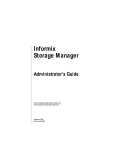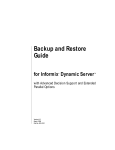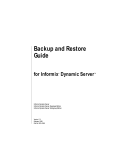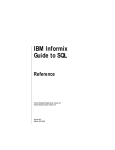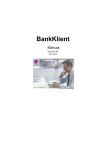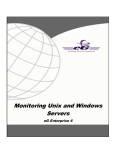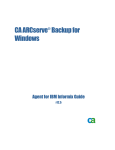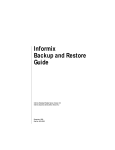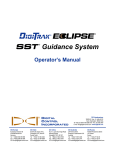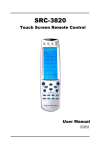Download Informix Storage Manager Administrator`s Guide, February
Transcript
Informix Storage Manager Administrator’s Guide ® Informix Dynamic Server, Version 7.3 Informix Dynamic Server with Advanced Decision Support and Extended Parallel Options, Version 8.2 Informix Dynamic Server, Developer Edition, Version 7.3 Informix Dynamic Server, Workgroup Edition, Version 7.3 February 1998 Part No. 000-4374 Published by INFORMIX Press Informix Software, Inc. 4100 Bohannon Drive Menlo Park, CA 94025-1032 Copyright 1981-1998 by Informix Software, Inc. or its subsidiaries, provided that portions may be copyrighted by third parties, as set forth in documentation. All rights reserved. The following are worldwide trademarks of Informix Software, Inc., or its subsidiaries, registered in the United States of America as indicated by “,” and in numerous other countries worldwide: Answers OnLine; INFORMIX; Informix; Illustra; C-ISAM; DataBlade; Dynamic Server; Gateway; NewEra All other names or marks may be registered trademarks or trademarks of their respective owners. Documentation Team: Diana Chase, Karen Goldman-Smith, Robert Hartman, Susan Irvin, Barbara Nomiyama RESTRICTED RIGHTS/SPECIAL LICENSE RIGHTS Software and documentation acquired with US Government funds are provided with rights as follows: (1) if for civilian agency use, with Restricted Rights as defined in FAR 52.227-19; (2) if for Dept. of Defense use, with rights as restricted by vendor's standard license, unless superseded by negotiated vendor license as prescribed in DFAR 227.7202. Any whole or partial reproduction of software or documentation marked with this legend must reproduce the legend. ii Informix Storage Manager Administrator’s Guide Table of Contents Table of Contents Introduction About This Manual . . . . . . . . . . . . . . Types of Users . . . . . . . . . . . . . . Software Dependencies . . . . . . . . . . . Assumptions About Your Locale. . . . . . . . New Features . . . . . . . . . . . . . . . . Documentation Conventions . . . . . . . . . . Typographical Conventions . . . . . . . . . Icon Conventions . . . . . . . . . . . . . Command-Line Conventions . . . . . . . . . Screen-Illustration Conventions . . . . . . . . Additional Documentation . . . . . . . . . . . On-Line Manuals . . . . . . . . . . . . . Printed Manuals . . . . . . . . . . . . . On-Line Help . . . . . . . . . . . . . . Error Message Files . . . . . . . . . . . . Documentation Notes, Release Notes, Machine Notes Related Reading . . . . . . . . . . . . . Compliance with Industry Standards . . . . . . . Informix Welcomes Your Comments . . . . . . . . Chapter 1 . . . . . . . . . . . . . . . . . . . . . . . . . . . . . . . . . . . . . . . . . . . . . . . . . . . . . . . . . . . . . . . . . . . . . . . . . . . . 3 3 4 4 5 5 5 7 9 11 12 12 12 13 13 13 15 15 16 . . . . . . . . . . . . . . . . . . . . . . . . . . . . . . . . . . . . . . . . 1-3 1-5 1-6 1-8 1-10 1-11 1-11 1-12 1-12 1-16 Informix Storage Manager What Is ISM? . . . . . . . . . . . . . How Do ON-Bar and ISM Fit Together? . . . . What Happens During a Backup Operation? What Happens During a Restore Operation? Initial Configuration . . . . . . . . . . Using Informix Storage Manager . . . . . . ISM Administrative Privileges . . . . . Starting the ISM Administrator Program . . Using the Devices Window . . . . . . Using the Volume Inventory Window . . . . . . . . . . . . . . . . . . . . . . . . . . . . . . . . . Closing the ISM Administrator Program. . . . . . . . . Reviewing ISM Logs . . . . . . . . . . . . . . . Chapter 2 ISM Server Properties Configuration Setting the Number of Simultaneous Data Streams . . . Setting the Retention Period for All Data . . . . . . . Adding and Changing Administrative Users . . . . . Adding the First Administrative User to the ISM Server Choosing Acceptable ISM User and Group Names . . Deleting Administrative Users . . . . . . . . . . Disabling Warning and Confirmation Dialog Boxes . . . Changing the Refresh Interval . . . . . . . . . . . Connecting to a Different ISM Server . . . . . . . . ISM Environment Variables . . . . . . . . . . . Database Server Configuration Parameters for ISM . . . On-Bar Environment Variables for Use with ISM . . . . Chapter 3 iv 1-19 1-19 . . . . . . . . . . . . . . . . . . . . . . . . . . . . . . . . . . . . 2-4 2-5 2-6 2-6 2-8 2-9 2-9 2-10 2-11 2-11 2-13 2-14 Configuring Storage Devices . . . . . . . . . . . . Maximum of Four Storage Devices Supported. . . . . Storage Devices for Logical-Log Backups . . . . . . Using Tape Drives and Optical Disk Drives as Storage Devices Using Filesystems as Storage Devices . . . . . . . . . Reserving a Storage Device for Cloning . . . . . . . . Using the Device Pane in the Devices Window . . . . . . Adding and Deleting Storage Devices . . . . . . . . . Adding a Filesystem as a Storage Device . . . . . . Enabling and Disabling a Storage Device . . . . . . Deleting a Storage Device . . . . . . . . . . . . Changing Storage Device Properties . . . . . . . . Automating Media Management for Tape and Optical Devices Selection Hierarchy for Storage Volumes . . . . . . Automatic Volume Relabeling . . . . . . . . . . ISM Criteria for Labeling Blank Volumes . . . . . . . . . . . . . . . . . . . . . . . . . . . . . . . . . . . . . . 3-3 3-4 3-5 3-5 3-6 3-8 3-10 3-11 3-12 3-13 3-13 3-13 3-14 3-14 3-15 3-16 Storage-Device Management Informix Storage Manager Administrator’s Guide Chapter 4 Storage-Volume Management Managing the Data Life Cycle . . . . . . . . . . . How ISM Uses the Retention Period . . . . . . . How ISM Uses Volume Pools . . . . . . . . . . Managing Volumes . . . . . . . . . . . . . . . Labeling a Volume . . . . . . . . . . . . . . Mounting a Volume . . . . . . . . . . . . . How ISM Chooses Volumes for Mounting . . . . . Unmounting Volumes . . . . . . . . . . . . Finding a Volume Name. . . . . . . . . . . . Relabeling a Volume . . . . . . . . . . . . . Using the Volume Inventory Window . . . . . . . . Understanding the Volume Pane . . . . . . . . . Understanding the Save Set Pane . . . . . . . . Overriding Automatic Volume Management . . . . . . Preventing the Use of a Storage Volume in a Backup . . Protecting a Storage Volume from Automatic Recycling . Deleting Volumes from the ISM Catalog . . . . . . Understanding the Cloning Feature . . . . . . . . . How ISM Tracks Cloned Data . . . . . . . . . . Cloning Storage Volumes . . . . . . . . . . . Cloning Save Sets . . . . . . . . . . . . . . Chapter 5 . . . . . . . . . . . . . . . . . . . . . . . . . . . . . . . . . . . . . . . . . . . . . . . . . . . . . . . . . . . . . . . 4-3 4-3 4-7 4-11 4-11 4-12 4-14 4-14 4-15 4-15 4-18 4-18 4-20 4-21 4-21 4-22 4-22 4-23 4-24 4-25 4-25 . . . . . . . . . . . . . . . . . . . . . 5-3 5-3 5-4 5-6 5-7 5-7 5-8 Recovering with ISM Restoring a Save Set with ON-Bar . . . . . . . . . Locating Volumes That Contain Partial Save Sets . . . Re-creating the ISM Catalog Before You Use ON-Bar . . Recovering from a Cloned Volume . . . . . . . . Recovering from a Disaster . . . . . . . . . . . If You Have the ISM Server Bootstrap Printout . . . If You Do Not Have the ISM Server Bootstrap Printout . . . . . . . Glossary Index Table of Contents v Introduction Introduction About This Manual . . . . . . . Types of Users . . . . . . . Software Dependencies . . . . Assumptions About Your Locale . . . . . . . . . . . . . . . . . . . . . . . . . . . . . . . . . . . . . . . . . . . . . . . . . 3 3 4 4 New Features . . . . . . . . . . . . . 5 Documentation Conventions . . . . . . . Typographical Conventions . . . . . . Icon Conventions . . . . . . . . . . Comment Icons . . . . . . . . . Feature, Product, and Platform Icons . . Command-Line Conventions . . . . . . How to Read a Command-Line Diagram Screen-Illustration Conventions . . . . . . . . . . . . . . . . . . . . . . . . . . . . . . . . . . . . . . . . . . . . . . . . . . . . . . . . . . . . . . . . . . . . . 5 5 7 7 8 9 11 11 Additional Documentation . . . . . . . . . . . On-Line Manuals . . . . . . . . . . . . . Printed Manuals . . . . . . . . . . . . . On-Line Help . . . . . . . . . . . . . . Error Message Files . . . . . . . . . . . . Documentation Notes, Release Notes, Machine Notes Related Reading . . . . . . . . . . . . . . . . . . . . . . . . . . . . . . . . . . . . . . . . . . . . . . . . 12 12 12 13 13 13 15 Compliance with Industry Standards . . . . . . . . . . . . 15 Informix Welcomes Your Comments . . . . . . . . . . . . . 16 . . . . . . . . 2 Informix Storage Manager Administrator’s Guide R ead this introduction for an overview of the information provided in this manual and for an understanding of the documentation conventions used. About This Manual This manual describes Informix Storage Manager (ISM), which manages storage devices and media for your Informix database server. ISM also performs ON-Bar backup and restore operations. Types of Users This manual is for the following users: ■ Database administrators ■ Database server administrators ■ Backup and restore operators This manual assumes that you have the following background: ■ A working knowledge of your computer, your operating system, and the utilities that your operating system provides ■ Some experience working with relational databases or exposure to database concepts ■ Some experience with database server administration, operating system administration, or network administration ■ Familiarity with the ON-Bar utility For more information about ON-Bar, refer to your Backup and Restore Guide. Introduction 3 Software Dependencies If you have limited experience with relational databases, SQL, or your operating system, refer to your Getting Started manual for a list of supplementary titles. Software Dependencies This manual assumes that you are using one of the following database servers: ■ Informix Dynamic Server, Version 7.3 ■ Informix Dynamic Server with Advanced Decision Support and Extended Parallel Options, Version 8.2 ■ Informix Dynamic Server, Developer Edition, Version 7.3 ■ Informix Dynamic Server, Workgroup Edition, Version 7.3 Assumptions About Your Locale Informix products can support many languages, cultures, and code sets. All culture-specific information is brought together in a single environment, called a GLS (Global Language Support) locale. This manual assumes that you are using the default locale, en_us.8859-1. This locale supports U.S. English format conventions for dates, times, and currency. In addition, this locale supports the ISO 8859-1 code set, which includes the ASCII code set plus many 8-bit characters such as é, è, and ñ. If you plan to use nondefault characters in your data or your SQL identifiers, or if you want to conform to the nondefault collation rules of character data, you need to specify the appropriate nondefault locale. For instructions on how to specify a nondefault locale, additional syntax, and other considerations related to GLS locales, see the Informix Guide to GLS Functionality. 4 Informix Storage Manager Administrator’s Guide New Features New Features For a comprehensive list of new features, see the release notes for your database server. Documentation Conventions This section describes the conventions that this manual uses. These conventions make it easier to gather information from this and other Informix manuals. The following conventions are covered: ■ Typographical conventions ■ Icon conventions ■ Command-line conventions ■ Screen-illustration conventions Typographical Conventions This manual uses the following standard set of conventions to introduce new terms, illustrate screen displays, describe command syntax, and so forth. Convention Meaning KEYWORD All keywords appear in uppercase letters in a serif font. italics Within text, new terms and emphasized words appear in italics. Within syntax diagrams, values that you are to specify appear in italics. boldface Identifiers (names of classes, objects, constants, events, functions, program variables, forms, labels, and reports), environment variables, database names, filenames, table names, column names, icons, menu items, command names, and other similar terms appear in boldface. (1 of 2) Introduction 5 Typographical Conventions Convention Meaning monospace Information that the product displays and information that you enter appear in a monospace typeface. KEYSTROKE Keys that you are to press appear in uppercase letters in a sans serif font. ♦ This symbol indicates the end of feature-, product-, platform-, or compliance-specific information within a table or section. ➞ This symbol indicates a menu item. For example, “Choose Tools➞Options” means choose the Options item from the Tools menu. (2 of 2) Tip: When you are instructed to “enter” characters or to “execute” a command, immediately press RETURN after you type the indicated information on your keyboard. When you are instructed to “type” the text or to “press” other keys, you do not need to press RETURN. 6 Informix Storage Manager Administrator’s Guide Icon Conventions Icon Conventions Throughout the documentation, you will find text that is identified by several different types of icons. This section describes these icons. Comment Icons Comment icons identify warnings, important notes, or tips. This information is always displayed in italics. Icon Description The warning icon identifies vital instructions, cautions, or critical information. The important icon identifies significant information about the feature or operation that is being described. The tip icon identifies additional details or shortcuts for the functionality that is being described. Introduction 7 Icon Conventions Feature, Product, and Platform Icons Feature, product, and platform icons identify paragraphs that contain feature-specific, product-specific, or platform-specific information. Icon Description AD/XP Identifies information that is specific to Dynamic Server with AD and XP Options. E/C Identifies information that is specific to the INFORMIX-ESQL/C product. GLS Identifies information that relates to the Informix Global Language Support (GLS) feature. IDS UNIX W/D WIN NT Identifies information that is specific to Dynamic Server and its editions. However, in some cases, the identified section applies only to Informix Dynamic Server and not to Informix Dynamic Server, Workgroup and Developer Editions. Such information is clearly identified. Identifies information that is specific to UNIX platforms. Identifies information that is specific to Informix Dynamic Server, Workgroup and Developer Editions. Identifies information that is specific to the Windows NT environment. These icons can apply to a row in a table, one or more paragraphs, or an entire section. If an icon appears next to a section heading, the information that applies to the indicated feature, product, or platform ends at the next heading at the same or higher level. A ♦ symbol indicates the end of the feature-, product-, or platform-specific information that appears within a table or a set of paragraphs within a section. 8 Informix Storage Manager Administrator’s Guide Command-Line Conventions Command-Line Conventions This section defines and illustrates the format of commands that are available in Informix products. These commands have their own conventions, which might include alternative forms of a command, required and optional parts of the command, and so forth. Each diagram displays the sequences of required and optional elements that are valid in a command. A diagram begins at the upper-left corner with a command. It ends at the upper-right corner with a vertical line. Between these points, you can trace any path that does not stop or back up. Each path describes a valid form of the command. You must supply a value for words that are in italics. You might encounter one or more of the following elements on a commandline path. Element Description command This required element is usually the product name or other short word that invokes the product or calls the compiler or preprocessor script for a compiled Informix product. It might appear alone or precede one or more options. You must spell a command exactly as shown and use lowercase letters. variable A word in italics represents a value that you must supply, such as a database, file, or program name. A table following the diagram explains the value. -flag A flag is usually an abbreviation for a function, menu, or option name or for a compiler or preprocessor argument. You must enter a flag exactly as shown, including the preceding hyphen. .ext A filename extension, such as .sql or .cob, might follow a variable that represents a filename. Type this extension exactly as shown, immediately after the name of the file. The extension might be optional in certain products. (.,;+*-/) Punctuation and mathematical notations are literal symbols that you must enter exactly as shown. (1 of 2) Introduction 9 Command-Line Conventions Element Description ' ' Single quotes are literal symbols that you must enter as shown. A reference in a box represents a subdiagram. Imagine that the subdiagram is spliced into the main diagram at this point. When a page number is not specified, the subdiagram appears on the same page. Privileges p. 5-17 Privileges A shaded option is the default action. ALL Syntax within a pair of arrows indicates a subdiagram. The vertical line terminates the command. -f OFF ON , variable , 3 size A branch below the main path indicates an optional path. (Any term on the main path is required, unless a branch can circumvent it.) A loop indicates a path that you can repeat. Punctuation along the top of the loop indicates the separator symbol for list items. A gate ( 3 ) on a path indicates that you can only use that path the indicated number of times, even if it is part of a larger loop. Here you can specify size no more than three times within this statement segment. (2 of 2) 10 Informix Storage Manager Administrator’s Guide Screen-Illustration Conventions How to Read a Command-Line Diagram Figure 1 shows a command-line diagram that uses some of the elements that are listed in the previous table. Figure 1 Example of a Command-Line Diagram setenv INFORMIXC compiler pathname To construct a command correctly, start at the top left with the command. Then follow the diagram to the right, including the elements that you want. The elements in the diagram are case sensitive. Figure 1 diagrams the following steps: 1. Type the word setenv. 2. Type the word INFORMIXC. 3. Supply either a compiler name or pathname. After you choose compiler or pathname, you come to the terminator. Your command is complete. 4. WIN NT Press RETURN to execute the command. Screen-Illustration Conventions The illustrations in this manual represent a generic rendition of various windowing environments. The details of dialog boxes, controls, and windows were deleted or redesigned to provide this generic look. Therefore, the illustrations in this manual depict the ISM Administrator graphical interface a little differently than the way it appears on your screen. Introduction 11 Additional Documentation Additional Documentation For additional information, you might want to refer to the following types of documentation: ■ On-line manuals ■ Printed manuals ■ On-line help ■ Error message files ■ Documentation notes, release notes, and machine notes On-Line Manuals An Answers OnLine CD that contains Informix manuals in electronic format is provided with your Informix products. You can install the documentation or access it directly from the CD. For information about how to install, read, and print on-line manuals, see the installation insert that accompanies Answers OnLine. Printed Manuals To order printed manuals, call 1-800-331-1763 or send email to [email protected]. Please provide the following information when you place your order: 12 ■ The documentation that you need ■ The quantity that you need ■ Your name, address, and telephone number Informix Storage Manager Administrator’s Guide On-Line Help WIN NT On-Line Help Informix provides Help screens with each graphical user interface (GUI) that display information about the interfaces and the functions that they perform. To display these Help screens, use the Help facilities that are provided with each GUI. Error Message Files Informix software products provide ASCII files that contain all of the Informix error messages and their corrective actions. For a detailed description of these error messages, refer to Informix Error Messages in Answers OnLine. UNIX To read the error messages under UNIX, you can use the following commands. Command Description finderr Displays error messages on line rofferr Formats error messages for printing ♦ WIN NT To read error messages and corrective actions under Windows NT, use the Informix Find Error utility. To display this utility, choose Start➞Programs➞Informix from the Task Bar. ♦ Documentation Notes, Release Notes, Machine Notes In addition to printed documentation, the following sections describe the online files that supplement the information in this manual. Please examine these files before you begin using your database server. They contain vital information about application and performance issues. Introduction 13 Documentation Notes, Release Notes, Machine Notes UNIX On UNIX platforms, the following on-line files appear in the $INFORMIXDIR/release/en_us/0333 directory. On-Line File Purpose ISMDOC_x.y The documentation-notes file for your version of this manual describes features that are not covered in the manual or that have been modified since publication. Replace x.y in the filename with the version number of your database server to derive the name of the documentation-notes file for this manual. SERVERS_x.y The release-notes file describes feature differences from earlier versions of Informix products and how these differences might affect current products. This file also contains information about any known problems and their workarounds. Replace x.y in the filename with the version number of your database server to derive the name of the release-notes file. IDS_x.y The machine-notes file describes any special actions that are required to configure and use Informix products on your computer. Machine notes are named for the product described. Replace x.y in the filename with the version number of your database server to derive the name of the machine-notes file. ♦ WIN NT The following items appear in the Informix folder. To display this folder, choose Start➞Programs➞Informix from the Task Bar. Item Description Documentation Notes This item includes additions or corrections to manuals, along with information about features that may not be covered in the manuals or that have been modified since publication. Release Notes This item describes feature differences from earlier versions of Informix products and how these differences might affect current products. This file also contains information about any known problems and their workarounds. Machine notes do not apply to Windows NT platforms. ♦ 14 Informix Storage Manager Administrator’s Guide Related Reading Related Reading For a definition of the X/Open Backup Services Application Programming Interface (XBSA), refer to the following specification: Systems Management: Backup Services API (XBSA), Open Group Preliminary Specification, Document Number P424, July, 1995, ISBN 1-85912-056-3 For a list of additional publications that provide an introduction to database servers and operating-system platforms, refer to your Getting Started manual. Compliance with Industry Standards The American National Standards Institute (ANSI) has established a set of industry standards for SQL. Informix SQL-based products are fully compliant with SQL-92 Entry Level (published as ANSI X3.135-1992), which is identical to ISO 9075:1992. In addition, many features of Informix database servers comply with the SQL-92 Intermediate and Full Level and X/Open SQL CAE (common applications environment) standards. Introduction 15 Informix Welcomes Your Comments Informix Welcomes Your Comments Please tell us what you like or dislike about our manuals. To help us with future versions of our manuals, we want to know about corrections or clarifications that you would find useful. Include the following information: ■ The name and version of the manual that you are using ■ Any comments that you have about the manual ■ Your name, address, and phone number Write to us at the following address: Informix Software, Inc. SCT Technical Publications Department 4100 Bohannon Drive Menlo Park, CA 94025 If you prefer to send email, our address is: [email protected] Or send a facsimile to the Informix Technical Publications Department at: 650-926-6571 We appreciate your feedback. 16 Informix Storage Manager Administrator’s Guide Chapter Informix Storage Manager What Is ISM? . . . . . . . . . . . . . . 1-3 How Do ON-Bar and ISM Fit Together?. . . . What Happens During a Backup Operation? What Happens During a Restore Operation? . . . . . . . . . . . . . . . . . . . . . . . . 1-5 1-6 1-8 Initial Configuration . . . . . . . . . 1-10 Using Informix Storage Manager . . . . . . . . ISM Administrative Privileges . . . . . . . Starting the ISM Administrator Program . . . . Using the Devices Window. . . . . . . . . The Devices Window Panes . . . . . . . The Devices Window Menus . . . . . . . The Devices Window Toolbar . . . . . . The Status Line . . . . . . . . . . . Using the Volume Inventory Window . . . . . Panes in the Volume Inventory Window . . . Menus in the Volume Inventory Window . . The Toolbar in the Volume Inventory Window. The Status Line . . . . . . . . . . . Closing the ISM Administrator Program . . . . Reviewing ISM Logs . . . . . . . . . . . . . . . . . . . . . . . . . . . . . . . . . . . . . . . . . . . . . . . . . . . . . . . . . . . . . . . . . . . . . . . . . . . . . . . . . . . . . . . . . . . . . . . . . . . . . 1-11 1-11 1-12 1-12 1-13 1-14 1-15 1-16 1-16 1-17 1-17 1-18 1-19 1-19 1-19 . . . . . . . . . . . . . . 1 . . 1-2 Informix Storage Manager Administrator’s Guide I nformix Storage Manager (ISM) provides data-storage management services for your Informix database server. ISM receives backup and restore requests from ON-Bar and directs your data to and from storage volumes that are mounted on storage devices. ISM tracks backed-up data through a data life cycle that the database or system administrator determines and can automatically manage your storage devices and storage volumes. This manual provides detailed instructions for configuring and using ISM to manage your storage devices and storage volumes. What Is ISM? Informix Storage Manager includes the following components: ■ The ISM server for exchanging backup and recovery information between storage devices and ON-Bar ■ The ISM Administrator program for managing and configuring the ISM server, storage media, and storage devices ■ The ISM catalog, which maintains up-to-date records of the backup operations that have been performed and the media on which the backed-up data is stored The ISM server resides on the same computer as ON-Bar and the Informix database server; your storage devices are attached to this computer as well. The ISM Administrator program runs on a Windows NT platform that communicates with the ISM server over a network. Figure 1-1 on page 1-4 illustrates these components. Informix Storage Manager 1-3 What Is ISM? Database server platform Figure 1-1 ISM Components Windows NT console Database server ISM Administrator program ISM server ISM catalog The ISM server performs the following tasks: ■ Receives backup and restore requests from ON-Bar ■ Manages the data life cycle of your data ■ Maintains the ISM catalog The ISM catalog allows you to store related save sets in volumes and to track related volumes by means of volume pools. A volume is a specific backup medium, such as a disk or reel of magnetic tape. A volume pool is a named set of volumes. ■ Creates the ISM server bootstrap save set that is required for disaster recovery and writes it to a volume in the ISMData volume pool The bootstrap save set is the information that is needed to restore the state of the ISM server after a disk crash. The ISM Administrator allows you to perform the following tasks: 1-4 ■ Add, change, and delete administrative users ■ Connect to and administer other ISM servers on your network ■ Configure up to four storage devices ■ Configure up to four active data streams ■ Label and mount storage volumes on your storage devices ■ Determine a retention period for how long the ISM server should track your backed-up data Informix Storage Manager Administrator’s Guide How Do ON-Bar and ISM Fit Together? ■ Manage the storage volumes in Volume Inventory ■ Initiate and cancel cloning operations A cloning operation creates an exact copy of the data that a save set or volume contains. A save set is a collection of data that a single backup operation produces. In addition to using the ISM Administrator graphical user interface, you can also perform a number of administrative tasks with the ISM command-line utilities. For a complete description of the ISM command-line utilities, see Appendix A. How Do ON-Bar and ISM Fit Together? ON-Bar and ISM communicate through an X/Open Backup Services Application Programming Interface (XBSA), which enables ISM to provide media-management services for the database server. You can initiate ON-Bar backup and restore operations with either the onbar command line or the BAR interface in the Informix Enterprise Command Center (IECC). When the ISM server receives a backup or restore request from ON-Bar, it displays label and mount requests in the Devices window of the ISM Administrator program. Figure 1-2 on page 1-6 illustrates how ON-Bar and ISM interact on a network to back up the database server. Informix Storage Manager 1-5 What Happens During a Backup Operation? Figure 1-2 ON-Bar and ISM Interaction Windows NT console ISM Administrator program Database server platform ISM server ISM catalog Storage volumes IECC ON-Bar Database server What Happens During a Backup Operation? The database server administrator or operator uses ON-Bar to request a backup operation. When the ISM server receives a backup request from ON-Bar, it creates one or more save sets on the storage media as the data is backed up. The ISM server writes the backup data to storage volumes mounted on storage devices that are attached to the ISM server. ISM uses volume pools to sort specific data onto preselected storage volumes in order to help manage your data. For example, by default ISM writes data from dbspaces to a collection of volumes in the ISMData volume pool and the logical-log files to volumes in the ISMLogs volume pool. 1-6 Informix Storage Manager Administrator’s Guide What Happens During a Backup Operation? During a backup operation, ISM requests that you mount a labeled storage volume on a storage device. To fulfill this request, you only need to mount a labeled storage volume from the appropriate volume pool on one of the storage devices attached to the ISM server. You can use the ISM Administrator program to label and mount a storage volume when you receive the request from the ISM server, or you can prelabel several volumes and mount them as you need them. To further automate the labeling and mounting process, you can designate that a specific storage device should handle all storage media that is loaded in it exclusively as ISM media. This arrangement means that you can load a blank tape in a storage device, and the ISM server labels and mounts it when it needs a new storage volume for an ON-Bar backup. For more information on labeling and mounting storage volumes, see Chapter 4, “Storage-Volume Management.” Figure 1-3 on page 1-8 illustrates how data and requests move between ON-Bar, the ISM server, and the database server through XBSA during a backup operation. Backup requests are processed in the following sequence: 1. The user uses IECC or an onbar command to start a backup operation. IECC invokes ON-Bar to perform the backup operation. 2. ON-Bar communicates with the Informix database server to determine what data needs to be backed up. 3. ON-Bar connects to the ISM server. 4. ON-Bar retrieves the data from the appropriate storage spaces or logical logs on the Informix database server, builds a list of backup objects, and passes it to the ISM server. 5. The ISM server creates a save set from the data and writes that save set to the proper storage volumes. 6. The ISM server enters a record of the save sets and the storage volumes in the ISM catalog. The ISM server uses the ISM catalog to track the save sets and the volumes to which they are backed up. 7. After the backup operation finishes, ON-Bar disconnects from ISM. 8. The storage volumes and save sets display in the Volume Inventory window of the ISM Administrator program. Informix Storage Manager 1-7 What Happens During a Restore Operation? Figure 1-3 Data Movement During an ON-Bar Backup Storage spaces and logical logs Archive API Database server XBSA ON-Bar ISM server ISM catalog 9. Storage volumes ON-Bar creates a save set called the ISM server bootstrap, which contains configuration information about the ISM server for disaster recovery purposes. The ISM server writes the ISM server bootstrap to a volume from the ISMData volume pool. 10. You can send the ISM server bootstrap information to the printer that you designated during installation. Warning: This information is vital for disaster recovery, so keep the most recent bootstrap printout in a safe place. What Happens During a Restore Operation? The database server administrator or operator uses ON-Bar to request a restore operation. When the ISM server receives a restore request from ON-Bar, ISM searches the ISM catalog to identify the required storage volumes. When ISM recovers data, it requests a specific storage volume by name. To fulfill this request, mount the appropriate storage volume on one of the storage devices that is attached to the ISM server. 1-8 Informix Storage Manager Administrator’s Guide What Happens During a Restore Operation? Figure 1-4 illustrates how data and requests move between ON-Bar, the ISM server, and the database server through XBSA during a backup operation. Restore requests are processed in the following sequence: 1. The user uses IECC or an onbar command to start a restore operation. IECC invokes ON-Bar to perform the restore operation. 2. ON-Bar communicates with the Informix database server to determine what data needs to be restored. 3. ON-Bar connects to the ISM server. 4. ON-Bar retrieves the data from the ISM server and passes it to the Informix database server, object by object. 5. The ISM server searches the ISM catalog for specific restore objects that ON-Bar requests. ISM maps each restore object, identified by the copyid, to its offset in a save set. 6. The database server writes the data to the proper storage spaces or logs. 7. After the restore operation finishes, ON-Bar disconnects from ISM. Figure 1-4 Data Movement During an ON-Bar Restore Storage spaces and logical logs Archive API Database server XBSA ISM server ON-Bar ISM catalog Storage volumes Informix Storage Manager 1-9 Initial Configuration Initial Configuration Before you begin using ISM to manage your database server backups, you must perform the following configuration tasks: ■ Configure the ISM server properties. ❑ Add administrative users. For details, see “Adding the First Administrative User to the ISM Server” on page 2-6. Ensure that your administrative users have privileges on both the computer that runs the ISM server software (either UNIX or Windows NT) and the computer that runs the ISM Administrator program (Windows NT). ❑ Establish a retention period for the backed-up data that the ISM server tracks. The default value is six months. ■ Configure your storage devices. ❑ Determine if you want the ISM server to manage automatically the storage volumes loaded in a storage device. See “Automating Media Management for Tape and Optical Devices” on page 3-14. ❑ Determine if you want to use a filesystem as a storage device. For special considerations when using file-type storage devices, see “Using Filesystems as Storage Devices” on page 3-6. ❑ 1-10 Allocate a storage device for logical-log file backups. Informix Storage Manager Administrator’s Guide Using Informix Storage Manager ■ Label your storage volumes. ❑ ISMData is the default volume pool name for storage spaces. ISMLogs is the default volume pool name for logical-log files. ❑ Use the ISMDiskData and ISMDiskLogs volume pools if you are using file-type storage devices. For more information on using volume pools with file-type devices, see “Volume Pool Restrictions with File-Type Devices” on page 4-9. For information on how to change which volume pool is used for which data, see “ISM Environment Variables” on page 2-11. ■ Designate a safe place to keep the ISM server bootstrap printouts. You need the information in the bootstrap printout for disaster recovery purposes. Once you have configured the ISM server and storage devices and have labeled volumes for your database and logical-log backups, you are ready to initiate a backup operation with ON-Bar. Using Informix Storage Manager To have access to and be able to run ISM, you must correctly configure certain privileges and system requirements. ISM Administrative Privileges By default, ISM grants administrative user privileges to root or informix for ISM servers on UNIX and to Administrator for ISM servers on Windows NT. For details on adding administrative users, see “Adding the First Administrative User to the ISM Server” on page 2-6. Only users included in the ISM server administrator list can make configuration changes to the ISM server. Important: If the ISM server software is running on a UNIX computer, you must have root or user informix privileges in order to recover data. For more information, see Chapter 5, “Recovering with ISM.” Informix Storage Manager 1-11 Starting the ISM Administrator Program Starting the ISM Administrator Program To start the ISM Administrator program, follow the instructions for your database server. For Informix Dynamic Server, choose Tasks➞Informix Storage Manager from the Server Context menu of IECC. ♦ IDS For Dynamic Server with AD and XP Options, choose Informix Storage Manager in the Coserver menu bar or the Coserver Context menu of IECC. ♦ AD/XP The Devices window of the ISM Administrator program appears as follows. Nova Devices - Informix Storage Manager Device Edit Volume Operation View Figure 1-5 Devices Window Help Device Name Type Mount Status Device Status Volume Name \\.\Tape0 c:\FileDevice2 4mm file Mounted Unmounted ISMData.0001 ISMData Not Active Pool Name <No action requested> Requests For Action Clone Operations Other Operations Log Messages Using the Devices Window The Devices window contains a Device pane, a Message pane, a menu bar, toolbar, and a status line. When you first open the ISM Administrator program, the Device pane and Message pane are open. You can adjust the size and column widths of these panes. The ISM Administrator program saves your settings when you exit the program. The host name of the ISM server appears in the title bar of the window. 1-12 Informix Storage Manager Administrator’s Guide Using the Devices Window The Devices Window Panes The Devices window panes display status information about your storage devices and messages from the ISM server: ■ The Device pane displays information about the storage devices that the ISM server recognizes. This information includes the pathname and device type for each storage device, whether a storage volume is mounted on the device, the device status, and the volume name and pool name of a mounted storage volume. ■ The Message pane contains information about ISM server activity and can be toggled between the following panes: ❑ The Requests for Action pane notifies you of events that might require your intervention. For example, the Requests for Action pane informs you if ISM needs a writable storage volume mounted on a storage device so that a backup or restore operation can proceed. ❑ The Clone Operations pane displays information about cloning operations that were started with the ISM Administrator program. When this pane is active, you can cancel an operation or view the output of the operation in the Output dialog box. ❑ The Other Operations pane contains additional information about backup and restore activities. The Other Operations display indicates when an activity begins and completes. During a single backup operation, multiple ISM sessions might be generated. Each ISM session appears in the Other Operations pane. ❑ The Log Messages pane displays the last few messages from the ISM server activity log, including the day and time that the event occurred. For more information about viewing ISM logs, refer to “Reviewing ISM Logs” on page 1-19. Informix Storage Manager 1-13 Using the Devices Window The Devices Window Menus This section includes information about the menus in the Devices window of the ISM Administrator program and explains how to use them: ■ Device menu commands enable you to configure storage devices, configure the ISM server properties, and close the ISM Administrator window. To close the ISM Administrator window, choose Device➞Close or click the Close icon in the Devices window. For more information on configuring the ISM server properties, see Chapter 2, “ISM Server Properties Configuration.” For information on configuring and managing storage devices, see Chapter 3, “Storage-Device Management.” ■ Edit menu commands enable you to copy selections to the clipboard. ■ Volume menu commands enable you to label and mount storage volumes and open the Volume Inventory window. For information on managing your storage media, see Chapter 4, “Storage-Volume Management.” ■ Operation menu commands enable you to cancel clone operations and open the View Output dialog box. ■ View menu selections enable you to customize the ISM Administrator program interface and to connect to other ISM servers. From the View menu, you can also create a shortcut to the ISM Administrator window and place it on your Windows desktop, modify the Refresh Interval, and set the display options for several ISM warning and confirmation dialog boxes. This menu also allows you to display or hide the toolbar and status line. ■ 1-14 Help menu commands display help topics. Informix Storage Manager Administrator’s Guide Using the Devices Window The Devices Window Toolbar Use the Devices window toolbar to perform common ISM tasks instead of selecting the commands from the menus. Throughout the manual, where appropriate, the toolbar buttons are provided as an alternative to the menu commands. Click a toolbar button to open its associated dialog box. The toolbar buttons are as follows: ■ New Device button Click to add a new storage device to the ISM server. Or choose Device➞New. ■ Delete Device button Click to delete a storage device from the ISM server. Or choose Device➞Delete. ■ Device Properties button Click to open the Device Properties dialog box. Or choose Device➞Properties. ■ Copy button Click to copy a selection to the clipboard. Or choose Edit➞Copy. ■ Label Volume button Click to open the Label dialog box. Or choose Volume➞Label. ■ Mount Volume button Click to mount a selected storage volume. Or choose Volume➞Mount. ■ Unmount Volume button Click to unmount a selected storage volume. Or choose Volume➞Unmount. ■ Detect Volume button Click to have ISM check if a storage volume is loaded in a storage device and to display the volume name in the Device pane. Or choose Volume➞Detect. ■ Volume Inventory button Click to open the Volume Inventory window. Or choose Volume➞Inventory. Informix Storage Manager 1-15 Using the Volume Inventory Window Refresh button ■ Click to update the information that is displayed in all panes. Or choose View➞Refresh. What’s This? help button ■ Click to invoke What’s This? help. Or choose Help➞What’s This? The Status Line The status line displays a brief description of the currently selected menu or command. To display or hide the status line, click the Status Bar item in the View menu. Using the Volume Inventory Window When you click the Volume Inventory button in the toolbar or choose Volume➞Inventory, the Volume Inventory window opens. The Volume Inventory window contains a Volume pane, a Save Set pane, a menu bar, a toolbar, and a status line. Use this window to manage your storage volumes and save sets. Figure 1-6 Volume Inventory Window Nova Inventory - Informix Storage Manager Volume Edit Save Set View Help Volume Name Type nova.ISMDataClone.0001 ISMLogs.0001 ISMDiskData.0002 ISMData.0001 Save Set ID 19511 19512 19513 19514 19515 1-16 Pool Name 4mm tape 4mm tape file disk 4mm tape Save Set Name INFORMIX:/ol_nova INFORMIX:/ol_nova INFORMIX:/ol_nova INFORMIX:/ol_nova INFORMIX:/ol_nova ISM Data Clone ISMLogs ISMDiskData ISMData Partial % Full Used 0% 0% 0% 21% 0.0KB 0.0KB 0.0KB 109.7MB Created Size 08/11/97 16:39 08/12/97 10:56 08/13/97 11:40 08/13/97 12:44 08/13/97 15:28 22.3MB 22.3MB 22.3MB 22.3MB 22.3MB Informix Storage Manager Administrator’s Guide Backup Recycling Restore Retention Using the Volume Inventory Window Panes in the Volume Inventory Window The Volume Inventory panes display information about the storage volumes and save sets that the ISM server tracks: ■ The Volume pane shows information about the storage volumes that the ISM server tracks in the ISM catalog. This information includes the volume name and media type for each storage volume, the pool name to which the storage volume belongs, the percentage of the volume that is full, the amount of data that is written to the volume, whether the volume can be used in backup operations, and the recycling status of the volume. For information about the recycling status, see “Protecting a Storage Volume from Automatic Recycling” on page 4-22. ■ The Save Set pane contains information about the individual save sets on one or more selected storage volumes. This information includes a save-set identification number (which ISM generates automatically), the save-set name, whether the save set spans more than one storage volume, the date that the save set was created, the size of the save set, whether the save set can be used in a restore operation, and whether the retention period for the save set has expired. Menus in the Volume Inventory Window This section includes information about the menus in the Volume Inventory window of ISM Administrator program and how to use them: ■ Volume menu These commands enable you to manage the storage volumes that the ISM server tracks. ■ Edit menu These commands enable you to copy selections to the clipboard. ■ Save Set menu These commands enable you to clone selected save sets and prevent a save set from being used in restore operations. Informix Storage Manager 1-17 Using the Volume Inventory Window ■ View menu commands For a description of this menu, see “The Devices Window Menus” on page 1-14. ■ Help menu commands For a description of this menu, see “The Devices Window Menus” on page 1-14. The Toolbar in the Volume Inventory Window Use the Volume Inventory window toolbar to perform common ISM tasks. Click a toolbar button to open its associated dialog box. The toolbar buttons are as follows: ■ Clone button Click to clone a volume or a save set, depending on whether the Volume pane is active and one or more volumes have been selected, or whether the Save Set pane is active and one or more save sets have been selected. Or choose Volume➞Clone. ■ Delete Volume button Click to delete a storage volume from the ISM catalog. Or choose Volume➞Delete. ■ Backup Disabled button Click to designate that a selected storage volume cannot be used in a backup operation. Or check the Backup Disabled option in the Volume menu. ■ Volume Manual Recycle button Click to override the retention period for the data in a selected storage volume. Or check the Manual Recycling option in the Volume menu. ■ Copy button Click to copy a selection to the clipboard. Or choose Edit➞Copy. ■ Save Set Restore Disabled button Click to designate that a selected save set cannot be used in a restore operation. Or choose Save Set➞Restore Disabled. 1-18 Informix Storage Manager Administrator’s Guide Closing the ISM Administrator Program ■ Refresh button Click to update the information that is displayed in all panes. Or choose View➞Refresh. ■ What’s This? help button Click to invoke What’s This? help. Or choose Help➞What’s This? The Status Line For a description of the status line, see “The Status Line” on page 1-16. Closing the ISM Administrator Program To close the ISM Administrator program, click the Close icon in each window that is currently open. When you close the last window, the ISM Administrator closes its connection with the ISM server and exits. Closing the ISM Administrator program does not shut down the ISM server. For more information on configuring and managing storage devices, see Chapter 3, “Storage-Device Management.” For more information about labeling and mounting media in stand-alone devices, see Chapter 4, “Storage-Volume Management.” For more information on using ISM in recover operations, see Chapter 5, “Recovering with ISM”. For information on the syntax of the ISM command-line utilities, see Appendix A. For information on how to initiate backup and restore with ON-Bar, refer to your Backup and Restore Guide. Reviewing ISM Logs The ISM server maintains two log files in which it records its activities. The first log records the requests received and operations that the ISM server performs. The second log records the XBSA messages that the ISM server sends or receives. To view the current set of activity-log entries, open the Log Messages pane of the Devices window of ISM Administrator. To review either of the log files directly, make a copy and open the copy with a text editor. The log files reside in the following locations: Informix Storage Manager 1-19 Reviewing ISM Logs UNIX ■ On UNIX, the activity log is located in a file named $INFORMIXDIR/ism/logs/daemon.log. The XBSA messages log is located in $INFORMIXDIR/ism/applogs/xbsa.messages. If you have different Informix database servers installed in different directories on the same computer, you can find the location of the activity log for the active ISM server with the following command: ls -ls /nsr ♦ WIN NT ■ On Windows NT, the activity log is located in a file named %ISMDIR%\logs\daemon.log. The XBSA messages log is located in c:\nsr\applogs\xbsa.messages. ♦ For more information on the activity log and XBSA messages log, see “ISM Environment Variables” on page 2-11. 1-20 Informix Storage Manager Administrator’s Guide Chapter ISM Server Properties Configuration 2 Setting the Number of Simultaneous Data Streams . . . . . . . . 2-4 Setting the Retention Period for All Data . . . . . . . . 2-5 Adding and Changing Administrative Users . . . . . . Adding the First Administrative User to the ISM Server. Choosing Acceptable ISM User and Group Names . . . . . . . . . . . . . . 2-6 2-6 2-8 Deleting Administrative Users . . . . . . . . . . . . . . . . 2-9 Disabling Warning and Confirmation Dialog Boxes . . . . . . . 2-9 Changing the Refresh Interval . . . . . . . . . . . . . . 2-10 Connecting to a Different ISM Server . . . . . . . . . . . . 2-11 ISM Environment Variables . . . . . . . . . . . . . 2-11 Database Server Configuration Parameters for ISM. . . . . . . . 2-13 On-Bar Environment Variables for Use with ISM . . . . . . . 2-14 . . . . . . . 2-2 Informix Storage Manager Administrator’s Guide B efore you begin using ISM, you can change the ISM server properties for your environment. The ISM server connects your Informix database server to your storage devices and enables you to monitor the progress of your backup and restore operations, manage backed-up data, and control your storage media and storage devices. You can change the ISM server properties either through the Devices window or the Volume Inventory window of the ISM Administrator program. This chapter describes how to customize the ISM server properties to suit your environment. This chapter describes the following tasks: ■ Setting the number of data streams that the ISM server can back up simultaneously ■ Setting the retention period for all the data that the ISM server tracks ■ Adding, changing, or deleting an ISM administrative user ■ Disabling certain warning and confirmation dialog boxes so that they do not appear after you perform ISM tasks ■ Adjusting the refresh interval for the ISM server ■ Connecting to a different ISM server on the network ISM Server Properties Configuration 2-3 Setting the Number of Simultaneous Data Streams Setting the Number of Simultaneous Data Streams ISM supports up to four simultaneous data streams. You can adjust the number of data streams that can be active at one time. Setting this value allows you to specify the number of save sets that are backed up to the ISM server simultaneously. Backing up save sets simultaneously allows your storage devices to operate at their most efficient levels because they receive a steady stream of data, which is written onto your storage volumes. For example, suppose that you have four storage devices and set the number of simultaneous data streams to four. During a backup to all four devices, each device receives one data stream. To set or adjust the number of data streams that can be simultaneously backed up 1. Choose Device➞Server Properties to open the Server Properties dialog box. 2. Select the General tab to make it active. 3. Use the up and down arrows to enter a number in the Maximum Number of Simultaneous Data Streams text box. To back up only one data stream at a time, set the value to 1. 4. Click OK. Adjust the number of data streams that are backing up simultaneously in the following situations: ■ The ISM server is taking too long to back up all the data streams. Increase the number of data streams. ■ The ISM server is so busy backing up data streams that it is not available for any other tasks. Decrease the number of data streams. ■ The ISM server runs out of swap space or memory. Decrease the number of data streams. 2-4 Informix Storage Manager Administrator’s Guide Setting the Retention Period for All Data Setting the Retention Period for All Data You can specify how long the ISM server tracks the data on your storage volumes before it designates that a volume is eligible for reuse. The ISM server maintains an entry for each backed-up save set in the ISM catalog for the length of time that you set as the retention period. You can use ON-Bar to recover a save set at any time during the retention period for a save set. When the retention period for a save set expires, ISM marks the retention status for the save set as Expired in the Save Set pane of the Volume Inventory window. When a save set is marked Expired, the ISM server no longer maintains the save-set entry in the ISM catalog. You can still recover the save set, however, by using the ism_catalog -recreate_from command at any point until the storage volume that contains the save set is relabeled. For details on recovering expired save sets, see “Re-creating the ISM Catalog Before You Use ON-Bar” on page 5-4. To set the retention period for the ISM server 1. Choose Device➞Server Properties to open the Server Properties dialog box and click the General tab to make it active. 2. Use the up and down arrows to enter a number and calendar unit in the Retention Period text boxes to set the length of time before the data is marked Expired. You can enter a value in days, weeks, months, or years. The default value is six months. 3. Click OK. Important: Changing the retention period for the ISM server applies the new retention period to all the data that the ISM server tracks, so some data might become eligible for automatic recycling either sooner or later than you expected. Be careful about changing the retention period for the ISM server because you could potentially overwrite recent backups. For more information on how ISM manages the life cycle of data, see “Managing the Data Life Cycle” on page 4-3. For details on issuing ISM commands at the command line, see Appendix A. ISM Server Properties Configuration 2-5 Adding and Changing Administrative Users Adding and Changing Administrative Users To make configuration changes to the ISM server, label and mount storage volumes, and initiate cloning operations, you must have administrative user privileges on the ISM server. Adding the First Administrative User to the ISM Server In order to administer your ISM server, you need administrative user privileges for that ISM server based on the system on which you run your administrative programs. Administrative user privileges can be granted to individual user accounts, UNIX groups, or Windows NT groups. They are typically restricted to an individual system. When you installed ISM, the local root@server_name for UNIX ISM servers or the local Windows NT Administrators group, Administrators@server_name, for Windows NT ISM servers was added as an administrative user by default. To add additional administrative users, you must log in as either user root or informix on UNIX or as Administrators@server_name on Windows NT to add the first additional administrative users. When the ISM Administrator program connects to the ISM server, the ISM server checks the host name, user, and user group of the account under which the ISM Administrator program is running. For each administrator entry in the list of administrators, the ISM server matches the host name of the administrator against the host name of the account. If the host name matches, the ISM server matches the administrator’s name against both the user and group of the account. If the administrator’s name and the user or user group match, the ISM server grants administrative privileges to that administrator. 2-6 Informix Storage Manager Administrator’s Guide Adding the First Administrative User to the ISM Server For example, if your ISM server is running on a computer called nova, but you use the ISM Administrator program on a computer called jupiter, you must log on to nova and add the user name or group name that you use on jupiter to the nova list of ISM administrative users. The following example illustrates: ■ how to add a user or user group on jupiter as an administrative user to the ISM server on nova. ■ how to add a user or user group on nova (other than root, informix, or Administrator) as an administrative user to the ISM server on nova. Follow these steps: 1. Log on to nova as root, informix, or Administrator. 2. To add a user or group on jupiter (the computer that is running the ISM Administrator program) as an administrative user for the ISM server, run one of the following commands at the command line: ■ To add a user on jupiter, run the following command: ism_add -admin user_name@jupiter ■ To add a group on jupiter, run the following command: ism_add -admin group_name@jupiter This user or group can now use the ISM Administrator program or any of the ISM command-line utilities on the computer jupiter to administer the ISM server on nova. 3. To add other users or groups on nova (the computer that is running the ISM server) as administrative users for the ISM server, run one of the following commands at the command line: ■ To add a user on nova, run the following command: ism_add -admin user_name@nova ■ To add a group on nova, run the following command: ism_add -admin group_name@nova This user or group can now use the ISM command-line utilities on nova to administer the ISM server on nova without being logged in as root, informix, or Administrator. ISM Server Properties Configuration 2-7 Choosing Acceptable ISM User and Group Names If you are not on the administrative users list and try to make configuration changes to the ISM server, you receive the following message: user user_name needs to be on administrator's list Choosing Acceptable ISM User and Group Names To grant ISM administrative user privileges to a user or group, enter a user or group name in the following format in the Administrator list text box of the Server Properties dialog box in the ISM Administrator program. Acceptable Usage Example local_group@hostname root@jupiter; Administrators@jupiter global_group@hostname Domain Admins@jupiter account_name@hostname jsmith@jupiter wildcard@hostname *@jupiter account_name@wildcard jsmith@* Important: Be careful about using wildcards to grant users or groups administrative user privileges. If you use a wildcard before the @ sign, you grant ISM administrative user privileges to any user logged onto that system. If you use a wildcard after the @ sign, you grant ISM administrative user privileges to any group or account that is named before the @ sign, regardless of location. Informix recommends that you avoid using wildcards when you grant administrative user privileges. ISM does not recognize the following names: @Domain name @unresolved TCP/IP name If you enter these names in the Administrator list text box, ISM displays the following error message: Cannot establish a connection with server 'hostname': Server hostname: Unknown host. If you need to restrict the administrative users list so that it does not include root, informix, or Administrators, make sure that the administrative users list at least includes access to the user who started the ISM Administrator program. Typically this user is the system account. 2-8 Informix Storage Manager Administrator’s Guide Deleting Administrative Users To add or change an administrative user from the ISM Administrator program 1. Choose Device➞Server Properties to open the Server Properties dialog box. 2. Select the Administrators tab to make it active. 3. Enter the new user name or group and host name in the Administrators list text box. 4. Click Add or Change. Every user or user group in the Administrator list has permission to modify the ISM server configuration. Deleting Administrative Users To delete a user from the Administrators list, follow these steps: 1. Choose Device➞Server Properties to open the Server Properties dialog box. 2. Select the Administrators tab to make it active. 3. Select the name in the list box. 4. Press DELETE. Disabling Warning and Confirmation Dialog Boxes You can prevent the ISM Administrator program from displaying warning and confirmation dialog boxes after you perform certain tasks. To ensure that you do not accidently accept an undesired change, Informix strongly recommends that you completely familiarize yourself with these tasks before you disable these messages. You can disable the following warning and confirmation dialog boxes: ■ Deleting a storage device from the ISM server ■ Deleting a storage volume from Volume Inventory ■ Canceling a clone operation ISM Server Properties Configuration 2-9 Changing the Refresh Interval ■ Relabeling a storage volume whose retention period has been disabled ■ Relabeling a storage volume containing data that has not yet expired ■ Closing a window with active clone operations in progress To disable one or more of the confirmation or warning dialog boxes 1. Choose View➞Options to open the Options dialog box. 2. Check the checkbox next to the confirmation or warning that you want to disable. 3. Click OK. When you next perform the selected task, the confirmation or warning dialog box does not appears. To enable a confirmation or warning dialog box 1. Choose View➞Options to open the Options dialog box. 2. Uncheck the checkbox next to the confirmation or warning that you want to enable. 3. Click OK. Changing the Refresh Interval You can adjust the refresh interval for the ISM Administrator program. The refresh interval determines how often the ISM Administrator program queries the ISM server and displays updated status information. To change the refresh interval 1. Select View➞Options to open the Options dialog box. 2. Select a value or enter the desired number of seconds between refresh intervals. The default value is 30 seconds. 3. Click OK. The information in all the ISM Administrator program panes is updated based on the new refresh interval. This process might take a few moments. 2-10 Informix Storage Manager Administrator’s Guide Connecting to a Different ISM Server Connecting to a Different ISM Server If you have more than one ISM server on your network, you can open a connection to a different ISM server from your current session: 1. In the Devices window, choose View➞New Window to open the New Window dialog box. 2. Enter the name of the ISM server to which you want to connect or select the name of the ISM server from the list box. ISM lists the last ten ISM servers to which you connected. 3. Click OK. The Devices window for the new ISM server opens. You can have windows for more than one ISM server open at the same time. The host name of each ISM server appears in the Devices window. ISM Environment Variables The following environment variables control the size and number of log files that ISM maintains. Environment Variable Description ISM_MAXLOGSIZE If this variable is set in the environment of the ISM server, it specifies the size threshold of the ISM activity log. If this environment variable is not set, the default size limit is 1 megabyte. If it is set to a null value, the threshold is 0 bytes ISM_MAXLOGVERS If this variable is set in the environment of the ISM server, it specifies the maximum number of activity-log files to be preserved by the ISM server. If this environment variable is not set, the default number of files to be preserved is four. If it is set to a null value, the ISM server preserves no activity log files. ISM_DEBUG_FILE If this variable is set in the environment of the ISM server, it specifies where the XBSA messages should be written. If you do not set this variable, the XBSA messages log is located in $INFORMIXDIR/ism/applogs/xbsa.messages on UNIX or c:\nsr\applogs\xbsa.messages on Windows NT. ISM Server Properties Configuration 2-11 ISM Environment Variables When ISM starts up, it checks the length of the activity log. On UNIX platforms, this log resides in the $INFORMIXDIR/ism/logs/daemon.log file. On Windows NT platforms, the file is %ISMDIR%\logs\daemon.log. If the log file exceeds the threshold specified by the ISM_MAXLOGSIZE environment variable, the ISM server renames it to daemon.001. If a file named daemon.001 is already present, the ISM server renames that file to daemon.002, and so on for all other existing log files up to the maximum number specified by ISM_MAXLOGVERS. The ISM server does not monitor the size of the XBSA messages log, which resides in a file named $INFORMIXDIR/ism/applogs/xbsa.messages on UNIX platforms. On Windows NT platforms, this log resides in a file named c:\nsr\applogs\xbsa.messages. Use the ISM_DEBUG_FILE environment variable to change the location of the XBSA messages log. You can manage the growth of this file by setting ISM_DEBUG_LEVEL environment variable to 1 (the default) or 0, thereby minimizing or eliminating updates. If you use a higher level of detail, or you want complete assurance that the XBSA messages log can never fill up the disk, you can use the cron utility on UNIX or the Winat facility on Windows NT to save a periodic snapshot of the file and then truncate it. For more information about ISM logs, refer to “Reviewing ISM Logs” on page 1-19. For information about ISM_DEBUG_LEVEL, see “On-Bar Environment Variables for Use with ISM” on page 2-14. 2-12 Informix Storage Manager Administrator’s Guide Database Server Configuration Parameters for ISM Database Server Configuration Parameters for ISM The following parameters, when listed in the ONCONFIG configuration file for the database server, affect how the ISM server handles backup and restore requests. ONCONFIG Parameter Effect on ISM Server ISM_DATA_POOL If present in the ONCONFIG file, this parameter specifies the volume pool to be used for backing up dbspaces and other storage spaces. The value for this parameter can be any volume pool that ISM recognizes. If this parameter is not present, ISM uses the ISMData volume pool. ISM_LOG_POOL If present in the ONCONFIG file, this parameter specifies the volume pool to be used for backing up logical logs. The value for this parameter can be any volume pool that ISM recognizes. If this parameter is not present, ISM uses the ISMLogs volume pool. Informix recommends that you use the following volume pool names: ■ ISMData for storing storage spaces on nonfile-type devices ■ ISMDiskData for storing storage spaces on file-type devices ■ ISMLogs for storing logical logs on nonfile-type devices ■ ISMDiskLogs for storing logical logs on file-type devices ISM Server Properties Configuration 2-13 On-Bar Environment Variables for Use with ISM On-Bar Environment Variables for Use with ISM The following environment variables, when set in environment of the ON-Bar process that schedules an ISM request, affect the way in which the ISM server handles that request. Environment Variable in Effect When ON-Bar Issues a Request 2-14 Effect on ISM Server Processing for That Request ISM_COMPRESSION If this variable is set to TRUE in the environment of the onbar process making a request, the ISM server uses a datacompression algorithm to store or retrieve the data specified in that request. If it is set to FALSE or is not present, the ISM server does not use compression. ISM_ENCRYPTION If this variable is set to TRUE or XOR in the environment of the onbar process making a request, the ISM server uses encryption to store or retrieve the data specified in that request. If it is set to NONE or is not present, the ISM server does not use encryption. ISM_DEBUG_LEVEL If this variable is set in the ON-Bar environment, it controls the level of reporting detail recorded in the XBSA messages log. The XBSA shared library writes to this log. You can specify a value between 0 and 9. If this environment variable is not set, has a null value, or has a value outside of this range, the detail level equals 1 by default. A detail level of 0 suppresses all XBSA debugging records. A level of 1 reports only XBSA failures. Informix Storage Manager Administrator’s Guide Chapter Storage-Device Management Configuring Storage Devices . . . . . . . . Maximum of Four Storage Devices Supported . Storage Devices for Logical-Log Backups . . . . . . . . . . . . 3 . . . . . . . . . . . . 3-3 3-4 3-5 Using Tape Drives and Optical Disk Drives as Storage Devices . . . 3-5 Using Filesystems as Storage Devices . . . . . . . . . . . . 3-6 Reserving a Storage Device for Cloning . . . . . . . . . . . . 3-8 Using the Device Pane in the Devices Window . . . . . . . . . 3-10 Adding and Deleting Storage Devices . . . Adding a Filesystem as a Storage Device . Enabling and Disabling a Storage Device . Deleting a Storage Device . . . . . . Changing Storage Device Properties . . . . . . . . . . . . . . . . . . . . . . . . . . . . . . . . . . . . . . . . . . 3-11 3-12 3-13 3-13 3-13 . . . . . . . . . . . . 3-14 3-14 3-15 3-16 . . . . . Automating Media Management for Tape and Optical Devices Selection Hierarchy for Storage Volumes . . . . . . . Automatic Volume Relabeling. . . . . . . . . . . ISM Criteria for Labeling Blank Volumes . . . . . . . 3-2 Informix Storage Manager Administrator’s Guide T his chapter discusses considerations regarding ISM device support and the commands in the Device menu that you use for configuring and managing storage devices that the ISM server recognizes. This chapter describes the following issues and operations: ■ Configuring storage devices on the ISM server ■ Using tape drives and optical disk drives as storage devices ■ Using filesystems as storage devices ■ Reserving a storage device for cloning operations ■ Using the Device pane in the Devices window ■ Adding and deleting storage devices ■ Automating media management for tape drives and optical disk drives Configuring Storage Devices As you plan your backup and restore strategy, keep the following issues in mind when you configure your storage devices: ■ ISM supports up to four storage devices. ■ Informix recommends that you reserve a storage device for your logical-log backups. Storage-Device Management 3-3 Maximum of Four Storage Devices Supported Maximum of Four Storage Devices Supported ISM supports up to four storage devices. You can have a combination of tape drives, optical disk drives, and filesystems, depending on your environment needs. Using a filesystem (file-type) as a storage device imposes some limitations on your configuration. For more information on using file-type devices with ISM, see “Using Filesystems as Storage Devices” on page 3-6. If you do not plan to use filesystems as storage devices, see“Using Tape Drives and Optical Disk Drives as Storage Devices” on page 3-5 for an understanding of how ISM uses stand-alone devices. ISM supports the following types of storage devices. Device Type Media Type Half-inch magnetic tape drives himt Quarter-inch cartridge tape drives qic Four-millimeter (DAT) tape drives 4mm Eight-millimeter tape drives 8mm Eight-millimeter five-gigabyte tape drives 8mm 5GB 3480 tape drives 3480 3570 tape drives 3570 4890 tape drives 4890 9490 Timberline tape drives 9490 Digital linear tape drives dlt Filesystem file Optical disk drives optical VHS tape drives VHS Important: ISM does not support autochangers or high-speed devices. Autochanger refers to a variety of storage devices, including jukeboxes, carousels, libraries, nearline storage, datawheels, and autoloaders. 3-4 Informix Storage Manager Administrator’s Guide Storage Devices for Logical-Log Backups Storage Devices for Logical-Log Backups During a backup, the ISM server automatically routes storage-space data to volumes in the ISMData volume pool and logical-log files to volumes in the ISMLogs volume pool or whatever pools the ONCONFIG file specifies. (For more information on the ONCONFIG file, see your Backup and Restore Guide.) You can configure ON-Bar to back up each logical-log file as soon as it becomes full. Thus the timing of logical-log file backups is not always predictable. When you keep a storage volume from the ISMLogs volume pool mounted on one of the storage devices, you ensure that a storage device is always available to accept logical-log data that the ISM server routes. Informix recommends that you keep an ISMLogs labeled storage volume mounted on one of storage the devices at all times. For more information on volume pools, see “How ISM Uses Volume Pools” on page 4-7. Using Tape Drives and Optical Disk Drives as Storage Devices Using tape drives or optical disk drives as storage devices provides a longterm, inexpensive way to store your data. Tapes and optical disks can be stored off-site or in a protected vault indefinitely. They provide virtually unlimited storage capacity because you can always purchase new media. Disadvantages include potentially slower backup and recovery speeds, depending on the type of storage device that you use. Data can only be accessed sequentially, which contributes to the potentially slower backup and recovery speeds. When you label a storage volume in a device, you can set the estimated capacity for all volumes that the device handles in the Label Volume dialog box. ISM uses the estimated capacity in determining the value that is displayed in the %Full column of the Volume Inventory window of the ISM Administrator program. For tape drives, if you do not enter a value, ISM uses a default value based on media type. However, ISM writes data to the tape volume until the volume is full, regardless of the set estimated capacity. Storage-Device Management 3-5 Using Filesystems as Storage Devices If you are using an optical disk drive and do not set an estimated capacity for the device in the Label Volume dialog box, ISM writes data to the optical disk until the disk is full. If you enter a value, ISM writes data to the optical disk until it reaches the value. If you are using tape drives or optical disk drives as storage devices for backups of your storage spaces, Informix recommends that you reserve one device for your continuous logical-log file storage volumes. The other devices are available to receive data from backups of your storage spaces that ON-Bar initiates. Warning: You must use no-rewind tape devices because ISM writes a file mark on the storage volume at the end of each backup and then appends data onto the storage volume based on the position of the file mark. If the device rewinds the tape, the position of the file mark is lost, and the next backup overwrites previously written data. Using Filesystems as Storage Devices Backup and recovery speed can be important considerations when you plan your backup strategy. If you use filesystems or the hard drive as storage devices (file-type devices), they back up data more quickly than some tape devices. This feature is especially important if you have a limited time for backup. You can also access your data more quickly during recover operations because filesystems allow random access to your data. Once a file-type device is full, however, the data must be cloned to tape before you can overwrite the file-type device with new data. Other disadvantages of filetype devices include expense (disk drives are more expensive than tapes) and the inability to store the data on the file-type device off-site. When you create a file-type storage device on the ISM server, ISM requires that you mount a labeled storage volume on the device, even though there is no physical volume to mount. When ISM writes data to this file-type volume, the volume is treated as one or more open files. 3-6 Informix Storage Manager Administrator’s Guide Using Filesystems as Storage Devices Once a file-type volume fills with data, the file-type device is unavailable for further backups until the data is copied to another medium and the file-type volume is relabeled. However, relabeling a volume means that the data can no longer be cloned or recovered from that volume. To ensure that you can recover your data successfully, you must clone your backups to tape when your file-type volume fills. Alternately, you could clone your backups to tape after your backups complete. Because ISM tracks cloned data in the same way that it tracks source data, cloning the data to tape means that the backed-up data is available for recovery after the file-type volume is relabeled. After the file-type volume is relabeled, it appears to the ISM server that a new file-type volume is available to be mounted. For more information on reserving a storage device for cloning, see “Reserving a Storage Device for Cloning” on page 3-8. For more information about cloning volumes, see “Cloning Storage Volumes” on page 4-25. If you are using a file as a storage device, and you do not enter a value for the estimated default capacity in the Volume Label dialog box, Informix recommends that you create the file-type device on a different drive than the one that contains your operating system. If you enter a value for the file-type volume, ISM writes data to the file-type volume until that value is reached. For specific instructions on labeling storage volumes, see “Labeling a Volume” on page 4-11. Important: You cannot include file-type volumes used with a file-type device in a volume pool that includes other types of storage volumes. ISM does not allow volumes of other types to be recycled or added to a pool of file-type volumes. For details on how ISM uses volume pools, see “Volume Pool Restrictions with File-Type Devices” on page 4-9. You cannot clone bootstrap records. Bootstrap records are always backed up to the ISMData volume pool, even when all other data is backed up to ISMDiskData or ISMDiskLogs. Storage-Device Management 3-7 Reserving a Storage Device for Cloning Reserving a Storage Device for Cloning Cloning data to tape ensures that you can successfully recover your data after the file-type volumes are relabeled. This procedure requires a second tape device, in addition to the one tape device used for logical-log file backups (see Figure 3-1). For more information, see “Using Filesystems as Storage Devices” on page 3-6. Figure 3-1 ISM Storage Device Allocation with One File-Type Device ISM server Tape device for storage space backups File-type device Tape device for continuous logical-log files or cloning Tape device for continuous logical-log files, storage space backups, or cloning (recommended with file-type devices) If you are using file-type devices, Informix recommends that you use a maximum of two file-type devices. The other two storage devices should be tape devices reserved for storage space and logical-log file backups and for cloning your file-type volumes to tape (see Figure 3-2 on page 3-9). 3-8 Informix Storage Manager Administrator’s Guide Reserving a Storage Device for Cloning Figure 3-2 ISM Storage Device Allocation with Two File-Type Devices ISM server File-type device File-type device Tape device for continuous logical-log files, storage space backups, or cloning Tape device for continuous logical-log files, storage space backups, or cloning (recommended with file-type devices) To ensure that you can recover your data when the file-type volume mounted on the file-type device fills 1. Make sure that the storage device is not active. 2. Protect the storage volume from backup operations. If the storage volume is not mounted Backup Disabled: 3. a. Unmount it and note the volume name. b. Open the Inventory dialog and change the backup status of the specified storage volume to Backup Disabled. c. Mount the storage volume once again. Clone the file-type volume to tape. Be sure that a volume from the ISMData Clone pool is mounted in the tape device. Depending on the type of media that you use, you might need more than one clone volume to hold all the data from the filetype device. 4. Relabel the file-type volume so that it can be used for new backups. When you relabel the file-type volume, you can no longer access the original data. If you need to recover data, ISM directs you to mount the cloned volume. Storage-Device Management 3-9 Using the Device Pane in the Devices Window Using the Device Pane in the Devices Window The Device pane in the Devices window displays information about the storage devices that the ISM server recognizes. Use the Device pane to configure and manage the storage devices. Device Name Type Mount Status Device Status Volume Name \\.\Tape0 c:\FileDevice2 4mm file Mounted Unmounted ISMData.0001 ISMData Not Active Pool Name Figure 3-3 Device Pane The Device pane contains columns that display the following information about the storage devices that the ISM server recognizes: ■ Device Name displays the pathname of a storage device. ■ Type indicates the type of a storage device. ■ Mount Status indicates if a storage volume is mounted on a storage device, if the device has the Automatic Media Management feature enabled, and if the storage volume can be used only for restore operations: ❑ Mounted indicates that a storage volume is mounted on a storage device. ❑ Unmounted indicates that a storage volume is umounted on a storage device. ❑ Auto indicates that the storage device has the Automatic Media Management feature enabled. ❑ 3-10 Backup Disabled indicates that the storage volume mounted on a storage device can be used only in a restore or label operation. Informix Storage Manager Administrator’s Guide Adding and Deleting Storage Devices ■ Device Status indicates the status of the storage device: ❑ Active, followed by a more detailed status indicator, displays which operation the storage device is currently performing. ❑ Disabled indicates that a storage device cannot be use for backup and restore operations. ❑ Not Active indicates that the storage device is not currently in use. ■ Volume Name displays the name of the storage volume loaded in the storage device, if a volume is detected. If the volume is not mounted, the volume name is displayed in brackets. ■ Pool Name displays the volume pool to which a detected storage volume belongs. If the volume is not mounted, the pool name is displayed in brackets. Adding and Deleting Storage Devices After you install ISM, you can add up to four storage devices. When you first install the ISM software, you must add the devices that you want to use as storage devices. To add new storage devices, use the New Device button in the toolbar or choose Device➞New Device. To delete a storage device, select that device in the Device dialog and click Delete or choose Device➞Delete. To add a new tape drive or optical disk drive to the ISM server WIN NT 1. Click the New Device button on the toolbar or choose Device➞New. 2. Specify the complete pathname of the storage device that is connected to the ISM server in Pathname in the Storage Device text box. For example, for ISM servers on Windows NT computers, the format is as follows: \\.\Tape0 UNIX ♦ For ISM servers on UNIX computers, the format is as follows: ♦ /dev/rmt/0mbn Storage-Device Management 3-11 Adding a Filesystem as a Storage Device 3. Select the storage device type from Type in the Storage Device list box. 4. Click OK. The storage device now appears in the Devices window of the ISM Administrator program. By default, the new storage device is enabled for use in backup and restore operations. Important: A no-rewind backup device is required when you are using tape devices. Adding a Filesystem as a Storage Device You can add a filesystem (file-type) as a storage device with ISM. To add a filesystem as a storage device to the ISM server 1. On the ISM server, create a new directory or folder where you want to store the data. Be sure to create it on media with free space that is larger than the size of your backup. 2. Return to the ISM Administrator program. 3. Click the New Device button in the toolbar or choose Device➞New to open the New Device dialog box. 4. Enter the pathname of the directory or folder that you just created in the Storage Device text box. 5. Select file from Type in the Storage Device list box. 6. Click OK. The pathname of the directory that you just added now appears in the Device pane of the Devices window. For information on administering file-type devices, see “Using Filesystems as Storage Devices” on page 3-6. Important: You cannot include file-type volumes used with a file-type device in a pool that includes other types of volumes. ISM does not allow volumes of other types to be recycled or added to a pool of file-type volumes. For details on how ISM uses volume pools, see “How ISM Uses Volume Pools” on page 4-7. 3-12 Informix Storage Manager Administrator’s Guide Enabling and Disabling a Storage Device Enabling and Disabling a Storage Device A storage device must be enabled before the ISM server can use it for backup or restore operations. To determine if a storage device is enabled or disabled, look at the Device Status column in the Device pane. You cannot enable or disable a storage device that has an ISM storage volume mounted on it. To enable or disable a storage device 1. Select the appropriate device in the Device window. 2. Check or uncheck the Disable option in the Device menu. The Disable option is available only when the selected device does not have a storage volume mounted on it. Deleting a Storage Device To delete a storage device from the ISM server, follow these steps: 1. Select the appropriate device in the Device window. 2. Click the Delete Device toolbar button or choose Device➞Delete. The Delete option is available only when the selected device does not have a storage volume mounted on it. Changing Storage Device Properties To make changes to the storage device parameters, choose Device➞Properties. Use the Device Properties dialog box to change the pathname or device type of a selected storage device. The Device Properties dialog box also has a check box that indicates if the storage device is disabled. The new pathname or media type appears in the Device window. If a storage device already has a storage volume mounted on it, you cannot change any of the device properties. However, you can enable the Automatic Media Management feature from the Device Properties dialog box at any time. This feature does not apply to file-type storage devices. Storage-Device Management 3-13 Automating Media Management for Tape and Optical Devices Automating Media Management for Tape and Optical Devices The Automatic Media Management feature simplifies the backup procedure by freeing the administrator from the task of prelabeling and mounting a storage volume before backup. When the Auto Media Management option is enabled in the Devices Properties dialog box, the ISM server assumes that it can handle the storage volume loaded in the device exclusively as ISM media. The Automatic Media Management feature is not supported for file-type storage devices. If the ISM server detects a writable storage volume from the appropriate volume pool loaded in a storage device, the ISM server automatically mounts the volume and uses it for the backup operation. If the ISM server detects a volume without an ISM label, it considers the volume to be blank and automatically labels, mounts, and overwrites the volume with new data. ISM labels the storage volumes with the next sequential label that is associated with the appropriate pool of volumes. Selection Hierarchy for Storage Volumes ISM uses the following hierarchy in choosing a storage volume to which to write data when Automatic Media Management is enabled: 3-14 ■ A writable storage volume from the appropriate volume pool ■ A storage volume from the appropriate pool that is eligible for recycling ■ An unlabeled storage volume Informix Storage Manager Administrator’s Guide Automatic Volume Relabeling Automatic Volume Relabeling If ISM detects a storage volume from the appropriate pool with the Recycle status of Eligible, ISM mounts, relabels and overwrites the storage volume with new data. However, the new label uses the same name and sequence number as the original label. Therefore, newer data might be on a storage volume with a lower label number. ISM labels recycled storage volumes in this way to provide you with an easy way to determine the age of your storage volumes. Lower-numbered storage volumes typically are older than higher-numbered storage volumes, even though the data on the older storage volume might be more recent. For example, suppose that over time you have added ten storage volumes, ISMData.0001 through ISMData.0010, to the ISMData volume pool. When the retention periods for all the save sets on ISMData.0001 have expired, ISMData.0001 becomes eligible for automatic recycling. During a backup operation, the ISM server searches for a writable storage volume from the ISMData volume pool. If ISMData.0001 is the only volume from the ISMData pool loaded in a storage device, or if the ISM server needs more than one volume to complete the backup operation and no other writable volumes from the ISMData pool are detected, the ISM server automatically relabels and mounts ISMData.0001 and continues the backup operation. ISM relabels ISMData.0001 with the same name and sequence number. However, the original data on ISMData.0001 can no longer be recovered. Although the data on ISMData.0001 might be more recent than data on ISMData.0010, you can tell at a glance that the physical media ISMData.0001 is older than ISMData.0010. Because storage media can wear out over time, this labeling scheme enables you to monitor the age of your media. The Save Set pane of the Volume Inventory window displays the status and creation date of the new save sets on ISMData.0001. Storage-Device Management 3-15 ISM Criteria for Labeling Blank Volumes ISM gives each physical volume a default expiration date of two years after it is labeled. If you relabel a volume, it gets a new two-year expiration date. The expiration date of a storage volume refers to the physical media, not the data on the volume. When a volume reaches its expiration date, ISM automatically changes the Backup status of the volume to Disabled. This status means that no new data can be written to the volume. However, the data on the volume can still be recovered until the volume is relabeled. To determine the expiration date of your physical media, execute the ism_show -volumes command at the command line. If you relabel volumes within the same volume pool, however, you can easily determine the relative age of a volume by the volume sequence number. ISM Criteria for Labeling Blank Volumes ISM does not recognize the following volume labels and considers these storage volumes unlabeled: ■ Storage volumes without a label ■ Storage volumes that are labeled with something other than an ISM label ■ Storage volumes with ISM labels that were written in a density different from that of the device in which they are currently loaded For example, if you performed ISM backups on a new 8-millimeter tape drive, an older 8-millimeter tape drive might not be able to read the volumes from the newer device because the device uses a different density to write the data. Warning: Be careful about sharing non-ISM storage volumes or ISM volumes written in different densities between different backup devices if you have the Automatic Media Management feature enabled. Otherwise, you might potentially relabel and overwrite valuable data. Adjusting the number of active data streams on the ISM server can also affect how ISM writes data to the storage volumes. For more information, see “Setting the Number of Simultaneous Data Streams” on page 2-4. 3-16 Informix Storage Manager Administrator’s Guide Chapter Storage-Volume Management Managing the Data Life Cycle . . . . . . . . . . How ISM Uses the Retention Period . . . . . . What the Save-Set Retention Status Means . . . What Volume Recycling Status of Eligible Means . What Volume Recycling Status of Manual Means. How ISM Uses Volume Pools . . . . . . . . . Volume Pool Restrictions with File-Type Devices . Volume Pools and Volume Labels . . . . . . . . . . . . . . . . . . . . . . . . . . . . . . 4-3 4-3 4-4 4-5 4-6 4-7 4-9 4-9 Managing Volumes . . . . . . . . . . . . . . . . . . . Labeling a Volume. . . . . . . . . . . . . . . . . . Mounting a Volume . . . . . . . . . . . . . . . . . How ISM Chooses Volumes for Mounting . . . . . . . . . Unmounting Volumes . . . . . . . . . . . . . . . . Finding a Volume Name . . . . . . . . . . . . . . . Relabeling a Volume . . . . . . . . . . . . . . . . . Relabeling a Volume Eligible for Recycling . . . . . . . . Relabeling a File-Type Volume . . . . . . . . . . . . Recycling a Volume or Adding More Volumes to a Pool . . . Relabeling a Volume Before It Is Eligible for Recycling . . . . 4-11 4-11 4-12 4-14 4-14 4-15 4-15 4-16 4-16 4-17 4-17 Using the Volume Inventory Window . . . . . . . . . . . . Understanding the Volume Pane . . . . . . . . . . . . . Understanding the Save Set Pane . . . . . . . . . . . . 4-18 4-18 4-20 Overriding Automatic Volume Management . . . . . . Preventing the Use of a Storage Volume in a Backup . . Protecting a Storage Volume from Automatic Recycling . Deleting Volumes from the ISM Catalog . . . . . . 4-21 4-21 4-22 4-22 . . . . . . . . . . . . . . . . . . . . . . . . 4 . . . . . . . . Understanding the Cloning Feature How ISM Tracks Cloned Data . Cloning Storage Volumes . . Cloning Save Sets . . . . . 4-2 Informix Storage Manager Administrator’s Guide . . . . . . . . . . . . . . . . . . . . . . . . . . . . . . . . . . . . . . . . . . . . . . . . . . . . 4-23 4-24 4-25 4-25 T his chapterdiscusses how ISM manages the life cycle of your data and describes how to manage your storage volumes. This chapter describes the following operations: ■ Managing the data life cycle ■ Managing storage volumes ■ Using the Volume Inventory window ■ Overriding Automatic Media Management ■ Cloning storage volumes and save sets Managing the Data Life Cycle ISM manages your data in two ways: ■ Uses a data-management policy called a retention period to control the life cycle of your data in the ISM catalog ■ Uses volume pools and volume labels to sort and track data in the ISM catalog How ISM Uses the Retention Period The ISM server tracks your data based on the retention period that an administrative user sets in the Server Properties dialog box. For details, see “Setting the Retention Period for All Data” on page 2-5. Every time that a backup completes, the ISM server creates entries for each backed-up save set in the ISM catalog and displays the save sets in the Save Set pane in the Volume Inventory window. The ISM catalog allows ON-Bar to reconstruct the data to look exactly as it did at a specific time. Storage-Volume Management 4-3 How ISM Uses the Retention Period The retention status of a save set and the recycling status of a storage volume indicate how ISM manages your data. To see the status of a save set, select the appropriate volume from the Volume pane. What the Save-Set Retention Status Means ON-Bar can recover a save set with an entry in the Save Set pane of the Volume Inventory window any time during the retention period that follows its backup. After the retention period for the save set expires, the retention status of the save set changes to Expired, and ON-Bar can no longer recover the save set. To re-create the save-set entry in the ISM catalog, however, you can execute ism_catalog -recreate_from from the command line. For details on recovering expired save sets, see “Re-creating the ISM Catalog Before You Use ON-Bar” on page 5-4. The status of a save-set entry does not necessarily change to Expired on the same day that its retention period is exceeded. ISM does not change the Retention status for a save set until all of the save sets that are dependent on it also exceed their retention periods. In general, the entries for a full backup that are older than the retention period that is specified for the ISM server are not removed until another full backup runs. This extra time ensures that an administrator can reconstruct a save set to a specific time in the retention period. Figure 4-1 on page 4-5 illustrates how save-set dependencies affect when retention status for a save set changes. In this example, the retention period is set for one week on the ISM server. The retention period for the save set for the level-0 backup that was performed on September 1 expires on September 8. The level-1 or level-2 backups that were performed during the rest of the week depend on this level-0 backup, however, so the entry for the level-0 backup does not expire until the retention periods for all dependent save sets have also expired. During this time, you can use ON-Bar to recover the save sets. On September 15, all the save sets from the backup cycle for the first week change status to Expired. At this point, you must use the ism_catalog -recreate_from command to re-create the save-set entries in the ISM catalog before you use ON-Bar to recover the expired save sets. 4-4 Informix Storage Manager Administrator’s Guide How ISM Uses the Retention Period Figure 4-1 One-Week Retention Period Week 1 Level-0 Backup level Week 2 Level-1 1 2 3 4 5 6 7 Complete backup cycle Level-2 Level-2 8 Level-0 Level-1 Level-1 Level-2 September Week 3 Level-0 Level-0 9 10 11 12 13 14 15 16 17 18 19 20 21 22 Complete backup cycle Complete backup cycle Retention period Save sets from the Week 1 backup cycle change status to Expired. To determine if ON-Bar can recover a specific save set, check the save-set status in the Volume Inventory window. If the retention status of the save set is blank, the retention period for the save set has not yet expired, and ON-Bar can recover it. For information on using ON-Bar, refer to your Backup and Restore Guide. If the retention status of a save set is marked Expired, you must re-create the save-set entry in the ISM catalog with the ism_catalog -recreate_from command. For details, see “Re-creating the ISM Catalog Before You Use ON-Bar” on page 5-4. What Volume Recycling Status of Eligible Means When the retention status of every save set on a volume has changed to Expired, ISM changes the recycling status of the volume to Eligible. Because a volume might contain many save sets, the recycling status of a volume might not change to Eligible for some time. All entries for Expired save sets remain listed in the Volume Inventory window until the volume is relabeled (either automatically or manually) or deleted from the ISM catalog. All the data on the volume remains available for recovery with the ism_catalog -recreate_from command until the volume is relabeled. Storage-Volume Management 4-5 How ISM Uses the Retention Period Therefore, the change in the recycling status of a volume to Eligible is a reminder to the administrator that the volume can be relabeled if conditions are right. If the administrator mounts the volume on a storage device with the Automatic Media Management feature enabled, relabeling can occur automatically, and the existing data on the volume is no longer accessible to ISM. At this point, you can no longer recover the data on the storage volume. For details on recovering volumes that have an Eligible recycling status, see “Re-creating the ISM Catalog Before You Use ON-Bar” on page 5-4. When an administrator manually deletes a volume from the Volume Inventory window of the ISM Administrator program, the ISM server removes the entry for the volume from the ISM catalog. This action effectively releases the volume from the control of ISM. However, the data on a deleted volume is still available for recovery with the ism_catalog -recreate_from command. This command retrieves the information that is needed to recreate entries in the ISM catalog. Once entries are re-created in the ISM catalog and displayed in the Volume Inventory window, an administrator can use ON-Bar to recover the data. For details on recovering volumes that have been deleted from the ISM catalog, see “Re-creating the ISM Catalog Before You Use ON-Bar” on page 5-4. When a volume is automatically relabeled for reuse within the same pool, the volume name remains unchanged on the volume label. At this point, the volume is ready for new data. All original data is inaccessible and cannot be recovered. For more information on how ISM can automatically recycle storage volumes, see “Automatic Volume Relabeling” on page 3-15. What Volume Recycling Status of Manual Means Occasionally, you might want to keep data on a storage volume longer than the retention period that is specified for the ISM server. Changing the recycling status of a storage volume to Manual allows you to protect the volume from ever becoming eligible for automatic recycling. As long as the storage volume has a Recycling status of Manual, ISM does not automatically recycle this volume, nor does it set the Recycling status to Eligible. ISM continues to track the volume in the ISM catalog, and you can recover the data on the volume with the ism_catalog -recreate_from command. The storage volume is protected from automatic recycling until you remove the Manual Recycling status or relabel the volume manually. 4-6 Informix Storage Manager Administrator’s Guide How ISM Uses Volume Pools You can also use the Manual recycling status to create your own volume recycling policy. For example, suppose that you have a limited number of storage volumes and want to reuse them in a specific order, regardless of the age of the data on the volumes. You can apply the Manual recycling status to each volume, and then relabel each volume as needed. The ISM server tracks these volumes in the ISM catalog until you relabel or delete them from the ISM catalog. For storage devices that have the Automatic Media Management feature enabled, the volumes are protected from automatic recycling. How ISM Uses Volume Pools ISM uses pools of volumes to sort and organize your storage space and logical-log file backups. A volume pool is a collection of storage volumes. Any tape and optical disk storage volume can belong to the same volume pool. When you initiate an ON-Bar backup, ISM directs the data to a specific volume pool rather than to a specific volume. If ISM detects that a volume from the correct pool is mounted on a storage device, ISM writes data to that volume, regardless of media type. Figure 4-2 on page 4-8 illustrates how ISM writes data to volumes of different media type that both belong to the same pool. Every storage volume belongs to a specific pool of volumes. ISM uses two types of volume pools, Backup and Backup Clone. Data cannot be mixed between pools of differing type. This situation enables ISM to keep original and clone data separate. ISM ships with the following pools for use in backup and cloning operations: ■ ISMData pool. Storage volumes in this pool accept backups of your storage spaces. ■ ISMLogs pool. Storage volumes in this pool accept backups of your logical-log files. ■ ISMDiskData pool. Storage volumes in this pool accept backups of your storage spaces when you are using a file-type storage device. Volumes in this pool are of media type file and cannot be mixed with volumes of other media type. Storage-Volume Management 4-7 How ISM Uses Volume Pools ■ ISMDiskLogs pool. Storage volumes in this pool accept backups of your logical-log files when you are using a file-type storage device. Volumes in this pool are of media type file and cannot be mixed with volumes of other media type. ■ ISMData Clone pool. Storage volumes in this pool accept clones of your storage space backups. ■ ISMLogs Clone pool. Storage volumes in this pool accept clones of your logical-log backups. Informix recommends that you use the ISMData and ISMData Clone pools for storage spaces and the ISMLogs and ISMLogs Clone pools for logical logs. If you are using file-type storage devices, use the ISMDiskData and ISMDiskLogs pools for the file-type volumes. ISM also ships with several other preconfigured pools: Default, Default Clone, Full, NonFull, and Offsite. These pools are included for forward compatibility only. Volume name: ISMData.0001 Optical disk Volume name: ISMData.0002 Storage spaces 8-mm tape Volume name: ISMData.0003 4-mm tape Volume name ISMLogs.0001 Logical logs 4-8 Informix Storage Manager Administrator’s Guide 4-mm tape Figure 4-2 Volume Pools That Contain Varying Media Types How ISM Uses Volume Pools Volume Pool Restrictions with File-Type Devices Storage volumes for file-type devices cannot be included in a volume pool that includes other types of volumes. ISM does not support volumes of other types to be recycled or added to a pool of file-type volumes. If you use filetype devices, Informix recommends that you use the ISMDiskData and ISMDiskLogs pools with file-type volumes. You can then clone the data from your ISMDiskData backups to tape volumes. For details on the recommended storage device configuration when using file-type devices, see “Adding a Filesystem as a Storage Device” on page 3-12. For details on using the cloning feature, see “Cloning Storage Volumes” on page 4-24. For information on how to choose which volume pool is used for backups, see the “ISM Environment Variables” on page 2-11. Volume Pools and Volume Labels ISM determines the volume pool to which a storage volume belongs by the volume label and uses volume labels to maintain a record of each volume in the ISM catalog. ISM uses the ISM catalog to identify volumes that it needs for backing up and recovering data. Each volume pool has a matching label format associated with it. ISM automatically uses the label format associated with the pool that you choose in the Label Volume dialog box. These label formats provide a method for consistently naming and labeling volumes. ISM automatically labels a volume with the next sequential label available for that volume pool. The label names are recorded internally on the media, creating an electronic volume label. Important: You should attach an adhesive label to each volume that matches the internal volume label so that you can easily identify your storage volumes. Storage-Volume Management 4-9 How ISM Uses Volume Pools The preconfigured ISMData and ISMLogs label formats automatically use the ISM server host name, the appropriate pool name, and a numbering scheme that labels the volumes from 0001 to 9999, as the following example shows. Label Use nova.ISMData.0024 This volume is from the ISMData pool and contains storage spaces from a host that is named nova. nova.ISMLogs.0012 This volume is from the ISMLogs pool and contains logical logs from a host that is named nova. The following table lists the pools that you should use for your storage spaces and logical logs and the format of the resulting volume label. ISM Volume Pools and Volume Label Formats Data for Backup Pool Name Numbering Sequence Volume Label Format Storage spaces ISMData 0001-9999 hostname.ISMData.0001 ISMDiskData 0001-9999 hostname.ISMDiskData.0001 ISMData Clone 0001-9999 hostname.ISMDataClone.0001 ISMLogs 0001-9999 hostname.ISMLogs.0001 ISMDiskLogs 0001-9999 hostname.ISMDiskLogs.0001 ISMLogs Clone 0001-9999 hostname.ISMLogsClone.0001 Logical logs Use the Label Volume dialog box to label a volume. Once a volume is labeled and mounted, it is available for backups. You can label several volumes at once without dismissing the dialog box, if you prefer. If you enter an alternate labeling scheme in the Label Volume dialog box, ISM uses it for that specific volume label; for example, nova.my_database.0027. If you want to use an alternate label format for all your volumes, you must enter a new label name in the Label Volume dialog box for each storage volume. 4-10 Informix Storage Manager Administrator’s Guide Managing Volumes Whenever you label or relabel a storage volume, ISM automatically assigns a two-year expiration date to the volume. This expiration date applies to the physical media and is different from the retention period that you assign to your data. When a volume reaches its two-year expiration date, ISM marks the Backup status for the volume as Disabled. To minimize the failure rate due to older media, ISM cannot write new data to the volume. The ISM server still tracks the data on the volume and applies the retention period to the save sets on the volume. Until the volume is relabeled, you can recover the data. When you relabel a storage volume, it receives a new two-year expiration date. Managing Volumes ISM requires that you label and mount a volume before you can use it to back up data. Labeling a volume associates the volume with a specific volume pool and provides ISM with a unique name for tracking and recognizing the media. ISM uses the volume labels to maintain a record of each volume in the ISM catalog. ISM uses the ISM catalog to identify volumes that it needs to back up and recover data. If you have Automatic Media Management enabled for a storage device, you can have ISM automatically label and mount volumes on that storage device. For more information, see “Automating Media Management for Tape and Optical Devices” on page 3-14. You can also prelabel a volume without mounting it. Labeling a Volume When you label a volume, you associate the volume with a specific volume pool, which means that the volume is eligible to receive data when ISM needs a volume from that pool. To label a blank volume 1. Load the volume in a storage device. 2. Select the storage device in the Device pane of the Devices window. 3. To open the Label Volume dialog box, click the Label Volume button in the toolbar or choose Volume➞Label. Storage-Volume Management 4-11 Mounting a Volume 4. Select a volume pool from the Pool list box. Use the ISMData and ISMData Clone pools for storage spaces and the ISMLogs and ISMLogs Clone pools for logical logs. If you are using a file-type device, use the ISMDiskData and ISMDiskLogs pools to create filetype storage volumes. 5. Enter a volume label in the Volume Label text box. If you do not enter a label, ISM uses the next sequential label according to the rules of the label format that is associated with the volume pool. The next sequential label appears in the Volume Label text box. 6. Optionally, set the estimated capacity for the volume: 7. ■ For tape volumes, if you do not set the capacity explicitly, the ISM server uses a default setting based on the media type. ISM writes data to the tape volume, however, until the volume is full, regardless of the estimated capacity that is set. ■ For file-type and optical disk volumes, if you do not set a value, ISM writes data to the file-type device or optical device until the device is full. If you enter a value, however, ISM writes data to the file-type or optical disk device until that value is reached. Click OK. Mounting a Volume Before you can back up or recover data from a volume, the volume must be mounted on a storage device that the ISM server recognizes. All the storage devices that the ISM server recognizes appear in the Device pane of the Devices window. If you use a file-type storage device, you must still mount a labeled volume on the file-type device before ISM can write backups to the file-type device. The labeling and mount processes work the same way for file-type volumes as for tape volumes and optical disks. 4-12 Informix Storage Manager Administrator’s Guide Mounting a Volume To mount a volume in a specific device, first load the volume, and then follow these steps: 1. Select the storage device in the Device pane of the Devices window. 2. Click the Mount Volume button in the toolbar or choose Volume➞Mount. The Mount Status in the Device pane changes from Unmounted to Mounted, and the volume name and pool name appear in their respective columns. Important: To perform an unattended backup with a stand-alone device, you must premount the volume if the storage device does not have the Automatic Media Management feature enabled. The storage device must also be enabled. If you try to initiate an ON-Bar backup when a volume is not mounted, ISM requests a writable volume with the following message in the Requests for Action pane: media waiting: backup to pool 'ISMData' waiting for 1 writable backup tape or disk You receive one of three messages to request that you mount a volume, relabel a volume, or label a new volume. If you are recovering data, ISM requests the volume that you need to mount in the device by its volume name, as the following example shows: media waiting: recover waiting for 8mm 5GB ISMData.0034 If you need more than one volume to recover the data, the Requests for Action pane gives you a list of all the volumes in the order that they are needed. Storage-Volume Management 4-13 How ISM Chooses Volumes for Mounting How ISM Chooses Volumes for Mounting When ISM requires a volume for backup, it uses the following hierarchy to select volumes that are not currently in use from the appropriate volume pool: ■ Already mounted storage volume available for backups ■ Already mounted storage volume that is eligible for recycling on a device with Automatic Media Management enabled ■ Unmounted, unlabeled storage volume in a device with Automatic Media Management enabled ■ Unmounted storage volume that is available for backups ■ Unmounted storage volume that is eligible for recycling in a device with Automatic Media Management enabled Unmounting Volumes You can only unmount a storage volume when the storage device is not active. To unmount a volume from a specific storage device 1. Select the storage device in the Device pane of the Devices window. Click the Unmount Volume button from the toolbar or choose Volume➞Unmount. The mount status of the storage device changes to Unmounted. 2. 4-14 Unload the volume from the backup device. Informix Storage Manager Administrator’s Guide Finding a Volume Name Finding a Volume Name ISM can detect whether a selected storage device has a volume already loaded and whether the volume already has an ISM label. If the physical label on the volume is missing or illegible, you can perform the following steps to determine its name: 1. Load the volume in a storage device. 2. Select the storage device in the Device pane. 3. Click the Detect Volume button from the toolbar or choose Volume➞Detect. ISM displays the volume name and pool name in the Device pane. Relabeling a Volume ISM uses volume labels to track your data. Relabeling a volume means that you can no longer recover the original data on the volume. To relabel a volume, select Volume➞Label. You can relabel a volume only if it is unmounted. If you delete a volume from the ISM catalog, Informix recommends that you do not use the deleted volume name for a new volume unless you are sure that you will never need to recover the data on the original volume. You can relabel a volume whenever you want to. But to ensure that your data is protected, Informix recommends that you relabel a volume only under the following conditions. Storage-Volume Management 4-15 Relabeling a Volume Relabeling a Volume Eligible for Recycling When the retention periods for all the save sets on a volume have expired and their retention status is marked Expired, the recycling status of the storage volume changes to Eligible. At this point, you know that the retention period set for the ISM server for all the data on the volume has expired. If you have Automatic Media Management enabled, ISM automatically relabels the volume and overwrites it with new data. However, the new label uses the same name and sequence number as the original label. Therefore, newer data might be on a volume with a lower label number. ISM labels recycled volumes in this way so that you can easily determine the age of your volumes. Each time that a volume is relabeled, it receives a new two-year expiration date. Lower-numbered volumes typically are older than highernumbered volumes, even though the data on the older volume might be more recent. Eligible volumes are recycled within the same pool. For example, an eligible volume from the ISMData pool remains in the ISMData pool when it is relabeled. If you want to recycle a volume to a different pool, you must manually label the volume and change the volume pool selection in the Relabel Volume dialog box. For more information, see “Recycling a Volume or Adding More Volumes to a Pool” on page 4-17. Relabeling a File-Type Volume If you use a file-type device, you need to relabel the file-type volume mounted on the file-type device when the volume fills with data. ISM tracks file-type volumes in the same way that it tracks other volumes. If you relabel the file-type volume, you can no longer recover the original data. To ensure that the data is protected, Informix recommends that you clone the data on your file-type volume to tape before you relabel the volume. ISM tracks cloned volumes in the same way that it tracks source volumes. When you clone your data to tape before you relabel a file-type volume, you ensure that you can recover the data. For more information on using file-type devices, see “Using Filesystems as Storage Devices” on page 3-6. For more information on cloning volumes, see “Cloning Storage Volumes” on page 4-24. 4-16 Informix Storage Manager Administrator’s Guide Relabeling a Volume Recycling a Volume or Adding More Volumes to a Pool Both recycling eligible volumes and adding more volumes to a pool have advantages. When you recycle, you reuse the same volumes and do not add new volumes to the pool. However, the media might wear out over time and have a higher failure rate. ISM uses the original volume sequence number to relabel volumes within the same volume pool. This number enables you to easily track which volumes are older. When you relabel a volume to a different volume pool, the volume receives the next available sequence number for the new pool. Because each volume receives a new two-year expiration date when it is relabeled, you cannot determine how old a specific volume is when it is relabeled to a different volume pool. On the other hand, if your site requires you to maintain the backups in storage for certain period of time, you might have to add more media to the volume pool instead of recycling it. For example, if your volumes fill up in 90 days, but your retention period is set for 180 days, you need to add new media to the pool until you can recycle the backup volumes that contain expired or old backups. Relabeling a Volume Before It Is Eligible for Recycling You can manually relabel a storage volume at any time. If you relabel a storage volume before it is eligible for recycling, the retention period for some of the save sets on the volume have not yet expired, and you risk losing valuable data. Once a storage volume is relabeled, you can no longer recover the original data. Warning: If you want to relabel a storage volume before its recycling status changes to Eligible, be sure that you do not need any of the save sets on the volume for a restore operation. Relabeling a storage volume overwrites the data on the volume, and you cannot recover the original data. Storage-Volume Management 4-17 Using the Volume Inventory Window Using the Volume Inventory Window ISM provides a high degree of flexibility for managing your volumes. This section discusses how to use the Volume Inventory window to manage your volumes. Understanding the Volume Pane Use the Volume Inventory window to see the contents of the ISM catalog and as a starting point for removing volumes from the ISM catalog, designating that a storage volume cannot be used for backup operations, and overriding the retention period set for the ISM server. Click the Inventory button on the toolbar or choose Volume➞Inventory to open the Volume Inventory window. The Volume Inventory window contains two panes, the Volume pane and the Save Set pane. Volume Name Type nova.ISMDataClone.0002 ISMLogs.0001 ISMData.0002 ISMData.0001 4mm tape 4mm tape 4mm tape 4mm tape Pool Name ISM Data Clone ISMLogs ISMData ISMData % Full Used Backup Recycling 0% 0% 0% 21% 0.0KB 0.0KB 0.0KB 109.7MB Figure 4-3 Volume Pane The Volume pane contains the names and status of the volumes that the current ISM server tracks: 4-18 ■ Volume Name displays the name of the storage volumes that the ISM server tracks. ■ Type indicates the media type of the storage volume. ■ Pool Name displays the name of the pool to which the volume belongs. Informix Storage Manager Administrator’s Guide Understanding the Volume Pane ■ % Full indicates how much of the volume has been used. This value is based on the amount of actual data that is written to the volume and the estimated capacity of the volume. The estimated capacity of a storage volume can be set in the Label Volume dialog box. If you are using a file-type volume or an optical disk and did not set the estimated volume capacity, N/A appears in the % Full column. ■ Used indicates the actual amount of data that has been written to a storage volume. ■ Backup indicates if a storage volume cannot be used for backup operations. If a storage volume fills during a backup, the ISM server automatically marks the volume as Backup Disabled. ■ Recycling indicates whether the storage volume is eligible for automatic recycling. ❑ A status of Eligible means that if the Automatic Media Management feature is enabled for the storage device for the volume, the storage volume might be automatically overwritten with new data. ❑ A status of Manual means that the storage volume is not eligible for automatic recycling once all the data on the volume has expired. Storage-Volume Management 4-19 Understanding the Save Set Pane Understanding the Save Set Pane The Save Set pane contains status information about the save sets that are contained on a selected volume in the Volume pane. Save Set ID 19511 19512 19513 19514 19515 Save Set Name Partial INFORMIX:/ol_nova INFORMIX:/ol_nova INFORMIX:/ol_nova INFORMIX:/ol_nova INFORMIX:/ol_nova ■ Created Size 08/11/97 16:39 08/12/97 10:56 08/13/97 11:40 08/13/97 12:44 08/13/97 15:28 22.3MB 22.3MB 22.3MB 22.3MB 22.3MB Restore Retention Figure 4-4 Save Set Pane Save Set ID displays the save-set identification (ssid) number. ISM generates this number automatically during a backup operation and uses it for tracking and recovery purposes. ■ Save Set Name displays the name of the save set. Save-set names are generated in the following format for storage spaces: INFORMIX:/server_name/dbspace_name/level Save-set names are generated in the following format for logical logs on Informix Dynamic Server: IDS INFORMIX:/server_name/server_num/log_id ♦ Save-set names are generated in the following format for logical logs on Dynamic Server with AD and XP Options: AD/XP INFORMIX:/server_name/logstreamid/log_id ♦ ■ Partial indicates if a save set spans more than one storage volume. ISM keeps track of the location of save sets that span more than one volume. 4-20 ■ Created displays the date that the save set was created. ■ Size indicates the size of the save set. Informix Storage Manager Administrator’s Guide Overriding Automatic Volume Management ■ Restore indicates whether a save set can be used in restore operations. If ISM detects a problem with a save set during a backup operation, the restore status of a save set is automatically marked Disabled to indicate that the save set cannot be used in restore operations. ■ Retention indicates whether the retention period for a save set has expired. Overriding Automatic Volume Management The Backup and Recycling status columns in the Volume pane of the Volume Inventory window indicate how ISM should manage a particular volume. ISM allows you the flexibility to change how ISM manages a storage volume, if necessary. Preventing the Use of a Storage Volume in a Backup Typically, a storage volume can be used for both backup and restore operations. Occasionally, however you might decide that a particular storage volume should not receive any more new data. In this case, you can change the Backup status to Disabled, which prevents ISM from using the storage volume during a backup operation. ISM uses this storage volume only for restore operations until you change the volume status. If a storage volume fills with data during a backup operation, the ISM server automatically changes the Backup status to Disabled. This action ensures that the ISM server does not try to use the volume for subsequent backup operations. Whenever a storage volume gets full, ISM sets the Backup status to Disabled until that volume is recycled. Important: The data on the volume with an Backup status of Disabled is still subject to the retention period that is set for the ISM server. The recycling status of the volume changes to Eligible after all the save sets on the volume have expired, and the volume is then eligible for automatic recycling. Storage-Volume Management 4-21 Protecting a Storage Volume from Automatic Recycling Protecting a Storage Volume from Automatic Recycling Occasionally, you might decide that you want to keep the data on a particular volume longer than the retention period for the ISM server specifies or because you have created a different volume recycling plan. To override the retention period for the data on a volume, change the recycling status of a volume to Manual. The volume is not be a candidate for automatic recycling until you manually relabel the volume or click the Volume Manual Recycling button on the toolbar again. ISM continues to track the storage volume in its ISM catalog, and you can always recover the data on the volume with the ism_catalog -recreate_from command. Deleting Volumes from the ISM Catalog Removing a volume from the Volume Inventory window means that ISM no longer tracks the volume in the ISM catalog and effectively releases the volume from the control of ISM. You should remove a volume from the ISM catalog only if you will never need the data on the volume again or if the volume has been physically damaged and is unusable. You rarely need to remove a volume from the ISM catalog. You gain very little from removing ISM catalog entries because they take up a small amount of disk space. Furthermore, leaving a volume in the ISM catalog prevents you from accidentally labeling another volume with the same name. If a volume is lost or destroyed, remove its entry from the ISM catalog. Otherwise, ISM might request the volume to recover data. To use the Volume Inventory window to remove a storage volume from the ISM catalog 1. Select the volume in the Volume pane of the Volume Inventory window. 2. Click the Delete Volume button on the toolbar or choose Volume➞Delete. The ISM server no longer tracks the storage volume and its associated save sets. 4-22 Informix Storage Manager Administrator’s Guide Understanding the Cloning Feature Important: If you accidentally delete a volume from the ISM catalog, you can still recover the data with the ism_catalog -recreate_from command as long as you have not overwritten the volume with new data. Understanding the Cloning Feature Cloning volumes or save sets is beneficial for the following purposes: ■ Sending data off-site ■ Replacing old volumes ■ Testing the integrity of your data If you use a filesystem as a storage device, you should clone your data to tape when the file-type volume fills with data. This action ensures that your data is available for recovery if your file-type volume fills quickly. Creating clones of your media lets you store identical copies of your data offsite in a vault for protection. Cloning volumes also allows you to share or transfer important data to other company facilities easily. Most media has a limited shelf life. Consequently, you should routinely replace your volumes. If you have old volumes that contain important data, clone them before they expire to ensure the safety of the data. A volume has a default expiration date of two years after it is labeled. If you relabel a volume, it receives a new two-year expiration date. The expiration date of a storage volume refers to the physical media, not the data on the volume. When a volume reaches its expiration date, ISM automatically changes the Backup status of the volume to Disabled. This status means that no new data can be written to the volume. However, the data on the volume can still be recovered until the volume is relabeled. Cloning a volume to newer media can prevent media failures during recover operations. You can determine the expiration date of your physical media with the ism_show -volumes command at the command line. Cloning also helps you determine the integrity of backed-up data. ISM displays an error message if it has difficulty reading the data from the original volume during the cloning process. Storage-Volume Management 4-23 How ISM Tracks Cloned Data You can clone entire volumes from the Volume Inventory window or the command line. Because save sets can span multiple volumes, ISM might request more than one source volume to complete the cloning operation. Furthermore, because media varies in size and capacity, you might need more destination volumes to hold the cloned data than the source volumes required. Conversely, depending on the type of media that you use, you might be able to fit multiple source volumes on one destination volume. Important: You cannot perform disaster recovery operations from cloned volumes. For instructions on how to recover the ISM catalog after a disaster, see “Recovering from a Disaster” on page 5-7. How ISM Tracks Cloned Data Cloned data on a volume is indistinguishable from the original, although the different capacities of storage media can mean that more or fewer volumes are required. Data-tracking information about each cloned save set is added to the existing entries that describe the source save sets. If administrators go outside of the ISM application and duplicate their volumes with a copy utility that the operating system or hardware provides, ISM has no knowledge of these volumes and cannot recover data stored on such volumes. Both original and cloned volumes share the same ISM catalog entries, so the cloned data is subject to the same retention period as the original data. ISM automatically manages both original and cloned data based on their shared retention periods. If you clone data a week before the retention period for the source data expires, the retention status for the cloned data changes to Expired at the same time that the original data does. If you want to keep data on a cloned volume beyond the retention period of the original data, you can change the recycling status of the cloned volume to Manual. ISM can keep and track the data on the cloned volume indefinitely. To distinguish between cloned and original volumes, you must assign the cloned volume to a clone pool and include clone in the volume name. ISM provides preconfigured ISMData Clone and ISMLogs Clone pools for you to use when you clone your storage spaces and logical logs. 4-24 Informix Storage Manager Administrator’s Guide Cloning Storage Volumes Cloning Storage Volumes Cloning with ISM provides an additional layer of protection because it allows you to make identical copies of the data on your volumes as you need them. The original volume is the source volume, and the volume that receives the cloned data is the destination volume. The destination volume must be a different volume than the source volume. Cloned data belongs to a clone pool. Use the ISMData Clone pool and the ISMLogs Clone pool for your cloned volumes. The requirements for cloning storage volumes with ISM are as follows: ■ Two backup devices ■ Source and destination volumes To clone a storage volume 1. In the Volume pane of the Volume Inventory window, select the storage volume that you want to clone. If you are cloning a file-type storage volume before the volume is full, change the Backup status for the volume to Disabled. If the volume is already mounted, you must unmount it in order to change the Backup status. This action ensures that no new data is written to the file-type volume during the cloning operation. 2. Click the Clone button in the toolbar or choose Volume➞ Clone. 3. Select a clone pool from the Clone Pool list box. 4. Click OK. 5. Mount the selected storage volume and cloned volume. Cloning Save Sets In addition to cloning all the save sets on a storage volume, you can clone individual save sets. ISM tracks these individual cloned save sets in the same way that it tracks the originals. The cloned save sets are subject to the same retention period as the original save sets and must be written to a volume that belongs to a clone pool. When the original save sets expire, so do the cloned save sets. Storage-Volume Management 4-25 Cloning Save Sets To clone a save set 1. Mount a storage volume from the appropriate clone pool on a storage device. 2. Select the save set in the Save Set pane of the Volume Inventory window. 3. Click the Clone button in the toolbar or choose Save Set➞Clone. 4. Select the appropriate clone pool from the Clone Pool list box. 5. Click OK. 6. Mount the selected storage volume and cloned volume. To view the output of the clone operation, select the Clone Operations tab in the Messages pane of the Devices window and then choose View➞Output. 4-26 Informix Storage Manager Administrator’s Guide Chapter Recovering with ISM Restoring a Save Set with ON-Bar. . . . . . . . . . . . 5-3 Locating Volumes That Contain Partial Save Sets . . . . . . . . 5-3 Re-creating the ISM Catalog Before You Use ON-Bar . . . . . . . 5-4 Recovering from a Cloned Volume . . . . . . . 5-6 Recovering from a Disaster . . . . . . . . . . . . If You Have the ISM Server Bootstrap Printout . . . . If You Do Not Have the ISM Server Bootstrap Printout . . . . . . . . . . . . . 5-7 5-7 5-8 . . . . 5 . . . . 5-2 Informix Storage Manager Administrator’s Guide T his cchapter describes how to recover data at various points during the data life cycle. This chapter covers the following topics: ■ Recovering data directly with ON-Bar ■ Locating volumes that contain partial save sets ■ Re-creating the ISM catalog before you use ON-Bar ■ Recovering data from a cloned storage volume ■ Recovering data from a disaster Restoring a Save Set with ON-Bar As long as the retention status for a save set has not changed to Expired to indicate that the retention period for the save set has passed, you can use ON-Bar to initiate a restore operation for that save set. For instructions on how to initiate a restore operation with ON-Bar, refer to your Backup and Restore Guide. Locating Volumes That Contain Partial Save Sets Depending on the size of your storage spaces, a save set might require more than one storage volume during a backup. The Partial column in the Save Set pane of the ISM Administrator program indicates if a save set spans more than one storage volume. If you need to recover a save set, you might want to preload all the volumes before you beginning the restore operation. Recovering with ISM 5-3 Re-creating the ISM Catalog Before You Use ON-Bar To locate which volumes contain a spanned save set 1. Select the volume that contains the save set you want to recover in the Volume Inventory window. If you want to sort the order in which the volumes appear, click the column heading in the Volume pane. 2. To display the save sets from another volume in the Save Set pane together with the save sets from the currently selected volume, press CTRL while you click on the other volumes. Choose a volume that has the next label or that contains save sets created at the same time as the ssid for which you are looking. 3. Continue to select volumes until you find two partial save sets with the same ID and name. Typically, save sets do not span more than two volumes. 4. Use ON-Bar to restore the data. Re-creating the ISM Catalog Before You Use ON-Bar The ISM server tracks the backed-up data in the ISM catalog and displays the entries in the Volume Inventory window of the ISM Administrator program. You can re-create entries in the ISM catalog for expired save sets and for volumes that have been deleted from the ISM catalog from the command line. If the ISM catalog gets corrupted or lost, you can also re-create entries in the ISM catalog at the command line. After you re-create entries in the ISM catalog, you can use ON-Bar to recover the data. For details on using the ISM command-line utilities, see Appendix A. 5-4 Informix Storage Manager Administrator’s Guide Re-creating the ISM Catalog Before You Use ON-Bar Before you use ON-Bar to recover data, use the ism_catalog -recreate from command to re-create the entries in the ISM catalog in the following situations: ■ Recovering expired save sets Once a save set has expired, you need to re-create its entry in the ISM catalog before you can restore the data with ON-Bar. ■ Recovering volumes that are eligible for recycling When the Recycling status for a storage volume has changed to Eligible, the retention periods for all the save sets on the storage volume have expired. You need to re-create the entries in the ISM catalog before you can restore the data with ON-Bar. ■ Recovering volumes that have been deleted from the ISM catalog If you removed a storage volume from the ISM catalog, but the data on the volume is still intact, you can re-create the entries in the ISM catalog and then use ON-Bar to recover the data on the volume. UNIX If the ISM server is running on a UNIX platform, you must have root privileges to execute the ism_catalog command. ♦ To recover entries in the ISM catalog 1. Load the volume in a storage device. 2. At the command line, initiate the following command with the full pathname of the storage device on which you loaded the storage volume: 3. Use ON-Bar to restore the data. ism_catalog -recreate_from device When you recover a storage volume in this way, ISM automatically marks the Backup status for the volume Disabled to ensure that no new data is written to the storage volume. If you want to protect the volume from automatic recycling, change the recycling status of the volume to Manual. ISM does not automatically recycle this volume. Recovering with ISM 5-5 Recovering from a Cloned Volume Recovering from a Cloned Volume Cloned volumes provide added security because they create another source for recovering your data in case the original volumes become damaged or destroyed. When you store cloned volumes in a secure location, you maintain a reliable source of additional volumes for recovering lost or damaged data. During a restore operation, ISM is configured to request the original source volume. However, if you know that the original volume is unavailable (perhaps it is stored off-site), you can perform the following steps to force ISM to request a cloned volume: 1. Select the original volume in Volume pane of the Volume Inventory window. 2. Delete the original storage volume from Volume Inventory. Alternatively, you can change the Restore status for each save set on the original volume to Disabled. 3. Use ON-Bar to recover unexpired save sets. If the save sets on the cloned volume have expired, follow the instructions in “Re-creating the ISM Catalog Before You Use ON-Bar” on page 5-4 to re-create the ISM catalog and then use ON-Bar to recover the data. When you delete the original volume from the ISM catalog or change the Restore status for each save set on the original volume to Disabled, ISM knows that the original volume is unavailable for the restore operation and requests the cloned volume instead. You can also delete the original volume from the ISM catalog with the ism_rm command. You can change the Restore status for each save set on a volume from the command line with the ism_config -volume name -disable_restore ssid command. You can get a list of the save-set identification (ssid) numbers from the Save Set pane of the Volume Inventory window or by issuing the ism_show -volume name command. For details, see Appendix A 5-6 Informix Storage Manager Administrator’s Guide Recovering from a Disaster Recovering from a Disaster Hardware malfunctions rarely occur at convenient times, but if you have a disaster recovery plan in place and have maintained regular backups of your database server, you are well prepared to recover critical data in a timely manner. The information in this section assumes that you have reinstalled the operating system and the Informix database server software, which includes the Informix Storage Manager software. After you have reinstalled the ISM server software, or if the ISM catalog has been corrupted, you must re-create the ISM catalog before you can restore your data with ON-Bar. If You Have the ISM Server Bootstrap Printout The following steps overwrite all existing information for this ISM server and recover the ISM catalog: 1. Locate the most recent bootstrap printout for the ISM server. The bootstrap printout lists which volume contains the ISM server bootstrap save set. 2. Mount the volume that contains the most recent bootstrap save set on a storage device and issue the following command: ism_catalog -recover ISM re-creates the ISM catalog for this ISM server. 3. Once you re-create the ISM catalog, you can use ON-Bar to restore your data. Recovering with ISM 5-7 If You Do Not Have the ISM Server Bootstrap Printout If You Do Not Have the ISM Server Bootstrap Printout If you do not have the most recent ISM server bootstrap printout, you must locate the storage volume that contains the most recent bootstrap save set before you can recover the ISM catalog: 1. Mount the storage volume that contains the most recent backup from the ISMData volume pool. This volume contains the most recent ISM server bootstrap save set. If you do not know which volume contains the most recent backup from the ISMData volume pool, you must scan each volume for the most recent bootstrap save set. At the command line, enter the following command using the full pathname of the storage device on which you loaded the storage volume: ism_catalog -find_bootstrap device ISM displays the save-set identification (ssid) numbers for all bootstrap save sets on the volume. You can use bootstraps to restore the ISM catalog only from volumes of type Backup. You cannot use bootstraps from volumes of type Backup Clone in the restore process. 2. Once you have located the volume with the most recent bootstrap save set, issue the following command: ism_catalog -recover ISM re-creates the ISM catalog for this ISM server. 3. Once you re-create the ISM catalog, you can use ON-Bar to restore your data. Important: You cannot perform disaster recovery from a cloned bootstrap save set. 5-8 Informix Storage Manager Administrator’s Guide Appendix ISM Command-Line Utilities The ISM server supports several command-line utilities for managing administrative users, the ISM catalog, storage devices, and media volumes. If an option contains multiple letters, you can abbreviate it to the shortest unique string. For example, you can specify the ism_catalog -recreate_from option as -recr. A ism ism The ism command starts an ISM Administrator user interface on a Windows NT computer that is connected over a network to a UNIX or Windows NT computer on which an ISM server is running. ism -s hostname -i -d -ns Element Purpose Key Considerations -s hostname Specifies the name of the computer on which the ISM server is running. If you omit this option, this command connects you to the ISM server that you used the last time. If you have never connected to an ISM server, this command displays a dialog box asking you for the host name of the ISM server. -i Opens the Inventory dialog of the ISM Administrator. None. -d Opens the Device dialog of the ISM Administrator. None. -ns Suppresses the ISM Administrator splash screen. None. If you omit both -i and -d options, the ism command opens the Device dialog of the ISM Administrator. A-2 Informix Storage Manager Administrator’s Guide ism_add ism_add The ism_add command enables you to add administrative users and storage devices to the ISM server. ism_add -admin name@host -server hostname -device name -type type Element Purpose Key Considerations -server hostname Specifies the name of the computer on which the ISM server is running. If you omit this option, this command looks first for an ISM server on the local computer and then for the first ISM server to respond over the network. -admin name@host Adds an administrative user to the ISM server. This user can make configuration changes to the ISM server. -device name Adds a storage device to the ISM server. ISM supports up to four active devices. -type type Designates the type of the storage device. You must choose a device type that ISM supports. ISM Command-Line Utilities A-3 ism_catalog ism_catalog The ism_catalog command enables you to re-create entries in the ISM catalog for a volume that has been removed from the ISM catalog, find the ISM server bootstrap, create a new ISM bootstrap, and recover the entire ISM catalog. Important: You must have root privileges to run the ism_catalog command. ism_catalog -server hostname -recreate_from device -create_bootstrap -find_bootstrap device -recover A-4 Informix Storage Manager Administrator’s Guide -pool pool ism_catalog Element Purpose Key Considerations -server hostname Specifies the name of the computer on which the ISM server is running. If you omit this option, this command looks first for an ISM server on the local computer and then for the first ISM server to respond over the network. -recreate_from device Re-creates the ISM catalog directly from the storage media. Use to recover expired save sets or storage volumes that are eligible for recycling. If the volume should be added to a different volume pool than the one to which it originally belonged, you can use the -pool option. -create_bootstrap Creates a new bootstrap for this ISM server. This command writes a new bootstrap for the ISM server. -pool pool Designates a volume pool to which recovered data or a new bootstrap should be written. None. -find_bootstrap device Scans the media looking for the start of the ISM server bootstrap save set. You need the bootstrap save set for disaster recovery. You use the bootstrap information to recover the ISM catalog directly from storage media with the ism_catalog -recover command. You then use Volume Inventory or the ism_show -volumes command to determine which volumes you want ON-Bar to recover. After the media has been scanned, prints the save-set ID (ssid) and tape file location of the most recent bootstrap save set. -recover Recovers the ISM catalog from storage media when the catalog has been lost or damaged. This command overwrites the existing ISM catalog. Before you execute this command, you need the bootstrap saveset ID that you obtained from the most recent bootstrap printout or from the ism_catalog -find_bootstrap command. ISM Command-Line Utilities A-5 ism_clone ism_clone The ism_clone command allows you to initiate a clone operation on a storage volume or specific save set from the command line. ism_clone -server hostname , -volume name , -save set -pool pool ssid Element Purpose Key Considerations -server hostname Specifies the name of the computer on which the ISM server is running. If you omit this option, this command looks first for an ISM server on the local computer and then for the first ISM server to respond over the network. -volume name Clones one or more storage volumes. You need two storage devices to clone a volume, one for the source volume and one for the clone volume. -saveset ssid Clones one or more storage-specific save sets. When you clone save sets, you need the save-set ID (ssid). To obtain a save-set ID, execute the ism_show -volume name command. -pool pool Designates a volume pool. Clone volumes must belong to a clone pool. A-6 Informix Storage Manager Administrator’s Guide ism_config ism_config The ism_config command allows you to configure the ISM server properties, such as the number of active data streams and the retention period for the ISM server. You can also change storage-volume parameters such as designating that a volume cannot be used in backup operations, overriding the retention period of the data on the volume, and enabling or disabling a save set for use in a restore operation. ism_config -server hostname -streams #datastream -retention #days -volume name -recycle auto manual -backup enabled disabled -enable_restore ssid -disable_restore ssid ISM Command-Line Utilities A-7 ism_config Element Purpose Key Considerations -server hostname Specifies the name of the computer on which the ISM server is running. If you omit this option, this command looks first for an ISM server on the local computer and then for the first ISM server to respond over the network. -streams #data streams Changes the number of simultaneous data streams for this ISM server You can configure up to four active data streams for your ISM server. -retention #days Changes the retention period for all data that this ISM server tracks. Resetting the retention period applies the new retention period to all the data that this ISM server tracks. Changing the retention period could make some data eligible for automatic recycling sooner or later than you expected. -volume name Changes the parameters for a storage volume or save set. The -recycle and -backup parameters are valid only for storage volumes. The -enable_restore and -disable_restore parameters apply only to save sets and must be applied to save-set IDs. -recycle auto | manual Changes the recycle status for a storage volume. The -recycle parameter is valid only for storage volumes. A volume with a recycle status of auto is eligible for automatic recycling. A volume with a recycle status of manual is protected from automatic recycling. -backup enabled | disabled Changes the backup status for a volume. The -backup parameter is valid only for storage volumes. A volume with a disabled backup status is not used in backup operations. -enable_restore ssid Enables the restore status for a save set. The -enable_restore parameter is valid only for save sets. To obtain a save-set ID, run the ism_show -volume name command. -disable_restore ssid Disables the restore status for a save set. The -disable_restore parameter is valid only for save sets. To obtain a save-set ID, run the ism_show -volume name command. A-8 Informix Storage Manager Administrator’s Guide ism_op ism_op The ism_op command enables you to perform operations such as labeling, mounting, and unmounting storage volumes. ism_op -server hostname -label device -volume name -pool pool -force -detect device -mount device -unmount device Element Purpose Key Considerations -server hostname Specifies the name of the computer on which the ISM server is running. If you omit this option, this command looks first for an ISM server on the local computer and then for the first ISM server to respond over the network. -label device Labels or relabels a storage volume. Storage media must be loaded in a storage device. When you relabel a volume, you can no longer recover the original data. -volume name Designates a volume name. When you relabel a volume within the same volume pool, ISM uses the same label and sequence number unless you designate a new volume name. -pool pool Designates the pool to which the storage volume should belong. When you relabel a volume, it still belongs to the same volume pool, unless you specify a different pool with the -pool option. (1 of 2) ISM Command-Line Utilities A-9 ism_op Element Purpose Key Considerations -force Forces a relabel operation on a volume that has a recycle status of manual or contains save sets whose retention periods have not yet expired. Once a volume is relabeled, the original data can no longer be recovered. -detect device Displays the volume name and pool name for a volume that is loaded in a storage device. The volume cannot be mounted on the storage device. -mount device Mounts a storage volume on the specified storage device. Storage media must be labeled. -unmount device Unmounts a storage volume from the specified storage device. None. (2 of 2) ism_rm The ism_rm command enables you to remove an administrative user or storage device from the ISM server. You can also remove a storage volume from the ISM catalog. ism_op -server hostname -admin name@host -device name -volume name -force A-10 Informix Storage Manager Administrator’s Guide ism_op Element Purpose Key Considerations -server hostname Specifies the name of the computer on which the ISM server is running. If you omit this option, this command looks first for an ISM server on the local computer and then for the first ISM server to respond over the network. -admin name@host Removes an administrative user from the ISM server. If you remove yourself as an administrative user, you can no longer administer this ISM server. -device name Removes a storage device from the ISM server. You cannot remove a storage device that is currently in use. -volume name Removes a storage volume from the ISM catalog. ISM no longer tracks the data on this storage volume. You can still recover data on the volume with the ism_catalog -recreate_from command. -force Forces a storage volume to be removed from the ISM catalog that has been marked manual recycle or a volume that contains save sets whose retention periods have not yet expired. ISM no longer tracks the data on this storage volume. ISM Command-Line Utilities A-11 ism_show ism_show The ism_show command enables you to view information about the ISM administrators, media volumes, and storage devices. -admins ism_show -server hostname -config -devices -volumes -volume name A-12 Informix Storage Manager Administrator’s Guide ism_show Element Purpose Key Considerations -server hostname Specifies the name of the computer on which the ISM server is running. If you omit this option, this command looks first for an ISM server on the local computer and then for the first ISM server to respond over the network. -admins Shows all administrators for this ISM server. None. -config Shows all server parameters for this ISM server. None. -devices Displays all storage devices that this ISM server recognizes and the volumes that are currently mounted on the devices. None. -volumes Displays the name of each volume in the ISM catalog, the volume pool to which each volume belongs, whether the volume can be used only in restore operations, the number of bytes written to each volume, the percent of space used (or the word full to indicate that the volume is filled to capacity), and the volume expiration date. Volume recycling status is reported in the first column of the report: Displays the save-set IDs for complete save sets, the save-set name, whether a save set has been marked suspect, the total bytes in the save set, and the save-set creation date for all save sets on a volume. If a save set has been marked suspect, an -s flag appears in the third column of the display. -volume name ■ E indicates that the volume is eligible for ■ M indicates that a volume has a Manual recycling. recycle status. ■ X indicates that a volume is eligible for recycling and has a Manual recycle status. If a volume cannot be used in a backup operation, an -r flag appears in the fourth column of the display. ISM Command-Line Utilities A-13 ism_shutdown ism_shutdown The ism_shutdown command shuts down an ISM server. ism_shutdown -q Element Purpose Key Considerations -q Quietly shuts down the ISM server without asking for confirmation. In the absence of the -q option, ism_shutdown prompts for confirmation before it shuts down the ISM server. Usage You can run this command only from the computer on which the ISM server is running. UNIX WIN NT On UNIX, you must be logged in as root to use this command. Include this command in the UNIX shut-down script to exit the ISM server automatically whenever the operating system shuts down. ♦ On Windows NT, the Service Control Manager automatically starts the ISM server when the computer reboots and stops it when the computer shuts down. You must be the Administrator to run this command. ♦ A-14 Informix Storage Manager Administrator’s Guide ism_startup ism_startup The ism_startup command starts an ISM server. ism_startup -init Element Purpose Key Considerations -init Initializes the ISM server. Use this option only once after installation. If you use this option thereafter, it produces a harmless error message and takes no other action. The -init option resets the retention period of the save sets on the volume and other values. Usage You can run this command only from the computer on which the ISM server has been installed. UNIX WIN NT On UNIX, you must be logged in as root to use this command. Include this command in one of the UNIX start-up scripts to start the ISM server automatically whenever the operating system is rebooted. ♦ On Windows NT, the Service Control Manager automatically starts the ISM server when the computer reboots, and stops it when the computer shuts down. You must be the Administrator to run this command. ♦ ISM Command-Line Utilities A-15 ism_watch ism_watch The ism_watch brings up a terminal-based screen utility for monitoring the activity of the ISM server. ism_watch -p polltime -s hostname Element Purpose Key Considerations -p pollname Specifies the interval in seconds between updates of displayed activities that the ISM server performs. None. -s server Specifies the name of the computer on which the ISM server is running. If you omit this option, this command looks first for an ISM server on the local computer and then for the first ISM server to respond over the network. Figure A-1 on page A-17 illustrates a typical screen that the ism_watch displays. A-16 Informix Storage Manager Administrator’s Guide ism_watch Figure A-1 Server: dbservername.pdx.informix.com Mon Oct 13 18:15:48 1997 Version: Informix Storage Manager 1.00.UB1 09/16 Network Edition/1 Up since: Tue Oct 7 10:16:01 Saves: 0 session(s) Recovers: 0 session(s) Device type volume /dev/dsk1 file Pebblebeach.ISMData.0003 mounted file disk Pebblebe /dev/rmt/0mbn 8mm Pebblebeach.ISMData.0003 mounted 8mm tape Default.002 Sessions: Messages: Mon 18:04:56 Mon 18:04:58 Mon 18:05:03 Mon 18:05:04 Mon 18:05:18 Mon 18:06:00 Pending: /dev/dsk1 label without mount operation in progress /dev/dsk1 labeled file disk Pebblebeach.ISMData.0003 /dev/dsk1 mount operation in progress /dev/dsk1 mounted file disk Pebblebeach.ISMData.0003 /dev/rmt/0mbn mount operation in progress /dev/rmt/0mbn mounted 8mm tape Default.002 ISM Command-Line Utilities A-17 Glossary Glossary This glossary contains terms and definitions that are found in this manual. Most of the terms are specific to Informix Storage Manager. 8mm Choice in the Devices Properties dialog box; represents 8-millimeter magnetic tape. administrative user A user on the ISM Administrators list. This user can make changes to the ISM server properties. backup volume Backup media, such as magnetic tape or optical disk. BAR Backup and Restore. The interface for initiating backup and restore operations on the Informix Enterprise Command Center. It interfaces with ON-Bar. bootstrap Information needed for recovering the ISM catalog after a disk crash. clone The process by which ISM makes an exact copy of saved data (save sets). ISM can clone individual save sets or the entire contents of a storage volume. clone volume A duplicated volume. ISM tracks cloned volumes in the same way that it tracks the original volumes. Save sets of different types cannot be mixed on one volume; for example, Backup versus Clone type volumes command-line interface The shell prompt where you enter commands. device The storage device (tape drive, disk drive, optical disk drive, or file-type) connected to the ISM server. It is used for backing up and recovering data. file-type device A filesystem on the ISM server that is being used as a storage device. file-type volume A storage volume that is mounted on a file-type device. himt A choice in the Devices Properties dialog box. It represents half-inch magnetic tape. Informix Enterprise Command Center (IECC) A graphical administrative interface for all Informix database servers. ISM Abbreviation for Informix Storage Manager. ISM Administrator The graphical interface used to administer the ISM server. The ISM Administrator program runs on a Windows NT computer ISM commandline utilities The commands that you enter at the command-line interface to administer the ISM server instead of using the ISM Administrator program ISM server The UNIX or Windows NT computer that runs the ISM server software. media Magnetic tape, hard disk, or optical disks used to back up database logs and storage spaces. See also backup volume. qic A choice in the Device Properties dialog box; represents quarter-inch cartridge tape. recycle The process of relabeling a volume with data whose retention period has expired. recycle status A volume status that indicates whether the retention periods for all the save sets on a volume have expired. retention period ISM server setting that determines how long save-set entries are retained in the ISM catalog and thus are recoverable by ON-Bar. retention status A save-set status that indicates whether the retention period for a save set has expired. save set A collection of data that is produced by a single data stream and backed up to storage media. The save set is treated as a single entity on the storage media. save-set ID An internal identification number that ISM assigns to a save set. Use the saveset ID for disaster recovery. 2 Informix Storage Manager Administrator’s Guide ssid See save-set ID. stand-alone device A storage device that contains a single drive for backing up data. Stand-alone devices cannot store or automatically load backup volumes. storage space An area of disk space where data that the database server manages is stored. A dbspace is an example of a storage space. XBSA The X/Open Backup Services API, which provides a programming interface and functions that manage backup and restore operations. XBSA connects ISM with the database server. volume Backup media, such as magnetic tape, disk-drive partition, or optical disk. See also file-type volume. volume name The name that you assign to a backup volume when it is labeled. volume pool A feature that allows you to sort backup storage spaces to selected volumes. A volume pool contains a collection of backup volumes to which specific storage spaces have been backed up. Glossary 3 Index Index A Administrative user acceptable naming 2-8 adding the first 2-6 deleting 2-9 ism_add 2-6, A-3 ism_rm A-10 Administrator program, ISM 1-3 ANSI compliance level Intro-15 Automatic Media Management described 3-14 labeling volumes 4-14 relabeling 3-15 volume-selection criteria 3-14 B Bootstrap defined 1-8 finding save set 5-8 ISMData pool 1-8 ism_catalog A-4 recovering A-4 C Capacity, estimated volume setting 4-19 Catalog, ISM. See ISM catalog. Cloned data, recovering 5-6 Cloning file-type volumes to tape 3-9, 4-25 how retention period applies 4-24 ism_clone A-6 pools 4-7 reserving a device 3-8 save sets 4-25 understanding feature 4-23 volumes 4-25 Closing ISM 1-19 Command-line conventions elements of Intro-9 example diagram Intro-11 how to read Intro-11 Command-line utilities ism A-2 ism_add A-3 ism_catalog A-4 ism_clone A-6 ism_config A-7 ism_op A-9 ism_rm A-10 ism_show A-12 ism_shutdown A-14 ism_startup A-15 ism_watch A-16 Comment icons Intro-7 Compliance, with industry standards Intro-15 Configuration parameters 2-13 Configuring devices 3-3 ISM server properties 2-3 Confirmation dialog box disabling 2-9 reenabling 2-10 Connecting to new ISM server 2-11 Criteria for labeling blank volumes 3-16 D Data life cycle Automatic Media Management 3-14 manual status 4-6 recycle status 4-5 retention period 2-5, 4-3 save-set retention status 4-4 Data streams, setting 2-4 Default locale Intro-4 Deleting administrative users 2-9 Detecting volume name 4-15 Device pane described 1-13 using 3-10 Device Properties Automatic Media Management 3-14 changing 3-13 Devices allocating 3-8 configuring 3-3 deleting 3-13 enabling and disabling 3-13 estimated capacity 3-5, 3-7, 4-19 file-type adding 3-12 using 3-6 optical drives adding 3-11 using 3-6 properties 3-13 reserving for cloning 3-8 reserving for logical logs 3-5 tape drives adding 3-11 using 3-6 type of supported 3-4 Devices window menus 1-14 opening new 2-11 toolbar 1-15 using 1-12 using the Device pane 3-10 Disabling storage devices 3-13 warning and confirmation messages 2-9 2 Disaster recovery bootstrap A-4 ism_catalog A-4 re-creating ISM Catalog 5-7 Documentation conventions command-line Intro-9 icon Intro-7 typographical Intro-5 Documentation notes Intro-14 Documentation, types of documentation notes Intro-14 error message files Intro-13 machine notes Intro-14 on-line manuals Intro-12 printed manuals Intro-12 related reading Intro-15 release notes Intro-14 E Eligible recycling status 4-5 Enabling storage devices 3-13 warning and confirmation boxes 2-10 Environment variables 2-14 en_us.8859-1 locale Intro-4 Error message files Intro-13 Estimated capacity file-type volumes 3-7 tape and optical 3-5 Exiting ISM 1-19 Expiration of media 3-16, 4-16, 4-23 Expired save sets defined 4-4 recovering 5-5 F Feature icons Intro-8 Features, product Intro-5 Filesystem See file-type devices. File-type devices adding 3-12 cloning to tape 3-9 estimated capacity 3-7 pool restrictions 4-9 Informix Storage Manager Administrator’s Guide using 3-6 using file-type volumes 3-7 File-type volumes cloning to tape 3-9, 4-25 labeling 4-11 mounting 4-13 pool restrictions 4-7, 4-9 relabeling 4-16 unmounting 4-14 using 3-7 finderr utility Intro-13 Finding a volume name 4-15 G Global Language Support (GLS) Intro-4 I Icons comment Intro-7 feature Intro-8 platform Intro-8 product Intro-8 Industry standards, compliance with Intro-15 Internal volume label 4-9 ISM adding administrative users 2-6 Administrator program 1-3 changing server properties 2-5 command-line utilities A-1 connecting to different server 2-11 deleting administrative users 2-9 exiting 1-19 server 1-3 using Devices window 1-12 using Volume Inventory window 1-16 ism A-2, A-9 ISM catalog deleting volume 4-22 re-creating entries 5-4 ISMData pool bootstrap save set 1-8 for storage spaces 4-7 ISMDiskData pool 4-7 ISMDiskLogs pool 4-7 ISMLogs pool 4-7 ism_add A-3 ism_catalog 5-7, A-4 ism_clone A-6 ISM_COMPRESSION environment variable for ON-Bar 2-14 ism_config A-7 ISM_DATA_POOL configuration parameter 2-13 ISM_DEBUG_FILE environment variable 2-11 ISM_DEBUG_LEVEL environment variable 2-14 ISM_ENCRYPTION environment variable for ON-Bar 2-14 ISM_LOG_POOL configuration parameter 2-13 ISM_MAXLOGSIZE environment variable 2-11 ISM_MAXLOGVERS environment variable 2-11 ism_op A-9 ism_rm A-10 ism_show A-12 ism_shutdown A-14 ism_startup A-15 ism_watch A-16 ISO 8859-1 code set Intro-4 L Labeling Automatic Media Management 4-14 criteria for blank 3-16 formats 4-9 from command line A-9 recyclable volumes 4-16 setting estimated capacity 4-19 storage volumes 4-11 Labels, unrecognized 3-16 Life cycle of data 4-3 Locale Intro-4 Log files daemon.log and environment variables 2-12 viewing 1-19 xbsa.messages, preventing disk overflow 2-12 Logical logs, reserving device 3-5 P New window to ISM server 2-11 NT Administrator group, permissions 2-6 Panes Device 1-13, 3-10 Message 1-13 Save Set 1-17, 4-20 Volume 1-17, 4-18 Partial save sets 4-20, 5-3 Permissions adding first administrative users 2-6 adding other administrative users 2-9 Platform icons Intro-8 Pools for cloning 4-7 for file-type volumes 4-7 for tape and optical volumes 4-7 how ISM uses 4-7 label format 4-9 relabeling volumes 4-16 restrictions with file-type devices 4-9 Premounting backup volumes 4-13 Printed manuals Intro-12 Product icons Intro-8 Program group Documentation notes Intro-14 Release notes Intro-14 Properties device 3-13 ISM server 2-3 O R On-Bar connection to ISM 1-5 recovering with 5-3 ONCONFIG parameters 2-13 On-line manuals Intro-12 Optical disk drives adding 3-11 estimated volume capacity 3-5 using 3-6 Recovering bootstrap A-4 cloned data 5-6 expired save sets 5-5 from a disaster 5-7 locating partial save sets 5-3 volumes deleted from ISM catalog 5-5 volumes eligible for recycling 5-5 when to use On-Bar 5-3 Recycle status eligible 4-5 manual 4-6 M Machine notes Intro-14 Managing media automatically 3-14 Manual recycling status 4-6 Media types, list of supported 3-4 Menus Devices window 1-14 Volume Inventory window 1-17 Message file error messages Intro-13 Message pane 1-13 Mounting volumes from command line A-9 from Devices window 4-13 how ISM chooses 4-14 N Index 3 Refresh interval, changing 2-10 Relabeling eligible volumes 4-15 file-type volumes 4-16 manually 4-17 Related reading Intro-15 Release notes Intro-14 Retention period applied to clones 4-24 how ISM uses 4-3 setting 2-5 Retention status for save sets 4-4 S Save Set pane, using 4-20 Save sets bootstrap 1-8, 5-8 cloning 4-25 identification number 4-20 locating partial 5-3 recovering expired 5-5 retention status 4-4 Server, ISM administrative users 2-6, 2-9 changing refresh interval 2-10 connecting to new 2-11 data streams 2-4 properties 2-3, 2-4 retention period 2-5 Sharing storage volumes 3-16 Simultaneous data streams, setting 2-4 Software dependencies Intro-4 Storage devices. See devices. Storage volume Automatic Media Management 3-14 cloning 4-25 criteria for labeling blank 3-16 deleting 4-22, A-10 detecting name 4-15 estimated capacity 3-5, 3-7, 4-12, 4-19 expiration 3-16, 4-16, 4-23 file-type 3-7 how ISM chooses for mounting 4-14 4 internal labels 4-9 label formats 4-9 labeling 4-11 managing from command line A-9 mounting 4-13 premounting 4-13 recovering deleted 5-5 recovering recyclable 5-5 recycle status 4-5, 4-6 relabeling automatically 3-15 File-type volumes 4-16 when to do 4-15 requested for recovery 4-13 sharing 3-16 supported media types 3-4 unlabeled 3-16 unmounting 4-14 T Tape drives adding 3-11 estimated volume capacity 3-5 using 3-6 Toolbar Devices window 1-15 Volume Inventory window 1-18 Types of supported devices 3-4 U Unlabeled volumes 3-16 Unmounting volumes 4-14 Users, administrative acceptable names 2-8 adding the first 2-6 deleting 2-9 ism_add 2-6, A-3 ism_rm A-10 Informix Storage Manager Administrator’s Guide V Volume Inventory window menus 1-17 toolbar 1-18 using 1-16 using the Save Set pane 4-20 using the Volume pane 4-18 Volume pane, using 4-18 Volume. See Storage volume. W Warning dialog box disabling 2-9 reenabling 2-10 X XBSA messages log preventing disk overflow 2-12 X/Open compliance level Intro-15